Performance Watch User Guide
|
|
|
- Baldric Watkins
- 7 years ago
- Views:
Transcription
1 W NA p e r f o r m a n c e w a t c h u s e r g u i d e BODYLINK SYSTEM Performance Watch User Guide English page 1 Français page 81 Español página 159 Português página Timex Corporation
2 T A B L E O F C O N T E N T S Register your product at Introduction...7 Welcome!...7 Manual organization...8 Resources...9 Print resources...9 Web resources...9 Performance Watch Overview...10 Watch terminology...10 The chronograph...11 Watch button functions...12 Watch case buttons...12 Setting buttons...13 To Set Watch functions...13 Viewing buttons...14 Watch display icons...15 Starting the Bodylink System...16 Viewing Performance Data
3 Watch messages...19 Display formatting...20 Watch modes...20 Using the Watch...21 Performance Watch Modes...22 Time of Day Mode...22 Time of Day Mode terminology...22 Time of Day Mode functions...22 To set time of day...23 To switch time zones...24 To synchronize Time of Day with Fitness sensors...24 To view performance data in Time of Day Mode...25 Time of Day Mode example...26 Chronograph Mode...27 Chronograph Mode terminology...27 Chronograph Mode functions...27 To operate Chronograph Mode manually...28 To operate Chronograph Mode hands-free...29 To view performance data in Chronograph Mode...29 Chronograph Mode example...30 Vertical Mode...31 Vertical Mode terminology Vertical Mode functions...31 To operate Vertical Mode...32 To view performance data in Vertical Mode...32 Vertical Mode example...33 Finish Mode...34 Finish Mode functions...34 To set Finish Mode...35 To view performance data in Finish Mode...35 Finish Mode example...36 Navigate Mode...37 Navigate Mode terminology...37 Navigate Mode functions...38 To operate Navigate Mode...38 To store waypoints in Navigate Mode...38 To view performance data in Navigate Mode...39 Navigate Mode example...40 Waypoints Mode...40 Waypoints Mode terminology...40 Waypoints Mode functions...41 To operate Waypoints Mode...42 To store a waypoint...42 To view or edit waypoints
4 To operate the Track Back feature...44 Waypoints Mode example...46 Lap Data Mode...46 Lap Data Mode functions...47 To operate Lap Data...47 To view performance data in Lap Data Mode...47 Lap Data Mode example...48 Summary Mode...49 Summary Mode terminology...49 Summary Mode functions...49 To operate Summary Mode...50 To reset Features in Summary Mode...50 To view performance data in Summary Mode...50 Summary Mode example...53 Timer Mode...54 Timer Mode terminology...54 Timer Mode functions...54 To set Timer Mode...55 To operate the Timer in Timer Mode...55 To view performance data in Timer Mode...57 Timer Mode example...57 Alarm Mode Alarm Mode functions...58 To set an alarm in Alarm Mode...59 Configure Mode...60 Configure Mode terminology...60 Configure Mode setting groups...60 To set functions in Configure Mode...61 Configure Mode options...62 HRM settings...62 GPS-3D Sensor Settings...64 Altitude settings...65 Hands-Free settings...66 Watch settings...67 Unit settings...68 Care & Maintenance...69 Changing the battery...69 INDIGLO night-light...71 Water resistance...71 Legal Information...72 International warranty (U.S. limited warranty)...72 Service...75 FCC notice (United States)/IC notice (Canada)...75 Declaration of conformity
5 I N T R O D U C T I O N Welcome! Congratulations! With your purchase of the Timex Bodylink System you have hired your new personal coach. Using your Performance Watch in partnership with the Heart Rate and Speed + Distance Sensors offers you an unprecedented ability to track, store, and analyze several key indicators of your personal fitness level. We dedicate this manual to information regarding your Performance Watch. This sport Watch functions as the brain for your Bodylink System, providing you comprehensive, real-time workout data gathered from the Heart Rate Sensor, Speed + Distance Sensor, or both. You will find your Performance Watch provides you with very userfriendly fitness technology. But, like any new technology, you should take the time to familiarize yourself with it to optimize the usefulness of your purchase. So, have fun exploring! Review the Performance Watch modes. Use the Quick Start Guide to give you a baseline knowledge of the Bodylink System. Most of all, enjoy your new fitness partner on your road to increased performance! 6 7
6 Manual organization This manual contains information about, and instructions for, setting up your new Performance Watch and using it with the Bodylink Fitness Sensors as part of the coordinated Bodylink System. To assist you in learning about your Performance Watch, this manual contains several key elements to increase your understanding, including: An overview of the Performance Watch buttons, display icons, and modes. A glossary for each section that explains many of the references used for the Performance Watch and the Performance Watch modes. Complete, comprehensive instructions for setting up and using your Performance Watch in each mode. A primer covering the links between your Performance Watch and each of the Fitness Sensors in each mode. Real-world scenarios that explain how you might use your Performance Watch as part of your activity routine. You will see these scenarios throughout the manual, appearing in grey text boxes. Resources Print resources In addition to this manual, your Bodylink System includes these valuable resources: Bodylink System Quick Start Guide: Information to help you set up and begin using your Performance Watch in conjunction with your Fitness Sensors, and an overview map of the different Performance Watch modes. Fitness Sensors User Guide: Information for set-up, operation, and maintenance of your Speed + Distance and Heart Rate Sensors. Web resources The Timex Websites offer beneficial information to help you optimize your Bodylink System. These sites include: Information about Bodylink System features and product simulations. Current software releases for Timex products. Fitness and training tips for using the Bodylink System. 8 9
7 P E R F O R M A N C E W A T C H O V E R V I E W Watch terminology The following terms appear throughout this manual. Knowing these terms will provide you a greater understanding of the information provided. Bodylink System: The Bodylink System allows you to track realtime data by using Fitness Sensors in conjunction with your Performance Watch. Fitness Sensors: The Bodylink System includes two digital sensors: the Heart Rate Sensor and the Speed + Distance Sensor. Performance Watch: The Performance Watch, (Watch) houses the data center for the Bodylink System. Speed + Distance Sensor: The Speed + Distance Sensor (GPS- 3D Sensor) tracks speed, pace, distance traveled, altitude, location, and more, using GPS based technology. The Fitness Sensor User Guide provides detailed instructions for setting up and using your GPS-3D Sensor. GPS: The GPS-3D Sensor uses information gathered from global positioning satellites (GPS) to calculate your speed, distance, and elevation, and to track your movements. Heart Rate Sensor: The Heart Rate Sensor (HR Sensor) measures your heart rate. The Fitness Sensor User Guide provides detailed information for setting up and using your HR Sensor. The chronograph As you use this manual to learn about your Watch, the word chronograph can potentially cause some confusion. Try to remember this: a chronograph is a tool for measuring time. So, you will notice a Chronograph Mode, but Vertical and Finish Modes also operate from the chronograph. Any time your Watch functions as a timing tool, it operates using chronograph (or timing) functionality. Vertical Mode chronograph measures time Finish Mode Chronograph Mode 10 11
8 Watch button functions The buttons on your Watch are multi-functional, serving three purposes. You do not have to memorize button functions for each mode. Let the Watch serve as your guide. Watch case buttons Most of the time, the Watch buttons function according to the labels printed on the case. If you do not see any of symbols on the display, follow the information printed on the Watch case to guide you in using the buttons. INDIGLO night-light Press to light the watch MODE Press to go to the next mode START/SPLIT Press to start timing or take a split DISPLAY Press to display performance data SET/FORMAT Press to set or change the display format STOP/RESET Press to stop or press and hold to reset Setting buttons Watch buttons also set Watch functions (for example, setting the time or a target heart rate zone). When the + and - symbols appear on the Watch display, you have initiated the setting process. INDIGLO night-light Press to light the watch DONE Press when finished setting TO SET WATCH FUNCTIONS Use the following steps to set Watch functions: + Press to increase the displayed value SELECT Press to begin setting or move to the next value - Press to decrease the displayed value 1. Press and hold SELECT (SET/FORMAT). The message HOLD TO SET may appear. 2. Continue pressing SELECT (SET/FORMAT) until SET briefly appears on the display, followed by a flashing value. 3. Set the first value by pressing + (DISPLAY) or - (STOP/RESET)
9 4. When you reach the desired value, press SELECT (SET/FORMAT) to move to the next value. 5. Repeat steps 3 and 4 for each value you want to set. 6. When you have adjusted all values, press DONE (MODE) to return to the main display of the mode. Viewing buttons Finally, buttons help you navigate through viewing options. When you see the and triangles on the display, you know there is information to view. Watch display icons Watch display icons INDIGLO night-light Press to light the watch Press to display next data value Timer running Sensor(s) activated (blinks when trouble) MODE Press to go to the next mode Press to display previous data value Chronograph running Night Mode enabled Alarm armed Hourly chime enabled GPS-3D Sensor battery low 14 15
10 Starting the Bodylink System When using the Performance Monitor, you can view real-time data from a Heart Rate Sensor or Speed + Distance Sensor, or both, in Time of Day, Chrono and Timer. The procedure to do this is the same in all modes, though the data that you can view and their position on the display in each mode will vary. 1. Make sure you re wearing your Heart Rate Sensor or Speed + Distance Sensor, or both, and that they are powered up and functional. 2. Stand at least 6 feet (2 meters) away from any other users of fitness monitor systems and from any source of radio interference such as electrical equipment, power lines, etc. NOTE: Though the Bodylink system has a working range of about 3 feet (1 meter) from the sensors to the watch, for the most reliable operation, make sure that the watch is as close to the sensors as possible when starting the system up. 3. Press and release the DISPLAY button. This tells the watch to look for any Bodylink sensors nearby; it will search for one minute. The antenna icon will appear on the watch display, indicating that the Bodylink system is active. NOTE: As a convenience, Chrono and Timer will automatically search for Bodylink sensors for fifteen seconds upon entering the mode. 4. When the watch has successfully detected transmissions from the sensors, the watch display will switch to a new format showing some or all of the sensor data, depending on the mode. Time of Day and Timer show the data in the lower line exclusively, while Chrono allows up to three lines of performance data. Viewing Performance Data Press and release the DISPLAY button to select the data or combination of data that you wish to view during your workout. For your convenience, a banner showing the names of the information and their position on the display is shown briefly before showing the data itself. Here are a few more things you should know to use the watch effectively: While in the Chrono, press and release SET/FORMAT to swap the positions of the information in the upper and middle display lines. This allows you to view the data most important in the larger middle display line
11 If you want to stop monitoring data from your Bodylink sensors, hold the DISPLAY button down until the message HOLD TO SHUT OFF RCVR is displayed on the watch display. Continue holding the DISPLAY button for a few more seconds; the watch will beep indicating that the radio link between the watch and the sensors has been shut down. 18 TIP: If you are already viewing data from one sensor, for example, the Heart Rate Sensor, and you wish to also view data from the Speed + Distance Sensor, simply press and hold the DISPLAY button until the watch emits a short beep and the antenna icon begins flashing. The watch is now searching for a second Bodylink sensor. When it detects this second device, the antenna icon will stop flashing and the display may change to a new format that includes the new information. Press and release the DISPLAY button (as detailed previously) to view various combinations of two sensor s data. Watch messages When using the Watch with the Fitness Sensors, the Watch may display messages to communicate the status of the Sensor in conjunction with the Watch. Messages include: SEARCHING The GPS-3D Sensor is still trying to link to GPS data. You cannot view speed, pace, distance, or positional information until the Sensor locates GPS satellites. WEAK GPS SIGNAL The GPS-3D Sensor lost its link with GPS satellites. The GPS-3D Sensor operates more accurately in more open areas (such as an area without a lot of tree or cloud cover) and at quicker speeds. NO DATA FROM HRM (GPS) The Watch is not receiving data from the HR or the GPS-3D Sensor. Ensure that the Sensor is not more than 3 feet (1 meter) away from the Watch, is operating, or has not inadvertently locked onto someone else s Sensor. The Watch will attempt to establish a connection for one minute after this message displays. NOISY DATA FROM HRM (GPS) The Watch is experiencing radio interference. Try to move away from any potential sources of interference (for example, televisions, monitors, or motorized devices). The Watch will attempt to establish a connection for 30 seconds after this message displays. FATAL GPS ERROR The GPS-3D Sensor has encountered a severe internal error. Contact Timex Customer Service. 19
12 Display formatting In Chronograph, Vertical (with the exception of ascent rate information), Finish, and Navigate Modes, you can press and release SET/FORMAT to switch the display reading positions in the upper and middle display lines. Watch modes You can cycle through each of the 11 modes by pressing MODE. The modes include: Time of Day allows you to display the time, date, and day of the week for two different time zones. Chronograph tracks and displays performance data. Vertical applies a view for vertical data such as ascent rate, altitude, and elevation. Finish lets you predict a time for a specified distance and set alerts if you are off pace. Navigate recognizes positional, compass-type information for your location. 20 Pace Time Time Pace Waypoints support up to ten reference points as you travel from one location to another and uses these reference points to help you travel back to your beginning location. Lap Data presents stored lap information. Summary displays data recorded while the chronograph runs. Timer enables you to time an event that counts down from a specific time to zero. Alarm manages up to five alarms. Configure permits you to customize Watch functions to meet your needs. Using the Watch To access all features and functionality of your Watch, you must use it in conjunction with the Fitness Sensors. However, your Watch does offer some flexibility of use. For example: You can use your Watch without either of the Fitness Sensors to view time Time of Day Mode, as an alarm in Alarm Mode, or to time a workout in any of the chronograph modes. You can use your Watch with only the HR Sensor in any of the chronograph modes to track heart rate and time information. You can use your Watch with the GPS-3D Sensor in any of the navigational modes to track distance information. Or, you can use this Sensor in any of the chronograph modes to track distance information. 21
13 P E R F O R M A N C E W A T C H M O D E S Time of Day Mode INDIGLO night-light To Chronograph Mode Time of Day Mode terminology View performance data Hold to set View or switch to secondary time UTC: Universal Time, Coordinated (formerly known as GMT) describes the local time zone in relationship to the Greenwich Meridian. For example, New York City is in the -5 UTC zone, since New York is five hours earlier than Greenwich Meridian; Moscow is +3 UTC, since it is three hours later than Greenwich Meridian. Time of Day Mode functions Your Watch can act as an ordinary watch to display the time, date, and day for two different time zones, using a 12- or 24-hour format. You can return to Time of Day Mode from any other mode on the Watch by pressing and holding MODE until the time of day displays. TO SET TIME OF DAY For instructions on setting Watch functions, including Time of Day, refer to page 13, To set Watch functions. For Time of Day, you can set the following values: v Hour v Minute v Year v Month v Date (automatically sets the day of week when you set the date) v Hour format (i.e., AM/PM versus 24-hours) NOTE: You cannot adjust seconds. When you use the Watch with the GPS-3D Sensor, it will align with UTC. When switching between Standard Time and Daylight Savings Time, manually adjust the hour. You can set the Watch slightly ahead or behind current time. For example, if you typically arrive ten minutes late, set the Watch ten minutes ahead. The Watch remains ahead of time even when you synchronize it with the GPS-3D Sensor
14 TO SWITCH TIME ZONES The Watch can track two time zones (T1 and T2). Look at the other zone by pressing START/SPLIT. Or, switch from T1 to T2 using these steps: 1. Press and hold START/SPLIT until HOLD FOR TIME 2 displays. 2. Continue to hold until the time switches and the Watch beeps. 3. Repeat steps 1 and 2 to switch back to T1. The message will read HOLD FOR TIME 1. You must independently set the time of day for each time zone. TO SYNCHRONIZE TIME OF DAY WITH FITNESS SENSORS When you first activate the GPS-3D Sensor in conjunction with your Watch, you can expect one of the following scenarios: If you activate the GPS-3D Sensor before setting the time of day, the Watch will synchronize both T1 and T2 with UTC. You will need to adjust the hour for both time zones to your local time. If you activate the GPS-3D Sensor after setting the time of day, the Watch maintains the hour and date settings and synchronizes minutes and seconds to UTC for each time zone. After initial use, the Watch will automatically correct any time inaccuracy upon activation of the GPS-3D Sensor and every 15 minutes thereafter. TO VIEW PERFORMANCE DATA IN TIME OF DAY MODE When using Fitness Sensors with your Watch, scroll through performance data by pressing and releasing DISPLAY. Press to view performance data Performance data Performance data viewing options for Time of Day Mode include: Heart Rate: Current heart rate (requires HR Sensor). Speed: Current velocity (requires GPS-3D Sensor). Pace: Current velocity, expressed in minutes per selected distance unit, such as miles or kilometers (requires GPS-3D Sensor). Distance: Distance traveled since the activation of the GPS-3D Sensor (requires GPS-3D Sensor)
15 26 Altitude: Current elevation above sea level (requires GPS-3D Sensor). NOTE: If the Watch does not detect either Fitness Sensor, the day of the week shows on the bottom line of the display. You can continue viewing the day of the week while using the Fitness Sensors by hiding performance data (for data hiding information, see Watch settings on page 67). If you choose Day of Week, it will appear as though the Watch does not receive any data. Time of Day Mode example Assume that you live in San Francisco and work with a client in Singapore. Like all busy people, it is imperative you keep track of time, so you set T1 to your local time. But it is also important to have a quick reminder of your client's time, so you set T2 to Singapore time. With both time zones available, you can quickly check your client's time or even switch your monitor to display T2 when you travel to Singapore. Chronograph Mode INDIGLO night-light To Vertical Mode or hold for time Start timing or take a split Chronograph Mode terminology Chronograph: The chronograph records time segments for the duration of your activity. Lap: Lap time records the time for one segment of your activity. Split: Split time records the total elapsed time since the beginning of your current activity. Taking a split: When you take a split, the chronograph will complete timing one lap and begin timing a new one. Chronograph Mode functions View performance data Swap upper and middle lines Stop or reset the chronograph Chronograph Mode operates as the main workout data center for your Watch. It can record elapsed time for up to 100 hours. It can also register information for up to 100 laps, including data for speed, pace, and distance (using the GPS-3D Sensor); and average heart rate (using the HR Sensor). 27
16 NOTE: Press MODE to switch the Watch display to any other mode while the chronograph continues to run. The stopwatch icon will appear to indicate the chronograph is still functioning. TO OPERATE CHRONOGRAPH MODE MANUALLY 1. Press MODE until Chronograph Mode appears. 2. Press START/SPLIT to begin timing. 3. Press START/SPLIT again to take a split and automatically begin timing a new lap. The Watch stores lap and split information and displays average statistics for the lap if you are using the Fitness Sensors. 4. Press MODE to immediately display new lap information OR Wait for a few seconds and the Watch will automatically begin to display data for a new lap. 5. Press STOP/RESET to stop timing when you reach the end of your activity. 6. Press START/SPLIT to continue timing. OR Press and hold STOP/RESET to reset the chronograph display to zero. TO OPERATE CHRONOGRAPH MODE HANDS-FREE You can set Chronograph Mode to start when you begin moving and to stop when you stop moving or to automatically take splits based on either distance or elapsed time. See Hands-free settings on page 66. TO VIEW PERFORMANCE DATA IN CHRONOGRAPH MODE When using Fitness Sensors with your Watch, scroll through performance data by pressing and releasing DISPLAY. Performance data viewing options for Chronograph Mode include: Heart Rate: Current heart rate (requires HR Sensor). Speed: Current velocity (requires GPS-3D Sensor). Average Speed: Average velocity for the period that chronograph has been running (requires GPS-3D Sensor). Pace: Current velocity, expressed in minutes per selected distance unit, such as miles or kilometers (requires GPS-3D Sensor). Average Pace: Average per-minute speed for the period that chronograph has been running (requires GPS-3D Sensor). Distance: Distance traveled since the chronograph was started (requires GPS-3D Sensor). Altitude: Current height above sea level (requires GPS-3D Sensor)
17 Elevation: Difference between your current altitude and the altitude when you started the chronograph (requires GPS-3D Sensor). Chronograph Mode example Assume that you run regularly, and you want to gain information about your current workout routine so that you can set fitness goals for yourself. You use Chronograph Mode to record lap time for each of the three stages of your workout. When you finish your workout, use the lap information to determine distance and pace, both per lap and as a total of all three laps. If you ran uphill for part of your workout, you can also determine your elevation to learn how far you climbed. With your current fitness level in mind, you can then set realistic fitness goals for yourself and monitor your progress on a regular basis. Vertical Mode INDIGLO night-light To Finish Mode or hold for time Start lap or take a split Vertical Mode terminology Ascent rate: How quickly you climb or descend. Vertical speed: Another term for ascent rate. Vertical Mode functions View performance data Swap upper and middle lines Stop or reset the chronograph Vertical Mode operates as a viewing mode in conjunction with the GPS-3D Sensor with a focus on displaying altitudinal data. In particular, Vertical Mode tailors the Watch to view data related to vertical activities (for example, climbing or skiing). NOTE: If you do not use the GPS-3D Sensor, Vertical Mode operates identically to Chronograph Mode, displaying only time and lap information
18 TO OPERATE VERTICAL MODE 1. Press MODE until Vertical Mode appears. 2. Press START/SPLIT to begin timing. 3. Press START/SPLIT again to take a split and automatically begin timing a new lap. 4. Press STOP/RESET to stop timing when you reach the end of your activity. 5. Press START/SPLIT to continue timing. OR Press and hold STOP/RESET again to reset the display to zero. TO VIEW PERFORMANCE DATA IN VERTICAL MODE When using Fitness Sensors with your Watch, scroll through performance data by pressing and releasing DISPLAY. Performance data viewing options for Vertical Mode include: Heart Rate: Current heart rate (requires HR Sensor). Ascent Rate: Vertical speed (requires GPS-3D Sensor). Pace: Current velocity, expressed in minutes per selected distance unit, such as miles or kilometers (requires GPS-3D Sensor). Speed: Current velocity (requires GPS-3D Sensor). Distance: Distance traveled since the GPS-3D Sensor was started (requires GPS-3D Sensor). Altitude: Current height above sea level (requires GPS-3D Sensor). Elevation: Difference between your current altitude and the altitude when you started the chronograph (requires GPS-3D Sensor). Vertical Mode example You are heli-skiing in Banff on a run estimated at 2,700 vertical feet (214 vertical meters). Curious about the accuracy of the estimate as well as how long it will take you to make your run, you start your GPS-3D Sensor, navigate to Vertical Mode and press START as you take off down the mountain. At the end of your run, you press STOP and then DISPLAY until you see Ascent Rate and Elevation (expressed in a negative number since you traveled downhill). Use this information to see how fast you skiied and compare the Watch s expressed elevation to your guide s estimate
19 Finish Mode INDIGLO night-light To Navigate Mode or hold for time Start timing or take a split. Finish Mode functions View performance data Stop timing Finish Mode allows you to predict how much time it will take you to finish a specified distance based on current GPS-3D Sensor data. To help you stay on pace for your predicted finish, you can also set the Watch to alert you if you are moving either too quickly or too slowly for your desired pace. NOTE: If you do not use the GPS-3D Sensor, Finish Mode operates identically to Chronograph Mode, displaying only time and lap information. You must reset the chronograph to zero prior to operating Finish Mode or it will not operate properly. TO SET FINISH MODE For instructions on setting Watch functions, including Finish Mode, refer to page 13, To set Watch functions. For Finish Mode, you can set the following values: Pre-set or custom distance [(for custom set the distance (up to ) and the unit (NM, KM, or MI)] Target time Alert option (an audible alert will cause the Watch to both beep and flash the predicted finish time and a silent alert will only flash the predicted finish time) TO VIEW PERFORMANCE DATA IN FINISH MODE When using Fitness Sensors with your Watch, scroll through performance data by pressing and releasing DISPLAY. Performance data viewing options for Finish Mode include: Finish Time: The predicted finish time based on your current speed and distance. The finish time will flash if you move slower or quicker than your predicted finish time. If you stop moving, the Watch replaces the finish time with STOPPED. (requires GPS-3D Sensor) Pace: Current velocity, expressed in minutes per selected distance unit, such as miles or kilometers (requires GPS-3D Sensor)
20 Average Pace: Average per-minute speed for the period that chronograph has been running (requires GPS-3D Sensor). Distance: Distance traveled since the chronograph was started (requires GPS-3D Sensor). Speed: Current velocity (requires GPS-3D Sensor). Average Speed: Average velocity for the period that the chronograph has been running (requires GPS-3D Sensor). Heart Rate: Current heart rate (requires HR Sensor). Finish Mode example You are training for a 100 KM bicycle race. Last year you rode in the same race and finished in 4 hours, 15 minutes. This year your goal is to finish in less than 4 hours. You read in a training magazine that when training for a race, you should devote one day a week to riding at a distance equal to your event working toward your goal time. To help keep you on pace, you set Finish Mode to 100 KM for a distance and 4 hours for a time. You set the Watch to alert you audibly when you go slower than your pace to help keep you on track as you ride. Navigate Mode INDIGLO night-light To Waypoints Mode or hold for time Store current position as a waypoint Navigate Mode terminology View performance data Waypoints: A point between the beginning and ending point on a route. Waypoints serve as landmarks during an activity that you can use to help you find your way from your ending point back to your beginning point. Heading: The direction you are traveling in relation to North. The Watch includes a numeric heading display in Navigate Mode. NOTE: In Configure Mode, you can set your Watch to read True North (the geographic North Pole where all longitude lines meet) or Magnetic North (North in alignment with the earth's magnetic field). See Unit settings on page 68 for more information
21 Navigate Mode functions Navigate Mode displays directional information and tracks your speed, distance, and altitude during an activity. While you can set up to 10 waypoints to mark specific locations during your activity, this mode does not operate like a compass. You must be moving for accurate heading information. In addition, Navigate Mode does not operate in conjunction with the chronograph. This mode displays and automatically updates current positional information, but does not keep time. NOTE: Navigate Mode will not operate without the use of the GPS-3D Sensor. If the GPS-3D Sensor is not operational, you will receive the message: NO GPS DATA. TO OPERATE NAVIGATE MODE 1. Press MODE until Navigate Mode appears. 2. Begin moving. The Watch automatically updates the information displayed on the Watch. If you stop moving the altitude and heading values freeze. TO STORE WAYPOINTS IN NAVIGATE MODE For Navigate Mode, you can only store waypoints. For all other waypoints options, you must use Waypoints Mode. For instructions on storing waypoints, refer to To store a waypoint on page TO VIEW PERFORMANCE DATA IN NAVIGATE MODE When using Fitness Sensors with your Watch, scroll through performance data by pressing and releasing DISPLAY. All data in Navigate Mode requires the GPS-3D Sensor. Performance data viewing options for Navigate Mode include: Longitude: East/West position expressed in degrees, minutes, and seconds from the Greenwich Meridian. Latitude: North/South position expressed in degrees, minutes, and seconds from the equator. Heading: The direction you are traveling. Speed: Current velocity. Distance: Distance traveled since the activation of the GPS-3D Sensor. Altitude: Current height above sea level. 39
22 Navigate Mode example You recently began orienteering where you move between waypoints in the fastest time. Your last race included eight waypoints and you finished in 42 minutes. To help improve your time, you set up a practice course. Using heading information from Navigate Mode, you move between waypoints. At the end of the course, you scroll to speed data to view how quickly you completed the course. Waypoints Mode INDIGLO night-light To Lap Data or hold for time Store a waypoint View a stored waypoint Change the label for a stored waypoint Erase a waypoint Waypoints Mode terminology Waypoint: A point between the beginning and ending point on a route. Waypoints serve as location landmarks during an activity. Heading: The direction you are traveling in relation to North. In Waypoints Mode you can view a graphical heading when you activate the Track Back function. Numeric heading in Navigate Mode Bearing: Direction to a target. Bearing information only appears when you operate the Track Back feature and is indicated by a house graphic. Track Back: The Track Back feature allows you to navigate to a stored waypoint from your current position. Waypoints Mode functions Graphical heading using Track Back in Waypoints Mode Waypoints Mode displays positional information and allows you to store up to 10 waypoints to mark specific navigational locations during your activity. Your current location will always be marked with CURRENT. When you store waypoints, you can select a label from a list of presets included with the Watch. Pre-set labels include: WAYPNT # (where # equals the waypoint number), JCT, HOME, START, FINISH, CAMP, TRAILHD, PEAK, or VISTA
23 Waypoints Mode includes the Track Back feature that allows you to navigate from your current position to a stored waypoint. Waypoints Mode does not operate in conjunction with the chronograph. This mode displays and automatically updates current positional information, but does not keep time. In addition, Waypoints Mode does not display any performance data. NOTE: Waypoints Mode will not operate without the use of the GPS-3D Sensor. If the GPS-3D Sensor is not operational, you will receive the message NO GPS DATA. TO OPERATE WAYPOINTS MODE 1. Press MODE until Waypoints Mode appears. 2. Begin moving. The Watch automatically updates displayed positional information. TO STORE A WAYPOINT 1. Press and hold START/SPLIT to store a waypoint. 2. Press + (DISPLAY) or - (STOP/RESET) to scroll through the nine pre-set waypoint labels. 3. Press DONE (MODE) to store the waypoint. 4. Repeat steps 1 through 3 to store up to nine other waypoints. A plus ( + ) sign will appear above the START/SPLIT key if the Watch has room for more waypoints. If you attempt to set more than 10 waypoints, you will receive the message MEMORY FULL. NOTE: You can also store waypoints in Navigate Mode. TO VIEW OR EDIT WAYPOINTS View stored waypoints Change label for stored waypoints Erase stored waypoints 1. Press (DISPLAY) to recall a stored waypoint. 2. Choose one of the following options to view or edit a waypoint: To view a waypoint, press (DISPLAY) until you locate the waypoint you wish to view. You can also continue to press (DISPLAY) until you navigate back to the current location. To change the label of a waypoint, press SET/FORMAT until you locate the label you wish to use
24 To erase a waypoint, press and hold STOP/RESET. If you erase a waypoint, it will not re-order the other waypoints. For instance, if you have labeled your waypoints WAYPNT 1, 2, and 3 and you erase WAYPNT 2 you will then have waypoints labeled WAYPNT 1 and 3. TO OPERATE THE TRACK BACK FEATURE Activate Track Back Recall a stored waypoint Deactivate Track Back The Watch will display the current heading and bearing and the estimated distance from your current location to the selected waypoint. 3. Begin moving. The Watch will display your current location until your location aligns with your chosen waypoint. The Watch calculates the distance between your current position and the chosen waypoint as a straight line. Depending on your heading and bearing, the distance may appear to increase as you move towards your desired waypoint. 4. Press and hold STOP/RESET to deactivate the Track Back feature once you reach your destination. 5. Repeat steps 1 through 4 to navigate to another stored waypoint. This allows you to retrace your path through a series of stored waypoints. You can activate the Track Back feature when you are ready to navigate from a current position to one of your stored waypoints. When activated, the Track Back feature takes over Waypoints Mode. You cannot perform any other functions until you deactivate Track Back. 1. Press (DISPLAY) to select the desired waypoint. 2. Press and hold START/SPLIT. You will see the message HOLD TO BEGIN TRACK
25 Waypoints Mode example As a member of a local backpacking club, you volunteer to conduct trail clean-up before the opening of each camping season. Your map indicates various landmarks along the trail, but the trail itself has become overgrown. You move along the trail, clearing the underbrush to reveal the trail and at each landmark you set a waypoint on your Watch. When you reach the end of your designated clean-up route, you activate the Track Back feature to return to each landmark on your route and ensure you have properly cleared the trail. Lap Data Mode INDIGLO night-light To Summary Mode or hold for time data value data value Lap Data Mode functions Lap Data Mode allows you to review stored lap information at any time. To record lap data, you must run the chronograph. Once you restart the chronograph from zero for your next activity, lap data from the previous activity is erased. NOTE: To view summary information for your entire activity, refer to Summary Mode on page 49. TO OPERATE LAP DATA 1. Press MODE until the Lap Data Mode appears. 2. Press (DISPLAY) or (STOP/RESET) to navigate through lap data. Each recalled lap will display three lines of data. The lower line will show the lap number labeled RCL (for recall) for each lap you stored in the chronograph. TO VIEW PERFORMANCE DATA IN LAP DATA MODE With the exception of lap and split times, Lap Data Mode relies on the Fitness Sensors. If you only use one Sensor, information for the other Sensor will appear blank if you have set the Watch to hide blank data. For information on data hiding, refer to Watch settings on page
26 Performance data viewing options for Lap Data Mode include: Lap and Split Time: Lap Time includes data for each segment of your activity, and Split Time shows data for the overall activity. Lap Average Speed and Pace: Average Speed informs you of your average speed for the lap, and Average Pace displays your average speed in terms of minutes per unit distance. Lap Average Heart Rate and Lap Distance: Average heart rate displays the average heart rate for the lap, and Lap Distance indicates how far you traveled for the lap. Altitude and Elevation: Altitude displays the height above sea level at the end of your lap, and Elevation is the change in altitude for the lap. Lap Data Mode example You love to ride your bike, but you just finished a long ride and you are exhausted! In your exhaustion, you forget to look at the lap data for your ride and you reset the chronograph to zero. You think you have lost your data, but then you remember. You can still view lap data for your ride, as long as you do not restart the chronograph first. Summary Mode INDIGLO night light To Timer Mode or hold for time Hold to reset the odometer, max speed, or best pace Summary Mode terminology Odometer: The Odometer tracks distance across activities until you reset it to zero. Zone: A predetermined heart rate range for your activity. Recovery: A measure of your fitness and fatigue based on the difference of your heart rate over a short period of time after strenuous exercise. For further information, refer to Heart Zones Tools for Success. Summary Mode functions data value data value Summary Mode allows you to review overall information recorded by the chronograph for your most recent activity. Data does not update while displayed
27 Starting the chronograph from zero for your next activity erases summary data from the previous activity, except the odometer information, which you must clear manually. NOTE: To view information for each individual segment of your activity, refer to Lap Data Mode on page 46. TO OPERATE SUMMARY MODE 1. Press MODE until Summary Mode appears. 2. Press (DISPLAY) or (STOP/RESET) to navigate through summary data. TO RESET FEATURES IN SUMMARY MODE While viewing either the Odometer, Max Speed, or Best Pace values, press and hold START/SPLIT to reset the value to zero. TO VIEW PERFORMANCE DATA IN SUMMARY MODE With the exception of lap and split times, Summary Mode relies on the Fitness Sensors. If you only use one Sensor, information for the other Sensor will appear blank if you have set the Watch to hide blank data. For information on data hiding, refer to Watch settings on page 67. Performance data viewing options for Summary Mode include data for the following six data groups: 50 Speed Average Speed: Your average speed calculated by dividing distance by time. Maximum Speed: Your quickest speed. Average Pace: Your average speed calculated as minutes per distance unit traveled. Best Pace: Your fastest time traveled per minute. Distance Event Distance: Your accumulated distance traveled during the activity while the chronograph was running. Odometer: Your accumulated distance traveled since you last manually reset the odometer. Since the odometer does not operate in conjunction with the chronograph, you can use this feature to track accumulated distance over several workouts. Vertical Total Ascent: Total ascent accumulates all positive altitude changes throughout your activity. If you run up and down a 200 foot hill 10 times, your total ascent is 2000 feet (200 feet times 10 trips). Total Descent: Total descent accumulates all negative altitude changes throughout your activity. If you run up and down a 200 foot hill 10 times, your total descent is 2000 feet (200 feet times 10 trips). 51
28 At/Above XXXX: Your time at or above a specific elevation during your activity (see Altitude settings on page 65 for information on setting up this feature). Heart Rate Average Heart Rate: Your average heart rate calculated over the period the chronograph was running. Maximum Heart Rate: The highest recorded heart rate during your activity. Minimum Heart Rate: The lowest recorded heart rate during your activity. Time in Zones: Taking into account your total workout time, the Watch displays how much time you spent in each of the two heart rate zones during your activity (refer to HRM settings on page 62 for information on setting up this feature). Average Heart Rate in Zones: The average heart rate in each of the two heart rate zones. Recovery: Your heart rate change over a selected period of time recorded at the end of your activity (refer to HRM settings on page 62 for information on setting up this feature). If you are wearing the HR Sensor, you can initiate a recovery calculation while in Summary Mode by pressing and holding START/SPLIT. Time Event Time: The total time for your activity while the chronograph was running. Event time is equivalent to split time in the chronograph modes. GPS GPS Battery Level: The current voltage level for the GPS-3D Sensor displayed in bar graph format. You must be wearing the GPS-3D Sensor to view this information. When the graph displays only one segment (you will also see the battery icon on the Watch display), you should change the battery. Summary Mode example You are six weeks away from running a half-marathon. This halfmarathon includes a pretty grueling uphill portion that rises from 2,500 to 4,500 feet above sea level and then returns to 3,000 feet above sea level. To help you train for this event, you have set two goals for the next month: to run 100 miles and to schedule one run per week in which you climb at least 1,500 feet. With Summary Mode, you can use the odometer to track your total distance for the month and you can use the vertical information to track both the total ascent and the time above 2,500 feet for your weekly uphill run
29 Timer Mode INDIGLO night-light To Alarm Mode or hold for time Start the timer View performance data Set timer Stop or reset the timer Timer Mode terminology Interval Training: You can use interval training to help you vary the intensity level within one workout for specific periods of time, which will ultimately help you work out longer and harder. Timer Mode includes timing for two intervals, I1 and I2, to support your interval training. Timer Mode functions Timer Mode allows you to set a fixed time from which the Watch counts down to zero (for example, 10, 9, 8, ) for up to two timed intervals (I1 and I2). You can set the timer to stop, repeat or switch to Chronograph, Vertical, or Finish Mode after the countdown. You can press MODE from Timer Mode to switch the display to another mode without disrupting the operation of the timer. The timer icon will appear indicating timer operation. NOTE: The Timer includes settings for two intervals. However, if you set either interval to zero, it will operate using only one interval. TO SET TIMER MODE For instructions on setting Watch functions, including Timer Mode, refer to page 13, To set Watch functions. For Timer Mode, you can set the following values: Time (hours, minutes, seconds for up to 99 hours, 59 minutes, and 59 seconds). End action (STOP, REPEAT, or CHRONO, VERTI, or FINISH). TO OPERATE THE TIMER IN TIMER MODE 1. Press START/SPLIT to start the Timer countdown. Pause the countdown by pressing STOP/RESET, resume the countdown by pressing START/SPLIT again, or reset the timer, by pressing and holding STOP/RESET. 2. When the timer reaches zero for each interval, a brief alert sounds
30 3. The timer will stop after the alert if set to STOP. OR The timer will begin another countdown if set to REPEAT and continue until you press STOP/RESET. The lower line of the display will show RPT and a number (for example, RPT 2). RPT indicates the timer is repeating and the number indicates how many times the timer has cycled through the repeat countdown. You will also see the repeat icon, indicating the timer is set to repeat. OR The timer will switch to Chronograph, Finish, or Vertical Mode if set to one of these modes. You will see the switch mode icon, indicating the timer will switch modes at the end of the countdown. NOTE: The timer will only switch to the Chronograph, Finish, or Vertical Mode if you reset the chronograph to zero and Sync Timer & Chrono is turned off (see hands-free settings on page 66). When you set the timer to switch modes at the end of the countdown, the information recorded while in Timer Mode will not carry over to the next mode and will not show up in Summary Mode. TO VIEW PERFORMANCE DATA IN TIMER MODE When using Fitness Sensors with your Watch, scroll through performance data by pressing and releasing DISPLAY. Performance data viewing options for Timer Mode include: Heart Rate: Current heart rate (requires HR Sensor). Speed: Current velocity (requires GPS-3D Sensor). Pace: Current velocity, expressed in minutes per selected distance unit, such as miles or kilometers (requires GPS-3D Sensor). Distance: Distance traveled while the timer is running (requires GPS-3D Sensor). Altitude: Current height above sea level (requires GPS-3D Sensor). Timer Mode example As part of an overall health program, you have set a goal to run 30 minutes, four days per week. You begin by walking for 25 minutes and running for 5 minutes. You set I1 in Timer Mode for 25 minutes, and I2 for five minutes and then set out for your walk. When you hear the beep 25 minutes into your walk, you know it is time to begin your five minute run. Over time, you build your running intervals until you are able to run for the entire 30 minutes
31 Alarm Mode INDIGLO night-light To Configure Mode or hold for time Turn alarm ON or OFF alarm Set alarm alarm Alarm Mode functions You can use your Watch 10_M589_alarm as an clock for up to five separate alarms. When you set an alarm, the alarm clock icon appears in Time of Day Mode. The alarm can alert you at the same time every day, or only weekdays, weekends, or even only one time (useful for appointment reminders). When the Watch reaches a scheduled alarm, the alarm tone sounds and the INDIGLO night light flashes for a period of 20 seconds. You can silence the alarm during this period by pressing any button on the Watch, or, if you do not silence the alarm before the alert finishes, a backup alarm will sound after five minutes. TO SET AN ALARM IN ALARM MODE For instructions on setting Watch functions, including Alarm Mode, refer to page 13, To set Watch functions. For Alarm Mode, you can set the following values: Alarm number (ALM 1 through ALM 5). Alarm status (OFF or ON). You can also press START/SPLIT to switch the alarm status. Alarm type (WEEKDAYS, WEEKENDS, ONCE, or DAILY). A DAILY alarm will ring every day at the selected time, a WEEKDAYS alarm will ring Monday through Friday at the selected time, a WEEKENDS alarm will ring Saturday and Sunday at the selected time, and a ONCE alarm will only ring one time at the selected time and then automatically turn off. Alarm time (hours, minutes and AM/PM if the time is set to 12- hour format). NOTE: If you change any alarm settings, you automatically arm the alarm
32 Configure Mode INDIGLO night-light Press when done viewing options Press to activate a Quick Set option Select an item option Configure Mode terminology Quick Set: By pressing START/SPLIT when the + sign appears, you may easily change the most common setting for the setting group without initiating the entire setting procedure. NOTE: In the Configure Mode section, terminology will also appear in the section for the setting group to which it applies. Configure Mode setting groups Use Configure Mode to set options that enhance the performance of other Watch modes. Configure Mode settings include six setting groups: HRM SETTINGS: Heart rate settings allow you to set target zones for your heart rate. 60 S+D SETTINGS: Speed and distance settings affect the Watch's response to data received from the GPS-3D Sensor. ALTITUDE SETTINGS: Altitude settings configure target altitude and set smoothing and ascent rate calculations. HANDS-FREE SETTINGS: Hands-free settings provide options to configure the Watch to operate automatically in conjunction with the GPS-3D Sensor. WATCH SETTINGS: Watch settings provide options for customizing the general operation of the Watch, including hiding data or modes. UNIT SETTINGS: Unit settings allow you to determine distance (for example miles versus kilometers) and heart rate (beats versus percentage) display units. TO SET FUNCTIONS IN CONFIGURE MODE Unlike other setting functions in the Watch, the setting groups in Configure Mode are arranged in a menu hierarchy. 1. Press MODE until Configure Mode appears. 2. Press (DISPLAY) or (STOP/RESET) to move to the next or previous setting group. 3. Press SELECT (SET/FORMAT) to enter a setting group. 4. Press (DISPLAY) or (STOP/RESET) to navigate through the options within a setting group. 61
Button Functions. English page 1-i Français page 2-i Español página 3-i Português página 4-i
 Button Functions WARNING: It is your responsibility to use the Bodylink Performance Monitor in a safe manner and to maintain full awareness of conditions and surroundings at all times. Consulting the Bodylink
Button Functions WARNING: It is your responsibility to use the Bodylink Performance Monitor in a safe manner and to maintain full awareness of conditions and surroundings at all times. Consulting the Bodylink
Digital Heart Rate Monitor
 W-248 843-095002-02 EU 2009 Timex Group, USA, Inc. TIMEX, TRIATHLON and NIGHT-MODE are registered trademarks of Timex Group USA, Inc. INDIGLO is a registered trademark of Indiglo Corporation in the US
W-248 843-095002-02 EU 2009 Timex Group, USA, Inc. TIMEX, TRIATHLON and NIGHT-MODE are registered trademarks of Timex Group USA, Inc. INDIGLO is a registered trademark of Indiglo Corporation in the US
Digital Heart Rate Monitor
 W-246 811-095000-02 NA 2008 Timex Group, USA, Inc. TIMEX and NIGHT-MODE are registered trademarks of Timex Group USA, Inc. INDIGLO is a registered trademark of Indiglo Corporation in the US and other countries.
W-246 811-095000-02 NA 2008 Timex Group, USA, Inc. TIMEX and NIGHT-MODE are registered trademarks of Timex Group USA, Inc. INDIGLO is a registered trademark of Indiglo Corporation in the US and other countries.
Instructional videos are posted at: http://www.youtube.com/timexusa
 V.16 Table of Contents Introduction...3 Features Overview...3 Charge Your Run Trainer Watch...4 Get the Latest Firmware...4 Create a Free Timex Online Account...4 Configure the Watch...4 Pairing ANT+ Sensors
V.16 Table of Contents Introduction...3 Features Overview...3 Charge Your Run Trainer Watch...4 Get the Latest Firmware...4 Create a Free Timex Online Account...4 Configure the Watch...4 Pairing ANT+ Sensors
Cycle Trainer 2.0 GPS USER MANUAL
 Cycle Trainer 2.0 GPS USER MANUAL Table of Contents Introducing Your Cycle Trainer 2.0...4 Features...4 Charging the Cycle Trainer...4 Basic Operation...5 Icon Descriptions...5 Getting Started...6 Installing
Cycle Trainer 2.0 GPS USER MANUAL Table of Contents Introducing Your Cycle Trainer 2.0...4 Features...4 Charging the Cycle Trainer...4 Basic Operation...5 Icon Descriptions...5 Getting Started...6 Installing
W-177-US 584-095000. TIMEX is a registered trademark of Timex Corporation. 2004 Timex Corporation.
 W-177-US 584-095000 TIMEX is a registered trademark of Timex Corporation. 2004 Timex Corporation. THE TIMEX DIGITAL HEART RATE MONITOR 30-LAP/FITNESS MODELS AN ADVANCED DIGITAL SPORT WATCH Plus AN ALL-DIGITAL
W-177-US 584-095000 TIMEX is a registered trademark of Timex Corporation. 2004 Timex Corporation. THE TIMEX DIGITAL HEART RATE MONITOR 30-LAP/FITNESS MODELS AN ADVANCED DIGITAL SPORT WATCH Plus AN ALL-DIGITAL
06MAR THU 12:38.28. User Manual
 06MAR THU 12:38.28 88.2% 28.0C User Manual 1.0 General Guide Thank you for purchasing your new ADC. We recommend reading this manual, and practicing the operations before using your ADC in the field. The
06MAR THU 12:38.28 88.2% 28.0C User Manual 1.0 General Guide Thank you for purchasing your new ADC. We recommend reading this manual, and practicing the operations before using your ADC in the field. The
VERTECH II OPERATION AND SETUP SKI FEATURES SKI AND ALPIN OPERATION
 Ft Ft VERTECH II SKI AND ALPIN ADJUST OPERATION AND SETUP START/ STOP ADJUST SKI FEATURES V E R T A L T I USA Records vertical meters skied Counts number of runs skied aximum, current, and average rate
Ft Ft VERTECH II SKI AND ALPIN ADJUST OPERATION AND SETUP START/ STOP ADJUST SKI FEATURES V E R T A L T I USA Records vertical meters skied Counts number of runs skied aximum, current, and average rate
Regatta Master Watch_W012. Watch Instructions
 Regatta Master Watch_W012 Watch Instructions This watch comes with a 2 year warranty. For warranty issues please contact your nearest stockist. Proof of purchase required. 1.0 Introduction The watch is
Regatta Master Watch_W012 Watch Instructions This watch comes with a 2 year warranty. For warranty issues please contact your nearest stockist. Proof of purchase required. 1.0 Introduction The watch is
owner s manual EDGE 200 GPS-ENABLED CYCLING COMPUTER December 2012 190-01368-00_0B Printed in Taiwan
 EDGE 200 GPS-ENABLED CYCLING COMPUTER owner s manual December 2012 190-01368-00_0B Printed in Taiwan Getting Started warning Always consult your physician before you begin or modify any exercise program.
EDGE 200 GPS-ENABLED CYCLING COMPUTER owner s manual December 2012 190-01368-00_0B Printed in Taiwan Getting Started warning Always consult your physician before you begin or modify any exercise program.
GPS 72. Personal Navigator. Read This First! quick start guide
 GPS 72 Personal Navigator Read This First! quick start guide Internal Antenna Quick Start Unit Overview Interface keys MOB ZOOM Battery Compartment MARK External Data/Auxilary Power Port 120 x 160 Four
GPS 72 Personal Navigator Read This First! quick start guide Internal Antenna Quick Start Unit Overview Interface keys MOB ZOOM Battery Compartment MARK External Data/Auxilary Power Port 120 x 160 Four
Quick Guide. S610i S610i
 COMPLETE HR Displays your heart rate as bpm and % of HR max, average heart rate and exercise duration. Allows you to set 5 exercise sets for interval training with HR target zones and recovery calculation.
COMPLETE HR Displays your heart rate as bpm and % of HR max, average heart rate and exercise duration. Allows you to set 5 exercise sets for interval training with HR target zones and recovery calculation.
Precor Elliptical Workout Guide Choosing a Program Program Tips Manual Program MANUAL
 Precor Elliptical Workout Guide You may be surprised at how many workouts and features are pre-programmed into each machine. Everything from working your problem areas to taking a fitness test! Variety,
Precor Elliptical Workout Guide You may be surprised at how many workouts and features are pre-programmed into each machine. Everything from working your problem areas to taking a fitness test! Variety,
SCORPION. micron security products
 SCORPION 4120 6020 & 8020 USER INSTRUCTIONS Thank you for purchasing a Quality Micron Security Alarm Controller. Micron product is manufactured to exacting quality standards. We understand the importance
SCORPION 4120 6020 & 8020 USER INSTRUCTIONS Thank you for purchasing a Quality Micron Security Alarm Controller. Micron product is manufactured to exacting quality standards. We understand the importance
Forerunner. 910XT owner s manual. May 2014 190-01371-00_0E Printed in Taiwan
 Forerunner 910XT owner s manual May 2014 190-01371-00_0E Printed in Taiwan 2011 2014 Garmin Ltd. or its subsidiaries All rights reserved. Under the copyright laws, this manual may not be copied, in whole
Forerunner 910XT owner s manual May 2014 190-01371-00_0E Printed in Taiwan 2011 2014 Garmin Ltd. or its subsidiaries All rights reserved. Under the copyright laws, this manual may not be copied, in whole
OARTEC SIMULATOR TRAINING MONITOR USER MANUAL Version 1.05
 OARTEC SIMULATOR TRAINING MONITOR USER MANUAL Version 1.05 Contents Features Getting Started Technical Functions Software Updates Training Modes Just Row Mode Time and Distance Workouts Workout Memory
OARTEC SIMULATOR TRAINING MONITOR USER MANUAL Version 1.05 Contents Features Getting Started Technical Functions Software Updates Training Modes Just Row Mode Time and Distance Workouts Workout Memory
T-TOUCH EXPERT User s Manual
 T-TOUCH EXPERT User s Manual Acknowledgements We would like to thank you f choosing a TISSOT watch, a Swiss brand among the most highly renowned in the wld. Your T-TOUCH watch has the most recent technical
T-TOUCH EXPERT User s Manual Acknowledgements We would like to thank you f choosing a TISSOT watch, a Swiss brand among the most highly renowned in the wld. Your T-TOUCH watch has the most recent technical
AERIS F10. Watch Free Dive Gauge. Operating Manual. (cover art provided separately)
 AERIS F10 Watch Free Dive Gauge Operating Manual (cover art provided separately) CONTENTS WARRANTY, NOTICES... 6 NOTICE - STORAGE AND INITIAL ACTIVATION... 7 FULL LCD... 8 INTRODUCTION AND GENERAL FEATURES
AERIS F10 Watch Free Dive Gauge Operating Manual (cover art provided separately) CONTENTS WARRANTY, NOTICES... 6 NOTICE - STORAGE AND INITIAL ACTIVATION... 7 FULL LCD... 8 INTRODUCTION AND GENERAL FEATURES
Owner s Manual Forerunner 205/305
 Owner s Manual Forerunner 205/305 GPS-enabled trainer for runners 2006 2008 Garmin Ltd. or its subsidiaries Garmin International, Inc. 1200 East 151st Street, Olathe, Kansas 66062, USA Tel. (913) 397.8200
Owner s Manual Forerunner 205/305 GPS-enabled trainer for runners 2006 2008 Garmin Ltd. or its subsidiaries Garmin International, Inc. 1200 East 151st Street, Olathe, Kansas 66062, USA Tel. (913) 397.8200
Security System. User Guide for the LED Command Center
 Security System User Guide for the LED Command Center MY SECURITY COMPANY IS: CALL BEFORE TEST: THIS SECURITY SYSTEM IS CONNECTED TO TELEPHONE NUMBER: THE SECURITY CONTROL PANEL IS CONNECTED TO THE PHONE
Security System User Guide for the LED Command Center MY SECURITY COMPANY IS: CALL BEFORE TEST: THIS SECURITY SYSTEM IS CONNECTED TO TELEPHONE NUMBER: THE SECURITY CONTROL PANEL IS CONNECTED TO THE PHONE
www.timex.com W-215 THANK YOU FOR PURCHASING YOUR TIMEX WATCH.
 W-215 THANK YOU FOR PURCHASING YOUR TIMEX WATCH. EXTENDED WARRANTY Available in U.S. only. Extend your warranty for an additional 4 years from date of purchase for $5. You can pay with AMEX, Discover,
W-215 THANK YOU FOR PURCHASING YOUR TIMEX WATCH. EXTENDED WARRANTY Available in U.S. only. Extend your warranty for an additional 4 years from date of purchase for $5. You can pay with AMEX, Discover,
 EN USER S GUIDE [MODE] TIME [MODE] ALTIMETER [MODE] BAROMETER [MODE] COMPASS [MODE] HEART RATE MONITOR [SELECT] [SELECT] [SELECT] [SELECT] [SELECT] [SELECT] DAILY ALARMS [SELECT] DUAL TIME [MODE]
EN USER S GUIDE [MODE] TIME [MODE] ALTIMETER [MODE] BAROMETER [MODE] COMPASS [MODE] HEART RATE MONITOR [SELECT] [SELECT] [SELECT] [SELECT] [SELECT] [SELECT] DAILY ALARMS [SELECT] DUAL TIME [MODE]
GPSMAP 62 series quick start manual. For use with the GPSMAP 62, 62s, 62st, 62sc, and 62stc
 GPSMAP 62 series quick start manual For use with the GPSMAP 62, 62s, 62st, 62sc, and 62stc Getting Started warning See the Important Safety and Product Information guide in the product box for product
GPSMAP 62 series quick start manual For use with the GPSMAP 62, 62s, 62st, 62sc, and 62stc Getting Started warning See the Important Safety and Product Information guide in the product box for product
VIBRATION WATCH with:
 Vibration Alarm won't disturb others. Beep Alarm option VIBRATION WATCH with: Auto Reload Countdown Timer can be set for seconds, minutes & hours. Use for reminders such as medical conditions, medication,
Vibration Alarm won't disturb others. Beep Alarm option VIBRATION WATCH with: Auto Reload Countdown Timer can be set for seconds, minutes & hours. Use for reminders such as medical conditions, medication,
Reizen Atomic Talking Analog Alarm Clock Item #706810. Instruction Manual
 Reizen Atomic Talking Analog Alarm Clock Item #706810 Instruction Manual S1 (Talking + Snooze + Lamp) S2 (Alarm Hour) S4 (Alarm Volume + Off) S3 (Alarm Minute) S7 (Time Zone: P,M,C,E) S5 (Wave) S8 (DST
Reizen Atomic Talking Analog Alarm Clock Item #706810 Instruction Manual S1 (Talking + Snooze + Lamp) S2 (Alarm Hour) S4 (Alarm Volume + Off) S3 (Alarm Minute) S7 (Time Zone: P,M,C,E) S5 (Wave) S8 (DST
Trek Sensor 2.0 Cycling Computer Owners Manual. Precautions. Main Unit/Accessories
 Trek Sensor 2.0 Cycling Computer Owners Manual Congratulations and thank you for purchasing your Trek Cycling Computer. Before operation please read this instruction manual carefully and retain it for
Trek Sensor 2.0 Cycling Computer Owners Manual Congratulations and thank you for purchasing your Trek Cycling Computer. Before operation please read this instruction manual carefully and retain it for
o-synce NAVI2move user manual ENGLISH
 o-synce NAVI2move user manual ENGLISH 1 Content Content... 1 1 FIRST STEPS... 3 1.1 Downloading and intalling of NaviControlCenter... 3 1.2 Recharging... 3 1.3 Switching on and off... 3 1.4 Display modes...
o-synce NAVI2move user manual ENGLISH 1 Content Content... 1 1 FIRST STEPS... 3 1.1 Downloading and intalling of NaviControlCenter... 3 1.2 Recharging... 3 1.3 Switching on and off... 3 1.4 Display modes...
SUUNTO AMBIT2 2.0 USER GUIDE
 SUUNTO AMBIT2 2.0 USER GUIDE 2 1 SAFETY... 6 2 Display icons and segments... 8 3 Using buttons... 9 3.1 Using backlight and button lock... 11 4 Getting started... 12 5 Customizing your Suunto Ambit2...
SUUNTO AMBIT2 2.0 USER GUIDE 2 1 SAFETY... 6 2 Display icons and segments... 8 3 Using buttons... 9 3.1 Using backlight and button lock... 11 4 Getting started... 12 5 Customizing your Suunto Ambit2...
PR-2500 Portable Receiver. Owner s Manual
 PR-2500 Portable Receiver Owner s Manual CONTENTS The PR-2500, battery charger, and belt clip. (figure 1) Figure 1 Warning This device complies with Part 15 of the FCC rules, operation of this device is
PR-2500 Portable Receiver Owner s Manual CONTENTS The PR-2500, battery charger, and belt clip. (figure 1) Figure 1 Warning This device complies with Part 15 of the FCC rules, operation of this device is
MapQuest Navigator User Manual
 MapQuest Navigator User Manual Legal Notice This guide and the information it contains belongs solely to MapQuest, Inc. and Telmap Ltd. The guide and the software products described therein are furnished
MapQuest Navigator User Manual Legal Notice This guide and the information it contains belongs solely to MapQuest, Inc. and Telmap Ltd. The guide and the software products described therein are furnished
Motion & The Global Positioning System (GPS)
 Grade Level: K - 8 Subject: Motion Prep Time: < 10 minutes Duration: 30 minutes Objective: To learn how to analyze GPS data in order to track an object and derive its velocity from positions and times.
Grade Level: K - 8 Subject: Motion Prep Time: < 10 minutes Duration: 30 minutes Objective: To learn how to analyze GPS data in order to track an object and derive its velocity from positions and times.
G-100/200 Operation & Installation
 G-100/200 Operation & Installation 2 Contents 7 Installation 15 Getting Started 16 GPS Mode Setup 18 Wheel Sensor Mode Setup 20 Fuel Calibration 23 Basic Operation 24 Telemetery Screen 27 Entering a Distance
G-100/200 Operation & Installation 2 Contents 7 Installation 15 Getting Started 16 GPS Mode Setup 18 Wheel Sensor Mode Setup 20 Fuel Calibration 23 Basic Operation 24 Telemetery Screen 27 Entering a Distance
Security System Owner s Manual
 Security System Owner s Manual Interactive Technologies Inc. 2266 North 2nd Street North St. Paul, MN 55109 FCC Notices FCC Part 15 Information to the User Changes or modifications not expressly approved
Security System Owner s Manual Interactive Technologies Inc. 2266 North 2nd Street North St. Paul, MN 55109 FCC Notices FCC Part 15 Information to the User Changes or modifications not expressly approved
tattletale User Guide Consumer unit version 2.48 1 P a g e
 tattletale User Guide Consumer unit version 2.48 1 P a g e Contents Basic 1... 4 Base Unit Features... 4 Initial Setup... 4 Arming... 5 Disarming... 5 Quiet Button... 5 Settings... 5 Settings 2... 6 Quick
tattletale User Guide Consumer unit version 2.48 1 P a g e Contents Basic 1... 4 Base Unit Features... 4 Initial Setup... 4 Arming... 5 Disarming... 5 Quiet Button... 5 Settings... 5 Settings 2... 6 Quick
Garmin GNC 300XL Pilot s Quick Reference Guide ---------------------------------------------------------------
 Garmin GNC 300XL Pilot s Quick Reference Guide --------------------------------------------------------------- CURSOR/ DATA ENTRY Cursor control: The cursor key is used to activate the cursor in the comm
Garmin GNC 300XL Pilot s Quick Reference Guide --------------------------------------------------------------- CURSOR/ DATA ENTRY Cursor control: The cursor key is used to activate the cursor in the comm
WHAT ELSE CAN YOUR HOME PHONE DO?
 visit a Telstra store 13 2200 telstra.com/home-phone WHAT ELSE CAN YOUR HOME PHONE DO? Everything you need to know about the features that make your home phone more helpful, flexible and useful C020 FEB16
visit a Telstra store 13 2200 telstra.com/home-phone WHAT ELSE CAN YOUR HOME PHONE DO? Everything you need to know about the features that make your home phone more helpful, flexible and useful C020 FEB16
II INSTALLATION AND OPERATION INSTRUCTIONS
 Expedition II TM INSTALLATION AND OPERATION INSTRUCTIONS Copyright 1996, 1997 Eagle Electronics All rights reserved. Expedition II is a trademark of Eagle Electronics Eagle is a registered trademark of
Expedition II TM INSTALLATION AND OPERATION INSTRUCTIONS Copyright 1996, 1997 Eagle Electronics All rights reserved. Expedition II is a trademark of Eagle Electronics Eagle is a registered trademark of
INSTRUCTIONS FOR USE. Cal. ETA 988.333 9¾ x 11½ Cal. ETA 988.432 11 x 11½. English
 INSTRUCTIONS FOR USE Cal. ETA 988.333 9¾ x 11½ Cal. ETA 988.432 11 x 11½ English Summary English... Pages 3-18 2 1. Description 1.1 Using the crown A characteristic feature of your multifunction watch
INSTRUCTIONS FOR USE Cal. ETA 988.333 9¾ x 11½ Cal. ETA 988.432 11 x 11½ English Summary English... Pages 3-18 2 1. Description 1.1 Using the crown A characteristic feature of your multifunction watch
Vision Security System OWNER MANUAL V-LCD1
 Vision Security System OWNER MANUAL V-LCD1 Congratulations on your purchase of the OPTEX Vision security system. Vision is an advanced microprocessor based alarm system which provides fire and burglar
Vision Security System OWNER MANUAL V-LCD1 Congratulations on your purchase of the OPTEX Vision security system. Vision is an advanced microprocessor based alarm system which provides fire and burglar
GPSMAP 78 series. quick start manual. for use with the GPSMAP 78, GPSMAP 78s, and GPSMAP 78sc
 GPSMAP 78 series quick start manual for use with the GPSMAP 78, GPSMAP 78s, and GPSMAP 78sc Getting Started warning See the Important Safety and Product Information guide in the product box for product
GPSMAP 78 series quick start manual for use with the GPSMAP 78, GPSMAP 78s, and GPSMAP 78sc Getting Started warning See the Important Safety and Product Information guide in the product box for product
SUUNTO AMBIT2 USER GUIDE
 SUUNTO AMBIT2 USER GUIDE en 1 SAFETY........................................................................ 7 2 Welcome...................................................................... 9 3 Display
SUUNTO AMBIT2 USER GUIDE en 1 SAFETY........................................................................ 7 2 Welcome...................................................................... 9 3 Display
TABLE OF CONTENTS 1. GENERAL INFORMATION...6 1.1. CHECKLIST...7 1.2. GETTING STARTED...7 1.3. SUUNTO T6 FEATURES...8 1.4. CARE AND MAINTENANCE...
 EN CUSTOMER SERVICE CONTACTS Global Help Desk +358 2 284 11 60 Suunto USA Phone +1 (800) 543-9124 Canada Phone +1 (800) 776-7770 Suunto website www.suunto.com COPYRIGHT This publication and its contents
EN CUSTOMER SERVICE CONTACTS Global Help Desk +358 2 284 11 60 Suunto USA Phone +1 (800) 543-9124 Canada Phone +1 (800) 776-7770 Suunto website www.suunto.com COPYRIGHT This publication and its contents
Polar RS800CX User Manual
 Polar RS800CX User Manual Contents 1. INTRODUCTION... 4 2. TRAINING COMPUTER PARTS... 4 Optional Accessories... 4 3. GETTING STARTED... 5 Basic Settings... 5 Menu Structure... 6 4. PREPARE FOR TRAINING...
Polar RS800CX User Manual Contents 1. INTRODUCTION... 4 2. TRAINING COMPUTER PARTS... 4 Optional Accessories... 4 3. GETTING STARTED... 5 Basic Settings... 5 Menu Structure... 6 4. PREPARE FOR TRAINING...
TomTom Runner & Multi-Sport Reference Guide 1.8
 TomTom Runner & Multi-Sport Reference Guide 1.8 Contents Welcome 4 What's new 5 What's new in this release... 5 Getting started 6 Your watch 7 About your watch... 7 Wearing your watch... 7 Cleaning your
TomTom Runner & Multi-Sport Reference Guide 1.8 Contents Welcome 4 What's new 5 What's new in this release... 5 Getting started 6 Your watch 7 About your watch... 7 Wearing your watch... 7 Cleaning your
Chapter 1 What s in the box
 TomTom ONE Chapter 1 What s in the box What s in the box a Your TomTom ONE A Touchscreen B Charging LED C On/off button D Speaker E External antenna connector F Memory card slot G USB connector b Windscreen
TomTom ONE Chapter 1 What s in the box What s in the box a Your TomTom ONE A Touchscreen B Charging LED C On/off button D Speaker E External antenna connector F Memory card slot G USB connector b Windscreen
ENGLISH. RS800CX User Manual
 RS800CX User Manual CONTENTS 1. INTRODUCTION... 5 2. TRAINING COMPUTER PARTS... 6 Optional Accessories... 6 3. GETTING STARTED... 7 Basic Settings... 7 Menu Structure... 8 4. PREPARE FOR TRAINING... 9
RS800CX User Manual CONTENTS 1. INTRODUCTION... 5 2. TRAINING COMPUTER PARTS... 6 Optional Accessories... 6 3. GETTING STARTED... 7 Basic Settings... 7 Menu Structure... 8 4. PREPARE FOR TRAINING... 9
To start using your phone as a navigation device, tap the TomTom button in the Windows Mobile start menu.
 TomTom NAVIGATOR 1. Before you start... Before you start... Setting up To start using your phone as a navigation device, tap the TomTom button in the Windows Mobile start menu. To set up your navigation
TomTom NAVIGATOR 1. Before you start... Before you start... Setting up To start using your phone as a navigation device, tap the TomTom button in the Windows Mobile start menu. To set up your navigation
Part 2. Copyright 1998 Philips Consumer Communications L.P. All rights reserved. Printed in Mexico. Issue 1AT&T 848229506
 2 User's Manual for Two-Line Digital Answering System Telephone with Speakerphone 1872 Fold open this paper for information about this telephone's installation and operation. Please read Part 1 Important
2 User's Manual for Two-Line Digital Answering System Telephone with Speakerphone 1872 Fold open this paper for information about this telephone's installation and operation. Please read Part 1 Important
SUUNTO AMBIT3 PEAK 2.0 USER GUIDE
 SUUNTO AMBIT3 PEAK 2.0 USER GUIDE 2 1 SAFETY... 6 2 Getting started... 8 2.1 Buttons and menus... 8 2.2 Set up... 9 2.3 Adjusting settings... 12 3 Features... 14 3.1 Activity monitoring... 14 3.2 Alti-Baro...
SUUNTO AMBIT3 PEAK 2.0 USER GUIDE 2 1 SAFETY... 6 2 Getting started... 8 2.1 Buttons and menus... 8 2.2 Set up... 9 2.3 Adjusting settings... 12 3 Features... 14 3.1 Activity monitoring... 14 3.2 Alti-Baro...
10k. 8-week training program
 10k 8-week training program T H E G O A L O F T H I S P L A N I S N T T O G E T Y O U A C R O S S T H E F I N I S H L I N E, I T S T O G E T T H E B E S T V E R S I O N O F Y O U A C R O S S T H E F I
10k 8-week training program T H E G O A L O F T H I S P L A N I S N T T O G E T Y O U A C R O S S T H E F I N I S H L I N E, I T S T O G E T T H E B E S T V E R S I O N O F Y O U A C R O S S T H E F I
How to use Garmin Rino 130
 How to use Garmin Rino 130 Created by: John Cruz, Vladimir Ivanov, UH-Hilo EPSCoR-ITER 1 //.../sdal/how-to/ht_garmin_rino130.doc Installing Batteries Note: The Rino 130 operates on three AA alkaline batteries
How to use Garmin Rino 130 Created by: John Cruz, Vladimir Ivanov, UH-Hilo EPSCoR-ITER 1 //.../sdal/how-to/ht_garmin_rino130.doc Installing Batteries Note: The Rino 130 operates on three AA alkaline batteries
VIBRATION WATCH with: Vibration Alarm (won't disturb others). Beep Alarm (optional) Electro-Luminescent (EL) back light (for viewing display at
 VIBRATION WATCH with: Vibration Alarm (won't disturb others). Beep Alarm (optional) Electro-Luminescent (EL) back light (for viewing display at night). Second Clock (great when traveling in a different
VIBRATION WATCH with: Vibration Alarm (won't disturb others). Beep Alarm (optional) Electro-Luminescent (EL) back light (for viewing display at night). Second Clock (great when traveling in a different
Fluid Ergometer Computer V.8012
 Fluid Ergometer Computer V.8012 2 INDEX 3. Computer Units of Measurement. 4. Programs. Quick Start. 5. Programs. Pacer. 6. Programs. Interval 7. Set and save workout parameters. 8. Computer options. Change
Fluid Ergometer Computer V.8012 2 INDEX 3. Computer Units of Measurement. 4. Programs. Quick Start. 5. Programs. Pacer. 6. Programs. Interval 7. Set and save workout parameters. 8. Computer options. Change
2015 BANK OF AMERICA CHICAGO MARATHON TRAINING PLAN JUST DO IT.
 2015 BANK OF AMERICA CHICAGO MARATHON TRAINING PLAN JUST DO IT. THE GOAL OF THIS PLAN ISN T TO GET YOU ACROSS THE FINISH LINE, IT S TO GET THE BEST VERSION OF YOU ACROSS THE FINISH LINE. 2 Introduction
2015 BANK OF AMERICA CHICAGO MARATHON TRAINING PLAN JUST DO IT. THE GOAL OF THIS PLAN ISN T TO GET YOU ACROSS THE FINISH LINE, IT S TO GET THE BEST VERSION OF YOU ACROSS THE FINISH LINE. 2 Introduction
Please read the operating instructions carefully to familiarize yourself with the features and modes of operation before using the instrument.
 WS 6750 weather station user manual Please read the operating instructions carefully to familiarize yourself with the features and modes of operation before using the instrument. Technical Details Six
WS 6750 weather station user manual Please read the operating instructions carefully to familiarize yourself with the features and modes of operation before using the instrument. Technical Details Six
Airplane Mode (Hold down about 4 seconds.) Start/Stop. Split/Reset. Airplane Mode (Hold down about 4 seconds.) Enabling/Disabling the Alarm
 MA14-E 2014 CASIO COMPUTER CO., LTD. Bluetooth connection (Approximately 0.5 seconds) Alarm Mode Calendar Mode Stopwatch Mode Airplane Mode (Hold down about 4 ) Airplane Mode (Hold down about 4 ) Start/Stop
MA14-E 2014 CASIO COMPUTER CO., LTD. Bluetooth connection (Approximately 0.5 seconds) Alarm Mode Calendar Mode Stopwatch Mode Airplane Mode (Hold down about 4 ) Airplane Mode (Hold down about 4 ) Start/Stop
Using your LED Plus keypad
 Using your LED Plus keypad System 238 System 2316 System 238i System 2316i Part Number 5-051-372-00 Rev B Thank you for purchasing this C&K alarm system Your system is one of the most powerful and advanced
Using your LED Plus keypad System 238 System 2316 System 238i System 2316i Part Number 5-051-372-00 Rev B Thank you for purchasing this C&K alarm system Your system is one of the most powerful and advanced
User guide. T250i. This is the Internet version of the User's guide. Print only for private use.
 User guide T250i Congratulations on your purchase of the Sony Ericsson T250i. For additional phone content, go to www.sonyericsson.com/fun. Register now to get free online storage and special offers at
User guide T250i Congratulations on your purchase of the Sony Ericsson T250i. For additional phone content, go to www.sonyericsson.com/fun. Register now to get free online storage and special offers at
AGRI-ALERT 800T / AGRI-ALERT 800 ALARM SYSTEM USER MANUAL
 AGRI-ALERT 800T / AGRI-ALERT 800 ALARM SYSTEM USER MANUAL Manufacturer: Viatron Electronics 3514 1st Street, St-Hubert (Quebec) Canada J3Y 8Y5 WARNING: the warranty can be void if the Agri-Alert 800T or
AGRI-ALERT 800T / AGRI-ALERT 800 ALARM SYSTEM USER MANUAL Manufacturer: Viatron Electronics 3514 1st Street, St-Hubert (Quebec) Canada J3Y 8Y5 WARNING: the warranty can be void if the Agri-Alert 800T or
MODES & VIEWS Time Training Speed & Distance
 en USER GUIDE 1 2 MODES & VIEWS Time Training Speed & Distance weekday date seconds dual time empty training effect calories average heart rate lap time time distance average speed maximum speed lap time
en USER GUIDE 1 2 MODES & VIEWS Time Training Speed & Distance weekday date seconds dual time empty training effect calories average heart rate lap time time distance average speed maximum speed lap time
ENGLISH. Polar RS400 User Manual
 Polar RS400 User Manual CONTENTS 1. INTRODUCTION... 4 2. RUNNING COMPUTER PARTS... 5 3. GETTING STARTED... 6 Basic Settings... 6 Menu Structure... 7 4. PREPARE FOR TRAINING... 8 Wear the Transmitter...
Polar RS400 User Manual CONTENTS 1. INTRODUCTION... 4 2. RUNNING COMPUTER PARTS... 5 3. GETTING STARTED... 6 Basic Settings... 6 Menu Structure... 7 4. PREPARE FOR TRAINING... 8 Wear the Transmitter...
Control Location. Replacing Battery
 Functions - Normal Time with PM Indicator - 12/24 hour selectable - Dual Alarm, Snooze, Sleep Timer Green LED Backlight display - Month and Date Display - Thermometer (32oF - 122-F) - AM/FM Radio Receiver
Functions - Normal Time with PM Indicator - 12/24 hour selectable - Dual Alarm, Snooze, Sleep Timer Green LED Backlight display - Month and Date Display - Thermometer (32oF - 122-F) - AM/FM Radio Receiver
Endomondo Sports Tracker Android App User Guide App version 5.1.X. Demo Models Used: Motorola Milestone / HTC Desire August 2011
 Endomondo Sports Tracker Android App User Guide App version 5.1.X Demo Models Used: Motorola Milestone / HTC Desire August 2011 0 Contents SECTION 1 2 3.1 3.2 3.3 3.4 3.5 3.6 4.1 4.2 5.1 5.2 6 7.1 7.2
Endomondo Sports Tracker Android App User Guide App version 5.1.X Demo Models Used: Motorola Milestone / HTC Desire August 2011 0 Contents SECTION 1 2 3.1 3.2 3.3 3.4 3.5 3.6 4.1 4.2 5.1 5.2 6 7.1 7.2
What are the specific demands of ultra running on trails and mountainous terrain?
 Guide to training for the Montane Lakeland 50 & 100 Many people entering ultra running events will already be accomplished long distance walkers and runners, whilst others may be less experienced. In this
Guide to training for the Montane Lakeland 50 & 100 Many people entering ultra running events will already be accomplished long distance walkers and runners, whilst others may be less experienced. In this
LearnToRun10K Program
 LearnToRun10K Program So you ve decided you d like to LearnToRun10K! If you ve never run before, or if you ve not done any running for 3 months or longer, then this is the program for you! You ll notice
LearnToRun10K Program So you ve decided you d like to LearnToRun10K! If you ve never run before, or if you ve not done any running for 3 months or longer, then this is the program for you! You ll notice
Wireless Home Security System Product Manual (Model #80355)
 Wireless Home Security System Product Manual (Model #80355) Installation Instructions During set-up, if no key is pressed for 15 seconds it will come out of the setup mode and you will have to start over.
Wireless Home Security System Product Manual (Model #80355) Installation Instructions During set-up, if no key is pressed for 15 seconds it will come out of the setup mode and you will have to start over.
MAGICAR M871A. Car alarm with two-way remote User s guide
 MAGICAR M871A Car alarm with two-way remote User s guide EN MAGICAR M871A Car alarm with two-way remote User s guide TABLE OF CONTENTS Table of contents...2 1. Important notice...4 2. Introduction...4
MAGICAR M871A Car alarm with two-way remote User s guide EN MAGICAR M871A Car alarm with two-way remote User s guide TABLE OF CONTENTS Table of contents...2 1. Important notice...4 2. Introduction...4
Reizen Atomic Talking Analog Alarm Clock Item #706810. Instruction Manual
 Reizen Atomic Talking Analog Alarm Clock Item #706810 Instruction Manual 1 Instruction Manual of Atomic Analog Talking Clock (Single-Band) S2 (Alarm Hour) S1 (Talking+Snooze+Lamp) S4 (Alarm Volume+Off)
Reizen Atomic Talking Analog Alarm Clock Item #706810 Instruction Manual 1 Instruction Manual of Atomic Analog Talking Clock (Single-Band) S2 (Alarm Hour) S1 (Talking+Snooze+Lamp) S4 (Alarm Volume+Off)
Getting to Know Xsight... 3. Home Screen and Everyday Use... 9. Settings... 11. PC Setup... 17. 2 www.oneforall.com
 User Manual English English Getting to Know Xsight........................................ 3 Unpacking and Setting Up Xsight............................................................. 3 Using Xsight
User Manual English English Getting to Know Xsight........................................ 3 Unpacking and Setting Up Xsight............................................................. 3 Using Xsight
Quick Guide. S720i /S710i HEART RATE MONITOR HEART RATE MONITOR
 COMPLETE HR Displays your heart rate as bpm and % of HR max, average heart rate and exercise duration. Quick Guide Allows you to set 5 exercise sets for interval training with HR target zones and recovery
COMPLETE HR Displays your heart rate as bpm and % of HR max, average heart rate and exercise duration. Quick Guide Allows you to set 5 exercise sets for interval training with HR target zones and recovery
What s in the box. TomTom XL. EasyPort TM mount. Car Charger. Documentation pack. USB cable
 TomTom XL 1. What s in the box What s in the box TomTom XL EasyPort TM mount Car Charger Documentation pack USB cable 2 2. Getting started Getting started Install your TomTom XL in your car following the
TomTom XL 1. What s in the box What s in the box TomTom XL EasyPort TM mount Car Charger Documentation pack USB cable 2 2. Getting started Getting started Install your TomTom XL in your car following the
Fitbit User's Manual. Last Updated 10/22/2009
 Fitbit User's Manual Last Updated 10/22/2009 Getting Started... 2 Installing the Software... 2 Setting up Your Tracker... 2 Using Your Tracker... 3 The Battery... Error! Bookmark not defined. The Display...
Fitbit User's Manual Last Updated 10/22/2009 Getting Started... 2 Installing the Software... 2 Setting up Your Tracker... 2 Using Your Tracker... 3 The Battery... Error! Bookmark not defined. The Display...
SUUNTO AMBIT2 S 2.0 USER GUIDE
 SUUNTO AMBIT2 S 2.0 USER GUIDE 2 1 SAFETY... 6 2 Display icons and segments... 8 3 Using buttons... 9 3.1 Using backlight and button lock... 11 4 Getting started... 12 5 Customizing your Suunto Ambit2
SUUNTO AMBIT2 S 2.0 USER GUIDE 2 1 SAFETY... 6 2 Display icons and segments... 8 3 Using buttons... 9 3.1 Using backlight and button lock... 11 4 Getting started... 12 5 Customizing your Suunto Ambit2
Treadmills USER S INSTRUCTION MANUAL. Designed and engineered in Canada. Bodyguard, cardiovascular exercise machine manufacturer since 1969
 USER S INSTRUCTION MANUAL Treadmills Designed and engineered in Canada Part. no. 691036 Bodyguard, cardiovascular exercise machine manufacturer since 1969 TABLE OF CONTENTS THANK YOU FOR PURCHASING A
USER S INSTRUCTION MANUAL Treadmills Designed and engineered in Canada Part. no. 691036 Bodyguard, cardiovascular exercise machine manufacturer since 1969 TABLE OF CONTENTS THANK YOU FOR PURCHASING A
Getting Started... 1. What s included... 1. Setting up Fitbit One on a computer... 2. Mac & PC Requirements... 2
 User Manual Table of Contents Getting Started... 1 What s included... 1 Setting up Fitbit One on a computer... 2 Mac & PC Requirements... 2 Installing Fitbit Connect on a computer... 2 Installing Fitbit
User Manual Table of Contents Getting Started... 1 What s included... 1 Setting up Fitbit One on a computer... 2 Mac & PC Requirements... 2 Installing Fitbit Connect on a computer... 2 Installing Fitbit
PeopleGIS Leica RTK GPS Instructions
 PeopleGIS Leica RTK GPS Instructions Equipment List GG02 Receiver (Antenna) GPS Range Pole Zeno Tablet MiFi MiFi External Battery Carrying Case 1) Turning on the MiFi Power on the MiFi. This little gadget
PeopleGIS Leica RTK GPS Instructions Equipment List GG02 Receiver (Antenna) GPS Range Pole Zeno Tablet MiFi MiFi External Battery Carrying Case 1) Turning on the MiFi Power on the MiFi. This little gadget
Printed in China. Issue 1.2 AT&T 03/07. Advanced American Telephones. AT&T and the AT&T logo are trademarks of AT&T Knowledge Ventures, licensed to
 2007 Advanced American Telephones. All rights reserved. AT&T and the AT&T logo are trademarks of AT&T Knowledge Ventures, licensed to Advanced American Telephones. Printed in China. Issue 1.2 AT&T 03/07
2007 Advanced American Telephones. All rights reserved. AT&T and the AT&T logo are trademarks of AT&T Knowledge Ventures, licensed to Advanced American Telephones. Printed in China. Issue 1.2 AT&T 03/07
Dear Customer, Yours sincerely, Jean Pierre MAQUAIRE C.E.O
 Dear Customer, Thank you for choosing the MLR FX312 GPS or the MLR FX412 DGPS Navigator. We are confident it will give you many years of excellent service and you will enjoy exploring the numerous functions
Dear Customer, Thank you for choosing the MLR FX312 GPS or the MLR FX412 DGPS Navigator. We are confident it will give you many years of excellent service and you will enjoy exploring the numerous functions
INSTALLATION AND OPERATION INSTRUCTIONS
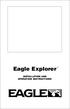 TM Eagle Explorer INSTALLATION AND OPERATION INSTRUCTIONS TM 1 Copyright 1996 Eagle Electronics All rights reserved. Eagle Explorer is a trademark of Eagle Electronics Eagle is a registered trademark of
TM Eagle Explorer INSTALLATION AND OPERATION INSTRUCTIONS TM 1 Copyright 1996 Eagle Electronics All rights reserved. Eagle Explorer is a trademark of Eagle Electronics Eagle is a registered trademark of
User Manual igo primo
 User Manual igo primo Navigation software for the igo primo UK English August 2011, ver. 2.0 Thank you for choosing the igo primo as your navigator. Read the Quick Start Guide first and start using your
User Manual igo primo Navigation software for the igo primo UK English August 2011, ver. 2.0 Thank you for choosing the igo primo as your navigator. Read the Quick Start Guide first and start using your
GPSMAP 62 series quick start manual. For use with the GPSMAP 62, 62s, 62st, 62sc, and 62stc
 GPSMAP 62 series quick start manual For use with the GPSMAP 62, 62s, 62st, 62sc, and 62stc Getting Started warning See the Important Safety and Product Information guide in the product box for product
GPSMAP 62 series quick start manual For use with the GPSMAP 62, 62s, 62st, 62sc, and 62stc Getting Started warning See the Important Safety and Product Information guide in the product box for product
TomTom App for Android Reference Guide
 TomTom App for Android Reference Guide Contents Getting started 5 Start TomTom App for Android... 5 Updating your TomTom App for Android... 5 Map updates... 5 GPS reception... 6 Planning a route 7 Planning
TomTom App for Android Reference Guide Contents Getting started 5 Start TomTom App for Android... 5 Updating your TomTom App for Android... 5 Map updates... 5 GPS reception... 6 Planning a route 7 Planning
Using the Garmin etrex 10 GPS
 Using the Garmin etrex 10 GPS Topic 1: Getting started... 2 1. What is Garmin etrex 10 GPS?... 2 2. About this guide... 2 Topic 2: Getting to know your etrex 10... 3 1. Buttons and components... 3 2. Getting
Using the Garmin etrex 10 GPS Topic 1: Getting started... 2 1. What is Garmin etrex 10 GPS?... 2 2. About this guide... 2 Topic 2: Getting to know your etrex 10... 3 1. Buttons and components... 3 2. Getting
S3 Performance Monitor Operation
 S3 Performance Monitor Operation WELCOME The Series III monitor has been designed to strike a balance between technical sophistication and user-friendliness. To achieve this we use text menu windows to
S3 Performance Monitor Operation WELCOME The Series III monitor has been designed to strike a balance between technical sophistication and user-friendliness. To achieve this we use text menu windows to
RADIO CONTROLLED DIGITAL CLOCK MODELS 88905 / 88906
 RADIO CONTROLLED DIGITAL CLOCK MODELS 88905 / 88906 QUICK SETUP GUIDE IMPORTANT! INSTALL BATTERIES IN THE OUTDOOR TRANSMITTER BEFORE INSTALLING BATTERIES IN THE RADIO-CONTROLLED CLOCK. ALKALINE BATTERIES
RADIO CONTROLLED DIGITAL CLOCK MODELS 88905 / 88906 QUICK SETUP GUIDE IMPORTANT! INSTALL BATTERIES IN THE OUTDOOR TRANSMITTER BEFORE INSTALLING BATTERIES IN THE RADIO-CONTROLLED CLOCK. ALKALINE BATTERIES
GE Simon XT Quick User Guide
 GE Simon XT Quick User Guide GE Simon XT Quick User Guide Page 1 Before Calling Is the keypad beeping? Press STATUS. This will silence the beeping and let you know where the trouble is. Is there a flashing
GE Simon XT Quick User Guide GE Simon XT Quick User Guide Page 1 Before Calling Is the keypad beeping? Press STATUS. This will silence the beeping and let you know where the trouble is. Is there a flashing
Western Canada Map Installation & Usage Instructions
 Table of Contents 1. Installation of the Western Canada Map onto the Garmin Nuvi Series : Page 2 2. Finding LSD s using the Western Canada Map & your Garmin Nuvi : Page 3 3. Installation of the Western
Table of Contents 1. Installation of the Western Canada Map onto the Garmin Nuvi Series : Page 2 2. Finding LSD s using the Western Canada Map & your Garmin Nuvi : Page 3 3. Installation of the Western
Talking Atomic Alarm Clock Instructions
 1 Talking Atomic Alarm Clock Instructions S1 (Talking+Snooze+Back Light) S2 (Alarm Time + Alarm Hour) S4 (Alarm Volume + OFF) S3 (Alarm ON/OFF + Alarm Minute) S5 (Wave, Manual Signal Reception) S8 (DST
1 Talking Atomic Alarm Clock Instructions S1 (Talking+Snooze+Back Light) S2 (Alarm Time + Alarm Hour) S4 (Alarm Volume + OFF) S3 (Alarm ON/OFF + Alarm Minute) S5 (Wave, Manual Signal Reception) S8 (DST
GPS Tracking. Product Manual
 GPS Tracking Product Manual Table of Contents Topic Page # Logging in to the web site 3 Top Menu Bar 3 International Settings 3 Asset Management 4 Asset Details 7 Logout 11 Facility Setup 12 Asset Alerts
GPS Tracking Product Manual Table of Contents Topic Page # Logging in to the web site 3 Top Menu Bar 3 International Settings 3 Asset Management 4 Asset Details 7 Logout 11 Facility Setup 12 Asset Alerts
SECURITY SYSTEM MANUAL
 SECURITY SYSTEM MANUAL CONTACT NUMBERS: Phase 3 Security 403-783-2199 Technical Difficulties, Account Updates, & Any Other Inquiries: Consolidated Monitoring 1-800-232-7290 False Alarms & Holiday Procedures
SECURITY SYSTEM MANUAL CONTACT NUMBERS: Phase 3 Security 403-783-2199 Technical Difficulties, Account Updates, & Any Other Inquiries: Consolidated Monitoring 1-800-232-7290 False Alarms & Holiday Procedures
WIRELESS ALARM SYSTEM WITH TELEPHONE AUTO DIALER
 BAT.LOW AC WIRELESS ALARM SYSTEM WITH TELEPHONE AUTO DIALER THE SYSTEM THAT CALLS YOU! Our WIRELESS ALARM SYSTEM WITH TELEPHONE AUTO DIALER is designed to allow you to create your own security system.
BAT.LOW AC WIRELESS ALARM SYSTEM WITH TELEPHONE AUTO DIALER THE SYSTEM THAT CALLS YOU! Our WIRELESS ALARM SYSTEM WITH TELEPHONE AUTO DIALER is designed to allow you to create your own security system.
Operating Guide. Alert 8D Version 8 Zone Controller Arrowhead Alarm Products Ltd
 8 Alert 8D Version 8 Zone Controller Arrowhead Alarm Products Ltd Operating Guide 20 1 Proudly Designed and Manufactured in New Zealand Installer Notes: Please contact your alarm installer if you require
8 Alert 8D Version 8 Zone Controller Arrowhead Alarm Products Ltd Operating Guide 20 1 Proudly Designed and Manufactured in New Zealand Installer Notes: Please contact your alarm installer if you require
Receiver and Remote Controls
 9242_4_Ch2_eng 6/11/07 9:29 AM Page 1 2 Receiver and Remote Controls ABOUT YOUR SATELLITE RECEIVER This chapter helps you get to know your remote control, which lets you use all the functions of your receiver.
9242_4_Ch2_eng 6/11/07 9:29 AM Page 1 2 Receiver and Remote Controls ABOUT YOUR SATELLITE RECEIVER This chapter helps you get to know your remote control, which lets you use all the functions of your receiver.
FDF Ergometer. User Guide. Evolution Series Rowers, Cycle XT and UBE's
 FDF Ergometer User Guide Evolution Series Rowers, Cycle XT and UBE's Table of Contents Introduction...1 Features...1 Interactive Performance Monitor (IPM) Layout...1 Programs...1 Button Functions...1 Starting
FDF Ergometer User Guide Evolution Series Rowers, Cycle XT and UBE's Table of Contents Introduction...1 Features...1 Interactive Performance Monitor (IPM) Layout...1 Programs...1 Button Functions...1 Starting
This Document Contains:
 Instructional Documents Video Conference >> PolyCom >> VSX 7000 Extension Computing Technology Unit This Document Contains: A Device Description An Installation Guide Instructions for Use Best Practices
Instructional Documents Video Conference >> PolyCom >> VSX 7000 Extension Computing Technology Unit This Document Contains: A Device Description An Installation Guide Instructions for Use Best Practices
ATS Control Panel. User s Manual
 ATS Control Panel User s Manual ARITECH is a division of GE Interlogix BV COPYRIGHT 2004 GE Interlogix BV. All rights reserved. GE Interlogix BV grants the right to reprint this manual for internal use
ATS Control Panel User s Manual ARITECH is a division of GE Interlogix BV COPYRIGHT 2004 GE Interlogix BV. All rights reserved. GE Interlogix BV grants the right to reprint this manual for internal use
Using Your. Security System With Icon Keypad S5020, S5021, S5022
 Using Your Security System With Icon Keypad S5020, S5021, S5022 Contents 1 Overview Your Security System... 1 How Your Security System Works... 2 Your System's Programming... 3 Getting Used to Your System...
Using Your Security System With Icon Keypad S5020, S5021, S5022 Contents 1 Overview Your Security System... 1 How Your Security System Works... 2 Your System's Programming... 3 Getting Used to Your System...
WIRELESS LANDLINE FEATURES USER GUIDE
 WIRELESS LANDLINE FEATURES USER GUIDE TABLE OF CONTENTS Overview Calling...1. Feature set available with Wireless Landline...1. How to configure your Wireless Landline feature settings...2. MySpark...2.
WIRELESS LANDLINE FEATURES USER GUIDE TABLE OF CONTENTS Overview Calling...1. Feature set available with Wireless Landline...1. How to configure your Wireless Landline feature settings...2. MySpark...2.
quick start manual MULTISPORT GPS TRAINING DEVICE
 quick start manual F O R E R U N N E R 3 1 0 X T MULTISPORT GPS TRAINING DEVICE Warning: Always consult your physician before you begin or modify any exercise program. See the Important Safety and Product
quick start manual F O R E R U N N E R 3 1 0 X T MULTISPORT GPS TRAINING DEVICE Warning: Always consult your physician before you begin or modify any exercise program. See the Important Safety and Product
