Security System. User Guide for the LED Command Center
|
|
|
- Mercy Chambers
- 7 years ago
- Views:
Transcription
1 Security System User Guide for the LED Command Center
2 MY SECURITY COMPANY IS: CALL BEFORE TEST: THIS SECURITY SYSTEM IS CONNECTED TO TELEPHONE NUMBER: THE SECURITY CONTROL PANEL IS CONNECTED TO THE PHONE JACK LOCATED: TRANSFORMER LOCATION: CIRCUIT BREAKER NUMBER: 46840B Page 2 Copyright 2001 Radionics
3 Contents About This User s Guide... 5 Introduction... 5 Security System Basics... 6 What is a Point?... 6 What is a Faulted Point?... 6 Are All Points the Same?... 6 All On... 7 Part On... 7 Command Center Keys... 8 Command Center Tones... 9 Command Center LED Descriptions Commands System Events Fire Alarms Burglary Alarms Fire Trouble Events Non-Fire Trouble Events How Your System Reports Alarms Silence Alarms Keypad Adjust (Cmd 49) Log Out of the System Turn the System Off Turn the System All On (All On or Cmd 1) Turn the System Part On (Part On or Cmd 2) Turn the System Part 2 On (Cmd 3) Set Part 2 Points (Cmd 65) Turn the System On with No Delay Turn the System On with No Exit Tone Turn the System On with Points Faulted (Force Arm) Bypass Points Date and Time (Cmd 45) Change Passcodes (Cmd 55) Change Other Passcodes (Cmd 56) Change Other s Passcode Level (Cmd 56) Add a Passcode (Cmd 56) Delete Passcodes (Cmd 58) Renew One-Time Passcodes (Cmd 53) Check System Troubles (Cmd 4) View Alarm Memory (Cmd 40) View System Trouble (Cmd 42) View Point Trouble (Cmd 48) System Test (Cmd 41) Copyright 2001 Radionics Page B
4 Walk Test (Cmd 44) Reset the System (Cmd 47) Turn Watch On/Off (Cmd 61) Select Watch Tone (Cmd 62) Select Watch Points (Cmd 63)...39 Extend Auto On Time (Cmd 51) All Areas On (Cmd 80) All Areas Off (Cmd 81) Auto-Forward On/Off (Cmd 82) Remote Arming with Telephone, Area Remote Program (Cmd 43) Security System Limitations Fire Safety and Evacuation Maintenance and Service Power Failure How to Clean the Command Center Glossary Index B Page 4 Copyright 2001 Radionics
5 About This User s Guide This user s guide shows you how to use and maintain your security system. It covers basic functions, such as turning the system on and off. The functions described in this guide are programmed by your security company. Some of them may not be enabled in your system. Certain functions covered may require you to enter your personal passcode. Introduction Your system helps to secure life, property, and investments against fire, theft and bodily harm. It consists of one or more Command Centers, motion sensors (for example, detectors or devices located on doors and windows) and sensing devices designed to detect the presence of smoke or combustion. Each of these devices is connected to a sophisticated control panel with microprocessor, which processes all events registered by the system. Control of your security system is achieved through the Command Center, which offers a variety of basic and advanced features. Its function, versatility, and ease of operation make it ideal for home or office use. The Command Center is tailored to meet your individual needs. Moreover, it has been designed with you, the user, in mind. Point Status All On & Part On Indicators Status & Cmd Indicators All Part Status Cmd Check Change Watch Areas Function Keys Test System Weekly A B C Sounder Copyright 2001 Radionics Page B
6 Security System Basics What is a Point? A Point is a detection device or group of devices connected to your security system. Points are identified by the area they monitor, such as a front door, bedroom window or hallway. What is a Faulted Point? When a point (such as a door or window) is closed, it is said to be normal. When the door or window is open, the point is said to be faulted or not normal. When you turn your system on, you will usually want all of the points in your system to be normal. However, you can turn your system on with faulted points by using the Bypass Points command. If a point indicator on the Command Center is on, the point is said to be faulted. When the faulted point has returned to normal, the point indicator on the Command Center turns off. You can see if there are any faulted points by pressing the [ ] key when the system is off. Are All Points the Same? Not all points are the same. In fact, there are two basic types of points, Controlled and 24-hour. Controlled Points Controlled points respond to alarm conditions depending upon whether the system is turned on or off. They are programmed to either respond instantly to alarm conditions or to provide a delay for you to reach the Command Center and turn the system off. Various controlled points may be located throughout your house. When you turn your system on, you have the option of turning on all controlled points (All On), or just some of the controlled points (Part On). See page 7 for more information on All On and Part On. 24-hour Points 24-hour points are always on, even when the system is turned off. There are two types of 24-hour points, fire points and non-fire points. See page 35, Reset the System, for more information. Fire Points: Fire points only monitor fire detection devices such as smoke detectors. They are always on and cannot be turned off. Non-fire 24-hour Points: Non-fire 24-hour points are always on and cannot be turned off B Page 6 Copyright 2001 Radionics
7 All On When you turn your system All On, you are turning on all controlled points, both interior (motion detectors) and perimeter (doors and windows of the building). Controlled Points are All On DINING KITCHEN BED ROOM BED ROOM LIVING ROOM BEDROOM Part On When you turn your system Part On, you are turning on only a portion of the controlled points. The particular points included in this portion are determined by your alarm company. Part points may include only the perimeter (doors and windows) of your system, or the points on the first floor of a two story house. Check with your security company to learn which points are Part points. Controlled Points are Part On DINING KITCHEN BED ROOM BED ROOM LIVING ROOM BEDROOM Copyright 2001 Radionics Page B
8 Command Center Keys Your LED Command Center has 19 keys to perform the various functions as described below: Key Function 1, 2, 3, 4, 5, 6, 7, 8, 9, 0 The numeric keys are used for entering passcodes and issuing commands. Cmd All On Part On No Delay Bypass The [Cmd] key is used in conjunction with the numeric keys to enter commands. Also displays system status. The [All On] key allows you to turn your system All On (see page 14,"Turning the System All On"). The [Part On] key allows you to turn your system Part On (see page 15, "Turning the System Part On"). The [No Delay] key allows you to turn your system All On or Part On with no entry or exit delay (see page 18, "Turning the System On with No Delay"). The [Bypass] key allows you to bypass one or more points (see page 21, "Bypass Points"). * Press the [*] key to advance to the next display (when available). A B C An emergency function (Fire, Panic or Emergency Alarms) may be assigned to these keys by your installing company. To activate the special function, press the key two times consecutively within two seconds. Your security company will label each key to its assigned function B Page 8 Copyright 2001 Radionics
9 Command Center Tones The Command Center emits several distinct tones and illuminates lights to alert you to system events. Tone Fire Alarm Burglary Alarm Trouble Key Press Entry Delay Exit Delay Error OK Watch Description When a fire point activates, the Command Center emits a repeated warble tone (on for two seconds, then briefly off). When a burglary point activates while your system is turned on, your Command Center emits a continuous warble tone. The sounder remains on for the duration of the time set by your security company. When a system component is not functioning properly, your Command Center emits a repeated warble tone. Press the [4] key to view the trouble. If the problem is point-related, the Command Center display indicates which point is faulted. Pressing any key on the Command Center sounds a short pip, indicating that the key press is accepted. When you enter the premises through a point programmed for Entry Delay, the Command Center emits an intermittent beep to remind you to turn your system off. If the system is not turned off before the entry delay expires, an alarm condition will occur and a report may be sent to your alarm company. After you turn your system on, the Command Center emits an intermittent beep and counts down the Exit Delay time. If you do not exit before the exit delay time expires and an Exit Delay point is faulted, an alarm event begins. If you press an incorrect key, your Command Center emits an error tone to indicate an invalid entry. The error tone is the same warble tone as the Trouble Tone, but it is not repeated. This tone indicates that a Command Center entry is accepted (for example, a correct passcode is entered). The Command Center emits a single, high-pitched beep for one second. The Command Center emits a tone to alert you when any watched point is faulted. The tone varies in duration depending upon the Watch Tones selected (see page 37, "Select Watch Tone"). Copyright 2001 Radionics Page B
10 Command Center LED Descriptions LED State Description Status On No System Troubles. Slow Flash Fast Flash AC failure, system trouble or keypad has been moved away from its assigned area. Command Center in Command Mode. Cmd Off User logged off and no command is active. Fast Flash On Waiting for passcode entry. Exit Delay timer is active or a command is in progress. All Off Panel disarmed or armed Part On. Slow Flash On Panel armed All On with No Delay. Panel armed All On with Entry/Exit Delay. Part Off Panel disarmed or armed All On. Slow Flash On Panel armed Part On with No Delay. Panel armed Part On with Entry/Exit Delay. Commands Commands allow you to carry out various tasks (for example, add or delete passcodes, set the date and time or test the system, etc.). Each command is detailed throughout this user guide. Commands will be written like the following: [Cmd] + [6] + [3]. To enter this command, you would first press the [Cmd] key, followed by the [6] key and then the [3] key. System Events Your system responds to four types of alarm events. If more than one event occurs, your system sorts them into one of four groups: Fire Alarms (highest priority), Burglary Alarms, Fire Troubles and Non-Fire Troubles (lowest priority). Events that are grouped as highest priority are always sent to the Central Station first B Page 10 Copyright 2001 Radionics
11 Fire Alarms Fire alarms are the highest priority events. When a fire point activates, your Command Center emits a Fire Alarm tone (repeated warble tone - on for two seconds, then briefly off). Evacuate all occupants and investigate for smoke or fire. Make sure that all occupants know the difference between the Burglary Alarm tone and the Fire Alarm tone. Burglary Alarms Burglary alarms are the second priority. When a burglary point activates, your Command Center emits a Burglary Alarm tone. The tone sounds for the alarm set by your security company. Ensure that all occupants know the difference between the Burglary Alarm tone and the Fire Alarm tone. The Command Center display shows each burglary point that went into alarm by flashing the point number (up to Point 16). Fire Trouble Events When a fire trouble (such as a loose wire) occurs, your Command Center emits a Trouble tone. The Command Center s Status indicator is on steady. See page 29, Check System Troubles, for more information on determining the nature of the trouble. Non-Fire Trouble Events When a trouble event such as a power failure occurs, your Command Center emits a Trouble tone. The Command Center s Status indicator is on steady. See page 29, Check System Troubles, for information on determining the nature of the trouble. Copyright 2001 Radionics Page B
12 How Your System Reports Alarms Your security system may be programmed to automatically disconnect your telephone when sending reports to your security company. Once the report is complete, the system returns the telephone to normal operation (verify with your installing company). Your system makes repeated attempts to send reports to your security company. If your system fails to report, the Command Center signals a system trouble. See page 29, Check System Troubles, for more information on determining the nature of the trouble. Silence Alarms If your telephone service is interrupted, your security system cannot send reports to your security company unless it has an alternate means of transmitting them. When there is an alarm, the alarm tone sounds and the point(s) in alarm illuminate on the display (up to Point 16). If you enter your passcode before the system dials your security company, the alarm report is canceled. 1. Enter your passcode to silence the alarm and turn the system off (if it was turned on). An alarm report will be sent if it is not cancelled in time. 2. Press and hold the [Cmd] key to remove the alarms (flashing point numbers) from the Command Center display. See View Alarm Memory, page 30, to see which points caused the alarm All Part Status Cmd Keypad Adjust (Cmd 49) Use this command to adjust the Command Center s keystroke volume. 1. Press [Cmd] + [4] + [9]. Enter your passcode if necessary. 2. To adjust the Command Center s keystroke volume, press and hold the [ ] key, and then press [1] to increase the volume or [4] to decrease the volume. 3. Press [Cmd] to exit this command function when all adjustments are made B Page 12 Copyright 2001 Radionics
13 Log Out of the System The system remembers passcodes entered for approximately 10 seconds after you have stopped pressing keys. To log out of the system, press the [Cmd] key twice. The Cmd LED remains off, acknowledging that you have successfully logged out. Turn the System Off Entry Delay Time (to be filled in by your security company): You have seconds to enter premises and turn system off. Turn off the security system by entering your passcode. When the system is on, you must enter through a designated entry door to prevent an alarm. Opening a designated door starts the entry delay. During entry delay time, the Command Center emits a double tone every second to remind you to turn the system off. Enter your passcode before the entry delay time expires to turn the system off. If you enter through the wrong door or fail to turn the system off before the entry delay time expires, you may cause an alarm. If an alarm occurs, silence the alarm by entering your passcode and call your security company to let them know that it is not an emergency situation. 1. When the system is All On, the Command Center illuminates the All On indicator. If the system is Part On, the Command Center illuminates the Part On indicator Part Cmd All Status All Part Status Cmd 2. Enter your passcode to turn the system off. Once the system is off, the Command Center turns the All On indicator or the Part On indicator off. Copyright 2001 Radionics Page B
14 Turn the System All On (All On or Cmd 1) Exit Delay Time (to be filled in by your security company): You have seconds to exit premises before system turns on. Use this command to turn on the entire system. Once you press the All On key, the Exit Delay timer starts its countdown. Your security company programs the length of exit delay to ensure you have adequate time to exit. You should leave the premises before the exit time expires. Leaving after exit delay expires starts an alarm event. 1. Make sure that all points are normal (not faulted). 2. Press [All On]. The Command Center prompts you to enter a valid passcode by flashing the Cmd indicator. 3. Enter your passcode, if necessary. If all points are normal, exit delay begins. The All On, Status and Cmd indicators light. You should leave at this time All Part Status Cmd During the exit delay, you may stop the system from turning on by entering your passcode. If your system has a faulted point, you should return it to normal, or bypass the point (see page 21, Bypass Points ). If you wish to, you can turn the system All On with No Delay by pressing [No Delay] or you may bypass points by pressing [Bypass]. See page 21, Bypass Points, for more information. 4. During the last 10 seconds of Exit Delay, the Command Center allows for a last chance response to disarm the system. During this time, the Command Center emits a double tone every second. The system then turns All On. The All On indicator remains on steady. 5. To turn the system off, enter your passcode B Page 14 Copyright 2001 Radionics
15 Turn the System Part On (Part On or Cmd 2) Exit Delay Time (to be filled in by your security company): You have seconds to exit premises before system turns on. Part On turns on part of your system, leaving the rest of the system turned off. Refer to the Point Identification section of your Command Center s Reference Card to identify Part points designated for Part On activation. Once you press the Part On key, the exit delay timer begins. You should leave the premises before the exit time expires. Leaving after exit delay expires starts an alarm event. 1. Make sure that Part points are normal (not faulted). 2. Press [Part On]. The Command Center may prompt you to enter a valid passcode by flashing the Cmd indicator. 3. Enter your passcode, if necessary. The Part On, Status and Cmd indicators light. If your system has a faulted point (door or window open), you can either close it or bypass it (see page 21, Bypass Points ). During the exit delay, you may stop the system from turning on by entering your passcode. 4. During the last 10 seconds of Exit Delay, the Command Center allows for a last chance response to disarm the system. During this time, the Command Center emits a double tone every second. The system then turns Part On. The Part On indicator remains on steady All Part Status Cmd 5. To turn the system off, enter your passcode. Copyright 2001 Radionics Page B
16 Turn the System Part 2 On (Cmd 3) Exit Delay Time (to be filled in by your security company): You have seconds to exit premises before system turns on. Part 2 On turns on part of your system designated as Part 2, leaving the rest of the system turned off. You can select the points that turn on for Part 2 On (see page 17, Set Part 2 Points ). 1. Make sure that Part 2 points are normal (not faulted). 2. Press [Cmd] + [3] to turn the system Part 2 On. The Command Center may prompt you to enter a valid passcode by flashing the Cmd indicator. 3. Enter your passcode, if necessary. The Part On, Status and Cmd indicators light and the exit delay time starts. During exit delay, you may stop the system from turning on by entering your passcode. If your system has a faulted point, you should return it to normal, or bypass the point (see page 21, Bypass Points ). If you wish, you can turn the system Part 2 On with No Delay by pressing [No Delay], or you may bypass points by pressing [Bypass]. 4. During the last 10 seconds of Exit Delay, the Command Center allows for a last chance response to disarm the system. During this time, the Command Center emits a double tone every second. The system then turns Part On. The Part On indicator remains on steady All Part Status Cmd 5. To turn the system off, enter your passcode B Page 16 Copyright 2001 Radionics
17 Set Part 2 Points (Cmd 65) Use this command to select which points are armed when you turn the system Part 2 On. This allows you to turn part of the system on to detect intrusion, while the remaining part of the system allows you to move freely without sounding an alarm. 1. Make sure that the system is turned off (All and Part indicators are off). 2. Press [Cmd] + [6] + [5]. The Command Center may prompt you to enter a valid passcode by flashing the Cmd indicator. 3. Enter your passcode if necessary. The Command Center indicates which points are available for selections. Points that are on steady are selected for Part 2, flashing points are available for selection. 4. Enter the Point Number that you want to activate or deactivate for Part 2 On followed by the [ ] key. Repeat this step until all points have been designated Yes or No for Part Mode 2 (Yes = Active, ready to detect intrusion; No = Non-Active, you can move freely without sounding an alarm) Press [Cmd] to exit this command. All Part Status Cmd Copyright 2001 Radionics Page B
18 Turn the System On with No Delay Use this command to turn the system All On or Part On without entry or exit delays. Remember that turning the system on with no delay allows no exit or entry delay time through the designated delay point (for example, Front Door). 1. Make sure that all points are normal (not faulted). 2. Press [All On] if you want to turn the system All On or press [Part On] if you want to turn the system Part On. Press [Cmd] + [3] if you want to turn the system Part 2 On. The Command Center may prompt you to enter a valid passcode by flashing the Cmd indicator. 3. Enter your passcode if necessary. The Command Center display lights the Cmd indicator and either the All On or Part On indicator. 4. Press [No Delay] to turn the system on with no delay. There will be a 10-second window before the panel arms as No Delay. 5. To turn the system off, enter your passcode B Page 18 Copyright 2001 Radionics
19 Turn the System On with No Exit Tone Use this command to turn the entire system All On, Part On or Part 2 On without any exit tones. Remember that turning the system on with no exit tone eliminates the tone emitted by the Command Center intended to alert occupants that the system is about to arm. This command is useful when you wish to arm the system, but not disturb the occupants while the system counts down prior to arming. 1. Make sure that all points are normal (not faulted). 2. Arm the system by turning it All On (Cmd 1), Part On (Cmd 2) or Part 2 On (Cmd 3). The Command Center may prompt you to enter a valid passcode. Then press and hold the appropriate key to silence the exit tone (see table below). Arming With To Silence Exit Tone Cmd 1 (All On) Hold [1] Cmd 2 (Part On) Hold [2] Cmd 3 (Part 2 On) All On Part On Hold [3] key Hold the [All On] key Hold the [Part On] key Pressing and holding the [1] (or [All On]) key, the [2] (or [Part On]) key, or the [3] key (Part 2 On), silences the Exit Delay Tone and extends the Exit Delay period by doubling the setting made by your security company. All On (Cmd 1) Operation: The All and Cmd LEDs will be on during the Exit Delay period. Part On (Cmd 2) Operation: The Part and Cmd LEDs will be on during the Exit Delay period. The Cmd indicator turns off when Exit Delay expires. Copyright 2001 Radionics Page B
20 Turn the System On with Points Faulted (Force Arm) Force-arming is not permitted in UL applications. 1. To force arm the system All On or Part On with the normal Exit Delay time and tone, press [All On] or [Part On]. The faulted point s LED indicator remains on. The Cmd indicator turns on and the Status indicator flashes fast. Press [All On] or [Part On] again. If the Cmd indicator flashes fast, enter your passcode. The All or Part indicator turns on, indicating the system is turning All On or Part On. The Exit Delay Time countdown begins with the exit tone. The faulted point s LED indicator flashes indicating that this point is force-armed. 2. To force arm the system All On or Part On with doubled Exit Delay time and no exit tone, press and hold [All On] or [Part On] until the Cmd LED lights (after one second approximately). The faulted point s LED indicator remains on. The Status indicator flashes fast. Press [All On] or [Part On] again. If the Cmd indicator flashes, enter your passcode. The All or Part indicator turns on, indicating the system is turning All On or Part On. The Exit Delay Time countdown is doubled and begins without the exit tone. The faulted point s LED indicator flashes indicating that this point is force-armed. Once the panel is armed, the Cmd indicator turns off. The system forces the faulted points on. As long as they remain faulted they do not provide protection. If they return to normal before the system is turned off they provide protection and are capable of starting alarm events. If a point becomes faulted after the exit delay begins, the Command Center displays the faulted point. If the point remains faulted at the end of exit delay, it will start an alarm event B Page 20 Copyright 2001 Radionics
21 Bypass Points Use this command to bypass one or more points before turning the system All On, Part On or Part 2 On. When a point is bypassed, it can be faulted without starting an alarm event. Example: Your kitchen has just been painted and you want to leave the windows open but still turn on the system. Bypassing points allows the system to be on but prevents it from monitoring undesired areas. 1. Ensure that the system is turned off (All and Part are not illuminated). 2. Press [Bypass]. The Command Center may prompt you to enter a valid passcode by flashing the Cmd indicator. 3. Enter your passcode if necessary. 4. Enter the Point Number that you want to bypass followed by the [ ] key (for example, if you want to bypass Point 10, enter [1] + [0] + [ ]). Repeat this step until all points that are required to be bypassed have been programmed All Part Status Cmd Bypassed points flash on the Command Center. To un-bypass a point, repeat the steps above for the desired point number. 5. Press [Cmd] to exit this function and return to the off state. Copyright 2001 Radionics Page B
22 Date and Time (Cmd 45) Use this command to program the system s date and time. 1. Press [Cmd] + [4] + [5]. The Command Center may prompt you to enter a valid passcode by flashing the Cmd indicator. 2. Enter your passcode. The Command Center lights Point 1 on the display. 3. Enter the date and time using the MM/DD/YY, HH:MM format. / / : M M D D Y Y H H M M Month of Day of Current Hour of Minute of the year the month Year the day the hour The Command Center lights points 1 through 6 (each point represents a digit to be entered) for the date and points 1 through 4 for the time All Part Status Cmd Note: The time should be entered in 24-hour format (8:00 pm = 20:00). 4. After you enter the date and time, the Command Center sounds a long beep and automatically exits the Date and Time command. In the event of a power cycle (power is lost to the system and then restored), the panel takes the last event in the log and uses that as a starting point for the time and date. It will then alert you to enter the current time and date B Page 22 Copyright 2001 Radionics
23 Change Passcodes (Cmd 55) Use this command to change your passcode at any time, however, only use this feature under the direction of your security company. Write down your old passcode and the new one before you begin. 1. Make sure that your system is off (All and Part indicators are off). 2. Press [Cmd] + [5] + [5]. The Command Center flashes the Cmd indicator to prompt you to enter your passcode. 3. Enter your current passcode. The Command Center lights your user number (1-16). 4. Enter a new passcode with the same number of digits as your old passcode. If the error tone sounds, try a different new passcode. 5. Enter your new passcode again. 6. The Command Center sounds the OK tone and returns to the off state. You successfully changed your passcode. Copyright 2001 Radionics Page B
24 Change Other Passcodes (Cmd 56) Use this command to change passcodes for each user in the system. This command requires the appropriate authority level to change passcodes. Only use this feature under the direction of your security company. 1. Make sure that the system is turned off (All and Part indicators are off). 2. Press [Cmd] + [5] + [6]. The Command Center may prompt you to enter a valid passcode by flashing the Cmd indicator. 3. Enter your passcode. Point indicators 1, 2 and 3 flash All Part Status Cmd 4. Press [1] to change passcodes. The available user numbers now flash. 5. Enter the user number that you want to change followed by the [ ] key (for example, press [2] + [ ] to change the Passcode for User 2). The point indicator for that particular user number now stays on steady. If the user does not exist in the system as set up by your security company, the Command Center will emit an error tone. 6. Enter a new passcode with the same number of digits as the old passcode. If the error tone sounds, try a different new passcode. Enter the new passcode again for verification. 7. Press [Cmd]. The available user numbers now flash. Repeat Steps 5 and 6 to change another user passcode, or press [Cmd] twice to exit B Page 24 Copyright 2001 Radionics
25 Change Other s Passcode Level (Cmd 56) Use this command to change passcode authority levels for each user in the system. This command requires the appropriate authority level to change passcodes. You cannot change your own passcode authority level. Only use this feature under the direction of your security company. The following should be filled in by your security company: Authority Level 1 includes these commands: Authority Level 2 includes these commands: Authority Level 3 includes these commands: Authority Level 4 includes these commands: 1. Make sure the system is turned off (All and Part indicators are off). 2. Press [Cmd] + [5] + [6]. The Command Center may prompt you to enter a valid passcode by flashing the Cmd indicator. 3. Enter your passcode. Point indicators 1, 2 and 3 flash All Part Status Cmd 4. Press [2] to change passcode authority levels. The available user numbers now flash. 5. Enter the user number that you want to change the authority level for, followed by the [ ] key (for example, press [3] + [ ] to change the authority level for User 3). The user number now turns on solid. If the user does not exist in the system as set up by your security company, the Command Center will emit an error tone. 6. Enter the new authority level (1-4) followed by [Cmd]. 7. The available user numbers flash. Select another user, or press [Cmd] twice to exit. Copyright 2001 Radionics Page B
26 Add a Passcode (Cmd 56) Use this command to add new passcodes to the system. This command requires the appropriate authority level to add passcodes. To add a new passcode to the system, you must assign an area(s) to the new user in addition to using the other Cmd 56 features (changing a passcode and changing a passcode authority level) as outlined below. Only use this feature under the direction of your security company. 1. Make sure the system is turned off (All and Part indicators are off). 2. Press [Cmd] + [5] + [6]. The Command Center may prompt you to enter a valid passcode by flashing the Cmd indicator. 3. Enter your passcode. Point indicators 1, 2 and 3 flash. 4. Press [3] to assign an area(s) to the new user. The point indicators for Points 1-16 flash. 5. Enter the user number you want to add followed by the [ ] key (for example, for User 4, press [4] + [ ]). 6. Enter the area(s) you want to assign to the new user by pressing the appropriate numeric key(s). For example, if the new user is to be assigned to Areas 1 and 2, press the [1] and [2] keys. To remove a currently assigned area(s), press the corresponding numeric key(s). The appropriate point indicator will turn off (for example, if User 4 is assigned to Areas 1 and 2, but should only be assigned to Area 1, press [2] to remove Area 2 from User 4 s area assignment). 7. Press [Cmd] twice. 8. Press [1] to assign a new passcode. 9. Enter the user number followed by the [ ] key (for example, press [4] + [ ] to create the passcode for User 4). 10. Enter a new passcode. If the error tone sounds, try a different new passcode. 11. Enter the new passcode again for verification. Press [Cmd] twice. 12. Press [2] to assign a passcode authority level to the new user. 13. Enter the user number followed by the [*] key (for example, press [4] + [ ] to assign an authority level for User 4). 14. Enter the authority level B Page 26 Copyright 2001 Radionics
27 15. Press the [Cmd] key until the Command Center emits a single beep tone, the Cmd indicator turns off and the Status indicator turns on. This indicates that the Command Center has exited this command. The new user passcode, area assignment and authority level will automatically be logged into the system s programming memory. Make sure that your security company s programming records are properly updated. Delete Passcodes (Cmd 58) Use this command to delete passcodes. This command requires the appropriate authority level to delete passcodes. You cannot delete your own passcode using this command. Only use this feature under the direction of your security company. 1. Make sure the system is turned off (All and Part indicators are off). 2. Press [Cmd] + [5] + [8]. The Command Center may prompt you to enter a valid passcode by flashing the Cmd indicator. 3. Enter your passcode. The available user numbers flash All Part Status Cmd 4. Enter the user number that you want to delete (for example, press [2] + [ ] to delete User 2). You cannot delete yourself as a user. If the user does not exist in the system as set up by your security company, the Command Center will emit an error tone. 5. Press [Cmd] to return to the off state. Copyright 2001 Radionics Page B
28 Renew One-Time Passcodes (Cmd 53) One-time passcodes can only be used once to turn the system off. This command allows those with the applicable authority level to renew previous One-Time passcodes. Once renewed, the One-Time passcode is again able to turn the system off only once. 1. Make sure the system is turned off (All and Part are off). 2. Press [Cmd] + [5] + [3]. The Command Center may prompt you to enter a valid passcode by flashing the Cmd indicator. 3. Enter your passcode. The Command Center sounds the OK tone. 4. Press [0] + [ ] if you wish to renew all one-time passcodes, or press the number of the user whose one-time code you wish to renew followed by the [ ] key (for example, press [5] + [ ] to renew Passcode 5). 5. The system returns to the off state B Page 28 Copyright 2001 Radionics
29 Check System Troubles (Cmd 4) Your system emits a trouble tone to alert you to a system trouble event. System troubles are caused by things such as low batteries. Use this command to learn what is causing the trouble and what steps to take to correct it. 1. The system may be on or off when a system trouble occurs. If the system is on, you must turn it off to check the trouble. 2. Press [Cmd] + [4] to silence the trouble tone. The Command Center displays all system troubles. Follow the Command Center point indicators to determine the type of system trouble. Point # Description 1 Weekly Test Due: This prompts you to conduct your weekly system test (see page 33, "System Test"). 2 System Trouble: Press [2] to determine the specific trouble (see page 31, "View System Trouble"). 3 Remote Program Session Active: Your security company is currently connected to your system via the telephone line. 5 Date and Time Lost: Press [5] to set the date and time. 6 Running on Battery Only: The power to your system has been disconnected or has failed. 8 Point Trouble: Press [8] to determine which point trouble is current (see page 32, "View Point Trouble"). 10 Alarm Memory: Press [0] to view previous alarms that occured. 3. Press [Cmd] to exit this command. Copyright 2001 Radionics Page B
30 View Alarm Memory (Cmd 40) After an alarm has been silenced and cleared from the display, you may still review the points that had been in alarm. 1. Make sure that the system is turned off (All and Part indicators are off). 2. Press [Cmd] + [4] + [0]. Enter passcode if prompted. The Command Center displays all points that are in alarm memory. 3. To clear the alarm memory, turn the system on and then off. If the point indicator is flashing fast, the alarm was transmitted to your security company. If the point is flashing fast, the alarm report was followed by a cancel report. If the point indicator is flashing slow, the alarm was aborted. No reports for the alarm event were sent to the security company. The LED Command Center will only display Points B Page 30 Copyright 2001 Radionics
31 View System Trouble (Cmd 42) Use this command to view system trouble events. A system trouble condition may occur if there is a communications trouble, or it is time for the system to be serviced by your security company. 1. Make sure that the system is turned off (All and Part indicators are off). 2. Press [Cmd] + [4] + [2]. The Command Center may prompt you to enter a valid passcode by flashing the Cmd light. 3. Enter your passcode. The Command Center displays current system trouble events by lighting the point indicators. Point # Description On Telephone Line Fail 1 Flashing Slow Comm Fail, Destination 1 Flashing Fast Comm Fail, Destination 2 2 On Alternate Comm Trouble 3 On Installer Jumper Closed 4 On Flashing Slow Backup Battery Low Backup Battery Missing 5 On Bell Supervision Fail On Flashing Slow On Flashing Slow Flashing Fast On Flashing Slow RF Receiver Jammed RF Receiver Trouble Data Bus Device Missing Data Bus Tamper Data Bus Device Trouble/Reset System Fault Service Interval 4. Press [Cmd] twice to exit the View System Trouble command. Copyright 2001 Radionics Page B
32 View Point Trouble (Cmd 48) Use this command to view which points (if any) are in trouble. 1. Make sure that the system is turned off (All and Part indicators are off). 2. Press [Cmd] + [4] + [8]. The Command Center may prompt you to enter a valid passcode by flashing the Cmd light. 3. Enter your passcode. The Command Center displays all points that are in trouble (if any) one at a time. The LED Command Center will only display Points Point Off On Flashing Slow Flashing Fast Trouble Condition No Point Trouble Wiring Fault RF Sensor Low Battery RF Sensor Missing 4. Press [Cmd] twice to exit the View Point Trouble command B Page 32 Copyright 2001 Radionics
33 System Test (Cmd 41) The System Test command allows you to ensure that your system is operating correctly by testing the system s bell, strobe, battery and phone line. Only those programmed by your installing security company are tested (your system may only be programmed to test the back-up battery and the bell output). I can test: System Bell Battery System Strobe Phone Line If any of these components fails to test, contact your security company for assistance. Be sure to contact your security company before you begin the system test. 1. Make sure the system is turned off (All and Part indicators are off). 2. Press [Cmd] + [4] + [1]. The Command Center may prompt you to enter a valid passcode by flashing the Cmd indicator. 3. Enter your passcode if necessary. The system starts the test. As each test is underway, the corresponding point indicator lights. Point # Testing 1 Bell 2 Strobe (may take up to 20 minutes)* 3 Backup Battery (may take 4 minutes)* 4 Communications (may take up to 10 minutes)* * To skip to the next test, press the [ ] key. When testing the bell and strobe, check for bell/strobe activation. The LED testing status will not indicate bell/strobe test failure (point indicator does not flash fast upon test failure). Copyright 2001 Radionics Page B
34 As the system tests each bell, strobe, battery and the system s communication, the corresponding point indicator displays the stage of each test. Point Flash Slow Flash Fast On Testing Status Testing Segment Underway Testing Segment Failed Testing Segment Complete 4. When the test is complete, the Command Center automatically exits this command. To stop the test currently in progress and skip to the next test, press the [ ] key. To abort all system tests and return to the normal display, press the [Cmd] key. Walk Test (Cmd 44) Use this command to walk-test detection devices connected to your system. Perform the Walk Test on a weekly basis. The types of devices that can be walk-tested are configured by your security company. 1. Make sure the system is turned off (All and Part indicators are off). 2. Press [Cmd] + [4] + [4]. The Command Center may prompt you to enter a valid passcode by flashing the Cmd indicator. 3. Enter your passcode if necessary. The command center emits a single tone. 4. To test each point, trigger the corresponding detection device (open a door, walk in front of a motion detector, etc.) until all points have been tested. When a point is tested, the command center emits a single one-second tone and the corresponding point indicator turns on. When the tested point is restored, the command center emits a second single one-second tone and the corresponding point indicator turns off. 5. To exit the walk test, press the [Cmd] key. The Status indicator flashes rapidly. Walk Test is over when the Status indicator stops flashing. Test fire detection devices (smoke/heat detectors) weekly as instructed by your security company B Page 34 Copyright 2001 Radionics
35 Reset the System (Cmd 47) Use this command to reset the system (including fire points) after an alarm. Detection devices, such as smoke detectors and shock sensors, must be reset after being activated. Resetting the system takes about 20 seconds. If points do not reset, contact your alarm company for help. 1. Ensure that your system is off (All and Part indicators are off). 2. Press [Cmd] + [4] + [7]. The Command Center may prompt you to enter a valid passcode by flashing the Cmd indicator. 3. Enter your passcode if necessary. The system now resets. After the system resets, the Command Center automatically exits this command. Copyright 2001 Radionics Page B
36 Turn Watch On/Off (Cmd 61) Use the Watch feature to watch points when the system is off. For example, parents with small children may want a tone to sound whenever a door or window is opened as a way of monitoring the location of the children. Use this command to turn the watch feature on and off. Once you have programmed the system with points to watch (see page 39, Select Watch Points ) and the responses (see page 37, Select Watch Tone ), you need to turn the watch function on and off. 1. Make sure that your system is off (All and Part are off). 2. Press [Cmd] + [6] + [1]. The Command Center may prompt you to enter a valid passcode by flashing the Cmd indicator. 3. Enter your passcode, if necessary. The Command Center beeps for 1 second to indicate that Watch is now on or off, depending on the applied setting. If Watch Tone is ON, the LED indicator for Point 2 flashes (press [2] to turn off). If Watch Tone is OFF, the LED indicator for Point 1 flashes (press [1] to turn on) B Page 36 Copyright 2001 Radionics
37 Select Watch Tone (Cmd 62) The Watch feature gives you the ability to watch points when the system is off. For example, parents with small children may want a tone to sound whenever a door or window is opened as a way of monitoring the whereabouts of the children. Use this command to set the type of response your system produces when a watch point is faulted. If you wish, you may tell your system to display the point s LED indicator and sound a short tone whenever certain doors or windows are opened. See page 39, Select Watch Points, for information on programming which points in your system are to be watched. 1. Make sure that your system is off (All and Part indicators are off). 2. Press [Cmd] + [6] + [2]. The Command Center may prompt you to enter a valid passcode by flashing the Cmd indicator. 3. Enter your passcode if necessary. The Command Center displays steady the current choice and flashes the other possible choices. The factory default watch tone setting is Short Beep (Choice 2). 4. Select the type of watch tone you want by pressing the required digit. Choice # Tone 1 No Tone 2 Short Beep 3 Beep Until Key 4 Beep Until Closed If you just want to review (not change) the current watch tone setting, press [Cmd] to exit this function. Copyright 2001 Radionics Page B
38 Watch Tone Off Short Beep Beep Till Key Beep Till Closed Description Displays point(s), but no tone when point(s) is faulted. Displays point and sounds a short tone when point(s) is faulted. Displays point and sounds a tone until the [Cmd] key is pressed. Displays point and sounds a tone until the point(s) is returned to normal (door or window is closed). Pressing the [Cmd] key also silences the tone. 5. After making your selection, the display confirms the choice you have made by displaying the corresponding point on the Command Center before exiting this command. The selected point indicator turns on solid B Page 38 Copyright 2001 Radionics
39 Select Watch Points (Cmd 63) The Watch feature gives you the ability to watch points when the system is off. For example, parents with small children may want a tone to sound whenever a door or window is opened as a way of monitoring the location of the children. Once you have decided how your system responds to watched points (see page 37, Select Watch Tone ), you need to decide which of the points in your system will be watched. Use this command to tell your system which points to watch. You cannot watch 24-hour or fire points. Choosing which points to watch depends upon your goals. If you have small children, you may choose to watch points of entry and exit. Each time a watch point is faulted (a door or window is opened), the Command Center responds as programmed For example, you may tell your system to produce a short beep when a watch point is faulted. 1. Make sure that your system is off (All and Part indicators are off). 2. Press [Cmd] + [6] + [3]. The Command Center may prompt you to enter a valid passcode by flashing the Cmd indicator. 3. Enter your passcode if necessary. The Command Center displays all points that are currently being watched (Watch On). Point Indicator On Solid: indicates point(s) already being watched. Point Indicator Flashing: indicates point(s) available to be watched. 4. Enter the point number that you want to watch followed by the [ ] key (for example, press [5] + [ ] to watch Point 5). Repeat this step to select all the points you want to watch. To turn Watch Mode off for a point, enter the point number followed by the [ ] key (for example, press [5] + [ ] to turn Watch off for Point 5) All Part Status Cmd 5. When you are finished, press [Cmd] to exit this command. Copyright 2001 Radionics Page B
40 Extend Auto On Time (Cmd 51) Your security company can program your system to turn on automatically. This command allows you to delay the auto-on time by one hour during the auto-on pre-alert time. 1. Make sure the system is turned off (All and Part indicators are off). 2. Press [Cmd] + [5] + [1]. The Command Center may prompt you to enter a valid passcode by flashing the Cmd indicator. 3. Enter your passcode if necessary. The Command Center sounds a valid tone. All Areas On (Cmd 80) Depending on the areas assigned to your authority level, this command allows you to turn on all areas at the same time when the system is split into two or more individual areas. Your security company can program up to four areas. 1. Press [Cmd] + [8] + [0]. The Command Center may prompt you to enter a valid passcode by flashing the Cmd indicator. 2. Enter your passcode. If your passcode is valid, the Command Center illuminates the All On indicator and exit delay starts. If an alarm occurs when you try to turn all areas All On, the Command Center will emit an alarm tone. If an area has a faulted point(s) when you try to turn all areas All On, the appropriate Point LED illuminates (Points 1-16) B Page 40 Copyright 2001 Radionics
41 All Areas Off (Cmd 81) Depending on the areas assigned to your authority level, this command allows you to turn off all areas at the same time when the system is split into two or more individual areas. Your security company can program up to four areas. 1. Press [Cmd] + [8] + [1]. The Command Center may prompt you to enter a valid passcode by flashing the Cmd indicator. 2. Enter your passcode if necessary. The Command Center turns off all areas at the same time. Auto-Forward On/Off (Cmd 82) This command allows you to turn on or off the auto-forward feature as necessary. 1. Press [Cmd] + [8] + [2]. The Command Center may prompt you to enter a valid passcode by flashing the Cmd indicator. 2. Enter your passcode if necessary. The Command Center sounds the valid entry tone. 3. Press [1] to turn auto-forward on, or press [2] to turn auto-forward off. Point Indicator 1 On Solid: Auto-Forward ON (Point Indicator 2 flashes) Point Indicator 2 On Solid: Auto-Forward OFF (Point Indicator 1 flashes) 4. To exit this function, press [Cmd]. Copyright 2001 Radionics Page B
42 Remote Arming with Telephone, Area 1 This function controls the built-in telephone arming feature for Area 1. When enabled, the panel answers the phone on the programmed ring count. When the panel answers the phone: If the panel is All or Part On, it sounds three beeps and starts the handshake tone for remote programming. If the panel is Off, it sounds one short beep followed by a 2-second pause (approximately), and then starts the handshake tone for remote programming (one long beep). Press and hold the [5] key* for two seconds immediately after the first short arming beep and before the handshake tone begins. The panel will arm if it detects a [5] key press from the telephone (All On with Delay, faulted points are force-armed). The panel waits three seconds, sounds three beeps (new armed state) and then hangs up. * If arming from a cell phone, quickly press the [5] key three times. If pressing and holding the [5] key for two seconds from a house (land-line) phone does not produce a tone long enough to arm Area 1, retry by quickly pressing the [5] key three times. Remotely disarming the panel cannot be done with a telephone. Remote Program (Cmd 43) This command forces the system to connect to your security company s remote PC computer for programming alterations via the telephone line. Only use this feature under the direction of your security company. 1. Ensure that the system is turned off (All and Part indicators are off). 2. Press [Cmd] + [4] + [3]. The Command Center may prompt you to enter a valid passcode by flashing the Cmd indicator. 3. Enter your passcode. The Command Center will emit a single-beep tone, indicating that the remote programming session has begun. When the session is completed, the Command Center automatically exits this command B Page 42 Copyright 2001 Radionics
User s Guide. Security Systems D220
 User s Guide Security Systems D220 Table of Contents About This User s Guide... 3 Introduction... 3 Security System Basics... 4 Controlled Points... 5 24-Hour Points... 6 Keypad Keys... 6 Keypad Lights...
User s Guide Security Systems D220 Table of Contents About This User s Guide... 3 Introduction... 3 Security System Basics... 4 Controlled Points... 5 24-Hour Points... 6 Keypad Keys... 6 Keypad Lights...
User s Guide. Security Systems
 User s Guide Security Systems National Security Systems Inc (800)457-1999 2 Table of Contents About This Users Guide... 4 Introduction... 4 Security System Basics... 5 Controlled Points... 6 24-Hour Points...
User s Guide Security Systems National Security Systems Inc (800)457-1999 2 Table of Contents About This Users Guide... 4 Introduction... 4 Security System Basics... 5 Controlled Points... 6 24-Hour Points...
User s Guide. Security Systems
 User s Guide Security Systems 2 Table of Contents About This Users Guide... 4 Introduction... 4 Security System Basics... 5 Controlled Points... 6 24-Hour Points... 7 Keypad Keys... 7 Keypad Tones... 8
User s Guide Security Systems 2 Table of Contents About This Users Guide... 4 Introduction... 4 Security System Basics... 5 Controlled Points... 6 24-Hour Points... 7 Keypad Keys... 7 Keypad Tones... 8
Security System. User's Guide. Keypad
 Security System EN User's Guide Keypad Security System User's Guide This system includes a telephone line seizure feature. The system can be programmed to communicate with a central monitoring station
Security System EN User's Guide Keypad Security System User's Guide This system includes a telephone line seizure feature. The system can be programmed to communicate with a central monitoring station
D1260/D1260B. Keypad. National Security Systems Inc (800)457-1999. Owner's Manual
 D1260/D1260B EN Owner's Manual Keypad National Security Systems Inc (800)457-1999 D1260/D1260B Owner's Manual This system includes a telephone line seizure feature. The system may be programmed to communicate
D1260/D1260B EN Owner's Manual Keypad National Security Systems Inc (800)457-1999 D1260/D1260B Owner's Manual This system includes a telephone line seizure feature. The system may be programmed to communicate
Security System User's Guide
 Security System User's Guide Security System Glossary As security system technology has evolved, a special jargon has developed. Some terms widely used within the industry are these: Arm and Disarm Your
Security System User's Guide Security System Glossary As security system technology has evolved, a special jargon has developed. Some terms widely used within the industry are these: Arm and Disarm Your
Using your LED Plus keypad
 Using your LED Plus keypad System 238 System 2316 System 238i System 2316i Part Number 5-051-372-00 Rev B Thank you for purchasing this C&K alarm system Your system is one of the most powerful and advanced
Using your LED Plus keypad System 238 System 2316 System 238i System 2316i Part Number 5-051-372-00 Rev B Thank you for purchasing this C&K alarm system Your system is one of the most powerful and advanced
SCORPION. micron security products
 SCORPION 4120 6020 & 8020 USER INSTRUCTIONS Thank you for purchasing a Quality Micron Security Alarm Controller. Micron product is manufactured to exacting quality standards. We understand the importance
SCORPION 4120 6020 & 8020 USER INSTRUCTIONS Thank you for purchasing a Quality Micron Security Alarm Controller. Micron product is manufactured to exacting quality standards. We understand the importance
National Security Systems Inc (800)457-1999. Security System User's Guide
 National Security Systems Inc (800)457-1999 Security System User's Guide Security System Glossary As security system technology has evolved, a special jargon has developed. Some terms widely used within
National Security Systems Inc (800)457-1999 Security System User's Guide Security System Glossary As security system technology has evolved, a special jargon has developed. Some terms widely used within
SECURITY SYSTEM MANUAL
 SECURITY SYSTEM MANUAL CONTACT NUMBERS: Phase 3 Security 403-783-2199 Technical Difficulties, Account Updates, & Any Other Inquiries: Consolidated Monitoring 1-800-232-7290 False Alarms & Holiday Procedures
SECURITY SYSTEM MANUAL CONTACT NUMBERS: Phase 3 Security 403-783-2199 Technical Difficulties, Account Updates, & Any Other Inquiries: Consolidated Monitoring 1-800-232-7290 False Alarms & Holiday Procedures
FIRST ALERT INSTRUCTION MANUAL FOR FA 270 KEYPADS SECURITY SYSTEM
 FIRST ALERT INSTRUCTION MANUAL FOR FA 270 KEYPADS SECURITY SYSTEM Page 0 Table of Contents Introduction 1 System Basics.. 1 Burglary Protection.. 1 Fire Protection.. 1 Security Codes. 1 Zones and Partitions
FIRST ALERT INSTRUCTION MANUAL FOR FA 270 KEYPADS SECURITY SYSTEM Page 0 Table of Contents Introduction 1 System Basics.. 1 Burglary Protection.. 1 Fire Protection.. 1 Security Codes. 1 Zones and Partitions
SECURITY SYSTEM NOTES. EMERGENCY ACTIVATION KEYS (check if enabled) PROGRAMMED FUNCTIONS
 SECURITY SYSTEM NOTES Installing/Service Company For Service Call Installation Date / / Central Station Duress Code EMERGENCY ACTIVATION KEYS (check if enabled) Fire Auxiliary Emergency Police PROGRAMMED
SECURITY SYSTEM NOTES Installing/Service Company For Service Call Installation Date / / Central Station Duress Code EMERGENCY ACTIVATION KEYS (check if enabled) Fire Auxiliary Emergency Police PROGRAMMED
Users Guide to Keypad Functions
 Users Guide to Keypad Functions MANUAL NO. 700-175-01J ISSUED JAN 2002 VERSION 1.41 Summary of Operation A rm/ disarm [#] + [USER CODE] Quick Quick Quick Panic Fire Medical Away Arm Stay Arm Stay Arm &
Users Guide to Keypad Functions MANUAL NO. 700-175-01J ISSUED JAN 2002 VERSION 1.41 Summary of Operation A rm/ disarm [#] + [USER CODE] Quick Quick Quick Panic Fire Medical Away Arm Stay Arm Stay Arm &
Security System User s Guide
 Security System User s Guide Table of Contents Introduction Command Center Function Keys Security System Basics Your Custom Display View Faulted or Bypassed Points Warning Displays and Tones Fire Alarms
Security System User s Guide Table of Contents Introduction Command Center Function Keys Security System Basics Your Custom Display View Faulted or Bypassed Points Warning Displays and Tones Fire Alarms
SECURITY SYSTEM NOTES
 SECURITY SYSTEM NOTES Installing/Service Company For Service Call Central Station Duress Code FUNCTION CODES Function Code Controls Function EMERGENCY ACTIVATION KEYS (check if enabled) Fire Auxiliary
SECURITY SYSTEM NOTES Installing/Service Company For Service Call Central Station Duress Code FUNCTION CODES Function Code Controls Function EMERGENCY ACTIVATION KEYS (check if enabled) Fire Auxiliary
IDS. Users Guide to Keypad Functions S E C U R I T Y MANUAL NO. 700-171-01B ISSUED AUG 2002 VERSION 1.18
 INHEP DIGITAL IDS S E C U R I T Y Users Guide to Keypad Functions MANUAL NO. 700-171-01B ISSUED AUG 2002 VERSION 1.18 Summary of Operation A rm/ disarm [#] + [USER CODE] Quick Quick Quick Away Arm Stay
INHEP DIGITAL IDS S E C U R I T Y Users Guide to Keypad Functions MANUAL NO. 700-171-01B ISSUED AUG 2002 VERSION 1.18 Summary of Operation A rm/ disarm [#] + [USER CODE] Quick Quick Quick Away Arm Stay
astec Integrated Alarm System USER GUIDE
 astec Integrated Alarm System USER GUIDE 020008599 CONTENTS Full Set, Part Set and Disarm 3 Instant Full Set 3 Part Set with exit time 4 Bell Test 4 Bypassing zones 4 Switch Lights on/off 4 Bypass (24
astec Integrated Alarm System USER GUIDE 020008599 CONTENTS Full Set, Part Set and Disarm 3 Instant Full Set 3 Part Set with exit time 4 Bell Test 4 Bypassing zones 4 Switch Lights on/off 4 Bypass (24
HILLS Series LED Code Pad User Manual
 HILLS Series LED Code Pad User Manual Not all features may be available on your system Check with your installer to find out which features are programmed Page 2 TABLE OF CONTENTS Code Pad Diagrams...2
HILLS Series LED Code Pad User Manual Not all features may be available on your system Check with your installer to find out which features are programmed Page 2 TABLE OF CONTENTS Code Pad Diagrams...2
NetworX NX-6V2. LED Keypad User Manual
 NetworX NX-6V2 LED Keypad User Manual POWER Light is on when AC power is present; flashes to indicate a low battery condition. ARMED Light is on when armed; off when disarmed; flashes to indicate a previous
NetworX NX-6V2 LED Keypad User Manual POWER Light is on when AC power is present; flashes to indicate a low battery condition. ARMED Light is on when armed; off when disarmed; flashes to indicate a previous
Solution 16 plus. User Guide Security System
 Solution 16 plus EN Security System Copyright Notice Unless otherwise indicated, this publication is the copyright of Bosch Security Systems Pty Ltd ( Bosch ). All rights are reserved.you may download
Solution 16 plus EN Security System Copyright Notice Unless otherwise indicated, this publication is the copyright of Bosch Security Systems Pty Ltd ( Bosch ). All rights are reserved.you may download
SECURITY SYSTEM NOTES
 SECURITY SYSTEM NOTES Installing/Service Company For Service Call Central Station Duress Code FUNCTION CODES Function Code Controls Function This system is is not partitioned. EMERGENCY ACTIVATION KEYS
SECURITY SYSTEM NOTES Installing/Service Company For Service Call Central Station Duress Code FUNCTION CODES Function Code Controls Function This system is is not partitioned. EMERGENCY ACTIVATION KEYS
NetworX Series. NX- 4/8 Code Pad. User Manual (Australian Version)
 NetworX Series NX- 4/8 Code Pad User Manual (Australian Version) Table Of Contents Code Pad Diagram... Inside Front Glossary of Terms...2 Understanding the Code Pad lights...3 Code Pad Tones...4 Fully
NetworX Series NX- 4/8 Code Pad User Manual (Australian Version) Table Of Contents Code Pad Diagram... Inside Front Glossary of Terms...2 Understanding the Code Pad lights...3 Code Pad Tones...4 Fully
Solution-16 Operators Manual ISSUE 1.60
 Solution-16 Operators Manual ISSUE 1.60 !"#$%&"'()*+ Operators Manual Copyright 2002 by, SYDNEY, AUSTRALIA Document Part Number MA880O DOCUMENT ISSUE 1.60 Printed 22 March 2002 This documentation is provided
Solution-16 Operators Manual ISSUE 1.60 !"#$%&"'()*+ Operators Manual Copyright 2002 by, SYDNEY, AUSTRALIA Document Part Number MA880O DOCUMENT ISSUE 1.60 Printed 22 March 2002 This documentation is provided
www.ealarm.com.my P/N 5-051-371-00 Rev D
 System 236 System 236i P/N 5-051-371-00 Rev D Thank you for purchasing this C&K alarm system Your system is one of the most powerful and advanced alarm systems on the market today, designed to provide
System 236 System 236i P/N 5-051-371-00 Rev D Thank you for purchasing this C&K alarm system Your system is one of the most powerful and advanced alarm systems on the market today, designed to provide
Understanding the Code Pad lights...4. Code Pad tones...5. Fully arming the system On MODE...6. Fully arming the system - Quick Arm MODE...
 TABLE OF CONTENTS...Glossary of terms...2...code Pad Diagram...3 Understanding the Code Pad lights...4 Code Pad tones...5 Fully arming the system On MODE...6 Fully arming the system - Quick Arm MODE...6
TABLE OF CONTENTS...Glossary of terms...2...code Pad Diagram...3 Understanding the Code Pad lights...4 Code Pad tones...5 Fully arming the system On MODE...6 Fully arming the system - Quick Arm MODE...6
HILLS Series LED Code Pad User Manual
 HILLS Series LED Code Pad User Manual Not all features may be available on your system Check with your installer to find out which features are programmed Page 2 TABLE OF CONTENTS Code Pad Diagrams...2
HILLS Series LED Code Pad User Manual Not all features may be available on your system Check with your installer to find out which features are programmed Page 2 TABLE OF CONTENTS Code Pad Diagrams...2
Program Entry Guide. Control Panels
 EN Program Entry Guide Control Panels D6412/D4412 Program Entry Guide EN 2 Documentation Conventions Type Styles Used in this Manual To help identify important items in the text, the following type styles
EN Program Entry Guide Control Panels D6412/D4412 Program Entry Guide EN 2 Documentation Conventions Type Styles Used in this Manual To help identify important items in the text, the following type styles
Security System Owner s Manual
 Security System Owner s Manual Interactive Technologies Inc. 2266 North 2nd Street North St. Paul, MN 55109 FCC Notices FCC Part 15 Information to the User Changes or modifications not expressly approved
Security System Owner s Manual Interactive Technologies Inc. 2266 North 2nd Street North St. Paul, MN 55109 FCC Notices FCC Part 15 Information to the User Changes or modifications not expressly approved
CONTENTS 4. HOW TO UNSET THE PANEL...7
 Pi-8 USER MANUAL CONTENTS 1. THE KEYPAD AND ITS OPERATION...3 1.1 DESCRIPTION OF THE KEYPAD LEDS... 3 1.1.1 READY LED (RED)...3 1.1.2 TAMPER LED (RED)...3 1.1.3 POWER LED (GREEN)...3 1.1.4 CIRCUIT LEDs
Pi-8 USER MANUAL CONTENTS 1. THE KEYPAD AND ITS OPERATION...3 1.1 DESCRIPTION OF THE KEYPAD LEDS... 3 1.1.1 READY LED (RED)...3 1.1.2 TAMPER LED (RED)...3 1.1.3 POWER LED (GREEN)...3 1.1.4 CIRCUIT LEDs
XT30/XT50. User s Guide
 XT30/XT50 User s Guide Silencing an Alarm When the alarm bell or siren is sounding, enter your user code or present your card to a keypad or reader during the Status List display. All/Perimeter or Home/Sleep/Away
XT30/XT50 User s Guide Silencing an Alarm When the alarm bell or siren is sounding, enter your user code or present your card to a keypad or reader during the Status List display. All/Perimeter or Home/Sleep/Away
SECURITY SYSTEM NOTES. Security System Configuration
 Installing / Service Company: For Service Call: SECURITY SYSTEM NOTES Security System Configuration Master Code: Auxiliary Code(s) 2 3 4 5 6 "Quick Arm" Digit: Exit Delay Time Auxiliary Exit Delay Time
Installing / Service Company: For Service Call: SECURITY SYSTEM NOTES Security System Configuration Master Code: Auxiliary Code(s) 2 3 4 5 6 "Quick Arm" Digit: Exit Delay Time Auxiliary Exit Delay Time
616, 626, 636 & 646 Keypads
 616, 626, 636 & 646 Keypads User s Manual TABLE OF CONTENTS 1.0 BASIC OPERATION...2 2.0 ACCESS CODES...4 3.0 ARMING & DISARMING...6 4.0 PANIC ZONES...13 5.0 KEY ACCESS PROGRAMMING.14 6.0 ADDITIONAL FEATURES...15
616, 626, 636 & 646 Keypads User s Manual TABLE OF CONTENTS 1.0 BASIC OPERATION...2 2.0 ACCESS CODES...4 3.0 ARMING & DISARMING...6 4.0 PANIC ZONES...13 5.0 KEY ACCESS PROGRAMMING.14 6.0 ADDITIONAL FEATURES...15
Security System Owner s Manual
 Security System Owner s Manual National Security Systems Inc (800)457-1999 What You Need to Know Before using this manual, you should become familiar with the Security System User s Guide. The User s
Security System Owner s Manual National Security Systems Inc (800)457-1999 What You Need to Know Before using this manual, you should become familiar with the Security System User s Guide. The User s
Solution 6000 Security Systems
 Security Systems EN Security System Copyright Notice Unless otherwise indicated, this publication is the copyright of Bosch Security Systems Pty Ltd ( Bosch ). All rights are reserved.you may download
Security Systems EN Security System Copyright Notice Unless otherwise indicated, this publication is the copyright of Bosch Security Systems Pty Ltd ( Bosch ). All rights are reserved.you may download
Silencing an Alarm All/Perimeter or Home/Sleep/Away System What to do when a trouble tone is sounding
 XR20 User s Guide Silencing an Alarm When the alarm bell or siren is sounding, enter your user code or present your card to a keypad or reader during the Status List display. All/Perimeter or Home/Sleep/Away
XR20 User s Guide Silencing an Alarm When the alarm bell or siren is sounding, enter your user code or present your card to a keypad or reader during the Status List display. All/Perimeter or Home/Sleep/Away
SECURITY SYSTEM NOTES SPECIAL CODES. Security System Configuration
 Installing / Service Company: SECURITY SYSTEM NOTES For Service Call: Master Code SPECIAL CODES Duress Code Security System Configuration Auxiliary Code(s) Quick Arm" Digit: 2 9 3 10 4 11 5 12 6 13 7 14
Installing / Service Company: SECURITY SYSTEM NOTES For Service Call: Master Code SPECIAL CODES Duress Code Security System Configuration Auxiliary Code(s) Quick Arm" Digit: 2 9 3 10 4 11 5 12 6 13 7 14
ICP-CC404 ICP-CC404 EN. Control Panel. User s Guide
 ICP-CC404 EN User s Guide ICP-CC404 Control Panel ICP-CC404 User's Guide Copyright Notice Copyright Notice Unless otherwise indicated, this publication is the copyright of Bosch Security Systems, Inc.
ICP-CC404 EN User s Guide ICP-CC404 Control Panel ICP-CC404 User's Guide Copyright Notice Copyright Notice Unless otherwise indicated, this publication is the copyright of Bosch Security Systems, Inc.
SPECIAL CODES AUXILIARY CODES SYSTEM NOTES
 Installing/Service Company Monitoring Center SPECIAL CODES Master Code Duress Code AUXILIARY CODES "Quick Arm" " Chime" 08 02 09 03 10 04 11 05 12 06 13 07 14 SYSTEM NOTES Exit Delay Time Entry Delay Time
Installing/Service Company Monitoring Center SPECIAL CODES Master Code Duress Code AUXILIARY CODES "Quick Arm" " Chime" 08 02 09 03 10 04 11 05 12 06 13 07 14 SYSTEM NOTES Exit Delay Time Entry Delay Time
Destiny 4100. Destiny 4100. Owners Manual
 Destiny 4100 Destiny 4100 Owners Manual TABLE OF CONTENTS INTRODUCTION Control Panel...3 Detection Devices...3 Telephone Keypads...3 GLOSSARY... 4-5 LOCAL PHONE ACCESS Using Your Telephones As Keypads...6
Destiny 4100 Destiny 4100 Owners Manual TABLE OF CONTENTS INTRODUCTION Control Panel...3 Detection Devices...3 Telephone Keypads...3 GLOSSARY... 4-5 LOCAL PHONE ACCESS Using Your Telephones As Keypads...6
Fire System. User's Guide
 Fire System EN User's Guide Fire System User s Guide Important Information Important Information Telephone Line Seizure: Might prevent you from using your telephone to send or receive calls. This control
Fire System EN User's Guide Fire System User s Guide Important Information Important Information Telephone Line Seizure: Might prevent you from using your telephone to send or receive calls. This control
Solution 862 Operators Manual. Issue 1.00
 Solution 862 Operators Manual Issue 1.00 Solution 862 Operators Manual Copyright 1998 by Electronics Design and Manufacturing Pty Limited, SYDNEY, AUSTRALIA Document Part Number MA406O Document Issue
Solution 862 Operators Manual Issue 1.00 Solution 862 Operators Manual Copyright 1998 by Electronics Design and Manufacturing Pty Limited, SYDNEY, AUSTRALIA Document Part Number MA406O Document Issue
Silencing an Alarm All/Perimeter or Home/Sleep/Away System What to do when a trouble tone is sounding
 Silencing an Alarm When the alarm bell or siren is sounding, enter your user code or present your card to a keypad or reader during the Status List display. All/Perimeter or Home/Sleep/Away System CANCEL
Silencing an Alarm When the alarm bell or siren is sounding, enter your user code or present your card to a keypad or reader during the Status List display. All/Perimeter or Home/Sleep/Away System CANCEL
IDS X-Series User Manual 700-398-01D Issued July 2012
 1 2 Contents 1. Introduction to the IDS X-Series Panels... 7 2. Before Operating Your Alarm System... 7 3. Understanding the Keypad LEDs... 8 3.1 Viewing Data on an LED Keypad... 12 3.1.1 LED Status Indicators...
1 2 Contents 1. Introduction to the IDS X-Series Panels... 7 2. Before Operating Your Alarm System... 7 3. Understanding the Keypad LEDs... 8 3.1 Viewing Data on an LED Keypad... 12 3.1.1 LED Status Indicators...
How to Use Your Moose Security System
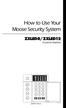 How to Use Your Moose Security System ZXLED8/ZXLED12 Control Station READY TROUBLE 1 2 3 4 5 6 7 8 FIRE 9 10 11 12 OFF CANCEL D AWAY STAY VIEW INFO ALM MEM EVENT LOG 1 2 3 BYPASS DELAY ARM CHIME 4 5 6
How to Use Your Moose Security System ZXLED8/ZXLED12 Control Station READY TROUBLE 1 2 3 4 5 6 7 8 FIRE 9 10 11 12 OFF CANCEL D AWAY STAY VIEW INFO ALM MEM EVENT LOG 1 2 3 BYPASS DELAY ARM CHIME 4 5 6
SECURIT 800L+ CONTROL PANEL
 USER MANUAL SECURIT 800L+ CONTROL PANEL COMPANY PROFILE IntelliSense have been successfully making security products for over 20 years and lead the security industry throughout the world with many innovative
USER MANUAL SECURIT 800L+ CONTROL PANEL COMPANY PROFILE IntelliSense have been successfully making security products for over 20 years and lead the security industry throughout the world with many innovative
GE Simon XT Quick User Guide
 GE Simon XT Quick User Guide GE Simon XT Quick User Guide Page 1 Before Calling Is the keypad beeping? Press STATUS. This will silence the beeping and let you know where the trouble is. Is there a flashing
GE Simon XT Quick User Guide GE Simon XT Quick User Guide Page 1 Before Calling Is the keypad beeping? Press STATUS. This will silence the beeping and let you know where the trouble is. Is there a flashing
HARDWIRED CONTROL PANELS
 USER GUIDE 9651 HARDWIRED CONTROL PANELS Contents 1. Introduction...3 The Alarm System...3 The Keypad...3 About This Guide...5 2. Everyday Operation...6 How Do I Know if the System is Working?...6 Setting
USER GUIDE 9651 HARDWIRED CONTROL PANELS Contents 1. Introduction...3 The Alarm System...3 The Keypad...3 About This Guide...5 2. Everyday Operation...6 How Do I Know if the System is Working?...6 Setting
TABLE OF CONTENTS FEATURES 2 SPECIFICATIONS 2
 TABLE OF CONTENTS FEATURES 2 SPECIFICATIONS 2 INSTALLATION 3 Mounting the Panel... 3 Mounting the Keypad... 3 Auxiliary Power Connection... 3 PGM Terminal Connections... 3 Bell/Siren Connection... 3 Keypad
TABLE OF CONTENTS FEATURES 2 SPECIFICATIONS 2 INSTALLATION 3 Mounting the Panel... 3 Mounting the Keypad... 3 Auxiliary Power Connection... 3 PGM Terminal Connections... 3 Bell/Siren Connection... 3 Keypad
Control/Communicator Installation Manual
 DAS NETWORX NX-8 Control/Communicator Installation Manual Page General Description... 2 Ordering Information... 2 Option Definitions... 2 Programming the LED Code Pads... 4 Programming the NX-8... 8 Types
DAS NETWORX NX-8 Control/Communicator Installation Manual Page General Description... 2 Ordering Information... 2 Option Definitions... 2 Programming the LED Code Pads... 4 Programming the NX-8... 8 Types
FA701 Series. User s Guide. K6249-2V2 5/09 Rev. A
 FA701 Series TouchCenter Keypads User s Guide K6249-2V2 5/09 Rev. A Table of Contents ABOUT THE TOUCHCENTER... 5 Introduction... 5 2 The TouchCenter Interface... 5 Navigating through the TouchCenter...
FA701 Series TouchCenter Keypads User s Guide K6249-2V2 5/09 Rev. A Table of Contents ABOUT THE TOUCHCENTER... 5 Introduction... 5 2 The TouchCenter Interface... 5 Navigating through the TouchCenter...
GE Concord 4 Quick User Guide
 GE Concord 4 Quick User Guide GE Concord 4 Quick User Guide Page 1 Before Calling Is the keypad beeping? Press *. This will silence the beeping and let you know where the trouble is. Is there a flashing
GE Concord 4 Quick User Guide GE Concord 4 Quick User Guide Page 1 Before Calling Is the keypad beeping? Press *. This will silence the beeping and let you know where the trouble is. Is there a flashing
Security module CG2 User manual
 Security module CG2 User manual TRIKDIS, JSC Draugystes str. 17, LT-51229 Kaunas LITHUANIA E-mail info@trikdis.lt Web http://www.trikdis.lt This manual is furnished to help You understand Your security
Security module CG2 User manual TRIKDIS, JSC Draugystes str. 17, LT-51229 Kaunas LITHUANIA E-mail info@trikdis.lt Web http://www.trikdis.lt This manual is furnished to help You understand Your security
Solution 880 Operators Manual ISSUE 1.10
 Solution 880 Operators Manual ISSUE 1.10 Solution 880 Operators Manual Copyright 2001 by, SYDNEY, AUSTRALIA Document Part Number MA408O DOCUMENT ISSUE 1.10 Printed 25 May 2001 This documentation is provided
Solution 880 Operators Manual ISSUE 1.10 Solution 880 Operators Manual Copyright 2001 by, SYDNEY, AUSTRALIA Document Part Number MA408O DOCUMENT ISSUE 1.10 Printed 25 May 2001 This documentation is provided
Maintenance and Service. The Alpha II Command Center YOUR ALARM COMPANY IS CALL BEFORE TEST
 The Alpha II Command Center Your security system helps to secure life, property and investments against fire, theft and bodily harm. The Alpha II Command Center is an advanced digital arming station that
The Alpha II Command Center Your security system helps to secure life, property and investments against fire, theft and bodily harm. The Alpha II Command Center is an advanced digital arming station that
User Guide for the DS7060 Control/Communicator
 DS7060 User Guide Copyright 1996-97 Detection Systems, Inc. User Guide for the DS7060 Control/Communicator Copyright 1996-97 Detection Systems, Inc. Detection Systems, Inc., 130 Perinton Parkway, Fairport,
DS7060 User Guide Copyright 1996-97 Detection Systems, Inc. User Guide for the DS7060 Control/Communicator Copyright 1996-97 Detection Systems, Inc. Detection Systems, Inc., 130 Perinton Parkway, Fairport,
PowerWave-8. Users Operating and Programming Guide Version 8.64. 8 zone Control panel Communicator
 ELECTRONIC ENGINEERING LTD. PowerWave-8 8 zone Control panel Communicator Users Operating and Programming Guide Version 8.64 P/N 7101261 Rev. C N.A July 2002 2 Contents Introduction...5 Meet the Crow Alarm
ELECTRONIC ENGINEERING LTD. PowerWave-8 8 zone Control panel Communicator Users Operating and Programming Guide Version 8.64 P/N 7101261 Rev. C N.A July 2002 2 Contents Introduction...5 Meet the Crow Alarm
SCORPION Z16040C Alarm Controller User Instructions
 SCORPION Z16040C Alarm Controller User Instructions Thank you for choosing to purchase this micron security alarm controller. Micron product is manufactured to exacting quality standards. We understand
SCORPION Z16040C Alarm Controller User Instructions Thank you for choosing to purchase this micron security alarm controller. Micron product is manufactured to exacting quality standards. We understand
User Guide Veritas 8/Veritas 8Compact/Veritas R8 INS036-5
 User Guide Veritas 8/Veritas 8Compact/Veritas R8 INS036-5 User Guide Summary User Guide Summary Full Set Press Full " Part Set Press Part Set Number # or $ Press Part % Unset Omit Zones Press Full or Part
User Guide Veritas 8/Veritas 8Compact/Veritas R8 INS036-5 User Guide Summary User Guide Summary Full Set Press Full " Part Set Press Part Set Number # or $ Press Part % Unset Omit Zones Press Full or Part
3 6HFXULW\6\VWHP 8VHU*XLGH K4333 9/99 AWAY BYPASS STAY ALARM FIRE ARMED OFF AWAY STAY READY MAX TEST BYPASS INSTANT CODE CHIME
 ARMED READY OFF AWAY STAY MAX TEST BYPASS INSTANT CODE CHIME READY ARMED READY NIGHT NO AC PHONE TEST NOT READY CHIME BAT CHECK INSTANT CANCELED OFF AWAY STAY MAX TEST BYPASS INSTANT CODE CHIME READY 3
ARMED READY OFF AWAY STAY MAX TEST BYPASS INSTANT CODE CHIME READY ARMED READY NIGHT NO AC PHONE TEST NOT READY CHIME BAT CHECK INSTANT CANCELED OFF AWAY STAY MAX TEST BYPASS INSTANT CODE CHIME READY 3
Using Your. Security System With Icon Keypad S5020, S5021, S5022
 Using Your Security System With Icon Keypad S5020, S5021, S5022 Contents 1 Overview Your Security System... 1 How Your Security System Works... 2 Your System's Programming... 3 Getting Used to Your System...
Using Your Security System With Icon Keypad S5020, S5021, S5022 Contents 1 Overview Your Security System... 1 How Your Security System Works... 2 Your System's Programming... 3 Getting Used to Your System...
MONITOR ISM / AFx Multi-Tenant Security System User Guide V1.3
 MONITOR ISM / AFx Multi-Tenant Security System User Guide V.3 Multi-Tenant Security System User Guide Welcome New Users! There are two types of suite security keypads. Follow the instructions in the proceeding
MONITOR ISM / AFx Multi-Tenant Security System User Guide V.3 Multi-Tenant Security System User Guide Welcome New Users! There are two types of suite security keypads. Follow the instructions in the proceeding
Ademco Vista-20P/First Alert FA-168C Basic Commands
 Zones 64 total Ademco Vista-20P/First Alert FA-168C Basic Commands Wireless Yes, Zones 09 to 48 + 16 Keyfob Zones (Zones 49 to 64) Batteries Downloadable Partitions 2 12 volt Rechargable inside main Panel,
Zones 64 total Ademco Vista-20P/First Alert FA-168C Basic Commands Wireless Yes, Zones 09 to 48 + 16 Keyfob Zones (Zones 49 to 64) Batteries Downloadable Partitions 2 12 volt Rechargable inside main Panel,
Allegro Control Panel User Manual
 GE Security Allegro Control Panel User Manual P/N 466-1822 REV F ISS 09OCT09 Copyright Disclaimer Trademarks and patents Intended use FCC compliance Contact information 2009 GE Security, Inc. This document
GE Security Allegro Control Panel User Manual P/N 466-1822 REV F ISS 09OCT09 Copyright Disclaimer Trademarks and patents Intended use FCC compliance Contact information 2009 GE Security, Inc. This document
CONTENTS QUICK SETUP & INSTALLATION USER MANUAL. SUPA8 Quick Setup & User Manual
 SUPA8 Quick Setup & User Manual QUICK SETUP & INSTALLATION CONTENTS FACTORY DEFAULTS... 1 INSTALLATION OF THE SECURITY SYSTEM... 2 COMMISSIONING THE DIALLER PANEL... 5 ZONE INPUT CONNECTIONS... 7 PANEL
SUPA8 Quick Setup & User Manual QUICK SETUP & INSTALLATION CONTENTS FACTORY DEFAULTS... 1 INSTALLATION OF THE SECURITY SYSTEM... 2 COMMISSIONING THE DIALLER PANEL... 5 ZONE INPUT CONNECTIONS... 7 PANEL
SECURITY SYSTEM NOTES SPECIAL CODES AUXILIARY ARM / DISARM CODES ENTRY / EXIT DELAY TIMES ZONE DESCRIPTIONS
 SECURITY SYSTEM NOTES Installing/Service Company For Service Call SPECIAL CODES Master Code Duress Code "Quick Arm" Digit "Chime" Digit "Entry-Guard" Digit AUXILIARY ARM / DISARM CODES 02 12 22 03 13 23
SECURITY SYSTEM NOTES Installing/Service Company For Service Call SPECIAL CODES Master Code Duress Code "Quick Arm" Digit "Chime" Digit "Entry-Guard" Digit AUXILIARY ARM / DISARM CODES 02 12 22 03 13 23
ICP-CC488. Installation Guide ICP-CC488 Control Panel
 ICP-CC488 EN Installation Guide ICP-CC488 Control Panel ICP-CC488 Installation Guide Notices EN 2 Copyright Notice Unless otherwise indicated, this publication is the copyright of Bosch Security Systems,
ICP-CC488 EN Installation Guide ICP-CC488 Control Panel ICP-CC488 Installation Guide Notices EN 2 Copyright Notice Unless otherwise indicated, this publication is the copyright of Bosch Security Systems,
Security System. User s Guide
 Security System User s Guide 1 2 Table of Contents Introduction... 7 About This Users Guide... 7 Using the Command Center... 9 Command Center Function Keys... 9 COMMAND... 9 ENT/YES... 9 ESC/MENU... 9
Security System User s Guide 1 2 Table of Contents Introduction... 7 About This Users Guide... 7 Using the Command Center... 9 Command Center Function Keys... 9 COMMAND... 9 ENT/YES... 9 ESC/MENU... 9
Accenta/Optima. User Guide. Servicing Organisation (Installer) name: Telephone Number: Date of Installation: Account Number: Honeywell Security
 Accenta/Optima User Guide ZONE 1 2 3 4 5 6 7 8 9 Chime Omit Prog PA 0 1 2 3 4 5 6 7 8 9 CHIME OMIT RESET PROG SET Accenta + TA PA DAY POWER PA! " # $ % & 0 1 2 3 5 6 7 8 Chime Omit Reset Prog 4 9 Set PA
Accenta/Optima User Guide ZONE 1 2 3 4 5 6 7 8 9 Chime Omit Prog PA 0 1 2 3 4 5 6 7 8 9 CHIME OMIT RESET PROG SET Accenta + TA PA DAY POWER PA! " # $ % & 0 1 2 3 5 6 7 8 Chime Omit Reset Prog 4 9 Set PA
Intruder alarm system Operating Instructions
 New remote keypad Intruder alarm system Operating Instructions 0 2 3 4 5 6 7 8 9 CHIME OMIT RESET PROG SET Power Power 0 2 3 5 6 7 8 Chime Omit Prog 4 9 Set AccentaG3 mini Servicing organisation details
New remote keypad Intruder alarm system Operating Instructions 0 2 3 4 5 6 7 8 9 CHIME OMIT RESET PROG SET Power Power 0 2 3 5 6 7 8 Chime Omit Prog 4 9 Set AccentaG3 mini Servicing organisation details
USER GUIDE SERIES 4250 AUDIO ALARM CONFIRMATION SYSTEM CONTROL UNIT
 USER GUIDE SERIES 4250 AUDIO ALARM CONFIRMATION SYSTEM CONTROL UNIT CONTENTS Page INTRODUCTION... 2 Security conditions... 3 Full Set (Fully armed)... 3 Part Set (Partially armed)... 3 Unset (Disarmed)...
USER GUIDE SERIES 4250 AUDIO ALARM CONFIRMATION SYSTEM CONTROL UNIT CONTENTS Page INTRODUCTION... 2 Security conditions... 3 Full Set (Fully armed)... 3 Part Set (Partially armed)... 3 Unset (Disarmed)...
GC2 Panel User Guide
 GC2 Panel User Guide ENGLISH (International) WIRELESS SECURITY SYSTEM WARNING: OWNER S I NSTRUCTION NOTICE Not to be removed by anyone except occupant THIS PAGE INTENTIONALLY LEFT BLANK CONTENTS System
GC2 Panel User Guide ENGLISH (International) WIRELESS SECURITY SYSTEM WARNING: OWNER S I NSTRUCTION NOTICE Not to be removed by anyone except occupant THIS PAGE INTENTIONALLY LEFT BLANK CONTENTS System
Operating Guide. Alert 8D Version 8 Zone Controller Arrowhead Alarm Products Ltd
 8 Alert 8D Version 8 Zone Controller Arrowhead Alarm Products Ltd Operating Guide 20 1 Proudly Designed and Manufactured in New Zealand Installer Notes: Please contact your alarm installer if you require
8 Alert 8D Version 8 Zone Controller Arrowhead Alarm Products Ltd Operating Guide 20 1 Proudly Designed and Manufactured in New Zealand Installer Notes: Please contact your alarm installer if you require
GSM Alarm System User Manual
 GSM Alarm System User Manual For a better understanding of this product, please read this user manual thoroughly before using it. Quick Guider After getting this alarm system, you need to do the following
GSM Alarm System User Manual For a better understanding of this product, please read this user manual thoroughly before using it. Quick Guider After getting this alarm system, you need to do the following
P/N 5-051-371-00 Rev D
 System 236 System 236i P/N 5-051-371-00 Rev D Thank you for purchasing this C&K alarm system Your system is one of the most powerful and advanced alarm systems on the market today, designed to provide
System 236 System 236i P/N 5-051-371-00 Rev D Thank you for purchasing this C&K alarm system Your system is one of the most powerful and advanced alarm systems on the market today, designed to provide
CA60 Plus Software Version 3.1 User Manual May 2000
 TeleT eletek ek CA60 Plus Software Version 3.1 User Manual May 2000 CONTENTS 1. CA60Plus Keypad... 3 1.1. LED display... 3 1.2. Keys... 4 1.3. Combinations of Keys... 4 1.4. Audible Indication... 4 2.
TeleT eletek ek CA60 Plus Software Version 3.1 User Manual May 2000 CONTENTS 1. CA60Plus Keypad... 3 1.1. LED display... 3 1.2. Keys... 4 1.3. Combinations of Keys... 4 1.4. Audible Indication... 4 2.
INSTRUCTION MANUAL PC5OO WITH PC5OORK KEYPAD
 INSTRUCTION MANUAL PC5OO WITH PC5OORK KEYPAD TABLE OF CONTENTS SYSTEM INFORMATION 2 INTRODUCTION 3 Test Your System Regularly...3 Important Notice...3 Glossary...3 BASIC OPERATION 4 Arming Your System...4
INSTRUCTION MANUAL PC5OO WITH PC5OORK KEYPAD TABLE OF CONTENTS SYSTEM INFORMATION 2 INTRODUCTION 3 Test Your System Regularly...3 Important Notice...3 Glossary...3 BASIC OPERATION 4 Arming Your System...4
IMPORTANT USER INFORMATION
 TM C P 8 L L C D U S E R M A N UA L TM Contents Introduction................................. 1 Display Status Blanking........................ 2 IMPORTANT USER INFORMATION.............. 2 Full Setting
TM C P 8 L L C D U S E R M A N UA L TM Contents Introduction................................. 1 Display Status Blanking........................ 2 IMPORTANT USER INFORMATION.............. 2 Full Setting
Vision Security System OWNER MANUAL V-LCD1
 Vision Security System OWNER MANUAL V-LCD1 Congratulations on your purchase of the OPTEX Vision security system. Vision is an advanced microprocessor based alarm system which provides fire and burglar
Vision Security System OWNER MANUAL V-LCD1 Congratulations on your purchase of the OPTEX Vision security system. Vision is an advanced microprocessor based alarm system which provides fire and burglar
USER INSTRUCTIONS CONTENTS
 CONTENTS Full Set [1]...2 Part Set [2]...2 Night Set [3]...3 Unsetting...3 Unsetting after or during an alarm...3 Testing the system [5]...3 Isolating zones [6]...4 Reprogramming codes [8]...4 Chime facility
CONTENTS Full Set [1]...2 Part Set [2]...2 Night Set [3]...3 Unsetting...3 Unsetting after or during an alarm...3 Testing the system [5]...3 Isolating zones [6]...4 Reprogramming codes [8]...4 Chime facility
USER GUIDE. PowerMaster-10 G2 Fully supervised wireless alarm control system. www.visonic.com
 USER GUIDE PowerMaster-10 G2 Fully supervised wireless alarm control system www.visonic.com PowerMaster-10/30 G2 User's Guide Table of Contents 1. Introduction... 3 Preface... 3 Overview... 3 System Features...
USER GUIDE PowerMaster-10 G2 Fully supervised wireless alarm control system www.visonic.com PowerMaster-10/30 G2 User's Guide Table of Contents 1. Introduction... 3 Preface... 3 Overview... 3 System Features...
INSTRUCTION MANUAL LCD-6OO SECURITY STATION
 INSTRUCTION MANUAL 1993 Digital Security Controls Ltd. 1645 Flint Road, Downsview, Ontario, Canada M3J 2J6 Printed in Canada 29000144 R1 LCD-6OO SECURITY STATION Table of Contents Introduction 1 About
INSTRUCTION MANUAL 1993 Digital Security Controls Ltd. 1645 Flint Road, Downsview, Ontario, Canada M3J 2J6 Printed in Canada 29000144 R1 LCD-6OO SECURITY STATION Table of Contents Introduction 1 About
VR8. User Guide Intruder Alarm System
 VR8 EN User Guide Intruder Alarm System VR8 User Guide Notices EN 2 Copyright Notice Unless otherwise indicated, this publication is the copyright of Bosch Security Systems Pty Ltd ( Bosch ). All rights
VR8 EN User Guide Intruder Alarm System VR8 User Guide Notices EN 2 Copyright Notice Unless otherwise indicated, this publication is the copyright of Bosch Security Systems Pty Ltd ( Bosch ). All rights
ELECTRONIC ENGINEERING LTD. Runner Series WIRELESS AND WIRED CONTROL PANEL. User s Guide
 ELECTRONIC ENGINEERING LTD. Runner Series WIRELESS AND WIRED CONTROL PANEL User s Guide Crow Limited Warranty (Crow) warrants this product to be free from defects in materials and workmanship under normal
ELECTRONIC ENGINEERING LTD. Runner Series WIRELESS AND WIRED CONTROL PANEL User s Guide Crow Limited Warranty (Crow) warrants this product to be free from defects in materials and workmanship under normal
VISTA-128FBP VISTA-250FBP Commercial Fire and Burglary Partitioned Security Systems with Scheduling
 VISTA-128FBP VISTA-250FBP Commercial Fire and Burglary Partitioned Security Systems with Scheduling User Guide K0377V2 7/09 Rev. C 2 TABLE OF CONTENTS SYSTEM OVERVIEW... 5 General... 5 A Partitioned System...
VISTA-128FBP VISTA-250FBP Commercial Fire and Burglary Partitioned Security Systems with Scheduling User Guide K0377V2 7/09 Rev. C 2 TABLE OF CONTENTS SYSTEM OVERVIEW... 5 General... 5 A Partitioned System...
SECURITY SYSTEM NOTES SPECIAL CODES ENTRY / EXIT DELAY TIMES ARM / DISARM CODES
 SECURITY SYSTEM NOTES Installing/Service Company For Service Call SPECIAL CODES "Chime" Digit 1 "Partial Arm" Digit 2 "Quick Arm" Digit 3 ENTRY / EXIT DELAY TIMES Exit Delay Time Entry Delay Time Secondary
SECURITY SYSTEM NOTES Installing/Service Company For Service Call SPECIAL CODES "Chime" Digit 1 "Partial Arm" Digit 2 "Quick Arm" Digit 3 ENTRY / EXIT DELAY TIMES Exit Delay Time Entry Delay Time Secondary
NESS D16. 16 Zone Control Panel and Dialler OWNER S MANUAL
 NESS D16 16 Zone Control Panel and Dialler OWNER S MANUAL REVISION 2, JULY 2001 Ness Security Products Pty Ltd Quality Endorsed Company ISO9001 LIC.No. QEC2074 NSW Head Office only WWW.NESS.COM.AU Australia
NESS D16 16 Zone Control Panel and Dialler OWNER S MANUAL REVISION 2, JULY 2001 Ness Security Products Pty Ltd Quality Endorsed Company ISO9001 LIC.No. QEC2074 NSW Head Office only WWW.NESS.COM.AU Australia
tattletale User Guide Consumer unit version 2.48 1 P a g e
 tattletale User Guide Consumer unit version 2.48 1 P a g e Contents Basic 1... 4 Base Unit Features... 4 Initial Setup... 4 Arming... 5 Disarming... 5 Quiet Button... 5 Settings... 5 Settings 2... 6 Quick
tattletale User Guide Consumer unit version 2.48 1 P a g e Contents Basic 1... 4 Base Unit Features... 4 Initial Setup... 4 Arming... 5 Disarming... 5 Quiet Button... 5 Settings... 5 Settings 2... 6 Quick
XT30/XT50 U S E R G U I D E
 XT30/XT50 USER GUIDE Silencing an Alarm When the alarm bell or siren is sounding, enter your user code or present your card to a keypad or reader during the Status List display. All/Perimeter or Home/Sleep/Away
XT30/XT50 USER GUIDE Silencing an Alarm When the alarm bell or siren is sounding, enter your user code or present your card to a keypad or reader during the Status List display. All/Perimeter or Home/Sleep/Away
ADDING and/or DELETING PIN NUMBERS (Plus other simple programming commands) in My DK-16 or DK-26 DIGITAL KEYPAD
 ADDING and/or DELETING PIN NUMBERS (Plus other simple programming commands) in My DK-16 or DK-26 DIGITAL KEYPAD A recurring call that we get here at Securitron Technical Support is from end users of our
ADDING and/or DELETING PIN NUMBERS (Plus other simple programming commands) in My DK-16 or DK-26 DIGITAL KEYPAD A recurring call that we get here at Securitron Technical Support is from end users of our
Safewatch QuickConnect
 Safewatch QuickConnect Security System User Guide ARMED READY OFF ESCAPE AWAY ADD STAY DELETE AUX 1 2 3 RECORD VOLUME PLAY 4 5 6 TEST 7 8 9 CODE 0 # BYPASS CHIME SELECT STATUS FUNCTION 07001-001-V1 K14853V2
Safewatch QuickConnect Security System User Guide ARMED READY OFF ESCAPE AWAY ADD STAY DELETE AUX 1 2 3 RECORD VOLUME PLAY 4 5 6 TEST 7 8 9 CODE 0 # BYPASS CHIME SELECT STATUS FUNCTION 07001-001-V1 K14853V2
EasyLoader Alarm Panels
 EasyLoader Alarm Panels End User Operation Manual Version 3.00 Edition I This product is subject to continuous enhancements and therefore specifications may be changed or altered without prior notice www.av-gad.hu
EasyLoader Alarm Panels End User Operation Manual Version 3.00 Edition I This product is subject to continuous enhancements and therefore specifications may be changed or altered without prior notice www.av-gad.hu
POWER POWER ABC DEF GHI JKL ABC DEF GHI JKL COMMAND YZ COMMAND POWER ABC DEF GHI JKL COMMAND YZ USER'S GUIDE
 POWER POWER POWER ABC DEF GHI JKL ABC DEF GHI JKL MNO PQR STU VWX MNO PQR STU VWX YZ COMMAND YZ COMMAND ABC DEF GHI JKL MNO PQR STU VWX COMMAND YZ USER'S GUIDE Security Command User's Guide for 9XR Command
POWER POWER POWER ABC DEF GHI JKL ABC DEF GHI JKL MNO PQR STU VWX MNO PQR STU VWX YZ COMMAND YZ COMMAND ABC DEF GHI JKL MNO PQR STU VWX COMMAND YZ USER'S GUIDE Security Command User's Guide for 9XR Command
ICP-CC488 ICP-CC488 EN. Control Panel. User s Guide
 ICP-CC488 EN User s Guide ICP-CC488 Control Panel ICP-CC488 User's Guide Notices EN 2 Copyright Notice Unless otherwise indicated, this publication is the copyright of Bosch Security Systems, Inc. ( Bosch
ICP-CC488 EN User s Guide ICP-CC488 Control Panel ICP-CC488 User's Guide Notices EN 2 Copyright Notice Unless otherwise indicated, this publication is the copyright of Bosch Security Systems, Inc. ( Bosch
NetworX NX-8 Control/Communicator Installation Manual
 NetworX NX- Control/Communicator Installation Manual Table of Contents General Description... Ordering Information... Feature Definitions... - Programming the LED Keypads... Programming the NX-... 9- Types
NetworX NX- Control/Communicator Installation Manual Table of Contents General Description... Ordering Information... Feature Definitions... - Programming the LED Keypads... Programming the NX-... 9- Types
User's Manual. Safewatch Pro 2000. N7527 5V3 Rev. B 1/01 Model SAVS20ADT-1 or SAVS20ADTG UL File No. S1632
 Security System User's Manual Safewatch Pro 2000 N7527 5V3 Rev. B 1/01 Model SAVS20ADT-1 or SAVS20ADTG UL File No. S1632 IMPORTANT! PROPER INTRUSION PROTECTION For proper intrusion coverage, sensors should
Security System User's Manual Safewatch Pro 2000 N7527 5V3 Rev. B 1/01 Model SAVS20ADT-1 or SAVS20ADTG UL File No. S1632 IMPORTANT! PROPER INTRUSION PROTECTION For proper intrusion coverage, sensors should
VISTA-50P VISTA-50PUL
 S e c u r i t y S y s t e m User's Manual VISTA-50P VISTA-50PUL N5943-6 7/95 TABLE OF CONTENTS SYSTEM OVERVIEW... 3 A Partitioned System... 3 Zones... 3 Fire Protection... 4 Burglary Protection... 4 Alarms...
S e c u r i t y S y s t e m User's Manual VISTA-50P VISTA-50PUL N5943-6 7/95 TABLE OF CONTENTS SYSTEM OVERVIEW... 3 A Partitioned System... 3 Zones... 3 Fire Protection... 4 Burglary Protection... 4 Alarms...
Lynx Plus Series Security System
 Lynx Plus Series Security System User Guide ARMED READY ESCAPE ADD OFF AWAY RECORD LIGHTS ON 1 2 3 VOLUME TEST PLAY 4 5 6 BYPASS 7 8 9 STAY DELETE AUX SELECT LIGHTS OFF 0 CODE CHIME STATUS NO DELAY FUNCTION
Lynx Plus Series Security System User Guide ARMED READY ESCAPE ADD OFF AWAY RECORD LIGHTS ON 1 2 3 VOLUME TEST PLAY 4 5 6 BYPASS 7 8 9 STAY DELETE AUX SELECT LIGHTS OFF 0 CODE CHIME STATUS NO DELAY FUNCTION
ADEMCO VISTA-48A ADEMCO VISTA-48E Security Systems
 ADEMCO VISTA-48A ADEMCO VISTA-48E Security Systems User Guide K0750-1EN 11/04 Rev. A Table of Contents Burglary System Overview...3 Basic Features... 3 Exit/Entry Delays... 3 Before Arming (Ready [ ] Key)...
ADEMCO VISTA-48A ADEMCO VISTA-48E Security Systems User Guide K0750-1EN 11/04 Rev. A Table of Contents Burglary System Overview...3 Basic Features... 3 Exit/Entry Delays... 3 Before Arming (Ready [ ] Key)...
SPECIAL CONTROL BUTTON FUNCTIONS
 Operating Guide 1 2 3 CONTENTS Page No. OPERATING YOUR ALARM 5 General Information 5 Arming the Alarm 5 Disarming the Alarm 6 Arming in Stay Mode 7 Disarming Stay Mode 8 Bypassing Zones 8 Manual Panic,
Operating Guide 1 2 3 CONTENTS Page No. OPERATING YOUR ALARM 5 General Information 5 Arming the Alarm 5 Disarming the Alarm 6 Arming in Stay Mode 7 Disarming Stay Mode 8 Bypassing Zones 8 Manual Panic,
642 LCD Keypad User Manual
 642 LCD Keypad User Manual TABLE OF CONTENTS Introduction...3 Legend... 3 Basic Operation...5 Keypad Indicator Lights... 5 Visual Feedback... 5 Auditory Feedback... 6 Info List... 7 Access Codes...8 User
642 LCD Keypad User Manual TABLE OF CONTENTS Introduction...3 Legend... 3 Basic Operation...5 Keypad Indicator Lights... 5 Visual Feedback... 5 Auditory Feedback... 6 Info List... 7 Access Codes...8 User
