Working with Templates. Schoolwires Centricity2
|
|
|
- Norman Watkins
- 8 years ago
- Views:
Transcription
1 Working with Templates Schoolwires Centricity2
2 Trademark Notice Schoolwires, the Schoolwires logos, and the unique trade dress of Schoolwires are the trademarks, service marks, trade dress and logos of Schoolwires, Inc. All other trademarks, service marks, trade dress and logos used in Schoolwires and the Website are the trademarks, service marks, trade dress and logos of their respective owners. Copyright Notice 2013 Schoolwires, Inc. All rights reserved. This guide covers all available Centricity2 features and functionality. Features included in your contract may vary.
3 Schoolwires Centricity2 Working with Templates Table of Contents Introduction... 1 The Templates Workspace... 2 The Template Library Tab... 3 Available Templates... 4 Download and Preview a Template... 4 Preview a Downloaded Template... 5 License a Template... 6 Remove a Template... 6 Licensed Templates... 7 Status... 7 Set Defaults... 7 Update... 8 More Sharing Rights... 8 More Delete Manage Licenses Files & Folders Custom Templates Create New Template Import Template View Recycle Bin Files & Folders Options General Tab Options Sharing Rights Tab Add Sharing Rights Remove Sharing Rights More Actions Copy Publish Export Releases Remove Working with Files & Folders within the Template Workspace Global Icon Images and Files & Folders C2WorkingTemplates_ i
4 Working with Templates Schoolwires Centricity2 School Logo Images and Files & Folders Settings Workspace Apply District Template Globally Head Content ii C2WorkingTemplates_042015
5 Schoolwires Centricity2 Working with Templates Introduction Templates control the look and feel of your end-user website. If you have a Passport with the extended privilege to manage templates, you can access the Templates Workspace in Site Manager. Here you find tabs to access the Template Library and Custom Templates. On the Template Library tab you see Licensed Templates and Available Templates. Licensed Templates lists templates you have downloaded and licensed for use on your website. Available Templates lists all the templates available for you to download and license. You can choose from MyWay Premium, MyWay, Express and Standard templates. By default, you have a Standard Subscription, which means you can download and license all templates on the Standard tab. The remaining templates you see are available on a by subscription or by individual license basis. On the Custom Templates tab you find all of your non-subscription templates, if you have any. These are templates other than those you download from the Template Library, for example, a custom built template created for you by Schoolwires. You can use Styler to edit these templates. This guide shows you how to download, license and manage your Template Library and Custom templates. C2WorkingTemplates_
6 Working with Templates Schoolwires Centricity2 The Templates Workspace You use the Templates Workspace, specifically the Template Library tab, to download and preview any templates that are available for licensing. Once you download, preview and license a template, you can apply it to your sites. In this workspace you can set template defaults and sharing rights for a template as well as delete licensed subscription templates from Licensed Templates and remove templates from Available Templates. You can also access the Template Workspace Files & Folders where you upload images for school logos and global icons. You use these images when you configure templates with options for School Logo and Global Icons. Here s how you access the Templates Workspace. 1. In Site Manager, expand CONFIGURE in the Content Browser. 2. Click Templates. The Templates Workspace displays. 2 C2WorkingTemplates_042015
7 Schoolwires Centricity2 Working with Templates The Template Library Tab The Template Library tab is divided into Licensed Templates and Available Templates. C2WorkingTemplates_
8 Working with Templates Schoolwires Centricity2 Available Templates In Available Templates, you see lists of templates that are available for you to download. Click one of the four tabs and choose from MyWay Premium, MyWay, Express and Standard templates. By default, you have a Standard Subscription, which means you can download and license all templates on the Standard tab. Click the All Downloaded tab to see a list of the templates you have downloaded for review. Download and Preview a Template Here s how you download and preview a template. 1. In Available Templates, locate the template you wish to download. Note that a green indicator flags templates that fall within your subscription level. Templates flagged with a gold indicator are ones that are outside of your subscription level and require an individual template license. Regardless of your subscription level, you can download and preview any of the available templates. However, you must have an Individual template license for each template you wish to license that is outside of your subscription level. 2. Click Download & Preview. The button label changes to Working indicating that the download is in progress. 3. When the download is complete, the template displays within the Template Configuration window. The preview you see pulls content from your District Site and displays it in real time within the window. 4 C2WorkingTemplates_042015
9 Schoolwires Centricity2 Working with Templates Configure the template in the preview window using the Configuration Browser located at the left of the window. 4. Click Save & Preview to see the changes in the Preview window. 5. Click Save & Exit to retain your changes and exit the Template Configuration window. A confirmation dialog displays asking you if you are sure. Note that changes you make become default values for the template. 6. Click I m Done to exit the Template Configuration window without saving your changes. A confirmation dialog displays asking you if you are sure. Always click the I m Done button to exit the Template Configuration window. Preview a Downloaded Template After the initial download and preview of a template, click Preview to display it again in the Template Configuration window. C2WorkingTemplates_
10 Working with Templates Schoolwires Centricity2 License a Template Here s how you license a template that you have downloaded and previewed. 1. In Available Templates, click More. 2. Select License from the drop-down list. If the template is included with your subscription, it moves to Licensed Templates and is removed from Available Templates. If the template is not included with your subscription, but you have an individual template license, a dialog displays asking you if you are sure that you want to purchase the template. 3. Click Yes. The template moves from Available Templates to Licensed Templates. Remember, once you license a template using an Individual template license, you cannot undo it. If you license a template by mistake, contact Schoolwires Support. If the template you are trying to license is not part of your subscription and you have no Individual template license, you are provided with information on how to obtain one. Remove a Template Here s how you remove a template you have downloaded and previewed. 1. In Available Templates, click More. 2. Select Remove from the drop-down list. A dialog displays asking if you are sure. Note that you can Download & Preview the template again. Note that if you download and preview a template and change and save its settings, you must remove the template and download and preview it again in order to restore the original template settings. 6 C2WorkingTemplates_042015
11 Schoolwires Centricity2 Working with Templates Licensed Templates In Licensed Templates, you see a list of templates you licensed for use. These templates can be applied to your sites. Status When you initially license a template, its status is INACTIVE. Click on ACTIVE or INACTIVE to toggle the template status. You can only apply an ACTIVE template to your site. Set Defaults Templates contain configurable options. Click Set Defaults to change the original default values. For example, your template has the default option setting to show the District Home button. For any site using this template, the District Home button displays. You decide that you never want it to display when it is applied to any of your sites. You would click Set Defaults to launch the Template Configuration window and uncheck the Show District check box. Then click Save & Exit to retain your modifications and exit the Template Configuration window. C2WorkingTemplates_
12 Working with Templates Schoolwires Centricity2 To learn more about General Options and the Template Configuration window, read the Template Configuration Guide. Update An Update button displays when revisions for a template are available. Click Update. The button label changes to Working indicating that updates are being applied. When complete, the button disappears and you have the current version of the template. Note that these updates only apply to template code. There are no modifications made to your content or the appearance of your end-user website. More Sharing Rights By default all Site Directors and Subsite Directors can apply all templates to their sites. You can set Sharing Rights for a template and limit which users and groups can apply it. 8 C2WorkingTemplates_042015
13 Schoolwires Centricity2 Working with Templates Add Sharing Rights Here s how you add sharing rights for individuals to a licensed template. 1. In Licensed Templates, click More and from the drop-down list select Sharing Rights. The Sharing Rights dialog displays. 2. Click Assign User and in the Search box enter all or part of a user s first, last or user name. 3. Click Search. Matching records display. 4. Click Select to move a user to the Selected Users list. 5. Click Add when you have finished selecting users. The Sharing Rights tab displays. 6. Click I m Done. Here s how you apply sharing rights for a group to a licensed template. 1. In Licensed Templates, click More and from the drop-down list select Sharing Rights. The Sharing Rights dialog displays. 2. Click Assign Group and in the Search box enter all or part of a group name. Note that you can display a list of groups by category if you select a category from the drop-down list. 3. Click Search. Matching records display. 4. Click Select to move a group to the Selected Groups list. 5. Click Add when you have finished selecting groups. The Sharing Rights tab displays. 6. Click I m Done. Remove Sharing Rights Here s how you remove sharing rights applied to a licensed template. 1. In Licensed Templates, click More and from the drop-down list select Sharing Rights. The Sharing Rights tab displays. 2. Click Remove. A dialog displays asking if you are sure. 3. Click Yes. The Sharing Rights tab displays. 4. Click I m Done. C2WorkingTemplates_
14 Working with Templates Schoolwires Centricity2 More Delete Here s how you delete a template from the Licensed Templates list. Note that you can only delete templates that are associated with your subscription level. You cannot delete templates that you have individually licensed. 1. In Licensed Templates, click More and from the drop-down list select Delete. A confirmation dialog displays asking you if you are sure. 2. Click Yes. The template is removed from Downloaded Templates and reappears in Available Templates. Note that you cannot delete a template in use by a site. If you try, you receive a warning message. Manage Licenses You use Manage Licenses to license templates available with your subscription or an individual template license. You can only license downloaded templates. Note again that once you license a template using an individual template license, you cannot undo it. If you license a template by mistake, contact Schoolwires Support. Here s how you use Manage Licenses to license a template through your subscription. 1. In License Templates, click Manage Licenses. The Template Licenses dialog displays. 2. Click Choose Template under Subscription. The Templates dialog displays. 3. Click a template image on the dialog. The border around the image turns green. 4. Click Choose. The Template Licenses dialog displays. 5. Click I m Done. The template displays in Licensed Templates. Here s how you use Manage Licenses to license a template using an individual template license. 1. In License Templates, click Manage Licenses. The Template Licenses dialog displays. 2. Click Choose Template under Individual Template Licenses. The Templates dialog displays. 3. Click a template image on the dialog. The border around the image turns green. 4. Click Choose. A confirmation dialog displays asking you if you are sure. 5. Click Yes. The Template Licenses dialog display. Note that the date that the individual template license was applied displays. 6. Click I m Done. The template displays in Licensed Templates. 10 C2WorkingTemplates_042015
15 Schoolwires Centricity2 Working with Templates Files & Folders Click Files & Folders to upload custom Global Icon or School Logo images for your templates. Here, Files & Folders is associated with the entire Templates Workspace so you access the same Files & Folders by clicking Files & Folders on the Template Library tab or the Custom Templates tab. You can also upload any files related to your templates. Upload custom Global Icon images to the icons folder. For School Logo images, upload images to the images folder or any subfolders you may have created below it. For best results, images should be in PNG format. Once uploaded, you can choose from these custom images as well as default image sets when you are configuring a template with School Logo and Global Icon options. For additional information about setting Global Icons and School Logo elements, read the Template Configuration Guide. C2WorkingTemplates_
16 Working with Templates Schoolwires Centricity2 Custom Templates If you have any custom templates, you will find them on the Custom Templates tab. Here you can create new templates, edit templates, import templates, access the Custom Templates Recycle Bin, access Files & Folders and manage your custom templates. Create New Template We recommend that you do not attempt to create or edit a custom template unless you have attended Schoolwires Advanced Styler Training. As templates control the look, feel and behavior of a site, you could render your end-user website unusable with an improperly coded template. Here s how you create a custom template. 1. Click Custom Templates. 2. Click New Template. The New Template dialog displays. 3. Enter a name for the template and an optional description. 4. Click Save. The Custom Template tab displays. 5. Click on the name of the template to edit it. 6. Click Save to retain your changes. Click Save & Publish to retain your changes and push them to the template. 7. Close the window by clicking in the window title bar. Import Template Here s how you import a template. The import file has a.zip file extension. 1. Click Custom Templates. 2. Click Import Template. An upload dialog displays. 3. Locate and select your import file. 4. Click Open. The Import Template button displays the label Working and returns to Import Template text when the import is complete. 12 C2WorkingTemplates_042015
17 Schoolwires Centricity2 Working with Templates View Recycle Bin When you remove a template from the Custom Templates tab, it is placed into the Recycle Bin. To access the Recycle Bin, click View Recycle Bin. Click Restore to return the template to the Custom Templates tab. Click Delete to permanently remove the template. For both Restore and Delete, you are asked if you are sure. Files & Folders Click Files & Folders to upload files associated with your templates. Note that Files & Folders is associated with the entire Templates Workspace so you access the same Files & Folders by clicking Files & Folders on the Template Library tab or the Custom Templates tab. Options General Tab For each template, you see an Options button. Clicking Options places you on the General tab where you edit the name and the description of the template. Click Select an Image to upload a Preview Image that serves as a thumbnail for the template on the Custom Template tab. You also see this image in the Template Configuration window when selecting a template to apply to a site. Once uploaded, you see the name of the Preview Image file and the symbol to the right of its name. Click the to remove the image. Note that the image is deleted without a confirmation message. C2WorkingTemplates_
18 Working with Templates Schoolwires Centricity2 Options Sharing Rights Tab By default, all Site Administrators and Site Directors can apply templates to their sites. You can set Sharing Rights for a template so that only the users and groups of users you specify may apply the template to a site. Add Sharing Rights Here s how you apply sharing rights for individuals to a custom template. 1. Click Custom Templates. 2. Click Options and click Sharing Rights. 3. Click Assign User and in the Search box, enter all or part of a user s first, last or user name. 4. Click Search. Matching records display. 5. Click Select to move a user to the Selected Users list. 6. Click Add when you have finished selecting users. The Sharing Rights tab displays. 7. Click Save. Here s how you apply sharing rights for a group to a custom template. 1. Click Custom Templates. 2. Click Options and click Sharing Rights. 3. Click Assign Group and in the Search box, enter all or part of a group name. Note that you may display a list of groups by category if you select a category from the drop-down list. 4. Click Search. Matching records display. 5. Click Select to move a group to the Selected Groups list. 6. Click Add when you have finished selecting groups. The Sharing Rights tab displays. 7. Click Save. Remove Sharing Rights Here s how you remove sharing rights applied to a custom template. 1. Click Custom Templates 2. Click Options and click Sharing Rights. 3. Click Remove. A dialog displays asking if you are sure. 4. Click Yes. The Sharing Rights tab displays. 5. Click Save. More Actions When you click More you see a drop-down list with the actions Copy, Publish, Export, Releases and Remove. 14 C2WorkingTemplates_042015
19 Schoolwires Centricity2 Working with Templates Copy Before making changes to a custom template, you might want to make a copy of the template and then modify the copy. Here s how you copy a template. 1. Click Custom Templates. 2. Click More and select Copy from the drop-down list. A dialog displays asking if you are sure. 3. Click Yes. The Custom Templates tab displays. Note that copy is appended to the name of the template. Publish When you make changes to a template, you must publish it before you can apply it to a website. Here s how you publish a template. 1. Click Custom Templates. 2. Click More and select Publish from the drop-down list. A dialog displays asking if you are sure. 3. Click Yes. the Custom Templates tab displays. Export You may want to save a copy of a template. To do this you export it. Here s how you export a template. 1. Click Custom Templates. 2. Click More and select Export from the drop-down list. 3. Save the file. Note that the file is named the same as the template name with a.zip extension. Releases You may wish to restore a template to a previous release or delete a release version. Centricity2 retains copies of the current template and the last ten releases. Each time you publish a template a release is created. Click Restore or Delete. For both options, you are asked if you are sure. Remove If you are no longer using a custom template, you might want to remove it. Here s how you remove a template. 1. Click Custom Templates. 2. Click More. A dialog displays asking if you are sure. 3. Click Yes. The template is moved to the Recycle Bin. Note that you cannot remove a template that is in use by a site. If you try you receive a warning message. C2WorkingTemplates_
20 Working with Templates Schoolwires Centricity2 Working with Files & Folders within the Template Workspace If a template you configure has an option to select a School Logo, you can create folders and upload your own custom School Logo images to those folders using Files & Folders in the Templates Workspace. Once you have uploaded your School Logo images, you see them in and select them from the Choose Image dialog in the Template Configuration window. If a template you configure has an option to select Global Icons, you can upload your own custom Global Icon images to the icons folder using Files & Folders in the Templates workspace. Once you have uploaded your Global Icon images, you see them in and select them from the Custom category of the Choose Image dialog in the Template Configuration window. Custom Global Icons and School Logo images should be in PNG format. To learn more about General Options and the Template Configuration window, read the Template Configuration Guide. Global Icon Images and Files & Folders Here s how you add custom Global Icon images. 1. Click Files & Folders on the Template Library or the Custom Templates tab in the Template Workspace. Files & Folders displays. 2. Expand Site Files in the Navigation Pane by clicking the arrow. 3. Click on the icons folder in the Navigation Pane to select it. 4. Click Upload and complete the Upload Files dialog. 16 C2WorkingTemplates_042015
21 Schoolwires Centricity2 Working with Templates School Logo Images and Files & Folders Before you can upload images for School Logo, you must create at least one subfolder in Files & Folders of the Templates workspace. Create the subfolder within the images folder. Each subfolder you create within the images folder is seen as a category in the School Logo Choose Image dialog in the Template Configuration window. Here s how you create a subfolder to the images folder in Templates workspace Files & Folders. 1. Click Files & Folders on the Template Library or the Custom Templates tab in the Template Workspace. Files & Folders displays. 2. Expand Site Files in the Navigation Pane by clicking the arrow. 3. Click on the images folder to select it. 4. Click Folder Actions and select New Subfolder. The New Folder dialog displays. 5. Enter a name for your folder and click Save. 6. The subfolder is created and you are returned to Files & Folders. Remember that each subfolder you create as a child to the images folder becomes a category you see in the School Logo Choose Image dialog of the Template Configuration window. Here you see District, Elementary and High as subfolders to the images folder in Files & Folders and as categories in the School Logo Choose Image dialog. C2WorkingTemplates_
22 Working with Templates Schoolwires Centricity2 Here s how you add custom School Logo images. 1. Click Files & Folders on the Template Library or the Custom Templates tab. Files & Folders displays. 2. Expand Site Files in the Navigation Pane by clicking the arrow. 3. Click on the images folder or a subfolder below it to select it. 4. Click Upload and complete the Upload Files dialog. 18 C2WorkingTemplates_042015
23 Schoolwires Centricity2 Working with Templates Settings Workspace Within the Settings Workspace, there are two global options related to templates. You can apply the District template to all subsites and you can specify Head Content that displays for each of your templates. Apply District Template Globally To apply the District template to all of your subsites, select the Active radio button. The template assigned to the District Site is also applied to each subsite. If you select the Inactive radio button, different templates can be assigned to different sites. If the Allow subsite directors to customize templates check box is activated, Subsite Directors can modify template General Options for sites to which they are assigned. Here s how you apply the District template globally. 1. In Site Manager, expand CONFIGURE in the Content Browser and select System Settings. The Settings Workspace displays. 2. Click Template. 3. Locate the Apply District Template Globally option and click the Active radio button. 4. Click the Enable Subsite Template Customization check box to allow Subsite Directors to customize the District template at each subsite to which they are assigned subsite director privileges. 5. Click Save. Here s how you allow different templates at different sites. 1. In Site Manager, expand CONFIGURE in the Content Browser and select System Settings. The Settings Workspace displays. 2. Click Template. 3. Locate the Apply District Template Globally option and click the Inactive radio button. C2WorkingTemplates_
24 Working with Templates Schoolwires Centricity2 4. Click the Enable Subsite Template Customization check box to allow Subsite Directors to customize the template at each subsite to which they are assigned subsite director privileges. 5. Click Save. Head Content To add content to any template applied to a site, update the Head Content option. Here s how you specify head content. 1. In Site Manager, expand CONFIGURE in the Content Browser and select System Settings. The Settings Workspace displays. 2. Click Template. 3. Locate and enter content into the Head Content field. 4. Click Save. A dialog displays asking if you are sure. Here is an example of head content. With this code, visitors who navigate to the end-user website see the School is Closed Today dialog box. SCHOOL CLOSING ALERT <script type="text/javascript"> $(document).ready(function(){ alert("school Is Closed Today"); }); </script> 20 C2WorkingTemplates_042015
Work with the Mobile Web App. Schoolwires Centricity2
 Work with the Mobile Web App Schoolwires Centricity2 Trademark Notice Schoolwires, the Schoolwires logos, and the unique trade dress of Schoolwires are the trademarks, service marks, trade dress and logos
Work with the Mobile Web App Schoolwires Centricity2 Trademark Notice Schoolwires, the Schoolwires logos, and the unique trade dress of Schoolwires are the trademarks, service marks, trade dress and logos
Work With the Link Library App
 Work With the Link Library App Trademark Notice Blackboard, the Blackboard logos, and the unique trade dress of Blackboard are the trademarks, service marks, trade dress and logos of Blackboard, Inc. All
Work With the Link Library App Trademark Notice Blackboard, the Blackboard logos, and the unique trade dress of Blackboard are the trademarks, service marks, trade dress and logos of Blackboard, Inc. All
Work with PassKey Manager
 Work with PassKey Manager Trademark Notice Blackboard, the Blackboard logos, and the unique trade dress of Blackboard are the trademarks, service marks, trade dress and logos of Blackboard, Inc. All other
Work with PassKey Manager Trademark Notice Blackboard, the Blackboard logos, and the unique trade dress of Blackboard are the trademarks, service marks, trade dress and logos of Blackboard, Inc. All other
Work with the File Library App
 Work with the File Library App Trademark Notice Blackboard, the Blackboard logos, and the unique trade dress of Blackboard are the trademarks, service marks, trade dress and logos of Blackboard, Inc. All
Work with the File Library App Trademark Notice Blackboard, the Blackboard logos, and the unique trade dress of Blackboard are the trademarks, service marks, trade dress and logos of Blackboard, Inc. All
Work with Broadcast E Alerts
 Work with Broadcast E Alerts Trademark Notice Blackboard, the Blackboard logos, and the unique trade dress of Blackboard are the trademarks, service marks, trade dress and logos of Blackboard, Inc. All
Work with Broadcast E Alerts Trademark Notice Blackboard, the Blackboard logos, and the unique trade dress of Blackboard are the trademarks, service marks, trade dress and logos of Blackboard, Inc. All
Site Administrator Guide
 Site Administrator Guide Trademark Notice Blackboard, the Blackboard logos, and the unique trade dress of Blackboard are the trademarks, service marks, trade dress and logos of Blackboard, Inc. All other
Site Administrator Guide Trademark Notice Blackboard, the Blackboard logos, and the unique trade dress of Blackboard are the trademarks, service marks, trade dress and logos of Blackboard, Inc. All other
Making the Most of Files & Folders. Schoolwires Centricity2
 Making the Most of Schoolwires Centricity2 Table of Contents Introduction... 1 How Files are Stored in... 1 Access... 1 The Window... 2 Folders... 2 Files... 3 Using... 4 Link Existing Text to a File...
Making the Most of Schoolwires Centricity2 Table of Contents Introduction... 1 How Files are Stored in... 1 Access... 1 The Window... 2 Folders... 2 Files... 3 Using... 4 Link Existing Text to a File...
Work with the MiniBase App
 Work with the MiniBase App Trademark Notice Blackboard, the Blackboard logos, and the unique trade dress of Blackboard are the trademarks, service marks, trade dress and logos of Blackboard, Inc. All other
Work with the MiniBase App Trademark Notice Blackboard, the Blackboard logos, and the unique trade dress of Blackboard are the trademarks, service marks, trade dress and logos of Blackboard, Inc. All other
Centricity2 Mobile Communications App (MCA) Configuration. Schoolwires Centricity2
 Centricity2 Mobile Communications App (MCA) Configuration Schoolwires Centricity2 Trademark Notice Schoolwires, the Schoolwires logos, and the unique trade dress of Schoolwires are the trademarks, service
Centricity2 Mobile Communications App (MCA) Configuration Schoolwires Centricity2 Trademark Notice Schoolwires, the Schoolwires logos, and the unique trade dress of Schoolwires are the trademarks, service
Work with the TeacherLists School Supply Lists App
 Work with the TeacherLists School Supply Lists App Blackboard Web Community Manager Trademark Notice Blackboard, the Blackboard logos, and the unique trade dress of Blackboard are the trademarks, service
Work with the TeacherLists School Supply Lists App Blackboard Web Community Manager Trademark Notice Blackboard, the Blackboard logos, and the unique trade dress of Blackboard are the trademarks, service
Forms & Surveys. Schoolwires Centricity2
 Forms & Surveys Schoolwires Centricity2 Trademark tice Schoolwires, the Schoolwires logos, and the unique trade dress of Schoolwires are the trademarks, service marks, trade dress and logos of Schoolwires,
Forms & Surveys Schoolwires Centricity2 Trademark tice Schoolwires, the Schoolwires logos, and the unique trade dress of Schoolwires are the trademarks, service marks, trade dress and logos of Schoolwires,
SharePoint How To s / Team Sites 1of 6
 SharePoint How To s / Team Sites of 6 SharePoint Server 007 Team Sites are Web sites created from a template and designed for team collaboration. They are hosted on the corporate network. Team Sites are
SharePoint How To s / Team Sites of 6 SharePoint Server 007 Team Sites are Web sites created from a template and designed for team collaboration. They are hosted on the corporate network. Team Sites are
USER GUIDE. Unit 2: Synergy. Chapter 2: Using Schoolwires Synergy
 USER GUIDE Unit 2: Synergy Chapter 2: Using Schoolwires Synergy Schoolwires Synergy & Assist Version 2.0 TABLE OF CONTENTS Introductions... 1 Audience... 1 Objectives... 1 Before You Begin... 1 Getting
USER GUIDE Unit 2: Synergy Chapter 2: Using Schoolwires Synergy Schoolwires Synergy & Assist Version 2.0 TABLE OF CONTENTS Introductions... 1 Audience... 1 Objectives... 1 Before You Begin... 1 Getting
Navigation & Registration for End Users
 Navigation & Registration for End Users Trademark Notice Blackboard, the Blackboard logos, and the unique trade dress of Blackboard are the trademarks, service marks, trade dress and logos of Blackboard,
Navigation & Registration for End Users Trademark Notice Blackboard, the Blackboard logos, and the unique trade dress of Blackboard are the trademarks, service marks, trade dress and logos of Blackboard,
Power Monitoring Expert 7.2
 Power Monitoring Expert 7.2 PDF version of the Web Applications online help 7ENxx-00xx-00 07/2013 PDF version of the Web Applications online help Safety information Safety information Important information
Power Monitoring Expert 7.2 PDF version of the Web Applications online help 7ENxx-00xx-00 07/2013 PDF version of the Web Applications online help Safety information Safety information Important information
PassKey Manager. Schoolwires Centricity
 Schoolwires Centricity Table of Contents Introduction... 1 What Provides... 1 What Does Not Provide... 1 Definitions for... 1 Manage PassKeys in Site Manager... 2 Access... 2 Create PassKeys... 2 Create
Schoolwires Centricity Table of Contents Introduction... 1 What Provides... 1 What Does Not Provide... 1 Definitions for... 1 Manage PassKeys in Site Manager... 2 Access... 2 Create PassKeys... 2 Create
SHAREPOINT 2010 FOUNDATION FOR END USERS
 SHAREPOINT 2010 FOUNDATION FOR END USERS WWP Training Limited Page i SharePoint Foundation 2010 for End Users Fundamentals of SharePoint... 6 Accessing SharePoint Foundation 2010... 6 Logging in to your
SHAREPOINT 2010 FOUNDATION FOR END USERS WWP Training Limited Page i SharePoint Foundation 2010 for End Users Fundamentals of SharePoint... 6 Accessing SharePoint Foundation 2010... 6 Logging in to your
Manhasset School District New Website Platform First Time Sign-in Guide
 Manhasset School District New Website Platform First Time Sign-in Guide Please visit our new site at: WWW.ManhassetSchools.org C2NavRegEU_093013 1 Table of Contents Introduction... 3 General Navigation
Manhasset School District New Website Platform First Time Sign-in Guide Please visit our new site at: WWW.ManhassetSchools.org C2NavRegEU_093013 1 Table of Contents Introduction... 3 General Navigation
Work with Centricity2 Mobile Communications App (MCA) Site Manager. Schoolwires Centricity2
 Work with Centricity2 Mobile Communications App (MCA) Site Manager Schoolwires Centricity2 Trademark Notice Schoolwires, the Schoolwires logos, and the unique trade dress of Schoolwires are the trademarks,
Work with Centricity2 Mobile Communications App (MCA) Site Manager Schoolwires Centricity2 Trademark Notice Schoolwires, the Schoolwires logos, and the unique trade dress of Schoolwires are the trademarks,
USER GUIDE. Unit 5: Tools & Modules. Chapter 3: Forms & Surveys
 USER GUIDE Unit 5: Tools & Modules Chapter 3: Schoolwires Centricity Version 4.0 TABLE OF CONTENTS Introduction... 1 Audience and Objectives... 1 Major Components of a Form or Survey... 2 Overview... 2
USER GUIDE Unit 5: Tools & Modules Chapter 3: Schoolwires Centricity Version 4.0 TABLE OF CONTENTS Introduction... 1 Audience and Objectives... 1 Major Components of a Form or Survey... 2 Overview... 2
MAKE A NEW SUBSITE 1. On the left navigation, click Site Contents (or Sites). Scroll down to subsites. Click new subsite.
 SharePoint 2013 Administrator Instructions Contents SharePoint 2013 Administrators Guide... 1 MAKE A NEW SUBSITE... 1 PERMISSIONS... 2 DOCUMENT LIBRARIES... 3 IMPROVE NAVIGATION ON THE SHAREPOINT SITE...
SharePoint 2013 Administrator Instructions Contents SharePoint 2013 Administrators Guide... 1 MAKE A NEW SUBSITE... 1 PERMISSIONS... 2 DOCUMENT LIBRARIES... 3 IMPROVE NAVIGATION ON THE SHAREPOINT SITE...
UOFL SHAREPOINT ADMINISTRATORS GUIDE
 UOFL SHAREPOINT ADMINISTRATORS GUIDE WOW What Power! Learn how to administer a SharePoint site. [Type text] SharePoint Administrator Training Table of Contents Basics... 3 Definitions... 3 The Ribbon...
UOFL SHAREPOINT ADMINISTRATORS GUIDE WOW What Power! Learn how to administer a SharePoint site. [Type text] SharePoint Administrator Training Table of Contents Basics... 3 Definitions... 3 The Ribbon...
Teacher References archived classes and resources
 Archived Classes At the end of each school year, the past year s academic classes are archived, meaning they re still kept in finalsite, but are put in an inactive state and are not accessible by students.
Archived Classes At the end of each school year, the past year s academic classes are archived, meaning they re still kept in finalsite, but are put in an inactive state and are not accessible by students.
E-Alerts for Parents. Schoolwires Centricity2
 E-Alerts for Parents Schoolwires Centricity2 Schoolwires Centricity2 E-Alerts for Parents Table of Contents What are E-Alerts?... 1 Broadcast E-Alerts... 1 Content E-Alerts... 1 How do I Register as a
E-Alerts for Parents Schoolwires Centricity2 Schoolwires Centricity2 E-Alerts for Parents Table of Contents What are E-Alerts?... 1 Broadcast E-Alerts... 1 Content E-Alerts... 1 How do I Register as a
Getting Started The Windows SharePoint Services Window
 QUICK Source Microsoft Windows SharePoint Services 3.0 for Windows Server 2003 Getting Started The Windows SharePoint Services Window Browser Toolbars - allow the user to navigate in the browser. Link
QUICK Source Microsoft Windows SharePoint Services 3.0 for Windows Server 2003 Getting Started The Windows SharePoint Services Window Browser Toolbars - allow the user to navigate in the browser. Link
Email Address Fields and Email Messages. Schoolwires Centricity2
 Email Address Fields and Email Messages Schoolwires Centricity2 Trademark Notice Schoolwires, the Schoolwires logos, and the unique trade dress of Schoolwires are the trademarks, service marks, trade dress
Email Address Fields and Email Messages Schoolwires Centricity2 Trademark Notice Schoolwires, the Schoolwires logos, and the unique trade dress of Schoolwires are the trademarks, service marks, trade dress
Security Assertion Markup Language (SAML) Site Manager Setup
 Security Assertion Markup Language (SAML) Site Manager Setup Trademark Notice Blackboard, the Blackboard logos, and the unique trade dress of Blackboard are the trademarks, service marks, trade dress and
Security Assertion Markup Language (SAML) Site Manager Setup Trademark Notice Blackboard, the Blackboard logos, and the unique trade dress of Blackboard are the trademarks, service marks, trade dress and
Windows SharePoint Services 3.0: Introduction to SharePoint Student Manual
 Windows SharePoint Services 3.0: Introduction to SharePoint Student Manual March, 2010 Windows SharePoint Services 3.0: Introduction to SharePoint President & Chief Executive Officer: Vice President, Product
Windows SharePoint Services 3.0: Introduction to SharePoint Student Manual March, 2010 Windows SharePoint Services 3.0: Introduction to SharePoint President & Chief Executive Officer: Vice President, Product
W i n d o w s S h a r e P o i n t S e r v i c e s 3. 0 : Student Manual
 W i n d o w s S h a r e P o i n t S e r v i c e s 3. 0 : Basic SharePoint Student Manual May, 2010 Windows SharePoint Services 3.0: SharePoint for Users President & Chief Executive Officer: Vice President,
W i n d o w s S h a r e P o i n t S e r v i c e s 3. 0 : Basic SharePoint Student Manual May, 2010 Windows SharePoint Services 3.0: SharePoint for Users President & Chief Executive Officer: Vice President,
Appendix A How to create a data-sharing lab
 Appendix A How to create a data-sharing lab Creating a lab involves completing five major steps: creating lists, then graphs, then the page for lab instructions, then adding forms to the lab instructions,
Appendix A How to create a data-sharing lab Creating a lab involves completing five major steps: creating lists, then graphs, then the page for lab instructions, then adding forms to the lab instructions,
About SharePoint Server 2007 My Sites
 SharePoint How To s / My Sites of 6 About SharePoint Server 007 My Sites Use your My Site to store files and collaborate with your co-workers online. My Sites have public and private pages. Use your public
SharePoint How To s / My Sites of 6 About SharePoint Server 007 My Sites Use your My Site to store files and collaborate with your co-workers online. My Sites have public and private pages. Use your public
User Guide. Publication Date: October 30, 2015. Metalogix International GmbH., 2008-2015 All Rights Reserved.
 ControlPoint for Office 365 Publication Date: October 30, 2015 All Rights Reserved. This software is protected by copyright law and international treaties. Unauthorized reproduction or distribution of
ControlPoint for Office 365 Publication Date: October 30, 2015 All Rights Reserved. This software is protected by copyright law and international treaties. Unauthorized reproduction or distribution of
Section Editor Workbook. Schoolwires Centricity2
 Section Editor Workbook Schoolwires Centricity2 Trademark Notice Schoolwires, the Schoolwires logos, and the unique trade dress of Schoolwires are the trademarks, service marks, trade dress and logos of
Section Editor Workbook Schoolwires Centricity2 Trademark Notice Schoolwires, the Schoolwires logos, and the unique trade dress of Schoolwires are the trademarks, service marks, trade dress and logos of
USER GUIDE Chapter 20 Using Podcasts. Schoolwires Academic Portal Version 4.1
 USER GUIDE Chapter 20 Schoolwires Academic Portal Version 4.1 TABLE OF CONTENTS Introduction... 1 Adding a New Podcast Page... 3 Adding a New Episode... 5 Supported File Types... 5 What is an MP3 File?...
USER GUIDE Chapter 20 Schoolwires Academic Portal Version 4.1 TABLE OF CONTENTS Introduction... 1 Adding a New Podcast Page... 3 Adding a New Episode... 5 Supported File Types... 5 What is an MP3 File?...
Before You Begin. SharePoint How To s / Access and Storage 1of 7
 SharePoint How To s / Access and Storage of 7 Manage access and storage on your SharePoint Server 007 sites. Manage Access Limit access to sensitive business information. Topics in this section: Give Users
SharePoint How To s / Access and Storage of 7 Manage access and storage on your SharePoint Server 007 sites. Manage Access Limit access to sensitive business information. Topics in this section: Give Users
emarketing Manual- Creating a New Email
 emarketing Manual- Creating a New Email Create a new email: You can create a new email by clicking the button labeled Create New Email located at the top of the main page. Once you click this button, a
emarketing Manual- Creating a New Email Create a new email: You can create a new email by clicking the button labeled Create New Email located at the top of the main page. Once you click this button, a
5.6.2 Optional Lab: Restore Points in Windows Vista
 5.6.2 Optional Lab: Restore Points in Windows Vista Introduction Print and complete this lab. In this lab, you will create a restore point and return your computer back to that point in time. Recommended
5.6.2 Optional Lab: Restore Points in Windows Vista Introduction Print and complete this lab. In this lab, you will create a restore point and return your computer back to that point in time. Recommended
Using an Edline Gradebook. EGP Teacher Guide
 Using an Edline Gradebook EGP Teacher Guide Table of Contents Introduction...3 Setup...3 Get the Gradebook Web Plugin... 3 Using Your Web Gradebook... 4 Using the Web Gradebook on a Shared Computer...
Using an Edline Gradebook EGP Teacher Guide Table of Contents Introduction...3 Setup...3 Get the Gradebook Web Plugin... 3 Using Your Web Gradebook... 4 Using the Web Gradebook on a Shared Computer...
Centricity2 Mobile Communications App (MCA) Navigation Guide for End Users. Schoolwires Centricity2
 Centricity2 Mobile Communications App (MCA) Navigation Guide for End Users Schoolwires Centricity2 Trademark Notice Schoolwires, the Schoolwires logos, and the unique trade dress of Schoolwires are the
Centricity2 Mobile Communications App (MCA) Navigation Guide for End Users Schoolwires Centricity2 Trademark Notice Schoolwires, the Schoolwires logos, and the unique trade dress of Schoolwires are the
Title: SharePoint Advanced Training
 416 Agriculture Hall Michigan State University 517-355- 3776 http://support.anr.msu.edu support@anr.msu.edu Title: SharePoint Advanced Training Document No. - 106 Revision Date - 10/2013 Revision No. -
416 Agriculture Hall Michigan State University 517-355- 3776 http://support.anr.msu.edu support@anr.msu.edu Title: SharePoint Advanced Training Document No. - 106 Revision Date - 10/2013 Revision No. -
HP Quality Center. Software Version: 10.00. Microsoft Word Add-in Guide
 HP Quality Center Software Version: 10.00 Microsoft Word Add-in Guide Document Release Date: February 2012 Software Release Date: January 2009 Legal Notices Warranty The only warranties for HP products
HP Quality Center Software Version: 10.00 Microsoft Word Add-in Guide Document Release Date: February 2012 Software Release Date: January 2009 Legal Notices Warranty The only warranties for HP products
`````````````````SIRE USER GUIDE
 `````````````````SIRE USER GUIDE Table of Contents INTRODUCTION 3 SYSTEM REQUIREMENTS 4 RUNNING SANDISK BACKUP 5 Setup Your First Backup 6 Create Your Backup 7 Custom Backup 8 Dmailer Online 10 Launch
`````````````````SIRE USER GUIDE Table of Contents INTRODUCTION 3 SYSTEM REQUIREMENTS 4 RUNNING SANDISK BACKUP 5 Setup Your First Backup 6 Create Your Backup 7 Custom Backup 8 Dmailer Online 10 Launch
WatchDox for Windows User Guide. Version 3.9.0
 Version 3.9.0 Notice Confidentiality This document contains confidential material that is proprietary WatchDox. The information and ideas herein may not be disclosed to any unauthorized individuals or
Version 3.9.0 Notice Confidentiality This document contains confidential material that is proprietary WatchDox. The information and ideas herein may not be disclosed to any unauthorized individuals or
AT&T ONLINE FAX USER GUIDE
 AT&T ONLINE FAX USER GUIDE Welcome to AT&T Website Solutions SM We are focused on providing you the very best service including all the tools necessary to establish and maintain your Online Fax service.
AT&T ONLINE FAX USER GUIDE Welcome to AT&T Website Solutions SM We are focused on providing you the very best service including all the tools necessary to establish and maintain your Online Fax service.
How to create pop-up menus
 How to create pop-up menus Pop-up menus are menus that are displayed in a browser when a site visitor moves the pointer over or clicks a trigger image. Items in a pop-up menu can have URL links attached
How to create pop-up menus Pop-up menus are menus that are displayed in a browser when a site visitor moves the pointer over or clicks a trigger image. Items in a pop-up menu can have URL links attached
Contract & Document Management on SourceDogg
 w Contract & Document Management on SourceDogg Date: Contents Heading 1... 2 Heading 2... Error! Bookmark not defined. Heading 3... Error! Bookmark not defined. 1 Contents Contents... 2 1. Introduction...
w Contract & Document Management on SourceDogg Date: Contents Heading 1... 2 Heading 2... Error! Bookmark not defined. Heading 3... Error! Bookmark not defined. 1 Contents Contents... 2 1. Introduction...
Using Entrust certificates with Microsoft Office and Windows
 Entrust Managed Services PKI Using Entrust certificates with Microsoft Office and Windows Document issue: 1.0 Date of issue: May 2009 Copyright 2009 Entrust. All rights reserved. Entrust is a trademark
Entrust Managed Services PKI Using Entrust certificates with Microsoft Office and Windows Document issue: 1.0 Date of issue: May 2009 Copyright 2009 Entrust. All rights reserved. Entrust is a trademark
OUTLOOK 2013 - GETTING STARTED
 OUTLOOK 2013 - GETTING STARTED Information Technology September 1, 2014 1 GETTING STARTED IN OUTLOOK 2013 Backstage View Ribbon Navigation Pane View Pane Navigation Bar Reading Pane 2 Backstage View contains
OUTLOOK 2013 - GETTING STARTED Information Technology September 1, 2014 1 GETTING STARTED IN OUTLOOK 2013 Backstage View Ribbon Navigation Pane View Pane Navigation Bar Reading Pane 2 Backstage View contains
Outlook Web Access (OWA) User Guide
 Outlook Web Access (OWA) User Guide September 2010 TABLE OF CONTENTS TABLE OF CONTENTS... 2 1.0 INTRODUCTION... 4 1.1 OUTLOOK WEB ACCESS SECURITY CONSIDERATIONS... 4 2.0 GETTING STARTED... 5 2.1 LOGGING
Outlook Web Access (OWA) User Guide September 2010 TABLE OF CONTENTS TABLE OF CONTENTS... 2 1.0 INTRODUCTION... 4 1.1 OUTLOOK WEB ACCESS SECURITY CONSIDERATIONS... 4 2.0 GETTING STARTED... 5 2.1 LOGGING
leveraging your Microsoft
 Kanban Task Manager for SharePoint Manual Table of contents 1 INTRODUCTION... 3 1.1 LANGUAGES... 4 1.2 REQUIREMENTS... 4 2 INSTALLATION OF KANBAN TASK MANAGER... 4 2.1 INTRODUCTION... 4 2.2 INSTALL AND
Kanban Task Manager for SharePoint Manual Table of contents 1 INTRODUCTION... 3 1.1 LANGUAGES... 4 1.2 REQUIREMENTS... 4 2 INSTALLATION OF KANBAN TASK MANAGER... 4 2.1 INTRODUCTION... 4 2.2 INSTALL AND
10.3.1.6 Lab - Data Backup and Recovery in Windows XP
 5.0 10.3.1.6 Lab - Data Backup and Recovery in Windows XP Introduction Print and complete this lab. In this lab, you will back up data. You will also perform a recovery of the data. Recommended Equipment
5.0 10.3.1.6 Lab - Data Backup and Recovery in Windows XP Introduction Print and complete this lab. In this lab, you will back up data. You will also perform a recovery of the data. Recommended Equipment
SharePoint 2010 Web Publishing Manual
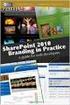 SharePoint 2010 Web Publishing Manual 1. IE browser settings 2 2. Logging on 11 3. Exploring the Web Publishing Environment 11 4. Text editing 14 5. Inserting and uploading images 16 6. Uploading and downloading
SharePoint 2010 Web Publishing Manual 1. IE browser settings 2 2. Logging on 11 3. Exploring the Web Publishing Environment 11 4. Text editing 14 5. Inserting and uploading images 16 6. Uploading and downloading
1 of 31. SharePoint 2010 Web Publishing Manual. 1. IE Settings. Step 1: Adding your SharePoint site to Local Intranet zone. 1. IE browser settings 2
 1 of 31 SharePoint 2010 Web Publishing Manual 1. IE browser settings 2 2. Logging on 11 3. Exploring the Web Publishing Environment 11 4. Text editing 14 5. Inserting and uploading images 16 6. Uploading
1 of 31 SharePoint 2010 Web Publishing Manual 1. IE browser settings 2 2. Logging on 11 3. Exploring the Web Publishing Environment 11 4. Text editing 14 5. Inserting and uploading images 16 6. Uploading
Baylor Secure Messaging. For Non-Baylor Users
 Baylor Secure Messaging For Non-Baylor Users TABLE OF CONTENTS SECTION ONE: GETTING STARTED...4 Receiving a Secure Message for the First Time...4 Password Configuration...5 Logging into Baylor Secure Messaging...7
Baylor Secure Messaging For Non-Baylor Users TABLE OF CONTENTS SECTION ONE: GETTING STARTED...4 Receiving a Secure Message for the First Time...4 Password Configuration...5 Logging into Baylor Secure Messaging...7
What is OneDrive for Business at University of Greenwich? Accessing OneDrive from Office 365
 This guide explains how to access and use the OneDrive for Business cloud based storage system and Microsoft Office Online suite of products via a web browser. What is OneDrive for Business at University
This guide explains how to access and use the OneDrive for Business cloud based storage system and Microsoft Office Online suite of products via a web browser. What is OneDrive for Business at University
GOOGLE DOCS APPLICATION WORK WITH GOOGLE DOCUMENTS
 GOOGLE DOCS APPLICATION WORK WITH GOOGLE DOCUMENTS Last Edited: 2012-07-09 1 Navigate the document interface... 4 Create and Name a new document... 5 Create a new Google document... 5 Name Google documents...
GOOGLE DOCS APPLICATION WORK WITH GOOGLE DOCUMENTS Last Edited: 2012-07-09 1 Navigate the document interface... 4 Create and Name a new document... 5 Create a new Google document... 5 Name Google documents...
CITY OF BURLINGTON PUBLIC SCHOOLS MICROSOFT EXCHANGE 2010 OUTLOOK WEB APP USERS GUIDE
 CITY OF BURLINGTON PUBLIC SCHOOLS MICROSOFT EXCHANGE 2010 OUTLOOK WEB APP USERS GUIDE INTRODUCTION You can access your email account from any workstation at your school using Outlook Web Access (OWA),
CITY OF BURLINGTON PUBLIC SCHOOLS MICROSOFT EXCHANGE 2010 OUTLOOK WEB APP USERS GUIDE INTRODUCTION You can access your email account from any workstation at your school using Outlook Web Access (OWA),
MS Word 2007. Microsoft Outlook 2010 Mailbox Maintenance
 MS Word 2007 Microsoft Outlook 2010 Mailbox Maintenance INTRODUCTION... 1 Understanding the MS Outlook Mailbox... 1 BASIC MAILBOX MAINTENANCE... 1 Mailbox Cleanup... 1 Check Your Mailbox Size... 1 AutoDelete
MS Word 2007 Microsoft Outlook 2010 Mailbox Maintenance INTRODUCTION... 1 Understanding the MS Outlook Mailbox... 1 BASIC MAILBOX MAINTENANCE... 1 Mailbox Cleanup... 1 Check Your Mailbox Size... 1 AutoDelete
MS Outlook 2002/2003. V1.0 BullsEye Telecom Email
 IMAP Settings Manual Our application allows you to access your email in many different ways. For those of you who do not wish to use the Webmail interface, you may also manage your email and custom folder
IMAP Settings Manual Our application allows you to access your email in many different ways. For those of you who do not wish to use the Webmail interface, you may also manage your email and custom folder
Lightweight Directory Access Protocol (LDAP) Schoolwires Centricity2
 Lightweight Directory Access Protocol (LDAP) Schoolwires Centricity2 Schoolwires Centricity2 LDAP Table of Contents Introduction... 1 About LDAP... 2 Primary Benefit of LDAP Authentication... 2 LDAP Servers
Lightweight Directory Access Protocol (LDAP) Schoolwires Centricity2 Schoolwires Centricity2 LDAP Table of Contents Introduction... 1 About LDAP... 2 Primary Benefit of LDAP Authentication... 2 LDAP Servers
Access your email account by clicking the Email link on the navigation bar. The first page you see is the Message List.
 Email Quick Start The Email tool allows you to send email easily. You can also organize received mail using folders and email addresses using the Address Book. Sections Accessing your email Checking emails
Email Quick Start The Email tool allows you to send email easily. You can also organize received mail using folders and email addresses using the Address Book. Sections Accessing your email Checking emails
Qualtrics Survey Tool
 Qualtrics Survey Tool This page left blank intentionally. Table of Contents Overview... 5 Uses for Qualtrics Surveys:... 5 Accessing Qualtrics... 5 My Surveys Tab... 5 Survey Controls... 5 Creating New
Qualtrics Survey Tool This page left blank intentionally. Table of Contents Overview... 5 Uses for Qualtrics Surveys:... 5 Accessing Qualtrics... 5 My Surveys Tab... 5 Survey Controls... 5 Creating New
WatchDox for Windows. User Guide. Version 3.9.5
 WatchDox for Windows User Guide Version 3.9.5 Notice Confidentiality This document contains confidential material that is proprietary WatchDox. The information and ideas herein may not be disclosed to
WatchDox for Windows User Guide Version 3.9.5 Notice Confidentiality This document contains confidential material that is proprietary WatchDox. The information and ideas herein may not be disclosed to
Microsoft SharePoint is provided by Information Services for staff in Aberystwyth University.
 USING SHAREPOINT E-Services and Communications, Information Services, Aberystwyth University CONTENTS This document shows you how to: Access SharePoint Use your personal My Site area to try out features
USING SHAREPOINT E-Services and Communications, Information Services, Aberystwyth University CONTENTS This document shows you how to: Access SharePoint Use your personal My Site area to try out features
ThirtySix Software WRITE ONCE. APPROVE ONCE. USE EVERYWHERE. www.thirtysix.net SMARTDOCS 2014.1 SHAREPOINT CONFIGURATION GUIDE THIRTYSIX SOFTWARE
 ThirtySix Software WRITE ONCE. APPROVE ONCE. USE EVERYWHERE. www.thirtysix.net SMARTDOCS 2014.1 SHAREPOINT CONFIGURATION GUIDE THIRTYSIX SOFTWARE UPDATED MAY 2014 Table of Contents Table of Contents...
ThirtySix Software WRITE ONCE. APPROVE ONCE. USE EVERYWHERE. www.thirtysix.net SMARTDOCS 2014.1 SHAREPOINT CONFIGURATION GUIDE THIRTYSIX SOFTWARE UPDATED MAY 2014 Table of Contents Table of Contents...
Creating and Managing Online Surveys LEVEL 2
 Creating and Managing Online Surveys LEVEL 2 Accessing your online survey account 1. If you are logged into UNF s network, go to https://survey. You will automatically be logged in. 2. If you are not logged
Creating and Managing Online Surveys LEVEL 2 Accessing your online survey account 1. If you are logged into UNF s network, go to https://survey. You will automatically be logged in. 2. If you are not logged
WatchDox for Mac User Guide
 WatchDox for Mac User Guide Version 2.3.0 Confidentiality This document contains confidential material that is proprietary to WatchDox. The information and ideas herein may not be disclosed to any unauthorized
WatchDox for Mac User Guide Version 2.3.0 Confidentiality This document contains confidential material that is proprietary to WatchDox. The information and ideas herein may not be disclosed to any unauthorized
Kaldeera Workflow Designer 2010 User's Guide
 Kaldeera Workflow Designer 2010 User's Guide Version 1.0 Generated May 18, 2011 Index 1 Chapter 1: Using Kaldeera Workflow Designer 2010... 3 1.1 Getting Started with Kaldeera... 3 1.2 Importing and exporting
Kaldeera Workflow Designer 2010 User's Guide Version 1.0 Generated May 18, 2011 Index 1 Chapter 1: Using Kaldeera Workflow Designer 2010... 3 1.1 Getting Started with Kaldeera... 3 1.2 Importing and exporting
Outlook Email. Moving and deleting email. Moving emails
 Moving and deleting email Email is stored in a series of folders within your email account. To make it easier to find and manage important emails, you may wish to move them between folders. For less important
Moving and deleting email Email is stored in a series of folders within your email account. To make it easier to find and manage important emails, you may wish to move them between folders. For less important
Transitioning from TurningPoint 5 to TurningPoint Cloud - LMS 1
 Transitioning from TurningPoint 5 to TurningPoint Cloud - LMS 1 A Turning Account is a unique identifier that is used to tie together all software accounts and response devices. A Turning Account is required
Transitioning from TurningPoint 5 to TurningPoint Cloud - LMS 1 A Turning Account is a unique identifier that is used to tie together all software accounts and response devices. A Turning Account is required
INF-USB2 and SI-USB Quick Start Guide
 INF-USB2 and SI-USB Quick Start Guide Please follow these instructions carefully. DO NOT connect the INF-USB2 or SI-USB module to your computer before running the setup program. After running Setup and
INF-USB2 and SI-USB Quick Start Guide Please follow these instructions carefully. DO NOT connect the INF-USB2 or SI-USB module to your computer before running the setup program. After running Setup and
Getting Started Guide For Site Administrators & Site Directors. Schoolwires Centricity2
 Getting Started Guide For Site Administrators & Site Directors Schoolwires Centricity2 Schoolwires Centricity2 Getting Started Guide Table of Contents Introduction... 1 Step 1. Create Group Categories...
Getting Started Guide For Site Administrators & Site Directors Schoolwires Centricity2 Schoolwires Centricity2 Getting Started Guide Table of Contents Introduction... 1 Step 1. Create Group Categories...
Novell Filr. Windows Client
 Novell Filr Windows Client 0 Table of Contents Supported Environments 2 Supported Languages 2 Getting Started 3 Which Folders Are Synchronized 3 What Actions Are Supported 4 Configuring Folders to Synchronize
Novell Filr Windows Client 0 Table of Contents Supported Environments 2 Supported Languages 2 Getting Started 3 Which Folders Are Synchronized 3 What Actions Are Supported 4 Configuring Folders to Synchronize
Microsoft Windows SharePoint
 Microsoft Windows SharePoint SharePoint Basics Introduction What is Microsoft SharePoint? SharePoint is a tool to connect people and information. It provides a central site for sharing information with
Microsoft Windows SharePoint SharePoint Basics Introduction What is Microsoft SharePoint? SharePoint is a tool to connect people and information. It provides a central site for sharing information with
Fax User Guide 07/31/2014 USER GUIDE
 Fax User Guide 07/31/2014 USER GUIDE Contents: Access Fusion Fax Service 3 Search Tab 3 View Tab 5 To E-mail From View Page 5 Send Tab 7 Recipient Info Section 7 Attachments Section 7 Preview Fax Section
Fax User Guide 07/31/2014 USER GUIDE Contents: Access Fusion Fax Service 3 Search Tab 3 View Tab 5 To E-mail From View Page 5 Send Tab 7 Recipient Info Section 7 Attachments Section 7 Preview Fax Section
Clean Up Email Rules Quick Steps Search Tools Change Views Export Data Convert email to tasks Contact Groups. Outlook Functions
 Clean Up Email Rules Quick Steps Search Tools Change Views Export Data Convert email to tasks Contact Groups Outlook Functions Clean Up: New ways to manage conversations and remove redundant emails: Email
Clean Up Email Rules Quick Steps Search Tools Change Views Export Data Convert email to tasks Contact Groups Outlook Functions Clean Up: New ways to manage conversations and remove redundant emails: Email
Detecting and Removing Spyware From Your Home Computer
 Detecting and Removing Spyware From Your Home Computer Preamble: Spyware are programs that silently monitor and report on computing activities via the Internet. Companies use Spyware to target users with
Detecting and Removing Spyware From Your Home Computer Preamble: Spyware are programs that silently monitor and report on computing activities via the Internet. Companies use Spyware to target users with
HP Application Lifecycle Management
 HP Application Lifecycle Management Software Version: 11.00 Microsoft Word Add-in Guide Document Release Date: November 2010 Software Release Date: October 2010 Legal Notices Warranty The only warranties
HP Application Lifecycle Management Software Version: 11.00 Microsoft Word Add-in Guide Document Release Date: November 2010 Software Release Date: October 2010 Legal Notices Warranty The only warranties
Virtual Exhibit 5.0 requires that you have PastPerfect version 5.0 or higher with the MultiMedia and Virtual Exhibit Upgrades.
 28 VIRTUAL EXHIBIT Virtual Exhibit (VE) is the instant Web exhibit creation tool for PastPerfect Museum Software. Virtual Exhibit converts selected collection records and images from PastPerfect to HTML
28 VIRTUAL EXHIBIT Virtual Exhibit (VE) is the instant Web exhibit creation tool for PastPerfect Museum Software. Virtual Exhibit converts selected collection records and images from PastPerfect to HTML
Identity Finder: Managing Your Results
 Identity Finder: Managing Your Results The most important part of running Identity Finder is determining the most effective and secure way of managing the search results. Be sure to carefully read and
Identity Finder: Managing Your Results The most important part of running Identity Finder is determining the most effective and secure way of managing the search results. Be sure to carefully read and
A Presentation of TeachUcomp Incorporated. Copyright TeachUcomp, Inc. 2015. Mastering Outlook Made Easy for Lawyers CPE Edition v.3.
 A Presentation of TeachUcomp Incorporated. Copyright TeachUcomp, Inc. 2015 Mastering Outlook Made Easy for Lawyers CPE Edition v.3.0 TeachUcomp, Inc. it s all about you Copyright: Copyright 2015 by TeachUcomp,
A Presentation of TeachUcomp Incorporated. Copyright TeachUcomp, Inc. 2015 Mastering Outlook Made Easy for Lawyers CPE Edition v.3.0 TeachUcomp, Inc. it s all about you Copyright: Copyright 2015 by TeachUcomp,
RSCCD REMOTE PORTAL TABLE OF CONTENTS: Technology Requirements NOTE
 RSCCD REMOTE PORTAL The RSCCD Remote Portal allows employees to access their RSCCD Email (via Outlook Web Access), Department (Public) Folders, Personal (H Drive) Folder, and the District Intranet from
RSCCD REMOTE PORTAL The RSCCD Remote Portal allows employees to access their RSCCD Email (via Outlook Web Access), Department (Public) Folders, Personal (H Drive) Folder, and the District Intranet from
Alfresco Online Collaboration Tool
 Alfresco Online Collaboration Tool USER MANUAL BECOMING FAMILIAR WITH THE USER INTERFACE... 4 MY DASHBOARD... 4 MY PROFILE... 6 VIEWING YOUR FULL PROFILE... 6 EDITING YOUR PROFILE... 7 CHANGING YOUR PASSWORD...
Alfresco Online Collaboration Tool USER MANUAL BECOMING FAMILIAR WITH THE USER INTERFACE... 4 MY DASHBOARD... 4 MY PROFILE... 6 VIEWING YOUR FULL PROFILE... 6 EDITING YOUR PROFILE... 7 CHANGING YOUR PASSWORD...
ewebextra OfficeMate Integration User s Guide
 ewebextra OfficeMate Integration User s Guide September 2013 2013 Eyefinity, Inc. All rights reserved. Eyefinity, OfficeMate, ewebextra, and ExamWRITER are registered trademarks of Eyefinity, Inc. All
ewebextra OfficeMate Integration User s Guide September 2013 2013 Eyefinity, Inc. All rights reserved. Eyefinity, OfficeMate, ewebextra, and ExamWRITER are registered trademarks of Eyefinity, Inc. All
TERAcloud w w w. t e r a c l o u d. u k
 Accessing your account Once you have received the confirmation email, there will be a link to your personal area where you can download the backup application. In the example here we are using the support
Accessing your account Once you have received the confirmation email, there will be a link to your personal area where you can download the backup application. In the example here we are using the support
Outlook Email. User Guide IS TRAINING CENTER. 833 Chestnut St, Suite 600. Philadelphia, PA 19107 215-503-7500
 Outlook Email User Guide IS TRAINING CENTER 833 Chestnut St, Suite 600 Philadelphia, PA 19107 215-503-7500 This page intentionally left blank. TABLE OF CONTENTS Getting Started... 3 Opening Outlook...
Outlook Email User Guide IS TRAINING CENTER 833 Chestnut St, Suite 600 Philadelphia, PA 19107 215-503-7500 This page intentionally left blank. TABLE OF CONTENTS Getting Started... 3 Opening Outlook...
Windows XP File Management
 Windows XP File Management As you work with a computer creating more and more documents, you need to find a way to keep this information organized. Without a good organizational method, all your files
Windows XP File Management As you work with a computer creating more and more documents, you need to find a way to keep this information organized. Without a good organizational method, all your files
NTI Backup Now EZ v2 User s Guide
 NTI Backup Now EZ v2 User s Guide GMAA00423010 11/12 2 Copyright statement This guide is copyrighted by Toshiba Corporation with all rights reserved. Under the copyright laws, this guide cannot be reproduced
NTI Backup Now EZ v2 User s Guide GMAA00423010 11/12 2 Copyright statement This guide is copyrighted by Toshiba Corporation with all rights reserved. Under the copyright laws, this guide cannot be reproduced
How To Create A Team Site In Windows.Com (Windows)
 2004 IAAP International Convention and Education Forum Session: When E-mail Loses Its Charm Date: Tuesday, August 3, 2004, 1:00-3:00 pm Leaders: Annette Marquis and Gini Courter Windows SharePoint Services
2004 IAAP International Convention and Education Forum Session: When E-mail Loses Its Charm Date: Tuesday, August 3, 2004, 1:00-3:00 pm Leaders: Annette Marquis and Gini Courter Windows SharePoint Services
EDGETECH FTP SITE CUSTOMER & VENDOR ACCESS
 EDGETECH FTP SITE CUSTOMER & VENDOR ACCESS 1. The EdgeTech FTP site is a web hosted site, not a true FTP site, remember to use http:// not ftp:// in the web address. IMPORTANT: Do Not use FileZilla or
EDGETECH FTP SITE CUSTOMER & VENDOR ACCESS 1. The EdgeTech FTP site is a web hosted site, not a true FTP site, remember to use http:// not ftp:// in the web address. IMPORTANT: Do Not use FileZilla or
Software Application Tutorial
 Software Application Tutorial Copyright 2005, Software Application Training Unit, West Chester University. No Portion of this document may be reproduced without the written permission of the authors. For
Software Application Tutorial Copyright 2005, Software Application Training Unit, West Chester University. No Portion of this document may be reproduced without the written permission of the authors. For
Guide to Using Citrix at SLU (Windows)
 1 Guide to Using Citrix at SLU (Windows) Section 1: Installing Citrix Client on Your Computer Page 2 Section 2: Citrix Homepage Page 9 Section 3: Troubleshooting Page 11 Section 4: Opening and Saving Files
1 Guide to Using Citrix at SLU (Windows) Section 1: Installing Citrix Client on Your Computer Page 2 Section 2: Citrix Homepage Page 9 Section 3: Troubleshooting Page 11 Section 4: Opening and Saving Files
Save and share documents in the cloud with OneDrive
 Work Smart Save and share documents in the cloud with OneDrive OneDrive for Business is your professional document library. OneDrive uses Office 365 (SharePoint Online) to safely store your documents in
Work Smart Save and share documents in the cloud with OneDrive OneDrive for Business is your professional document library. OneDrive uses Office 365 (SharePoint Online) to safely store your documents in
Avaya Network Configuration Manager User Guide
 Avaya Network Configuration Manager User Guide May 2004 Avaya Network Configuration Manager User Guide Copyright Avaya Inc. 2004 ALL RIGHTS RESERVED The products, specifications, and other technical information
Avaya Network Configuration Manager User Guide May 2004 Avaya Network Configuration Manager User Guide Copyright Avaya Inc. 2004 ALL RIGHTS RESERVED The products, specifications, and other technical information
Step by Step. Transfer a Library File from one PC to Another. This How To article explains how to move a library file from one PC to another
 Step by Step HOW TO Transfer a Library File from one PC to Another This How To article explains how to move a library file from one PC to another For a complete list of available How To documents visit
Step by Step HOW TO Transfer a Library File from one PC to Another This How To article explains how to move a library file from one PC to another For a complete list of available How To documents visit
CMS Training. Prepared for the Nature Conservancy. March 2012
 CMS Training Prepared for the Nature Conservancy March 2012 Session Objectives... 3 Structure and General Functionality... 4 Section Objectives... 4 Six Advantages of using CMS... 4 Basic navigation...
CMS Training Prepared for the Nature Conservancy March 2012 Session Objectives... 3 Structure and General Functionality... 4 Section Objectives... 4 Six Advantages of using CMS... 4 Basic navigation...
Implementing Mission Control in Microsoft Outlook 2010
 Implementing Mission Control in Microsoft Outlook 2010 How to Setup the Calendar of Occasions, Not Doing Now List, Never Doing Now List, Agendas and the Vivid Display In Outlook 2010 Handout Version 3
Implementing Mission Control in Microsoft Outlook 2010 How to Setup the Calendar of Occasions, Not Doing Now List, Never Doing Now List, Agendas and the Vivid Display In Outlook 2010 Handout Version 3
Crystal Print Control Installation Instructions for PCs running Microsoft Windows XP and using the Internet Explorer browser
 Crystal Print Control Installation Instructions for PCs running Microsoft Windows XP and using the Internet Explorer browser Important Notice: You must have administrative rights to your PC to perform
Crystal Print Control Installation Instructions for PCs running Microsoft Windows XP and using the Internet Explorer browser Important Notice: You must have administrative rights to your PC to perform
WHAT YOU OWN HOME INVENTORY SOFTWARE
 WHAT YOU OWN HOME INVENTORY Version 4.19 Copyright 2013 M- One Studio, LLC www.m-onestudio.com Contents Getting Started... 1 About WHAT YOU OWN HOME INVENTORY SOFTWARE... 1 Download and Install the Software...
WHAT YOU OWN HOME INVENTORY Version 4.19 Copyright 2013 M- One Studio, LLC www.m-onestudio.com Contents Getting Started... 1 About WHAT YOU OWN HOME INVENTORY SOFTWARE... 1 Download and Install the Software...
