Mobile Viewer s Access Instruction. 1 Windows mobile System Symbian System iphone.6 4 Blackberry..7 5 Android.11
|
|
|
- Claribel Gilbert
- 7 years ago
- Views:
Transcription
1 Mobile Viewer s Access Instruction 1 Windows mobile System Symbian System iphone.6 4 Blackberry..7 5 Android.11
2 1. Windows Mobile 1) First you need to copy a program named as "Aseesetup.CAB" that is included on the CD provided by the DVR to the mobile phone. Picture 1 Picture 2 Picture 3 2) Click the program "Aseesetup" shown as Picture 1 and choose an installation location shown as Picture 3 after the initialization. 3) Click [Install] button to start the installation processing shown as Picture 2. 4) After finishing the installation, click the icon named "Asee" shown as Picture 4 to run the program. 5) Now you are allowed to enter into the program screen shown as Picture 5. Picture 4 Picture 5 CH click [Pull-down] menu to select the channel you need to monitor. Connect click the button to enter into the live image of the channel you selected Setup click the button to allow you set parameter of the mobile viewer. Function buttons in the bottom from Left to right in turn are: PTZ Direction ( left, right, up, down) ; Area Selection(ZOOM+ ZOOM-) ; Focus(focus +, focus-) ; Iris(I+,I -) ; Snapshot. Note: Please firstly make sure you have right PTZ parameter setting (details please refer to User Manual-Section ) on DVR, then you could control PTZ camera through your mobile phone. The captured images will be saved to the defaulted path (Explorer ProgramFiles Moveeye Photo file). If you use this program first time or need to change parameter settings, please click [Setup] button to enter into the window shown as Picture 6.
3 User's Name: herein indicate the user name which have been set on DVR-[Mobile Set] menu. Password: herein indicate the password which has been set on DVR-[Mobile set] menu. Server address: indicate public IP address connected to DVR or dynamic domain name used by DVR Web port: indicate the server port which has been set to your DVR. Picture 6 Channel: Select one channel you want to monitor Click ok to confirm the above setting, and system will return back the previous menu. Auto-connect: When tick-selecting [Auto-Connect] option, the mobile phone will be auto-connected to the DVR. Annals: Clicking the button will allow you auto-record all the log histories. Click any area of screen to toggle display modes between normal view and full screen.
4 2. Symbian System 1) First you need to copy a program named as "ASee_AL_3rd _0723.sisx" or "See_AL_5th_0723.sisx" that is included on the CD provided by the DVR to the mobile phone (shown as Picture 7). Generally the program is defaulted to save into mobile storage card. Note: "See_AL_3rd_0723.sisx" apply to S60 - The 3rd edition operate system Mobile, and "See_AL_5th_0723.sisx" to S60 - The 5th edition operate system Mobile. Picture 7 Picture 8 Picture 9 2) Click the program "ASee_AL_3rd _0723.sisx" to start the installation shown as Picture 8. 3) Choose Mobile card or SD card as an installation location shown as Picture 9. 4) Click [Continue] button to make sure the application program you installed may visit network or dial phone when popping-up the dialog box shown as Picture 10. 5) After successful installation system will prompt you "Installation finished" shown as Picture 11. 6) If the program is installed into SD card, please enter into Application menu to find [Mobile Viewer] icon shown as Picture 12. Picture 10 Picture 11 Picture 12 7) Click [Mobile Monitor] icon to run the program, and then you will enter into the interface shown as Picture 13.
5 (Function buttons in the bottom in turn are:) 1 CH 1; CH 2 7 Play & Pause 2 CH 3; CH 4 8 Full/Normal Screen 3 PTZ Direction: left, rigt 9 Snapshot 4 PTZ Direction: up, down 10 Setup 5 ZOOM+ focus + I+ 11 Next CHs Group 6 ZOOM- focus- I- 12 Quit Note: The snapshot images will be saved to the defaulted path-"file manager\images". Picture 13 8) For first time using or Need some change on the Parameters, click the Setup button,you will enter into the window shown as Picture 14; or, Click [Play] button to enter into live display. Default Access point: Allow you select network type based on your mobile net environment. Server address: herein indicate public IP address connected to DVR or dynamic domain name used by DVR. Web port: indicate the server port which has been set to your DVR. User's Name: herein input the user name which has been set on DVR-[Mobile Set] menu. Password: herein input the password which has been set on Picture 14 DVR-[Mobile Set] menu. Channel: Select the channel from the DVR you want to monitor Click ok to confirm the above setting, and system will return back the previous menu.
6 3. iphone 1) Visit Apple website to download & install the itunes program. 2) Run the itunes program, and then click the Menu- [Store Search] to enter into its sub-menu. 3) On the [Search] mode, enter the characters "ASee" to search the program "ASee". 4) Download and install the "ASee" program. 5) After finishing installation, [ASee] icon will be displayed to mobile phone interface shown as Picture 15. Picture 15 1 PTZ Direction (left, right, up, down) 2 PTZ Lens control (Area Selection(ZOOM+, ZOOM-), Aperture(I+, I-), Focus(focus +, focus-)). 3 Channels select 4 Function buttons from left to right in turn are: Pause, Full-screen, Snapshot, setup, help and Access setup Picture 16 We have introduced Monitor point setting in the previous Symbian and Windows system setting. The setting method for iphone is same as the Symbian and Windows system. Please refer to the previous section. 1 Enter IP address of the DVR 2 Enter Forwarding port of DVR 3 Enter user name 4 Enter password Picture 17
7 4. Blackberry 1) Download and install the Blackberry Desktop Manager on your PC 2) Connect your Mobile to your PC via USB cable 3) Open the Desktop Manager 4) Choose [Application Loader ] from the Main Menu shown as Picture 18 5) Click [Start] Button on the Add/Remove application menu shown as Picture 19 6) Click [browser] button and tick-select [ASee.alx] file shown as Picture 20 7) Click [Finish] button to finish the installation shown as Picture 21. Picture 18 Picture 19 Picture 20 Picture 21 Setup and operation on the Blackberry phone viewer 1) The Blackberry viewer will be installed to the [Downloads] directory shown as Picture 22. 2) Enter into the [Downloads] directory, and then click the [ASee] icon shown as Picture 23. 3) Enter into the below interface. Picture 22 Picture 23
8 1 ---Connect/disconnect 2 ---full screen 3 ---snapshot 4 ---setup 5 ---help 6 ---next page 7 ---PTZ Control Picture 24 4) Enter the Monitor DVR info in the below Setup Menu Picture 25 Picture Select the Network Type supported by Blackberry phone. Picture Click [Save] button to save the above setting, and system will return back to Live display. 4.3 Click the [History] button to enter into the History List shown as Picture Highlight one record and click [Enter] button to enter into pop up menu. When selecting [Open] option, system will directly be connected to the DVR and defaulted to display the CH1.
9 Picture 28 Picture When selecting [Edit] option, system will allow you edit the history record. 4.6 When selecting [Delete] option, the history record will be deleted. Picture 30 Picture 31 5) Click [Next Page] icon to search [Channel] option shown as Picture 32 and Picture 33, and then choose the channel you want to display. Picture 32 Picture 33 6) Click [Full screen] icon to enter into full screen display mode, again click the [Trackball] button of mobile to quit the full screen mode.
10 7) Click [Next page] button to find the [PTZ Control] icon and enter into the mode. Now you could freely control your PTZ camera through your Mobile phone. Picture 34 8) Click [Help] button to view the software's Help instruction. 9) Click [Close] button to exit the program shown as Picture 35. Picture 35
11 5. Android Please make sure the software environment support on your Android Mobile, such as Apkinstaller. 1. Make sure your mobile have been connected to network and could download the software. Picture 36 Picture 37 Picture 38 Picture Enter into [Program] option and highlight [E-market] icon shown as Picture Enter into the [E-market] interface shown as Picture Click [Search] icon on the upper right corner and input "Apkinstaller" shown as Picture 39, to search the Apkinstaller program. Picture 40 Picture 41 Picture 42 Picture Highlight and install the program you searched shown as Picture 40 and Picture Follow up the installation steps shown as Picture 42 and Picture 43 Picture 44 Picture 45 Picture 46 Picture Enter into [Program] file and click [Apkinstaller] icon shown as Picture Find the ASee.apk file you want to install shown as Picture Click the software to install to your phone shown as Picture 46 and Picture Enter into [Program] option to click [ASee] icon shown as Picture 48.
12 11. Enter into [ASee] main interface shown as Picture 49. Picture 48 Picture 49 1 PTZ Direction 2 Zoom+ - 3 Aperture 4 Focus+ - 5 CHs Select 6 Play & Pause 7 Full/Normal Screen 8 Snapshot 9 Setup 10 CHs change 11 Help 12. Setting Menu Address: Enter the IP address of the DVR Port: Enter the Mobile Port No. Of the DVR Device Name: Enter DVR name (Customize) User ID: Enter the User's Name Password: Enter the User's Password Picture 50 Enter the testing device infos 13. Help Instructions. 14. History Record and auto-record info
Mobile Viewer s Access Instruction
 Mobile Viewer s Access Instruction The DVR is currently compatible with mobile phones running Windows Mobile, Symbian, iphone, Blackberry and Android operating systems. Below are these Mobile Viewer s
Mobile Viewer s Access Instruction The DVR is currently compatible with mobile phones running Windows Mobile, Symbian, iphone, Blackberry and Android operating systems. Below are these Mobile Viewer s
and installation Enable Choose Enable, that s OK. Port Port for Mobile monitor, default at 34599,if you want to remote view the DVR by
 Cell phone client software instruction and installation 1. DVR network setting First step, enter into DVR Main menu > System > Net Services, double click Mobile Monitor > Enable the mobile view port, and
Cell phone client software instruction and installation 1. DVR network setting First step, enter into DVR Main menu > System > Net Services, double click Mobile Monitor > Enable the mobile view port, and
Instruction for mobile monitor
 Instruction for mobile monitor Remark: only the mobile phone with Windows Mobile and Symbian operating system can support the mobile phone monitor function. 1. DVR Setup Please login MAIN MENU>>>>>NETWORK,
Instruction for mobile monitor Remark: only the mobile phone with Windows Mobile and Symbian operating system can support the mobile phone monitor function. 1. DVR Setup Please login MAIN MENU>>>>>NETWORK,
7. Mobile Phone Support
 7. Mobile Phone Support A state-of-the-art feature of this DVR device is transmitting live feed from the CCTV cameras to your mobile phone, so that you can have on the go access to your surveillance system
7. Mobile Phone Support A state-of-the-art feature of this DVR device is transmitting live feed from the CCTV cameras to your mobile phone, so that you can have on the go access to your surveillance system
SmartWatch Eco/Eco Compact
 SmartWatch Eco/Eco Compact Digital Video Recorders SmartWatch Eco SmartWatch Eco Compact Mobile Application Installation & Operation Manual Table of Contents Introduction...3 Installation and Operation
SmartWatch Eco/Eco Compact Digital Video Recorders SmartWatch Eco SmartWatch Eco Compact Mobile Application Installation & Operation Manual Table of Contents Introduction...3 Installation and Operation
16CH H.264 DVR Mobile Monitoring Manual
 16CH H.264 DVR Mobile Monitoring Manual 2011 MAY V1.0 Supported operating systems CONTENTS Android - Mobile Monitoring Manual... 1 iphone - Mobile Monitoring Manual... 7 Symbian - Mobile Monitoring Manual...
16CH H.264 DVR Mobile Monitoring Manual 2011 MAY V1.0 Supported operating systems CONTENTS Android - Mobile Monitoring Manual... 1 iphone - Mobile Monitoring Manual... 7 Symbian - Mobile Monitoring Manual...
Mobile Phone Monitor Software User s Manual
 Mobile Phone Monitor Software User s Manual For Android only Table of Contents 1 OVERVIEW...3 1.1 General Introduction...3 1.2 Feature... 3 1.3 Environment...3 2 INSTALLATION AND OPERATION...4 3 DVR SETUP...8
Mobile Phone Monitor Software User s Manual For Android only Table of Contents 1 OVERVIEW...3 1.1 General Introduction...3 1.2 Feature... 3 1.3 Environment...3 2 INSTALLATION AND OPERATION...4 3 DVR SETUP...8
INDEX. Google Android Phone OS application and operation 2. Blackberry Operation System(Software Installation and Operation) 13
 DVR4rt-H264 Mobile User Guide INDEX DATE: 2011/03/02 VER 1.0 Google Android Phone OS application and operation 2 Blackberry Operation System(Software Installation and Operation) 13 iphone Software installation
DVR4rt-H264 Mobile User Guide INDEX DATE: 2011/03/02 VER 1.0 Google Android Phone OS application and operation 2 Blackberry Operation System(Software Installation and Operation) 13 iphone Software installation
SECTION 1: FIND OUT THE IP ADDRESS OF DVR To find out the IP of DVR for your DVR do the following:
 NOTE! The DVR and PC must be connected to the same router. Things you will need to know : 1. The make and model of the router. 2. If you changed the default r outer login, then you will need to know the
NOTE! The DVR and PC must be connected to the same router. Things you will need to know : 1. The make and model of the router. 2. If you changed the default r outer login, then you will need to know the
KWeye Mobile Software for Dual Streaming Multiplex H.264 4CH/8CH/16CH Network DVR
 KWeye Mobile Software for Dual Streaming Multiplex H.264 4CH/8CH/16CH Network DVR Support 3G/3.5G mobile phone/pda (Symbian/Windows Mobile/iPhone/iPad/Blackberry/Android) User Manual V1.0 INDEX 1.1 WINDOWS
KWeye Mobile Software for Dual Streaming Multiplex H.264 4CH/8CH/16CH Network DVR Support 3G/3.5G mobile phone/pda (Symbian/Windows Mobile/iPhone/iPad/Blackberry/Android) User Manual V1.0 INDEX 1.1 WINDOWS
KViewCenter Software User Manual 2012 / 04 / 20 Version 2.2.1.0
 KViewCenter Software User Manual 2012 / 04 / 20 Version 2.2.1.0 Table of Contents Chapter 1. KViewCenter Interface... 5 1.1. Log in.... 5 1.2. Log out... 5 1.3. Control Panel... 6 1.4. Control Panel (Preview
KViewCenter Software User Manual 2012 / 04 / 20 Version 2.2.1.0 Table of Contents Chapter 1. KViewCenter Interface... 5 1.1. Log in.... 5 1.2. Log out... 5 1.3. Control Panel... 6 1.4. Control Panel (Preview
Digital Video Recorder Client and Network Manual V1.1 Table of Contents
 Table of Contents I. PC Client S/W User s Manual...2 1. Introduction of.avh Files Player...2 1.1 Introduction of Function Keys...3 1.2 Specific Operation...3 2. Introduction of DVR Network Remote Client...5
Table of Contents I. PC Client S/W User s Manual...2 1. Introduction of.avh Files Player...2 1.1 Introduction of Function Keys...3 1.2 Specific Operation...3 2. Introduction of DVR Network Remote Client...5
User Manual. Mobile Viewer. Mobile Manager Software (MMS)
 Mobile Viewer Mobile Manager Software (MMS) User Manual The picture might differ according to the specification and model. Contents of this manual are protected under copyrights and computer program laws.
Mobile Viewer Mobile Manager Software (MMS) User Manual The picture might differ according to the specification and model. Contents of this manual are protected under copyrights and computer program laws.
Mobile Phone Monitor Software User s Manual
 Mobile Phone Monitor Software User s Manual Based on Symbian OS Table of Contents 1 OVERVIEW... 3 1.1 General Introduction...3 1.2 Feature...3 1.3 Environment...3 2 SOFTWARE INSTALLATION... 4 3 OPERATION...
Mobile Phone Monitor Software User s Manual Based on Symbian OS Table of Contents 1 OVERVIEW... 3 1.1 General Introduction...3 1.2 Feature...3 1.3 Environment...3 2 SOFTWARE INSTALLATION... 4 3 OPERATION...
ALIBI Witness and ALIBI Witness HD Apps for Android - Quick Start Guide
 ALIBI Witness and ALIBI Witness HD Apps for Android - Quick Start Guide Version 4.0.3 ALIBI Witness and ALIBI Witness HD are free applications (Apps) for the and Android OS (V2.3.3 or later) smartphone
ALIBI Witness and ALIBI Witness HD Apps for Android - Quick Start Guide Version 4.0.3 ALIBI Witness and ALIBI Witness HD are free applications (Apps) for the and Android OS (V2.3.3 or later) smartphone
ivms-4500 (Android Tablet) Mobile Client Software User Manual (V3.0)
 ivms-4500 (Android Tablet) Mobile Client Software User Manual (V3.0) Thank you for purchasing our product. This manual applies to ivms-4500 (Android Tablet) mobile client software; please read it carefully
ivms-4500 (Android Tablet) Mobile Client Software User Manual (V3.0) Thank you for purchasing our product. This manual applies to ivms-4500 (Android Tablet) mobile client software; please read it carefully
XMEye Android Mobile Monitoring Client English Manual
 XMEye Android Mobile Monitoring Client English Manual Written by: The test department Prepared Date: 2014-03-25 Version: V1.0 目 录 1. Introduction... 3 1.1. Brief Introduction... 3 1.2. Main Functions...
XMEye Android Mobile Monitoring Client English Manual Written by: The test department Prepared Date: 2014-03-25 Version: V1.0 目 录 1. Introduction... 3 1.1. Brief Introduction... 3 1.2. Main Functions...
NetClient software user manual
 NetClient software user manual 1-1. General information Net Client is an application which provides users not only viewing and controling remote DVRs, but also receiving realtime event data or alarm signals
NetClient software user manual 1-1. General information Net Client is an application which provides users not only viewing and controling remote DVRs, but also receiving realtime event data or alarm signals
Operating Manual for the Player
 Operating Manual for the Player \ 1 Contents 1 FOREWORD... 4 1.1 General Introduction...4 1.2 Supported File Formats...4 2 INSTALLATION... 5 3 PLAYER TOOLBAR NAVIGATION... 6 4 FILE OPERATION... 7 4.1 Play
Operating Manual for the Player \ 1 Contents 1 FOREWORD... 4 1.1 General Introduction...4 1.2 Supported File Formats...4 2 INSTALLATION... 5 3 PLAYER TOOLBAR NAVIGATION... 6 4 FILE OPERATION... 7 4.1 Play
Mobile Device Manual for 3G DVRs
 Mobile Device Manual for 3G DVRs The 3G DVR can be monitored with APPS for supported mobile device operating systems. Please refer to the table below for your specific mobile device application. Please
Mobile Device Manual for 3G DVRs The 3G DVR can be monitored with APPS for supported mobile device operating systems. Please refer to the table below for your specific mobile device application. Please
ViewCam Mobile Monitoring. User Manual
 ViewCam Mobile Monitoring User Manual Notice This manual may be described in some technical details not accurate or there are some printing mistakes. If some problems cannot be solved in accordance with
ViewCam Mobile Monitoring User Manual Notice This manual may be described in some technical details not accurate or there are some printing mistakes. If some problems cannot be solved in accordance with
ivms-4500 (iphone) Mobile Client Software User Manual (V3.1)
 ivms-4500 (iphone) Mobile Client Software User Manual (V3.1) UD.6L0202D1029A01 Thank you for purchasing our product. This manual applies to ivms-4500 (iphone) mobile client software; please read it carefully
ivms-4500 (iphone) Mobile Client Software User Manual (V3.1) UD.6L0202D1029A01 Thank you for purchasing our product. This manual applies to ivms-4500 (iphone) mobile client software; please read it carefully
DIGICLIENT 8.0 Remote Agent Software
 DIGICLIENT 8.0 Remote Agent Software MODEL: D17800 Series Instruction Manual English Version 1.0 Copyright 2007 Digimerge Technologies Inc Table of Contents Table of Contents About the DigiClient 8.0...
DIGICLIENT 8.0 Remote Agent Software MODEL: D17800 Series Instruction Manual English Version 1.0 Copyright 2007 Digimerge Technologies Inc Table of Contents Table of Contents About the DigiClient 8.0...
Multi Client (Integration)
 Multi Client (Integration) Installation and User s Guide Ver 12.10.x *All contents of this document may change without prior notice. INDEX 1. Index 01 2. Introduction 02 3. Installation 03 4. Using Multi
Multi Client (Integration) Installation and User s Guide Ver 12.10.x *All contents of this document may change without prior notice. INDEX 1. Index 01 2. Introduction 02 3. Installation 03 4. Using Multi
PLEASE READ THIS FIRST
 PLEASE READ THIS FIRST X10 P2P camera setup using Airsight iphone App Introduction You can access your camera's live video feed from your web browser or through software on your computer, your tablet,
PLEASE READ THIS FIRST X10 P2P camera setup using Airsight iphone App Introduction You can access your camera's live video feed from your web browser or through software on your computer, your tablet,
Mobile View Software User s Manual
 Mobile View Software User s Manual Version 3.7.1 / 3.7.2 Table of Contents 1. Overview...2 1.1 System Requirement...2 1.2 Limitation...2 2. Install the Mobile View Software...3 2.1 Installation on a JAVA
Mobile View Software User s Manual Version 3.7.1 / 3.7.2 Table of Contents 1. Overview...2 1.1 System Requirement...2 1.2 Limitation...2 2. Install the Mobile View Software...3 2.1 Installation on a JAVA
1.Setting. 1.2 Mobile phones
 Instructions of Mobile Phone Monitoring Our DVRs can support mobile phone monitoring as long as those phones have one of the 5 operating systems:windowsmobile, Symbian3, Symbian5, Apple(IP-home), Blackberry,
Instructions of Mobile Phone Monitoring Our DVRs can support mobile phone monitoring as long as those phones have one of the 5 operating systems:windowsmobile, Symbian3, Symbian5, Apple(IP-home), Blackberry,
SMS (Server Management Software) Digital Video Recorder. User s Manual
 SMS (Server Management Software) Digital Video Recorder User s Manual 1 SMS User s Guide Table of Contents Chapter 1 Overview.....03 1.1 In This Manual..03 1.2 Overview 03 1.3 SMS Features...03 1.4 Product
SMS (Server Management Software) Digital Video Recorder User s Manual 1 SMS User s Guide Table of Contents Chapter 1 Overview.....03 1.1 In This Manual..03 1.2 Overview 03 1.3 SMS Features...03 1.4 Product
Instruction for IE network monitor
 Instruction for IE network monitor This system features a built-in browser-based software that allows you to access your system remotely over your local area network (LAN) or over the Internet (WAN) using
Instruction for IE network monitor This system features a built-in browser-based software that allows you to access your system remotely over your local area network (LAN) or over the Internet (WAN) using
Central Management System (CMS) USER MANUAL
 Central Management System (CMS) USER MANUAL LEGAL INFORMATION Reproduction, transfer, distribution or storage of part or all of the contents in this document in any form without the prior written permission
Central Management System (CMS) USER MANUAL LEGAL INFORMATION Reproduction, transfer, distribution or storage of part or all of the contents in this document in any form without the prior written permission
1. Central Monitoring System Software
 1. Central Monitoring System Software 1-1. General information CMS program is an application with which users not only watch and control remote DVRs, but also receive video/audio data or alarm signals
1. Central Monitoring System Software 1-1. General information CMS program is an application with which users not only watch and control remote DVRs, but also receive video/audio data or alarm signals
Mobile Surveillance. User Manual
 Mobile Surveillance User Manual Contents 1 Network Configuration... 1 1.1 Access Device via WLAN... 1 1.2 Access Device via 3G Network... 1 2 By Phones with iphone OS... 2 2.1 Installation Instruction...
Mobile Surveillance User Manual Contents 1 Network Configuration... 1 1.1 Access Device via WLAN... 1 1.2 Access Device via 3G Network... 1 2 By Phones with iphone OS... 2 2.1 Installation Instruction...
WINDOWS PHONE CMS for WINDOWS PHONE phones user's manual
 WINDOWS PHONE CMS for WINDOWS PHONE phones user's manual User s manual version 0.1 (January 2013) This manual applied to program version 3.0.0.xxx Table of contents The table of contents is empty because
WINDOWS PHONE CMS for WINDOWS PHONE phones user's manual User s manual version 0.1 (January 2013) This manual applied to program version 3.0.0.xxx Table of contents The table of contents is empty because
User Manual V1.0. Remote Software
 User Manual V1.0 Notice: The information in this manual was current when published. The manufacturer reserves the right to revise and improve its products. All specifications are therefore subject to change
User Manual V1.0 Notice: The information in this manual was current when published. The manufacturer reserves the right to revise and improve its products. All specifications are therefore subject to change
ivms-4200 Intelligent Video Management System Quick Start Guide
 ivms-4200 Intelligent Video Management System Quick Start Guide Notices The information in this documentation is subject to change without notice and does not represent any commitment on behalf of HIKVISION.
ivms-4200 Intelligent Video Management System Quick Start Guide Notices The information in this documentation is subject to change without notice and does not represent any commitment on behalf of HIKVISION.
Pendragon Forms Industrial
 Pendragon Forms Industrial Version 7 Installation & Reference Guide for Android Devices Contents What Is Pendragon Forms Industrial?... 2 Installing Pendragon Forms Industrial... 2 Installing Pendragon
Pendragon Forms Industrial Version 7 Installation & Reference Guide for Android Devices Contents What Is Pendragon Forms Industrial?... 2 Installing Pendragon Forms Industrial... 2 Installing Pendragon
1. Central Monitoring System Software
 1. Central Monitoring System Software 1-1. General information CMS program is an application with which users not only watch and control remote DVRs, but also receive video/audio data or alarm signals
1. Central Monitoring System Software 1-1. General information CMS program is an application with which users not only watch and control remote DVRs, but also receive video/audio data or alarm signals
ANDROID CMS for Android phones user's manual
 ANDROID CMS for Android phones user's manual User s manual version 1.0 (January 2012) This manual applied to program version 3.0.9 1 Table of contents 1 INTRODUCTION... 3 1.1 System description... 3 2
ANDROID CMS for Android phones user's manual User s manual version 1.0 (January 2012) This manual applied to program version 3.0.9 1 Table of contents 1 INTRODUCTION... 3 1.1 System description... 3 2
Network Setup Guide. 1 Glossary. 2 Operation. 1.1 Static IP. 1.2 Point-to-Point Protocol over Ethernet (PPPoE)
 Network Setup Guide 1 Glossary 1.1 Static IP Computers are communicated and recognized by their own unique IP addresses over the Internet. Static IP provided by your ISP (Internet Service Provider) means
Network Setup Guide 1 Glossary 1.1 Static IP Computers are communicated and recognized by their own unique IP addresses over the Internet. Static IP provided by your ISP (Internet Service Provider) means
WebsiteAlive Operator Panel. A WebsiteAlive How-To Guide
 WebsiteAlive Operator Panel A WebsiteAlive How-To Guide TM WebsiteAlive Operator Panel A WebsiteAlive How-To Guide This document will help you familiarize yourself with the WebsiteAlive Operator Panel
WebsiteAlive Operator Panel A WebsiteAlive How-To Guide TM WebsiteAlive Operator Panel A WebsiteAlive How-To Guide This document will help you familiarize yourself with the WebsiteAlive Operator Panel
4CH/8CH Full D1 Full real-time USB DVR USER GUIDE
 4CH/8CH Full D1 Full real-time USB DVR USER GUIDE Default User Name: admin Default Password: admin Main UI: 1 System info window 2 PTZ panel button 3 Alarm panel button 4 PTZ panel 5 Logon info panel 6
4CH/8CH Full D1 Full real-time USB DVR USER GUIDE Default User Name: admin Default Password: admin Main UI: 1 System info window 2 PTZ panel button 3 Alarm panel button 4 PTZ panel 5 Logon info panel 6
1. Click and select to enter the Device Management interface. 2. Click to add a new device.
 Overview Guarding Expert (Android Tablet) V3.1 mobile client software, which is designed for Android Tablet on the basis of Android OS (Version 3.0 or higher), can be used to remotely monitor the live
Overview Guarding Expert (Android Tablet) V3.1 mobile client software, which is designed for Android Tablet on the basis of Android OS (Version 3.0 or higher), can be used to remotely monitor the live
CMS Client Software. Instruction
 CMS Client Software Instruction Version:1.0 CONTENTS 1 Introduction & operation of CMS Client software... 3 1.1 DVR Network Remote Client... 3 1.1.1 Login... 3 1.1.2 Introduction of main interface... 3
CMS Client Software Instruction Version:1.0 CONTENTS 1 Introduction & operation of CMS Client software... 3 1.1 DVR Network Remote Client... 3 1.1.1 Login... 3 1.1.2 Introduction of main interface... 3
1. Central Monitoring System Software
 1. Central Monitoring System Software 1-1. General information CMS program is an application with which users not only watch and control remote DVRs, but also receive video/audio data or alarm signals
1. Central Monitoring System Software 1-1. General information CMS program is an application with which users not only watch and control remote DVRs, but also receive video/audio data or alarm signals
ivms-4500(android) Mobile Client Software User Manual (V1.0)
 ivms-4500(android) Mobile Client Software User Manual (V1.0) Thank you for purchasing our product. This manual applies to ivms-4500 (Android) mobile client software, please read it carefully for the better
ivms-4500(android) Mobile Client Software User Manual (V1.0) Thank you for purchasing our product. This manual applies to ivms-4500 (Android) mobile client software, please read it carefully for the better
Guarding Expert (Android Tablet) Mobile Client Software User Manual (V3.1)
 Guarding Expert (Android Tablet) Mobile Client Software User Manual (V3.1) UD.6L0202D1080A01 Thank you for purchasing our product. This manual applies to Guarding Expert (Android Tablet) mobile client
Guarding Expert (Android Tablet) Mobile Client Software User Manual (V3.1) UD.6L0202D1080A01 Thank you for purchasing our product. This manual applies to Guarding Expert (Android Tablet) mobile client
SMS (Server Management Software) Digital Video Recorder. User s Manual
 SMS (Server Management Software) Digital Video Recorder User s Manual Contents 1 - Introduction 2 1.1 About this manual 2 1.2 Configuration 2 1.3 SMS Functions 2 1.4 Product Information 2 1.5 System Requirements
SMS (Server Management Software) Digital Video Recorder User s Manual Contents 1 - Introduction 2 1.1 About this manual 2 1.2 Configuration 2 1.3 SMS Functions 2 1.4 Product Information 2 1.5 System Requirements
How To Set Up Flir Cloud Client For Pc Or Mac Or Mac (For Pc Or Ipad) On A Pc Or Pc Or Mouse (For Mac) On An Iphone Or Ipa) On Pc Or Tv (For Ipa
 Instruction Manual FLIR Cloud Services Client Instruction Manual FLIR Cloud Services Client #LX400018; r. 2.0/14567/14568; en-us iii Table of contents 1 Setting up FLIR Cloud Client for PC or Mac...1
Instruction Manual FLIR Cloud Services Client Instruction Manual FLIR Cloud Services Client #LX400018; r. 2.0/14567/14568; en-us iii Table of contents 1 Setting up FLIR Cloud Client for PC or Mac...1
ivms-4500 (Android) Mobile Client Software User Manual (V3.1)
 ivms-4500 (Android) Mobile Client Software User Manual (V3.1) UD.6L0202D1111A01 Thank you for purchasing our product. This manual applies to ivms-4500 (Android) V3.1 mobile client software; please read
ivms-4500 (Android) Mobile Client Software User Manual (V3.1) UD.6L0202D1111A01 Thank you for purchasing our product. This manual applies to ivms-4500 (Android) V3.1 mobile client software; please read
SMS Remote Software User Manual. Pro Series & Contender Series DVRs
 SMS Remote Software User Manual Pro Series & Contender Series DVRs Table of Contents Chapter 1 Overview 1 1.1 In This Manual 1 1.2 Overview 1 1.3 SMS Features 1 1.4 Product Information 1 1.5 System Requirements
SMS Remote Software User Manual Pro Series & Contender Series DVRs Table of Contents Chapter 1 Overview 1 1.1 In This Manual 1 1.2 Overview 1 1.3 SMS Features 1 1.4 Product Information 1 1.5 System Requirements
Appendix A. CMS(Client Management Software)
 Appendix A. CMS(Client Management Software) A-1. Install CMS for Windows PC CMS is a program for communication between DVR and PC to control signal and video. Insert the enclosed CD, and go to CD-ROM Drive
Appendix A. CMS(Client Management Software) A-1. Install CMS for Windows PC CMS is a program for communication between DVR and PC to control signal and video. Insert the enclosed CD, and go to CD-ROM Drive
MiraCosta College now offers two ways to access your student virtual desktop.
 MiraCosta College now offers two ways to access your student virtual desktop. We now feature the new VMware Horizon View HTML access option available from https://view.miracosta.edu. MiraCosta recommends
MiraCosta College now offers two ways to access your student virtual desktop. We now feature the new VMware Horizon View HTML access option available from https://view.miracosta.edu. MiraCosta recommends
How do I use Citrix Staff Remote Desktop
 How do I use Citrix Staff Remote Desktop September 2014 Initial Log On In order to login into the new Citrix system, you need to go to the following web address. https://remotets.tees.ac.uk/ Be sure to
How do I use Citrix Staff Remote Desktop September 2014 Initial Log On In order to login into the new Citrix system, you need to go to the following web address. https://remotets.tees.ac.uk/ Be sure to
A quick user guide for your LX Apollo DVR
 A quick user guide for your LX Apollo DVR The LX Apollo series of DVR s is designed specially for the security and surveillance field and is an outstanding digital surveillance product. It has an embedded
A quick user guide for your LX Apollo DVR The LX Apollo series of DVR s is designed specially for the security and surveillance field and is an outstanding digital surveillance product. It has an embedded
Professional Surveillance System User s Manual
 Professional Surveillance System User s Manual \ 1 Content Welcome...4 1 Feature...5 2 Installation...6 2.1 Environment...6 2.2 Installation...6 2.3 Un-installation...8 3 Main Window...9 3.1 Interface...9
Professional Surveillance System User s Manual \ 1 Content Welcome...4 1 Feature...5 2 Installation...6 2.1 Environment...6 2.2 Installation...6 2.3 Un-installation...8 3 Main Window...9 3.1 Interface...9
Installing the Microsoft Network Driver Interface
 Installing the Microsoft Network Driver Interface Overview This guide explains how to install the PictureTel Live200 Microsoft Network Driver Interface (NDIS) software you have downloaded from PictureTel's
Installing the Microsoft Network Driver Interface Overview This guide explains how to install the PictureTel Live200 Microsoft Network Driver Interface (NDIS) software you have downloaded from PictureTel's
SMS (Server Management Software) Digital Video Recorder. User s Manual
 SMS (Server Management Software) Digital Video Recorder User s Manual 1 Table of Contents Chapter 1 Overview.....03 1.1 In This Manual..03 1.2 Overview 03 1.3 SMS Features...03 1.4 Product Information..03
SMS (Server Management Software) Digital Video Recorder User s Manual 1 Table of Contents Chapter 1 Overview.....03 1.1 In This Manual..03 1.2 Overview 03 1.3 SMS Features...03 1.4 Product Information..03
ivms-4500(iphone) Mobile Client Software User Manual (V1.0)
 ivms-4500(iphone) Mobile Client Software User Manual (V1.0) Thank you for purchasing our product. This manual applies to ivms-4500 (iphone) mobile client software, please read it carefully for the better
ivms-4500(iphone) Mobile Client Software User Manual (V1.0) Thank you for purchasing our product. This manual applies to ivms-4500 (iphone) mobile client software, please read it carefully for the better
gdmss(android) Mobile Client Software User s Manual
 gdmss(android) Mobile Client Software User s Manual For Android only Contents 1 OVERVIEW... 3 1.1 General Introduction... 3 1.2 Feature... 3 1.3 Environment... 3 2 INSTALLATION AND OPERATION... 4 3 DVR
gdmss(android) Mobile Client Software User s Manual For Android only Contents 1 OVERVIEW... 3 1.1 General Introduction... 3 1.2 Feature... 3 1.3 Environment... 3 2 INSTALLATION AND OPERATION... 4 3 DVR
SC Mobile App for iphone
 SC Mobile App for iphone For: BLK-DB200400D, BLK-DB200800D, BLK-DB201600D, DMR40DVD, DMR40DVD-2, DMR41DVD, DMR41DVD-2, DMR42DVD, DMR42DVD-2 Please read this manual before using your software, and always
SC Mobile App for iphone For: BLK-DB200400D, BLK-DB200800D, BLK-DB201600D, DMR40DVD, DMR40DVD-2, DMR41DVD, DMR41DVD-2, DMR42DVD, DMR42DVD-2 Please read this manual before using your software, and always
How To Remotely View Your Security Cameras Through An Ezwatch Pro Dvr/Camera Server On A Pc Or Ipod (For A Small Charge) On A Network (For An Extra $20) On Your Computer Or Ipo (For Free
 How to Remotely View Security Cameras Using the Internet Introduction: The ability to remotely view security cameras is one of the most useful features of your EZWatch Pro system. It provides the ability
How to Remotely View Security Cameras Using the Internet Introduction: The ability to remotely view security cameras is one of the most useful features of your EZWatch Pro system. It provides the ability
ACS CLIENT SOFTWARE USER MANUAL
 ACS CLIENT SOFTWARE USER MANUAL 1 ACS USER GUIDE 1.1 System Requirement Recommended System Requirement OS CPU VGA RAM HDD WindowXP, Vista Pentium 4, 2Ghz 1024*768, 64MB 24bit color graphic card 1GB 20MB
ACS CLIENT SOFTWARE USER MANUAL 1 ACS USER GUIDE 1.1 System Requirement Recommended System Requirement OS CPU VGA RAM HDD WindowXP, Vista Pentium 4, 2Ghz 1024*768, 64MB 24bit color graphic card 1GB 20MB
How to Remotely View Security Cameras Using the Internet
 How to Remotely View Security Cameras Using the Internet Introduction: The ability to remotely view security cameras is one of the most useful features of your EZWatch Pro system. It provides the ability
How to Remotely View Security Cameras Using the Internet Introduction: The ability to remotely view security cameras is one of the most useful features of your EZWatch Pro system. It provides the ability
2006-2011, SHAPE Services www.shapeservices.com
 RDM+ Remote Desktop for Mobiles For touchscreen BlackBerry devices Getting Started Guide... 2 1. Installing RDM+ Client on a BlackBerry... 2 2. Starting the client... 2 3. Registration and trial... 3 4.
RDM+ Remote Desktop for Mobiles For touchscreen BlackBerry devices Getting Started Guide... 2 1. Installing RDM+ Client on a BlackBerry... 2 2. Starting the client... 2 3. Registration and trial... 3 4.
4.3 Multiview Setup. Configure this section on remote PC. 4.3.1 Install Multiview
 4.3 Multiview Setup Configure this section on remote PC. 4.3.1 Install Multiview Multiview can be obtained from one of the following locations: Download from GV-DVR system remotely via Internet Explorer.
4.3 Multiview Setup Configure this section on remote PC. 4.3.1 Install Multiview Multiview can be obtained from one of the following locations: Download from GV-DVR system remotely via Internet Explorer.
idvr-pro Viewer Software for Mac User Manual ver 0.1
 idvr-pro Viewer Software for Mac User Manual ver 0.1 1 Contents 1. Introduction... Error! Bookmark not defined. 1.1 Summary... Error! Bookmark not defined. 2. Install... Error! Bookmark not defined. 2.1
idvr-pro Viewer Software for Mac User Manual ver 0.1 1 Contents 1. Introduction... Error! Bookmark not defined. 1.1 Summary... Error! Bookmark not defined. 2. Install... Error! Bookmark not defined. 2.1
How do I Install and Configure MS Remote Desktop for the Haas Terminal Server on my Mac?
 Enterprise Computing & Service Management How do I Install and Configure MS Remote Desktop for the Haas Terminal Server on my Mac? In order to connect remotely to a PC computer from your Mac, we recommend
Enterprise Computing & Service Management How do I Install and Configure MS Remote Desktop for the Haas Terminal Server on my Mac? In order to connect remotely to a PC computer from your Mac, we recommend
Getting Started with Zoom
 Signing in to Zoom Note: this is not necessary to join meetings. Getting Started with Zoom 1. Go to https://trentu.zoom.us. 2. Click Sign In. 3. Login using your Trent username and password. Download the
Signing in to Zoom Note: this is not necessary to join meetings. Getting Started with Zoom 1. Go to https://trentu.zoom.us. 2. Click Sign In. 3. Login using your Trent username and password. Download the
Contents. 1.2 Software Installation... 1
 Software Manual Contents 1 Software Installation... 1 1.1 Overview...1 1.2 Software Installation... 1 2 Introduction To Basic Function...5 2.1 Login System... 5 2.2 CMS Operating Interface...5 2.2.1 Operating
Software Manual Contents 1 Software Installation... 1 1.1 Overview...1 1.2 Software Installation... 1 2 Introduction To Basic Function...5 2.1 Login System... 5 2.2 CMS Operating Interface...5 2.2.1 Operating
19 LCD / 8 CHANNEL DVR COMBO WITH 160GB HDD & 4 CAMERAS
 19 LCD / 8 CHANNEL DVR COMBO WITH 160GB HDD & 4 CAMERAS Overview - Remote Viewing MODEL: SG19LD804-161 www.lorexcctv.com Copyright 2007 LOREX Technology Inc. Remote Viewing Overview Remote Viewing Overview
19 LCD / 8 CHANNEL DVR COMBO WITH 160GB HDD & 4 CAMERAS Overview - Remote Viewing MODEL: SG19LD804-161 www.lorexcctv.com Copyright 2007 LOREX Technology Inc. Remote Viewing Overview Remote Viewing Overview
DVS Net (Integration)
 DVS Net (Integration) Installation and User s Guide Ver 11.10.x Digital Video Security System Digital Video Recorder www.tuniss.com PLEASE CALL TUNISS COMPUTER AT: 650-401-6138 FOR ANY QUASTIONS REGARDING
DVS Net (Integration) Installation and User s Guide Ver 11.10.x Digital Video Security System Digital Video Recorder www.tuniss.com PLEASE CALL TUNISS COMPUTER AT: 650-401-6138 FOR ANY QUASTIONS REGARDING
ivms-4200 Client Software Quick Start Guide
 ivms-4200 Client Software Quick Start Guide Notices The information in this documentation is subject to change without notice and does not represent any commitment on behalf of HIKVISION. HIKVISION disclaims
ivms-4200 Client Software Quick Start Guide Notices The information in this documentation is subject to change without notice and does not represent any commitment on behalf of HIKVISION. HIKVISION disclaims
IP Camera Centralization Management. Client Application. (IPCMonitor) Feb, 2013 Version 1.9. User Manual
 IP Camera Centralization Management Client Application (IPCMonitor) Feb, 2013 Version 1.9 User Manual INDEX 1 Introduction...3 2 Computer Requirement...3 3 Installation...4 4 Devices list...4 4.1 Adding
IP Camera Centralization Management Client Application (IPCMonitor) Feb, 2013 Version 1.9 User Manual INDEX 1 Introduction...3 2 Computer Requirement...3 3 Installation...4 4 Devices list...4 4.1 Adding
ADTVision (ios) Mobile Client Software User Manual (V1.6)
 ADTVision (ios) Mobile Client Software User Manual (V1.6) Thank you for purchasing our product. This manual applies to ADTVision (ios) mobile client software, please read it carefully for the better use
ADTVision (ios) Mobile Client Software User Manual (V1.6) Thank you for purchasing our product. This manual applies to ADTVision (ios) mobile client software, please read it carefully for the better use
Once the software has finished downloading, locate the ivms-4000(v2.0).exe on your hard drive and open it.
 Installing the IVMS ZoomVideo software on a PC The ivms ZoomVideo software can be downloaded, free of charge, from the ZoomVideo website. Go to http://zoomvideo.com.au/, click on support and select the
Installing the IVMS ZoomVideo software on a PC The ivms ZoomVideo software can be downloaded, free of charge, from the ZoomVideo website. Go to http://zoomvideo.com.au/, click on support and select the
LOREX CLIENT 2.2 Integrated Remote Agent Software
 LOREX CLIENT 2.2 Integrated Remote Agent Software Instruction Manual English Version 1.0 MODEL: L15LD420 / L17LD420 Series Copyright 2008 LOREX Technology Inc. www.lorexcctv.com Table of Contents Table
LOREX CLIENT 2.2 Integrated Remote Agent Software Instruction Manual English Version 1.0 MODEL: L15LD420 / L17LD420 Series Copyright 2008 LOREX Technology Inc. www.lorexcctv.com Table of Contents Table
Installation Guide. Mobile Surveillance Distance makes no difference. eagleeyes_quick_v1.5
 Installation Guide Mobile Surveillance Distance makes no difference eagleeyes_quick_v1.5 IMPORTANT SAFEGUARD All lead-free products offered by the company comply with the requirements of the European law
Installation Guide Mobile Surveillance Distance makes no difference eagleeyes_quick_v1.5 IMPORTANT SAFEGUARD All lead-free products offered by the company comply with the requirements of the European law
USER S MANUAL. AXIS Mobile Monitor
 USER S MANUAL AXIS Mobile Monitor AXIS Mobile Monitor Overview Main window Main menu Find Devices Find Devices menu Monitor window Monitor menu Sequence window Sequence menu How to Use AXIS Mobile Monitor
USER S MANUAL AXIS Mobile Monitor AXIS Mobile Monitor Overview Main window Main menu Find Devices Find Devices menu Monitor window Monitor menu Sequence window Sequence menu How to Use AXIS Mobile Monitor
Defender 5.7 - Token Deployment System Quick Start Guide
 Defender 5.7 - Token Deployment System Quick Start Guide This guide describes how to install, configure and use the Defender Token Deployment System, based on default settings and how to self register
Defender 5.7 - Token Deployment System Quick Start Guide This guide describes how to install, configure and use the Defender Token Deployment System, based on default settings and how to self register
GV-AView for Android Smartphones & Tablets
 GV-AView for Android Smartphones & Tablets You can now access GV-System using Android version 2.2 to 4.1.2 to watch live view or play back recorded videos. Download GV-AView from Android Market, and after
GV-AView for Android Smartphones & Tablets You can now access GV-System using Android version 2.2 to 4.1.2 to watch live view or play back recorded videos. Download GV-AView from Android Market, and after
Pro Surveillance System 4.0. Quick Start Reference Guide
 Pro Surveillance System 4.0 Quick Start Reference Guide 1 Table of Contents 1) Overview 3 2) Initial Setup Adding a Connection..4 3) Viewing Live Cameras...6 4) Single or Multi Channel Playback..8 5) Predetermined
Pro Surveillance System 4.0 Quick Start Reference Guide 1 Table of Contents 1) Overview 3 2) Initial Setup Adding a Connection..4 3) Viewing Live Cameras...6 4) Single or Multi Channel Playback..8 5) Predetermined
VME For IPhone User. Manual. com. our website. visit
 VME MEYE For IPhone User Manual User Manu nual Versi ersion 1.0 (Jul uly, 2011) Ple lease visit our website ww www.meye yetech.com com Contents One Int ntroductio duction.2 1.1 Brief Introduction... 2
VME MEYE For IPhone User Manual User Manu nual Versi ersion 1.0 (Jul uly, 2011) Ple lease visit our website ww www.meye yetech.com com Contents One Int ntroductio duction.2 1.1 Brief Introduction... 2
This document describes the configuration process for video surveillance using a mobile phone and how to configure the domain names of devices.
 ZKiVision User Manual (Mobile Phone) Document Version: 1.0 Software Version: 1.0 Date: 2012.11 Introduction This document describes the configuration process for video surveillance using a mobile phone
ZKiVision User Manual (Mobile Phone) Document Version: 1.0 Software Version: 1.0 Date: 2012.11 Introduction This document describes the configuration process for video surveillance using a mobile phone
Setting Up groov Mobile Apps. Introduction. Setting Up groov Mobile Apps. Using the ios Mobile App
 Introduction Using the ios Mobile App Opto 22 s free groov View apps for ios and Android allow you to use View for one or more groovs on your smartphone or tablet in full-screen mode without the address
Introduction Using the ios Mobile App Opto 22 s free groov View apps for ios and Android allow you to use View for one or more groovs on your smartphone or tablet in full-screen mode without the address
Getting Started on the PC and MAC
 Getting Started on the PC and MAC Click on the topic you want to view. Download the Desktop App Download the ios or Android App Desktop App Home Screen Home Screen Drop Down Menu Home Screen: Upcoming
Getting Started on the PC and MAC Click on the topic you want to view. Download the Desktop App Download the ios or Android App Desktop App Home Screen Home Screen Drop Down Menu Home Screen: Upcoming
Connecting to HomeRun over the Web
 (o HomeRun Integrated Clinical and Financial Homecare Software Connecting to HomeRun over the Web White Oak Systems, LLC 8 Research Parkway Wallingford, CT 06492 Phone: 866-679-7702 info@whiteoaksys.com
(o HomeRun Integrated Clinical and Financial Homecare Software Connecting to HomeRun over the Web White Oak Systems, LLC 8 Research Parkway Wallingford, CT 06492 Phone: 866-679-7702 info@whiteoaksys.com
Remote Monitoring Setup Guide
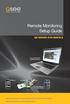 Remote Monitoring Setup Guide QS SERIES DVR MODELS PC with Windows Operating System iphone Android BlackBerry* * Select Models Setup Guide for Remote Internet and Smartphone Monitoring, MyQ-See DDNS, and
Remote Monitoring Setup Guide QS SERIES DVR MODELS PC with Windows Operating System iphone Android BlackBerry* * Select Models Setup Guide for Remote Internet and Smartphone Monitoring, MyQ-See DDNS, and
Remote Viewer Recording Backup
 Remote Viewer Recording Backup Introduction: In this tutorial we will explain how to retrieve your recordings using the Web Service online. Using this method you can backup videos onto your computer using
Remote Viewer Recording Backup Introduction: In this tutorial we will explain how to retrieve your recordings using the Web Service online. Using this method you can backup videos onto your computer using
Business mail 1 MS OUTLOOK CONFIGURATION... 2
 Business mail Instructions for configuration of Outlook, 2007, 2010, 2013 and mobile devices CONTENT 1 MS OUTLOOK CONFIGURATION... 2 1.1 Outlook 2007, 2010 and 2013 adding new exchange account, automatic
Business mail Instructions for configuration of Outlook, 2007, 2010, 2013 and mobile devices CONTENT 1 MS OUTLOOK CONFIGURATION... 2 1.1 Outlook 2007, 2010 and 2013 adding new exchange account, automatic
Novell Filr 1.0.x Mobile App Quick Start
 Novell Filr 1.0.x Mobile App Quick Start February 2014 Novell Quick Start Novell Filr allows you to easily access all your files and folders from your desktop, browser, or a mobile device. In addition,
Novell Filr 1.0.x Mobile App Quick Start February 2014 Novell Quick Start Novell Filr allows you to easily access all your files and folders from your desktop, browser, or a mobile device. In addition,
How do I Install and Configure MS Remote Desktop for the Haas Terminal Server on my Mac?
 How do I Install and Configure MS Remote Desktop for the Haas Terminal Server on my Mac? In order to connect remotely to a PC computer from your Mac, we recommend the MS Remote Desktop for Mac client.
How do I Install and Configure MS Remote Desktop for the Haas Terminal Server on my Mac? In order to connect remotely to a PC computer from your Mac, we recommend the MS Remote Desktop for Mac client.
TapCMS/TapCMSHD for iphone/ipad (Central Monitoring Software) User s Manual
 TapCMS/TapCMSHD for iphone/ipad (Central Monitoring Software) User s Manual Before attempting to operate this product, please read these instructions carefully and save this manual for future use. TapCMS-M10400E
TapCMS/TapCMSHD for iphone/ipad (Central Monitoring Software) User s Manual Before attempting to operate this product, please read these instructions carefully and save this manual for future use. TapCMS-M10400E
ivms-4500 HD (Android) Mobile Client Software User Manual (V3.4)
 ivms-4500 HD (Android) Mobile Client Software User Manual (V3.4) UD.6L0202D1597A01 Thank you for purchasing our product. This manual applies to ivms-4500 HD (Android) mobile client software; please read
ivms-4500 HD (Android) Mobile Client Software User Manual (V3.4) UD.6L0202D1597A01 Thank you for purchasing our product. This manual applies to ivms-4500 HD (Android) mobile client software; please read
CMS Pro. User`s Manual. Professional Central Monitoring Software. Full-featured Enterprise Class Surveillance Solution MADE IN KOREA
 Professional Central Monitoring Software CMS Pro Full-featured Enterprise Class Surveillance Solution User`s Manual MADE IN KOREA M11131CMSProDR This document contains preliminary information and is subject
Professional Central Monitoring Software CMS Pro Full-featured Enterprise Class Surveillance Solution User`s Manual MADE IN KOREA M11131CMSProDR This document contains preliminary information and is subject
Addendum DVR670 Installation and Operation manual AM18-Q0617
 Security Systems Addendum DVR670 Installation and Operation manual AM18-Q0617 Security Warning The remote system access feature, designed to allow users to view their video via a PC or phone, may compromise
Security Systems Addendum DVR670 Installation and Operation manual AM18-Q0617 Security Warning The remote system access feature, designed to allow users to view their video via a PC or phone, may compromise
MultiClient Software Quick Guide
 MultiClient Software Quick Guide Introduction This document provides a quick overview of setting up and using the MultiClient. If you want to use a PC to view video from a video gateway, the PC must be
MultiClient Software Quick Guide Introduction This document provides a quick overview of setting up and using the MultiClient. If you want to use a PC to view video from a video gateway, the PC must be
To add Citrix XenApp Client Setup for home PC/Office using the 32bit Windows client.
 I. PURPOSE To add Citrix XenApp Client Setup for home PC/Office using the 32bit Windows client. II. POLICY: Network Request form must be sent from MIS staff to HCN Hardware Support requesting Citrix XenApp
I. PURPOSE To add Citrix XenApp Client Setup for home PC/Office using the 32bit Windows client. II. POLICY: Network Request form must be sent from MIS staff to HCN Hardware Support requesting Citrix XenApp
Smart Phone Compatible H.264 DVR Security System
 Smart Phone Compatible H.264 DVR Security System 68332 DVR Security System When unpacking, make sure that the product is intact and undamaged. If any parts are missing or broken, please call 1-800-444-3353
Smart Phone Compatible H.264 DVR Security System 68332 DVR Security System When unpacking, make sure that the product is intact and undamaged. If any parts are missing or broken, please call 1-800-444-3353
Installing Remote Desktop Connection
 SETTING UP YOUR REMOTE DESKTOP This section will assist you in setting you Remote Desktop Connection. This will allow you to create an icon for easy access to your virtual desktop. DISCLAIMER: All images
SETTING UP YOUR REMOTE DESKTOP This section will assist you in setting you Remote Desktop Connection. This will allow you to create an icon for easy access to your virtual desktop. DISCLAIMER: All images
Remote Client Program... 3. Web Client... 39
 Remote Client / Web Client USER MANUAL T Series Digital Video Recorder Remote Client Program... 3 Remote Client Program Installation... 4 Remote Client... 6 Main Window... 6 Site Registration... 7 Group
Remote Client / Web Client USER MANUAL T Series Digital Video Recorder Remote Client Program... 3 Remote Client Program Installation... 4 Remote Client... 6 Main Window... 6 Site Registration... 7 Group
