Network Installation Guide for Nuance Power PDF Advanced
|
|
|
- Linda Sutton
- 8 years ago
- Views:
Transcription
1 Last update: March 31, 2014
2 Contents 1 Introduction Product definition CD Layout Installation Prerequisites Installation in Distributed Environments Customization with Nuance Customization Kit Overview Getting Started with the Customization Kit Customizing the transform file Optional: Finalizing the transform file Adding more components to the package Including existing application settings Finishing the installation package Client installation Client Installation using command line Client Installation using Active Directory Installation under Citrix Metaframe or Windows Terminal Server Installation under Citrix Metaframe or Windows Terminal Server Application Publishing Accessing the installed product from clients Uninstallation Installation of Nuance Cloud Connector in Distributed Environments Client Installation Client Installation using Active Directory...38 Nuance Communications, Inc. All rights reserved. Subject to change without prior notice. 2 P a g e
3 1 Introduction This document covers the main installation scenarios for the Nuance Power PDF Advanced product. The Administrative setup related topics contain necessary information for special deployment systems such as Active Directory, Microsoft Systems Management Server and System Center Configuration Manager The document describes all parameters and installer options that you may want to use during product setup. For system requirements of the product, see its corresponding documentation (Release Notes located in the ReadMe folder of the CD). Note that performance and speed will be enhanced if your computer s processor, memory, and available disk space exceed minimum requirements. 1.1 Product definition Nuance Power PDF Advanced combines the power of PDF creation, the flexibility of PDF editing, and the versatility of PDF conversion into one easy-touse, affordable application. It provides all the critical business features you need without the cumbersome and costly print and pre-press functionality found in more expensive solutions. The Advanced version of the product is designed to be deployed and used in a distributed environment. Furthermore it provides additional features compared to its Standard version: Software activation turned off Electronic product registration turned off Automatic product updates turned off Silent installation Distributable PDF creation parameters Distributable PDF product settings Efficient Redaction tool to filter out sensitive PDF content. Bates numbering tool for uniquely identifying each page in sets of legal documents. Support of different document management systems. (for more information, see the product release notes) Nuance Communications, Inc. All rights reserved. Subject to change without prior notice. 3 P a g e
4 1.2 CD Layout The delivered CD contains all mandatory components for installation of the product. The application has 32- and 64-bit versions. Most of the product components are 32-bit binaries independently from the version of the target operating system. The delivered PDF printer driver and some other components vary depending on the selected system. The CD contains both versions of the product in the System32 and System64 folders. The msi files for the corresponding product versions are.\system32\nuance Power PDF Advanced.msi.\System64\Nuance Power PDF Advanced.msi Both folders contain _setup.exe. Always use the appropriate version of the.msi files or _setup.exe according to the operating system you are targeting. The supported languages and the associated transform files are indicated in the following table. * Not available for beta version. Language Transform file Language Transform file Chinese (Traditional)* 1028.mst Italian* 1040.mst Chinese (Simplified)* 2052.mst Japanese* 1041.mst Czech* 1029.mst Korean* 1042.mst Danish* 1030.mst Norwegian* 1044.mst Dutch* 1043.mst Polish* 1045.mst English 1033.mst Portuguese (Brazil)* 1046.mst Finnish* 1035.mst Russian* 1049.mst French* 1036.mst Spanish* 1034.mst German* 1031.mst Swedish* 1053.mst Hungarian* 1038.mst Turkish* 1055.mst Language specific transform files Nuance Communications, Inc. All rights reserved. Subject to change without prior notice. 4 P a g e
5 2 Installation Prerequisites The product requires the Windows Installer v3.1, Microsoft XML Core Services 6.0 SP1 packages to be installed on the client computers. To save DOCX, XLSX and PPTX files (for Microsoft Office Word, Excel and PowerPoint) you should have or install the Microsoft.NET 4.0 Framework. For more detailed information about this, please read the System Requirements section of the product Release Notes. If you are going to perform the standard installation procedure via Setup.exe located in the root folder of the CD then Setup.exe installs these software packages automatically before launching the product installer. A reboot may be required after installation of components. The installation of the product continues automatically after reboot when you have logged in again; you are not required to launch Setup.exe again manually. The Redistributable packages are located in the Prerequisite folder on the CD:.\Prerequisite\msxml6_x86.msi.\Prerequisite\dotNetFx40_Full_x86_x64.exe Nuance Communications, Inc. All rights reserved. Subject to change without prior notice. 5 P a g e
6 3 Installation in Distributed Environments In a corporate environment, system administrators may use a two-step procedure for software deployment: 1. Customization with Nuance Customization Kit Customization Kit is located in the Tools folder on the CD (.\Tools\CustomKit\CustomizationKit.exe). The tool presets certain installation options to configure client installation. 2. Client installation, which installs the product on the client machine according to the options prepared with Customization Kit. The following sections describe how system administrators can customize and deploy the product. Please note that the client installation can be replaced with another deployment. 3.1 Customization with Nuance Customization Kit Customization Kit gives System Administrators the ability to customize the installation of Nuance Power PDF Advanced products prior to deploying the applications across their organization. System requirements: The Customization Kit requires at least Microsoft Windows Installer (MSI) 3.1 and Windows.Net 4.0 to be installed on client computer. Note: You must use a Customization Kit version that is identical to the product version Overview Customization Kit helps to create a personalized package of Nuance Power PDF Advanced for organization-wide deployment. Using this tool you can: choose where to install Power PDF Advanced, pre-define the serial number and make it read only, set feature installation states, set visibility of features on Custom Setup dialog, configure default application settings, deploy custom files, add hotfixes to Installation, import predefined application settings. Nuance Communications, Inc. All rights reserved. Subject to change without prior notice. 6 P a g e
7 When you finished the necessary modifications and published a package with the Customization Kit the tool stores the modified settings to the following way: Personalization, General, Microsoft Office Integration, Other Integration, Connectors, Document Processing and Languages settings will be store to the admin_customsettings.mst transform file. This transform file will be beside the.msi package file. Add hotfixes to Installation will be store to the CustomApps folder Important: If you are planning to distribute the final package via a network location for on-demand end-user installation ensure that you delete the CustomKit subfolder from under Tools to prevent users from accessing the functionality described here. The basic customization workflow is as follows: 1. Launch the tool and open an existing package. 2. Specify parameters for your own package, optionally add hotfixes, add-ins or import application settings. 3. Generate a transform file (use the Transform Tools ribbon tab) - optional. 4. Publish the package for your own deployment. Nuance Communications, Inc. All rights reserved. Subject to change without prior notice. 7 P a g e
8 3.1.2 Getting Started with the Customization Kit 1. Locate the Tools\CustomKit folder in your installation media and launch CustomizationKit.exe. 2. Choose Open Package on Home tab (in the Package group), then browse to an.msi file (e.g. Nuance PDF Advanced.msi) and open it. At this stage you are free to pick either a 32-bit or a 64-bit package Customizing the transform file The first group of options (on the left) helps you to prepare the transform file (.mst). It includes Personalization, General, Microsoft Office Integration, Other Integration, Connectors, Document Processing, and Languages. 1. Click Personalization. 2. This panel lets you specify basic customer information (such as User Name, etc). 3. Optionally mark the Suppress display of Serial Number checkbox to hide this screen from your installation flow. This illustration shows how your settings are reflected in your published installation package 4. Destination folder: you can choose the default installation value or Browse to select a different location. Nuance Communications, Inc. All rights reserved. Subject to change without prior notice. 8 P a g e
9 This example shows usage of the default destination folder 5. You can choose to prevent end-users from modifying each one of the above options. Select all/none or any one of them and mark the ones you want to lock. The next group of options lets you set a variety of generic parameters. 1. Click General. 2. This panel lets you specify general settings for working with.pdf files, related programs and applications (Power PDF Advanced, PDF Convert, Create Assistant). Mark the desired settings. For instance: Nuance Communications, Inc. All rights reserved. Subject to change without prior notice. 9 P a g e
10 General settings for working with.pdf files, related programs and applications 3. You can choose the setup type best suits your needs. Mark the first option if you only want to display Install Welcome, License Agreement and Ready to Install dialogs or use the radio buttons below to choose Typical or Custom installation. Nuance Communications, Inc. All rights reserved. Subject to change without prior notice. 10 P a g e
11 This picture shows the Custom option, changeable by the end-user 4. Choose a help installation type. Click the radio button for online help from Nuance or set on premises. Choose the On premises option if the installation target workstations have no live internet connection to the Nuance website. 5. You can choose to prevent end-users from modifying each one of the above options. Select all/none or any one of them and mark the ones you want to lock. Below this group, you can set Microsoft Office Integration parameters. 1. Click Microsoft Office Integration. 2. Select Microsoft Office applications in which you want Power PDF integration. This includes PDF conversion and creation capabilities. In Microsoft Outlook the offering also includes archiving to PDF. 3. Enable Nuance PDF toolbar in Microsoft Office: turn this setting on to show the Nuance PDF toolbar in Office 2003 applications. 4. Enable logging in Microsoft Office Applications: Turning this setting on helps application troubleshooting without causing performance degradation. 5. You can choose to show each one of the above options to end-users. Select all/none or any one of them and mark the ones you want to hide. Nuance Communications, Inc. All rights reserved. Subject to change without prior notice. 11 P a g e
12 This example shows full integration (without the Nuance PDF toolbar in Office 2003) giving end-users control over every choice but logging The Other Integrations group offers similar options for non-office applications. 1. Click Other Integrations. 2. Select the desired integrations in programs and browsers. In Lotus Notes, PDF functionality is available from the Actions menu of a mailbox and a message. Access in browsers depends on the selected application. Windows Desktop Search Integration offers multiple choices. Indexing image PDF files is a performance-sensitive choice. 3. For each one of the above integrations, you can specify whether you want to enable end-users to see them. Select all/none or any one of them and mark the ones you want to be invisible. Nuance Communications, Inc. All rights reserved. Subject to change without prior notice. 12 P a g e
13 The Other Integrations group offers options for non-office applications The Connectors group lets you include cloud and DMS integration in your customized install package. Click Connectors. The list of available connectors is displayed. 1. Mark Enable Connectors so that you can make your selections in the list 2. Enable or disable each Connector by marking the checkboxes one by one. 3. For each one of the above integrations, you can specify whether you want to enable end-users to see them. Select all/none or any one of them and mark the ones you want to be invisible. Nuance Communications, Inc. All rights reserved. Subject to change without prior notice. 13 P a g e
14 The Connectors group lets you include cloud and DMS integration Setting Document Processing parameters lets you filter the feature set of the Power PDF application. Click Document Processing. 1. Choose Reader mode to create a package with a predefined set of functionality. 2. When Reader mode is off, you can select each desired piece of functionality one by one. 3. For each one of the above application features, you can specify whether you want to enable end-users to see them. Select all/none or any one of them and mark the ones you want to be invisible. The options Reader mode and Advanced Edit mode are general parameters, therefore their visibility is basically the set of options offered by your installer. Nuance Communications, Inc. All rights reserved. Subject to change without prior notice. 14 P a g e
15 An example for Document Processing choices The last tab among the ones that let you customize the transform file (.mst) gives you control over Language parameters. 1. Click Languages. 2. Make your choice of user interface languages: installation language only or all available ones. 3. Text-To-Speech functionality: a. enabled by default but you can turn it off. Disable this if installation package size is a concern. b. If you choose to include this in your installation, choose between having the installation language only or all available ones (as above). 4. For each one of the above language setup choices, you can specify whether you want to display them to end-users. Select all/none or any one of them and mark the ones you want to be invisible. Nuance Communications, Inc. All rights reserved. Subject to change without prior notice. 15 P a g e
16 This example shows installation language only selected for both user interface and Text-to-Speech Optional: Finalizing the transform file Now that you have set all desired parameters, you can optionally create a transform file (.mst) for your installer. To do this: 1. Go to the Transform tab. 2. Click Generate Transform.... This option gives you the opportunity to create a transform file (.mst) based on the differences between the open package and the modifications set by yourself. 3. Choose a save location, specify a file name and save your transform file. To resume work on an already existing transform file, click Load Transform Adding more components to the package Finalizing the transform file (above) is optional, plus you can include more than a customized transform file in your installation package. The following steps let you add hotfixes and plugins. These, too, will become parts of your installation package but are included outside the transform file. Nuance Communications, Inc. All rights reserved. Subject to change without prior notice. 16 P a g e
17 1. Click Add hotfixes to Installation. 2. Use the two lists to add/modify/remove and reorder executables that you want to be launched before and after installation. These setting have effect only if installation is launched by setup.exe from the setup root folder. Besides hotfixes, you can also add other files (for instance plug-ins) to your customized package. 1. Click Additional Files. 2. You can add/modify/remove and reorder files to your package Including existing application settings To enhance propagating a shared collection of settings across your company, you can poll an already installed and configured Power PDF for settings and include these in your deployment package. Make your selections under Settings to import. Available choices are determined by your Import mode selections (below). Under Import mode you can: Use default product settings Use settings from the locally installed product, or Browse for shared product settings. If you want to use shared product settings, before you start import 1. Go to the Home tab. 2. Launch the Collect Application Settings Wizard on the machine that has your product installation to be polled. (Ensure that the entire \Tools\CustomKit\ folder is available on this workstation.) 3. The wizard only offers to collect the settings that are different from the package you have opened. Make your selections. 4. Browse to the folder where you want to store the collected settings. 5. Review your settings then launch the collection process. 6. After a successful settings collection, you are ready to Import Application Settings. 7. Choose an Import mode to verify what choices are available for import. To include your collected settings, select the Browse for shared Nuance Communications, Inc. All rights reserved. Subject to change without prior notice. 17 P a g e
18 product settings option and locate the folder where the collected settings are stored (in a.dat file). 8. Optionally, you can enable end-users to modify PDF creation settings and/or use shared watermarks. If you turn off shared watermarks, all users will get their watermark sets via a local, absolute path Finishing the installation package Once you are finished preparing the desired parameters, you are ready to publish your package to your end-users. 1. Go to the Home tab 2. Click Publish Package. 3. Set a target location. It is recommended to have an empty folder for your published package (the Tool warns you of this). 4. Select which versions to publish: 32-bit and/or 64-bit, and click OK. Note: To restart constructing your package, click Reset Settings to Nuance default on the Home tab. To access this Installation Guide, click Help in the Home tab. To view product version information, click About. 3.2 Client installation Nuance Power PDF Advanced supports special deployment systems such as Active Directory, Microsoft System Management Server and System Center Configuration Manager The client installation procedure always requires administrative privileges and must run with per-machine installation context (ALLUSER=1) Client Installation using command line 1. Launch a console window on the client machine. 2. Install the application with the following command: MsiExec.exe /i "source_path\nuance Power PDF Advanced.msi" INSTALLDIR="install_path" TRANSFORMS="source_path\1036.mst" or _setup.exe /l1036 /v INSTALLDIR=\"install_path\" Note: If you work in Windows Vista or above it is recommended that you use setup.exe or _setup.exe, because they elevate the installation process. If you Nuance Communications, Inc. All rights reserved. Subject to change without prior notice. 18 P a g e
19 decide to use Msiexec.exe, ensure that you open the Console Window with administrative rights. This will install the product to the folder specified under install_path. If you omit the INSTALLDIR parameter, the product will be installed into the default installation folder. In this example, the selected installation language is French (1036.mst). See more: Language specific transform files. If you do not specify a language transform file: _setup.exe prompts for language selection msiexec.exe installs the product in its default language (English). Here is an example showing how to install the product with different options. To install Power PDF Advanced with basic user interface but with no message box on completion, use the following command-line: MsiExec.exe /i "source_path\nuance Power PDF Advanced.msi" INSTALLDIR=\"install_path\" /qb or _setup.exe /s /v INSTALLDIR=\"install_path\" /qb Where q defines what type of user interface the installation will use: /qn specifies that no user interface will be displayed /qb specifies a basic interface with a progress bar and (if used) the plus sign ( /qb+ or /qn+ ) specifies that a message box will be displayed when installation has finished. During the installation of the application, specific installation options are available. Several InstallShield Wizard pages drive you through the available features. These installer features cover the different integration settings (into MS Office, Window and Internet Explorer) and the optional components of the product. These features are controllable via Customization with Nuance Customization Kit and/or command line switches as well. The list of the features and its command line switches: General switches o Set application as your default viewer for PDF files. On: SSETPRODEFVIEWER = 1 Example to turn on this setting: MSIEXEC.EXE /i "[full path]\nuance Power PDF Advanced.msi" SSETPRODEFVIEWER= 1 Nuance Communications, Inc. All rights reserved. Subject to change without prior notice. 19 P a g e
20 Off: SSETPRODEFVIEWER = Example to turn off this setting: MSIEXEC.EXE /i "[full path]\nuance Power PDF Advanced.msi" SSETPRODEFVIEWER = 1 o Launch PDF Create Assistant at startup. On: SSASSISTANSATSTARTUP = 1 Off: SSASSISTANSATSTARTUP = Note: The feature is disabled by default. o Install PDF Converter component On: SSCONVSTATE = 1 Off: SSCONVSTATE = o Create shortcut for Power PDF Advanced to Desktop On: SSDESKTOPSHORTCUT = 1 Off: SSDESKTOPSHORTCUT = Note: The feature is disabled by default. o Show only Install Welcome, License Agreement and Read To Install dialogs on Setup Wizard On: MINIMALUI = 1 Off: MINIMALUI = Note: The feature is disabled by default. o How to install help Online from Nuance: HELP_MODE = 1 On premises: HELP_MODE = 2 HELP_PATH_SHARED property contains the help path. If HELP_MODE is 2 entering a value for HELP_PATH_SHARED property is mandatory. Note: The state of this feature is Online from Nuance by default. Microsoft Office integration switches o Microsoft Word Integration On: WORDADDINALL = 1 Example: Nuance Communications, Inc. All rights reserved. Subject to change without prior notice. 20 P a g e
21 MSIEXEC.EXE /i "[full path]\nuance Power PDF Advanced.msi" WORDADDINALL= 1 Off: WORDADDINALL = Example: MSIEXEC.EXE /i "[full path]\nuance Power PDF Advanced.msi" WORDADDINALL= o Microsoft Excel Integration On: EXCELADDINALL = 1 Off: EXCELADDINALL = o Microsoft PowerPoint Integration On: PPTADDINALL = 1 Off: PPTADDINALL = o Microsoft Outlook Integration On: OUTLOOKADDINALL = 1 Off: OUTLOOKADDINALL = o Enable Nuance PDF toolbar in Microsoft Office On: SHOWOFFICEADDINICON = 1 Off: SHOWOFFICEADDINICON = o Enable logging in Microsoft Office Application On: OFFICEADDINLOGALL = 1 Off: OFFICEADDINLOGALL = Example to turn off all the Microsoft Office integrations: MSIEXEC.EXE /i "[full path]\nuance Power PDF Advanced.msi" WORDADDINALL = EXCELADDINALL = PPTADDINALL = OUTLOOKADDINALL = SHOWOFFICEADDINICON = OFFICEADDINLOGALL = Nuance Communications, Inc. All rights reserved. Subject to change without prior notice. 21 P a g e
22 Other integrations switches o Lotus Notes Integration On: LOTUSADDINALL = 1 Off: LOTUSADDINALL = o WordPerfect Office support On: SSWPADDIN = 1 Off: SSWPADDIN = o Windows Explorer Integration On: WINDOWSEXPLORERALL= 1 Off: WINDOWSEXPLORERALL= o Firefox Integration On: ISINSTALLFIREFOXADDIN = 1 Off: ISINSTALLFIREFOXADDIN = o Internet Explorer Integration On: IEINTEGRATIONALL = 1 Off: IEINTEGRATIONALL = o Google Chrome Integration On: ISINSTALLCHROMEADDDIN = 1 Off: ISINSTALLCHROMEADDDIN = o Windows Desktop Search Integration On: SSWDSSUPPORT = 1 Off: SSWDSSUPPORT = Note: The feature is disabled by default. Nuance Communications, Inc. All rights reserved. Subject to change without prior notice. 22 P a g e
23 Connectors switches o Enable Connectors On: ISINSTALLCHROMEADDDIN = 1 Off: ISINSTALLCHROMEADDDIN = o DocuShare On: NUCONN_DOCUSHARE= 1 Off: NUCONN_DOCUSHARE = o DropBox On: NUCONN_DROPBOX = 1 Off: NUCONN_DROPBOX = o EMCDocumentum On: NUCONN_EMCDOCUMENT = 1 Off: NUCONN_EMCDOCUMENT = o Evernote On: NUCONN_EVERNOTE = 1 Off: NUCONN_EVERNOTE = o edocs On: NUCONN_HUMMINBIRD = 1 Off: NUCONN_HUMMINBIRD = o imanage On: NUCONN_IMANAGE = 1 Off: NUCONN_IMANAGE = o NetDocuments On: NUCONN_NETDOCUMENTS = 1 Off: NUCONN_NETDOCUMENTS = o LiveLink On: NUCONN_LIVELINK = 1 Off: NUCONN_LIVELINK = o SharePoint On: NUCONN_SHAREPOINT = 1 Nuance Communications, Inc. All rights reserved. Subject to change without prior notice. 23 P a g e
24 Off: NUCONN_SHAREPOINT = o Worldox On: NUCONN_WORLDOX = 1 Off: NUCONN_WORLDOX = Note: All the connectors are disabled by default. Document Processing switches o Reader mode On: ISREADONLYMODE = 1 Off: ISREADONLYMODE = Note: The feature is disabled by default. o Advanced Edit mode On: ISDISABLEWRITEMODE = Off: ISDISABLEWRITEMODE = 1 o Bates numbering On: ISINSTALLBATESSTAMP = 1 Off: ISINSTALLBATESSTAMP = o CaseMap support On: ISINSTALLCASEMAP = 1 Off: ISINSTALLCASEMAP = o Create dynamic forms On: ISINSTALLFORMTYPER = 1 Off: ISINSTALLFORMTYPER = o DRM Security - FileOpen support On: NUFILEOPEN = 1 Off: NUFILEOPEN = o Fax via Nuance Communications, Inc. All rights reserved. Subject to change without prior notice. 24 P a g e
25 On: NUFAXVIA = 1 Off: NUFAXVIA = o File Storage options On: NUFILESTORAGE = 1 Off: NUFILESTORAGE = o Indexing PDF files On: ISINSTALLCATALOG = 1 Off: ISINSTALLCATALOG = o Optimize PDF documents On: ISINSTALLOPTIMIZE = 1 Off: ISINSTALLOPTIMIZE = o PDF Document comparison On: ISINSTALLCOMPAREDOC = 1 Off: ISINSTALLCOMPAREDOC = o Redact PDF documents On: ISCONTAINREDACTION = 1 Off: ISCONTAINREDACTION = o Scan Inbox On: NUINBOXMONITOR = 1 Off: NUINBOXMONITOR = o Security and Digital signature On: ISINSTALLDIGSIGN = 1 Off: ISINSTALLDIGSIGN = o Split PDF documents Nuance Communications, Inc. All rights reserved. Subject to change without prior notice. 25 P a g e
26 On: ISINSTALLPDFCHUNKER = 1 Off: ISINSTALLPDFCHUNKER = o Tagging PDF documents On: ISINSTALLRETAG = 1 Off: ISINSTALLRETAG = o Use Clip Art On: ISINSTALLCLIPART = 1 Off: ISINSTALLCLIPART = User Interface and Text-To-Speech languages o User Interface (UI) languages If the value of NUUSERLANGUI property is 0 then the installer deploys the installation language and English. The default UI language of the application is the installation language. This example deploys French and English UI languages. The application will uses French by default: MSIEXEC.EXE /i "[full path]\nuance Power PDF Advanced.msi" NUUSERLANGUI = 0 TRANSFORMS= 1036.mst This example deploys only English UI languages. The application will uses English by default: MSIEXEC.EXE /i "[full path]\nuance Power PDF Advanced.msi" NUUSERLANGUI = 0 If the value of NUUSERLANGUI property is 1 then the installer deploys all the available UI languages. The default UI language of the application is the installation language. This example deploys all the UI languages. The application will uses French by default: MSIEXEC.EXE /i "[full path]\nuance Power PDF Advanced.msi" NUUSERLANGUI = 1 TRANSFORMS= 1036.mst This example deploys all the UI languages. The application will uses English by default: Nuance Communications, Inc. All rights reserved. Subject to change without prior notice. 26 P a g e
27 MSIEXEC.EXE /i "[full path]\nuance Power PDF Advanced.msi" NUUSERLANGUI = 1 Note: By default the value of NUUSERLANGUI is 0. o Text-To-Speech (TTS) languages If value of NUUSERLANGTTS property is 0 then the installer does not deploy TTS feature. If value of NUUSERLANGTTS property is 1 then installer deploys the same TTS language as the installation language. This example deploys French TTS languages: MSIEXEC.EXE /i "[full path]\nuance Power PDF Advanced.msi" NUUSERLANGTTS = 1 TRANSFORMS= 1036.mst This example installs English TTS languages: MSIEXEC.EXE /i "[full path]\nuance Power PDF Advanced.msi" NUUSERLANGUI = 1 If the value of NUUSERLANGTTS property is 2 then the installer deploys all the available TTS languages. This example installs all the TTS languages: MSIEXEC.EXE /i "[full path]\nuance Power PDF Advanced.msi" NUUSERLANGUI = 2 TRANSFORMS= 1036.mst Note: By default the value of NUUSERLANGTTS is 1. Other switches o Use Shared Watermarks. Allows using shared watermarks within the deployed printer settings. See Including existing application settings chapter On: USESHAREDWTM = 1 Off: USESHAREDWTM = o Allow user to modify PDF creation options. Turn this feature off if you want to deploy read-only PDF printer settings and Create Assistant profiles. On: ISDRIVERMODIFIABLE = 1 Off: ISDRIVERMODIFIABLE = o Scan to Desktop Used S2DFILEPATH property for Scan to Desktop in manual mode. You can push this with the user macro with the following syntax: Nuance Communications, Inc. All rights reserved. Subject to change without prior notice. 27 P a g e
28 S2DFILEPATH = \\Computer name\inboxes\<user> Note: <user> must be entered as you see it here. When the scan inbox is accessed, <user> is automatically replaced with the name of the person logged in to Windows and points to their inbox. You cannot use this variable in conjunction with S2DSERVER or S2DSUBDIR. Used S2DSERVER property with ShareScan in home directory mode. The value must be a valid server address that contains the home directory information for the ShareScan users. If you are using home directories, entering a value for S2DDSERVER is mandatory, but entering a value for S2DSUBDIR is optional. S2DSERVER = \\Server name S2DSUBDIR property must match the value for ShareScan home directory mode. This is an optional value S2DSUBDIR = \\folder name Note: You are also allowed to use standard MSI parameters to specify commonly used installation parameters like USERNAME, COMPANYNAME, INSTALLDIR, ISX_SERIALNUM etc. Important: Command-line install parameters always overwrite.mst file settings Client Installation using Active Directory Overview Active Directory is a feature of Windows 2000 or above servers. Group Policy (GPO), a component of Active Directory, includes a Software Installation snap-in that enables an administrator to create a network installation. The administrator can install software to Windows XP or above clients. The administrator cannot use the snap-in to install to clients with older versions of the Windows operating system. Active Directory supports three main installation scenarios: Publish to Users, Assign to Users and Assign to Computers. Publish to Users will advertise the program in Add/Remove Programs in the user s Control Panel. The program will not be installed until the user chooses to add it. Assign to Users will also advertise the program, but it will be available from a Start Menu shortcut, a Desktop shortcut, and from Add/Remove programs in the user s Control Panel. Nuance Communications, Inc. All rights reserved. Subject to change without prior notice. 28 P a g e
29 Assign to Computers will install the software on the computer during the next computer reboot. Power PDF advanced supports the Assign to Computers scenario and will successfully install the software when the computer is rebooted. It can be delayed on Windows XP clients when the administrator enables logon optimization for group policy, in which case you will see an entry in the event log after the first reboot, as shown below. The installation is then performed on the second reboot. The installation is performed on the second reboot. The installation takes place silently, and the software is installed for all users on the computer. Important: Power PDF Advanced does not support the Publish to Users or Assign to Users scenarios. Active Directory also supports ZAP files as a mechanism for installing programs that are not compatible with Microsoft Windows Installer. Because Power PDF Advanced is Windows Installer compatible, ZAP files are not necessary. Nuance Communications, Inc. All rights reserved. Subject to change without prior notice. 29 P a g e
30 Deployment example (Installation in existing organizational units) Requirements: 1. A deployment target computer that is a member of a domain, site, or organizational unit. 2. MSI 3.1 installed on the target (client) computer. 3. A working Active Directory environment. 4. The previously created transform file. The transform file must contain at least the serial number of the product. See more: Customization with Nuance Customization Kit. 5. The language specific transform files in case of multi-language setup package. See more: Language specific transform files. Steps: 1. Select Control Panel/Administrative Tools/Active Directory Users and Computers. 2. Right-click the site, domain, or organizational unit that contains the deployment computer. 3. Select Properties, click the Group Policy Tab, and then click New. 4. Specify a descriptive name. 5. Click Edit. 6. In the Group Policy Window, right-click Computer Configuration/Software Settings/Software Installation. 7. Click New, and then click Package. 8. Select "Advanced Published or assigned". 9. Click OK. 10.In case of Windows XP proceed as described above for the vcredist.msi. 11. Select the right.msi package of Power PDF Advances (Nuance Power PDF Advanced.msi). Remember different.msi package files should be used on 32 and 64-bit systems. 12. Select the 'Modifications' tab then click 'Add' when the Properties dialog box appears and select the transform files with the modifications. In case of multi-language setup package do not forget the relevant language transform file from over the network. 13.Click OK. Active Directory is ready to install the product on client computers. Nuance Communications, Inc. All rights reserved. Subject to change without prior notice. 30 P a g e
31 Uninstallation 1. Select the package 'Power PDF Advanced from 'Software settings\software installation'. 2. Right-click it and select 'All tasks/remove'. 3. Choose 'Immediately uninstall the software from users and computers'. This will remove all integration entries. Note: In case of Windows Server 2012 Active Directory environment it might happen that removal of Nuance Power PDF Advanced from client machines fails; should this happen, use Startup or Shutdown scripts with the following command included: MsiExec.exe /x{productcode} /qb Nuance Communications, Inc. All rights reserved. Subject to change without prior notice. 31 P a g e
32 4 Installation under Citrix Metaframe or Windows Terminal Server 4.1 Installation under Citrix Metaframe or Windows Terminal Server 1. Log in as an Administrator. 2. Browse the setup.exe of Power PDF Advanced from the install media. 3. Follow the instructions in the InstallShield Wizard. 4. When installation is complete, click the Finish button. Log off then log on again to complete the installation and to enable proper functioning of various components. 4.2 Application Publishing To publish product to client machines, follow the steps below: 1. In the Windows Start menu select Citrix \ Management Consoles \ Presentation Server Console. 2. Log on to the Server Farm 3. Right-click Applications and choose Publish Applications (CTRL+P). The Application Publishing Wizard launches. 4. Specify the Display Name and Application Description and click Next. Nuance Communications, Inc. All rights reserved. Subject to change without prior notice. 32 P a g e
33 Citrix Publish Application Wizard. Name and description 5. Mark the Application radio and click Next. Citrix Publish Application Wizard. Application Type 6. Browse to the Power PDF Advanced executable as installed on the server and click Next. Nuance Communications, Inc. All rights reserved. Subject to change without prior notice. 33 P a g e
34 Citrix Publish Application Wizard. Location 7. Choose the server(s) that the Power PDF Advanced product will run on and click Next. Citrix Publish Application Wizard. Servers 8. Specify the group of users whom you publish the application to and click Next Nuance Communications, Inc. All rights reserved. Subject to change without prior notice. 34 P a g e
35 Citrix Publish Application Wizard. Users 9. Configure the appearance and location of the application shortcut and click Next. Citrix Publish Application Wizard. Shortcut presentation 10.Click Finish to publish the application or select Configure advanced application settings now to modify advanced options like Access control, File type associations, Limit of instances to run, Client options (such as Nuance Communications, Inc. All rights reserved. Subject to change without prior notice. 35 P a g e
36 encryption), Application appearance (such as display size and color quality etc.) Citrix Publish Application Wizard. Publish immediately When you are done, the published application will be available under the Citrix Program Neighborhood on the client machines. If the application icon is not displayed there, double-click the Application Set Manager icon, then on Find New Application Set and follow the instructions in the wizard. 4.3 Accessing the installed product from clients The following gives you an example how to access Power PDF Advanced from Citrix clients: 1. Have an installed Citrix client on the user machine. 2. Start Citrix MetaFrame Program Neighborhood. 3. Double-click Application Set Manager. 4. Create an ICA connection: double-click Custom ICA Connection then on Add ICA connection. 5. Select the type of connection and click Next. 6. Enter a description for the connection and select the appropriate network protocol. Click Next. 7. Choose to connect to the server, or to a published application. Change the defaults for encryption level and session reliability if you wish. Click Next. Nuance Communications, Inc. All rights reserved. Subject to change without prior notice. 36 P a g e
37 8. Specify User Name, Password and Domain. Click Next. 9. Set window color and size and click the Next button. 10. Browse to PDF application and its Working Directory. Click Next, then Finish. 11. To launch the application, double-click its icon in the MetaFrame Program Neighborhood window. 4.4 Uninstallation To uninstall the PDF application, follow the steps below: 1. Login to the Windows Terminal, or Citrix server as Administrator. 2. Go to Add/Remove programs. 3. Select PDF application. 4. Click Remove. 5. The server may require system restart. If so, click Yes. This will remove all integration entries. Nuance Communications, Inc. All rights reserved. Subject to change without prior notice. 37 P a g e
38 5 Installation of Nuance Cloud Connector in Distributed Environments 5.1 Client Installation Launch a console window on the client machine with administrative rights. Here is an example showing how to install the product with different options. To install Nuance Cloud Connector with basic user interface but with no message box on completion, use the following command-line: MSIEXEC.EXE /i "<source_path>\nuance_cloud_connector.msi" TRANSFORMS="<source_path>\1036.mst" /qb Where: 1. q defines what type of user interface the installation will use: /qn specifies that no user interface will be displayed /qb specifies a basic interface with a progress bar and (if used) the plus sign ( /qb+ or /qn+ ) specifies that a message box will be displayed when installation has finished. 2. TRANSFORMS="<source_path>\1036.mst" defines the installation language. See more: Language specific transform files Wait until installation completes. 5.2 Client Installation using Active Directory Requirements: Steps: 1. A deployment target computer that is a member of a domain, site, or organizational unit. 2. MSI 3.1 installed on the target (client) computer. 3. A working Active Directory environment. 1. Select Control Panel/Administrative Tools/Active Directory Users and Computers. 2. Right-click the site, domain, or organizational unit that contains the deployment computer. Nuance Communications, Inc. All rights reserved. Subject to change without prior notice. 38 P a g e
39 3. Select Properties, click the Group Policy Tab, and then click New. 4. Specify a descriptive name. 5. Click Edit. 6. In the Group Policy Window, right-click Computer Configuration/Software Settings/Software Installation. 7. Click New, and then click Package. 8. Select via the network the relevant msi file in the target folder of the administrative installation. Make sure that the target folder is shared over the network and accessible for all users. 9. Select the Nuance_Cloud_Connector.msi file via the network, from the folder System32 or System Select Advanced as the deployment method. 11.Click OK. 12.Select the appropriate language transform file. 13.Click OK. Active Directory is ready to install the product on client computers Uninstallation 1. Select the package from 'Software settings\software installation'. 2. Right-click it and select 'All tasks/remove'. 3. Choose 'Immediately uninstall the software from users and computers'. This will remove all integration entries. Nuance Communications, Inc. All rights reserved. Subject to change without prior notice. 39 P a g e
Network Install Guide for the enterprise version of Nuance PDF Products
 Network Install Guide for the enterprise version of Nuance PDF Products Product version: 8 Last update: May 11, 2012 Nuance Communications, Inc. All rights reserved. Subject to change without prior notice.
Network Install Guide for the enterprise version of Nuance PDF Products Product version: 8 Last update: May 11, 2012 Nuance Communications, Inc. All rights reserved. Subject to change without prior notice.
White Paper. Network Installation of ScanSoft PDF Create! 2
 White Paper Network Installation of ScanSoft PDF Create! 2 Introduction Network installation enables a system administrator to push applications out to client computers without the need to visit each client
White Paper Network Installation of ScanSoft PDF Create! 2 Introduction Network installation enables a system administrator to push applications out to client computers without the need to visit each client
Network Installation Guide for Active Directory
 Network Installation Guide for Active Directory Nuance Communications, Inc. All rights reserved. Subject to change without prior notice. Last update: April, 2013 Table of Contents Product Definition...3
Network Installation Guide for Active Directory Nuance Communications, Inc. All rights reserved. Subject to change without prior notice. Last update: April, 2013 Table of Contents Product Definition...3
Both MS Windows 2000 Server and MS System Management Server (SMS) support this type of network installation.
 Network Installation of OmniPage Pro 12 Office Introduction Network installation enables a system administrator to push applications out to client computers without the need to visit each client system.
Network Installation of OmniPage Pro 12 Office Introduction Network installation enables a system administrator to push applications out to client computers without the need to visit each client system.
Version 10.0 50-951A-10312
 Version 10.0 50-951A-10312 2 of 19 Scan to PC Desktop v10.0 Network Installation Guide Document version 4.0 This document provides instructions for installing the software associated with Scan to PC Desktop
Version 10.0 50-951A-10312 2 of 19 Scan to PC Desktop v10.0 Network Installation Guide Document version 4.0 This document provides instructions for installing the software associated with Scan to PC Desktop
XEROX, The Document Company, the stylized X, and the identifying product names and numbers herein are trademarks of XEROX CORPORATION.
 Version 9.0 Scan to PC Desktop v9.0 Network Installation Guide Document version 4.0 This document provides instructions for installing the software associated with Scan to PC Desktop in a network environment.
Version 9.0 Scan to PC Desktop v9.0 Network Installation Guide Document version 4.0 This document provides instructions for installing the software associated with Scan to PC Desktop in a network environment.
4cast Client Specification and Installation
 4cast Client Specification and Installation Version 2015.00 10 November 2014 Innovative Solutions for Education Management www.drakelane.co.uk System requirements The client requires Administrative rights
4cast Client Specification and Installation Version 2015.00 10 November 2014 Innovative Solutions for Education Management www.drakelane.co.uk System requirements The client requires Administrative rights
STATISTICA VERSION 9 STATISTICA ENTERPRISE INSTALLATION INSTRUCTIONS FOR USE WITH TERMINAL SERVER
 Notes: STATISTICA VERSION 9 STATISTICA ENTERPRISE INSTALLATION INSTRUCTIONS FOR USE WITH TERMINAL SERVER 1. These instructions focus on installation on Windows Terminal Server (WTS), but are applicable
Notes: STATISTICA VERSION 9 STATISTICA ENTERPRISE INSTALLATION INSTRUCTIONS FOR USE WITH TERMINAL SERVER 1. These instructions focus on installation on Windows Terminal Server (WTS), but are applicable
SMART Meeting Pro System Administrator s Guide
 PLEASE THINK BEFORE YOU PRINT SMART Meeting Pro System Administrator s Guide Windows Operating Systems Product Registration If you register your SMART product, we ll notify you of new features and software
PLEASE THINK BEFORE YOU PRINT SMART Meeting Pro System Administrator s Guide Windows Operating Systems Product Registration If you register your SMART product, we ll notify you of new features and software
Novell Filr. Windows Client
 Novell Filr Windows Client 0 Table of Contents Supported Environments 2 Supported Languages 2 Getting Started 3 Which Folders Are Synchronized 3 What Actions Are Supported 4 Configuring Folders to Synchronize
Novell Filr Windows Client 0 Table of Contents Supported Environments 2 Supported Languages 2 Getting Started 3 Which Folders Are Synchronized 3 What Actions Are Supported 4 Configuring Folders to Synchronize
ACTIVE DIRECTORY DEPLOYMENT
 ACTIVE DIRECTORY DEPLOYMENT CASAS Technical Support 800.255.1036 2009 Comprehensive Adult Student Assessment Systems. All rights reserved. Version 031809 CONTENTS 1. INTRODUCTION... 1 1.1 LAN PREREQUISITES...
ACTIVE DIRECTORY DEPLOYMENT CASAS Technical Support 800.255.1036 2009 Comprehensive Adult Student Assessment Systems. All rights reserved. Version 031809 CONTENTS 1. INTRODUCTION... 1 1.1 LAN PREREQUISITES...
Foxit Reader Deployment and Configuration
 Copyright 2004-2015 Foxit Software Incorporated. All Rights Reserved. No part of this document can be reproduced, transferred, distributed or stored in any format without the prior written permission of
Copyright 2004-2015 Foxit Software Incorporated. All Rights Reserved. No part of this document can be reproduced, transferred, distributed or stored in any format without the prior written permission of
Downloading and Mass Deploying Applications
 Downloading and Mass Deploying Applications Use of this product requires additional applications that must be downloaded to your users' computers. You can download and mass deploy these applications using
Downloading and Mass Deploying Applications Use of this product requires additional applications that must be downloaded to your users' computers. You can download and mass deploy these applications using
SMART Notebook System Administrator s Guide. Windows Operating Systems
 SMART Notebook System Administrator s Guide Windows Operating Systems Product Registration If you register your SMART product, we ll notify you of new features and software upgrades. Register online at
SMART Notebook System Administrator s Guide Windows Operating Systems Product Registration If you register your SMART product, we ll notify you of new features and software upgrades. Register online at
Sharpdesk V3.5. Push Installation Guide for system administrator Version 3.5.01
 Sharpdesk V3.5 Push Installation Guide for system administrator Version 3.5.01 Copyright 2000-2015 by SHARP CORPORATION. All rights reserved. Reproduction, adaptation or translation without prior written
Sharpdesk V3.5 Push Installation Guide for system administrator Version 3.5.01 Copyright 2000-2015 by SHARP CORPORATION. All rights reserved. Reproduction, adaptation or translation without prior written
Scan to PC Desktop Professional 10 Install Instructions
 Scan to PC Desktop Professional 10 Install Instructions Personalize your Xerox network scanning and your PDF workflow Xerox Corporation Scan to PC Desktop Professional 10 Install Instructions 1 General
Scan to PC Desktop Professional 10 Install Instructions Personalize your Xerox network scanning and your PDF workflow Xerox Corporation Scan to PC Desktop Professional 10 Install Instructions 1 General
STATISTICA VERSION 10 STATISTICA ENTERPRISE SERVER INSTALLATION INSTRUCTIONS
 Notes: STATISTICA VERSION 10 STATISTICA ENTERPRISE SERVER INSTALLATION INSTRUCTIONS 1. The installation of the STATISTICA Enterprise Server entails two parts: a) a server installation, and b) workstation
Notes: STATISTICA VERSION 10 STATISTICA ENTERPRISE SERVER INSTALLATION INSTRUCTIONS 1. The installation of the STATISTICA Enterprise Server entails two parts: a) a server installation, and b) workstation
Personal Archive User Guide
 Personal Archive User Guide Personal Archive gives you an unlimited mailbox and helps you quickly and easily access your archived email directly from Microsoft Outlook or Lotus Notes. Since Personal Archive
Personal Archive User Guide Personal Archive gives you an unlimited mailbox and helps you quickly and easily access your archived email directly from Microsoft Outlook or Lotus Notes. Since Personal Archive
Installation Instruction STATISTICA Enterprise Server
 Installation Instruction STATISTICA Enterprise Server Notes: ❶ The installation of STATISTICA Enterprise Server entails two parts: a) a server installation, and b) workstation installations on each of
Installation Instruction STATISTICA Enterprise Server Notes: ❶ The installation of STATISTICA Enterprise Server entails two parts: a) a server installation, and b) workstation installations on each of
XMap 7 Administration Guide. Last updated on 12/13/2009
 XMap 7 Administration Guide Last updated on 12/13/2009 Contact DeLorme Professional Sales for support: 1-800-293-2389 Page 2 Table of Contents XMAP 7 ADMINISTRATION GUIDE... 1 INTRODUCTION... 5 DEPLOYING
XMap 7 Administration Guide Last updated on 12/13/2009 Contact DeLorme Professional Sales for support: 1-800-293-2389 Page 2 Table of Contents XMAP 7 ADMINISTRATION GUIDE... 1 INTRODUCTION... 5 DEPLOYING
Live Office. Personal Archive User Guide
 Live Office Personal Archive User Guide Document Revision: 14 Feb 2012 Personal Archive User Guide Personal Archive gives you an unlimited mailbox and helps you quickly and easily access your archived
Live Office Personal Archive User Guide Document Revision: 14 Feb 2012 Personal Archive User Guide Personal Archive gives you an unlimited mailbox and helps you quickly and easily access your archived
SMART Meeting Pro Premium 2.3
 SMART Meeting Pro Premium 2.3 Windows operating systems System administrator s guide Trademark notice SMART Meeting Pro, the SMART logo, SMART Board, SMART Bridgit, SMART Document Camera, smarttech and
SMART Meeting Pro Premium 2.3 Windows operating systems System administrator s guide Trademark notice SMART Meeting Pro, the SMART logo, SMART Board, SMART Bridgit, SMART Document Camera, smarttech and
Enterprise Deployment Guide
 Enterprise Deployment Guide Corporate Office Trimble Navigation Limited Engineering and Construction Division 935 Stewart Drive Sunnyvale, California 94085 U.S.A. Phone: +1-408-481-8000 Toll free (in USA)
Enterprise Deployment Guide Corporate Office Trimble Navigation Limited Engineering and Construction Division 935 Stewart Drive Sunnyvale, California 94085 U.S.A. Phone: +1-408-481-8000 Toll free (in USA)
Installation Instruction STATISTICA Enterprise Small Business
 Installation Instruction STATISTICA Enterprise Small Business Notes: ❶ The installation of STATISTICA Enterprise Small Business entails two parts: a) a server installation, and b) workstation installations
Installation Instruction STATISTICA Enterprise Small Business Notes: ❶ The installation of STATISTICA Enterprise Small Business entails two parts: a) a server installation, and b) workstation installations
Installation Instructions Release Version 15.0 January 30 th, 2011
 Release Version 15.0 January 30 th, 2011 ARGUS Software: ARGUS Valuation - DCF The contents of this document are considered proprietary by ARGUS Software, the information enclosed and any portion thereof
Release Version 15.0 January 30 th, 2011 ARGUS Software: ARGUS Valuation - DCF The contents of this document are considered proprietary by ARGUS Software, the information enclosed and any portion thereof
Rogue Wave HostAccess 7.40J Installation Guide... 1
 Rogue Wave HostAccess 7.40J Installation Guide... 1 Rogue Wave HostAccess 7.40J Installation Guide... 1 HostAccess Installations... 2 Standard Installation - Desktop and Windows Terminal Server/Citrix
Rogue Wave HostAccess 7.40J Installation Guide... 1 Rogue Wave HostAccess 7.40J Installation Guide... 1 HostAccess Installations... 2 Standard Installation - Desktop and Windows Terminal Server/Citrix
Foxit Reader Deployment and Configuration
 Copyright 2004-2016 Foxit Software Incorporated. All Rights Reserved. No part of this document can be reproduced, transferred, distributed or stored in any format without the prior written permission of
Copyright 2004-2016 Foxit Software Incorporated. All Rights Reserved. No part of this document can be reproduced, transferred, distributed or stored in any format without the prior written permission of
Installation Instruction STATISTICA. Concurrent Network License with Borrowing Domain Based Registration
 Installation Instruction STATISTICA Concurrent Network License with Borrowing Domain Based Registration Notes: ❶ The installation of the Concurrent network version entails two parts: a) a server installation,
Installation Instruction STATISTICA Concurrent Network License with Borrowing Domain Based Registration Notes: ❶ The installation of the Concurrent network version entails two parts: a) a server installation,
User Document. Adobe Acrobat 7.0 for Microsoft Windows Group Policy Objects and Active Directory
 Adobe Acrobat 7.0 for Microsoft Windows Group Policy Objects and Active Directory Copyright 2005 Adobe Systems Incorporated. All rights reserved. NOTICE: All information contained herein is the property
Adobe Acrobat 7.0 for Microsoft Windows Group Policy Objects and Active Directory Copyright 2005 Adobe Systems Incorporated. All rights reserved. NOTICE: All information contained herein is the property
Pearl Echo Installation Checklist
 Pearl Echo Installation Checklist Use this checklist to enter critical installation and setup information that will be required to install Pearl Echo in your network. For detailed deployment instructions
Pearl Echo Installation Checklist Use this checklist to enter critical installation and setup information that will be required to install Pearl Echo in your network. For detailed deployment instructions
System Administrator s Guide. ABBYY FineReader 8.0. Corporate Edition
 System Administrator s Guide ABBYY FineReader 8.0 Corporate Edition 2006 ABBYY Software. All rights reserved. 1987 2003 Adobe Systems Incorporated. Adobe PDF Library is licensed from Adobe Systems Incorporated.
System Administrator s Guide ABBYY FineReader 8.0 Corporate Edition 2006 ABBYY Software. All rights reserved. 1987 2003 Adobe Systems Incorporated. Adobe PDF Library is licensed from Adobe Systems Incorporated.
Adobe Acrobat 9 Deployment on Microsoft Systems Management
 Adobe Acrobat 9 Deployment on Microsoft Systems Management Server white paper TABLE OF CONTENTS 1. Document overview......... 1 2. References............. 1 3. Product overview.......... 1 4. Installing
Adobe Acrobat 9 Deployment on Microsoft Systems Management Server white paper TABLE OF CONTENTS 1. Document overview......... 1 2. References............. 1 3. Product overview.......... 1 4. Installing
Team Foundation Server 2010, Visual Studio Ultimate 2010, Team Build 2010, & Lab Management Beta 2 Installation Guide
 Page 1 of 243 Team Foundation Server 2010, Visual Studio Ultimate 2010, Team Build 2010, & Lab Management Beta 2 Installation Guide (This is an alpha version of Benjamin Day Consulting, Inc. s installation
Page 1 of 243 Team Foundation Server 2010, Visual Studio Ultimate 2010, Team Build 2010, & Lab Management Beta 2 Installation Guide (This is an alpha version of Benjamin Day Consulting, Inc. s installation
STATISTICA VERSION 12 STATISTICA ENTERPRISE SMALL BUSINESS INSTALLATION INSTRUCTIONS
 STATISTICA VERSION 12 STATISTICA ENTERPRISE SMALL BUSINESS INSTALLATION INSTRUCTIONS Notes 1. The installation of STATISTICA Enterprise Small Business entails two parts: a) a server installation, and b)
STATISTICA VERSION 12 STATISTICA ENTERPRISE SMALL BUSINESS INSTALLATION INSTRUCTIONS Notes 1. The installation of STATISTICA Enterprise Small Business entails two parts: a) a server installation, and b)
ABBYY FineReader 11 Corporate Edition
 ABBYY FineReader 11 Corporate Edition 2012 ABBYY. All rights reserved. Information in this document is subject to change without notice and does not bear any commitment on the part of ABBYY. The software
ABBYY FineReader 11 Corporate Edition 2012 ABBYY. All rights reserved. Information in this document is subject to change without notice and does not bear any commitment on the part of ABBYY. The software
PaperPort PSP Server 3 SERVER ADMINISTRATOR S GUIDE
 PaperPort PSP Server 3 SERVER ADMINISTRATOR S GUIDE 1. Third party licenses and notices 5 2. Welcome 6 3. Installation requirements 7 3.1. System requirements 7 3.2. Installing prerequisites 7 3.3. Pre-installation
PaperPort PSP Server 3 SERVER ADMINISTRATOR S GUIDE 1. Third party licenses and notices 5 2. Welcome 6 3. Installation requirements 7 3.1. System requirements 7 3.2. Installing prerequisites 7 3.3. Pre-installation
STATISTICA VERSION 11 CONCURRENT NETWORK LICENSE WITH BORROWING INSTALLATION INSTRUCTIONS
 data analysis data mining quality improvement web-based analytics Notes STATISTICA VERSION 11 CONCURRENT NETWORK LICENSE WITH BORROWING INSTALLATION INSTRUCTIONS 1. The installation of the Concurrent network
data analysis data mining quality improvement web-based analytics Notes STATISTICA VERSION 11 CONCURRENT NETWORK LICENSE WITH BORROWING INSTALLATION INSTRUCTIONS 1. The installation of the Concurrent network
Adobe Acrobat 9 Deployment on Microsoft Windows Group Policy and the Active Directory service
 Adobe Acrobat 9 Deployment on Microsoft Windows Group Policy and the Active Directory service white paper TABLE OF CONTENTS 1. Document overview......... 1 2. References............. 1 3. Product overview..........
Adobe Acrobat 9 Deployment on Microsoft Windows Group Policy and the Active Directory service white paper TABLE OF CONTENTS 1. Document overview......... 1 2. References............. 1 3. Product overview..........
HP Backup and Recovery Manager
 HP Backup and Recovery Manager User Guide Version 1.0 Table of Contents Introduction Installation How to Install Language Support HP Backup and Recovery Manager Reminders Scheduled Backups What Can Be
HP Backup and Recovery Manager User Guide Version 1.0 Table of Contents Introduction Installation How to Install Language Support HP Backup and Recovery Manager Reminders Scheduled Backups What Can Be
TECHNICAL DOCUMENTATION SPECOPS DEPLOY / APP 4.7 DOCUMENTATION
 TECHNICAL DOCUMENTATION SPECOPS DEPLOY / APP 4.7 DOCUMENTATION Contents 1. Getting Started... 4 1.1 Specops Deploy Supported Configurations... 4 2. Specops Deploy and Active Directory...5 3. Specops Deploy
TECHNICAL DOCUMENTATION SPECOPS DEPLOY / APP 4.7 DOCUMENTATION Contents 1. Getting Started... 4 1.1 Specops Deploy Supported Configurations... 4 2. Specops Deploy and Active Directory...5 3. Specops Deploy
NSi Mobile Installation Guide. Version 6.2
 NSi Mobile Installation Guide Version 6.2 Revision History Version Date 1.0 October 2, 2012 2.0 September 18, 2013 2 CONTENTS TABLE OF CONTENTS PREFACE... 5 Purpose of this Document... 5 Version Compatibility...
NSi Mobile Installation Guide Version 6.2 Revision History Version Date 1.0 October 2, 2012 2.0 September 18, 2013 2 CONTENTS TABLE OF CONTENTS PREFACE... 5 Purpose of this Document... 5 Version Compatibility...
ABBYY FineReader 9.0 Corporate Edition System Administrator s Guide
 ABBYY FineReader 9.0 Corporate Edition 2008 ABBYY. All rights reserved. Information in this document is subject to change without notice and does not bear any commitment on the part of ABBYY. The software
ABBYY FineReader 9.0 Corporate Edition 2008 ABBYY. All rights reserved. Information in this document is subject to change without notice and does not bear any commitment on the part of ABBYY. The software
Citrix Systems, Inc.
 Citrix Systems, Inc. Notice The information in this publication is subject to change without notice. THIS PUBLICATION IS PROVIDED AS IS WITHOUT WARRANTIES OF ANY KIND, EXPRESS OR IMPLIED, INCLUDING ANY
Citrix Systems, Inc. Notice The information in this publication is subject to change without notice. THIS PUBLICATION IS PROVIDED AS IS WITHOUT WARRANTIES OF ANY KIND, EXPRESS OR IMPLIED, INCLUDING ANY
Password Manager Windows Desktop Client
 Password Manager Windows Desktop Client EmpowerID provides an extension that allows organizations to plug into Password Manager to customize the Windows logon experience beyond that supplied by the standard
Password Manager Windows Desktop Client EmpowerID provides an extension that allows organizations to plug into Password Manager to customize the Windows logon experience beyond that supplied by the standard
Server Edition Administrator s Guide
 Server Edition Administrator s Guide July 13, 2010 Introduction This document covers FinePrint, pdffactory, and pdffactory Pro Server Editions (SE). Installing SE on a Windows server provides easy deployment
Server Edition Administrator s Guide July 13, 2010 Introduction This document covers FinePrint, pdffactory, and pdffactory Pro Server Editions (SE). Installing SE on a Windows server provides easy deployment
Sharp Remote Device Manager (SRDM) Server Software Setup Guide
 Sharp Remote Device Manager (SRDM) Server Software Setup Guide This Guide explains how to install the software which is required in order to use Sharp Remote Device Manager (SRDM). SRDM is a web-based
Sharp Remote Device Manager (SRDM) Server Software Setup Guide This Guide explains how to install the software which is required in order to use Sharp Remote Device Manager (SRDM). SRDM is a web-based
INSTALL AND CONFIGURATION GUIDE. Atlas 5.1 for Microsoft Dynamics AX
 INSTALL AND CONFIGURATION GUIDE Atlas 5.1 for Microsoft Dynamics AX COPYRIGHT NOTICE Copyright 2012, Globe Software Pty Ltd, All rights reserved. Trademarks Dynamics AX, IntelliMorph, and X++ have been
INSTALL AND CONFIGURATION GUIDE Atlas 5.1 for Microsoft Dynamics AX COPYRIGHT NOTICE Copyright 2012, Globe Software Pty Ltd, All rights reserved. Trademarks Dynamics AX, IntelliMorph, and X++ have been
How To Use Senior Systems Cloud Services
 Senior Systems Cloud Services In this guide... Senior Systems Cloud Services 1 Cloud Services User Guide 2 Working In Your Cloud Environment 3 Cloud Profile Management Tool 6 How To Save Files 8 How To
Senior Systems Cloud Services In this guide... Senior Systems Cloud Services 1 Cloud Services User Guide 2 Working In Your Cloud Environment 3 Cloud Profile Management Tool 6 How To Save Files 8 How To
Version 3.8. Installation Guide
 Version 3.8 Installation Guide Copyright 2007 Jetro Platforms, Ltd. All rights reserved. This document is being furnished by Jetro Platforms for information purposes only to licensed users of the Jetro
Version 3.8 Installation Guide Copyright 2007 Jetro Platforms, Ltd. All rights reserved. This document is being furnished by Jetro Platforms for information purposes only to licensed users of the Jetro
SYSTEM REQUIREMENTS...
 Contents INTRODUCTION... 1 BillQuick HR Setup Checklist... 2 SYSTEM REQUIREMENTS... 3 HARDWARE REQUIREMENTS... 3 SOFTWARE REQUIREMENTS... 3 Operating System Requirements... 3 Other System Requirements...
Contents INTRODUCTION... 1 BillQuick HR Setup Checklist... 2 SYSTEM REQUIREMENTS... 3 HARDWARE REQUIREMENTS... 3 SOFTWARE REQUIREMENTS... 3 Operating System Requirements... 3 Other System Requirements...
GUARD1 PLUS SE Administrator's Manual
 GUARD1 PLUS SE Administrator's Manual Version 4.4 30700 Bainbridge Road Solon, Ohio 44139 Phone 216-595-0890 Fax 216-595-0991 info@guard1.com www.guard1.com i 2010 TimeKeeping Systems, Inc. GUARD1 PLUS
GUARD1 PLUS SE Administrator's Manual Version 4.4 30700 Bainbridge Road Solon, Ohio 44139 Phone 216-595-0890 Fax 216-595-0991 info@guard1.com www.guard1.com i 2010 TimeKeeping Systems, Inc. GUARD1 PLUS
PowerMapper/SortSite Desktop Deployment Guide v2.11. 1. Introduction
 PowerMapper/SortSite Desktop Deployment Guide v2.11 1. Introduction... 1 2. Architecture... 2 3. Independent Certification... 2 4. Setup.exe Command Line... 2 5. Registry Settings... 3 6. Deployment using
PowerMapper/SortSite Desktop Deployment Guide v2.11 1. Introduction... 1 2. Architecture... 2 3. Independent Certification... 2 4. Setup.exe Command Line... 2 5. Registry Settings... 3 6. Deployment using
Distributing EmailSMS v2.0
 Distributing EmailSMS v2.0 1) Requirements Windows 2000/XP and Outlook 2000, 2002 or 2003, Microsoft.NET Framework v 2).NET Framework V 1 Rollout Microsoft.NET Framework v1 needed to run EmailSMS v2.0.
Distributing EmailSMS v2.0 1) Requirements Windows 2000/XP and Outlook 2000, 2002 or 2003, Microsoft.NET Framework v 2).NET Framework V 1 Rollout Microsoft.NET Framework v1 needed to run EmailSMS v2.0.
VERITAS Backup Exec 9.1 for Windows Servers Quick Installation Guide
 VERITAS Backup Exec 9.1 for Windows Servers Quick Installation Guide N109548 Disclaimer The information contained in this publication is subject to change without notice. VERITAS Software Corporation makes
VERITAS Backup Exec 9.1 for Windows Servers Quick Installation Guide N109548 Disclaimer The information contained in this publication is subject to change without notice. VERITAS Software Corporation makes
Installing OneStop Reporting Products
 Installing OneStop Reporting Products Contents 1 Introduction 2 Product Overview 3 System Requirements 4 Deployment 5 Installation 6 Appendix 2010 OneStop Reporting http://www.onestopreporting.com support@onestopreporting.com
Installing OneStop Reporting Products Contents 1 Introduction 2 Product Overview 3 System Requirements 4 Deployment 5 Installation 6 Appendix 2010 OneStop Reporting http://www.onestopreporting.com support@onestopreporting.com
Archive Attender Version 3.5
 Archive Attender Version 3.5 Getting Started Guide Sherpa Software (800) 255-5155 www.sherpasoftware.com Page 1 Under the copyright laws, neither the documentation nor the software can be copied, photocopied,
Archive Attender Version 3.5 Getting Started Guide Sherpa Software (800) 255-5155 www.sherpasoftware.com Page 1 Under the copyright laws, neither the documentation nor the software can be copied, photocopied,
FileMaker Pro 13. Network Install Setup Guide
 FileMaker Pro 13 Network Install Setup Guide 2007 2013 FileMaker, Inc. All Rights Reserved. FileMaker, Inc. 5201 Patrick Henry Drive Santa Clara, California 95054 FileMaker and Bento are trademarks of
FileMaker Pro 13 Network Install Setup Guide 2007 2013 FileMaker, Inc. All Rights Reserved. FileMaker, Inc. 5201 Patrick Henry Drive Santa Clara, California 95054 FileMaker and Bento are trademarks of
Design Better Products. SolidWorks 2009. SolidWorks Enterprise PDM Installation Guide
 Design Better Products SolidWorks 2009 SolidWorks Enterprise PDM Installation Guide 1995-2008, Dassault Systèmes Dassault Systèmes SolidWorks Corporation, a Dassault Systèmes S.A. company. 300 Baker Avenue
Design Better Products SolidWorks 2009 SolidWorks Enterprise PDM Installation Guide 1995-2008, Dassault Systèmes Dassault Systèmes SolidWorks Corporation, a Dassault Systèmes S.A. company. 300 Baker Avenue
In This Guide. Nitro Pro 9 - Deployment Guide
 In This Guide Nitro Pro 9 Deployment Guide 3 Customize Your Installation 3 To Customize An Installation Using The Wizard 3 Syntax Example 3 To Customize An Installation Using Orca 4 Syntax Example 4 Customizable
In This Guide Nitro Pro 9 Deployment Guide 3 Customize Your Installation 3 To Customize An Installation Using The Wizard 3 Syntax Example 3 To Customize An Installation Using Orca 4 Syntax Example 4 Customizable
Introduction and Overview
 Inmagic Content Server Workgroup 10.00 Microsoft SQL Server 2005 Express Edition Installation Notes Introduction and Overview These installation notes are intended for the following scenarios: 1) New installations
Inmagic Content Server Workgroup 10.00 Microsoft SQL Server 2005 Express Edition Installation Notes Introduction and Overview These installation notes are intended for the following scenarios: 1) New installations
Abila MIP. Installation Guide
 This is a publication of Abila, Inc. Version 2015.x Copyright 2014 Abila, Inc. All rights reserved. Abila, the Abila logos, and the Abila product and service names mentioned herein are registered trademarks
This is a publication of Abila, Inc. Version 2015.x Copyright 2014 Abila, Inc. All rights reserved. Abila, the Abila logos, and the Abila product and service names mentioned herein are registered trademarks
auslogics DISK DEFRAG FREE Help Manual www.auslogics.com /
 auslogics DISK DEFRAG FREE Help Manual www.auslogics.com / Contents Introduction... 3 Installing the Program... 5 System Requirements... 5 Installation... 5 Uninstalling the Program... 7 Interface... 8
auslogics DISK DEFRAG FREE Help Manual www.auslogics.com / Contents Introduction... 3 Installing the Program... 5 System Requirements... 5 Installation... 5 Uninstalling the Program... 7 Interface... 8
Using Group Policies to Install AutoCAD. CMMU 5405 Nate Bartley 9/22/2005
 Using Group Policies to Install AutoCAD CMMU 5405 Nate Bartley 9/22/2005 Before we get started This manual provides a step-by-step process for creating a Group Policy that will install AutoCAD to a Windows
Using Group Policies to Install AutoCAD CMMU 5405 Nate Bartley 9/22/2005 Before we get started This manual provides a step-by-step process for creating a Group Policy that will install AutoCAD to a Windows
Olympus Dictation Management System R6. Installation Guide. Workgroup Structure System Configuration Program License Manager Client Virtual Driver
 Olympus Dictation Management System R6 Installation Guide Workgroup Structure System Configuration Program License Manager Client Virtual Driver Contents Trademarks and Copyrights 4 1 INTRODUCTION 5 1.1
Olympus Dictation Management System R6 Installation Guide Workgroup Structure System Configuration Program License Manager Client Virtual Driver Contents Trademarks and Copyrights 4 1 INTRODUCTION 5 1.1
Ad Hoc Transfer Plug-in for Outlook Installation Guide
 IPSWITCH TECHNICAL BRIEF Ad Hoc Transfer Plug-in for Outlook Installation Guide In This Document Installing the Ad Hoc Transfer Plug-in for Outlook...1 Silent Install for Ad Hoc Transfer Plug-in for Outlook...3
IPSWITCH TECHNICAL BRIEF Ad Hoc Transfer Plug-in for Outlook Installation Guide In This Document Installing the Ad Hoc Transfer Plug-in for Outlook...1 Silent Install for Ad Hoc Transfer Plug-in for Outlook...3
DigitalPersona Pro Server for Active Directory v4.x Quick Start Installation Guide
 DigitalPersona Pro Server for Active Directory v4.x Quick Start Installation Guide 1 of 7 DigitalPersona Pro Server for Active Directory v4.x Quick Start Installation Guide Process Overview Step Description
DigitalPersona Pro Server for Active Directory v4.x Quick Start Installation Guide 1 of 7 DigitalPersona Pro Server for Active Directory v4.x Quick Start Installation Guide Process Overview Step Description
Version 5.0. SurfControl Web Filter for Citrix Installation Guide for Service Pack 2
 Version 5.0 SurfControl Web Filter for Citrix Installation Guide for Service Pack 2 NOTICES Updates to the SurfControl documentation and software, as well as Support information are available at www.surfcontrol.com/support.
Version 5.0 SurfControl Web Filter for Citrix Installation Guide for Service Pack 2 NOTICES Updates to the SurfControl documentation and software, as well as Support information are available at www.surfcontrol.com/support.
Web-Access Security Solution
 WavecrestCyBlock Client Version 2.1.13 Web-Access Security Solution UserGuide www.wavecrest.net Copyright Copyright 1996-2014, Wavecrest Computing, Inc. All rights reserved. Use of this product and this
WavecrestCyBlock Client Version 2.1.13 Web-Access Security Solution UserGuide www.wavecrest.net Copyright Copyright 1996-2014, Wavecrest Computing, Inc. All rights reserved. Use of this product and this
Core Protection for Virtual Machines 1
 Core Protection for Virtual Machines 1 Comprehensive Threat Protection for Virtual Environments. Installation Guide e Endpoint Security Trend Micro Incorporated reserves the right to make changes to this
Core Protection for Virtual Machines 1 Comprehensive Threat Protection for Virtual Environments. Installation Guide e Endpoint Security Trend Micro Incorporated reserves the right to make changes to this
Trial environment setup. Exchange Server Archiver - 3.0
 Trial environment setup Exchange Server Archiver - 3.0 Introduction This document describes how you can set up a trial environment for using Exchange Server Archiver with Exchange Server 2007. You do not
Trial environment setup Exchange Server Archiver - 3.0 Introduction This document describes how you can set up a trial environment for using Exchange Server Archiver with Exchange Server 2007. You do not
Operating Instructions Driver Installation Guide
 Operating Instructions Driver Installation Guide For safe and correct use, be sure to read the Safety Information in "Read This First" before using the machine. TABLE OF CONTENTS 1. Introduction Before
Operating Instructions Driver Installation Guide For safe and correct use, be sure to read the Safety Information in "Read This First" before using the machine. TABLE OF CONTENTS 1. Introduction Before
4.0 SP1 (4.0.1.0) November 2014 702P03296. Xerox FreeFlow Core Installation Guide: Windows Server 2008 R2
 4.0 SP1 (4.0.1.0) November 2014 702P03296 Installation Guide: Windows Server 2008 R2 2014 Xerox Corporation. All rights reserved. Xerox, Xerox and Design, FreeFlow, and VIPP are trademarks of Xerox Corporation
4.0 SP1 (4.0.1.0) November 2014 702P03296 Installation Guide: Windows Server 2008 R2 2014 Xerox Corporation. All rights reserved. Xerox, Xerox and Design, FreeFlow, and VIPP are trademarks of Xerox Corporation
VERITAS Backup Exec TM 10.0 for Windows Servers
 VERITAS Backup Exec TM 10.0 for Windows Servers Quick Installation Guide N134418 July 2004 Disclaimer The information contained in this publication is subject to change without notice. VERITAS Software
VERITAS Backup Exec TM 10.0 for Windows Servers Quick Installation Guide N134418 July 2004 Disclaimer The information contained in this publication is subject to change without notice. VERITAS Software
Product Library v.1.1 EUR Release Notes. DVD Contents. January 10th, 2014. Windows. Windows. Windows 8. Server 2008 Server 2008 R2.
 1 of 8 Product Library v.1.1 EUR Release Notes January 10th, 2014 DVD Contents Printer Drivers Version KX DRIVER 5.1.1405e2 (Generic) KX DRIVER 6.0.3306 KX (XPS) DRIVER PCL Mini Driver (Generic) PCL Mini
1 of 8 Product Library v.1.1 EUR Release Notes January 10th, 2014 DVD Contents Printer Drivers Version KX DRIVER 5.1.1405e2 (Generic) KX DRIVER 6.0.3306 KX (XPS) DRIVER PCL Mini Driver (Generic) PCL Mini
Abila MIP. Installation User's Guide
 This is a publication of Abila, Inc. Version 2014.x Copyright 2013 Abila, Inc. All rights reserved. Abila, the Abila logos, and the Abila product and service names mentioned herein are registered trademarks
This is a publication of Abila, Inc. Version 2014.x Copyright 2013 Abila, Inc. All rights reserved. Abila, the Abila logos, and the Abila product and service names mentioned herein are registered trademarks
Topaz Installation Sheet
 Topaz Installation Sheet P/N 460924001E ISS 08FEB12 Content Introduction... 3 Recommended minimum requirements... 3 Setup for Internet Explorer:... 4 Topaz installation... 10 Technical support... 14 Copyright
Topaz Installation Sheet P/N 460924001E ISS 08FEB12 Content Introduction... 3 Recommended minimum requirements... 3 Setup for Internet Explorer:... 4 Topaz installation... 10 Technical support... 14 Copyright
Virtual CD v10. Network Management Server Manual. H+H Software GmbH
 Virtual CD v10 Network Management Server Manual H+H Software GmbH Table of Contents Table of Contents Introduction 1 Legal Notices... 2 What Virtual CD NMS can do for you... 3 New Features in Virtual
Virtual CD v10 Network Management Server Manual H+H Software GmbH Table of Contents Table of Contents Introduction 1 Legal Notices... 2 What Virtual CD NMS can do for you... 3 New Features in Virtual
Secret Server Installation Windows 8 / 8.1 and Windows Server 2012 / R2
 Secret Server Installation Windows 8 / 8.1 and Windows Server 2012 / R2 Table of Contents Table of Contents... 1 I. Introduction... 3 A. ASP.NET Website... 3 B. SQL Server Database... 3 C. Administrative
Secret Server Installation Windows 8 / 8.1 and Windows Server 2012 / R2 Table of Contents Table of Contents... 1 I. Introduction... 3 A. ASP.NET Website... 3 B. SQL Server Database... 3 C. Administrative
Installation Guide for Pulse on Windows Server 2008R2
 MadCap Software Installation Guide for Pulse on Windows Server 2008R2 Pulse Copyright 2014 MadCap Software. All rights reserved. Information in this document is subject to change without notice. The software
MadCap Software Installation Guide for Pulse on Windows Server 2008R2 Pulse Copyright 2014 MadCap Software. All rights reserved. Information in this document is subject to change without notice. The software
User Manual. Onsight Management Suite Version 5.1. Another Innovation by Librestream
 User Manual Onsight Management Suite Version 5.1 Another Innovation by Librestream Doc #: 400075-06 May 2012 Information in this document is subject to change without notice. Reproduction in any manner
User Manual Onsight Management Suite Version 5.1 Another Innovation by Librestream Doc #: 400075-06 May 2012 Information in this document is subject to change without notice. Reproduction in any manner
SERVER ADMINISTRATOR S GUIDE
 SERVER ADMINISTRATOR S GUIDE Nuance Communications, Inc. All rights reserved. Subject to change without prior notice. 1 System Requirements... 4 Installing Prerequisites... 5 Pre-Installation Device Configuration...
SERVER ADMINISTRATOR S GUIDE Nuance Communications, Inc. All rights reserved. Subject to change without prior notice. 1 System Requirements... 4 Installing Prerequisites... 5 Pre-Installation Device Configuration...
Outlook Add-in Deployment Guide
 Outlook Add-in Deployment Guide Sophos TOC 3 Contents Introduction...4 Prerequisites...4 Installation...4 Downloading the Outlook Add-in...5 Installing the Add-in on a Single Workstation...5 Installing
Outlook Add-in Deployment Guide Sophos TOC 3 Contents Introduction...4 Prerequisites...4 Installation...4 Downloading the Outlook Add-in...5 Installing the Add-in on a Single Workstation...5 Installing
Jetico Central Manager. Administrator Guide
 Jetico Central Manager Administrator Guide Introduction Deployment, updating and control of client software can be a time consuming and expensive task for companies and organizations because of the number
Jetico Central Manager Administrator Guide Introduction Deployment, updating and control of client software can be a time consuming and expensive task for companies and organizations because of the number
Zanibal Plug-in For Microsoft Outlook Installation & User Guide Version 1.1
 Zanibal Plug-in For Microsoft Outlook Installation & User Guide Version 1.1 Zanibal LLC Phone: +1-408-887-0480, +234-1-813-1744 Email: support@zanibal.com www.zanibal.com Copyright 2012, Zanibal LLC. All
Zanibal Plug-in For Microsoft Outlook Installation & User Guide Version 1.1 Zanibal LLC Phone: +1-408-887-0480, +234-1-813-1744 Email: support@zanibal.com www.zanibal.com Copyright 2012, Zanibal LLC. All
File and Printer Sharing with Microsoft Windows
 Operating System File and Printer Sharing with Microsoft Windows Microsoft Corporation Published: November 2003 Abstract File and printer sharing in Microsoft Windows allows you to share the contents of
Operating System File and Printer Sharing with Microsoft Windows Microsoft Corporation Published: November 2003 Abstract File and printer sharing in Microsoft Windows allows you to share the contents of
ARCHER & GREINER. Citrix Client Install Instructions - For ALL Citrix Users. BigHand Client Install Instructions - For BigHand Users Only
 ARCHER & GREINER Citrix Client Install Instructions - For ALL Citrix Users BigHand Client Install Instructions - For BigHand Users Only Table of Contents Citrix Client Install Instructions - For ALL Citrix
ARCHER & GREINER Citrix Client Install Instructions - For ALL Citrix Users BigHand Client Install Instructions - For BigHand Users Only Table of Contents Citrix Client Install Instructions - For ALL Citrix
Enterprise Vault Installing and Configuring
 Enterprise Vault Installing and Configuring Enterprise Vault 6.0 Legal Notice Copyright 2005 Symantec Corporation. All rights reserved. Symantec, the Symantec Logo, VERITAS, the VERITAS Logo, and Enterprise
Enterprise Vault Installing and Configuring Enterprise Vault 6.0 Legal Notice Copyright 2005 Symantec Corporation. All rights reserved. Symantec, the Symantec Logo, VERITAS, the VERITAS Logo, and Enterprise
IBM SPSS Statistics Version 22. Concurrent License Administrator s Guide
 IBM SPSS Statistics Version 22 Concurrent License Administrator s Guide Contents Administrator's guide......... 1 Before you start............. 1 Ghosting............... 1 Citrix and Terminal Services........
IBM SPSS Statistics Version 22 Concurrent License Administrator s Guide Contents Administrator's guide......... 1 Before you start............. 1 Ghosting............... 1 Citrix and Terminal Services........
Universal Management Service 2015
 Universal Management Service 2015 UMS 2015 Help All rights reserved. No parts of this work may be reproduced in any form or by any means - graphic, electronic, or mechanical, including photocopying, recording,
Universal Management Service 2015 UMS 2015 Help All rights reserved. No parts of this work may be reproduced in any form or by any means - graphic, electronic, or mechanical, including photocopying, recording,
Troubleshooting File and Printer Sharing in Microsoft Windows XP
 Operating System Troubleshooting File and Printer Sharing in Microsoft Windows XP Microsoft Corporation Published: November 2003 Updated: August 2004 Abstract File and printer sharing for Microsoft Windows
Operating System Troubleshooting File and Printer Sharing in Microsoft Windows XP Microsoft Corporation Published: November 2003 Updated: August 2004 Abstract File and printer sharing for Microsoft Windows
3 Setting up Databases on a Microsoft SQL 7.0 Server
 3 Setting up Databases on a Microsoft SQL 7.0 Server Overview of the Installation Process To set up GoldMine properly, you must follow a sequence of steps to install GoldMine s program files, and the other
3 Setting up Databases on a Microsoft SQL 7.0 Server Overview of the Installation Process To set up GoldMine properly, you must follow a sequence of steps to install GoldMine s program files, and the other
Quick Reference Guide
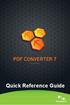 Quick Reference Guide 2 This Guide shows screen pictures made with Windows XP. The appearance may vary under other Operating Systems. Why are PDF files popular? The Portable Document Format has become
Quick Reference Guide 2 This Guide shows screen pictures made with Windows XP. The appearance may vary under other Operating Systems. Why are PDF files popular? The Portable Document Format has become
Installation Guide for System Administrators. SMART Board Software 9.5
 Installation Guide for System Administrators SMART Board Software 9.5 Trademark Notice SMART Board, Notebook and the SMART logo are trademarks of SMART Technologies Inc. Windows is either a registered
Installation Guide for System Administrators SMART Board Software 9.5 Trademark Notice SMART Board, Notebook and the SMART logo are trademarks of SMART Technologies Inc. Windows is either a registered
NETWORK INSTALLATION GUIDE
 NETWORK INSTALLATION GUIDE 1 of 12 Xerox Scan To PC Desktop 11 Network Installation Guide Document version 2.0 This document provides instructions for installing the software associated with Xerox Scan
NETWORK INSTALLATION GUIDE 1 of 12 Xerox Scan To PC Desktop 11 Network Installation Guide Document version 2.0 This document provides instructions for installing the software associated with Xerox Scan
SMART Notebook 10 System Administrator s Guide
 PLEASE THINK BEFORE YOU PRINT SMART Notebook 10 System Administrator s Guide Windows Operating Systems Product Registration If you register your SMART product, we ll notify you of new features and software
PLEASE THINK BEFORE YOU PRINT SMART Notebook 10 System Administrator s Guide Windows Operating Systems Product Registration If you register your SMART product, we ll notify you of new features and software
WhatsUp Gold v16.1 Installation and Configuration Guide
 WhatsUp Gold v16.1 Installation and Configuration Guide Contents Installing and Configuring Ipswitch WhatsUp Gold v16.1 using WhatsUp Setup Installing WhatsUp Gold using WhatsUp Setup... 1 Security guidelines
WhatsUp Gold v16.1 Installation and Configuration Guide Contents Installing and Configuring Ipswitch WhatsUp Gold v16.1 using WhatsUp Setup Installing WhatsUp Gold using WhatsUp Setup... 1 Security guidelines
Test Note Phone Manager Deployment Windows Group Policy Sever 2003 and XP SPII Clients
 Test Note Phone Manager Deployment Windows Group Policy Sever 2003 and XP SPII Clients Note: I have only tested these procedures on Server 2003 SP1 (DC) and XP SPII client, in a controlled lab environment,
Test Note Phone Manager Deployment Windows Group Policy Sever 2003 and XP SPII Clients Note: I have only tested these procedures on Server 2003 SP1 (DC) and XP SPII client, in a controlled lab environment,
NETWRIX FILE SERVER CHANGE REPORTER
 NETWRIX FILE SERVER CHANGE REPORTER ADMINISTRATOR S GUIDE Product Version: 3.3 April/2012. Legal Notice The information in this publication is furnished for information use only, and does not constitute
NETWRIX FILE SERVER CHANGE REPORTER ADMINISTRATOR S GUIDE Product Version: 3.3 April/2012. Legal Notice The information in this publication is furnished for information use only, and does not constitute
Upgrading from MSDE to SQL Server 2005 Express Edition with Advanced Services SP2
 Upgrading from MSDE to SQL Server 2005 Express Edition with Advanced Services SP2 Installation and Configuration Introduction This document will walk you step by step in removing MSDE and the setup and
Upgrading from MSDE to SQL Server 2005 Express Edition with Advanced Services SP2 Installation and Configuration Introduction This document will walk you step by step in removing MSDE and the setup and
