New York State Office of the State Comptroller
|
|
|
- Hilda Norton
- 8 years ago
- Views:
Transcription
1 New York State Office of the State Comptroller Handbook for Reporters of Unclaimed Funds NYCD Diskette Installation and User Manual Office of Unclaimed Funds December 2015
2 Table of Contents OVERVIEW... 3 REQUIREMENTS... 4 INSTALLING THE NYCD APPLICATION INTRODUCTION... 9 IMPORTANT KEY FUNCTIONS PROVIDING REPORT INFORMATION IMPORTING REPORTS ENTERING AND EDITING REPORT INFORMATION ENTERING AND EDITING REPORT CONTACT INFORMATION EDITING EXISTING REPORT CONTACT INFORMATION..18 ENTERING NEW REPORT CONTACT INFORMATION...19 ENTERING AND EDITING ACCOUNT, PROPERTY, AND OWNER INFORMATION ENTERING AND EDITING ACCOUNT AND PROPERTY INFORMATION..21 ENTERING AND EDITING OWNER INFORMATION...22 USING COMMAND BUTTONS. 24 ADDITIONAL NOTES.. 25 CHECKS AND BALANCES WINDOW USING THE CHECKS AND BALANCES WINDOW PRINT VCL (VERIFICATION AND CHECKLIST) PRINT DETAILS CREATING EXPORT FILES DELETING REPORTS IMPORTING REPORTS WORKING WITH NAUPA FILES WORKING WITH NEW DISKETTE REPORTING LAYOUT NYCD DISKETTE REPORT RECORD LAYOUT NYCD DISKETTE SUMMARY RECORD LAYOUT NYCD DISKETTE CONTACT RECORD LAYOUT NYCD DISKETTE ACCOUNT RECORD LAYOUT WORKING WITH HDT IMPORT (HEADER, DETAIL, TRAILER) OR (MAG TAPE SPECS) USE THESE INSTRUCTIONS TO IMPORT AND USE THE HDT IMPORT TEXT FILES WORKING WITH 389 IMPORT USE THESE INSTRUCTIONS TO IMPORT AND USE THE 389 IMPORT TEXT FILES WORKING WITH EXCEL IMPORT USE THESE INSTRUCTIONS TO IMPORT AND USE THE EXCEL IMPORT FILES TROUBLESHOOTING ERROR MESSAGES... 54
3 Overview To eliminate paper reporting and simplify the reporting process, the New York State Comptroller s Office of Unclaimed Funds has developed an electronic reporting system. You can obtain the application on CDROM or you can download a copy from OSC s Unclaimed Funds Internet Site Important features are: The application s windows are arranged in a manner that leads you through the reporting procedure correctly. The application utilizes Microsoft Access, a relational database. Using a relational database reduces data redundancy. You only need to enter account information once when reporting a multiple owner account. Each account usually has two kinds of information: the account information and the owner information. The Account/Owner window shows the account information on the left side of the window and the owner information on the right. Copy features allow you to copy an account title from the Owner Name field and to copy the address for multiple owners with the same address. The application links all owners to an account if the account has more than one owner.
4 Requirements The Diskette Reporting Package will run on a Windows Platform computer. You ll need about 5 megabytes free disk space to load and run its programs and files. It should run well on any computer with at least 32M of RAM and a Pentium processor. On newer computers please make sure you have ADMINISTRATOR rights on your own computer before downloading and installing software. Please CONTACT your computer department for assistance if you do not have ADMINISTRATOR rights.
5 Installing the NYCD application. Use these instructions to install the NYCD application: 1. Use the following table to determine your first step. If you Download the NYCD.ZIP file from the Internet Then Using "Windows Explorer" or " My Computer", navigate to the NYCD.ZIP file you just downloaded, then double-click on it. Using "Windows Explorer" or " My Computer", go to the Folder NYCD First read Important Instructions Before Installing New NYCD.pdf When previous completed Double Click setup.exe Received the application on CD- ROM Insert the CD-ROM. Using "Windows Explorer" or " My Computer", go to the Folder NYCD First read Important Instructions Before Installing New NYCD.pdf When previous completed Double Click setup.exe
6 The Welcome window appears. 2. Click Next. The Customer Information window appears. 3. Click Next
7 4. Click the Typical button, then Next. 5. Click Install.
8 The completed window appears. 6. Click Finish. 7. Test Desktop Shortcut
9 Introduction When you initiate the NYCD application, the first window to appear is the Switchboard window. It has three data entry fields: Enter Report FEIN Enter Report Year Enter Report Number You can populate each by pulling down its drop-down list and selecting a list item. Use them to define which report(s) with which you want to work. The Switchboard window also contains a number of command buttons. The table below describes their functionality.
10 Clicking this Command Button Enter/Edit Report (1) Checks and Balances (2) Print VCL (3) Print Detail Accounts (4) Import Report (5) Create Export Report (6) Delete Report (7) Exit icon (8) Clear (9) The Office of the State Comptroller (10) Does this Opens the Verification and Checklist (VCL) window, in which you can provide reporter, report, and contact information. The application calculates amounts. Opens the Check Balance window. The application calculates and displays account cash and share amounts. Prints the VCL Report for the report you specified. Opens the Print Preview of the Account Detail Listing. You can then print the details for the report you specified. Opens the Import window. The application imports the file type you specify. A file can be a NAUPA, NYCD, Magtape, or Upload text file or an Excel spreadsheet. The application creates a.txt file suitable for exporting. The application deletes the report you specify. Closes the window. Clears the screen. Opens the State Comptroller Website
11 Important Key Functions Key(s) Function TAB or RIGHT ARROW END SHIFT+TAB, or LEFT ARROW HOME DOWN ARROW CTRL+DOWN ARROW CTRL+END UP ARROW CTRL+UP ARROW CTRL+HOME Moves the cursor to the next field. Moves the cursor to the last field in the current record, in navigation mode. Moves the cursor to the previous field. Moves the cursor to the first field in the current record, in navigation mode. Moves the cursor to the current field in the next record. Moves the cursor to the current field in the last record, in navigation mode. Moves the cursor to the last field in the last record, in navigation mode. Moves the cursor to the current field in the previous record. Moves the cursor to the current field in the first record, in navigation mode. Moves the cursor to the first field in the first record, in navigation mode.
12 Providing Report Information Use these instructions to provide report information. From the Switchboard window: 1. In the Enter Report FEIN field (1): Pull down the list and select the appropriate FEIN. This is the reporting organization s nine-digit, Federal Identification Number. 2. In the Enter Report Year field (2): Pull down the list and select the appropriate year. This is the four-digit report year (YYYY). 3. In the Enter Report Number field (3): Pull down the list and select the appropriate report number. This is a two-digit number.
13 Importing Reports The application allows you to import the following file layouts: New diskette reporting files NAUPA file layout Import 389 Import HDT Import Excel Use these instructions to import a report. From the Switchboard window: 1. Click Import Report.
14 The Import Files Form window appears. 2. Use the following table to determine your next step. Do you want to Do this Import a diskette file? Click Import Diskette. Import a NAUPA file? Click Import NAUPA. Import a 389 file? Click Import 389. Import HDT? Click Import HDT Import Diskspecs Excel Import Excel 3. Further instructions are described for each import. Note: Contact us if you have questions or need a new import for your organization.
15 Entering and Editing Report Information Use these instructions to enter and edit report information. From the Switchboard window: 1. In the Reporter FEIN field (1): Type your FEIN. 2. In the Report Year field (2): Type the report year (YYYY). This is the year that you are filing the Report. 3. In the Report Number field (3): Type the report number. If there is only one report type in Click Enter/Edit Report
16 The VERIFICATION AND CHECKLIST FOR UNCLAIMED PROPERTY window appears. 4. Use the following table to complete the fields. Enter the following: In this field Reporting Organization Name Do this Type the name of the reporting organization. Area Division Number Type the area division number. This field is optional. Select Report Class Pull down the list and select a class. Incorporation Date Type the incorporation date (MM/DD/YYYY). Are you authorized to do business in NYS? Pull down the list and select the appropriate code. Y is yes, and N is no. 5. Click Enter/Edit Report Contact Information (14). Be sure to select the appropriate Contact type. (Report Contact or Executive Contact)
17 The Contact window for the selected type will appear. 6. If you want to skip this screen, enter NY for State and click on the Exit button.
18 Entering and Editing Report Contact Information Editing Existing Report Contact Information Use these instructions to edit existing report contact information: From the Report Contact window: 1. In the Select Contact field (1): Pull down the list and select an existing contact. The system displays the record. Note: If you make an incorrect selection, you can click Cancel Contact Copy (2) to cancel the transaction. 2. Edit the appropriate data entry fields. 3. When you have finished editing contact information: Click the Exit icon.
19 Entering New Report Contact Information Use these instructions to enter new report contact information. 4. Enter the Report Contact screen, by selecting the appropriate Contact type Button: 5. In the Title field (4): Type the contact s title. 6. Use the following table to provide contact name information. In this field Do this Prefix (4): Pull down the list and select the appropriate prefix. First Name (5): Middle Init/Name (6): Last Name (7): Type the contact s first name. Type the contact s middle initial. Type the contact s last name. Suffix (8): Pull down the list and select the appropriate suffix. 7. In the Send to Attention of field (9): Type the name of the person you want to receive mail. 8. Use the following table to provide address information. In this field Do this Address (10): Type the contact s street address. City (11): Type the contact s city. State (12): Pull down the list and select the appropriate state code.
20 In this field Do this Zip (13): Enter a five-digit zip code. You may also include a four-digit supplementary zip code. 9. Use the following table to provide additional address information If the contact s address is in The United States Then Leave the Province and Country fields blank. A country other than the United States In the Province field (14): Type the name of the contact s province. In the Country field (15): Type the name of the contact s country. 10. In the Phone Number field (16): Type the contact s telephone number. 11. In the Fax Number field (17): Type the contact s Fax number. 12. In the Address field (18): Type the contact s address. 13. When you have finished providing contact information: Click the Exit icon (19). This will save the record and open the VCL window. 14. On the VCL Screen, click Enter/Edit Accounts (15)
21 15. The Account/Owner window appears. Entering and Editing Account, Property, and Owner Information Entering and Editing Account and Property Information Use these instructions to enter and edit account and property information. Note that the system automatically enters a number in the Sequence Number field (1). When you have completed entering all your data Exit (37) the Account/Property/Owner Screen. Account/Owner window: 1. In the Reporters Account Number field (2): Type the identifying data by which the reporting organization refers to the property (Security Certificate Number, Customer Account Number, Insurance Policy Number, Check Number).
22 2. In the Dormancy Date field (3): Type the date (MM/DD/YYYY) by which you have determined that the account is dormant. This may be the date of issuance, date of exchange, or redemption or LAST date of customer contact. 3. In the Property Type field (4): Pull down the list and select a property type. 4. In the Initial Amount field (5) type the amount shown on the books as of the abandonment date. 5. In the Escheated Amount Field (6) type the amount you are transferring to New York State. This amount may differ from the initial amount due to the addition of interest or the deduction of allowable fees. 6. In the Security Description field (7) type the standard description of the issue, including type of stock, as used by the financial community 7. In the CUSIP field (8) type the nine-digit number CUSIP assigned to the issue being reported, as listed in Standard & Poor s CUSIP Directory. 8. In the Method of Transfer field (9) pull down the list and select the appropriate code. Use the code that reflects the method by which the security was transferred: P D A T Physical certificate DTC transfer Account (book entry) Sent for registration transfer, to be delivered at a later date 9. In the Escheated Shares field (10) enter number of shares or denomination being transferred to New York State. For equity issues, enter number of shares; for debt issues, enter dollar equivalent. 10. In the Removal Indicator field (11) pull down the list and select the appropriate code. If you have paid the owner, enter P in Owner Claimed box. If Otherwise Reduced to Zero (amount originally included in error), enter R. Entering and Editing Owner Information Use these instructions to enter and edit owner information. Note that the system automatically enters a number in the Owner Sequence field (1). 11. From the Account/Owner window, in the SSN/TIN field (12): Type the appropriate number. If the owner is an individual, type the individual s social security number. If the owner is a business entity, type the entity s Employer Identification Number (EIN). If the SSN or EIN is unknown, leave blank. 12. Use the following table to provide name information.
23 If the owner is Then A company In the Company Name field (13): An individual In the Prefix field (14): Type the corporate or entity name. Pull down the list and select the appropriate prefix. In the First Name field (15): Type the owner s first name. In the Middle Init/Name field (16): Type the owner s middle initial. In the Last Name field (17): Type the owner s last name. In the Suffix field (18): Pull down the list and select the appropriate suffix. 13. In the Account Title field (19) type the names and relationships of all owners and beneficiaries as reflected on the reporting organization s records. When the account title and name are the same, type the owner s name in the Account Title field or click Copy Owner Name (20) and the system automatically completes the field. 14. Use the following table to provide address information. In this field Do this Address (21): Type the owner s last known street address or care of data. If unknown, leave blank. City (22): Type the owner s last known city of residence. State (23): Pull down the list and select the appropriate state code. Zip (24): Enter a five-digit zip code. You may also include a four-digit supplementary zip code. If unknown, leave blank.
24 15. Use the following table to provide additional address information If the owner s last known address is in The United States Then Leave the Province, Country, and Foreign Zip Code fields blank. A country other than the United States In the Province field (25): Type the name of the owner s province. In the Country field (26): Type the name of the owner s country. In the Foreign Zip Code field (27): Type the foreign zip code. 16. In the Deceased Owner field (28) use the dropdown to select Y if the owner is deceased. 17. Enter Date of Birth if available (28a) using the dropdown calendar. Using Command Buttons The Account/Owner window also contains a number of command buttons. The table below describes their functionality. Clicking this Command Button Copy Owner Name (20) Previous Account/Owner (29) Next Account/Owner (30) Add Account (31) Find Record (32) Delete Record (33) Last Record (34) Does this Copies owner information to the Account Title field. Opens the previous Account/Owner record. Opens the next Account/Owner record. Opens a blank data entry window in which to enter Account/Property/Owner information. Brings up the Find record box (will search within the field in which the cursor is placed.) Deletes the current record from the report. Opens the last record in the report.
25 Clicking this Command Button Add Additional Owner to this Account (35) Add Additional Owner and Copy Address (36) Exit icon (37) Does this Creates a blank data entry window in which to enter multiple owners to the current account. Creates a blank owner data entry window in which to enter multiple owners to the current account and copy the address information. Saves the record and opens the Verification and Checklist window. Additional Notes You can only enter account/property information for the first owner. When you exit the application, the system automatically updates all other owner accounts associated with a multiple owner account with this information. Once you exit the Accounts Edit screen, you will be returned to the VCL screen. If you exit the VCL screen (16) you will be returned to the Switchboard. The screen will blink three times as the program calculates the account owner property information as well as section/article and report totals.
26 Using the Checks and Balances Window From the main Switchboard, select Checks and Balances. The Checks and Balances window displays the calculations for each report you select. These calculations print on your VCL. If you want to determine individual property type totals, click Property Type Totals, and the Totals window appears. If you want to close the Checks and Balances window, click the Exit icon.
27 Print VCL (Verification and Checklist) Click Print VCL You must print the VCL and send it with the report. Note that the signature must be notarized. If you can t print your VCL, you may need to enter the appropriate contact data.
28
29 Print Details Click Print Detail Accounts button to preview your Account Detail Listing.
30 Creating Export Files You can export a single report or several reports to a text file, which you can then send to the Comptroller s office along with the VCL and any remittances. Use these instructions to create an export file. Before you begin Prior to creating an export file, you must enter report, contact, account, and owner information. From the Switchboard window: 1. Use the following table to determine your next step.
31 Do you want to create an export file for Then A single report? In the Reporter FEIN field (1): Type your FEIN. In the Report Year field (2): Type the report year (YYYY). In the Report Number field (3): Type the report number. Multiple reports within the same reporting year? Multiple reports and multiple years? Multiple FEINs and/or multiple reports for a single reporting year? In the Reporter FEIN field (1): Type your FEIN. In the Report Year field (2): Type the report year (YYYY). In the Reporter FEIN field (1): Type your FEIN. In the Report Year field (2): Type the report year (YYYY). 2. Click Create Export File a. The Save As screen appears. b. You can save to any folder on your pc or network drive c. The file name is created for you and there is no need to change this. d. If you do change the filename be sure to add.txt to the end of the file name you enter otherwise an error will occur. e. After you click save the program will automatically create the file where you save it and return to the Switchboard screen.
32
33 Deleting Reports Use these instructions to delete reports. From the Switchboard window: 1. Use the following table to determine your next step. Do you want to delete Then A single report? In the Reporter FEIN field (1): Type your FEIN. In the Report Year field (2): Type the report year (YYYY). In the Report Number field (3): Type the report number. All reports? Click Clear. 2. Click Delete Report. A confirmation window appears. 3. Click OK. Note: If you want to cancel the request, click Cancel.
34
35 Importing Reports The application allows you to import the following file layouts: New diskette reporting files NAUPA file layout Import 389 Import HDT Import Excel Use these instructions to import a report. From the Switchboard window: 1. Click Import Report.
36 The Import Files Form window appears. 2. Use the following table to determine your next step. Do you want to Import a diskette file? Import a NAUPA file? Do this Click Import Diskette. Click Import NAUPA. Import a 389 file? Click Import 389. Import HDT? Click Import HDT Import Diskspecs Excel Import Excel 3. Further instructions are described for each import. Note: Contact us if you have questions or need a new import for your organization.
37 Working with NAUPA Files Use these instructions to import and use the fixed-width NAUPA text files. Before you begin Make sure you know the name of the file you want to import. 1. Click Import Report Note: You don t need to enter the report s FEIN, year, and number. This information is already in the NAUPA file. 2. Click Import NAUPA.
38 3. Open the file you want to import. 4. The file will automatically process, when completed Click the Exit icon. 5. From the switchboard, you can Edit the Report, Contact and Accounts. 6. You can view the NAUPA File Format here. Working with New Diskette Reporting Layout Use these instructions to import and use the new diskette reporting layout. Before you begin Make sure you know the name of the file you want to import.
39 1. Click Import Report Note: You don t need to enter the report s FEIN, year, and number. This information is already in the diskette file. 2. Click Import Diskette. 3. The Open file Screen appears. 4. Select the file you want to import and click Open. 5. After the File is done processing Exit the screen. 6. When you return to the Switchboard screen you can Edit the Report and Accounts.
40 NYCD Diskette Report Record layout Report Record - A REC LENGTH START PO END POS Type = "A" Fein Year RptNumber AcctSeq OwnerSeq Orgname Address_ Address_ City State Zip_Code Zip_Code_ Country State_of_Incorp Date_of_Incorp IRS_Bus_Code Reporter_Div_no Auth_Bus_NY Section Report_Class Report_Type Report_End_Date Report_Due_Date Total_Cash_Remittances Number_Cash_Remittances Initial_Reported_Records Initial_Reported_Accounts Initial_Cash_Reported Initial_Reported_Certs Initial_Reported_Shares
41 NYCD Diskette Summary Record layout Summary Record(s) LENGTH START POS END POS Type = "B" Fein Year RptNumber AcctSeq OwnerSeq Property_Type PTInitial_Reported_Cash PTInitial_Reported_Certs PTInitial_Reported_Shares Blank
42 NYCD Diskette Contact Record layout Contact Record LENGTH START POS END POS Type = "C" Fein Year RptNumber AcctSeq OwnerSeq Contact_Type Title Name_Prefix First_Name Middle_Name_Init Last_Name Name_Suffix Attn_Of Address_ Address_ Address_ City State Province Zip_Code Zip_Code_ Country Phone_Number Fax_Number _Address Blank
43 NYCD Diskette Account Record layout Account Record - D REC LENGTH START POS END POS Type = "D" Fein Year RptNumber AcctSeq OwnerSeq Multiple Records Indicator Rptr_Acct_No Acct_Title Dorm_Date Removal_Ind AcctProperty_Type Cusip Method_of_Trans Property_Desc Initial_Amt Escheated_Amt Escheated_Shares Naupa_Owner_Type Deceased_Owner_Flag SSN_TIN Prefix First_Name Middle_Name_Init Last_Name Suffix Address_ Address_ Address_ City State Province Zip Zip_Ext Foreign_Zip Country Date of Birth
44 Working with HDT Import (Header, Detail, Trailer) or (Mag Tape Specs) Use these instructions to import and use the HDT Import text files. Before you begin Make sure you know the name of file you want to import. 1. Click Import Report Note: You don t need to enter the report s FEIN, year, and number. This information is already in the HDT file.
45 2. Click Import HDT. 3. Open the file you want to import. 4. The file will automatically process, when completed Click the Exit icon. 5. When you return to the Switchboard screen, you can Edit the Report and Accounts. Magtape File Layout Header Record Positions Field Length Remarks 1 Record Identifier 1 Constant H 2-10 FEIN (Reporter) 9 As used for IRS Name 1 (Reporter) 30 Text Name 2 (Reporter) 30 Text Address 1 30 Text Address 2 30 Text City 20 Text State 2 Text Primary Zip Code 5 Text Supplemental Zip 4 Text
46 Country (if not 10 Text USA) State of 2 Text Incorporation Month and Year 4 Numeric (MMYY) Report is Due Date Report 6 Numeric (MMDDYY) Produced Blank 201 Blank
47 Magtape File Layout Detail Record Position Field Length Remarks 1 Record Identifier 1 Constant D 2 10 FEIN (Reporter) 9 As used for IRS Property Type 2 From Property Type Tables Unique Reference # 6 For Multiple Owners, use same # 19 Multiple Owner Indicator 1 X if 2 or more owners Last Name 20 Text First Name 10 Text 50 Middle Initial 1 Text Suffix 3 Text Street Address 1 30 Text Street Address 2 30 Text City 20 Text State 2 Text Zip Code 5 Text Supplemental Zip 4 Text Code Country, if not 10 Text USA SSN 9 Text Property ID 20 Text Number Account Title 70 Text Dormancy Date 6 Numeric (MMDDYY) Initial Amount 9 Numeric, no decimal
48 Position Field Length Remarks Escheated 9 Numeric, no Amount decimal 278 Removal Indicator 1 Blank, P, or R Description of 70 Text Security (Stocks) CUSIP number 9 Text Blank 4 Text Number of Shares 13 Numeric, no decimal 375 Method of Transfer 1 Blank, D, P, or A Blank 9 Text 48
49 Magtape File Layout Trailer Record Position Field Length Remarks 1 Record Identifier 1 Constant T 2 10 FEIN 9 As used for IRS Reporter Name 1 30 Text Reporter Name 2 30 Text Address 1 30 Text Address 2 30 Text City 20 Text State 2 Text Zip code 5 Text Supplemental Zip 4 Text Code Country, if not 10 Text USA State of 2 Text Incorporation Date Report is 4 Numeric (MMYY) Due Date Report Produced 6 Numeric (MMDDYY) Total Escheated Cash in Report 10 Numeric, no decimal Total Escheated 7 Numeric Certificates Total Items 5 Numeric Total Records 5 Numeric Blank 174 Blank / Spaces 49
50 Working with 389 Import Use these instructions to import and use the 389 Import text files. Before you begin Make sure you know the name of file you want to import. 1. Click Import Report Note: You need to enter the report s FEIN, year, and number. 2. Click Import Open the file you want to import. 4. The file will automatically process, when completed Click the Exit icon. 5. When you return to the Switchboard screen, you can Edit the Report and Accounts. UPLOAD TEXT FILE FORMAT All fields are Text fields; no numeric, currency or date formatting allowed. 50
51 (Fields marked in red are mandatory; file will not load if left blank) Positions Field Length Remarks 1-2 PROPTYPE 2 NY property type code 3-8 RECCOUNT 6 Repeat for multi owner 9 MULTOWNR 1 Blank or X LAST FIRST MID SUFFIX ADDRESS ADDRESS CITY STATE ZIP COUNTRY SOCSECNO 9 No hyphens ACCTID 20 No special characters ACCTTITLE 70 No special characters ACTIVDATE 6 MMDDYY INITAMT 9 No dollar signs ESCHAMT 9 ######.## 268 REMINDIC 1 blank SECDISCR 70 Stock Issue Name CUSIPNO CUSIPEXPAN NOSHARES 13 Number of shares 365 TRANSFER 1 Stock Transfer Method CLASS 2 Blank PAY 6 Blank UNIQUE 2 Blank 51
52 YEAR 2 Blank RPTNO 2 Blank 380 RPTTYPE 1 Blank FEIN 9 Reporting Organizations FEIN Working with Excel Import Use these instructions to import and use the Excel Import files. Before you begin Make sure you know the name of file you want to import. 1. Click Import Report Note: You need to enter the report s FEIN, year, and number. 2. Click Import Excel. 52
53 Open the file you want to import. 3. The file will automatically process, when completed Click the Exit icon. 4. When you return to the Switchboard screen, you can Edit the Report and Accounts. The DXCL95.xls spreadsheet is based upon the Upload Format. The same column header names should be used in the same order as the Upload Format. All columns and cells should be formatted to Text, not general, currency, date, or numeric. Do not delete or re-order any columns within the spreadsheet. A copy of the DXCL95.xls spreadsheet is available from our office. Contact NYSRPU@osc.state.ny.us for a copy of the spreadsheet. 53
54 Troubleshooting Error Messages 1. If you receive a Security Alert, VBA Macro: Go to: Access/Access Options/ Trust Center Settings / Enable all macros. 2. If you receive the message No current record: Add information to Report Contact. 3. If you receive the message Object Find Contact already exists: You will need to delete the query entitled Find Contact. If you have Microsoft Access, close out of the database. Hold down the Shift Key and reopen the database. This will open the database in Edit mode. Locate Queries and the query Find Contact. Delete the query Find Contact and close the database. If you do not have Microsoft Access, contact us to arrange to have your database sent to us via so that we can repair it. 54
Quarterly Wage Reporting System QWRS. User s Manual
 Quarterly Wage Reporting System QWRS Visual Basic Version 3.0.0 User s Manual STATE OF HAWAII DEPARTMENT OF LABOR & INDUSTRIAL RELATIONS UNEMPLOYMENT INSURANCE DIVISION September 2006 Table of Contents
Quarterly Wage Reporting System QWRS Visual Basic Version 3.0.0 User s Manual STATE OF HAWAII DEPARTMENT OF LABOR & INDUSTRIAL RELATIONS UNEMPLOYMENT INSURANCE DIVISION September 2006 Table of Contents
QUICK START GUIDE EDI Claims Link for Windows version 3.1
 QUICK START GUIDE EDI Claims Link for Windows version 3.1 System Requirements - Operating system: Windows 98 or later - Computer/Processor: Pentium 2, 233 MHz or greater - Memory: 64MB Ram - Initial application
QUICK START GUIDE EDI Claims Link for Windows version 3.1 System Requirements - Operating system: Windows 98 or later - Computer/Processor: Pentium 2, 233 MHz or greater - Memory: 64MB Ram - Initial application
Introduction to Microsoft Access 2013
 Introduction to Microsoft Access 2013 A database is a collection of information that is related. Access allows you to manage your information in one database file. Within Access there are four major objects:
Introduction to Microsoft Access 2013 A database is a collection of information that is related. Access allows you to manage your information in one database file. Within Access there are four major objects:
Campaign Finance Reporter. Software User Guide
 Campaign Finance Reporter Software User Guide Minnesota Campaign Finance Record Keeping and Reporting Software For compliance with Minn. Stat. Chapter 10A Provided by the Minnesota Campaign Finance and
Campaign Finance Reporter Software User Guide Minnesota Campaign Finance Record Keeping and Reporting Software For compliance with Minn. Stat. Chapter 10A Provided by the Minnesota Campaign Finance and
QUICK START GUIDE EDI Claims Link for Windows version 3.5
 QUICK START GUIDE EDI Claims Link for Windows version 3.5 System Requirements - Operating system: Windows XP or later - Computer/Processor: Pentium 2, 233 MHz or greater - Memory: 64MB Ram - Minimum Screen
QUICK START GUIDE EDI Claims Link for Windows version 3.5 System Requirements - Operating system: Windows XP or later - Computer/Processor: Pentium 2, 233 MHz or greater - Memory: 64MB Ram - Minimum Screen
MICROSOFT ACCESS 2003 TUTORIAL
 MICROSOFT ACCESS 2003 TUTORIAL M I C R O S O F T A C C E S S 2 0 0 3 Microsoft Access is powerful software designed for PC. It allows you to create and manage databases. A database is an organized body
MICROSOFT ACCESS 2003 TUTORIAL M I C R O S O F T A C C E S S 2 0 0 3 Microsoft Access is powerful software designed for PC. It allows you to create and manage databases. A database is an organized body
Introduction to Microsoft Access 2010
 Introduction to Microsoft Access 2010 A database is a collection of information that is related. Access allows you to manage your information in one database file. Within Access there are four major objects:
Introduction to Microsoft Access 2010 A database is a collection of information that is related. Access allows you to manage your information in one database file. Within Access there are four major objects:
Offline Remittance Processing Standalone, Service-Based, Multi-Client, Attorney Options
 Offline Remittance Processing Standalone, Service-Based, Multi-Client, Attorney Options User Manual 911 Central Parkway North, Suite 200 San Antonio, Texas 78232 (210) 403-8670 www.acttax.com Contents
Offline Remittance Processing Standalone, Service-Based, Multi-Client, Attorney Options User Manual 911 Central Parkway North, Suite 200 San Antonio, Texas 78232 (210) 403-8670 www.acttax.com Contents
When upgrading your TAPIT software make sure that all call accounting data has been exported before you begin the installation process.
 When upgrading your TAPIT software make sure that all call accounting data has been exported before you begin the installation process. Registration Settings: SERIAL NUMBER: COMPUTER ID: REGISTRATION NUMBER:
When upgrading your TAPIT software make sure that all call accounting data has been exported before you begin the installation process. Registration Settings: SERIAL NUMBER: COMPUTER ID: REGISTRATION NUMBER:
Call Recorder Quick CD Access System
 Call Recorder Quick CD Access System V4.0 VC2010 Contents 1 Call Recorder Quick CD Access System... 3 1.1 Install the software...4 1.2 Start...4 1.3 View recordings on CD...5 1.4 Create an archive on Hard
Call Recorder Quick CD Access System V4.0 VC2010 Contents 1 Call Recorder Quick CD Access System... 3 1.1 Install the software...4 1.2 Start...4 1.3 View recordings on CD...5 1.4 Create an archive on Hard
MICROSOFT OUTLOOK 2010 WORK WITH CONTACTS
 MICROSOFT OUTLOOK 2010 WORK WITH CONTACTS Last Edited: 2012-07-09 1 Access to Outlook contacts area... 4 Manage Outlook contacts view... 5 Change the view of Contacts area... 5 Business Cards view... 6
MICROSOFT OUTLOOK 2010 WORK WITH CONTACTS Last Edited: 2012-07-09 1 Access to Outlook contacts area... 4 Manage Outlook contacts view... 5 Change the view of Contacts area... 5 Business Cards view... 6
Microsoft Access 2010 handout
 Microsoft Access 2010 handout Access 2010 is a relational database program you can use to create and manage large quantities of data. You can use Access to manage anything from a home inventory to a giant
Microsoft Access 2010 handout Access 2010 is a relational database program you can use to create and manage large quantities of data. You can use Access to manage anything from a home inventory to a giant
Online Payroll Remittance Manual for Employers
 Online Payroll Remittance Manual for Employers Before you start using the online payroll website Fraud Filter and Bank Changes Depending on your bank s ACH fraud filtering mechanisms you may need to identify
Online Payroll Remittance Manual for Employers Before you start using the online payroll website Fraud Filter and Bank Changes Depending on your bank s ACH fraud filtering mechanisms you may need to identify
ELECTRONIC FEDERAL TAX PAYMENT SYSTEM BATCH PROVIDER SOFTWARE USER MANUAL
 ELECTRONIC FEDERAL TAX PAYMENT SYSTEM BATCH PROVIDER SOFTWARE USER MANUAL CONTENTS SECTION NAME Click on any section title to go directly to that page 1 Introduction 1.1 Welcome to EFTPS 1.1.1 Who should
ELECTRONIC FEDERAL TAX PAYMENT SYSTEM BATCH PROVIDER SOFTWARE USER MANUAL CONTENTS SECTION NAME Click on any section title to go directly to that page 1 Introduction 1.1 Welcome to EFTPS 1.1.1 Who should
FOR PREPARING THE CALL REPORT EXCEL DATA FILE AND ELECTRONIC SUBMISSION OF THE CRS AND E-DATA
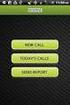 FOR PREPARING THE CALL REPORT EXCEL DATA FILE AND ELECTRONIC SUBMISSION OF THE CRS AND E-DATA NOTE: Please read all instructions carefully before preparing to input data on either of the Excel spreadsheet
FOR PREPARING THE CALL REPORT EXCEL DATA FILE AND ELECTRONIC SUBMISSION OF THE CRS AND E-DATA NOTE: Please read all instructions carefully before preparing to input data on either of the Excel spreadsheet
ELECTRONIC FILING SOFTWARE REFERENCE GUIDE
 ELECTRONIC FILING SOFTWARE REFERENCE GUIDE This Electronic Filing Software Reference Guide is a condensed version of the Electronic Filing Software (EFS) User Guide (v4.0) providing step-by-step instructions
ELECTRONIC FILING SOFTWARE REFERENCE GUIDE This Electronic Filing Software Reference Guide is a condensed version of the Electronic Filing Software (EFS) User Guide (v4.0) providing step-by-step instructions
Model 288B Charge Plate Graphing Software Operators Guide
 Monroe Electronics, Inc. Model 288B Charge Plate Graphing Software Operators Guide P/N 0340175 288BGraph (80207) Software V2.01 100 Housel Ave PO Box 535 Lyndonville NY 14098 1-800-821-6001 585-765-2254
Monroe Electronics, Inc. Model 288B Charge Plate Graphing Software Operators Guide P/N 0340175 288BGraph (80207) Software V2.01 100 Housel Ave PO Box 535 Lyndonville NY 14098 1-800-821-6001 585-765-2254
Lesson 07: MS ACCESS - Handout. Introduction to database (30 mins)
 Lesson 07: MS ACCESS - Handout Handout Introduction to database (30 mins) Microsoft Access is a database application. A database is a collection of related information put together in database objects.
Lesson 07: MS ACCESS - Handout Handout Introduction to database (30 mins) Microsoft Access is a database application. A database is a collection of related information put together in database objects.
Sartorius ProControl@Informer
 Operating Instructions Sartorius ProControl@Informer Evaluation Software for SPCfWin (Sartorius ProControl for Windows) 98646-002-87 Intended Use Sartorius ProControl@Informer (SPC@Informer) is a software
Operating Instructions Sartorius ProControl@Informer Evaluation Software for SPCfWin (Sartorius ProControl for Windows) 98646-002-87 Intended Use Sartorius ProControl@Informer (SPC@Informer) is a software
FrontDesk Installation And Configuration
 Chapter 2 FrontDesk Installation And Configuration FrontDesk v4.1.25 FrontDesk Software Install Online Software Activation Installing State Related Databases Setting up a Workstation Internet Transfer
Chapter 2 FrontDesk Installation And Configuration FrontDesk v4.1.25 FrontDesk Software Install Online Software Activation Installing State Related Databases Setting up a Workstation Internet Transfer
Step 3. Clear Withdrawals, Data Entry Errors, and Bank Errors
 Reconciling Bank Statements If this is the first time you have reconciled a bank statement for this company, you must prepare your bank accounts. See Chapter 4, Setting Up Bank Services, for the procedure.
Reconciling Bank Statements If this is the first time you have reconciled a bank statement for this company, you must prepare your bank accounts. See Chapter 4, Setting Up Bank Services, for the procedure.
Appointment Scheduler
 EZClaim Appointment Scheduler User Guide Last Update: 11/19/2008 Copyright 2008 EZClaim This page intentionally left blank Contents Contents... iii Getting Started... 5 System Requirements... 5 Installing
EZClaim Appointment Scheduler User Guide Last Update: 11/19/2008 Copyright 2008 EZClaim This page intentionally left blank Contents Contents... iii Getting Started... 5 System Requirements... 5 Installing
To successfully initialize Microsoft Outlook (Outlook) the first time, email settings need to be verified.
 TO: UAN CLIENTS FROM: UAN STAFF DATE: OCTOBER 8, 2008 SUBJECT: Steps for Initial Setup of Microsoft Outlook To successfully initialize Microsoft Outlook (Outlook) the first time, email settings need to
TO: UAN CLIENTS FROM: UAN STAFF DATE: OCTOBER 8, 2008 SUBJECT: Steps for Initial Setup of Microsoft Outlook To successfully initialize Microsoft Outlook (Outlook) the first time, email settings need to
Universal Client CRM
 Universal Client CRM Client Relationship Management System Multi-User Edition The Sales Tracking and Client Relationship Management Solution for Independent Businesses Golden Tier Management Software,
Universal Client CRM Client Relationship Management System Multi-User Edition The Sales Tracking and Client Relationship Management Solution for Independent Businesses Golden Tier Management Software,
Work with the MiniBase App
 Work with the MiniBase App Trademark Notice Blackboard, the Blackboard logos, and the unique trade dress of Blackboard are the trademarks, service marks, trade dress and logos of Blackboard, Inc. All other
Work with the MiniBase App Trademark Notice Blackboard, the Blackboard logos, and the unique trade dress of Blackboard are the trademarks, service marks, trade dress and logos of Blackboard, Inc. All other
QUICK START GUIDE. Draft twice the documents in half the time starting now.
 QUICK START GUIDE Draft twice the documents in half the time starting now. WELCOME TO PRODOC Thank you for choosing ProDoc, your forms solution to save time and money, reduce errors, and better serve your
QUICK START GUIDE Draft twice the documents in half the time starting now. WELCOME TO PRODOC Thank you for choosing ProDoc, your forms solution to save time and money, reduce errors, and better serve your
ACCESS 2007. Importing and Exporting Data Files. Information Technology. MS Access 2007 Users Guide. IT Training & Development (818) 677-1700
 Information Technology MS Access 2007 Users Guide ACCESS 2007 Importing and Exporting Data Files IT Training & Development (818) 677-1700 training@csun.edu TABLE OF CONTENTS Introduction... 1 Import Excel
Information Technology MS Access 2007 Users Guide ACCESS 2007 Importing and Exporting Data Files IT Training & Development (818) 677-1700 training@csun.edu TABLE OF CONTENTS Introduction... 1 Import Excel
Use Find & Replace Commands under Home tab to search and replace data.
 Microsoft Access 2: Managing Data in Tables and Creating Relationships You have created tables in an Access database. Data in Access tables can be added, deleted, and updated to be current (practiced in
Microsoft Access 2: Managing Data in Tables and Creating Relationships You have created tables in an Access database. Data in Access tables can be added, deleted, and updated to be current (practiced in
HRMS Reporting Tool Class
 HRMS Reporting Tool Class Department of Public Instruction Raleigh, North Carolina Table of Contents Knowledge Base 2 Installation Guide 3 Reporting Tool Adhoc Reports 9 Exporting Data 14 Access Saved
HRMS Reporting Tool Class Department of Public Instruction Raleigh, North Carolina Table of Contents Knowledge Base 2 Installation Guide 3 Reporting Tool Adhoc Reports 9 Exporting Data 14 Access Saved
Virtual Communities Operations Manual
 Virtual Communities Operations Manual The Chapter Virtual Communities (VC) have been developed to improve communication among chapter leaders and members, to facilitate networking and communication among
Virtual Communities Operations Manual The Chapter Virtual Communities (VC) have been developed to improve communication among chapter leaders and members, to facilitate networking and communication among
Work with the TeacherLists School Supply Lists App
 Work with the TeacherLists School Supply Lists App Blackboard Web Community Manager Trademark Notice Blackboard, the Blackboard logos, and the unique trade dress of Blackboard are the trademarks, service
Work with the TeacherLists School Supply Lists App Blackboard Web Community Manager Trademark Notice Blackboard, the Blackboard logos, and the unique trade dress of Blackboard are the trademarks, service
Word 2010: Mail Merge to Email with Attachments
 Word 2010: Mail Merge to Email with Attachments Table of Contents TO SEE THE SECTION FOR MACROS, YOU MUST TURN ON THE DEVELOPER TAB:... 2 SET REFERENCE IN VISUAL BASIC:... 2 CREATE THE MACRO TO USE WITHIN
Word 2010: Mail Merge to Email with Attachments Table of Contents TO SEE THE SECTION FOR MACROS, YOU MUST TURN ON THE DEVELOPER TAB:... 2 SET REFERENCE IN VISUAL BASIC:... 2 CREATE THE MACRO TO USE WITHIN
Excel Reports and Macros
 Excel Reports and Macros Within Microsoft Excel it is possible to create a macro. This is a set of commands that Excel follows to automatically make certain changes to data in a spreadsheet. By adding
Excel Reports and Macros Within Microsoft Excel it is possible to create a macro. This is a set of commands that Excel follows to automatically make certain changes to data in a spreadsheet. By adding
Network Scanner Tool R3.1. User s Guide Version 3.0.04
 Network Scanner Tool R3.1 User s Guide Version 3.0.04 Copyright 2000-2004 by Sharp Corporation. All rights reserved. Reproduction, adaptation or translation without prior written permission is prohibited,
Network Scanner Tool R3.1 User s Guide Version 3.0.04 Copyright 2000-2004 by Sharp Corporation. All rights reserved. Reproduction, adaptation or translation without prior written permission is prohibited,
Creating a Database in Access
 Creating a Database in Access Microsoft Access is a database application. A database is collection of records and files organized for a particular purpose. For example, you could use a database to store
Creating a Database in Access Microsoft Access is a database application. A database is collection of records and files organized for a particular purpose. For example, you could use a database to store
User Services. Microsoft Access 2003 II. Use the new Microsoft
 User Services July 2007 OBJECTIVES Develop Field Properties Import Data from an Excel Spreadsheet Create Relationships Create a Form with a Subform Create Action Queries Create Command Buttons Create a
User Services July 2007 OBJECTIVES Develop Field Properties Import Data from an Excel Spreadsheet Create Relationships Create a Form with a Subform Create Action Queries Create Command Buttons Create a
User Manual V1.3. NCB File Converter. @alahlincb. /alahlincb. 9 2000 1000 www.alahli.com
 User Manual V1.3 NCB File Converter @alahlincb /alahlincb 9 2000 1000 www.alahli.com The National Commercial Bank File Converter User Manual Copyright 2013 The National Commercial Bank Page 2 of 44 Table
User Manual V1.3 NCB File Converter @alahlincb /alahlincb 9 2000 1000 www.alahli.com The National Commercial Bank File Converter User Manual Copyright 2013 The National Commercial Bank Page 2 of 44 Table
Lab 9 Access PreLab Copy the prelab folder, Lab09 PreLab9_Access_intro
 Lab 9 Access PreLab Copy the prelab folder, Lab09 PreLab9_Access_intro, to your M: drive. To do the second part of the prelab, you will need to have available a database from that folder. Creating a new
Lab 9 Access PreLab Copy the prelab folder, Lab09 PreLab9_Access_intro, to your M: drive. To do the second part of the prelab, you will need to have available a database from that folder. Creating a new
Microsoft Access 2007
 How to Use: Microsoft Access 2007 Microsoft Office Access is a powerful tool used to create and format databases. Databases allow information to be organized in rows and tables, where queries can be formed
How to Use: Microsoft Access 2007 Microsoft Office Access is a powerful tool used to create and format databases. Databases allow information to be organized in rows and tables, where queries can be formed
Integrated Accounting System for Mac OS X and Windows
 Integrated Accounting System for Mac OS X and Windows Program version: 6.2 110111 2011 HansaWorld Ireland Limited, Dublin, Ireland Preface Books by HansaWorld is a powerful accounting system for the Mac
Integrated Accounting System for Mac OS X and Windows Program version: 6.2 110111 2011 HansaWorld Ireland Limited, Dublin, Ireland Preface Books by HansaWorld is a powerful accounting system for the Mac
From the Start Page click on Create New Client. Alternatively, you can click on New Client within the Browse window on the left hand side
 Lead Management The purpose of this User Guide is to provide users with guidance on how to create and manage leads. The guide has been split into a number of sections for ease of reference: Creating a
Lead Management The purpose of this User Guide is to provide users with guidance on how to create and manage leads. The guide has been split into a number of sections for ease of reference: Creating a
BC OnLine. Account Management System User s Guide. Last Updated June 22, 2015
 BC OnLine Account Management System User s Guide Last Updated June 22, 2015 Copyright Copyright 2015 Province of British Columbia. All rights reserved. This user s guide is for users of the BC OnLine services
BC OnLine Account Management System User s Guide Last Updated June 22, 2015 Copyright Copyright 2015 Province of British Columbia. All rights reserved. This user s guide is for users of the BC OnLine services
Access NAMES Computerized Database
 Access NAMES Computerized Database 2014 USER'S GUIDE Last Updated: 4/2014 Prepared by: BEVERLY J. SIMS COMPUTER SPECIALIST bsims@uaex.edu 501-671-2263 The Division of Agriculture offers its programs to
Access NAMES Computerized Database 2014 USER'S GUIDE Last Updated: 4/2014 Prepared by: BEVERLY J. SIMS COMPUTER SPECIALIST bsims@uaex.edu 501-671-2263 The Division of Agriculture offers its programs to
Link Crew & WEB Database User Guide. Database 2006
 i Link Crew & WEB Database User Guide Database 2006 1 ii 1 Contents 1 CONTENTS...II 2 THE LINK CREW AND WEB DATABASE... 3 3 DOWNLOADING THE DATABASE... 4 Step 1: Login to the Boomerang Project Website...4
i Link Crew & WEB Database User Guide Database 2006 1 ii 1 Contents 1 CONTENTS...II 2 THE LINK CREW AND WEB DATABASE... 3 3 DOWNLOADING THE DATABASE... 4 Step 1: Login to the Boomerang Project Website...4
INTRODUCTION TO MICROSOFT ACCESS Tables, Queries, Forms & Reports
 INTRODUCTION TO MICROSOFT ACCESS Tables, Queries, Forms & Reports Introduction...2 Tables...3 Designing a Table...3 Data Types...4 Relationships...8 Saving Object Designs and Saving Data...9 Queries...11
INTRODUCTION TO MICROSOFT ACCESS Tables, Queries, Forms & Reports Introduction...2 Tables...3 Designing a Table...3 Data Types...4 Relationships...8 Saving Object Designs and Saving Data...9 Queries...11
FedEx Ship Manager TM
 FedEx Ship Manager TM Quick Reference Guide Your Meter Number: Technical Support: 1.877.339.2774 FedEx Ship Manager Installation Instructions FedEx Ship Manager is a desktop shipping solution that automates
FedEx Ship Manager TM Quick Reference Guide Your Meter Number: Technical Support: 1.877.339.2774 FedEx Ship Manager Installation Instructions FedEx Ship Manager is a desktop shipping solution that automates
Steps to Create a Database
 Steps to Create a Database Design the Database In order for a database to be effective some time should be spent on the layout of the table. Additionally, time should be spent on what the purpose of the
Steps to Create a Database Design the Database In order for a database to be effective some time should be spent on the layout of the table. Additionally, time should be spent on what the purpose of the
Results CRM 2012 User Manual
 Results CRM 2012 User Manual A Guide to Using Results CRM Standard, Results CRM Plus, & Results CRM Business Suite Table of Contents Installation Instructions... 1 Single User & Evaluation Installation
Results CRM 2012 User Manual A Guide to Using Results CRM Standard, Results CRM Plus, & Results CRM Business Suite Table of Contents Installation Instructions... 1 Single User & Evaluation Installation
AccXES Account Management Tool Administrator s Guide Version 10.0
 AccXES Account Management Tool Administrator s Guide Version 10.0 701P41531 May 2004 Trademark Acknowledgments XEROX, AccXES, The Document Company, and the identifying product names and numbers herein
AccXES Account Management Tool Administrator s Guide Version 10.0 701P41531 May 2004 Trademark Acknowledgments XEROX, AccXES, The Document Company, and the identifying product names and numbers herein
Chicago Metro ADVANTEX Help
 Chicago Metro ADVANTEX Help Home Page From the ADVANTEX Home Page, you can choose to Create New Order Open Existing Order Import Order from Chicago Metro Attorney Agent Delete Order While working in ADVANTEX,
Chicago Metro ADVANTEX Help Home Page From the ADVANTEX Home Page, you can choose to Create New Order Open Existing Order Import Order from Chicago Metro Attorney Agent Delete Order While working in ADVANTEX,
MONEY TRANSFER. Import & Approval User Guide
 MONEY TRANSFER Import & Approval User Guide 1 TABLE OF CONTENTS Overview & Requirements.... 2 MT Import Service... 4 MT Wire Approval.... 6 MT Wire Report.... 9 1 OVERVIEW & REQUIREMENTS The Money Transfer
MONEY TRANSFER Import & Approval User Guide 1 TABLE OF CONTENTS Overview & Requirements.... 2 MT Import Service... 4 MT Wire Approval.... 6 MT Wire Report.... 9 1 OVERVIEW & REQUIREMENTS The Money Transfer
Guidelines for Creating Reports
 Guidelines for Creating Reports Contents Exercise 1: Custom Reporting - Ad hoc Reports... 1 Exercise 2: Custom Reporting - Ad Hoc Queries... 5 Exercise 3: Section Status Report.... 8 Exercise 1: Custom
Guidelines for Creating Reports Contents Exercise 1: Custom Reporting - Ad hoc Reports... 1 Exercise 2: Custom Reporting - Ad Hoc Queries... 5 Exercise 3: Section Status Report.... 8 Exercise 1: Custom
SBCH Medicaid Verification System File Exchange
 SBCH Medicaid Verification System File Exchange (Version 2, 10/1/2015) 1 SCHOOL BASED CHILD HEALTH (SBCH) FILE EXCHANGE Contents INTRODUCTION... 3 OVERVIEW... 3 CONTACT INFORMATION... 3 FILE PROCESSING
SBCH Medicaid Verification System File Exchange (Version 2, 10/1/2015) 1 SCHOOL BASED CHILD HEALTH (SBCH) FILE EXCHANGE Contents INTRODUCTION... 3 OVERVIEW... 3 CONTACT INFORMATION... 3 FILE PROCESSING
Educator Census Data Collection School Year 2015-2016 Software Instructions. DUE March 2, 2016. IT Team: Data Management and Analysis (802) 479-1044
 School Year 2015-2016 Software Instructions DUE March 2, 2016 IT Team: Data Management and Analysis (802) 479-1044 Table of Contents MINIMUM REQUIREMENTS... 3 TECHNICAL SUPPORT... 3 INSTALLATION INSTRUCTIONS...
School Year 2015-2016 Software Instructions DUE March 2, 2016 IT Team: Data Management and Analysis (802) 479-1044 Table of Contents MINIMUM REQUIREMENTS... 3 TECHNICAL SUPPORT... 3 INSTALLATION INSTRUCTIONS...
Access I 2010. Tables, Queries, Forms, Reports. Lourdes Day, Technology Specialist, FDLRS Sunrise
 Access I 2010 Tables, Queries, Forms, Reports Lourdes Day, Technology Specialist, FDLRS Sunrise Objectives Participants will 1. create and edit a table 2. create queries with criteria 3. create and edit
Access I 2010 Tables, Queries, Forms, Reports Lourdes Day, Technology Specialist, FDLRS Sunrise Objectives Participants will 1. create and edit a table 2. create queries with criteria 3. create and edit
Guide to Using the NIMC Audit Spreadsheet
 National Inpatient Medication Chart Guide to Using the NIMC Audit Spreadsheet 2012-1 - Table of contents Section Chapter Page 1 Introduction 3 2 Installation the NIMC Audit Spreadsheet 3 3 Entering patient
National Inpatient Medication Chart Guide to Using the NIMC Audit Spreadsheet 2012-1 - Table of contents Section Chapter Page 1 Introduction 3 2 Installation the NIMC Audit Spreadsheet 3 3 Entering patient
Create a New Database in Access 2010
 Create a New Database in Access 2010 Table of Contents OVERVIEW... 1 CREATING A DATABASE... 1 ADDING TO A DATABASE... 2 CREATE A DATABASE BY USING A TEMPLATE... 2 CREATE A DATABASE WITHOUT USING A TEMPLATE...
Create a New Database in Access 2010 Table of Contents OVERVIEW... 1 CREATING A DATABASE... 1 ADDING TO A DATABASE... 2 CREATE A DATABASE BY USING A TEMPLATE... 2 CREATE A DATABASE WITHOUT USING A TEMPLATE...
Utilities. 2003... ComCash
 Utilities ComCash Utilities All rights reserved. No parts of this work may be reproduced in any form or by any means - graphic, electronic, or mechanical, including photocopying, recording, taping, or
Utilities ComCash Utilities All rights reserved. No parts of this work may be reproduced in any form or by any means - graphic, electronic, or mechanical, including photocopying, recording, taping, or
warpct.com MS Access 2010 Workbook courseware by WARP! Computer Training
 warpct.com courseware by WARP! Computer Training MS Access 2010 Workbook Welcome! Thank you for evaluating a portion of this workbook. If you have any questions or comments regarding our training materials
warpct.com courseware by WARP! Computer Training MS Access 2010 Workbook Welcome! Thank you for evaluating a portion of this workbook. If you have any questions or comments regarding our training materials
User Guide. Customer Appointment Manager. Standard & Pro Versions. Overview. New in this Version
 Customer Appointment Manager User Guide Standard & Pro Versions Thank you for choosing Customer Appointment Manager. Everything you ll need to promptly serve your customers is right at your fingertips
Customer Appointment Manager User Guide Standard & Pro Versions Thank you for choosing Customer Appointment Manager. Everything you ll need to promptly serve your customers is right at your fingertips
Phoenix 10835 N. 25 th Avenue, Suite 350, Phoenix, AZ 85029 Phone: (602) 866-8199 Website www.digisolaz.com
 Phoenix 10835 N. 25 th Avenue, Suite 350, Phoenix, AZ 85029 Phone: (602) 866-8199 Website www.digisolaz.com Introduction...2 General Information and Helpful Hints...3 Verify Your Company s IRS Information...4
Phoenix 10835 N. 25 th Avenue, Suite 350, Phoenix, AZ 85029 Phone: (602) 866-8199 Website www.digisolaz.com Introduction...2 General Information and Helpful Hints...3 Verify Your Company s IRS Information...4
Chapter 4. Suppliers
 Chapter 4 Suppliers 87 88 Create a New Supplier Click Suppliers at top bar of buttons on main screen. Click New Supplier. Suppliers section New Supplier This will bring you to the Supplier Wizard section.
Chapter 4 Suppliers 87 88 Create a New Supplier Click Suppliers at top bar of buttons on main screen. Click New Supplier. Suppliers section New Supplier This will bring you to the Supplier Wizard section.
How To Import A File Into The Raise S Edge
 Import Guide 021312 2009 Blackbaud, Inc. This publication, or any part thereof, may not be reproduced or transmitted in any form or by any means, electronic, or mechanical, including photocopying, recording,
Import Guide 021312 2009 Blackbaud, Inc. This publication, or any part thereof, may not be reproduced or transmitted in any form or by any means, electronic, or mechanical, including photocopying, recording,
COMBINED INCIDENT REPORTING SOFTWARE (CIRS) School Year 2015-2016 Software Instructions
 COMBINED INCIDENT REPORTING SOFTWARE (CIRS) School Year 2015-2016 Software Instructions DUE July 1, 2016 IT: Data Management and Analysis (802) 479-1044 Table of Contents COLLECTION SPECIFICATIONS... 4
COMBINED INCIDENT REPORTING SOFTWARE (CIRS) School Year 2015-2016 Software Instructions DUE July 1, 2016 IT: Data Management and Analysis (802) 479-1044 Table of Contents COLLECTION SPECIFICATIONS... 4
REGISTER OF COMPANIES, ENTERPRISES AND BUSINESS
 RWANDA BUSINESS REGISTRY PROJECT REGISTER OF COMPANIES, ENTERPRISES AND BUSINESS NAMES USER MANUAL Online user Version: 1.0 March 9 th 2010 NORWAY REGISTERS DEVELOPMENT AS TABLE OF CONTENTS 1 INTRODUCTION...
RWANDA BUSINESS REGISTRY PROJECT REGISTER OF COMPANIES, ENTERPRISES AND BUSINESS NAMES USER MANUAL Online user Version: 1.0 March 9 th 2010 NORWAY REGISTERS DEVELOPMENT AS TABLE OF CONTENTS 1 INTRODUCTION...
STIClassroom Win Rosters and Lesson Plans
 STIClassroom Win Rosters and Lesson Plans Student Class Roster From this screen, teachers can access the items described below (access rights to these features must first be granted in Principal s Module).
STIClassroom Win Rosters and Lesson Plans Student Class Roster From this screen, teachers can access the items described below (access rights to these features must first be granted in Principal s Module).
2. Unzip the file using a program that supports long filenames, such as WinZip. Do not use DOS.
 Using the TestTrack ODBC Driver The read-only driver can be used to query project data using ODBC-compatible products such as Crystal Reports or Microsoft Access. You cannot enter data using the ODBC driver;
Using the TestTrack ODBC Driver The read-only driver can be used to query project data using ODBC-compatible products such as Crystal Reports or Microsoft Access. You cannot enter data using the ODBC driver;
Getting TechWizard Version 4 Started Using Excel 2007 or Higher
 Getting TechWizard Version 4 Started Using Excel 2007 or Higher This document covers installing, registering, and starting TechWizard in Excel 2007 or higher. Please note that TechWizard is registered
Getting TechWizard Version 4 Started Using Excel 2007 or Higher This document covers installing, registering, and starting TechWizard in Excel 2007 or higher. Please note that TechWizard is registered
What is a database? The parts of an Access database
 What is a database? Any database is a tool to organize and store pieces of information. A Rolodex is a database. So is a phone book. The main goals of a database designer are to: 1. Make sure the data
What is a database? Any database is a tool to organize and store pieces of information. A Rolodex is a database. So is a phone book. The main goals of a database designer are to: 1. Make sure the data
Accounts Receivable: Importing Remittance Data
 Updated December 2015 Contents...3 Getting Started...3 Configuring the Excel Spreadsheet...3 Importing the Data...5 2015 ECi Software Solutions, Inc. This feature lets you import check remittance information
Updated December 2015 Contents...3 Getting Started...3 Configuring the Excel Spreadsheet...3 Importing the Data...5 2015 ECi Software Solutions, Inc. This feature lets you import check remittance information
Converting InfoPlus.21 Data to a Microsoft SQL Server 2000 Database
 Technical Bulletin Issue Date August 14, 2003 Converting InfoPlus.21 Data to a Microsoft SQL Server 2000 Database Converting InfoPlus.21 Data to a Microsoft SQL Server 2000 Database...2 Introduction...
Technical Bulletin Issue Date August 14, 2003 Converting InfoPlus.21 Data to a Microsoft SQL Server 2000 Database Converting InfoPlus.21 Data to a Microsoft SQL Server 2000 Database...2 Introduction...
How To Write Tvalue Amortization Software
 TimeValue Software Amortization Software Version 5 User s Guide s o f t w a r e User's Guide TimeValue Software Amortization Software Version 5 ii s o f t w a r e ii TValue Amortization Software, Version
TimeValue Software Amortization Software Version 5 User s Guide s o f t w a r e User's Guide TimeValue Software Amortization Software Version 5 ii s o f t w a r e ii TValue Amortization Software, Version
Introduction to Microsoft Access 2003
 Introduction to Microsoft Access 2003 Zhi Liu School of Information Fall/2006 Introduction and Objectives Microsoft Access 2003 is a powerful, yet easy to learn, relational database application for Microsoft
Introduction to Microsoft Access 2003 Zhi Liu School of Information Fall/2006 Introduction and Objectives Microsoft Access 2003 is a powerful, yet easy to learn, relational database application for Microsoft
The purpose of this User Guide is to provide users with guidance on the following:
 LEAD MANAGEMENT Introduction The purpose of this User Guide is to provide users with guidance on the following: Creating a Lead Importing Leads Managing Leads Completing a Lead Not Proceeding Re-opening
LEAD MANAGEMENT Introduction The purpose of this User Guide is to provide users with guidance on the following: Creating a Lead Importing Leads Managing Leads Completing a Lead Not Proceeding Re-opening
How To Print On A Computer On A Macbook With A Powerpoint 3D (For Free) On A Pc Or Macbook 2 (For Cheap) On Pc Or Pc Or Ipad (Forfree) On An Ipad 3D Or
 AVERY DESIGNPro 5.5 Address Labels - Friendship Cards Database http://www.avery.com/avery/en_us/templates-%26-software/avery-designpro-for- PC.htm?N=0&refchannel=c042fd03ab30a110VgnVCM1000002118140aRCRD
AVERY DESIGNPro 5.5 Address Labels - Friendship Cards Database http://www.avery.com/avery/en_us/templates-%26-software/avery-designpro-for- PC.htm?N=0&refchannel=c042fd03ab30a110VgnVCM1000002118140aRCRD
Backing Up Microsoft Outlook 2003
 BACKUP Backing Up Microsoft Outlook 2003 The following procedures are valid only for Outlook with Internet Mail Only option. You can determine this by opening Outlook and clicking on Help > About Microsoft
BACKUP Backing Up Microsoft Outlook 2003 The following procedures are valid only for Outlook with Internet Mail Only option. You can determine this by opening Outlook and clicking on Help > About Microsoft
SUCCESS TAX SOLUTIONS, INC. STSPro Professional Tax Software 2012 Desktop User Guide
 SUCCESS TAX SOLUTIONS, INC STSPro Professional Tax Software 2012 Desktop User Guide 1 This page left intentionally blank. 2 Contents Chapter One: Getting Started... 6 Who We Are... 6 System Requirements
SUCCESS TAX SOLUTIONS, INC STSPro Professional Tax Software 2012 Desktop User Guide 1 This page left intentionally blank. 2 Contents Chapter One: Getting Started... 6 Who We Are... 6 System Requirements
Microsoft Outlook Tips & Tricks
 Microsoft Outlook Tips & Tricks Columbia College Technology Services Table of Contents Creating an email signature Page 1 Handling attachments Page 1 Sending an attachment Opening an attachment Page 2
Microsoft Outlook Tips & Tricks Columbia College Technology Services Table of Contents Creating an email signature Page 1 Handling attachments Page 1 Sending an attachment Opening an attachment Page 2
Microsoft Access 2010 Part 1: Introduction to Access
 CALIFORNIA STATE UNIVERSITY, LOS ANGELES INFORMATION TECHNOLOGY SERVICES Microsoft Access 2010 Part 1: Introduction to Access Fall 2014, Version 1.2 Table of Contents Introduction...3 Starting Access...3
CALIFORNIA STATE UNIVERSITY, LOS ANGELES INFORMATION TECHNOLOGY SERVICES Microsoft Access 2010 Part 1: Introduction to Access Fall 2014, Version 1.2 Table of Contents Introduction...3 Starting Access...3
BACKUP MICROSOFT OUTLOOK/OUTLOOK EXPRESS
 ComputerFixed.co.uk Page: 1 Email: info@computerfixed.co.uk BACKUP MICROSOFT OUTLOOK/OUTLOOK EXPRESS The following instructions are relevant for Outlook 2007. Outlook 2003 instructions are on page 2. Outlook
ComputerFixed.co.uk Page: 1 Email: info@computerfixed.co.uk BACKUP MICROSOFT OUTLOOK/OUTLOOK EXPRESS The following instructions are relevant for Outlook 2007. Outlook 2003 instructions are on page 2. Outlook
Introduction to Microsoft Access 2007
 Introduction to Microsoft Access 2007 Introduction A database is a collection of information that's related. Access allows you to manage your information in one database file. Within Access there are four
Introduction to Microsoft Access 2007 Introduction A database is a collection of information that's related. Access allows you to manage your information in one database file. Within Access there are four
Bank Reconciliation User s Guide
 Bank Reconciliation User s Guide Version 7.5 2210.BR75 2008 Open Systems Holdings Corp. All rights reserved. Document Number 2210.BR75 No part of this manual may be reproduced by any means without the
Bank Reconciliation User s Guide Version 7.5 2210.BR75 2008 Open Systems Holdings Corp. All rights reserved. Document Number 2210.BR75 No part of this manual may be reproduced by any means without the
Appointments Module. User s Manual
 Appointments Module User s Manual Appointments Module Health District Information System HDIS (Windows Ver. 4.0 ) Copyright 2006 by CHC Software, Inc All Rights Reserved CHC Software, Inc. Health District
Appointments Module User s Manual Appointments Module Health District Information System HDIS (Windows Ver. 4.0 ) Copyright 2006 by CHC Software, Inc All Rights Reserved CHC Software, Inc. Health District
Microsoft Access 2000
 Microsoft Access 2000 Level 1 Region 4 Teaching, Learning and Technology Center Kaplan, LA Activity 1 Creating a Database 1. Open Microsoft Access 2000 a. Click on START, highlight Programs, point and
Microsoft Access 2000 Level 1 Region 4 Teaching, Learning and Technology Center Kaplan, LA Activity 1 Creating a Database 1. Open Microsoft Access 2000 a. Click on START, highlight Programs, point and
SYSTRAN v6 Quick Start Guide
 SYSTRAN v6 Quick Start Guide 2 SYSTRAN v6 Quick Start Guide SYSTRAN Business Translator SYSTRAN Premium Translator Congratulations on your SYSTRAN v6 purchase which uses the latest generation of language
SYSTRAN v6 Quick Start Guide 2 SYSTRAN v6 Quick Start Guide SYSTRAN Business Translator SYSTRAN Premium Translator Congratulations on your SYSTRAN v6 purchase which uses the latest generation of language
STATISTICA VERSION 9 STATISTICA ENTERPRISE INSTALLATION INSTRUCTIONS FOR USE WITH TERMINAL SERVER
 Notes: STATISTICA VERSION 9 STATISTICA ENTERPRISE INSTALLATION INSTRUCTIONS FOR USE WITH TERMINAL SERVER 1. These instructions focus on installation on Windows Terminal Server (WTS), but are applicable
Notes: STATISTICA VERSION 9 STATISTICA ENTERPRISE INSTALLATION INSTRUCTIONS FOR USE WITH TERMINAL SERVER 1. These instructions focus on installation on Windows Terminal Server (WTS), but are applicable
Lab 2: MS ACCESS Tables
 Lab 2: MS ACCESS Tables Summary Introduction to Tables and How to Build a New Database Creating Tables in Datasheet View and Design View Working with Data on Sorting and Filtering 1. Introduction Creating
Lab 2: MS ACCESS Tables Summary Introduction to Tables and How to Build a New Database Creating Tables in Datasheet View and Design View Working with Data on Sorting and Filtering 1. Introduction Creating
FREE FILE FILLABLE FORMS GUIDE
 TABLE OF CONTENTS GETTING STARTED...1 CREATE AN ACCOUNT... 2 STEP 1: FILL OUT YOUR TAX FORMS... 3 Navigating Free File Fillable Forms... 3 Types of Input Areas...4 Tabs, Links, Buttons and Icons...8 Adding
TABLE OF CONTENTS GETTING STARTED...1 CREATE AN ACCOUNT... 2 STEP 1: FILL OUT YOUR TAX FORMS... 3 Navigating Free File Fillable Forms... 3 Types of Input Areas...4 Tabs, Links, Buttons and Icons...8 Adding
EDI Claims Link for Windows Version 3.5. User s Manual. December 2011. EDI Claims Link for Windows User Manual
 EDI Claims Link for Windows Version 3.5 User s Manual December 2011-1 - TABLE OF CONTENTS Overview EDI Claims Link for Windows Application 4 About the EDI Claims Link for Windows Application 6 How to log
EDI Claims Link for Windows Version 3.5 User s Manual December 2011-1 - TABLE OF CONTENTS Overview EDI Claims Link for Windows Application 4 About the EDI Claims Link for Windows Application 6 How to log
Time Matters and Billing Matters 11.1. User Guide
 Time Matters and Billing Matters 11.1 User Guide About this guide This guide provides steps to achieve basic, commonly performed tasks. For additional details, including interface elements and advanced
Time Matters and Billing Matters 11.1 User Guide About this guide This guide provides steps to achieve basic, commonly performed tasks. For additional details, including interface elements and advanced
1099 Tax Reporting Program. Convenience Check. User s Manual
 1099 Tax Reporting Program Convenience Check User s Manual Last Updated: June 16, 2010 Release: 14.04.01 Version: 14.04.01 For updates contact: 1099-TRP Team Changes: Section II. System Access: pp.7-10,
1099 Tax Reporting Program Convenience Check User s Manual Last Updated: June 16, 2010 Release: 14.04.01 Version: 14.04.01 For updates contact: 1099-TRP Team Changes: Section II. System Access: pp.7-10,
EDI Insight Manual. Training Manual. Presented By
 EDI Insight Manual Training Manual Presented By EDI Insight Manual 2 Step 1 Upload File: Select the file to transmit on the eceno claims transmission screen and click connect. Login to EDI Insight, when
EDI Insight Manual Training Manual Presented By EDI Insight Manual 2 Step 1 Upload File: Select the file to transmit on the eceno claims transmission screen and click connect. Login to EDI Insight, when
OEMS PRE-HOSPITAL PATIENT DATA REPORT (PPDR) PROGRAM. Installation Instructions
 OEMS PRE-HOSPITAL PATIENT DATA REPORT (PPDR) PROGRAM Installation Instructions This is the ninth release of the PPDR program (Version 3.0). This program is for use on Windows XP and Vista Systems. A CD
OEMS PRE-HOSPITAL PATIENT DATA REPORT (PPDR) PROGRAM Installation Instructions This is the ninth release of the PPDR program (Version 3.0). This program is for use on Windows XP and Vista Systems. A CD
StrikeRisk v6.0 IEC/EN 62305-2 Risk Management Software Getting Started
 StrikeRisk v6.0 IEC/EN 62305-2 Risk Management Software Getting Started Contents StrikeRisk v6.0 Introduction 1/1 1 Installing StrikeRisk System requirements Installing StrikeRisk Installation troubleshooting
StrikeRisk v6.0 IEC/EN 62305-2 Risk Management Software Getting Started Contents StrikeRisk v6.0 Introduction 1/1 1 Installing StrikeRisk System requirements Installing StrikeRisk Installation troubleshooting
O UTLOOK 2003 HELP SHEET MAIL. Opening the program. Mail
 O UTLOOK 2003 HELP SHEET MAIL Opening the program At Work Double-click the icon on your desktop. Or click the Start button. If this icon is displayed, click on it. If it is not displayed, click Start,
O UTLOOK 2003 HELP SHEET MAIL Opening the program At Work Double-click the icon on your desktop. Or click the Start button. If this icon is displayed, click on it. If it is not displayed, click Start,
TASKE Call Center Management Tools
 TASKE Call Center Management Tools Version 7 Integrating and Configuring Blue Pumpkin PrimeTime and PrimeTime Skills TASKE Technology Inc. Copyright 2000, TASKE Technology Inc. All rights reserved. Printed
TASKE Call Center Management Tools Version 7 Integrating and Configuring Blue Pumpkin PrimeTime and PrimeTime Skills TASKE Technology Inc. Copyright 2000, TASKE Technology Inc. All rights reserved. Printed
New York State Office of the State Comptroller Handbook for Reporters of Unclaimed Funds
 New York State Office of the State Comptroller Handbook for Reporters of Unclaimed Funds Office of Unclaimed Funds June 2015 Table of Contents HANDBOOK FOR REPORTERS OF UNCLAIMED FUNDS OVERVIEW CONTACTS
New York State Office of the State Comptroller Handbook for Reporters of Unclaimed Funds Office of Unclaimed Funds June 2015 Table of Contents HANDBOOK FOR REPORTERS OF UNCLAIMED FUNDS OVERVIEW CONTACTS
Implementation Guide for. Direct Filing of. Telecommunications Returns
 Illinois Department of Revenue Implementation Guide for Direct Filing of Telecommunications Returns July 2014 Overview We encourage all taxpayers to file electronically. Illinois business taxpayers can
Illinois Department of Revenue Implementation Guide for Direct Filing of Telecommunications Returns July 2014 Overview We encourage all taxpayers to file electronically. Illinois business taxpayers can
Winzer Corporation 1 Revision: 4.0
 Table of Content Section 1: Getting Started... 2 1.1 Overview... 2 Section 2: Installation Overview... 3 2.1 Install CD / Start.exe... 3 2.2 Welcome Screen... 4 2.3 Device Selection... 4 2.4 Auto or Industrial...
Table of Content Section 1: Getting Started... 2 1.1 Overview... 2 Section 2: Installation Overview... 3 2.1 Install CD / Start.exe... 3 2.2 Welcome Screen... 4 2.3 Device Selection... 4 2.4 Auto or Industrial...
