User s Manual Version 2.01n SSxDSL-160
|
|
|
- Easter Carson
- 8 years ago
- Views:
Transcription
1 Established 1981 Advanced Test Equipment Rentals ATEC (2832) SUNRISE TELECOM I N C O R P O R A T E D User s Manual Version 2.01n SSxDSL-160 MAN US002 REV C Sunrise Telecom... A Step Ahead 22 Great Oaks Blvd. San Jose, CA Tel: Fax:
2 Copyright 2001 Sunrise Telecom Incorporated This device uses software either developed by Sunrise or licensed by Sunrise from third parties. The software is confidential and proprietary. The software is protected by copyright and contains trade secrets of Sunrise or Sunrise's licensors. The purchaser of this device agrees that it has received a license solely to use the software as embedded in the device, and the purchaser is prohibited from copying, reverse engineering, decompiling, or disassembling the software.
3 SunSet xdsl Revision C Table of Contents Chapter 1 Introduction...5 Chapter 2 Initial Setup...9 Chapter 3 Product Description Keypad Functions LEDs Connector Panels TDR/LINE/DMM Panel Module Side Panel Top Panel Replacing the Battery Pack NV Ram Erase Chapter 4 TDR TDR Setup Screen TDR Results Using the AUTO Search Function Finding Multiple Faults Sample Trouble Indications on the TDR Performing a TDR Measurement Chapter 5 DMM Applications Measuring Capacitance Measuring Resistance Measuring AC Voltage Measuring DC Voltage DMM Application Chapter 6 Line Measurements Single-ended line tests Background Noise PSD (ADSL DMT/CAP) Background Noise Other Background Noise Tests Level Meter Frequency Generator Coil Detection Impulse Noise Controller tests Insertion Loss Insertion Loss for DMT/CAP Freq. Band Single Frequency Insertion Loss Tests Signal-to-Noise Test Loop Resistance Test Responder testing Remote Auto Test... 79
4 Chapter 7 Printing & Storing Results Storing Results Viewing Stored Results Locking Stored Results Clearing Stored Results Storing/ Recalling Results Printing Results Configuring the Serial Port Printing from the SunSet xdsl Printing to a TAN printer Printing to a PC Chapter 8 Auto Test Auto Test Single Test Procedure Measurement Settings Chapter 9 Customer Information Customer Service Express Limited Warranty Index
5 Chapter 1 Introduction You will soon find your an indispensable tool for troubleshooting and qualifying DSL circuits. Figure 1, DSL Span, shows the testing from the Central Office, the Cross- Box (or B-Box), and the NID (Network Interface Device). NID ATU-R Cross Box T R T R MDF POTS POTS Splitter at C.O. DSLAM Network Figure 1 DSL Span Physical Layer Testing Time Domain Reflectometer (TDR) Locate cable faults Determine distance to: open, short, load coil, and bridge tap Load Coil Detector Determine presence of load coils Capacitance Meter Estimate loop length Determine capacitive line balance Ch.1 Introduction 5
6 Resistance Meter Verify isolation resistance Estimate loop length (with the far end shorted) Detect the presence of shorts DC Volt Meter Verify proper POTS line power Verify proper line powering for HTU-R (if necessary) AC Volt Meter Detect presence of AC induced voltage T/G, R/G, T/R, from adjacent power lines Frequency Response/Attenuation Measurement Determine the loss characteristics for the entire DMT/CAP/DSL band. PSD Background Noise Measurement Characterize spectral compatibility in binder Measure ambient noise Loop Resistance Estimate loop length Plug-in Modules The provides incredible versatility for a handheld test set. Plug-in modules allow you to assemble the test set you need for testing digital subscriber lines or other technologies. The modular platform extends the life of your test equipment investment. You simply need to add a new module whenever the requirement for a new technology arises. Currently, the following modules are available: ADI ADSL ATU-R (SSxDSL-10) This module performs ADI ATU-R emulation for both installing and troubleshooting ADSL circuits. This module performs the same tests as the SSxDSL-3, but to ADI chipset standards. Alcatel ADSL ATU-R (SSxDSL-3) This module performs Alcatel ATU-R emulation for both installing and troubleshooting ADSL circuits. A one-button acceptance test turns up the link with the DSLAM (ATU-C) and displays vital information such as: current rate, maximum attainable rate, and noise margin, all within seconds. 6 SunSet xdsl Rev. C
7 Additional information helps you troubleshoot marginal or troublesome circuits. A bits per tone graphic displays the precise bit assignment per tone. By checking the frequencies of low bit levels, you can detect possible interferers. Alarm status & link measurements show any alarm or error conditions that have occurred at the near or far end. Both current and history information provides you with the full picture. Optional software adds a second step by pinging the far end gateway to verify completion of virtual circuit provisioning. Alcatel ADSL ATU-C (SSxDSL-4) This module performs Alcatel ATU-C emulation for both installing and troubleshooting ADSL circuits. ATU-C emulation is a key application for qualifying ADSL circuits before the DSLAM is installed and working in the central office. A one-button acceptance test turns up the link with the far end modem (ATU-R) and quickly displays vital information such as: current rate, maximum attainable rate, and noise margin. Comprehensive setup configurations gives the user a wide range of troubleshooting tools. You may set the exact rate, noise margin, etc. for rate adaptive or fixed rate circuits. A carrier mask feature enables you to manually control the 256 tones to experiment and determine optimum settings for the DSLAM. Pairgain T1 HDSL (SSxDSL-1) This module performs Pairgain HDSL T1 emulation for installing and troubleshooting HDSL circuits. The module combines both HTU-C and HTU-R functions. Upon turn-up, the set provides a full report of span status including max/min/avg rate and noise margin for both HDSL loops. Further results provide error and alarm counters for both near and far end. Optional software provides basic testing at the T1 interface. VF TIMS (SSxDSL-6) This module provides baseband 20 Hz to 20 khz TIMS testing from both 2-wire and 4-wire interfaces. Tone generation includes fixed tone, 3-tone slope, and configurable frequency sweep tests. Measurements include signal-to-noise, impulse noise, and noise with filters (3k-flat, 15k-flat, C-message). The module also contains signaling and dialing functions for placing calls. Ch.1 Introduction 7
8 IDSL (SSxDSL-5) This module supports both IDSL and ISDN BRI testing. The IDSL capabilities support BERT Testing on both the U and the S/ T Interface in a point-to-point mode. In addition, EOC commands support B1, B2, and 2B+D Loopbacks from the Central Office side (LT Interface) of the circuit. They allow for U-BRiTE cards, Repeaters, and NT1 looping. ISDN Basic Rate testing includes call setup and X.25 call setup. Datacom/DDS (SSxDSL-9) This module provides transmission and BERT testing from both Datacom and DDS-4W interfaces. Datacom testing supports DTE, DCE, and monitor modes from a V.35, RS232, RS449, RS530, or X.21 interface. The module performs DDS- 4wire testing at the CPE (DSU/CSU emulation) for both primary and secondary channels. SDSL (SSxDSL-7) The SDSL module is designed for line qualification, installation, and troubleshooting of SDSL circuits. Based on the Conexant RS8973 SDSL chipset, it can be configured as a general SDSL tester to prequalify a copper pair for any rate from 144 kbps to 2320 kbps. It also can emulate a specific SDSL modem, HTU-C at the central office or HTU-R at the customer premise, for service verification and troubleshooting applications. Currently, modem emulation supports systems compatible with the Conexant RS8973 chip set, including Lucent TNT and Stinger, Nokia Speedlink, and Copper Mountain Copper Edge. Dual T1 (SSxDSL-8) The Dual T1 module offers full T1 functionality. One Dual T1 module in combination with the SunSet xdsl provides combined, integrated testing offering TDR, DMM, TIMS, T1, DSL, BRI, and Datacom. Alcatel ADSL-over-ISDN (SSxDSL-11) The Alcatel ADSL-over-ISDN module is designed for Euro ADSL-over-ISDN systems. 8 SunSet xdsl Rev. C
9 Chapter 2 Initial Setup Use the following procedure for unpacking and testing your new : 1. Remove the packing list from the shipping container. 2. Remove the and accessories from the shipping container. 3. Inspect all parts and immediately report any damage to the carrier and to. 4. Verify that all parts specified on the packing list were received. 5. Complete the Warranty Registration Card and return it immediately to. Note: Sunrise Telecom must receive your Warranty Registration Card in order to provide you with updated software releases. 6. Ensure that the software cartridge is fully seated in it s slot. When properly installed, the top of the cartridge is pushed flush with the top of the ejector button. The has two software card slots: The inside card contains the actual software and options needed to operate the. This card may be upgraded in the field to provide you with new software options or software releases. The outside slot may be used in the future for extra memory storage. 7. Plug the AC Battery Charger into an AC wall outlet and connect it to the. The charger plugs in at the top of the, where it is labelled 15VDC. The uses a NiMH battery. Use only the adapter supplied with the test set (SS138-D). The SS138-D AC adapter should be used for charging the test set batteries only. For optimum performance, the test set should be used on batteries only. 8. Power the (with the red POWER key at the bottom) and verify that it passes the SELF TEST. If the test set does not turn on immediately, it may need to charge for up to 5 minutes before it can run. Ch.2 Initial Set-Up 9
10 Upon first powering up, the screen should show several Download and Calibrate messages. All should display PASS on the right side. If a module is installed, the final message should read Downloading (type of module) Module PASS. The main screen now appears. 9. Setting the System Clock: A. To set the System Clock to the current time, press the MENU key. B. Cursor down to OTHER SETUP and press ENTER. C. Press the down arrow key to cursor down to the SYSTEM CLOCK. Press ENTER. D. At DATE: Use the INC (F1) and DEC (F2) to set the Month, date, and Year. Use the right and left arrow keys to move the cursor. When you re finished setting the date, press the down arrow key to access the TIME setting. E. At TIME: Use the INC (F1) and DEC (F2) keys to set the Hour, Minutes, and Seconds. F. When you have finished entering the date and time, press SET (F3) to save your entries. 10. Charge the unit overnight before its first use on battery. Note: For optimum performance of the test set, use with batteries only. 11.Put the test set and accessories into the soft carrying case (if it was ordered). 10 SunSet xdsl Rev. C
11 Chapter 3 Product Description This chapter describes the general features of the. It explains the physical features of the product: the LEDs, keypad functions, and connector panels. The front view of the is shown in Figure 2. xdsl xtu-c xtu-r POWER DMM TDR LINE BATTERY T1/E1 SIG LP1SYNC LP2SYNC FRAME AIS ALARM ERRORS BPV/CODE PATSYNC HOLD RESPOND BITERR SunSet xdsl 14:28:30 SunSet xdsl Version 2.01 S/N SUNRISE TELECOM. Inc F1 F2 F3 F4 SUNRISE TELECOM F1 F2 F3 F4 A B C D MODULE MENU STATUS VOLUME E* AUTO LIGHT HISTORY ERR INJ F# CONTRAST PRINT 7 ESC 8 9 ENTER SHIFT POWER 0 Figure 2 Front View Ch.3 Product Description 11
12 1.0 Keypad Functions The keypad is shown in Figure 3. F1 F2 F3 F4 A B C D MODULE MENU STATUS VOLUME E* AUTO LIGHT HISTORY ERR INJ F# CONTRAST PRINT ESC ENTER SHIFT POWER 0 PEEL TAB Figure 3 Keypad keys can have two distinct meanings: The White Label above the key indicates what function will be performed if the key is pressed by itself (i.e. MODULE or HISTORY). The Orange Label below the key shows what function will be performed if the SHIFT function is activated (i.e. numbers or PRINT). Shift Key Functions To activate the Shift function, press the orange SHIFT key. The SHIFT-lock key should not be pressed simultaneously with another key. Instead, the SHIFT-lock key should be pressed and released. At this point, a SHIFT indicator will appear in the upper left-hand corner of the screen. Then the other key should be pressed. The set will then perform the function indicated on the orange label. SHIFT-lock will remain activated until the SHIFT key is pressed again and the SHIFT indicator disappears. 12 SunSet xdsl Rev. C
13 Note: The SHIFT indicator should be checked if the keys are not behaving as expected. If the SHIFT indicator at the upper lefthand corner of the screen indicates the wrong status, simply press the SHIFT-lock key. White Label Keys F1-F4: The F-keys are used to select choices F1 through F4 at the bottom of the LCD display. If more than four F-key options are available, a more indicator will appear in the F4 position. Pressing the F4 key will display the other available F-keys. MODULE: The MODULE key brings up the main menu of the module installed in the left side. Use this key to access all module functions. MENU: The MENU key brings up the Main Menu. Use this key to access all non-module functions. Figure 4 outlines the Main Menu. Ch.3 Product Description 13
14 DIGITAL MULTIMETER DCV, ACV, OHM or CAP LINE MAIN MENU BACKGROUND NOISE LEVEL METER FREQUENCY GENERATOR COIL DETECTION IMPULSE NOISE CONTROLLER RESPONDER CALIBRATION REMOTE AUTO TEST MENU KEY Main Menu DMM LINE TDR OTHER SETUP AUTO TEST SINGLE AUTO TEST STORAGE TIME DOMAIN REFLECTOMETER STORED RESULTS AUTO TEST SINGLE OTHER SYSTEM SETUP NV RAM ERASE MANUFACTURE PROFILE SYSTEM CONFIG SYSTEM CLOCK SERIAL PORT CNFG VERSION / OPTION MEASUREMENT SETTINGS Figure 4 Main Menu Flowchart 14 SunSet xdsl Rev. C
15 STATUS: The STATUS key will be implemented in future software revisions. VOLUME: The VOLUME key adjusts the speaker s volume for talk/ listen applications, like ISDN or TIMS testing. AUTO: The AUTO key is applicable only to certain modules. Refer to the individual module chapters for specific details on the use of the AUTO key. LIGHT: The LIGHT key manually turns on/off the LCD screen backlight. You may also set a timer to turn off the backlight. To program the timer for the backlight: 1. Press the MENU key. 2. Enter OTHER SETUP. 3. Enter SYSTEM CONFIG. 4. Cursor to BACKLIGHT. 5. Select the desired on time. HISTORY: The HISTORY key clears the flashing LEDs. LEDs flash to indicate when an error or alarm condition occurred, but is no longer present. ERR INJ: The ERR INJ key injects errors on the transmit signal. This is applicable only to certain module functions. CONTRAST: The CONTRAST key adjusts the contrast of the LCD display. Continue to press the CONTRAST key until you have achieved the desirable contrast level. ESCAPE: The ESCAPE key moves you back toward the Main Menu. Each key press brings you a single step backward. ENTER: The ENTER key accesses the highlighted menu choice.,,, : The cursor keys move the highlighted cursor in the indicated direction. Ch.3 Product Description 15
16 Orange Label Keys The SHIFT key activates the orange label function written below some of the keys. The orange SHIFT key activates the SHIFTlock, meaning that the keys perform the orange label function written below the key. You will need to press the SHIFT key again to deactivate the SHIFT-lock and return the keys to their normal, white label functions. The orange shift keys have the following functions: 0-9: The 0-9 keys are used to enter numbers during testing. Examples are entering IP addresses during PING testing or entering user test patterns. A-F: The A-F keys are used to enter hexadecimal values. PRINT: The PRINT key prints the current screen display to the serial port. This key is functional only if you have selected a Graphic print mode. Refer to Chapter 7, Storing & Printing Results, for more details. 16 SunSet xdsl Rev. C
17 2.0 LEDs The LEDs (Light Emitting Diodes) provide valuable information on: The current test mode. In TDR testing, the TDR LED lights green. The status of the received signal. When the detects an alarm, the ALARM LED lights red. The status of modem synchronization. In DSL testing, a solid green LED for XTU-R (for ATU-R testing) indicates the has achieved synchronization with the DSLAM. Figure 5 shows the LED panel. xdsl xtu-c xtu-r POWER DMM TDR LINE BATTERY T1/E1 SIG LP1SYNC LP2SYNC FRAME ERRORS AIS BPV/CODE ALARM PATSYNC HOLD RESPOND BIT ERR SunSet xdsl Figure 5 LED Panel The LEDs have the following meanings: xdsl Green: The xdsl LED lights green to indicate that the is in the xdsl mode. When a modem is installed, the starts off in xdsl mode upon powering up. xtu-c The xtu-c LED is active when the is emulating an xtu-c (i.e. ATU-C or HTU-C). Green: The xtu-c LED lights green when the set has synched with the xtu-r. Red: The has not connected with the xtu-r. Blinking Red: The is attempting to open the link with the xtu-r. Ch.3 Product Description 17
18 xtu-r The xtu-r LED is active when the is emulating an xtu-r (i.e. ATU-R or HTU-R). Green: The xtu-r LED lights green when the set has synched with the xtu-c at the Central Office. Red: The has not connected with the xtu-c. Blinking Red: The is attempting to open the link with the xtu-c. DMM Green: The DMM LED lights green to indicate that the is in the DMM mode. Red: The DMM LED lights red only during self test. TDR Green: The xdsl TDR lights green to indicate that the is in the TDR mode. Red: The TDR LED lights red only during self test. LINE Green: The LINE LED lights green to indicate that the is in the LINE mode. Red: The LINE LED lights red only during self test. T1/E1 SIG The T1/E1 SIG LED is active during test modes with T1 and E1 signals. For example, HDSL T1/E1 tests the T1/E1 signal. Green: The T1/E1 SIG LED lights green when the is receiving a T1 or E1 signal. Red: The is not receiving a T1/E1 signal as expected. LP 1 SYNC The LP 1 SYNC LED is active during test modes with 2 loops. For example, in HDSL T1/E1 testing this LED displays the status of HDSL loop 1. Green: The LP 1 SYNC LED lights green when loop 1 (i.e. HDSL Loop 1) is in sync. Red: The LP 1 SYNC LED lights red when loop 1 is not in sync. 18 SunSet xdsl Rev. C
19 LP 2 SYNC The LP 2 SYNC LED is active during test modes with 2 loops. For example, in HDSL T1/E1 testing this LED displays the status of HDSL loop 2. Green: The LP 2 SYNC LED lights green when loop 2 (i.e. HDSL Loop 2) is in sync. Red: This LED lights red when loop 2 is not in sync. FRAME The FRAME LED is active when the is in a framed test mode (i.e T1/E1 framing for HDSL testing). Green: A green FRAME LED indicates that the has achieved frame sync and the framing found on the received signal matches the framing set in Test Configuration. Red: A red LED indicates that the configured framing type is not found on the received signal. This could indicate either a loss of framing on the received signal or a framing mismatch. ALARM The Alarm LED has functions specific to the module in use. Please refer to plug-in module manual. ERRORS Red: The is currently detecting an error. Blinking Red: The previously detected an error, but that error is no longer present. Pressing the HISTORY key will clear this flashing LED. BPV/CODE Red: The is currently detecting a Bipolar Violation (BPV) or Code error. Blinking Red: The previously detected a BPV or code error, but that error condition is no longer present. Pressing the HISTORY key will clear this flashing LED. HOLD Green: You have pressed the HOLD key while in the TDR screen. This freezes the screen display. This LED is active only in TDR mode. Red: The HOLD LED lights red only during self test. Ch.3 Product Description 19
20 RESPOND Green: indicates that the test set is in responder mode. This is applicable only to LINE testing. Red: The RESPOND LED lights red only during self test. PAT SYNC The PAT SYNC LED is active whenever the is performing a BERT test with a known test pattern. For example, it is active in HDSL, IDSL, Datacom/DDS, or T1 testing. Green: The PAT SYNC LED lights green when the set has achieved pattern synchronization. Red: The has lost pattern synchronization or cannot achieve pattern sync. BIT ERR The BIT ERR LED is active whenever the is performing a BERT test with a known test pattern. For example, it is active in HDSL, IDSL, Datacom/DDS, or T1 testing. Red: The is currently detecting bit errors. Blinking Red: The previously detected bit errors, but they are no longer present. Pressing the HISTORY key will clear this flashing LED. POWER Green: The test set is powered on. BATTERY Green: The SS138D AC Adapter/Charger is connected and that the is charging. Red: This indicates a low battery. You should connect the unit to the SS138D charger as soon as possible. 20 SunSet xdsl Rev. C
21 3.0 Connector Panels The has two side panels and one top panel. The left side contains a slot to insert plug-in modules. The right side contains an RJ-45 connector jack for physical layer testing: LINE, DMM, and TDR. Make sure to use the correct connector for your test. The top panel of the has a serial port and DC power adapter jack. 3.1 TDR/LINE/DMM Panel The right side contains the RJ-45 connector jack for all TDR, LINE,and DMM applications. Refer to Figure 6. TDR/LINE/DMM Figure 6 Right Side Panel 3.2 Module Side Panel Warning! Inserting or removing a module with the power on may damage the module. Always verify that the test set is off before changing or inserting modules. The left side of the contains a slot to insert a plug-in module. Such modules include: Alcatel ATU-R (SSxDSL- 3), Alcatel ATU-C (SSxDSL-4), T1 HDSL (SSxDSL-1), VF TIMS (SSxDSL-6), SDSL (SSxDSL-7), Datacom (SSxDSL-9), ADI ATU- R (SSxDSL-10), and IDSL (SSxDSL-5). Upon ordering the with module, the module will already be inserted upon delivery. To remove or change modules, use the following procedure: 1. Make sure the is powered off before removing the module. 2. Loosen the two thumbscrews on either side of the module. 3. Gently pull the module out from the slot. Place it in its hard case or protective wrapper. Ch.3 Product Description 21
22 4. While the is powered off, insert the other module. Make sure it is firmly seated in the slot. Note: Inserting or removing the module with the power on may damage the module. 5. Screw in the two thumbscrews. Make sure these are secure. 6. Power up the unit. The screen should show the set is downloading the new module and this should read PASS. 7. Access NV RAM ERASE by pressing the MENU key and access OTHER SETUP > NV RAM ERASE. You are now ready to begin testing with the new module. Note: Performing a NV RAM ERASE operation will erase all user-stored information that has been entered into the test set. All stored results will be erased. 22 SunSet xdsl Rev. C
23 3.3 Top Panel The top panel is shown in Figure 7, Top Panel. SERIAL PORT 15 VDC Figure 7 Top Panel 15 VDC Warning! Do not use a charger other than the charger (SS138D) provided with your test set. Use of other chargers may cause damage to the and will void your warranty. Caution Do not use the SS138D charger during normal operation. For optimum results, we recommend fully charging the test set then performing your tests on battery power alone. Plug the AC Adapter/Charger into this 15 VDC port. provides the SS138D Adapter/Charger; its output is 15 VDC, input VAC. The unit may be operated while charging, but optimum performance will be with battery operation. Serial Port The RJ-11 Serial Port should be used for printing results. provides three different cables for connecting to a printer: RJ-11 to DB-9 (SS144), RJ-11 to DB-25 (SS144A), and RJ-11 to RJ11 (SS144B). Refer to Chapter 7, Storing & Printing Results, for details on the printer cables and connections. Ch.3 Product Description 23
24 3.4 Replacing the Battery Pack The is designed with a field-replaceable 9-cell NiMH battery pack. You may order a battery replacement (SS140) from customer service ( or ). Follow these steps to replace the battery pack: 1. Push down on the battery cover on the back panel, in the direction indicated by the arrow, to remove the battery cover Refer to Figure Pull the SS140 NiMH battery pack off its Velcro backing, and out of the set. 3. Unclip the battery pack, as indicated on Figure Clip in your new battery pack, replace it against the Velcro inside the unit, and slide the battery cover back on, hooking the cover clips into the provided slots. Unclip here Figure 8 Replacing the Battery Pack Note: Please recycle and dispose of batteries safely. 24 SunSet xdsl Rev. C
25 3.5 NV Ram Erase WARNING! Performing a NV RAM ERASE operation will erase all userstored information that has been entered into the test set. All stored results will be erased. Erase NV (Non Volatile) RAM erases all the user-storable information entered into the test set. This operation should always be performed after inserting a new software cartridge. This operation should also be performed as a last resort if the set is not performing properly. If this is the case, you should initiate Erase NV RAM, only after attempting to correct the problem by: 1. Making sure that the is properly configured for the application being attempted. 2. Turning the power switch off and on has not corrected the problem. Use the following procedure to perform the NV RAM ERASE procedure: 1. Press the MENU key. 2. Access OTHER SETUP. 3. Access NV RAM ERASE. 4. Press the ENTER key after the warning message is displayed. A WORKING message will be displayed. 5. After the set powers up, reconfigure the for the operations you need to perform. Ch.3 Product Description 25
26 26 SunSet xdsl Rev. C
27 Chapter 4 TDR A Time Domain Reflectometer (TDR) operates by sending a pulse of energy down the cable. It then measures any reflections that return to the. These reflections are caused by faults that cause impedance changes in the cable. For example, a load coil looks like a large increase in impedance (the high frequency pulses cannot pass through) and can easily be detected by a TDR. Any major change in the twisted pair s plastic insulation or the cable fill s material (like water in the cable) causes a reflection. A TDR plays an integral role in testing DSL circuits. It can: locate bridge taps, indicating the presence of a bridge tap, the exact location, and the length of the lateral. locate load coils, showing the presence and exact location of load coils. detect any other circuit faults like an open or shorted cable. 1.0 TDR Setup Screen Pressing the MENU Key and entering TDR brings up the Setup screen. At any point, you may press the START (F3) or ENTER key to begin the TDR measurement. 17:12:33 TIME DOMAIN REFLECTOMETER UNITS : ENGLISH GAUGE : 24 AWG VP : 0.60 AVG : START more Figure 9 TDR Setup Screen Ch.4 TDR Menus & Applications 27
28 UNITS Options: English or Metric. This is for display only; you do not change the setting here. To change it: 1. Press the MENU key. 2. Access OTHER SETUP. 3. Access SYSTEM CONFIG. 4. Move thew cursor to UNIT; you may now select either English (F1) or Metric (F2). GAUGE Options: Eng: F1= 24/19/28, F2= 26/22, F3= START, & F4= more Metric: F1=.4/.6/.3, F2=.5/.9, F3= START, & F4= more This setting specifies the wire gauge. An incorrect setting will result in a reduction of measurement range. If you are testing a cable span with mixed gauge values, select the highest gauge value. The UNITS setting above determines if gauge will be expressed in AWG (English) or mm (Metric). In North America, thickness is expressed in AWG (American Wire Gauge). A value of 24AWG refers to wire that is 1/24 in diameter. Outside North America, wire gauge is expressed by the diameter in millimeters. 0.4mm roughly compares to 26AWG; 0.5mm roughly to 24 AWG. VP Options: from.40 to.99 Use the (F1) and (F2) keys to change the Velocity of Propagation. The more (F4) key sets the increment/decrement factor at +/-.01 or +/-.01 This setting is important for accurate results; if you are unfamiliar with Vp settings, please read the following. 28 SunSet xdsl Rev. C
29 Velocity of Propagation Propagation Velocity (Vp) indicates the speed that the signal travels down the cable. It is a ratio of the speed in cable to the speed of light; a value of.65 means the signal travels down that cable at 65% the speed of light. Setting the Propagation Velocity is crucial for using a TDR. This calibrates the for the particular cable type. You should be able to find the Vp in the Cable s specification sheet or from the manufacturer. If you cannot find it, take a representative cable of a known length and measure it with the TDR. Change the Propagation Velocity setting until the provides an accurate distance reading. AVG Options: 1-5 This setting determines the number of times the sends the pulse. If this value is set for greater than one, the displays an average of all attempts. recommends setting the AVG at 1. Press the START (F3) key to begin the TDR Measurement. Ch.4 TDR Menus & Applications 29
30 2.0 TDR Results After pressing START, the TDR result appears. Look for any spikes, dips, or sudden changes in the pulse. These indicate possible faults. There are several different methods for finding faults: 1. Press the SEARCH key for auto search; the scans the cable for the first fault. 2. Press the ZOOM_OUT F-key to view the whole cable span. 3. Press the PG_RGT or PG_LFT key to scroll through the various length segments. Once you have located a fault, you can find its location using the cursor (solid line). Press the right/left arrow keys to move the cursor to the fault. The DISTANCE reading at top provides the location of the cursor. 2.1 Using the AUTO Search Function The Auto Search feature searches for the first fault on the cable pair. The looks for any dips or spikes in the graph and displays that segment of the cable to you. Auto search is a quick and easy way to begin your TDR testing. SHIFT DISTANCE:970.2 TDR 13:14:21 FEET: FOUND [10 ] [1616 ] MARKER: [0: 0 ] MARKER [H: 32 ] GAIN [V: 1 ] ZOOM_IN ZOOM_OT SEARCH more Figure 10 Auto Search 30 SunSet xdsl Rev. C
31 To use Auto Search: 1. Press the SEARCH (F3) key on the screen. 2. While the is searching for a fault, it will display SEARCHING in the middle of the screen. 3. When it has found a fault, it will be displayed on the screen. FOUND appears at the top right, as shown in Figure The automatically places the cursor near the fault. The DISTANCE reading at the top left provides the cursor s location. Use the left and right arrow keys to adjust the position. 5. If the does not find any faults, it will show NONE in the top right. You still may want to zoom out and manually search for any faults. Adjusting the Zoom You can use the ZOOM_IN and ZOOM_OT F-keys to scan the entire cable span for faults of focus on a particular fault or cable segment. ZOOM_OUT shows more of the cable span, while ZOOM_IN focuses on shorter portions. Note the H (horizontal) value at bottom right displays the Zoom factor. It can range from (1 being the closest range and 512 being the farthest out). Zooming out to the maximum value (H= 256 or 512) enables you to view the entire span length so you may better locate cable faults. Zooming in allows you to interpret potential faults. Upon entering the TDR screen, press the ZOOM_OT (F2) key until you have zoomed out all the way (H=256 or 512) to see the entire cable span. SHIFT STORED TDR DISTANCE: FEET 13:14:21 [10 ] [13763 ] MARKER: [0: 0 ] MARKER [H: 256 ] GAIN [V: 4.000] ZOOM_IN ZOOM_OT SEARCH more Figure 11 Result Zoomed Out Ch.4 TDR Menus & Applications 31
32 Figure 11 shows a bridge tap with the zoom out (H=256). This screen shows the whole cable span: from 10 to 13,763 feet. You can start to make out a bridge tap in the far left of the screen. Use the right arrow key to move the cursor near the fault; the Distance reading shows it at 701 feet. Press the ZOOM_IN (F1) key to zoom in on the fault. Since the zooms in on the cursor s location, move the cursor to the fault- then press ZOOM_IN. This screen shows the at H=128; the bridge tap is now more visible. The screen shows from 10 to 6,886 feet. SHIFT STORED TDR DISTANCE: FEET 13:14:21 [10 ] [6886 ] MARKER: [0: 0 ] MARKER [H: 128 ] GAIN [V: 1.000] ZOOM_IN ZOOM_OT SEARCH more Figure 12 Zooming in Once 32 SunSet xdsl Rev. C
33 Press ZOOM_IN again to view the bridge tap. Here H=64. Notice that this screen displays cable from 10 to 3448 ft. SHIFT STORED TDR DISTANCE: FEET 13:14:21 [10 ] [3448 ] MARKER: [0: 0 ] MARKER [H: 64 ] GAIN [V: 1.000] ZOOM_IN ZOOM_OT SEARCH more Figure 13 Zooming in Twice TDR F-key Definitions There are several F-key options in the TDR screen. Pressing the more (F4) key scrolls through the various options. ZOOM_OT/ZOOM_IN These keys adjust the scale of the screen. ZOOM_OUT shows more of the cable span, while ZOOM_IN focuses on shorter portions. Note the H (horizontal) value at bottom right displays the Zoom factor. SEARCH (F3) The Auto Search feature searches for the first fault on the cable pair. +OFFSET (F1) and -OFFSET (F2) These keys control the vertical position of the pulse on the screen. +OFFSET moves the pulse up; -OFFSET moves the pulse down. The offset value is shown as O at the bottom of the screen. ALIGN (F3) Align shifts the cursor position (solid line) back to the left of the screen. The screen now displays to the right of the cursor. PG_LFT (F1) and PG-RGT (F2) These keys shift the page display 1/2 page to the left (F1), or 1/2 page to the right (F2). Ch.4 TDR Menus & Applications 33
34 CURSOR/MARKER (F1) This key determines the left & right arrow key control. Press Cursor to move the cursor, solid line, with the left and right arrow keys. Press Marker to move the marker, dotted line. Arrow Keys The left and right arrow keys are used to move the position of the cursor or marker. The up and down arrow keys are used to adjust the gain (pulse strength). Increasing the gain (up arrow) increases the strength of the reflection. Lower Display Features Below the reflection, there are several display items. [1500 ] [8715 ] MARKER: [O: -2 ] CURSOR [H: 128 ] GAIN [V: MARKER ALIGN more Figure 14 Auto Search Lower Screen Items [1500 ] shows the distance at the left-most start of the screen. [8715] shows the distance at the right-most end of the screen. MARKER: shows the distance between the Marker and the Cursor. When the cursor is at the beginning of a bridge tap and the marker is at the open end, this value shows the length of your bridge tap. O: shows the Offset value. Offset represents the vertical position of the pulse on the screen. This can range from +64 (high on screen) to -64 (low on screen). H: shows the Zoom factor. Zoom refers to the scale of the screen. This can range from shows only a limited portion of the screen in more detail. 512 shows the whole cable span. V: shows the Gain value. Gain adjusts the strength of the pulse. This can range from 32 (strongest) to.125 (weakest). 34 SunSet xdsl Rev. C
35 2.2 Finding Multiple Faults You can see past a bridge tap, cable splice, wet cable, or other impairments with a TDR. However, a TDR cannot show beyond an open, load coil, or short. For example, if a load coil is detected, it must be removed before you can continue looking for more faults with the TDR. Refer to the following scenario for locating multiple faults with your TDR. SHIFT DISTANCE: 1589 TDR FEET 13:14:21 [10 ] [3223 ] MARKER: [0: 0 ] MARKER [H: 64 ] GAIN [V: 4.000] ZOOM_IN ZOOM_OT SEARCH more Figure 15 Bridge Tap at 1589 ft A bridge tap is found at 1589 feet. Note how the Cursor (solid line) indicates its location (DISTANCE). The Marker (dotted line) indicates the length of the lateral (MARKER). Ch.4 TDR Menus & Applications 35
36 SHIFT DISTANCE: 3169 TDR FEET 13:14:21 [1625 ] [4838 ] MARKER: 1544 [0: 0 ] MARKER [H: 64 ] GAIN [V: 1.000] ZOOM_IN ZOOM_OT SEARCH more Figure 16 Page-right, Viewing from 1544 to 4834 ft Pressing the PAGE_RT F-key to look past this length of cable. Pressing PAGE_RT one time displays the cable span from 1625 to 4838 feet. SHIFT DISTANCE: 6400 TDR FEET 13:14:21 [4856 ] [8069 ] MARKER: 1544 [0: 0 ] MARKER [H: 64 ] GAIN [V: 1.000] ZOOM_IN ZOOM_OT SEARCH more Figure 17 Page-right, Viewing from 4856 to 8069 ft Pressing PG_RGT again shows 4856 to 8069 feet. A potential fault begins to appear at the right of the screen. Pressing the ZOOM_OT key reveals more of the cable span. Remember that 36 SunSet xdsl Rev. C
37 the zooms in on the position of the cursor; to focus on a potential fault, move the cursor to that position. SHIFT DISTANCE: 6902 TDR FEET 13:14:21 [4856 ] [11281 ] MARKER: 2046 [0: 0 ] MARKER [H: 128 ] GAIN [V: 2.000] ZOOM_IN ZOOM_OT SEARCH more Figure 18 Zoom out, Viewing from 4856 to ft Pressing the ZOOM-OT displays from 4856 to feet. The open is now very visible. The position of the cursor shows it to be at 6902 feet. Note: You may want to press the up arrow key once to increase the GAIN. This will make the fault more visible. Note that in this figure the GAIN value is 2.00, where it had been 1.00 previously. TDR Hints: 1. Adjust the zoom value to your approximate cable length; check the right-side distance in brackets. Zooming out as much as possible (H=256, 512) allows you to view the entire cable length, but it may make locating smaller or near faults more difficult to interpret. 2. The has a fixed pulse width for the span that is displayed. At times, when viewing far distant cable, you may want to increase the gain. This will make far away faults more visible. Press the up arrow key once to increase GAIN. Note the GAIN value at the lower right (V). 3. To find the exact distance between two points (i.e the start of a bridge tap and the end of that lateral), place the cursor at one end, and the marker at the other. The MARKER reading below the graph provides the difference between the two. Ch.4 TDR Menus & Applications 37
38 2.3 Sample Trouble Indications on the TDR The polarity of the reflection reveals the type of fault: Upwards spike: indicates open or load coil. Downwards spike: indicates short. Downwards followed by upwards: indicates bridge tap. Load Coil/Open Figure 19 shows a load coil or open at 3355 feet. Load coils are inductors (typically 88 mh) placed in long POTS circuits (longer than 18,000 ft). Since high frequency signals do not pass through load coils, ADSL circuits cannot tolerate load coils. All load coils must be removed for ADSL transmission. One key to identifying load coils is location. Load coils are placed approximately 3000 ft from the Central Office. They are then placed every 6000 feet. Another key is shape: the waveform is typically more rounded than that of an open and the baseline after the reflection is lower than before the reflection. SHIFT STORED DISTANCE: 3335 TDR FEET 13:14:21 [10 ] [6774 ] MARKER: 3325 [0: -16 ] MARKER [H: 128 ] GAIN [V: 1.000] ZOOM_IN ZOOM_OT SEARCH more Figure 19 Typical Load Coil/Open Bridge Tap Figure 20 shows a typical bridge tap. The bridge tap begins at 835 feet and extends for 249 feet ( Distance provides the beginning; Marker provides length). The bridge tap begins with the steep downward slope; the lateral continues until the sharp upward slope, or bump, which represents the open at the end. 38 SunSet xdsl Rev. C
39 SHIFT STORED DISTANCE: TDR FEET 13:14:21 [10 ] [1729 ] MARKER: [0: 0 ] MARKER [H: 32 ] GAIN [V: 1.000] ZOOM_IN ZOOM_OT SEARCH more Figure 20 Typical Bridge Tap Here are some guidelines for bridge taps in DSL circuits: The sum of all bridge taps must be less than 2500 ft (Bellcore TA-NWT-00120, for HDSL circuits). One individual bridge tap may be no longer than 2000 ft (Bellcore TA-NWT-00120, for HDSL circuits). After finding and removing a lateral, you should retest the cable for any other laterals or faults that may have been missed. Ch.4 TDR Menus & Applications 39
40 Typical Short Figure 21 shows a sample short occurring at 3355 feet. A short is represented as a sharp dip in the waveform. SHIFT STORED DISTANCE: 3335 TDR FEET 13:14:21 [10 ] [6774 ] MARKER: 3325 [0: -6 ] MARKER [H: 128 ] GAIN [V: 1.000] ZOOM_IN ZOOM_OT SEARCH more Figure 21 Typical Short 40 SunSet xdsl Rev. C
41 3.0 Performing a TDR Measurement Follow this step-by-step procedure for making an TDR measurement with the : 1. Press the MENU key located on the second row of the keypad. 2. Enter TDR. Note that TDR LED lights green. 3. Configure this menu as follows. Refer to 1.0 in this chapter for more information on each of the settings: UNITS: ENGLISH or METRIC, as required. GAUGE: as specified by circuit cable. VP: as specified by circuit cable. If you don t know the specific VP, keep the default setting provided by the SunSet xdsl. AVG: 1 4. Connect to the cable pair. A common method for connecting uses an RJ-45 to alligator clip cable. Plug the RJ-45 into the jack on the right side of the (labeled DMM/TDR/LINE). Use the alligator clips to clip directly to the cable pair. Refer to Figure 22. Ring Tip Figure 22 Connecting to the Cable Pair 5. Press the START (F3) key when you have completed your settings and have connected to the pair. 6. The waveform is now shown on the screen. 7. Press the SEARCH (F3) key. The now begins to look for the first fault. The screen shows SEARCHING while it scans the result. Ch.4 TDR Menus & Applications 41
42 SHIFT TDR 13:14:21 DISTANCE: FEET FOUND [10 ] [1616 ] MARKER: [0: 0 ] MARKER [H: 32 ] GAIN [V: 1 ] ZOOM_IN ZOOM_OT SEARCH more Figure 23 Fault Found 8. When a fault is found, it appears on the screen. FOUND is displayed at the top right. Refer to Figure Use the left or right arrow keys to move the cursor to the beginning of the reflection. The DISTANCE reading at top shows the location of the cursor. By placing the cursor at the beginning of the reflection, you have identified the fault location. If you need to adjust the display vertically, press the +OFFSET and -OFFSET F-keys. 10.If the reflection indicates a bridge tap, you ll want to know the length of the lateral. To find this, press MARKER (F1); you will probably need to press the more (F4) key to find this option. Now use the right arrow key to move the dotted line, marker. Position the Marker at the end of the bridge tap. The MARKER reading at the bottom shows the distance between the Cursor and Marker. 11.To look past this bridge tap for other possible faults, either press the ZOOM_OT or PAGE-RGT keys. Refer to 2.2, Finding Multiple Faults in this chapter for more details. 42 SunSet xdsl Rev. C
43 Chapter 5 DMM Applications Digital Multimeter tests should be used for qualifying or troubleshooting the physical layer. These tests verify required conditions on the line. Pressing the MENU Key, then entering DMM, brings up the Digital Multimeter functions. Here you may measure: AC Voltage DC Voltage Resistance Capacitance The Digital Multimeter menu appears in Figure :05:36 DIGITAL MULTIMETER DCV OHM ACV CAP Figure 24 Digital Multimeter Menu Screen Use the arrow keys to move the cursor to the correct DMM measurement. Press the ENTER key to take that measurement. Sections 1.0 through 4.0 provide specific requirements and interpretations for each of the measurement types. Section 5.0 provides a sample step-by-step procedure for performing DMM tests. Ch.5 DMM Applications 43
44 1.0 Measuring Capacitance To measure capacitance, move the cursor to CAP; then press the ENTER key. The can measure from 1 nf to 1 μf. CAP TYPE : TIP_RNG 13:14:21 T_R: nf T_G: nf R_G: nf TIP_RNG DIST (FT) : TIP_GND RNG_GND Figure 25 Capacitance Screen First, select the type of measurement to be performed: Press TIP_RNG (F1) to measure tip to ring. Press TIP_GND (F2) to measure tip to ground. Press RNG_GND (F3) to measure ring to ground. Note: All three measurements are displayed simultaneously. However, only the selected measurement is a live, updating result. This measurement can be used to estimate loop length (tip-ring). This test measures the loop to the far end with an open circuit. The bottom line provides the distance calculation; it is based on the conversion factor, 83 nf/mile, as specified in ANSI T1.601 Annex E. This calculation assumes there are no bridge taps present. It will add any bridge tap lengths to the total distance. 44 SunSet xdsl Rev. C
45 2.0 Measuring Resistance To measure resistance, move the cursor to OHM; then press the ENTER key. The can measure from 1Ω to 5 MΩ. OHM TYPE : TIP_RNG T_R:> 5 MO T_G:> 5 MO R_G:> 5 MO 13:22:43 TIP_RNG TIP_GND RNG_GND Figure 26 Resistance Screen First, select the type of measurement to be performed: Press TIP_RNG (F1) to measure tip to ring. Press TIP_GND (F2) to measure tip to ground. Press RNG_GND (F3) to measure ring to ground. Note: All three measurements are displayed simultaneously. However, only the selected measurement is a live, updating result. This measurement is a pre-qualification test to make sure the loop meets the proper metallic criteria. You should use it to: 1. Measure Isolation DC Resistance for T-G/ R-G: Tip to Ground should be >5MΩ. Ring to Ground should be >5MΩ. Check for grounds: If either value is less than 5MΩ, a ground exists in the circuit. 2. Measure Isolation DC Resistance for T-R: Tip to Ring should be >5MΩ. Check for shorts: If it is less than 5MΩ, a short may exist in the circuit. Note: Use the TDR to locate the short or ground. Ch.5 DMM Applications 45
46 3.0 Measuring AC Voltage DANGER! AC voltage can kill or cause serious injury. To measure AC voltage, move the cursor to ACV; then press the ENTER key. The can measure up to 250 VAC. ACV 13:26:34 TYPE: TIP_RNG T_R:0.033V T_G:0.014V R_G:0.003V TIP_RNG TIP_GND RNG_GND Figure 27 AC Voltage Screen First, select the type of measurement to be performed: Press TIP_RNG (F1) to measure tip to ring. Press TIP_GND (F2) to measure tip to ground. Press RNG_GND (F3) to measure ring to ground. Note: All three measurements are displayed simultaneously. However, only the selected measurement is a live, updating result. An AC Voltmeter should be used for troubleshooting the loop. It can identify unwanted power influence. 46 SunSet xdsl Rev. C
47 4.0 Measuring DC Voltage To measure DC voltage, move the cursor to DCV; then press the ENTER key. The can measure voltage up to 350 VDC. DCV TYPE : TIP_RNG 13:25:08 T_R:48.16V T_G:0.000V R_G:-48.16V TIP_RNG TIP_GND RNG_GND Figure 28 DC Voltage Screen First, select the type of measurement to be performed: Press TIP_RNG (F1) to measure tip to ring. Press TIP_GND (F2) to measure tip to ground. Press RNG_GND (F3) to measure ring to ground. Note: All three measurements are displayed simultaneously. However, only the selected measurement is a live, updating result. A DC Volt meter should be used to verify that there is appropriate power on the line: 1. For ADSL circuits that support POTS, verify POTS Voltage. POTS, which is offered on the same circuit, requires line power. Tip to Ring: +48 VDC Ring to Ground: -48 VDC 2. For HDSL circuits, verify powering for the HDSL Remote Unit: HTU-R typically requires VDC line power (unless it is locally powered). Ch.5 DMM Applications 47
48 5.0 DMM Application Refer to this step-by-step sample procedure for performing a DMM measurement. 1. Press the MENU Key on the 2nd row of the keypad. 2. Access DMM. 3. Connect to the circuit. A common method is to use an RJ-45 to alligator clip cable. Plug the RJ-45 into the SunSet xdsl, at the jack on the right side. Use alligator clips to clip directly onto the copper pair at the NID, Cross-Box (B-Box), aerial or other access points. Refer to Figure 29. Tip Ring Figure 29 Connecting with RJ-45 to Alligator Clips 4. Use the arrow keys to move the cursor to the measurement you want to take: then press the ENTER key. 5. Once you re in a measurement screen, select the measurement type: Press TIP_RNG (F1) to measure tip to ring. Press TIP_GND (F2) to measure tip to ground. Press RNG_GND (F3) to measure ring to ground. Refer to the previous menu sections to learn the significance and requirements for each of your results. 48 SunSet xdsl Rev. C
49 Chapter 6 Line Measurements There are two types of Line Measurements, single-ended and paired tests. Single-ended tests require one ; the performs the test and takes the measurement from one end of the cable. Refer to Figure 30. Figure 30 Single-ended Test The single-ended tests are described in Section 1. They are: Background Noise: checks for interfering services or noise. Coil Detection: detects load coils in the circuit. Impulse noise: checks for any transient noise sources. Frequency generator and level meter; sends and receives test tones. Ch.6 Line Measurements 49
50 Paired tests require two, one on each end of the cable pair. There is a Controller unit, which sends the commands and takes the measurement. The Responder unit at the far end responds to commands by sending the tone or shorting the far end. Refer to Figure 31. Controller Responder Figure 31 Paired Tests 1. Sends Tone 2. Shorts far end The dual-ended tests are: Insertion Loss: measures attenuation over the ADSL spectrum or for a single frequency. Signal to Noise: measures the signal to noise ratio over the ADSL spectrum. Loop resistance: determines loop length by measuring loop resistance with a responder at the far end providing a short. This could also be a single-ended test with a short at the far end. 50 SunSet xdsl Rev. C
The Industry's Broadest Set of DSL and Wireline Access Verification Solutions in a Portable Test Set
 The Industry's Broadest Set of DSL and Wireline Access Verification Solutions in a Portable Test Set The SunSet xdsl helps ensure timely delivery of Digital Subscriber Line service. The modular chassis
The Industry's Broadest Set of DSL and Wireline Access Verification Solutions in a Portable Test Set The SunSet xdsl helps ensure timely delivery of Digital Subscriber Line service. The modular chassis
Copper Testing for ADSL/2/2+ Qualification and troubleshooting of the local loop
 White Paper Copper Testing for ADSL/2/2+ Qualification and troubleshooting of the local loop Summary Today s widespread growth in deployment of higher speed DSL service, such as ADSL/2/2+, enables telecom
White Paper Copper Testing for ADSL/2/2+ Qualification and troubleshooting of the local loop Summary Today s widespread growth in deployment of higher speed DSL service, such as ADSL/2/2+, enables telecom
Broadband 101: Installation and Testing
 Broadband 101: Installation and Testing Fanny Mlinarsky Introduction Today the Internet is an information superhighway with bottlenecks at every exit. These congested exits call for the deployment of broadband
Broadband 101: Installation and Testing Fanny Mlinarsky Introduction Today the Internet is an information superhighway with bottlenecks at every exit. These congested exits call for the deployment of broadband
SVPRIBOR ALFA DSL. Users Manual
 SVPRIBOR ALFA DSL Users Manual TABLE OF CONTENTS THE GENERAL INORMATION... 3 EXPLOITATION CONDITIONS... 3 CHARACTERISTICS... 3 PACKING LIST... 4 SOKCETS PANNEL... 5 CONTROL... 6 TURNING ON THE DEVICE...
SVPRIBOR ALFA DSL Users Manual TABLE OF CONTENTS THE GENERAL INORMATION... 3 EXPLOITATION CONDITIONS... 3 CHARACTERISTICS... 3 PACKING LIST... 4 SOKCETS PANNEL... 5 CONTROL... 6 TURNING ON THE DEVICE...
UltraFED IIB. 30 MHz Far-End Device
 COMMUNICATIONS TEST AND MEASUREMENT SOLUTIONS UltraFED IIB 30 MHz Far-End Device Key Benefits Faster and more accurate than a single-ended test Eliminate driving to change line conditions Remotely set
COMMUNICATIONS TEST AND MEASUREMENT SOLUTIONS UltraFED IIB 30 MHz Far-End Device Key Benefits Faster and more accurate than a single-ended test Eliminate driving to change line conditions Remotely set
FAST TUTORIALS FOR TIME-CHALLENGED TECHNICIANS
 Tech Notes from a Telephone Engineer FAST TUTORIALS FOR TIME-CHALLENGED TECHNICIANS DDS Description: DDS Digital Data Service Long held industry acronym for transporting digital data at rates of: 2.4kbps,
Tech Notes from a Telephone Engineer FAST TUTORIALS FOR TIME-CHALLENGED TECHNICIANS DDS Description: DDS Digital Data Service Long held industry acronym for transporting digital data at rates of: 2.4kbps,
DCM555 - Data Communications Lab 8 Time Division Multiplexing (TDM) Part 1 - T1/DS1 Signals
 DCM555 - Data Communications Lab 8 Time Division Multiplexing (TDM) Part 1 - T1/DS1 Signals Name: St. #: Section: (Note: Show all of your calculations, express your answer to the appropriate number of
DCM555 - Data Communications Lab 8 Time Division Multiplexing (TDM) Part 1 - T1/DS1 Signals Name: St. #: Section: (Note: Show all of your calculations, express your answer to the appropriate number of
3 Dynatel Advanced Modular System 965AMS
 3 Dynatel Advanced Modular System 965AMS Version 4.01.17 User s Guide Future-Proof Testing Platform November 2010 78-8135-5011-4-D Contents Introduction...5 Getting Started...5 Welcome Screen...7 Help...7
3 Dynatel Advanced Modular System 965AMS Version 4.01.17 User s Guide Future-Proof Testing Platform November 2010 78-8135-5011-4-D Contents Introduction...5 Getting Started...5 Welcome Screen...7 Help...7
What are the Requirements for an Accurate DSL Line Simulator? Paradyne International, France
 Title: Source: Author: Contact: What are the Requirements for an Accurate DSL Line Simulator? Paradyne International, France Jack Douglass Jack Douglass Paradyne Networks, Inc. Voice: 949-233-3558 Email:
Title: Source: Author: Contact: What are the Requirements for an Accurate DSL Line Simulator? Paradyne International, France Jack Douglass Jack Douglass Paradyne Networks, Inc. Voice: 949-233-3558 Email:
Dynatel Advanced Modular System 965AMS 30-Megahertz Spectrum Analyzer
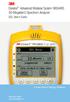 3 Dynatel Advanced Modular System 965AMS 30-Megahertz Spectrum Analyzer DSL User s Guide Future-Proof Testing Platform February 2009 78-8140-2658-5-A 2 3M Dynatel Advanced Modular System 965AMS 30-MHz
3 Dynatel Advanced Modular System 965AMS 30-Megahertz Spectrum Analyzer DSL User s Guide Future-Proof Testing Platform February 2009 78-8140-2658-5-A 2 3M Dynatel Advanced Modular System 965AMS 30-MHz
IP DSLAM IDL-2402. Quick Installation Guide
 IP DSLAM IDL-2402 Quick Installation Guide Table of Contents Package Contents... 3 Overview... 4 Setup the IDL series IP DSLAM... 5 Safety Instruction... 5 Hardware Installation... 6 WEB Configuration...
IP DSLAM IDL-2402 Quick Installation Guide Table of Contents Package Contents... 3 Overview... 4 Setup the IDL series IP DSLAM... 5 Safety Instruction... 5 Hardware Installation... 6 WEB Configuration...
HDSL Basics. HDSL Basics. Introduction. HDSL Overview
 1 Introduction Providing T1 service is a competitive race, and High-bit-rate Digital Subscriber Line () is quickly emerging as the ideal solution to remain a step ahead. Currently touted as repeaterless
1 Introduction Providing T1 service is a competitive race, and High-bit-rate Digital Subscriber Line () is quickly emerging as the ideal solution to remain a step ahead. Currently touted as repeaterless
OM2260VW2 USER MANUAL VERIZON WIRELESS HOME PHONE CONNECT
 OM2260VW2 USER MANUAL VERIZON WIRELESS HOME PHONE CONNECT Welcome to Verizon Wireless Thank you for choosing Verizon Wireless Home Phone Connect. You re now connected to the power of America s most reliable
OM2260VW2 USER MANUAL VERIZON WIRELESS HOME PHONE CONNECT Welcome to Verizon Wireless Thank you for choosing Verizon Wireless Home Phone Connect. You re now connected to the power of America s most reliable
PA500II Enterprise Mobile Computer
 PA500II Enterprise Mobile Computer - PA500II - Quick Reference Guide 400891G Version 1.0 PA500II Product Introduction & Accessory Kit After opening the box, ensure the following accessories for the PA500II
PA500II Enterprise Mobile Computer - PA500II - Quick Reference Guide 400891G Version 1.0 PA500II Product Introduction & Accessory Kit After opening the box, ensure the following accessories for the PA500II
Instruction Manual. 2in1 LAN Tester & Multimeter. Model: LA-1011
 Instruction Manual 2in1 LAN Tester & Multimeter Model: LA-1011 1 Contents Introduction... Features... Safety Precautions.. Meter Description... Electrical Specification... Operation.. AutoRanging Multimeter.
Instruction Manual 2in1 LAN Tester & Multimeter Model: LA-1011 1 Contents Introduction... Features... Safety Precautions.. Meter Description... Electrical Specification... Operation.. AutoRanging Multimeter.
Detecting Bridged Tap and Noise Interference in VDSL2 Access Networks using the JDSU SmartClass TPS
 Application Note Detecting Bridged Tap and Noise Interference in VDSL2 Access Networks using the JDSU SmartClass TPS The JDSU SmartClass TPS tester is the ideal tool for technicians who install, troubleshoot,
Application Note Detecting Bridged Tap and Noise Interference in VDSL2 Access Networks using the JDSU SmartClass TPS The JDSU SmartClass TPS tester is the ideal tool for technicians who install, troubleshoot,
Application Note - Connecting an Electricity Meter to SolarEdge Devices (Europe and APAC)
 February 2015 February 2015 Application Note - Connecting an Electricity Meter to SolarEdge Devices (Europe and APAC) This document describes how to connect an electricity meter to a SolarEdge device (inverters,
February 2015 February 2015 Application Note - Connecting an Electricity Meter to SolarEdge Devices (Europe and APAC) This document describes how to connect an electricity meter to a SolarEdge device (inverters,
TR-013 Interfaces and System Configuration for ADSL Central Office Issue: 1.0 Issue Date: January 1999
 TECHNICAL REPORT Interfaces and System Configuration for ADSL Central Office Issue: 1.0 Issue Date: January 1999 The Broadband Forum. All rights reserved. Notice The Broadband Forum is a non-profit corporation
TECHNICAL REPORT Interfaces and System Configuration for ADSL Central Office Issue: 1.0 Issue Date: January 1999 The Broadband Forum. All rights reserved. Notice The Broadband Forum is a non-profit corporation
Dash 18X / Dash 18 Data Acquisition Recorder
 75 Dash 18X / Dash 18 Data Acquisition Recorder QUICK START GUIDE Supports Recorder System Software Version 3.1 1. INTRODUCTION 2. GETTING STARTED 3. HARDWARE OVERVIEW 4. MENUS & BUTTONS 5. USING THE DASH
75 Dash 18X / Dash 18 Data Acquisition Recorder QUICK START GUIDE Supports Recorder System Software Version 3.1 1. INTRODUCTION 2. GETTING STARTED 3. HARDWARE OVERVIEW 4. MENUS & BUTTONS 5. USING THE DASH
DSL - Digital Subscriber Line Installation, Maintenance & Troubleshooting
 Hands-On DSL - Digital Subscriber Line Installation, Maintenance & Troubleshooting including: CAT5 & CAT6 Preparation, Installation & Testing BICSI CECs This course has been approved for CEC credits by
Hands-On DSL - Digital Subscriber Line Installation, Maintenance & Troubleshooting including: CAT5 & CAT6 Preparation, Installation & Testing BICSI CECs This course has been approved for CEC credits by
Configuring the 930A for Common PBX Metallic Signaling Interfaces
 Product: 930A Communications Test Set APPLICATION NOTE # Configuring the 930A for Common PBX Metallic Signaling Interfaces TABLE OF CONTENTS Introduction...1 Primer...1 LOOP START...2 General...2 Trunk
Product: 930A Communications Test Set APPLICATION NOTE # Configuring the 930A for Common PBX Metallic Signaling Interfaces TABLE OF CONTENTS Introduction...1 Primer...1 LOOP START...2 General...2 Trunk
How to check for Sync at the NID
 How to check for Sync at the NID In order for your DSL service to work properly, your DSL modem must receive a clear DSL signal from the phone company s central office (CO). When the DSL modem and the
How to check for Sync at the NID In order for your DSL service to work properly, your DSL modem must receive a clear DSL signal from the phone company s central office (CO). When the DSL modem and the
SunSet MTT. The Modular Test Toolkit
 SunSet MTT The Modular Test Toolkit The Ultimate Service Test Platform With over 20,000 units deployed worldwide, the SunSet MTT is the industry standard for DSL and access service testing. And, for good
SunSet MTT The Modular Test Toolkit The Ultimate Service Test Platform With over 20,000 units deployed worldwide, the SunSet MTT is the industry standard for DSL and access service testing. And, for good
Contents. Document information
 User Manual Contents Document information... 2 Introduction... 3 Warnings... 3 Manufacturer... 3 Description... Installation... Configuration... Troubleshooting...11 Technical data...12 Device Scope: PCB
User Manual Contents Document information... 2 Introduction... 3 Warnings... 3 Manufacturer... 3 Description... Installation... Configuration... Troubleshooting...11 Technical data...12 Device Scope: PCB
WLAN600 Wireless IP Phone Administrator s Guide
 WLAN600 Wireless IP Phone Administrator s Guide Trademark Acknowledgement All brand names are trademarks or registered trademarks of their respective companies. Disclaimer This document is supplied by
WLAN600 Wireless IP Phone Administrator s Guide Trademark Acknowledgement All brand names are trademarks or registered trademarks of their respective companies. Disclaimer This document is supplied by
MyM 3T. User Manual. English
 User Manual Compact unit with 2 DVB-T tuners MPEG-2 and MPEG-4 compliant 3 analogue modulators Two CI for decryption or multidecryption NICAM or A2 stereo 12-volt power supply Low power consumption MyM
User Manual Compact unit with 2 DVB-T tuners MPEG-2 and MPEG-4 compliant 3 analogue modulators Two CI for decryption or multidecryption NICAM or A2 stereo 12-volt power supply Low power consumption MyM
Memcom Emergency Telephone
 Memcom Emergency Telephone Installation Guide Ref No. 450 900 (GB) Version 2 + + Simple wiring for quick installation + + Integrated LCD display shows you what you have programmed + + All code based programming
Memcom Emergency Telephone Installation Guide Ref No. 450 900 (GB) Version 2 + + Simple wiring for quick installation + + Integrated LCD display shows you what you have programmed + + All code based programming
SHDSL LAN EXTENDER H301A. User Manual
 SHDSL LAN EXTENDER H301A User Manual Rev. 1.0 Yoda Communications, Inc. Yoda Communications, Inc. Address 2F, No. 3-1, Industry East Road IX, Science Based Industrial Park, HsinChu, Taiwan Tel 886-3-5632323
SHDSL LAN EXTENDER H301A User Manual Rev. 1.0 Yoda Communications, Inc. Yoda Communications, Inc. Address 2F, No. 3-1, Industry East Road IX, Science Based Industrial Park, HsinChu, Taiwan Tel 886-3-5632323
2-Pair HDSL1 Adtran Fiber Optic Link System
 ISSUE 2 June 01, 2004 Data Sheet #37 2-Pair HDSL1 Adtran Fiber Optic Link System Contents 1. General. 1 2. Application... 2 3. Housings.. 2 4. Installation 3 5. Provisioning. 5 6. LED Indicators. 6 7.
ISSUE 2 June 01, 2004 Data Sheet #37 2-Pair HDSL1 Adtran Fiber Optic Link System Contents 1. General. 1 2. Application... 2 3. Housings.. 2 4. Installation 3 5. Provisioning. 5 6. LED Indicators. 6 7.
HP UPS R1500 Generation 3
 HP UPS R1500 Generation 3 Installation Instructions Part Number 650952-001 NOTE: The rating label on the device provides the class (A or B) of the equipment. Class B devices have a Federal Communications
HP UPS R1500 Generation 3 Installation Instructions Part Number 650952-001 NOTE: The rating label on the device provides the class (A or B) of the equipment. Class B devices have a Federal Communications
Technical Guide for Installation and Maintenance
 EV4500 ET4300 810-ECA 800-EFM Technical Guide for Installation and Maintenance Please read before using telephone. Getting Started Technical Guide for Installation and Maintenance What is the Epic System?
EV4500 ET4300 810-ECA 800-EFM Technical Guide for Installation and Maintenance Please read before using telephone. Getting Started Technical Guide for Installation and Maintenance What is the Epic System?
Setting Up and Testing the MAX Hardware
 Page 1 of 12 Setting Up and Testing the MAX Hardware This chapter covers these topics: Planning the hardware installation Inserting an expansion card Setting up the hardware Connecting to input power Connecting
Page 1 of 12 Setting Up and Testing the MAX Hardware This chapter covers these topics: Planning the hardware installation Inserting an expansion card Setting up the hardware Connecting to input power Connecting
Application Note. Troubleshooting Communications
 ANX Application Note Troubleshooting Communications This document is a guide for basic troubleshooting of UPB communication issues. There are two things that can disturb UPB communications: noise and attenuation.
ANX Application Note Troubleshooting Communications This document is a guide for basic troubleshooting of UPB communication issues. There are two things that can disturb UPB communications: noise and attenuation.
VOICE RECORDING SYSTEM ISDN PRI / BRI
 Sense Box VOICE RECORDING SYSTEM ISDN PRI / BRI / Analog SUB-SYSTEM ISDN2, ISDN30 Sense Box USER MANUAL TABLE OF CONTENTS 1. STATUTORY INFORMATION... 3 1.1 SAFETY WARNING... 3 1.2 SAFETY EXTRA LOW VOLTAGE
Sense Box VOICE RECORDING SYSTEM ISDN PRI / BRI / Analog SUB-SYSTEM ISDN2, ISDN30 Sense Box USER MANUAL TABLE OF CONTENTS 1. STATUTORY INFORMATION... 3 1.1 SAFETY WARNING... 3 1.2 SAFETY EXTRA LOW VOLTAGE
IMMS-CCC. IMMS-CCC Hardwire Central Interface. Installation Instructions
 IMMS-CCC IMMS-CCC Hardwire Central Interface Installation Instructions TABLE OF CONTENTS... Choose a Location... 1 Connections... 2 Operations... 3 Software Configuration... 4 Troubleshooting... 5 Loopback
IMMS-CCC IMMS-CCC Hardwire Central Interface Installation Instructions TABLE OF CONTENTS... Choose a Location... 1 Connections... 2 Operations... 3 Software Configuration... 4 Troubleshooting... 5 Loopback
CM400 High Speed Cable Modem User Manual
 User Manual July 2015 202-11412-02 350 East Plumeria Drive San Jose, CA 95134 USA Support Thank you for selecting NETGEAR products. After installing your device, locate the serial number on the label of
User Manual July 2015 202-11412-02 350 East Plumeria Drive San Jose, CA 95134 USA Support Thank you for selecting NETGEAR products. After installing your device, locate the serial number on the label of
Dial Backup Module (DBM) Two standoff posts, four washers, and four Phillips-head screws 14 RJ49C ISDN-U cable Warranty card
 TM ISDN BRI Dial Backup Module (DBM) Installation Instructions Document Number 9000-A2-GN19-30 Feature Number 9098-F1-870 February 1998 Before You Begin Make sure you have: Ordered ISDN service, and it
TM ISDN BRI Dial Backup Module (DBM) Installation Instructions Document Number 9000-A2-GN19-30 Feature Number 9098-F1-870 February 1998 Before You Begin Make sure you have: Ordered ISDN service, and it
Cisco 1603 R Ethernet/ISDN BRI Modular Router Cable Specifications
 Cisco 1603 R Ethernet/ISDN BRI Modular Router Cable Specifications Document ID: 46785 Contents Introduction Prerequisites Requirements Components Used Conventions Cabling Specifications Console Ethernet
Cisco 1603 R Ethernet/ISDN BRI Modular Router Cable Specifications Document ID: 46785 Contents Introduction Prerequisites Requirements Components Used Conventions Cabling Specifications Console Ethernet
User Guide VERIZON WIRELESS HOME PHONE CONNECT
 User Guide VERIZON WIRELESS HOME PHONE CONNECT label Welcome to Verizon Wireless Thank you for choosing Verizon Wireless Home Phone Connect. You re now connected to America s most reliable wireless network.
User Guide VERIZON WIRELESS HOME PHONE CONNECT label Welcome to Verizon Wireless Thank you for choosing Verizon Wireless Home Phone Connect. You re now connected to America s most reliable wireless network.
Actiontec V1000W VDSL Gateway Static Business Class
 Issue Date: 04/23/2013 Page: 1 Actiontec V1000W VDSL Gateway Static Business Class Table of Contents VDSL2 Technology... 2 Deployment... 2 VDSL2 spectrum... 2 VDSL2 loop length... 3 VDSL2 service compatibility...
Issue Date: 04/23/2013 Page: 1 Actiontec V1000W VDSL Gateway Static Business Class Table of Contents VDSL2 Technology... 2 Deployment... 2 VDSL2 spectrum... 2 VDSL2 loop length... 3 VDSL2 service compatibility...
-Helping to make your life betterwww.person-to-person.net
 Household Telephone Management System Built on Interceptor ID Technology Owner/Operation Manual Telephone Management System- Model P2P101 Call Receiver - Model P2P301 (Receiver may be sold separately)
Household Telephone Management System Built on Interceptor ID Technology Owner/Operation Manual Telephone Management System- Model P2P101 Call Receiver - Model P2P301 (Receiver may be sold separately)
RigExpert AA-30 Antenna Analyzer (0.1 to 30 MHz) AA-54 Antenna Analyzer (0.1 to 54 MHz) User s manual
 RigExpert AA-30 Antenna Analyzer (0.1 to 30 MHz) AA-54 Antenna Analyzer (0.1 to 54 MHz) User s manual Table of contents 1. Description... 3 2. Specifications... 4 3. Precautions... 5 4. Operation... 6
RigExpert AA-30 Antenna Analyzer (0.1 to 30 MHz) AA-54 Antenna Analyzer (0.1 to 54 MHz) User s manual Table of contents 1. Description... 3 2. Specifications... 4 3. Precautions... 5 4. Operation... 6
Advanced Systems Tester 900AST
 Advanced Systems Tester 900AST Clear skies ahead with the 900AST TESTER The internal wiring in aircraft is under constant bombardment from age, vibration and moisture especially in airplanes that work
Advanced Systems Tester 900AST Clear skies ahead with the 900AST TESTER The internal wiring in aircraft is under constant bombardment from age, vibration and moisture especially in airplanes that work
V101. VDSL LAN Extender
 V101 VDSL LAN Extender User Manual Ver 1.01 1 Table of Content 1. Introductions... 3 2. Application Notes... 3 3. Features... 4 4. Packing Contents... 4 5. LED Indicators... 5 6. Dip Switches Settings...
V101 VDSL LAN Extender User Manual Ver 1.01 1 Table of Content 1. Introductions... 3 2. Application Notes... 3 3. Features... 4 4. Packing Contents... 4 5. LED Indicators... 5 6. Dip Switches Settings...
5-port / 8-port 10/100BaseTX Industrial Ethernet Switch User Manual
 5-port / 8-port 10/100BaseTX Industrial Ethernet Switch User Manual Content Overview... 1 Introduction... 1 Features... 3 Packing List... 4 Safety Precaution... 4 Hardware Description... 5 Front Panel...
5-port / 8-port 10/100BaseTX Industrial Ethernet Switch User Manual Content Overview... 1 Introduction... 1 Features... 3 Packing List... 4 Safety Precaution... 4 Hardware Description... 5 Front Panel...
Dash 8Xe / Dash 8X Data Acquisition Recorder
 75 Dash 8Xe / Dash 8X Data Acquisition Recorder QUICK START GUIDE Supports Recorder System Software Version 2.0 1. INTRODUCTION 2. GETTING STARTED 3. HARDWARE OVERVIEW 4. MENUS & BUTTONS 5. USING THE DASH
75 Dash 8Xe / Dash 8X Data Acquisition Recorder QUICK START GUIDE Supports Recorder System Software Version 2.0 1. INTRODUCTION 2. GETTING STARTED 3. HARDWARE OVERVIEW 4. MENUS & BUTTONS 5. USING THE DASH
How To Power A Power Control On An Ip40 (Ipl) With A Power Supply (Iplug) With An Ip20 Controller (Iphones) With Power Control (Power Control) With No Antenna) With The Ip20 (Power)
 MODEL NUMBER: ISC910-1-0-GB-XX ISC911-5-0-GB-XX IXP20 CONTROLLER SPECIFICATIONS Working Environment Plastic Housing... Power ImproX IXP20 Controller INSTALLATION MANUAL Designed to work in an indoor (dry)
MODEL NUMBER: ISC910-1-0-GB-XX ISC911-5-0-GB-XX IXP20 CONTROLLER SPECIFICATIONS Working Environment Plastic Housing... Power ImproX IXP20 Controller INSTALLATION MANUAL Designed to work in an indoor (dry)
M O D U L E - 7 E Model CS-Caliprompter Operator s Manual
 O P E R A T I O N S A N D P R O C E D U R E S F O R C S - C A L I P R O M P T E R A N D A C C E S S O R I E S Model CS-Caliprompter Visual screen display allows easy step-by-step operation On-site programming
O P E R A T I O N S A N D P R O C E D U R E S F O R C S - C A L I P R O M P T E R A N D A C C E S S O R I E S Model CS-Caliprompter Visual screen display allows easy step-by-step operation On-site programming
Chapter 4 T1 Interface Card
 Chapter 4 T1 Interface Card GENERAL This chapter describes DTE interface options that may be required if application requirements change. It also describes software configuration for the T1 interface card.
Chapter 4 T1 Interface Card GENERAL This chapter describes DTE interface options that may be required if application requirements change. It also describes software configuration for the T1 interface card.
CM500 High Speed Cable Modem User Manual
 User Manual February 2015 202-11472-04 350 East Plumeria Drive San Jose, CA 95134 USA Support Thank you for selecting NETGEAR products. After installing your device, locate the serial number on the label
User Manual February 2015 202-11472-04 350 East Plumeria Drive San Jose, CA 95134 USA Support Thank you for selecting NETGEAR products. After installing your device, locate the serial number on the label
F2400 FOM II Series Fiber Optic Modem Technical Manual
 F2400 FOM II Series Fiber Optic Modem Technical Manual T1 Revision B Copyright April 2003 VERSITRON, Inc. 83 Albe Drive / Suite C Newark, DE 19702 www.versitron.com A030430283T PROPRIETARY DATA All data
F2400 FOM II Series Fiber Optic Modem Technical Manual T1 Revision B Copyright April 2003 VERSITRON, Inc. 83 Albe Drive / Suite C Newark, DE 19702 www.versitron.com A030430283T PROPRIETARY DATA All data
Acterna DSL Services Tester TPI 350+ Application Highlights
 Acterna TPI 350+ DSL Test Set Product Highlights Field engineered, rugged construction, lightweight design, and batterypowered operation Automated testing capabilities minimize training costs and testing
Acterna TPI 350+ DSL Test Set Product Highlights Field engineered, rugged construction, lightweight design, and batterypowered operation Automated testing capabilities minimize training costs and testing
INSTALLATION AND OPERATING INSTRUCTIONS For Model GL1 Gate Locks
 Securitron Magnalock Corp. www.securitron.com ASSA ABLOY, the global leader Tel 800.624.5625 techsupport@securitron.com in door opening solutions INSTALLATION AND OPERATING INSTRUCTIONS For Model GL1 Gate
Securitron Magnalock Corp. www.securitron.com ASSA ABLOY, the global leader Tel 800.624.5625 techsupport@securitron.com in door opening solutions INSTALLATION AND OPERATING INSTRUCTIONS For Model GL1 Gate
ADSL Modem Installation Guide. Model # 36R515 Part # 030-300108 Rev. D Revision Date 12/2000. ADSL Modem Installation Guide
 ADSL Modem Installation Guide Model # 36R515 Part # 030-300108 Rev. D Revision Date 12/2000 ADSL Modem Installation Guide Installation Instructions Westell ADSL Modem 1. Package Inspection and Contents...2
ADSL Modem Installation Guide Model # 36R515 Part # 030-300108 Rev. D Revision Date 12/2000 ADSL Modem Installation Guide Installation Instructions Westell ADSL Modem 1. Package Inspection and Contents...2
Intel System Engineers Documents. DSL General Overview
 Intel System Engineers Documents DSL General Overview Alex Lattanzi SC LAR Whatt IIs Brroadband? Broadband describes a number of different technologies that deliver digital data to homes and businesses
Intel System Engineers Documents DSL General Overview Alex Lattanzi SC LAR Whatt IIs Brroadband? Broadband describes a number of different technologies that deliver digital data to homes and businesses
RI-215A Operator s Manual. Part Number: 71-0045RK Revision 0 Released: 10/3/05
 RI-215A Operator s Manual Part Number: 71-0045RK Revision 0 Released: 10/3/05 Warranty RKI Instruments, Inc., warrants gas alarm equipment sold by us to be free from defects in materials and workmanship,
RI-215A Operator s Manual Part Number: 71-0045RK Revision 0 Released: 10/3/05 Warranty RKI Instruments, Inc., warrants gas alarm equipment sold by us to be free from defects in materials and workmanship,
JNIOR. Overview. Get Connected. Get Results. JNIOR Model 310. JNIOR Model 312. JNIOR Model 314. JNIOR Model 410
 The INTEG is an Ethernet I/O (digital, analog) device that monitors and controls a small set of process signals. functions as both basic I/O for integration with another application or system AND as a
The INTEG is an Ethernet I/O (digital, analog) device that monitors and controls a small set of process signals. functions as both basic I/O for integration with another application or system AND as a
ADSL over ISDN, DAML, and Long Loops
 Avi Vaidya Vice President and Chief Technology Officer Charles Industries, Ltd. over ISDN, DAML, and Long Loops As new technologies evolve, new challenges arise for telephone companies. Some of these challenges
Avi Vaidya Vice President and Chief Technology Officer Charles Industries, Ltd. over ISDN, DAML, and Long Loops As new technologies evolve, new challenges arise for telephone companies. Some of these challenges
3M Dynatel Triple Play Customer Service Test Set INS970
 3M Dynatel Triple Play Customer Service Test Set INS970 Product Description Application The 3M Dynatel Triple Play Customer Service Test Set INS970 has been designed for the Customer Service or Installation
3M Dynatel Triple Play Customer Service Test Set INS970 Product Description Application The 3M Dynatel Triple Play Customer Service Test Set INS970 has been designed for the Customer Service or Installation
T-BERD 107A. T-Carrier Analyzer
 T-BERD T-Carrier Analyzer Today s demanding network testing environment calls for an instrument that is powerful, compact, and easy to use. TTC s T-BERD meets all these requirements and more. Ideal for
T-BERD T-Carrier Analyzer Today s demanding network testing environment calls for an instrument that is powerful, compact, and easy to use. TTC s T-BERD meets all these requirements and more. Ideal for
ADSL Wi-Fi Router/modem INSTALLATION GUIDE
 ADSL Wi-Fi Router/modem INSTALLATION GUIDE Welcome! Thank you for choosing Telkom to provide your ADSL service. You have purchased Telkom s ADSL service that enables you to use your existing copper telephone
ADSL Wi-Fi Router/modem INSTALLATION GUIDE Welcome! Thank you for choosing Telkom to provide your ADSL service. You have purchased Telkom s ADSL service that enables you to use your existing copper telephone
Cisco Unified IP Conference Phone 8831 Installation
 Cisco Unified IP Conference Phone 8831 Installation Cisco Unified IP Conference Phone 8831 Installation Overview, page 1 Before You Begin, page 1 Cisco Unified IP Conference Phone 8831 Components, page
Cisco Unified IP Conference Phone 8831 Installation Cisco Unified IP Conference Phone 8831 Installation Overview, page 1 Before You Begin, page 1 Cisco Unified IP Conference Phone 8831 Components, page
Long Range Ethernet Extender
 Long Range Ethernet Extender Model Number: EIDM-EXTEND-2 User s Manual Rev. 1.0 International Headquarters B&B Electronics Mfg. Co. Inc. 707 Dayton Road Ottawa, IL 61350 USA Phone: (815) 433-5100 General
Long Range Ethernet Extender Model Number: EIDM-EXTEND-2 User s Manual Rev. 1.0 International Headquarters B&B Electronics Mfg. Co. Inc. 707 Dayton Road Ottawa, IL 61350 USA Phone: (815) 433-5100 General
PRO 5000 CPE 1D Quick Installation Guide
 PRO 5000 CPE 1D Quick Installation Guide Introduction This Quick Installation Guide covers the basic installation of the PRO 5000 CPE. For more information, refer to the relevant sections in the Product
PRO 5000 CPE 1D Quick Installation Guide Introduction This Quick Installation Guide covers the basic installation of the PRO 5000 CPE. For more information, refer to the relevant sections in the Product
Wireless Router Setup Manual
 Wireless Router Setup Manual NETGEAR, Inc. 4500 Great America Parkway Santa Clara, CA 95054 USA 208-10082-02 2006-04 2006 by NETGEAR, Inc. All rights reserved. Trademarks NETGEAR is a trademark of Netgear,
Wireless Router Setup Manual NETGEAR, Inc. 4500 Great America Parkway Santa Clara, CA 95054 USA 208-10082-02 2006-04 2006 by NETGEAR, Inc. All rights reserved. Trademarks NETGEAR is a trademark of Netgear,
VDSL2 LAN Extender User Manual
 VDSL2 LAN Extender User Manual Ver 1.02 Table of Content 1. Introductions... 3 2. Application Notes... 3 3. Features... 4 4. Packing Contents... 4 5. LED Indicators... 5 6. Dip Switches Settings... 5 7.
VDSL2 LAN Extender User Manual Ver 1.02 Table of Content 1. Introductions... 3 2. Application Notes... 3 3. Features... 4 4. Packing Contents... 4 5. LED Indicators... 5 6. Dip Switches Settings... 5 7.
2-Pair. Managed SHDSL Ethernet Extender. User s Manual
 2-Pair User s Manual 1. Quick Start Guide This quick start guide describes how to install and use the Managed SHDSL Ethernet Extender. This is the Ethernet Extender of choice to extend 10/100 Ethernet
2-Pair User s Manual 1. Quick Start Guide This quick start guide describes how to install and use the Managed SHDSL Ethernet Extender. This is the Ethernet Extender of choice to extend 10/100 Ethernet
Firmware version: 1.10 Issue: 7 AUTODIALER GD30.2. Instruction Manual
 Firmware version: 1.10 Issue: 7 AUTODIALER GD30.2 Instruction Manual Firmware version: 2.0.1 Issue: 0.6 Version of the GPRS transmitters configurator: 1.3.6.3 Date of issue: 07.03.2012 TABLE OF CONTENTS
Firmware version: 1.10 Issue: 7 AUTODIALER GD30.2 Instruction Manual Firmware version: 2.0.1 Issue: 0.6 Version of the GPRS transmitters configurator: 1.3.6.3 Date of issue: 07.03.2012 TABLE OF CONTENTS
DataSMART 554 & 558 T1/FT1 Plug-in DSU/CSUs Page 1 of 8. T1/FT1 Single-port Plug-in DSU/CSUs
 554 & 558 T1/FT1 Plug-in DSU/CSUs Page 1 of 8 = PDF Leased Line Economical T1 Internet Access Central Site T1 Management T1/FT1 Single-port Plug-in DSU/CSUs Key Features Specifications Ordering Information
554 & 558 T1/FT1 Plug-in DSU/CSUs Page 1 of 8 = PDF Leased Line Economical T1 Internet Access Central Site T1 Management T1/FT1 Single-port Plug-in DSU/CSUs Key Features Specifications Ordering Information
162 CB CABLE TRACER. Filter Probe & Tone Generator INSTRUCTION MANUAL
 162 CB CABLE TRACER Filter Probe & Tone Generator INSTRUCTION MANUAL INDEX PAGE 1. INTRODUCTION... 1 2. FILTER PROBE... 1-3 3. TONE GENERATOR... 3-6 4. SPECIFICATION... 7-8 5. MAINTENANCE... 8 1. INTRODUCTION
162 CB CABLE TRACER Filter Probe & Tone Generator INSTRUCTION MANUAL INDEX PAGE 1. INTRODUCTION... 1 2. FILTER PROBE... 1-3 3. TONE GENERATOR... 3-6 4. SPECIFICATION... 7-8 5. MAINTENANCE... 8 1. INTRODUCTION
Short Range Wireless Switch System Handheld 8 Installation and Operations Guide
 Phone: (866) 701-1146 Fax: (425) 216-7558 www.remotecontroltech.com Short Range Wireless Switch System Handheld 8 Installation and Operations Guide Introduction... 2 Before Installation... 2 Receiver Installation...
Phone: (866) 701-1146 Fax: (425) 216-7558 www.remotecontroltech.com Short Range Wireless Switch System Handheld 8 Installation and Operations Guide Introduction... 2 Before Installation... 2 Receiver Installation...
INTEC INSIDE THE FAMILY OF ARGUS 2010/2011 IN USE THROUGHOUT EUROPE ARGUS MADE IN GERMANY
 THE FAMILY OF ARGUS 2010/2011 testing the telecom network IN USE THROUGHOUT EUROPE intec Gesellschaft für Informationstechnik mbh is developing products for the international telecommunications market
THE FAMILY OF ARGUS 2010/2011 testing the telecom network IN USE THROUGHOUT EUROPE intec Gesellschaft für Informationstechnik mbh is developing products for the international telecommunications market
Technical Datasheet Scalar Network Analyzer Model 8003-10 MHz to 40 GHz
 Technical Datasheet Scalar Network Analyzer Model 8003-10 MHz to 40 GHz The Giga-tronics Model 8003 Precision Scalar Network Analyzer combines a 90 db wide dynamic range with the accuracy and linearity
Technical Datasheet Scalar Network Analyzer Model 8003-10 MHz to 40 GHz The Giga-tronics Model 8003 Precision Scalar Network Analyzer combines a 90 db wide dynamic range with the accuracy and linearity
How To Power A Powerline System On A Cell Phone Or Ipad Or Ipa Computer (For A Cell)
 Digital Loop Carrier System 12:1 Multi-Line System 12 lines over a single twisted pair: Expand customer service to a range of up to 100,000 ft. without the expense of installing new copper G The 12:1 Multi-Line
Digital Loop Carrier System 12:1 Multi-Line System 12 lines over a single twisted pair: Expand customer service to a range of up to 100,000 ft. without the expense of installing new copper G The 12:1 Multi-Line
MCR1900 Media Converter 19-Slot Chassis
 MCR1900 Media Converter 19-Slot Chassis Installation Guide Part #5500304-11 Copyright Statement This document must not be reproduced in any way whatsoever, either printed or electronically, without the
MCR1900 Media Converter 19-Slot Chassis Installation Guide Part #5500304-11 Copyright Statement This document must not be reproduced in any way whatsoever, either printed or electronically, without the
Automatic Phone-Out Home Monitoring Systems
 Automatic Phone-Out Home Monitoring Systems Power Outage and Freeze Alarm Model Number: THP202 Power Outage, Freeze and Flood Alarm Product Description Model Number: THP201 These monitoring systems are
Automatic Phone-Out Home Monitoring Systems Power Outage and Freeze Alarm Model Number: THP202 Power Outage, Freeze and Flood Alarm Product Description Model Number: THP201 These monitoring systems are
This Document Contains:
 Instructional Documents Video Conference >> PolyCom >> VSX 7000 Extension Computing Technology Unit This Document Contains: A Device Description An Installation Guide Instructions for Use Best Practices
Instructional Documents Video Conference >> PolyCom >> VSX 7000 Extension Computing Technology Unit This Document Contains: A Device Description An Installation Guide Instructions for Use Best Practices
Parts List. Navigation
 Parts List quantity description 1 LCD-200 Display 1 LCD-200 Display cable 1 CD-ROM 2 dual lock or velcro 1 1GB SD card (optional) 1 CAN termination plug Navigation Main Menu Begin Log/Stop Log page 4 Log
Parts List quantity description 1 LCD-200 Display 1 LCD-200 Display cable 1 CD-ROM 2 dual lock or velcro 1 1GB SD card (optional) 1 CAN termination plug Navigation Main Menu Begin Log/Stop Log page 4 Log
MAINTENANCE & TROUBLESHOOTING
 MAINTENANCE & TROUBLESHOOTING This section describes how to: clean the lens replace the projection lamp replace the batteries in the remote use the security lock feature troubleshoot the projector Cleaning
MAINTENANCE & TROUBLESHOOTING This section describes how to: clean the lens replace the projection lamp replace the batteries in the remote use the security lock feature troubleshoot the projector Cleaning
MicroTech II McQuay Maverick II Rooftop Unit Controller BACnet Communication Module (MS/TP)
 Installation and Maintenance Manual IM 852 Group: Controls Part Number: IM 852 Date: June 2007 Supercedes: New MicroTech II McQuay Maverick II Rooftop Unit Controller BACnet Communication Module (MS/TP)
Installation and Maintenance Manual IM 852 Group: Controls Part Number: IM 852 Date: June 2007 Supercedes: New MicroTech II McQuay Maverick II Rooftop Unit Controller BACnet Communication Module (MS/TP)
INSTALLATION GUIDE. Card Reader & Controller with KIM Swipe Reader for Solitaire 850 / 950 / 850L Learnlok PK2930
 INSTALLATION GUIDE Card Reader & Controller with KIM Swipe Reader for Solitaire 850 / 950 / 850L Learnlok PK2930 Card Reader and Controller Model 3.5 with KIM Swipe Reader Table of Contents 1. Features..................................
INSTALLATION GUIDE Card Reader & Controller with KIM Swipe Reader for Solitaire 850 / 950 / 850L Learnlok PK2930 Card Reader and Controller Model 3.5 with KIM Swipe Reader Table of Contents 1. Features..................................
Setting Up the ZigBee Ethernet Gateway
 Setting Up the ZigBee Ethernet Gateway MAN-01-00030-1.4 This manual describes how to install and set up ZigBee communication between a SolarEdge device (Inverters or Safety and Monitoring Interface) and
Setting Up the ZigBee Ethernet Gateway MAN-01-00030-1.4 This manual describes how to install and set up ZigBee communication between a SolarEdge device (Inverters or Safety and Monitoring Interface) and
Dynatel. 965DSP Subscriber Loop Analyzer
 3 Dynatel 965DSP Subscriber Loop Analyzer 1 Complete testing of POTS and ISDN subscriber loops The 3M Dynatel 965DSP Subscriber Loop Analyzer is a microprocessor-controlled integrated test set that provides
3 Dynatel 965DSP Subscriber Loop Analyzer 1 Complete testing of POTS and ISDN subscriber loops The 3M Dynatel 965DSP Subscriber Loop Analyzer is a microprocessor-controlled integrated test set that provides
Application Note: Extending a TSP s Analog Capabilities Using an Access Bank I
 22116 23 rd Drive SE Bothell, WA 98021-4413, USA Toll free 800-426-3926 425-487-1515 Fax 425-487-2288 E-mail info@teltone.com www.teltone.com Application Note: Extending a s Analog Capabilities Using an
22116 23 rd Drive SE Bothell, WA 98021-4413, USA Toll free 800-426-3926 425-487-1515 Fax 425-487-2288 E-mail info@teltone.com www.teltone.com Application Note: Extending a s Analog Capabilities Using an
Daker DK 1, 2, 3 kva. Manuel d installation Installation manual. Part. LE05334AC-07/13-01 GF
 Daker DK 1, 2, 3 kva Manuel d installation Installation manual Part. LE05334AC-07/13-01 GF Daker DK 1, 2, 3 kva Index 1 Introduction 24 2 Conditions of use 24 3 LCD Panel 25 4 Installation 28 5 UPS communicator
Daker DK 1, 2, 3 kva Manuel d installation Installation manual Part. LE05334AC-07/13-01 GF Daker DK 1, 2, 3 kva Index 1 Introduction 24 2 Conditions of use 24 3 LCD Panel 25 4 Installation 28 5 UPS communicator
User s manual. ML17929 Two-line corded telephone with caller ID/call waiting
 User s manual ML17929 Two-line corded telephone with caller ID/call waiting Congratulations on purchasing your new AT&T product. Before using this AT&T product, please read Important safety information
User s manual ML17929 Two-line corded telephone with caller ID/call waiting Congratulations on purchasing your new AT&T product. Before using this AT&T product, please read Important safety information
Modular I/O System Analog and Digital Interface Modules
 OPERATING INSTRUCTIONS Modular I/O System Analog and Digital Interface Modules Installation Operation Maintenance Document Information Document ID Title: Operating Instructions Modular I/O System Part
OPERATING INSTRUCTIONS Modular I/O System Analog and Digital Interface Modules Installation Operation Maintenance Document Information Document ID Title: Operating Instructions Modular I/O System Part
LocoNet, the Digitrax Difference
 LocoNet, the Digitrax Difference LocoNet is Digitrax's method of communication between LocoNet compatible devices on a model railroad layout. LocoNet Compatible devices are designed to work together on
LocoNet, the Digitrax Difference LocoNet is Digitrax's method of communication between LocoNet compatible devices on a model railroad layout. LocoNet Compatible devices are designed to work together on
ECEN 1400, Introduction to Analog and Digital Electronics
 ECEN 1400, Introduction to Analog and Digital Electronics Lab 4: Power supply 1 INTRODUCTION This lab will span two lab periods. In this lab, you will create the power supply that transforms the AC wall
ECEN 1400, Introduction to Analog and Digital Electronics Lab 4: Power supply 1 INTRODUCTION This lab will span two lab periods. In this lab, you will create the power supply that transforms the AC wall
2.4 GHz Dual Handset Cordless Telephone Answering System 2255 with Caller ID/Call Waiting
 USER S MANUAL Part 2 2.4 GHz Dual Handset Cordless Telephone Answering System 2255 with Caller ID/Call Waiting Please also read Part 1 Important Product Information AT&T and the globe symbol are registered
USER S MANUAL Part 2 2.4 GHz Dual Handset Cordless Telephone Answering System 2255 with Caller ID/Call Waiting Please also read Part 1 Important Product Information AT&T and the globe symbol are registered
FlexPoint T1/E1 Copper to Fiber Line Driver
 BLACK BOX NETWORK SERVICES MT660A-MM MT661A-SM MT660A-MM-E MT661A-SM-E FlexPoint T1/E1 Copper to Fiber Line Driver CUSTOMER Order toll-free in the U.S.: Call 877-877-BBOX SUPPORT (outside U.S. call 724-746-5500)
BLACK BOX NETWORK SERVICES MT660A-MM MT661A-SM MT660A-MM-E MT661A-SM-E FlexPoint T1/E1 Copper to Fiber Line Driver CUSTOMER Order toll-free in the U.S.: Call 877-877-BBOX SUPPORT (outside U.S. call 724-746-5500)
OPTICAL HEADEND PLATFORM OTOHP-NMS NETWORK MONITORING MODULE INSTRUCTION MANUAL
 OPTICAL HEADEND PLATFORM OTOHP-NMS NETWORK MONITORING MODULE INSTRUCTION MANUAL Phone: (209) 586-1022 (800) 545-1022 Fax: (209) 586-1026 OTOHP-NMS Rev. X1 E-Mail: salessupport@olsontech.com www.olsontech.com
OPTICAL HEADEND PLATFORM OTOHP-NMS NETWORK MONITORING MODULE INSTRUCTION MANUAL Phone: (209) 586-1022 (800) 545-1022 Fax: (209) 586-1026 OTOHP-NMS Rev. X1 E-Mail: salessupport@olsontech.com www.olsontech.com
Life Is Calling. Meet Your New CaptionCall Phone. Spoken Words into Captions. Free Service Means No Cost to You. 2 CaptionCall
 setup guide Life Is Calling Meet Your New CaptionCall Phone We d like to introduce you to CaptionCall. Your new CaptionCall phone looks and works pretty much like an ordinary telephone, but with one big
setup guide Life Is Calling Meet Your New CaptionCall Phone We d like to introduce you to CaptionCall. Your new CaptionCall phone looks and works pretty much like an ordinary telephone, but with one big
Technical Manual. For use with Caller ID signaling types: Belcore 202, British Telecom, & ETSI
 Technical Manual For use with Caller ID signaling types: Belcore 202, British Telecom, & ETSI Caller ID.com WHOZZ CALLING? POS 2 Caller ID Monitoring Unit Technical Manual For use with Caller ID signaling
Technical Manual For use with Caller ID signaling types: Belcore 202, British Telecom, & ETSI Caller ID.com WHOZZ CALLING? POS 2 Caller ID Monitoring Unit Technical Manual For use with Caller ID signaling
Frontier DSL SelfConnect Guide
 Frontier DSL SelfConnect Guide Frontier DSL Self-Installation Guide Table of Contents Getting Started...2 Customer and Computer Requirements...2...3 STEP 1: Install Microfilters...3 STEP 2: Install Your
Frontier DSL SelfConnect Guide Frontier DSL Self-Installation Guide Table of Contents Getting Started...2 Customer and Computer Requirements...2...3 STEP 1: Install Microfilters...3 STEP 2: Install Your
Lynx Broadband Installation Manual for Residential Packages with a 20 db Amp Quick Start Guide (first two pages)
 Lynx Broadband Installation Manual for Residential Packages with a 20 db Amp Quick Start Guide (first two pages) 1. Be sure that your kit includes all the parts shown in the Check the Equipment section
Lynx Broadband Installation Manual for Residential Packages with a 20 db Amp Quick Start Guide (first two pages) 1. Be sure that your kit includes all the parts shown in the Check the Equipment section
Ethernet Radio Configuration Guide
 Ethernet Radio Configuration Guide for Gateway, Endpoint, and Repeater Radio Units April 20, 2015 Customer Service 1-866-294-5847 Baseline Inc. www.baselinesystems.com Phone 208-323-1634 FAX 208-323-1834
Ethernet Radio Configuration Guide for Gateway, Endpoint, and Repeater Radio Units April 20, 2015 Customer Service 1-866-294-5847 Baseline Inc. www.baselinesystems.com Phone 208-323-1634 FAX 208-323-1834
COMMITTEE T1 TELECOMMUNICATIONS Working Group T1E1.4 (DSL Access) Costa Mesa, California, March 8 12, 1999
 COMMITTEE T1 TELECOMMUNICATIONS Working Group T1E1.4 (DSL Access) Costa Mesa, California, March 8 1, 1999 T1E1.4/99-16 CONTRIBUTION TITLE: SOURCE*: PROJECT: Proposal for an Improved Upstream FEXT Model
COMMITTEE T1 TELECOMMUNICATIONS Working Group T1E1.4 (DSL Access) Costa Mesa, California, March 8 1, 1999 T1E1.4/99-16 CONTRIBUTION TITLE: SOURCE*: PROJECT: Proposal for an Improved Upstream FEXT Model
Digital Subscriber Line (DSL) Transmission Methods
 Digital Subscriber Line (DSL) Transmission Methods 1. Overview... 1 2. SHDSL Transmission Methods... 1 SHDSL Transmission System Versions... 1 SHDSL Transmission Subsystem Structure... 1 SHDSL Modulation
Digital Subscriber Line (DSL) Transmission Methods 1. Overview... 1 2. SHDSL Transmission Methods... 1 SHDSL Transmission System Versions... 1 SHDSL Transmission Subsystem Structure... 1 SHDSL Modulation
Dynatel 2273 Advanced Cable and Fault Locator
 Dynatel 2273 Advanced Cable and Fault Locator Operators Manual September 1999 78-8097-6517-1-B TABLE OF CONTENTS Introduction... 2 Installing or Replacing the Batteries... 2 Initial Receiver Configuration...
Dynatel 2273 Advanced Cable and Fault Locator Operators Manual September 1999 78-8097-6517-1-B TABLE OF CONTENTS Introduction... 2 Installing or Replacing the Batteries... 2 Initial Receiver Configuration...
