Modicon M241 Logic Controller Programming Guide
|
|
|
- Cory Dwight Alexander
- 8 years ago
- Views:
Transcription
1 Modicon M241 Logic Controller EIO /2014 Modicon M241 Logic Controller Programming Guide 04/2014 EIO
2 The information provided in this documentation contains general descriptions and/or technical characteristics of the performance of the products contained herein. This documentation is not intended as a substitute for and is not to be used for determining suitability or reliability of these products for specific user applications. It is the duty of any such user or integrator to perform the appropriate and complete risk analysis, evaluation and testing of the products with respect to the relevant specific application or use thereof. Neither Schneider Electric nor any of its affiliates or subsidiaries shall be responsible or liable for misuse of the information contained herein. If you have any suggestions for improvements or amendments or have found errors in this publication, please notify us. No part of this document may be reproduced in any form or by any means, electronic or mechanical, including photocopying, without express written permission of Schneider Electric. All pertinent state, regional, and local safety regulations must be observed when installing and using this product. For reasons of safety and to help ensure compliance with documented system data, only the manufacturer should perform repairs to components. When devices are used for applications with technical safety requirements, the relevant instructions must be followed. Failure to use Schneider Electric software or approved software with our hardware products may result in injury, harm, or improper operating results. Failure to observe this information can result in injury or equipment damage Schneider Electric. All rights reserved. 2 EIO /2014
3 Table of Contents Safety Information About the Book Chapter 1 About the Modicon M241 Logic Controller M241 Logic Controller Description Chapter 2 How to Configure the Controller How to Configure the Controller Chapter 3 Libraries Libraries Chapter 4 Supported Standard Data Types Supported Standard Data Types Chapter 5 Memory Mapping Controller Memory Organization RAM Memory Organization Flash Memory Organization Relocation Table Chapter 6 Tasks Maximum Number of Tasks Task Configuration Screen Task Types System and Task Watchdogs Task Priorities Default Task Configuration Chapter 7 Controller States and Behaviors Controller State Diagram Controller State Diagram Controller States Description Controller States Description State Transitions and System Events Controller States and Output Behavior Commanding State Transitions Error Detection, Types, and Management Remanent Variables EIO /2014 3
4 Chapter 8 Controller Device Editor Controller Parameters Controller Selection PLC Settings Services Chapter 9 Embedded Inputs and Outputs Configuration Embedded I/Os Configuration Chapter 10 Expert Functions Configuration Expert Functions Overview Counting Function Pulse Generators Embedded Function Chapter 11 Cartridge Configuration TMC4 Cartridge Configuration Chapter 12 Expansion Modules Configuration I/O Configuration General Practices I/O Bus Configuration TM4 Expansion Module Configuration TM3/TM2 Expansion Module Configuration Chapter 13 Ethernet Configuration Ethernet Services Ethernet Services IP Address Configuration Modbus TCP Client/Server Web Server FTP Server SNMP Firewall Configuration Introduction Dynamic Changes Procedure Firewall Behavior Script File Syntax Ethernet Optional Devices Ethernet Manager Ethernet/IP Device Modbus TCP Slave Device EIO /2014
5 Chapter 14 Serial Line Configuration Serial Line Configuration SoMachine Network Manager Modbus Manager ASCII Manager Modbus IOScanner Adding a Device on the Modbus IOScanner Adding a Modem to a Manager Chapter 15 CANopen Configuration CANopen Interface Configuration Chapter 16 Post Configuration Post Configuration Presentation Post Configuration File Management Post Configuration Example Chapter 17 Connecting a Modicon M241 Logic Controller to a PC 203 Connecting the Controller to a PC Chapter 18 SD Card Updating Modicon M241 Logic Controller Firmware File Transfer with SD Card Appendices Appendix A Functions to Get/Set Serial Line Configuration in User Program GetSerialConf: Get the Serial Line Configuration SetSerialConf: Change the Serial Line Configuration SERIAL_CONF: Structure of the Serial Line Configuration Data Type 224 Appendix B Controller Performance Processing Performance Glossary Index EIO /2014 5
6 6 EIO /2014
7 Safety Information Important Information NOTICE Read these instructions carefully, and look at the equipment to become familiar with the device before trying to install, operate, or maintain it. The following special messages may appear throughout this documentation or on the equipment to warn of potential hazards or to call attention to information that clarifies or simplifies a procedure. EIO /2014 7
8 PLEASE NOTE Electrical equipment should be installed, operated, serviced, and maintained only by qualified personnel. No responsibility is assumed by Schneider Electric for any consequences arising out of the use of this material. A qualified person is one who has skills and knowledge related to the construction and operation of electrical equipment and its installation, and has received safety training to recognize and avoid the hazards involved. 8 EIO /2014
9 About the Book At a Glance Document Scope The purpose of this document is to help you to program and operate your Modicon M241 Logic Controller with the SoMachine software. NOTE: Read and understand this document and all related documents before installing, operating, or maintaining your Modicon M241 Logic Controller. The Modicon M241 Logic Controller users should read through the entire document to understand all features. Validity Note This document has been updated with the release of SoMachine V4.1. Related Documents Title of Documentation SoMachine Programming Guide Modicon M241 Logic Controller Hardware Guide Modicon TM2 Expansion Modules Configuration Programming Guide Reference Number EIO (ENG); EIO (FRE); EIO (GER); EIO (SPA); EIO (ITA); EIO (CHS) EIO (ENG); EIO (FRE); EIO (GER); EIO (SPA); EIO (ITA); EIO (CHS) EIO (ENG); EIO (FRE); EIO (GER); EIO (SPA); EIO (ITA); EIO (CHS) EIO /2014 9
10 Title of Documentation Modicon TM3 Expansion Modules Configuration Programming Guide Modicon TM4 Expansion Modules Programming Guide Modicon TMC4 Cartridges Programming Guide Modicon M241 Logic Controller PLCSystem Library Guide Modicon M241 Logic Controller HSC Library Guide Modicon M241 Logic Controller PTO/PWM Library Guide Reference Number EIO (ENG); EIO (FRE); EIO (GER); EIO (SPA); EIO (ITA); EIO (CHS) EIO (ENG); EIO (FRE); EIO (GER); EIO (SPA); EIO (ITA); EIO (CHS) EIO (ENG); EIO (FRE); EIO (GER); EIO (SPA); EIO (ITA); EIO (CHS) EIO (ENG); EIO (FRE); EIO (GER); EIO (SPA); EIO (ITA); EIO (CHS) EIO (ENG); EIO (FRE); EIO (GER); EIO (SPA); EIO (ITA); EIO (CHS) EIO (ENG); EIO (FRE); EIO (GER); EIO (SPA); EIO (ITA); EIO (CHS) You can download these technical publications and other technical information from our website at 10 EIO /2014
11 Product Related Information LOSS OF CONTROL WARNING The designer of any control scheme must consider the potential failure modes of control paths and, for certain critical control functions, provide a means to achieve a safe state during and after a path failure. Examples of critical control functions are emergency stop and overtravel stop, power outage and restart. Separate or redundant control paths must be provided for critical control functions. System control paths may include communication links. Consideration must be given to the implications of unanticipated transmission delays or failures of the link. Observe all accident prevention regulations and local safety guidelines. 1 Each implementation of this equipment must be individually and thoroughly tested for proper operation before being placed into service. Failure to follow these instructions can result in death, serious injury, or equipment damage. 1 For additional information, refer to NEMA ICS 1.1 (latest edition), "Safety Guidelines for the Application, Installation, and Maintenance of Solid State Control" and to NEMA ICS 7.1 (latest edition), "Safety Standards for Construction and Guide for Selection, Installation and Operation of Adjustable-Speed Drive Systems" or their equivalent governing your particular location. UNINTENDED EQUIPMENT OPERATION WARNING Only use software approved by Schneider Electric for use with this equipment. Update your application program every time you change the physical hardware configuration. Failure to follow these instructions can result in death, serious injury, or equipment damage. EIO /
12 12 EIO /2014
13 Modicon M241 Logic Controller About the Modicon M241 Logic Controller EIO /2014 Chapter 1 About the Modicon M241 Logic Controller About the Modicon M241 Logic Controller M241 Logic Controller Description Overview The M241 Logic Controller has various powerful features and can service a wide range of applications. Software configuration, programming, and commissioning is accomplished with the SoMachine software described in the SoMachine Programming Guide and the M241 Logic Controller Programming Guide. Programming Languages The M241 Logic Controller is configured and programmed with the SoMachine software, which supports the following IEC programming languages: IL: Instruction List ST: Structured Text FBD: Function Block Diagram SFC: Sequential Function Chart LD: Ladder Diagram SoMachine software can also be used to program these controllers using CFC (Continuous Function Chart) language. Power Supply The power supply of the M241 Logic Controller is 24 Vdc or Vac. Real Time Clock The M241 Logic Controller includes a Real Time Clock (RTC) system. Run/Stop The M241 Logic Controller can be operated externally by the following: a hardware Run/Stop switch a Run/Stop operation by a dedicated digital input, defined in the software configuration. For more information, refer to Configuration of Digital Inputs (see page 84). a SoMachine software command EIO /
14 About the Modicon M241 Logic Controller Memory This table describes the different types of memory: Memory Type Size Used to RAM 64 Mbytes, of which 8 Mbytes execute the application. available for the application Flash 128 Mbytes save the program and data in case of a power interruption. Embedded Inputs/Outputs The following embedded I/O types are available, depending on the controller reference: Regular inputs Fast inputs associated with counters Regular sink/source transistor outputs Fast sink/source transistor outputs associated with pulse generators Relay outputs Removable Storage The M241 Logic Controllers include an embedded SD card slot. The main uses of the SD card are: Initializing the controller with a new application Updating the controller firmware Applying post configuration files to the controller Applying recipes Receiving data logging files Embedded Communication Features The following types of communication ports are available depending on the controller reference: CANopen Master Ethernet USB Mini-B Serial Line 1 Serial Line 2 14 EIO /2014
15 About the Modicon M241 Logic Controller M241 Logic Controllers Reference Digital Inputs Digital Outputs Communication Ports TM241C24R 6 regular inputs (1) 8 fast inputs (counters) (2) TM241CE24R 6 regular inputs (1) 8 fast inputs (counters) (2) TM241CEC24R 6 regular inputs (1) 8 fast inputs (counters) (2) TM241C24T 6 regular inputs (1) 8 fast inputs (counters) (2) TM241CE24T 6 regular inputs (1) 8 fast inputs (counters) (2) TM241CEC24T 6 regular inputs (1) 8 fast inputs (counters) (2) TM241C24U 6 regular inputs (1) 8 fast inputs (counters) (2) 6 2A relay outputs 4 source fast outputs (pulse generators) (3) 6 2A relay outputs 4 source fast outputs (pulse generators) (3) 6 2A relay outputs 4 source fast outputs (pulse generators) (3) Source outputs 6 regular transistor outputs 4 fast outputs (pulse generators) (3) Source outputs 6 regular transistor outputs 4 fast outputs (pulse generators) (3) Source outputs 6 regular transistor outputs 4 fast outputs (pulse generators) (3) Sink outputs 6 regular transistor outputs 4 fast outputs (pulse generators) (3) 2 serial line ports 1 USB programming port 2 serial line ports 1 USB programming port 1 Ethernet port 2 serial line ports 1 Ethernet port 1 CANopen master port 1 USB programming port 2 serial line ports 1 USB programming port 2 serial line ports 1 USB programming port 1 Ethernet port 2 serial line ports 1 USB programming port 1 Ethernet port 1 CANopen master port 2 serial line ports 1 USB programming port Terminal Type Removable screw terminal blocks Removable screw terminal blocks Removable screw terminal blocks Removable screw terminal blocks Removable screw terminal blocks Removable screw terminal blocks Removable screw terminal blocks Power supply Vac Vac Vac 24 Vdc 24 Vdc 24 Vdc 24 Vdc (1) The regular inputs have a maximum frequency of 5 khz. (2) The fast inputs can be used either as regular inputs or as fast inputs for counting or event functions. (3) The fast transistor outputs can be used either as regular transistor outputs, or as fast outputs for pulse generator (FG / PTO / PWM) or counting (HSC) functions. EIO /
16 About the Modicon M241 Logic Controller Reference Digital Inputs Digital Outputs Communication Ports TM241CE24U 6 regular inputs (1) 8 fast inputs (counters) (2) TM241CEC24U 6 regular inputs (1) TM241C40R TM241CE40R 8 fast inputs (counters) (2) 16 regular inputs (1) 8 fast inputs (counters) (2) 16 regular inputs (1) 8 fast inputs (counters) (2) Sink outputs 6 regular transistor outputs 4 fast outputs (pulse generators) (3) Sink outputs 6 regular transistor outputs 4 fast outputs (pulse generators) (3) 12 2A relay outputs 4 source fast outputs (pulse generators) (3) 12 2A relay outputs 4 source fast outputs (pulse generators) (3) 2 serial line ports 1 USB programming port 1 Ethernet port 2 serial line ports 1 USB programming port 1 Ethernet port 1 CANopen master port 2 serial line ports 1 USB programming port 2 serial line ports 1 USB programming port 1 Ethernet port Terminal Type Removable screw terminal blocks Removable screw terminal blocks Removable screw terminal blocks Removable screw terminal blocks Power supply 24 Vdc 24 Vdc Vac Vac TM241C40T 16 regular Source outputs 2 serial line ports Removable 24 Vdc inputs (1) 8 fast inputs (counters) (2) 12 regular transistor outputs 4 fast outputs (pulse generators) (3) 1 USB programming port screw terminal blocks TM241CE40T 16 regular Source outputs 2 serial line ports Removable 24 Vdc inputs (1) 8 fast inputs (counters) (2) 12 regular transistor outputs 4 fast outputs (pulse generators) (3) 1 USB programming port 1 Ethernet port screw terminal blocks TM241C40U 16 regular inputs (1) 8 fast inputs (counters) (2) Sink outputs 12 regular transistor outputs 4 fast outputs (pulse generators) (3) 2 serial line ports 1 USB programming port Removable screw terminal blocks 24 Vdc (1) The regular inputs have a maximum frequency of 5 khz. (2) The fast inputs can be used either as regular inputs or as fast inputs for counting or event functions. (3) The fast transistor outputs can be used either as regular transistor outputs, or as fast outputs for pulse generator (FG / PTO / PWM) or counting (HSC) functions. 16 EIO /2014
17 About the Modicon M241 Logic Controller Reference Digital Inputs Digital Outputs Communication Ports TM241CE40U 16 regular inputs (1) 8 fast inputs (counters) (2) Sink outputs 12 regular transistor outputs 4 fast outputs (pulse generators) (3) 2 serial line ports 1 USB programming port 1 Ethernet port Terminal Type Removable screw terminal blocks Power supply 24 Vdc (1) The regular inputs have a maximum frequency of 5 khz. (2) The fast inputs can be used either as regular inputs or as fast inputs for counting or event functions. (3) The fast transistor outputs can be used either as regular transistor outputs, or as fast outputs for pulse generator (FG / PTO / PWM) or counting (HSC) functions. Delivery Content The following figure shows the content of the delivery for a M241 Logic Controller: 1 M241 Logic Controller Instruction Sheet 2 M241 Logic Controller 3 Lithium carbon monofluoride battery, type Panasonic BR2032. EIO /
18 About the Modicon M241 Logic Controller 18 EIO /2014
19 Modicon M241 Logic Controller How to Configure the Controller EIO /2014 Chapter 2 How to Configure the Controller How to Configure the Controller How to Configure the Controller Introduction First, create a new project or open an existing project in the SoMachine software. Refer to the SoMachine Programming Guide for information on how to: add a controller to your project add expansion modules to your controller replace an existing controller convert a controller to a different but compatible device EIO /
20 How to Configure the Controller Devices Tree The Devices tree shows a structured view of the current hardware configuration. When you add a controller to your project, a number of nodes are automatically added to the Devices tree, depending on the functions the controller provides. Item DI DQ Counters Pulse_Generators Cartridge_x IO_Bus COM_Bus Ethernet_x Serial_Line_x CAN_x Use to Configure... Embedded digital inputs of the logic controller Embedded digital outputs of the logic controller Embedded counting functions (HSC) Embedded pulse generator functions (PTO/PWM/FG) Cartridges plugged into the logic controller Expansion modules connected to the logic controller Communications bus of the logic controller Embedded Ethernet, serial line, or CANopen communications interfaces NOTE: Ethernet and CANopen are only available on some references. 20 EIO /2014
21 How to Configure the Controller Applications Tree The Applications tree allows you to manage project-specific applications as well as global applications, POUs, and tasks. Tools Tree The Tools tree allows you to configure the HMI part of your project and to manage libraries. EIO /
22 How to Configure the Controller 22 EIO /2014
23 Modicon M241 Logic Controller Libraries EIO /2014 Chapter 3 Libraries Libraries Libraries Introduction Libraries provide functions, function blocks, data types and global variables that can be used to develop your project. The Library Manager of SoMachine provides information about the libraries included in your project and allows you to install new ones. For more information on the Library Manager, refer to the SoMachine Programming Guide. Modicon M241 Logic Controller When you select a Modicon M241 Logic Controller for your application, SoMachine automatically loads the following libraries: Library name IoStandard Standard Util PLCCommunication (see SoMachine, Modbus and ASCII Read/Write Functions, PLCCommunication Library Guide) M241 PLCSystem (see Modicon M241 Logic Controller, System Functions and Variables, PLCSystem Library Guide) M241 HSC (see Modicon M241 Logic Controller, High Speed Counting, HSC Library Guide) Description CmpIoMgr configuration types, ConfigAccess, Parameters and help functions: manages the I/Os in the application. Contains functions and function blocks which are required matching IEC as standard POUs for an IEC programming system. Link the standard POUs to the project (standard.library). Analog Monitors, BCD Conversions, Bit/Byte Functions, Controller Datatypes, Function Manipulators, Mathematical Functions, Signals. SysMem, Standard. These functions facilitate communications between specific devices. Most of them are dedicated to Modbus exchange. Communication functions are processed asynchronously with regard to the application task that called the function. Contains functions and variables to get information and send commands to the controller system. Contains function blocks and variables to get information and send commands to the Fast Inputs/Outputs of the Modicon M241 Logic Controller. These function blocks permit you to implement HSC (High Speed Counting) functions on the Fast Inputs/Outputs of the Modicon M241 Logic Controller. EIO /
24 Libraries Library name M241 PTOPWM (see Modicon M241 Logic Controller, PTOPWM, Library Guide) Relocation Table (seepage36) Description Contains function blocks and variables to get information and send commands to the Fast Inputs/Outputs of the Modicon M241 Logic Controller. These function blocks permit you to implement PTO (Pulse Train Output) and PWM (Pulse Width Modulation) functions on the Fast Outputs of the Modicon M241 Logic Controller. Allows you organization of data to optimize exchanges between the Modbus client and the controller, by regrouping non-contiguous data into a contiguous table of registers. 24 EIO /2014
25 Modicon M241 Logic Controller Supported Standard Data Types EIO /2014 Chapter 4 Supported Standard Data Types Supported Standard Data Types Supported Standard Data Types Supported Standard Data Types The controller supports the following IEC data types: Data Type Lower Limit Upper Limit Information Content BOOL False True 1 Bit BYTE Bit WORD 0 65, Bit DWORD 0 4,294,967, Bit LWORD Bit SINT Bit USINT Bit INT -32,768 32, Bit UINT 0 65, Bit DINT -2,147,483,648 2,147,483, Bit UDINT 0 4,294,967, Bit LINT Bit ULINT Bit REAL e e Bit STRING 1 character 255 characters 1 character = 1 byte WSTRING 1 character 255 characters 1 character = 1 word TIME Bit For more information on ARRAY, LTIME, DATE, TIME, DATE_AND_TIME, and TIME_OF_DAY, refer to the SoMachine Programming Guide. EIO /
26 Supported Standard Data Types 26 EIO /2014
27 Modicon M241 Logic Controller Memory Mapping EIO /2014 Chapter 5 Memory Mapping Memory Mapping Introduction This chapter describes the memory maps and sizes of the different memory areas in the Modicon M241 Logic Controller. These memory areas are used to store user program logic, data and the programming libraries. What Is in This Chapter? This chapter contains the following topics: Topic Page Controller Memory Organization 28 RAM Memory Organization 30 Flash Memory Organization 32 Relocation Table 36 EIO /
28 Memory Mapping Controller Memory Organization Introduction The controller memory is composed of 2 types of physical memory: The Flash memory (see page 32) contains files (application, configuration files, and so on). The RAM (Random Access Memory) (see page 30) is used for application execution. Files Transfers in Memory Item Controller State File Transfer Events Connection Description 1 Initiated automatically at Power ON and Reboot Internal Initiated by user Ethernet or USB 2 All states except INVALID_OS (1) programming port Files transfer from Flash memory to RAM. The content of the RAM is overwritten. Files can be transferred via: Web server (see page 116) FTP server (see page 130) SoMachine (1) If the controller is in the INVALID_OS state, the only accessible Flash memory is the SD card and only for firmware upgrades. 28 EIO /2014
29 Memory Mapping Item Controller State File Transfer Events Connection Description 3 All states Initiated automatically by script (data transfer) or by power cycle (cloning) when an SD card is connected SD card Up/download with SD card (1) If the controller is in the INVALID_OS state, the only accessible Flash memory is the SD card and only for firmware upgrades. NOTE: All files in Flash memory can be read, written, or erased, no matter the controller state. The modification of files in Flash memory does not affect a running application. Any changes to files in Flash memory are taken into account at the next reboot. EIO /
30 Memory Mapping RAM Memory Organization Introduction This section describes the RAM (Random Access Memory) size for different areas of the Modicon M241 Logic Controller. Memory Mapping The RAM size is 64 Mbytes. The RAM is composed of 2 areas: dedicated application memory OS memory This table describes the dedicated application memory: Area Element Size System area 192 Kbytes User area 8Mbytes System Area Mappable Addresses %MW0...%MW59999 System and diagnostic variables (%MW %MW60199) This memory is accessible through Modbus requests only. These must be read-only requests. Dynamic Memory Area: Read Relocation Table (see page 36) (%MW %MW61999) This memory is accessible through Modbus requests only. These can be read or write requests. However, if this memory is declared in the relocation table, these must be read-only requests. System and diagnostic variables (%MW %MW62199) This memory is accessible through Modbus requests only. These can be read or write requests. Dynamic Memory Area: Write Relocation Table (see page 36) (%MW %MW63999) This memory is accessible through Modbus requests only. These can be read or write requests. However, if this memory is declared in the relocation table, it must use write-only requests. Reserved Retain and Persistent data (see page 32) Symbols Variables Application Libraries 125 Kbytes 3 Kbytes 64 Kbytes Dynamic allocation 30 EIO /2014
31 Memory Mapping System and Diagnostic Variables Variables PLC_R PLC_W ETH_R ETH_W PROFIBUS_R SERIAL_R SERIAL_W TM3_MODULE_R Description Structure of controller read-only system variables. Structure of controller read/write system variables. Structure of Ethernet read-only system variables. Structure of Ethernet read/write system variables. Structure of PROFIBUS DP read-only system variables. Structure of Serial Lines read-only system variables. Structure of Serial Lines read/write system variables. Structure of TM3 modules read-only system variables. For more information on system and diagnostic variables, refer to M241 PLCSystem Library Guide. Memory Addressing This table describes the memory addressing for the address sizes Double Word (%MD), Word (%MW), Byte (%MB), and Bit (%MX): Double Words Words Bytes Bits %MD0 %MW0 %MB0 %MX %MX0.0 %MB1 %MX %MX1.0 %MW1 %MB2 %MX %MX2.0 %MB3 %MX %MX3.0 %MD1 %MW2 %MB4 %MX %MX4.0 %MB5 %MX %MX5.0 %MW3 %MB6 %MX %MX6.0 %MB7 %MX %MX7.0 %MD2 %MW4 %MB8 %MX %MX Example of overlap of memory ranges: %MD0 contains %MB0 (...) %MB3, %MW0 contains %MB0 and %MB1, %MW1 contains %MB2 and %MB3. EIO /
32 Memory Mapping Flash Memory Organization Introduction The Flash memory contains the file system used by the controller. File Type The Modicon M241 Logic Controller manages the following file types: Type Boot application Application source Post configuration Data logging HTML page Operating System (OS) Retain variable Retain-persistent variable Description This file resides in Flash memory and contains the compiled binary code of the executable application. Each time the controller is rebooted, the executable application is extracted from the boot application and copied into the controller RAM (1). Source file that can be uploaded from Flash memory to the PC if the source file is not available on the PC (2). File that contains Ethernet, serial line, and firewall parameters. The parameters specified in the file override the parameters in the Executable application at each reboot. Files in which the controller logs events as specified by the user application. HTML pages displayed by the web server for the website embedded in the controller. Controller firmware that can be written to Flash memory. The firmware file is applied at next reboot of the controller. Remanent variables (1) The creation of a boot application is optional in SoMachine, according to application properties. Default option is to create the boot application on download. When you download an application from SoMachine to the controller, you are transferring only the binary executable application directly to RAM. (2) SoMachine does not support uploading of either the executable application or the boot application to a PC for modification. Program modifications must be made to the application source. When you download your application, you have the option to store the source file to Flash memory. 32 EIO /2014
33 Memory Mapping File Organization This table shows the file organization of the flash memory: Disk Directory File Content Up/Downloaded Data Type /sys OS M241FW1v_XX.YY (1) Firmware of core 1 Firmware M241FW2v_XX.YY (1) Firmware of core 2 Version.ini Control file for firmware version OS/FWM xxxxx.bin Firmware of TM4 module Web Index.htm HTML pages served by the web server Website Conf.htm for the website embedded in the controller.... /usr App Application.app Boot application Application Application.crc Application.map Archive.prj (2) Application source App/MFW DeviceID_X.fw (2) Expansion modules Firmware Firmware Cfg Machine.cfg (2) Post configuration file (seepage195) Configuration CodesysLateConf.cfg (2) Name of application to launch Routing table (main/sub net) Configuration (1) : v_xx.yy represents the version (2) : if any EIO /
34 Memory Mapping Disk Directory File Content Up/Downloaded Data Type /usr Log UserDefinedLogName_1.log All *.log files created using the data logging functions (see SoMachine, Data Logging Functions, DataLogging Library Guide). You must specify the total number of files created and the names and contents of each log file. log file... UserDefinedLogName_n.log Rcp Main directory for Recipe Syslog Crash.log (2) This file contains a record of detected system errors. For use by Schneider Electric Technical Support. Log file System.log (2) *.log This file contains system event data that is also visible in SoMachine online by viewing the Log tab of the Controller Device Editor (see page 76). This file contains a record of firmware system events. For use by Schneider Electric Technical Support. /data Retained and persistent data /sd0 SD card. Removable User files (1) : v_xx.yy represents the version (2) : if any NOTE: Use the sysfile, sysdir and CAAFile libraries to access /sd0, and /usr. For more information on the function blocks of these libraries, refer to the CoDeSys Libraries topic in the SoMachine online help. 34 EIO /2014
35 Memory Mapping Backup Data Logging File Data logging files can become large to the point of exceeding the space available in the file system. Therefore, you should develop a method to archive the log data periodically on an SD card. You could split the log data into several files, for example LogMonth1, LogMonth2, and use the ExecuteScript command (see Modicon M241 Logic Controller, System Functions and Variables, PLCSystem Library Guide) to copy the first file to an SD card. Afterwards, you may remove it from the internal file system while the second file is accumulating data. If you allow the data logging file to grow and exceed the limits of the file size, you could lose data. NOTICE LOSS OF DATA Back up your *.log files to an SD card on a regular schedule that avoids saturating the available free space in your controller file system. Failure to follow these instructions can result in equipment damage. EIO /
36 Memory Mapping Relocation Table Introduction The Relocation Table allows you to organize data to optimize communication between the controller and other equipment by regrouping non-contiguous data into a contiguous table of located registers, accessible through Modbus. NOTE: A relocation table is considered as an object. Only one relocation table object can be added to a controller. Relocation Table Description This table describes the Relocation Table organization: Register Description Dynamic Memory Area: Read Relocation Table Dynamic Memory Area: Write Relocation Table For further information, refer to M241 PLCSystem Library Guide. Adding a Relocation Table This table describes how to add a Relocation Table to your project: Step Action 1 Select the Application node in the Applications tree tab. 2 Click. 3 Click Add other objects Relocation Table... Result: The Add Relocation Table window is displayed. 4 Click Add. Result: The new relocation table is created and initialized. NOTE: As a Relocation Table is unique for a controller, its name is Relocation Table and cannot be changed. 36 EIO /2014
37 Memory Mapping Relocation Table Editor The relocation table editor allows you to organize your variables in the relocation table. To access the relocation table editor, double-click the Relocation Table node in the Tools tree tab: This picture describes the relocation table editor: EIO /
38 Memory Mapping Icon Element Description New Item Adds an element to the list of system variables. Move Down Moves down the selected element of the list. Move Up Moves up the selected element of the list. Delete Item Removes the selected elements of the list. Copy Copies the selected elements of the list. Paste Pastes the elements copied. Erase Empty Item Removes all the elements of the list for which the "Variable" column is empty. - ID Automatic incremental integer (not editable). - Variable The name or the full path of a variable (editable). - Address The address of the system area where the variable is stored (not editable). - Length Variable length in word. - Validity Indicates if the entered variable is valid (not editable). NOTE: If a variable is undefined after program modifications, the content of the cell is displayed in red, the related Validity cell is False, and Address is set to EIO /2014
39 Modicon M241 Logic Controller Tasks EIO /2014 Chapter 6 Tasks Tasks Introduction The Task Configuration node in the Applications tree allows you to define one or more tasks to control the execution of your application program. The task types available are: Cyclic Freewheeling Event External event This chapter begins with an explanation of these task types and provides information regarding the maximum number of tasks, the default task configuration, and task prioritization. In addition, this chapter introduces the system and task watchdog functions and explains its relationship to task execution. What Is in This Chapter? This chapter contains the following topics: Topic Page Maximum Number of Tasks 40 Task Configuration Screen 41 Task Types 43 System and Task Watchdogs 46 Task Priorities 47 Default Task Configuration 50 EIO /
40 Tasks Maximum Number of Tasks Maximum Number of Tasks The maximum number of tasks you can define for the Modicon M241 Logic Controller are: Total number of tasks = 20 Cyclic tasks = 4; when a freewheeling task is not defined. Cyclic tasks = 3; when a freewheeling task is defined. Freewheeling tasks = 1 Event tasks = 8 External Event tasks = 8 Special Considerations for Freewheeling A Freewheeling task (see page 44) does not have a fixed duration. In Freewheeling mode, each task scan starts when the previous scan has been completed and after a period of system processing (30% of the total duration of the Freewheeling task). If the system processing period is reduced to less than 15% for more than 3 seconds due to interruptions by other tasks, a system error is detected. For more information, refer to the System Watchdog (see page 46). NOTE: You may wish to avoid using a Freewheeling task in a multi-task application when some high priority and time-consuming tasks are running. Doing so may provoke a task Watchdog Timeout. You should not assign CANopen to a freewheeling task. CANopen should be assigned to a cyclic task. 40 EIO /2014
41 Tasks Task Configuration Screen Screen Description This screen allows you to configure the tasks. Double-click the task that you want to configure in the Applications tree to access this screen. Each configuration task has its own parameters that are independent of the other tasks. The Configuration window is composed of 4 parts: EIO /
42 Tasks The table describes the fields of the Configuration screen: Field Name Priority Type Watchdog POUs Definition Configure the priority of each task with a number from 0 to 31 (0 is the highest priority, 31 is the lowest). Only one task at a time can be running. The priority determines when the task will run: a higher priority task will pre-empt a lower priority task tasks with same priority will run in turn (2 ms time-slice) NOTE: Do not assign tasks with the same priority. If there are yet other tasks that attempt to pre-empt tasks with the same priority, the result could be indeterminate and unpredicable. For important safety information, refer to Task Priorities (see page 47). These task types are available: Cyclic (see page 43) Event (see page 45) External (see page 45) Freewheeling (see page 44) To configure the watchdog (see page 46), define these 2 parameters: Time: enter the timeout before watchdog execution. Sensitivity: defines the number of expirations of the watchdog timer before the controller stops program execution and enters a HALT state. The list of POUs (see SoMachine, Programming Guide) (Programming Organization Units) controlled by the task is defined in the task configuration window: To add a POU linked to the task, use the command Add Call and select the POU in the Input Assistant editor. To remove a POU from the list, use the command Remove Call. To replace the currently selected POU of the list by another one, use the command Change Call. POUs are executed in the order shown in the list. To move the POUs in the list, select a POU and use the command Move Up or Move Down. NOTE: You can create as many POUs as you want. An application with several small POUs, as opposed to one large POU, can improve the refresh time of the variables in online mode. 42 EIO /2014
43 Tasks Task Types Introduction The following section describes the various task types available for your program, along with a description of the task type characteristics. Cyclic Task A Cyclic task is assigned a fixed cycle time using the Interval setting in the Type section of Configuration subtab for that task. Each Cyclic task type executes as follows: 1. Read Inputs: The physical input states are written to the %I input memory variables and other system operations are executed. 2. Task Processing: The user code (POU, and so on) defined in the task is processed. The %Q output memory variables are updated according to your application program instructions but not yet written to the physical outputs during this operation. 3. Write Outputs: The %Q output memory variables are modified with any output forcing that has been defined; however, the writing of the physical outputs depends upon the type of output and instructions used. For more information on defining the bus cycle task, refer to the SoMachine Programming Guide and Modicon M241 Logic Controller Settings (seepage79). For more information on I/O behavior, refer to Controller States Detailed Description (seepage57). 4. Remaining Interval time: The controller firmware carries out system processing and any other lower priority tasks. NOTE: If you define too short a period for a cyclic task, it will repeat immediately after the write of the outputs and without executing other lower priority tasks or any system processing. This will affect the execution of all tasks and cause the controller to exceed the system watchdog limits, generating a system watchdog exception. EIO /
44 Tasks NOTE: When the task cycle time is set to a value less than 3 ms, the actual task duration should first be monitored through the Task Monitoring screen during commissioning to ensure that it is consistently lower than the configured task cycle time. If greater, the task cycle may not be respected without causing a task cycle watchdog time-out and the controller transitioning to a HALT state. To avoid this condition to a certain degree, when the task cycle time is set to a value of less than 3 ms, real limits of +1 ms are imposed if, on any given cycle, the calculated cycle time slightly exceeds the configured cycle time. NOTE: Get and set the interval of a Cyclic Task by application using the GetCurrentTaskCycle and SetCurrentTaskCycle function. (Refer to Toolbox Advance Library Guide for further details.) Freewheeling Task A Freewheeling task does not have a fixed duration. In Freewheeling mode, each task scan begins when the previous scan has been completed and after a short period of system processing. Each Freewheeling task type executes as follows: 1. Read Inputs: The physical input states are written to the %I input memory variables and other system operations are executed. 2. Task Processing: The user code (POU, and so on) defined in the task is processed. The %Q output memory variables are updated according to your application program instructions but not yet written to the physical outputs during this operation. 3. Write Outputs: The %Q output memory variables are modified with any output forcing that has been defined; however, the writing of the physical outputs depends upon the type of output and instructions used. For more information on defining the bus cycle task, refer to the SoMachine Programming Guide and Modicon M241 Logic Controller Settings (seepage79). For more information on I/O behavior, refer to Controller States Detailed Description (seepage57). 4. System Processing: The controller firmware carries out system processing and any other lower priority tasks (for example: HTTP management, Ethernet management, parameters management). 44 EIO /2014
45 Tasks Event Task This type of task is event-driven and is initiated by a program variable. It starts at the rising edge of the boolean variable associated to the trigger event unless pre-empted by a higher priority task. In that case, the Event task will start as dictated by the task priority assignments. For example, if you have defined a variable called my_var and would like to assign it to an Event, proceed as follows: Step Action 1 Double-click the TASK in the Applications tree. 2 Select Event from the Type list in the Configuration tab. 3 Click the Input Assistant button to the right of the Event field. Result: The Input Assistant window appears. 4 Navigate in the tree of the Input Assistant dialog box to find and assign the my_var variable. NOTE: When the event task is triggered at a too high frequency, the controller will go to the HALT state (Exception). The maximum acceptable rate of events is 5 events per millisecond. In this situation, the message ISR Count Exceeded is logged in the application log page. External Event Task This type of task is event-driven and is initiated by the detection of a hardware or hardware-related function event. It starts when the event occurs unless pre-empted by a higher priority task. In that case, the External Event task will start as dictated by the task priority assignments. For example, an External event task could be associated with an HSC Stop event. To associate the BLOCK0_HSCSTOP event to an External event task, select it from the External event dropdown list on the Configuration tab. Depending on the controller, there are up to 4 types of events that can be associated with an External event task: Rising edge on an advanced input (DI8...DI11) HSC thresholds HSC Stop CAN Sync NOTE: CAN Sync is a specific event object, depending on the CANopen manager configuration. EIO /
46 Tasks System and Task Watchdogs Introduction Two types of watchdog functionality are implemented for the Modicon M241 Logic Controller: System Watchdogs: These watchdogs are defined in and managed by the controller firmware. These are not configurable by the user. Task Watchdogs: Optional watchdogs that can be defined for each task. These are managed by your application program and are configurable in SoMachine. System Watchdogs Three system watchdogs are defined for the Modicon M241 Logic Controller. They are managed by the controller firmware and are therefore sometimes referred to as hardware watchdogs in the SoMachine online help. When one of the system watchdogs exceeds its threshold conditions, an error is detected. The threshold conditions for the 3 system watchdogs are defined as follows: If all of the tasks require more than 85% of the processor resources for more than 3 seconds, a system error is detected. The controller enters the HALT state. If the total execution time of the tasks with priorities between 0 and 24 reaches 100% of processor resources for more than 1 second, an application error is detected. The controller responds with an automatic reboot into the EMPTY state. If the lowest priority task of the system is not executed during an interval of 10 seconds, a system error is detected. The controller responds with an automatic reboot into the EMPTY state. NOTE: System watchdogs are not configurable by the user. Task Watchdogs SoMachine allows you to configure an optional task watchdog for every task defined in your application program. (Task watchdogs are sometimes also referred to as software watchdogs or control timers in the SoMachine online help). When one of your defined task watchdogs reaches its threshold condition, an application error is detected and the controller enters the HALT state. When defining a task watchdog, the following options are available: Time: This defines the allowable maximum execution time for a task. When a task takes longer than this, the controller will report a task watchdog exception. Sensitivity: The sensitivity field defines the number of task watchdog exceptions that must occur before the controller detects an application error. To access the configuration of a task watchdog, double-click the Task in the Applications tree. NOTE: For more information on watchdogs, refer to SoMachine Programming Guide. 46 EIO /2014
47 Tasks Task Priorities Task Priority Configuration You can configure the priority of each task between 0 and 31 (0 is the highest priority, 31 is the lowest). Each task must have a unique priority. If you assign the same priority to more than one task, execution for those tasks is indeterminate and unpredictable, which may lead to unintended consequences. WARNING UNINTENDED EQUIPMENT OPERATION Do not assign the same priority to different tasks. Failure to follow these instructions can result in death, serious injury, or equipment damage. Task Priority Suggestions Priority 0 to 24: Controller tasks. Assign these priorities to tasks with a high availability requirement. Priority 25 to 31: Background tasks. Assign these priorities to tasks with a low availability requirement. EIO /
48 Tasks Task Priorities of Embedded I/Os When a task cycle starts, it can interrupt any task with lower priority (task preemption). The interrupted task will resume when the higher priority task cycle is finished. NOTE: If the same input is used in different tasks the input image may change during the task cycle of the lower priority task. To improve the likelihood of proper output behavior during multitasking, a warning message is displayed if outputs in the same byte are used in different tasks. WARNING UNINTENDED EQUIPMENT OPERATION Map your inputs so that tasks do not alter the input images in an unexpected manner. Failure to follow these instructions can result in death, serious injury, or equipment damage. 48 EIO /2014
49 Tasks Task Priorities of TM2/TM3 Modules and CANopen I/Os You can select the task that drives TM3 and CANopen physical exchanges. In the PLC settings, select Bus cycle task to define the task for the exchange. By default, the task is set to MAST. This definition at the controller level can be overridden by the I/O bus configuration (seepage101). During the read and write phases, all physical I/Os are refreshed at the same time. TM3/TM2 and CANopen data is copied into a virtual I/O image during a physical exchanges phase, as shown in this figure: Inputs are read from the I/O image table at the beginning of the task cycle. Outputs are written to the I/O image table at the end of the task. NOTE: Event tasks cannot drive the TM3/TM2 bus cycle. EIO /
50 Tasks Default Task Configuration Default Task Configuration The MAST task can be configured in Freewheeling or Cyclic mode. The MAST task is automatically created by default in Cyclic mode. Its preset priority is medium (15), its preset interval is 20 ms, and its task watchdog service is activated with a time of 100 ms and a sensitivity of 1. Refer to Task Priorities (see page 47) for more information on priority settings. Refer to Task Watchdogs (seepage46) for more information on watchdogs. Designing an efficient application program is important in systems approaching the maximum number of tasks. In such an application, it can be difficult to keep the resource utilization below the system watchdog threshold. If priority reassignments alone are not sufficient to remain below the threshold, some lower priority tasks can be made to use fewer system resources if the SysTaskWaitSleep function is added to those tasks. For more information about this function, see the optional SysTask library of the system / SysLibs category of libraries. NOTE: Do not delete or change the name of the MAST task. Otherwise, SoMachine detects an error when you attempt to build the application, and you will not be able to download it to the controller. 50 EIO /2014
51 Modicon M241 Logic Controller Controller States and Behaviors EIO /2014 Chapter 7 Controller States and Behaviors Controller States and Behaviors Introduction This chapter provides you with information on controller states, state transitions, and behaviors in response to system events. It begins with a detailed controller state diagram and a description of each state. It then defines the relationship of output states to controller states before explaining the commands and events that result in state transitions. It concludes with information about Remanent variables and the effect of SoMachine task programming options on the behavior of your system. What Is in This Chapter? This chapter contains the following sections: Section Topic Page 7.1 Controller State Diagram Controller States Description State Transitions and System Events 61 EIO /
52 Controller States and Behaviors Controller State Diagram Section 7.1 Controller State Diagram 52 EIO /2014
53 Controller States and Behaviors Controller State Diagram Controller State Diagram This diagram describes the controller operating mode: Legend: Controller states are indicated in ALL-CAPS BOLD User and application commands are indicated in Bold EIO /
54 Controller States and Behaviors System events are indicated in Italics Decisions, decision results, and general information are indicated in normal text (1) For details on STOPPED to RUNNING state transition, refer to Run Command (see page 65). (2) For details on RUNNING to STOPPED state transition, refer to Stop Command (see page 65). Note 1 The Power Cycle (Power Interruption followed by a Power ON) deletes all output forcing settings. Refer to Controller State and Output Behavior (see page 62) for further details. Note 2 The outputs will assume their initialization states. Note 3 In some cases, when a system error is detected, it will cause the controller to reboot automatically into the EMPTY state as if no Boot application were present in the Flash memory. However, the Boot application is not deleted from the Flash memory. In this case, the ERR LED (Red) flashes regularly. Note 4 After verification of a valid Boot application the following events occur: The application is loaded into RAM. The Post Configuration (see page 195) file settings (if any) are applied. During the load of the boot application, a Check context test occurs to assure that the Remanent variables are valid. If the Check context test is invalid, the boot application will load but the controller will assume STOPPED state (see page 68). Note 5a The Starting Mode is set in the PLC settings tab of the Controller Device Editor (see page 79). Note 5b When a power interruption occurs, the controller continues in the RUNNING state for at least 4 ms before shutting down. If you have configured and provide power to the Run/Stop input from the same source as the controller, the loss of power to this input will be detected immediately, and the controller will behave as if a STOP command was received. Therefore, if you provide power to the controller and the Run/Stop input from the same source, your controller will normally reboot into the STOPPED state after a power interruption when Starting Mode is set to Start as previous state. 54 EIO /2014
55 Controller States and Behaviors Note 6 During a successful application download the following events occur: The application is loaded directly into RAM. By default, the Boot application is created and saved into the Flash memory. Note 7 The default behavior after downloading an application program is for the controller to enter the STOPPED state irrespective of the Run/Stop input setting, the Run/Stop switch position or the last controller state before the download. However, there are 2 considerations in this regard: Online Change: An online change (partial download) initiated while the controller is in the RUNNING state returns the controller to the RUNNING state if successful and provided the Run/Stop input is configured and set to Run or Run/Stop switch is set to Run. Before using the Login with online change option, test the changes to your application program in a virtual or non-production environment and confirm that the controller and attached equipment assume their expected conditions in the RUNNING state. WARNING UNINTENDED EQUIPMENT OPERATION Always verify that online changes to a RUNNING application program operate as expected before downloading them to controllers. Failure to follow these instructions can result in death, serious injury, or equipment damage. NOTE: Online changes to your program are not automatically written to the Boot application, and will be overwritten by the existing Boot application at the next reboot. If you wish your changes to persist through a reboot, manually update the Boot application by selecting Create boot application in the online menu (the controller must be in the STOPPED state to achieve this operation). Multiple Download: SoMachine has a feature that allows you to perform a full application download to multiple targets on your network or fieldbus. One of the default options when you select the Multiple Download... command is the Start all applications after download or online change option, which restarts all download targets in the RUNNING state, provided their respective Run/Stop inputs are commanding the RUNNING state, but irrespective of their last controller state before the multiple download was initiated. Deselect this option if you do not want all targeted controllers to restart in the RUNNING state. In addition, before using the Multiple Download option, test the changes to your application program in a virtual or nonproduction environment and confirm that the targeted controllers and attached equipment assume their expected conditions in the RUNNING state. EIO /
56 Controller States and Behaviors WARNING UNINTENDED EQUIPMENT OPERATION Always verify that your application program will operate as expected for all targeted controllers and equipment before issuing the "Multiple Download..." command with the "Start all applications after download or online change" option selected. Failure to follow these instructions can result in death, serious injury, or equipment damage. NOTE: During a multiple download, unlike a normal download, SoMachine does not offer the option to create a Boot application. You can manually create a Boot application at any time by selecting Create boot application in the Online menu on all targeted controllers (the controller must be in the STOPPED state for this operation). Note 8 The SoMachine software platform allows many powerful options for managing task execution and output conditions while the controller is in the STOPPED or HALT states. Refer to Controller States Description (see page 57) for further details. Note 9 To exit the HALT state it is necessary to issue one of the Reset commands (Reset Warm, Reset Cold, Reset Origin), download an application or cycle power. In case of non-recoverable event (hardware watchdog or internal error), a cycle power is mandatory. Note 10 The RUNNING state has 2 exception conditions: RUNNING with External Error: this exception condition is indicated by the I/O LED, which displays solid Red. You may exit this state by clearing the external error (probably changing the application configuration). No controller commands are required. RUNNING with Breakpoint: this exception condition is indicated by the RUN LED, which displays a single flash. Refer to Controller States Description (see page 57) for further details. Note 11 The boot application can be different from the application loaded. It can happen when the boot application was downloaded through SD card, FTP, or file transfer or when an online change was performed without creating the boot application. 56 EIO /2014
57 Controller States and Behaviors Section 7.2 Controller States Description Controller States Description Controller States Description Introduction This section provides a detailed description of the controller states. UNINTENDED EQUIPMENT OPERATION WARNING Never assume that your controller is in a certain controller state before commanding a change of state, configuring your controller options, uploading a program, or modifying the physical configuration of the controller and its connected equipment. Before performing any of these operations, consider the effect on all connected equipment. Before acting on a controller, always positively confirm the controller state by viewing its LEDs, confirming the condition of the Run/Stop input, verifying the presence of output forcing, and reviewing the controller status information via SoMachine. (1) Failure to follow these instructions can result in death, serious injury, or equipment damage. (1) The controller states can be read in the PLC_R.i_wStatus system variable of the M241 PLCSystem library (see Modicon M241 Logic Controller, System Functions and Variables, PLCSystem Library Guide) Controller States Table The following table describes the controller states: Controller State Description LED RUN (Green) ERR (Red) I/O (Red) BOOTING The controller executes the boot firmware and its own internal selftests. ON OFF OFF It then checks the checksum of the firmware and user applications. OFF ON ON OFF ON OFF INVALID_OS There is not a valid firmware file present in the flash memory. The controller does not execute the application. Refer to the Firmware Upgrade section to restore a correct state. OFF Regular flash OFF EIO /
58 Controller States and Behaviors Controller State Description LED EMPTY The controller has no application. OFF Single flash EMPTY after a system error detected This state is the same as the normal EMPTY state. But the application is present, and is intentionally not loaded. A next reboot (power cycle), or a new application download, will restore correct state. This figure shows the difference between the regular flash and single flash: OFF Fast flash RUNNING The controller is executing a valid application. ON OFF OFF RUNNING with breakpoint RUNNING with external error detected STOPPED STOPPED with external error detected HALT Boot Application not saved This state is same as the RUNNING state with the following exceptions: The task-processing portion of the program does not resume until the breakpoint is cleared. The LED indications are different. For more information on breakpoint management, refer to SoMachine, Programming Guide. Configuration, TM3, SD card, or other I/O error detected. When I/O LED is ON, the details about the detected error can be found in PLC_R.i_lwSystemFault_1 and PLC_R.i_lwSystemFault_2. Any of the detected error conditions reported by these variables cause the I/O LED to be ON. The controller has a valid application that is stopped. See details of the STOPPED state (see page 59) for an explanation of the behavior of outputs and field buses in this state. Configuration, TM3, SD card, or other I/O error detected. The controller stops executing the application because it has detected an application error The controller has an application in memory that differs from the application in Flash memory. At next power cycle, the application will be changed by the one from Flash memory. RUN (Green) Single flash OFF OFF OFF OFF ON OFF ON Regular flash Regular flash Regular flash ON or regular flash ERR (Red) OFF OFF ON Single flash I/O (Red) OFF ON OFF 58 EIO /2014
59 Controller States and Behaviors Details of the STOPPED State The following statements are true for the STOPPED state: The input configured as the Run/Stop input remains operational. The output configured as the Alarm output remains operational and goes to a value of 0. Ethernet, Serial (Modbus, ASCII, and so on), and USB communication services remain operational and commands written by these services can continue to affect the application, the controller state, and the memory variables. All outputs initially assume their configured default state (Keep current values or Set all outputs to default) or the state dictated by output forcing if used. For output used by a PTO function, the default value is ignored, in order not to generate an extra pulse. The subsequent state of the outputs depends on the value of the Update IO while in stop setting and on commands received from remote devices. Task and I/O Behavior When Update IO While In Stop Is Selected When the Update IO while in stop setting is selected: The Read Inputs operation continues normally. The physical inputs are read and then written to the %I input memory variables. The Task Processing operation is not executed. The Write Outputs operation continues. The %Q output memory variables are updated to reflect either the Keep current values configuration or the Set all outputs to default configuration, adjusted for any output forcing, and then written to the physical outputs. NOTE: Expert functions cease operating. For example, a counter will be stopped. - If Keep current values configuration is selected: The PTO, PWM, frequency Generator outputs and also the HSC reflex outputs are set to 0. - If Set all outputs to default configuration is selected: The PTO outputs are set to 0. The PWM, frequency generator outputs and also the HSC reflex outputs are set to the configured default values. CAN Behavior When Update IO While In Stop Is Selected The following is true for the CAN buses when the Update IO while in stop setting is selected: The CAN bus remains fully operational. Devices on the CAN bus continue to perceive the presence of a functional CAN Master. TPDO and RPDO continue to be exchanged. The optional SDO, if configured, continue to be exchanged. The Heartbeat and Node Guarding functions, if configured, continue to operate. If the Behaviour for outputs in Stop field is set to Keep current values, the TPDOs continue to be issued with the last actual values. If the Behaviour for outputs in Stop field is Set all outputs to default the last actual values are updated to the default values and subsequent TPDOs are issued with these default values. EIO /
60 Controller States and Behaviors Task and I/O Behavior When Update IO While In Stop Is Not Selected When the Update IO while in stop setting is not selected, the controller sets the I/O to either the Keep current values or Set all outputs to default condition (as adjusted for output forcing if used). After this, the following becomes true: The Read Inputs operation ceases. The %I input memory variablea are frozen at their last values. The Task Processing operation is not executed. The Write Outputs operation ceases. The %Q output memory variables can be updated via the Ethernet, Serial, and USB connections. However, the physical outputs are unaffected and retain the state specified by the configuration options. NOTE: Expert functions cease operating. For example, a counter will be stopped. - If Keep current values configuration is selected: The PTO, PWM, frequency generator outputs and also the HSC reflex outputs are set to 0. - If Set all outputs to default configuration is selected: The PTO outputs are set to 0. The PWM, frequency generator outputs and also the HSC reflex outputs are set to the configured default values. CAN Behavior When Update IO While In Stop Is Not Selected The following is true for the CAN buses when the Update IO while in stop setting is not selected: The CAN Master ceases communications. Devices on the CAN bus assume their configured fallback states. TPDO and RPDO exchanges cease. Optional SDO, if configured, exchanges cease. The Heartbeat and Node Guarding functions, if configured, stop. The current or default values, as appropriate, are written to the TPDOs and sent once before stopping the CAN Master. 60 EIO /2014
61 Controller States and Behaviors Section 7.3 State Transitions and System Events State Transitions and System Events Overview This section begins with an explanation of the output states possible for the controller. It then presents the system commands used to transition between controller states and the system events that can also affect these states. It concludes with an explanation of the Remanent variables, and the circumstances under which different variables and data types are retained through state transitions. What Is in This Section? This section contains the following topics: Topic Page Controller States and Output Behavior 62 Commanding State Transitions 65 Error Detection, Types, and Management 71 Remanent Variables 73 EIO /
62 Controller States and Behaviors Controller States and Output Behavior Introduction The Modicon M241 Logic Controller defines output behavior in response to commands and system events in a way that allows for greater flexibility. An understanding of this behavior is necessary before discussing the commands and events that affect controller states. For example, typical controllers define only 2 options for output behavior in stop: fallback to default value or keep current value. The possible output behaviors and the controller states to which they apply are: managed by Application Program keep Current Values set All Outputs to Default hardware Initialization Values software Initialization Values Output Forcing Managed by Application Program Your application program manages outputs normally. This applies in the RUNNING and RUNNING with External Error detected states. Keep Current Values Select this option by choosing Keep current values in the Behavior for outputs in Stop dropdown menu of the PLC settings subtab of the Controller Editor. To access the Controller Editor, right-click on the controller in the device tree and select Edit Object. This output behavior applies in the STOPPED controller state. It also applies to CAN bus in the HALT controller state. Outputs are set to and maintained in their current state, although the details of the output behavior vary greatly depending on the setting of the Update I/O while in stop option and the actions commanded via configured fieldbusses.refer to Controller States Description (seepage57) for more details on these variations. Set All Outputs to Default Select this option by choosing Set all outputs to default in the Behavior for outputs in Stop drop-down menu of the PLC settings subtab of the Controller Editor. To access the Controller Editor, right-click on the controller in the device tree and select Edit Object. This output behavior applies when the application is going from RUN state to STOPPED state or if the application is going from RUN state to HALT state. It also applies to CAN bus in the HALT controller state. Outputs are set to and maintained in their current state, although the details of the output behavior vary greatly depending on the setting of the Update I/O while in stop option and the actions commanded via configured fieldbusses.refer to Controller States Description (seepage57) for more details on these variations. The outputs driven by a PTO expert function will not apply the default value. 62 EIO /2014
63 Controller States and Behaviors Hardware Initialization Values This output state applies in the BOOTING, EMPTY (following power cycle with no boot application or after the detection of a system error), and INVALID_OS states. In the initialization state, analog, transistor, and relay outputs assume the following values: For an analog output: Z (high impedance) For a fast transistor output: Z (high impedance) For a regular transistor output: 0 Vdc For a relay output: Open Software Initialization Values This output state applies when downloading or when resetting the application. It applies at the end of the download or at the end of a reset warm or cold. The software Initialization Values are the initialization values of outputs images (%I, %Q, or variables mapped on %I or %Q). By default, they are set to 0 but it is possible to map the I/O in a GVL and assign to the outputs a value different from 0. Output Forcing The controller allows you to force the state of selected outputs to a defined value for the purposes of system testing, commissioning, and maintenance. You are only able to force the value of an output while your controller is connected to SoMachine. To do so, use the Force values command in the Debug menu. Output forcing overrides all other commands to an output irrespective of the task programming that is being executed. When you logout of SoMachine when output forcing has been defined, you are presented with the option to retain output forcing settings. If you select this option, the output forcing continues to control the state of the selected outputs until you download an application or use one of the Reset commands. When the option Update I/O while in stop, if supported by your controller, is checked (default state), the forced outputs keep the forcing value even when the logic controller is in STOP. EIO /
64 Controller States and Behaviors Output Forcing Considerations The output you wish to force must be contained in a task that is currently being executed by the controller. Forcing outputs in unexecuted tasks, or in tasks whose execution is delayed either by priorities or events will have no effect on the output. However, once the task that had been delayed is executed, the forcing will take effect at that time. Depending on task execution, the forcing could impact your application in ways that may not be obvious to you. For example, an event task could turn on an output. Later, you may attempt to turn off that output but the event is not being triggered at the time. This would have the effect of the forcing being apparently ignored. Further, at a later time, the event could trigger the task at which point the forcing would take effect. The outputs driven by a PTO, PWM, and HSC expert function cannot be forced. UNINTENDED EQUIPMENT OPERATION WARNING You must have a thorough understanding of how forcing will affect the outputs relative to the tasks being executed. Do not attempt to force I/O that is containted in tasks that you are not certain will be executed in a timely manner, unless your intent is for the forcing to take affect at the next execution of the task whenever that may be. If you force an output and there is no apparent affect on the physical output, do not exit SoMachine without removing the forcing. Failure to follow these instructions can result in death, serious injury, or equipment damage. 64 EIO /2014
65 Controller States and Behaviors Commanding State Transitions Run Command Effect: Commands a transition to the RUNNING controller state. Starting Conditions: BOOTING or STOPPED state. Methods for Issuing a Run Command: Run/Stop Input: If configured, command a rising edge to the Run/Stop input (assuming the Run/Stop switch is in the RUN position). Set the Run/Stop to 1 for all of the subsequent options to be effective. Refer to Run/Stop Input for more information. SoMachine Online Menu: Select the Start command. RUN command from Web Server By an external call via Modbus request using the PLC_W.q_wPLCControl and PLC_W.q_uiOpenPLCControl system variables of the M241 PLCSystem library. Login with online change option: An online change (partial download) initiated while the controller is in the RUNNING state returns the controller to the RUNNING state if successful. Multiple Download Command: sets the controllers into the RUNNING state if the Start all applications after download or online change option is selected, irrespective of whether the targeted controllers were initially in the RUNNING, STOPPED, HALT, or EMPTY state. The controller is restarted into the RUNNING state automatically under certain conditions. Refer to Controller State Diagram for further details. Stop Command Effect: Commands a transition to the STOPPED controller state. Starting Conditions: BOOTING, EMPTY, or RUNNING state. Methods for Issuing a Stop Command: Run/Stop Input: If configured, command a value of 0 to the Run/Stop input. Refer to Run/Stop Input for more information. SoMachine Online Menu: Select the Stop command. STOP command from WebServer By an internal call by the application or an external call via Modbus request using the PLC_W. q_wplccontrol and PLC_W. q_uiopenplccontrol system variables of the M241 PLCSystem library. Login with online change option: An online change (partial download) initiated while the controller is in the STOPPED state returns the controller to the STOPPED state if successful. Download Command: implicitly sets the controller into the STOPPED state. Multiple Download Command: sets the controllers into the STOPPED state if the Start all applications after download or online change option is not selected, irrespective of whether the targeted controllers were initially in the RUNNING, STOPPED, HALT, or EMPTY state. EIO /
66 Controller States and Behaviors REBOOT by Script: The file transfer script on an SD card can issue a REBOOT as its final command. The controller will be rebooted into the STOPPED state provided the other conditions of the boot sequence allow this to occur. Refer to Reboot (see page 68) for further details. The controller is restarted into the STOPPED state automatically under certain conditions. Refer to Controller State Diagram for further details. Reset Warm Effect: Resets all variables, except for the remanent variables, to their default values. Places the controller into the STOPPED state. Starting Conditions: RUNNING, STOPPED, or HALT states. Methods for Issuing a Reset Warm Command: SoMachine Online Menu: Select the Reset warm command. By an internal call by the application or an external call via Modbus request using the PLC_W. q_wplccontrol and PLC_W. q_uiopenplccontrol system variables of the M241 PLCSystem library. Effects of the Reset Warm Command: 1. The application stops. 2. Forcing is erased. 3. Diagnostic indications for detected errors are reset. 4. The values of the retain variables are maintained. 5. The values of the retain-persistent variables are maintained. 6. All non-located and non-remanent variables are reset to their initialization values. 7. The values of the first 1000 %MW registers are maintained. 8. The values of %MW1000 to %MW59999 registers are reset to All fieldbus communications are stopped and then restarted after the reset is complete. 10.All I/O are briefly reset to their initialization values and then to their user-configured default values. 11.The Post Configuration (see page 195) file is read. For details on variables, refer to Remanent Variables (see page 73). 66 EIO /2014
67 Controller States and Behaviors Reset Cold Effect: Resets all variables, except for the retain-persistent type of remanent variables, to their initialization values. Places the controller into the STOPPED state. Starting Conditions: RUNNING, STOPPED, or HALT states. Methods for Issuing a Reset Cold Command: SoMachine Online Menu: Select the Reset cold command. By an internal call by the application or an external call via Modbus request using the PLC_W. q_wplccontrol and PLC_W. q_uiopenplccontrol system variables of the M241 PLCSystem library. Effects of the Reset Cold Command: 1. The application stops. 2. Forcing is erased. 3. Diagnostic indications for detected errors are reset. 4. The values of the retain variables are reset to their initialization value. 5. The values of the retain-persistent variables are maintained. 6. All non-located and non-remanent variables are reset to their initialization values. 7. The values of the first 1000 %MW registers are maintained. 8. The values of %MW1000 to %MW59999 registers are reset to All fieldbus communications are stopped and then restarted after the reset is complete. 10.All I/O are briefly reset to their initialization values and then to their user-configured default values. 11.The Post Configuration file is read (seepage195). For details on variables, refer to Remanent Variables (see page 73). EIO /
68 Controller States and Behaviors Reset Origin Effect: Resets all variables, including the remanent variables, to their initialization values. Erases all user files on the controller. Places the controller into the EMPTY state. Starting Conditions: RUNNING, STOPPED, or HALT states. Methods for Issuing a Reset Origin Command: SoMachine Online Menu: Select the Reset origin command. Effects of the Reset Origin Command: 1. The application stops. 2. Forcing is erased. 3. All user files (Boot application, data logging, Post Configuration) are erased. 4. Diagnostic indications for detected errors are reset. 5. The values of the retain variables are reset. 6. The values of the retain-persistent variables are reset. 7. All non-located and non-remanent variables are reset. 8. The values of the first 1000 %MW registers are reset to The values of %MW1000 to %MW59999 registers are reset to All fieldbus communications are stopped. 11.Embedded Expert I/O are reset to their previous user-configured default values. 12.All other I/O are reset to their initialization values. For details on variables, refer to Remanent Variables (see page 73). Reboot Effect: Commands a reboot of the controller. Starting Conditions: Any state. Methods for Issuing the Reboot Command: Power cycle REBOOT by Script Effects of the Reboot: 1. The state of the controller depends on a number of conditions: a. The controller state will be RUNNING if: The Reboot was provoked by a power cycle or a reboot by script and: - the Starting Mode is set to Start in run, and if the Run/Stop input is not configured, and if the controller was not in HALT state before the power cycle, and if the remanent variables are valid. - the Starting Mode is set to Start in run, and if the Run/Stop input is configured and set to RUN, and if the controller was not in HALT state before the power cycle, and if the remanent variables are valid. - the Starting Mode is set to Start in as previous state, and Controller state was RUNNING before the power cycle, and if the Run/Stop input is set to not configured and the boot application has not changed and the remanent variables are valid. - the Starting Mode is set to Start in as previous state, and Controller state was RUNNING before the power cycle, and if the Run/Stop input is configured and is set to RUN. 68 EIO /2014
69 Controller States and Behaviors b. The controller state will be STOPPED if: The Reboot was provoked by a Power cycle or a reboot by script and: - the Starting Mode is set to Start in stop. - the Starting Mode is set to Start in as previous state and the controller state was not RUNNING before the power cycle. - the Starting Mode is set to Start in as previous state and the controller state was RUNNING before the power cycle, and if the Run/Stop input is set to not configured, and if the boot application has changed. - the Starting Mode is set to Start in as previous state and the controller state was RUNNING before the power cycle, and if the Run/Stop input is set to not configured, and if the boot application has not changed, and if the remanent variables are not valid. - the Starting Mode is set to Start in as previous state and the controller state was RUNNING before the power cycle, and if the Run/Stop input is configured and is set to STOP. - the Starting Mode is set to Start in run and if the controller state was HALT before the power cycle. - the Starting Mode is set to Start in run, and if the controller state was not HALT before the power cycle, and if the Run/Stop input is configured and is set to STOP. c. The controller state will be EMPTY if: - There is no boot application or the boot application is invalid, or - The reboot was provoked by specific detected System Errors. d. The controller state will be INVALID_OS if there is no valid firmware. 2. Forcing is maintained if the boot application is loaded successfully. If not, forcing is erased. 3. Diagnostic indications for detected errors are reset. 4. The values of the retain variables are restored if saved context is valid. 5. The values of the retain-persistent variables are restored if saved context is valid. 6. All non-located and non-remanent variables are reset to their initialization values. 7. The values of the first 1000 %MW registers are restored if saved context is valid. 8. The values of %MW1000 to %MW59999 registers are reset to All fieldbus communications are stopped and restarted after the boot application is loaded successfully. 10.All I/O are reset to their initialization values and then to their user-configured default values if the controller assumes a STOPPED state after the reboot. 11.The Post Configuration file is read (seepage195). For details on variables, refer to Remanent Variables (see page 73). NOTE: The Check context test concludes that the context is valid when the application and the remanent variables are the same as defined in the Boot application. NOTE: If you provide power to the Run/Stop input from the same source as the controller, the loss of power to this input will be detected immediately, and the controller will behave as if a STOP command was received. Therefore, if you provide power to the controller and the Run/Stop input from the same source, your controller will normally reboot into the STOPPED state after a power interruption when Starting Mode is set to Start in as previous state. EIO /
70 Controller States and Behaviors NOTE: If you make an online change to your application program while your controller is in the RUNNING or STOPPED state but do not manually update your Boot application, the controller will detect a difference in context at the next reboot, the remanent variables will be reset as per a Reset cold command, and the controller will enter the STOPPED state. Download Application Effect: Loads your application executable into the RAM memory. Optionally, creates a Boot application in the Flash memory. Starting Conditions: RUNNING, STOPPED, HALT, and EMPTY states. Methods for Issuing the Download Application Command: SoMachine: 2 options exist for downloading a full application: Download command. Multiple Download command. For important information on the application download commands, refer to Controller State Diagram. FTP: Load Boot application file to the Flash memory using FTP. The updated file is applied at the next reboot. SD card: Load Boot application file using an SD card in the controller SD card slot. The updated file is applied at the next reboot. Refer to File Transfer with SD Card for further details. Effects of the SoMachine Download Command: 1. The existing application stops and then is erased. 2. If valid, the new application is loaded and the controller assumes a STOPPED state. 3. Forcing is erased. 4. Diagnostic indications for detected errors are reset. 5. The values of the retain variables are reset to their initialization values. 6. The values of any existing retain-persistent variables are maintained. 7. All non-located and non-remanent variables are reset to their initialization values. 8. The values of the first 1000 %MW registers are maintained. 9. The values of %MW1000 to %MW59999 registers are reset to All fieldbus communications are stopped and then any configured fieldbus of the new application is started after the download is complete. 11.Embedded Expert I/O are reset to their previous user-configured default values and then set to the new user-configured default values after the download is complete. 12.All other I/O are reset to their initialization values and then set to the new user-configured default values after the download is complete. 13.The Post Configuration file is read (see page 195). For details on variables, refer to Remanent Variables (see page 73). Effects of the FTP or SD Card Download Command: There are no effects until the next reboot. At the next reboot, the effects are the same as a reboot with an invalid context. Refer to Reboot (see page 68). 70 EIO /2014
71 Controller States and Behaviors Error Detection, Types, and Management Detected Error Management The controller manages 3 types of detected errors: external detected errors application detected errors system detected errors This table describes the types of errors that may be detected: Type of Error Detected External Error Detected Application Error Detected Description External errors are detected by the system while RUNNING or STOPPED but do not affect the ongoing controller state. An external error is detected in the following cases: A connected device reports a detected error to the controller. The controller detects an error with an external device whether it reports a detected error, for example when the external device is communicating but not properly configured for use with the controller. The controller detects an error with the state of an output. The controller detects a communication interruption with a device. The controller is configured for an expansion module that is not present or not detected. The boot application in Flash memory is not the same as the one in RAM. Examples: output short circuit missing expansion module communication interruption and so on. An application error is detected when improper programming is encountered or when a task watchdog threshold is exceeded. Examples: task (software) watchdog exception execution of an unknown function and so on. Resulting Controller State RUNNING with External Error Detected Or STOPPED with External Error Detected HALT EIO /
72 Controller States and Behaviors Type of Error Detected System Error Detected Description A system error is detected when the controller enters a condition that cannot be managed during runtime. Most such conditions result from firmware or hardware exceptions, but there are some cases when incorrect programming can result in the detection of a system error, for example, when attempting to write to memory that was reserved during runtime. Examples: system (hardware) watchdog overflow exceeding the defined size of an array and so on. NOTE: There are some system detected errors that can be managed by runtime and are therefore treated like application detected errors. Resulting Controller State BOOTING EMPTY NOTE: Refer to the M241 PLCSystem library Guide for more detailed information on diagnostics. 72 EIO /2014
73 Controller States and Behaviors Remanent Variables Overview Remanent variables retain their values in the event of power outages, reboots, resets, and application program downloads. There are multiple types of remanent variables, declared individually as "retain" or "persistent", or in combination as "retain-persistent". NOTE: For this controller, variables declared as persistent have the same behavior as variables declared as retain-persistent. This table describes the behavior of remanent variables in each case: Action VAR VAR RETAIN VAR GLOBAL PERSISTENT RETAIN Online change to application program X X X Stop X X X Power cycle - X X Reset warm - X X Reset cold - - X Reset origin Download of application program - - X X The value is maintained - The value is reinitialized NOTE: The first 1000 %MW are automatically retained and persistent if no variable is associated to them. Their values are kept after a reboot / Reset warm / Reset cold. The other %MW are managed as VAR. For example, if you have in your program: VAR myvariable AT %MW0 : WORD; END_VAR %MW0 will behave like myvariable (not retained and not persistent). EIO /
74 Controller States and Behaviors Adding Retain Persistent Variables Declare retain persistent (VAR GLOBAL PERSISTENT RETAIN) symbols in the PersistentVars window: Step Action 1 Select the Application node in the Applications tree. 2 Click. 3 Choose Add other objects Persistent variables 4 Click Add. Result: The PersistentVars window is displayed. 74 EIO /2014
75 Modicon M241 Logic Controller Controller Device Editor EIO /2014 Chapter 8 Controller Device Editor Controller Device Editor Introduction This chapter describes how to configure the controller. What Is in This Chapter? This chapter contains the following topics: Topic Page Controller Parameters 76 Controller Selection 78 PLC Settings 79 Services 81 EIO /
76 Controller Device Editor Controller Parameters Controller Parameters To open the device editor, double-click MyController in the Devices tree: Tab Descriptions Tab Description Restriction Applications Shows the application currently running on the controller and allows Online mode removing the application from the controller. only Controller selection (seepage78) Files (see page 32) Manages the connection from PC to the controller: Lets you find a controller in a network. Shows the list of available controllers, so you can connect to the selected controller and manage the application inside the controller. Lets you physically identify the controller from the device editor. Lets you change the communication settings of the controller. The controller list is detected through the NetManage or through the Active Path based on the communication settings. To access the Communication settings, click Project Project Settings... in the menu bar. For more information, refer to the SoMachine Programming Guide (Communication Settings). File management between the PC and the controller. Only one logic controller disk at a time can be seen through this tab. When an SD card is inserted, this file displays the content of the SD card. Otherwise, this tab displays the content of the /usr directory of the internal flash memory of the controller. Online mode only Online mode only Log View the controller log file. Online mode only 76 EIO /2014
77 Controller Device Editor Tab Description Restriction PLC settings (seepage79) Services (seepage81) I/O Mapping Configuration of: application name I/O behavior in stop bus cycle options Lets you configure the online services of the controller (RTC, device identification). Mapping of the input and output channels of an I/O device on project (application) variables. Online mode only Task deployment Displays a list of I/Os and their assignments to tasks. After compilation only Users and Groups The Users and Groups tab is provided for devices supporting online user management. It allows setting up users and access-rights groups and assigning them access rights to control the access on SoMachine projects and devices in online mode. For more details, refer to the SoMachine Programming Guide. Status No information delivered. Information Displays general information about the device (name, description, provider, version, image). EIO /
78 Controller Device Editor Controller Selection Introduction This tab allows you to manage the connection from the PC to the controller: Lets you find a controller in a network. Shows the list of available controllers, so you can connect to the selected controller and manage the application inside the controller. Lets you physically identify the controller from the device editor. Lets you change the communication settings of the controller. Process Communication Settings The Process communication settings window lets you change the Ethernet communication settings. To do so, click Controller selection tab. The list of controllers available in the network appears. Select and right-click the required row and click Process communication settings... in the context menu. You can configure the Ethernet settings in the Process communication settings window in 2 ways: Without the Save settings permanently option: Configure the communication parameters and click OK. These settings are immediately taken into account and are not kept if the controller is reset. For the next resets, the communication parameters configured into the application are taken into account. With the Save settings permanently option: You can also check the Save settings permanently option before you click OK. Once this option is checked, the Ethernet parameters configured here are always taken into account on reset instead of the Ethernet parameters configured into the SoMachine application. For more information on the Controller selection view of the device editor, refer to the SoMachine Programming Guide. 78 EIO /2014
79 Controller Device Editor PLC Settings Overview The figure below shows the PLC Settings tab: Element Application for I/O handling PLC settings Bus cycle options Update IO while in stop Behaviour for outputs in Stop Update all variables in all devices Bus cycle task Description By default, set to Application because there is only one application in the controller. If this option is activated (default), the values of the input and output channels get also updated when the controller is stopped. From the selection list, choose one of the following options to configure how the values at the output channels should be handled in case of controller stop: Keep current values Set all outputs to default If this option is activated, then for all devices of the current controller configuration all I/O variables will get updated in each cycle of the bus cycle task. This corresponds to the option Always update variables, which can be set separately for each device in the I/O Mapping dialog. This configuration setting is the parent for all Bus cycle task parameters used in the application device tree. Some devices with cyclic calls, such as a CANopen manager, can be attached to a specific task. In the device, when this setting is set to Use parent bus cycle setting, the setting set for the controller is used. The selection list offers all tasks currently defined in the active application. The default setting is the MAST task. NOTE: <unspecified> means that the task is in "slowest cyclic task" mode. EIO /
80 Controller Device Editor Element Additional settings Starting mode Options Generate force variables for IO mapping Enable Diagnosis for devices Starting mode Description Not used. Not used. This option defines the starting mode on a power-on. For further information, refer to State behavior diagram (seepage53). Select with this option one of these starting modes: Start as previous state Start in stop Start in run 80 EIO /2014
81 Controller Device Editor Services Services Tab The Services tab is divided in 3 parts: RTC Configuration Device Identification Post Configuration The figure below shows the Services tab: NOTE: To have controller information, you must be connected to the controller. Element RTC Configuration PLC time Local time Synchronize with local date/time Device Identification Post Configuration Description Displays the date/time read from the controller. This read-only field is initially empty. To read and display the date/time saved on the controller, click the Read button. Lets you define a date and a time that are sent to the controller by clicking the Write button. A message box informs you on the success of the command. Local time fields are initialized with the current PC settings. Lets you directly send the current PC settings. A message box informs you on the success of the command. Displays the Firmware version, the Boot Version, and the Coprocessor Version of the selected controller, if connected. Displays the application parameters overwritten by the Post configuration (see page 195). EIO /
82 Controller Device Editor 82 EIO /2014
83 Modicon M241 Logic Controller Embedded I/Os Configuration EIO /2014 Chapter 9 Embedded Inputs and Outputs Configuration Embedded Inputs and Outputs Configuration Embedded I/Os Configuration Overview The embedded I/O function allows configuration of the controller inputs and outputs. The M241 logic controller provides: I/O Type 24 I/O References 40 I/O References TM TM Fast inputs 8 8 Regular inputs 6 16 Fast outputs 4 4 Regular outputs 6 12 Accessing the I/O Configuration Window Follow these steps to access the I/O configuration window: Step Description 1 Double-click DI (digital inputs) or DQ (digital outputs) in the Devices tree. Refer to Devices tree (see page 20). 2 Select the I/O Configuration tab. EIO /
84 Embedded I/Os Configuration Configuration of Digital Inputs This figure shows the I/O Configuration tab for digital inputs: NOTE: For more information on the I/O Mapping tab, refer to the SoMachine Programming Guide. Digital Input Configuration Parameters For each digital input, you can configure the following parameters: Parameter Value Description Constraint Filter None 1ms 4 ms (default) 12 ms Reduces the effect of noise on a controller input. Available if Latch and Event are disabled. In the other cases, this parameter is disabled and its value is None. Latch Event No* Yes No* Rising edge Falling edge Both edges Allows incoming pulses with amplitude widths shorter than the controller scan time to be captured and recorded. Event detection This parameter is only available for the fast inputs I0 to I7. Available if: Event disabled AND Filter disabled. Use latch inputs in MAST task only. This parameter is only available for the fast inputs I0 to I7. Available if: Event disabled AND Filter disabled. 84 EIO /2014
85 Embedded I/Os Configuration Parameter Value Description Constraint Bounce Run/Stop Input ms ms ms* ms ms 0.05 ms 0.1 ms 0.5 ms 1 ms 5 ms None I0...I7 * parameter default value Reduces the effect of bounce on a controller input. The Run/Stop input can be used to run or stop a program in the controller NOTE: The selection is grey and inactive if the parameter is unavailable. Available if Latch is enabled or Event is enabled. In the other cases, this parameter is disabled and its value is Select one of the inputs to use as the Run/Stop Input. Run/Stop Input This table presents the different states: Input states State 0 A rising edge State 1 Result Stops the controller and ignores external Run commands. From the STOPPED state, initiate a start-up of an application in RUNNING state, if no conflict with Run/Stop switch position. The application can be controlled by: SoMachine (Run/Stop) a hardware Run/Stop switch application (Controller command) network command (Run/Stop command) Run/Stop command is available through the Web Server command. NOTE: Run/Stop input is managed even if the option Update I/O while in stop is not selected in Controller Device Editor (PLC settings tab) (seepage79). Inputs assigned to configured expert functions cannot be configured as Run/Stop inputs. For further details about controller states and states transitions, refer to Controller State Diagram (seepage52). EIO /
86 Embedded I/Os Configuration WARNING UNINTENDED MACHINE OR PROCESS START-UP Verify the state of security of your machine or process environment before applying power to the Run/Stop input. Use the Run/Stop input to help prevent the unintentional start-up from a remote location. Failure to follow these instructions can result in death, serious injury, or equipment damage. Configuration of Digital Outputs This figure shows the I/O Configuration tab for digital outputs: NOTE: For more information on the I/O Mapping tab, refer to the SoMachine Programming Guide. Digital Output Configuration Parameters This table presents the function of the different parameters: Parameter Function General Parameters Alarm Output Select an output to be used as alarm output (seepage87). Rearming Output Mode Select the rearming output mode (see page 87). Synchronization Minimize jitter for local Select this option to minimize jitter on local outputs (see page 88). Output NOTE: The selection is grey and inactive if the parameter is unavailable. 86 EIO /2014
87 Embedded I/Os Configuration Alarm Output This output is set to logical 1 when the controller is in the RUNNING state and the application program is not stopped at a breakpoint. Outputs assigned to configured expert functions can not be configured as the alarm output. NOTE: The alarm output is set to 0 when a task is stopped at a breakpoint, the alarm output signals that the controller has stopped executing the application. Rearming Output Mode Fast outputs of the use push/pull technology. In case of detected error (short-circuit or over temperature), the output is put in tri-state and the condition is signaled by status bit and PLC_R.i_wLocalIOStatus. Two behaviors are possible: Automatic rearming: as soon as the detected error is corrected, the output is set again according to the current value assigned to it and the diagnostic value is reset. Manual rearming: when an error is detected, the status is memorized and the output is forced to tri-state until user manually clears the status (see I/O mapping channel). In the case of a short-circuit or current overload, the common group of outputs automatically enter into thermal protection mode (all outputs set to 0), and are then periodically rearmed (each second) to test the connection state. However, you must be aware of the effect of this rearming on the machine or process being controlled. WARNING UNINTENDED MACHINE START-UP Inhibit the automatic rearming of outputs if this feature is an undesirable behavior for your machine or process. Failure to follow these instructions can result in death, serious injury, or equipment damage. EIO /
88 Embedded I/Os Configuration Minimize Jitter for Local Output This option allows the embedded I/Os to be read or set at predictable time intervals, regardless of the task duration. Minimizes jitter on outputs by delaying the write to the physical outputs until the read input operation of the next bus cycle task starts. The end time of a task is often less easy to predict than the start time. Normal scheduling of input/ouput phases is: When the Minimize Jitter for Local Output option is selected, the scheduling of the IN and OUT phases becomes: 88 EIO /2014
89 Modicon M241 Logic Controller Expert Functions Configuration EIO /2014 Chapter 10 Expert Functions Configuration Expert Functions Configuration Overview This chapter describes the expert functions of the M241. What Is in This Chapter? This chapter contains the following topics: Topic Page Expert Functions Overview 90 Counting Function 92 Pulse Generators Embedded Function 94 EIO /
90 Expert Functions Configuration Expert Functions Overview Introduction The fast inputs and fast outputs available on the M241 logic controller can be connected to expert functions. The M241 logic controller supports the following expert functions: Functions Description Counters HSC Simple The HSC functions can execute fast counts of pulses from HSC Main Single Phase HSC Main Dual Phase Frequency Meter Period Meter sensors, switches, etc. that are connected to the fast inputs. The HSC functions are described in the HSC Library Guide (see Modicon M241 Logic Controller, High Speed Counting, HSC Library Guide) Pulse Generators PTO (see Modicon M241 Logic Controller, PTOPWM, Library Guide) PWM (see Modicon M241 Logic Controller, PTOPWM, Library Guide) Frequency Generator (see Modicon M241 Logic Controller, PTOPWM, Library Guide) The PTO function provides 2 pulse train output channels to control 2 independent linear single-axis stepper or servo drives in open loop mode. The PWM function generates a square wave signal on dedicated output channels with a variable duty cycle. The frequency generator function generates a square wave signal on dedicated output channels with a fixed duty cycle (50%). NOTE: When a regular input is used as Run/Stop, it can not be used by an expert function. When a regular output is used as Alarm, it can not be used by an expert function. For more details, refer to Embedded Functions Configuration (see page 89). 90 EIO /2014
91 Expert Functions Configuration Configuring an Expert Function To configure an expert function, proceed as follow: Step Description 1 Double-click the Counters or Pulse_Generators node in the Devices Tree. Result: The Counters or Pulse_Generators function window appears: 2 Double-click Value and choose the function type to assign. Result: The parameters of the expert function appear. Expert Function I/O Within Regular I/O Expert function I/O within regular I/O: Inputs can be read through standard memory variables even if configured as expert functions. An input cannot be configured as an expert function if it has already been configured as a Run/Stop input. An output cannot be configured in an expert function if it has already been configured as an alarm. Short-Circuit management still applies on all outputs. Status of outputs are available. All I/O that are not used by expert functions can be used as any other regular I/O. When inputs are used in expert functions (Latch, HSC, ), integrator filter is replaced by antibounce filter. Filter value is configured in configuration screen. EIO /
92 Expert Functions Configuration Counting Function Overview The Counting function can execute fast counts of pulses from sensors, encoders, switches, and so on, that are connected to the dedicated fast inputs. There are 2 types of embedded counting functions: Simple type: a single input counter. Main type: a counter that uses up to 6 fast inputs and 2 reflex outputs. Based on the embedded counting functions, there are 5 types of counters that you can configure in SoMachine: HSC Simple HSC Main Single Phase HSC Main Dual Phase Frequency Meter Period Meter The Frequency Meter type and the Period Meter type are based on an HSC Main type. Accessing the Counting Function Configuration Window Follow these steps to access the embedded counting function configuration window: Step Description 1 Double-click Counters in the Devices tree. The Counting Function window appears: 2 Double-click Value and choose the counting function type to assign. 92 EIO /2014
93 Expert Functions Configuration Counting Function Configuration Window The following figure shows a sample HSC configuration window: The following table describes the areas of the Counters configuration window: Number Action 1 The instance name of the function and the currently configured counting function type. 2 Click + to configure a new instance of counting function. 3 Double-click the Value column to display a list of the counter function types available. 4 Double-click the Instance name value to edit the instance name of the function. The Instance name is automatically given by SoMachine. The Instance name parameter is editable and allows you to define the instance name. However, whether the Instance name is software-defined or user-defined, use the same instance name as an input to the function blocks dealing with the counter, as defined in the Counters editor. 5 Configure each parameter by clicking the plus sign next to it to access its settings. The parameters available depend on the mode used. For detail information on configuration parameters, refer to M241 HSC Library Guide. EIO /
94 Expert Functions Configuration Pulse Generators Embedded Function Overview The pulse generated embedded functions available with the M241 are: PTO The PTO (Pulse Train Output) implements digital technology that provides precise positioning for open loop control of motor drives. PWM The PWM (Pulse Width Modulation) function generates a programmable square wave signal on a dedicated output with adjustable duty cycle and frequency. FG The FG (Frequency Generator) function generates a square wave signal on dedicated output channels with a fixed duty cycle (50%). Accessing the Pulse Generators Configuration Window Follow these steps to access the Pulse Generators configuration window: Step Description 1 Double-click Pulse Generators on the Devices tree. The Pulse Generation Function window appears: 2 Double-click Value and choose the pulse generator function type to assign. 94 EIO /2014
95 Expert Functions Configuration Pulse Generators Configuration Window The figure shows a sample Pulse_Generators configuration window used to configure a PTO, PWM, or FG function: The following table describes the areas of the Pulse_Generators configuration window: Number Action 1 The instance name of the function and the currently configured pulse generator function type. 2 Click + to configure a new instance of pulse generator function. 3 Double-click the Value column to display a list of the pulse generator function types available. 4 Double-click the Instance name value to edit the instance name of the function. The Instance name is automatically given by SoMachine. The Instance name parameter is editable and allows you to define the instance name. However, whether the Instance name is software-defined or user-defined, use the same instance name as an input to the function blocks dealing with the counter, as defined in the Counters editor. 5 Configure each parameter by clicking the plus sign next to it to access its settings. The parameters available depend on the type of pulse generator used. For detailed information on configuration parameters, refer to the M241 PTO/PWM/FG Library Guide. EIO /
96 Expert Functions Configuration 96 EIO /2014
97 Modicon M241 Logic Controller Cartridge Configuration EIO /2014 Chapter 11 Cartridge Configuration Cartridge Configuration TMC4 Cartridge Configuration Introduction The Modicon M241 Logic Controller supports the following cartridges: TMC4 standard cartridges TMC4 application cartridges For further information about the TMC4 cartridge configuration, refer to the TMC4 Cartridges Programming Guide (see Modicon TMC4, Cartridges, Programming Guide). UNINTENDED EQUIPMENT OPERATION WARNING Only use software approved by Schneider Electric for use with this equipment. Update your application program every time you change the physical hardware configuration. Failure to follow these instructions can result in death, serious injury, or equipment damage. Adding a TMC4 Cartridge To add a cartridge to your controller, select the cartridge in the Hardware Catalog, drag it to the Devices tree, and drop it on one of the highlighted nodes. For more information on adding a device to your project, refer to: Using the Drag-and-drop Method (see SoMachine, Programming Guide) Using the Contextual Menu or Plus Button (see SoMachine, Programming Guide) EIO /
98 Cartridge Configuration 98 EIO /2014
99 Modicon M241 Logic Controller Expansion Modules Configuration EIO /2014 Chapter 12 Expansion Modules Configuration Expansion Modules Configuration Overview This chapter describes how to configure the TM4, TM3, and TM2 expansion modules for the Modicon M241 Logic Controller. What Is in This Chapter? This chapter contains the following topics: Topic Page I/O Configuration General Practices 100 I/O Bus Configuration 101 TM4 Expansion Module Configuration 102 TM3/TM2 Expansion Module Configuration 103 EIO /
100 Expansion Modules Configuration I/O Configuration General Practices Match Software and Hardware Configuration The I/O that may be embedded in your controller is independent of the I/O that you may have added in the form of I/O expansion. It is crucial that the logical I/O configuration within your program matches the physical I/O configuration of your installation. If you add or remove any physical I/O to or from the I/O expansion bus, or, depending on the controller reference, to or from the controller (in the form of cartridges), it is imperative that you update your application configuration. This is also true for any field bus devices you may have in your installation. Otherwise, there is the possibility that the I/O expansions will no longer function while the embedded I/O that may be present in your controller will continue to operate. WARNING UNINTENDED EQUIPMENT OPERATION Update the configuration of your program each time you add or delete any type of I/O expansions, or you add or delete any devices on your field bus. Failure to follow these instructions can result in death, serious injury, or equipment damage. 100 EIO /2014
101 Expansion Modules Configuration I/O Bus Configuration Overview I/O bus configuration provides you the ability to select the task that drives TM3 and CANopen physical exchanges. It can also override the configuration defined in the PLC settings (seepage79). Configuring the I/O Bus Follow these steps to configure the I/O bus: Step Description 1 Double-click IO_Bus in the Devices tree. Result: The IO_Bus editor tab appears: 2 Set the Bus cycle task from the list to either of the following: Use parent bus cycle setting (default) Sets the task for bus exchange as defined in the PLC settings. MAST Sets the Master task for bus exchange irrespective of the task defined in the PLC settings. EIO /
102 Expansion Modules Configuration TM4 Expansion Module Configuration Introduction The Modicon M241 Logic Controller supports the TM4 communication expansion modules. For further information about the TM4 expansion modules configuration, refer to the TM4 Expansion Modules Configuration Programming Guide. UNINTENDED EQUIPMENT OPERATION WARNING Only use software approved by Schneider Electric for use with this equipment. Update your application program every time you change the physical hardware configuration. Failure to follow these instructions can result in death, serious injury, or equipment damage. Adding an Expansion Module To add an expansion module to your controller, select the expansion module in the Hardware Catalog, drag it to the Devices tree, and drop it on one of the highlighted nodes. For more information on adding a device to your project, refer to: Using the Drag-and-drop Method (see SoMachine, Programming Guide) Using the Contextual Menu or Plus Button (see SoMachine, Programming Guide) 102 EIO /2014
103 Expansion Modules Configuration TM3/TM2 Expansion Module Configuration Introduction The Modicon M241 Logic Controller supports the following expansion modules: TM3 expansion modules Digital I/O modules Expert modules Transmitter and receiver modules TM2 expansion modules Digital I/O modules Analog I/O modules Expert modules Communication modules For further information about the TM3 and TM2 expansion modules configuration, refer to the TM3 Expansion Modules Configuration Programming Guide and TM2 Expansion Modules Configuration Programming Guide respectively. UNINTENDED EQUIPMENT OPERATION WARNING Only use software approved by Schneider Electric for use with this equipment. Update your application program every time you change the physical hardware configuration. Failure to follow these instructions can result in death, serious injury, or equipment damage. Adding an Expansion Module To add an expansion module to your controller, select the expansion module in the Hardware Catalog, drag it to the Devices tree, and drop it on one of the highlighted nodes. For more information on adding a device to your project, refer to: Using the Drag-and-Drop Method (see SoMachine, Programming Guide) Using the Contextual Menu or Plus Button (see SoMachine, Programming Guide) EIO /
104 Expansion Modules Configuration 104 EIO /2014
105 Modicon M241 Logic Controller Ethernet Configuration EIO /2014 Chapter 13 Ethernet Configuration Ethernet Configuration Introduction This chapter describes how to configure the Ethernet network interface of the Modicon M241 Logic Controller. What Is in This Chapter? This chapter contains the following sections: Section Topic Page 13.1 Ethernet Services Firewall Configuration Ethernet Optional Devices 143 EIO /
106 Ethernet Configuration Section 13.1 Ethernet Services Ethernet Services What Is in This Section? This section contains the following topics: Topic Page Ethernet Services 107 IP Address Configuration 109 Modbus TCP Client/Server 114 Web Server 116 FTP Server 130 SNMP EIO /2014
107 Ethernet Configuration Ethernet Services Ethernet Services The controller supports the following services: Modbus TCP Server (see page 114) Modbus TCP Client (see page 114) Web Server (see page 116) FTP Server (see page 130) SNMP (see page 132) EthernetIP Device (seepage145) Modbus TCP Slave Device (see page 166) IEC VAR ACCESS (see page 108) Ethernet Protocol The controller supports the following protocols: IP (Internet Protocol) UDP (User Datagram Protocol) TCP (Transmission Control Protocol) ARP (Address Resolution Protocol) ICMP (Internet Control Messaging Protocol) IGMP (Internet Group Management Protocol) TCP Server Connection This table shows the maximum number of TCP server connections: Connection Type Maximum Number of Server Connections Modbus Server 8 EthernetIP Device 16 FTP Server 4 Web Server 10 Each server based on TCP manages its own set of connections. When a client tries to open a connection that exceeds the poll size, the controller closes the oldest connection. If all connections are busy (exchange in progress) when a client tries to open a new one, the new connection is denied. All server connections stay open as long as the controller stays in operational states (RUN, STOP, HALT). All server connections are closed when leaving or entering operational states (RUN, STOP, HALT), except in case of power outage (because the controller does not have time to close the connections). EIO /
108 Ethernet Configuration Services Available With an Ethernet communication, the IEC VAR ACCESS service is supported by the controller. With the IEC VAR ACCESS service, data can be exchanged between the controller and an HMI. The NetWork variables service is also supported by the controller. With the NetWork variables service, data can be exchanged between controllers. NOTE: For more information, refer to SoMachine Programming Guide. 108 EIO /2014
109 Ethernet Configuration IP Address Configuration Introduction There are different ways to assign the IP address of the controller: address assignment by DHCP server address assignment by BOOTP server fixed IP address post configuration file (see page 195). If a post configuration file exists, this assignment method has priority over the others. IP address can be changed dynamically: via the Controller Selection (see SoMachine, Programming Guide) tab in SoMachine. NOTE: If the attempted addressing method is unsuccessful, the controller will start using a default IP address (see page 112) derived from the MAC address. Carefully manage the IP addresses because each device on the network requires a unique address. Having multiple devices with the same IP address can cause unpredictable operation of your network and associated equipment. UNINTENDED EQUIPMENT OPERATION WARNING Verify that there is only one master controller configured on the network or remote link. Verify that all devices have unique addresses. Obtain your IP address from your system administrator. Confirm that the device s IP address is unique before placing the system into service. Do not assign the same IP address to any other equipment on the network. Update the IP address after cloning any application that includes Ethernet communications to a unique address. Failure to follow these instructions can result in death, serious injury, or equipment damage. NOTE: Verify that your system administrator maintains a record of all assigned IP addresses on the network and subnetwork, and inform the system administrator of all configuration changes performed. EIO /
110 Ethernet Configuration Address Management The different types of address systems for the controller are shown in this diagram: NOTE: If a device programmed to use the DHCP or BOOTP addressing methods is unable to contact its respective server, the controller uses the default IP address. It will, however, constantly repeat its request. The IP process automatically restarts in the following cases: Controller reboot Ethernet cable reconnection Application download (if IP parameters change) DHCP or BOOTP server detected after a prior addressing attempt was unsuccessful. 110 EIO /2014
111 Ethernet Configuration Ethernet Configuration In the Devices tree, double-click Ethernet_x: The configured parameters are explained as below: Configured Parameters Description Interface Name Name of the network link. Network Name Used as device name to retrieve IP address through DHCP, maximum 16 characters. IP Address by DHCP IP address is obtained via DHCP. IP Address by BOOTP IP address is obtained via BOOTP. Fixed IP Address IP address, Subnet Mask, and Gateway Address are defined by the user. Ethernet Protocol Protocol type used (Ethernet2 or IEEE 802.3) NOTE: If you change the Ethernet Protocol, a power cycle is required before it will be recognized by the controller. Transfer Rate Transfer rate and direction on the bus are automatically configured. EIO /
112 Ethernet Configuration Default IP Address The IP address by default is x.x. The last 2 fields in the default IP address are composed of the decimal equivalent of the last 2 hexadecimal bytes of the MAC address of the port. The MAC address of the port can be retrieved on the label placed on the front side of the controller. The default subnet mask is Default Class A Subnet Mask of NOTE: A MAC address is always written in hexadecimal format and an IP address in decimal format. Convert the MAC address to decimal format. Example: If the MAC address is F F2, the default IP address is NOTE: To take into account the new IP address after the download of a project, reboot the controller by doing a power cycle. Address Classes The IP address is linked: to a device (known as the host) to the network to which the device is connected An IP address is always coded using 4 bytes. The distribution of these bytes between the network address and the device address may vary.this distribution is defined by the address classes. The different IP address classes are defined in this table: Address Class Byte1 Byte 2 Byte 3 Byte 4 Class A 0 Network ID Host ID Class B 1 0 Network ID Host ID Class C Network ID Host ID Class D Multicast Address Class E Address reserved for subsequent use 112 EIO /2014
113 Ethernet Configuration Subnet Mask The subnet mask is used to address several physical networks with a single network address. The mask is used to separate the subnetwork and the device address in the host ID. The subnet address is obtained by retaining the bits of the IP address that correspond to the positions of the mask containing 1, and replacing the others with 0. Conversely, the subnet address of the host device is obtained by retaining the bits of the IP address that correspond to the positions of the mask containing 0, and replacing the others with 1. Example of a subnet address: IP address 192 ( ) 1 ( ) 17 ( ) 11 ( ) Subnet mask 255 ( ) 255 ( ) 240 ( ) 0 ( ) Subnet address 192 ( ) 1 ( ) 16 ( ) 0 ( ) NOTE: The device does not communicate on its subnetwork when there is no gateway. Gateway The gateway allows a message to be routed to a device that is not on the current network. If there is no gateway, the gateway address is Security Parameters Security Parameters SoMachine protocol active Modbus Server active Web Server active FTP Server active Discovery protocol active SNMP protocol active Description It allows you to deactivate the SoMachine protocol on Ethernet interfaces. When deactivated, every SoMachine request from every device will be rejected, including those from the UDP or TCP connection. This means that no connection is possible on Ethernet from a PC with SoMachine, from an HMI target that wants to exchange variables with this controller, from an OPC server, or from Controller Assistant. It allows you to deactivate the Modbus Server of the Logic Controller. This means that every Modbus request to the Logic Controller will be ignored. It allows you to deactivate the Web Server of the Logic Controller. This means that every HTTP request to the Logic Controller will be ignored. It allows you to deactivate the FTP Server of the Logic Controller. This means that every FTP request will be ignored. It allows you to deactivate Discovery protocol. This means that every Discovery request will be ignored. It allows you to deactivate SNMP server of the Logic Controller. This means that every SNMP request will be ignored. EIO /
114 Ethernet Configuration Modbus TCP Client/Server Introduction Unlike Modbus serial link, Modbus TCP/IP is not based on a hierarchical structure, but on a client/server model. The Modicon M241 Logic Controller implements both client and server services so that it can initiate communications to other controllers and I/O devices, and to respond to requests from other controllers, SCADA, HMIs, and other devices. Without any configuration, the embedded Ethernet port of the controller supports Modbus server. The Modbus Client/Server is included in the firmware and does not require any programming action from the user. Due to this feature, it is accessible in RUNNING, STOPPED and EMPTY states. Modbus TCP Client The Modbus TCP client supports the following function blocks from the PLCCommunication library without any configuration: ADDM READ_VAR SEND_RECV_MSG SINGLE_WRITE WRITE_READ_VAR WRITE_VAR For further information, refer to the Function Block Descriptions (see SoMachine, Modbus and ASCII Read/Write Functions, PLCCommunication Library Guide). Modbus TCP Server The Modbus server supports the Modbus requests: Function Code Dec (Hex) Subfunction Dec (Hex) Function 1 (1h) Read digital outputs (%Q) 2 (2h) Read digital inputs (%I) 3 (3h) Read holding register (%MW) 6 (6h) Write single register (%MW) 8 (8h) Diagnostic 15 (Fh) Write multiple digital outputs (%Q) 16 (10h) Write multiple registers (%MW) 23 (17h) Read/write multiple registers (%MW) 43 (2Bh) 14 (Eh) Read device identification 114 EIO /2014
115 Ethernet Configuration Diagnostic Request This table contains the data selection code list: Data Selection Code 0x00 0x01 0x02 0x03 0x04 0x05-0x7E 0x7F Description Reserved Basic Network Diagnostics Ethernet Port Diagnostic Modbus TCP/Port 502 Diagnostics Modbus TCP/Port 502 Connection Table Reserved for other public codes Data Structure Offsets EIO /
116 Ethernet Configuration Web Server Introduction The controller provides as a standard equipment an embedded Web server with a predefined factory built-in website. You can use the pages of the website for module setup and control as well as application diagnostics and monitoring. These pages are ready to use with a Web browser. No configuration or programming is required. The Web server can be accessed by the web browsers listed below: Google Chrome (version 30.0 or higher) Mozilla Firefox (version 1.5 or higher) The Web server is limited to 10 TCP connections (see page 107). NOTE: The Web server can be disabled by unchecking the Web Server active parameter in the Ethernet Configuration tab (see page 111). The Web server is a tool for reading and writing data, and controlling the state of the controller, with full access to all data in your application. However, if there are security concerns over these functions, you must at a minimum assign a secure password to the Web Server or disable the Web server to prevent unauthorized access to the application. By enabling the Web server, you enable these functions. The Web server allows you to monitor a controller and its application remotely, to perform various maintenance activities including modifications to data and configuration parameters, and change the state of the controller. Care must be taken to ensure that the immediate physical environment of the machine and process is in a state that will not present safety risks to people or property before exercising control remotely. 116 EIO /2014
117 Ethernet Configuration UNINTENDED EQUIPMENT OPERATION WARNING Configure and install the RUN/STOP input for the application, if available for your particular controller, so that local control over the starting or stopping of the controller can be maintained regardless of the remote commands sent to the controller. Define a secure password for the Web Server, and do not allow unauthorized or otherwise unqualified personnel to use this feature. Ensure that there is a local, competent, and qualified observer present when operating on the controller from a remote location. You must have a complete understanding of the application and the machine/process it is controlling before attempting to adjust data, stopping an application that is operating, or starting the controller remotely. Take the precautions necessary to assure that you are operating on the intended controller by having clear, identifying documentation within the controller application and its remote connection. Failure to follow these instructions can result in death, serious injury, or equipment damage. NOTE: The Web server must only be used by authorized and qualified personnel. A qualified person is one who has the skills and knowledge related to the construction and operation of the machine and the process controlled by the application and its installation, and has received safety training to recognize and avoid the hazards involved. No responsibility is assumed by Schneider Electric for any consequences arising out of the use of this feature. EIO /
118 Ethernet Configuration Web Server Access Access to the Web server is controlled by User Rights when they are enabled in the controller. For more information, refer to Users and Groups Tab Description (seepage76). If User Rights are not enabled in the controller, you are prompted for a user name and password unique to the FTP/Web server. The default user name is USER and the default password is also USER. NOTE: You cannot modify the default user name and password. To secure the FTP/Web server functions, you must do so with Users and Groups. UNAUTHORIZED DATA ACCESS WARNING Secure access to the FTP/Web server using User Rights. If you do not enable User Rights, disable the FTP/Web server to prevent any unwanted or unauthorized access to data in your application. Failure to follow these instructions can result in death, serious injury, or equipment damage. In order to change the password, go to Users and Groups tab of the device editor. For more information, refer to the SoMachine Programming Guide. NOTE: The only way to gain access to a controller that has user access-rights enabled and for which you do not have the password(s) is by performing an Update Firmware operation. This clearing of User Rights can only be accomplished by using a SD card or USB key (depending on the support of your particular controller) to update the controller firmware. In addition, you may clear the User Rights in the controller by running a script (for more information, refer to SoMachine Programming Guide). This effectively removes the existing application from the controller memory, but restores the ability to access the controller. 118 EIO /2014
119 Ethernet Configuration Home Page Access To access the website home page, type in your navigator the IP address of the controller. This figure shows the Web Server site login page: This figure shows the home page of the Web Server site once you have logged in: NOTE: Schneider Electric follows, and recommends to its customers, industry best practices in the development and implementation of control systems. This recommendation includes a "Defensein-Depth" approach to secure an Industrial Control System. This approach places the controllers behind one or more firewalls to restrict access to authorized personnel and protocols only. EIO /
120 Ethernet Configuration WARNING UNAUTHENTICATED ACCESS AND SUBSEQUENT UNAUTHORIZED MACHINE OPERATION Evaluate whether your environment or your machines are connected to your critical infrastructure and, if so, take appropriate steps in terms of prevention, based on Defense-in- Depth, before connecting the automation system to any network. Limit the number of devices connected to a network to the minimum necessary. Isolate your industrial network from other networks inside your company. Protect any network against unintended access by using firewalls, VPN, or other, proven security measures. Monitor activities within your systems. Prevent subject devices from direct access or direct link by unauthorized parties or unauthenticated actions. Prepare a recovery plan including backup of your system and process information. Failure to follow these instructions can result in death, serious injury, or equipment damage. 120 EIO /2014
121 Ethernet Configuration Monitoring: IO Viewer Submenu The IO Viewer allows you to display and modify the current I/O values: Element Refresh Description Enables I/O refreshing: gray button: refreshing disabled orange button: refreshing enabled 1000 ms I/O refreshing period in ms << Goes to previous I/O list page >> Goes to next I/O list page EIO /
122 Ethernet Configuration Monitoring: Oscilloscope Submenu The Oscilloscope page can display up to 2 variables in the form of a recorder time chart: Element Reset Refresh Load Save Item0 Item1 Min Max Period(s) Description Erases the memorization Starts/stops refreshing Loads parameter configuration of Item0 and Item1 Saves parameter configuration of Item0 and Item1 in the controller Variable to be displayed Variable to be displayed Minimum value of the variable axis Maximum value of the variable axis Page refresh period in seconds 122 EIO /2014
123 Ethernet Configuration Monitoring: Data Parameters Monitoring variables in the Web Server To monitor variables in the web server, you should add a Web Data Configuration object to your project. Within this object, you can select all variables you want to monitor. This table describes how to add a Web Data Configuration object: Step Action 1 Right click the Application node in the Applications tree tab. 2 Click Add Object Web Data Configuration... Result: The Add Web Data Configuration window is displayed. 3 Click Add. Result: The Web Data Configuration object is created and the Web Data Configuration editor is open. NOTE: As a Web Data Configuration object is unique for a controller, its name cannot be changed. Web Data Configuration Editor Click the Refresh button to be able to select variables, this action will display all the variables defined in the application. EIO /
124 Ethernet Configuration Select the variables you want to monitor in the web server: NOTE: The variable selection is possible only in offline mode. 124 EIO /2014
125 Ethernet Configuration Monitoring: Data Parameters Submenu The Data Parameters page allows you to create and monitor some lists of variables. You can create several lists of variables (maximum 10 lists), each one containing several variables of the controller application (maximum 20 variables per list). Each list has a name, and a refresh period. The lists are saved in the Flash memory of the controller, so that a created list can be accessed (loaded, modified, saved) from any Web client application accessing this controller. The Data Parameters allows you to display and modify variable values: Element Description Load Loads saved lists from the controller internal Flash to the web server page Save Saves the selected list description in the controller (/usr/web directory) Add Adds a list description or a variable Del Deletes a list description or a variable Refresh period Refreshing period of the variables contained in the list description (in ms) Refresh Enables I/O refreshing: gray button: refreshing disabled orange button: refreshing enabled NOTE: IEC objects (%IW, %M,...) are not directly accessible. To access IEC objects you must first group their contents in located registers (refer to Relocation Table (seepage36)). EIO /
126 Ethernet Configuration Diagnostics: Ethernet Submenu This figure shows the remote ping service: 126 EIO /2014
127 Ethernet Configuration Maintenance Tab The Maintenance page provides access to the /usr and /sys folders of the controller flash memory (see page 32): Index of /usr: Index of /sys: EIO /
128 Ethernet Configuration Maintenance: Post Conf Submenu The Post Conf page allows you to update the post configuration file (see page 195) saved on the controller: Step Action 1 Click Load. 2 Modify the parameters (seepage199). 3 Click Save. NOTE: The new parameters will be considered at next Post Configuration file reading (see page 197). 128 EIO /2014
129 Ethernet Configuration Maintenance: EIP Config Files Submenu The file tree only appears when the Ethernet IP service is configured on the controller. Index of /usr: File My Machine Controller.gz My Machine Controller.ico My Machine Controller.eds Description GZIP file Icon file Electronic Data Sheet file EIO /
130 Ethernet Configuration FTP Server Introduction Any FTP client installed on a computer that is connected to the controller (Ethernet port), without SoMachine installed, can be used to transfer files to and from the data storage area of the controller. NOTE: Schneider Electric follows, and recommends to its customers, industry best practices in the development and implementation of control systems. This recommendation includes a "Defensein-Depth" approach to secure an Industrial Control System. This approach places the controllers behind one or more firewalls to restrict access to authorized personnel and protocols only. WARNING UNAUTHENTICATED ACCESS AND SUBSEQUENT UNAUTHORIZED MACHINE OPERATION Evaluate whether your environment or your machines are connected to your critical infrastructure and, if so, take appropriate steps in terms of prevention, based on Defense-in- Depth, before connecting the automation system to any network. Limit the number of devices connected to a network to the minimum necessary. Isolate your industrial network from other networks inside your company. Protect any network against unintended access by using firewalls, VPN, or other, proven security measures. Monitor activities within your systems. Prevent subject devices from direct access or direct link by unauthorized parties or unauthenticated actions. Prepare a recovery plan including backup of your system and process information. Failure to follow these instructions can result in death, serious injury, or equipment damage. NOTE: Make use of the security-related commands (see SoMachine, Programming Guide) which provide a way to add, edit, and remove a user in the online user management of the target device where you are currently logged in. The FTP server is available even if the controller is empty (no user application and no User Rights are enabled). 130 EIO /2014
131 Ethernet Configuration FTP Access Access to the FTP server is controlled by User Rights when they are enabled in the controller. For more information, refer to Users and Groups Tab Description (seepage76). If User Rights are not enabled in the controller, you are prompted for a user name and password unique to the FTP/Web server. The default user name is USER and the default password is also USER. NOTE: You cannot modify the default user name and password. To secure the FTP/Web server functions, you must do so with Users and Groups. UNAUTHORIZED DATA ACCESS WARNING Secure access to the FTP/Web server using User Rights. If you do not enable User Rights, disable the FTP/Web server to prevent any unwanted or unauthorized access to data in your application. Failure to follow these instructions can result in death, serious injury, or equipment damage. In order to change the password, go to Users and Groups tab of the device editor. For more information, refer to the SoMachine Programming Guide. NOTE: The only way to gain access to a controller that has user access-rights enabled and for which you do not have the password(s) is by performing an Update Firmware operation. This clearing of User Rights can only be accomplished by using a SD card or USB key (depending on the support of your particular controller) to update the controller firmware. In addition, you may clear the User Rights in the controller by running a script (for more information, refer to SoMachine Programming Guide). This effectively removes the existing application from the controller memory, but restores the ability to access the controller. Files Access See File Organization (seepage32). EIO /
132 Ethernet Configuration SNMP Introduction The SNMP protocol (Simple Network Management Protocol) is used to provide the data and services required for managing a network. The data is stored in an MIB (Management Information Base). The SNMP protocol is used to read or write MIB data. Implementation of the Ethernet SNMP services is minimal, as only the compulsory objects are handled. M241 controllers support the standard MIB-2 objects. SNMP Object Handle Object Description Access Default Value sysdescr Text description of the device Read SCHNEIDER M Fast Ethernet TCP/IP sysname Node administrative name Read/Write Controller reference The values written are saved to the controller via SNMP client tool software. The Schneider Electric software for this is ConneXview. ConneXview is not supplied with the controller. For more details, refer to The size of these character strings is limited to 50 characters. 132 EIO /2014
133 Ethernet Configuration Section 13.2 Firewall Configuration Firewall Configuration Introduction This section describes how to configure the firewall of the Modicon M241 Logic Controller. What Is in This Section? This section contains the following topics: Topic Page Introduction 134 Dynamic Changes Procedure 136 Firewall Behavior 137 Script File Syntax 139 EIO /
134 Ethernet Configuration Introduction Firewall Presentation In general, firewalls help protect network security zone perimeters by blocking unauthorized access and permitting authorized access. A firewall is a device or set of devices configured to permit, deny, encrypt, decrypt, or proxy traffic between different security zones based upon a set of rules and other criteria. Process control devices and high-speed manufacturing machines require fast data throughput and often cannot tolerate the latency introduced by an aggressive security strategy inside the control network. Firewalls, therefore, play a significant role in a security strategy by providing levels of protection at the perimeters of the network. Firewalls are important part of an overall, system level strategy. NOTE: Schneider Electric follows, and recommends to its customers, industry best practices in the development and implementation of control systems. This recommendation includes a "Defensein-Depth" approach to secure an Industrial Control System. This approach places the controllers behind one or more firewalls to restrict access to authorized personnel and protocols only. WARNING UNAUTHENTICATED ACCESS AND SUBSEQUENT UNAUTHORIZED MACHINE OPERATION Evaluate whether your environment or your machines are connected to your critical infrastructure and, if so, take appropriate steps in terms of prevention, based on Defense-in- Depth, before connecting the automation system to any network. Limit the number of devices connected to a network to the minimum necessary. Isolate your industrial network from other networks inside your company. Protect any network against unintended access by using firewalls, VPN, or other, proven security measures. Monitor activities within your systems. Prevent subject devices from direct access or direct link by unauthorized parties or unauthenticated actions. Prepare a recovery plan including backup of your system and process information. Failure to follow these instructions can result in death, serious injury, or equipment damage. Firewall Configuration There are 3 ways to manage the controller firewall configuration: Static configuration, Dynamic changes, Application settings. Script files are used in the static configuration and for dynamic changes. 134 EIO /2014
135 Ethernet Configuration Static Configuration The static configuration is loaded at the controller boot. The controller firewall can be statically configured by managing a default script file located in the controller. The path to this file is /Usr/Cfg/FirewallDefault.cmd. Dynamic Changes After the controller boot, the controller firewall configuration can be changed by the use of script files. There are 2 ways to load these dynamic changes: Using a physical SD card (seepage136), Using a function block (seepage136) in the application. Application Settings Refer to Ethernet Configuration (seepage111). EIO /
136 Ethernet Configuration Dynamic Changes Procedure Using an SD Card This table describes the procedure to execute a script file from an SD card: Step Action 1 Create a valid script file (seepage139). For instance, name the script file FirewallMaintenance.cmd. 2 Load the script file on the SD card. For instance, load the script file in the Usr/cfg folder. 3 In the file Sys/Cmd/Script.cmd, add a code line with the command Firewall_install pathname/filename For instance, the code line is Firewall_install /sd0/usr/cfg/firewallmaintenace.cmd 4 Insert the SD card on the controller. Using a Function Block in the Application This table describes the procedure to execute a script file from an application: Step Action 1 Create a valid script file (seepage139). For instance, name the script file FirewallMaintenance.cmd. 2 Load the script file in the controller memory. For instance, load the script file in the Usr/Syslog folder with FTP. 3 Use an ExecuteScript (see Modicon M241 Logic Controller, System Functions and Variables, PLCSystem Library Guide) function block. For instance, the [SCmd] input is Firewall_install /usr/syslog/firewallmaintenace.cmd 136 EIO /2014
137 Ethernet Configuration Firewall Behavior Introduction The firewall configuration depends on the action done on the controller and the initial configuration state. There are 5 possible initial states: There is no default script file in the controller. A correct script file is present. An incorrect script file is present. There is no default script file and the application has configured the firewall. A dynamic script file configuration has been already executed. No Default Script File If... Then... Boot of the controller Firewall is not configured. No protection is activated. Execute dynamic script file Firewall is configured according to the dynamic script file. Execute dynamic incorrect script file Firewall is not configured. No protection is activated. Download application Firewall is configured according to the application settings. Default Script File Present If... Then... Boot of the controller Firewall is configured according to the default script file. Execute dynamic script file The whole configuration of the default script file is deleted. Firewall is configured according to the dynamic script file. Execute dynamic incorrect script file Download application Firewall is configured according to the default script file. The dynamic script file is not taken into account. The whole configuration of the application is ignored. Firewall is configured according to the default script file. Incorrect Default Script File Present If... Then... Boot of the controller Firewall is not configured. No protection is activated Execute dynamic script file Firewall is configured according to the dynamic script file. Execute dynamic incorrect script file Firewall is not configured. No protection is activated. Download application Firewall is configured according to the application settings. EIO /
138 Ethernet Configuration Application Settings with No Default Script File If... Then... Boot of the controller Firewall is configured according to the application settings. Execute dynamic script file The whole configuration of the application settings is deleted. Firewall is configured according to the dynamic script file. Execute dynamic incorrect script file Download application Firewall is configured according to the application settings. The dynamic script file is not taken into account. The whole configuration of the previous application is deleted. Firewall is configured according to the new application settings. Execute Dynamic Script File Already Executed If... Then... Boot of the controller Firewall is configured according to the dynamic script file configuration (see note). Execute dynamic script file The whole configuration of the previous dynamic script file is deleted. Firewall is configured according to the new dynamic script file. Execute dynamic incorrect script file Download application Firewall is configured according to the previous dynamic script file configuration. The dynamic incorrect script file is not taken into account. The whole configuration of the application is ignored Firewall is configured according to the dynamic script file. NOTE: If an SD card containing a cybersecurity script is plugged into the controller, booting is blocked. First remove the SD card to correctly boot the controller. 138 EIO /2014
139 Ethernet Configuration Script File Syntax Overview This section describes how script files (default script file or dynamic script file) are written so that they can be executed correctly during the booting of the controller or during a specific command triggered by the user. General Writing Guideline End every line of a command in the script with a ";". If the line begins with a ";", the line is a comment. The maximum number of lines in a script file is 50. The syntax is not case-sensitive. If the syntax is not respected in the script file, the script file is not executed at all. It means that the firewall configuration remains in the previous state. NOTE: If the script file is not executed, the issue is written in a log file. This log file location in the controller is /usr/syslog/fwlog.txt. Firewall General Commands Command FireWall enable FireWall Disable Description Blocks all frames from the Ethernet interfaces. If no IP address is further authorized, it is not possible to communicate on the Ethernet interfaces. NOTE: By default, when the Firewall is enabled, all frames are rejected. All IP addresses are allowed to access to the controller on all Ethernet interfaces. FireWall Eth1 Default Enable All frames are accepted by the controller. FireWall Eth1 Default Reject All frames are rejected by the controller. NOTE: By default, if this line is not present, it corresponds to the command FireWall Eth1 Default Reject. NOTE: The number of lines written in a script file must not exceed 50. EIO /
140 Ethernet Configuration Firewall Specific Commands Command Range Description Firewall Eth1 Allow IP... Firewall Eth1 Reject IP... Firewall Eth1 Allow IPs... to... Firewall Eth1 Reject IPs... to... Firewall Eth1 Allow port_type port Y Firewall Eth1 Reject port_type port Y Firewall Eth1 Allow port_type ports Y1 to Y2 Firewall Eth1 Reject port_type ports Y1 to Y2 Firewall Eth1 Allow IP... on port_type port Y Firewall Eth1 Reject IP... on port_type port Y Firewall Eth1 Allow IP... on port_type ports Y1 to Y2 Firewall Eth1 Reject IP... on port_type ports Y1 to Y2 Firewall Eth1 Allow IPs to on port_type port Y = = = = Y = (destination port numbers (see page 142)) Y = (destination port numbers (see page 142)) Y = (destination port numbers (see page 142)) Y = (destination port numbers (see page 142)) = Y = (destination port numbers (see page 142)) = Y = (destination port numbers (see page 142)) = Y = (destination port numbers (see page 142)) = Y = (destination port numbers (see page 142)) = Y = (destination port numbers (see page 142)) All frames from the mentioned IP address are allowed on all port numbers and port types. All frames from the mentioned IP address are rejected on all port numbers and port types. All frames from the IP addresses in the mentioned range are allowed for all port numbers and port types. All frames from the IP addresses in the mentioned range are rejected for all port numbers and port types. All frames with the mentioned destination port number are allowed. All frames with the mentioned destination port number are allowed. All frames with a destination port number in the mentioned range are allowed. All frames with a destination port number in the mentioned range are rejected. All frames from the mentioned IP address and with the mentioned destination port number are allowed. All frames from the mentioned IP address and with the mentioned destination port number are rejected. All frames from the mentioned IP address and with a destination port number in the mentioned range are allowed. All frames from the mentioned IP address and with a destination port number in the mentioned range are rejected. All frames from an IP address in the mentioned range and with the mentioned destination port number are rejected. 140 EIO /2014
141 Ethernet Configuration Command Range Description Firewall Eth1 Reject IPs to on port_type port Y Firewall Eth1 Allow IPs to on port_type ports Y1 to Y2 Firewall Eth1 Reject IPs to on port_type ports Y1 to Y2 Firewall Eth1 Allow MAC : : : : : Firewall Eth1 Reject MAC : : : : : = Y = (destination port numbers (see page 142)) = Y = (destination port numbers (see page 142)) = Y = (destination port numbers (see page 142)) = 0...F = 0...F All frames from an IP address in the mentioned range and with the mentioned destination port number are rejected. All frames from an IP address in the mentioned range and with a destination port number in the mentioned range are allowed. All frames from an IP address in the mentioned range and with a destination port number in the mentioned range are rejected. All frames from the mentioned MAC address : : : : are allowed. All frames with the mentioned MAC address : : : : are rejected. Script File Example ; Enable firewall on Ethernet 1. All frames are rejected; FireWall Eth1 Enable; ; Block all Modbus Requests on all IP address Firewall Eth1 Reject tcp port 502; ; Allow FTP active connection for IP address Firewall Eth1 Allow IP on tcp port 20 to 21; EIO /
142 Ethernet Configuration Used Ports List Protocol Destination Port Numbers SoMachine UDP 1740, 1741, 1742, 1743 TCP 1105 FTP TCP 21, 20 HTTP TCP 80 Modbus TCP 502 Discovery UDP 27126, SNMP UDP 161, 162 NVL UDP Default value: 1202 Ethernet/IP UDP 2222 TCP EIO /2014
143 Ethernet Configuration Section 13.3 Ethernet Optional Devices Ethernet Optional Devices What Is in This Section? This section contains the following topics: Topic Page Ethernet Manager 144 Ethernet/IP Device 145 Modbus TCP Slave Device 166 EIO /
144 Ethernet Configuration Ethernet Manager Adding an Ethernet Manager The controller supports the following Ethernet managers: EthernetIP (for CIP Device) ModbusTCP Slave Device To add an Ethernet manager to your controller, select in the Hardware Catalog: For an EthernetIP: EthernetIP For a ModbusTCP: ModbusTCP Slave Device Drag it to the Devices tree and drop it on one of the highlighted nodes. For more information on adding a device to your project, refer to: Using the Drag-and-drop Method (see SoMachine, Programming Guide) Using the Contextual Menu or Plus Button (see SoMachine, Programming Guide) 144 EIO /2014
145 Ethernet Configuration Ethernet/IP Device Introduction This section describes the configuration of the Ethernet/IP Device (CIP) to the controller. For further information about Ethernet/IP (CIP), refer to the website. Adding an Ethernet/IP Device See Adding an Ethernet Manager (seepage144). Ethernet/IP Device Configuration To configure the Ethernet/IP device parameters, double-click Ethernet EthernetIP in the Devices tree. The following dialog box is displayed: The EthernetIP configuration parameters are defined as: Instance: Number referencing the assembly. Size: Number of channels of an assembly. The memory size of each channel is 2 bytes that stores the value of %IWx or %QWx object, where x is the channel number. EIO /
146 Ethernet Configuration For example, if the Size of the Output Assembly is 20, it represents that there are 20 input channels (IW0...IW19) addressing %IWy...%IW(y+20-1), where y is the first available channel for the assembly. Element Admissible Controller Range Output Assembly Instance Size Input Assembly Instance Size SoMachine Default Value EDS File Generation The EDS file is generated automatically in the "/usr/eip" directory within the controller when an application is downloaded, or at start-up when a boot application exists, according to the parameters above. NOTE: The EDS file is generated when the Ethernet network is working correctly on the controller (cable connected and the IP address is acquired). 146 EIO /2014
147 Ethernet Configuration EthernetIP Slave I/O Mapping Tab Variables can be defined and named in the EthernetIP Slave I/O Mapping tab. Additional information such as topological addressing is also provided in this tab. EIO /
148 Ethernet Configuration The table below describes the EthernetIP Slave I/O Mapping configuration: Channel Type Default Value Description Input IW0 WORD - Command word of controller outputs (%QW) IWxxx Output QW0 WORD - State of controller inputs (%IW) QWxxx The number of word depends on the size parameter configurated in Ethernet/IP Device Configuration (see page 145). Output means OUTPUT from Master controller (= %IW for the controller). Input means INPUT from Master controller (= %QW for the controller). Connections on Ethernet/IP To access a slave, it is necessary to open a connection (global name used by Ethernet/IP protocol level) which can include several sessions that send requests. One explicit connection uses one session (a session is a TCP or UDP connections). One I/O connection uses 2 sessions. The following table shows the Ethernet/IP connections limitations: Characteristic Description Maximum explicit connections 8 (Class 3) Maximum I/O connections 1 (Class 1) Maximum connections 8 Maximum sessions 16 Maximum simultaneous requests EIO /2014
149 Ethernet Configuration Profile The controller supports the following objects: Object class Class ID Cat. Number of Instances Effect on Interface Behavior Identity Object (see page 149) 01h 1 1 Supports the reset service Message Router Object 02h 1 1 Explicit message connection (seepage152) Assembly Object (seepage156) Connection Manager Object (seepage158) 04h 2 2 Defines I/O data format 06h 1 - File Object (see page 160) 37h 2 Allows to exchange EDS file Modbus Object (see page 162) 44h 1 - TCP/IP Interface Object (seepage163) F5h 1 1 TCP/IP configuration Ethernet Link Object (seepage165) F6h 1 1 Counter and status information Identity Object The following table describes the class attributes of the Identity Object: Attribute ID Access Name Data Type Value Details 1 Get Revision UINT 01h Implementation revision of the Identity Object 2 Get Max Instances UINT 01h The largest instance number 3 Get Number of Instances UINT 01h The number of object instances 4 Get Optional Instance Attribute List 6 Get Max Class Attribute 7 Get Max Instance Attribute UINT, UINT [ ] 00h The first 2 bytes contain the number of optional instance attributes. Each following pair of bytes represents the number of other optional instance attributes. UINT 07h The largest class attributes value UINT 07h The largest instance attributes value EIO /
150 Ethernet Configuration The following table describes the Class Services: Service Code Name Description 01h Get Attribute All Returns the value of all class attributes 0Eh Get Attribute Single Returns the value of the specified attribute The following table describes the Instance Services: Service Code Name Description 01h Get Attribute All Returns the value of all class attributes 05h Reset (1) Initializes Ethernet/IP component (controller reboot) 0Eh Get Attribute Single Returns the value of the specified attribute (1) Reset Service description: When the Identity Object receives a Reset request, it: determines if it can provide the type of reset requested responds to the request attempts to perform the type of reset requested The Reset common service has one specific parameter,type of Reset (USINT), with the following values: Value Type of Reset 0 Emulates as closely as possible cycling power. Simulates Reboot command. NOTE: This value is the default value if this parameter is omitted. 1 Emulates as closely as possible the removal and reapplication of supply power to the controller and a restoration of the I/O to initialization values. 2 Returns as closely as possible to the out-of-box configuration, with the exception of communication link parameters, and emulates cycling power as closely as possible. The communication link parameters that are to be preserved are defined by each network type. See the Reset service of the network specific link object(s) for complete information. Simulates Reset origin command Reserved Vendor specific Reserved 150 EIO /2014
151 Ethernet Configuration The following table describes the Instance attributes: Attribute ID Access Name Data Type Value Details 1 Get Vendor ID UINT 243h Schneider Automation ID 2 Get Device type UINT 0Eh PLC 3 Get Product code UINT Controller product code 4 Get Revision Struct of USINT, USINT - Product revision of the controller (1) Equivalent to the 2 low bytes of controller version 5 Get Status WORD (1) - See definition in the table below 6 Get Serial number UDINT - Serial number of the controller XX + 3 LSB of MAC address 7 Get Product name Struct of USINT, STRING - (1) Mapped in a WORD: MSB: minor revision (second USINT) LSB: major revision (first USINT) Example: 0205h means revision V5.2. Status Description (Attribute 5): Bit Name Description 0 Owned Unused 1 Reserved - 2 Configured TRUE indicates the device application has been reconfigured. 3 Reserved Extended Device Status 8 Minor Recoverable Fault 0: self-testing or unknown 1: firmware update in progress 2: at least one invalid I/O connection error detected 3: no I/O connections established 4: non-volatile configuration invalid 5: non recoverable error detected 6: at least one I/O connection in RUNNING state 7: at least one I/O connection established, all in idle mode 8: reserved : unused TRUE indicates the device detected an error, which is thought to be recoverable. This type of event does not lead to a change in the device state. EIO /
152 Ethernet Configuration Bit Name Description 9 Minor Unrecoverable Fault 10 Major Recoverable Fault 11 Major Unrecoverable Fault Reserved - TRUE indicates the device detected an error, which is thought to be unrecoverable. This type of event does not lead to a change in the device state. TRUE indicates the device detected an error, which requires the device to report an exception and enter into the HALT state. TRUE indicates the device detected an error, which requires the device to report an exception and enter into the HALT state. Message Router Object The following table describes the class attributes of the Message Router Object: Attribute ID Access Name Data Type Value Details 1 Get Revision UINT 01h Implementation revision of the Message Router Object 2 Get Max Instances UINT 01h The largest instance number 3 Get Number of Instance 4 Get Optional Instance Attribute List 5 Get Optional Service List 6 Get Max Class Attribute 7 Get Max Instance Attribute UINT 01h The number of object instances Struct of UINT, UINT [ ] 20 The first 2 bytes contain the number of optional instance attributes. Each following pair of bytes represents the number of other optional instance attributes (from 100 to 119). UINT 00h The number and list of any implemented optional services attribute (0: no optional services supported) UINT 07h The largest class attributes value UINT 119 The largest instance attributes value The following table describes the Class Services: Service Code Name Description 01h Get Attribute All Returns the value of all class attributes 0Eh Get Attribute Single Returns the value of the specified attribute 152 EIO /2014
153 Ethernet Configuration The following table describes the Instance Services: Service Code Name Description 01h Get Attribute All Returns the value of all class attributes 0Eh Get Attribute Single Returns the value of the specified attribute The following table describes the Instance attributes: Attribute ID Access Name Data Type Value Description 1 Get Implemented Object List Struct of UINT, UINT [ ] - Implemented Object list. The first 2 bytes contain the number of implemented objects. Each two bytes that follow represent another implemented class number. This list contains the following objects: Identity Message Router Assembly Connection Manager Parameter File Object Modbus Port TCP/IP Ethernet Link 2 Get Number available UINT 20h Maximum number of concurrent CIP (Class1 or Class 3) connections supported 100 Get Total incoming Class1 packets received during the last second 101 Get Total outgoing Class1 packets sent during the last second 102 Get Total incoming Class3 packets received during the last second UINT - Total number of incoming packets received for all implicit (Class1) connections during the last second UINT - Total number of outgoing packets sent for all implicit (Class1) connections during the last second UINT - Total number of incoming packets received for all explicit (Class 3) connections during the last second EIO /
154 Ethernet Configuration Attribute ID Access Name Data Type Value Description 103 Get Total outgoing Class3 packets sent during the last second 104 Get Total incoming unconnected packets received during the last second 105 Get Total outgoing unconnected packets sent during the last second 106 Get Total incoming Ethernet/IP packets received during the last second 107 Get Total outgoing Ethernet/IP packets sent during the last second 108 Get Total incoming Class1 packets received 109 Get Total outgoing Class1 packets sent 110 Get Total incoming Class3 packets received 111 Get Total incoming Class3 packets Invalid Parameter Value 112 Get Total incoming Class3 packets Invalid Format UDINT - Total number of outgoing packets sent for all explicit (Class 3) connections during the last second UINT - Total number of incoming unconnected packets received during the last second UINT - Total number of outgoing unconnected packets sent during the last second UINT - Total unconnected Class1 or Class 3 packets received during the last second UINT - Total unconnected Class1 or Class 3 packets sent during the last second UINT - Total number of incoming packets received for all implicit (Class1) connections UINT - Total number of outgoing packets sent for all implicit (Class1) connections UINT - Total number of incoming packets received for all explicit (Class 3) connections. This number includes the packets that would be returned if an error had been detected (listed in the next two rows). UINT - Total number of incoming Class 3 packets that targeted a no-supported service/class/instance/attribu te/member UINT - Total number of incoming Class 3 packets that had an invalid format 154 EIO /2014
155 Ethernet Configuration Attribute ID Access Name Data Type Value Description 113 Get Total outgoing Class3 packets sent 114 Get Total incoming unconnected packets received 115 Get Total incoming unconnected packets Invalid Parameter Value 116 Get Total incoming unconnected packets Invalid Format 117 Get Total outgoing unconnected packets sent 118 Get Total incoming Ethernet/IP packets 119 Get Total outgoing Ethernet/IP packets UINT - Total number of packets sent for all explicit (Class 3) connections UINT - Total number of incoming unconnected packets. This number includes the packets that would be returned if an error had been detected (listed in the next two rows). UINT - Total number of incoming unconnected packets that targeted a no-supported service/class/instance/attribu te/member UINT - Total number of incoming unconnected packets that had an invalid format UINT - Total number of all unconnected packets sent UINT - Total unconnected, Class 1, or Class 3 packets received UINT - Total unconnected, Class 1, or Class 3 packets sent EIO /
156 Ethernet Configuration Assembly Object The following table describes the class attributes of the Assembly Object: Attribute ID Access Name Data Type Value Details 1 Get Revision UINT 2 Implementation revision of the Assembly Object 2 Get Max Instances UINT 189 The largest instance number 3 Get Number of Instances UINT 2 The number of object instances 4 Get Optional Instance Attribute List Struct of: UINT UINT [ ] 1 4 The first 2 bytes contain the number of optional instance attributes. Each following pair of bytes represents the number of other optional instance attributes. 5 Get Optional Service List UINT 00h The number and list of any implemented optional services attribute (0: no optional services supported) 6 Get Max Class Attribute UINT 07h The largest class attributes value 7 Get Max Instance Attribute UINT 04h The largest instance attributes value The following table describes the Class Services: Service Code Name Description 0Eh Get Attribute Single Returns the value of the specified attribute The following table describes the Instance Services: Service Code Name Description 10h Get Attribute Single Modifies the value of the specified attribute 0Eh Get Attribute Single Returns the value of the specified attribute 18h Get Member Reads a member of an assembly object instance 19h Set Member Modifies a member of an assembly object instance Instances Supported Output means OUTPUT from Master controller (= %IW for the controller). Input means INPUT from Master controller (= %QW for the controller). 156 EIO /2014
157 Ethernet Configuration The controller supports 2 assemblies: Name Instance Data Size Native Controller Output (%IW) Configurable: must be between 100 and words Native Controller Input (%QW) Configurable: must be between 150 and words NOTE: The Assembly object binds together the attributes of multiple objects so that information to or from each object can be communicated over a single connection. Assembly objects are static. The assemblies in use can be modified through the parameter access of the network configuration tool (RSNetWorx). The controller needs to recycle power to register a new assembly assignment. The following table describes the Instance attributes: Attribute ID Access Name Data Type Value Description 1 Get Number of Member Object List 2 Get Member List ARRAY of STRUCT 3 Get/Set Instance Data ARRAY of Byte UINT Always 1 member for the controller - Array of 1 structure where each structure represents one member - Data Set service only available for Native Controller output 4 Get Instance Data Size UINT Size of data in byte Member list content: Name Data Type Value Type of Reset Member data size UINT Member data size in bits Member path size UINT 6 Size of the EPATH (see table below) Member path EPATH - EPATH to the Member EPATH is: Word Value Semantic h Class xxh Instance xx where xx is the instance value (example: 2464h = instance 100). 2 30h Attribute 3 EIO /
158 Ethernet Configuration Connection Manager Object The following table describes the class attributes of the Assembly Object: Attribute ID Access Name Data Type Value Details 1 Get Revision UINT 2 Implementation revision of the Connection Manager Object 2 Get Max Instances UINT 189 The largest instance number 3 Get Number of Instances UINT 2 The number of object instances 4 Get Optional Instance Attribute List 6 Get Max Class Attribute 7 Get Max Instance Attribute Struct of: UINT UINT [ ] - The number and list of the optional attributes. The first word contains the number of attributes to follow and every next word contains another attribute code. Following optional attributes include: total number of incoming connection open requests the number of requests rejected because of the unexpected format of the Forward Open the number of requests rejected because of insufficient resources the number of requests rejected because of the parameter value sent with the Forward Open the number of Forward Close requests received the number of Forward Close requests that had an invalid format the number of Forward Close requests that could not be matched to an active connection the number of connections that have timed out because the other side stopped producing, or a network disconnection occurred UINT 07h The largest class attributes value UINT 08h The largest instance attributes value The following table describes the Class Services: Service Code Name Description 01h Get Attribute All Returns the value of all class attributes 0Eh Get Attribute Single Returns the value of the specified attribute 158 EIO /2014
159 Ethernet Configuration The following table describes the Instance Services: Service Code Name Description 01h Get Attribute All Returns the value of all instance attributes 0Eh Get Attribute Single Returns the value of the specified attribute 4Eh Forward Close Closes an existing connection 52h Unconnected Send Sends a multi-hop unconnected request 54h Forward Open Opens a new connection The following table describes the Instance attributes: Attribute ID Access Name Data Type Value Description 1 Get Open Requests UINT - Number of Forward Open service requests received 2 Get Open Format Rejects UINT - Number of Forward Open service requests which were rejected due to invalid format 3 Get Open Resource Rejects ARRAY of Byte - Number of Forward Open service requests which were rejected due to lack of resources 4 Get Open Other Rejects UINT - Number of Forward Open service requests which were rejected for reasons other than invalid format or lack of resources 5 Get Close Requests UINT - Number of Forward Close service requests received 6 Get Close Format Requests 7 Get Close Other Requests UINT - Number of Forward Close service requests which were rejected due to invalid format UINT - Number of Forward Close service requests which were rejected for reasons other than invalid format 8 Get Connection Timeouts UINT - Total number of connection timeouts that have occurred in connections controlled by this Connection Manager EIO /
160 Ethernet Configuration File Object The following table describes the class attributes of the File Object: Attribute ID Access Name Data Type Value Details 1 Get Revision UINT 1 Implementation revision of the File Object 2 Get Max Instances UINT C9h The largest instance number 3 Get Number of Instances UINT 2 The number of object instances 6 Get Max Class Attribute UINT 20h The largest class attributes value 7 Get Max Instance Attribute UINT 0Bh The largest instance attributes value 32 Get Instance List - - Returns information on all configured instances including Instance Number, Instance Name and Instance File Name The following table describes the Class Services: Service Code Name Description 0Eh Get Attribute Single Returns the value of the specified attribute Instance Code The following table describes the Instance Services: Service Code Name Description 0Eh Get Attribute Single Returns the value of the specified instance attribute 4Bh Initiate Upload Start uploading process. Request contains the Maximum File Size the Client can accept on Upload. Response contains the actual File Size, which will never be more than the Maximum File Size and the Transfer Size, which is the number of bytes transferred with each Upload Transfer request. 4Fh Upload Transfer Upload another section of file data. Request contains the Transfer Number, which is incremented with each subsequent transfer. Response contains the matching Transfer Number, Transfer Type, File Data, and for the last transfer, the Checksum word. Transfer Type indicates if this is the first, intermediate or last packet, if it is the only packet, or if the transfer should be aborted. 160 EIO /2014
161 Ethernet Configuration The following table describes the Instance Attributes: Attribute ID Access Name Data Type Value Description 1 Get State USINT - One of the following: 0: non existent 1: file empty - file should not have any content until it is downloaded from the remote client. When set, File name, Revision, Checksum and File Save Flag values have no meaning, and File Size is 0. 2: file loaded - file contents are preloaded by the application (file size > 0) or file data has been downloaded and stored into the non-volatile memory area 3: upload initiated 4: download initiated 5: upload in progress 6: download in progress 7: storing to non-volatile area is in progress 2 Get Instance Name STRING - Unique Name assigned to the File Object Instance. For the 0xC8 instance, it is "EDS and Icon Files". For the 0xC9 instance, it is "Related EDS and Icon Files". 3 Get Instance Format Revision UINT - Revision number assigned for this instance by the application, to differentiate between different file formats. 4 Get File Name STRING - Unique name for File Storage 5 Get File Revision USINT Major Minor File Revision is updated every time file content is changed. 6 Get File Size UDINT - File Size in bytes 7 Get File Checksum UINT - Two s complement of the 16 bit sum of all bytes 8 Get Invocation Method 9 Get File Save Parameters USINT - Defines what should happen after the file is downloaded. Possible options include: 0: No Action 2: Power Cycle, etc. BYTE - If bit 1 is set, the file should be explicitly saved to non-volatile storage after download is complete. 10 Get File Type USINT - 0: Read/Write access 1: Read Only access 11 Get File Encoding Format UINT - 0: no encoding 1: encoded using ZLIB EIO /
162 Ethernet Configuration Modbus Object The Modbus object provides an additional method to access the Modbus table data. A single explicit request will either read or write 1 or more contiguous registers. An additional Pass-through service allows the user to specify an actual Modbus message data. The following table describes the class attributes of the Modbus Object: Attribute ID Access Name Data Type Value Details 1 Get Revision UINT 1 Implementation revision of the Modbus Object The following table describes the Class Services: Service Code Name Description 0Eh Get Attribute Single Returns the value of the specified attribute Instance Codes Only instance 1 is supported. The following table describes the Instance Services: Service Code Name Description 4Bh Read Digital Inputs Returns the value of one or several contiguous Digital Input registers 4Ch Read Coils Returns the value of one or several contiguous Coils 4Eh Read Holding Registers Returns the value of one or several contiguous Holding Registers 4Fh Write Coils Updates the value of one or several contiguous Coils 50h Write Holding Registers Updates the value of one or several contiguous Holding Registers NOTE: The Read Register service requires 4 bytes of data: the first word contains the starting register address and the second word contains the number of registers to read. The Write service request requires the same 4 bytes, followed by the actual data. The Modbus Pass-through service indicates a specific Modbus function. The translation function will not perform any Indian conversion on the request or response data. Both request and response contain 1 byte of the Modbus Function code followed by the Modbus message data, including a sub-function code if present. 162 EIO /2014
163 Ethernet Configuration TCP/IP Interface Object This object maintains link specific counters and status information for an Ethernet communications interface. The following table describes the class attributes of the TCP/IP Interface Object: Attribute ID Access Name Data Type Value Details 1 Get Revision UINT 1 Implementation revision of the TCP/IP Interface Object 2 Get Max Instances UINT 1 The largest instance number 3 Get Number of Instance UINT 1 The number of object instances 6 Get Max Class Attribute UINT 07h The largest class attributes value 7 Get Max Instance Attribute UINT 06h The largest instance attributes value The following table describes the Class Services: Service Code Name Description 01h Get Attribute All Returns the value of all class attributes 0Eh Get Attribute Single Returns the value of the specified attribute Instance Codes Only instance 1 is supported. The following table describes the Instance Services: Service Code Name Description 01h Get Attribute All Returns the value of all instance attributes 0Eh Get Attribute Single Returns the value of the specified instance attribute The following table describes the Instance Attributes: Attribute ID Access Name Data Type Value Description 1 Get Status DWORD Bit level 0: The interface configuration attribute has not been configured. 1: The interface configuration contains a valid configuration : Reserved for future use. EIO /
164 Ethernet Configuration Attribute ID Access Name Data Type Value Description 2 Get Configuration Capability DWORD Bit level 0: BOOTP Client 1: DNS Client 2: DHCP Client 3: DHCP-DNS capable 4: interface configuration set table All other bits are reserved and set to 0. 3 Get Configuration DWORD Bit level 0: The interface configuration is valid. 1: The interface configuration is obtained with BOOTP. 2: The interface configuration is obtained with DHCP. 3: reserved 4: DNS Enable All other bits are reserved and set to 0. 4 Get Physical Link UINT Path size Number of 16 bits word in the element Path 5 Get Interface configuration Padded EPATH Path UDINT IP Address - UDINT Network - Mask UDINT UDINT UDINT STRING Gateway Address Primary Name Secondary Name Default Domain Name Logical segments identifying the physical link object. The path is restricted to one logical class segment and one logical instance segment. The maximum size is 12 bytes : no secondary name server address has been configured. Otherwise, the name server address shall be set to a valid Class A, B, or C address. ASCII characters. Maximum length is 48 characters. Padded to an even number of characters (pad not included in length). 0: no Domain Name is configured 6 Get Host Name STRING - ASCII characters. Maximum length is 64 characters. Shall be padded to an even number of characters (pad not included in length). 0: no Host Name is configured 164 EIO /2014
165 Ethernet Configuration Ethernet Link Object This object provides the mechanism to configure a TCP/IP network interface device. The following table describes the class attributes of the Ethernet Link Object: Attribute ID Access Name Data Type Value Details 1 Get Revision UINT 2 Implementation revision of the Ethernet Link Object 2 Get Max Instances UINT 1 The largest instance number 3 Get Number of Instances UINT 1 The number of object instances 6 Get Max Class Attribute UINT 07h The largest class attributes value 7 Get Max Instance Attribute UINT 03h The largest instance attribute value The following table describes the Class Services: Service Code Name Description 01h Get Attribute All Returns the value of all class attributes 0Eh Get Attribute Single Returns the value of the specified attribute Instance Codes Only instance 1 is supported. The following table describes the Instance Services: Service Code Name Description 01h Get Attribute All Returns the value of all instance attributes 10h Set Attribute Single Modifies the value of the specified attribute 0Eh Get Attribute Single Returns the value of the specified instance attribute The following table describes the Instance Attributes: Attribute ID Access Name Data Type Value Description 1 Get Interface UDINT - Speed in Mbps (10 or 100) Speed 2 Get Interface Flags 3 Get Physical Address DWORD Bit level 0: link status 1: half/full duplex 2...4: negotiation status 5: manual setting / requires reset 6: local hardware error detected All other bits are reserved and set to 0. ARRAY of 6 USINT - This array contains the MAC address of the product. Format: XX-XX-XX-XX-XX-XX EIO /
166 Ethernet Configuration Modbus TCP Slave Device Overview This section describes the configuration of Modbus TCP Slave device to the controller. The Modbus TCP Slave device creates a specific I/O area on the controller, accessible through Modbus/TCP protocol. It is used when an external I/O scanner (Master) needs to access the %IW and %QW objects of the controller. The main advantage of using a Modbus TCP Slave device is that the controller objects are gathered, and can be accessed through a single Modbus request. The Modbus Slave device adds another Modbus server function to the controller. This server is accessible by the Modbus client application by using the configured Unit_ID (not 255). The regular Modbus server of the controller needs no configuration, and is addressed through the Unit_ID = 255. Inputs/outputs are seen from the controller: inputs are written by the Master, and outputs are read from the Master. The TCP Slave device also has the capability to define a privileged Modbus client application, whose connection is never forcefully closed (the regular Modbus connections may be closed when more than 8 connections are needed). The timeout duration associated to the privileged connection allows you to check if the controller is polled by the privileged Master. If no Modbus request is received within the timeout duration, the diagnostic information i_bymasteriplost is set to 1 (TRUE). For more information, refer to the Ethernet Port Read-Only System Variables (see Modicon M241 Logic Controller, System Functions and Variables, PLCSystem Library Guide). For further information about Modbus TCP, refer to the website. Adding a Modbus TCP Slave Device See Adding an Ethernet Manager (seepage144). 166 EIO /2014
167 Ethernet Configuration Modbus TCP Configuration To configure the Modbus TCP Slave device, double-click Modbus Modbus TCP in the Devices tree. This dialog box appears: Element IP Master Address Description IP address of the Modbus Master The connections are not closed on this address. TimeOut Timeout in ms (step 500 ms) NOTE: The timeout applies to the IP Master Address unless if the address is Slave Port Modbus communication port (502) Unit ID Sends the requests to the Modbus TCP Slave device ( ), instead of sending requests to the regular Modbus server (255). Holding Registers (%IW) Number of registers in the input assembly (2...40) (size of each register is 2bytes) Input Registers (%QW) Number of registers in the output assembly (2...40) (size of each register is 2bytes) EIO /
168 Ethernet Configuration Modbus TCP Slave Device I/O Mapping Tab The I/Os are mapped to Modbus registers from Master point of view as following: %IWs are mapped from register 0 to n-1 and are R/W (n = Holding register quantity, size of one holding register is 2 bytes). %QWs are mapped from register n to n+m -1 and are read only (m = Input registers quantity, size of one input register is 2 bytes). Once a Modbus TCP Slave device has been configured, Modbus commands sent to its Unit_ID (Modbus address) will access to the %IW and %QW objects of the controller, instead of the regular Modbus words (accessed when the Unit_ID is 255). This facilitates read/write operations by a Modbus TCP I/O scanner application. The Modbus TCP Slave device responds to a subset of the Modbus commands with the purpose of exchanging data with the external I/O scanner. The following 4 Modbus commands are supported by the Modbus TCP Slave device: Function Code Dec (Hex) Function Comment 3 (3 h) Read holding register Allows Master I/O Scanner to read %IW and %QW of the device 6 (6 h) Write single register Allows Master I/O Scanner to Write %IW of the device 16 (10 h) Write multiple registers Allows Master I/O Scanner to Write %IW of the device 23 (17 h) Read/write multiple registers Other Not supported Allows Master I/O Scanner to read %IW and %QW of the device and Write %IW of the device NOTE: Modbus requests that attempt to access registers above n+m-1 are answered by the 02 - ILLEGAL DATA ADDRESS exception code. 168 EIO /2014
169 Ethernet Configuration To link I/O to variables, select the Modbus TCP Slave Device I/O Mapping tab: Channel Type Description Input IW0 WORD Holding register IWx WORD Holding register x Output IW0 WORD Input register IWy WORD Input register y The number of words depends on the Holding Registers (%IW) and Input Registers (%QW) parameters of the ModbusTCP tab. NOTE: Output means OUTPUT from Master controller (= %IW for the controller). Input means INPUT from Master controller (= %QW for the controller). EIO /
170 Ethernet Configuration 170 EIO /2014
171 Modicon M241 Logic Controller Serial Line Configuration EIO /2014 Chapter 14 Serial Line Configuration Serial Line Configuration Introduction This chapter describes how to configure the serial line communication of the Modicon M241 Logic Controller. The Modicon M241 Logic Controller has 2 Serial Line ports. These ports are configured to use the following protocols when new or after a controller firmware update: Serial Line 1: SoMachine Network Manager. Serial Line 2: Modbus Manager. What Is in This Chapter? This chapter contains the following topics: Topic Page Serial Line Configuration 172 SoMachine Network Manager 174 Modbus Manager 175 ASCII Manager 179 Modbus IOScanner 181 Adding a Device on the Modbus IOScanner 182 Adding a Modem to a Manager 189 EIO /
172 Serial Line Configuration Serial Line Configuration Introduction The Serial Line configuration window allows you to configure the physical parameters of a serial line (baud rate, parity, and so on). Serial Line Configuration To configure a Serial Line, double-click Serial line in the Devices tree. The Configuration window is displayed as below: The following parameters must be identical for each serial device connected to the port. Element Baud rate Parity Data bits Stop bits Physical Medium Polarization Resistor Description Transmission speed in bits/s Used for error detection Number of bits for transmitting data Number of stop bits Specify the medium to use: RS485 (using polarisation resistor or not) RS232 (only available on Serial Line 1) Polarization resistors are integrated in the controller. They are switched on or off by this parameter. 172 EIO /2014
173 Serial Line Configuration The SoMachine protocol is incompatible with other protocols such as Modbus Serial Line. Connecting a new controller or updating the firmware of a controller connected to an active Modbus configured serial line can cause the other devices on the serial line to stop communicating. Ensure that the controller is not connected to an active Modbus serial line network before downloading a valid application having the concerned port or ports properly configured for the intended protocol. NOTICE INTERRUPTION OF SERIAL LINE COMMUNICATIONS Be sure that your application has the serial line ports properly configured for Modbus before physically connecting the controller to an operational Modbus Serial Line network. Failure to follow these instructions can result in equipment damage. This table indicates the maximum baud rate value of the managers: Manager Maximum Baud Rate (Bits/S) SoMachine Network Manager Modbus Manager ASCII Manager Modbus IOScanner EIO /
174 Serial Line Configuration SoMachine Network Manager Introduction Use the SoMachine Network Manager to exchange variables with a XBTGT/XBTGK Advanced Panel with SoMachine software protocol, or when the Serial Line is used for SoMachine programming. Adding the Manager To add a SoMachine Network Manager to your controller, select the SoMachine-Network Manager in the Hardware Catalog, drag it to the Devices tree, and drop it on one of the highlighted nodes. For more information on adding a device to your project, refer to: Using the Drag-and-drop Method (see SoMachine, Programming Guide) Using the Contextual Menu or Plus Button (see SoMachine, Programming Guide) Configuring the Manager There is no configuration for SoMachine Network Manager. Adding a Modem To add a modem to the SoMachine Network Manager, refer to Adding a Modem to a Manager (seepage189). 174 EIO /2014
175 Serial Line Configuration Modbus Manager Introduction The Modbus Manager is used for Modbus RTU or ASCII protocol in master or slave mode. Adding the Manager To add a Modbus manager to your controller, select the Modbus Manager in the Hardware Catalog, drag it to the Devices tree, and drop it on one of the highlighted nodes. For more information on adding a device to your project, refer to: Using the Drag-and-drop Method (see SoMachine, Programming Guide) Using the Contextual Menu or Plus Button (see SoMachine, Programming Guide) Modbus Manager Configuration To configure the Modbus Manager of your controller, double-click Modbus Manager in the Devices tree. The Modbus Manager configuration window is displayed as below: Set the parameters as described in this table: Element Transmission Mode Addressing Description Specify the transmission mode to use: RTU: uses binary coding and CRC error-checking (8 data bits) ASCII: messages are in ASCII format, LRC error-checking (7 data bits) Set this parameter identical for each Modbus device on the link. Specify the device type: Master Slave EIO /
176 Serial Line Configuration Element Address Time between Frames (ms) Serial Line Settings Description Modbus address of the device, when slave is selected. Time to avoid bus-collision. Set this parameter identical for each Modbus device on the link. Parameters specified in the Serial Line configuration window. Modbus Master When the controller is configured as a Modbus Master, the following Function Blocks are supported from the PLCCommunication Library: ADDM READ_VAR SEND_RECV_MSG SINGLE_WRITE WRITE_READ_VAR WRITE_VAR For further information, see Function Block Descriptions (see SoMachine, Modbus and ASCII Read/Write Functions, PLCCommunication Library Guide) of the PLCCommunication Library. Modbus Slave When the controller is configured as Modbus Slave, the following Modbus requests are supported: Function Code Dec (Hex) Sub-Function Dec (Hex) Function 1 (1 hex) Read digital outputs (%Q) 2 (2 hex) Read digital inputs (%I) 3 (3 hex) Read multiple register (%MW) 6 (6 hex) Write single register (%MW) 8 (8 hex) Diagnostic 15 (F hex) Write multiple digital outputs (%Q) 16 (10 hex) Write multiple registers (%MW) 23 (17 hex) Read/write multiple registers (%MW) 43 (2B hex) 14 (E hex) Read device identification 176 EIO /2014
177 Serial Line Configuration This table contains the sub-function codes supported by the diagnostic Modbus request 08: Sub-Function Code Function Dec Hex 10 0A Clears Counters and Diagnostic Register 11 0B Returns Bus Message Count 12 0C Returns Bus Communication Error Count 13 0D Returns Bus Exception Error Count 14 0E Returns Slave Message Count 15 0F Returns Slave No Response Count Returns Slave NAK Count Returns Slave Busy Count Returns Bus Character Overrun Count This table lists the objects that can be read with a read device identification request (basic identification level): Object ID Object Name Type Value 00 hex Vendor code ASCII String Schneider Electric 01 hex Product code ASCII String Controller reference eg: TM241CE24T 02 hex Major / Minor revision ASCII String aa.bb.cc.dd (same as device descriptor) The following section describes the differences between the Modbus memory mapping of the controller and HMI Modbus mapping. If you do not program your application to recognize these differences in mapping, your controller and HMI will not communicate correctly. Thus it will be possible for incorrect values to be written to memory areas responsible for output operations. WARNING UNINTENDED EQUIPMENT OPERATION Program your application to translate between the Modbus memory mapping used by the controller and that used by any attached HMI devices. Failure to follow these instructions can result in death, serious injury, or equipment damage. When the controller and the Magelis HMI are connected via Modbus (HMI is master of Modbus requests), the data exchange uses simple word requests. EIO /
178 Serial Line Configuration There is an overlap on simple words of the HMI memory while using double words but not for the controller memory (see following diagram). In order to have a match between the HMI memory area and the controller memory area, the ratio between double words of HMI memory and the double words of controller memory has to be 2. The following gives examples of memory match for the double words: %MD2 memory area of the HMI corresponds to %MD1 memory area of the controller because the same simple words are used by the Modbus request. %MD20 memory area of the HMI corresponds to %MD10 memory area of the controller because the same simple words are used by the Modbus request. The following gives examples of memory match for the bits: %MW0:X9 memory area of the HMI corresponds to %MX1.1 memory area of the controller because the simple words are split in 2 distinct bytes in the controller memory. Adding a Modem To add a Modem to the Modbus Manager, refer to Adding a Modem to a Manager (see page 189). 178 EIO /2014
179 Serial Line Configuration ASCII Manager Introduction The ASCII manager is used to transmit and/or receive data with a simple device. Adding the Manager To add an ASCII manager to your controller, select the ASCII Manager in the Hardware Catalog, drag it to the Devices tree, and drop it on one of the highlighted nodes. For more information on adding a device to your project, refer to: Using the Drag-and-drop Method (see SoMachine, Programming Guide) Using the Contextual Menu or Plus Button (see SoMachine, Programming Guide) ASCII Manager Configuration To configure the ASCII manager of your controller, double-click ASCII Manager in the Devices tree. The ASCII Manager configuration window is displayed as below: EIO /
180 Serial Line Configuration Set the parameters as described in this table: Parameter Start Character First End Character Second End Character Frame Length Received Frame Received Timeout (ms) Serial Line Settings Description If 0, no start character is used in the frame. Otherwise, in Receiving Mode, the corresponding character in ASCII is used to detect the beginning of a frame. In Sending Mode, this character is added at the beginning of the frame. If 0, no first end character is used in the frame. Otherwise, in Receiving Mode, the corresponding character in ASCII is used to detect the end of a frame. In Sending Mode, this character is added at the end of the frame. If 0, no second end character is used in the frame. Otherwise, in Receiving Mode, the corresponding character in ASCII is used to detect the end of a frame. In Sending Mode, this character is added at the end of the frame. If 0, this parameter is not used. This parameter allows the system to conclude an end of frame at reception when the controller received the specified number of characters. Note: This parameter cannot be used simultaneously with Frame Received Timeout (ms). If 0, this parameter is not used. This parameter allows the system to conclude the end of frame at reception after a silence of the specified number of ms. Parameters specified in the Serial Line configuration window (see page 172). NOTE: In the case of using several frame termination conditions, the first condition to be TRUE will terminate the exchange. Adding a Modem To add a Modem to the ASCII manager, refer to Adding a Modem to a Manager (see page 189). 180 EIO /2014
181 Serial Line Configuration Modbus IOScanner Introduction The Modbus IOScanner is used to simplify exchanges with Modbus slave devices. Add a Modbus IOScanner To add a Modbus IOScanner on a Serial Line, select the Modbus_IOScanner in the Hardware Catalog, drag it to the Devices tree, and drop it on one of the highlighted nodes. For more information on adding a device to your project, refer to: Using the Drag-and-drop Method (see SoMachine, Programming Guide) Using the Contextual Menu or Plus Button (see SoMachine, Programming Guide) Modbus IOScanner Configuration To configure a Modbus IOScanner on a Serial Line, double-click Modbus IOScanner in the Devices tree. The configuration window is displayed as below: Set the parameters as described in this table: Element Transmission Mode Response Timeout (ms) Time between Frames (ms) Description Specifies the transmission mode to use: RTU: uses binary coding and CRC error-checking (8 data bits) ASCII: messages are in ASCII format, LRC error-checking (7 data bits) Set this parameter identical for each Modbus device on the network. Timeout used in the exchanges. Delay to reduce data collision on the bus. Set this parameter identical for each Modbus device on the network. EIO /
182 Serial Line Configuration Adding a Device on the Modbus IOScanner Introduction This section describes how to add a device on the Modbus IOScanner. Add a Device on the Modbus IOScanner To add a device on the Modbus IOScanner, select the Generic Modbus Slave in the Hardware Catalog, drag it to the Devices tree, and drop it on the Modbus_IOScanner node of the Devices tree. For more information on adding a device to your project, refer to: Using the Drag-and-drop Method (see SoMachine, Programming Guide) Using the Contextual Menu or Plus Button (see SoMachine, Programming Guide) NOTE: The variable for the exchange is automatically created in the %IWx and %QWx of the Modbus Serial Master I/O Mapping tab. Configure a Device Added on the Modbus IOScanner To configure the device added on the Modbus IOScanner, proceed as follow: Step Action 1 In the Devices tree, double-click Generic Modbus Slave. Result: The configuration window is displayed. 2 Enter a Slave Address value for your device (choose a value from 1 to 247). 3 Choose a value for the Response Timeout (in ms). 182 EIO /2014
183 Serial Line Configuration To configure the Modbus Channels, proceed as follow: Step Action 1 Click the Modbus Slave Channel tab: EIO /
184 Serial Line Configuration Step Action 2 Click the Add Channel button: 184 EIO /2014
185 Serial Line Configuration Step Action 3 Configure an exchange: In the field Channel, you can add the following values: Channel: Enter a name for your channel. Access Type: Choose the exchange type: Read or Write or Read/Write multiple registers (i.e. %MW) (see page 188). Trigger: Choose the trigger of the exchange. It can be either CYCLIC with the period defined in Cycle Time (ms) field or started by a RISING EDGE on a boolean variable (this boolean variable is then created in the Modbus Master I/O Mapping tab). Comment: Add a comment about this channel. In the field READ Register (if your channel is Read or Read/Write one), you can configure the %MW to be read on the Modbus slave. Those will be mapped on %IW (see Modbus Master I/O Mapping tab): Offset: Offset of the %MW to read. 0 means that the first object that will be read will be %MW0. Length: Number of %MW to be read. For example, if Offset = 2 and Length = 3, the channel will read %MW2, %MW3 and %MW4. Error Handling: choose the behavior of the related %IW in case of loss of communication. In the fieldwrite Register (if your channel is Write or Read/Write one), you can configure the %MW to be written to the Modbus slave. Those will be mapped on %QW (see Modbus Master I/O Mapping tab): Offset: Offset of the %MW to write. 0 means that the first object that will be written will be %MW0. Length: Number of %MW to be written. For example, if Offset = 2 and Length = 3, the channel will write %MW2, %MW3 and %MW4. 4 Click the Delete button to remove a channel. Click the Edit button to change the parameters of a channel. 5 Click OK to validate the configuration of this channel. EIO /
186 Serial Line Configuration To configure your Modbus Initialization Value, proceed as follow: Step Action 1 Click the Modbus Slave Init tab: 186 EIO /2014
187 Serial Line Configuration Step Action 2 Click New to create a new initialization value: The Initialization Value window contains the following parameters: Access Type: Choose the exchange type: Read or Write or Read/Write multiple registers (that is, %MW) (see page 188). Register Offset: Register number of register to be initialized. Length: Number of %MW to be read. For example, if Offset = 2 and Length = 3, the channel will read %MW2, %MW3 and %MW4. Initialization Value: Value the registers are initialized with. Comment: Add a comment about this channel. 3 Click Move up to change the position of a value in the list. Click Delete to remove a value in the list. Click Edit to change the parameters of a value. 4 Click OK to create a new Initialization Value. To configure your Modbus Master I/O Mapping, proceed as follow: Step Action 1 Click the Modbus Master I/O Mapping tab: EIO /
188 Serial Line Configuration Step Action 2 Double-click in a cell of the Variable column to open a text field. Enter the name of a variable or click the browse button [...] and chose a variable with the Input Assistant. 3 For more information on I/O mapping, refer to SoMachine Programming Guide. Access Types This table describes the different access types available: Function Function Code Availability Read Coils 1 ModbusChannel Read Discrete Inputs 2 ModbusChannel Read Holding Registers (default setting for the channel configuration) 3 ModbusChannel Read Input Registers 4 ModbusChannel Write Single Coil 5 ModbusChannel Initialization Value Write Single Register 6 ModbusChannel Initialization Value Write Multiple Coils 15 ModbusChannel Initialization Value Write Multiple Registers (default setting for the slave initialization) 16 ModbusChannel Initialization Value Read/Write Multiple Registers 23 ModbusChannel 188 EIO /2014
189 Serial Line Configuration Adding a Modem to a Manager Introduction A modem can be added to the following managers: ASCII Manager Modbus Manager SoMachine Network Manager NOTE: Use Modem TDW-33 (which implements AT & A1 commands) if you need a modem connexion with SoMachine Network Manager. Adding a Modem to a Manager To add a modem to your controller, select the modem you want in the Hardware Catalog, drag it to the Devices tree, and drop it on the manager node. For more information on adding a device to your project, refer to: Using the Drag-and-drop Method (see SoMachine, Programming Guide) Using the Contextual Menu or Plus Button (see SoMachine, Programming Guide) For further information, refer to Modem Library (see SoMachine, Modem Functions, Modem Library Guide). EIO /
190 Serial Line Configuration 190 EIO /2014
191 Modicon M241 Logic Controller CANopen Configuration EIO /2014 Chapter 15 CANopen Configuration CANopen Configuration CANopen Interface Configuration CAN Bus Configuration To configure the CAN bus of your controller, proceed as follows: Step Action 1 In the Devices tree, double-click CAN_1. 2 Configure the baudrate (by default: bits/s): NOTE: The Online Bus Access option allows you to block SDO, DTM, and NMT sending through the status screen. CANopen Manager Creation and Configuration If the CANopen Manager is not already present below the CAN node, proceed as follows to create and configure it: Step Action 1 Select CANopen Performance in the Hardware Catalog, drag it to the Devices tree, and drop it on one of the highlighted nodes. For more information on adding a device to your project, refer to: Using the Drag-and-Drop Method (see SoMachine, Programming Guide) Using the Contextual Menu or Plus button (see SoMachine, Programming Guide) EIO /
192 CANopen Configuration Step Action 2 Double-click CANopen_Performance. Result: The CANopen Manager configuration window appears: NOTE: If Enable Sync Producing is checked, the CAN_x_Sync task is added to the Application Task Configuration node in the Applications tree tab. Do not delete or change the Type or External event attributes of CAN_x_Sync tasks. If you do so, SoMachine will detect an error when you attempt to build the application, and you will not be able to download it to the controller. If you uncheck the Enable Sync Producing option on the CANopen Manager sub-tab of the CANopen_Performance tab, the CAN0_Sync task is automatically deleted from your program. 192 EIO /2014
193 CANopen Configuration Adding a CANopen Device Refer to the SoMachine Programming Guide for more information on Adding Communication Managers and Adding Slave Devices to a Communication Manager. CANopen Operating Limits The Modicon M241 Logic Controller CANopen master has the following operating limits: Maximum number of slave devices 63 Maximum number of Received PDO (RPDO) 252 Maximum number of Transmitted PDO (TPDO) 252 WARNING UNINTENDED EQUIPMENT OPERATION Do not connect more than 63 CANopen slave devices to the controller. Program your application to use 252 or fewer Transmit PDO (TPDO). Program your application to use 252 or fewer Receive PDO (RPDO). Failure to follow these instructions can result in death, serious injury, or equipment damage. EIO /
194 CANopen Configuration 194 EIO /2014
195 Modicon M241 Logic Controller Post Configuration EIO /2014 Chapter 16 Post Configuration Post Configuration Introduction This chapter describes how to generate and configure the post configuration file of the Modicon M241 Logic Controller. What Is in This Chapter? This chapter contains the following topics: Topic Page Post Configuration Presentation 196 Post Configuration File Management 198 Post Configuration Example 200 EIO /
196 Post Configuration Post Configuration Presentation Introduction Post configuration is an option that allows you to modify some parameters of the application without changing the application. Post configuration parameters are defined in a file called Machine.cfg, which is stored in the controller. By default, all parameters are set in the application.the parameters defined in the Post Configuration file are used instead of the corresponding parameters defined in the application. Not all parameters have to be specified in the Post Configuration file (for example: one parameter can change the IP address without changing the Gateway Address). Parameters The Post Configuration file allows you to change network parameters. Ethernet parameters: IP Address Subnet Mask Gateway Address Transfer Rate IP Config Mode Device Name IPMaster Address (seepage166) Serial Line parameters, for each serial line in the application (embedded port or PCI module): Baud rate Parity Data bits Stop bit Profibus parameters, for each Profibus in the application (TM4 module): Station address Baud rate NOTE: Parameter updates with a Post Configuration file that impacts parameters used by other devices via a communication port are not updated in the other device. For example, if the IP address used by an HMI is updated in the configuration with a Post Configuration file, the HMI will still use the previous address. You must update the address used by the HMI independently. 196 EIO /2014
197 Post Configuration Operating Mode The Post Configuration file is read: after a Reset Warm command (see page 66) after a Reset Cold command (see page 67) after a reboot (see page 68) after an application download (seepage70) Refer to Controller States and Behaviors (see page 51) for further details on controller states and transitions. EIO /
198 Post Configuration Post Configuration File Management Introduction The file Machine.cfg is located in the directory /usr/cfg. Each parameter specified by a variable type, variable ID, and value. The format is: id[moduletype].param[paramid].paramfield=value where: moduletype is a numerical value, for example 111. paramid is a numerical value specifying the parameter to be modified, for example paramfield is a string value that must be used in addition to the paramid to specify serial line parameters, for example, Bauds. value is the value assigned to the parameter. Its type depends on the parameter data type. Each parameter will be defined on 3 lines in the Post Configuration file: The first line describes the internal path for this parameter. The second line is a comment describing the parameter in a comprehensive way. The third line is the definition of the parameter (as described above) with its value. Post Configuration File Generation The Post Configuration file (Machine.cfg) is generated by SoMachine. To generate the file, proceed as follows: Step Action 1 In the menu bar, choose Build Generate Post Configuration Result: an explorer window appears. 2 Select the destination folder of the Post Configuration file. 3 Click OK. NOTE: When you use SoMachine to create a Post Configuration file, it reads the value of each parameter currently assigned in your application program and then writes the new files using these values. This automatically generated a file explicitly assigns a value to every parameter that can be specified via Post configuration. After generating a Post configuration file, review the file and remove any parameter assignments that you wish to remain under the control of your application. Retain only those parameters assignments that you wish changed by the Post configuration function that are necessary to make you application portable. 198 EIO /2014
199 Post Configuration Post Configuration File Transfer After creating and modifying your Post Configuration file, transfer it to the /usr/cfg directory of the controller. The controller will not read the Machine.cfg file unless it is in this directory. You can transfer the Post Configuration file by the following methods: SD card (with the proper script) download through the FTP server (see page 130) download with SoMachine controller device editor (see page 76) Modifying a Post Configuration File If the Post Configuration file is located in the PC, use a text editor to modify it. NOTE: Do not change the text file encoding. The default encoding is ANSI. To modify the Post Configuration file directly in the controller, use the Setup menu of the Web server (see page 116). Deleting the Post Configuration File You can delete the Post Configuration file by the following methods: SD card (with the delete script) through the FTP server (seepage130) online with SoMachine controller device editor (see page 76), Files tab For more information on Files tab of the Device Editor, refer to SoMachine Programming Guide. NOTE: The parameters defined in the application will be used instead of the corresponding parameters defined in the Post Configuration file: after a Reset Warm command (see page 66) after a Reset Cold command (see page 67) after a reboot (see page 68) after an application download (seepage70) EIO /
200 Post Configuration Post Configuration Example Post Configuration File Example # TM241CEC24T / Ethernet_1 / IPAddress # Ethernet IP address id[45000].pos[7].id[111].param[0] = [172, 30, 3, 99]] # TM241CEC24T / Ethernet_1 / SubnetMask # Ethernet IP mask id[45000].pos[7].id[111].param[1] = [255, 255, 0, 0]] # TM241CEC24T / Ethernet_1 / GatewayAddress # Ethernet IP gateway address id[45000].pos[7].id[111].param[2] = [0, 0, 0, 0]] # TM241CEC24T / Ethernet_1 / IPConfigMode # IP configuration mode: 0:FIXED 1:BOOTP 2:DHCP id[45000].pos[7].id[111].param[4] = 0 # TM241CEC24T / Ethernet_1 / DeviceName # Name of the device on the Ethernet network id[45000].pos[7].id[111].param[5] = my_device # TM241CEC24T / Serial_Line_1 / Serial Line Configuration / Baudrate # Serial Line Baud Rate in bit/s id[45000].pos[8].id[40101].param[10000].bauds = # TM241CEC24T / Serial_Line_1 / Serial Line Configuration / Parity # Serial Line Parity (0=None, 1=Odd, 2=Even) id[45000].pos[8].id[40101].param[10000].parity = 0 # TM241CEC24T / Serial_Line_1 / Serial Line Configuration / DataBits # Serial Line Data bits (7 or 8) id[45000].pos[8].id[40101].param[10000].dataformat = EIO /2014
201 Post Configuration # TM241CEC24T / Serial_Line_1 / Serial Line Configuration / StopBits # Serial Line Stop bits (1 or 2) id[45000].pos[8].id[40101].param[10000].stopbit = 1 # TM241CEC24T / Serial_Line_2 / Serial Line Configuration / Baudrate # Serial Line Baud Rate in bit/s id[45000].pos[9].id[40102].param[10000].bauds = # TM241CEC24T / Serial_Line_2 / Serial Line Configuration / Parity # Serial Line Parity (0=None, 1=Odd, 2=Even) id[45000].pos[9].id[40102].param[10000].parity = 2 # TM241CEC24T / Serial_Line_2 / Serial Line Configuration / DataBits # Serial Line Data bits (7 or 8) id[45000].pos[9].id[40102].param[10000].dataformat = 8 # TM241CEC24T / Serial_Line_2 / Serial Line Configuration / StopBits # Serial Line Stop bits (1 or 2) id[45000].pos[9].id[40102].param[10000].stopbit = 1 EIO /
202 Post Configuration 202 EIO /2014
203 Modicon M241 Logic Controller Connecting a Modicon M241 Logic Controller to a PC EIO /2014 Chapter 17 Connecting a Modicon M241 Logic Controller to a PC Connecting a Modicon M241 Logic Controller to a PC Connecting the Controller to a PC Overview To transfer, run, and monitor the applications, connect the controller to a computer, that has SoMachine installed, using either a USB cable or an Ethernet connection (for those references that support an Ethernet port). NOTICE INOPERABLE EQUIPMENT Always connect the communication cable to the PC before connecting it to the controller. Failure to follow these instructions can result in equipment damage. USB Powered Download In order to execute limited operations, the M241 Logic Controller has the capability to be powered through the USB Mini-B port. A diode mechanism avoids having the logic controller both powered by USB and by the normal power supply, or to supply voltage on the USB port. When powered only by USB, the logic controller executes the firmware and the boot project (if any) and the I/O board is not powered during boot (same duration as a normal boot). USB powered download initializes the internal flash memory with some firmware or some application and parameters when the controller is powered by USB. The preferred tool to connect to the controller is the Controller Assistant. The controller packaging allows easy access to USB Mini-B port with minimum opening of the packaging. You can connect the controller to the PC with a USB cable. Long cables are not suitable for the USB powered download. WARNING INSUFFICENT POWER FOR USB DOWNLOAD Do not use a USB cable longer than 3m (9.8 ft) for USB powered download. Failure to follow these instructions can result in death, serious injury, or equipment damage. EIO /
204 Connecting a Modicon M241 Logic Controller to a PC NOTE: It is not intended that you use the USB Powered Download on an installed controller. Depending on the number of I/O expansion modules in the physical configuration of the installed controller, there may be insufficient power from your PC USB port to accomplish the download. USB Mini-B Port Connection TCSXCNAMUM3P: This USB cable is suitable for short duration connections such as quick updates or retrieving data values. BMXXCAUSBH018: Grounded and shielded, this USB cable is suitable for long duration connections. NOTE: You can only connect 1 controller or any other device associated with SoMachine and its component to the PC at any one time. The USB Mini-B Port is the programming port you can use to connect a PC with a USB host port using SoMachine software. Using a typical USB cable, this connection is suitable for quick updates of the program or short duration connections to perform maintenance and inspect data values. It is not suitable for long-term connections such as commissioning or monitoring without the use of specially adapted cables to help minimize electromagnetic interference. WARNING INOPERABLE EQUIPMENT OR UNINTENDED EQUIPMENT OPERATION You must use a shielded USB cable such as a BMX XCAUSBH0 secured to the functional ground (FE) of the system for any long-term connection. Do not connect more than one controller at a time using USB connections. Failure to follow these instructions can result in death, serious injury, or equipment damage. The communication cable should be connected to the PC first to minimize the possibility of electrostatic discharge affecting the controller. 204 EIO /2014
205 Connecting a Modicon M241 Logic Controller to a PC To connect the USB cable to your controller, follow the steps below: Step Action 1 1a If making a long-term connection using the cable BMXXCAUSBH018, or other cable with a ground shield connection, be sure to securely connect the shield connector to the functional ground (FE) or protective ground (PE) of your system before connecting the cable to your controller and your PC. 1b If making a short-term connection using the cable TCSXCNAMUM3P or other non-grounded USB cable, proceed to step 2. 2 Connect your USB cable to the computer. 3 Open the hinged access cover. 4 Connect the Mini connector of your USB cable to the controller USB connector. Ethernet Port Connection You can also connect the controller to a PC using an Ethernet cable. To connect the controller to the PC, do the following: Step Action 1 Connect your Ethernet cable to the PC. 2 Connect your Ethernet cable to the Ethernet port on the controller. EIO /
206 Connecting a Modicon M241 Logic Controller to a PC 206 EIO /2014
207 Modicon M241 Logic Controller SD Card EIO /2014 Chapter 18 SD Card SD Card Introduction This chapter describes how to transfer firmware, application, using an SD card to the Modicon M241 Logic Controller. What Is in This Chapter? This chapter contains the following topics: Topic Page Updating Modicon M241 Logic Controller Firmware 208 File Transfer with SD Card 211 EIO /
208 SD Card Updating Modicon M241 Logic Controller Firmware Introduction The firmware updates for Modicon M241 Logic Controller are available on the website (in.zip format). Updating the firmware is possible by: Using an SD card with a compatible script file Using the Controller Assistant Performing a firmware change will delete the current application program in the device, including the Boot Application in Flash memory. LOSS OF APPLICATION DATA NOTICE Perform a backup of the application program to the hard disk of the PC before attempting a firmware change. Restore the application program to the device after a successful firmware change. Failure to follow these instructions can result in equipment damage. If there is a power outage or communication interruption during the transfer of the application program or a firmware change, your device may become inoperative. If a communication interruption or a power outage occurs, reattempt the transfer. INOPERABLE EQUIPMENT NOTICE Do not interrupt the transfer of the application program or a firmware change once the transfer has begun. Do not place the device into service until the transfer has completed successfully. Failure to follow these instructions can result in equipment damage. The serial line ports of your controller are configured for the SoMachine protocol by default when new or when you update the controller firmware. The SoMachine protocol is incompatible with that of other protocols such as Modbus Serial Line. Connecting a new controller to, or updating the firmware of a controller connected to, an active Modbus configured serial line can cause the other devices on the serial line to stop communicating. Make sure that the controller is not connected to an active Modbus serial line network before first downloading a valid application having the concerned port or ports properly configured for the intended protocol. 208 EIO /2014
209 SD Card NOTICE INTERRUPTION OF SERIAL LINE COMMUNICATIONS Be sure that your application has the serial line ports properly configured for Modbus before physically connecting the controller to an operational Modbus Serial Line network. Failure to follow these instructions can result in equipment damage. Updating Firmware by SD Card Follow these steps to update the firmware by an SD card: Step Action 1 Extract the.zip file to the root of the SD card. NOTE: The SD card folder \sys\cmd\ contains the download script file. 2 Remove power from the controller. 3 Insert the SD card into the controller. 4 Restore power to the controller. NOTE: The SD LED (green) is flashing during the operation. 5 Wait until the end of the download (thesd LED is solid green): In case of a detected error, the SD LED is turned off, and the ERR (red) and I/O (red) LEDs begin flashing. If the download ended successfully, the ERR LED (red) is flashing regularly, and the SD LED (green) is steady ON. 6 Remove the SD card from the controller. Result: The controller restarts automatically with new firmware if the download ended successfully. EIO /
210 SD Card Updating Firmware by Controller Assistant Launch SoMachine Central and click Maintenance Controller Assistant to open the Controller Assistant window. To execute a complete firmware update of a controller without replacing the Boot application and data, proceed as follows: Step Action 1 On the Home dialog, click the Read from... controller button. Result: The Controller selection dialog opens. 2 Select the required connection type and controller and click the Reading button. Result: The image is transmitted from the controller to the computer. After this has been accomplished successfully, you are automatically redirected to the Home dialog. 3 Click the button New / Process... and then Update firmware... Result: The dialog for updating the firmware opens. 4 Execute individual steps for updating the firmware in the current image (Changes are only effected in the image on your computer). In the final step, you can decide whether you want to create a backup copy of the image read by the controller. Result: Following the update of the firmware, you are automatically returned to the Home dialog. 5 On the Home dialog, click the Write on... controller button. Result: The Controller selection dialog opens. 6 Select the required connection type and controller and click the Write button. Result: The image is transmitted from your computer to the controller. After the transmission, you are automatically returned to the Home dialog. For more information about the firmware update and creating a new flash disk with firmware, refer to SoMachine Controller Assistant User Guide. 210 EIO /2014
211 SD Card File Transfer with SD Card Introduction The Modicon M241 Logic Controller allows file transfers with an SD card. To upload or download files to the controller with an SD card, use one of the following methods: The clone function (use of an empty SD card) A script stored in the SD card When an SD card is inserted into the SD card slot of the controller, the firmware searches and executes the script contained in the SD card (/sys/cmd/script.cmd). NOTE: The controller operation is not modified during file transfer. The Mass Storage (USB or SDCard) editor lets you generate and copy the script and all necessary files into the SD card. NOTE: The Modicon M241 Logic Controller accepts only SD card formatted in FAT or FAT32. UNINTENDED EQUIPMENT OPERATION WARNING You must have operational knowledge of your machine or process before connecting this device to your controller. Ensure that guards are in place so that any potential unintended equipment operation will not cause injury to personnel or damage to equipment. Failure to follow these instructions can result in death, serious injury, or equipment damage. If there is a power outage or communication interruption during the transfer of the application program or a firmware change, your device may become inoperative. If a communication interruption or a power outage occurs, reattempt the transfer. INOPERABLE EQUIPMENT NOTICE Do not interrupt the transfer of the application program or a firmware change once the transfer has begun. Do not place the device into service until the transfer has completed successfully. Failure to follow these instructions can result in equipment damage. EIO /
212 SD Card Clone Function The clone function allows you to upload the application from one controller and to download it only to a same controller reference. This function clones every parameter of the controller (for example applications, firmware, data file, post configuration). Refer to Memory Mapping (see page 27). However, for security reasons, it does not duplicate the Web Server/FTP password, nor any user access-rights, on any targeted machine. NOTE: Ensure access-rights are disabled in the source controller before doing a clone operation. For more details about Access Rights, refer to the SoMachine Programming Guide. This procedure describes how to upload to your SD card the current application stored in the controller: Step Action 1 Erase an SD card and set the card label as follows: CLONExxx NOTE: The label must begin with CLONE (not case sensitive), followed by any normal character. 2 Remove power from the controller. 3 Insert the prepared SD card in the controller. 4 Restore power to the controller. Result: The clone operation starts automatically. During the clone operation, the following LEDs are ON: PWR, I/O, and SD. NOTE: The clone operation lasts 2 or 3 minutes. 5 Wait until the clone operation is completed (the SD LED turns OFF). Result: The controller starts in normal application mode. 6 Remove the SD card from the controller. 212 EIO /2014
213 SD Card This procedure describes how to download to your controller the current application stored in the SD card: Step Action 1 Remove power from the controller. 2 Insert the SD card into the controller. 3 Restore power to the controller. Result: The clone operation is in progress. NOTE: The SD LED (green) is flashing during the operation. 4 Wait until the end of the download (the SD LED is solid green): In case of a detected error, the SD LED is turned off, and the ERR (red) and I/O (red) LEDs begin flashing. If the download ended successfully, the ERR LED (red) is flashing regularly, and the SD LED (green) is steady ON. 5 Remove the SD card to restart the controller. NOTE: If you wish to control access to the cloned application in the target controller, you will need to enable and establish user access-rights, and any Web Server/FTP passwords, which are controller-specific. For more details about Access Rights, refer to the SoMachine Programming Guide. NOTE: Downloading a cloned application to the controller will first remove the existing application from controller memory, regardless of any user access-rights that may be enabled in the target controller. EIO /
214 SD Card Script and Files Generation with Mass Storage Click Project Mass Storage (USB or SDCard) in the main menu: Element New Open Macros Generate Command Source Destination Add New Move Up/Down Delete Description Create a new script. Open a script. Insert a Macro. A macro is a sequence of unitary commands. A macro helps to perform many common operations such as upload application, download application, and so on. Generate the script and all necessary files on the SD card. Basic instructions. Source file path on the PC or the controller. Destination directory on the PC or the controller. Add a script command. Change the script commands order. Delete a script command. 214 EIO /2014
Magelis SCU EIO0000001240 05/2013. Magelis SCU. SoMachine Programming Guide 05/2013 EIO0000001240.00. www.schneider-electric.com
 Magelis SCU EIO0000001240 05/2013 Magelis SCU SoMachine Programming Guide 05/2013 EIO0000001240.00 www.schneider-electric.com The information provided in this documentation contains general descriptions
Magelis SCU EIO0000001240 05/2013 Magelis SCU SoMachine Programming Guide 05/2013 EIO0000001240.00 www.schneider-electric.com The information provided in this documentation contains general descriptions
Modicon LMC058 Motion Controller
 EIO0000000408 0/00 Modicon LMC058 Motion Controller Programming Guide 0/00 EIO0000000408.0 www.schneider-electric.com The information provided in this documentation contains general descriptions and/or
EIO0000000408 0/00 Modicon LMC058 Motion Controller Programming Guide 0/00 EIO0000000408.0 www.schneider-electric.com The information provided in this documentation contains general descriptions and/or
SoMachine. Getting & Setting Real Time Clock SysTime Library Guide 04/2012. www.schneider-electric.com EIO0000000667.05. SoMachine
 SoMachine EIO0000000667 04/2012 SoMachine Getting & Setting Real Time Clock SysTime Library Guide 04/2012 EIO0000000667.05 www.schneider-electric.com The information provided in this documentation contains
SoMachine EIO0000000667 04/2012 SoMachine Getting & Setting Real Time Clock SysTime Library Guide 04/2012 EIO0000000667.05 www.schneider-electric.com The information provided in this documentation contains
Modicon M340 Peripheral Remote I/O Adapter BMX PRA 0100 User Manual
 Modicon M340 EIO0000000510 04/2014 Modicon M340 Peripheral Remote I/O Adapter BMX PRA 0100 User Manual 04/2014 EIO0000000510.04 www.schneider-electric.com The information provided in this documentation
Modicon M340 EIO0000000510 04/2014 Modicon M340 Peripheral Remote I/O Adapter BMX PRA 0100 User Manual 04/2014 EIO0000000510.04 www.schneider-electric.com The information provided in this documentation
Historian SQL Server 2012 Installation Guide
 Historian SQL Server 2012 EIO0000001701 04-10-2013 Historian SQL Server 2012 Installation Guide 04-10-2013 EIO0000001701.00 www.schneider-electric.com The information provided in this documentation contains
Historian SQL Server 2012 EIO0000001701 04-10-2013 Historian SQL Server 2012 Installation Guide 04-10-2013 EIO0000001701.00 www.schneider-electric.com The information provided in this documentation contains
SCADAPack E ISaGRAF 3 User Manual
 SCADAPack E ISaGRAF 3 User Manual 2 SCADAPack E ISaGRAF 3 User Manual Table of Contents Part I ISaGRAF 3 User Manual 3 1 Technical... Support 3 2 Safety... Information 4 3 Preface... 6 4 Overview... 8
SCADAPack E ISaGRAF 3 User Manual 2 SCADAPack E ISaGRAF 3 User Manual Table of Contents Part I ISaGRAF 3 User Manual 3 1 Technical... Support 3 2 Safety... Information 4 3 Preface... 6 4 Overview... 8
Achieve benchmark performance while increasing profitability. Modicon logic controllers
 Achieve benchmark performance while increasing profitability Modicon logic controllers 1 MachineStruxure Maximize your business and machine performance with MachineStruxure Machine builders like you are
Achieve benchmark performance while increasing profitability Modicon logic controllers 1 MachineStruxure Maximize your business and machine performance with MachineStruxure Machine builders like you are
Backup Recovery User Manual
 Backup Recovery User Manual 04/2014 www.schneider-electric.com The information provided in this documentation contains general descriptions and/or technical characteristics of the performance of the products
Backup Recovery User Manual 04/2014 www.schneider-electric.com The information provided in this documentation contains general descriptions and/or technical characteristics of the performance of the products
Micro800 Programmable Controllers: Getting Started with CIP Client Messaging
 Quick Start Micro800 Programmable Controllers: Getting Started with CIP Client Messaging Catalog Numbers Bulletin 2080-LC30, 2080-LC50 Important User Information Solid-state equipment has operational characteristics
Quick Start Micro800 Programmable Controllers: Getting Started with CIP Client Messaging Catalog Numbers Bulletin 2080-LC30, 2080-LC50 Important User Information Solid-state equipment has operational characteristics
Web Designer for Modicon M340, Premium and Quantum
 35016149 02/2010 Web Designer for Modicon M340, Premium and Quantum User Manual 02/2010 35016149.03 www.schneider-electric.com The information provided in this documentation contains general descriptions
35016149 02/2010 Web Designer for Modicon M340, Premium and Quantum User Manual 02/2010 35016149.03 www.schneider-electric.com The information provided in this documentation contains general descriptions
Modicon M340 Firmware
 Modicon M340 Firmware Update procedure 04/2009 eng Edition V2.0 www.schneider-electric.com EIO0000000057.01 Purpose Subject of this Document This document explains how to update Modicon M340 PLC firmware
Modicon M340 Firmware Update procedure 04/2009 eng Edition V2.0 www.schneider-electric.com EIO0000000057.01 Purpose Subject of this Document This document explains how to update Modicon M340 PLC firmware
Optimize your simple machines... Modicon M218 Selection Guide
 Optimize your simple machines... Modicon M218 Selection Guide Compact Solution for Simple Machines Optimized Logic Controller Modicon M218 With intelligent software platform, specialized functional s,
Optimize your simple machines... Modicon M218 Selection Guide Compact Solution for Simple Machines Optimized Logic Controller Modicon M218 With intelligent software platform, specialized functional s,
IMPORTANT PRODUCT INFORMATION
 January 2010 IMPORTANT PRODUCT INFORMATION READ THIS INFORMATION FIRST Product: Max-ON Hot-Backup Redundancy Software, Release 2.05 Introduction Max-ON is a trademark of GE Intelligent Platforms, Inc.
January 2010 IMPORTANT PRODUCT INFORMATION READ THIS INFORMATION FIRST Product: Max-ON Hot-Backup Redundancy Software, Release 2.05 Introduction Max-ON is a trademark of GE Intelligent Platforms, Inc.
XSOFT-CODESYS-3 PLC programming
 Manual 06/2013 MN048008ZU-EN M004476-01 XSOFT-CODESYS-3 PLC programming Manufacturer Eaton Automation AG Spinnereistrasse 8-14 CH-9008 St. Gallen Switzerland www.eaton.eu www.eaton.com Support Region North
Manual 06/2013 MN048008ZU-EN M004476-01 XSOFT-CODESYS-3 PLC programming Manufacturer Eaton Automation AG Spinnereistrasse 8-14 CH-9008 St. Gallen Switzerland www.eaton.eu www.eaton.com Support Region North
Unity Pro. Unity Loader User Manual 07/2008 eng. 33003805.03
 Unity Pro Unity Loader User Manual 07/2008 eng 33003805.03 www.schneider-electric.com 2 Table of Contents Safety Information.................................... 5 About the Book.......................................7
Unity Pro Unity Loader User Manual 07/2008 eng 33003805.03 www.schneider-electric.com 2 Table of Contents Safety Information.................................... 5 About the Book.......................................7
APNT#1168 Modbus - Establishing Communications Hints
 Application Note #1168: Modbus - Establishing Communications Hints Introduction This document provides supplemental information about configuring Pro-face Device/PLC drivers to communicate with your device.
Application Note #1168: Modbus - Establishing Communications Hints Introduction This document provides supplemental information about configuring Pro-face Device/PLC drivers to communicate with your device.
Job Scheduler User Guide IGSS Version 11.0
 Job Scheduler User Guide IGSS Version 11.0 The information provided in this documentation contains general descriptions and/or technical characteristics of the performance of the products contained therein.
Job Scheduler User Guide IGSS Version 11.0 The information provided in this documentation contains general descriptions and/or technical characteristics of the performance of the products contained therein.
Automating with STEP7 in LAD and FBD
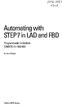 bisk Automating with STEP7 in LAD and FBD Programmable Controllers SIMATIC S7-300/400 by Hans Berger Publicis MCD Verlag Contents Indroduction 19 1 SIMATIC S7-300/400 Programmable Controller... 20 1.1
bisk Automating with STEP7 in LAD and FBD Programmable Controllers SIMATIC S7-300/400 by Hans Berger Publicis MCD Verlag Contents Indroduction 19 1 SIMATIC S7-300/400 Programmable Controller... 20 1.1
Machine Struxure. Yves Eknadissian Product Manager Automation. 1 februari 2011 N-B-C - Nieuwegein
 Machine Struxure Yves Eknadissian Product Manager Automation Solutions for machines With MachineStruxure solutions answer your customer challenges and help them remove complexity from their business Added
Machine Struxure Yves Eknadissian Product Manager Automation Solutions for machines With MachineStruxure solutions answer your customer challenges and help them remove complexity from their business Added
Training Document for Comprehensive Automation Solutions Totally Integrated Automation (T I A) MODULE A5 Programming the CPU 314C-2DP
 Training Document for Comprehensive Automation Solutions Totally Integrated Automation (T I A) MODULE T I A Training Document Page 1 of 25 Module This document has been written by Siemens AG for training
Training Document for Comprehensive Automation Solutions Totally Integrated Automation (T I A) MODULE T I A Training Document Page 1 of 25 Module This document has been written by Siemens AG for training
WA Manager Alarming System Management Software Windows 98, NT, XP, 2000 User Guide
 WA Manager Alarming System Management Software Windows 98, NT, XP, 2000 User Guide Version 2.1, 4/2010 Disclaimer While every effort has been made to ensure that the information in this guide is accurate
WA Manager Alarming System Management Software Windows 98, NT, XP, 2000 User Guide Version 2.1, 4/2010 Disclaimer While every effort has been made to ensure that the information in this guide is accurate
Siemens AG. SIMATIC S7 Ethernet 04/2010. www.schneider-electric.com
 Siemens AG SIMATIC S7 Ethernet 04/2010 www.schneider-electric.com 2 Table of Contents Safety Information............................. 5 About the Book................................ 7 Chapter 1 SIMATIC
Siemens AG SIMATIC S7 Ethernet 04/2010 www.schneider-electric.com 2 Table of Contents Safety Information............................. 5 About the Book................................ 7 Chapter 1 SIMATIC
SIMATIC. S7-1200 Getting started with S7-1200. Preface. Quick review 1. Installation 2. Create a simple latch circuit 3. Complete the user program 4
 Preface S7-1200 SIMATIC S7-1200 Getting Started Quick review 1 Installation 2 Create a simple latch circuit 3 Complete the user program 4 Use a watch table for monitoring 5 11/2009 A5E02486791-01 Legal
Preface S7-1200 SIMATIC S7-1200 Getting Started Quick review 1 Installation 2 Create a simple latch circuit 3 Complete the user program 4 Use a watch table for monitoring 5 11/2009 A5E02486791-01 Legal
PMS. Energy management and monitoring software. Installation and operation instructions. BMR trading Horní lán 17 77900 Olomouc Czech Republic
 PMS Energy management and monitoring software Installation and operation instructions version 1.5 77900 Olomouc 1 Content 1. PMS introduction...3 1.1. PMS structure...3 1.2. System requirements...3 2.
PMS Energy management and monitoring software Installation and operation instructions version 1.5 77900 Olomouc 1 Content 1. PMS introduction...3 1.1. PMS structure...3 1.2. System requirements...3 2.
Ethernet/IP Explicit Messaging Using Unity Software
 Data Bulletin 8000DB1025 07/2010 Raleigh, NC, USA Ethernet/IP Explicit Messaging Using Unity Software Retain for future use. Overview Presumption Requirements This data bulletin illustrates how to setup
Data Bulletin 8000DB1025 07/2010 Raleigh, NC, USA Ethernet/IP Explicit Messaging Using Unity Software Retain for future use. Overview Presumption Requirements This data bulletin illustrates how to setup
M238 Logic Controller
 EIO000000006 0/00 M38 Logic Controller Hardware Guide 0/00 EIO000000006.04 www.schneider-electric.com The information provided in this documentation contains general descriptions and/or technical characteristics
EIO000000006 0/00 M38 Logic Controller Hardware Guide 0/00 EIO000000006.04 www.schneider-electric.com The information provided in this documentation contains general descriptions and/or technical characteristics
Software User Guide UG-461
 Software User Guide UG-461 One Technology Way P.O. Box 9106 Norwood, MA 02062-9106, U.S.A. Tel: 781.329.4700 Fax: 781.461.3113 www.analog.com ezlinx icoupler Isolated Interface Development Environment
Software User Guide UG-461 One Technology Way P.O. Box 9106 Norwood, MA 02062-9106, U.S.A. Tel: 781.329.4700 Fax: 781.461.3113 www.analog.com ezlinx icoupler Isolated Interface Development Environment
PROFINET IO Diagnostics 1
 PROFINET IO is a very cost effective and reliable technology. However, extensive installations can have thousands of PROFINET IO devices operating on many networks. The reliable operation of these networks
PROFINET IO is a very cost effective and reliable technology. However, extensive installations can have thousands of PROFINET IO devices operating on many networks. The reliable operation of these networks
How to read this guide
 How to read this guide The following shows the symbols used in this Quick start guide with descriptions and examples. Symbol Description Example P oint Reference Caution [ ] This symbol explains information
How to read this guide The following shows the symbols used in this Quick start guide with descriptions and examples. Symbol Description Example P oint Reference Caution [ ] This symbol explains information
Applications & Tools. Configuration of Messages and Alarms in WinCC (TIA Portal) WinCC (TIA Portal) Application description December 2012
 Cover Configuration of Messages and Alarms in WinCC (TIA Portal) WinCC (TIA Portal) Application description December 2012 Applications & Tools Answers for industry. Siemens Industry Online Support This
Cover Configuration of Messages and Alarms in WinCC (TIA Portal) WinCC (TIA Portal) Application description December 2012 Applications & Tools Answers for industry. Siemens Industry Online Support This
Allworx OfficeSafe Operations Guide Release 6.0
 Allworx OfficeSafe Operations Guide Release 6.0 No part of this publication may be reproduced, stored in a retrieval system, or transmitted, in any form or by any means, electronic, mechanical, photocopy,
Allworx OfficeSafe Operations Guide Release 6.0 No part of this publication may be reproduced, stored in a retrieval system, or transmitted, in any form or by any means, electronic, mechanical, photocopy,
StruxureWare Power Monitoring 7.0.1
 StruxureWare Power Monitoring 7.0.1 Installation Guide 7EN02-0308-01 07/2012 Contents Safety information 5 Introduction 7 Summary of topics in this guide 7 Supported operating systems and SQL Server editions
StruxureWare Power Monitoring 7.0.1 Installation Guide 7EN02-0308-01 07/2012 Contents Safety information 5 Introduction 7 Summary of topics in this guide 7 Supported operating systems and SQL Server editions
System 800xA Control AC 800M Getting Started
 System 800xA Control AC 800M Getting Started System Version 5.1 Power and productivity for a better world TM System 800xA Control AC 800M Getting Started System Version 5.1 NOTICE This document contains
System 800xA Control AC 800M Getting Started System Version 5.1 Power and productivity for a better world TM System 800xA Control AC 800M Getting Started System Version 5.1 NOTICE This document contains
S7-1200 and STEP 7 Basic V10.5
 S7-1200 and STEP 7 Basic V10.5 S7-200 vs. S7-1200 Expandability S7-200 S7-1200 max. 7 Modules max. 3 Modules (CM) max. 8 Modules (SM) Page 2 Advantages of S7-1200, compared to S7-200 I/O Internal periphery
S7-1200 and STEP 7 Basic V10.5 S7-200 vs. S7-1200 Expandability S7-200 S7-1200 max. 7 Modules max. 3 Modules (CM) max. 8 Modules (SM) Page 2 Advantages of S7-1200, compared to S7-200 I/O Internal periphery
Modbus Communications for PanelView Terminals
 User Guide Modbus Communications for PanelView Terminals Introduction This document describes how to connect and configure communications for the Modbus versions of the PanelView terminals. This document
User Guide Modbus Communications for PanelView Terminals Introduction This document describes how to connect and configure communications for the Modbus versions of the PanelView terminals. This document
Versions. Q.station Q.station T. Q.station D. Q.station DT x x
 Most important features: Very high data rates up to 100 khz each channel 100 khz at 16 channels, 10 khz at 128 channels 64 Q.bloxx modules connectable Ethernet interface for configuration and data output
Most important features: Very high data rates up to 100 khz each channel 100 khz at 16 channels, 10 khz at 128 channels 64 Q.bloxx modules connectable Ethernet interface for configuration and data output
Using the JNIOR with the GDC Digital Cinema Server. Last Updated November 30, 2012
 Using the JNIOR with the GDC Digital Cinema Server Last Updated November 30, 2012 The following is an explanation of how to utilize the JNIOR with the GDC Digital Cinema Server. Please contact INTEG via
Using the JNIOR with the GDC Digital Cinema Server Last Updated November 30, 2012 The following is an explanation of how to utilize the JNIOR with the GDC Digital Cinema Server. Please contact INTEG via
Automating witfi STEP7 in LAD and FBD
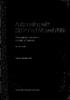 Automating witfi STEP7 in LAD and FBD Programmable Controllers SIMATIC S7-300/400 by Hans Berger 2nd revised edition, 2001 Publicis MCD Corporate Publishing Contents Contents Indroduction 19 1 SIMATIC
Automating witfi STEP7 in LAD and FBD Programmable Controllers SIMATIC S7-300/400 by Hans Berger 2nd revised edition, 2001 Publicis MCD Corporate Publishing Contents Contents Indroduction 19 1 SIMATIC
Avalanche Remote Control User Guide. Version 4.1.3
 Avalanche Remote Control User Guide Version 4.1.3 ii Copyright 2012 by Wavelink Corporation. All rights reserved. Wavelink Corporation 10808 South River Front Parkway, Suite 200 South Jordan, Utah 84095
Avalanche Remote Control User Guide Version 4.1.3 ii Copyright 2012 by Wavelink Corporation. All rights reserved. Wavelink Corporation 10808 South River Front Parkway, Suite 200 South Jordan, Utah 84095
Creating the program. TIA Portal. SIMATIC Creating the program. Loading the block library. Deleting program block Main [OB1] Copying program blocks
![Creating the program. TIA Portal. SIMATIC Creating the program. Loading the block library. Deleting program block Main [OB1] Copying program blocks Creating the program. TIA Portal. SIMATIC Creating the program. Loading the block library. Deleting program block Main [OB1] Copying program blocks](/thumbs/37/17675850.jpg) Loading the block library 1 Deleting program block Main [OB1] 2 TIA Portal SIMATIC Getting Started Copying program blocks 3 Cyclic interrupt OB 4 Copying tag tables 5 Compiling a project 6 Load project
Loading the block library 1 Deleting program block Main [OB1] 2 TIA Portal SIMATIC Getting Started Copying program blocks 3 Cyclic interrupt OB 4 Copying tag tables 5 Compiling a project 6 Load project
Compact Product Suite Compact Control Builder AC 800M Configuration
 Compact Product Suite Compact Control Builder AC 800M Configuration Version 6.0 Power and productivity for a better world TM Compact Product Suite Compact Control Builder AC 800M Configuration Version
Compact Product Suite Compact Control Builder AC 800M Configuration Version 6.0 Power and productivity for a better world TM Compact Product Suite Compact Control Builder AC 800M Configuration Version
PageR Enterprise Monitored Objects - AS/400-5
 PageR Enterprise Monitored Objects - AS/400-5 The AS/400 server is widely used by organizations around the world. It is well known for its stability and around the clock availability. PageR can help users
PageR Enterprise Monitored Objects - AS/400-5 The AS/400 server is widely used by organizations around the world. It is well known for its stability and around the clock availability. PageR can help users
PowerLogic ION7550 / ION7650
 70002-0248-06 02/2009 PowerLogic ION7550 / ION7650 Energy and power quality meter User Guide 7 Third-party Protocols This chapter explains how third party protocols Modbus, DNP 3.0 and SNMP are implemented
70002-0248-06 02/2009 PowerLogic ION7550 / ION7650 Energy and power quality meter User Guide 7 Third-party Protocols This chapter explains how third party protocols Modbus, DNP 3.0 and SNMP are implemented
Module 1 Overview ControlLogix5000
 Module 1 Overview ControlLogix5000 Module Overview This module takes a fundamental approach to a ControlLogix system. It begins with an overview of the architecture and migrates into an introduction of
Module 1 Overview ControlLogix5000 Module Overview This module takes a fundamental approach to a ControlLogix system. It begins with an overview of the architecture and migrates into an introduction of
Attention: The installation of the ABB Automation Builder software requires administrator rights.
 ***************************************************************** Welcome to ABB Automation Builder 1.0.2 ***************************************************************** This README file contains important
***************************************************************** Welcome to ABB Automation Builder 1.0.2 ***************************************************************** This README file contains important
Call Center - Agent Application User Manual
 Forum 700 Call Center Agent Application User Manual Legal notice: Belgacom and the Belgacom logo are trademarks of Belgacom. All other trademarks are the property of their respective owners. The information
Forum 700 Call Center Agent Application User Manual Legal notice: Belgacom and the Belgacom logo are trademarks of Belgacom. All other trademarks are the property of their respective owners. The information
Validity 1. Improvements in STEP 7 2. Improvements in WinCC 3. Simatic. Readme. Readme
 Validity 1 Improvements in STEP 7 2 Simatic Improvements in WinCC 3 2012 Legal information Warning notice system This manual contains notices you have to observe in order to ensure your personal safety,
Validity 1 Improvements in STEP 7 2 Simatic Improvements in WinCC 3 2012 Legal information Warning notice system This manual contains notices you have to observe in order to ensure your personal safety,
PROCESS AUTOMATION PLANNING AND INTEGRATION INFORMATION LB8106* Integration in Siemens SIMATIC PCS 7
 PROCESS AUTOMATION PLANNING AND INTEGRATION INFORMATION LB8106* Integration in Siemens SIMATIC PCS 7 With regard to the supply of products, the current issue of the following document is applicable: The
PROCESS AUTOMATION PLANNING AND INTEGRATION INFORMATION LB8106* Integration in Siemens SIMATIC PCS 7 With regard to the supply of products, the current issue of the following document is applicable: The
Application/Connection Examples
 This Quick Start Guide is designed to familiarize the user with the connection and configuration of the DTS-305 DIN rail mounted single / 3 phase power & energy meter with RS-485 or TCP communications.
This Quick Start Guide is designed to familiarize the user with the connection and configuration of the DTS-305 DIN rail mounted single / 3 phase power & energy meter with RS-485 or TCP communications.
mypro Installation and Handling Manual Version: 7
 mypro Installation and Handling Manual Version: 7 Date: JAN 2016 Thank you for using mypro on your PC. myscada is a full featured HMI/SCADA system with advanced options such as vector graphics views, advanced
mypro Installation and Handling Manual Version: 7 Date: JAN 2016 Thank you for using mypro on your PC. myscada is a full featured HMI/SCADA system with advanced options such as vector graphics views, advanced
SIMATIC. C7-621, C7-621 AS-i Control Systems. Volume 2 Working with C7 A B C D E. Contents. User Information. Introduction. Startup.
 Contents User Information Introduction 1 Startup 2 SIMATIC C7-621, C7-621 AS-i Control Systems Volume 2 Working with C7 Manual Controlling Controlling with the C7 CPU 3 Addessing, Parameter Assignment,
Contents User Information Introduction 1 Startup 2 SIMATIC C7-621, C7-621 AS-i Control Systems Volume 2 Working with C7 Manual Controlling Controlling with the C7 CPU 3 Addessing, Parameter Assignment,
EIO0000000551 05/2010. SoMachine. Data Logging Functions DataLogging Library Guide 05/2010 EIO0000000551.01. www.schneider-electric.
 EIO0000000551 05/2010 SoMachine Data Logging Functions DataLogging Library Guide 05/2010 EIO0000000551.01 www.schneider-electric.com The information provided in this documentation contains general descriptions
EIO0000000551 05/2010 SoMachine Data Logging Functions DataLogging Library Guide 05/2010 EIO0000000551.01 www.schneider-electric.com The information provided in this documentation contains general descriptions
Microsoft SQL connection to Sysmac NJ Quick Start Guide
 Microsoft SQL connection to Sysmac NJ Quick Start Guide This Quick Start will show you how to connect to a Microsoft SQL database it will not show you how to set up the database. Watch the corresponding
Microsoft SQL connection to Sysmac NJ Quick Start Guide This Quick Start will show you how to connect to a Microsoft SQL database it will not show you how to set up the database. Watch the corresponding
Operation Data Managing Software. PCWAY User s Manual ARCT1F392E-7. 2013.7 panasonic.net/id/pidsx/global
 Operation Data Managing Software PCWAY User s Manual ARCT1F392E-7 2013.7 panasonic.net/id/pidsx/global Safety Precautions Read and understand this specifications, instruction manual, installation manual
Operation Data Managing Software PCWAY User s Manual ARCT1F392E-7 2013.7 panasonic.net/id/pidsx/global Safety Precautions Read and understand this specifications, instruction manual, installation manual
Nimsoft Monitor. dns_response Guide. v1.6 series
 Nimsoft Monitor dns_response Guide v1.6 series CA Nimsoft Monitor Copyright Notice This online help system (the "System") is for your informational purposes only and is subject to change or withdrawal
Nimsoft Monitor dns_response Guide v1.6 series CA Nimsoft Monitor Copyright Notice This online help system (the "System") is for your informational purposes only and is subject to change or withdrawal
Library ModbusRTUlib Modbus RTU master communication. TXV 003 52.02 3 rd Issue February 2010 All rights reserved
 R Library ModbusRTUlib Modbus RTU master communication TXV 003 52.02 3 rd Issue February 2010 All rights reserved History of changes Date Issue Description of changes April 2009 1 First issue of ModbusRTULib_V10
R Library ModbusRTUlib Modbus RTU master communication TXV 003 52.02 3 rd Issue February 2010 All rights reserved History of changes Date Issue Description of changes April 2009 1 First issue of ModbusRTULib_V10
TANDBERG MANAGEMENT SUITE 10.0
 TANDBERG MANAGEMENT SUITE 10.0 Installation Manual Getting Started D12786 Rev.16 This document is not to be reproduced in whole or in part without permission in writing from: Contents INTRODUCTION 3 REQUIREMENTS
TANDBERG MANAGEMENT SUITE 10.0 Installation Manual Getting Started D12786 Rev.16 This document is not to be reproduced in whole or in part without permission in writing from: Contents INTRODUCTION 3 REQUIREMENTS
Z-TWS4. Multifunction Straton / LINUX Controller. www.seneca.it
 Z-TWS Multifunction Straton / LINUX Controller OPC Linux High-level Control System suitable for: Energy Management (IEC 0870--0, IEC 0870--0, IEC 80) Plant automation (Straton - Soft PLC IEC -) CPU Linux-based
Z-TWS Multifunction Straton / LINUX Controller OPC Linux High-level Control System suitable for: Energy Management (IEC 0870--0, IEC 0870--0, IEC 80) Plant automation (Straton - Soft PLC IEC -) CPU Linux-based
Programmable Logic Controller PLC
 Programmable Logic Controller PLC UPCO ICAI Departamento de Electrónica y Automática 1 PLC Definition PLC is a user friendly, microprocessor based, specialized computer that carries out control functions
Programmable Logic Controller PLC UPCO ICAI Departamento de Electrónica y Automática 1 PLC Definition PLC is a user friendly, microprocessor based, specialized computer that carries out control functions
NETWORK PRINT MONITOR User Guide
 NETWORK PRINT MONITOR User Guide Legal Notes Unauthorized reproduction of all or part of this guide is prohibited. The information in this guide is subject to change without notice. We cannot be held liable
NETWORK PRINT MONITOR User Guide Legal Notes Unauthorized reproduction of all or part of this guide is prohibited. The information in this guide is subject to change without notice. We cannot be held liable
File Transfers. Contents
 A File Transfers Contents Overview..................................................... A-2................................... A-2 General Switch Software Download Rules..................... A-3 Using
A File Transfers Contents Overview..................................................... A-2................................... A-2 General Switch Software Download Rules..................... A-3 Using
Programmable set for Ethernet Modbus/TCP in IP20 TI-BL20-PG-EN-8
 CoDeSys-programmable acc. to IEC 61131-3 Cable max. 50 m between interface and read/write head 10/100 Mbps LEDs for display of supply voltage, group and bus errors as well as status and diagnostics Connection
CoDeSys-programmable acc. to IEC 61131-3 Cable max. 50 m between interface and read/write head 10/100 Mbps LEDs for display of supply voltage, group and bus errors as well as status and diagnostics Connection
How To Use B&R Automation
 Contents Chapter 1 Introduction...1 Introduction...3 Features...3 The most important tools...4 What can I find in this manual?...6 Conventions...7 Where do I find answers to my questions?...8 Online help...8
Contents Chapter 1 Introduction...1 Introduction...3 Features...3 The most important tools...4 What can I find in this manual?...6 Conventions...7 Where do I find answers to my questions?...8 Online help...8
How To Test Your Web Site On Wapt On A Pc Or Mac Or Mac (Or Mac) On A Mac Or Ipad Or Ipa (Or Ipa) On Pc Or Ipam (Or Pc Or Pc) On An Ip
 Load testing with WAPT: Quick Start Guide This document describes step by step how to create a simple typical test for a web application, execute it and interpret the results. A brief insight is provided
Load testing with WAPT: Quick Start Guide This document describes step by step how to create a simple typical test for a web application, execute it and interpret the results. A brief insight is provided
applicomio Profibus-DP
 BradCommunications Profibus-DP network interface cards allow deterministic I/O data acquisition for PC-based control applications. Features New! Support of Windows 32-bit and 64-bit (WoW64) Support of
BradCommunications Profibus-DP network interface cards allow deterministic I/O data acquisition for PC-based control applications. Features New! Support of Windows 32-bit and 64-bit (WoW64) Support of
Proficy * Change Management for Proficy * Machine Edition
 Proficy * Change Management for Proficy * Machine Edition GETTING STARTED Version 7.00 June 2011 All rights reserved. No part of this publication may be reproduced in any form or by any electronic or mechanical
Proficy * Change Management for Proficy * Machine Edition GETTING STARTED Version 7.00 June 2011 All rights reserved. No part of this publication may be reproduced in any form or by any electronic or mechanical
CMC-DN01 DeviceNet Slave Communication Card Operation Manual
 CMC-DN01 DeviceNet Slave Communication Card Operation Manual 2011-12-26-A Warning This operation manual provides introduction on the functions, specifications, installation, basic operation and settings
CMC-DN01 DeviceNet Slave Communication Card Operation Manual 2011-12-26-A Warning This operation manual provides introduction on the functions, specifications, installation, basic operation and settings
7TMITETH. IGSS Mitsubishi FX/Q TCP/IP Interface Driver User Manual. Schneider Electric Denmark A/S
 7TMITETH IGSS Mitsubishi FX/Q TCP/IP Interface Driver User Manual Schneider Electric Denmark A/S Schneider Electric IGSS-Automation Bistruphave 3 DK-3460 Birkerød, Denmark Phone: +45 45 900 700 www.schneider-electric.com
7TMITETH IGSS Mitsubishi FX/Q TCP/IP Interface Driver User Manual Schneider Electric Denmark A/S Schneider Electric IGSS-Automation Bistruphave 3 DK-3460 Birkerød, Denmark Phone: +45 45 900 700 www.schneider-electric.com
There are numerous ways to access monitors:
 Remote Monitors REMOTE MONITORS... 1 Overview... 1 Accessing Monitors... 1 Creating Monitors... 2 Monitor Wizard Options... 11 Editing the Monitor Configuration... 14 Status... 15 Location... 17 Alerting...
Remote Monitors REMOTE MONITORS... 1 Overview... 1 Accessing Monitors... 1 Creating Monitors... 2 Monitor Wizard Options... 11 Editing the Monitor Configuration... 14 Status... 15 Location... 17 Alerting...
OCS Training Workshop LAB13. Ethernet FTP and HTTP servers
 OCS Training Workshop LAB13 Ethernet FTP and HTTP servers Introduction The training module will introduce the FTP and Web hosting capabilities of the OCS product family. The user will be instructed in
OCS Training Workshop LAB13 Ethernet FTP and HTTP servers Introduction The training module will introduce the FTP and Web hosting capabilities of the OCS product family. The user will be instructed in
TSX ETY 110 Module 8
 Module 8 Introduction Subject of this chapter What s in this Chapter? This chapter describes the implementation of a TSX ETY 110 module. This chapter contains the following sections: Section Topic Page
Module 8 Introduction Subject of this chapter What s in this Chapter? This chapter describes the implementation of a TSX ETY 110 module. This chapter contains the following sections: Section Topic Page
WAVES. MultiRack SETUP GUIDE V9.80
 WAVES MultiRack SETUP GUIDE V9.80 1 Table of Contents 1. Overview... 3 2. Basic Requirements... 3 3. Software... 4 4. Required Waves Licenses... 4 5. Installing MultiRack... 5 6. MultiRack Native... 6
WAVES MultiRack SETUP GUIDE V9.80 1 Table of Contents 1. Overview... 3 2. Basic Requirements... 3 3. Software... 4 4. Required Waves Licenses... 4 5. Installing MultiRack... 5 6. MultiRack Native... 6
Ponto Series. A new concept for automation
 Ponto Series A new concept for automation Programmable Controller Remote I/O for Field Buses Special models of I/O modules Web connection Ponto Series Programmable Controller High connectivity CPUs Direct
Ponto Series A new concept for automation Programmable Controller Remote I/O for Field Buses Special models of I/O modules Web connection Ponto Series Programmable Controller High connectivity CPUs Direct
Virtual CD v10. Network Management Server Manual. H+H Software GmbH
 Virtual CD v10 Network Management Server Manual H+H Software GmbH Table of Contents Table of Contents Introduction 1 Legal Notices... 2 What Virtual CD NMS can do for you... 3 New Features in Virtual
Virtual CD v10 Network Management Server Manual H+H Software GmbH Table of Contents Table of Contents Introduction 1 Legal Notices... 2 What Virtual CD NMS can do for you... 3 New Features in Virtual
H0/H2/H4 -ECOM100 DHCP & HTML Configuration. H0/H2/H4--ECOM100 DHCP Disabling DHCP and Assigning a Static IP Address Using HTML Configuration
 H0/H2/H4 -ECOM100 DHCP & HTML 6 H0/H2/H4--ECOM100 DHCP Disabling DHCP and Assigning a Static IP Address Using HTML 6-2 H0/H2/H4 -ECOM100 DHCP DHCP Issues The H0/H2/H4--ECOM100 is configured at the factory
H0/H2/H4 -ECOM100 DHCP & HTML 6 H0/H2/H4--ECOM100 DHCP Disabling DHCP and Assigning a Static IP Address Using HTML 6-2 H0/H2/H4 -ECOM100 DHCP DHCP Issues The H0/H2/H4--ECOM100 is configured at the factory
SHARP Digital Signage Software Pro PN-SS05 OPERATION MANUAL
 SHARP Digital Signage Software Pro PN-SS05 Version 4.1 OPERATION MANUAL Contents Introduction... 2 Precautions on Use...2 Trademarks...2 How to Read this Manual...3 Definitions...3 Installing/Launching...
SHARP Digital Signage Software Pro PN-SS05 Version 4.1 OPERATION MANUAL Contents Introduction... 2 Precautions on Use...2 Trademarks...2 How to Read this Manual...3 Definitions...3 Installing/Launching...
USER GUIDE WEB-BASED SYSTEM CONTROL APPLICATION. www.pesa.com August 2014 Phone: 256.726.9200. Publication: 81-9059-0703-0, Rev. C
 USER GUIDE WEB-BASED SYSTEM CONTROL APPLICATION Publication: 81-9059-0703-0, Rev. C www.pesa.com Phone: 256.726.9200 Thank You for Choosing PESA!! We appreciate your confidence in our products. PESA produces
USER GUIDE WEB-BASED SYSTEM CONTROL APPLICATION Publication: 81-9059-0703-0, Rev. C www.pesa.com Phone: 256.726.9200 Thank You for Choosing PESA!! We appreciate your confidence in our products. PESA produces
How to Obtain an OPC License--5. Creating a System Code 5 Entering an Authorization Code 6. Getting Started with SNMP Editor--7
 Contents Introduction--1 Product definition 1 Implementing SNMP 2 Integrating SNMP into the user interface 3 Components of OPC SNMP Gateway 4 How to Obtain an OPC License--5 Creating a System Code 5 Entering
Contents Introduction--1 Product definition 1 Implementing SNMP 2 Integrating SNMP into the user interface 3 Components of OPC SNMP Gateway 4 How to Obtain an OPC License--5 Creating a System Code 5 Entering
Ethernet/IP Comms between a WAGO 750-841 and a Mettler Toledo JAGXTREME Terminal Application note
 Ethernet/IP Comms between a WAGO 750-841 and a Mettler Toledo JAGXTREME Terminal, English Version 1.0.0 2 General Copyright 2004 by WAGO Kontakttechnik GmbH All rights reserved. WAGO Kontakttechnik GmbH
Ethernet/IP Comms between a WAGO 750-841 and a Mettler Toledo JAGXTREME Terminal, English Version 1.0.0 2 General Copyright 2004 by WAGO Kontakttechnik GmbH All rights reserved. WAGO Kontakttechnik GmbH
Variable speed drives for synchronous and asynchronous motors
 Imptant infmation Altivar XXXXXX Variable speed drives f synchronous and asynchronous mots ATEX manual F ATEX applications in explosive gas atmosphere in the presence of combustible dust 0/010 S1A0 www.schneider-electric.com
Imptant infmation Altivar XXXXXX Variable speed drives f synchronous and asynchronous mots ATEX manual F ATEX applications in explosive gas atmosphere in the presence of combustible dust 0/010 S1A0 www.schneider-electric.com
Technical Training Module ( 30 Days)
 Annexure - I Technical Training Module ( 30 Days) Section 1 : Programmable Logic Controller (PLC) 1. Introduction to Programmable Logic Controller - A Brief History, Need and advantages of PLC, PLC configuration,
Annexure - I Technical Training Module ( 30 Days) Section 1 : Programmable Logic Controller (PLC) 1. Introduction to Programmable Logic Controller - A Brief History, Need and advantages of PLC, PLC configuration,
TSX ETG 1000 Module User's Manual
 TSX ETG 1000 Module User's Manual eng October 2004 35009104.00 2 Table of Contents Safety Information.................................... 7 About the Book.......................................9 Chapter
TSX ETG 1000 Module User's Manual eng October 2004 35009104.00 2 Table of Contents Safety Information.................................... 7 About the Book.......................................9 Chapter
Addonics T E C H N O L O G I E S. NAS Adapter. Model: NASU2. 1.0 Key Features
 1.0 Key Features Addonics T E C H N O L O G I E S NAS Adapter Model: NASU2 User Manual Convert any USB 2.0 / 1.1 mass storage device into a Network Attached Storage device Great for adding Addonics Storage
1.0 Key Features Addonics T E C H N O L O G I E S NAS Adapter Model: NASU2 User Manual Convert any USB 2.0 / 1.1 mass storage device into a Network Attached Storage device Great for adding Addonics Storage
Digital Marquee Series
 THE SIMPLE MARQUEE SOFTWARE EMBEDDED WEB SERVER Digital Marquee Series Part # DM-0213-T Part # DM-0113-T Part # DM-0220-T Part # DM-0420-T PRODUCT DESCRIPTION The Digital Marquee Series is a simple and
THE SIMPLE MARQUEE SOFTWARE EMBEDDED WEB SERVER Digital Marquee Series Part # DM-0213-T Part # DM-0113-T Part # DM-0220-T Part # DM-0420-T PRODUCT DESCRIPTION The Digital Marquee Series is a simple and
DeviceNet Bus Software Help for Programming an Allen Bradley Control System
 FBP FieldBusPlug V7 DeviceNet Bus Software Help for Programming an Allen Bradley Control System DeviceNet Software Help for Programming an Allen Bradley Control System Contents Page General Purpose...
FBP FieldBusPlug V7 DeviceNet Bus Software Help for Programming an Allen Bradley Control System DeviceNet Software Help for Programming an Allen Bradley Control System Contents Page General Purpose...
The goal is to program the PLC and HMI to count with the following behaviors:
 PLC and HMI Counting Lab The goal is to program the PLC and HMI to count with the following behaviors: 1. The counting should be started and stopped from buttons on the HMI 2. The direction of the count
PLC and HMI Counting Lab The goal is to program the PLC and HMI to count with the following behaviors: 1. The counting should be started and stopped from buttons on the HMI 2. The direction of the count
Kepware Technologies Optimizing KEPServerEX V5 Projects
 Kepware Technologies Optimizing KEPServerEX V5 Projects September, 2010 Ref. 50.16 Kepware Technologies Table of Contents 1. Overview... 1 2. Factors that Affect Communication Speed... 1 2.1 Defining Bandwidth...
Kepware Technologies Optimizing KEPServerEX V5 Projects September, 2010 Ref. 50.16 Kepware Technologies Table of Contents 1. Overview... 1 2. Factors that Affect Communication Speed... 1 2.1 Defining Bandwidth...
UPS System Capacity Management Configuration Utility
 StruxureWare Power Monitoring 7.0 UPS System Capacity Management Configuration Utility User Guide UPS System Capacity Management Configuration Utility This document provides an overview of the StruxureWare
StruxureWare Power Monitoring 7.0 UPS System Capacity Management Configuration Utility User Guide UPS System Capacity Management Configuration Utility This document provides an overview of the StruxureWare
R&S AFQ100A, R&S AFQ100B I/Q Modulation Generator Supplement
 I/Q Modulation Generator Supplement The following description relates to the Operating Manuals, version 03 of R&S AFQ100A, and version 01 of R&S AFQ100B. It encloses the following topics: LXI features,
I/Q Modulation Generator Supplement The following description relates to the Operating Manuals, version 03 of R&S AFQ100A, and version 01 of R&S AFQ100B. It encloses the following topics: LXI features,
User Manual WatchPower
 User Manual WatchPower Management Software for Inverter Table of Contents 1. WatchPower Overview... 1 1.1. Introduction... 1 1.2. Features... 1 2. WatchPower Install and Uninstall... 1 2.1. System Requirement...
User Manual WatchPower Management Software for Inverter Table of Contents 1. WatchPower Overview... 1 1.1. Introduction... 1 1.2. Features... 1 2. WatchPower Install and Uninstall... 1 2.1. System Requirement...
GE Healthcare Life Sciences UNICORN 5.31. Administration and Technical Manual
 GE Healthcare Life Sciences UNICORN 5.31 Administration and Technical Manual Table of Contents Table of Contents 1 Network setup... 1.1 Network terms and concepts... 1.2 Network environment... 1.3 UNICORN
GE Healthcare Life Sciences UNICORN 5.31 Administration and Technical Manual Table of Contents Table of Contents 1 Network setup... 1.1 Network terms and concepts... 1.2 Network environment... 1.3 UNICORN
User Manual Document HTTP-Direct / FTPServer and FLASH file system
 Smart solutions for comfort and safety User Manual Document HTTP-Direct / FTPServer and FLASH file system Version: 1.6 Date: October 2009 Status: Released Classification: Public HTTP-Direct / FTPServer
Smart solutions for comfort and safety User Manual Document HTTP-Direct / FTPServer and FLASH file system Version: 1.6 Date: October 2009 Status: Released Classification: Public HTTP-Direct / FTPServer
PowerLogic ION Enterprise 5.6
 PowerLogic ION Enterprise 5.6 Power Management Software User Guide April 2007 Notices This section describes the symbols used in this guide. Danger This alerts you to things that may cause serious injury
PowerLogic ION Enterprise 5.6 Power Management Software User Guide April 2007 Notices This section describes the symbols used in this guide. Danger This alerts you to things that may cause serious injury
User s Manual. Management Software for Inverter
 WatchPower User s Manual Management Software for Inverter Table of Contents 1. WatchPower Overview... 2 1.1. Introduction... 2 1.2. Features... 2 2. WatchPower Install and Uninstall... 2 2.1. System Requirement...
WatchPower User s Manual Management Software for Inverter Table of Contents 1. WatchPower Overview... 2 1.1. Introduction... 2 1.2. Features... 2 2. WatchPower Install and Uninstall... 2 2.1. System Requirement...
Industrial Process Automation (Exercise)
 Industrial Process Automation, Exercise3: PLC (Programmable INSTITUTE Logic OFController) AUTOMATION SYSTEMS Prof. Dr.-Ing. Wolfgang Meyer PLC design Industrial Process Automation (Exercise) PLC (Programmable
Industrial Process Automation, Exercise3: PLC (Programmable INSTITUTE Logic OFController) AUTOMATION SYSTEMS Prof. Dr.-Ing. Wolfgang Meyer PLC design Industrial Process Automation (Exercise) PLC (Programmable
NEC ESMPRO Manager RAID System Management Guide for VMware ESXi 5 or later
 NEC ESMPRO Manager RAID System Management Guide for VMware ESXi 5 or later 856-127900-613-G 7th Edition Jun. 2015 Copyright NEC Corporation 2015. Trademarks NEC EXPRESSBUILDER is trademarks of NEC Corporation.
NEC ESMPRO Manager RAID System Management Guide for VMware ESXi 5 or later 856-127900-613-G 7th Edition Jun. 2015 Copyright NEC Corporation 2015. Trademarks NEC EXPRESSBUILDER is trademarks of NEC Corporation.
Keeper Care System Data Manager Version 1.0
 Automated Inventory Solutions, Inc. User Manual Keeper Care System Data Manager Version 1.0 Automated Inventory Solutions Phone: (304)725-4801 Fax: (304)725-6983 www.aisvendors.com Email: support@aisvendors.com
Automated Inventory Solutions, Inc. User Manual Keeper Care System Data Manager Version 1.0 Automated Inventory Solutions Phone: (304)725-4801 Fax: (304)725-6983 www.aisvendors.com Email: support@aisvendors.com
Operating Manual QUESTOR
 QUESTOR AS 273 Management Software Document: KSW3s527.0004 / en 2010.08 Edition: August 2010 QUESTOR TABLE OF CONTENT 1 Product description EN-4 1.1 Purpose... EN-4 1.2 System components... EN-4 1.2.1
QUESTOR AS 273 Management Software Document: KSW3s527.0004 / en 2010.08 Edition: August 2010 QUESTOR TABLE OF CONTENT 1 Product description EN-4 1.1 Purpose... EN-4 1.2 System components... EN-4 1.2.1
User Guide - English. ServerView Suite. DeskView and ServerView Integration Pack for Microsoft SCCM
 User Guide - English ServerView Suite DeskView and ServerView Integration Pack for Microsoft SCCM Edition June 2010 Comments Suggestions Corrections The User Documentation Department would like to know
User Guide - English ServerView Suite DeskView and ServerView Integration Pack for Microsoft SCCM Edition June 2010 Comments Suggestions Corrections The User Documentation Department would like to know
Additional Requirements for ARES-G2 / RSA-G2. One Ethernet 10 Base T/100 Base TX network card required for communication with the instrument.
 TA Instruments TRIOS Software Installation Instructions Installation Requirements Your TRIOS Instrument Control software includes all the components necessary to install or update the TRIOS software, as
TA Instruments TRIOS Software Installation Instructions Installation Requirements Your TRIOS Instrument Control software includes all the components necessary to install or update the TRIOS software, as
