Compact Product Suite Compact Control Builder AC 800M Configuration
|
|
|
- Julius Anthony
- 8 years ago
- Views:
Transcription
1 Compact Product Suite Compact Control Builder AC 800M Configuration Version 6.0 Power and productivity for a better world TM
2
3 Compact Product Suite Compact Control Builder AC 800M Configuration Version 6.0
4 NOTICE This document contains information about one or more ABB products and may include a description of or a reference to one or more standards that may be generally relevant to the ABB products. The presence of any such description of a standard or reference to a standard is not a representation that all of the ABB products referenced in this document support all of the features of the described or referenced standard. In order to determine the specific features supported by a particular ABB product, the reader should consult the product specifications for the particular ABB product. TRADEMARKS ABB may have one or more patents or pending patent applications protecting the intellectual property in the ABB products described in this document. The information in this document is subject to change without notice and should not be construed as a commitment by ABB. ABB assumes no responsibility for any errors that may appear in this document. In no event shall ABB be liable for direct, indirect, special, incidental or consequential damages of any nature or kind arising from the use of this document, nor shall ABB be liable for incidental or consequential damages arising from use of any software or hardware described in this document. This document and parts thereof must not be reproduced or copied without written permission from ABB, and the contents thereof must not be imparted to a third party nor used for any unauthorized purpose. The software or hardware described in this document is furnished under a license and may be used, copied, or disclosed only in accordance with the terms of such license. This product meets the requirements specified in EMC Directive 2004/108/EC and in Low Voltage Directive 2006/95/EC. All rights to copyrights, registered trademarks, and trademarks reside with their respective owners. Copyright by ABB. All rights reserved. Release: October 2014 Document number: 3BSE
5 TABLE OF CONTENTS About This User Manual General...13 Document Conventions...14 Warning, Caution, Information, and Tip Icons...14 Terminology...15 Section 1 - Basic Functions and Components Introduction...17 Control Project Templates...19 Program Organization Units, POU...19 System Firmware Functions...20 Hardware...22 Standard System Libraries with Hardware...23 Customized Hardware Types...25 Configuring the Controller...25 Enabling Web Server...29 Basic Hardware...30 Basic Library for Applications...30 Application Types and Instances...32 Types and Instances - Concept...33 Define a Type in the Editor...34 Control Module Types, Function Block Types, and Diagram Types...43 Types in Applications...45 Types in User defined Library...46 Modify Complex Types...47 Diagram and Diagram Types BSE
6 Table of Contents Decisions When Creating Types...53 Create and Connect Instances...55 Function Block Execution...60 Control Module Execution...62 Diagram Execution...63 Single Control Modules...65 FD Port...67 Variables and Parameters...69 Variable and Parameter Concept...71 Variables...72 Variable Entry...73 External Variables...82 Access Variables...83 Communication between Applications Using Access Variables...85 Communication in an Application Using Global Variables...86 Communication Variables...87 Control the Execution of Individual Objects...93 Link Variables in Diagrams...96 Project Constants...97 I/O Addressing Guidelines Connecting Variables to I/O Channels Extensible Parameters in Function Blocks Keywords for Parameter Descriptions Library Management Connect Libraries Create Libraries Library States Library Password Protection Add Types to Libraries Used in Applications Add Customized Hardware Types to Library Device Import Wizard Additional Files for Libraries with Hardware BSE
7 Table of Contents Delete Hardware Types Type Usage for Hardware Types Hide and Protect Control Module Types, Function Block Types, Diagram Types, and Data Types Protect a Self-Defined Type Task Control Task Connections Task Execution Task Priority Interval Time Offset Execution Time Overrun and Latency Overrun Supervision Latency Supervision Task Abortion Load Balancing Non-Cyclic Execution in Debug Mode Task Analysis Exploring the Interface Modifying Task Execution Time Error and Warning Categories Search and Navigation Search and Navigation Dialog Search Settings Symbol and Definition References Navigation to Editors Search and Navigation Settings Search Data Reports Analog Input and Output Signal Handling BSE
8 Table of Contents Backup Media Card Types Adding CF Card or SD Card to Hardware Dump of Post Mortem Memory Image Saving Cold Retain Values on Files Downloading the Application to Removable Media Configuration Load Upgrading Controller Firmware using Backup Media Controller Restart Modes and Backup Media Usage Storing Related Files Restoring Formatted CF Cards to Original Size Remove Files Completely from a CompactFlash Card Compiler Switches Settings Reports Difference Report Source Code Report Reports Generated at Download Portability Verification Performance Management Project Documentation Objects and Types Editor Items Used Types Section 2 - Alarm and Event Handling Introduction Alarms and Events Alarm and Event Library Process Alarm and Event Generation Process Alarms and Events Detection of Simple Events Built-in Alarm and Event Handling in Other Libraries BSE
9 Table of Contents External Time Stamps (S800 I/O) External Time Stamps IEC External Time Stamps (PROFINET IO) External Time Stamps (INSUM) Choose Alarm Handling Method for INSUM Alarms System Alarm and Event Generation Controller Generated System Alarms and System Simple Events User Generated System Alarms Handling Alarms and Events Simple Events System Alarms and Events Time Stamps Alarm and Event Communication Subscriptions Configuration of OPC AE Communication Overview Buffer Configuration Local Printers Print Format Sending an Alarm to the Application Condition State Example Inhibit Example Simple Event Examples Alarm and Event Functions System Diagnostics Acknowledgement Rules State Diagrams Section 3 - Communication Introduction Communication Libraries COMLI Communication Library INSUM Communication Library MB300 Communication Library MMS Communication Library BSE
10 Table of Contents MODBUS RTU Communication Library MODBUS TCP Communication Library Modem Communication Library Siemens S3964 Communication Library SattBus Communication Library MTM Communication Library Serial Communication Library TCP and UDP Communication Libraries Generic IO Communication Library Supported Protocols Control Network Network Redundancy Statistics and Information on Communication Variable Communication Access Variables Communication Variables StartAddr Reading/Sending Data Connection Methods Communication Concepts Fieldbus Communication MMS Communication Section 4 - Online Functions Introduction Online Editors Diagram Editor in Test Mode and Online Mode Dynamic Display of I/O Channels and Forcing Scaling Analog Signals Supervising Unit Status Find Out What is Wrong by Using HWStatus AllUnitStatus Binary Channels BSE
11 Table of Contents Supervising Communication Variable Status Supervising Communication Variable Using: Status Notation Supervising Communication Variable Using GetCVStatus Understanding the Complete Status Code Status Indications Acknowledge Errors and Warnings Tasks Interaction Windows Status and Error Messages Search and Navigation in Online and Test Mode Project Documentation Section 5 - Maintenance and Trouble-Shooting Introduction Running Control Builder on Terminal ServerBackup and Restore Introduction Backup Restore Files for Separate Backup Start Values Analyser Controller Configuration Controller Settings in Controllers Error Handler Log Entries Trouble-Shooting General Log Files Crash Dumps for Analysis and Fault-Localization Remote Systems Information Diagnostics for Communication Variables Analysis Tools System Diagnostics Trouble-Shooting Error Symptoms Error Reports BSE
12 Table of Contents Appendix A - Array, Queue and Conversion Examples Arrays SearchStructComponent InsertArray SearchArray Queues Conversion Functions DIntToBCD BCDToDInt ASCII ASCII Conversion Appendix B - System Alarms and Events General OPC Server Software OPC Server Subscription Controller Software Controller Hardware Alarms and Events Common for all Units Unit Specific Alarm and Events INDEX 12 3BSE
13 About This User Manual General This user manual describes how to use the basic programming and configuration functions that can be accessed via the Project Explorer interface. The libraries described in this manual conform to the IEC Programming Languages standard, except for control modules and diagrams, which are not supported by this standard. Section 1, Basic Functions and Components, describes all the basic functions that are available via system functions, Basic library, and commands in the Control Builder interface. This section also describes the type and object concept, and how variables and parameters are used. Section 2, Alarm and Event Handling, describes the types in the Alarm and Event library and how to use them to add alarm and event functions to objects that do not have alarm functionality built into them. Section 3, Communication, describes the types in the Communication libraries and how to use them to establish communication between controllers. Section 4, Online Functions, describes Control Builder functions in online mode. Section 5, Maintenance and Trouble-Shooting, describes Control Builder maintenance functions. It also describes how to write an error report, the location of various log files, how to read these log files, and how to fix some common problems. Appendix A, Array, Queue and Conversion Examples contains some examples on how to use queues and arrays, and how to convert numbers from one format to another. Appendix B, System Alarms and Events describes system alarms and system simple events from a controller perspective. 3BSE
14 Document Conventions About This User Manual Document Conventions Microsoft Windows conventions are normally used for the standard presentation of material when entering text, key sequences, prompts, messages, menu items, screen elements, etc. Warning, Caution, Information, and Tip Icons This publication includes Warning, Caution, and Information where appropriate to point out safety related or other important information. It also includes Tip to point out useful hints to the reader. The corresponding symbols should be interpreted as follows: Electrical Warning icon indicates the presence of a hazard which could result in electrical shock. Warning icon indicates the presence of a hazard which could result in personal injury. Caution icon indicates important information or warning related to the concept discussed in the text. It might indicate the presence of a hazard which could result in corruption of software or damage to equipment/property. Information icon alerts the reader to pertinent facts and conditions. Tip icon indicates advice on, for example, how to design the project or how to use a certain function Although Warning hazards are related to personal injury, and Caution hazards are associated with equipment or property damage, it should be understood that operation of damaged equipment could, under certain operational conditions, result in degraded process performance leading to personal injury or death. Therefore, fully comply with all Warning and Caution notices. 14 3BSE
15 About This User Manual Terminology Terminology The following is a list of terms associated with Compact Control Builder. The user must be familiar with these terms before reading this manual. The list contains terms and abbreviations that are unique to ABB or have a usage or definition that is different from standard industry usage. Term/Acronym Application Control Builder Control Module (Type) Firmware Hardware Description Industrial IT Interaction Window MMS OPC/DA Description Applications contain program code to be compiled and downloaded for execution in a controller. A programming tool with a compiler for control software. Control Builder is accessed through the Project Explorer interface. A program unit that supports object-oriented data flow programming. Control modules offer free-layout graphical programming, code sorting and static parameter connections. Control module instances are created from control module types. The system software in the PLC. The tree structure in the Project Explorer, that defines the hardware s physical layout. ABB s vision for enterprise automation. A graphical interface used by the programmer to interact with an object. Available for many library types. Manufacturing Message Specification, a standard for messages used in industrial communication. An application programming interface defined by the standardization group OPC Foundation. The standard defines how to access large amounts of real-time data between applications. The OPC standard interface is used between automation/control applications, field systems/devices and business/office application. 3BSE
16 Terminology About This User Manual Term/Acronym Process Object Project Explorer Type Description A process concept/equipment such as valve, motor, conveyor or tank. The Control Builder interface. Used to create, navigate and configure libraries, applications and hardware. A type solution that is defined in a library or locally, in an application. A type is used to create instances, which inherit the properties of the type. 16 3BSE
17 Section 1 Basic Functions and Components Introduction Control Builder is a programming tool that contains: Compiler Graphical programming editors that provide graphical representation of the whole logic. Programming editors for IEC languages Standard libraries for developing controller applications Standard hardware types (units) in libraries for configuring the controller The Control Builder tool also includes system firmware and common functions such as control system templates and task supervision. Most of the application development can be accomplished using the basic functions and components presented in this section. This section is organized in the following manner: Control Project Templates on page 19 describes the different templates that can be used to create a project. Program Organization Units, POU on page 19 introduces the Program Organization Unit (POU) concept. System Firmware Functions on page 20 describes firmware functions included in the system, which can be used in any application. Hardware on page 22 describes the standard libraries for hardware types. Basic Library for Applications on page 30 describes the objects of the Basic library, which can be included in any project. 3BSE
18 Introduction Section 1 Basic Functions and Components Application Types and Instances on page 32 introduces the very important, object-oriented, types and objects concept. This subsection also describes how to add user defined types and how to create objects (instances) from types. Variables and Parameters on page 69 describes how to use parameters and variables to store and transfer values in the control system. Library Management on page 110 describes how to work with libraries. Hide and Protect Control Module Types, Function Block Types, Diagram Types, and Data Types on page 128 describes how to hide and protect objects and types, using the Hidden and Protected attributes. Task Control on page 131 describes how to set up tasks to control the execution of the applications. Overrun and Latency on page 144 describes how to configure latency control for the tasks. Task Analysis on page 152 describes the Task Analysis tool that detects the possible task overrun/latency problems in an application before its download to the controller. Search and Navigation on page 159 describes how to use the search and navigation function to find all instances of a type or to find out where a certain variable is used. Analog Input and Output Signal Handling on page 175 describes how to enable over and under range for input and output objects. Backup Media on page 178 describes how to use the Backup Media as a removable storage. Compiler Switches on page 195 describes how to use Compiler Switches to control the behavior of compiler. Reports on page 198 describes the function of the Difference Report and Source Code Report. Performance Management on page 208 describes how to gather information of the applications using the Compiler Statistics tool. 18 3BSE
19 Section 1 Basic Functions and Components Control Project Templates Project Documentation on page 210 describes how to use the Project Documentation function to document standard libraries, user defined libraries, and applications in MS Word format. Control Project Templates A control project template sets up the necessary features required to build a project. The project consists of system firmware functions, basic library functions, application functions and a pre-set of hardware functions. The Compact Control Builder provides the following project templates: AC800M Template for normal use, and for running applications. EmptyProject Template that requires a minimum configuration, with only the System folder inserted. This template is rarely used. SoftController Template for developing software for simulating applications without a controller. Program Organization Units, POU The IEC standard describes programs, function blocks, and functions as Program Organization Units (POUs). The Control Builder also considers control modules and diagrams as POUs. All these units are helpful in organizing the control project into code blocks, minimizing code writing, and optimizing the code structure and code maintenance. A POU is an object type that contains an editor to write code and declare parameters and variables. All POUs can be repeatedly used in a hierarchical structure, except for diagrams and programs that can only be a 'top-level' POU, inside an application. 1. Diagram types, except hidden diagram typesright-click the project name, and select Refresh Project. 3BSE
20 System Firmware Functions Section 1 Basic Functions and Components System Firmware Functions All system firmware functions are stored in the System folder, which is located at the top of the library branch (in Project Explorer). The System folder is not a library, even though it is always shown in the library branch, together with the libraries (Basic library, Icon library, etc.) The System folder contains fundamental IEC data types and functions, along with other firmware functions, which can be used in firmware in the controller. They are all protected and automatically inserted via the selected control system templates. The System folder cannot be changed, version handled or deleted from a control project. The system firmware functions that can be used in the application depends on the Firmware version. To upgrade the Firmware, replace the BasicHWLib with the latest version. Table 1 contains the System firmware data types and functions. Refer the Control Builder online help for more information and description. 20 3BSE
21 Section 1 Basic Functions and Components System Firmware Functions To access the detailed online help and how-to-do instructions for a system firmware function, select the data type or function, and press the F1 key. Table 1. System Function Overview System Functions Simple Data Types Structured Data Types Common Library Data Types Bit String Operations Relational and Equality Functions Mathematical Functions Data Type Conversion String Functions Exception Handling Task Functions System Time Functions Timer Functions Random Generation Functions Examples bool, dint, int, uint, dword, word, real, etc. time, Timer, date_and_time, etc. Open structured data types like, BoolIO, DintIO, DwordIO, RealIO, HWStatus, SignalPar, etc. and, or, xor, etc. Equal to, Greater than, etc. Trigonometric, Logarithmic, Exponential and Arithmetic Functions. Conversion of bool, dint, etc. Handles strings like, inserts string into string, deletes part of a string, etc. Functions for handling zero division detection integer and real values. SetPriority, GetPriority, etc,. Handles the priority of the current task. Exchanging time information between different systems. Functions to Start, Stop and Hold Timers. Functions for generating random numbers or values. Variable Handling Functions Reads and writes variable values. Provides status information of communication variables. 3BSE
22 Hardware Section 1 Basic Functions and Components Table 1. System Function Overview (Continued) System Functions Array Functions Queue Functions Examples Handles arrays. Handles queues. Hardware All hardware is defined as hardware types (units) in Control Builder. The hardware types reflect the physical hardware in the system. Hardware types are organized and installed as libraries. This makes it possible to handle hardware types independently, with the following advantages: Since the libraries are version handled, different versions of the same hardware type exist in different versions of the library. This makes it easy to upgrade to newer system versions and also allows coexistence of new and old hardware units. The new versions of a library (along with the hardware types) can be easily delivered and inserted to the system. A number of standard libraries with hardware types are delivered with the system. A standard library is write protected and cannot be changed Only used hardware types allocate memory in the controller. 22 3BSE
23 Section 1 Basic Functions and Components Standard System Libraries with Hardware Standard System Libraries with Hardware The standard system libraries with hardware are delivered by the system. Table 2 describes the standard libraries with hardware. Library ABBDrvFenaCI871HwLib ABBDrvRetaCI871HwLib ABBDrvFpbaCI854HwLib ABBDrvRpbaCI854HwLib ABBDrvNpbaCI854HwLib ABBPNQ22CI871HwLib ABBMNSiSCI871HWLIB ABBPnl800CI854HwLib ABBProcPnlCI854HwLib BasicHWLib CI853SerialComHwLib CI854PROFIBUSHwLib Table 2. Standard system libraries with hardware Description Fieldbus adapter for ABB drives, F-series through the PROFINET IO Fieldbus adapter for ABB drives, R-series through the PROFINET IO Fieldbus adapter for ABB drives, F-series through the PROFIBUS DP Fieldbus adapter for ABB drives, R-series through the PROFIBUS DP Fieldbus adapter for ABB drives, N-series through the PROFIBUS DP Ethernet adapter to connect up to four FBP FieldBusPlug devices like UMC100 or PST through the PROFINET IO Motor control center solution that can be used in PROFINET IO network. ABB Panel 800 for PROFIBUS ABB Process Panel for PROFIBUS Basic controller hardware types for AC 800M and SoftController RS-232C serial communication interface Communication interface PROFIBUS DP-V1 CI855Mb300HwLib Communication interface MasterBus 300 CI856S100HwLib Communication interface S100 I/O system and S100 I/O units 3BSE
24 Standard System Libraries with Hardware Section 1 Basic Functions and Components Library CI857InsumHwLib CI858DriveBusHwLib CI865SattIOHwLib CI867ModbusTcpHwLib Communication interface INSUM Communication interface DriveBus Communication interface for remote I/O connected via ControlNet Communication interface MODBUS TCP CI868IEC61850HwLib Communication interface IEC CI869AF100HwLib Communication interface for AF 100 CI871PROFINETHwLib CI872MTMHwLib CI873EthernetIPHWLib ModemHwLib PrinterHwLib S200IoCI854HwLib S200IoCI873HwLib S800CI830CI854HwLib S800CI840CI854HwLib S800CI801CI854HwLib S800IoModulebusHwLib S900IoCI854HwLib SerialHwLib COMLIHWLib ModBusHWLib S3964HWLib TCPHwLib UDPHwLib Table 2. Standard system libraries with hardware Description Communication interface CI871 Communication interface for MOD5-to-MOD5 Communication interface EtherNet/IP Modem unit Printer unit S200 adapter and S200 I/O units for PROFIBUS S200 slave and I/O units for EthernetIP (CI873). S800 adapters and S800 I/O units for PROFIBUS S800 I/O units for ModuleBus S900 adapter and S900 I/O units for PROFIBUS Hardware libraries for direct controller communication with external hardware, using different communication protocols 24 3BSE
25 Section 1 Basic Functions and Components Customized Hardware Types Customized Hardware Types Customized hardware types can be created in user-defined libraries, using the Device Import Wizard. This is useful when the hardware types found in the standard system libraries or the Device Integration Library are not sufficient. The Device Import Wizard imports a device capability description file (for example, a *.gsd file), converts the file to a hardware type, and inserts the type into the userdefined library (See Create Libraries on page 115. Also see Device Import Wizard on page 122 and Supported Device Capability Description Files on page 122). In exceptional cases, it may be relevant to insert individual external customized hardware types to a user-defined library (for example, to use a specific hardware type, which have been converted and used in an earlier version of Control Builder). The Source Code Report can be used to view the hardware types loaded in the project. See Source Code Report on page 202. Configuring the Controller For a complete list of the hardware types in the standard libraries, see Control Builder online help. Before configuring the controller: 1. Insert the libraries, which contain the hardware types (units) to be used in the controller configuration, into the control project. 2. Connect the libraries to the controller. See Connect Libraries on page 111 for information on how to insert and connect libraries. Add Unit to Hardware in Controller Configuration Perform the following steps to add a new hardware unit into the controller configuration in Project Explorer: 1. Make sure that the library, which contains the hardware type to be added, is inserted to the project and connected to the controller. 3BSE
26 Configuring the Controller Section 1 Basic Functions and Components 2. Right-click the unit to which a new hardware unit is to be added, and select Insert Unit to open the Insert Unit dialog. Figure 1. Insert Unit dialog for inserting hardware in a controller configuration. It is not possible to select Insert Unit if the unit cannot contain any sub-units or if no more positions are available. 3. Expand the relevant library folder under Connected Libraries, and select the hardware type to be included. The Libraries in Project contains libraries that are added to the project but not yet connected to the controller. If a unit is selected under Libraries in Project, the option to connect the library to the controller appears. 4. From the Position drop-down list, select a position for the hardware unit. 26 3BSE
27 Section 1 Basic Functions and Components Configuring the Controller By default, the first available position is chosen. If no more positions are available, the Position drop-down list is empty and the Insert button is disabled. 5. For units supporting redundancy, check the Enable redundant mode check box, and select a position for the backup unit. Some redundant units have a fixed position offset. For these units, the backup position is automatically calculated, and the user cannot change this position. Click Previous or Next to navigate to another unit in the Project Explorer hardware tree. 6. In the Name field, enter a name for the unit. After the unit is inserted in the hardware tree, this name appears along with the name of the selected type. 7. Click Insert to apply the changes made. 8. Click Close to close the dialog. To rename the unit after it is inserted, right-click the unit, and select Rename Unit. Figure 2. Example of a hardware tree with a name for the AI820 unit Replace Hardware in a Controller Configuration Perform the following steps to replace a hardware unit in a controller configuration: 1. Make sure that the library, which contains the hardware type to be added, is inserted to the project and connected to the controller. 2. Right-click on the unit to be replaced, and select Replace Unit to open the Replace Unit dialog. 3BSE
28 Configuring the Controller Section 1 Basic Functions and Components The Replace Unit dialog works in the same way as the Insert Unit dialog, except that it is not possible to change the position of the unit in the Replace Unit dialog. While the hardware unit is being replaced in a controller configuration, the system retains the settings and connections, and also retains the units in the existing subtrees. For example, replacing a CPU with a similar one can be done without any connection loss or data loss. 28 3BSE
29 Section 1 Basic Functions and Components Enabling Web Server Enabling Web Server The diagnostics and maintenance operations of Communication Interface modules are done using the web server feature. By default web server is disabled and secured. The web server for Communication Interface modules can be accessed and enabled on request using the Enable Web Server option from the control Builder.This option is visible only when Communication Interface modules are configured and the controller is online. To enable the web server, right click the PM8xx controller module and select Enable Web Server option. Figure 3. Enabling Web Server For more details on diagnostics and maintenance operations of CI modules using web server, refer to the respective CI manuals, AC 800M PROFINET IO 3BSE
30 Basic Hardware Section 1 Basic Functions and Components Configuration (3BDS021515*), AC 800M PROFIBUS DP Configuration (3BDS009030*). Basic Hardware The BasicHwLib contains standard system hardware types that are used when configuring the AC 800M controller and SoftController. The standard system hardware types are installed along with the Control Builder. Only one version of BasicHwLib can be connected to a controller. The BasicHwLib contains the following basic controller hardware: Controllers (AC 800M and SoftController) Compact Flash (CF) units Secure Digital (SD) units CPU units (PM8xx and CPU) Ethernet links, serial Com ports, and PPP ports ModuleBus IP IAC MMS Basic Library for Applications The Basic library contains basic building blocks for AC 800M control software. It contains data types, function block types and control module types with extended functionality, designed by ABB. The contents inside the Basic library can be categorized as follows: IEC Function Block Types. Other Function Block Types. Control Module Types. For a complete list of data types, function block types, and control module types in the Control Builder standard libraries, refer to the manual Compact Control Builder AC 800M Configuration (3BSE040935*) 30 3BSE
31 Section 1 Basic Functions and Components Basic Library for Applications Table 3. Basic Library Overview Basic Functions IEC Function Block Types Other Function Block Types Control Module Types Examples Standard bistable function block types (SR, RS). Standard edge detection function block types (R_TRIG, F_TRIG). Standard counter function block types (CTU, CTD, etc.) Standard timer function blocks type (TP, TOn, etc.) ACOF (Automatic Check Of Feedback) functions, converters, pulse generators, detectors, system diagnostics, timers, compares, etc. Connection module for group start sequences (GroupStartObjectConn), ControlConnection inputs and outputs, Error Handler, Forced Signals, and acknowledgment of ISP values for communication variables. 3BSE
32 Application Types and Instances Section 1 Basic Functions and Components Application Types and Instances Types and instances form the basis of the application structure. This subsection contains an overview of the following: The type and instances concept, see Types and Instances - Concept on page 33. The editors that are used to create and configure the types, see Define a Type in the Editor on page 34. Important differences between control module types, function block types, and diagram types, see Control Module Types, Function Block Types, and Diagram Types on page 43. How to create types directly in an application, and how to create types in the library for re-use in applications. See Types in Applications on page 45 and Types in User defined Library on page 46. How to create complex types so that they are flexible enough for future upgrades, see Modify Complex Types on page 47. What to consider and what to set up before creating types and using them, see Decisions When Creating Types on page 53. How to create objects from types and connect the object to the surrounding application or type, see Create and Connect Instances on page 55. Details about diagrams and diagram types, see Diagram and Diagram Types on page 48. How different objects are executed, see Function Block Execution on page 60, Control Module Execution on page 62, and Diagram Execution on page 63. How to use single control modules as containers for control modules, see Single Control Modules on page BSE
33 Section 1 Basic Functions and Components Types and Instances - Concept Types and Instances - Concept Types are used to represent motors, valves, tanks, etc. that are located in a plant area, and then turn them into manageable units in a control project (for example, motor types, valve types, mixer types, and so on). Instances are created based on each of these types. A type is the source (the blue print) for a unit (motor, valve, tank, etc), while an instance represents the unit(s) in libraries and applications. There is an inherited mechanism between a type and all its instances, where all instances have the same performance as the type, and changes performed in the type affect all instances simultaneously. A type is a generic solution, which can be used by many instances, and contains programming code with variables, functions, connection parameters (textual and graphical), graphical instances, and formal instances 1. Figure 4 shows the relationship between a type located in a library and two instances created in an application. type If A = 10then B := A+1; end_if; Library Application instance1 instance2 A 3 A 10 B 7 B 11 Figure 4. Relationship between a type and two instances. The type contains the code, whereas each instance contains a list of computed variable values. The instance does not contain any code; it uses the code inside the type for manipulating its own local variable values. 1. Formal instances are instances of another type located inside a type. These, along with instances based on that type are executed in applications. 3BSE
34 Define a Type in the Editor Section 1 Basic Functions and Components A type is always static and cannot run by itself in applications. To execute the code inside the type, an instance based on the type must be created. The instance executes the code located inside the type. To create an instance, point to a type either in a library or in an application. All instances based on the same type have the same characteristics, which means they have equal access to everything in the type. An instance does not contain a programming editor or code blocks; hence the code cannot be written inside an instance. All logic must be created in the type. The allocated memory for creating a type solution (for example, a motor type solution that contains one motor type and 20 motor instances) is distributed mainly on the programming code inside the type. Therefore, the cost (allocated memory) for each new instance (motor) is very small, compared to the type itself. The instance only needs to allocate memory for variables, as the code is located and executed from the type. However, the number of instances are relevant for considering the total CPU memory. It is easier to update the application while working with newer version of types, since the inherited mechanism takes care of changes that often concern hundreds of instances. A code change (for example, declaring additional connection parameters) can be done once for the type, and this change is inherited by all instances simultaneously. Control Builder also contains a number of structured data types. For more information, refer to the Application Programming manual. A type described in this sub-section is a function block type, a control module type, or a diagram type. Define a Type in the Editor Select the type from Project Explorer and open the corresponding Editor to declare the necessary parameters for the type. The editor of a type contains several declaration panes that can be opened from the following tabs: Parameters Variables Function Blocks 34 3BSE
35 Section 1 Basic Functions and Components Define a Type in the Editor Control Modules (only for diagram type editors) Diagrams (only for diagram type editors) Apart from the declaration panes, the editor contains: Programming editor for programming the code using IEC languages (see Figure 11). Graphical editor called CMD Editor (only for control module types, see Figure 14). Graphical programming editor for FD (Function Diagram) (only in diagram type editor, see Figure 13) Declaration Pane for Parameters To open the declaration pane for parameters, double-click the type (to open the editor), and then select the Parameters tab. Figure 5 shows the editor for My_MotorType, with the declaration pane for parameters selected. These parameters can be used for connecting variables outside the instance. Figure 5. Declaration pane for creating connection parameters Declaration Pane for Local Variables To open the declaration pane for variables, double-click the type (to open the editor), then select the Variables tab. If the editor is already open, simply select the Variables tab. Figure 6 shows the declaration pane for creating local variables inside the type. The local variables can be used by the code inside the type. 3BSE
36 Define a Type in the Editor Section 1 Basic Functions and Components Figure 6. The declaration pane for creating local variables Declaration Pane for External Variables External variables are pointers to global variables. An instance can declare an external variable locally and then use this variable to access the value in a global variable located in the application. External variables and global variables are discussed in External Variables on page 82. Declaration Pane for Communication Variables Communication variables are declared in top level Diagram editor, Program editor, or top level Single Control Module editor. For details about communication variables, see Communication Variables on page 87. Figure 7 shows the declaration pane for communication variables in a Diagram editor. Figure 7. Declaration pane for communication variables 36 3BSE
37 Section 1 Basic Functions and Components Define a Type in the Editor Declaration Pane for Function Blocks To open the declaration pane for function blocks, double-click the type (to open the editor), and select the Function Blocks tab. If the editor is already open, simply select the Function Blocks tab. Figure 8 shows the declaration pane for declaring function blocks inside the type. Figure 8. Declaration pane for creating function blocks inside a type Enter the name of the function block in the Name column, and select the cell in the Function Block Type column. Press CTRL+J to open a context menu with all function block types available. Connect all libraries with the required function blocks types to the application. Only then, the available function block types are listed in the context menu (CTRL+J) Declaration Pane for Control Modules To open the declaration pane for control modules, double-click the diagram or diagram type (to open the editor), and select the Control Modules tab. If the editor is already open, select the Control Modules tab. Figure 9 shows the declaration pane for declaring control modules inside the diagram or diagram type. 3BSE
38 Define a Type in the Editor Section 1 Basic Functions and Components Figure 9. Declaration pane for creating control modules inside a diagram type Enter the name of the control module in the Name column, and select the cell in the Control Module Type column. Press CTRL+J to open a context menu with all control module types available. Connect all libraries with the required control module types to the application. Only then, the available control module types are listed in the context menu (CTRL+J). Declaration Pane for Diagrams To open the declaration pane for diagrams, double-click the diagram type or diagram (to open the editor), and select the Diagrams tab. If the editor is already open, select the Diagrams tab. Figure 10 shows the declaration pane for declaring diagrams inside the diagram type or diagram. Figure 10. Declaration pane for creating diagrams inside a diagram type 38 3BSE
39 Section 1 Basic Functions and Components Define a Type in the Editor Enter the name of the diagram in the Name column, and select the cell in the Diagram Type column. Press CTRL+J to open a context menu with all diagram types available. Connect all libraries with the required diagram types to the application. Only then, the available diagram types are listed in the context menu (CTRL+J). Code Pane for Control Module Types and Function Block Types The code pane in the editor for programs, control module types, function block types, and single control modules supports five programming languages that conforms to the IEC standard. The code pane is always active, and can be accessed irrespective of which tab is selected (parameters, variables, function blocks, etc.). The code pane can be expanded using more code blocks up to 100 for structuring the code. These code blocks are then executed either in a predetermined order as decided by the compiler (control modules), or from left to right (function blocks). Figure 11 shows a part of the code pane of a control module type editor. This code block uses Structured Text (ST) as the language. This editor contains two code blocks: Control and Start_Code. Code blocks Figure 11. A code pane with two code blocks. Code pane 3BSE
40 Define a Type in the Editor Section 1 Basic Functions and Components A brief description of code blocks in general and Start_ code blocks: Code blocks are very useful for structuring the code. Dividing the programming code into a number of code blocks, improves the overall code structure and readability. Examples of code blocks are Control, Object Error, Operators, etc. Code block names cannot contain certain characters. See Online help for information on characters that cannot be used in code block names. There is no limit to the number of code blocks that can be created in a type. Create only the required number of code blocks, since each code block affects the memory consumption and the execution time of the type. Start_ A code block with the prefix Start_ is always executed first in an application and only once, at the application startup (after a warm and cold start, but not after a power failure). The Start_ code block is valid only for single control modules and control module types. This code block must be used for initiating alarm strings, converting project constants to strings, etc. However, there are some limitations while using the Start_ code block: It is not suitable to place functions, function blocks, etc, in a Start_ code block. It is valid only for the code blocks in control modules, and not for the code blocks in SFC (Sequential Function Chart). The FirstScanAfterApplicationStart function must not be used in the block. Function blocks for communication must not be used in the block. If the application contains a very large chunk of code that has to be run in the first scan (for example, alarms in the Start_ code block), the execution time can be so high that overrun occurs. This leads to the eventual shut-down of the controller. 40 3BSE
41 Section 1 Basic Functions and Components Define a Type in the Editor Code Block Context Menu Right-click a code block tab to access the code block context menu. Figure 12. Code block context menu Graphical Code Pane for Diagram Types The code pane in the editor for diagram type supports the FD (Function Diagram) language. The FD code block in this editor allows mixing of functions, function blocks, control modules and other diagrams, through graphical connections, to create the logic. Variables and parameters can also be connected graphically. This represents a complete graphical overview of the whole logic. The FD code block is always active, and can be accessed irrespective of which tab is selected in the declaration pane (parameters, variables, function blocks, control modules or diagrams). The logic created in the default FD code block can be expanded using optional ST and SFC code blocks, which can be invoked in the FD code block or sorted separately. To open this editor, right-click the diagram type, and select Editor. Figure 13 shows an example logic created in the FD code block of diagram type editor. 3BSE
42 Define a Type in the Editor Section 1 Basic Functions and Components Figure 13. Example logic created in the graphical code pane of diagram type editor Graphical Editor - CMD Editor The graphical editor, Control Module Diagram Editor (CMD Editor) is also a combined editor for drawing and programming. The term diagram refers to the graphical view of control modules and connections. Use this editor to create and edit control modules, code, and graphics, and to connect variables and parameters. To open the CMD Editor, right-click the control module type and select CMD Editor. Figure 14 shows part of the graphical editor (CMD Editor). 42 3BSE
43 Section 1 Basic Functions and Components Control Module Types, Function Block Types, and Figure 14. Graphical objects created in the CMD Editor. The drawing functions in the CMD editor include basic auto shapes (lines, rectangles, etc.), ready-to-use interaction instances (option buttons, check boxes, etc.), and composite instances (trend graphs, string selectors, etc.). The graphical instances are dynamic, that is, with changing variable values, the points move, colors change, and numerical values are presented. Control Module Types, Function Block Types, and Diagram Types A type can be a control module type, a function block type or a diagram type. The usage of different types can be mixed. For example, a control module can be created inside a function block type (to add graphics), or a function block can be created inside a control module type (to execute a list of basic functions). In a diagram type, it is possible to create function blocks, control modules, and diagrams, to define the entire logic. 3BSE
44 Control Module Types, Function Block Types, and Diagram Types Section 1 Basic Functions and Table 4. Differences between types Property Differences Function Block Type Control Module Type Diagram Type (supports mixing function blocks, control modules, and nested diagrams) Container POU inside the application Programs, Diagrams or Single Control Modules Diagrams or Single Control Modules Diagrams Graphical connections between objects Yes Yes Yes, including graphical connection to parameter/variable objects. Code sorting No Yes Yes. All code blocks, in control modules inside the diagram type, are sorted together with the code blocks outside the diagram type in the container Diagram. Execution Function blocks are executed from code. Therefore, a function block is executed once or several times per scan, or it is not executed at all. Control modules are executed only once per scan. The execution order shown in the diagram is followed. Codeblocks from control modules are sorted into the diagrams execution order according to control module sorting rules (writing into a variable is sorted before a read). 44 3BSE
45 Section 1 Basic Functions and Components Types in Applications Additionally, the following properties apply to function block types: Parameter values on function block types are copied (except In_Out parameters and parameters having by_ref attribute, see Function Block Execution on page 60). Function block types are required when using extensible parameters (see Extensible Parameters in Function Blocks on page 108). The choice between control module types, function block types, and diagram types depends on the context and environment. For guidelines about the use of control modules, function blocks and diagrams, refer to the Application Programming manual. Types in Applications Creating a type in an application is the quickest and easiest way to get started. Before creating types in an application, no new libraries need to be created; use the available methods like connect libraries, create user defined data types, and select the object type to use (see Decisions When Creating Types on page 53). However, if a type is created directly in an application, it can only be used inside that application. Figure 15. Types created under an application To gain access to standard libraries (or user defined libraries), insert them into the control project (see Library Management on page 110), and connect them to the application. This allows the creation of instances in the application, from existing types in the connected libraries. 3BSE
Industrial IT. Basic Control Software Introduction and Configuration. Compact Control Builder AC 800M. Version 5.0
 Industrial IT Compact Control Builder AC 800M Version 5.0 Basic Control Software Introduction and Configuration Industrial IT Compact Control Builder AC 800M Version 5.0 Basic Control Software Introduction
Industrial IT Compact Control Builder AC 800M Version 5.0 Basic Control Software Introduction and Configuration Industrial IT Compact Control Builder AC 800M Version 5.0 Basic Control Software Introduction
Industrial IT. Compact Control Builder AC 800M Version 5.0. Extended Control Software Binary and Analog Handling
 Industrial IT Compact Control Builder AC 800M Version 5.0 Extended Control Software Binary and Analog Handling Industrial IT Compact Control Builder AC 800M Version 5.0 Extended Control Software Binary
Industrial IT Compact Control Builder AC 800M Version 5.0 Extended Control Software Binary and Analog Handling Industrial IT Compact Control Builder AC 800M Version 5.0 Extended Control Software Binary
System 800xA Control AC 800M Getting Started
 System 800xA Control AC 800M Getting Started System Version 5.1 Power and productivity for a better world TM System 800xA Control AC 800M Getting Started System Version 5.1 NOTICE This document contains
System 800xA Control AC 800M Getting Started System Version 5.1 Power and productivity for a better world TM System 800xA Control AC 800M Getting Started System Version 5.1 NOTICE This document contains
Snapshot Reports for 800xA User Guide
 Snapshot Reports for 800xA User Guide System Version 5.1 Power and productivity for a better world TM Snapshot Reports for 800xA User Guide System Version 5.1 NOTICE This document contains information
Snapshot Reports for 800xA User Guide System Version 5.1 Power and productivity for a better world TM Snapshot Reports for 800xA User Guide System Version 5.1 NOTICE This document contains information
Compact Control Builder AC 800M
 Compact Control Builder AC 800M Getting Started Version 5.1.1 Power and productivity for a better world TM Compact Control Builder AC 800M Getting Started Version 5.1.1 NOTICE This document contains information
Compact Control Builder AC 800M Getting Started Version 5.1.1 Power and productivity for a better world TM Compact Control Builder AC 800M Getting Started Version 5.1.1 NOTICE This document contains information
Industrial IT. Compact Control Builder AC 800M Version 5.0 SP2. Getting Started Introduction and Installation
 Industrial IT Compact Control Builder AC 800M Version 5.0 SP2 Getting Started Introduction and Installation Industrial IT Compact Control Builder AC 800M Version 5.0 SP2 Getting Started Introduction and
Industrial IT Compact Control Builder AC 800M Version 5.0 SP2 Getting Started Introduction and Installation Industrial IT Compact Control Builder AC 800M Version 5.0 SP2 Getting Started Introduction and
Industrial IT. Compact Control Builder AC 800M Version 5.0. Getting Started Introduction and Installation
 Industrial IT Compact Control Builder AC 800M Version 5.0 Getting Started Introduction and Installation Industrial IT Compact Control Builder AC 800M Version 5.0 Getting Started Introduction and Installation
Industrial IT Compact Control Builder AC 800M Version 5.0 Getting Started Introduction and Installation Industrial IT Compact Control Builder AC 800M Version 5.0 Getting Started Introduction and Installation
System 800xA Control AC 800M Planning
 System 800xA Control AC 800M Planning System Version 5.1 Feature Pack Power and productivity for a better world TM System 800xA Control AC 800M Planning System Version 5.1 Feature Pack NOTICE This document
System 800xA Control AC 800M Planning System Version 5.1 Feature Pack Power and productivity for a better world TM System 800xA Control AC 800M Planning System Version 5.1 Feature Pack NOTICE This document
Field Information Manager Product guide. Field Information Manager version 1.1
 Field Information Manager Product guide Field Information Manager version 1.1 Field Information Manager Product guide Field Information Manager version 1.1 NOTICE TRADEMARKS This document contains information
Field Information Manager Product guide Field Information Manager version 1.1 Field Information Manager Product guide Field Information Manager version 1.1 NOTICE TRADEMARKS This document contains information
System 800xA Tools. System Version 5.1. Power and productivity for a better world TM
 System 800xA Tools System Version 5.1 Power and productivity for a better world TM System 800xA Tools System Version 5.1 NOTICE This document contains information about one or more ABB products and may
System 800xA Tools System Version 5.1 Power and productivity for a better world TM System 800xA Tools System Version 5.1 NOTICE This document contains information about one or more ABB products and may
Compact 800 Engineering. Compact Control Builder AC 800M 5.1. Planning
 Compact 800 Engineering Compact Control Builder AC 800M 5.1 Planning Compact 800 Engineering Compact Control Builder AC 800M 5.1 Planning NOTICE The information in this document is subject to change without
Compact 800 Engineering Compact Control Builder AC 800M 5.1 Planning Compact 800 Engineering Compact Control Builder AC 800M 5.1 Planning NOTICE The information in this document is subject to change without
System 800xA Control AC 800M Getting Started
 System 800xA Control AC 800M Getting Started System Version 5.1 Feature Pack Power and productivity for a better world TM System 800xA Control AC 800M Getting Started System Version 5.1 Feature Pack NOTICE
System 800xA Control AC 800M Getting Started System Version 5.1 Feature Pack Power and productivity for a better world TM System 800xA Control AC 800M Getting Started System Version 5.1 Feature Pack NOTICE
System 800xA PLC Connect Configuration
 System 800xA PLC Connect Configuration System Version 5.1 Power and productivity for a better world TM System 800xA PLC Connect Configuration System Version 5.1 NOTICE This document contains information
System 800xA PLC Connect Configuration System Version 5.1 Power and productivity for a better world TM System 800xA PLC Connect Configuration System Version 5.1 NOTICE This document contains information
AC 800M Library Object Style Guide
 AC 800M Library Object Style Guide System Version 6.0 Power and productivity for a better world TM AC 800M Library Object Style Guide System Version 6.0 NOTICE This document contains information about
AC 800M Library Object Style Guide System Version 6.0 Power and productivity for a better world TM AC 800M Library Object Style Guide System Version 6.0 NOTICE This document contains information about
System 800xA Tools. System Version 6.0. Power and productivity for a better world TM
 System 800xA Tools System Version 6.0 Power and productivity for a better world TM System 800xA Tools System Version 6.0 NOTICE This document contains information about one or more ABB products and may
System 800xA Tools System Version 6.0 Power and productivity for a better world TM System 800xA Tools System Version 6.0 NOTICE This document contains information about one or more ABB products and may
System System 800xA PC, Network, and Software Monitoring Configuration
 System System 800xA PC, Network, and Software Monitoring Configuration System Version 5.1 Power and productivity for a better world TM System 800xA PC, Network, and Software Monitoring Configuration System
System System 800xA PC, Network, and Software Monitoring Configuration System Version 5.1 Power and productivity for a better world TM System 800xA PC, Network, and Software Monitoring Configuration System
Applications & Tools. Configuration of Messages and Alarms in WinCC (TIA Portal) WinCC (TIA Portal) Application description December 2012
 Cover Configuration of Messages and Alarms in WinCC (TIA Portal) WinCC (TIA Portal) Application description December 2012 Applications & Tools Answers for industry. Siemens Industry Online Support This
Cover Configuration of Messages and Alarms in WinCC (TIA Portal) WinCC (TIA Portal) Application description December 2012 Applications & Tools Answers for industry. Siemens Industry Online Support This
Lifecycle Service Tool. Operator's manual
 REF 542plus 1MRS756725 Issued: 23.12.2008 Version: A/23.12.2008 REF 542plus Contents Copyrights... 5 1. Introduction...7 1.1. This manual... 7 1.2. Use of symbols... 7 1.3. Intended audience... 7 1.4.
REF 542plus 1MRS756725 Issued: 23.12.2008 Version: A/23.12.2008 REF 542plus Contents Copyrights... 5 1. Introduction...7 1.1. This manual... 7 1.2. Use of symbols... 7 1.3. Intended audience... 7 1.4.
System 800xA Information Management
 System 800xA Information Management Getting Started System Version 6.0 Power and productivity for a better world TM System 800xA Information Management Getting Started System Version 6.0 NOTICE This document
System 800xA Information Management Getting Started System Version 6.0 Power and productivity for a better world TM System 800xA Information Management Getting Started System Version 6.0 NOTICE This document
Industrial IT Compact Control Builder AC 800M Version 5.0. Application Programming Introduction and Design
 Industrial IT Compact Control Builder AC 800M Version 5.0 Application Programming Introduction and Design Industrial IT Compact Control Builder AC 800M Version 5.0 Application Programming Introduction
Industrial IT Compact Control Builder AC 800M Version 5.0 Application Programming Introduction and Design Industrial IT Compact Control Builder AC 800M Version 5.0 Application Programming Introduction
VideONet Connect for 800xA User Manual
 VideONet Connect for 800xA User Manual System Version 6.0 Power and productivity for a better world TM VideONet Connect for 800xA User Manual System Version 6.0 NOTICE This document contains information
VideONet Connect for 800xA User Manual System Version 6.0 Power and productivity for a better world TM VideONet Connect for 800xA User Manual System Version 6.0 NOTICE This document contains information
System 800xA PC, Network, and Software Monitoring Operation
 System 800xA PC, Network, and Software Monitoring Operation System Version 5.1 Power and productivity for a better world TM System 800xA PC, Network, and Software Monitoring Operation System Version 5.1
System 800xA PC, Network, and Software Monitoring Operation System Version 5.1 Power and productivity for a better world TM System 800xA PC, Network, and Software Monitoring Operation System Version 5.1
System 800xA Multisystem Integration
 System 800xA Multisystem Integration System Version 5.1 Power and productivity for a better world T System 800xA Multisystem Integration System Version 5.1 NOTICE This document contains information about
System 800xA Multisystem Integration System Version 5.1 Power and productivity for a better world T System 800xA Multisystem Integration System Version 5.1 NOTICE This document contains information about
PowerLogic ION Enterprise 5.6
 PowerLogic ION Enterprise 5.6 Power Management Software User Guide April 2007 Notices This section describes the symbols used in this guide. Danger This alerts you to things that may cause serious injury
PowerLogic ION Enterprise 5.6 Power Management Software User Guide April 2007 Notices This section describes the symbols used in this guide. Danger This alerts you to things that may cause serious injury
System 800xA Administration and Security
 System 800xA Administration and Security System Version 5.1 Power and productivity for a better world TM System 800xA Administration and Security System Version 5.1 NOTICE This document contains information
System 800xA Administration and Security System Version 5.1 Power and productivity for a better world TM System 800xA Administration and Security System Version 5.1 NOTICE This document contains information
PowerLogic ION Enterprise 6.0
 70002-0298-00 06/2009 PowerLogic ION Enterprise 6.0 Power management software User guide Notices This section describes the symbols used in this guide. Danger This alerts you to things that may cause
70002-0298-00 06/2009 PowerLogic ION Enterprise 6.0 Power management software User guide Notices This section describes the symbols used in this guide. Danger This alerts you to things that may cause
System 800xA Information Management Enterprise Historian Migration
 System 800xA Information Management Enterprise Historian Migration System Version 6.0 Power and productivity for a better world TM System 800xA Information Management Enterprise Historian Migration System
System 800xA Information Management Enterprise Historian Migration System Version 6.0 Power and productivity for a better world TM System 800xA Information Management Enterprise Historian Migration System
Visualization SIMATIC. Visualization. Present sample project. HMI configuration. Insert HMI device from libraries 3. Configuring HMI connection 4
 Present sample project 1 HMI configuration 2 SIMATIC Getting Started Insert HMI device from libraries 3 Configuring HMI connection 4 Configuring system diagnostics 5 Simulating an HMI device 6 05/2014
Present sample project 1 HMI configuration 2 SIMATIC Getting Started Insert HMI device from libraries 3 Configuring HMI connection 4 Configuring system diagnostics 5 Simulating an HMI device 6 05/2014
Remote Access Platform. Architecture and Security Overview
 Remote Access Platform Architecture and Security Overview NOTICE This document contains information about one or more ABB products and may include a description of or a reference to one or more standards
Remote Access Platform Architecture and Security Overview NOTICE This document contains information about one or more ABB products and may include a description of or a reference to one or more standards
System 800xA PC, Network, and Software Monitoring Configuration
 System 800xA PC, Network, and Software Monitoring Configuration System Version 6.0 Power and productivity for a better world TM System 800xA PC, Network, and Software Monitoring Configuration System Version
System 800xA PC, Network, and Software Monitoring Configuration System Version 6.0 Power and productivity for a better world TM System 800xA PC, Network, and Software Monitoring Configuration System Version
System 800xA PC, Network, and Software Monitoring Configuration
 System 800xA PC, Network, and Software Monitoring Configuration System Version 6.0 Power and productivity for a better world System 800xA PC, Network, and Software Monitoring Configuration System Version
System 800xA PC, Network, and Software Monitoring Configuration System Version 6.0 Power and productivity for a better world System 800xA PC, Network, and Software Monitoring Configuration System Version
Creating the program. TIA Portal. SIMATIC Creating the program. Loading the block library. Deleting program block Main [OB1] Copying program blocks
![Creating the program. TIA Portal. SIMATIC Creating the program. Loading the block library. Deleting program block Main [OB1] Copying program blocks Creating the program. TIA Portal. SIMATIC Creating the program. Loading the block library. Deleting program block Main [OB1] Copying program blocks](/thumbs/37/17675850.jpg) Loading the block library 1 Deleting program block Main [OB1] 2 TIA Portal SIMATIC Getting Started Copying program blocks 3 Cyclic interrupt OB 4 Copying tag tables 5 Compiling a project 6 Load project
Loading the block library 1 Deleting program block Main [OB1] 2 TIA Portal SIMATIC Getting Started Copying program blocks 3 Cyclic interrupt OB 4 Copying tag tables 5 Compiling a project 6 Load project
System 800xA Engineering Application Change Management
 System 800xA Engineering Application Change Management System Version 6.0 Power and productivity for a better world System 800xA Engineering Application Change Management System Version 6.0 NOTICE This
System 800xA Engineering Application Change Management System Version 6.0 Power and productivity for a better world System 800xA Engineering Application Change Management System Version 6.0 NOTICE This
GE Healthcare Life Sciences UNICORN 5.31. Administration and Technical Manual
 GE Healthcare Life Sciences UNICORN 5.31 Administration and Technical Manual Table of Contents Table of Contents 1 Network setup... 1.1 Network terms and concepts... 1.2 Network environment... 1.3 UNICORN
GE Healthcare Life Sciences UNICORN 5.31 Administration and Technical Manual Table of Contents Table of Contents 1 Network setup... 1.1 Network terms and concepts... 1.2 Network environment... 1.3 UNICORN
Validity 1. Improvements in STEP 7 2. Improvements in WinCC 3. Simatic. Readme. Readme
 Validity 1 Improvements in STEP 7 2 Simatic Improvements in WinCC 3 2012 Legal information Warning notice system This manual contains notices you have to observe in order to ensure your personal safety,
Validity 1 Improvements in STEP 7 2 Simatic Improvements in WinCC 3 2012 Legal information Warning notice system This manual contains notices you have to observe in order to ensure your personal safety,
StruxureWare Power Monitoring 7.0.1
 StruxureWare Power Monitoring 7.0.1 Installation Guide 7EN02-0308-01 07/2012 Contents Safety information 5 Introduction 7 Summary of topics in this guide 7 Supported operating systems and SQL Server editions
StruxureWare Power Monitoring 7.0.1 Installation Guide 7EN02-0308-01 07/2012 Contents Safety information 5 Introduction 7 Summary of topics in this guide 7 Supported operating systems and SQL Server editions
System 800xA 800xA 3.1 to 5.0 SP2 Upgrade
 System 800xA 800xA 3.1 to 5.0 SP2 Upgrade System Version 6.0 Power and productivity for a better world TM System 800xA 800xA 3.1 to 5.0 SP2 Upgrade System Version 6.0 NOTICE This document contains information
System 800xA 800xA 3.1 to 5.0 SP2 Upgrade System Version 6.0 Power and productivity for a better world TM System 800xA 800xA 3.1 to 5.0 SP2 Upgrade System Version 6.0 NOTICE This document contains information
System 800xA. Post Installation. Power and productivity for a better world TM. System Version 5.1
 System 800xA Post Installation System Version 5.1 Power and productivity for a better world TM System 800xA Post Installation System Version 5.1 NOTICE This document contains information about one or
System 800xA Post Installation System Version 5.1 Power and productivity for a better world TM System 800xA Post Installation System Version 5.1 NOTICE This document contains information about one or
System 800xA. Released User Documents. Power and productivity for a better world TM. System Version 5.1
 Released User Documents System Version 5.1 Power and productivity for a better world TM NOTIC This document contains information about one or more ABB products and may include a description of or a reference
Released User Documents System Version 5.1 Power and productivity for a better world TM NOTIC This document contains information about one or more ABB products and may include a description of or a reference
AC 800M. EtherNet/IP DeviceNet Linking Device LD 800DN. Power and productivity for a better world TM SP1134
 AC 800M EtherNet/IP DeviceNet Linking Device LD 800DN SP1134 Power and productivity for a better world TM AC 800M EtherNet/IP DeviceNet Linking Device LD 800DN NOTICE This document contains information
AC 800M EtherNet/IP DeviceNet Linking Device LD 800DN SP1134 Power and productivity for a better world TM AC 800M EtherNet/IP DeviceNet Linking Device LD 800DN NOTICE This document contains information
System 800xA. Automated Installation. Power and productivity for a better world TM. System Version 5.1
 System 800xA Automated Installation System Version 5.1 Power and productivity for a better world TM System 800xA Automated Installation System Version 5.1 NOTICE This document contains information about
System 800xA Automated Installation System Version 5.1 Power and productivity for a better world TM System 800xA Automated Installation System Version 5.1 NOTICE This document contains information about
NETWORK PRINT MONITOR User Guide
 NETWORK PRINT MONITOR User Guide Legal Notes Unauthorized reproduction of all or part of this guide is prohibited. The information in this guide is subject to change without notice. We cannot be held liable
NETWORK PRINT MONITOR User Guide Legal Notes Unauthorized reproduction of all or part of this guide is prohibited. The information in this guide is subject to change without notice. We cannot be held liable
Installation and Operation Manual Portable Device Manager, Windows version
 Installation and Operation Manual version version About this document This document is intended as a guide for installation, maintenance and troubleshooting of Portable Device Manager (PDM) and is relevant
Installation and Operation Manual version version About this document This document is intended as a guide for installation, maintenance and troubleshooting of Portable Device Manager (PDM) and is relevant
CAP 501. User s Guide
 CAP 501 1MRS751900-MUM CAP 501 Issued: 02.12.2003 Version: K/07.02.2006 Contents 1. About this manual...7 1.1. Copyrights...7 1.2. Trademarks...7 1.3. Guarantee...7 1.4. General...7 1.5. Use of symbols...8
CAP 501 1MRS751900-MUM CAP 501 Issued: 02.12.2003 Version: K/07.02.2006 Contents 1. About this manual...7 1.1. Copyrights...7 1.2. Trademarks...7 1.3. Guarantee...7 1.4. General...7 1.5. Use of symbols...8
Information Server Documentation SIMATIC. Information Server V8.0 Update 1 Information Server Documentation. Introduction 1. Web application basics 2
 Introduction 1 Web application basics 2 SIMATIC Information Server V8.0 Update 1 System Manual Office add-ins basics 3 Time specifications 4 Report templates 5 Working with the Web application 6 Working
Introduction 1 Web application basics 2 SIMATIC Information Server V8.0 Update 1 System Manual Office add-ins basics 3 Time specifications 4 Report templates 5 Working with the Web application 6 Working
PROFINET IO Diagnostics 1
 PROFINET IO is a very cost effective and reliable technology. However, extensive installations can have thousands of PROFINET IO devices operating on many networks. The reliable operation of these networks
PROFINET IO is a very cost effective and reliable technology. However, extensive installations can have thousands of PROFINET IO devices operating on many networks. The reliable operation of these networks
SIMATIC. WinCC V7.0. Getting started. Getting started. Welcome 2. Icons 3. Creating a project 4. Configure communication 5
 SIMATIC WinCC V7.0 SIMATIC WinCC V7.0 Printout of the Online Help 1 Welcome 2 Icons 3 Creating a project 4 Configure communication 5 Configuring the Process Screens 6 Archiving and displaying values 7
SIMATIC WinCC V7.0 SIMATIC WinCC V7.0 Printout of the Online Help 1 Welcome 2 Icons 3 Creating a project 4 Configure communication 5 Configuring the Process Screens 6 Archiving and displaying values 7
SCADAPack E ISaGRAF 3 User Manual
 SCADAPack E ISaGRAF 3 User Manual 2 SCADAPack E ISaGRAF 3 User Manual Table of Contents Part I ISaGRAF 3 User Manual 3 1 Technical... Support 3 2 Safety... Information 4 3 Preface... 6 4 Overview... 8
SCADAPack E ISaGRAF 3 User Manual 2 SCADAPack E ISaGRAF 3 User Manual Table of Contents Part I ISaGRAF 3 User Manual 3 1 Technical... Support 3 2 Safety... Information 4 3 Preface... 6 4 Overview... 8
Legal Notes. Regarding Trademarks. 2012 KYOCERA Document Solutions Inc.
 Legal Notes Unauthorized reproduction of all or part of this guide is prohibited. The information in this guide is subject to change without notice. We cannot be held liable for any problems arising from
Legal Notes Unauthorized reproduction of all or part of this guide is prohibited. The information in this guide is subject to change without notice. We cannot be held liable for any problems arising from
How to read this guide
 How to read this guide The following shows the symbols used in this Quick start guide with descriptions and examples. Symbol Description Example P oint Reference Caution [ ] This symbol explains information
How to read this guide The following shows the symbols used in this Quick start guide with descriptions and examples. Symbol Description Example P oint Reference Caution [ ] This symbol explains information
System 800xA 800xA 4.1 to 5.0 SP2 Upgrade
 System 800xA 800xA 4.1 to 5.0 SP2 Upgrade System Version 6.0 Power and productivity for a better world TM System 800xA 800xA 4.1 to 5.0 SP2 Upgrade System Version 6.0 NOTICE This document contains information
System 800xA 800xA 4.1 to 5.0 SP2 Upgrade System Version 6.0 Power and productivity for a better world TM System 800xA 800xA 4.1 to 5.0 SP2 Upgrade System Version 6.0 NOTICE This document contains information
13 Managing Devices. Your computer is an assembly of many components from different manufacturers. LESSON OBJECTIVES
 LESSON 13 Managing Devices OBJECTIVES After completing this lesson, you will be able to: 1. Open System Properties. 2. Use Device Manager. 3. Understand hardware profiles. 4. Set performance options. Estimated
LESSON 13 Managing Devices OBJECTIVES After completing this lesson, you will be able to: 1. Open System Properties. 2. Use Device Manager. 3. Understand hardware profiles. 4. Set performance options. Estimated
System 800xA. Upgrade. Power and productivity for a better world TM. System Version 5.1
 System 800xA Upgrade System Version 5.1 Power and productivity for a better world TM System 800xA Upgrade System Version 5.1 NOTICE This document contains information about one or more ABB products and
System 800xA Upgrade System Version 5.1 Power and productivity for a better world TM System 800xA Upgrade System Version 5.1 NOTICE This document contains information about one or more ABB products and
Automating with STEP7 in LAD and FBD
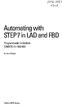 bisk Automating with STEP7 in LAD and FBD Programmable Controllers SIMATIC S7-300/400 by Hans Berger Publicis MCD Verlag Contents Indroduction 19 1 SIMATIC S7-300/400 Programmable Controller... 20 1.1
bisk Automating with STEP7 in LAD and FBD Programmable Controllers SIMATIC S7-300/400 by Hans Berger Publicis MCD Verlag Contents Indroduction 19 1 SIMATIC S7-300/400 Programmable Controller... 20 1.1
28 What s New in IGSS V9. Speaker Notes INSIGHT AND OVERVIEW
 28 What s New in IGSS V9 Speaker Notes INSIGHT AND OVERVIEW Contents of this lesson Topics: New IGSS Control Center Consolidated report system Redesigned Maintenance module Enhancement highlights Online
28 What s New in IGSS V9 Speaker Notes INSIGHT AND OVERVIEW Contents of this lesson Topics: New IGSS Control Center Consolidated report system Redesigned Maintenance module Enhancement highlights Online
Monitoring Network DMN
 Monitoring Network DMN User Manual Table of contents Table of contents... 2 1. Product features and capabilities... 3 2. System requirements... 5 3. Getting started with the software... 5 3-1 Installation...
Monitoring Network DMN User Manual Table of contents Table of contents... 2 1. Product features and capabilities... 3 2. System requirements... 5 3. Getting started with the software... 5 3-1 Installation...
FOR WINDOWS FILE SERVERS
 Quest ChangeAuditor FOR WINDOWS FILE SERVERS 5.1 User Guide Copyright Quest Software, Inc. 2010. All rights reserved. This guide contains proprietary information protected by copyright. The software described
Quest ChangeAuditor FOR WINDOWS FILE SERVERS 5.1 User Guide Copyright Quest Software, Inc. 2010. All rights reserved. This guide contains proprietary information protected by copyright. The software described
S7 for Windows S7-300/400
 S7 for Windows S7-300/400 A Programming System for the Siemens S7 300 / 400 PLC s IBHsoftec has an efficient and straight-forward programming system for the Simatic S7-300 and ern controller concept can
S7 for Windows S7-300/400 A Programming System for the Siemens S7 300 / 400 PLC s IBHsoftec has an efficient and straight-forward programming system for the Simatic S7-300 and ern controller concept can
Protection and Control IED Manager PCM600 Getting Started Guide
 Protection and Control IED Manager PCM600 Document ID: 1MRS757866 Issued: 2013-04-11 Revision: A Product version: 2.5 or later Copyright 2013 ABB. All rights reserved Copyright This document and parts
Protection and Control IED Manager PCM600 Document ID: 1MRS757866 Issued: 2013-04-11 Revision: A Product version: 2.5 or later Copyright 2013 ABB. All rights reserved Copyright This document and parts
AXIS Camera Station Quick Installation Guide
 AXIS Camera Station Quick Installation Guide Copyright Axis Communications AB April 2005 Rev. 3.5 Part Number 23997 1 Table of Contents Regulatory Information.................................. 3 AXIS Camera
AXIS Camera Station Quick Installation Guide Copyright Axis Communications AB April 2005 Rev. 3.5 Part Number 23997 1 Table of Contents Regulatory Information.................................. 3 AXIS Camera
Using Logix5000 Controllers as Masters or Slaves on Modbus
 Application Solution Using Logix5000 Controllers as Masters or Slaves on Modbus Purpose of the Document This application solution, and the associated RSLogix 5000 project files, help you use Logix5000
Application Solution Using Logix5000 Controllers as Masters or Slaves on Modbus Purpose of the Document This application solution, and the associated RSLogix 5000 project files, help you use Logix5000
System 800xA Device Management PROFIBUS and HART Configuration
 System 800xA Device Management PROFIBUS and HART Configuration System Version 6.0 Power and productivity for a better world TM System 800xA Device Management PROFIBUS and HART Configuration System Version
System 800xA Device Management PROFIBUS and HART Configuration System Version 6.0 Power and productivity for a better world TM System 800xA Device Management PROFIBUS and HART Configuration System Version
WinCC. Configuration Manual. Manual Volume 2
 WinCC Configuration Manual Manual Volume 2 This manual is part of the documentation package with the order number: 6AV6392-1CA05-0AB0 Release: September 1999 WinCC, SIMATIC, SINEC, STEP are trademarks
WinCC Configuration Manual Manual Volume 2 This manual is part of the documentation package with the order number: 6AV6392-1CA05-0AB0 Release: September 1999 WinCC, SIMATIC, SINEC, STEP are trademarks
Micro800 Programmable Controllers: Getting Started with CIP Client Messaging
 Quick Start Micro800 Programmable Controllers: Getting Started with CIP Client Messaging Catalog Numbers Bulletin 2080-LC30, 2080-LC50 Important User Information Solid-state equipment has operational characteristics
Quick Start Micro800 Programmable Controllers: Getting Started with CIP Client Messaging Catalog Numbers Bulletin 2080-LC30, 2080-LC50 Important User Information Solid-state equipment has operational characteristics
Logix5000 Controllers Nonvolatile Memory Card
 Programming Manual Logix5000 Controllers Nonvolatile Memory Card Catalog Numbers 1756 ControlLogix, 1756 GuardLogix, 1768 CompactLogix, 1768 Compact GuardLogix, 1769 CompactLogix, 1789 SoftLogix, PowerFlex
Programming Manual Logix5000 Controllers Nonvolatile Memory Card Catalog Numbers 1756 ControlLogix, 1756 GuardLogix, 1768 CompactLogix, 1768 Compact GuardLogix, 1769 CompactLogix, 1789 SoftLogix, PowerFlex
Attention: The installation of the ABB Automation Builder software requires administrator rights.
 ***************************************************************** Welcome to ABB Automation Builder 1.0.2 ***************************************************************** This README file contains important
***************************************************************** Welcome to ABB Automation Builder 1.0.2 ***************************************************************** This README file contains important
ServerView Inventory Manager
 User Guide - English FUJITSU Software ServerView Suite ServerView Inventory Manager ServerView Operations Manager V6.21 Edition October 2013 Comments Suggestions Corrections The User Documentation Department
User Guide - English FUJITSU Software ServerView Suite ServerView Inventory Manager ServerView Operations Manager V6.21 Edition October 2013 Comments Suggestions Corrections The User Documentation Department
EMC Smarts Network Configuration Manager
 EMC Smarts Network Configuration Manager Version 9.4.1 Advisors User Guide P/N 302-002-279 REV 01 Copyright 2013-2015 EMC Corporation. All rights reserved. Published in the USA. Published October, 2015
EMC Smarts Network Configuration Manager Version 9.4.1 Advisors User Guide P/N 302-002-279 REV 01 Copyright 2013-2015 EMC Corporation. All rights reserved. Published in the USA. Published October, 2015
FreeWave Tool Suite. Release 2.8. User Manual
 FreeWave Tool Suite Release 2.8 User Manual Part Number: LUM0030AB Revision: C Last Updated: 3/2/2012 Safety Information Warning! Do not remove or insert diagnostics cable while circuit is live. Warranty
FreeWave Tool Suite Release 2.8 User Manual Part Number: LUM0030AB Revision: C Last Updated: 3/2/2012 Safety Information Warning! Do not remove or insert diagnostics cable while circuit is live. Warranty
Security Explorer 9.5. User Guide
 2014 Dell Inc. ALL RIGHTS RESERVED. This guide contains proprietary information protected by copyright. The software described in this guide is furnished under a software license or nondisclosure agreement.
2014 Dell Inc. ALL RIGHTS RESERVED. This guide contains proprietary information protected by copyright. The software described in this guide is furnished under a software license or nondisclosure agreement.
Enterprise Vault Installing and Configuring
 Enterprise Vault Installing and Configuring Enterprise Vault 6.0 Legal Notice Copyright 2005 Symantec Corporation. All rights reserved. Symantec, the Symantec Logo, VERITAS, the VERITAS Logo, and Enterprise
Enterprise Vault Installing and Configuring Enterprise Vault 6.0 Legal Notice Copyright 2005 Symantec Corporation. All rights reserved. Symantec, the Symantec Logo, VERITAS, the VERITAS Logo, and Enterprise
KeyAdvantage System DMS Integration. Software User Manual
 KeyAdvantage System DMS Integration Software User Manual ii Copyright Disclaimer Trademarks and patents Intended use EMC Directive Regulatory 2013 United Technologies Corporation. All rights reserved.
KeyAdvantage System DMS Integration Software User Manual ii Copyright Disclaimer Trademarks and patents Intended use EMC Directive Regulatory 2013 United Technologies Corporation. All rights reserved.
IMPORTANT PRODUCT INFORMATION
 January 2010 IMPORTANT PRODUCT INFORMATION READ THIS INFORMATION FIRST Product: Max-ON Hot-Backup Redundancy Software, Release 2.05 Introduction Max-ON is a trademark of GE Intelligent Platforms, Inc.
January 2010 IMPORTANT PRODUCT INFORMATION READ THIS INFORMATION FIRST Product: Max-ON Hot-Backup Redundancy Software, Release 2.05 Introduction Max-ON is a trademark of GE Intelligent Platforms, Inc.
The following shows the symbols used in this Quick start guide with descriptions and examples. Symbol Description Example. Select [Project] [New].
![The following shows the symbols used in this Quick start guide with descriptions and examples. Symbol Description Example. Select [Project] [New]. The following shows the symbols used in this Quick start guide with descriptions and examples. Symbol Description Example. Select [Project] [New].](/thumbs/39/18407968.jpg) How to read this guide The following shows the symbols used in this Quick start guide with descriptions and examples. Symbol Description Example P oint Caution This symbol explains information you need
How to read this guide The following shows the symbols used in this Quick start guide with descriptions and examples. Symbol Description Example P oint Caution This symbol explains information you need
JUL / 07 VERSION 3.2
 JUL / 07 VERSION 3.2 ASETVI EWME smar www.smar.com Specifications and information are subject to change without notice. Up-to-date address information is available on our website. web: www.smar.com/contactus.asp
JUL / 07 VERSION 3.2 ASETVI EWME smar www.smar.com Specifications and information are subject to change without notice. Up-to-date address information is available on our website. web: www.smar.com/contactus.asp
Honeywell Process Solutions. Experion LX. Backup and Restore. Guide. EXDOC-X111-en-110A R110 February 2014. Release 110. Honeywell
 Honeywell Process Solutions Experion LX Backup and Restore Guide EXDOC-X111-en-110A R110 February 2014 Release 110 Honeywell Notices and Trademarks Copyright 2014 by Honeywell International Sárl. Release
Honeywell Process Solutions Experion LX Backup and Restore Guide EXDOC-X111-en-110A R110 February 2014 Release 110 Honeywell Notices and Trademarks Copyright 2014 by Honeywell International Sárl. Release
Device configurator DRC200
 Operating manual 42/49-27 EN Engineer IT Device configurator DRC200 R&C Process Data Management Software Impressum Device configurator DRC200 Operating manual Document No. 42/49-27 EN Date of issue: 11.02
Operating manual 42/49-27 EN Engineer IT Device configurator DRC200 R&C Process Data Management Software Impressum Device configurator DRC200 Operating manual Document No. 42/49-27 EN Date of issue: 11.02
Microsoft Dynamics GP. Audit Trails
 Microsoft Dynamics GP Audit Trails Copyright Copyright 2007 Microsoft Corporation. All rights reserved. Complying with all applicable copyright laws is the responsibility of the user. Without limiting
Microsoft Dynamics GP Audit Trails Copyright Copyright 2007 Microsoft Corporation. All rights reserved. Complying with all applicable copyright laws is the responsibility of the user. Without limiting
Automating witfi STEP7 in LAD and FBD
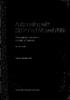 Automating witfi STEP7 in LAD and FBD Programmable Controllers SIMATIC S7-300/400 by Hans Berger 2nd revised edition, 2001 Publicis MCD Corporate Publishing Contents Contents Indroduction 19 1 SIMATIC
Automating witfi STEP7 in LAD and FBD Programmable Controllers SIMATIC S7-300/400 by Hans Berger 2nd revised edition, 2001 Publicis MCD Corporate Publishing Contents Contents Indroduction 19 1 SIMATIC
UNICORN 7.0. Administration and Technical Manual
 UNICORN 7.0 Administration and Technical Manual Page intentionally left blank Table of Contents Table of Contents 1 Introduction... 1.1 Administrator functions overview... 1.2 Network terms and concepts...
UNICORN 7.0 Administration and Technical Manual Page intentionally left blank Table of Contents Table of Contents 1 Introduction... 1.1 Administrator functions overview... 1.2 Network terms and concepts...
WinCC Runtime Professional Readme SIMATIC HMI. WinCC V11 SP1. Readme WinCC Runtime Professional. Special considerations for Windows 7.
 WinCC Runtime Professional Readme SIMATIC HMI WinCC V11 SP1 Special considerations for Windows 7 1 Installation 2 Runtime 3 Options 4 HMI devices 5 Readme WinCC Runtime Professional System Manual Online
WinCC Runtime Professional Readme SIMATIC HMI WinCC V11 SP1 Special considerations for Windows 7 1 Installation 2 Runtime 3 Options 4 HMI devices 5 Readme WinCC Runtime Professional System Manual Online
FactoryTalk Gateway Getting Results Guide
 Performance and Visibility FactoryTalk Gateway Getting Results Guide Getting Results Guide Table of contents Chapter 1 Introduction Intended audience... 7 Where to find additional information... 7 Help...
Performance and Visibility FactoryTalk Gateway Getting Results Guide Getting Results Guide Table of contents Chapter 1 Introduction Intended audience... 7 Where to find additional information... 7 Help...
STORAGE SYSTEM DATALOGGER DATABASE
 STORAGE SYSTEM DATALOGGER DATABASE Database based storage system for data acquisition systems, dataloggers and transmitters Instruction Manual Introduction This storage system is database based system
STORAGE SYSTEM DATALOGGER DATABASE Database based storage system for data acquisition systems, dataloggers and transmitters Instruction Manual Introduction This storage system is database based system
1 Application Description... 3. 1.1 Objective... 3 1.2 Goals... 3
 Contents Moxa Technical Support Team support@moxa.com 1 Application Description... 3 1.1 Objective... 3 1.2 Goals... 3 2 System Topology... 3 3 Hardware and Software Requirements... 4 4 Configuration...
Contents Moxa Technical Support Team support@moxa.com 1 Application Description... 3 1.1 Objective... 3 1.2 Goals... 3 2 System Topology... 3 3 Hardware and Software Requirements... 4 4 Configuration...
Dell Statistica 13.0. Statistica Enterprise Installation Instructions
 Dell Statistica 13.0 2015 Dell Inc. ALL RIGHTS RESERVED. This guide contains proprietary information protected by copyright. The software described in this guide is furnished under a software license or
Dell Statistica 13.0 2015 Dell Inc. ALL RIGHTS RESERVED. This guide contains proprietary information protected by copyright. The software described in this guide is furnished under a software license or
Imaging Computing Server User Guide
 Imaging Computing Server User Guide PerkinElmer, Viscount Centre II, University of Warwick Science Park, Millburn Hill Road, Coventry, CV4 7HS T +44 (0) 24 7669 2229 F +44 (0) 24 7669 0091 E cellularimaging@perkinelmer.com
Imaging Computing Server User Guide PerkinElmer, Viscount Centre II, University of Warwick Science Park, Millburn Hill Road, Coventry, CV4 7HS T +44 (0) 24 7669 2229 F +44 (0) 24 7669 0091 E cellularimaging@perkinelmer.com
Dell SupportAssist Version 2.0 for Dell OpenManage Essentials Quick Start Guide
 Dell SupportAssist Version 2.0 for Dell OpenManage Essentials Quick Start Guide Notes, Cautions, and Warnings NOTE: A NOTE indicates important information that helps you make better use of your computer.
Dell SupportAssist Version 2.0 for Dell OpenManage Essentials Quick Start Guide Notes, Cautions, and Warnings NOTE: A NOTE indicates important information that helps you make better use of your computer.
Daily Operations TRACER SUMMIT
 Daily Operations TRACER SUMMIT Version 17 BMTX-SVU01B-EN Daily Operations Tracer Summit Version 17 Tracer Summit Version 17 BMTX-SVU01B-EN June 2006 BMTX-SVU01B-EN Tracer Summit Daily Operations This
Daily Operations TRACER SUMMIT Version 17 BMTX-SVU01B-EN Daily Operations Tracer Summit Version 17 Tracer Summit Version 17 BMTX-SVU01B-EN June 2006 BMTX-SVU01B-EN Tracer Summit Daily Operations This
Veritas Cluster Server Database Agent for Microsoft SQL Configuration Guide
 Veritas Cluster Server Database Agent for Microsoft SQL Configuration Guide Windows 2000, Windows Server 2003 5.0 11293743 Veritas Cluster Server Database Agent for Microsoft SQL Configuration Guide Copyright
Veritas Cluster Server Database Agent for Microsoft SQL Configuration Guide Windows 2000, Windows Server 2003 5.0 11293743 Veritas Cluster Server Database Agent for Microsoft SQL Configuration Guide Copyright
Products that are referred to in this document may be trademarks and/or registered trademarks of the respective owners.
 2015 GEOVAP, spol. s r. o. All rights reserved. GEOVAP, spol. s r. o. Cechovo nabrezi 1790 530 03 Pardubice Czech Republic +420 466 024 618 http://www.geovap.cz Products that are referred to in this document
2015 GEOVAP, spol. s r. o. All rights reserved. GEOVAP, spol. s r. o. Cechovo nabrezi 1790 530 03 Pardubice Czech Republic +420 466 024 618 http://www.geovap.cz Products that are referred to in this document
Power Monitoring Expert 7.2
 Power Monitoring Expert 7.2 PDF version of the Web Applications online help 7ENxx-00xx-00 07/2013 PDF version of the Web Applications online help Safety information Safety information Important information
Power Monitoring Expert 7.2 PDF version of the Web Applications online help 7ENxx-00xx-00 07/2013 PDF version of the Web Applications online help Safety information Safety information Important information
ABB drives. User s manual Start-up and maintenance PC tool Drive composer
 ABB drives User s manual Start-up and maintenance PC tool Drive composer List of related manuals Drive firmware manuals and guides ACS880 primary control program firmware manual ACS580-01 user s manual
ABB drives User s manual Start-up and maintenance PC tool Drive composer List of related manuals Drive firmware manuals and guides ACS880 primary control program firmware manual ACS580-01 user s manual
WINDOWS PROCESSES AND SERVICES
 OBJECTIVES: Services o task manager o services.msc Process o task manager o process monitor Task Scheduler Event viewer Regedit Services: A Windows service is a computer program that operates in the background.
OBJECTIVES: Services o task manager o services.msc Process o task manager o process monitor Task Scheduler Event viewer Regedit Services: A Windows service is a computer program that operates in the background.
Changing Your Cameleon Server IP
 1.1 Overview Technical Note Cameleon requires that you have a static IP address defined for the server PC the Cameleon server application runs on. Even if the server PC has a static IP address, you may
1.1 Overview Technical Note Cameleon requires that you have a static IP address defined for the server PC the Cameleon server application runs on. Even if the server PC has a static IP address, you may
HP A-IMC Firewall Manager
 HP A-IMC Firewall Manager Configuration Guide Part number: 5998-2267 Document version: 6PW101-20110805 Legal and notice information Copyright 2011 Hewlett-Packard Development Company, L.P. No part of this
HP A-IMC Firewall Manager Configuration Guide Part number: 5998-2267 Document version: 6PW101-20110805 Legal and notice information Copyright 2011 Hewlett-Packard Development Company, L.P. No part of this
How to Obtain an OPC License--5. Creating a System Code 5 Entering an Authorization Code 6. Getting Started with SNMP Editor--7
 Contents Introduction--1 Product definition 1 Implementing SNMP 2 Integrating SNMP into the user interface 3 Components of OPC SNMP Gateway 4 How to Obtain an OPC License--5 Creating a System Code 5 Entering
Contents Introduction--1 Product definition 1 Implementing SNMP 2 Integrating SNMP into the user interface 3 Components of OPC SNMP Gateway 4 How to Obtain an OPC License--5 Creating a System Code 5 Entering
Using SQL Reporting Services with Amicus
 Using SQL Reporting Services with Amicus Applies to: Amicus Attorney Premium Edition 2011 SP1 Amicus Premium Billing 2011 Contents About SQL Server Reporting Services...2 What you need 2 Setting up SQL
Using SQL Reporting Services with Amicus Applies to: Amicus Attorney Premium Edition 2011 SP1 Amicus Premium Billing 2011 Contents About SQL Server Reporting Services...2 What you need 2 Setting up SQL
NEC ESMPRO Manager RAID System Management Guide for VMware ESXi 5 or later
 NEC ESMPRO Manager RAID System Management Guide for VMware ESXi 5 or later 856-127900-613-G 7th Edition Jun. 2015 Copyright NEC Corporation 2015. Trademarks NEC EXPRESSBUILDER is trademarks of NEC Corporation.
NEC ESMPRO Manager RAID System Management Guide for VMware ESXi 5 or later 856-127900-613-G 7th Edition Jun. 2015 Copyright NEC Corporation 2015. Trademarks NEC EXPRESSBUILDER is trademarks of NEC Corporation.
MicroLogix 1100 Embedded Web Server
 User Manual MicroLogix 1100 Embedded Web Server Bulletin 1763 Controllers Important User Information Solid-state equipment has operational characteristics differing from those of electromechanical equipment.
User Manual MicroLogix 1100 Embedded Web Server Bulletin 1763 Controllers Important User Information Solid-state equipment has operational characteristics differing from those of electromechanical equipment.
Magaya Software Installation Guide
 Magaya Software Installation Guide MAGAYA SOFTWARE INSTALLATION GUIDE INTRODUCTION Introduction This installation guide explains the system requirements for installing any Magaya software, the steps to
Magaya Software Installation Guide MAGAYA SOFTWARE INSTALLATION GUIDE INTRODUCTION Introduction This installation guide explains the system requirements for installing any Magaya software, the steps to
