NeuroPace Remote Monitor Manual
|
|
|
- Gwendoline Fowler
- 8 years ago
- Views:
Transcription
1 NeuroPace Remote Monitor Manual This manual includes information for the use of the NeuroPace Remote Monitor and is a supplement to your RNS System Patient manual. This manual is not meant to take the place of advice from your doctor. For a complete discussion of indications for use, contraindications, warnings, cautions, and potential side effects, talk to your doctor NeuroPace, Inc.
2 FCC Information The following is communications regulation information on the model RNS-300M neurostimulator and model W-02 wand. Neurostimulator FCC ID: WBWRF300 Wand FCC ID: WBW902 All components comply with Part 15 of the FCC Rules. Operation is subject to the following 2 conditions: (1) This device may not cause harmful interference, and (2) this device must accept any interference received, including interference that may cause undesired operation. IMPORTANT: Changes or modifications to these components not expressly approved by NeuroPace, Inc. could void the FCC Certification, and negate your authority to operate them. This equipment complies with FCC radiation exposure limits set forth for an uncontrolled environment. This transmitter must not be co-located or operating in conjunction with any other antenna or transmitter. Electromagnetic Emissions and Immunity and Wireless Technology Medical Electrical Equipment needs special precautions regarding EMI and the following precautions should be taken before use. The remote monitor may cause radio interference or may disrupt the operation of nearby equipment. The remote monitor may be interfered with by other equipment, even if that other equipment complies with CISPR emission requirements. It may be necessary to take mitigation measures, such as re-orienting or relocating the remote monitor or shielding its location. The remote monitor should not be used adjacent to or stacked with other equipment. If adjacent or stacked use is necessary, the remote monitor should be observed to verify normal operation in the configuration in which it will be used. Portable and mobile RF communications equipment can affect the remote monitor. Refer to Electromagnetic Emissions and Immunity for more information.
3 Table of Contents 1. About the RNS System Parts of the NeuroPace Remote Monitor Warnings and Cautions Set up the Remote Monitor Remote Monitor Basics Wand Signal Basics Test the Wand Signal Collect Data from the Neurostimulator Send Data to the PDMS Database Traveling with the Remote Monitor Care and Maintenance Troubleshooting Electromagnetic Emissions and Immunity Technical Specifications If You Need Help... 43
4 Explanation of symbols on product or package labeling Refer to the appropriate product for symbols that apply. Caution MR Unsafe Prescription Only Temperature Limits Ethernet Connection (Network Connection) Proposition 65, a State of California voter initiative, requires the following notice: WARNING: Some product components may expose you to chemicals known to the State of California to cause cancer, or birth defects, or other reproductive harm.
5
6 1. About the RNS System Indications for Use The RNS System is an adjunctive therapy in reducing the frequency of seizures in individuals 18 years of age or older with partial onset seizures who have undergone diagnostic testing that localized no more than 2 epileptogenic foci, are refractory to two or more antiepileptic medications, and currently have frequent and disabling seizures (motor partial seizures, complex partial seizures and / or secondarily generalized seizures). The RNS System has demonstrated safety and effectiveness in patients who average 3 or more disabling seizures per month over the three most recent months (with no month with fewer than two seizures), and has not been evaluated in patients with less frequent seizures. Purpose of Your Remote Monitor The NeuroPace Remote Monitor (model DTR-300-E) is designed for use with the RNS Neurostimulator (model RNS-300M). A remote monitor lets you collect data from the neurostimulator, and send the data to your doctor. The remote monitor consists of a special software program installed on a laptop computer, a wand and accessories. After connecting the hand-held wand to the laptop, data in the neurostimulator are collected by placing the wand over the neurostimulator. The wand uses Radio Frequency (RF) communication to collect the data. Data are stored in the laptop and then sent to a secure database. The database is called the PDMS (Patient Data Management System) and your doctor can access your data. Your doctor will review the data and use the results to adjust the neurostimulator settings during future office visits. Important Information Please see your RNS System Patient manual for additional information regarding the RNS System and treatment. You must be willing to collect data from the neurostimulator, and then send the data to the PDMS database as directed by your doctor. NeuroPace recommends you collect data from the neurostimulator at least once a day and send data to the PDMS database at least once a week. 1
7 2. Parts of the NeuroPace Remote Monitor Make sure you have all the parts described below. Contact NeuroPace Customer Support if any parts are missing. See the back page of this manual for contact information. The Remote Monitor Software on Laptop Computer The remote monitor software program is already installed on the laptop computer. It stores data collected by the wand, and then sends it to the secure PDMS database. The laptop computer you receive may not be the same model shown here. The location of the connections may also differ from the model shown here. Wand The wand collects data from the neurostimulator and stores it in the laptop computer. Data are collected through Radio Frequency (RF) communication. 2
8 Power Cord The power cord powers the laptop computer and charges its battery. The laptop comes with battery installed, but not fully charged. The power cord may come as 1 or 2 pieces, depending on the laptop computer model you receive. Ethernet (Network) Cable The Ethernet (Network) cable is used to connect the remote monitor to the internet. If you replace the Ethernet (Network) cable, or prefer to use your own, you will need a Cat5e cable. Carrying Case The carrying case is for storing your remote monitor parts when not in use. 3
9 3. Warnings and Cautions WARNINGS: Medical Procedures DO NOT have any of the following procedures before making sure the person administering the procedure knows that you have the RNS System implanted and they have consulted with the doctor who is monitoring your use of the RNS System: o Computerized Tomography (CT or CAT) scans. o Radiation therapy (such as cobalt 60 or gamma radiation to treat cancer). o Lithotripsy (shock waves to break up hard masses, such as kidney stones). o Electrolysis (electrical current to remove unwanted hair). The energy used in these procedures may damage the RNS System. This could result in stimulation not being delivered, additional surgery to remove or replace parts of the RNS System, serious injury, or death. In addition, Computerized Tomography (CT or CAT) scans should be performed only under the following conditions: o The neurostimulator should be turned off prior to the procedure if possible. This should be done by your doctor or someone who is authorized to adjust the settings using the NeuroPace Programmer. o The scan should be taken at the lowest X-ray beam level possible. o Avoid directing the beam at or near the implant site for more than a few seconds. o Emergency services need to be available in the event you have a serious side effect. This is especially important if the scan area includes the implant site. o The neurostimulator should be turned back on after the procedure. Lithotripsy and Electrolysis should not be performed on the head or neck. Contact your doctor as soon as possible if you have questions or suspect your RNS System is not working properly after any medical procedure. 4
10 Interaction with Implanted Cardiac Devices Possible effects of RNS System interaction with an implanted cardiac device (such as pacemakers or defibrillators) include the following: o Defibrillation therapy from an implanted defibrillator may damage the RNS System. o The electrical pulses from the RNS System may interact with the sensing operation from a cardiac device and could result in an inappropriate response of the cardiac device and vice versa. Adverse Tissue Reaction Allergic reaction to the RNS System materials and / or leads implanted is possible. Chronic Tissue Stimulation The effects of long-term brain stimulation are not completely known and may present some risks to the patient. Erosion Skin erosion may occur on and/or around the neurostimulator and/or lead implant site, particularly in the case of protrusion of the implanted RNS System products above the surface of the skull. Lead Migration The implanted lead(s) may migrate from their desired implant location. Lead migration can result in changes in detections and stimulation effectiveness, and may require additional surgical procedures to modify the lead location. Pregnant Women The safety and effectiveness of the RNS System has not been studied in pregnant women. 5
11 RNS System Failure As with any electronic device, the RNS System may malfunction (not work). Potential causes include battery malfunctions, an electrical short, open circuits, lead fractures, lead insulation failures, or damage as a result of head trauma. These malfunctions are unpredictable, and may result in too little stimulation or no stimulation. A lead failure may result in the lead needing to be removed or repositioned, which would require surgery. A malfunctioning neurostimulator may need to be replaced, which would require surgery. Although the device is designed to turn off if overstimulation or excess current occurs, there is a possibility that product failure could result in brain tissue damage. Case Damage If the neurostimulator case is ruptured or pierced due to outside forces, severe brain tissue damage could result from exposure to the battery chemicals. Electrical Shock To avoid electrical shock (as with any electronic device such as a laptop computer): o DO NOT use the wand or laptop when you are wet. o DO NOT apply water or liquids directly to the wand or laptop. o DO NOT modify the power cord that came with your remote monitor in any way. If your remote monitor came with a 3-pronged plug, connect it to an outlet that accepts that type of plug. o DO NOT use the wand or laptop during an electrical storm. o DO NOT clean the wand or laptop with any cleaning liquids or aerosols. Wipe the outside of the wand and laptop with a clean cloth, dampened with water and wrung out. Make sure to disconnect the laptop from the electrical outlet before cleaning. o DO NOT use the wand or laptop if you think they appear to be damaged or are not working properly. DO NOT attempt to repair the wand or laptop. Contact NeuroPace Customer Support for assistance. Not following these instructions may cause an electrical shock that may result in serious injury or death, and may damage the wand or laptop. 6
12 Electromagnetic Interference (EMI) Electromagnetic interference is a field of energy generated by equipment found in the home, work, medical, or public environments that is strong enough to interfere with neurostimulator function. Sources of strong electromagnetic interference can result in the following effects: o Serious injury or death - It is possible for the interference sources to couple enough energy into a neurostimulator system to damage brain tissue. o System damage - resulting in a loss or change in symptom control and requiring reoperation. o Operational changes to the neurostimulator - causing stimulation to turn on or off, or resetting or reprogramming the neurostimulator resulting in a return of symptoms. o Unexpected changes in stimulation - causing a momentary increase in stimulation which may be felt. You should exercise caution to avoid devices which generate a strong electric or magnetic field. Refer to Electromagnetic Emissions and Immunity for more information. Radio Frequency Identification (RFID) Interference RFID scanners can produce signals that appear as brain activity to the neurostimulator. Such signals could cause the neurostimulator to deliver stimulation. Potential sources of RFID may occur in a health care environment, retail stores, public libraries, airports and business environments. Refer to Electromagnetic Emissions and Immunity for more information. Airport Security and Other Surveillance Systems Tell people working with security and theft systems that you have the RNS System implanted and show your medical implant identification card. Walk through the center of security screening units without stopping, when possible, and exit the area of the screening device as soon as possible. Leave the security area as soon as practical. Security screening devices (such as theft detectors and airport security screening devices) may be found at retail stores, public libraries and airports. Such devices use technology that can cause or temporarily disrupt stimulation while you are being scanned. For more information, contact your local airport security office or TSA (Transportation Safety Administration). 7
13 Laptop Overheating DO NOT cover or enclose the laptop with anything that could restrict airflow through the vents and not allow heat to disperse. All laptop computers generate a moderate amount of heat when they are turned on. Restricting the airflow can damage the laptop or cause a fire. Wand Placement DO NOT use (position) the wand over any other medical device. This includes other implanted devices such as a pacemaker or defibrillator, as well as devices that are used outside the body, such as a CPAP machine. Not following these instructions may momentarily interfere with the operation of other medical devices. CAUTIONS: Medical Procedures and Dental Work Before all medical procedures tell the person administering the procedure that you have the RNS System implanted. All medical procedures and dental work should be performed with caution. Contact your doctor as soon as possible if you have questions or suspect your RNS System is not working properly after a medical procedure. Diagnostic x-rays and diagnostic ultrasounds may be performed without affecting the RNS System. Applying Pressure on the Neurostimulator and Leads DO NOT press on or play with the implanted neurostimulator or leads. This may damage the neurostimulator or leads and result in stimulation not being delivered until they are surgically repaired or replaced. Magnet DO NOT drop the magnet onto any hard surface. The magnet can shatter into small, sharp pieces that can cut the skin. Household Magnets and Magnetic Bracelets DO NOT put items that contain magnets within 4 inches of the neurostimulator. Magnets contained in such products as stereo speakers, AM/FM radios, power tools, cellular, cordless and conventional phones, as well as magnets used therapeutically or worn on the body may interfere with stimulation. Since it is not always obvious if an item contains a magnet, refer to the packaging and instructions that came with 8
14 the item for more information. You can also call the manufacturer of the item and ask them. Most headsets and earphones available in stores do not interfere with stimulation, but not all have been tested. Battery Depletion For continued operation, the RNS Neurostimulator needs to be surgically replaced when the battery is depleted. Your doctor will let you know when the RNS Neurostimulator needs to be replaced. Neurostimulator Longevity High and frequent levels of stimulation reduce neurostimulator battery longevity. Explantation and EMI considerations Before all medical procedures tell the person administering the procedure that you have the RNS System implanted if any system components (neurostimulator, leads, leads fragments or cranial prosthesis) remain implanted after you stop using the RNS System. You could still experience side effects from EMI if any system parts remain implanted. These effects may result in stimulation of the brain tissue and tissue damage resulting in serious injury or death. Refer to Electromagnetic Emissions and Immunity for more information. Lead replacement and abandoned leads The long-term safety associated with leads left in place without use, replacement of leads, and lead removal is unknown. Other Active Implanted Medical Devices RNS System interactions with other active implantable medical devices (such as pacemakers, defibrillators, implanted spinal cord and peripheral nerve stimulators, cochlear implants, and vagus nerve stimulators) are not known. Contact your doctor to discuss your situation or to answer questions. Scuba diving or hyperbaric chambers DO NOT dive below 10 meters (33 feet) of water or enter hyperbaric chambers above 2.0 atmospheres absolute (ATA). Such pressures could damage the RNS System. 9
15 Patient Population for which safety and efficacy have not been established The safety and effectiveness of the RNS System has not been established for: o People with generalized epilepsy. o People with a seizure focus that cannot be adequately localized. o Pregnant women. o People under the age of 18. o People with simple partial sensory seizures only. o People with less than three seizures a month on average. o People who have more than two epileptic foci. o People who have not failed two antiepileptic drugs. Safety and Effectiveness beyond 24 months The safety and effectiveness of the RNS System beyond 24 months is unknown. Remote Monitor Laptop DO NOT use the laptop for any other purpose except as instructed in this manual. The laptop is designed to operate only as part of the remote monitor. DO NOT make any changes or adjustments to the laptop hardware or software. This includes attaching external devices like a mouse, or inserting CDs or DVDs into the drive. Any changes you make that are not part of the instructions in this manual may damage the remote monitor and may not allow you to send data to the PDMS database. Data Collection You should collect data from the neurostimulator, and send data to the PDMS database, as directed by your doctor. NeuroPace recommends you collect data from the neurostimulator at least once a day and send data to the PDMS database at least once a week. By sending your data on a regular basis, your doctor will be able to identify problems and make adjustments. Your doctor will also be able to determine when battery power is getting low. If you do not collect and send data as directed, your doctor may not be able to review your data and make adjustments on a timely basis. If you are having seizures more frequently or with greater severity, talk with your doctor as soon as possible. Your doctor may ask you to collect and send data to the PDMS database on a more frequent basis until adjustments can be made to the neurostimulator settings. 10
16 Talk to your doctor about what you should do if you are unable to collect data from your neurostimulator or send data to the PDMS database as directed. Wand Signal Test DO NOT test the wand signal for more than 10 minutes a day. Testing the wand signal for more than 10 minutes a day may cause the neurostimulator battery to drain more quickly than expected. Operating Temperatures DO NOT use the wand or laptop in temperatures above or below the recommended operating range (32 o F - 95 o F). The wand or laptop may not operate properly at temperatures below 32 o F or above 95 o F. These devices may also become warm during normal operation. DO NOT use them when the room temperature is above 95 o F to avoid discomfort. Remote Monitor Setup DO NOT set up the remote monitor where people can trip over the cords. The cords may be tripping hazards, especially for small children and pets. Tripping over the cords may damage the remote monitor parts, and may result in bodily injury. DO NOT rest anything on the power cord. DO NOT move the remote monitor to another location without first disconnecting the parts and storing them in the carrying case. Disconnect the wand and all cords from the laptop. You may damage the parts if you do not disconnect them before moving them. 11
17 4. Set up the Remote Monitor Step 1 Find a suitable place to set up the remote monitor. Make sure you review the Warnings and Cautions on page 4 before choosing a location. This should be an area: o Away from water, moisture or dampness that can damage the wand and laptop. o Away from extreme temperatures (below 32 o F or above 95 o F) that can interfere with wand and laptop operation. o Away from small children and pets who can damage the wand and laptop. o Away from large electrical appliances that might be a source of electromagnetic interference (EMI) and interfere with wand and laptop operation. o Near an electrical outlet that will accept the type of power cord plug that came with your laptop. o Close to the device you will connect to for Internet access. You will not be able to confirm that there are no large sources of EMI nearby until you test the wand signal. See Test the Wand Signal on page 21 for more information. Step 2 Locate the power connection on the side or back of your laptop. Plug one end of the power cord into the laptop and the other end into an electrical outlet. You may need an outlet that accepts a 3-pronged plug. If your power cord comes as 2 separate pieces, first attach the 2 pieces before connecting the laptop to the outlet. 12
18 Step 3 Locate the Ethernet symbol ( ) on your laptop. Connect one end of the Ethernet cable (network cable) to this laptop port. If you use an Ethernet cable (network cable) other than the one provided be sure it is a Cat5e Ethernet cable. Connect the other end of the cable to the device that provides Internet access (such as a modem or router). Step 4 Locate the USB connection symbol ( the USB port. ) on your laptop. Plug the wand cord into 13
19 Remote monitor setup is now complete. To confirm that the remote monitor is set up correctly, you should: 1) Test the Wand Signal (see page 21) 2) Collect Data from the Neurostimulator (see page 24) 3) Send Data to the PDMS Database (see page 26) If you are able to complete all three successfully, you have properly set up the remote monitor. If not, see Troubleshooting on page 31 for information on how to solve the problem. 14
20 5. Remote Monitor Basics The main components of the remote monitor are the laptop computer with the special software installed and the wand. You will use the wand to collect data from the neurostimulator, and store it in the laptop computer. The laptop is then used to send the data to a secure PDMS database that your doctor can access. The remote monitor also lets you test the signal between the wand and neurostimulator to verify you have a strong signal. A software program installed on the laptop controls the use of the remote monitor. NOTE: Software screens that appear on the laptop and that are described below may not exactly match the screens that will appear on your laptop. This is due to differences in the type of laptop you may receive as part of the RNS System. Turn on the Remote Monitor NOTE: o Before turning on the remote monitor, be sure you have completed the section Set up the Remote Monitor on page 12. o If this is the first time you are using the remote monitor, the laptop battery will not be fully charged until it is plugged into the outlet for about two hours. Step 1 Open the laptop. 15
21 Step 2 Press the power button ( ) on the laptop to turn it on. The home screen will appear whenever you turn the laptop on. NOTE: If the laptop does not turn on, it may not be connected to an electrical outlet, or the laptop battery may be drained. Laptop Touchpad and Buttons To use the remote monitor, you will need to know how to move through the screens that will appear on the laptop display. Navigation is controlled with the laptop touchpad and adjacent buttons. The touchpad is located under the laptop keyboard. Below the touchpad are two clickable buttons. The laptop keyboard is used to enter information, like your User name. Slide your finger on the touchpad to move the cursor ( ) around the laptop screen to a desired location. This is how you move about screens. The left clickable button is used to select an item on the screen once your cursor is in the desired spot. Throughout this manual when the instructions say to click use the left clickable button. NOTE: There is no need to connect a mouse to the remote monitor. 16
22 Log in to the Remote Monitor Step 1 Turn on the Remote Monitor (see page 15). Step 2 Press and hold Ctrl, Alt and Delete on the keyboard. Keep all keys pressed down together until the login screen appears. Step 3 If NPUser does not appear in the User name box, move the cursor over the User name box and click. Then, use the keyboard to enter NPUser in the box. This is the User name you will see or enter every time you see this screen. NOTE: The User name NPUser is not case-sensitive. 17
23 Ignore the bottom Password box. You do not need to enter a password in order to continue. Click the arrow button, to the right of the Password box, to log in. The main menu screen will appear when you log in. Turn off the Remote Monitor When you are finished using the remote monitor, be sure to turn it off. This will help conserve laptop battery power and electricity when not in use. The remote monitor laptop does not automatically go into sleep mode if you forget to turn it off. Step 1 Click the Exit button on the main menu screen. 18
24 Step 2 Click the Yes button to exit the program and turn off the remote monitor. 19
25 6. Wand Signal Basics The wand is used to collect data from the neurostimulator and store it in the laptop. Data are collected using Radio Frequency (RF) communication. This collection of data can be affected by Electromagnetic interference (EMI). You should test the wand signal to confirm proper placement of the wand and that there are no large sources of EMI that may affect data collection when: o You first set up the remote monitor. o You move the remote monitor to a new location. o You have problems collecting data. o You want to practice your placement of the wand over the neurostimulator to see how it affects signal strength. For best results keep the wand directly over the neurostimulator. NOTE: Testing the wand signal uses battery power in the neurostimulator. If you test the wand signal for more than 5 minutes at a time, a pop-up window will appear on the screen with a message instructing you to stop. 20
26 7. Test the Wand Signal You should test the wand signal to confirm proper placement of the wand and that there are no large sources of EMI that may affect data collection. Refer to Electromagnetic Emissions and Immunity for more information. Step 1 Log in to the Remote Monitor (see page 17). Step 2 Place the cupped side of the wand over the neurostimulator and rest the wand on the scalp. It should be no more than about 1 inch away from the center of the neurostimulator. For best results keep the wand directly over the neurostimulator. Cupped side of wand 21
27 Step 3 Click the Test Wand Signal button on the main menu screen. A pop-up window appears on the screen with 2 vertical blue bars. The first bar shows the signal level (the current signal strength between the wand and the neurostimulator). The level bar height will vary as you move the wand closer or further from the neurostimulator. The second bar shows the signal quality (the current signal strength based on how free the signal is from interference). Both bars will range from empty to full, with the height of the bars representing the level and quality of the current signal. Signal level and quality are considered high when the bars are at least half full. This will typically allow for data collection to occur without interruption. 22
28 Step 4 Move the wand over the neurostimulator until both bars are at least half full. Try to find the spot where signal strength is as close to the maximum level as possible. If you are unable to get the signal quality at least half full you can: o Unplug the laptop from the electrical outlet and use battery power. o Move the remote monitor to another location. Repeat these steps until both bars are at least half full. Step 5 Click Done to go back to the main menu screen. You have successfully set up the remote monitor and wand for data collection. From the main menu screen you can choose to Collect Data from the Neurostimulator (see page 24) or Turn off the Remote Monitor (see page 18). CAUTION: DO NOT test the wand signal for more than 10 minutes a day. Testing the wand signal for more than 10 minutes a day may cause the neurostimulator battery to drain more quickly than expected. 23
29 8. Collect Data from the Neurostimulator When collecting data, you will need to position the wand so that signal strength is at least half full. Step 1 Log in to the Remote Monitor (see page 17). Step 2 Click the Interrogate button from the main menu screen. A pop-up window with Gathering information appears on the screen to let you know that data collection has begun. Data collected from the neurostimulator are stored in the laptop. NOTE: The signal strength and signal quality bars that appear when testing the wand signal also appear here. This is to help you find the best wand position for collecting the data. 24
30 If you move the wand too far away from the neurostimulator during data collection, the following message may appear: Telemetry has been lost. Reposition the Wand over the Neurostimulator and try again. Move the wand closer to the neurostimulator until Gathering information reappears. This means that data collection has resumed. If you get another type of error message, follow the instructions on the screen. Then click the Retry button. See the Troubleshooting (page 31) section for more information on error messages that might appear. If you still need assistance, contact NeuroPace Customer Support. Step 3 Click the Return to Main Menu button to go back to the main menu screen. You have successfully collected data from your neurostimulator. From the main menu screen you can choose to Send Data to the PDMS Database (see page 26) or Turn off the Remote Monitor (see page 18). 25
31 9. Send Data to the PDMS Database You will use your remote monitor to send data stored in the laptop to the secure PDMS database. The remote monitor must first connect to the PDMS database server before data will be sent. This allows the PDMS database to identify where the data is coming from. Step 1 Log in to the Remote Monitor (see page 17). Step 2 Click the Transfer Data button on the main menu screen. Step 3 Click the Synchronize button. 26
32 A pop-up window appears on the screen to let you know that the remote monitor is connecting to the PDMS database and the status of data being sent. NOTE: o If you get an error message, write down the message. You may need to refer to the message when troubleshooting or when contacting NeuroPace Customer Support. Then click the OK button. o If a pop-up window with a Synchronization failed message appears, click the OK button. See Troubleshooting on page 31 for information on how to solve the problem. o If data transmission stops or is interrupted, any unsent data will be stored in the laptop. It will be sent to the PDMS database with the next data transmission. 27
33 Step 4 Click the Ok button on the Synchronization completed successfully pop-up window. Step 5 Click the Main Menu button to go back to the main menu screen. You have successfully sent data to the PDMS database. From the main menu screen you can choose to Turn off the Remote Monitor (see page 18). 28
34 10. Traveling with the Remote Monitor There are a few things you need to be aware of when traveling. If you plan to take the remote monitor with you, make sure to disassemble the parts and store them in the carrying case. Airport Security The laptop can be treated like any other computer when going through airport security. Traveling If you are unable to bring your remote monitor with you, you will not be able to transfer your neurostimulator data as directed. In addition, the steps for connecting to the Internet from your laptop may be different when traveling and you might not be able to connect or send data. For example, if you try to connect from a hotel room (or a location) that requires a username and password when using the Ethernet connection you will not be able to connect and send data. Talk with your doctor in advance to find out what you should do in these situations. 29
35 11. Care and Maintenance The remote monitor does not require any special maintenance. o To remove dirt or dust from the wand or laptop, wipe the outside with a soft cloth dampened with water and wrung out. DO NOT apply cleaning liquids or aerosols directly to the wand or laptop. o When not in use, the remote monitor should be turned off. o DO NOT store the wand or laptop below or above the recommended storage temperature range (32 F to 149 F). o The laptop has a rechargeable battery installed. Battery power will last about 2 hours on a full charge. The battery recharges any time the laptop is plugged into an outlet but it could take about 2 hours to fully charge a drained battery. If you plan to use battery power when collecting or sending data with the laptop, make sure the battery is fully charged. o If you need to move the remote monitor to another location, first disassemble the pieces and store them in the carrying case. o DO NOT cover or enclose the laptop with anything that could restrict airflow through the vents and not allow heat to disperse. All laptop computers generate a moderate amount of heat when they are turned on. Restricting the airflow can damage the laptop or cause a fire. o A shock from the buildup of static electricity may cause the remote monitor to stop responding. One example of when a shock might occur is after you walk across a rug and then touch the laptop. If the laptop does not respond after a shock, follow the Troubleshooting instructions starting on page 31 to restart the laptop when it does not respond. Return / Disposal of Laptop Computer and Wand The laptop computer and wand should be returned to your doctor or NeuroPace if you are no longer using them. They contain electrical parts that need to be disposed of in accordance with local regulations. 30
36 12. Troubleshooting Remote Monitor Problems Problem: Laptop does not turn on when the power button is pressed. Possible Cause: Laptop is not plugged into the electrical outlet and the battery is drained. What to do: Make sure the power cord is securely plugged into the outlet and into the correct spot on the remote monitor. If using the laptop battery for power, make sure it is fully charged. The laptop must be connected to an outlet for at least 2 hours for the battery to be fully charged. Problem: When fully charged the laptop battery power lasts less than 1 hour. Possible Cause: The laptop battery can no longer hold a charge and needs to be replaced. What to do: Contact NeuroPace Customer Support for a replacement battery. Problem: The laptop does not respond to keyboard/touchpad commands. Possible Cause: There may be a problem with the laptop operating system. What to do: Press and hold the power button until the laptop turns off. Restart the laptop by pressing the power button. If the problem persists, contact NeuroPace Customer Support for assistance. 31
37 Problem: Remote Monitor is locked appears on the screen when you turn the laptop on. Possible Causes: o The laptop is on and has been running on battery power for 30 minutes, but has not been in use. o The laptop is on but the display was closed and then opened again. What to do: o Press and hold Ctrl, Alt, and Delete on the keyboard. The login screen appears. Enter NPUser as the User name if it does not appear in the User name box. Then press the enter key or click the arrow button. o If the laptop battery level is low plug the laptop into an outlet. Login Problems Problem: The user name or password is incorrect appears on the screen. Possible Cause: An incorrect user name or a password was entered. What to do: Enter NPUser (no spaces between the letters) as the User name. You should not type anything in the Password box. Then press the enter key or click the arrow button. See Log in to the Remote Monitor (page 17). Problem: The login screen appears but it will not let me enter a User name. The User name and Password boxes look grayed out. Possible Cause: There were six failed attempts to enter the correct NPUser User name. 32
38 What to do: Press and hold the power button until the laptop turns off. Restart the laptop by pressing the power button. Press and hold Ctrl, Alt, and Delete on the keyboard until the login screen appears. Enter NPUser as the User name. You should not type anything in the Password box. Then press the enter key or click the arrow button. See Log in to the Remote Monitor (page 17). Wand Problems Problem: The wand signal strength is very low, absent or the signal is erratic. Possible Causes: o The wand may be loosely connected, disconnected from the laptop or plugged into the wrong port. o The wand is not positioned properly over the neurostimulator. o The cupped side of the wand is not facing the neurostimulator. o There is a lot of interference from another nearby electronic device. What to do: o Make sure the wand is properly connected to the laptop and you have positioned the cupped side of the wand directly over the neurostimulator. o Retest the wand signal. If the signal is low or bouncing up and down, move the wand closer to the neurostimulator to see if signal quality improves. If the signal quality is low, a nearby electronic device (e.g., another computer, television, microwave, etc.) may be causing interference. Try unplugging the laptop from the electrical outlet. Make sure the battery is charged before doing so. If this does not solve the problem, try moving the remote monitor to another location and then retest the wand signal. o If your wand signal continues to be a problem, contact NeuroPace Customer Support for assistance. 33
39 Data collection problems Problem: One of the following messages appears on the screen: Telemetry has been lost. Reposition the Wand and try again. Unable to communicate with the Neurostimulator. The Wand may not be properly connected. Please reconnect the Wand and select Retry or select Cancel to continue. Possible Causes: o The wand was moved while collecting data from the neurostimulator. o The wand cord may be loosely connected or disconnected from the laptop USB port. o There is interference from a nearby electronic device. What to do: o Use the signal strength bar on the screen to help you position the wand over the neurostimulator to maximize signal strength. The cupped side of the wand should be facing the neurostimulator. Data collection should continue when the signal strength is high. o Make sure the wand is properly connected to the laptop. If this does not solve the problem, try plugging the wand cord into a different USB port. o If the signal quality is low, a nearby electronic device (e.g., another computer, television, microwave, etc.) may be causing interference. Try unplugging the laptop from the electrical outlet. Make sure the battery is charged before doing so. If this does not solve the problem, try moving the remote monitor to another location and then retest the wand signal. Data sending problems Problem: The following message appears on the screen: The connection with the server has been reset. Possible Cause: o There is a problem with the Internet connection. o There is a problem with one of the cable connections. 34
40 What to do: o Check that any devices you are using to connect to the Internet are turned on. o Make sure the Ethernet (network) cable that connects your remote monitor laptop to the device you are using to access the Internet is securely attached at both ends (see Set up the Remote Monitor on page 12). o Make sure that any other cables are properly connected. This includes router, modem and telephone connections (such as a DSL connection). See the instructions that came with those devices for more information. o If you are connecting from a location that requires a username and password when using the Ethernet connection (such as a hotel or office) you will not be able to connect. Contact the hotel front desk or office administrator to ask if you can connect without a username and password. Problem: Sending data to the PDMS database is taking a long time. Possible Cause: o There may be a problem with the PDMS database or with your Internet connection. o A large amount of data is being sent to the PDMS database. What to do: 1. Wait and send data to the PDMS database on the next day. 2. Always allow up to 5 minutes for data to be sent. 3. Send data to the PDMS database more frequently. 4. Check with your internet service provider to see if there are outages in your area or other issues that may affect Internet access. 35
41 13. Electromagnetic Emissions and Immunity Electromagnetic interference (EMI) is a field of energy generated by equipment found in the home, work, medical, or public environments that is strong enough to interfere with neurostimulator function. The RNS System is designed to be immune from common sources of electromagnetic interference. The most common sources of EMI are discussed below. Hospital or Medical Environments You should always inform healthcare personnel that you have an implanted RNS System (and show your medical implant identification card) before any procedure is performed. Most diagnostic procedures, such as x-rays and ultrasounds, may be performed without affecting the RNS System. However other diagnostic and therapeutic equipment with higher energy levels may interfere with the RNS System. Refer to the Warnings and Cautions section for specific information. Home, Work or Public Environments You should avoid or exercise caution when in the presence of the following potential sources of EMI that may affect the operation of the neurostimulator: o Radiofrequency identification (RFID) sources. o Power lines and transmission towers. o Electric substations, power generators and large transformers. o Portable and mobile RF communications equipment. o Electric arc welding equipment. o Electric steel furnaces. o Electric induction heaters. o Electric fences. o Body fat measurement scales. o Jackhammers. o Stun guns. The following commonly used items should not affect the operation of the neurostimulator: o Cell phones and Bluetooth devices. o Electric toothbrushes, electric shavers and hair trimmers. o Microwave ovens. o Appliances such as washing machines, dryers, electric stoves, toasters, blenders, electric can openers, and food processors. o Electric blankets and heating pads. o Personal computers, electric typewriters, copiers, and fax machines. o Televisions, AM/FM radios, stereos, personal music players. o Vacuum cleaners and electric brooms. 36
42 For additional information about devices that generate electromagnetic interference contact NeuroPace. If you suspect EMI is disrupting the operation of your neurostimulator move away from the source of the EMI. Guidance and Manufacturer s Declaration Medical electrical equipment needs special precautions regarding EMC and needs to be installed and put into service according to EMC information provided. This declaration applies for the following devices: o RNS Neurostimulator, model RNS-300M. o Programmer, model PGM-300. o Wand, model W-02. o Remote monitor, models DTR-300 and DTR-300-E. The devices comply with IEC , ISO , and FCC 47 CFR Parts 2 and 15. o Portable and mobile RF communications equipment can affect the devices. o This equipment/system may cause radio interference or may disrupt the operation of nearby equipment. The devices may be interfered with by other equipment, even if that other equipment complies with CISPR emission requirements. It may be necessary to take mitigation measures, such as re-orienting or relocating the devices or shielding their location. o The laptop should not be used adjacent to or stacked with other equipment. If adjacent or stacked use is necessary, the laptop should be observed to verify normal operation in the configuration in which it will be used. Emissions and Immunity Information The devices are intended for use in the electromagnetic environment specified below. The customer or user of the system should assure they are used in such an environment. 37
43 Table 1: Guidance and manufacturer s declaration electromagnetic emissions for all equipment and systems Emissions test Compliance Electromagnetic environment guidance RF emissions (CISPR 11) RF emissions (CISPR 11) Harmonic emissions (IEC ) Voltage fluctuations / flicker emissions (IEC ) Group 1 Class B Not Applicable Not Applicable The RNS System uses RF energy only for its internal function. Therefore, its RF emissions are very low and are not likely to cause any interference in nearby electronic equipment. The RNS System is suitable for use in all establishments, including domestic establishments and those directly connected to the public lowvoltage power supply network that supplies buildings used for domestic purposes. 38
44 Table 2: Guidance and manufacturer s declaration electromagnetic immunity for all equipment and systems a,b Immunity test IEC test level Electrostatic discharge (ESD) (IEC ) Electrical fast transient / burst (IEC ) Surge (IEC ) Voltage dips, short interruptions and voltage variations on power supply input lines (IEC ) Power frequency (50/60 Hz) magnetic field (IEC ) a b ± 6 kv contact ± 8 kv air ± 2 kv for power supply lines ± 1 kv for input / output lines ± 1 kv line(s) to line(s) ± 2 kv line(s) to earth <5 %U r (>95% dip in U r ) for 0,5 cycle 40% U r (60% dip in U r ) for 5 cycles) 70% U r (30% dip in U r ) for 25 cycles >5% U r (>95% dip in U r ) for 5 s Compliance level ± 6 kv contact ± 8 kv air ± 2 kv for power supply lines ± 1 kv for input / output lines ± 1 kv line(s) to line(s) ± 2 kv line(s) to earth <5 %U r (>95% dip in U r ) for 0,5 cycle 40% U r (60% dip in U r ) for 5 cycles) 70% U r (30% dip in U r ) for 25 cycles >5% U r (>95% dip in U r ) for 5 s Electromagnetic environment guidance Floors should be wood, concrete or ceramic tile. If floors are covered with synthetic material, the relative humidity should be at least 30%. Mains power quality should be that of a typical commercial or hospital environment. Mains power quality should be that of a typical commercial or hospital environment. Mains power quality should be that of a typical commercial or hospital environment. If the user of the RNS System requires continued operation during power mains interruptions, it is recommended that the RNS System be powered from an uninterruptible power supply or a battery. 3 A/m 3 A/m Power frequency magnetic fields should be at levels characteristic of a typical location in a typical commercial or hospital environment. The RNS System is intended for use in the electromagnetic environment specified. The customer or the user of the RNS System should assure that it is used in such an environment. U r is the a.c. mains voltage prior to application of the test level. 39
45 Table 3: Guidance and manufacturer s declaration electromagnetic immunity for equipment and systems that are not life supporting a,b Immunity Test IEC Test Level Compliance Level Electromagnetic environment guidance Portable and mobile RF communications equipment should be used no closer to any part of the RNS System, including cables, than the recommended separation distance calculated from the equation applicable to the frequency of the transmitter. Conducted RF (IEC ) Radiated RF (IEC ) 3 Vrms 150 KHz to 80 MHz 3 V/m 80 MHz to 2.5 GHz 3 V d = 1.17 P Recommended separation distance 3 V/m d = 1.17 P (80 MHz to 800MHz) d = 2.33 P (800 MHz to 2.5 GHz Where P is the maximum output power rating of the transmitter in watts (W) according to the transmitter manufacturer and d is the recommended separation distance in meters (m). Field strengths from fixed RF transmitters, as determined by an electromagnetic site survey c, should be less than the compliance level in each frequency range. d Interference may occur in the vicinity of equipment marked with the following symbol: a b c d At 80 MHz and 800 MHz, the higher frequency range applies. These guidelines may not apply in all situations. Electromagnetic propagation is affected by absorption and reflection from structures, objects and people. Field strengths from fixed transmitters, such as base stations for radio (cellular/cordless) telephones and land mobile radios, amateur radio, AM and FM radio broadcast and TV broadcast cannot be predicted theoretically with accuracy. To assess the electromagnetic environment due to fixed RF transmitter, an electromagnetic site survey should be considered. If the measured field strength in the location in which the RNS System is used exceeds the applicable RF compliance level above, the RNS System should be observed to verify normal operation. If abnormal performance is observed, additional measures may be necessary, such as re-orienting or relocating the RNS System. Over the frequency range 150kHz to 80MHz, field strengths should be less than 3 V/m. 40
46 Table 4: Recommended separation distances between portable and mobile RF communications equipment and the RNS System for equipment that are not life-supporting a,b,c Rated maximum output power of transmitter W Separation distance according to frequency of transmitter m 150 khz to 80 MHz d = 1.17 P 80 MHz to 800 MHz d = 1.17 P 800 MHz to 2.5 GHz d = 2.33 P a b c At 80 MHz and 800 MHz, the higher frequency range applies. These guidelines may not apply in all situations. Electromagnetic propagation is affected by absorption and reflection from structures, objects and people. For transmitter rated at a maximum output power not listed above, the recommended separation distance of d in meters (m) can be estimated using the equation applicable to the frequency of the transmitter, where P is the maximum output power rating of the transmitter in watts (W) according to the transmitter manufacturer. 41
NeuroPace Remote Monitor Manual
 NeuroPace Remote Monitor Manual This manual includes information for the use of the NeuroPace Remote Monitor and is a supplement to your RNS System Patient manual. This manual is not meant to take the
NeuroPace Remote Monitor Manual This manual includes information for the use of the NeuroPace Remote Monitor and is a supplement to your RNS System Patient manual. This manual is not meant to take the
NeuroPace. RNS System Patient Manual
 NeuroPace RNS System Patient Manual CAUTION: Federal law restricts this device to sale by or on the order of a physician. 01/2013 DN 1013555 Rev 2 1 2013 NeuroPace, Inc. 2 This Manual supports: RNS Neurostimulator
NeuroPace RNS System Patient Manual CAUTION: Federal law restricts this device to sale by or on the order of a physician. 01/2013 DN 1013555 Rev 2 1 2013 NeuroPace, Inc. 2 This Manual supports: RNS Neurostimulator
NeuroPace RNS System Patient Manual
 NeuroPace RNS System Patient Manual You should have two manuals, both this manual and the NeuroPace Remote Monitor Manual. Read both manuals before use. This manual is not meant to take the place of advice
NeuroPace RNS System Patient Manual You should have two manuals, both this manual and the NeuroPace Remote Monitor Manual. Read both manuals before use. This manual is not meant to take the place of advice
Dual Chamber Temporary External Pacemaker
 5392 Dual Chamber Temporary External Pacemaker Electromagnetic Compatibility Declaration Caution: Federal law (USA) restricts this device to sale by or on the order of a physician. The following list includes
5392 Dual Chamber Temporary External Pacemaker Electromagnetic Compatibility Declaration Caution: Federal law (USA) restricts this device to sale by or on the order of a physician. The following list includes
NeuroPace RNS System Patient Manual
 NeuroPace RNS System Patient Manual You should have two manuals, both this manual and the NeuroPace Remote Monitor manual. Read both manuals before use. This manual is not meant to take the place of advice
NeuroPace RNS System Patient Manual You should have two manuals, both this manual and the NeuroPace Remote Monitor manual. Read both manuals before use. This manual is not meant to take the place of advice
#0086. www.medrx-usa.com
 INSTALLATION MANUAL Contents Getting to Know Your AVANT REM Speech+... 3 Software Installation... 4 Driver Installation Windows 7... 7 Driver Installation Windows XP... 11 EMC Precautions... 14 Safety
INSTALLATION MANUAL Contents Getting to Know Your AVANT REM Speech+... 3 Software Installation... 4 Driver Installation Windows 7... 7 Driver Installation Windows XP... 11 EMC Precautions... 14 Safety
AIRAVE 2.5 User Guide
 AIRAVE 2.5 User Guide 2012 Sprint. Sprint and the logo are trademarks of Sprint. Other marks are trademarks of their respective owners. 911702 Rev. 51.13 Important Messages IMPORTANT: Sprint s policies
AIRAVE 2.5 User Guide 2012 Sprint. Sprint and the logo are trademarks of Sprint. Other marks are trademarks of their respective owners. 911702 Rev. 51.13 Important Messages IMPORTANT: Sprint s policies
Contents. Product Code -------------------------------------------------------15. Page 1
 Contents Important Safety Instructions -------------------------------------2 BT HP01 --------------------------------------------------------------4 BT HP01 Anatomy ---------------------------------------------------5
Contents Important Safety Instructions -------------------------------------2 BT HP01 --------------------------------------------------------------4 BT HP01 Anatomy ---------------------------------------------------5
THE NEW GENERATION IN TECHNOLOGY. NI-3103A Alarm Clock w/fm Radio ipod & iphone Docking. Operating Instructions
 THE NEW GENERATION IN TECHNOLOGY NI-3103A Alarm Clock w/fm Radio ipod & iphone Docking Operating Instructions Table of Contents Important Safeguards... 3 Parts... 6 Controls... 6 To Set Up... 7 ipod/iphone
THE NEW GENERATION IN TECHNOLOGY NI-3103A Alarm Clock w/fm Radio ipod & iphone Docking Operating Instructions Table of Contents Important Safeguards... 3 Parts... 6 Controls... 6 To Set Up... 7 ipod/iphone
SP1790JK 900MHz Wireless Indoor/Outdoor Speakers. User Manual INTRODUCTION FEATURES IMPORTANT SAFETY INFORMATION
 SP1790JK 900MHz Wireless Indoor/Outdoor Speakers INTRODUCTION This 900 MHz digital hybrid wireless speaker system uses the latest wireless technology that enables you to enjoy music and TV sound anywhere
SP1790JK 900MHz Wireless Indoor/Outdoor Speakers INTRODUCTION This 900 MHz digital hybrid wireless speaker system uses the latest wireless technology that enables you to enjoy music and TV sound anywhere
Single Day Alarm Clock with. Bluetooth and USB Play-through
 Single Day Alarm Clock with Bluetooth and USB Play-through MODEL : BSC 200 READ THIS INSTRUCTION MANUAL BEFORE OPERATING THE APPLIANCE. SAVE THIS MANUAL FOR FUTURE REFERENCE. TABLE OF CONTENTS IMPORTANT
Single Day Alarm Clock with Bluetooth and USB Play-through MODEL : BSC 200 READ THIS INSTRUCTION MANUAL BEFORE OPERATING THE APPLIANCE. SAVE THIS MANUAL FOR FUTURE REFERENCE. TABLE OF CONTENTS IMPORTANT
How To Use A U.S. Cell Phone At Home
 U.S. Cellular Home Phone 1 Contents Getting to Know Your Device...5 Appearance... 5 LED Indicators... 6 Device Installation...7 Before You Begin... 7 Installing the Battery... 7 Installing the Power Adapter...
U.S. Cellular Home Phone 1 Contents Getting to Know Your Device...5 Appearance... 5 LED Indicators... 6 Device Installation...7 Before You Begin... 7 Installing the Battery... 7 Installing the Power Adapter...
RNS System User Manual
 2015 NeuroPace, Inc. Rev Date: 2015-04 DN 1015882 Rev 2 This Manual supports: ii RNS Neurostimulator: model RNS-300M with firmware version 7.0 NeuroPace Cortical Strip Lead: models CL-315-10, CL-325-10,
2015 NeuroPace, Inc. Rev Date: 2015-04 DN 1015882 Rev 2 This Manual supports: ii RNS Neurostimulator: model RNS-300M with firmware version 7.0 NeuroPace Cortical Strip Lead: models CL-315-10, CL-325-10,
Business Audio System: Music & Messaging MP3 Player. by Grace Digital Audio. User Guide. Model No. GDI-USBM10
 Business Audio System: Music & Messaging MP3 Player by Grace Digital Audio User Guide Model No. GDI-USBM10 User Guide Contents Introduction 2 Safety & General Use Information 2 Features 3 Set Up & Operation
Business Audio System: Music & Messaging MP3 Player by Grace Digital Audio User Guide Model No. GDI-USBM10 User Guide Contents Introduction 2 Safety & General Use Information 2 Features 3 Set Up & Operation
CPAP System This CPAP system is intended for the treatment of adult obstructive Sleep Apnea only. NOTE: The C-Flex mark is used under license.
 Home Care Provider Setup Instructions Always use these instructions along with the User Manual when assembling or adjusting this equipment. For clinical systems, refer to the setup guide entitled Respironics
Home Care Provider Setup Instructions Always use these instructions along with the User Manual when assembling or adjusting this equipment. For clinical systems, refer to the setup guide entitled Respironics
NFC Communication Tray Model: HHX-IT3-Z
 INSTRUCTION MANUAL NFC Communication Tray Model: HHX-IT3-Z ENGLISH CONTENTS Introduction...3 Important safety information...4 Know your unit...6 Transferring data to the PC...7 Care and maintenance...8
INSTRUCTION MANUAL NFC Communication Tray Model: HHX-IT3-Z ENGLISH CONTENTS Introduction...3 Important safety information...4 Know your unit...6 Transferring data to the PC...7 Care and maintenance...8
Key. ➍ Micro USB Port ➎ Operating System Toggle Keys ➏ Foam Screen Protectors. ➊ On/Off switch ➋ Bluetooth Connect Button (flashes when searching)
 INSTRUCTION MANUAL ➏ ➋ ➊ Product Features ➎ ➍ ➌ Built-in wireless Bluetooth 3.0 keyboard Compatible across ios, Android, and Windows, enabling you to mix and match with devices Ultra-thin, lightweight
INSTRUCTION MANUAL ➏ ➋ ➊ Product Features ➎ ➍ ➌ Built-in wireless Bluetooth 3.0 keyboard Compatible across ios, Android, and Windows, enabling you to mix and match with devices Ultra-thin, lightweight
Getting started with
 PART NO. CMA113 MADE IN CHINA 1. Measuring CAT II 2. Max. voltage 250V ~ 3. Max. current 71 Amp Getting started with Electricity consumption monitoring single phase for homes and some smaller light commercial
PART NO. CMA113 MADE IN CHINA 1. Measuring CAT II 2. Max. voltage 250V ~ 3. Max. current 71 Amp Getting started with Electricity consumption monitoring single phase for homes and some smaller light commercial
ITC-BTTN Cellular Bluetooth Gateway. Owner s Manual 1
 ITC-BTTN Cellular Bluetooth Gateway Owner s Manual 1 2 Table of Contents Introduction...3 Package Contents...3 XLink Connections Diagram...4 Setup...5 Pairing your Bluetooth Cell Phone to the XLink...6
ITC-BTTN Cellular Bluetooth Gateway Owner s Manual 1 2 Table of Contents Introduction...3 Package Contents...3 XLink Connections Diagram...4 Setup...5 Pairing your Bluetooth Cell Phone to the XLink...6
Vagus Nerve Stimulation (VNS)
 Vagus Nerve Stimulation (VNS) Your doctor has suggested Vagus Nerve Stimulation (VNS) as an extra treatment to reduce the number of seizures you or your child has as well as how long they last. Either
Vagus Nerve Stimulation (VNS) Your doctor has suggested Vagus Nerve Stimulation (VNS) as an extra treatment to reduce the number of seizures you or your child has as well as how long they last. Either
Operating Instructions
 Operating Instructions Vision 5L Digital Holter Recorder Document Number: 010-1646-00 Revision: H Bothell, Washington 98021-8969 (608)-764-1919 Caution: U.S. Federal law restricts this device to sale by
Operating Instructions Vision 5L Digital Holter Recorder Document Number: 010-1646-00 Revision: H Bothell, Washington 98021-8969 (608)-764-1919 Caution: U.S. Federal law restricts this device to sale by
Targus Wireless RF Mouse USER S GUIDE. Making Your Mobile Life Easier.
 Targus Wireless RF Mouse Visit our Web site at: www.targus.com Features and specifications are subject to change without notice. 2004 Targus Group International and Targus, Inc.. 400-0111-001B USER S GUIDE
Targus Wireless RF Mouse Visit our Web site at: www.targus.com Features and specifications are subject to change without notice. 2004 Targus Group International and Targus, Inc.. 400-0111-001B USER S GUIDE
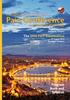 Epimed Would Like To Congratulate The 20th Annual Budapest Conference The New Shape of Pain Relief SmalleST. ThiNNeST. CoNTouRed design. Precision Novi is the world s smallest, thinnest 16 contact primary
Epimed Would Like To Congratulate The 20th Annual Budapest Conference The New Shape of Pain Relief SmalleST. ThiNNeST. CoNTouRed design. Precision Novi is the world s smallest, thinnest 16 contact primary
ReadyNet Easy Jack 2 Voice/Data and Data Only Owner s Manual PX-211d and PX-211v
 ReadyNet Easy Jack 2 Voice/Data and Data Only Owner s Manual PX-211d and PX-211v Phonex Broadband Corporation dba ReadyNet 6952 High Tech Drive Midvale, Utah 84047 801.566.0100 Phone 801.566.0880 Fax www.readynetsolutions.com
ReadyNet Easy Jack 2 Voice/Data and Data Only Owner s Manual PX-211d and PX-211v Phonex Broadband Corporation dba ReadyNet 6952 High Tech Drive Midvale, Utah 84047 801.566.0100 Phone 801.566.0880 Fax www.readynetsolutions.com
The Bouncer Bluetooth Stereo Speaker
 The Bouncer Bluetooth Stereo Speaker 1 Welcome to JLab! Thank you for purchasing The Bouncer Bluetooth Speaker! Enjoy your music wirelessly from any smartphone, tablet, laptop, or other Bluetooth enabled
The Bouncer Bluetooth Stereo Speaker 1 Welcome to JLab! Thank you for purchasing The Bouncer Bluetooth Speaker! Enjoy your music wirelessly from any smartphone, tablet, laptop, or other Bluetooth enabled
EverFlo. EverFlo Q EN, DE DSF 4/16/08
 1053621 EN, DE DSF 4/16/08 EverFlo EverFlo Q English Table of Contents Symbol Key... 2 Abbreviations... 2 Chapter 1: Introduction... 3 Intended Use... 3 About Your EverFlo / EverFlo Q...3 Parts of Your
1053621 EN, DE DSF 4/16/08 EverFlo EverFlo Q English Table of Contents Symbol Key... 2 Abbreviations... 2 Chapter 1: Introduction... 3 Intended Use... 3 About Your EverFlo / EverFlo Q...3 Parts of Your
Jarv Nmotion BTHL-201 Bluetooth Stereo Earbuds Users Guide
 Jarv Nmotion BTHL-201 Bluetooth Stereo Earbuds Users Guide Features: Bluetooth wireless technology Comfortable lightweight in-ear design with detachable sports ear hooks for added support High Definition
Jarv Nmotion BTHL-201 Bluetooth Stereo Earbuds Users Guide Features: Bluetooth wireless technology Comfortable lightweight in-ear design with detachable sports ear hooks for added support High Definition
NOTE: Additional user information for your printer may be available in the "Manuals" section at support.dell.com.
 CAUTION: General Safety Instructions Use the following safety guidelines to help ensure your own personal safety and to help protect your equipment and working environment from potential damage. NOTE:
CAUTION: General Safety Instructions Use the following safety guidelines to help ensure your own personal safety and to help protect your equipment and working environment from potential damage. NOTE:
Comfort Contego User Manual
 Comfort Contego User Manual Please read the User Manual before using this product. Comfort Contego T900 Transmitter English Comfort Contego R900 Receiver DO NOT USE the COMFORT CONTEGO if you have a PACEMAKER
Comfort Contego User Manual Please read the User Manual before using this product. Comfort Contego T900 Transmitter English Comfort Contego R900 Receiver DO NOT USE the COMFORT CONTEGO if you have a PACEMAKER
30 In Compliance October 2014 www.incompliancemag.com
 30 In Compliance October 2014 www.incompliancemag.com Medical Devices in a Wireless World BY IVAYLO TANKOV While wireless technology is now an integral component of a wide variety of manufactured products,
30 In Compliance October 2014 www.incompliancemag.com Medical Devices in a Wireless World BY IVAYLO TANKOV While wireless technology is now an integral component of a wide variety of manufactured products,
SPL 2-00/-01 OPERATION INSTRUCTIONS
 SPL 2-00/-01 OPERATION INSTRUCTIONS Powerline Ethernet Adapter 500 Mbps EN Read and keep Operation Instructions SPL 2-00/-01 Safety Notes Do NOT use this product near water, for example, in a wet basement
SPL 2-00/-01 OPERATION INSTRUCTIONS Powerline Ethernet Adapter 500 Mbps EN Read and keep Operation Instructions SPL 2-00/-01 Safety Notes Do NOT use this product near water, for example, in a wet basement
User Guide Nokia Portable Wireless Charging Plate DC-50
 User Guide Nokia Portable Wireless Charging Plate DC-50 Issue 1.1 EN User Guide Nokia Portable Wireless Charging Plate DC-50 Contents For your safety 3 About your accessory 4 Keys and parts 5 Top up your
User Guide Nokia Portable Wireless Charging Plate DC-50 Issue 1.1 EN User Guide Nokia Portable Wireless Charging Plate DC-50 Contents For your safety 3 About your accessory 4 Keys and parts 5 Top up your
Wireless Internet Keyboard and Laser Mouse
 Wireless Internet Keyboard and Laser Mouse User s Manual Model KB1045LSR FCC STATEMENT KB1045LSR This device complies with part 15 of FCC Rules. Operation is subject to the following two conditions: (1)
Wireless Internet Keyboard and Laser Mouse User s Manual Model KB1045LSR FCC STATEMENT KB1045LSR This device complies with part 15 of FCC Rules. Operation is subject to the following two conditions: (1)
TM Advanced Tracking Technologies, Inc. 2003 ATTI All rights reserved
 TM Advanced Tracking Technologies, Inc. 2003 ATTI All rights reserved Copyright 2003, Advanced Tracking Technologies, Inc. All rights reserved. No part of this publication may be reproduced or transmitted
TM Advanced Tracking Technologies, Inc. 2003 ATTI All rights reserved Copyright 2003, Advanced Tracking Technologies, Inc. All rights reserved. No part of this publication may be reproduced or transmitted
User s Manual Model KB990W
 Wireless Internet Keyboard & Optical Mouse User s Manual Model KB990W FCC Statement This device complies with part 15 of FCC Rules. Operation is subject to the following two conditions: (1) this device
Wireless Internet Keyboard & Optical Mouse User s Manual Model KB990W FCC Statement This device complies with part 15 of FCC Rules. Operation is subject to the following two conditions: (1) this device
User Guide. www.sprint.com
 User Guide www.sprint.com 2010 Sprint. SPRINT and the logo are trademarks of Sprint. Other marks are the property of their respective owners. Airvana and the logo are trademarks of Airvana. 8/12/10 Consejo:
User Guide www.sprint.com 2010 Sprint. SPRINT and the logo are trademarks of Sprint. Other marks are the property of their respective owners. Airvana and the logo are trademarks of Airvana. 8/12/10 Consejo:
USER GUIDE TURBOCORD TM PORTABLE CHARGER 120V/240V: DUAL VOLTAGE. AeroVironment EV Solutions
 USER GUIDE TURBOCORD TM PORTABLE CHARGER 120V/240V: DUAL VOLTAGE AeroVironment EV Solutions 2013 AeroVironment, Inc. All rights reserved. AeroVironment, EV Solutions, and the AeroVironment logo are trademarks
USER GUIDE TURBOCORD TM PORTABLE CHARGER 120V/240V: DUAL VOLTAGE AeroVironment EV Solutions 2013 AeroVironment, Inc. All rights reserved. AeroVironment, EV Solutions, and the AeroVironment logo are trademarks
ZTE WIRELESS HOME PHONE BASE USER GUIDE
 ZTE WIRELESS HOME PHONE BASE USER GUIDE INTRODUCTION HOW IT WORKS Thank you for choosing Consumer Cellular! We know you re excited to use your new Wireless Home Phone Base and this short guide will help
ZTE WIRELESS HOME PHONE BASE USER GUIDE INTRODUCTION HOW IT WORKS Thank you for choosing Consumer Cellular! We know you re excited to use your new Wireless Home Phone Base and this short guide will help
Heated HumidifieR 1031849 HM 1/6/06
 Heated HumidifieR M Series USER Manual 1031849 HM 1/6/06 Table of Contents Introduction...3 In This Manual...3 Intended Use...3 Warnings and Cautions...3 Warnings...3 Cautions...4 Symbol Key...5 System
Heated HumidifieR M Series USER Manual 1031849 HM 1/6/06 Table of Contents Introduction...3 In This Manual...3 Intended Use...3 Warnings and Cautions...3 Warnings...3 Cautions...4 Symbol Key...5 System
Point of view HDMI Smart TV dongle Mini RF Keyboard
 Point of view HDMI Smart TV dongle Mini RF Keyboard English Contents Contents... 1 General notices for use... 2 Disclaimer... 2 Box Contents... 2 1. HDMI TV dongle... 3 1.1. Product display... 3 1.2. Instructions
Point of view HDMI Smart TV dongle Mini RF Keyboard English Contents Contents... 1 General notices for use... 2 Disclaimer... 2 Box Contents... 2 1. HDMI TV dongle... 3 1.1. Product display... 3 1.2. Instructions
Caller-ID on your TV!
 TM Caller-ID on your TV! User s Manual and Installation Guide Copyright 1998 NetMedia Inc., All rights reserved. Rev. 061898 Thank you for your purchase of Caller-TV! You are now ready to enjoy the convenience
TM Caller-ID on your TV! User s Manual and Installation Guide Copyright 1998 NetMedia Inc., All rights reserved. Rev. 061898 Thank you for your purchase of Caller-TV! You are now ready to enjoy the convenience
User Manual I1010Q16DCZ
 User Manual I1010Q16DCZ Explanation, Note and Warning *Explanation: important information, which can help you better use your tablet PC. *Note: indicates that not observing the content may result in hardware
User Manual I1010Q16DCZ Explanation, Note and Warning *Explanation: important information, which can help you better use your tablet PC. *Note: indicates that not observing the content may result in hardware
SoftRAID 5 QUICK START GUIDE. for OWC ThunderBay
 SoftRAID 5 QUICK START GUIDE for OWC ThunderBay TABLE OF CONTENTS INTRODUCTION...1 1.1 MINIMUM SYSTEM REQUIREMENTS 1.2 FEATURES 1.3 ABOUT THIS MANUAL SYSTEM SETUP...2 2.1 GETTING STARTED 2.2 INITIALIZING,
SoftRAID 5 QUICK START GUIDE for OWC ThunderBay TABLE OF CONTENTS INTRODUCTION...1 1.1 MINIMUM SYSTEM REQUIREMENTS 1.2 FEATURES 1.3 ABOUT THIS MANUAL SYSTEM SETUP...2 2.1 GETTING STARTED 2.2 INITIALIZING,
Model 70A00-1. GSM Cellular Communications Center
 Home Automation, Inc. Model 70A00-1 GSM Cellular Communications Center Operation Manual Document Number 70I00-1 Rev A August, 2009 Contents Description... 1 Use with security systems...1 Everyday use...2
Home Automation, Inc. Model 70A00-1 GSM Cellular Communications Center Operation Manual Document Number 70I00-1 Rev A August, 2009 Contents Description... 1 Use with security systems...1 Everyday use...2
How To Use A Power Supply Unit (Upu)
 BRAVER UPS (Uninterruptible Power System) User s Manual Safety CAUTION! This UPS utilizes voltages that may be hazardous. Do not attempt to disassemble the unit. The unit contains no user replaceable parts.
BRAVER UPS (Uninterruptible Power System) User s Manual Safety CAUTION! This UPS utilizes voltages that may be hazardous. Do not attempt to disassemble the unit. The unit contains no user replaceable parts.
CAUTION RISK OF ELECTRIC SHOCK DO NOT OPEN
 BeoLab 7-6 Guide CAUTION RISK OF ELECTRIC SHOCK DO NOT OPEN CAUTION: To reduce the risk of electric shock, do not remove cover (or back). No User-serviceable parts inside. Refer servicing to qualified
BeoLab 7-6 Guide CAUTION RISK OF ELECTRIC SHOCK DO NOT OPEN CAUTION: To reduce the risk of electric shock, do not remove cover (or back). No User-serviceable parts inside. Refer servicing to qualified
Mercury Helios 2 ASSEMBLY MANUAL & USER GUIDE
 Mercury Helios 2 ASSEMBLY MANUAL & USER GUIDE TABLE OF CONTENTS INTRODUCTION...1 1.1 MINIMUM SYSTEM REQUIREMENTS 1.1.1 Apple Mac Requirements 1.1.2 PC Requirements 1.1.3 Supported PCIe Cards 1.2 PACKAGE
Mercury Helios 2 ASSEMBLY MANUAL & USER GUIDE TABLE OF CONTENTS INTRODUCTION...1 1.1 MINIMUM SYSTEM REQUIREMENTS 1.1.1 Apple Mac Requirements 1.1.2 PC Requirements 1.1.3 Supported PCIe Cards 1.2 PACKAGE
Panasonic. Proprietary Telephone for Electronic Modular Switching System MODEL NO. KX-17030. Illustrated Model: White 1
 Panasonic Proprietary Telephone for Electronic Modular Switching System MODEL NO. KX-17030 Illustrated Model: White 1 KX-T7030 is compatible with all of the Panasonic Electronic Modular Switching Systems
Panasonic Proprietary Telephone for Electronic Modular Switching System MODEL NO. KX-17030 Illustrated Model: White 1 KX-T7030 is compatible with all of the Panasonic Electronic Modular Switching Systems
User Guide for the Wireless Headset (HS-11W) 9235346 Issue 1
 User Guide for the Wireless Headset (HS-11W) 9235346 Issue 1 DECLARATION OF CONFORMITY We, NOKIA CORPORATION declare under our sole responsibility that the product HS-11W is in conformity with the provisions
User Guide for the Wireless Headset (HS-11W) 9235346 Issue 1 DECLARATION OF CONFORMITY We, NOKIA CORPORATION declare under our sole responsibility that the product HS-11W is in conformity with the provisions
RNS System Clinical Summary
 RNS System Clinical Summary This Manual is intended to be read in conjunction with the RNS System User Manual. Refer to the user manual for device description, package contents, device specifications and
RNS System Clinical Summary This Manual is intended to be read in conjunction with the RNS System User Manual. Refer to the user manual for device description, package contents, device specifications and
Jarv Joggerz BT-301 Bluetooth Stereo Headphones Users Guide
 Jarv Joggerz BT-301 Bluetooth Stereo Headphones Users Guide Features: Bluetooth Wireless technology Compact design fits in the palm of your hand and weighs less than 2 oz. Comfortable Behind the Neck design
Jarv Joggerz BT-301 Bluetooth Stereo Headphones Users Guide Features: Bluetooth Wireless technology Compact design fits in the palm of your hand and weighs less than 2 oz. Comfortable Behind the Neck design
When you switch off your system, or mute the sound, the red indicator light appears immediately, indicating that the subwoofer is not in use.
 BeoLab 11 Guide WARNING: To reduce the risk of fire or electric shock, do not expose this appliance to rain or moisture. Do not expose this equip ment to dripping or splashing and ensure that no objects
BeoLab 11 Guide WARNING: To reduce the risk of fire or electric shock, do not expose this appliance to rain or moisture. Do not expose this equip ment to dripping or splashing and ensure that no objects
Daily use. Never use alcohol or other solvents to clean any part of the loudspeakers!
 BeoLab 6002 Guide WARNING: To reduce the risk of fire or electric shock, do not expose this appliance to rain or moisture. Do not expose this equip ment to dripping or splashing and ensure that no objects
BeoLab 6002 Guide WARNING: To reduce the risk of fire or electric shock, do not expose this appliance to rain or moisture. Do not expose this equip ment to dripping or splashing and ensure that no objects
MICA HEATER INSTRUCTION MANUAL Model No: UHM-786 230V 50Hz 2200W
 MICA HEATER INSTRUCTION MANUAL Model No: UHM-786 230V 50Hz 2200W Safety Precautions To reduce the risk of personal injury or damage to property, basic safety precautions must be observed including the
MICA HEATER INSTRUCTION MANUAL Model No: UHM-786 230V 50Hz 2200W Safety Precautions To reduce the risk of personal injury or damage to property, basic safety precautions must be observed including the
How To Use An Easypad On A Pc Or Macbook Or Ipad (For Pc)
 User Guide Congratulations on your new EasyPad 1000. Please follow the instructions in this manual carefully. Statement: If the final version of this product has any differences from the description of
User Guide Congratulations on your new EasyPad 1000. Please follow the instructions in this manual carefully. Statement: If the final version of this product has any differences from the description of
BeoLab 7-1 BeoLab 7-2. Guide
 BeoLab 7-1 BeoLab 7-2 Guide CAUTION: To reduce the risk of electric shock, do not remove cover (or back). No User-serviceable parts inside. Refer servicing to qualified service personnel. WARNING: To prevent
BeoLab 7-1 BeoLab 7-2 Guide CAUTION: To reduce the risk of electric shock, do not remove cover (or back). No User-serviceable parts inside. Refer servicing to qualified service personnel. WARNING: To prevent
Product Overview. Product Interface
 mobile speaker Product Overview Thank you for purchasing the bēm wireless Mobile Speaker. Our speaker will bring you a new found freedom from wires while delivering an incredible sound. The Mobile Speaker
mobile speaker Product Overview Thank you for purchasing the bēm wireless Mobile Speaker. Our speaker will bring you a new found freedom from wires while delivering an incredible sound. The Mobile Speaker
Nucleus CP810 Sound Processor and Nucleus CR110 Remote Assistant Troubleshooting Guide
 Nucleus CP810 Sound Processor and Nucleus CR110 Remote Assistant Troubleshooting Guide Symbols Contents Note Important information or advice. Can save inconvenience. Tip Time saving hint or saves inconvenience.
Nucleus CP810 Sound Processor and Nucleus CR110 Remote Assistant Troubleshooting Guide Symbols Contents Note Important information or advice. Can save inconvenience. Tip Time saving hint or saves inconvenience.
CM1-Mini Wi Drive. Setup Guide Ver 0.1
 CM1-Mini Wi Drive Setup Guide Ver 0.1 Please read the following safety information prior to using CM1. Only qualified personnel should service CM1. Faulty installation or service may invalidate any warranty
CM1-Mini Wi Drive Setup Guide Ver 0.1 Please read the following safety information prior to using CM1. Only qualified personnel should service CM1. Faulty installation or service may invalidate any warranty
User Guide Microsoft Screen Sharing for Lumia Phones (HD-10)
 User Guide Microsoft Screen Sharing for Lumia Phones (HD-10) Issue 1.1 EN User Guide Microsoft Screen Sharing for Lumia Phones (HD-10) Contents Safety 3 About your accessory 4 Keys and parts 5 Connect
User Guide Microsoft Screen Sharing for Lumia Phones (HD-10) Issue 1.1 EN User Guide Microsoft Screen Sharing for Lumia Phones (HD-10) Contents Safety 3 About your accessory 4 Keys and parts 5 Connect
Quick Reference Guide
 Welcome to BT Business Total Broadband Quick Reference Guide Follow the steps in this Quick Reference Guide to set up and start using your new BT Business Total Broadband service. The CD will help you
Welcome to BT Business Total Broadband Quick Reference Guide Follow the steps in this Quick Reference Guide to set up and start using your new BT Business Total Broadband service. The CD will help you
Wireless Travel Mouse with 5-Buttons User Manual
 Wireless Travel Mouse with 5-Buttons User Manual Product Features 1. Radio frequency 27MHz wireless transmission 2. Use of 256 ID codes to prevent interference between several wireless mice being used
Wireless Travel Mouse with 5-Buttons User Manual Product Features 1. Radio frequency 27MHz wireless transmission 2. Use of 256 ID codes to prevent interference between several wireless mice being used
Networking. General networking. Networking overview. Common home network configurations. Wired network example. Wireless network examples
 Networking General networking Networking overview A network is a collection of devices such as computers, printers, Ethernet hubs, wireless access points, and routers connected together for communication
Networking General networking Networking overview A network is a collection of devices such as computers, printers, Ethernet hubs, wireless access points, and routers connected together for communication
Energy Smart Electric Water Heater Controller
 Installation, Operation and Troubleshooting Instructions Energy Smart Electric Water Heater Controller Table of Contents Installation and Setup, 2 Operation, 5 Troubleshooting, 7 Regulatory Notices, 11
Installation, Operation and Troubleshooting Instructions Energy Smart Electric Water Heater Controller Table of Contents Installation and Setup, 2 Operation, 5 Troubleshooting, 7 Regulatory Notices, 11
2013 VTech Printed in China 91-009656-000 US
 Rechargeable Power Pack User s Manual 2013 VTech Printed in China 91-009656-000 US INTRODUCTION The Rechargeable Power Pack makes it easier than ever to keep the InnoTab 3 or InnoTab 3S charged and ready
Rechargeable Power Pack User s Manual 2013 VTech Printed in China 91-009656-000 US INTRODUCTION The Rechargeable Power Pack makes it easier than ever to keep the InnoTab 3 or InnoTab 3S charged and ready
7 High-Resolution Digital Photo Frame
 TM 16-1003 User s Guide 7 High-Resolution Digital Photo Frame One demo photo included, as illustrated Please read this user s guide before using your new photo frame. Package contents Photo Frame AC Adapter
TM 16-1003 User s Guide 7 High-Resolution Digital Photo Frame One demo photo included, as illustrated Please read this user s guide before using your new photo frame. Package contents Photo Frame AC Adapter
User s Manual AURORA 1.2K/2.2K
 User s Manual AURORA 1.2K/2.2K Uninterruptible Power System Safety CAUTION This UPS utilizes voltages that may be hazardous. Do not attempt to disassemble the unit. The unit contains no user serviceable
User s Manual AURORA 1.2K/2.2K Uninterruptible Power System Safety CAUTION This UPS utilizes voltages that may be hazardous. Do not attempt to disassemble the unit. The unit contains no user serviceable
WIRELESS EARPHONES with ACTIVE NOISE CANCELLING Thank you for purchasing PHIATON BT 100 NC
 WIRELESS EARPHONES with ACTIVE NOISE CANCELLING Thank you for purchasing PHIATON BT 100 NC - Please follow the directions, and read the guidelines carefully before use. Please keep the owner s guide for
WIRELESS EARPHONES with ACTIVE NOISE CANCELLING Thank you for purchasing PHIATON BT 100 NC - Please follow the directions, and read the guidelines carefully before use. Please keep the owner s guide for
Digital Satellite Receiver
 USER GUIDE Digital Satellite Receiver Models DSR207, DSR317, DSR505, and DSR530 CONTENTS IMPORTANT SAFETY INSTRUCTIONS...1 DSR BASICS SYMBOLS/ICONS...6 Front Panel...6 Back Panel...7 CONNECTING YOUR DSR...10
USER GUIDE Digital Satellite Receiver Models DSR207, DSR317, DSR505, and DSR530 CONTENTS IMPORTANT SAFETY INSTRUCTIONS...1 DSR BASICS SYMBOLS/ICONS...6 Front Panel...6 Back Panel...7 CONNECTING YOUR DSR...10
pc card user s guide
 pc card user s guide Contents Welcome Before you begin Installing the Clearwire pc card driver Plugging in the Clearwire pc card Choose between your Clearwire pc card and WiFi Managing your Clearwire pc
pc card user s guide Contents Welcome Before you begin Installing the Clearwire pc card driver Plugging in the Clearwire pc card Choose between your Clearwire pc card and WiFi Managing your Clearwire pc
Preface. Manual Revisions
 Preface D-Link reserves the right to revise this publication and to make changes in the content hereof without obligation to notify any person or organization of such revisions or changes. Manual Revisions
Preface D-Link reserves the right to revise this publication and to make changes in the content hereof without obligation to notify any person or organization of such revisions or changes. Manual Revisions
SlimBlade Mouse with Nano Receiver
 SlimBlade Mouse with Nano Receiver INSTRUCTION GUIDE Contents 1 Install batteries A B 2 Plug in the USB receiver 3 Turn on the mouse IMPORTANT: Placing the dongle into the mouse does NOT switch off the
SlimBlade Mouse with Nano Receiver INSTRUCTION GUIDE Contents 1 Install batteries A B 2 Plug in the USB receiver 3 Turn on the mouse IMPORTANT: Placing the dongle into the mouse does NOT switch off the
PAR Tablet 10 Quick Start Guide
 ParTech, Inc. 8383 Seneca Turnpike New Hartford, NY 13413 p.800.458.6898 www.partech.com PAR Tablet 10 Quick Start Guide PN 770505503 This material has been created in order to accommodate a wide range
ParTech, Inc. 8383 Seneca Turnpike New Hartford, NY 13413 p.800.458.6898 www.partech.com PAR Tablet 10 Quick Start Guide PN 770505503 This material has been created in order to accommodate a wide range
What is Bitdefender BOX?
 Quick Setup Guide What is Bitdefender BOX? Think about Bitdefender BOX like an antivirus for your network. It s a hardware device that sits next to your Wi-Fi router and protects all Internet connected
Quick Setup Guide What is Bitdefender BOX? Think about Bitdefender BOX like an antivirus for your network. It s a hardware device that sits next to your Wi-Fi router and protects all Internet connected
WLAN600 Wireless IP Phone Administrator s Guide
 WLAN600 Wireless IP Phone Administrator s Guide Trademark Acknowledgement All brand names are trademarks or registered trademarks of their respective companies. Disclaimer This document is supplied by
WLAN600 Wireless IP Phone Administrator s Guide Trademark Acknowledgement All brand names are trademarks or registered trademarks of their respective companies. Disclaimer This document is supplied by
Bluetooth Stereo Headphone. User Guide. Hive
 Bluetooth Stereo Headphone User Guide Hive 1. Product Description Avantree Hive is a Bluetooth stereo headphone with MIC from the Avantree family. It delivers clear voice transmission and high quality
Bluetooth Stereo Headphone User Guide Hive 1. Product Description Avantree Hive is a Bluetooth stereo headphone with MIC from the Avantree family. It delivers clear voice transmission and high quality
User Manual. RK-2d / RK-2t. dedicated KVM switch and rackmount screen technology. Designed and manufactured by Austin Hughes
 dedicated KVM switch and rackmount screen technology User Manual RK-2d / RK-2t 1U Short Depth Keyboard Drawer Designed and manufactured by Austin Hughes 751 Legal Information First English printing, October
dedicated KVM switch and rackmount screen technology User Manual RK-2d / RK-2t 1U Short Depth Keyboard Drawer Designed and manufactured by Austin Hughes 751 Legal Information First English printing, October
Portable Multiband Radio (120-0456A) Features Faxback Doc. # 56400
 (120-0456A) Features Faxback Doc. # 56400 Your RadioShack Portable Multiband Radio is an all-in-one radio system designed to provide high-quality sound. the multi-band tuner lets you listen to the radio,
(120-0456A) Features Faxback Doc. # 56400 Your RadioShack Portable Multiband Radio is an all-in-one radio system designed to provide high-quality sound. the multi-band tuner lets you listen to the radio,
english ENGLISH Xbox 360 Wireless Headset
 ENGLISH Xbox 360 Wireless Headset thanks for choosing the Xbox 360 Wireless Headset. the headset s small size, wireless design, and noise-cancelling microphone allows you to conveniently chat with and
ENGLISH Xbox 360 Wireless Headset thanks for choosing the Xbox 360 Wireless Headset. the headset s small size, wireless design, and noise-cancelling microphone allows you to conveniently chat with and
VMB070 QUICK START GUIDE
 VMB070 QUICK START GUIDE WELCOME! Thank you for purchasing the VIZIO 7 LED LCD Portable TV. The TV s features include: www.vizio.com. PACKAGE CONTENTS 7 LED LCD Portable TV Remote Carrying Pouch Power
VMB070 QUICK START GUIDE WELCOME! Thank you for purchasing the VIZIO 7 LED LCD Portable TV. The TV s features include: www.vizio.com. PACKAGE CONTENTS 7 LED LCD Portable TV Remote Carrying Pouch Power
dedicated KVM switch and rackmount screen technology User Manual IP-S101 Combo KVM Extender Designed and manufactured by Austin Hughes
 dedicated KVM switch and rackmount screen technology User Manual IP-S101 Combo KVM Extender Designed and manufactured by Austin Hughes 751 Legal Information First English printing, October 2002 Information
dedicated KVM switch and rackmount screen technology User Manual IP-S101 Combo KVM Extender Designed and manufactured by Austin Hughes 751 Legal Information First English printing, October 2002 Information
Wireless Bluetooth Mouse User s Guide
 Wireless Bluetooth Mouse User s Guide Thanks for purchasing this 1000dpi Bluetooth Optical Mouse. This creative and easy-to-use Bluetooth Mouse will bring you a whole new wireless life experience. System
Wireless Bluetooth Mouse User s Guide Thanks for purchasing this 1000dpi Bluetooth Optical Mouse. This creative and easy-to-use Bluetooth Mouse will bring you a whole new wireless life experience. System
WUA-0605 300Mbps Wireless USB Network Adapter
 WUA-0605 300Mbps Wireless USB Network Adapter User Manual V1.0 Certification FCC CE FCC Statement This equipment has been tested and found to comply with the limits for a Class B digital device, pursuant
WUA-0605 300Mbps Wireless USB Network Adapter User Manual V1.0 Certification FCC CE FCC Statement This equipment has been tested and found to comply with the limits for a Class B digital device, pursuant
Evolution Digital HD Set-Top Box Important Safety Instructions
 Evolution Digital HD Set-Top Box Important Safety Instructions 1. Read these instructions. 2. Keep these instructions. 3. Heed all warnings. 4. Follow all instructions. 5. Do not use this apparatus near
Evolution Digital HD Set-Top Box Important Safety Instructions 1. Read these instructions. 2. Keep these instructions. 3. Heed all warnings. 4. Follow all instructions. 5. Do not use this apparatus near
CAUTION RISK OF ELECTRIC SHOCK NO NOT OPEN
 Evolution Digital HD Set-Top Box Important Safety Instructions 1. Read these instructions. 2. Keep these instructions. 3. Heed all warnings. 4. Follow all instructions. 5. Do not use this apparatus near
Evolution Digital HD Set-Top Box Important Safety Instructions 1. Read these instructions. 2. Keep these instructions. 3. Heed all warnings. 4. Follow all instructions. 5. Do not use this apparatus near
The Third Rail System User Manual
 The Third Rail System User Manual System Contents: Slim Case and Smart Battery for iphone 4 Slim Case for iphone 4 Smart Battery micro-usb Cable USB Adapter Cable User Manual Smart Battery only Smart Battery
The Third Rail System User Manual System Contents: Slim Case and Smart Battery for iphone 4 Slim Case for iphone 4 Smart Battery micro-usb Cable USB Adapter Cable User Manual Smart Battery only Smart Battery
Regulatory Compliance Statement
 Regulatory Compliance Statement 0560 EU Declaration of Conformity The declaration of conformity may be consulted at www.kobo.com/userguides SAR Limits The exposure standard for wireless devices employs
Regulatory Compliance Statement 0560 EU Declaration of Conformity The declaration of conformity may be consulted at www.kobo.com/userguides SAR Limits The exposure standard for wireless devices employs
FREQUENTLY ASKED QUESTIONS
 FREQUENTLY ASKED QUESTIONS TABLE OF CONTENTS Section 1 Section 2 Section 3 Section 4 Section 5 Section 6 Section 7 Section 8 Section 9 Section 10 Wireless Connectivity...2 Ear-to-Ear...3 Streaming...4
FREQUENTLY ASKED QUESTIONS TABLE OF CONTENTS Section 1 Section 2 Section 3 Section 4 Section 5 Section 6 Section 7 Section 8 Section 9 Section 10 Wireless Connectivity...2 Ear-to-Ear...3 Streaming...4
HP SuperSpeed USB 3.0 PCIe x1 Card. User Guide
 HP SuperSpeed USB 3.0 PCIe x1 Card User Guide Copyright 2010 Hewlett-Packard Development Company, L.P. The information contained herein is subject to change without notice. Microsoft, Windows, and Windows
HP SuperSpeed USB 3.0 PCIe x1 Card User Guide Copyright 2010 Hewlett-Packard Development Company, L.P. The information contained herein is subject to change without notice. Microsoft, Windows, and Windows
BTX180 Wireless Bluetooth Speaker
 BTX180 Wireless Bluetooth Speaker User Manual 2012 Kinivo LLC. All rights reserved. Kinivo is a trademark of Kinivo LLC. Bluetooth word mark and the Bluetooth logo are registered trademarks of Bluetooth
BTX180 Wireless Bluetooth Speaker User Manual 2012 Kinivo LLC. All rights reserved. Kinivo is a trademark of Kinivo LLC. Bluetooth word mark and the Bluetooth logo are registered trademarks of Bluetooth
If you are unable to set up your Linksys Router by using one of the above options, use the steps below to manually configure your router.
 This article describes how to manually configure a Linksys Router for broadband DSL that uses PPPoE (Point-to-Point Protocol over Ethernet) for authentication. For automatic configuration options, please
This article describes how to manually configure a Linksys Router for broadband DSL that uses PPPoE (Point-to-Point Protocol over Ethernet) for authentication. For automatic configuration options, please
LET S GO. Get your Ultra Broadband ready Business gateway up and running
 LET S GO Get your Ultra Broadband ready Business gateway up and running CONTENTS BUSINESS GATEWAY ULTRA BROADBAND READY 1 2 3 4 5 6 7 8 9 10 11 12 13 14 15 Equipment Check 2 Getting Started 3 Setting Up
LET S GO Get your Ultra Broadband ready Business gateway up and running CONTENTS BUSINESS GATEWAY ULTRA BROADBAND READY 1 2 3 4 5 6 7 8 9 10 11 12 13 14 15 Equipment Check 2 Getting Started 3 Setting Up
ES-3305P V2 / ES-3308P V2. Quick Installation Guide. 09-2013 / v1.0
 ES-3305P V2 / ES-3308P V2 Quick Installation Guide 09-2013 / v1.0 1 COPYRIGHT Copyright Edimax Technology Co., Ltd. all rights reserved. No part of this publication may be reproduced, transmitted, transcribed,
ES-3305P V2 / ES-3308P V2 Quick Installation Guide 09-2013 / v1.0 1 COPYRIGHT Copyright Edimax Technology Co., Ltd. all rights reserved. No part of this publication may be reproduced, transmitted, transcribed,
ELECTROMAGNETIC FIELDS AND PUBLIC HEALTH HEALTH AND SAFETY GUIDELINES #1
 SINGAPORE, 16 AUGUST 2001 HEALTH SCIENCES AUTHORITY PRESS RELEASE ELECTROMAGNETIC FIELDS AND PUBLIC HEALTH HEALTH AND SAFETY GUIDELINES #1 THE EMF HEALTH ISSUE 1 Over the past years a large number of scientific
SINGAPORE, 16 AUGUST 2001 HEALTH SCIENCES AUTHORITY PRESS RELEASE ELECTROMAGNETIC FIELDS AND PUBLIC HEALTH HEALTH AND SAFETY GUIDELINES #1 THE EMF HEALTH ISSUE 1 Over the past years a large number of scientific
INSTRUCTION MANUAL PLEASE READ ALL THE INSTRUCTIONS COMPLETELY BEFORE USE AND SAVE THIS MANUAL FOR FUTURE REFERENCE
 INSTRUCTION MANUAL PLEASE READ ALL THE INSTRUCTIONS COMPLETELY BEFORE USE Ver. 2.0 AND SAVE THIS MANUAL FOR FUTURE REFERENCE Table of Contents Unpacking... 3 About the CCRadio-EP... 4 Quick Start Guide...
INSTRUCTION MANUAL PLEASE READ ALL THE INSTRUCTIONS COMPLETELY BEFORE USE Ver. 2.0 AND SAVE THIS MANUAL FOR FUTURE REFERENCE Table of Contents Unpacking... 3 About the CCRadio-EP... 4 Quick Start Guide...
IMPORTANT SAFETY INSTRUCTIONS
 IMPORTANT SAFETY INSTRUCTIONS Before you install or use the apparatus, you must read and understand these Important Safety Instructions. At all times when using the apparatus you must follow these Important
IMPORTANT SAFETY INSTRUCTIONS Before you install or use the apparatus, you must read and understand these Important Safety Instructions. At all times when using the apparatus you must follow these Important
Android Dongle. User Manual TL869
 Android Dongle User Manual TL869 2 User Manual Android TV Dongle Before using the product, please read this manual thoroughly. The specifications and software in this manual are subject to change without
Android Dongle User Manual TL869 2 User Manual Android TV Dongle Before using the product, please read this manual thoroughly. The specifications and software in this manual are subject to change without
Chicago Gaming Company, 4616 W. 19th Street, Cicero, IL 60804 (708)780-0070
 Owner s Manual Chicago Gaming Company, 4616 W. 19th Street, Cicero, IL 60804 (708)780-0070 & 2005 UltraCade Technologies All Rights Reserved ARCADE LEGENDS TM 1. LEGAL INFORMATION 1.1 SAFETY NOTICES The
Owner s Manual Chicago Gaming Company, 4616 W. 19th Street, Cicero, IL 60804 (708)780-0070 & 2005 UltraCade Technologies All Rights Reserved ARCADE LEGENDS TM 1. LEGAL INFORMATION 1.1 SAFETY NOTICES The
LF-IRX. Limited Warranty LF-IRX. Remote Control Extender OWNER S MANUAL
 Limited Warranty OWNER S MANUAL Audiovox Corporation (Audiovox) warrants this product against defects in materials or workmanship for one (1) year from the date of purchase. During this period, this product
Limited Warranty OWNER S MANUAL Audiovox Corporation (Audiovox) warrants this product against defects in materials or workmanship for one (1) year from the date of purchase. During this period, this product
Cellular Medical Alert User s Guide
 Cellular Medical Alert User s Guide What s in the Box 70 F MAY 03 FRI 10:05 AM RESET 70 F Volume: 10:05 AM RESET RESET + TEST TEST Cellular Base Station Neck Pendant and/or Wrist Button Setup Guide Cellular
Cellular Medical Alert User s Guide What s in the Box 70 F MAY 03 FRI 10:05 AM RESET 70 F Volume: 10:05 AM RESET RESET + TEST TEST Cellular Base Station Neck Pendant and/or Wrist Button Setup Guide Cellular
