OpenVox GSM Gateway Function Manual
|
|
|
- Diana O’Neal’
- 8 years ago
- Views:
Transcription
1 Rev: 1.0 Date: April 15, 2014 From: OpenVox support group Contact info: OpenVox GSM Gateway Function Manual OpenVox VoxStack GSM Gateway is a feature-rich, highly available and flexible modular gateway product. This manual introduces some major functions of the gateway, so that our customers could configure it easily. TABLE OF CONTENT Chapter 1: How to Change the System Language... 2 Chapter 2: What Is the Difference between ETH1 and ETH Chapter 3: How to Use Call Duration Limit Function... 5 Chapter 4: How to Use the Function of Modify IMEI... 9 Chapter 5: Change the Callee ID Chapter 6: How to Use the Time Routing Function Chapter 7: The SIP Connection Ways Chapter 8: How to Use the Cluster Function in OpenVox Gateway Chapter9: How to expand functions of OpenVox GSM Gateway... 30
2 Chapter 1: How to Change the System Language OpenVox GSM Gateway supports user custom language package. You can change the Web language of gateways. The default language is English and you could change it to Russian, Spanish, and so on. Now let me show you how to use the function. l Step 1: Download the Language Package Please click SYSTEM General, and enable the Language Advance Settings. Then download the language package to your PC. Step 2: Change the Language Package After you download the package, you can edit your own language. For example: Now I will change the home page GSM Information (that displays with English) to Chinese. First, please edit the Language package file. You could see this.
3 Please edit the first line as follows: Now, please find the system--status segment. Then change the GSM Information to GSM 信 息 and save it.
4 Step 3: Upload Your New Language Package Please upload your file, and then click Add button. After uploading successfully, you have achieved to change the language. Step 4: Choose the Language for Your Gateway Click the Language drop-down list and choose your language. Don t forget to save and apply it. Now you can see the language has been changed to Chinese. Notice: If your gateway doesn t support to change language, please upgrade your firmware. The link is shown as below:
5 Chapter 2: What Is the Difference between ETH1 and ETH2 OpenVox GSM Gateway has two RJ45 Network ports, ETH1 and ETH2. If you choose ETH1, you can access Board 1 immediately, and access other boards with the same IP address but different port numbers. This will help to avoid IP conflict. If you choose ETH2, you can access different Boards with different IP addresses. VoxStack provides 2 kinds of working modes, Stand-alone and Cluster. Stand-alone: A single IP address manages one GSM modules(4 ports) Cluster: A single IP address manages up to 5 GSM modules (up to 20 ports). Chapter 3: How to Use Call Duration Limit Function OpenVox GSM Gateway could support Call Duration Limit. You can control every port Total Call Time, and control Single Call Time. It will be useful for the customers working as operators. Step 1: Choose One Port For example, we want to set the first port. Please click GSM GSM Settings. Then click Action. Step 2: Set Call Duration Limit
6 Enable Single Call Duration Limit Enable call Duration Limitation Define maximum call duration for single call. Example: If Time of single call set to 10, the call will be disconnected after talking 10*step second. This function is limit the total call duration of GSM channel. The max call duration is between 1 to steps. Example: Step Single call duration Limitation Step length value range is seconds, step length multiplied by time of single call just said a single call duration time allowed The value of limitation single call, this value range is step length multiplied by time of single call just said a single call duration time allowed Means: The single call will be disconnected after session lasts 59 seconds. Enable call duration Limitation Call Duration Limitation Minimum Charging Time Alarm Threshold Alarm Phone Number Remain Time Enable Auto Reset Auto Reset Type Definition of Setting Call Duration Limit This function is limit the total call duration of GSM channel. The max call duration is between 1 to steps This function is to limit the total call duration of GSM channel. The max call duration is between 1 to steps. A single call over this time, GSM side of the operators began to collect fees, unit for seconds Define a threshold value of call minutes, while the call minutes less than this value, the gateway will send alarm information to designated phone number via SMS Receiving alarm phone number, user will received alarm message from gateway This value is multiplied by to step length is a reset call call time Automatic restore remaining talk time, that is, get total call minutes of GSM channel Reset call minutes by data, by week, by month
7 Example 1: Means: Scenario 1: If the talk time is less than 30, the Remain Time won t do any change. For example, if your talk time is 28, the Remain Time is still 10. Scenario 2: If your talk time is bigger than 30, for example 38 seconds, the Remain Time will reduce 1, and become 9. Scenario 3: If your talk time is 62 seconds (one minute and 2 seconds), the Remain Time will be reduce 2 and become 8.That means if your talk time less than a step, it will be regard as a step. Notice: The Remain Time will be shown on SYSTEM Status interface dynamically.
8 Example 2: Means: When your Remain Time is 1 (Alarm Threshold), the gateway will send a message to the phone (Alarm Phone Number).The message content is test alarm (Alarm Description content). The Remain Time will be reset at :58:34.Because I enable the Auto Reset Type, and set it to 1 Day. If you want to enable the Call Waiting features. Please enable it.
9 Chapter 4: How to Use the Function of Modify IMEI OpenVox GSM Gateway allows you to modify IMEI. We provide 2 ways, one is manual and the other is automatic. It will useful when you need to change the IMEI of modules. Step 1: How to Modify the IMEI What does IMEI manually-modify mean: You could provide new IMEI numbers and choose the module you want to modify at any time. The original IMEI will be changed by your new IMEI. What is IMEI automatically-modify: The system will randomly create some new IMEI by the rules you set. And modify the IMEI in a cycle. For example, modify all modules every 30 minutes. Next we will guide you how to modify the IMEI automatically. At first please login you system via Web, and look at your address bar. You will see like this IP/cgi-bin/php/system-status.php. Then delete the system-staus.php, replace it with gsm-autoimei.php, press Enter key. You will see following figures.
10 Parameters: Port you can seclect the port you want to modify Enable on mean enable auto modify IMEI; off mean disable auto modify IMEI. Interval The time interval that you want to modify. For example, you set 1800 means once every 1800 seconds will be modify IMEI. Immediately Immediately begin to modify the IMEI.If you disable it, the system will be modify IMEI after some time, the time is interval setting. Force Modify IMEI no matter whether the channel state is ready or not About Auto-IMEI Advanced, please click the button Auto-IMEI Advanced. The x means that system will randomly create number to replace it. Set to all: apply the rule to all ports. Just Click save and apply buttons. The system will begin to change the IMEI automatically according to your settings. Of course, if you want to modify manually, please click the Auto-IMEI Advanced button. At first, please keep enable options OFF, like this:
11 And then, please click the Auto-IMEI Advanced button. For example, if you need to modify the board-1-gsm-1, just to click the manual button. And input your new IMEI, click sure button. Chapter 5: Change the Callee ID Step 1: Choose your Call Routing Rules Please login your GSM Gateway and choose ROUTING Call Routing Rules. Choose your routing rules, for example, I choose my Test_out rule. Step 2: Configure the Dial Patterns of Rules Please Click Advance Routing Rule.
12 Now I will give you some examples to help you understand how to use it flexibly. Example 1: At first the system will detect your callee ID, if it starts with 9, it will delete the number 9, then try to match. (that means any number).if it could match, the system will send out the call. For example,i try to call 10086, but I need to dial The system finds the first num could match the num 9, and delete 9, then match the., it will match any numbers.so the system will try to call Example 2: If I try to call ,the system will found the number begin number 9,it will delete the number 9,and then try to match But it can t match,because the system have delete the number 9,so can t match the So the system will not send the call. Notice:About the match pattern,please refer the user manual page 44. Example 3: I try to call At first the system will detect the begin number, it can match 9. So the system will delete the number 9, now the number become 10086, not Now the system will continue, it will add a prefix 0755 for the number. At last send the call
13 Example 4: Now I try to use my extenstion 1001 to call At first the system will try to detect the begin num,it can match 9, so it deletes the number, now the number become and caller ID is Then the system will continue to match if it is and caller ID is Last the system will add a prefix 0755, then send the call to Example 5: Now I use the extesntion 1001 to call At first the system will try to match the first rule(lable 1). It can match 9, so it will delete the number,the callee number become It will continue to match if the callee number is and the caller is 1001.The system finds the 1002 can t match extension(caller) So it can t match the rule 1.The system will try to match rule 2, it can match. At last call number is Of course, if you try to use the extenstion 1002 to make a call to , it will send the num The whole process is as follows: The red label is the order of Gateway try to match. Chapter 6: How to Use the Time Routing Function OpenVox GSM Gateway supports routing according to TIME. It can judge if execute the routing according to time. For example, you have a SIM card, it will cost lower during the time 0:00-2:00, I think maybe you need this function. Step 1: Set a Routing According to Your Need I set a call out routing as an example (SIP TRUNK GSM port).
14 The GSM_ALL is a GSM port group, the routing means that if 1001(SIP trunk) receives calls it will send the call to an available GSM port. Without any limit, the calls will be sent at once. We can set it just within a specified time horizon. Please click Advance Routing Rule button. Step 2: Set Server Time Before we set time routings, we need to set the server time (Gateway time).because the gateway will be in their own time. Please choose the Time menu.
15 Choose your local time zone in the Time Zone drop-down list. And click the Sync from NTP. You will see the server time on the top right corner once you set the gateway time. Step 3: Set Sample Time Routing Example 1: If you allow the routing send the calls just during 09:00 10:00 every day. You can set it as below: The call will be sent successfully, because now the server time is :51:32.It meets the current setting of the time. If you try to make a call after 10 minutes, the call will be cut, because the time is not during 09:00--10:00. Example 2: If you want the routing to send the call just during 09:00 10:00 from Monday to Friday, you can set it like this: Now the call have been established, because now the gateway server time is 09:58 and today is Thursday, it can meet current settings of the time.
16 Example 3: Let s set a time rule as below: Today is the :02, and Thursday. There is no doubt that the call will be established smoothly, because the server time now can match the time rule. The process seems to be like this. When you have a call coming from 1001(SIP trunk), it will find the routing (1001- GSM_ALL), and try to match the routing. If you set the time rule, it will try to match the time rule. At first it will try to match the time. Now the server time is 10:02, it can match your setting (09:10 10:30). Then it will continue, try to match the Week Day, today is Thursday, It can match your setting (Thursday--Thursday). It doesn t finish, and will try to match other rules. Today is 2th that can match Month Day (02--02), and today is January. It matches all time rules. So the call will be established. Step 4: Set Complex Time Routing Now I want the call to be sent just from to and from Monday to Friday during 09:00-18:00. You can set it as follow: At first, set the Time to start and Time to finish, it is 09:00 18:00. Then we set the Week Day start and Week Day finish. We need to set it is Monday to Friday. Then let s set the Month Day start and Month Day finish. It is to 1.3, how can we set it? Maybe you will set it as following:
17 But it is wrong. The right settings should be set as below: At first, we set the Month Day start and Month Day finish, it should be 15th to next month 3th. That means it is and Please click the + Add More Time Pattern Fields, then set it. At last, we set the Month start to Month finish. It is December to January. Today is the :02, and Thursday. At first it will try to match the label 1 rule, but it can t match it, so it continues to match label 2 rule. It can match correctly. So the call will be established. Notice: Don t forget to click the save button and apply it after you change the settings. Chapter 7: The SIP Connection Ways. Now the OpenVox GSM Gateway supports 3 ways to connect via SIP protocols. One is the GSM Gateway as a SIP server, one is the GSM Gateway as a SIP endpoint and register, the other is the Gateway as a SIP endpoint (IP to IP). The first way that GSM Gateway works as a SIP server. Step 1: Configure SIP Server in Gateway Please click the SIP SIP Endpoints Add New SIP Endpoint to set SIP server. The following figure shows detail information about how to set it.
18 Other parameters about SIP, please set according to your requirements because there is no need to set them in simple calls. Now I will let my softphone register to the Gateway. Of course, if you need call out or call in, also you need to make the routing. I configure it like follows. Step 2: Configure SIP Endpoint in Softphone Please run your softphone, I use the X-lite as my SIP endpoint, and register it to the Gateway.
19 Please input the correct username, password and Domain. You will see the register information in the WEB of Gateway once you register. Now we can try to make a call via softphone. As you see, the call has been established. The second way that GSM Gateway works as a SIP endpoint and register. Step 1: Configure SIP Endpoint in Gateway We register the SIP endpoint to my PBX via SIP protocol. This is the Gateway SIP setting.
20 Step 2: Configure SIP Peer in PBX The PBX I use is Elastix, you can set it in PBX- Trunk SIP Trunk Step 3: Check the Register Status in Gateway Please click the SYSTEM Status- SIP Information. As you see, it can register successfully. The last way (IP to IP) At first, please configure a SIP peer in OpenVox Gateway.
21 Then please configure it in your PBX, I configure it in Elastix. For example: You can see the status: Chapter 8: How to Use the Cluster Function in OpenVox Gateway OpenVox GSM Gateway provides the cluster function to manage every board, it will quite flexible. Users can combine the boards at random. For example you can configure your Gateway with 4/8/12/16/20 GSM ports via cluster function. Before we configure the cluster, we need to know the OpenVox GSM Gateway IP address. Every OpenVox GSM Board have 2 IP addresses (one is a Reserved Address). It means that if you have 5 boards (20 GSM ports) in the Box. You will have 10 IP addresses, every board have 2 IP addresses. Step 1: Configure the IP Address in Gateway Please click the menu of NETWORK LAN Settings.
22 You can configure the IPv4 Settings, but about Reserved Access IP, you just can enable or disable it. If you enable it, you can visit gateway with this address, the same as IPv4 Address. Now, let us use the cluster function. Step 2: Know the IP Address of Gateway Now I have one 5 boards (20 ports) GSM Gateway, the first Board IP is ( and ), the other in sequence are ( and ).( and ). That is default IP address. Now I login the or , you will see like that:
23 Step 2: Configure the Cluster Please click the SYSTEM Cluster menu. You will see follow: Now OpenVox GSM Gateway can support 2 ways to configure the cluster. One is manual, the other is Automatic. At first, we cluster manual. Manual: Please enable the Detail, you will see as follows: Now I want the first board to work as a master board and manage other 4 boards. So I choose the mode is Master.
24 Parameters : Password The Master mode password, must be 4-16 bits and 0-9 Master IP The Master s target IP address Slaves IP list The slaves original IP and target IP address Remain Origianl You can enable or disable it and decide that if you can visit the Origianl IP address address. Now I set like that: At first, I set the Master IP(Local IP) is ,I give another IP to the first board( ), now the first Board have 3 IP address, one is , one is (Reserved IP address) and the other is Slaves IP List: My original IP is , and I give it another IP It has 3 IP addresses. That means if you need to remain original IP address, but you disable it, you couldn t visit the Gateway with IP / / / When you ensure your settings are right, please click the Manual Cluster button, you will see follows:
25 That means you have cluster successfully. You can login with the IP address and check if you can see 20 ports. You can use it as a 20-port Gateway. For example, I try to change the IP address.
26 Now I use to login the gateway, you will see that:
27 Maybe you will ask me I have a 20-port gateway, now I want to set it two gateways, one is 8 ports, the other is 12 ports. How can I do that? Ok, let us set it, in order to describe more clearly, I first factory reset my gateway. Now that gateway is in factory model. It has 5 boards in box, and every board has 2 IP addresses: ( / ).( / ). At first, we login and configure 8-port Gateway. Please choose the menu SYSTEM Cluster, and set like follows:
28 And then click the button Manual Cluster. You will see follow output: Notice: If you can t see any output in Report, please enable the Detail and set again. Now, let s login and check it. As you see, you have got an 8-port GSM Gateway. We continue to configure the 12-port GSM Gateway. Please login (it is the third board IP, because the second board has been used as a slave board of 8-port GSM Gateway ( ).
29 Please set the Cluster like follows: When ensure the settings are right, please click the Manual Cluster button, you will see follows output. Now, let s see if we get the 12-port GSM Gateway. Above it is the manual cluster function. The automatic cluster function means one key cluster. You just need to click one button and the system will find all OpenVox GSM Gateways via MAC address then make them work as slave boards.
30 Chapter9: How to expand functions of OpenVox GSM Gateway You can setup your personalized dialplan like setting in asterisk. The manual will refer you how to setup the IVR (include DISA) and Callback. IVR OpenVox GSM Gateway can be used as a sample PBX and you can use it directly without any PBX. Next I ll show you the basic functions of IVR. Step 1: Configure the SIP in the Gateway Please login your GSM gateway, and select the SIP SIP Endpoints, and then click t Add New SIP Endpoint button. Step 2: Edit SIP Endpoint in the Gateway Now the OpenVox GSM gateway supports 3 kinds of connecting ways via SIP protocol. One is the Gateway as a SIP server, one is the Gateway as a SIP peers registered to PBX, and the last is the IP to IP. I choose the first way to show you how to set the IVR.
31 Notice: You can choose different connecting ways by selecting the Registration options. I select the Endpoint registers with this gateway which means the Gateway will work as a SIP server. You can register your softphone to the gateway directly. Just need to save it and apply. Be shown as below: Now, let s set the second SIP server.
32 At last, we register our softphone to the GSM Gateway. You will see the registration status in the SYSTEM Status SIP Information. Step 3: Set SSH in the Gateway OpenVox Gateway can support SSH login, so that you can know more details, and expand your own applications. Please select the SYSTEM Login Settings.
33 Login the Gateway via SSH. Step 4: Edit the GSM Port Context Please edit the file /etc/asterisk/extra-channels.conf, when you open the file, you will see:
34 Please change the default context. Above I have changed the context of gsm-1. When the first gsm port receives a call, it will go to the context dialplan. You can edit your own dialplan. Step 5: Edit the IVR Dialplan Please open the file /etc/asterisk/extensions_custom.conf, and edit it.
35 Of course, you can edit it via our web interface also. When you finished editing, please reload the asterisk. Notice: You can import your own recording file to OpenVox Gateway. I have imported my recording file to the gateway. And you need to add some modules in the gateway. On the other hand, I suggest you to use the gsm codec record.
36 How to import recording file to gateway: You can download a tool to import the file to the gateway, I use the winscp and you can download it from internal.
37 The sample of dialplan: This dialplan means that when someone calls GSM-Port 1, the gateway will play a voice. And then the custom will choose different services by inputting different digits. The gateway will detect DTMF, and execute different operations. For example, when you hear sound, and press digit 1, the extension 1001 will ring. Of course you can setup richer dialplan according to your need, just like you setting up it in asterisk. You can also write it via AGI and AMI. It can support PHP and other program languages. Another example: Image that, when you have a call from the Trunk. You want to match the extension, if the extension can match your settings, it will ask the caller input the destination number, and then choice a fix port send the call. If not, it will ask the caller input the PIN and match the PIN, If the PIN can match, it will ask input the destination number, and then send the call, it not it will hang up the calls directly.
38 Step 1: Create a Trunk via the WEB step 2: Login your gateway via ssh, and find the Trunk settings in the /etc/asterisk/sip_endpoings.conf, then change the context=sipinbound to context=ivr. Of course,you can change it via the WEB(Advance Asterisk File Edit) That means when you have a call from this Trunk, it will choice the IVR dialplan, you can use other text, just need you setup it in dialplan. Step 3: reload the SIP settings Run command: asterisk r Run command: sip reload or core reload ; Step 4: Setup the dialplan: Run command: vi /etc/asterisk/extensions_custom.conf
39 Step 5: Edit the Dialplan: [IVR] exten => _X.,1,Noop(====================IVR=============) ;exten => _X.,n,Answer() exten => _X.,n,Set(MYEXTEN=${EXTEN}) exten => _X.,n,Set(MYCALLERID=${CALLERID(num)}) exten=>_x.,n,gotoif($[$[${myexten}= ] $[${MYEXTEN}= ] $[${MYEX TEN}= ] $[${MYEXTEN}= ]$[${MYEXTEN}= ]]?CALLOUTDIR ECTLY,_X.,1) exten => _X.,n,Answer() exten => _X.,n,Noop(=================${MYCALLERID:0:2}========) ;exten => _X.,n,Goto(AUTHEIN,_X.,${MYCALLERID:0:2}) exten => _X.,n,Goto(CHOICEDID,_X.,1) exten => _X.,n,Hangup() [CHOICEDID] exten => _X.,1,GotoIf($[${MYEXTEN}= ]?AUTHEIN,_X.,01) exten => _X.,n,GotoIf($[${MYEXTEN}= ]?AUTHEIN,_X.,02) exten => _X.,n,GotoIf($[${MYEXTEN}= ]?AUTHEIN,_X.,03) exten => _X.,n,GotoIf($[${MYEXTEN}= ]?AUTHEIN,_X.,04) exten => _X.,n,GotoIf($[${MYEXTEN}= ]?AUTHEIN,_X.,05) exten => _X.,n,GotoIf($[${MYEXTEN}= ]?AUTHEIN,_X.,06) exten => _X.,n,GotoIf($[${MYEXTEN}= ]?AUTHEIN,_X.,07) exten => _X.,n,GotoIf($[${MYEXTEN}= ]?AUTHEIN,_X.,08) exten => _X.,n,GotoIf($[${MYEXTEN}= ]?AUTHEIN,_X.,09) exten => _X.,n,GotoIf($[${MYEXTEN}= ]?AUTHEIN,_X.,10) exten => _X.,n,GotoIf($[${MYEXTEN}= ]?AUTHEIN,_X.,11) exten => _X.,n,GotoIf($[${MYEXTEN}= ]?AUTHEIN,_X.,12) exten => _X.,n,GotoIf($[${MYEXTEN}= ]?AUTHEIN,_X.,13) exten => _X.,n,GotoIf($[${MYEXTEN}= ]?AUTHEIN,_X.,14) exten => _X.,n,GotoIf($[${MYEXTEN}= ]?AUTHEIN,_X.,15) exten => _X.,n,GotoIf($[${MYEXTEN}= ]?AUTHEIN,_X.,16) exten => _X.,n,GotoIf($[${MYEXTEN}= ]?AUTHEIN,_X.,17) exten => _X.,n,GotoIf($[${MYEXTEN}= ]?AUTHEIN,_X.,18) exten => _X.,n,GotoIf($[${MYEXTEN}= ]?AUTHEIN,_X.,19) exten => _X.,n,GotoIf($[${MYEXTEN}= ]?AUTHEIN,_X.,20) exten => _X.,n,Hungup() [CALLOUTDIRECTLY] exten => _X.,1,Noop(=========CALLOUTDIRECTLY==============) ;exten => _X.,n,Progress() exten => _X.,n,Macro(dial-failover,, ,extra/1,0,gsm-1) exten => _X.,n,Hangup()
40 [AUTHEIN] ;exten=>_x.,01,gotoif($[$[${mycallerid}= ] $[${MYCALLERID}= ] $[ ${MYCALLERID}= ] $[${MYCALLERID}= ] $[${MYCALLERID}= ] $[${MYCALLERID}=1001]]?destion:pin) exten=>_x.,02,gotoif($[$[${mycallerid}= ] $[${MYCALLERID}= ] $[$ {MYCALLERID}= ] $[${MYCALLERID}= ] $[${MYCALLERID}= ] $[${MYCALLERID}=1001] $[${MYCALLERID}=1245]]?destion:pin) exten=>_x.,03,gotoif($[$[${mycallerid}=9992] $[${MYCALLERID}=999] $[${MYCALLERID}= ] $[${MYCALLERID}= ] $[${MYCALLERID}= ] $[${MYCALL ERID}=1001]]?destion:pin) exten=>_x.,04,gotoif($[$[${mycallerid}= ] $[${MYCALLERID}= ] $[ ${MYCALLERID}= ] $[${MYCALLERID}= ] $[${MYCALLERID}= ] $[${MYCALLERID}=1001]]?destion:pin) exten=>_x.,05,gotoif($[$[${mycallerid}= ] $[${MYCALLERID}= ] $[ ${MYCALLERID}= ] $[${MYCALLERID}= ] $[${MYCALLERID}= ] $[${MYCALLERID}=1001]]?destion:pin) exten=>_x.,06,gotoif($[$[${mycallerid}= ] $[${MYCALLERID}= ] $[ ${MYCALLERID}= ] $[${MYCALLERID}= ] $[${MYCALLERID}= ] $[${MYCALLERID}=1001]]?destion:pin) exten=>_x.,07,gotoif($[$[${mycallerid}= ] $[${MYCALLERID}= ] $[ ${MYCALLERID}=1004] $[${MYCALLERID}= ] $[${MYCALLERID}= ] $[${ MYCALLERID}=1001]]?destion:pin) exten=>_x.,08,gotoif($[$[${mycallerid}= ] $[${MYCALLERID}= ] $[${ MYCALLERID}=1004] $[${MYCALLERID}= ] $[${MYCALLERID}= ] $[${M YCALLERID}=1001]]?destion:pin) exten=>_x.,09,gotoif($[$[${mycallerid}= ] $[${MYCALLERID}= ] $[${ MYCALLERID}=1004] $[${MYCALLERID}= ] $[${MYCALLERID}= ] $[${M YCALLERID}=1001]]?destion:pin) exten=>_x.,10,gotoif($[$[${mycallerid}= ] $[${MYCALLERID}= ] $[${ MYCALLERID}=1004] $[${MYCALLERID}= ] $[${MYCALLERID}= ] $[${M YCALLERID}=1001]]?destion:pin) exten=>_x.,11,gotoif($[$[${mycallerid}= ] $[${MYCALLERID}= ] $[${ MYCALLERID}=1004] $[${MYCALLERID}= ] $[${MYCALLERID}= ] $[${M YCALLERID}=1001]]?destion:pin) exten=>_x.,12,gotoif($[$[${mycallerid}= ] $[${MYCALLERID}= ] $[${ MYCALLERID}=1004] $[${MYCALLERID}= ] $[${MYCALLERID}= ] $[${M YCALLERID}=1001]]?destion:pin) exten=>_x.,13,gotoif($[$[${mycallerid}= ] $[${MYCALLERID}= ] $[${ MYCALLERID}=1004] $[${MYCALLERID}= ] $[${MYCALLERID}= ] $[${M YCALLERID}=1001]]?destion:pin) exten=>_x.,14,gotoif($[$[${mycallerid}= ] $[${MYCALLERID}= ] $[${ MYCALLERID}=1004] $[${MYCALLERID}= ] $[${MYCALLERID}= ] $[${M YCALLERID}=1001]]?destion:pin) exten=>_x.,15,gotoif($[$[${mycallerid}= ] $[${MYCALLERID}= ] $[${
41 MYCALLERID}=1004] $[${MYCALLERID}= ] $[${MYCALLERID}= ] $[${M YCALLERID}=1001]]?destion:pin) exten=>_x.,16,gotoif($[$[${mycallerid}= ] $[${MYCALLERID}= ] $[${ MYCALLERID}=1004] $[${MYCALLERID}= ] $[${MYCALLERID}= ] $[${M YCALLERID}=1001]]?destion:pin) exten=>_x.,17,gotoif($[$[${mycallerid}= ] $[${MYCALLERID}= ] $[${ MYCALLERID}=1004] $[${MYCALLERID}= ] $[${MYCALLERID}= ] $[${M YCALLERID}=1001]]?destion:pin) exten=>_x.,18,gotoif($[$[${mycallerid}= ] $[${MYCALLERID}= ] $[${ MYCALLERID}=1004] $[${MYCALLERID}= ] $[${MYCALLERID}= ] $[${M YCALLERID}=1001]]?destion:pin) exten=>_x.,19,gotoif($[$[${mycallerid}= ] $[${MYCALLERID}= ] $[${ MYCALLERID}=1004] $[${MYCALLERID}= ] $[${MYCALLERID}= ] $[${M YCALLERID}=1001]]?destion:pin) exten=>_x.,20,gotoif($[$[${mycallerid}= ] $[${MYCALLERID}= ] $[${ MYCALLERID}=1004] $[${MYCALLERID}= ] $[${MYCALLERID}= ] $[${M YCALLERID}=1001]]?destion:pin) exten => _X.,n(destion),Goto(INPUTNUM,_X.,1) exten => _X.,n(pin),Goto(INPUTPIN,_X.,1) exten => _X.,n,Hangup() [INPUTNUM] exten => _X.,1,Noop(=========inputnumber================) exten => _X.,n,Background(number) exten => _X.,n,Noop(==================${CALLERID(name)}==================) exten => _X.,n,DISA(no-password,${MYEXTEN}) ;exten => _X.,n,DISA(no-password,CallOut${MYCALLERID:0:2}) [INPUTPIN] exten => _X.,1,Noop(==============inputpin==================) exten => _X.,n,Set(TIMEOUT(digit)=5) exten => _X.,n,Set(TIMEOUT(response)=15) ;exten => _X.,n,GotoIf($[${MYEXTEN}= ]?pin01) exten => _X.,n,GotoIf($[${MYEXTEN}= ]?pin02) exten => _X.,n,GotoIf($[${MYEXTEN}= ]?pin03) exten => _X.,n,GotoIf($[${MYEXTEN}= ]?pin04) exten => _X.,n,GotoIf($[${MYEXTEN}= ]?pin05) exten => _X.,n,GotoIf($[${MYEXTEN}= ]?pin06) exten => _X.,n,GotoIf($[${MYEXTEN}= ]?pin07) exten => _X.,n,GotoIf($[${MYEXTEN}= ]?pin08) exten => _X.,n,GotoIf($[${MYEXTEN}= ]?pin09) exten => _X.,n,GotoIf($[${MYEXTEN}= ]?pin10) exten => _X.,n,GotoIf($[${MYEXTEN}= ]?pin11)
42 exten => _X.,n,GotoIf($[${MYEXTEN}= ]?pin12) exten => _X.,n,GotoIf($[${MYEXTEN}= ]?pin13) exten => _X.,n,GotoIf($[${MYEXTEN}= ]?pin14) exten => _X.,n,GotoIf($[${MYEXTEN}= ]?pin15) exten => _X.,n,GotoIf($[${MYEXTEN}= ]?pin16) exten => _X.,n,GotoIf($[${MYEXTEN}= ]?pin17) exten => _X.,n,GotoIf($[${MYEXTEN}= ]?pin18) exten => _X.,n,GotoIf($[${MYEXTEN}= ]?pin19) exten => _X.,n,GotoIf($[${MYEXTEN}= ]?pin20) exten => _X.,n(pin01),Authenticate(123456) exten => _X.,n,Goto(inputnumber) exten => _X.,n(pin02),Authenticate(1951) exten => _X.,n,Goto(inputnumber) exten => _X.,n(pin03),Authenticate(2008) exten => _X.,n,Goto(inputnumber) exten => _X.,n(pin04),Authenticate(5566) exten => _X.,n,Goto(inputnumber) exten => _X.,n(pin05),Authenticate(1997) exten => _X.,n,Goto(inputnumber) exten => _X.,n(pin06),Authenticate(208) exten => _X.,n,Goto(inputnumber) exten => _X.,n(pin07),Authenticate(1234) exten => _X.,n,Goto(inputnumber) exten => _X.,n(pin08),Authenticate(123456) exten => _X.,n,Goto(inputnumber) exten => _X.,n(pin09),Authenticate(123456) exten => _X.,n,Goto(inputnumber) exten => _X.,n(pin10),Authenticate(123456) exten => _X.,n,Goto(inputnumber) exten => _X.,n(pin11),Authenticate(123456) exten => _X.,n,Goto(inputnumber) exten => _X.,n(pin12),Authenticate(123456) exten => _X.,n,Goto(inputnumber) exten => _X.,n(pin13),Authenticate(123456) exten => _X.,n,Goto(inputnumber) exten => _X.,n(pin14),Authenticate(123456) exten => _X.,n,Goto(inputnumber) exten => _X.,n(pin15),Authenticate(123456) exten => _X.,n,Goto(inputnumber) exten => _X.,n(pin16),Authenticate(123456) exten => _X.,n,Goto(inputnumber) exten => _X.,n(pin17),Authenticate(123456) exten => _X.,n,Goto(inputnumber) exten => _X.,n(pin18),Authenticate(123456)
43 exten => _X.,n,Goto(inputnumber) exten => _X.,n(pin19),Authenticate(123456) exten => _X.,n,Goto(inputnumber) exten => _X.,n(pin20),Authenticate(123456) exten => _X.,n,Goto(inputnumber) exten => _X.,n(inputnumber),Goto(INPUTNUM,_X.,1) [ ] exten => _X.,1,Noop(===============CallOut 1th port=================) exten => _X.,n,Noop(==================${EXTEN}================) ;exten => _X.,n,Set(CRD_CALLEEID=${EXTEN}) exten => _X.,n,Macro(dial-failover,,${EXTEN},extra/1,0,gsm-1) ;exten => _X.,n,Dial(extra/3/${EXTEN}) exten => _X.,n,Hangup() ;exten=>h,1,writecdr("${callerid(name)}","${cdr_calleeid}","board-5-gsm-4","${cdr_toch AN}","${CDR(start)}","${CDR(billsec)}","${CDR(disposition)}") [ ] exten => _X.,1,Noop(===============CallOut 2th port=================) exten => _X.,n,Noop(==================${EXTEN}================) ;exten => _X.,n,Set(CRD_CALLEEID=${EXTEN}) exten => _X.,n,Macro(dial-failover,,${EXTEN},extra/3,0,gsm-1) ;exten => _X.,n,Dial(extra/3/${EXTEN}) exten => _X.,n,Hangup() ;exten=>h,1,writecdr("${callerid(name)}","${cdr_calleeid}","board-5-gsm-4","${cdr_toch AN}","${CDR(start)}","${CDR(billsec)}","${CDR(disposition)}") [ ] exten => _X.,1,Noop(===============CallOut 3th port=================) exten => _X.,n,Noop(==================${EXTEN}================) ;exten => _X.,n,Set(CRD_CALLEEID=${EXTEN}) exten => _X.,n,Macro(dial-failover,,${EXTEN},extra/5,0,gsm-1) ;exten => _X.,n,Dial(extra/3/${EXTEN}) exten => _X.,n,Hangup() ;exten=>h,1,writecdr("${callerid(name)}","${cdr_calleeid}","board-5-gsm-4","${cdr_toch AN}","${CDR(start)}","${CDR(billsec)}","${CDR(disposition)}") [ ] exten => _X.,1,Noop(===============CallOut 4th port=================) exten => _X.,n,Noop(==================${EXTEN}================) ;exten => _X.,n,Set(CRD_CALLEEID=${EXTEN}) exten => _X.,n,Macro(dial-failover,,${EXTEN},extra/7,0,gsm-1) ;exten => _X.,n,Dial(extra/3/${EXTEN}) exten => _X.,n,Hangup() ;exten=>h,1,writecdr("${callerid(name)}","${cdr_calleeid}","board-5-gsm-4","${cdr_toch AN}","${CDR(start)}","${CDR(billsec)}","${CDR(disposition)}")
44 [ ] exten => _X.,1,Noop(===============CallOut 5th port=================) exten => _X.,n,Noop(==================${EXTEN}================) ;exten => _X.,n,Set(CRD_CALLEEID=${EXTEN}) exten => _X.,n,Macro(dial-failover,,${EXTEN},SIP/ ,0,Board-2gsm-1) ;exten => _X.,n,Dial(extra/3/${EXTEN}) exten => _X.,n,Hangup() ;exten=>h,1,writecdr("${callerid(name)}","${cdr_calleeid}","board-5-gsm-4","${cdr_toch AN}","${CDR(start)}","${CDR(billsec)}","${CDR(disposition)}") [ ] exten => _X.,1,Noop(===============CallOut 6th port=================) exten => _X.,n,Noop(==================${EXTEN}================) ;exten => _X.,n,Set(CRD_CALLEEID=${EXTEN}) exten => _X.,n,Macro(dial-failover,,${EXTEN},SIP/ ,0,Board-2-gsm-2) ;exten => _X.,n,Dial(extra/3/${EXTEN}) exten => _X.,n,Hangup() ;exten=>h,1,writecdr("${callerid(name)}","${cdr_calleeid}","board-5-gsm-4","${cdr_toch AN}","${CDR(start)}","${CDR(billsec)}","${CDR(disposition)}") [ ] exten => _X.,1,Noop(===============CallOut 7th port=================) exten => _X.,n,Noop(==================${EXTEN}================) ;exten => _X.,n,Set(CRD_CALLEEID=${EXTEN}) exten => _X.,n,Macro(dial-failover,,${EXTEN},SIP/ ,0,Board-2-gsm-3) ;exten => _X.,n,Dial(extra/3/${EXTEN}) exten => _X.,n,Hangup() ;exten=>h,1,writecdr("${callerid(name)}","${cdr_calleeid}","board-5-gsm-4","${cdr_toch AN}","${CDR(start)}","${CDR(billsec)}","${CDR(disposition)}") [ ] exten => _X.,1,Noop(===============CallOut 8th port=================) exten => _X.,n,Noop(==================${EXTEN}================) ;exten => _X.,n,Set(CRD_CALLEEID=${EXTEN}) exten => _X.,n,Macro(dial-failover,,${EXTEN},SIP/ ,0,Board-2-gsm-4) ;exten => _X.,n,Dial(extra/3/${EXTEN}) exten => _X.,n,Hangup() ;exten=>h,1,writecdr("${callerid(name)}","${cdr_calleeid}","board-5-gsm-4","${cdr_toch AN}","${CDR(start)}","${CDR(billsec)}","${CDR(disposition)}") [ ] exten => _X.,1,Noop(===============CallOut 9th port=================) exten => _X.,n,Noop(==================${EXTEN}================) ;exten => _X.,n,Set(CRD_CALLEEID=${EXTEN}) exten => _X.,n,Macro(dial-failover,,${EXTEN},SIP/ ,0,Board-3-gsm-1) ;exten => _X.,n,Dial(extra/3/${EXTEN}) exten => _X.,n,Hangup() ;exten=>h,1,writecdr("${callerid(name)}","${cdr_calleeid}","board-5-gsm-4","${cdr_toch
45 AN}","${CDR(start)}","${CDR(billsec)}","${CDR(disposition)}") [ ] exten => _X.,1,Noop(===============CallOut 10th port=================) exten => _X.,n,Noop(==================${EXTEN}================) ;exten => _X.,n,Set(CRD_CALLEEID=${EXTEN}) exten => _X.,n,Macro(dial-failover,,${EXTEN},SIP/ ,0,Board-3-gsm-2) ;exten => _X.,n,Dial(extra/3/${EXTEN}) exten => _X.,n,Hangup() ;exten=>h,1,writecdr("${callerid(name)}","${cdr_calleeid}","board-5-gsm-4","${cdr_toch AN}","${CDR(start)}","${CDR(billsec)}","${CDR(disposition)}") [ ] exten => _X.,1,Noop(===============CallOut 11th port=================) exten => _X.,n,Noop(==================${EXTEN}================) ;exten => _X.,n,Set(CRD_CALLEEID=${EXTEN}) exten => _X.,n,Macro(dial-failover,,${EXTEN},SIP/ ,0,Board-3-gsm-3) ;exten => _X.,n,Dial(extra/3/${EXTEN}) exten => _X.,n,Hangup() ;exten=>h,1,writecdr("${callerid(name)}","${cdr_calleeid}","board-5-gsm-4","${cdr_toch AN}","${CDR(start)}","${CDR(billsec)}","${CDR(disposition)}") [ ] exten => _X.,1,Noop(===============CallOut 12th port=================) exten => _X.,n,Noop(==================${EXTEN}================) ;exten => _X.,n,Set(CRD_CALLEEID=${EXTEN}) exten => _X.,n,Macro(dial-failover,,${EXTEN},SIP/ ,0,Board-3-gsm-4) ;exten => _X.,n,Dial(extra/3/${EXTEN}) exten => _X.,n,Hangup() ;exten=>h,1,writecdr("${callerid(name)}","${cdr_calleeid}","board-5-gsm-4","${cdr_toch AN}","${CDR(start)}","${CDR(billsec)}","${CDR(disposition)}") [ ] exten => _X.,1,Noop(===============CallOut 13th port=================) exten => _X.,n,Noop(==================${EXTEN}================) ;exten => _X.,n,Set(CRD_CALLEEID=${EXTEN}) exten => _X.,n,Macro(dial-failover,,${EXTEN},SIP/ ,0,Board-4-gsm-1) ;exten => _X.,n,Dial(extra/3/${EXTEN}) exten => _X.,n,Hangup() ;exten=>h,1,writecdr("${callerid(name)}","${cdr_calleeid}","board-5-gsm-4","${cdr_toch AN}","${CDR(start)}","${CDR(billsec)}","${CDR(disposition)}") [ ] exten => _X.,1,Noop(===============CallOut 14th port=================) exten => _X.,n,Noop(==================${EXTEN}================) ;exten => _X.,n,Set(CRD_CALLEEID=${EXTEN}) exten => _X.,n,Macro(dial-failover,,${EXTEN},SIP/ ,0,Board-4-gsm-2)
46 ;exten => _X.,n,Dial(extra/3/${EXTEN}) exten => _X.,n,Hangup() ;exten=>h,1,writecdr("${callerid(name)}","${cdr_calleeid}","board-5-gsm-4","${cdr_toch AN}","${CDR(start)}","${CDR(billsec)}","${CDR(disposition)}") [ ] exten => _X.,1,Noop(===============CallOut 15th port=================) exten => _X.,n,Noop(==================${EXTEN}================) ;exten => _X.,n,Set(CRD_CALLEEID=${EXTEN}) exten => _X.,n,Macro(dial-failover,,${EXTEN},SIP/ ,0,Board-4-gsm-3) ;exten => _X.,n,Dial(extra/3/${EXTEN}) exten => _X.,n,Hangup() ;exten=>h,1,writecdr("${callerid(name)}","${cdr_calleeid}","board-5-gsm-4","${cdr_toch AN}","${CDR(start)}","${CDR(billsec)}","${CDR(disposition)}") [ ] exten => _X.,1,Noop(===============CallOut 16th port=================) exten => _X.,n,Noop(==================${EXTEN}================) ;exten => _X.,n,Set(CRD_CALLEEID=${EXTEN}) exten => _X.,n,Macro(dial-failover,,${EXTEN},SIP/ ,0,Board-4-gsm-4) ;exten => _X.,n,Dial(extra/3/${EXTEN}) exten => _X.,n,Hangup() ;exten=>h,1,writecdr("${callerid(name)}","${cdr_calleeid}","board-5-gsm-4","${cdr_toch AN}","${CDR(start)}","${CDR(billsec)}","${CDR(disposition)}") [ ] exten => _X.,1,Noop(===============CallOut 17th port=================) exten => _X.,n,Noop(==================${EXTEN}================) ;exten => _X.,n,Set(CRD_CALLEEID=${EXTEN}) exten => _X.,n,Macro(dial-failover,,${EXTEN},SIP/ ,0,Board-5-gsm-1) ;exten => _X.,n,Dial(extra/3/${EXTEN}) exten => _X.,n,Hangup() ;exten=>h,1,writecdr("${callerid(name)}","${cdr_calleeid}","board-5-gsm-4","${cdr_toch AN}","${CDR(start)}","${CDR(billsec)}","${CDR(disposition)}") [ ] exten => _X.,1,Noop(===============CallOut 18th port=================) exten => _X.,n,Noop(==================${EXTEN}================) ;exten => _X.,n,Set(CRD_CALLEEID=${EXTEN}) exten => _X.,n,Macro(dial-failover,,${EXTEN},SIP/ ,0,Board-5-gsm-2) ;exten => _X.,n,Dial(extra/3/${EXTEN}) exten => _X.,n,Hangup() ;exten=>h,1,writecdr("${callerid(name)}","${cdr_calleeid}","board-5-gsm-4","${cdr_toch AN}","${CDR(start)}","${CDR(billsec)}","${CDR(disposition)}") [ ] exten => _X.,1,Noop(===============CallOut 19th port=================) exten => _X.,n,Noop(==================${EXTEN}================) ;exten => _X.,n,Set(CRD_CALLEEID=${EXTEN})
47 exten => _X.,n,Macro(dial-failover,,${EXTEN},SIP/ ,0,Board-5-gsm-3) ;exten => _X.,n,Dial(extra/3/${EXTEN}) exten => _X.,n,Hangup() ;exten=>h,1,writecdr("${callerid(name)}","${cdr_calleeid}","board-5-gsm-4","${cdr_toch AN}","${CDR(start)}","${CDR(billsec)}","${CDR(disposition)}") [ ] exten => _X.,1,Noop(===============CallOut 20th port=================) exten => _X.,n,Noop(==================${EXTEN}================) ;exten => _X.,n,Set(CRD_CALLEEID=${EXTEN}) exten => _X.,n,Macro(dial-failover,,${EXTEN},SIP/ ,0,Board-5-gsm-4) ;exten => _X.,n,Dial(extra/3/${EXTEN}) exten => _X.,n,Hangup() ;exten=>h,1,writecdr("${callerid(name)}","${cdr_calleeid}","board-5-gsm-4","${cdr_toch AN}","${CDR(start)}","${CDR(billsec)}","${CDR(disposition)}") Step 6: Reload the dialplan Run command: asterisk r Run command: dialplan reload Notic: You need to import some record to the gateway if you need. And you need to add some module in the gateway. Run command: asterisk r Run command: module load app_disa.so Run command: module load app_authenticate.so Run command: module load codec_gsm.so Run command: module load format_gsm.so On the other hand, I suggest you use the gsm codec record. Callback Function Example scenario: The extension 1001 makes a call "SIP -> GSM" to number , but this number doesn t answer the call. After a few minutes, the number " " calls back "GSM -> SIP" and this call can t go to any other extension, it has to go to the extension who originates the call (SIP extension 1001). The call must be in a buffer so that when the target phone calls back, the OpenVox gateway knows which extension that originates the mobile target. This example we will use the PHPAGI to setup it, so that you can know how to use the PHPAGI in the gateway. Step 1: We need to get the call state, whether Answer, or No Answer. And if the call is No Answer, we will save the originated extension and the target number (cellphone) to a file. So that we can match the file once some calls from GSM SIP.
48 Step 2: Please edit the file extensions_routing.conf. The file content is /etc/asterisk/extensions_routing.conf. Follows: First, please add a dialplan in your Trunk. I add it here. You can check the dialplan and add it to the right place. I add an AGI dialplan after the Trunk has call hung up, it will run a PHP Script named setcallbacklist.php under the content /etc/asterisk/agi-bin/setcallbacklist.php. [sip ] include => rtg-callout-1 exten=>h,1,writecdr("${cdr(src)}","${cdr_calleeid}","9999","${cdr_tochan}","${cdr(start)} ","${CDR(billsec)}","${CDR(disposition)}") exten=>h,n,agi(/etc/asterisk/agi-bin/setcallbacklist.php,"${cdr(disposition)}","${cdr(src)}","${c DR_CALLEEID}"); The red line is I add. About the means please refer to the asterisk AGI from below link: Step 3: Create a PHP script. I create it under the content /etc/asterisk/agi-bin/, so I need to create a content named agi-bin. Then you need to copy at least 2 AGI libs to the content. You can copy it from asterisk or elastix. And then change the permissions of the lib.
49 The AGI lib name is phpagi-asmanager.php and phpagi.php Step 4: Write your AGI script, there is a sample PHP script: #!/bin/php -q <?php include("/etc/asterisk/agi-bin/phpagi.php"); function WriteTheCallBackList($GSM,$SIP) { $MyFile = fopen("/etc/asterisk/agi-bin/callbacklist.txt","a"); if(!$myfile) { echo "Open the callbacklist.txt error\n"; return 0; } $List = $GSM."< >".$SIP; fwrite($myfile,$list); fwrite($myfile,"\n"); fclose($myfile); } $agi = new AGI(); // WriteTheCallBackList($argv[1],$argv[2]); if($argv[1]=="no ANSWER") { WriteTheCallBackList($argv[3],$argv[2]); }?> This PHP script will create a file record the No Answer cellphone and the SIP extensions to a name of callbacklist.txt. Now I will make a call to a cellphone use my extensions 1001, and no answer it. You will see the file will be created and have a No Answer list.
50 Step 5: Match the cellphone number if have a call coming in gateway. Please edit the file /etc/asterisk/extensions_macro.conf Add the AGI dialplan in this file. exten => s,1,agi(/etc/asterisk/agi-bin/callback.php); Once have calls coming from GSM port, it will check a file and judge if it is a No Answer cellphone call in. If yes, it will call out to the right SIP extension, if no, it will continue (not change anything). This is the callback.php. #!/bin/php -q <?php include("/etc/asterisk/agi-bin/phpagi.php"); include("/etc/asterisk/agi-bin/callbackfun.php"); function MatchTheCallBackListh($PhoneNum) { $MyFile = fopen("/etc/asterisk/agi-bin/callbacklist.txt","r"); if(!$myfile) { echo "Open the callbacklist.txt error\n"; return 0; } while(!feof($myfile)) { $buf = fgets($myfile); $gsmpos = strpos($buf,"<"); $GSM = substr($buf,0,$gsmpos); $sippos = strpos($buf,">")+1;
51 $SIP = substr($buf,$sippos); if($phonenum==$gsm) { return $SIP; } } } // if($argv[1]=="true") // { $agi = new AGI(); $cid = trim($agi->request['agi_callerid']); if(($sip=matchthecallbacklisth($cid))) { echo "SIP ======$SIP"; $CallOut = "SIP/ /".$SIP; $agi->exec('dial',$callout); $agi->hangup(); } echo $cid; // }?> Notice: Things above are based on asterisk dialplan, if you want to understand more clearly, please scan more information about asterisk. If you have any question, please contact us: Web Site: Technical Support: support@openvox.cn Business Sales: sales@openvox.com.cn
Khomp KGSM-USB SPX and Elastix Server
 Khomp KGSM-USB SPX and Elastix Server Setup Guide http://www.elastix.org 1.0 Setup Diagram Figure 1-1 is a setup diagram for a single Khomp KGSM-USB SPX Interface Card configuration. Figure 1-1. Setup
Khomp KGSM-USB SPX and Elastix Server Setup Guide http://www.elastix.org 1.0 Setup Diagram Figure 1-1 is a setup diagram for a single Khomp KGSM-USB SPX Interface Card configuration. Figure 1-1. Setup
IP-PBX Quick Start Guide
 IP-PBX Quick Start Guide Introduce... 3 Configure and set up the IP-PBX... 4 How to change the IP address... 7 Set up extensions and make internal calls... 8 How to make calls via the FXO port... 10 How
IP-PBX Quick Start Guide Introduce... 3 Configure and set up the IP-PBX... 4 How to change the IP address... 7 Set up extensions and make internal calls... 8 How to make calls via the FXO port... 10 How
OpenVox GSM Gateway Clustering
 OpenVox GSM Gateway Clustering QuickStart Guide This document applies to OpenVox GSM Gateway VS-GW1600 (including 8G/12G/16G/20G). This is an example with 20G. 8G/12G/16G/20G GSM Gateway will be auto-matically
OpenVox GSM Gateway Clustering QuickStart Guide This document applies to OpenVox GSM Gateway VS-GW1600 (including 8G/12G/16G/20G). This is an example with 20G. 8G/12G/16G/20G GSM Gateway will be auto-matically
SIP Trunking with Elastix. Configuration Guide for Matrix SETU VTEP
 SIP Trunking with Elastix Configuration Guide for Matrix SETU VTEP Contents Setup Diagram 3 SIP Trunk Configuration in Elastix for SETU VTEP 4 Outgoing Call configuration in Elastix 7 Incoming call configuration
SIP Trunking with Elastix Configuration Guide for Matrix SETU VTEP Contents Setup Diagram 3 SIP Trunk Configuration in Elastix for SETU VTEP 4 Outgoing Call configuration in Elastix 7 Incoming call configuration
A Guide to Connecting to FreePBX
 A Guide to Connecting to FreePBX FreePBX is a basic web Graphical User Interface that manages Asterisk PBX. It includes many features available in other PBX systems such as voice mail, conference calling,
A Guide to Connecting to FreePBX FreePBX is a basic web Graphical User Interface that manages Asterisk PBX. It includes many features available in other PBX systems such as voice mail, conference calling,
Stack Num IP Username Password
 This document applies to OpenVox GSM Gateway WGW1002G,VS-GW1202-4/8G and VS-GW1600 series. There are two RJ45 Network ports, ETH1 and ETH2. If you choose ETH1, you can access Board 1 only, and access other
This document applies to OpenVox GSM Gateway WGW1002G,VS-GW1202-4/8G and VS-GW1600 series. There are two RJ45 Network ports, ETH1 and ETH2. If you choose ETH1, you can access Board 1 only, and access other
Grandstream Networks, Inc. UCM6510 Basic Configuration Guide
 Grandstream Networks, Inc. UCM6510 Basic Configuration Guide Index Table of Contents OVERVIEW... 4 SETUP ENVIRONMENT... 5 QUICK INSTALLATION... 6 CONNECT UCM6510... 6 ACCESS UCM6510 WEB INTERFACE... 6
Grandstream Networks, Inc. UCM6510 Basic Configuration Guide Index Table of Contents OVERVIEW... 4 SETUP ENVIRONMENT... 5 QUICK INSTALLATION... 6 CONNECT UCM6510... 6 ACCESS UCM6510 WEB INTERFACE... 6
SIP Trunking using Optimum Business Sip Trunk Adaptor and the Zultys MX250 IP PBX
 SIP Trunking using Optimum Business Sip Trunk Adaptor and the Zultys MX250 IP PBX Table of Contents Goal 3 Prerequisites 3 Zultys MX250 Configuration 4 Network Settings 4 Phone Registration and Assignment
SIP Trunking using Optimum Business Sip Trunk Adaptor and the Zultys MX250 IP PBX Table of Contents Goal 3 Prerequisites 3 Zultys MX250 Configuration 4 Network Settings 4 Phone Registration and Assignment
Installation and setup guide V 1.0
 V o I P G S M G A T E BlueGate SIP 1 Installation and setup guide V 1.0 1. General description 1.1 Technical parametres Dimensions 100 x 130 x 37 mm Weight 850 g Operating position various Operating condition
V o I P G S M G A T E BlueGate SIP 1 Installation and setup guide V 1.0 1. General description 1.1 Technical parametres Dimensions 100 x 130 x 37 mm Weight 850 g Operating position various Operating condition
Atcom MP01 and Elastix Server
 Atcom MP01 and Elastix Server Setup Guide http://www.elastix.org 1.0 Setup Diagram This is a setup diagram for a mesh network of Atcom MP01 configuration. When everything is configured we ll be able to
Atcom MP01 and Elastix Server Setup Guide http://www.elastix.org 1.0 Setup Diagram This is a setup diagram for a mesh network of Atcom MP01 configuration. When everything is configured we ll be able to
1. OVERVIEW...4. 1.1 SPECIFICATIONS...4 1.2 HARDWARE OVERVIEW...6 1.2.1 Front Panel and LED Indication...6 1.2.2 Back Panel...7
 epbx-100 User s Manual V.1.1 1. OVERVIEW...4 1.1 SPECIFICATIONS...4 1.2 HARDWARE OVERVIEW...6 1.2.1 Front Panel and LED Indication...6 1.2.2 Back Panel...7 2. START TO CONFIGURE EPBX-100...8 2.1 STEP 1...8
epbx-100 User s Manual V.1.1 1. OVERVIEW...4 1.1 SPECIFICATIONS...4 1.2 HARDWARE OVERVIEW...6 1.2.1 Front Panel and LED Indication...6 1.2.2 Back Panel...7 2. START TO CONFIGURE EPBX-100...8 2.1 STEP 1...8
Multi-Port GSM Gateway
 Multi-Port GSM Gateway High Performance GSM Gateway Solution WEB Operation Guide www.addpac.com Multi Port GSM Gateway Series AP-GS1500 ( Max GSM Support = 8 ) AP-GS2000 ( Max GSM Support = 12 ) AP-GS2500
Multi-Port GSM Gateway High Performance GSM Gateway Solution WEB Operation Guide www.addpac.com Multi Port GSM Gateway Series AP-GS1500 ( Max GSM Support = 8 ) AP-GS2000 ( Max GSM Support = 12 ) AP-GS2500
ZyXEL IP PBX Support Note. ZyXEL IP PBX (X2002) VoIP. Support Notes
 ZyXEL IP PBX (X2002) VoIP Support Notes Version 1.00 October 2008 1 Contents Overview ZyXEL IP PBX Support Note 1. How to manage and maintain your IPPBX?...3 1.1 Firmware Upgrade..3 1.2 Backing up your
ZyXEL IP PBX (X2002) VoIP Support Notes Version 1.00 October 2008 1 Contents Overview ZyXEL IP PBX Support Note 1. How to manage and maintain your IPPBX?...3 1.1 Firmware Upgrade..3 1.2 Backing up your
MyPBX Client User Manual
 MyPBX Client User Manual Version 1.0.0.4 Yeastar Information Technology Co. Ltd Table of Contents PART 1 HOW TO ACTIVATE MYPBX CLIENT ADDON... 4 1 ACTIVATE MYPBX CLIENT ADDON... 4 2 MYPBX CLIENT ADDON
MyPBX Client User Manual Version 1.0.0.4 Yeastar Information Technology Co. Ltd Table of Contents PART 1 HOW TO ACTIVATE MYPBX CLIENT ADDON... 4 1 ACTIVATE MYPBX CLIENT ADDON... 4 2 MYPBX CLIENT ADDON
icalldroid User Manual
 icalldroid User Manual Version: 2.2 Copyright Copyright 2012 OpenVox Inc. All rights reserved. No part of this document may be reproduced without prior written permission. Confidentiality Information contained
icalldroid User Manual Version: 2.2 Copyright Copyright 2012 OpenVox Inc. All rights reserved. No part of this document may be reproduced without prior written permission. Confidentiality Information contained
Yeastar Technology Co., Ltd.
 Client Manual 1.0.0.4 (English Version) Yeastar Technology Co., Ltd. Table of Contents MyPBX Client Manual Part 1 How To Activate MyPBX Client Addon 4 1 Activate MyPBX Client Addon 4 2 MyPBX Client Addon
Client Manual 1.0.0.4 (English Version) Yeastar Technology Co., Ltd. Table of Contents MyPBX Client Manual Part 1 How To Activate MyPBX Client Addon 4 1 Activate MyPBX Client Addon 4 2 MyPBX Client Addon
Allo PRI Gateway and Elastix Server
 Allo PRI Gateway and Elastix Server Setup Guide http://www.elastix.org 1.0 Setup Diagram Figure 1-1 is a setup diagram for a single Allo PRI Gateway configuration. We re going to configure a SIP Trunk
Allo PRI Gateway and Elastix Server Setup Guide http://www.elastix.org 1.0 Setup Diagram Figure 1-1 is a setup diagram for a single Allo PRI Gateway configuration. We re going to configure a SIP Trunk
Micronet VoIP Solution with Asterisk
 Application Note Micronet VoIP Solution with Asterisk 1. Introduction This is the document for the applications between Micronet units and Asterisk IP PBX. It will show you some basic configurations in
Application Note Micronet VoIP Solution with Asterisk 1. Introduction This is the document for the applications between Micronet units and Asterisk IP PBX. It will show you some basic configurations in
SyncSwitch Quick Start Guide For Making First Test Call V 2.1
 SyncSwitch Quick Start Guide For Making First Test Call V 2.1 This version is a revision of V. 2.0, some gramatical mistakes has been corrected on this version. There are no major changes between V.2.0
SyncSwitch Quick Start Guide For Making First Test Call V 2.1 This version is a revision of V. 2.0, some gramatical mistakes has been corrected on this version. There are no major changes between V.2.0
IPPBX FAQ. For Firmware Version: V2.0/V3.0 2013-12-11
 For Firmware Version: V2.0/V3.0 2013-12-11 Contents 1. IPPBX Access... 3 1.1 How to access IPPBX via SSH?... 3 1.2 How to access IPPBX if I forget the IP of WAN?... 4 1.3 How to retrieve WEB password via
For Firmware Version: V2.0/V3.0 2013-12-11 Contents 1. IPPBX Access... 3 1.1 How to access IPPBX via SSH?... 3 1.2 How to access IPPBX if I forget the IP of WAN?... 4 1.3 How to retrieve WEB password via
Avaya IP Office 8.1 Configuration Guide
 Avaya IP Office 8.1 Configuration Guide Performed By tekvizion PVS, Inc. Contact: 214-242-5900 www.tekvizion.com Revision: 1.1 Date: 10/14/2013 Copyright 2013 by tekvizion PVS, Inc. All Rights Reserved.
Avaya IP Office 8.1 Configuration Guide Performed By tekvizion PVS, Inc. Contact: 214-242-5900 www.tekvizion.com Revision: 1.1 Date: 10/14/2013 Copyright 2013 by tekvizion PVS, Inc. All Rights Reserved.
Mediatrix 3000 with Asterisk June 22, 2011
 Mediatrix 3000 with Asterisk June 22, 2011 Proprietary 2011 Media5 Corporation Table of Contents Introduction... 3 Network Topology... 3 Equipment Detail... 3 Configuration of the Fax Extension... 4 Configuration
Mediatrix 3000 with Asterisk June 22, 2011 Proprietary 2011 Media5 Corporation Table of Contents Introduction... 3 Network Topology... 3 Equipment Detail... 3 Configuration of the Fax Extension... 4 Configuration
DINSTAR DAG1000-4S4O with Elastix Setup Guide
 DINSTAR DAG1000-4S4O with Elastix Setup Guide Shenzhen Dinstar Technologies Co., Ltd. Address: Floor 6, Guoxing Building, Changxing Road, Nanshan District, Shenzhen, China 518057 Telephone: +86 755 2645
DINSTAR DAG1000-4S4O with Elastix Setup Guide Shenzhen Dinstar Technologies Co., Ltd. Address: Floor 6, Guoxing Building, Changxing Road, Nanshan District, Shenzhen, China 518057 Telephone: +86 755 2645
3CX PBX v12.5. SIP Trunking using the Optimum Business Sip Trunk Adaptor and the 3CX PBX v12.5
 SIP Trunking using the Optimum Business Sip Trunk Adaptor and the 3CX PBX v12.5 Table of Contents 1. Overview 3 2. Prerequisites 3 3. PBX Configuration 3 4. Creating Extensions 4 5. VoIP Provider Setup
SIP Trunking using the Optimum Business Sip Trunk Adaptor and the 3CX PBX v12.5 Table of Contents 1. Overview 3 2. Prerequisites 3 3. PBX Configuration 3 4. Creating Extensions 4 5. VoIP Provider Setup
GW400 VoIP Gateway. User s Guide
 GW400 VoIP Gateway User s Guide P/N: 956YD30001 Copyright 2006. All Rights Reserved. Document Version: 1.0 All trademarks and trade names are the properties of their respective owners. i Table of Contents
GW400 VoIP Gateway User s Guide P/N: 956YD30001 Copyright 2006. All Rights Reserved. Document Version: 1.0 All trademarks and trade names are the properties of their respective owners. i Table of Contents
Quick Installation Guide
 Quick Installation Guide MegaPBX Version 2.1 Quick Installation Guide v2.1 www.allo.com 2 Table of Contents Initial Setup of MegaPBX... 4 Notification LEDs (On the Front Panel of the Gateway)... 5 Create
Quick Installation Guide MegaPBX Version 2.1 Quick Installation Guide v2.1 www.allo.com 2 Table of Contents Initial Setup of MegaPBX... 4 Notification LEDs (On the Front Panel of the Gateway)... 5 Create
IP PBX. SD Card Slot. FXO Ports. PBX WAN port. FXO Ports LED, RED means online
 1 IP PBX SD Card Slot FXO Ports PBX LAN port PBX WAN port FXO Ports LED, RED means online 2 Connect the IP PBX to Your LAN Internet PSTN Router Ethernet Switch FXO Ports 3 Access the PBX s WEB GUI The
1 IP PBX SD Card Slot FXO Ports PBX LAN port PBX WAN port FXO Ports LED, RED means online 2 Connect the IP PBX to Your LAN Internet PSTN Router Ethernet Switch FXO Ports 3 Access the PBX s WEB GUI The
GSM VOIP GATEWAY LEVEL. User Guide. GB 400 010 with GSM module Two-way converter between VoIP and GSM
 GSM VOIP GATEWAY GB 400 010 with GSM module Two-way converter between VoIP and GSM User Guide LEVEL 2 Dear customers, Congratulations on purchasing our product - GSM Gateway GB 400 010. You have acquired
GSM VOIP GATEWAY GB 400 010 with GSM module Two-way converter between VoIP and GSM User Guide LEVEL 2 Dear customers, Congratulations on purchasing our product - GSM Gateway GB 400 010. You have acquired
Optimum Business SIP Trunk Set-up Guide
 Optimum Business SIP Trunk Set-up Guide For use with IP PBX only. SIPSetup 07.13 FOR USE WITH IP PBX ONLY Important: If your PBX is configured to use a PRI connection, do not use this guide. If you need
Optimum Business SIP Trunk Set-up Guide For use with IP PBX only. SIPSetup 07.13 FOR USE WITH IP PBX ONLY Important: If your PBX is configured to use a PRI connection, do not use this guide. If you need
Fonality. Optimum Business Trunking and the Fonality Trixbox Pro IP PBX Standard Edition V4.1.2- p13 Configuration Guide
 Fonality Optimum Business Trunking and the Fonality Trixbox Pro IP PBX Standard Edition V4.1.2- p13 Configuration Guide Fonality Table of Contents 1. Overview 2. SIP Trunk Adaptor Set-up Instructions 3.
Fonality Optimum Business Trunking and the Fonality Trixbox Pro IP PBX Standard Edition V4.1.2- p13 Configuration Guide Fonality Table of Contents 1. Overview 2. SIP Trunk Adaptor Set-up Instructions 3.
Configuration Notes 290
 Configuring Mediatrix 41xx FXS Gateway with the Asterisk IP PBX System June 22, 2011 Proprietary 2011 Media5 Corporation Table of Contents Introduction... 3 About Mediatrix 41xx Series FXS Gateways...
Configuring Mediatrix 41xx FXS Gateway with the Asterisk IP PBX System June 22, 2011 Proprietary 2011 Media5 Corporation Table of Contents Introduction... 3 About Mediatrix 41xx Series FXS Gateways...
InSciTek Microsystems 635 Cross Keys Park Fairport, NY 14450 585-421-3850. Setting up Your Phones
 InSciTek Microsystems 635 Cross Keys Park Fairport, NY 14450 585-421-3850 Setting up Your Phones Table of Contents Setting up Your Phones... 1 How to Add an Analog Handset... 2 How to Add a SIP Handset...
InSciTek Microsystems 635 Cross Keys Park Fairport, NY 14450 585-421-3850 Setting up Your Phones Table of Contents Setting up Your Phones... 1 How to Add an Analog Handset... 2 How to Add a SIP Handset...
Quick Start Guide v1.0
 Quick Start Guide v1.0 Table of contents : 01. Quick Start Guide...03 O2. Configuring your VoIPOffice appliance...14 03. Adding a VoIPtalk trunk...21 04. Configuring UADs for use with VoIPOffice...25 05.
Quick Start Guide v1.0 Table of contents : 01. Quick Start Guide...03 O2. Configuring your VoIPOffice appliance...14 03. Adding a VoIPtalk trunk...21 04. Configuring UADs for use with VoIPOffice...25 05.
V310 Support Note Version 1.0 November, 2011
 1 V310 Support Note Version 1.0 November, 2011 2 Index How to Register V310 to Your SIP server... 3 Register Your V310 through Auto-Provision... 4 Phone Book and Firmware Upgrade... 5 Auto Upgrade... 6
1 V310 Support Note Version 1.0 November, 2011 2 Index How to Register V310 to Your SIP server... 3 Register Your V310 through Auto-Provision... 4 Phone Book and Firmware Upgrade... 5 Auto Upgrade... 6
EZLoop IP-PBX Enterprise SIP Server
 EZLoop IP-PBX Enterprise SIP Server Copyright 2007 Teletronics International, Inc. 2 Choke Cherry Road, Rockville, MD 20850 sales@teletronics.com www.teletronics.com CH1. Overview...4 1.1 Specifications...4
EZLoop IP-PBX Enterprise SIP Server Copyright 2007 Teletronics International, Inc. 2 Choke Cherry Road, Rockville, MD 20850 sales@teletronics.com www.teletronics.com CH1. Overview...4 1.1 Specifications...4
Applications between Asotel VoIP and Asterisk
 Applications between Asotel VoIP and Asterisk This document is describing the configuring manner of registering and communicating with Asterisk only. Please visit the official WEB of Asterisk http://www.asterisk,
Applications between Asotel VoIP and Asterisk This document is describing the configuring manner of registering and communicating with Asterisk only. Please visit the official WEB of Asterisk http://www.asterisk,
Setting Up an AudioCodes MP-114
 Setting Up an AudioCodes MP-114 Gateway to Work With Comrex STAC VIP The setup of Gateway devices for use with IP devices such as STAC VIP is not for the meek. Here is a list of the settings required to
Setting Up an AudioCodes MP-114 Gateway to Work With Comrex STAC VIP The setup of Gateway devices for use with IP devices such as STAC VIP is not for the meek. Here is a list of the settings required to
Link Gate SIP. (Firmware version 1.20)
 Link Gate SIP (Firmware version 1.20) User guide v1.0 1 Content 2 1. Technical parameters - Dimensions 133 x 233 x 60 mm - Weight 850 g - Operating position various - Operating condition temperature: +5
Link Gate SIP (Firmware version 1.20) User guide v1.0 1 Content 2 1. Technical parameters - Dimensions 133 x 233 x 60 mm - Weight 850 g - Operating position various - Operating condition temperature: +5
SIP Trunk Configuration for Broadvox
 Document version: 1.0 Modification date: December 09, 2009 Prerequisites The Broadvox customer service provides the following communication parameters: Parameter Example Explanation BTN & Username: 4801234560
Document version: 1.0 Modification date: December 09, 2009 Prerequisites The Broadvox customer service provides the following communication parameters: Parameter Example Explanation BTN & Username: 4801234560
SIP Trunking using Optimum Business SIP Trunk Adaptor and the Allworx 6x IP PBX 7.1.6.1
 ALLWORX SIP Trunking using Optimum Business SIP Trunk Adaptor and the Allworx 6x IP PBX 7.1.6.1 Goal The purpose of this configuration guide is to describe the steps needed to configure the Allworx 6x
ALLWORX SIP Trunking using Optimum Business SIP Trunk Adaptor and the Allworx 6x IP PBX 7.1.6.1 Goal The purpose of this configuration guide is to describe the steps needed to configure the Allworx 6x
Hands-on MESH Network Exercise Workbook
 Hands-on MESH Network Exercise Workbook Santa Clara County RACES Date: 18 March 2015 Version: 1.0 scco_wifi_intro_exonly_v150318.docx 1 Table of Contents HANDS ON! Exercise #1: Looking at your Network
Hands-on MESH Network Exercise Workbook Santa Clara County RACES Date: 18 March 2015 Version: 1.0 scco_wifi_intro_exonly_v150318.docx 1 Table of Contents HANDS ON! Exercise #1: Looking at your Network
SIP Trunking using the Optimum Business SIP Trunk Adaptor and the FortiVoice IP-PBX
 SIP Trunking using the Optimum Business SIP Trunk Adaptor and the FortiVoice IP-PBX 1 Table of Contents 1. Overview 3 2. Prerequisites 3 3. FortiVoice Configuration 3 3.1 Global Settings 4 3.2 SIP Registration
SIP Trunking using the Optimum Business SIP Trunk Adaptor and the FortiVoice IP-PBX 1 Table of Contents 1. Overview 3 2. Prerequisites 3 3. FortiVoice Configuration 3 3.1 Global Settings 4 3.2 SIP Registration
1 VoIP/PBX Axxess Server
 - 1 1 VoIP/PBX Axxess Server The Axxess Server supports comprehensive Voice Over Internet Protocol network services, which are based on the Open Source Asterisk VoIP software. The Axxess Server VoIP telephony
- 1 1 VoIP/PBX Axxess Server The Axxess Server supports comprehensive Voice Over Internet Protocol network services, which are based on the Open Source Asterisk VoIP software. The Axxess Server VoIP telephony
Digium Switchvox AA65 PBX Configuration
 Digium Switchvox SIP Trunking using Optimum Business SIP Trunk Adaptor and the Digium Switchvox AA65 IP-PBX v23695 Goal The purpose of this configuration guide is to describe the steps needed to configure
Digium Switchvox SIP Trunking using Optimum Business SIP Trunk Adaptor and the Digium Switchvox AA65 IP-PBX v23695 Goal The purpose of this configuration guide is to describe the steps needed to configure
SIP Trunking using the Optimum Business SIP Trunk adaptor and the AltiGen Max1000 IP PBX version 6.7
 SIP Trunking using the Optimum Business SIP Trunk adaptor and the AltiGen Max1000 IP PBX version 6.7 Goal The purpose of this configuration guide is to describe the steps needed to configure the AltiGen
SIP Trunking using the Optimum Business SIP Trunk adaptor and the AltiGen Max1000 IP PBX version 6.7 Goal The purpose of this configuration guide is to describe the steps needed to configure the AltiGen
Cisco CallManager 4.1 SIP Trunk Configuration Guide
 Valcom Session Initiation Protocol (SIP) VIP devices are compatible with Cisco Unified Communications Manager systems. For versions of Communications Manager that do not support SIP endpoints (such as
Valcom Session Initiation Protocol (SIP) VIP devices are compatible with Cisco Unified Communications Manager systems. For versions of Communications Manager that do not support SIP endpoints (such as
Grandstream Networks, Inc.
 Grandstream Networks, Inc. UCM6100 Basic Configuration Guide Grandstream Networks, Inc. www.grandstream.com TABLE OF CONTENTS OVERIEW... 4 SETUP GUIDE SCENARIO... 4 QUICK INSTALLATION... 5 Connecting the
Grandstream Networks, Inc. UCM6100 Basic Configuration Guide Grandstream Networks, Inc. www.grandstream.com TABLE OF CONTENTS OVERIEW... 4 SETUP GUIDE SCENARIO... 4 QUICK INSTALLATION... 5 Connecting the
Setup Reference guide
 Setup Reference guide for KX-NS1000 to E1 PRI/R2 Gateway interconnection Panasonic PBX (KX-NS1000 series), Media5 Digital Gateway 3631(Mediatrix 3000 series) Revision 0.2(PSNJ) October.14, 2012 Attention:
Setup Reference guide for KX-NS1000 to E1 PRI/R2 Gateway interconnection Panasonic PBX (KX-NS1000 series), Media5 Digital Gateway 3631(Mediatrix 3000 series) Revision 0.2(PSNJ) October.14, 2012 Attention:
VS-GW1202-8G User Manual
 Address: F/3, Building 127, Jindi Industrial Zone, Futian District, Shenzhen, Guangdong, China, 518048 Tel: +86-755-82535461, 82535095, 82535362 Fax: +86-755-83823074 Business Contact: sales@openvox.cn
Address: F/3, Building 127, Jindi Industrial Zone, Futian District, Shenzhen, Guangdong, China, 518048 Tel: +86-755-82535461, 82535095, 82535362 Fax: +86-755-83823074 Business Contact: sales@openvox.cn
How to setup Mobility Extension on the 2N OfficeRoute and 2N VoiceBlue Enterprise
 How to setup Mobility Extension on the 2N OfficeRoute and 2N VoiceBlue Enterprise This is the manual for a firmware version 2.2.9 Our scenario: 1. Firstly you need to set up the IP address of the OfficeRoute
How to setup Mobility Extension on the 2N OfficeRoute and 2N VoiceBlue Enterprise This is the manual for a firmware version 2.2.9 Our scenario: 1. Firstly you need to set up the IP address of the OfficeRoute
Deltapath. frsip Unified Communications Core Configuration Guide version 1.0. For Use with XO Communications SIP Trunk services
 Deltapath frsip Unified Communications Core Configuration Guide version 1.0 For Use with XO Communications SIP Trunk services Table of Contents Introduction 1 Executive Summary... 2 Software and Hardware
Deltapath frsip Unified Communications Core Configuration Guide version 1.0 For Use with XO Communications SIP Trunk services Table of Contents Introduction 1 Executive Summary... 2 Software and Hardware
SIP Trunking using Optimum Business SIP Trunk Adaptor and the Panasonic KX-NCP500 IP PBX V2.0502
 PANASONIC SIP Trunking using Optimum Business SIP Trunk Adaptor and the Panasonic KX-NCP500 IP PBX V2.0502 Goal The purpose of this configuration guide is to describe the steps needed to configure the
PANASONIC SIP Trunking using Optimum Business SIP Trunk Adaptor and the Panasonic KX-NCP500 IP PBX V2.0502 Goal The purpose of this configuration guide is to describe the steps needed to configure the
Vocia MS-1 Voice-over-IP Interface. Avaya System Verification. Configuring Avaya Aura Session Manager system with Biamp s Vocia MS-1
 Configuring Avaya Aura Session Manager system with Biamp s Vocia MS-1 Vocia MS-1 Voice-over-IP Interface The Biamp Vocia Message Server (MS-1) includes functionality to allow pages to be initiated over
Configuring Avaya Aura Session Manager system with Biamp s Vocia MS-1 Vocia MS-1 Voice-over-IP Interface The Biamp Vocia Message Server (MS-1) includes functionality to allow pages to be initiated over
MAGIC TH6. System Configuration SW Version 2.000
 MAGIC TH6 System Configuration SW Version 2.000 1 Basic Settings Starting the Windows PC Software Line interface settings Operating Mode Audio lines Hold Signal Signal Processing Database Connection 2
MAGIC TH6 System Configuration SW Version 2.000 1 Basic Settings Starting the Windows PC Software Line interface settings Operating Mode Audio lines Hold Signal Signal Processing Database Connection 2
6.40A AudioCodes Mediant 800 MSBG
 AudioCodes Mediant 800 MSBG Page 1 of 66 6.40A AudioCodes Mediant 800 MSBG 1. Important Notes Check the SIP 3 rd Party Validation Website for current validation status. The SIP 3 rd party Validation Website
AudioCodes Mediant 800 MSBG Page 1 of 66 6.40A AudioCodes Mediant 800 MSBG 1. Important Notes Check the SIP 3 rd Party Validation Website for current validation status. The SIP 3 rd party Validation Website
Cisco Unified Communications Manager SIP Trunk Configuration Guide
 Valcom PagePro SIP (Session Initiation Protocol) Paging Servers, models VIP-201 and VIP-204, are compatible with Cisco Unified Communications Manager as either a Third-party SIP Device (Basic or Advanced)
Valcom PagePro SIP (Session Initiation Protocol) Paging Servers, models VIP-201 and VIP-204, are compatible with Cisco Unified Communications Manager as either a Third-party SIP Device (Basic or Advanced)
SIP Trunking using Optimum Business SIP Trunk Adaptor and the Cisco Call Manager Express Version 8.5
 CISCO SIP Trunking using Optimum Business SIP Trunk Adaptor and the Cisco Call Manager Express Version 8.5 Goal The purpose of this configuration guide is to describe the steps needed to configure the
CISCO SIP Trunking using Optimum Business SIP Trunk Adaptor and the Cisco Call Manager Express Version 8.5 Goal The purpose of this configuration guide is to describe the steps needed to configure the
V101 SIP VoIP Telephone Adaptor User Manual V1.1m
 V101 SIP VoIP Telephone Adaptor User Manual V1.1m Quick Guide Step 1: Broadband (ADSL/Cable Modem) Connections for V101 A. Connect V101 LAN port to ADSL NAT Router as the following connection. B. Connect
V101 SIP VoIP Telephone Adaptor User Manual V1.1m Quick Guide Step 1: Broadband (ADSL/Cable Modem) Connections for V101 A. Connect V101 LAN port to ADSL NAT Router as the following connection. B. Connect
Configuring the Synapse SB67070 SIP Gateway from AT&T for Clearfly SIP Trunking. January 2013
 Configuring the Synapse SB67070 SIP Gateway from AT&T for Clearfly SIP Trunking January 2013 1 Introduction This guide was created to assist Synapse partners with configuring the Synapse SB67070 SIP Gateway
Configuring the Synapse SB67070 SIP Gateway from AT&T for Clearfly SIP Trunking January 2013 1 Introduction This guide was created to assist Synapse partners with configuring the Synapse SB67070 SIP Gateway
Cisco Unified Communications Manager SIP Trunk Configuration Guide for the VIP-821, VIP-822 and VIP-824
 Valcom Network Trunk Ports, models, are compatible with Cisco Unified Communications Manager as either a Third-party SIP Device (Basic or Advanced) or as a SIP Trunk. To preserve the Caller ID information
Valcom Network Trunk Ports, models, are compatible with Cisco Unified Communications Manager as either a Third-party SIP Device (Basic or Advanced) or as a SIP Trunk. To preserve the Caller ID information
How to Configure MTG200 with FreePBX
 How to Configure MTG200 with FreePBX A. FreePBX Setup Procedure To setup the FreePBX sever for Dinstar MTG200 A1. Login the FreePBX Open the web of the FreePBX server with its IP address, the IP is assigned
How to Configure MTG200 with FreePBX A. FreePBX Setup Procedure To setup the FreePBX sever for Dinstar MTG200 A1. Login the FreePBX Open the web of the FreePBX server with its IP address, the IP is assigned
Enswitch Administrator Guide
 Enswitch Administrator Guide July 2012 Enswitch Administrator Guide 1 Contents 1 Introduction... 5 1.1 The Purpose of this Document...5 1.2 Features...5 1.3 Workflows...5 2 User Enrollment... 6 3 User
Enswitch Administrator Guide July 2012 Enswitch Administrator Guide 1 Contents 1 Introduction... 5 1.1 The Purpose of this Document...5 1.2 Features...5 1.3 Workflows...5 2 User Enrollment... 6 3 User
Note: these functions are available if service provider supports them.
 Key Feature New Feature Remote Maintenance: phone can be diagnosed and configured by remote. Zero Config: automated provisioning and software upgrading even through firewall/nat. Centralized Management:
Key Feature New Feature Remote Maintenance: phone can be diagnosed and configured by remote. Zero Config: automated provisioning and software upgrading even through firewall/nat. Centralized Management:
Configurator Administrators Guide
 Configurator Administrators Guide Table of Contents 1 Introduction and Definitions...1 2 Users...5 2.1 Users...5 2.1.1 Viewing Users...5 2.1.2 Adding a User...5 2.1.3 Editing a User...7 2.1.4 Add User
Configurator Administrators Guide Table of Contents 1 Introduction and Definitions...1 2 Users...5 2.1 Users...5 2.1.1 Viewing Users...5 2.1.2 Adding a User...5 2.1.3 Editing a User...7 2.1.4 Add User
SIP Trunk Configuration for nexvortex
 SIP Trunk Configuration for nexvortex Document version: 1.0 Modification date: June 25, 2013 Prerequisites The nexvortex customer service provides the following communication parameters: Parameter Example
SIP Trunk Configuration for nexvortex Document version: 1.0 Modification date: June 25, 2013 Prerequisites The nexvortex customer service provides the following communication parameters: Parameter Example
Snom 720 and Elastix Server
 Snom 720 and Elastix Server Setup Guide http://www.elastix.org 1.0 Setup Diagram Figure 1-1 is a setup diagram for a single IP Phone Snom 720 configuration. The phone is setup as a SIP telephony device.
Snom 720 and Elastix Server Setup Guide http://www.elastix.org 1.0 Setup Diagram Figure 1-1 is a setup diagram for a single IP Phone Snom 720 configuration. The phone is setup as a SIP telephony device.
Avaya IP Office SIP Configuration Guide
 Valcom Session Initiation Protocol (SIP) VIP devices are compatible with SIP-enabled versions of Avaya IP Office (5.0 and higher). The Valcom device is added to the IP Office system as a SIP Extension.
Valcom Session Initiation Protocol (SIP) VIP devices are compatible with SIP-enabled versions of Avaya IP Office (5.0 and higher). The Valcom device is added to the IP Office system as a SIP Extension.
Release Notes for NeoGate TA410/TA810 41.18.0.X
 Release Notes for NeoGate TA410/TA810 41.18.0.X ===Firmware Version: V41.18.0.11==== Applicable Model: NeoGate TA410/TA810 Release Date: January 15th, 2015 http://www.yeastar.com1/6 1. New Features 1.
Release Notes for NeoGate TA410/TA810 41.18.0.X ===Firmware Version: V41.18.0.11==== Applicable Model: NeoGate TA410/TA810 Release Date: January 15th, 2015 http://www.yeastar.com1/6 1. New Features 1.
Configuration Notes 0217
 PBX Remote Line Extension using Mediatrix 1104 and 1204 Introduction... 2 Application Scenario... 2 Running the Unit Manager Network (UMN) Software... 3 Configuring the Mediatrix 1104... 6 Configuring
PBX Remote Line Extension using Mediatrix 1104 and 1204 Introduction... 2 Application Scenario... 2 Running the Unit Manager Network (UMN) Software... 3 Configuring the Mediatrix 1104... 6 Configuring
SIP-T22P User s Guide
 SIP-T22P User s Guide Thank you for choosing this T-22 Enterprise IP Phone. This phone is especially designed for active users in the office environment. It features fashionable and sleek design, and abundant
SIP-T22P User s Guide Thank you for choosing this T-22 Enterprise IP Phone. This phone is especially designed for active users in the office environment. It features fashionable and sleek design, and abundant
AudioCodes Mediant 1000 Configuration Guide
 AudioCodes Mediant 1000 Configuration Guide 2010 FaxBack, Inc. All Rights Reserved. NET SatisFAXtion and other FaxBack products, brands and trademarks are property of FaxBack, Inc. Other products, brands
AudioCodes Mediant 1000 Configuration Guide 2010 FaxBack, Inc. All Rights Reserved. NET SatisFAXtion and other FaxBack products, brands and trademarks are property of FaxBack, Inc. Other products, brands
ZULTYS. Optimum Business Trunking and the Zultys MX250 IP PBX Configuration Guide
 ZULTYS Optimum Business Trunking and the Zultys MX250 IP PBX Configuration Guide ZULTYS Table of Contents 1. Overview 2. SIP Trunk Adaptor Set-up Instructions 3. Additional Set-up Information 4. International
ZULTYS Optimum Business Trunking and the Zultys MX250 IP PBX Configuration Guide ZULTYS Table of Contents 1. Overview 2. SIP Trunk Adaptor Set-up Instructions 3. Additional Set-up Information 4. International
Positron G-320 Business Phone System Setup Guide
 Positron G-320 Business Phone System Setup Guide 5101 Buchan Street, Suite 200 Montreal, Quebec H4P 2R9 Phone: (514)-345-2220 Support: (514)-664-4719 July 2011 Steps Once your Positron G-320 unit hardware
Positron G-320 Business Phone System Setup Guide 5101 Buchan Street, Suite 200 Montreal, Quebec H4P 2R9 Phone: (514)-345-2220 Support: (514)-664-4719 July 2011 Steps Once your Positron G-320 unit hardware
Basic configuration of the GXW410x with Asterisk
 Basic configuration of the GXW410x with Asterisk Please note that due to the customizable nature of both the GXW410x and Asterisk and the vast deployment possibilities, these instructions should be taken
Basic configuration of the GXW410x with Asterisk Please note that due to the customizable nature of both the GXW410x and Asterisk and the vast deployment possibilities, these instructions should be taken
650-294 Q&A. DEMO Version
 TelePresence Video Field Engineer for Express Exam Q&A DEMO Version Copyright (c) 2012 Chinatag LLC. All rights reserved. Important Note Please Read Carefully For demonstration purpose only, this free
TelePresence Video Field Engineer for Express Exam Q&A DEMO Version Copyright (c) 2012 Chinatag LLC. All rights reserved. Important Note Please Read Carefully For demonstration purpose only, this free
KX-NS. Cellular Phone as Extension
 KX-NS Cellular Phone as Extension Introduction Cellular phone can work as extension. Even when your important customer calls your office phone number and you are out of office, you can answer the call
KX-NS Cellular Phone as Extension Introduction Cellular phone can work as extension. Even when your important customer calls your office phone number and you are out of office, you can answer the call
How To Configure A Linksys Pap2T With Virtualbpx On A Cell Phone On A Pc Or Ipad Or Ipa (For Ipa) On A Ipa Or Ip2T On A Sim Sim (For Sim Sims
 Linksys PAP2T Configuration with VirtualPBX The Linksys PAP2T is an inexpensive ATA device that connects to the internet and registers with your Virtual PBX extension, allowing you to use any analog phone
Linksys PAP2T Configuration with VirtualPBX The Linksys PAP2T is an inexpensive ATA device that connects to the internet and registers with your Virtual PBX extension, allowing you to use any analog phone
Rev. 2.6.4. www.telinta.com
 Rev. 2.6.4 Copyright Notice Copyright 2010-2014 Telinta Inc. No part of this document may be reproduced or transmitted in any form or by any means, electronic or mechanical, for any purpose, without the
Rev. 2.6.4 Copyright Notice Copyright 2010-2014 Telinta Inc. No part of this document may be reproduced or transmitted in any form or by any means, electronic or mechanical, for any purpose, without the
Dynamix IP PBX-100. User's Manual
 Dynamix IP PBX-100 User's Manual Version: ippbxum. 100 Dynamix IP PBX-100 3 СН1. Overview 5 1.1 Specifications 5 1.2 Hardware Overview 7 1.2.1 Front Panel and LED Indication...7 1.2.2 Back Panel...8 CH2.
Dynamix IP PBX-100 User's Manual Version: ippbxum. 100 Dynamix IP PBX-100 3 СН1. Overview 5 1.1 Specifications 5 1.2 Hardware Overview 7 1.2.1 Front Panel and LED Indication...7 1.2.2 Back Panel...8 CH2.
Internet Telephony PBX System. IPX-300 Series. Quick Installation Guide
 Internet Telephony PBX System IPX-300 Series Quick Installation Guide Overview PLANET IPX-300/IPX-300W IP PBX telephony systems ( IP PBX in the following term) are designed and optimized for the small
Internet Telephony PBX System IPX-300 Series Quick Installation Guide Overview PLANET IPX-300/IPX-300W IP PBX telephony systems ( IP PBX in the following term) are designed and optimized for the small
MEGAPBX. User Manual
 Allo.com MEGAPBX ( IP Only ) User Manual Version 2.0 2 Table of Contents 1. Introduction... 6 1.1 Typical setup of MegaPBX... 7 2. Getting Started With the MegaPBX... 8 2.1 Hardware Setup... 8 2.2 Access
Allo.com MEGAPBX ( IP Only ) User Manual Version 2.0 2 Table of Contents 1. Introduction... 6 1.1 Typical setup of MegaPBX... 7 2. Getting Started With the MegaPBX... 8 2.1 Hardware Setup... 8 2.2 Access
Avaya IP Office SIP Trunk Configuration Guide
 Valcom Session Initiation Protocol (SIP) VIP devices are compatible with SIP-enabled versions of Avaya IP Office (5.0 and higher). The Valcom device can be added to the IP Office system as a SIP Trunk.
Valcom Session Initiation Protocol (SIP) VIP devices are compatible with SIP-enabled versions of Avaya IP Office (5.0 and higher). The Valcom device can be added to the IP Office system as a SIP Trunk.
Wave 500 IP PBX v4.5. SIP Trunking using the Optimum Business Sip Trunk Adaptor and the Wave 500 IP PBX v4.5
 SIP Trunking using the Optimum Business Sip Trunk Adaptor and the Wave 500 IP PBX v4.5 1 Table of Contents 1. Overview 3 2. Prerequisites 3 3. PBX Configuration 3 4. Creating Extensions 4 5. Inbound/Outbound
SIP Trunking using the Optimum Business Sip Trunk Adaptor and the Wave 500 IP PBX v4.5 1 Table of Contents 1. Overview 3 2. Prerequisites 3 3. PBX Configuration 3 4. Creating Extensions 4 5. Inbound/Outbound
Configuration Notes 283
 Mediatrix 4400 Digital Gateway VoIP Trunking with a Legacy PBX June 21, 2011 Proprietary 2011 Media5 Corporation Table of Contents Table of Contents... 2 Introduction... 3 Mediatrix 4400 Digital Gateway
Mediatrix 4400 Digital Gateway VoIP Trunking with a Legacy PBX June 21, 2011 Proprietary 2011 Media5 Corporation Table of Contents Table of Contents... 2 Introduction... 3 Mediatrix 4400 Digital Gateway
Sipura SPA-3102 Simplified Users Guide Version 1.1a In Progress :)
 Sipura SPA-3102 Simplified Users Guide Version 1.1a In Progress :) A Step by Step Introduction Written by Jason from JMG Technology http://www.jmgtechnology.com.au Section 1 Getting Started When you receive
Sipura SPA-3102 Simplified Users Guide Version 1.1a In Progress :) A Step by Step Introduction Written by Jason from JMG Technology http://www.jmgtechnology.com.au Section 1 Getting Started When you receive
Integrating Citrix EasyCall Gateway with SwyxWare
 Integrating Citrix EasyCall Gateway with SwyxWare The EasyCall Gateway has been tested for interoperability with Swyx SwyxWare, versions 6.12 and 6.20. These integration tests were done by using EasyCall
Integrating Citrix EasyCall Gateway with SwyxWare The EasyCall Gateway has been tested for interoperability with Swyx SwyxWare, versions 6.12 and 6.20. These integration tests were done by using EasyCall
VoIP Laboratory A Creating a local private telephony network in a rural community
 VoIP Laboratory A Creating a local private telephony network in a rural community (cc) Creative Commons Share Alike Non Commercial Attribution 3 This laboratory focus on building local Voice infrastructure
VoIP Laboratory A Creating a local private telephony network in a rural community (cc) Creative Commons Share Alike Non Commercial Attribution 3 This laboratory focus on building local Voice infrastructure
Internet Telephony PBX System IPX-2000 User s Manual
 Internet Telephony PBX System IPX-2000 User s Manual 1 of 37 FCC Notice This equipment has been tested and found to comply with the limits for a Class A digital device, pursuant to Part 15 of FCC Rules.
Internet Telephony PBX System IPX-2000 User s Manual 1 of 37 FCC Notice This equipment has been tested and found to comply with the limits for a Class A digital device, pursuant to Part 15 of FCC Rules.
How To Install The Sipura Spa 2000
 SIPURA SPA-2000 Installation Guide Version 1.1 DocVersion: SPA-2000-IG-v1-1-041205 All Rights Reserved. Copyright 2005 The use, disclosure, modification, transfer, or transmittal of this work for any purpose,
SIPURA SPA-2000 Installation Guide Version 1.1 DocVersion: SPA-2000-IG-v1-1-041205 All Rights Reserved. Copyright 2005 The use, disclosure, modification, transfer, or transmittal of this work for any purpose,
MAX T1/E1. Quick Start Guide. VoIP Gateway. Version 1.0
 MAX T1/E1 TM VoIP Gateway Quick Start Guide Version 1.0 Contents INTRODUCTION 1 Hardware Needed Software Needed 1 1 NET2PHONE MAX SET UP Hardware Set Up Software Set Up Set Up Internet Protocol (IP) Address
MAX T1/E1 TM VoIP Gateway Quick Start Guide Version 1.0 Contents INTRODUCTION 1 Hardware Needed Software Needed 1 1 NET2PHONE MAX SET UP Hardware Set Up Software Set Up Set Up Internet Protocol (IP) Address
Configuring Elastix 2.0.0 57 for Spitfire SIP Trunks
 Configuring Elastix 2.0.0 57 for Spitfire SIP Trunks This document is a guideline for configuring Spitfire SIP trunks onto Elastix 2.0.0 and includes the settings required for Inbound DDI routing and Outbound
Configuring Elastix 2.0.0 57 for Spitfire SIP Trunks This document is a guideline for configuring Spitfire SIP trunks onto Elastix 2.0.0 and includes the settings required for Inbound DDI routing and Outbound
NetComm V90 VoIP Phone Quick Start Guide Draft Release 0.1
 NetComm V90 VoIP Phone Quick Start Guide Draft Release 0.1 Copyright NetComm Ltd Overview NetComm V90 SIP VoIP Phone User Guide Table of Contents Overview... 3 V90 VoIP Phone Specification...4 Shipping
NetComm V90 VoIP Phone Quick Start Guide Draft Release 0.1 Copyright NetComm Ltd Overview NetComm V90 SIP VoIP Phone User Guide Table of Contents Overview... 3 V90 VoIP Phone Specification...4 Shipping
DVG-2101SP VoIP Telephone Adapter
 This product can be set up using any current web browser, i.e., Internet Explorer 6 or Netscape Navigator 6.2.3. DVG-2101SP VoIP Telephone Adapter Before You Begin 1. If you purchased this VoIP Telephone
This product can be set up using any current web browser, i.e., Internet Explorer 6 or Netscape Navigator 6.2.3. DVG-2101SP VoIP Telephone Adapter Before You Begin 1. If you purchased this VoIP Telephone
OfficeServ 7100 IP-PBX. SIP Trunking using the Optimum Business Sip Trunk Adaptor and the Samsung
 SIP Trunking using the Optimum Business Sip Trunk Adaptor and the Samsung OfficeServ 7100 IP-PBX 1 Table of Contents 1. Overview 3 2. Prerequisites 3 3. OfficeServ 7100 PBX Configuration 3 3.1 Network
SIP Trunking using the Optimum Business Sip Trunk Adaptor and the Samsung OfficeServ 7100 IP-PBX 1 Table of Contents 1. Overview 3 2. Prerequisites 3 3. OfficeServ 7100 PBX Configuration 3 3.1 Network
SIP Proxy Server. Administrator Installation and Configuration Guide. V2.31b. 09SIPXM.SY2.31b.EN3
 SIP Proxy Server Administrator Installation and Configuration Guide V2.31b 09SIPXM.SY2.31b.EN3 DSG, DSG logo, InterPBX, InterServer, Blaze Series, VG5000, VG7000, IP590, IP580, IP500, IP510, InterConsole,
SIP Proxy Server Administrator Installation and Configuration Guide V2.31b 09SIPXM.SY2.31b.EN3 DSG, DSG logo, InterPBX, InterServer, Blaze Series, VG5000, VG7000, IP590, IP580, IP500, IP510, InterConsole,
Digium IP-PBX. SIP Trunking using the Optimum Business SIP Trunk Adaptor and the Digium IP-PBX
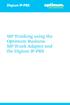 SIP Trunking using the Optimum Business SIP Trunk Adaptor and the Digium IP-PBX Table of Contents 1. Overview 3 2. Prerequisites 3 3. Digium PBX Configuration 3 3.1 SIP Trunking 4 3.2 Extensions/DID 7
SIP Trunking using the Optimum Business SIP Trunk Adaptor and the Digium IP-PBX Table of Contents 1. Overview 3 2. Prerequisites 3 3. Digium PBX Configuration 3 3.1 SIP Trunking 4 3.2 Extensions/DID 7
Dashboard...4. Agents...5 SIP...14. Queues...18. Trunk...24. Dial Plan...29. Audio...35. Cally Square...36. Pre Analytics...37. Settings...
 Index Dashboard...4 Agents...5 SIP...14 Queues...18 Trunk...24 Dial Plan...29 Audio...35 Cally Square...36 Pre Analytics...37 Settings...39 Zendesk Integration...42 Watch this Video to try your demo! Introduction
Index Dashboard...4 Agents...5 SIP...14 Queues...18 Trunk...24 Dial Plan...29 Audio...35 Cally Square...36 Pre Analytics...37 Settings...39 Zendesk Integration...42 Watch this Video to try your demo! Introduction
Analog Telephone Adapter Network settings via Keypad commands:
 Analog Telephone Adapter Network settings via Keypad commands: The ATA series phone adapters (VIP-156/VIP-156PE/VIP-157/VIP-157S) support telephone keypad configurations, please connect analog telephone
Analog Telephone Adapter Network settings via Keypad commands: The ATA series phone adapters (VIP-156/VIP-156PE/VIP-157/VIP-157S) support telephone keypad configurations, please connect analog telephone
LifeSize Gateway User Guide
 LifeSize Gateway User Guide March 2008 Copyright Notice 2008 LifeSize Communications Inc, and its licensors. All rights reserved. LifeSize Communications has made every effort to ensure that the information
LifeSize Gateway User Guide March 2008 Copyright Notice 2008 LifeSize Communications Inc, and its licensors. All rights reserved. LifeSize Communications has made every effort to ensure that the information
Application Notes for Configuring Intelepeer SIP Trunking with Avaya IP Office 7.0 - Issue 1.0
 Avaya Solution & Interoperability Test Lab Application Notes for Configuring Intelepeer SIP Trunking with Avaya IP Office 7.0 - Issue 1.0 Abstract These Application Notes describe the procedures for configuring
Avaya Solution & Interoperability Test Lab Application Notes for Configuring Intelepeer SIP Trunking with Avaya IP Office 7.0 - Issue 1.0 Abstract These Application Notes describe the procedures for configuring
