54 Mbps Wireless PC Card. User Manual
|
|
|
- Stephany Anthony
- 8 years ago
- Views:
Transcription
1 54 Mbps Wireless PC Card User Manual
2 Introduction 1 Congratulations for purchasing of the 54Mbps Wireless PC Card! Your Actiontec 54 Mbps Wireless PC Card provides a single PC Card solution for connecting to Wireless-B (802.11b) and WIreless-G ( g) networks. Whichever standard you encounter, your Actiontec 54 Mbps Wireless PC Card is ready to connect. Just insert it into a CardBus slot and run the included Setup Wizard. All wireless communications can be protected by 64- or 128-bit Wired Equivalency Privacy (WEP) for the highest level of security. Product Features The following list summarizes the features of your Actiontec 54 Mbps Wireless PC Card: Conforms to IEEE g and b standards. High-speed wireless 54 Mbps throughput that is nearly 5 times faster than b products. Backward compatible with 11 Mbps wireless products. 64- or 128-bit WEP for the highest level of security. 32-bit CardBus performance. Supports PC Card hot-swapping with true Plug-and-Play connectivity. 3
3 Actiontec 54 Mbps Wireless PC Card User Manual Low power consumption. Package Contents Before you begin the installation of your Actiontec 54 Mbps Wireless PC Card, make sure you have the following items: Actiontec 54 Mbps Wireless PC Card. An installation CD-ROM containing drivers. This User Manual. Program License Agreement. As you examine these items, look for any physical damage. Retain your proof of purchase and packing material in the event you need to return your Actiontec 54 Mbps Wireless PC Card. Technical Support Actiontec Electronics prides itself on making high-quality, durable, high-performance products. If you need assistance, the Actiontec Technical Support Department is available every day from 6 A.M. to 11 P.M. (MST) to provide professional support. Actiontec Electronics, Inc. 760 N. Mary Avenue Sunnyvale, CA Technical Support Phone: techsupp@actiontec.com Internet: 4
4 Installation 2 This chapter describes how to install the Actiontec 54 Mbps Wireless PC Card. Please refer to the appropriate section: Microsoft Windows XP users: refer to Windows XP Installation Instructions, below. Microsoft Windows 2000 users: refer to Windows 2000 Installation Instructions on page 7. Microsoft Windows ME users: refer to Windows ME Installation Instructions on page 12. Microsoft Windows 98 and 98SE users: refer to Windows 98 and 98SE Installation Instructions on page 14. Windows XP Installation Instructions To install the Actiontec 54 Mbps Wireless PC Card on a computer running Microsoft WIndows XP, use the following procedure: 1. Locate an available Type II or Type III PCMCIA CardBus slot on your computer. 2. Hold the 54 Mbps Wireless PC Card so its 68-pin connector is facing your computer s PCMCIA CardBus slot and its label is facing up. 5
5 Actiontec 54 Mbps Wireless PC Card User Manual 3. Slide the 54 Mbps Wireless PC Card completely into the PCMCIA CardBus slot. When it is properly inserted, a sound should be heard, the Found New Hardware Wizard starts, and the following screen appears. 4. Make sure that Install the software automatically (Recommended) is selected. 5. In your computer s CD-ROM drive, insert the drivers CD supplied with your 54 Mbps Wireless PC Card. 6. Click the Next button. Windows may notify you that the software has not passed Windows Logo testing. If this screen does appear, then press the Continue Anyway button to continue. If this screen does not appear, then go to Step The wizard installs the software, then the following message appears. 6
6 Chapter 2 Installation 8. Click the Finish button. A pop-up message tells you that your 54 Mbps Wireless PC Card is now ready to use. This completes the installation instructions for computers running Windows XP. Windows 2000 Installation Instructions To install the Actiontec 54 Mbps Wireless PC Card on a computer running Microsoft WIndows 2000, use the following procedure: 1. Locate an available Type II or Type III PCMCIA CardBus slot on your computer. 2. Hold the 54 Mbps Wireless PC Card so its 68-pin connector is facing your computer s PCMCIA CardBus slot and its label is facing up. 7
7 Actiontec 54 Mbps Wireless PC Card User Manual 3. Slide the 54 Mbps Wireless PC Card completely into the PCMCIA CardBus slot. When it is properly inserted, a beep should be heard, the Found New Hardware Wizard starts, and the following screen appears. 4. Click the Next button. The following screen appears. 8
8 Chapter 2 Installation 5. Make sure that Search for a suitable driver for my device (recommended) is selected. 6. In your computer s CD-ROM drive, insert the drivers CD supplied with your 54 Mbps Wireless PC Card. 7. Click the Next button. The following screen asks where you want Windows to search for driver files. 9
9 Actiontec 54 Mbps Wireless PC Card User Manual 8. Uncheck Floppy disk drives. Only CD-ROM drives should be checked. 9. Click the Next button. Windows finds the driver for your 54 Mbps Wireless PC Card and displays the following screen. 10. Click the Next button. Windows may notify you that the software has 10
10 Chapter 2 Installation not passed Windows Logo testing. If this screen does not appear, then go to Step Click Yes to continue. The wizard installs the software, a beep sounds, and the following message appears. 12. Click the Finish button. This completes the installation instructions for computers running Windows
11 Actiontec 54 Mbps Wireless PC Card User Manual Windows ME Installation Instructions To install the Actiontec 54 Mbps Wireless PC Card on a computer running Microsoft WIndows ME, use the following procedure: 1. Locate an available Type II or Type III PCMCIA CardBus slot on your computer. 2. Hold the 54 Mbps Wireless PC Card so its 68-pin connector is facing your computer s PCMCIA CardBus slot and its label is facing up. 3. Slide the 54 Mbps Wireless PC Card completely into the PCMCIA CardBus slot. When it is properly inserted, the Add New Hardware Wizard starts and the following screen appears. 12
12 Chapter 2 Installation 4. Make sure that Automatic search for better driver (Recommended) is selected. 5. In your computer s CD-ROM drive, insert the drivers CD supplied with your 54 Mbps Wireless PC Card. 6. Click the Next button. A screen tells you that Windows has found the driver for the device, then Windows ME installs the driver files and displays the following screen. 7. Click the Finish button. The following screen asks whether you want to restart your computer at this time. 8. Remove the CD-ROM from your computer s CD-ROM drive and click Yes to restart your computer. This completes the installation instructions for computers running WIndows ME. 13
13 Actiontec 54 Mbps Wireless PC Card User Manual Windows 98 and 98SE Installation Instructions To install the Actiontec 54 Mbps Wireless PC Card on a computer running Microsoft WIndows 98 or Windows 98SE, use the following procedure: 1. Locate an available Type II or Type III PCMCIA CardBus slot on your computer. 2. Hold the 54 Mbps Wireless PC Card so its 68-pin connector is facing your computer s PCMCIA CardBus slot and its label is facing up. 3. Slide the 54 Mbps Wireless PC Card completely into the PCMCIA CardBus slot. When it is properly inserted, a beep should be heard, the Found New Hardware Wizard starts, and the following screen appears. 14
14 Chapter 2 Installation 4. Click the Next button. The following screen appears. 5. Make sure that Search for the best driver for your device (Recommended) is selected. 6. In your computer s CD-ROM drive, insert the drivers CD supplied with your 54 Mbps Wireless PC Card. 15
15 Actiontec 54 Mbps Wireless PC Card User Manual 7. Click the Next button. The following screen asks where you want Windows to search for driver files. 8. Uncheck every selection except CD-ROM drive. 9. Click the Next button. Windows finds the driver for your 54 Mbps Wireless PC Card and displays the following screen. 16
16 Chapter 2 Installation 10. Click the Next button. Windows will install the software. During this step, WIndows may prompt you for the WIndows 98 CD-ROM. If it does, replace the drivers CD with your Windows 98 CD. After the files are copied, a beep sounds, and the following message appears. 11. Click the Finish button. The following screen asks whether you want to restart your computer at this time. 12. Remove the CD-ROM from your computer s CD-ROM drive and click Yes to restart your computer. This completes the installation instructions for computers running WIndows 98 or Windows 98SE. 17
17 Actiontec 54 Mbps Wireless PC Card User Manual 18
18 Configuration 3 This chapter describes how to configure your Actiontec 54 Mbps Wireless PC Card. Overview After you install your Actiontec 54 Mbps Wireless PC Card, you are ready to configure it using the Actiontec configuration utility program. This program was automatically installed on your personal computer when you installed your 54 Mbps Wireless PC Card. Using this program, you can: View status information about your network connection View and change configurations Enable or disable encryption Perform IBSS channel selection View and change domains Understanding the Actiontec Configuration Utility When your 54 Mbps Wireless PC Card is inserted into your computer s CardBus slot, the Actiontec Client Utility driver loads automatically and a PC Card status icon appears in your System Tray at the bottom-right corner of your desktop. The icon uses a series of color-coded vertical bars to show the link status to the wireless network connection: Red indicates no or poor quality. Yellow indicates a usable but weak link. Green indicates a good or excellent link. 19
19 Actiontec 54 Mbps Wireless PC Card User Manual If you hold your mouse pointer over the icon, the transmit and receive rates appear, along with the name of the current configuration profile. You can also To configure your 54 Mbps Wireless PC Card, you select the appropriate parameters in the Actiontec Configuration Utility screen. The next section described how to access this screen. Accessing the Actiontec Configuration Utility Screen To access the Actiontec Configuration Utility screen, double-click the PC Card status icon in your System Tray. The following main screen appears. This screen has tabs for selecting various operating parameters. Status shows the status of your connection to the wireless network. Also, lets you control the radio-frequency from your 54 Mbps Wireless PC Card and rescan its connection to an Access Point. See page 22. Configuration lets you specify a profile name, network name, and network type (Access Point or Peer-to-Peer). See page 24. Encryption lets you enable or disable your 54 Mbps Wireless PC 20
20 Chapter 3 Configuration Card s encryption security feature. See page 27. IBSS lets you select an IBSS channel. See page 29. Domain lets you select IEEE d support and a country or domain. See page 31. About shows version information for the network driver, configuration utility, and 54 Mbps Wireless PC Card firmware. Another way to access the parameters in the main screen is through a pop-up menu that appears when you click or right-click the vertical-bar icon in the System Tray (see the following figure). This pop-up menu provides commands that let you: Turn the wireless radio On or Off Remove the PC Card status icon from the System Tray. If you remove the icon, use the Windows Control Panel to configure your wireless network or restart the Configuration Utility from the Start Menu by selecting Programs and PRISM Wireless LAN. If you click Remove Status Icon, a checkbox lets you remove the status icon permanently from the System Tray. If you check the Remove Status Icon Permanently check box, the Configuration Utility does not run at Windows startup. To start it and restore the icon at startup, select Programs and PRISM Wireless LAN Configuration from the Start menu, click the icon to display the menu, choose Remove Status Icon, and uncheck the Remove Status Icon Permanently check box. View your wireless network status (displays the Status tab in the 21
21 Actiontec 54 Mbps Wireless PC Card User Manual main screen) View and change advanced configuration parameters (displays the Configuration tab in the main screen) Enables or disables WEP encryption (displays the Encryption tab in the main screen) View and change IBSS channel parameters (displays the IBSS tab in the main screen) View and change country and domain parameters (displays the Domain tab in the main screen) View version information about the utility (displays the About tab in the main screen) NOTE: Microsoft Windows XP provides a service called Wireless Zero Configuration to control wireless network devices. This service duplicates some services provided by the configuration utility. When the Wireless Zero Configuration service is activated, the Configuration. Encryption, and IBSS tabs and corresponding commands in the popup menu do not appear. Ending the Wireless Zero Configuration service reactivates these main screen tabs and pop-up menu commands. Viewing Status Information (Status Tab) The Status tab in the main screen shows status information about your wireless network connection. 22
22 Chapter 3 Configuration State In the Status tab, the State field shows the state of your computer with the wireless network. Possible values for this field are: AdHoc: Your 54 Mbps Wireless PC Card is operating in peer-topeer mode. This field also shows the virtual MAC address used by computers participating in an AdHoc network. Associated: Your 54 Mbps Wireless PC Card is operating in Infrastructure mode. This field also shows the MAC address of the Access Point with which you are communicating. Listening: Indicates that your 54 Mbps Wireless PC Card is listening on all allowed channels, but has not found a peer-to-peer or infrastructure network with which to associate. Stopped: Your 54 Mbps Wireless PC Card s radio transmitter has been stopped by the Disable Radio button. Scanning: Your 54 Mbps Wireless PC Card is scanning for transmissions by other wireless adapters on all channels. Associating: Your 54 Mbps Wireless PC Card is in the process of associating with a network 23
23 Actiontec 54 Mbps Wireless PC Card User Manual Not Associated: Your 54 Mbps Wireless PC Card has not found any network with which to associate. Current Tx Rate This field shows the current transmit rate of the current association. Current Channel This field shows the channel on which the connection is made. In Infrastructure mode, this number changes as the radio scans the available channels. Throughput This field shows the short term transmit and receive throughput in bytes/second, and is continuously updated. Link Quality The value shown here is based on the quality of the received signal of the Access Point beacon. Signal Strength Signal strength is based on the received signal strength measurement of the baseband processor of the beacon. Disable Radio Button The Disable Radio button is a toggle button. If you click this button: The State field indicates that your 54 Mbps Wireless PC Card s radio has been stopped. The remaining fields in this tab display either a zero or Not Applicable. The button changes to Enable Radio. Clicking the button again turns on your 54 Mbps Wireless PC Card s radio and changes the button to Disable Radio. 24
24 Chapter 3 Configuration Rescan Button Click the Rescan button to force your 54 Mbps Wireless PC Card s radio to rescan all available channels. If the PC Card s link quality or signal strength is poor, rescanning can be used to push the radio off a weak Access Point and search for a better link with another Access Point. Viewing and Changing Configuration Information (Configuration Tab) The Configuration tab lets you select a profile name, network name, and network type (Access Point or peer-to-peer). This tab appears for all operating systems except Windows XP. The Configuration tab provides a Defaults button that lets you return to the default configuration parameters. Profile Name A profile is a named set of operating parameters for your 54 Mbps Wireless PC Card. Using Profile Name, you can set values for all parameters by selecting a previously defined profile. Click the down arrow at the right of this field to display the available profiles for your 54 Mbps Wireless PC Card. You will always have at least one profile, named Default. Initially, this profile contains the parameters configured at installation. You can modify this profile at any time after the installation. After changing parame- 25
25 Actiontec 54 Mbps Wireless PC Card User Manual ters, you can save them in the profile named in this field by clicking the Apply button. You can also create additional profiles by typing a name in the Profile Name field. When you change the name in this field and click the Apply button, the configuration utility uses the current parameters for your adapter to create a separate profile. You can then switch between profiles by clicking the down arrow at the right of the Profile Name field, selecting a profile from the drop-down list, and clicking the Apply button. The following example describes a situation in which you would want to create multiple profiles. Suppose that you use a wireless LAN at work, but also have a network in your home (with a wireless Access Point) for sharing an internet connection and a printer between several computers. Also, suppose you have another office within your business that has WLAN capability, but which is configured differently than your main office. In this situation, you can create a different profile for each of these three environments. Each profile specifies the parameters used on a single network. Moving from one location to another, you need only apply the appropriate profile to be able to participate in the local network. Network Name Your 54 Mbps Wireless PC Card scans the available channels looking for an Access Point or another station which has specified this same SSID. (SSID, or Service Set IDentifier, is used by Access Points and stations to identify a wireless network.) It then tries to associate with these Access Points or stations to form a wireless network. To change the SSID, highlight it, type the new SSID, and click the Apply button. In typical Infrastructure applications, a company uses a single SSID for all Access Points. If the radio is scanning and cannot find a channel when an Access Point is known to be in range, verify that the Network Name is set correctly. Network Type 26
26 Chapter 3 Configuration Your 54 Mbps Wireless PC Card operates in one of two types of networks, specified in the Network Type field of the Configuration tab: Peer-to-Peer and Access Point. Clicking the down arrow at the right of this field displays the available types. Peer-to-Peer Mode Peer-to-Peer IEEE defines two modes to handle two separate needs. The first, called AdHoc (or IBSS) mode, is used when two or more wirelessly enabled PCs exchange data directly, without an Access Point. The PCs can establish a peer-to-peer network in which they are the only members and over which they can exchange data. To exchange data, each computer participating in the AdHoc network must specify the same Network Name in this tab. Peer-to-Peer networks operate on a single communications channel. You specify the channel on which your adapter communicates in an IBSS network either in this tab or through either the Bands tab or the IBSS tab. IBSS operation is incompatible with the d standard. If you use d operation, disable d support in the Domain tab. Access Point Mode The second mode defined by the IEEE standard is called Infrastructure mode. This mode is the primary application for wireless network operation. In this mode, data on the wireless network is directed to an Access Point, which routes the data to the appropriate wireless station. The Access Point can also be configured to allow data to be bridged from the wireless network to wired networks. To participate in a wireless network in Infrastructure mode, every station and Access Point must specify the same Network Name. In Infrastructure mode, all available channels are scanned for traffic. As a result, there is no need to specify a channel. Setting Up Encryption (Encryption Tab) The Encryption tab lets you enable encryption and specify encryption keys. 27
27 Actiontec 54 Mbps Wireless PC Card User Manual To enable encryption, click the down arrow at the right of the Encryption field, select either 64 bit or 128 bit and click the Apply button. After enabling an encryption method, specify encryption keys, as described in the following sections. Creating Encryption Keys Manually When you specify 64-bit or 128-bit encryption, the configuration utility selects Create Keys Manually and lets you enter keys as either 28
28 Chapter 3 Configuration alphanumeric or hexadecimal characters. When you click one of these buttons, the cursor appears next to Key 1. For 64-bit encryption, type exactly 5 alphanumeric or 10 hexadecimal characters in each of the four key fields. For 128-bit encryption, type exactly 13 alphanumeric or 26 hexadecimal characters. Then click the Apply button to create your encryption keys. After you click Apply, the configuration utility uses asterisks to mask your keys. The Use WEP Key field lets you specify which of the four encryption keys you use to transmit data on your wireless network. You can change the default key by clicking on the down arrow at the right of this field, selecting the number of the key you want to use and clicking the Apply button. As long as the Access Point or station with which you are communicating has the same key in the same position, you can use any of the keys as the default. Creating Encryption Keys Using a Passphrase To create encryption keys using a passphrase, click Create Key with Passphrase and type a character string in the Passphrase field. As you type, the configuration utility displays asterisks to mask your passphrase and uses an algorithm to generate four keys used for encryption. Using a passphrase to generate the four keys makes it easy to set the same keys for all members of your wireless network. IBSS Channel Selection (IBSS Tab) When communicating in a peer-to-peer network, you can use the IBSS tab to specify a channel on which you prefer communications to take place. Just click on the channel in the IBSS Channel Selection field, then click the Apply button. The channel you select is not necessarily the channel on which peer-topeer communications will be established. If the IBSS network names (SSID) are the same for nodes in the peer-to-peer network, but have different preferred channels, a network can still be established. In this case, if it cannot find a network with the specified network name on the preferred channel, a station will scan other channels until it finds a peerto-peer network with the specified network name on which to communi- 29
29 Actiontec 54 Mbps Wireless PC Card User Manual cate. If you specified Access Point as the network type in the Configuration tab, selecting a channel in this tab has no effect until you change the Network Type to Peer-to-Peer. Selecting a Domain (Domain Tab) Domain refers to a territory where radio frequency transmissions must conform to the standards set by a single regulatory agency. For example, the frequencies and channels allowed for wireless data communications in the United States are set by the FCC. Every country sets its own standards, although in practice many countries may use the same standards. The IEEE d standard provides a way for a wireless network adapter to detect the domain in which it is located and conform its transmissions to the standards set by the controlling regulatory agency. 30
30 Chapter 3 Configuration d Support The Domain tab lets you specify one of three levels of d support. If you specify None, you must choose the county in the Countries/Domains field that corresponds to your location. Your 54 Mbps Wireless PC Card operates according to the standards set by the appropriate regulatory agency. Note: If you specify Peer-to-Peer as the network type, you must specify None. If you select Strict, your 54 Mbps Wireless PC Card will only communicate with Access Points that provide d support. In this case, the 54 Mbps Wireless PC Card scans all communications channels for an Access Point which provides information on the channels, frequencies, and power levels permitted in your location. Once it finds such an Access Point, the 54 Mbps Wireless PC Card conforms its operations to these standards. The 54 Mbps Wireless PC Card will not communicate with an Access Point that does not provide this information, nor will it join or create a peer-to-peer network if Strict d support is specified in this field. If you choose Flexible, your 54 Mbps Wireless PC Card can communicate with any Access Point it finds. In this case, you must also choose the county in the Countries/Domains field which corresponds to your location. Your 54 Mbps Wireless PC Card searches for an Access Point 31
31 Actiontec 54 Mbps Wireless PC Card User Manual that provides information on the channels, frequencies, and power levels permitted in your location. If it finds such an Access Point, the adapter conforms its operations to these standards. If it does not find an Access Point that provides this information, it establishes communications with any Access Point it finds. 32
32 Configuring File and Printer Sharing 4 This chapter describes how to establish a network that will allow you to share files and printers. This is an easy method to set up a network in your home or small office. Windows XP 1. Right-click the My Computer icon and click Properties. The System Properties dialog box appears. 2. Select the Computer Name tab. 3. Click the Change button. 33
33 Actiontec 54 Mbps Wireless PC Card User Manual 4. Under Computer Name, enter a new computer name. 5. Under Workgroup, enter a workgroup name. 6. When you finish, click OK. 7. Restart your computer. Windows After you install and configure your 54 Mbps Wireless PC Card, Windows 2000 automatically enables file sharing. The only item that needs to be altered is your workgroup settings. All the computers on your network must have the same workgroup name but different computer names. To check or change this, right-click the My Computer icon on your desktop, then select Properties from the given list. 34
34 Chapter 4 Configuring File and Printer Sharing 2. In the System Properties window, click the Network Identification tab. The System Properties dialog box appears. 35
35 Actiontec 54 Mbps Wireless PC Card User Manual 3. If the Workgroup name is already the same as all the other computers on your network, you do not need to change it and you can click OK. If it is not the same, click Properties. The Identification Changes dialog box appears. 4. In the Computer Name field, type a name that is different than the other PCs on your network. Then, in the Workgroup field, type the name you are using to identify your network. This will be the same on each computer on your network. 5. Click OK to return to the Network Properties dialog box. 6. Click OK again. 7. Restart your computer, even if you are not prompted by Windows to do so. Windows 98, 98SE, and ME 1. Click the Start in the Windows Taskbar, point to Settings, and click Control Panel. 2. In the Control Panel window, double-click the Network icon. The Network dialog box appears. 36
36 Chapter 4 Configuring File and Printer Sharing 3. In the Configuration tab, click the Add button. The Select Network Component Type dialog box appears. 4. Click Service, then click the Add button. The Select Network Service dialog box appears. 37
37 Actiontec 54 Mbps Wireless PC Card User Manual 5. Select File and printer sharing for Microsoft Networks and click OK. 6. In the File and Print Sharing dialog box, be sure both the selections have a check mark beside them. If not, click on the box next to each statement. 7. Click OK. The Network dialog box reappears. 8. Click the Identification tab. Then complete it as follows: Computer Name: Enter any name you want. (for example, My Computer, John, CPU654). Use a unique name for each computer you want to have on your network. Workgroup: This field lets you assign a unique name for your network. The same name must be specified up on every other computer you want to have on your network. 38
38 Chapter 4 Configuring File and Printer Sharing Computer Description: Enter any description you like. Traditionally, the location name or main user s name is entered. 9. Click the Configuration tab to redisplay the Configuration dialog box. 10. In the Primary Network Logon box above the File and Print Sharing button, be sure Client for Microsoft Networks is selected. If not, click the down arrow and select it from the given list. 11. Click OK. A screen asks you to restart your computer. 12. Click Yes to restart the computer. (If this screen does not appear, restart your computer anyway.) 13. After your computer restarts, Windows prompts you for a user name 39
39 Actiontec 54 Mbps Wireless PC Card User Manual and password. Enter whatever user name and password you would like, but write them on a sheet of paper, as they will enable you to access your network. 14. Using Windows Explorer, find a file or drive you want to share. When you find it, right-click it and select Sharing from the pop-up menu. The Properties dialog box appears. 15. Click the Sharing tab. 40
40 Chapter 4 Configuring File and Printer Sharing 16. Click Shared As. This allows other users on your network to see the file or drive you selected. 17. Select the Access Type: Read Only: This selection lets other users on your network view and read the file or drive you selected. They will not be able to modify it in any way. You can further restrict their privileges by entering a password in the appropriate field. Full: This selection lets other users on your network read, modify, move and delete any information in the shared drive or file. You can further restrict their privileges by entering a user name and password. Depends on Password: This selection allows you to set both Read Only and Full access on the shared file or drive. The level of access will depend on the passwords you enter in the appropriate field. 18. When you are finished click Apply, then OK. 19. To share your printer, click the Start button in the Windows Taskbar, point to Settings, and click Printers. 20. Right-click the printer you want to share and select Sharing. 41
41 Actiontec 54 Mbps Wireless PC Card User Manual A Properties dialog box appears for the printer you selected. 21. In the Share tab, enable the sharing by selecting Shared As. This automatically inserts a default name for the share name. You can set a password for the printer at this time if you want to restrict who on the network can use this resource. You can also set the default printer settings by modifying information on the other tabs of this window. 42
42 LED 5 Your Actiontec 54 Mbps Wireless PC Card has one light-emitting diode (LED) indicator. This indicator shows the link status. When your 54 Mbps Wireless PC Card is associated with a client, the LED remains ON. If your 54 Mbps Wireless PC Card is not associated with a client and is scanning, the LED blinks 5 second on and 200 milliseconds off. 43
43 Actiontec 54 Mbps Wireless PC Card User Manual 44
44 Troubleshooting 6 In the unlikely event you encounter a problem using your Actiontec 54 Mbps Wireless PC Card, refer to the troubleshooting procedures in this chapter to resolve your problem. 1. My computer does not recognize my 54 Mbps Wireless PC Card. Be sure the 54 Mbps Wireless PC Card is properly inserted into a 32- bit CardBus slot. If Windows does not detect the hardware when you insert the Card, your computer could have a driver for a previous PC Card installed. Remove the old driver and try again. 2. My 54 Mbps Wireless PC Card does not work properly after the configuration utility is installed. Reinsert the 54 Mbps Wireless PC Card into the slot. Go to Device Manager and verify that your 54 Mbps Wireless PC Card appears as a network node. If you see a yellow exclamation point, there are conflicting resources. In this case, be sure your computer has a free IRQ and be sure you have installed the configuration utility for your 54 Mbps Wireless PC Card. If necessary, uninstall your 54 Mbps Wireless PC Card (see Chapter 8) and then reinstall it, 3. Stations cannot associate in AdHoc mode. In the Network Name field of the configuration utility s Configuration tab, be sure the same SSID is specified for all stations that need to join the same AdHoc network (see Chapter 3). 4. The station cannot access the Internet in Infrastructure mode. Be sure the station is associated with and joined an Access Point. If WEP security is enabled in the configuration utility s Encryption tab, the station must have the proper WEP keys specified. Also, be sure TCP/IP properties are configured appropriately. 45
45 Actiontec 54 Mbps Wireless PC Card User Manual 46
46 Uninstalling 7 If you no longer wish to use your Actiontec 54 Mbps Wireless PC Card, you can uninstall it. Refer to the appropriate section: Windows XP Instructions To uninstall the Actiontec 54 Mbps Wireless PC Card on a computer running Microsoft WIndows XP or 2000, use the following procedure: 1. From the computer desktop, right-click My Computer and select Manage. 2. Select Device Manager from the list on the left. 3. Expand the Network Adapters item on the right side of the dialog box. 4. Right-click Actiontec b+g Wireless Card and select Uninstall. Windows ME, 98, and 98SE Instructions To uninstall the Actiontec 54 Mbps Wireless PC Card on a computer running Microsoft WIndows ME, 98, or 98SE, use the following procedure: 1. From the computer desktop, right-click My Computer and select Properties. 2. Click the Device Manager tab. 3. Click the plus sign next to Network Adapters item to expand it. 4. Right-click Actiontec b+g Wireless Card and select Remove. 47
47 Actiontec 54 Mbps Wireless PC Card User Manual 48
48 Notices Regulatory Compliance Notices Class B Equipment This equipment has been tested and found to comply with the limits for a Class B digital device, pursuant to Part 15 of the FCC Rules. These limits are designed to provide reasonable protection against harmful interference in a residential installation. This equipment generates, uses, and can radiate radio frequency energy and, if not installed and used in accordance with the instructions, may cause harmful interference to radio communications. However, there is no guarantee that interference will not occur in a particular installation. If this equipment does cause harmful interference to radio or television reception, which can be determined by turning the equipment off and on, the user is encouraged to try to correct the interference by implementing one or more of the following measures: Reorient or relocate the receiving antenna; Increase the separation between the equipment and receiver; Connect the equipment to an outlet on a circuit different from that to which the receiver is connected; Consult the dealer or an experienced radio or television technician for help. Modifications The FCC requires the user to be notified that any changes or modifications made to this device that are not expressly approved by Actiontec Electronics, Inc., may void the user s authority to operate the equipment. Declaration of conformity for products marked with the FCC logo United States only. This device complies with Part 15 of the FCC Rules. Operation is subject to the following two conditions: 49
49 Actiontec 54 Mbps Wireless PC Card User Manual 1. This device may not cause harmful interference; 2. This device must accept any interference received, including interference that may cause unwanted operation. Note: To comply with FCC RF exposure compliance requirements, the antenna used for this transmitter must be installed to provide a separation distance of at least 20 cm from all persons and must not be co-located or operating in conjunction with any other antenna or transmitter. For questions regarding your product or the FCC declaration, contact: Actiontec Electronics, Inc. 760 North Mary Ave. Sunnyvale, CA United States Tel: (408) Fax: (408)
50 Limited Warranty Hardware: Actiontec Electronics, Inc., warrants to the end user ( Customer ) that this hardware product will be free from defects in workmanship and materials, under normal use and service, for twelve (12) months from the date of purchase from Actiontec Electronics or its authorized reseller. Actiontec Electronics sole obligation under this express warranty shall be, at Actiontec s option and expense, to repair the defective product or part, deliver to Customer an equivalent product or part to replace the defective item, or if neither of the two foregoing options is reasonably available, Actiontec Electronics may, in its sole discretion, refund to Customer the purchase price paid for the defective product. All products that are replaced will become the property of Actiontec Electronics, Inc. Replacement products may be new or reconditioned. Actiontec Electronics warrants any replaced or repaired product or part for ninety (90) days from shipment, or the remainder of the initial warranty period, whichever is longer. Software: Actiontec Electronics warrants to Customer that each software program licensed from it will perform in substantial conformance to its program specifications, for a period of ninety (90) days from the date of purchase from Actiontec Electronics or its authorized reseller. Actiontec Electronics warrants the media containing software against failure during the warranty period. The only updates that will be provided are at the sole discretion of Actiontec Electronics and will only be available for download at the Actiontec Web site, Actiontec Electronics sole obligation under this express warranty shall be, at Actiontec Electronics option and expense, to refund the purchase price paid by Customer for any defective software product, or to replace any defective media with software which substantially conforms to applicable Actiontec Electronics published specifications. Customer assumes responsibility for the selection of the appropriate applications program and associated reference materials. Actiontec Electronics makes no warranty or representation that its software products will meet Customer s requirements or work in combination with any hardware or applications software products provided by third parties, that the operation of the software products will be uninterrupted or error free, or that all defects in the software products will be corrected. For any third-party products listed in the Actiontec Electronics software product documentation or specifications as being compatible, Actiontec Electronics will make reasonable efforts to provide compatibility, except where the 51
51 Actiontec 54 Mbps Wireless PC Card User Manual non-compatibility is caused by a bug or defect in the third party s product or from use of the software product not in accordance with Actiontec Electronics published specifications or user guide. THIS ACTIONTEC ELECTRONICS PRODUCT MAY INCLUDE OR BE BUNDLED WITH THIRD-PARTY SOFTWARE, THE USE OF WHICH IS GOVERNED BY A SEPARATE END-USER LICENSE AGREEMENT. THIS ACTIONTEC ELECTRONICS WARRANTY DOES NOT APPLY TO SUCH THIRD-PARTY SOFTWARE. FOR THE APPLICABLE WARRANTY, PLEASE REFER TO THE END-USER LICENSE AGREEMENT GOVERNING THE USE OF SUCH SOFTWARE. Obtaining Warranty Service: Customer may contact Actiontec Electronics Technical Support Center within the applicable warranty period to obtain warranty service authorization. Dated proof of purchase from Actiontec Electronics or its authorized reseller may be required. Products returned to Actiontec Electronics must be pre-authorized by Actiontec Electronics with a Return Merchandise Authorization (RMA) number marked on the outside of the package, and sent prepaid and packaged appropriately for safe shipment, and it is recommended that they be insured or sent by a method that provides for tracking of the package. The repaired or replaced item will be shipped to Customer, at Actiontec Electronics expense, not later than thirty (30) days after Actiontec Electronics receives the defective product. Return the product to: (In the United States) Actiontec Electronics, Inc. 760 North Mary Avenue Sunnyvale, CA Actiontec Electronics shall not be responsible for any software, firmware, information, memory data, or Customer data contained in, stored on, or integrated with any products returned to Actiontec Electronics for repair, whether under warranty or not. WARRANTIES EXCLUSIVE: IF AN ACTIONTEC ELECTRONICS PRODUCT DOES NOT OPERATE AS WARRANTED ABOVE, CUSTOMER S SOLE REME- DY FOR BREACH OF THAT WARRANTY SHALL BE REPAIR, REPLACEMENT, OR REFUND OF THE PURCHASE PRICE PAID, AT ACTIONTEC ELECTRON- 52
52 Limited Warranty ICS OPTION. TO THE FULL EXTENT ALLOWED BY LAW, THE FOREGOING WARRANTIES AND REMEDIES ARE EXCLUSIVE AND IN LIEU OF ALL OTHER WARRANTIES, TERMS OR CONDITIONS, EXPRESS OR IMPLIED, EITHER IN FACT OR BY OPERATION OF LAW, STATUTORY OR OTHERWISE, INCLUD- ING WARRANTIES, TERMS OR CONDITIONS OF MERCHANTABILITY, FIT- NESS FOR A PARTICULAR PURPOSE, SATISFACTORY QUALITY, CORRE- SPONDENCE WITH DESCRIPTION, AND NON-INFRINGEMENT, ALL OF WHICH ARE EXPRESSLY DISCLAIMED. ACTIONTEC ELECTRONICS NEITHER ASSUMES NOR AUTHORIZES ANY OTHER PERSON TO ASSUME FOR IT ANY OTHER LIABILITY IN CONNECTION WITH THE SALE, INSTALLATION, MAINTENANCE OR USE OF ITS PRODUCTS. ACTIONTEC ELECTRONICS SHALL NOT BE LIABLE UNDER THIS WARRAN- TY IF ITS TESTING AND EXAMINATION DISCLOSE THAT THE ALLEGED DEFECT OR MALFUNCTION IN THE PRODUCT DOES NOT EXIST OR WAS CAUSED BY CUSTOMER S OR ANY THIRD PERSON S MISUSE, NEGLECT, IMPROPER INSTALLATION OR TESTING, UNAUTHORIZED ATTEMPT TO OPEN, REPAIR OR MODIFY THE PRODUCT, OR ANY OTHER CAUSE BEYOND THE RANGE OF THE INTENDED USE, OR BY ACCIDENT, FIRE, LIGHTNING, OTHER HAZARDS, OR ACTS OF GOD. LIMITATION OF LIABILITY: TO THE FULL EXTENT ALLOWED BY LAW, ACTIONTEC ELECTRONICS ALSO EXCLUDES FOR ITSELF AND ITS SUPPLI- ERS ANY LIABILITY, WHETHER BASED IN CONTRACT OR TORT (INCLUDING NEGLIGENCE), FOR INCIDENTAL, CONSEQUENTIAL, INDIRECT, SPECIAL, OR PUNITIVE DAMAGES OF ANY KIND, OR FOR LOSS OF REVENUE OR PROFITS, LOSS OF BUSINESS, LOSS OF INFORMATION OR DATA, OR OTHER FINANCIAL LOSS ARISING OUT OF OR IN CONNECTION WITH THE SALE, INSTALLATION, MAINTENANCE, USE, PERFORMANCE, FAILURE, OR INTERRUPTION OF ITS PRODUCT, EVEN IF ACTIONTEC ELECTRONICS OR ITS AUTHORIZED RESELLER HAS BEEN ADVISED OF THE POSSIBILITY OF SUCH DAMAGES, AND LIMITS ITS LIABILITY TO REPAIR, REPLACEMENT,OR REFUND OF THE PURCHASE PRICE PAID, AT ACTIONTEC ELECTRONICS OPTION. THIS DISCLAIMER OF LIABILITY FOR DAMAGES WILL NOT BE AFFECTED IF ANY REMEDY PROVIDED HEREIN SHALL FAIL OF ITS ESSEN- TIAL PURPOSE. Disclaimer: Some countries, states or provinces do not allow the exclusion or limitation of implied warranties or the limitation of incidental or consequential damages for certain products supplied to consumers, or the limita- 53
53 Actiontec 54 Mbps Wireless PC Card User Manual tion of liability for personal injury, so the above limitations and exclusions may be limited in their application to you. When the implied warranties are not allowed to be excluded in their entirety, they will be limited to the duration of the applicable written warranty. This warranty gives you specific legal rights which may vary depending on local law. Dispute Resolution: The customer may contact the Director of Technical Support in the event the Customer is not satisfied with Actiontec Electronics response to the complaint. In the event that the Customer is still not satisfied with the response of the Director of Technical Support, the Customer is instructed to contact the Director of Marketing. In the event that the Customer is still not satisfied with the response of the Director of Marketing, the Customer is instructed to contact the Chief Financial Officer and/or President. Governing Law: This Limited Warranty shall be governed by the laws of the State of California, U.S.A., excluding its conflicts of laws and principles, and excluding the United Nations Convention on Contracts for the International Sale of Goods. 54
WUA-0605 300Mbps Wireless USB Network Adapter
 WUA-0605 300Mbps Wireless USB Network Adapter User Manual V1.0 Certification FCC CE FCC Statement This equipment has been tested and found to comply with the limits for a Class B digital device, pursuant
WUA-0605 300Mbps Wireless USB Network Adapter User Manual V1.0 Certification FCC CE FCC Statement This equipment has been tested and found to comply with the limits for a Class B digital device, pursuant
IEEE 802.11b WLAN PC Card
 IEEE 802.11b WLAN PC Card User s Guide Version: 1.3 August 2001 Please install the Utility/Driver first before inserting the PCMCIA Card. FCC Class B Radio Frequency Interference Statement The manufacturer
IEEE 802.11b WLAN PC Card User s Guide Version: 1.3 August 2001 Please install the Utility/Driver first before inserting the PCMCIA Card. FCC Class B Radio Frequency Interference Statement The manufacturer
Congratulations on your HomePortal purchase. To install your HomePortal and configure your home network, follow these steps.
 Notice to Users 2003 2Wire, Inc. All rights reserved. This manual in whole or in part, may not be reproduced, translated, or reduced to any machine-readable form without prior written approval. 2WIRE PROVIDES
Notice to Users 2003 2Wire, Inc. All rights reserved. This manual in whole or in part, may not be reproduced, translated, or reduced to any machine-readable form without prior written approval. 2WIRE PROVIDES
Creatix 802.11g Adapter CTX405 V.1/V.2 User Manual
 Creatix 802.11g Adapter CTX405 V.1/V.2 User Manual 1 Safety instructions for Creatix 802.11g Adapter This equipment has been designed and tested in accordance with the requirements of Standard EN60950.
Creatix 802.11g Adapter CTX405 V.1/V.2 User Manual 1 Safety instructions for Creatix 802.11g Adapter This equipment has been designed and tested in accordance with the requirements of Standard EN60950.
11Mbps High Speed Wireless LAN PCI Adapter
 11Mbps High Speed Wireless LAN PCI Adapter Date of Issue: Jan. 16th, 2002 Technical Support The firmware version of the 11Mbps Wireless LAN PCI Adapter is displayed on the utility About window. Users could
11Mbps High Speed Wireless LAN PCI Adapter Date of Issue: Jan. 16th, 2002 Technical Support The firmware version of the 11Mbps Wireless LAN PCI Adapter is displayed on the utility About window. Users could
PCMCIA Wireless LAN Card User s Manual
 PCMCIA Wireless LAN Card User s Manual Rev 1.0 Regulatory compliance FCC Warning This equipment has been tested and found to comply with the limits for a Class B digital device, pursuant to part 15 of
PCMCIA Wireless LAN Card User s Manual Rev 1.0 Regulatory compliance FCC Warning This equipment has been tested and found to comply with the limits for a Class B digital device, pursuant to part 15 of
The Wireless LAN (Local Area Network) USB adapter can be operated in one of the two following networking configurations :
 SAGEM Wi-Fi 11g USB ADAPTER Quick Start Guide About this guide This Quick Start Guide describes how to install and operate your SAGEM Wi-Fi 11g USB ADAPTER. Please read this manual before you install the
SAGEM Wi-Fi 11g USB ADAPTER Quick Start Guide About this guide This Quick Start Guide describes how to install and operate your SAGEM Wi-Fi 11g USB ADAPTER. Please read this manual before you install the
54Mbps Wireless LAN Card. User s Manual
 54Mbps Wireless LAN Card User s Manual Information in this document is subject to change without notice. No part of this document may be reproduced or transmitted in any form or by any means, electronic
54Mbps Wireless LAN Card User s Manual Information in this document is subject to change without notice. No part of this document may be reproduced or transmitted in any form or by any means, electronic
LevelOne User Manual WPC-0600 N_One Wireless CardBus Adapter
 LevelOne User Manual WPC-0600 N_One Wireless CardBus Adapter V2.0.0-0712 Safety FCC WARNING This equipment has been tested and found to comply with the limits for a Class B digital device, pursuant to
LevelOne User Manual WPC-0600 N_One Wireless CardBus Adapter V2.0.0-0712 Safety FCC WARNING This equipment has been tested and found to comply with the limits for a Class B digital device, pursuant to
Laser Wireless Rechargeable Mouse. User s Manual
 Laser Wireless Rechargeable Mouse Model #: LM8000WR User s Manual Rev. 060801 User s Record: To provide quality customer service and technical support, it is suggested that you keep the following information
Laser Wireless Rechargeable Mouse Model #: LM8000WR User s Manual Rev. 060801 User s Record: To provide quality customer service and technical support, it is suggested that you keep the following information
WebSTAR Model DPW700 PCMCIA Wireless LAN Card and WebSTAR Model DPW730 USB Wireless Adapter User s Guide
 WebSTAR Model DPW700 PCMCIA Wireless LAN Card and WebSTAR Model DPW730 USB Wireless Adapter User s Guide Introduction Are you tired of tripping over or fumbling with countless computer wires? The solution
WebSTAR Model DPW700 PCMCIA Wireless LAN Card and WebSTAR Model DPW730 USB Wireless Adapter User s Guide Introduction Are you tired of tripping over or fumbling with countless computer wires? The solution
11Mbps Wireless LAN PC Card. User s Manual
 11Mbps Wireless LAN PC Card User s Manual Information in this document is subject to change without notice. No part of this document may be reproduced or transmitted in any form or by any means, electronic
11Mbps Wireless LAN PC Card User s Manual Information in this document is subject to change without notice. No part of this document may be reproduced or transmitted in any form or by any means, electronic
85 Mbps. MegaPlug Ethernet Adapter. Model #: HPE100T. User Manual. Ver 1.0. Solutions for the Digital Life
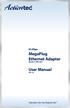 85 Mbps MegaPlug Ethernet Adapter Model #: HPE100T User Manual Ver 1.0 Solutions for the Digital Life Table of Contents 1 Introduction 1 Package Contents 1 Features 2 System Requirements 2 Getting to Know
85 Mbps MegaPlug Ethernet Adapter Model #: HPE100T User Manual Ver 1.0 Solutions for the Digital Life Table of Contents 1 Introduction 1 Package Contents 1 Features 2 System Requirements 2 Getting to Know
Regulatory Compliance. IC Certification. FCC Certification. Declaration of Conformity
 VP6495 Regulatory Compliance This device complies with Part 15 of the FCC Rules. Operation is subject to the following two conditions: (1) This device may not cause harmful interference, and (2) This device
VP6495 Regulatory Compliance This device complies with Part 15 of the FCC Rules. Operation is subject to the following two conditions: (1) This device may not cause harmful interference, and (2) This device
54 Mbps Wireless PC Card Model #: 802CTG User Manual
 54 Mbps Wireless PC Card Model #: 802CTG User Manual Solutions for the Digital Life Table of Contents 1 Introduction 1 Package Contents 1 Minimum System Requirements 1 Features 2 Getting to Know the PC
54 Mbps Wireless PC Card Model #: 802CTG User Manual Solutions for the Digital Life Table of Contents 1 Introduction 1 Package Contents 1 Minimum System Requirements 1 Features 2 Getting to Know the PC
N600 WiFi USB Adapter
 Model WNDA3100v3 User Manual December 2014 202-11470-01 350 East Plumeria Drive San Jose, CA 95134 USA Support Thank you for selecting NETGEAR products. After installing your device, locate the serial
Model WNDA3100v3 User Manual December 2014 202-11470-01 350 East Plumeria Drive San Jose, CA 95134 USA Support Thank you for selecting NETGEAR products. After installing your device, locate the serial
54 Mbps. Wireless Ethernet Adapter. Model #: HWE05490-01 Firmware version: 1.31 (Utility version: 1.3) User Manual. Solutions for the Digital Life
 54 Mbps Wireless Ethernet Adapter Model #: HWE05490-01 Firmware version: 1.31 (Utility version: 1.3) User Manual Solutions for the Digital Life Table of Contents Introduction 1 Features 1 Package Contents
54 Mbps Wireless Ethernet Adapter Model #: HWE05490-01 Firmware version: 1.31 (Utility version: 1.3) User Manual Solutions for the Digital Life Table of Contents Introduction 1 Features 1 Package Contents
MegaPlug Ethernet Adapter
 200 Mbps MegaPlug Ethernet Adapter Model #: HPE200AV User Manual Ver 1.0 Solutions for the Digital Life Table of Contents 1 Introduction 1 Package Contents 1 Features 2 System Requirements 2 Getting to
200 Mbps MegaPlug Ethernet Adapter Model #: HPE200AV User Manual Ver 1.0 Solutions for the Digital Life Table of Contents 1 Introduction 1 Package Contents 1 Features 2 System Requirements 2 Getting to
User s Manual. Bluetooth Calculator Keypad. Page
 User s Manual Bluetooth Calculator Keypad Page Regulatory Compliance This device complies with Part 15 of the FCC Rules. Operation is subject to the following two conditions: (1) This device may not cause
User s Manual Bluetooth Calculator Keypad Page Regulatory Compliance This device complies with Part 15 of the FCC Rules. Operation is subject to the following two conditions: (1) This device may not cause
Network Installation Guide. Artisan 810 Series
 Network Installation Guide Artisan 810 Series Before You Begin Make sure you installed ink cartridges and loaded paper as described on the Start Here sheet. Then follow the instructions in this guide to
Network Installation Guide Artisan 810 Series Before You Begin Make sure you installed ink cartridges and loaded paper as described on the Start Here sheet. Then follow the instructions in this guide to
2 Setting Up the Hardware for a Wired Ethernet Network... 13. 3 Setting Up the Software for an Ethernet Network... 21
 Contents 1 Networking Basics............................................... 1 Selecting a network connection........................................ 2 Wired Ethernet network...........................................
Contents 1 Networking Basics............................................... 1 Selecting a network connection........................................ 2 Wired Ethernet network...........................................
Network Installation Guide. WorkForce 610 Series Artisan 710 Series
 Network Installation Guide WorkForce 610 Series Artisan 710 Series Contents Before You Begin.......................................... 3 Choose Your Connection Type................................ 4 Wireless.............................................
Network Installation Guide WorkForce 610 Series Artisan 710 Series Contents Before You Begin.......................................... 3 Choose Your Connection Type................................ 4 Wireless.............................................
INSTALL GUIDE Making Your Mobile Life Easier.
 Targus USB Bluetooth Adapter Making Your Mobile Life Easier. Visit our Web site at: www.targus.com Features and specifications are subject to change without notice 2005 Targus Group International, Inc.
Targus USB Bluetooth Adapter Making Your Mobile Life Easier. Visit our Web site at: www.targus.com Features and specifications are subject to change without notice 2005 Targus Group International, Inc.
Installation Guide USB Laptop KVM Switch GCS661U
 Installation Guide USB Laptop KVM Switch 1 GCS661U 2 Table of Contents Table of Contents 3 Package Contents 4 System Requirements 5 Overview 6 Before You Start 7 Software Installation 8 Hardware Installation
Installation Guide USB Laptop KVM Switch 1 GCS661U 2 Table of Contents Table of Contents 3 Package Contents 4 System Requirements 5 Overview 6 Before You Start 7 Software Installation 8 Hardware Installation
Verbatim PowerBay Single USB and esata External Hard Drive Version 1.00
 Verbatim PowerBay Single USB and esata External Hard Drive Version 1.00 User Manual Table of Contents Introduction... 2 Controls, Connectors and Indicators... 2 About the Hard Drive... 2 Locating the Drive
Verbatim PowerBay Single USB and esata External Hard Drive Version 1.00 User Manual Table of Contents Introduction... 2 Controls, Connectors and Indicators... 2 About the Hard Drive... 2 Locating the Drive
11Mbps Wireless LAN Card. User s Manual
 11Mbps Wireless LAN Card User s Manual 2003 All rights reserved. No part of this document may be reproduced or transmitted in any form or by any means, electronic or mechanical, for any purpose, without
11Mbps Wireless LAN Card User s Manual 2003 All rights reserved. No part of this document may be reproduced or transmitted in any form or by any means, electronic or mechanical, for any purpose, without
User Guide USB 2.0 LAPTOP DOCKING STATION WITH VIDEO N2953
 USB 2.0 LAPTOP DOCKING STATION WITH VIDEO 410-1864-001B / ACP51US 1 YEAR LIMITED WARRANTY: We pride ourselves on the quality of our products. For complete warranty details and a list of our worldwide offices,
USB 2.0 LAPTOP DOCKING STATION WITH VIDEO 410-1864-001B / ACP51US 1 YEAR LIMITED WARRANTY: We pride ourselves on the quality of our products. For complete warranty details and a list of our worldwide offices,
WBSn Family. FW Upgrade
 WBSn Family FW Upgrade WBSn-2400 and WBSn-2450 Software Version: 1.3.2 Doc version: v1 Jan 2013 WBSn Family FW Upgrade Procedure Copyright 2013 Alvarion All rights reserved. FCC Statement Federal Communication
WBSn Family FW Upgrade WBSn-2400 and WBSn-2450 Software Version: 1.3.2 Doc version: v1 Jan 2013 WBSn Family FW Upgrade Procedure Copyright 2013 Alvarion All rights reserved. FCC Statement Federal Communication
Wireless Client Configuration Guide. for third-party wireless Ethernet adapters
 Wireless Client Configuration Guide for third-party wireless Ethernet adapters Notice to Users 2002 2Wire, Inc. All rights reserved. This manual in whole or in part, may not be reproduced, translated,
Wireless Client Configuration Guide for third-party wireless Ethernet adapters Notice to Users 2002 2Wire, Inc. All rights reserved. This manual in whole or in part, may not be reproduced, translated,
Quick Installation Guide TK-209K TK-409K
 Quick Installation Guide TK-209K TK-409K Table of of Contents Contents English... 1. Before You Start... 2. How to Connect... 3. Operation... 1 1 2 4 Troubleshooting... 5 Version 09.07.2006 1. Before You
Quick Installation Guide TK-209K TK-409K Table of of Contents Contents English... 1. Before You Start... 2. How to Connect... 3. Operation... 1 1 2 4 Troubleshooting... 5 Version 09.07.2006 1. Before You
LabelWriter. Print Server. User Guide
 LabelWriter Print Server User Guide Copyright 2010 Sanford, L.P. All rights reserved. 08/10 No part of this document or the software may be reproduced or transmitted in any form or by any means or translated
LabelWriter Print Server User Guide Copyright 2010 Sanford, L.P. All rights reserved. 08/10 No part of this document or the software may be reproduced or transmitted in any form or by any means or translated
WL-5460USB Wireless LAN Card Adapter
 WL-5460USB Wireless LAN Card Adapter User s Manual Regulatory notes and statements Wireless LAN, Health and Authorization for use Radio frequency electromagnetic energy is emitted from Wireless LAN devices.
WL-5460USB Wireless LAN Card Adapter User s Manual Regulatory notes and statements Wireless LAN, Health and Authorization for use Radio frequency electromagnetic energy is emitted from Wireless LAN devices.
2Wire Gateway Installation Guide. For 1000 Series
 2Wire Gateway Installation Guide For 1000 Series Notice to Users 2005 2Wire, Inc. All rights reserved. This manual in whole or in part, may not be reproduced, translated, or reduced to any machinereadable
2Wire Gateway Installation Guide For 1000 Series Notice to Users 2005 2Wire, Inc. All rights reserved. This manual in whole or in part, may not be reproduced, translated, or reduced to any machinereadable
Long-Range 500mW IEEE 802.11g Wireless USB Adapter. User's Guide
 Long-Range 500mW IEEE 802.11g Wireless USB Adapter User's Guide TABLE OF CONTENTS OVERVIEW... 4 UNPACKING INFORMATION... 4 INTRODUCTION TO THE IEEE 802.11G WIRELESS USB ADAPTER... 5 Key Features...5 INSTALLATION
Long-Range 500mW IEEE 802.11g Wireless USB Adapter User's Guide TABLE OF CONTENTS OVERVIEW... 4 UNPACKING INFORMATION... 4 INTRODUCTION TO THE IEEE 802.11G WIRELESS USB ADAPTER... 5 Key Features...5 INSTALLATION
Tube-U(G) Long-Range Outdoor IEEE 802.11g USB Adapter User s Guide
 Tube-U(G) Long-Range Outdoor IEEE 802.11g USB Adapter User s Guide Alfa Network, Inc. Page 1 Table of Content Over view... 3 Unpacking information... 3 Introduction to the Tube-U(G) outdoor USB Adapter...
Tube-U(G) Long-Range Outdoor IEEE 802.11g USB Adapter User s Guide Alfa Network, Inc. Page 1 Table of Content Over view... 3 Unpacking information... 3 Introduction to the Tube-U(G) outdoor USB Adapter...
Wireless 802.11g CF Card User Manual
 Wireless 802.11g CF Card User Manual Version 1.0 Copyright statement No part of this publication may be reproduced, stored in a retrieval system, or transmitted in any form or by any means, whether electronic,
Wireless 802.11g CF Card User Manual Version 1.0 Copyright statement No part of this publication may be reproduced, stored in a retrieval system, or transmitted in any form or by any means, whether electronic,
A Division of Cisco Systems, Inc. GHz 2.4 802.11g. Wireless-G. USB Network Adapter with RangeBooster. User Guide WIRELESS WUSB54GR. Model No.
 A Division of Cisco Systems, Inc. GHz 2.4 802.11g WIRELESS Wireless-G USB Network Adapter with RangeBooster User Guide Model No. WUSB54GR Copyright and Trademarks Specifications are subject to change without
A Division of Cisco Systems, Inc. GHz 2.4 802.11g WIRELESS Wireless-G USB Network Adapter with RangeBooster User Guide Model No. WUSB54GR Copyright and Trademarks Specifications are subject to change without
3. Installation for Windows 95/98/NT4. 1. Introduction
 Cat. No. 213027 Rev. D SA-PCR PRO.11 Drivers and Applications Quick Installation & Operation Guide 1. Introduction 1.1 Package Contents When you first open the SA-PCR PRO.11, the package contains the following:
Cat. No. 213027 Rev. D SA-PCR PRO.11 Drivers and Applications Quick Installation & Operation Guide 1. Introduction 1.1 Package Contents When you first open the SA-PCR PRO.11, the package contains the following:
Wireless LAN 802.11g USB Adapter
 Wireless LAN 802.11g USB Adapter User s Guide Version 1.0 User s Guide 0 Copyright statement No part of this publication may be reproduced, stored in a retrieval system, or transmitted in any form or by
Wireless LAN 802.11g USB Adapter User s Guide Version 1.0 User s Guide 0 Copyright statement No part of this publication may be reproduced, stored in a retrieval system, or transmitted in any form or by
USB 2.0 Peripheral Switch USER MANUAL US221A / US421A
 USB 2.0 Peripheral Switch USER MANUAL US221A / US421A FCC Information This equipment has been tested and found to comply with the limits for a Class B digital device, pursuant to Part 15 of the FCC Rules.
USB 2.0 Peripheral Switch USER MANUAL US221A / US421A FCC Information This equipment has been tested and found to comply with the limits for a Class B digital device, pursuant to Part 15 of the FCC Rules.
Installation Guide 1-port USB 2.0 Print Server 1 GPSU21
 Installation Guide 1-port USB 2.0 Print Server 1 GPSU21 2 Welcome Thank you for purchasing this 1-port USB 2.0 Print Server that allows any networked computer to share a USB printer. It complies with USB
Installation Guide 1-port USB 2.0 Print Server 1 GPSU21 2 Welcome Thank you for purchasing this 1-port USB 2.0 Print Server that allows any networked computer to share a USB printer. It complies with USB
User Manual. PePWave Surf / Surf AP Indoor Series: Surf 200, E200, AP 200, AP 400. PePWave Mesh Connector Indoor Series: MC 200, E200, 400
 User Manual PePWave Surf / Surf AP Indoor Series: Surf 200, E200, AP 200, AP 400 PePWave Mesh Connector Indoor Series: MC 200, E200, 400 PePWave Surf AP Series: Surf AP 200-X, E200-X, 400-X PePWave Surf
User Manual PePWave Surf / Surf AP Indoor Series: Surf 200, E200, AP 200, AP 400 PePWave Mesh Connector Indoor Series: MC 200, E200, 400 PePWave Surf AP Series: Surf AP 200-X, E200-X, 400-X PePWave Surf
P220 DIGITAL GAMEPAD USER MANUAL MANUEL D UTILISATION BEDIENUNGSANLEITUNG MANUALE D USO MANUAL DEL USUARIO
 P220 DIGITAL GAMEPAD USER MANUAL MANUEL D UTILISATION BEDIENUNGSANLEITUNG MANUALE D USO MANUAL DEL USUARIO QUICK-START GUIDE FOR THE P220 DIGITAL GAMEPAD Congratulations on your purchase of the Saitek
P220 DIGITAL GAMEPAD USER MANUAL MANUEL D UTILISATION BEDIENUNGSANLEITUNG MANUALE D USO MANUAL DEL USUARIO QUICK-START GUIDE FOR THE P220 DIGITAL GAMEPAD Congratulations on your purchase of the Saitek
Networking. General networking. Networking overview. Common home network configurations. Wired network example. Wireless network examples
 Networking General networking Networking overview A network is a collection of devices such as computers, printers, Ethernet hubs, wireless access points, and routers connected together for communication
Networking General networking Networking overview A network is a collection of devices such as computers, printers, Ethernet hubs, wireless access points, and routers connected together for communication
USB Scrolling Optical Mini Mouse
 USB Scrolling Optical Mini Mouse Owner s Manual Please read before using this equipment. ˆ Contents Features... 3 System Requirements... 4 FCC Declaration of Conformity... 5 The FCC Wants You to Know...
USB Scrolling Optical Mini Mouse Owner s Manual Please read before using this equipment. ˆ Contents Features... 3 System Requirements... 4 FCC Declaration of Conformity... 5 The FCC Wants You to Know...
Wireless N 300 Mini USB Adapter. Model # AWLL6086 User s Manual. Rev. 1.0
 Wireless N 300 Mini USB Adapter Model # AWLL6086 User s Manual Rev. 1.0 Table of Contents 1. Introduction...2 1.1 Package Contents...2 1.2 Features...2 2. Install the Wireless Adapter...3 3. Install the
Wireless N 300 Mini USB Adapter Model # AWLL6086 User s Manual Rev. 1.0 Table of Contents 1. Introduction...2 1.1 Package Contents...2 1.2 Features...2 2. Install the Wireless Adapter...3 3. Install the
A6210 WiFi USB Adapter 802.11ac USB 3.0 Dual Band User Manual
 802.11ac USB 3.0 Dual Band User Manual August 2014 202-11373-01 350 East Plumeria Drive San Jose, CA 95134 USA Support Thank you for selecting NETGEAR products. After installing your device, locate the
802.11ac USB 3.0 Dual Band User Manual August 2014 202-11373-01 350 East Plumeria Drive San Jose, CA 95134 USA Support Thank you for selecting NETGEAR products. After installing your device, locate the
Wireless Keyboard and Optical Mouse Bundle
 Wireless Keyboard and Optical Mouse Bundle Enjoy the freedom of wireless optical precision User Manual F8E832-BNDL TABLE OF CONTENTS Introduction....................................1 Compatible Equipment............................2
Wireless Keyboard and Optical Mouse Bundle Enjoy the freedom of wireless optical precision User Manual F8E832-BNDL TABLE OF CONTENTS Introduction....................................1 Compatible Equipment............................2
If anything is damaged or missing, contact your dealer.
 User Manual UN-201 Read this guide thoroughly and follow the installation and operation procedures carefully in order to prevent any damage to the units and/or any devices that connect to them. This package
User Manual UN-201 Read this guide thoroughly and follow the installation and operation procedures carefully in order to prevent any damage to the units and/or any devices that connect to them. This package
Crestron VMK-WIN TouchPoint Virtual Mouse & Keyboard Software for Windows Installation Guide
 Crestron VMK-WIN TouchPoint Virtual Mouse & Keyboard Software for Windows Installation Guide This document was prepared and written by the Technical Documentation department at: Crestron Electronics, Inc.
Crestron VMK-WIN TouchPoint Virtual Mouse & Keyboard Software for Windows Installation Guide This document was prepared and written by the Technical Documentation department at: Crestron Electronics, Inc.
Wireless Mouse USER GUIDE. for Mac. www.targus.com/us/formac ONE YEAR LIMITED WARRANTY N2953
 AMW43US / 410-1514-001C N2953 www.targus.com/us/formac 2008 Manufactured or imported by Targus Group International, Inc. (for U.S. sales: 1211 North Miller Street, Anaheim, CA 92806 USA, for Australia
AMW43US / 410-1514-001C N2953 www.targus.com/us/formac 2008 Manufactured or imported by Targus Group International, Inc. (for U.S. sales: 1211 North Miller Street, Anaheim, CA 92806 USA, for Australia
A Division of Cisco Systems, Inc. Wireless A/G. USB Network Adapter. User Guide WIRELESS WUSB54AG. Model No.
 A Division of Cisco Systems, Inc. WIRELESS Wireless A/G USB Network Adapter User Guide Model No. WUSB54AG Copyright and Trademarks Specifications are subject to change without notice. Linksys is a registered
A Division of Cisco Systems, Inc. WIRELESS Wireless A/G USB Network Adapter User Guide Model No. WUSB54AG Copyright and Trademarks Specifications are subject to change without notice. Linksys is a registered
Quick 1.3MP WebCam with Night Vision
 Quick 1.3MP WebCam with Night Vision Model #: WC1100BLU, WC1200RED WC1300BLK, WC1400YLW User s Manual PID # 031362/3/4/5-109281 Rev. 100524 All brand name and trademarks are the property of their respective
Quick 1.3MP WebCam with Night Vision Model #: WC1100BLU, WC1200RED WC1300BLK, WC1400YLW User s Manual PID # 031362/3/4/5-109281 Rev. 100524 All brand name and trademarks are the property of their respective
Golden N Wireless Mini USB Adapter. Model # AWLL6075 User s Manual. Rev. 1.2
 Golden N Wireless Mini USB Adapter Model # AWLL6075 User s Manual Rev. 1.2 Table of Contents 1. Introduction...2 1.1 Package Contents...2 1.2 Features...2 2. Install the Wireless Adapter...3 3. Connect
Golden N Wireless Mini USB Adapter Model # AWLL6075 User s Manual Rev. 1.2 Table of Contents 1. Introduction...2 1.1 Package Contents...2 1.2 Features...2 2. Install the Wireless Adapter...3 3. Connect
File Share Cable USER GUIDE. for Mac. www.targus.com/us/formac ONE YEAR LIMITED WARRANTY N2953
 N2953 USER GUIDE ACC9602US / 410-1486-001A www.targus.com/us/formac 2008 Manufactured or imported by Targus Group International, Inc. (for U.S. sales: 1211 North Miller Street, Anaheim, CA 92806 USA, for
N2953 USER GUIDE ACC9602US / 410-1486-001A www.targus.com/us/formac 2008 Manufactured or imported by Targus Group International, Inc. (for U.S. sales: 1211 North Miller Street, Anaheim, CA 92806 USA, for
IMATION SECURE SCAN. ck Start Guide. Imation Secure Scan
 IMATION SECURE SCAN Quick ck Start Guide Imation Corp 2012 Imation Secure Scan page 1 of 6 1 Unpacking your Imation Secure Scan The following items are contained inside the case: 1 2 Imation Secure Scan
IMATION SECURE SCAN Quick ck Start Guide Imation Corp 2012 Imation Secure Scan page 1 of 6 1 Unpacking your Imation Secure Scan The following items are contained inside the case: 1 2 Imation Secure Scan
Wireless Keyboard & Optical Mouse. User Manual
 Wireless Keyboard & Optical Mouse User Manual Table of Contents Introduction... 1 Software Compatibility... 1 Product Features... 2 Quick Installation Setup for PS/2 Connections (PC-only)... 5 Quick Installation
Wireless Keyboard & Optical Mouse User Manual Table of Contents Introduction... 1 Software Compatibility... 1 Product Features... 2 Quick Installation Setup for PS/2 Connections (PC-only)... 5 Quick Installation
User s Manual Model KB990W
 Wireless Internet Keyboard & Optical Mouse User s Manual Model KB990W FCC Statement This device complies with part 15 of FCC Rules. Operation is subject to the following two conditions: (1) this device
Wireless Internet Keyboard & Optical Mouse User s Manual Model KB990W FCC Statement This device complies with part 15 of FCC Rules. Operation is subject to the following two conditions: (1) this device
USB2VGA. Instruction Manual. USB to VGA Adapter. USB 2.0 to VGA External Multi Monitor Video Adapter
 USB to VGA Adapter USB2VGA Instruction Manual USB 2.0 to VGA External Multi Monitor Video Adapter FCC Compliance Statement This equipment has been tested and found to comply with the limits for a Class
USB to VGA Adapter USB2VGA Instruction Manual USB 2.0 to VGA External Multi Monitor Video Adapter FCC Compliance Statement This equipment has been tested and found to comply with the limits for a Class
USER GUIDE AC2400. DUAL BAND GIGABIT Wi Fi ROUTER. Model# E8350
 USER GUIDE AC2400 DUAL BAND GIGABIT Wi Fi ROUTER Model# E8350 Table of Contents Product overview E8350..................................... 1 Setting Up Your E-Series Router Where to find more help.........................
USER GUIDE AC2400 DUAL BAND GIGABIT Wi Fi ROUTER Model# E8350 Table of Contents Product overview E8350..................................... 1 Setting Up Your E-Series Router Where to find more help.........................
Wireless Optical Travel Mouse
 Wireless Optical Travel Mouse User s Manual PLEASE READ THESE INSTRUCTIONS CAREFULLY BEFORE INSTALLING THIS DEVICE. Table of Contents FCC Statement Page 3 Introduction.. Page 6 Package Contents.. Page
Wireless Optical Travel Mouse User s Manual PLEASE READ THESE INSTRUCTIONS CAREFULLY BEFORE INSTALLING THIS DEVICE. Table of Contents FCC Statement Page 3 Introduction.. Page 6 Package Contents.. Page
Ralink Utility User Guide/PC/MAC
 /PC/MAC Connecting through Ralink Utility Before you can access the Ralink Utility, please connect the Powerlink USB adapter to your computer, and disable your previous WiFi adapter which is built-in on
/PC/MAC Connecting through Ralink Utility Before you can access the Ralink Utility, please connect the Powerlink USB adapter to your computer, and disable your previous WiFi adapter which is built-in on
HDMI or Component Standalone Capture Device 1080p
 HDMI or Component Standalone Capture Device 1080p USB2HDCAPS *actual product may vary from photos DE: Bedienungsanleitung - de.startech.com FR: Guide de l'utilisateur - fr.startech.com ES: Guía del usuario
HDMI or Component Standalone Capture Device 1080p USB2HDCAPS *actual product may vary from photos DE: Bedienungsanleitung - de.startech.com FR: Guide de l'utilisateur - fr.startech.com ES: Guía del usuario
HANDS-FREE BLUETOOTH CONTROLLER for SMART READY TABLETS AND COMPUTERS
 HANDS-FREE BLUETOOTH CONTROLLER for SMART READY TABLETS AND COMPUTERS Operating Manual 2 CONTENTS Before Turning on Your PED... 4 Power... 5 ON... 5 OFF... 5 Modes... 6 Changing the MODE... 7 Connecting
HANDS-FREE BLUETOOTH CONTROLLER for SMART READY TABLETS AND COMPUTERS Operating Manual 2 CONTENTS Before Turning on Your PED... 4 Power... 5 ON... 5 OFF... 5 Modes... 6 Changing the MODE... 7 Connecting
USER S MANUAL USB FILE TRANSFER CABLE
 1. Introduction USER S MANUAL USB FILE TRANSFER CABLE Congratulations on your purchase of the PC-Linq, an USB file transfer cable. This unique cable allows you to easily connect two computers with USB
1. Introduction USER S MANUAL USB FILE TRANSFER CABLE Congratulations on your purchase of the PC-Linq, an USB file transfer cable. This unique cable allows you to easily connect two computers with USB
AVerMedia AVerKey imicro User s Manual
 FCC NOTICE This device has been tested and found to comply with the limits for a Class B digital device, pursuant to Part 15 of the FCC Rules. These limits are designed to provide reasonable protection
FCC NOTICE This device has been tested and found to comply with the limits for a Class B digital device, pursuant to Part 15 of the FCC Rules. These limits are designed to provide reasonable protection
JTAGjet. series SIGNUM SYSTEMS CORPORATION. USB 2.0 Driver for JTAGjet and ADM51. Installation Instructions
 JTAGjet series SIGNUM SYSTEMS CORPORATION USB 2.0 Driver for JTAGjet and ADM51 Installation Instructions COPYRIGHT NOTICE Copyright (c) 2011 by Signum Systems Corporation. All rights are reserved worldwide.
JTAGjet series SIGNUM SYSTEMS CORPORATION USB 2.0 Driver for JTAGjet and ADM51 Installation Instructions COPYRIGHT NOTICE Copyright (c) 2011 by Signum Systems Corporation. All rights are reserved worldwide.
Quick Start Guide. Version: 1.01 Date: 19/03/2010
 Vigor 2710e/ne ADSL2/2+ Router Quick Start Guide Version: 1.01 Date: 19/03/2010 Warranty We warrant to the original end user (purchaser) that the router will be free from any defects in workmanship or
Vigor 2710e/ne ADSL2/2+ Router Quick Start Guide Version: 1.01 Date: 19/03/2010 Warranty We warrant to the original end user (purchaser) that the router will be free from any defects in workmanship or
Using the Control Panel for Wireless Network Installation. WorkForce 600 Series Artisan 700 Series
 Using the Control Panel for Wireless Network Installation WorkForce 600 Series Artisan 700 Series Before You Begin Make sure you installed ink cartridges and loaded paper in the printer as described on
Using the Control Panel for Wireless Network Installation WorkForce 600 Series Artisan 700 Series Before You Begin Make sure you installed ink cartridges and loaded paper in the printer as described on
Configuration. Windows 98 and Me Configuration
 Configuration Windows 98 and Me Configuration Installing the TCP/IP Protocol Windows 2000 Configuration Windows XP Configuration Wireless Configuration 128-Bit Encryption Wireless Security in Windows XP
Configuration Windows 98 and Me Configuration Installing the TCP/IP Protocol Windows 2000 Configuration Windows XP Configuration Wireless Configuration 128-Bit Encryption Wireless Security in Windows XP
USB to VGA Adapter USB2VGAE2. Instruction Manual. USB 2.0 to VGA Multi Monitor External Video Adapter
 USB to VGA Adapter USB2VGAE2 Instruction Manual USB 2.0 to VGA Multi Monitor External Video Adapter *Please ensure that the driver installation is complete prior to the physical installation of the USB
USB to VGA Adapter USB2VGAE2 Instruction Manual USB 2.0 to VGA Multi Monitor External Video Adapter *Please ensure that the driver installation is complete prior to the physical installation of the USB
Ethernet Radio Configuration Guide
 Ethernet Radio Configuration Guide for Gateway, Endpoint, and Repeater Radio Units April 20, 2015 Customer Service 1-866-294-5847 Baseline Inc. www.baselinesystems.com Phone 208-323-1634 FAX 208-323-1834
Ethernet Radio Configuration Guide for Gateway, Endpoint, and Repeater Radio Units April 20, 2015 Customer Service 1-866-294-5847 Baseline Inc. www.baselinesystems.com Phone 208-323-1634 FAX 208-323-1834
Preparing the Computers for TCP/IP Networking
 Configuration Preparing the Computers for TCP/IP Networking Configuring Windows 98, and ME for TCP/IP Networking Verifying TCP/IP Properties Configuring Windows 2000 or XP for IP Networking Install or
Configuration Preparing the Computers for TCP/IP Networking Configuring Windows 98, and ME for TCP/IP Networking Verifying TCP/IP Properties Configuring Windows 2000 or XP for IP Networking Install or
Scanner Wedge for Windows Software User Guide
 Scanner Wedge for Windows Software User Guide Contents INSTALLING THE SCANNER WEDGE SOFTWARE 2 ACTIVATING THE SCANNER CONNECTION 3 TRACING SCANNER OUTPUT 7 FORMATTING OUTPUT 9 SELECTING START-UP OPTIONS
Scanner Wedge for Windows Software User Guide Contents INSTALLING THE SCANNER WEDGE SOFTWARE 2 ACTIVATING THE SCANNER CONNECTION 3 TRACING SCANNER OUTPUT 7 FORMATTING OUTPUT 9 SELECTING START-UP OPTIONS
POWERLINK High Power Wireless LAN 802.11b/g/n USB Adapter User Manual
 Before you proceed with the installation, please notice the following descriptions. Note 1: The following installation was operated under Windows XP. (Procedures are similar for Windows 98SE/Me/2000.)
Before you proceed with the installation, please notice the following descriptions. Note 1: The following installation was operated under Windows XP. (Procedures are similar for Windows 98SE/Me/2000.)
Professional USB to Serial Adapter Hub with COM Retention
 Professional USB to Serial Adapter Hub with COM Retention ICUSB2321X ICUSB2322X ICUSB2324X *actual product may vary from photos *actual product may vary from photos DE: Bedienungsanleitung - de.startech.com
Professional USB to Serial Adapter Hub with COM Retention ICUSB2321X ICUSB2322X ICUSB2324X *actual product may vary from photos *actual product may vary from photos DE: Bedienungsanleitung - de.startech.com
hp digital home networking wireless USB network adapter hn210w quick start guide
 hp digital home networking wireless USB network adapter hn210w quick start guide Revision #: 15 Page: 1 of 11 Printed: 08/15/01 04:44 PM The Hewlett-Packard Company makes no warranty of any kind with regard
hp digital home networking wireless USB network adapter hn210w quick start guide Revision #: 15 Page: 1 of 11 Printed: 08/15/01 04:44 PM The Hewlett-Packard Company makes no warranty of any kind with regard
Optical Wireless Mouse. User s Manual
 Optical Wireless Mouse Model : OM4000W User s Manual 110935-109154 Rev. 061101 User s Record: To provide quality customer service and technical support, it is suggested that you keep the following information
Optical Wireless Mouse Model : OM4000W User s Manual 110935-109154 Rev. 061101 User s Record: To provide quality customer service and technical support, it is suggested that you keep the following information
DME-N Network Driver Installation Guide for M7CL/LS9/DSP5D
 DME-N Network Driver Installation Guide for M7CL/LS9/DSP5D ATTENTION SOFTWARE LICENSE AGREEMENT PLEASE READ THIS SOFTWARE LICENSE AGREEMENT ( AGREEMENT ) CAREFULLY BEFORE USING THIS SOFTWARE. YOU ARE ONLY
DME-N Network Driver Installation Guide for M7CL/LS9/DSP5D ATTENTION SOFTWARE LICENSE AGREEMENT PLEASE READ THIS SOFTWARE LICENSE AGREEMENT ( AGREEMENT ) CAREFULLY BEFORE USING THIS SOFTWARE. YOU ARE ONLY
TL-PS310U Single USB 2.0 Port MFP and Storage Server
 TL-PS310U Single USB 2.0 Port MFP and Storage Server Rev: 2.0.0 1910010313 Contents Chapter 1 Introduction... 1 1.1 Product Overview...1 1.2 Network Management...1 1.3 Components and Features...1 1.4 Hardware
TL-PS310U Single USB 2.0 Port MFP and Storage Server Rev: 2.0.0 1910010313 Contents Chapter 1 Introduction... 1 1.1 Product Overview...1 1.2 Network Management...1 1.3 Components and Features...1 1.4 Hardware
Dual Ports Serial PC Card User Manual
 Dual Ports Serial PC Card User Manual FCC COMPLIANCE STATEMENTS This equipment has been tested and found to comply with the limits for a Class B digital device, pursuant to Part 15 of the FCC Rules. These
Dual Ports Serial PC Card User Manual FCC COMPLIANCE STATEMENTS This equipment has been tested and found to comply with the limits for a Class B digital device, pursuant to Part 15 of the FCC Rules. These
NetComm Wireless NP920 Dual Band WiFi USB Adapter. User Guide
 NetComm Wireless NP920 Dual Band WiFi USB Adapter User Guide Contents Preface... 3 Important Safety Instructions... 3 Introduction... 4 Overview... 4 Features... 4 Package Contents... 5 Minimum System
NetComm Wireless NP920 Dual Band WiFi USB Adapter User Guide Contents Preface... 3 Important Safety Instructions... 3 Introduction... 4 Overview... 4 Features... 4 Package Contents... 5 Minimum System
Duplex ID Card & License Scanner. User Guide
 Duplex ID Card & License Scanner User Guide CE Conformity and FCC Statement This equipment has been tested and found to comply with the limits of the European Council Directive on the approximation of
Duplex ID Card & License Scanner User Guide CE Conformity and FCC Statement This equipment has been tested and found to comply with the limits of the European Council Directive on the approximation of
USB Flash Drive User Guide
 USB Flash Drive User Guide Version 1.2 SimpleTech USB Flash Drive User Guide Page 2 of 15 Table Of Contents Page # 1 USB Flash Drive Features 3 2 Using Your USB Flash Drive 4 3 Driver Installation: For
USB Flash Drive User Guide Version 1.2 SimpleTech USB Flash Drive User Guide Page 2 of 15 Table Of Contents Page # 1 USB Flash Drive Features 3 2 Using Your USB Flash Drive 4 3 Driver Installation: For
13 Managing Devices. Your computer is an assembly of many components from different manufacturers. LESSON OBJECTIVES
 LESSON 13 Managing Devices OBJECTIVES After completing this lesson, you will be able to: 1. Open System Properties. 2. Use Device Manager. 3. Understand hardware profiles. 4. Set performance options. Estimated
LESSON 13 Managing Devices OBJECTIVES After completing this lesson, you will be able to: 1. Open System Properties. 2. Use Device Manager. 3. Understand hardware profiles. 4. Set performance options. Estimated
Wireless-N. User Guide. PCI Adapter WMP300N (EU) WIRELESS. Model No.
 2,4 GHz WIRELESS Wireless-N PCI Adapter User Guide Model No. WMP300N (EU) Copyright and Trademarks Specifications are subject to change without notice. Linksys is a registered trademark or trademark of
2,4 GHz WIRELESS Wireless-N PCI Adapter User Guide Model No. WMP300N (EU) Copyright and Trademarks Specifications are subject to change without notice. Linksys is a registered trademark or trademark of
1.3 MEGAPIXEL WIRELESS NETWORK CAMERA SERIES
 1.3 MEGAPIXEL WIRELESS NETWORK CAMERA SERIES ADVANCED NETWORK SETUP Please read instructions thoroughly before operation and retain it for future reference. n812_813_network_v1.3 IMPORTANT SAFEGUARD All
1.3 MEGAPIXEL WIRELESS NETWORK CAMERA SERIES ADVANCED NETWORK SETUP Please read instructions thoroughly before operation and retain it for future reference. n812_813_network_v1.3 IMPORTANT SAFEGUARD All
EPI-3601S Wireless LAN PCI adapter Version 1.2 EPI-3601S. Wireless LAN PCI Adapter. (802.11g & 802.11b up to 108 Mbps) User Manual. Version: 1.
 EPI-3601S Wireless LAN PCI Adapter (802.11g & 802.11b up to 108 Mbps) User Manual Version: 1.2 1 TABLE OF CONTENTS 1 INTRODUCTION...3 2 FEATURES...3 3 PACKAGE CONTENTS...4 4 SYSTEM REQUIREMENTS...5 5 INSTALLATION...5
EPI-3601S Wireless LAN PCI Adapter (802.11g & 802.11b up to 108 Mbps) User Manual Version: 1.2 1 TABLE OF CONTENTS 1 INTRODUCTION...3 2 FEATURES...3 3 PACKAGE CONTENTS...4 4 SYSTEM REQUIREMENTS...5 5 INSTALLATION...5
Targus Bluetooth Keyboard for Tablets
 1 BLUETOOTH KEYBOARD for Tablets 410-2153-001B / AKB33US 1 YEAR LIMITED WARRANTY: We pride ourselves on the quality of our products. For complete warranty details and a list of our worldwide offices, please
1 BLUETOOTH KEYBOARD for Tablets 410-2153-001B / AKB33US 1 YEAR LIMITED WARRANTY: We pride ourselves on the quality of our products. For complete warranty details and a list of our worldwide offices, please
Installation Guide Wireless 4-Port USB Sharing Station. GUWIP204 Part No. M1172-a
 Installation Guide Wireless 4-Port USB Sharing Station 1 GUWIP204 Part No. M1172-a 2011 IOGEAR. All Rights Reserved. PKG-M1172-a IOGEAR, the IOGEAR logo, MiniView, VSE are trademarks or registered trademarks
Installation Guide Wireless 4-Port USB Sharing Station 1 GUWIP204 Part No. M1172-a 2011 IOGEAR. All Rights Reserved. PKG-M1172-a IOGEAR, the IOGEAR logo, MiniView, VSE are trademarks or registered trademarks
Network Setup Guide. Introduction. Setting up for use over LAN
 Network Setup Guide This manual contains the setup information required to use the machine over wired LAN. If you use the machine with USB connection, refer to your setup sheet. Introduction To use the
Network Setup Guide This manual contains the setup information required to use the machine over wired LAN. If you use the machine with USB connection, refer to your setup sheet. Introduction To use the
TL-WN422G High-Power Wireless USB Adapter
 High-Power Wireless USB Adapter Rev:1.0.0 1910010090 COPYRIGHT & TRADEMARKS Specifications are subject to change without notice. is a registered trademark of TP-LINK TECHNOLOGIES CO., LTD. Other brands
High-Power Wireless USB Adapter Rev:1.0.0 1910010090 COPYRIGHT & TRADEMARKS Specifications are subject to change without notice. is a registered trademark of TP-LINK TECHNOLOGIES CO., LTD. Other brands
Installation Guide. APA-1460 SlimSCSI. PCMCIA-to-SCSI Host Adapter
 R Installation Guide APA-1460 SlimSCSI PCMCIA-to-SCSI Host Adapter Introduction This document explains how to install and use Adaptec s APA -1460 SlimSCSI PCMCIA-to-SCSI adapters. The SlimSCSI adapters
R Installation Guide APA-1460 SlimSCSI PCMCIA-to-SCSI Host Adapter Introduction This document explains how to install and use Adaptec s APA -1460 SlimSCSI PCMCIA-to-SCSI adapters. The SlimSCSI adapters
Contents. Section A Networking Basics... 1. 1 Learning the Basics... 3. Section B Wired Ethernet Networking... 17
 Contents Section A Networking Basics...................................... 1 1 Learning the Basics............................................. 3 Selecting a network connection........................................
Contents Section A Networking Basics...................................... 1 1 Learning the Basics............................................. 3 Selecting a network connection........................................
Wireless N 150 USB Adapter with 10dBi High Gain Antenna. Model # AWLL5055 User s Manual. Rev. 1.0
 Wireless N 150 USB Adapter with 10dBi High Gain Antenna Model # AWLL5055 User s Manual Rev. 1.0 Table of Contents 1. Introduction...2 1.1 Package Contents...2 1.2 Features...2 2. Install Wireless USB Adapter...3
Wireless N 150 USB Adapter with 10dBi High Gain Antenna Model # AWLL5055 User s Manual Rev. 1.0 Table of Contents 1. Introduction...2 1.1 Package Contents...2 1.2 Features...2 2. Install Wireless USB Adapter...3
USB INTERFACE BELL202 MODEM MODEL: COP-HU DRIVER INSTALLATION MANUAL
 USB INTERFACE BELL202 MODEM MODEL: COP-HU DRIVER INSTALLATION MANUAL CONTENTS 1. INTRODUCTION...3 1.1 OUTLINE...3 1.2 PC REQUIREMENTS...3 2. SETUP...4 2.1 INSTALLATION...4 2.2 UNINSTALLATION...5 2.3 HOW
USB INTERFACE BELL202 MODEM MODEL: COP-HU DRIVER INSTALLATION MANUAL CONTENTS 1. INTRODUCTION...3 1.1 OUTLINE...3 1.2 PC REQUIREMENTS...3 2. SETUP...4 2.1 INSTALLATION...4 2.2 UNINSTALLATION...5 2.3 HOW
2 Port USB Keyboard Mouse Switch Cable with File Transfer for PC and Mac
 2 Port USB Keyboard Mouse Switch Cable with File Transfer for PC and Mac SVKMS2 *actual product may vary from photos DE: Bedienungsanleitung - de.startech.com FR: Guide de l'utilisateur - fr.startech.com
2 Port USB Keyboard Mouse Switch Cable with File Transfer for PC and Mac SVKMS2 *actual product may vary from photos DE: Bedienungsanleitung - de.startech.com FR: Guide de l'utilisateur - fr.startech.com
USB 2.0 4-Port Hub with USB Power Cable. User s Manual
 USB 2.0 4-Port Hub with USB Power Cable Model: UH2500 User s Manual 251104-109159 Rev. 061107 User s Record: To provide quality customer service and technical support, it is suggested that you keep the
USB 2.0 4-Port Hub with USB Power Cable Model: UH2500 User s Manual 251104-109159 Rev. 061107 User s Record: To provide quality customer service and technical support, it is suggested that you keep the
A Division of Cisco Systems, Inc. GHz 2.4 802.11g. Wireless-G. PCI Adapter. User Guide WIRELESS WMP54G. Model No.
 A Division of Cisco Systems, Inc. GHz 2.4 802.11g WIRELESS Wireless-G PCI Adapter User Guide Model No. WMP54G Copyright and Trademarks Specifications are subject to change without notice. Linksys is a
A Division of Cisco Systems, Inc. GHz 2.4 802.11g WIRELESS Wireless-G PCI Adapter User Guide Model No. WMP54G Copyright and Trademarks Specifications are subject to change without notice. Linksys is a
