54 Mbps Wireless PC Card Model #: 802CTG User Manual
|
|
|
- Opal Robertson
- 8 years ago
- Views:
Transcription
1 54 Mbps Wireless PC Card Model #: 802CTG User Manual Solutions for the Digital Life
2 Table of Contents 1 Introduction 1 Package Contents 1 Minimum System Requirements 1 Features 2 Getting to Know the PC Card 2 Technical Support 3 2 Setting Up the PC Card 5 3 Using the Wireless Configuration Utility 11 Opening the Utility Window 11 Using the Wireless Configuration Utility 12 4 Troubleshooting and FAQs 23 Troubleshooting 23 Frequently Asked Questions 24 A Specifications 27 General 27 Wireless Operating Range 27 LED Indicators 28 Environmental 28 Glossary 29 Notices 33 Regulatory Compliance Notices 33 Modifications 33 Miscellaneous Legal Notices 34 Limited Warranty 35 i
3 Introduction 1 Thank you for purchasing the Actiontec 54 Mbps Wireless PC Card. The PC Card provides a single PC card solution for connecting to version b (11 Mbps b) and version g (54 Mbps g) wireless networks. This easy-to-use product is perfect for the home office or small business. If you want to take your computing to the next level, the Actiontec 54 Mbps Wireless PC Card is sure to be one of the keys to your success. Package Contents s Actiontec 54 Mbps Wireless PC Card s Installation CD (includes user manual) s Start Here guide Minimum System Requirements A laptop computer with the following: s CD-ROM drive, available Type II 32-bit CardBus slot, and at least 500 kb of free disk space s Microsoft Windows 98 Second Edition (SE), Millennium Edition (Me), 2000, or XP s TCP/IP network protocol installed s 200 MHz (or faster) processor s 64 Mb of RAM 1
4 Actiontec 54 Mbps Wireless PC Card User Manual Features s IEEE b and g standards conformity s 11 and 54 Mbps wireless network compatibility s 64-, 128-, and 256-bit WEP wireless security support (256-bit WEP supported only with 256-bit WEP compatible access points and wireless gateways/ routers) s WEP, WPA, WPA_PSK, and 802.1x support s 32-bit CardBus performance s PC Card hot swapability with Plug-and-Play connectivity support Getting to Know the PC Card This section contains a quick description of the PC Card s external features. Activity Light The Activity light displays the PC Card s current send/receive status. When the Activity light blinks green, data is being sent or received via the PC Card. Power Light The Power light displays the PC Card s current power status. If the Power light glows steadily orange, the PC Card has power supplied to it. If the Power light remains off after the operating system of the computer has rebooted after setting up the PC Card, the drivers are not loaded or installed. 2
5 Chapter 1 Introduction Technical Support Actiontec Electronics prides itself on making durable, high-quality, high-performance products. If you need assistance, the Actiontec Technical Support Department is available all day every day to provide professional support. Actiontec Electronics, Inc. 760 N. Mary Avenue Sunnyvale, CA Technical Support Phone: (USA) (UK) Internet: 3
6 Actiontec 54 Mbps Wireless PC Card User Manual This page left intentionally blank. 4
7 Actiontec 54 Mbps Wireless PC Card User Manual This page left intentionally blank. 4
8 Setting Up the PC Card 2 The instructions that follow in this chapter parallel the steps contained in the Actiontec Connection setup utility, which provides a visual, step-by-step guide to setting up the PC Card. It is recommended the user run Connection first, before attempting any other procedures. To set up the PC Card, the drivers must be loaded, the PC Card inserted into the PCMCIA slot of the computer, and then the PC Card configured. Also, make sure there is an available wireless signal (through an access point or another computer) to which the PC Card can connect. 1. Insert the Installation CD in the CD-ROM drive of the laptop computer. Connection starts automatically. Temporary files and drivers for the PC Card are loaded onto the hard drive, then the first Connection screen appears. Read the onscreen instructions, then click Next. Note: If Connection does not start automatically, click Start from the desktop, then select Run. Type d:\c123.exe (with d representing the drive letter of the computer s CD- ROM drive) in the Open text box, and click OK. 5
9 Actiontec 54 Mbps Wireless PC Card User Manual 2. Get the PC Card from the Quick Start Kit, then click Next. 3. Find the PCMCIA (PC Card) slot on the computer. This slot is usually located on the left or right side of the computer. Click Next. 6
10 Chapter 2 Setting Up the PC Card 4. Insert the PC Card in the PCMCIA slot. Make sure the Card s label is facing up, and the gold-plated end is inserted first. Click Next. 5. Connection detects the PC Card. 7
11 Actiontec 54 Mbps Wireless PC Card User Manual 6. The PC Card is detected. Click Next. 7. The PC Card connects to the closest available wireless network. Read the onscreen instructions, then click Next. Note: If more than one access point is nearby, the PC Card may connect to an access point other than the one the user expects. See Chapter 3, Using the Wireless Configuration Utility, on page 11 to learn how to connect to particular access point. 8
12 Chapter 2 Setting Up the PC Card 8. Click Finish, then reboot the computer. The PC Card is installed, configured, connected to a wireless network, and ready for use. 9
13 Actiontec 54 Mbps Wireless PC Card User Manual This page left intentionally blank. 10
14 Using the Wireless Configuration Utility 3 To monitor the wireless network to which the PC Card is connected, as well as check or adjust wireless network settings, use the Wireless Configuration Utility. This utility offers the ability to check wireless network signal strength, connect to a wireless network using an encryption scheme, and many other options. Opening the Utility Window To open the Utility, go to the right-hand corner of the desktop. In the System Tray (where the clock is located), double-click on the Actiontec Wireless Configuration Utility icon (shown in the red circle, below) The Wireless Configuration window appears on the desktop. 11
15 Actiontec 54 Mbps Wireless PC Card User Manual Using the Wireless Configuration Utility After double-clicking on the Wireless Configuration icon, the Actiontec 54Mbps Wireless PC Card Utility window appears. There are three tabs at the top of the window: Main, Security, and About. To select a particular tab, click on it. To close the window, click the x in the upper right corner of the window, or click Cancel. Main The Main tab (shown in the figure above) gives an overview of the current wireless connection. Within this tab, the user can connect to another available wireless network, scan for additional wireless networks, and modify the settings for the currently selected network. Status The Status text box, at the top of the Main tab, displays the state of the wireless connection. It can contain one of the following entries: Driver not loaded - If this entry appears in the Status text box, the PC Card is not inserted in the laptop, or the driver is not installed. 12
16 Chapter 3 Using the Wireless Configuration Utility Not connected to network - If this entry appears in the Status text box, the PC Card is not connected to the selected wireless network. Connecting to network - If this entry appears in the Status text box, the PC Card is in the process of connecting to a wireless network. Connected to network - If this entry appears in the Status text box, the PC Card is connected to a wireless network. Scanning network - If this entry appears in the Status text box, the PC Card is scanning for available wireless networks. External Configuration Activating this option (by clicking in the check box) turns off the Wireless Configuration Utility. Activate this option if configuring the PC Card with another configuration utility, such as Windows XP s built-in Zero Configuration Utility. Note: The Zero Configuration Utility is available in Windows XP only, and is automatically disabled when the Wireless Configuration Utility is running. Activating External Configuration causes the Zero Configuration Utility to start up. Available Networks The list box in the Main tab displays the available wireless networks. For each wireless network, the following attributes are displayed: SSID - The name of the wireless network access point or base station. This name may not be unique. One of three icons is displayed next to the SSID: a check mark, which indicates the network is available to join; a lock, which indicates the network is running behind some type of wireless encryption; and a Do Not Enter sign (a red circle with a white bar), which indicates a hidden network not broadcasting its SSID (all hidden networks have listed SSIDs of Hidden Network ). Mode - One of two connection types: Infrastructure, for connecting to access points, or Ad Hoc, for connecting to another wirelessly-enabled computer. Channel - The channel number on which the wireless network is broadcasting. 13
17 Actiontec 54 Mbps Wireless PC Card User Manual Signal - The quality or strength of the wireless signal; this can be Best, Good, Normal, Poor, or Bad, in descending order of quality. BSS ID - The unique ID of the access point or base station. Connect Clicking this button causes the PC Card to attempt to connect to the wireless network selected in the Available Networks list box. If a WEP key has not already been defined, the WEP Configuration window will appear, prompting the user to enter the proper WEP keys (see WEP Configuration on page 19 for more information). Modify Clicking this button causes the New Configuration window to appear. Here, the user can modify the settings of the currently selected wireless network. The window has two tabs: New Connection and Advanced. 14
18 Chapter 3 Using the Wireless Configuration Utility New Connection - In this tab, the connection s basic settings can be modified. The tab s options are as follows: s In the Preferred SSID text box, enter the name of the network (up to 32 characters in length). s There are two choices in the BSS Type list box (revealed by clicking on the down arrow next to the text box): Infrastructure and Ad Hoc. Select Infrastructure to connect to an access point or wireless gateway/router. Select Ad Hoc to connect directly to another computer in peer-to-peer mode (without going through an access point). s In the Tx Rate text box, select the preferred rate of transmission (revealed by clicking on the down arrow next to the text box). These values depend on the values entered in the BSS Type and Mode text boxes. It is recommended to leave the default values intact. s In the Channel list box (revealed by clicking on the down arrow next to the text box), select the preferred channel. It is recommended to leave the default value intact. s There are two choices in the Power Mode list box (revealed by clicking on the down arrow next to the text box): No Power Save, which disables any power saving while using the PC Card, and Max Power Save, which turns off the PC Card s receiver and transmitter when not in use. It is recommended to leave the default values intact. s In the Tx Power Level list box (revealed by clicking on the down arrow next to the text box), select the preferred packet transmission power level: Low Power (6% of full power), Medium-Low Power (12%), Medium Power (25%), Medium-High Power (50%), or High Power (100%). It is recommended to leave the default values intact. s In the Mode list box (revealed by clicking on the down arrow next to the text box), select the preferred operating mode, depending on the type of network being connected to: B-Only Mode, B-Plus Mode, B&G Mode, and G-Only Mode. It is recommended to leave the default values intact. s In the Profile list box (revealed by clicking on the down arrow next to the text box), select the preferred profile. A profile is a set of saved connection settings. To save a profile, enter a profile name in the list box and click Save. To load an existing profile, select a profile name from the list box and click Load. To delete an existing profile, select it, then click Delete. 15
19 Actiontec 54 Mbps Wireless PC Card User Manual Advanced - In this tab, the connection s advanced settings can be modified. The tab s options are as follows: s There are two options in the Threshold section: Fragment Threshold, which sets the maximum fragment length (in bytes) to any even number between 256 and 4096; and RTS Threshold, which sets the maximum packet length for sending an RTS frame (in bytes) to a value greater than zero. It is recommended to leave the default values intact. s There are two options in the Preamble section: Long Preamble or Short Preamble. It is recommended to leave the default values intact. s There are two options in the Retry Limits section: Short, which limits the number of retries for frames without an RTS frame; and Long, which limits the number of retries for frames with an RTS frame. It is recommended to leave the default values intact. 16
20 Chapter 3 Using the Wireless Configuration Utility Current Configuration This section of the Main tab contains information about the current wireless connection, including SSID, BSS Type (Infrastructure or Ad Hoc), BSSID, Channel, and Tx Rate (the preferred transfer rate, which may be different from the actual transfer rate). These values will change when switching to a different wireless network. Signal Quality This section of the Main tab contains information about the signal quality of the current wireless connection. The blue bar graph offers a graphical representation of the signal quality. Also included is a signal quality level (represented by Best, Good, Normal, Poor, or Bad). Tx Rate This value display the actual connection rate of the current wireless connection, in Mbps. 17
21 Actiontec 54 Mbps Wireless PC Card User Manual Security Selecting Security in the Wireless Utility window displays the Security tab. In this tab, the PC Card s mode of security can be configured. Privacy Mode Select the security mode from this list box. Selecting None provides no security; WEP provides Wired Equivalent Privacy security; and WPA provides Wi-Fi Protected Access security. Authentication Mode Select the authentication mode from this list box. Selecting None provides no authentication, or allows the authentication to be handled by legacy security schemes (such as WEP keys). 18
22 Chapter 3 Using the Wireless Configuration Utility Enable Mixed Mode When Privacy Mode is set to None or WEP (and, if WEP is selected, the Authentication Mode is set to None), the Enable Mixed Mode check box can be accessed. Click in the appropriate check box to activate and allow the PC Card to connect to both protected and non-protected access points or base stations. WEP Configuration If WEP is selected in the Privacy Mode list box, and None is selected in the Authentication Mode list box, the WEP Configuration window appears. To configure a WEP key: 1. For each key being defined, select a key size from the Key Size list box (either 64-bit, 128-bit, or 256-bit). 64-bit WEP - A 64-bit WEP key comprises five hexadecimal digit pairs. A hexadecimal digit consists of an alphanumeric character ranging from 0-9 or A-F. An example of a 64-bit WEP key is: 4E-A3-3D bit WEP - A 128-bit WEP comprises 13 hexadecimal pairs. A hexadecimal digit consists of alphanumeric characters ranging from 0-9 or A-F. An example of a 128- bit WEP key is: 3D-44-FE-6C-A1-EF-2E-D3-C D-B bit WEP - A 256-bit WEP key comprises 29 hexadecimal pairs. A hexadecimal digit consists of alphanumeric characters ranging from 0-9 or A-F. An example of a 256-bit WEP key is: 3D-44-FE-6C-A1-EF-2E-D3-C D-B1-3D-44-FE-6C-A1-EF- 2E-D3-C D-32-7B-AA-B1. 19
23 Actiontec 54 Mbps Wireless PC Card User Manual 2. Type the appropriate WEP key in the text box. 3. Select an authentication type from the Authentication list box (Open System, Shared Key, or Auto Switch). 4. In the Key Format section, select the key s character type (64-bit, 128-bit, or 256-bit). 5. Select the key to use by clicking in the appropriate circle (1, 2, 3, or 4). This encryption key matches the key used in the device being connected to, such as an access point or wireless gateway/router. 6. Click OK x Configuration If WEP or WPA is selected in the Privacy Mode list box, and 802.1x is selected in the Authentication Mode list box, the 802.1x Configuration window appears. Protocol - Select an authentication protocol from this section. Password - if EAP-TLS was not selected in the Protocol section, the Password section is active. Enter a login name and password in the appropriate text boxes, or request that the driver prompt for them when connecting to a wireless network. 20
24 Chapter 3 Using the Wireless Configuration Utility Personal Certificate - If EAP-TLS was selected in the Protocol section, the Personal Certificate section is active. Select a personal certificate for authenticating the PC Card from here. Server Certificate - If EAP-TLS or MSCHAP V2 over PEAP was selected in the Protocol section, the Server Certificate section is active. Clicking in the Validate check box requires the server certificate be validated. PSK Configuration If WPA is selected in the Privacy Mode list box, and None is selected in the Authentication Mode list box, the PSK Configuration window appears. To set up a PSK (Pre-Shared Key): 1. In the Passphrase text box, enter the key being shared with wireless network connection. It will appear in the text box as a series of asterisks. To view the passphrase, click in the Unmask check box. 2. Click OK. Note: The passphrase key should be composed of alphanumeric characters only, and be between 8 to 63 characters long. 21
25 Actiontec 54 Mbps Wireless PC Card User Manual About Selecting About in the Wireless LAN Utility window displays the About tab. This tab displays the version numbers for the PC Card s operating system, utility, driver, firmware, and EEPROM. 22
26 Troubleshooting and FAQs 4 This chapter describes some common problems that may be encountered when using the PC Card, and ways to resolve the problems. Also included is a list of frequently asked questions. Troubleshooting My computer doesn t recognize the PC Card. First, make sure the PC Card is properly inserted into a Type II 32-bit CardBus slot. If the PC Card is still not recognized, the computer may have a driver installed for another PC Card. Remove the old driver and remove any incomplete installation files from the Actiontec driver and utility in the Control Panel. Restart the computer and rerun Connection from the Installation CD. The PC Card doesn t work properly after the Configuration Utility is installed. First, make sure the PC Card is properly inserted into a 32-bit CardBus slot. If the PC Card is still not recognized, go to the Device Manager and verify the PC Card appears as a network node. If a yellow exclamation point appears, there are conflicting resources, or the drivers may not have been properly installed. Make sure the computer has a free IRQ, and the Configuration Utility has been installed properly. As a last resort, uninstall the Configuration Utility, then reinstall it. Base stations cannot associate with the PC Card in Ad Hoc mode. In the Preferred SSID text box of the New Connections window (see page 15), make sure the SSID is the same as the SSID of the other computers trying to join the Ad Hoc network, and the data transmitting and receiving streams are using the same encryption scheme between the PC Card and the other computers. Also, make sure the static IP address of the other computers are different (for example, one computer might have a static IP address of , while another computer has a static IP address of ). 23
27 Actiontec 54 Mbps Wireless PC Card User Manual Note: To share files between the two computers, they must have the same Workgroup name, and file/folder sharing must be enabled. The PC Card is not connecting to the Internet in Infrastructure mode. First, make sure the PC Card is connected to an access point or wireless gateway/ router. If WEP security is enabled, the PC Card must have the same WEP keys entered as the access point or wireless gateway/router. Also, make sure the TCP/ IP properties of the computer in which the PC Card is inserted are configured properly. Finally, go to the Control Panel of the computer and select Network or Network and Dial-Up Connections. Right-click on the wireless connection corresponding to the PC Card and select Properties. When the Connection Properties window appears, highlight Internet Protocol(TCP/IP) from the list box and click Properties. When the Internet Protocol (TCP/IP) window appears, click in the Obtain an IP address automatically circle to activate. Reboot the computer. Frequently Asked Questions How far can I be from an access point and maintain a connection? The access point s range depends on the environment. Indoor range is approximately 91 meters (300 ft.) or more; outdoor range can reach up to 533 meters (1750 ft.). How fast is the wireless network? The rated speed of the wireless network under optimal conditions is 54 Mbps. This speed does vary, depending on distance from the access point and the amount of attenuation (physical barriers such as walls, glass, etc.) the wireless signal must go through. I lost the installation CD for my PC Card. How can I get a new one? New CDs can be purchased for $6.95 each by calling our Technical Support Department at
28 Chapter 6 Troubleshooting My PC Card seems to be installed correctly and it says that it is getting a link, but I can t access the internet. What should I do? First, disable any network adapters installed on your computer. If these adapters were installed prior to the PC Card, they may be preventing an Internet connection. If using Windows XP, right-click on My Network Places, then click Properties in the next window to ensure no network bridges are installed on the computer. These can also prevent Internet connections. When I plug the PC Card into my PCMCIA slot, nothing happens or it detects and goes away. What should I do? The PC Card slot must support 32-bit Type II PC CardBus (check with the computer manufacturer to confirm). If so, try shutting off the computer and restarting with the PC Card already plugged into the PC Card slot. Can I use an g PC Card to connect to an b access point? Yes, an g PC Card can connect to an b access point. Will cordless phones interfere with the PC Card? The g PC Cards use 2.4 GHz frequency. If your cordless phone uses this frequency, problems may occur. Different cordless phones use different frequencies, and generally include a label stating which frequency they use. If problems with interference caused by your cordless phone occur, try changing the channel of your wireless network. This can sometimes clear up interference issues. Any wireless device using the 2.4 GHz frequency can cause wireless interference. Can a wireless signal pass through floors, walls, and glass? The effect of the physical environment can have varying effects on signal strength and quality. The denser an object (a concrete wall compared to a plaster wall, for example), the greater the interference will be. Concrete or metal-reinforced structures cause a higher degree of wireless signal loss than those made of wood, plaster, or glass. What is WEP? Wireless Encryption Protocol (WEP) is the standard encryption mode for g communications. 25
29 Actiontec 54 Mbps Wireless PC Card User Manual How do I make a HEX-based WEP key? 64-bit WEP - Composed of 10 alphanumeric characters (0-9, A-F). Example: 843A29A bit WEP - Composed of 26 alphanumeric characters (0-9, A-F). Example: 3C29F2536BEF3276D32E364A2C 256-bit WEP - Composed of 58 alphanumeric characters (0-9, A-F). Example: 3C FB DD4A55E9C After installing the PC Card I can t use XP s Wireless Zero Configuration to connect to any access points. What should I do? The PC Card uses its own utility (which includes a site survey) for configuration, and turns off the Wireless Zero Configuration utility. To use XP s utility instead of Actiontec s, activate External Configuration in the Main tab of the Wireless Configuration Utility (see page 13). How do I enable WEP in XP using the Wireless Zero Configuration Utility? First, make sure the PC Card is correctly installed in the computer. Then, in the system tray (in the lower right hand side of the desktop, next to the clock), right-click on the approprate connection icon and select View Available Wireless Networks. When the Connect to Wireless Network window appears, click Advanced. The Wireless Network Connection Properties window appears. Select a wireless network, then click Configure. When the Wireless Network Properties window appears, make sure the correct SSID or network name is entered in the Network Name (SSID) text box. Then, activate Data Encryption by clicking in the appropriate check box. If the text boxes below remain grayed out, make sure the check box next to The key is provided for me automatically is unchecked (not active). Select a Key format and Key length from the appropriate list boxes, then enter the WEP key in the Network key text box. If connecting to an ad hoc network, click in the This is a computer-tocomputer (ad hoc) network check box to activate. Click OK. What is the difference between 40-bit and 64-bit encryption? There really is no difference between the two. They are different terminologies used throughout the industry for the same level of encryption. 26
30 Specifications A General Model Number 802CTG (54 Mbps Wireless PC Card) Standards IEEE b/g (Wireless) Certification FCC CE (available for products purchased in Europe) Frequency Band GHz Interface Type II 32-bit CardBus Data Rate b: up to 11 Mbps g: up to 54 Mbps Data Encryption 64-, 128-, and 256-bit WEP compatible WPA WPA_PSK 802.1x Wireless Operating Range Indoors Up to 91 M (300 ft.) Outdoors Up to 533 M (1750 ft.) 27
31 Actiontec 54 Mbps Wireless PC Card User Manual LED Indicators Power, Activity Environmental Operating Temperature 0º C to 55º C (32º F to 131º F) Storage Temperature -20º C to 70º C (-4º F to 158º F) Operating Humidity 0% to 70% (non-condensing) Storage Humidity 5% to 95% (non-condensing) Note: Specifications are subject to change without notice. 28
32 Glossary Access Point A device that allows wireless clients to connect to one another. An access point can also act as a bridge between wireless clients and a wired network, such as an Ethernet network. Wireless clients can be moved anywhere within the coverage area of the access point and remain connected to the network. If connected to an Ethernet network, the access point monitors Ethernet traffic and forwards appropriate Ethernet messages to the wireless network, while also monitoring wireless traffic and forwarding wireless client messages to the Ethernet network. ATM (Asynchronous Transfer Mode) A networking technology based on transferring data in fixed-size packets. Client A desktop or mobile computer connected to a network. DHCP (Dynamic Host Configuration Protocol) A protocol designed to automatically assign an IP address to every computer on the network. DNS (Domain Name System) Server Address Allows Internet host computers to have a domain name and one or more IP addresses. A DNS server keeps a database of host computers and their respective domain names and IP addresses so that when a user enters a domain name into a Web browser, the user is sent to the proper IP address. The DNS server address used by computers on the home network corresponds to the location of the DNS server the ISP has assigned. DSL (Digital Subscriber Line) Modem A modem that uses existing phone lines to transmit data at high speeds. Encryption A method to provide wireless data transmissions a level of security. ESSID (Extended Service Set Identifier) A unique identifier for a wireless network. Also known as SSID. 29
33 Actiontec 54 Mbps Wireless PC Card User Manual Ethernet Network A standard wired networking configuration using cables and hubs. Firewall A method preventing users outside the network from accessing and/or damaging files or computers on the network. Gateway A central device that manages the data traffic of the network, as well as data traffic to and from the Internet. IP (Internet Protocol) Address A series of four numbers separated by periods identifying a unique Internet computer host. ISP Gateway Address An IP address for the Internet router. This address is only required when using a cable or DSL modem. ISP (Internet Service Provider) A business that allows individuals or businesses to connect to the Internet. LAN (Local Area Network) A group of computers and devices connected together in a relatively small area (such as a house or an office). A home network is considered a LAN. MAC (Media Access Control) Address The unique hardware address of a device connected to a network. NAT (Network Address Translation) A method allowing all of the computers on a home network to use one IP address, enabling access to the Internet from any computer on the home network without having to purchase more IP addresses from the ISP. PC Card An adapter that inserts in the PCMCIA slot of a computer, enabling the communication with a device. 30
34 Glossary PPPoE (Point-To-Point Protocol over Ethernet)/ PPPoA (Point-To-Point Protocol over ATM) Methods of secure data transmission. Router A central device that manages the data traffic of the network. Subnet Mask A set of four numbers configured like an IP address used to create IP address numbers used only within a particular network. SSID See ESSID. TCP/IP (Transmission Control Protocol/Internet Protocol) The standard protocol for data transmission over the Internet. WAN (Wide Area Network) A network that connects computers located in separate areas, (i.e., different buildings, cities, countries). The Internet is a WAN. WECA (Wireless Ethernet Compatibility Alliance) An industry group that certifies cross-vender interoperability and compatibility of IEEE b wireless networking products and promotes the standard for enterprise, small business, and home environments. WEP (Wired Equivalent Privacy) A security protocol for WLANs defined in the b standard designed to provide the same level of security as a wired LAN. WLAN (Wireless Local Area Network) A group of computers and other devices connected wirelessly in a small area. Wi-Fi (Wireless Fidelity) A generic term for any kind of wireless network. WPA (Wi-Fi Protected Access) An improved version of WEP using better encryption and authentication, designed to work with existing WEP-enabled products. 31
35 Actiontec 54 Mbps Wireless PC Card User Manual This page left intentionally blank. 32
36 Notices Regulatory Compliance Notices Class B Equipment This equipment has been tested and found to comply with the limits for a Class B digital device, pursuant to Part 15 of the FCC Rules. These limits are designed to provide reasonable protection against harmful interference in a residential installation. This equipment generates, uses, and can radiate radio frequency energy and, if not installed and used in accordance with the instructions, may cause harmful interference to radio communications. However, there is no guarantee that interference will not occur in a particular installation. If this equipment does cause harmful interference to radio or television reception, which can be determined by turning the equipment off and on, the user is encouraged to try to correct the interference by implementing one or more of the following measures: s Reorient or relocate the receiving antenna; s Increase the separation between the equipment and receiver; s Connect the equipment to an outlet on a circuit different from that to which the receiver is connected; s Consult the dealer or an experienced radio or television technician for help. Modifications The FCC requires the user to be notified that any changes or modifications made to this device that are not expressly approved by Actiontec Electronics, Inc., may void the user s authority to operate the equipment. Declaration of conformity for products marked with the FCC logo United States only. This device complies with Part 15 of the FCC Rules. Operation is subject to the following two conditions: 1. This device may not cause harmful interference; 33
37 Actiontec 54 Mbps Wireless PC Card User Manual 2. This device must accept any interference received, including interference that may cause unwanted operation. Note: To comply with FCC RF exposure compliance requirements, the antenna used for this transmitter must be installed to provide a separation distance of at least 20 cm from all persons and must not be co-located or operating in conjunction with any other antenna or transmitter. For questions regarding your product or the FCC declaration, contact: Actiontec Electronics, Inc. 760 North Mary Ave. Sunnyvale, CA United States Tel: (408) Fax: (408) Miscellaneous Legal Notices 2004 Actiontec Electronics, Inc. Actiontec Installation Buddy, Connection 1-2-3, Solutions for the Digital Life, Actiontec Digital Gear, and the Actiontec logo are trademarks or registered trademarks of Actiontec Electronics, Inc. All other names are the property of their respective owners. 34
38 Limited Warranty Hardware: Actiontec Electronics, Inc., warrants to the end user ( Customer ) that this hardware product will be free from defects in workmanship and materials, under normal use and service, for twelve (12) months from the date of purchase from Actiontec Electronics or its authorized reseller. Actiontec Electronics sole obligation under this express warranty shall be, at Actiontec s option and expense, to repair the defective product or part, deliver to Customer an equivalent product or part to replace the defective item, or if neither of the two foregoing options is reasonably available, Actiontec Electronics may, in its sole discretion, refund to Customer the purchase price paid for the defective product. All products that are replaced will become the property of Actiontec Electronics, Inc. Replacement products may be new or reconditioned. Actiontec Electronics warrants any replaced or repaired product or part for ninety (90) days from shipment, or the remainder of the initial warranty period, whichever is longer. Software: Actiontec Electronics warrants to Customer that each software program licensed from it will perform in substantial conformance to its program specifications, for a period of ninety (90) days from the date of purchase from Actiontec Electronics or its authorized reseller. Actiontec Electronics warrants the media containing software against failure during the warranty period. The only updates that will be provided are at the sole discretion of Actiontec Electronics and will only be available for download at the Actiontec Web site, Actiontec Electronics sole obligation under this express warranty shall be, at Actiontec Electronics option and expense, to refund the purchase price paid by Customer for any defective software product, or to replace any defective media with software which substantially conforms to applicable Actiontec Electronics published specifications. Customer assumes responsibility for the selection of the appropriate applications program and associated reference materials. Actiontec Electronics makes no warranty or representation that its software products will meet Customer s requirements or work in combination with any hardware or applications software products provided by third parties, that the operation of the software products will be uninterrupted or error free, or that all defects in the software products will be corrected. For any third-party products listed in the Actiontec Electronics software product documentation or specifications as being compatible, Actiontec Electronics will make reasonable efforts to provide compatibility, except where the non-compatibility is caused by a bug or defect in the third party s product or from use of the software product not in accordance with Actiontec Electronics published specifications or user guide. 35
39 Actiontec 54 Mbps Wireless PC Card User Manual THIS ACTIONTEC ELECTRONICS PRODUCT MAY INCLUDE OR BE BUNDLED WITH THIRD-PARTY SOFTWARE, THE USE OF WHICH IS GOVERNED BY A SEPARATE END-USER LICENSE AGREEMENT. THIS ACTIONTEC ELECTRONICS WARRANTY DOES NOT APPLY TO SUCH THIRD- PARTY SOFTWARE. FOR THE APPLICABLE WARRANTY, PLEASE REFER TO THE END-USER LICENSE AGREEMENT GOVERNING THE USE OF SUCH SOFTWARE. Obtaining Warranty Service: Customer may contact Actiontec Electronics Technical Support Center within the applicable warranty period to obtain warranty service authorization. Dated proof of purchase from Actiontec Electronics or its authorized reseller may be required. Products returned to Actiontec Electronics must be pre-authorized by Actiontec Electronics with a Return Merchandise Authorization (RMA) number marked on the outside of the package, and sent prepaid and packaged appropriately for safe shipment, and it is recommended that they be insured or sent by a method that provides for tracking of the package. The repaired or replaced item will be shipped to Customer, at Actiontec Electronics expense, not later than thirty (30) days after Actiontec Electronics receives the defective product. Return the product to: (In the United States) Actiontec Electronics, Inc. 760 North Mary Avenue Sunnyvale, CA Actiontec Electronics shall not be responsible for any software, firmware, information, memory data, or Customer data contained in, stored on, or integrated with any products returned to Actiontec Electronics for repair, whether under warranty or not. WARRANTIES EXCLUSIVE: IF AN ACTIONTEC ELECTRONICS PRODUCT DOES NOT OPERATE AS WARRANTED ABOVE, CUSTOMER S SOLE REMEDY FOR BREACH OF THAT WARRANTY SHALL BE REPAIR, REPLACEMENT, OR REFUND OF THE PURCHASE PRICE PAID, AT ACTIONTEC ELECTRONICS OPTION. TO THE FULL EXTENT ALLOWED BY LAW, THE FOREGOING WARRANTIES AND REMEDIES ARE EXCLUSIVE AND IN LIEU OF ALL OTHER WARRANTIES, TERMS OR CONDITIONS, EXPRESS OR IMPLIED, EITHER IN FACT OR BY OPERATION OF LAW, STATUTORY OR OTHERWISE, INCLUDING WARRANTIES, TERMS OR CONDITIONS OF MERCHANTABILITY, FITNESS FOR A PARTICULAR PURPOSE, SATISFACTORY QUALITY, CORRESPONDENCE WITH DESCRIPTION, AND NON-INFRINGEMENT, ALL OF WHICH ARE EXPRESSLY DISCLAIMED. ACTIONTEC ELECTRONICS 36
40 Limited Warranty NEITHER ASSUMES NOR AUTHORIZES ANY OTHER PERSON TO ASSUME FOR IT ANY OTHER LIABILITY IN CONNECTION WITH THE SALE, INSTALLATION, MAINTENANCE OR USE OF ITS PRODUCTS. ACTIONTEC ELECTRONICS SHALL NOT BE LIABLE UNDER THIS WARRANTY IF ITS TESTING AND EXAMINATION DISCLOSE THAT THE ALLEGED DEFECT OR MALFUNCTION IN THE PRODUCT DOES NOT EXIST OR WAS CAUSED BY CUSTOMER S OR ANY THIRD PERSON S MISUSE, NEGLECT, IMPROPER INSTALLATION OR TESTING, UNAUTHORIZED ATTEMPT TO OPEN, REPAIR OR MODIFY THE PRODUCT, OR ANY OTHER CAUSE BEYOND THE RANGE OF THE INTENDED USE, OR BY ACCIDENT, FIRE, LIGHTNING, OTHER HAZARDS, OR ACTS OF GOD. LIMITATION OF LIABILITY: TO THE FULL EXTENT ALLOWED BY LAW, ACTIONTEC ELECTRONICS ALSO EXCLUDES FOR ITSELF AND ITS SUPPLIERS ANY LIABILITY, WHETHER BASED IN CONTRACT OR TORT (INCLUDING NEGLIGENCE), FOR INCIDENTAL, CONSEQUENTIAL, INDIRECT, SPECIAL, OR PUNITIVE DAMAGES OF ANY KIND, OR FOR LOSS OF REVENUE OR PROFITS, LOSS OF BUSINESS, LOSS OF INFORMATION OR DATA, OR OTHER FINANCIAL LOSS ARISING OUT OF OR IN CONNECTION WITH THE SALE, INSTALLATION, MAINTENANCE, USE, PERFORMANCE, FAILURE, OR INTERRUPTION OF ITS PRODUCT, EVEN IF ACTIONTEC ELECTRONICS OR ITS AUTHORIZED RESELLER HAS BEEN ADVISED OF THE POSSIBILITY OF SUCH DAMAGES, AND LIMITS ITS LIABILITY TO REPAIR, REPLACEMENT, OR REFUND OF THE PURCHASE PRICE PAID, AT ACTIONTEC ELECTRONICS OPTION. THIS DISCLAIMER OF LIABILITY FOR DAMAGES WILL NOT BE AFFECTED IF ANY REMEDY PROVIDED HEREIN SHALL FAIL OF ITS ESSENTIAL PURPOSE. Disclaimer: Some countries, states or provinces do not allow the exclusion or limitation of implied warranties or the limitation of incidental or consequential damages for certain products supplied to consumers, or the limitation of liability for personal injury, so the above limitations and exclusions may be limited in their application to you. When the implied warranties are not allowed to be excluded in their entirety, they will be limited to the duration of the applicable written warranty. This warranty gives you specific legal rights which may vary depending on local law. Dispute Resolution: The customer may contact the Director of Technical Support in the event the Customer is not satisfied with Actiontec Electronics response to the complaint. In the event that the Customer is still not satisfied with the response of the Director of Technical Support, the Customer is instructed to contact the Director of Marketing. In the event that the Customer is still not satisfied with the response of the Director of Marketing, the Customer is instructed to contact the Chief Financial Officer and/or President. 37
41 Actiontec 54 Mbps Wireless PC Card User Manual Governing Law: This Limited Warranty shall be governed by the laws of the State of California, U.S.A., excluding its conflicts of laws and principles, and excluding the United Nations Convention on Contracts for the International Sale of Goods. 38
54 Mbps Wireless PC Card. User Manual
 54 Mbps Wireless PC Card User Manual Introduction 1 Congratulations for purchasing of the 54Mbps Wireless PC Card! Your Actiontec 54 Mbps Wireless PC Card provides a single PC Card solution for connecting
54 Mbps Wireless PC Card User Manual Introduction 1 Congratulations for purchasing of the 54Mbps Wireless PC Card! Your Actiontec 54 Mbps Wireless PC Card provides a single PC Card solution for connecting
Congratulations on your HomePortal purchase. To install your HomePortal and configure your home network, follow these steps.
 Notice to Users 2003 2Wire, Inc. All rights reserved. This manual in whole or in part, may not be reproduced, translated, or reduced to any machine-readable form without prior written approval. 2WIRE PROVIDES
Notice to Users 2003 2Wire, Inc. All rights reserved. This manual in whole or in part, may not be reproduced, translated, or reduced to any machine-readable form without prior written approval. 2WIRE PROVIDES
85 Mbps. MegaPlug Ethernet Adapter. Model #: HPE100T. User Manual. Ver 1.0. Solutions for the Digital Life
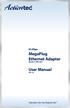 85 Mbps MegaPlug Ethernet Adapter Model #: HPE100T User Manual Ver 1.0 Solutions for the Digital Life Table of Contents 1 Introduction 1 Package Contents 1 Features 2 System Requirements 2 Getting to Know
85 Mbps MegaPlug Ethernet Adapter Model #: HPE100T User Manual Ver 1.0 Solutions for the Digital Life Table of Contents 1 Introduction 1 Package Contents 1 Features 2 System Requirements 2 Getting to Know
WUA-0605 300Mbps Wireless USB Network Adapter
 WUA-0605 300Mbps Wireless USB Network Adapter User Manual V1.0 Certification FCC CE FCC Statement This equipment has been tested and found to comply with the limits for a Class B digital device, pursuant
WUA-0605 300Mbps Wireless USB Network Adapter User Manual V1.0 Certification FCC CE FCC Statement This equipment has been tested and found to comply with the limits for a Class B digital device, pursuant
LevelOne User Manual WPC-0600 N_One Wireless CardBus Adapter
 LevelOne User Manual WPC-0600 N_One Wireless CardBus Adapter V2.0.0-0712 Safety FCC WARNING This equipment has been tested and found to comply with the limits for a Class B digital device, pursuant to
LevelOne User Manual WPC-0600 N_One Wireless CardBus Adapter V2.0.0-0712 Safety FCC WARNING This equipment has been tested and found to comply with the limits for a Class B digital device, pursuant to
54 Mbps. Wireless Ethernet Adapter. Model #: HWE05490-01 Firmware version: 1.31 (Utility version: 1.3) User Manual. Solutions for the Digital Life
 54 Mbps Wireless Ethernet Adapter Model #: HWE05490-01 Firmware version: 1.31 (Utility version: 1.3) User Manual Solutions for the Digital Life Table of Contents Introduction 1 Features 1 Package Contents
54 Mbps Wireless Ethernet Adapter Model #: HWE05490-01 Firmware version: 1.31 (Utility version: 1.3) User Manual Solutions for the Digital Life Table of Contents Introduction 1 Features 1 Package Contents
MegaPlug Ethernet Adapter
 200 Mbps MegaPlug Ethernet Adapter Model #: HPE200AV User Manual Ver 1.0 Solutions for the Digital Life Table of Contents 1 Introduction 1 Package Contents 1 Features 2 System Requirements 2 Getting to
200 Mbps MegaPlug Ethernet Adapter Model #: HPE200AV User Manual Ver 1.0 Solutions for the Digital Life Table of Contents 1 Introduction 1 Package Contents 1 Features 2 System Requirements 2 Getting to
IEEE 802.11b WLAN PC Card
 IEEE 802.11b WLAN PC Card User s Guide Version: 1.3 August 2001 Please install the Utility/Driver first before inserting the PCMCIA Card. FCC Class B Radio Frequency Interference Statement The manufacturer
IEEE 802.11b WLAN PC Card User s Guide Version: 1.3 August 2001 Please install the Utility/Driver first before inserting the PCMCIA Card. FCC Class B Radio Frequency Interference Statement The manufacturer
PCMCIA Wireless LAN Card User s Manual
 PCMCIA Wireless LAN Card User s Manual Rev 1.0 Regulatory compliance FCC Warning This equipment has been tested and found to comply with the limits for a Class B digital device, pursuant to part 15 of
PCMCIA Wireless LAN Card User s Manual Rev 1.0 Regulatory compliance FCC Warning This equipment has been tested and found to comply with the limits for a Class B digital device, pursuant to part 15 of
Creatix 802.11g Adapter CTX405 V.1/V.2 User Manual
 Creatix 802.11g Adapter CTX405 V.1/V.2 User Manual 1 Safety instructions for Creatix 802.11g Adapter This equipment has been designed and tested in accordance with the requirements of Standard EN60950.
Creatix 802.11g Adapter CTX405 V.1/V.2 User Manual 1 Safety instructions for Creatix 802.11g Adapter This equipment has been designed and tested in accordance with the requirements of Standard EN60950.
2 Setting Up the Hardware for a Wired Ethernet Network... 13. 3 Setting Up the Software for an Ethernet Network... 21
 Contents 1 Networking Basics............................................... 1 Selecting a network connection........................................ 2 Wired Ethernet network...........................................
Contents 1 Networking Basics............................................... 1 Selecting a network connection........................................ 2 Wired Ethernet network...........................................
N600 WiFi USB Adapter
 Model WNDA3100v3 User Manual December 2014 202-11470-01 350 East Plumeria Drive San Jose, CA 95134 USA Support Thank you for selecting NETGEAR products. After installing your device, locate the serial
Model WNDA3100v3 User Manual December 2014 202-11470-01 350 East Plumeria Drive San Jose, CA 95134 USA Support Thank you for selecting NETGEAR products. After installing your device, locate the serial
2Wire Gateway Installation Guide. For 1000 Series
 2Wire Gateway Installation Guide For 1000 Series Notice to Users 2005 2Wire, Inc. All rights reserved. This manual in whole or in part, may not be reproduced, translated, or reduced to any machinereadable
2Wire Gateway Installation Guide For 1000 Series Notice to Users 2005 2Wire, Inc. All rights reserved. This manual in whole or in part, may not be reproduced, translated, or reduced to any machinereadable
A Division of Cisco Systems, Inc. GHz 2.4 802.11g. Wireless-G. USB Network Adapter with RangeBooster. User Guide WIRELESS WUSB54GR. Model No.
 A Division of Cisco Systems, Inc. GHz 2.4 802.11g WIRELESS Wireless-G USB Network Adapter with RangeBooster User Guide Model No. WUSB54GR Copyright and Trademarks Specifications are subject to change without
A Division of Cisco Systems, Inc. GHz 2.4 802.11g WIRELESS Wireless-G USB Network Adapter with RangeBooster User Guide Model No. WUSB54GR Copyright and Trademarks Specifications are subject to change without
11Mbps Wireless LAN PC Card. User s Manual
 11Mbps Wireless LAN PC Card User s Manual Information in this document is subject to change without notice. No part of this document may be reproduced or transmitted in any form or by any means, electronic
11Mbps Wireless LAN PC Card User s Manual Information in this document is subject to change without notice. No part of this document may be reproduced or transmitted in any form or by any means, electronic
WebSTAR Model DPW700 PCMCIA Wireless LAN Card and WebSTAR Model DPW730 USB Wireless Adapter User s Guide
 WebSTAR Model DPW700 PCMCIA Wireless LAN Card and WebSTAR Model DPW730 USB Wireless Adapter User s Guide Introduction Are you tired of tripping over or fumbling with countless computer wires? The solution
WebSTAR Model DPW700 PCMCIA Wireless LAN Card and WebSTAR Model DPW730 USB Wireless Adapter User s Guide Introduction Are you tired of tripping over or fumbling with countless computer wires? The solution
The Wireless LAN (Local Area Network) USB adapter can be operated in one of the two following networking configurations :
 SAGEM Wi-Fi 11g USB ADAPTER Quick Start Guide About this guide This Quick Start Guide describes how to install and operate your SAGEM Wi-Fi 11g USB ADAPTER. Please read this manual before you install the
SAGEM Wi-Fi 11g USB ADAPTER Quick Start Guide About this guide This Quick Start Guide describes how to install and operate your SAGEM Wi-Fi 11g USB ADAPTER. Please read this manual before you install the
11Mbps High Speed Wireless LAN PCI Adapter
 11Mbps High Speed Wireless LAN PCI Adapter Date of Issue: Jan. 16th, 2002 Technical Support The firmware version of the 11Mbps Wireless LAN PCI Adapter is displayed on the utility About window. Users could
11Mbps High Speed Wireless LAN PCI Adapter Date of Issue: Jan. 16th, 2002 Technical Support The firmware version of the 11Mbps Wireless LAN PCI Adapter is displayed on the utility About window. Users could
Wireless 802.11g CF Card User Manual
 Wireless 802.11g CF Card User Manual Version 1.0 Copyright statement No part of this publication may be reproduced, stored in a retrieval system, or transmitted in any form or by any means, whether electronic,
Wireless 802.11g CF Card User Manual Version 1.0 Copyright statement No part of this publication may be reproduced, stored in a retrieval system, or transmitted in any form or by any means, whether electronic,
User Manual. PePWave Surf / Surf AP Indoor Series: Surf 200, E200, AP 200, AP 400. PePWave Mesh Connector Indoor Series: MC 200, E200, 400
 User Manual PePWave Surf / Surf AP Indoor Series: Surf 200, E200, AP 200, AP 400 PePWave Mesh Connector Indoor Series: MC 200, E200, 400 PePWave Surf AP Series: Surf AP 200-X, E200-X, 400-X PePWave Surf
User Manual PePWave Surf / Surf AP Indoor Series: Surf 200, E200, AP 200, AP 400 PePWave Mesh Connector Indoor Series: MC 200, E200, 400 PePWave Surf AP Series: Surf AP 200-X, E200-X, 400-X PePWave Surf
54Mbps Wireless LAN Card. User s Manual
 54Mbps Wireless LAN Card User s Manual Information in this document is subject to change without notice. No part of this document may be reproduced or transmitted in any form or by any means, electronic
54Mbps Wireless LAN Card User s Manual Information in this document is subject to change without notice. No part of this document may be reproduced or transmitted in any form or by any means, electronic
A6210 WiFi USB Adapter 802.11ac USB 3.0 Dual Band User Manual
 802.11ac USB 3.0 Dual Band User Manual August 2014 202-11373-01 350 East Plumeria Drive San Jose, CA 95134 USA Support Thank you for selecting NETGEAR products. After installing your device, locate the
802.11ac USB 3.0 Dual Band User Manual August 2014 202-11373-01 350 East Plumeria Drive San Jose, CA 95134 USA Support Thank you for selecting NETGEAR products. After installing your device, locate the
User Guide. E-Series Routers
 User Guide E-Series Routers Table of Contents Table of Contents Product overview E900/E1200/E1500/E2500/E3200 1 Back view 1 Bottom view 1 E4200 2 Top view 2 Back view 2 Setting Up Your E-Series Router
User Guide E-Series Routers Table of Contents Table of Contents Product overview E900/E1200/E1500/E2500/E3200 1 Back view 1 Bottom view 1 E4200 2 Top view 2 Back view 2 Setting Up Your E-Series Router
USER GUIDE AC2400. DUAL BAND GIGABIT Wi Fi ROUTER. Model# E8350
 USER GUIDE AC2400 DUAL BAND GIGABIT Wi Fi ROUTER Model# E8350 Table of Contents Product overview E8350..................................... 1 Setting Up Your E-Series Router Where to find more help.........................
USER GUIDE AC2400 DUAL BAND GIGABIT Wi Fi ROUTER Model# E8350 Table of Contents Product overview E8350..................................... 1 Setting Up Your E-Series Router Where to find more help.........................
Networking. General networking. Networking overview. Common home network configurations. Wired network example. Wireless network examples
 Networking General networking Networking overview A network is a collection of devices such as computers, printers, Ethernet hubs, wireless access points, and routers connected together for communication
Networking General networking Networking overview A network is a collection of devices such as computers, printers, Ethernet hubs, wireless access points, and routers connected together for communication
Long-Range 500mW IEEE 802.11g Wireless USB Adapter. User's Guide
 Long-Range 500mW IEEE 802.11g Wireless USB Adapter User's Guide TABLE OF CONTENTS OVERVIEW... 4 UNPACKING INFORMATION... 4 INTRODUCTION TO THE IEEE 802.11G WIRELESS USB ADAPTER... 5 Key Features...5 INSTALLATION
Long-Range 500mW IEEE 802.11g Wireless USB Adapter User's Guide TABLE OF CONTENTS OVERVIEW... 4 UNPACKING INFORMATION... 4 INTRODUCTION TO THE IEEE 802.11G WIRELESS USB ADAPTER... 5 Key Features...5 INSTALLATION
Configuration. Windows 98 and Me Configuration
 Configuration Windows 98 and Me Configuration Installing the TCP/IP Protocol Windows 2000 Configuration Windows XP Configuration Wireless Configuration 128-Bit Encryption Wireless Security in Windows XP
Configuration Windows 98 and Me Configuration Installing the TCP/IP Protocol Windows 2000 Configuration Windows XP Configuration Wireless Configuration 128-Bit Encryption Wireless Security in Windows XP
Contents. Section A Networking Basics... 1. 1 Learning the Basics... 3. Section B Wired Ethernet Networking... 17
 Contents Section A Networking Basics...................................... 1 1 Learning the Basics............................................. 3 Selecting a network connection........................................
Contents Section A Networking Basics...................................... 1 1 Learning the Basics............................................. 3 Selecting a network connection........................................
Tube-U(G) Long-Range Outdoor IEEE 802.11g USB Adapter User s Guide
 Tube-U(G) Long-Range Outdoor IEEE 802.11g USB Adapter User s Guide Alfa Network, Inc. Page 1 Table of Content Over view... 3 Unpacking information... 3 Introduction to the Tube-U(G) outdoor USB Adapter...
Tube-U(G) Long-Range Outdoor IEEE 802.11g USB Adapter User s Guide Alfa Network, Inc. Page 1 Table of Content Over view... 3 Unpacking information... 3 Introduction to the Tube-U(G) outdoor USB Adapter...
Network Installation Guide. WorkForce 610 Series Artisan 710 Series
 Network Installation Guide WorkForce 610 Series Artisan 710 Series Contents Before You Begin.......................................... 3 Choose Your Connection Type................................ 4 Wireless.............................................
Network Installation Guide WorkForce 610 Series Artisan 710 Series Contents Before You Begin.......................................... 3 Choose Your Connection Type................................ 4 Wireless.............................................
Wireless LAN 802.11g USB Adapter
 Wireless LAN 802.11g USB Adapter User s Guide Version 1.0 User s Guide 0 Copyright statement No part of this publication may be reproduced, stored in a retrieval system, or transmitted in any form or by
Wireless LAN 802.11g USB Adapter User s Guide Version 1.0 User s Guide 0 Copyright statement No part of this publication may be reproduced, stored in a retrieval system, or transmitted in any form or by
Network Installation Guide. Artisan 810 Series
 Network Installation Guide Artisan 810 Series Before You Begin Make sure you installed ink cartridges and loaded paper as described on the Start Here sheet. Then follow the instructions in this guide to
Network Installation Guide Artisan 810 Series Before You Begin Make sure you installed ink cartridges and loaded paper as described on the Start Here sheet. Then follow the instructions in this guide to
Preparing the Computers for TCP/IP Networking
 Configuration Preparing the Computers for TCP/IP Networking Configuring Windows 98, and ME for TCP/IP Networking Verifying TCP/IP Properties Configuring Windows 2000 or XP for IP Networking Install or
Configuration Preparing the Computers for TCP/IP Networking Configuring Windows 98, and ME for TCP/IP Networking Verifying TCP/IP Properties Configuring Windows 2000 or XP for IP Networking Install or
Frontier DSL SelfConnect Guide
 Frontier DSL SelfConnect Guide Frontier DSL Self-Installation Guide Table of Contents Getting Started...2 Customer and Computer Requirements...2...3 STEP 1: Install Microfilters...3 STEP 2: Install Your
Frontier DSL SelfConnect Guide Frontier DSL Self-Installation Guide Table of Contents Getting Started...2 Customer and Computer Requirements...2...3 STEP 1: Install Microfilters...3 STEP 2: Install Your
WL-5460USB Wireless LAN Card Adapter
 WL-5460USB Wireless LAN Card Adapter User s Manual Regulatory notes and statements Wireless LAN, Health and Authorization for use Radio frequency electromagnetic energy is emitted from Wireless LAN devices.
WL-5460USB Wireless LAN Card Adapter User s Manual Regulatory notes and statements Wireless LAN, Health and Authorization for use Radio frequency electromagnetic energy is emitted from Wireless LAN devices.
11Mbps Wireless LAN Card. User s Manual
 11Mbps Wireless LAN Card User s Manual 2003 All rights reserved. No part of this document may be reproduced or transmitted in any form or by any means, electronic or mechanical, for any purpose, without
11Mbps Wireless LAN Card User s Manual 2003 All rights reserved. No part of this document may be reproduced or transmitted in any form or by any means, electronic or mechanical, for any purpose, without
MN-700 Base Station Configuration Guide
 MN-700 Base Station Configuration Guide Contents pen the Base Station Management Tool...3 Log ff the Base Station Management Tool...3 Navigate the Base Station Management Tool...4 Current Base Station
MN-700 Base Station Configuration Guide Contents pen the Base Station Management Tool...3 Log ff the Base Station Management Tool...3 Navigate the Base Station Management Tool...4 Current Base Station
Wireless N 150 USB Adapter with 10dBi High Gain Antenna. Model # AWLL5055 User s Manual. Rev. 1.0
 Wireless N 150 USB Adapter with 10dBi High Gain Antenna Model # AWLL5055 User s Manual Rev. 1.0 Table of Contents 1. Introduction...2 1.1 Package Contents...2 1.2 Features...2 2. Install Wireless USB Adapter...3
Wireless N 150 USB Adapter with 10dBi High Gain Antenna Model # AWLL5055 User s Manual Rev. 1.0 Table of Contents 1. Introduction...2 1.1 Package Contents...2 1.2 Features...2 2. Install Wireless USB Adapter...3
Wireless N 300 Mini USB Adapter. Model # AWLL6086 User s Manual. Rev. 1.0
 Wireless N 300 Mini USB Adapter Model # AWLL6086 User s Manual Rev. 1.0 Table of Contents 1. Introduction...2 1.1 Package Contents...2 1.2 Features...2 2. Install the Wireless Adapter...3 3. Install the
Wireless N 300 Mini USB Adapter Model # AWLL6086 User s Manual Rev. 1.0 Table of Contents 1. Introduction...2 1.1 Package Contents...2 1.2 Features...2 2. Install the Wireless Adapter...3 3. Install the
A Division of Cisco Systems, Inc. Wireless A/G. USB Network Adapter. User Guide WIRELESS WUSB54AG. Model No.
 A Division of Cisco Systems, Inc. WIRELESS Wireless A/G USB Network Adapter User Guide Model No. WUSB54AG Copyright and Trademarks Specifications are subject to change without notice. Linksys is a registered
A Division of Cisco Systems, Inc. WIRELESS Wireless A/G USB Network Adapter User Guide Model No. WUSB54AG Copyright and Trademarks Specifications are subject to change without notice. Linksys is a registered
TL-WN310G 54M Wireless CardBus Adapter
 54M Wireless CardBus Adapter Rev: 1.0.1 1910010042 COPYRIGHT & TRADEMARKS Specifications are subject to change without notice. is a registered trademark of TP-LINK TECHNOLOGIES CO., LTD. Other brands and
54M Wireless CardBus Adapter Rev: 1.0.1 1910010042 COPYRIGHT & TRADEMARKS Specifications are subject to change without notice. is a registered trademark of TP-LINK TECHNOLOGIES CO., LTD. Other brands and
EPI-3601S Wireless LAN PCI adapter Version 1.2 EPI-3601S. Wireless LAN PCI Adapter. (802.11g & 802.11b up to 108 Mbps) User Manual. Version: 1.
 EPI-3601S Wireless LAN PCI Adapter (802.11g & 802.11b up to 108 Mbps) User Manual Version: 1.2 1 TABLE OF CONTENTS 1 INTRODUCTION...3 2 FEATURES...3 3 PACKAGE CONTENTS...4 4 SYSTEM REQUIREMENTS...5 5 INSTALLATION...5
EPI-3601S Wireless LAN PCI Adapter (802.11g & 802.11b up to 108 Mbps) User Manual Version: 1.2 1 TABLE OF CONTENTS 1 INTRODUCTION...3 2 FEATURES...3 3 PACKAGE CONTENTS...4 4 SYSTEM REQUIREMENTS...5 5 INSTALLATION...5
Wireless LAN Access Point. IEEE 802.11g 54Mbps. User s Manual
 Wireless LAN Access Point IEEE 802.11g 54Mbps User s Manual Table of Contents Chapter 1 Introduction... 1 1.1 Package Contents...2 1.2 Features...2 1.3 Specifications...2 1.4 Physical Description...3 Chapter
Wireless LAN Access Point IEEE 802.11g 54Mbps User s Manual Table of Contents Chapter 1 Introduction... 1 1.1 Package Contents...2 1.2 Features...2 1.3 Specifications...2 1.4 Physical Description...3 Chapter
If anything is damaged or missing, contact your dealer.
 User Manual UN-201 Read this guide thoroughly and follow the installation and operation procedures carefully in order to prevent any damage to the units and/or any devices that connect to them. This package
User Manual UN-201 Read this guide thoroughly and follow the installation and operation procedures carefully in order to prevent any damage to the units and/or any devices that connect to them. This package
The following sections describe the Gateway configuration pages in the SBG1000 Setup Program.
 Configuration Gateway > WAN Page Gateway: LAN nat config Page Gateway: LAN dhcp server config Page Gateway LOG Page Preparing the Network Preparing the Computers for TCP/IP Networking Configuring TCP/IP
Configuration Gateway > WAN Page Gateway: LAN nat config Page Gateway: LAN dhcp server config Page Gateway LOG Page Preparing the Network Preparing the Computers for TCP/IP Networking Configuring TCP/IP
Golden N Wireless Mini USB Adapter. Model # AWLL6075 User s Manual. Rev. 1.2
 Golden N Wireless Mini USB Adapter Model # AWLL6075 User s Manual Rev. 1.2 Table of Contents 1. Introduction...2 1.1 Package Contents...2 1.2 Features...2 2. Install the Wireless Adapter...3 3. Connect
Golden N Wireless Mini USB Adapter Model # AWLL6075 User s Manual Rev. 1.2 Table of Contents 1. Introduction...2 1.1 Package Contents...2 1.2 Features...2 2. Install the Wireless Adapter...3 3. Connect
TECHNICAL BULLETIN. Configuring Wireless Settings in an i-stat 1 Wireless Analyzer
 i-stat TECHNICAL BULLETIN Configuring Wireless Settings in an i-stat 1 Wireless Analyzer Before configuring wireless settings, please enable the wireless functionality by referring to the Technical Bulletin
i-stat TECHNICAL BULLETIN Configuring Wireless Settings in an i-stat 1 Wireless Analyzer Before configuring wireless settings, please enable the wireless functionality by referring to the Technical Bulletin
WLAN600 Wireless IP Phone Administrator s Guide
 WLAN600 Wireless IP Phone Administrator s Guide Trademark Acknowledgement All brand names are trademarks or registered trademarks of their respective companies. Disclaimer This document is supplied by
WLAN600 Wireless IP Phone Administrator s Guide Trademark Acknowledgement All brand names are trademarks or registered trademarks of their respective companies. Disclaimer This document is supplied by
TL-WN422G High-Power Wireless USB Adapter
 High-Power Wireless USB Adapter Rev:1.0.0 1910010090 COPYRIGHT & TRADEMARKS Specifications are subject to change without notice. is a registered trademark of TP-LINK TECHNOLOGIES CO., LTD. Other brands
High-Power Wireless USB Adapter Rev:1.0.0 1910010090 COPYRIGHT & TRADEMARKS Specifications are subject to change without notice. is a registered trademark of TP-LINK TECHNOLOGIES CO., LTD. Other brands
GWA502 package contains: 1 Wireless-G Broadband Router 1 Power Adapter 1 Ethernet Cable 1 Manual CD 1 Quick Start Guide 1 Warranty/Registration Card
 Wireless-G Broadband Router GWA502 Quick Start Guide Read this guide thoroughly and follow the installation and operation procedures carefully to prevent any damage to the unit and/or any of the devices
Wireless-G Broadband Router GWA502 Quick Start Guide Read this guide thoroughly and follow the installation and operation procedures carefully to prevent any damage to the unit and/or any of the devices
Linksys WAP300N. User Guide
 User Guide Contents Contents Overview Package contents 1 Back view 1 Bottom view 2 How to expand your home network 3 What is a network? 3 How to expand your home network 3 Where to find more help 3 Operating
User Guide Contents Contents Overview Package contents 1 Back view 1 Bottom view 2 How to expand your home network 3 What is a network? 3 How to expand your home network 3 Where to find more help 3 Operating
Using the Control Panel for Wireless Network Installation. WorkForce 600 Series Artisan 700 Series
 Using the Control Panel for Wireless Network Installation WorkForce 600 Series Artisan 700 Series Before You Begin Make sure you installed ink cartridges and loaded paper in the printer as described on
Using the Control Panel for Wireless Network Installation WorkForce 600 Series Artisan 700 Series Before You Begin Make sure you installed ink cartridges and loaded paper in the printer as described on
Installation Guide Wireless 4-Port USB Sharing Station. GUWIP204 Part No. M1172-a
 Installation Guide Wireless 4-Port USB Sharing Station 1 GUWIP204 Part No. M1172-a 2011 IOGEAR. All Rights Reserved. PKG-M1172-a IOGEAR, the IOGEAR logo, MiniView, VSE are trademarks or registered trademarks
Installation Guide Wireless 4-Port USB Sharing Station 1 GUWIP204 Part No. M1172-a 2011 IOGEAR. All Rights Reserved. PKG-M1172-a IOGEAR, the IOGEAR logo, MiniView, VSE are trademarks or registered trademarks
GWA501 package contains: 1 Wireless-G Broadband Gateway 1 Power Adapter 1 Ethernet Cable 1 Manual CD 1 Quick Start Guide 1 Warranty/Registration Card
 Wireless-G Broadband Gateway GWA501 Quick Start Guide Read this guide thoroughly and follow the installation and operation procedures carefully to prevent any damage to the unit and/or any of the devices
Wireless-G Broadband Gateway GWA501 Quick Start Guide Read this guide thoroughly and follow the installation and operation procedures carefully to prevent any damage to the unit and/or any of the devices
300Mbps Wireless-N Access Point/Repeater
 300Mbps Wireless-N Access Point/Repeater WFREPEAT300N *actual product may vary from photos DE: Bedienungsanleitung - de.startech.com FR: Guide de l'utilisateur - fr.startech.com ES: Guía del usuario -
300Mbps Wireless-N Access Point/Repeater WFREPEAT300N *actual product may vary from photos DE: Bedienungsanleitung - de.startech.com FR: Guide de l'utilisateur - fr.startech.com ES: Guía del usuario -
1.3 MEGAPIXEL WIRELESS NETWORK CAMERA SERIES
 1.3 MEGAPIXEL WIRELESS NETWORK CAMERA SERIES ADVANCED NETWORK SETUP Please read instructions thoroughly before operation and retain it for future reference. n812_813_network_v1.3 IMPORTANT SAFEGUARD All
1.3 MEGAPIXEL WIRELESS NETWORK CAMERA SERIES ADVANCED NETWORK SETUP Please read instructions thoroughly before operation and retain it for future reference. n812_813_network_v1.3 IMPORTANT SAFEGUARD All
INSTALL GUIDE Making Your Mobile Life Easier.
 Targus USB Bluetooth Adapter Making Your Mobile Life Easier. Visit our Web site at: www.targus.com Features and specifications are subject to change without notice 2005 Targus Group International, Inc.
Targus USB Bluetooth Adapter Making Your Mobile Life Easier. Visit our Web site at: www.targus.com Features and specifications are subject to change without notice 2005 Targus Group International, Inc.
LabelWriter. Print Server. User Guide
 LabelWriter Print Server User Guide Copyright 2010 Sanford, L.P. All rights reserved. 08/10 No part of this document or the software may be reproduced or transmitted in any form or by any means or translated
LabelWriter Print Server User Guide Copyright 2010 Sanford, L.P. All rights reserved. 08/10 No part of this document or the software may be reproduced or transmitted in any form or by any means or translated
PePWave Surf Series PePWave Surf Indoor Series: Surf 200, AP 200, AP 400
 PePWave Surf Series PePWave Surf Indoor Series: Surf 200, AP 200, AP 400 PePWave Surf Outdoor Series: Surf AP 200/400-X, PolePoint 400-X, Surf 400-DX User Manual Document Rev. 1.2 July 07 COPYRIGHT & TRADEMARKS
PePWave Surf Series PePWave Surf Indoor Series: Surf 200, AP 200, AP 400 PePWave Surf Outdoor Series: Surf AP 200/400-X, PolePoint 400-X, Surf 400-DX User Manual Document Rev. 1.2 July 07 COPYRIGHT & TRADEMARKS
Wireless-N Wi-Fi Repeater/ Extender Quick Installation Guide
 Wireless-N Wi-Fi Repeater/ Extender Quick Installation Guide Introduction The Wireless-N Wi-Fi Repeater/Extender can extend and increase signal strength for 802.11n/g/b wireless networks. Features and
Wireless-N Wi-Fi Repeater/ Extender Quick Installation Guide Introduction The Wireless-N Wi-Fi Repeater/Extender can extend and increase signal strength for 802.11n/g/b wireless networks. Features and
Quick Installation Guide of WLAN Broadband Router
 To avoid users without access right through your WLAN Broadband Router, suggest that use security mechanism like WEP, WPA or set ID/password for web configuration login IP address 192.168.1.254. Preparation
To avoid users without access right through your WLAN Broadband Router, suggest that use security mechanism like WEP, WPA or set ID/password for web configuration login IP address 192.168.1.254. Preparation
Linksys Gateway SPA2100-SU Manual
 Linksys Gateway SPA2100-SU Manual Manuel de l'utilisateur Table of Contents Looking for Basic Setup Instructions?... 3 Most Recent Version of this Manual... 3 Advanced Setup Instructions... 4 Wiring Your
Linksys Gateway SPA2100-SU Manual Manuel de l'utilisateur Table of Contents Looking for Basic Setup Instructions?... 3 Most Recent Version of this Manual... 3 Advanced Setup Instructions... 4 Wiring Your
Quick Start Guide. WRV210 Wireless-G VPN Router with RangeBooster. Cisco Small Business
 Quick Start Guide Cisco Small Business WRV210 Wireless-G VPN Router with RangeBooster Package Contents WRV210 Router Ethernet Cable Power Adapter Product CD-ROM Quick Start Guide Welcome Thank you for
Quick Start Guide Cisco Small Business WRV210 Wireless-G VPN Router with RangeBooster Package Contents WRV210 Router Ethernet Cable Power Adapter Product CD-ROM Quick Start Guide Welcome Thank you for
WLAN660 Wireless IP Phone Administrator s Guide
 FEDERAL COMMUNICATIONS COMMISSION This device complies with Part 15 of the FCC Rules. Operation is subject to the following two conditions: (1) this device may not cause harmful interference, and (2) this
FEDERAL COMMUNICATIONS COMMISSION This device complies with Part 15 of the FCC Rules. Operation is subject to the following two conditions: (1) this device may not cause harmful interference, and (2) this
Ralink Utility User Guide/PC/MAC
 /PC/MAC Connecting through Ralink Utility Before you can access the Ralink Utility, please connect the Powerlink USB adapter to your computer, and disable your previous WiFi adapter which is built-in on
/PC/MAC Connecting through Ralink Utility Before you can access the Ralink Utility, please connect the Powerlink USB adapter to your computer, and disable your previous WiFi adapter which is built-in on
ProCurve Networking. Troubleshooting WLAN Connectivity. Technical White paper
 ProCurve Networking Troubleshooting WLAN Connectivity Technical White paper Introduction... 3 Identifying the Problem... 3 Troubleshooting Wireless Station Connection to AP... 4 Can Any Wireless Stations
ProCurve Networking Troubleshooting WLAN Connectivity Technical White paper Introduction... 3 Identifying the Problem... 3 Troubleshooting Wireless Station Connection to AP... 4 Can Any Wireless Stations
Table of Contents. Product Overview...3 Package Contents...3 System Requirements...3 Introduction...4 Features...5 Hardware Overview...
 Table of Contents Table of Contents Product Overview...3 Package Contents...3 System Requirements...3 Introduction...4 Features...5 Hardware Overview...6 Installation...7 Getting Started...7 Remove Existing
Table of Contents Table of Contents Product Overview...3 Package Contents...3 System Requirements...3 Introduction...4 Features...5 Hardware Overview...6 Installation...7 Getting Started...7 Remove Existing
User Guide. Guide d utilisation Guida dell'utente Benutzerhandbuch Guía del usuario Guia do Usuário WNA-100. Wireless Network Adapter
 WNA-100 Wireless Network Adapter User Guide Guide d utilisation Guida dell'utente Benutzerhandbuch Guía del usuario Guia do Usuário www.xerox.com/office/wna Copyright 2007 Xerox Corporation. All Rights
WNA-100 Wireless Network Adapter User Guide Guide d utilisation Guida dell'utente Benutzerhandbuch Guía del usuario Guia do Usuário www.xerox.com/office/wna Copyright 2007 Xerox Corporation. All Rights
Wireless-N. User Guide. PCI Adapter WMP300N (EU) WIRELESS. Model No.
 2,4 GHz WIRELESS Wireless-N PCI Adapter User Guide Model No. WMP300N (EU) Copyright and Trademarks Specifications are subject to change without notice. Linksys is a registered trademark or trademark of
2,4 GHz WIRELESS Wireless-N PCI Adapter User Guide Model No. WMP300N (EU) Copyright and Trademarks Specifications are subject to change without notice. Linksys is a registered trademark or trademark of
Wireless Client Configuration Guide. for third-party wireless Ethernet adapters
 Wireless Client Configuration Guide for third-party wireless Ethernet adapters Notice to Users 2002 2Wire, Inc. All rights reserved. This manual in whole or in part, may not be reproduced, translated,
Wireless Client Configuration Guide for third-party wireless Ethernet adapters Notice to Users 2002 2Wire, Inc. All rights reserved. This manual in whole or in part, may not be reproduced, translated,
Ethernet Radio Configuration Guide
 Ethernet Radio Configuration Guide for Gateway, Endpoint, and Repeater Radio Units April 20, 2015 Customer Service 1-866-294-5847 Baseline Inc. www.baselinesystems.com Phone 208-323-1634 FAX 208-323-1834
Ethernet Radio Configuration Guide for Gateway, Endpoint, and Repeater Radio Units April 20, 2015 Customer Service 1-866-294-5847 Baseline Inc. www.baselinesystems.com Phone 208-323-1634 FAX 208-323-1834
WL-5450AP & WL-5460AP Wireless Access Point. User s Guide
 WL-5450AP & WL-5460AP Wireless Access Point User s Guide 1 FCC Certifications This equipment has been tested and found to comply with the limits for a Class B digital device, pursuant to Part 15 of the
WL-5450AP & WL-5460AP Wireless Access Point User s Guide 1 FCC Certifications This equipment has been tested and found to comply with the limits for a Class B digital device, pursuant to Part 15 of the
your Gateway Windows network installationguide 802.11b wireless series Router model WBR-100 Configuring Installing
 your Gateway Windows network installationguide 802.11b wireless series Router model WBR-100 Installing Configuring Contents 1 Introduction...................................................... 1 Features...........................................................
your Gateway Windows network installationguide 802.11b wireless series Router model WBR-100 Installing Configuring Contents 1 Introduction...................................................... 1 Features...........................................................
P-660HN-51. 802.11n Wireless ADSL2+ 4-port Gateway DEFAULT LOGIN DETAILS. Firmware Version 1.10 Edition 1, 9/2010. IP Address: http://192.168.1.
 P-660HN-51 802.11n Wireless ADSL2+ 4-port Gateway Firmware Version 1.10 Edition 1, 9/2010 DEFAULT LOGIN DETAILS IP Address: http://192.168.1.1 User Name: admin Password: 1234 www.zyxel.com Copyright 2010
P-660HN-51 802.11n Wireless ADSL2+ 4-port Gateway Firmware Version 1.10 Edition 1, 9/2010 DEFAULT LOGIN DETAILS IP Address: http://192.168.1.1 User Name: admin Password: 1234 www.zyxel.com Copyright 2010
Laser Wireless Rechargeable Mouse. User s Manual
 Laser Wireless Rechargeable Mouse Model #: LM8000WR User s Manual Rev. 060801 User s Record: To provide quality customer service and technical support, it is suggested that you keep the following information
Laser Wireless Rechargeable Mouse Model #: LM8000WR User s Manual Rev. 060801 User s Record: To provide quality customer service and technical support, it is suggested that you keep the following information
Network Installation Guide. WorkForce 600 Series Artisan 700 Series Artisan 800 Series
 Network Installation Guide WorkForce 600 Series Artisan 700 Series Artisan 800 Series Before You Begin Make sure you installed ink cartridges and loaded paper as described on the Start Here poster. Then
Network Installation Guide WorkForce 600 Series Artisan 700 Series Artisan 800 Series Before You Begin Make sure you installed ink cartridges and loaded paper as described on the Start Here poster. Then
Wireless N 150 PCI Desktop Adapter
 Wireless N 150 PCI Desktop Adapter Table of Contents Product Overview... 3 Package Contents... 3 System Requirements... 3 Introduction... 4 Features... 5 Hardware Overview... 6 LEDs... 6 Installation...
Wireless N 150 PCI Desktop Adapter Table of Contents Product Overview... 3 Package Contents... 3 System Requirements... 3 Introduction... 4 Features... 5 Hardware Overview... 6 LEDs... 6 Installation...
Designing AirPort Extreme Networks
 Designing AirPort Extreme Networks Contents 1 Getting Started 5 About AirPort 5 How AirPort Works 6 How Wireless Internet Access Is Provided 6 Configuring AirPort Extreme Base Station Internet Access
Designing AirPort Extreme Networks Contents 1 Getting Started 5 About AirPort 5 How AirPort Works 6 How Wireless Internet Access Is Provided 6 Configuring AirPort Extreme Base Station Internet Access
Chapter 3 Connecting the Router to the Internet
 Chapter 3 Connecting the Router to the Internet This chapter describes how to set up the router on your Local Area Network (LAN) and connect to the Internet. It describes how to configure your DG834GT
Chapter 3 Connecting the Router to the Internet This chapter describes how to set up the router on your Local Area Network (LAN) and connect to the Internet. It describes how to configure your DG834GT
A Division of Cisco Systems, Inc. GHz 2.4 802.11g. Wireless-G. Access Point with SRX. User Guide WIRELESS WAP54GX. Model No.
 A Division of Cisco Systems, Inc. GHz 2.4 802.11g WIRELESS Wireless-G Access Point with SRX User Guide Model No. WAP54GX Copyright and Trademarks Specifications are subject to change without notice. Linksys
A Division of Cisco Systems, Inc. GHz 2.4 802.11g WIRELESS Wireless-G Access Point with SRX User Guide Model No. WAP54GX Copyright and Trademarks Specifications are subject to change without notice. Linksys
TL-PS310U Single USB 2.0 Port MFP and Storage Server
 TL-PS310U Single USB 2.0 Port MFP and Storage Server Rev: 2.0.0 1910010313 Contents Chapter 1 Introduction... 1 1.1 Product Overview...1 1.2 Network Management...1 1.3 Components and Features...1 1.4 Hardware
TL-PS310U Single USB 2.0 Port MFP and Storage Server Rev: 2.0.0 1910010313 Contents Chapter 1 Introduction... 1 1.1 Product Overview...1 1.2 Network Management...1 1.3 Components and Features...1 1.4 Hardware
A Division of Cisco Systems, Inc. GHz 2.4 802.11g. Wireless-G. PCI Adapter with RangeBooster. User Guide WIRELESS WMP54GR. Model No.
 A Division of Cisco Systems, Inc. GHz 2.4 802.11g WIRELESS Wireless-G PCI Adapter with RangeBooster User Guide Model No. WMP54GR Copyright and Trademarks Specifications are subject to change without notice.
A Division of Cisco Systems, Inc. GHz 2.4 802.11g WIRELESS Wireless-G PCI Adapter with RangeBooster User Guide Model No. WMP54GR Copyright and Trademarks Specifications are subject to change without notice.
C54RU Conceptronic Wireless 54Mbps USB Adapter Manual
 C54RU Conceptronic Wireless 54Mbps USB Adapter Manual Rev. 04072901 Contents PACKAGE CONTENTS... 1 INTRODUCTION... 2 PRODUCT FEATURES... 2 FIRST TIME SETUP WINDOWS 2000, 98, NT, AND ME... 4 INSTALLING
C54RU Conceptronic Wireless 54Mbps USB Adapter Manual Rev. 04072901 Contents PACKAGE CONTENTS... 1 INTRODUCTION... 2 PRODUCT FEATURES... 2 FIRST TIME SETUP WINDOWS 2000, 98, NT, AND ME... 4 INSTALLING
2Wire Gateway Installation Guide. For 2701
 2Wire Gateway Installation Guide For 2701 Notice to Users 2006 2Wire, Inc. All rights reserved. This manual in whole or in part, may not be reproduced, translated, or reduced to any machinereadable form
2Wire Gateway Installation Guide For 2701 Notice to Users 2006 2Wire, Inc. All rights reserved. This manual in whole or in part, may not be reproduced, translated, or reduced to any machinereadable form
Quick Start Guide. Version: 1.01 Date: 19/03/2010
 Vigor 2710e/ne ADSL2/2+ Router Quick Start Guide Version: 1.01 Date: 19/03/2010 Warranty We warrant to the original end user (purchaser) that the router will be free from any defects in workmanship or
Vigor 2710e/ne ADSL2/2+ Router Quick Start Guide Version: 1.01 Date: 19/03/2010 Warranty We warrant to the original end user (purchaser) that the router will be free from any defects in workmanship or
Installation Guide 1-port USB 2.0 Print Server 1 GPSU21
 Installation Guide 1-port USB 2.0 Print Server 1 GPSU21 2 Welcome Thank you for purchasing this 1-port USB 2.0 Print Server that allows any networked computer to share a USB printer. It complies with USB
Installation Guide 1-port USB 2.0 Print Server 1 GPSU21 2 Welcome Thank you for purchasing this 1-port USB 2.0 Print Server that allows any networked computer to share a USB printer. It complies with USB
Table of Contents. Table of Contents
 Table of Contents Table of Contents Product Overview...3 Package Contents...3 System Requirements...3 Introduction...4 Features...5 Hardware Overview...6 LEDs...6 Installation...7 Getting Started...7 Remove
Table of Contents Table of Contents Product Overview...3 Package Contents...3 System Requirements...3 Introduction...4 Features...5 Hardware Overview...6 LEDs...6 Installation...7 Getting Started...7 Remove
Network Installation Guide
 Network Installation Guide Before You Begin Make sure you installed ink cartridges and loaded paper as described on the Start Here sheet. Then follow the instructions in this guide to set up the printer
Network Installation Guide Before You Begin Make sure you installed ink cartridges and loaded paper as described on the Start Here sheet. Then follow the instructions in this guide to set up the printer
2Wire Gateway Installation Guide. For 2070 Series
 2Wire Gateway Installation Guide For 2070 Series Notice to Users 2006 2Wire, Inc. All rights reserved. This manual in whole or in part, may not be reproduced, translated, or reduced to any machinereadable
2Wire Gateway Installation Guide For 2070 Series Notice to Users 2006 2Wire, Inc. All rights reserved. This manual in whole or in part, may not be reproduced, translated, or reduced to any machinereadable
Regulatory Compliance. IC Certification. FCC Certification. Declaration of Conformity
 VP6495 Regulatory Compliance This device complies with Part 15 of the FCC Rules. Operation is subject to the following two conditions: (1) This device may not cause harmful interference, and (2) This device
VP6495 Regulatory Compliance This device complies with Part 15 of the FCC Rules. Operation is subject to the following two conditions: (1) This device may not cause harmful interference, and (2) This device
USB 2.0 Peripheral Switch USER MANUAL US221A / US421A
 USB 2.0 Peripheral Switch USER MANUAL US221A / US421A FCC Information This equipment has been tested and found to comply with the limits for a Class B digital device, pursuant to Part 15 of the FCC Rules.
USB 2.0 Peripheral Switch USER MANUAL US221A / US421A FCC Information This equipment has been tested and found to comply with the limits for a Class B digital device, pursuant to Part 15 of the FCC Rules.
NetComm Wireless NP920 Dual Band WiFi USB Adapter. User Guide
 NetComm Wireless NP920 Dual Band WiFi USB Adapter User Guide Contents Preface... 3 Important Safety Instructions... 3 Introduction... 4 Overview... 4 Features... 4 Package Contents... 5 Minimum System
NetComm Wireless NP920 Dual Band WiFi USB Adapter User Guide Contents Preface... 3 Important Safety Instructions... 3 Introduction... 4 Overview... 4 Features... 4 Package Contents... 5 Minimum System
mysensors mysensors Wireless Sensors and Ethernet Gateway Quick Start Guide Information to Users Inside the Box mysensors Ethernet Gateway Quick Start
 mysensors Information to Users mysensors Wireless Sensors and Ethernet Gateway Quick Start Guide This equipment has been tested and found to comply with the limits for a Class B digital devices, pursuant
mysensors Information to Users mysensors Wireless Sensors and Ethernet Gateway Quick Start Guide This equipment has been tested and found to comply with the limits for a Class B digital devices, pursuant
ZyAIR G-2000 Plus 802.11g Wireless 4-port Router Quick Start Guide
 ZyAIR G-2000 Plus 802.11g Wireless 4-port Router Quick Start Guide Version 3.60 3/2005 Table of Contents 1 Introducing the ZyAIR... 3 2 Hardware Connections... 4 2.1 Side Panel and Connections... 4 2.2
ZyAIR G-2000 Plus 802.11g Wireless 4-port Router Quick Start Guide Version 3.60 3/2005 Table of Contents 1 Introducing the ZyAIR... 3 2 Hardware Connections... 4 2.1 Side Panel and Connections... 4 2.2
USER GUIDE Cisco Small Business
 USER GUIDE Cisco Small Business WBPN Wireless-N Bridge for Phone Adapters December 2011 Cisco and the Cisco Logo are trademarks of Cisco Systems, Inc. and/or its affiliates in the U.S. and other countries.
USER GUIDE Cisco Small Business WBPN Wireless-N Bridge for Phone Adapters December 2011 Cisco and the Cisco Logo are trademarks of Cisco Systems, Inc. and/or its affiliates in the U.S. and other countries.
User Guide USB 2.0 LAPTOP DOCKING STATION WITH VIDEO N2953
 USB 2.0 LAPTOP DOCKING STATION WITH VIDEO 410-1864-001B / ACP51US 1 YEAR LIMITED WARRANTY: We pride ourselves on the quality of our products. For complete warranty details and a list of our worldwide offices,
USB 2.0 LAPTOP DOCKING STATION WITH VIDEO 410-1864-001B / ACP51US 1 YEAR LIMITED WARRANTY: We pride ourselves on the quality of our products. For complete warranty details and a list of our worldwide offices,
WUA-1610, WUA-1610H. 300Mbps Wireless USB Adapter. User Manual V1.0
 WUA-1610, WUA-1610H 300Mbps Wireless USB Adapter User Manual V1.0 Table of Contents Chapter 1 Introduction... 1 1.1 PACKAGE CONTENTS... 1 1.2 PRODUCT FEATURES... 1 1.3 LED INDICATOR DESCRIPTION... 2 1.4
WUA-1610, WUA-1610H 300Mbps Wireless USB Adapter User Manual V1.0 Table of Contents Chapter 1 Introduction... 1 1.1 PACKAGE CONTENTS... 1 1.2 PRODUCT FEATURES... 1 1.3 LED INDICATOR DESCRIPTION... 2 1.4
User s Manual. Bluetooth Calculator Keypad. Page
 User s Manual Bluetooth Calculator Keypad Page Regulatory Compliance This device complies with Part 15 of the FCC Rules. Operation is subject to the following two conditions: (1) This device may not cause
User s Manual Bluetooth Calculator Keypad Page Regulatory Compliance This device complies with Part 15 of the FCC Rules. Operation is subject to the following two conditions: (1) This device may not cause
Chapter 2 Configuring Your Wireless Network and Security Settings
 Chapter 2 Configuring Your Wireless Network and Security Settings This chapter describes how to configure the wireless features of your DG834N RangeMax TM NEXT Wireless ADSL2+ Modem Router. For a wireless
Chapter 2 Configuring Your Wireless Network and Security Settings This chapter describes how to configure the wireless features of your DG834N RangeMax TM NEXT Wireless ADSL2+ Modem Router. For a wireless
Chapter 2 Wireless Settings and Security
 Chapter 2 Wireless Settings and Security This chapter describes how to set up the wireless features of your WGT624 v4 wireless router. In planning your wireless network, select a location for the wireless
Chapter 2 Wireless Settings and Security This chapter describes how to set up the wireless features of your WGT624 v4 wireless router. In planning your wireless network, select a location for the wireless
