PROGNOSIS VoIP Monitor 3.1 Avaya Aura Communication Manager Voice Quality Monitoring Solution
|
|
|
- Augustine Lyons
- 8 years ago
- Views:
Transcription
1 PROGNOSIS VoIP Monitor 3.1 Avaya Aura Communication Manager Voice Quality Monitoring Solution User Guide Americas Europe/UK Germany Asia Pacific/M. East/Africa t: +1 (303) t: +44 (1344) t: +49 (69) t: +61 (2) f: +1 (303) f: +44 (1344) f: +49 (69) f: +61 (2) e: e: e: e:
2 Important Notices Copyright Copyright Integrated Research Limited (ABN ). All rights reserved. The information contained in this PROGNOSIS guide is protected by copyright. No part of this document may be reproduced in any form, including photocopying or translation into a foreign language. Reproducing or copying any part of this document or the computer software without authorization violates U.S. and international copyright laws. Date of Issue: 28 October 2010 Product Version: PVM 3.1 Trademarks PROGNOSIS is a registered trademark of Integrated Research Limited. Avaya, AUDIX, DEFINITY, Avaya Aura, and Avaya Aura Communication Manager are registered trademarks and/or service marks of Avaya Inc in the U.S. and certain other jurisdictions. Intel, Intel Itanium, Intel Pentium, and Intel Xeon are trademarks or registered trademarks of Intel Corporation or its subsidiaries in the U.S.A and other countries. Java is a registered trademark of Oracle Corporation and/or its affiliates. Microsoft, Windows, Windows Vista, Windows Server and Internet Explorer are either trademarks or registered trademarks of Microsoft Corporation in the United States and/or other countries. Other product names mentioned in this manual may be trademarks, registered trademarks and/or service marks of their respective owners and may not be used for commercial purposes without express permission from their respective owners. Third Party Software License Notices For details of third party software license notices, please refer to the Third Party Software License Guide which is located in the Documentation folder of the PROGNOSIS VoIP Monitor installation path. Disclaimer The information in this guide is published as is and without warranties of any kind, expressed or implied, including those regarding the accuracy or completeness of the information, warranties of merchantability and fitness for a particular purpose, or those arising from a course of dealing, usage or trade practice. In no event will Integrated Research be liable for any damages whatsoever (including, without limitation, those resulting from lost profits, lost data or business interruption) arising out of the use, inability to use, or the results of this guide. Page 2 of 56
3 Contents Introduction... 5 Web Interface... 7 Web Interface... 8 Log in Procedure... 9 Web Interface Window...10 Toolbar...11 Navigation...12 Data Displays...13 Data Displays...14 Avaya Systems Display...15 Avaya Voice Streams Display...17 Avaya Voice Stream Details Display...19 Troubleshoot Open Alerts...20 PROGNOSIS Licensing Display...21 Avaya Reports Display...23 Avaya PBX Display...24 Avaya SAT Connection Status Display...26 Avaya PBX Busy Hour Display...27 Avaya Monitoring Node Display...28 Avaya Maintenance Worksheets Display...29 Avaya Alarms Display...31 Avaya PBX Network Device Displays...32 Avaya Boards Display...33 Avaya LSPs Display...34 Avaya Media Gateways Display...35 Avaya Media Servers Display...36 Avaya IP Network Regions Display...37 Avaya Phones Display...38 Avaya Port Networks Display...40 Avaya Route Patterns Display...41 Avaya Trunk Groups Display...42 Reports...43 Reports...44 Thresholds and Alerts...45 Thresholds and Alerts...46 Avaya_Alert Threshold...47 Technical Support...53 Technical Support...54 Index...55 Page 3 of 56
4
5 Introduction PROGNOSIS VoIP Monitor is a single node software product which is designed to provide a comprehensive monitoring platform for Avaya Aura Communication Manager IP telephony networks. It does this by collecting data, filtering it as required and then presenting it in a 'user-friendly' format, all in 'real-time'. An additional function allows for data to be used to generate alerts and/or SNMP Traps when pre-defined conditions are exceeded. In order to collect and present data the VoIP Monitor product must be installed on a dedicated node which is monitoring the Avaya PBX. The VoIP Monitor product includes a Web Interface component which is used to serve data to operators through a Web Browser connection. The number of Web Browser connections depends upon how many operators need access to the data. VoIP Monitor comes with a wide range of pre-packaged tools that enable data collection and monitoring to start almost immediately upon installation. The data requesting tools are called 'documents' and these include: Displays - Display documents are designed to request specific data and then present the collected results in either a chart or table format. Thresholds - Threshold documents consist of a series of 'Conditions'. The Threshold will scan selected VoIP Monitor data looking for instances of the pre-defined conditions being met or exceeded and will then generate an alert advising of the situation. Databases - 'Behind the scenes' databases are run by VoIP Monitor in order to collect data over a period of time. This data is then used for later comparison and analysis through report documents. Page 5 of 56
6
7 Web Interface Page 7 of 56
8 PROGNOSIS VoIP Monitor Web Interface PROGNOSIS VoIP Monitor includes the Tomcat Web Server and a Web interface that allows system data to be viewed using a Web browser. A list of the various Web Browsers that are supported can be found in the Installation and Configuration Guide. The benefit of the Web browser is that it allows monitored data to be viewed from virtually anywhere. The following topics provide an overview of how to access and navigate around the VoIP Monitor Web interface window. Log in Procedure (page 9) Web Interface Window (page 10) Navigation (page 12) Toolbar (page 11) Data Displays (page 14) Page 8 of 56
9 Web Interface Log in Procedure Use the following procedure to access the PROGNOSIS VoIP Monitor Web Interface. Procedure Step 1 Step 2 On the machine where VoIP Monitor is installed, from the Windows operating system Start menu select; All Programs > PROGNOSIS VoIP Monitor > PROGNOSIS VoIP Monitor Alternatively, from the same or a remote machine, open a Web browser and input the VoIP Monitor URL. The URL will normally be: The ip-address will be the machine where VoIP Monitor has been installed and the port number will depend upon the Tomcat Web server setup. The current port being used can be obtained from the PROGNOSIS Server page of the Configuration tool, this will normally be port 80 or Wait a few moments whilst VoIP Monitor loads and then the Login Screen will open. Step 3 Input your Username and Password. This should be the same Username and Password as used to log in to your network. The Username can be input in the format of either: \<domain>.<user> or <domain\<user> Select the Login button to open the Web Interface. NOTE: Should your login fail, please return to the PROGNOSIS Server page of the Configuration Tool and ensure that the Services section shows 'ALL PROGNOSIS Services are running'. If not, click the Start button. Page 9 of 56
10 PROGNOSIS VoIP Monitor Web Interface Window Aside from the toolbar, tabs and other features of the Web Browser, which are located at the very top of the window, the PROGNOSIS VoIP Monitor Web Interface consists of its own toolbar at the top, a selection of one or more tabs and the main data display area. Toolbar The toolbar includes a set of icons that when clicked provide access to numerous PROGNOSIS VoIP Monitor functions. For details about these various toolbar functions please refer to the Toolbar topic (page 11). Tabs A Tab is provided at the top of each open data Display. When multiple Displays are open these tabs are used to navigate between each one. See the Navigation topic (page 12) for further details. Data Displays The main area of the window is used to present collected data. This is done through a range of presentations which are referred to as Displays. Each Display consists of a collection of tables and/or graphs which depict real-time data for a specific category of metrics, for example, SAT Connection Status or Voice Streams. To permit navigation from one Display to another a series of 'Links' and/or 'Drill-downs' are provided. When these are clicked another Display will open that contains more detailed or related data, for further details about 'Links' and 'Drill-downs' please refer to the Navigation topic (page 12). IMPORTANT NOTE: Once you have logged in to the VoIP Monitor Web Interface, please do not use the Back button on the Web Browser. Using the Back button may cause a loss of connectivity with the VoIP Monitor server. Page 10 of 56
11 Web Interface Toolbar Located along the top of the PROGNOSIS VoIP Monitor Web Interface is the toolbar. This consists of a set of icons that when clicked provide access to a number of VoIP Monitor functions This will put the Browser in Online mode where real-time information about the monitored Avaya IP telephony environment can be viewed by using Data Displays. This will open the Reports screen. A search box will be shown on the left hand side of the screen where you can search for, or select, published reports. Reports contain historic data that has been published for a specified time period. This will log you out from your current Web interface session. Select this icon to refresh the Web screen. This is the Help icon, it is used to display this User Guide Opens the VoIP Monitor Community Web site - VoiceQuality.com. Close all Displays. Close current Display (located on the tab of the open Display). Page 11 of 56
12 PROGNOSIS VoIP Monitor Navigation Each PROGNOSIS VoIP Monitor Display will include one or more 'Links' and/or 'Drill-downs' and these provide a method of navigation from one Display to another. Links Links are shown on a Display by standalone underlined text. Clicking on this text will open a further Display that contains associated information. Drill-downs Drill-downs are shown on a Display by underlined elements within a data table or graph legend. Clicking on a Drill-down will open a further Display that contains more detailed information about the specific data element that was clicked on. Tabs Multiple Displays can be open at any one time. When a Link or Drill-down is clicked and a new Display opens, the existing Display will remain open as a tab in the VoIP Monitor Web Interface. To move back and forth between Displays use the tabs that are located across the top of the open Display, below the toolbar. Closing a Display To close the current Display, click on the button that is located on the tab. To close all the Displays that are currently open click the button in the toolbar. Page 12 of 56
13 Data Displays Page 13 of 56
14 PROGNOSIS VoIP Monitor Data Displays PROGNOSIS VoIP Monitor comes with a selection of pre-packaged Displays that provide logical easy-to-use graphical representations of the collected data. These Displays allow for the immediate start of system monitoring and they provide: A view of 'real-time' data from the configured Avaya infrastructure. Problem resolution by providing troubleshooting displays with access to in-depth information. Service-level monitoring in order to ensure high call quality and optimal customer satisfaction. The Displays are accessed through the initial Avaya Systems Display (page 15) which will open automatically upon starting VoIP Monitor. This Display provides a list of all the configured PBXs that have been set up for monitoring through the Configuration tool. From here you can drill-down on a specific PBX for a range of detailed information. Page 14 of 56
15 Data Displays Avaya Systems Display The Avaya Systems Display is the default Display which will open automatically when PROGNOSIS VoIP Monitor is started. This Display lists each PBX that has been configured for monitoring together with the following data for each one: Number of SAT connections, Number of major and minor alarms, Percentage of total processor (CPU) occupancy, Number of phones and trunk groups whose status is currently UP along with the total available, Plus, a drill-down to the Avaya Monitoring Node Display. NOTE: No SAT connections will mean that no data will be available to the Displays. In addition, an area graph is included at the bottom of the Display that shows the MOS (Mean Opinion Score), i.e. Fair, Good, Poor or Unacceptable, for the total number of active voice streams across all PBXs configured in the system. Links Voice Quality Clicking on this link will open the Avaya Voice Streams Display (page 17) which provides detailed Erlang status data for each PBX. PROGNOSIS Alerts This link will open the Troubleshoot Open Problems Display (page 20). This Display provides a list of all recently open problems that have been detected by VoIP Monitor. PROGNOSIS Licenses This link will open the PROGNOSIS Licensing Display (page 21). This Display shows the current PROGNOSIS VoIP Monitor license allocation. Page 15 of 56
16 PROGNOSIS VoIP Monitor Online Reports This link will open the Avaya Reports Display (page 23). Here a selection of pre-configured reports for Voice Stream data are available. Drill-downs Data in the following columns offer drill-downs to further Displays that provide more detailed information; PBX Column Opens the Avaya PBX Display (page 24) which shows monitored performance data for the selected PBX. SAT Column Opens the Avaya SAT Connections Status Display (page 26) which shows detailed information about the SAT connections for the selected PBX. Major and Minor Columns Clicking a item in either of these columns will open the Avaya Alarms Display (page 31) where full details of each alarm can be viewed. Change Column Selecting the Config link will open the Avaya Monitoring Node Display (page 28). Page 16 of 56
17 Data Displays Avaya Voice Streams Display The Avaya Voice Streams Display provides information and statistics for all calls that take place through all monitored PBXs. Each call consists of two Voice Streams, an outgoing stream and an incoming stream. This Display provides an easy interface to view the call and line activity and provides the ability to drill-down to see more detailed information. Accessing the Display From the Avaya Systems Display click on the Voice Quality link or from the Avaya PBX Display click on the data in the Streams column. Display Data This Display provides detailed Voice Stream data for each call. This data includes: Local and remote endpoint identifiers. For an IP phone this will be the extension number, for a Gateway it will be the Board number and if unknown the IP address will be shown. Type - Voice stream type. Duration - Call duration in seconds. MOS - Last calculated Mean Opinion Score (MOS) for the call leg. Latency - The last observed latency of the remote media at the local endpoint. Packet Loss% - The last observed packet loss percentage at the endpoint. Jitter - The last observed jitter of the remote media at the local endpoint. A graph is also included that shows the number of Voice Streams per interval, categorized by MOS levels. Page 17 of 56
18 PROGNOSIS VoIP Monitor Drill-downs Drilling-down on an extension number in the Local or Remote columns will open the Avaya Phone Details Display which provides detailed information about the particular hardware device. Drilling-down on a Gateway Board number in the same column will open the Avaya Media Processor Board Display which provides detailed status and availability information for the board components. Drilling-down on the Details indicator in the View column will open the Avaya Voice Stream Details Display (page 19) which shows a range of information about the particular call. Links All PBXs This Display. by PBX Selecting this link will open the Avaya Voice Streams by PBX Display where voice stream MOS data is provided summarized by each monitored PBX. View Finished: Streams This link opens the Avaya Finished Voice Streams Display which provides a list of all Voice Streams that finished either 1 or 24 hours ago, or 8, 15, 22 or 29 days ago. The following links on the Avaya Voice Streams Display are used to sort the data that will be shown; No Filter This will show all active IP call leg data Degraded This will only show degraded call leg data Latency This will show call leg latency data. In VoIP terminology, latency refers to a delay in packet delivery. VoIP latency is a service issue that is usually based on physical distance, hops, or voice to data conversion. Packet Loss This will show call leg packet loss data. Packet loss occurs when one or more packets of data traveling across the VoIP network fail to reach their destination. Packet loss can be caused by a number of factors, including signal degradation over the network, oversaturated network links, corrupted packets rejected intransit or faulty networking hardware. Jitter This will show call leg jitter data. In VoIP terminology, jitter is the variation in the time between packets arriving, caused by network congestion, timing drift, or route changes. Page 18 of 56
19 Data Displays Avaya Voice Stream Details Display The Avaya Voice Stream Details Display provides detailed information about a selected call. This information is helpful when troubleshooting a particular call for any reported problems. Accessing the Display From the Avaya Voice Streams Display, click on the Details indicator in the View column of the required Voice Stream. Display Data This Display provides detailed data about the selected call, including; Start and stop times, Local and remote extension and PBX details, Hardware used, MOS, Latency, Packet Loss and Jitter statistics, Number of packets sent, received and lost, MOS Cost, Trunk Group details Associated voice Stream data, Call Hops used (The type of Hop is shown as 'R' for Router and 'G' for Gateway). Link Quality of Service Clicking on this link will open the Avaya Voice Stream QoS Display. This Display provides a depiction of the Mean Opinion Score (MOS), Latency, Packet Loss percentage and Jitter for the selected Voice Stream. Page 19 of 56
20 PROGNOSIS VoIP Monitor Troubleshoot Open Alerts The Troubleshoot Open Alerts Display provides a list of alerts that are currently in an 'Open' status for the entire monitored environment. These alerts are raised by the PROGNOSIS VoIP Monitor Threshold (page 46) which scans selected data looking for one or more pre-defined conditions. When a Threshold condition is found to be 'true' then the Threshold will be triggered and an alert will be raised. Accessing the Display From the Avaya Systems Display click on the PROGNOSIS Alerts link. Display Data The problem summary list details each open alert by showing an Alert ID, source node, time the alert was raised, its current status and a descriptive text message. In addition, on the left hand side a color code indicates the alert severity; Red - Critical, Orange - Error, Yellow - Warning and Blue - Information. Alerts will remain open until VoIP Monitor detects that the issue is not longer present, this can occur by the issue correcting itself in the next monitoring interval or by user interaction to correct the problem. Links Links are available at the top of the Display to locate specific alerts by ID number and also view the list of recently closed alerts. Drill-downs Clicking on an Alert ID number will drill-down to a further Display showing detailed information about the selected issue. In certain cases this Display provides the facility to acknowledge an alert and/or approve the running of a pre-defined command that will attempt to correct the issue. Page 20 of 56
21 Data Displays PROGNOSIS Licensing Display This Display shows the current PROGNOSIS VoIP Monitor license allocation which can be useful in helping to determine future license requirements.. Accessing the Display From the Avaya Systems Display click on the PROGNOSIS Licensing link. Display Data This Display provides detailed license allocation data for each registered phone. This data includes: Current License Allocation This indicator, in the top left of the Display, shows the total number of licenses that are available for this installation of VoIP Monitor to use. Licenses Required by Phone Weighting This table shows a breakdown of the number of each phone type being monitored and the associated VoIP Monitor license usage. Licensing is based on a weighting system according to each phone type. The following table shows the weightings that are employed. Device Type License Weighting Adjunct 0.1 Analog 0.1 Digital 0.25 IP 1 IP_App 1 Other 1 SIP 1 Virtual 0 XPort 0 Therefore, 10 analog phones or 4 digital phones make up the equivalent of 1 IP phone and therefore utilize 1 licence. Page 21 of 56
22 PROGNOSIS VoIP Monitor License Allocation Chart This pie-chart provides a visual representation of the license allocation by phone type. Licenses by PBX This table shows the total number of 'endpoints' per monitored PBX and the total number of licenses required for each 'endpoint'. Page 22 of 56
23 Data Displays Avaya Reports Display This Display provides access to a range of summary reports for monitored Voice Stream data. Accessing the Display From the Avaya Systems Display click on the Online Reports link. This Display shows a list of the pre-configured reports that are available. Select the View link adjacent to the required report in order to see the data for the requested time period, i.e. the last 1, 2, 5, 8, 16, 24 or 48 hours. The data provided in each report includes; Number of Voice Streams completed, Average duration, Maximum duration, Minimum duration, Average MOS, Minimum MOS, Average proportion of Voice Quality ratings by MOS. Page 23 of 56
24 PROGNOSIS VoIP Monitor Avaya PBX Display The Avaya PBX Display is used to show monitored performance data for a specific PBX. This Display provides an overview of current alarms, active call legs, device status and processor occupancy. Access to further detailed device data can be obtained by clicking on a device type name in the PBX Status panel. Accessing the Display From the Avaya Systems Display click on a name in the PBX column. Display Data The data on this Display includes; Avaya PBXs This is a list of each Avaya PBX that is being monitored by this node. Clicking on a PBX name here will allow you to switch views between the various PBXs. SAT Availability Shows the percentage of SAT connections that are up at the present time and also the percentage that have been up in the current hour and the current day. Voice Streams This table shows the number of voice streams across the monitored PBXs and a breakup of the Erlang MOS ratings into Good, Fair, Poor and Unacceptable. A chart underneath graphs the Erlang MOS ratings. Clicking on the drill-down in the Streams column will open the Avaya Voice Streams Display (page 17) which provides more detailed information about the Voice Streams. PBX Status The PBX Status panel shows the number of device types in Up, Down, Degraded and Unknown status. See Avaya PBX Network Device Displays section (page 32) for further details. Processor This graph shows the percentage of processor time being used by Call Processing, System Management or Static operations. Page 24 of 56
25 Data Displays Links SAT Connections This Link opens the Avaya SAT Connection Status Display (page 26). This Display is used to view detailed information about current System Access Terminal (SAT) connections. PBX Busy Hour This Link opens the Avaya PBX Busy Hour Display (page 27). This Display is useful in order to view the total amount of CPU processor occupancy being used against the number of calls and connections over the past 24 hour period. Configuration This Link opens the Avaya Monitoring Node Display (page 28). This Display provides CPU utilization and transaction data for the node that is monitoring the selected Avaya PBX.. Worksheets This Link opens the Avaya Maintenance Worksheets Display (page 29). This Display provides a number of links that are used to access a range of measurement, compatibility and audit data. This includes; Measured Route Patterns and Trunk Group details; Firmware versions; Busyout devices and a listing of MAC addresses. Page 25 of 56
26 PROGNOSIS VoIP Monitor Avaya SAT Connection Status Display The Avaya SAT Connection Status Display is used to view detailed information about current System Access Terminal (SAT) connections. SAT refers to the Avaya interface that PROGNOSIS VoIP Monitor communicates with to obtain data. Should no SAT connections be active then no data will be shown in the VoIP Monitor Displays and in many cases a Connection Error message will be shown. Accessing the Display From the Avaya Systems Display click on an element in the SAT column, or from the Avaya PBX Display Click the SAT Connections link. Display Data On this Display information such as, the name of the monitoring node, PBX IP address, port number, mode (telnet or SSH) and login details are provided. Information is also provided about the status and connection details. A graph is also included at the bottom of the Display that shows the current PBX processor load, Links Node Name This Link will return you to the Avaya PBX Display (page 24) for the specific node. Connections This is the current Display, indicated by the blue highlight. Logins Opens the Avaya SAT Logins Display. This provides details of each user id and IP address of all current SAT connections. Commands Opens the Avaya SAT Command Status Display. This provides a list of all commands and their execution status. All PBXs Opens the Avaya SAT PBX Status Display. This provides a list of all SAT connections for the entire network with node, login, Host IP address and last connection time. Page 26 of 56
27 Data Displays Avaya PBX Busy Hour Display The Avaya PBX Busy Hour Display is useful in order to view the total amount of CPU processor occupancy being used against the number of calls and connections over the past 24 hour period. Accessing the Display From the Avaya PBX Display click the PBX Busy Hour link. Display Data The main table on this Display shows the number of calls attempted, the number of actual connections made and the percentage of CPU Call Processing used by these calls. This data is presented in 1 hour periods over the previous 24 hours. The yellow highlight indicates the current 1 hour period and the grey background indicates the previous day. On the right hand side this same data is presented in graphical format. Links Call Details This link opens the Avaya PBX Calls (Last 24 Hrs) Display. This Display shows a more detailed view of call data including incoming and outgoing call attempts, intercom attempts, port network attempts and tandem calls over the past 24 hours. Processor This link opens the Avaya PBX Processor (Last 24 Hrs) Display. This Display shows details of the CPU processor occupancy by call processing, systems management and static operations. Last hour This link open the Avaya PBX Busy (Last Hour) Display. This Display shows the number of calls and connections per 3 minute intervals over the previous hour. Page 27 of 56
28 PROGNOSIS VoIP Monitor Avaya Monitoring Node Display The Avaya Monitoring Node Display provides CPU utilization and transaction data for the node that is monitoring the selected PBX. Accessing the Display From the Avaya PBX Display click the Configuration link. Display Data The Monitored PBXs table provides a list of each Avaya PBX that is configured to be monitored by this node. Clicking on a name in this list will open the Avaya PBX Display for the selected PBX. In addition, three graphs are included which show CPU Utilization, the Total Packets being sent and received per second and the number of Transfers (read/writes) over the last 5 minutes. Links SAT This link will open the Avaya SAT Connections Display. This Display provides a list of each PBX in the monitored network and the SAT connection status for each one. RTCP This link will open the Avaya RTCP Configuration Display. This Display provides RTCP data including a summary of RTCP endpoints, RTCP packets summary, QoS data and a listing of RTCP Reporting Destinations. Troubleshoot PROGNOSIS This link will open the Troubleshoot PROGNOSIS Display. This Display shows a list of the PROGNOSIS Subsystem Status, a graph showing the CPU utilization of the PROGNOSIS processes and tables showing Active Users, Databases and Thresholds. Page 28 of 56
29 Data Displays Avaya Maintenance Worksheets Display The Avaya Maintenance Worksheets Display provides a number of links that are used to access a range of measurement, compatibility and audit data. This includes; Measured Route Patterns and Trunk Group details; Firmware versions; Busyout devices and a listing of MAC addresses. This information is vital in ensuring that all devices in the Avaya environment are configured correctly and are running compatible hardware and software. Accessing the Display From the Avaya PBX Display click the Worksheets Link. Links Measurements Measured Route Patterns Opens the Avaya Measured Reports for Route Patterns Display. This Display provides a list of all monitored Route Patterns together with an indicator showing if each Route Pattern is being measured. Instructions are provided on how to configure the PBX to obtain detailed Route Pattern usage reports. Measured Trunk Groups Opens the Avaya Measured Reports for Trunk Groups Display. This Display provides a list of all monitored Trunk Groups together with an indicator showing if each Trunk Group is being measured. Instructions are provided on how to configure the PBX to obtain detailed Trunk Group usage reports. Compatibility Firmware Compatibility Opens the Communication Manager Firmware Compatibility Display. This Display provides data showing the Firmware installed on the monitored phones, gateways, circuit packs and media modules together with the Firmware versions that are required for a specific Communication Manager version. The Communication Manager version can be selected from the links at the top of the Display.. Boards by Vintage This link opens the Avaya Boards by Vintage Display. This Display provides a list of Avaya boards showing their type and vintage. Page 29 of 56
30 PROGNOSIS VoIP Monitor IP Phones by Firmware This link opens the Avaya IP Phones by Firmware Display. This Display provides a list of each registered IP phone model on the network and the firmware version it is running. Selecting a phone model will provide detailed information about the individual phone extensions. A list of unregistered IP phones by model is also included. Phones by COR/COS This link will open the Avaya IP Phones by COR Display. This Display provides a list of IP phones by Class of Restriction (COR) or Class of Service (COS). Audit Busyout Devices This link opens the Avaya Busyout Devices Display. This Display shows a list of all devices that currently have an error type 18, which indicates the device has been manually busied out. Locations This link will open the Avaya Locations Display which provides a list of all configured locations. System Capacity This link will open the Avaya System Capacity Display. This Display provides a list of phones with MAC addresses. Page 30 of 56
31 Data Displays Avaya Alarms Display The Avaya Alarms Display provides details of alarms that have been raised internally by the monitored Avaya PBX. Avaya alarms are presented over three related Displays, one each for Major, Minor and Warning Alarms. For ease of monitoring, each of these Displays are interconnected by links at the top of the screen. Accessing the Display From the Avaya PBX Display click on the Major or Minor numeric indicator in the Alarms panel in the bottom left corner. Display Data This Display provides details of each alarm by device name showing the time of the alarm, the location of the alarmed object, the service state and fault location. Drill-down A Drill-down is provided on the Name column. Clicking on a device name in this column will open a further Display showing more detailed information about the specific alarm. Links Links are provided to toggle between lists of Major, Minor or Warning alarms. A colored background will indicate the active Display. Page 31 of 56
32 PROGNOSIS VoIP Monitor Avaya PBX Network Device Displays The Avaya PBX Network Device Displays are accessed from the PBX Status panel in the bottom left hand side of the Avaya PBX Display. Display Data The PBX Status panel provides a list of network devices. Alongside each device type is a numeric indicator showing the number of devices that are in an Up, Down, Degraded or Unknown state. In addition the final column shows the total number of devices for each type. Each line has a visual alarm attached to it, so that if the status of any individual device becomes unacceptable it will be easily identified; - If one device falls into the Unknown category the line will be colored black. - If one device falls into the Degraded category the line will be colored orange. - If one device goes Down the line will be colored red. - If all devices go down the Device Type will have a red background. Any device name can be clicked to open a detailed Status Display for the particular device type. Each subsequent Status Display contains a navigation panel on the left hand side of the screen that provides an easy method to view data from other monitored PBXs or to view other device Status Displays. Page 32 of 56
33 Data Displays Avaya Boards Display The Avaya Boards Display provides status information for the DS1, Media Processor and CLAN boards of the monitored Avaya PBX. Accessing the Display Click on Boards in the PBX Status panel of the Avaya PBX Display. Display Data This Display provides a list of each board on the selected PBX. The board details are divided into Trunk Boards, Media Processing Boards and CLAN Boards. Drilling-down on a specific board ID will open a Display showing the board configuration. Links Availability Clicking on this link will open the Availability of PBX Display. This Display lists each Board on the PBX and provides the availability percentage statistics for; Now, This hour, Last hour, Yesterday and Today. All Boards This link will open the Avaya All Boards Display. This Display presents a list of each Board on the PBX showing the following details for each; Board Type, Board Code and Suffix, Firmware (FW) version, Hardware (HW) version plus a depiction of which ports are assigned or not in use. Page 33 of 56
34 PROGNOSIS VoIP Monitor Avaya LSPs Display The Avaya LSPs Display provides status details for each LSP that is configured on the selected PBX. Accessing the Display From the Avaya PBX Display click on the LSPs drill-down in the PBX Status box at the bottom left of the screen. Page 34 of 56
35 Data Displays Avaya Media Gateways Display Avaya Media Gateways support voice and signaling traffic routed between circuit-switched and packetswitched networks. The Avaya Media Gateways Display provides details of the various Gateways that have been set up and their current status. Accessing the Display Click on Media Gateways in the PBX Status panel of the Avaya PBX Display. Display Data The data shown on this Display includes a table showing the Gateway number and name, the Gateway sub type (either model or PN type), current status (either Up/Down/Degraded/Unknown), number of major alarms, number of minor alarms and the time of the last status check. Drill-downs Clicking on a drill-down in the GW# column will open the Avaya Media Gateway Details Display that provides more detailed information for the specific Gateway including Status, Availability and Board Configuration. Clicking on an element in the Status column will open the Avaya Status Log Display where a status history for the Gateway can be viewed. Page 35 of 56
36 PROGNOSIS VoIP Monitor Avaya Media Servers Display The Avaya Media Servers Display reports on the status of the Avaya Enterprise Survivable Server (ESS) solution. The ESS solution allows for ESS (backup) servers to be placed at key locations throughout a network with each being capable of taking over for a cluster in the event that some type of outage has occurred. Accessing the Display Click on Media Servers in the PBX Status panel of the Avaya PBX Display. Display Data The Avaya Media Servers Display provides the current status of the cluster and indicates the active server. The Server A and Server B panels indicate the available ESS servers. The Recent Interchanges table provides details of when each ESS server takes over as the active server. Page 36 of 56
37 Data Displays Avaya IP Network Regions Display A network region is a group of IP endpoints that share common characteristics and resources. Every IP endpoint on an Avaya Communication Manager system belongs to a network region. By default all IP endpoints are in network region 1 and share the same characteristics and use the same resources as defined for network 1. However, in many cases this is not suitable and multiple network regions may be configured. Accessing the Display Click on Network Regions in the PBX Status panel of the Avaya PBX Display. Display Data The Avaya IP Network Regions Display provides a listing of all configured network regions on the monitored network. This Display itemizes each network region and provides status and current link counts for each one. Drill-downs Drilling-down on a network region number in the NR# column will open the Avaya IP Network Region Details Display that provides detailed usage information for the selected region. Links Availability Clicking on this link will open the Availability of PBX Display. This Display lists each Network Region on the PBX and provides the availability percentage statistics for; Now, This hour, Last hour, Yesterday and Today. Page 37 of 56
38 PROGNOSIS VoIP Monitor Avaya Phones Display The Avaya Phones Display provides a method of monitoring phone devices by either status or extension. Accessing the Display Click on Phones in the PBX Status panel of the Avaya PBX Display. Display Data This Display offers the following options for viewing phone data; Search for a Phone Click the by Extension link to open a command page where a specific extension number can be input. This will then populate the bottom right corner of the Display with detailed information about the requested phone, including status, type and model. Browse by Phone Status Click on a 'Phone Type' in the Up, Down or Unknown columns to obtain a list in the bottom right corner of all devices that match the selected criteria. Browse by Extension The Browse by Extension panel shows a range of phone extension numbers and the number of devices in each range. Clicking on a number range will populate the bottom right panel with detailed information about all devices in that extension range. Page 38 of 56
39 Data Displays Select an Extension or Phone Status Window After an Extension Range has been clicked in the Browse by Extension panel, or a status is clicked in the Browse by Phone Status panel, then the Select an Extension Range or Phone Status panel will be populated with data. For an extension it will show the current status of the phone, the type and model of the phone and when it was last checked. For a status it will show a list of all extensions that are currently in the selected state. Page 39 of 56
40 PROGNOSIS VoIP Monitor Avaya Port Networks Display The Avaya Port Networks Display provides a list of all configured port networks on the monitored PBX together with the current status and alerts for each. Accessing the Display Click on Port Networks in the PBX Status panel of the Avaya PBX Display. Display Data On this Display the PN# column shows the Port Network Number for each port configured on the PBX. For each port number the data line will show the current status, location of primary IPSI board, location of secondary IPSI board, number of major and minor alarms and the date/time that the port was last checked. Drill-downs Drilling-down on a port number in the PN# column will open the Avaya Port Network Details Display which provides detailed information about the selected port including the board configuration. Drilling-down on the Major or Minor Alerts column will open the Avaya Alarms Display (page 31). Links Availability Clicking on this link will open the Availability of PBX Display. This Display lists each Port Network on the PBX and provides the availability percentage statistics for; Now, This hour, Last hour, Yesterday and Today. Carriers This link will open the Avaya Carriers Display. This Display provides a list of all carriers on the PBX showing the Carrier Position, Carrier Type, Cabinet Type and Carrier Port Network number. Page 40 of 56
41 Data Displays Avaya Route Patterns Display Route patterns determine the path that calls take in a network based upon pre-defined events, such as a server going down. The Avaya Route Patterns Display provides a list of all route patterns in the monitored PBX along with the availability status of each one. Accessing the Display Click on Route Patterns in the PBX Status panel of the Avaya PBX Display. Display Data This Display can be used to; Quickly identify problems with call routing by viewing the displayed status indicators. Drill-down to the Avaya Route Pattern Details Display to see more detailed information by clicking on a route pattern number in the RP# column. This Display will show Trunk Groups in the Route Pattern, Route Partitions to the Route Pattern, Internal and External PBX Dial Plans to the Router Pattern. View the associated dial plans by clicking on the Dial Plans Link in the top right hand corner. Links Availability Clicking on this link will open the Availability of PBX Display. This Display lists each Route Pattern on the PBX and provides the availability percentage statistics for; Now, This hour, Last hour, Yesterday and Today. Dial Plans This link will open the Avaya Dial Plans Display. This Display provides a list of all Dial Plans showing the Dialed String, Route Pattern string, Dial Plan Type, Call Type and Minimum/Maximum digits. Page 41 of 56
42 PROGNOSIS VoIP Monitor Avaya Trunk Groups Display The Avaya Trunk Groups Display provides information about all trunks on the monitored PBX. A trunk is a service that allows a type of transparent connection between two PBXs, a PBX and a local extension or some other combination of telephony interfaces with signaling passed transparently through the packet data network. Accessing the Display Click on Trunk Groups in the PBX Status panel of the Avaya PBX Display. Display Data This Display lists each configured trunk group and shows for each one: Trunk group number (TG). Drilling-down on an element in this column will open the Avaya Trunk Group Details Display where more detailed information can be viewed about the selected Trunk Group. Name of the trunk group, Trunk group type, Service type, Carrier medium, Trunk Utilization. This is shown as (#trunks in use) of (#trunks up) (total trunks), Current Trunk Group status. Drilling-down on an element in this column will open the Avaya Status Log Display where detail of each status change can be viewed. Links Availability Clicking on this link will open the Availability of PBX Display. This Display provides the Availability percentage for each Trunk Group for; now, this hour, last hour, yesterday and today. Page 42 of 56
43 Reports Page 43 of 56
44 PROGNOSIS VoIP Monitor Reports The button located at the top of the Web Interface provides access to the PROGNOSIS VoIP Monitor Reports page where a range of Voice Quality reports are made available. Everyday, two reports will be automatically generated: Voice Quality - Yesterday Voice Quality - Last 7 days The Report Selector panel on the left side is used to search for reports, three methods are provided; 1. Search by Time Period The Time Period option allows you to select a predefined time period from the 'Time Period' drop down list box, or you can input a custom time period for the Web Interface to search between. 2. Search by Report Name The Report Name option allows you to find a report by selecting a name from a predefined list of report types. Alternatively, a specific Report Name can be input into the text field. This option permits the use of 'wildcard' characters. 3. Search by Node Name This option allows you to search by node/node group (including ALL Nodes) from the existing node tree to search reports which have the node explicitly configured in the Display. You can input the node/node group name into the text field, 'wildcard' characters are permitted. Page 44 of 56
45 Thresholds and Alerts Page 45 of 56
46 PROGNOSIS VoIP Monitor Thresholds and Alerts PROGNOSIS VoIP Monitor provides an alerting mechanism that allows administrators to receive alerts based upon a pre-defined Threshold. This Threshold is started automatically and will monitor the health of the PBXs in the Avaya environment and provide alert and availability information. The Threshold service scans selected data looking for one or more pre-defined conditions. When the Threshold starts it will check for each condition and if a condition is found to be 'true' the Threshold will be triggered. Each triggered Threshold condition will generate an alert to the Troubleshoot Open Alerts Display (page 20) and, where configured, by to a designed person. The address for the receiving of these alerts is set up in the VoIP Monitor Configuration tool. For detailed information about the various conditions contained in this Threshold please refer to the Avaya- Alert Threshold topic (page 47). Page 46 of 56
47 Thresholds and Alerts Avaya_Alert Threshold The following pre-packaged Conditions are included in the 'Avaya_Alert' Threshold document. Alarm Major For major Avaya system alarms. If there is a Major alarm raised and unresolved. Alarm Minor For minor Avaya system alarms. If there is a minor alarm raised and unresolved. Board Avail Up Board status. If the board is available * Condition Pair: Board Down Board Degraded Board status. If the board status is degraded. Board Down Board status. If the board has a status of 'Down'. * Condition Pair: Board Avail Up Board Up Board status. If board status changes from degraded or down to up in the last 5 minutes. Busyout Device Device operational status. If any device has been manually busied out and not released. CLAN No Phones Phone registrations to a CLAN. If no phones are registered to a CLAN. CLAN Phones Deregistered Phone registrations to a CLAN. If 8 or more phones de-register from a CLAN in the previous interval. Page 47 of 56
48 PROGNOSIS VoIP Monitor Emergency Call Made Dialled numbers of outbound calls (i.e. not internal). If number 911, 112, 000, 111 or 999 is dialled. Media Gateway Avail Up Status of Media gateway. If the media gateway is available. * Condition Pair: Media Gateway Down Media Gateway Degraded Status of Media gateway. If the media gateway has status degraded. Media Gateway Down Status of Media gateway. If the media gateway has status down. * Condition Pair: Media Gateway Avail Up Media Gateway Up Status of Media gateway. If Media gateway status changes from degraded or down to up in the last 5 minutes. Media Server Interchange The active media server in a 87xx redundant pair configuration. When the active server changes. Network Region Avail Up Status of IP network region. If the IP network region is available. * Condition Pair: Network Region Down Network Region Degraded Status of IP network region. If the IP network region has status degraded. Network Region Down Status of IP network region. If the IP network region has status down. * Condition Pair: Network Region Avail Up Page 48 of 56
49 Thresholds and Alerts Network Region Up Status of IP network region. If IP network region status changes from degraded or down to up in the last 5 minutes. PBX SAT Conn Avail Up The number of established SAT connections between the PROGNOSIS server and PBX. If a SAT connection is established. * Condition Pair: PBX SAT Conn Dn PBX SAT Conn Dn The number of established SAT connections between the PROGNOSIS server and PBX. If there are no active connections. * Condition Pair: PBX SAT Conn Avail Up PBX SAT Conn Up The number of established SAT connections between the PROGNOSIS server and PBX. If there is at least one active connection that has been established in the last 5 minutes. Port Network Avail Up Status of Port network. If the port network is available. * Condition Pair: Port Network Down Port Network Degraded Status of Port network. If the port network has status degraded. Port Network Down Status of Port network. If the port network has status down. * Condition Pair: Port Network Avail Up Port Network Up Status of Port network. If port network status changes from degraded or down to up in the last 5 minutes. Page 49 of 56
50 PROGNOSIS VoIP Monitor Processor > 50 Media Server processor call processing busy percent. If call processing is 50% or greater and less than 60%busy. Processor > 60 Media Server processor call processing busy percent. If call processing is 60% or greater and less than 70% busy. Processor > 70 Media Server processor call processing busy percent. If call processing is 70% or greater busy. Route Pattern Avail Up Route pattern status. If the route pattern is available. Route Pattern Degraded Route pattern status. If the route pattern has status degraded. Route Pattern Down Route pattern status. If the route pattern has status down. * Condition Pair: Route Pattern Avail Up Route Pattern Up Route pattern status. If route pattern status changes from degraded or down to up in the last 5 minutes. Trunk Group Avail Up Trunk Group status. If Trunk Group is available. Trunk Group ColdSpot Off Trunk Group coldspot operation. If the percentage of Trunk activity is greater than or equal to the level of Trunk cold spot operations. * Condition Pair: Trunk Group Coldspot On Page 50 of 56
Copyright 2013 - Integrated Research Limited
 Important Notices Copyright Copyright 2013 - Integrated Research Limited (ABN 76 003 588 449). All rights reserved. The information contained in this guide is protected by copyright. No part of this document
Important Notices Copyright Copyright 2013 - Integrated Research Limited (ABN 76 003 588 449). All rights reserved. The information contained in this guide is protected by copyright. No part of this document
Product Release Notes
 Prognosis VoIP Monitor Important Notices Copyright Copyright 2013 - Integrated Research Limited (ABN 76 003 588 449). All rights reserved. The information contained in this Prognosis guide is protected
Prognosis VoIP Monitor Important Notices Copyright Copyright 2013 - Integrated Research Limited (ABN 76 003 588 449). All rights reserved. The information contained in this Prognosis guide is protected
Empirix OneSight for VoIP: Avaya Aura Communication Manager
 Datasheet Empirix OneSight for VoIP: Avaya Aura Communication Manager Perform. Increase visibility and ensure the availability and quality of critical communications systems. Benefits Speed the deployment
Datasheet Empirix OneSight for VoIP: Avaya Aura Communication Manager Perform. Increase visibility and ensure the availability and quality of critical communications systems. Benefits Speed the deployment
Focused Vendor Module Avaya Aura Communication Manager (ACM)
 Focused Vendor Module Avaya Aura Communication Manager (ACM) A CTiQ FVM operates like a team of highly skilled engineers. SYSTEM OVERVIEW: HOW THE ACM FVM FITS Focused Vendor Modules (FVMs) THE BRIDGE
Focused Vendor Module Avaya Aura Communication Manager (ACM) A CTiQ FVM operates like a team of highly skilled engineers. SYSTEM OVERVIEW: HOW THE ACM FVM FITS Focused Vendor Modules (FVMs) THE BRIDGE
CHAPTER. Monitoring and Diagnosing
 CHAPTER 20. This chapter provides details about using the Diagnostics & Monitoring system available through ShoreTel Director. It contains the following information: Overview... 661 Architecture... 661
CHAPTER 20. This chapter provides details about using the Diagnostics & Monitoring system available through ShoreTel Director. It contains the following information: Overview... 661 Architecture... 661
CA ehealth. Voice Over IP (VoIP) Deployment and Quick Reference Guide. r6.1
 CA ehealth Voice Over IP (VoIP) Deployment and Quick Reference Guide r6.1 This documentation and any related computer software help programs (hereinafter referred to as the Documentation ) is for the end
CA ehealth Voice Over IP (VoIP) Deployment and Quick Reference Guide r6.1 This documentation and any related computer software help programs (hereinafter referred to as the Documentation ) is for the end
PROGNOSIS VoIP Monitor 3.1 Avaya Aura Communication Manager Voice Quality Monitoring Solution
 PROGNOSIS VoIP Monitor 3.1 Avaya Aura Communication Manager Voice Quality Monitoring Solution Installation and Configuration Guide www.prognosis.com Americas Europe/UK Germany Asia Pacific/M. East/Africa
PROGNOSIS VoIP Monitor 3.1 Avaya Aura Communication Manager Voice Quality Monitoring Solution Installation and Configuration Guide www.prognosis.com Americas Europe/UK Germany Asia Pacific/M. East/Africa
Application Notes for Configuring Dorado Software Redcell Enterprise Bundle using SNMP with Avaya Communication Manager - Issue 1.
 Avaya Solution & Interoperability Test Lab Application Notes for Configuring Dorado Software Redcell Enterprise Bundle using SNMP with Avaya Communication Manager - Issue 1.0 Abstract These Application
Avaya Solution & Interoperability Test Lab Application Notes for Configuring Dorado Software Redcell Enterprise Bundle using SNMP with Avaya Communication Manager - Issue 1.0 Abstract These Application
Abstract. Avaya Solution & Interoperability Test Lab
 Avaya Solution & Interoperability Test Lab Application Notes for Configuring a Virtual Private Network (VPN) for Avaya IP Office using the Edgewater Networks EdgeMarc 4500 VoIP VPN Appliance - Issue 1.0
Avaya Solution & Interoperability Test Lab Application Notes for Configuring a Virtual Private Network (VPN) for Avaya IP Office using the Edgewater Networks EdgeMarc 4500 VoIP VPN Appliance - Issue 1.0
Getting Started with. Avaya TM VoIP Monitoring Manager
 Getting Started with Avaya TM VoIP Monitoring Manager Contents AvayaTM VoIP Monitoring Manager 5 About This Guide 5 What is VoIP Monitoring Manager 5 Query Endpoints 5 Customize Query to Filter Based
Getting Started with Avaya TM VoIP Monitoring Manager Contents AvayaTM VoIP Monitoring Manager 5 About This Guide 5 What is VoIP Monitoring Manager 5 Query Endpoints 5 Customize Query to Filter Based
Symantec Database Security and Audit 3100 Series Appliance. Getting Started Guide
 Symantec Database Security and Audit 3100 Series Appliance Getting Started Guide Symantec Database Security and Audit 3100 Series Getting Started Guide The software described in this book is furnished
Symantec Database Security and Audit 3100 Series Appliance Getting Started Guide Symantec Database Security and Audit 3100 Series Getting Started Guide The software described in this book is furnished
Application Notes for Integrated Research PROGNOSIS IP Telephony Manager with Avaya Communication Manager - Issue 1.0
 Avaya Solution & Interoperability Test Lab Application Notes for Integrated Research PROGNOSIS IP Telephony Manager with Avaya Communication Manager - Issue 1.0 Abstract These Application Notes describe
Avaya Solution & Interoperability Test Lab Application Notes for Integrated Research PROGNOSIS IP Telephony Manager with Avaya Communication Manager - Issue 1.0 Abstract These Application Notes describe
IBM Tivoli Network Manager 3.8
 IBM Tivoli Network Manager 3.8 Configuring initial discovery 2010 IBM Corporation Welcome to this module for IBM Tivoli Network Manager 3.8 Configuring initial discovery. configuring_discovery.ppt Page
IBM Tivoli Network Manager 3.8 Configuring initial discovery 2010 IBM Corporation Welcome to this module for IBM Tivoli Network Manager 3.8 Configuring initial discovery. configuring_discovery.ppt Page
Technical Configuration Notes
 MITEL SIPCoE Technical Configuration Notes Configure Mitel UC360 SIP Phone and Mitel MCD for use with VidyoWay SIP CoE 13-4940-00228 NOTICE The information contained in this document is believed to be
MITEL SIPCoE Technical Configuration Notes Configure Mitel UC360 SIP Phone and Mitel MCD for use with VidyoWay SIP CoE 13-4940-00228 NOTICE The information contained in this document is believed to be
Introducing Cisco Voice and Unified Communications Administration Volume 1
 Introducing Cisco Voice and Unified Communications Administration Volume 1 Course Introduction Overview Learner Skills and Knowledge Course Goal and Course Flow Additional Cisco Glossary of Terms Your
Introducing Cisco Voice and Unified Communications Administration Volume 1 Course Introduction Overview Learner Skills and Knowledge Course Goal and Course Flow Additional Cisco Glossary of Terms Your
Foglight for Active Directory 5.6.8. User and Reference Guide
 Foglight for Active Directory 5.6.8 2014 Dell Inc. ALL RIGHTS RESERVED. This guide contains proprietary information protected by copyright. The software described in this guide is furnished under a software
Foglight for Active Directory 5.6.8 2014 Dell Inc. ALL RIGHTS RESERVED. This guide contains proprietary information protected by copyright. The software described in this guide is furnished under a software
Security Analytics Engine 1.0. Help Desk User Guide
 2015 Dell Inc. ALL RIGHTS RESERVED. This guide contains proprietary information protected by copyright. The software described in this guide is furnished under a software license or nondisclosure agreement.
2015 Dell Inc. ALL RIGHTS RESERVED. This guide contains proprietary information protected by copyright. The software described in this guide is furnished under a software license or nondisclosure agreement.
AXIS Camera Station Quick Installation Guide
 AXIS Camera Station Quick Installation Guide Copyright Axis Communications AB April 2005 Rev. 3.5 Part Number 23997 1 Table of Contents Regulatory Information.................................. 3 AXIS Camera
AXIS Camera Station Quick Installation Guide Copyright Axis Communications AB April 2005 Rev. 3.5 Part Number 23997 1 Table of Contents Regulatory Information.................................. 3 AXIS Camera
Management Software. Web Browser User s Guide AT-S106. For the AT-GS950/48 Gigabit Ethernet Smart Switch. Version 1.0.0. 613-001339 Rev.
 Management Software AT-S106 Web Browser User s Guide For the AT-GS950/48 Gigabit Ethernet Smart Switch Version 1.0.0 613-001339 Rev. A Copyright 2010 Allied Telesis, Inc. All rights reserved. No part of
Management Software AT-S106 Web Browser User s Guide For the AT-GS950/48 Gigabit Ethernet Smart Switch Version 1.0.0 613-001339 Rev. A Copyright 2010 Allied Telesis, Inc. All rights reserved. No part of
User Manual. Onsight Management Suite Version 5.1. Another Innovation by Librestream
 User Manual Onsight Management Suite Version 5.1 Another Innovation by Librestream Doc #: 400075-06 May 2012 Information in this document is subject to change without notice. Reproduction in any manner
User Manual Onsight Management Suite Version 5.1 Another Innovation by Librestream Doc #: 400075-06 May 2012 Information in this document is subject to change without notice. Reproduction in any manner
Pharos Control User Guide
 Outdoor Wireless Solution Pharos Control User Guide REV1.0.0 1910011083 Contents Contents... I Chapter 1 Quick Start Guide... 1 1.1 Introduction... 1 1.2 Installation... 1 1.3 Before Login... 8 Chapter
Outdoor Wireless Solution Pharos Control User Guide REV1.0.0 1910011083 Contents Contents... I Chapter 1 Quick Start Guide... 1 1.1 Introduction... 1 1.2 Installation... 1 1.3 Before Login... 8 Chapter
Nokia E65 Internet calls
 Nokia E65 Internet calls Nokia E65 Internet calls Legal Notice Copyright Nokia 2007. All rights reserved. Reproduction, transfer, distribution or storage of part or all of the contents in this document
Nokia E65 Internet calls Nokia E65 Internet calls Legal Notice Copyright Nokia 2007. All rights reserved. Reproduction, transfer, distribution or storage of part or all of the contents in this document
Configuration Notes 283
 Mediatrix 4400 Digital Gateway VoIP Trunking with a Legacy PBX June 21, 2011 Proprietary 2011 Media5 Corporation Table of Contents Table of Contents... 2 Introduction... 3 Mediatrix 4400 Digital Gateway
Mediatrix 4400 Digital Gateway VoIP Trunking with a Legacy PBX June 21, 2011 Proprietary 2011 Media5 Corporation Table of Contents Table of Contents... 2 Introduction... 3 Mediatrix 4400 Digital Gateway
Troubleshooting Your VoIP Ecosystem with Prognosis Sue Bradshaw, Technology Writer
 White Paper Troubleshooting Your VoIP Ecosystem with Prognosis Sue Bradshaw, Technology Writer This white paper from Integrated Research discusses how managing the complete VoIP ecosystem with Prognosis
White Paper Troubleshooting Your VoIP Ecosystem with Prognosis Sue Bradshaw, Technology Writer This white paper from Integrated Research discusses how managing the complete VoIP ecosystem with Prognosis
Dell Enterprise Reporter 2.5. Configuration Manager User Guide
 Dell Enterprise Reporter 2.5 2014 Dell Inc. ALL RIGHTS RESERVED. This guide contains proprietary information protected by copyright. The software described in this guide is furnished under a software license
Dell Enterprise Reporter 2.5 2014 Dell Inc. ALL RIGHTS RESERVED. This guide contains proprietary information protected by copyright. The software described in this guide is furnished under a software license
Configuring CyberData Devices for Intermedia Hosted PBX
 The IP Endpoint Company Configuring CyberData Devices for Intermedia Hosted PBX This procedure was written by: CyberData Corporation 3 Justin Court Monterey, CA 93940 T:831-373-2601 F: 831-373-4193 www.cyberdata.net
The IP Endpoint Company Configuring CyberData Devices for Intermedia Hosted PBX This procedure was written by: CyberData Corporation 3 Justin Court Monterey, CA 93940 T:831-373-2601 F: 831-373-4193 www.cyberdata.net
Juniper Networks Management Pack Documentation
 Juniper Networks Management Pack Documentation Juniper Networks Data Center Switching Management Pack for VMware vrealize Operations (vrops) Release 2.5 Modified: 2015-10-12 Juniper Networks, Inc. 1133
Juniper Networks Management Pack Documentation Juniper Networks Data Center Switching Management Pack for VMware vrealize Operations (vrops) Release 2.5 Modified: 2015-10-12 Juniper Networks, Inc. 1133
TANDBERG MANAGEMENT SUITE 10.0
 TANDBERG MANAGEMENT SUITE 10.0 Installation Manual Getting Started D12786 Rev.16 This document is not to be reproduced in whole or in part without permission in writing from: Contents INTRODUCTION 3 REQUIREMENTS
TANDBERG MANAGEMENT SUITE 10.0 Installation Manual Getting Started D12786 Rev.16 This document is not to be reproduced in whole or in part without permission in writing from: Contents INTRODUCTION 3 REQUIREMENTS
Endpoint Security Console. Version 3.0 User Guide
 Version 3.0 Table of Contents Summary... 2 System Requirements... 3 Installation... 4 Configuring Endpoint Security Console as a Networked Service...5 Adding Computers, Groups, and Users...7 Using Endpoint
Version 3.0 Table of Contents Summary... 2 System Requirements... 3 Installation... 4 Configuring Endpoint Security Console as a Networked Service...5 Adding Computers, Groups, and Users...7 Using Endpoint
Mediatrix 4404 Step by Step Configuration Guide June 22, 2011
 Mediatrix 4404 Step by Step Configuration Guide June 22, 2011 Proprietary 2011 Media5 Corporation Table of Contents First Steps... 3 Identifying your MAC Address... 3 Identifying your Dynamic IP Address...
Mediatrix 4404 Step by Step Configuration Guide June 22, 2011 Proprietary 2011 Media5 Corporation Table of Contents First Steps... 3 Identifying your MAC Address... 3 Identifying your Dynamic IP Address...
Dell Active Administrator 8.0
 What s new in Dell Active Administrator 8.0 January 2016 Dell Active Administrator 8.0 is the upcoming release of Dell Software's complete solution for managing Microsoft Active Directory security auditing,
What s new in Dell Active Administrator 8.0 January 2016 Dell Active Administrator 8.0 is the upcoming release of Dell Software's complete solution for managing Microsoft Active Directory security auditing,
Using SolarWinds Orion for Cisco Assessments
 Using SolarWinds Orion for Cisco Assessments Cisco Network Assessments Registering Your Assessment... 1 Installing SolarWinds Orion Network Performance Monitor... 1 Discovering Your Network... 1 Polling
Using SolarWinds Orion for Cisco Assessments Cisco Network Assessments Registering Your Assessment... 1 Installing SolarWinds Orion Network Performance Monitor... 1 Discovering Your Network... 1 Polling
HP A-IMC Firewall Manager
 HP A-IMC Firewall Manager Configuration Guide Part number: 5998-2267 Document version: 6PW101-20110805 Legal and notice information Copyright 2011 Hewlett-Packard Development Company, L.P. No part of this
HP A-IMC Firewall Manager Configuration Guide Part number: 5998-2267 Document version: 6PW101-20110805 Legal and notice information Copyright 2011 Hewlett-Packard Development Company, L.P. No part of this
Technical white paper Troubleshooting the top VoIP call quality issues
 Technical white paper Troubleshooting the top VoIP call quality issues By Sue Bradshaw Technology Writer The top issues affecting VoIP call quality are often not caused by the application itself, but are
Technical white paper Troubleshooting the top VoIP call quality issues By Sue Bradshaw Technology Writer The top issues affecting VoIP call quality are often not caused by the application itself, but are
VMware vcenter Operations Manager Administration Guide
 VMware vcenter Operations Manager Administration Guide Custom User Interface vcenter Operations Manager 5.6 This document supports the version of each product listed and supports all subsequent versions
VMware vcenter Operations Manager Administration Guide Custom User Interface vcenter Operations Manager 5.6 This document supports the version of each product listed and supports all subsequent versions
NMS300 Network Management System
 NMS300 Network Management System User Manual June 2013 202-11289-01 350 East Plumeria Drive San Jose, CA 95134 USA Support Thank you for purchasing this NETGEAR product. After installing your device, locate
NMS300 Network Management System User Manual June 2013 202-11289-01 350 East Plumeria Drive San Jose, CA 95134 USA Support Thank you for purchasing this NETGEAR product. After installing your device, locate
Heroix Longitude Quick Start Guide V7.1
 Heroix Longitude Quick Start Guide V7.1 Copyright 2011 Heroix 165 Bay State Drive Braintree, MA 02184 Tel: 800-229-6500 / 781-848-1701 Fax: 781-843-3472 Email: support@heroix.com Notice Heroix provides
Heroix Longitude Quick Start Guide V7.1 Copyright 2011 Heroix 165 Bay State Drive Braintree, MA 02184 Tel: 800-229-6500 / 781-848-1701 Fax: 781-843-3472 Email: support@heroix.com Notice Heroix provides
EMC Smarts Network Configuration Manager
 EMC Smarts Network Configuration Manager Version 9.4.1 Advisors User Guide P/N 302-002-279 REV 01 Copyright 2013-2015 EMC Corporation. All rights reserved. Published in the USA. Published October, 2015
EMC Smarts Network Configuration Manager Version 9.4.1 Advisors User Guide P/N 302-002-279 REV 01 Copyright 2013-2015 EMC Corporation. All rights reserved. Published in the USA. Published October, 2015
BlackHawk for MAC Software User Guide
 BlackHawk for MAC Software User Guide Products: BLK-DH2 Series and BLK-HD Series DVRs Please read this manual before using your software, and always follow the instructions for safety and proper use. Save
BlackHawk for MAC Software User Guide Products: BLK-DH2 Series and BLK-HD Series DVRs Please read this manual before using your software, and always follow the instructions for safety and proper use. Save
ProSafe Plus Switch Utility
 ProSafe Plus Switch Utility User Guide 350 East Plumeria Drive San Jose, CA 95134 USA September 2010 202-10524-03 v1.0 ProSafe Plus Switch Utility User Guide 2010 NETGEAR, Inc. All rights reserved. No
ProSafe Plus Switch Utility User Guide 350 East Plumeria Drive San Jose, CA 95134 USA September 2010 202-10524-03 v1.0 ProSafe Plus Switch Utility User Guide 2010 NETGEAR, Inc. All rights reserved. No
How to Configure the Juniper NetScreen 5GT to Support Avaya H.323 IP Telephony Issue 1.0
 Avaya Solution and Interoperability Test Lab How to Configure the Juniper NetScreen 5GT to Support Avaya H.323 IP Telephony Issue 1.0 Abstract These Application Notes describe how to configure the Juniper
Avaya Solution and Interoperability Test Lab How to Configure the Juniper NetScreen 5GT to Support Avaya H.323 IP Telephony Issue 1.0 Abstract These Application Notes describe how to configure the Juniper
Unified Communications Installation & Configuration Guide
 Unified Communications Installation & Configuration Guide Table of contents Page Applications License 1 Mitel 5110 Softphone 5 Click to Dial Application 22 Applications License Obtaining and Configuration
Unified Communications Installation & Configuration Guide Table of contents Page Applications License 1 Mitel 5110 Softphone 5 Click to Dial Application 22 Applications License Obtaining and Configuration
Comdial Network Management System User Instructions
 Comdial Network Management System User Instructions GCA40 237.01 8/00 printed in U.S.A. Microsoft and Windows 95 are registered trademarks of Microsoft Corporation, Redmond WA. pcanywhere is a registered
Comdial Network Management System User Instructions GCA40 237.01 8/00 printed in U.S.A. Microsoft and Windows 95 are registered trademarks of Microsoft Corporation, Redmond WA. pcanywhere is a registered
CA Nimsoft Monitor. Probe Guide for Active Directory Server. ad_server v1.4 series
 CA Nimsoft Monitor Probe Guide for Active Directory Server ad_server v1.4 series Legal Notices Copyright 2013, CA. All rights reserved. Warranty The material contained in this document is provided "as
CA Nimsoft Monitor Probe Guide for Active Directory Server ad_server v1.4 series Legal Notices Copyright 2013, CA. All rights reserved. Warranty The material contained in this document is provided "as
WNMS Mobile Application
 WNMS Mobile Application User s Guide Revision 1.0 18 October 2013 Copyright 2013 Deliberant www.deliberant.com Copyright 2013 Deliberant This user s guide and the software described in it are copyrighted
WNMS Mobile Application User s Guide Revision 1.0 18 October 2013 Copyright 2013 Deliberant www.deliberant.com Copyright 2013 Deliberant This user s guide and the software described in it are copyrighted
CiscoWorks Internetwork Performance Monitor 4.0
 CiscoWorks Internetwork Performance Monitor 4.0 Product Overview The CiscoWorks Internetwork Performance Monitor (IPM) is a network response-time and availability troubleshooting application. Included
CiscoWorks Internetwork Performance Monitor 4.0 Product Overview The CiscoWorks Internetwork Performance Monitor (IPM) is a network response-time and availability troubleshooting application. Included
Application Notes for Configuring Alternate Methods of Domain Based Routing for Outbound SIP Calls with the Avaya SIP Trunk Architecture Issue 1.
 Avaya Solution & Interoperability Test Lab Application Notes for Configuring Alternate Methods of Domain Based Routing for Outbound SIP Calls with the Avaya SIP Trunk Architecture Issue 1.0 Abstract These
Avaya Solution & Interoperability Test Lab Application Notes for Configuring Alternate Methods of Domain Based Routing for Outbound SIP Calls with the Avaya SIP Trunk Architecture Issue 1.0 Abstract These
Corporate Telephony Toolbar User Guide
 Corporate Telephony Toolbar User Guide 1 Table of Contents 1 Introduction...6 1.1 About Corporate Telephony Toolbar... 6 1.2 About This Guide... 6 1.3 Accessing The Toolbar... 6 1.4 First Time Login...
Corporate Telephony Toolbar User Guide 1 Table of Contents 1 Introduction...6 1.1 About Corporate Telephony Toolbar... 6 1.2 About This Guide... 6 1.3 Accessing The Toolbar... 6 1.4 First Time Login...
Monitoring Network DMN
 Monitoring Network DMN User Manual Table of contents Table of contents... 2 1. Product features and capabilities... 3 2. System requirements... 5 3. Getting started with the software... 5 3-1 Installation...
Monitoring Network DMN User Manual Table of contents Table of contents... 2 1. Product features and capabilities... 3 2. System requirements... 5 3. Getting started with the software... 5 3-1 Installation...
Edge Configuration Series Reporting Overview
 Reporting Edge Configuration Series Reporting Overview The Reporting portion of the Edge appliance provides a number of enhanced network monitoring and reporting capabilities. WAN Reporting Provides detailed
Reporting Edge Configuration Series Reporting Overview The Reporting portion of the Edge appliance provides a number of enhanced network monitoring and reporting capabilities. WAN Reporting Provides detailed
Application Notes for Multi-Tech FaxFinder IP with Avaya IP Office Issue 1.0
 Avaya Solution & Interoperability Test Lab Application Notes for Multi-Tech FaxFinder IP with Avaya IP Office Issue 1.0 Abstract These Application Notes describe the configuration steps required to integrate
Avaya Solution & Interoperability Test Lab Application Notes for Multi-Tech FaxFinder IP with Avaya IP Office Issue 1.0 Abstract These Application Notes describe the configuration steps required to integrate
Configuring H.323 over Port Network Address Translation (PNAT) for Avaya IP Endpoints using the Avaya SG200 Security Gateway - Issue 1.
 Configuring H.323 over Port Network Address Translation (PNAT) for Avaya IP Endpoints using the Avaya SG200 Security Gateway - Issue 1.0 Abstract These Application Notes describe how to configure the Avaya
Configuring H.323 over Port Network Address Translation (PNAT) for Avaya IP Endpoints using the Avaya SG200 Security Gateway - Issue 1.0 Abstract These Application Notes describe how to configure the Avaya
HP IMC User Behavior Auditor
 HP IMC User Behavior Auditor Administrator Guide Abstract This guide describes the User Behavior Auditor (UBA), an add-on service module of the HP Intelligent Management Center. UBA is designed for IMC
HP IMC User Behavior Auditor Administrator Guide Abstract This guide describes the User Behavior Auditor (UBA), an add-on service module of the HP Intelligent Management Center. UBA is designed for IMC
HP IMC Firewall Manager
 HP IMC Firewall Manager Configuration Guide Part number: 5998-2267 Document version: 6PW102-20120420 Legal and notice information Copyright 2012 Hewlett-Packard Development Company, L.P. No part of this
HP IMC Firewall Manager Configuration Guide Part number: 5998-2267 Document version: 6PW102-20120420 Legal and notice information Copyright 2012 Hewlett-Packard Development Company, L.P. No part of this
SBC 1000 / SBC 2000 Series Configuration Guide (For Microsoft Lync Server 2013)
 Configuration Guide SBC 1000 / SBC 2000 Series Configuration Guide (For Microsoft Lync Server 2013) For use with AT&T s IP Flexible Reach Enhanced Features Service on MIS, MPLS PNT or AT&T VPN Disclaimers
Configuration Guide SBC 1000 / SBC 2000 Series Configuration Guide (For Microsoft Lync Server 2013) For use with AT&T s IP Flexible Reach Enhanced Features Service on MIS, MPLS PNT or AT&T VPN Disclaimers
F-Secure Messaging Security Gateway. Deployment Guide
 F-Secure Messaging Security Gateway Deployment Guide TOC F-Secure Messaging Security Gateway Contents Chapter 1: Deploying F-Secure Messaging Security Gateway...3 1.1 The typical product deployment model...4
F-Secure Messaging Security Gateway Deployment Guide TOC F-Secure Messaging Security Gateway Contents Chapter 1: Deploying F-Secure Messaging Security Gateway...3 1.1 The typical product deployment model...4
Application Notes for Configuring QuesCom 400 IP/GSM Gateway with Avaya IP Office using H.323 trunks Issue 1.0
 Avaya Solution & Interoperability Test Lab Application Notes for Configuring QuesCom 400 IP/GSM Gateway with Avaya IP Office using H.323 trunks Issue 1.0 Abstract These Application Notes describe the configuration
Avaya Solution & Interoperability Test Lab Application Notes for Configuring QuesCom 400 IP/GSM Gateway with Avaya IP Office using H.323 trunks Issue 1.0 Abstract These Application Notes describe the configuration
VoIP Intercom and Cisco Call Manager Server Setup Guide
 The IP Endpoint Company VoIP Intercom and Cisco Call Manager Server Setup Guide CyberData Corporation 2555 Garden Road Monterey, CA 93940 T:831-373-201 F: 831-373-4193 www.cyberdata.net 2 1.0 Setup Diagram
The IP Endpoint Company VoIP Intercom and Cisco Call Manager Server Setup Guide CyberData Corporation 2555 Garden Road Monterey, CA 93940 T:831-373-201 F: 831-373-4193 www.cyberdata.net 2 1.0 Setup Diagram
Quick Installation Guide
 Quick Installation Guide PRI Gateway Version 2.4 Table of Contents Hardware Setup... 1 Accessing the WEB GUI... 2 Notification LEDs (On the Front Panel of the Gateway)... 3 Creating SIP Trunks... 4 Creating
Quick Installation Guide PRI Gateway Version 2.4 Table of Contents Hardware Setup... 1 Accessing the WEB GUI... 2 Notification LEDs (On the Front Panel of the Gateway)... 3 Creating SIP Trunks... 4 Creating
Application Notes for Avaya IP Office 7.0 Integration with Skype Connect R2.0 Issue 1.0
 Avaya Solution & Interoperability Test Lab Application Notes for Avaya IP Office 7.0 Integration with Skype Connect R2.0 Issue 1.0 Abstract These Application Notes describe the steps to configure an Avaya
Avaya Solution & Interoperability Test Lab Application Notes for Avaya IP Office 7.0 Integration with Skype Connect R2.0 Issue 1.0 Abstract These Application Notes describe the steps to configure an Avaya
Technical Configuration Notes
 MITEL SIP CoE Technical Configuration Notes Configure MCD for use with OpenIP SIP Trunking service SIP CoE 11-4940-00186 NOTICE The information contained in this document is believed to be accurate in
MITEL SIP CoE Technical Configuration Notes Configure MCD for use with OpenIP SIP Trunking service SIP CoE 11-4940-00186 NOTICE The information contained in this document is believed to be accurate in
Application Notes for Configuring Wesley Clover Solutions Trading Platform with Avaya IP Office using SIP Trunks Issue 1.0
 Avaya Solution & Interoperability Test Lab Application Notes for Configuring Wesley Clover Solutions Trading Platform with Avaya IP Office using SIP Trunks Issue 1.0 Abstract These Application Notes contain
Avaya Solution & Interoperability Test Lab Application Notes for Configuring Wesley Clover Solutions Trading Platform with Avaya IP Office using SIP Trunks Issue 1.0 Abstract These Application Notes contain
Hosted VoIP Phone System. Desktop Toolbar User Guide
 Hosted VoIP Phone System Desktop Toolbar User Guide Contents 1 Introduction... 3 1.1 System Requirements... 3 2 Installing the Telesystem Hosted VoIP Toolbar... 4 3 Accessing the Hosted VoIP Toolbar...
Hosted VoIP Phone System Desktop Toolbar User Guide Contents 1 Introduction... 3 1.1 System Requirements... 3 2 Installing the Telesystem Hosted VoIP Toolbar... 4 3 Accessing the Hosted VoIP Toolbar...
Application Notes for Configuring Cablevision Optimum Voice SIP Trunking with Avaya IP Office - Issue 1.1
 Avaya Solution & Interoperability Test Lab Application Notes for Configuring Cablevision Optimum Voice SIP Trunking with Avaya IP Office - Issue 1.1 Abstract These Application Notes describe the procedures
Avaya Solution & Interoperability Test Lab Application Notes for Configuring Cablevision Optimum Voice SIP Trunking with Avaya IP Office - Issue 1.1 Abstract These Application Notes describe the procedures
640-461: Introducing Cisco Voice and Unified Communications Administration (ICOMM) v8.0 Course Introduction
 640-461: Introducing Cisco Voice and Unified Communications Administration (ICOMM) v8.0 Course Introduction Course Introduction Module 01 - Overview of Cisco Unified Communications Solutions Understanding
640-461: Introducing Cisco Voice and Unified Communications Administration (ICOMM) v8.0 Course Introduction Course Introduction Module 01 - Overview of Cisco Unified Communications Solutions Understanding
Contact Center Anywhere: Supervision Manager (SM) Overview
 Contact Center Anywhere: Supervision Manager (SM) Overview Supervision Manager Overview The majority of all Call Center expenses revolve around people. The ability to more effectively manage the people
Contact Center Anywhere: Supervision Manager (SM) Overview Supervision Manager Overview The majority of all Call Center expenses revolve around people. The ability to more effectively manage the people
Application Notes for Biamp AudiaFLEX VoIP-2 with Avaya Aura Communication Manager Using Avaya Aura SIP Enablement Services Issue 1.
 Avaya Solution & Interoperability Test Lab Application Notes for Biamp AudiaFLEX VoIP-2 with Avaya Aura Communication Manager Using Avaya Aura SIP Enablement Services Issue 1.0 Abstract These Application
Avaya Solution & Interoperability Test Lab Application Notes for Biamp AudiaFLEX VoIP-2 with Avaya Aura Communication Manager Using Avaya Aura SIP Enablement Services Issue 1.0 Abstract These Application
NetVanta 7100 Exercise Service Provider SIP Trunk
 NetVanta 7100 Exercise Service Provider SIP Trunk PSTN NetVanta 7100 FXS 0/1 x2001 SIP Eth 0/0 x2004 SIP Server 172.23.102.87 Hosted by x2003 www.voxitas.com In this exercise, you will create a SIP trunk
NetVanta 7100 Exercise Service Provider SIP Trunk PSTN NetVanta 7100 FXS 0/1 x2001 SIP Eth 0/0 x2004 SIP Server 172.23.102.87 Hosted by x2003 www.voxitas.com In this exercise, you will create a SIP trunk
Installation Guide. Version 1.5. May 2015 Edition 2002-2015 ICS Learning Group
 Installation Guide Version 1.5 May 2015 Edition 2002-2015 ICS Learning Group 1 Disclaimer ICS Learning Group makes no representations or warranties with respect to the contents or use of this manual, and
Installation Guide Version 1.5 May 2015 Edition 2002-2015 ICS Learning Group 1 Disclaimer ICS Learning Group makes no representations or warranties with respect to the contents or use of this manual, and
Application Notes for CVT Periscope 3L Call Reporting with Avaya Communication Manager - Issue 1.0
 Avaya Solution & Interoperability Test Lab Application Notes for CVT Periscope 3L Call Reporting with Avaya Communication Manager - Issue 1.0 Abstract These Application Notes describe the configuration
Avaya Solution & Interoperability Test Lab Application Notes for CVT Periscope 3L Call Reporting with Avaya Communication Manager - Issue 1.0 Abstract These Application Notes describe the configuration
Crystal Reports Installation Guide
 Crystal Reports Installation Guide Version XI Infor Global Solutions, Inc. Copyright 2006 Infor IP Holdings C.V. and/or its affiliates or licensors. All rights reserved. The Infor word and design marks
Crystal Reports Installation Guide Version XI Infor Global Solutions, Inc. Copyright 2006 Infor IP Holdings C.V. and/or its affiliates or licensors. All rights reserved. The Infor word and design marks
Quick Start Guide: Iridium GO! Advanced Portal
 Quick Start Guide: Iridium GO! Advanced Portal Contents Set-Up... 3 Overview... 4 Main Tab 1: General... 5 Status.... 5 Settings... 8 Audio.... 8 GPS.... 9 Tab 2: Communication... 9 Wi-Fi... 9 Satellite...
Quick Start Guide: Iridium GO! Advanced Portal Contents Set-Up... 3 Overview... 4 Main Tab 1: General... 5 Status.... 5 Settings... 8 Audio.... 8 GPS.... 9 Tab 2: Communication... 9 Wi-Fi... 9 Satellite...
How To Program A Talkswitch Phone On A Cell Phone On An Ip Phone On Your Ip Phone (For A Sim Sim) On A Pc Or Ip Phone For A Sim Phone On Iphone Or Ipro (For An Ipro) On
 TALKSWITCH DOCUMENTATION ADDING IP PHONES TO TALKSWITCH RELEASE 6.50 CT.TS005.008104 ANSWERS WITH INTELLIGENCE COPYRIGHT INFORMATION Copyright 2011 Fortinet, Inc. All rights reserved. Fortinet, FortiGate,
TALKSWITCH DOCUMENTATION ADDING IP PHONES TO TALKSWITCH RELEASE 6.50 CT.TS005.008104 ANSWERS WITH INTELLIGENCE COPYRIGHT INFORMATION Copyright 2011 Fortinet, Inc. All rights reserved. Fortinet, FortiGate,
HDA Integration Guide. Help Desk Authority 9.0
 HDA Integration Guide Help Desk Authority 9.0 2011ScriptLogic Corporation ALL RIGHTS RESERVED. ScriptLogic, the ScriptLogic logo and Point,Click,Done! are trademarks and registered trademarks of ScriptLogic
HDA Integration Guide Help Desk Authority 9.0 2011ScriptLogic Corporation ALL RIGHTS RESERVED. ScriptLogic, the ScriptLogic logo and Point,Click,Done! are trademarks and registered trademarks of ScriptLogic
Business Communication Manager BCM 50 and BCM450 Release 5.0 Configuration Guide for Verizon Business SIP Trunking. Issue 1.1
 Business Communication Manager BCM 50 and BCM450 Release 5.0 Configuration Guide for Verizon Business SIP Trunking Issue 1.1 Abstract This document provides guidelines for configuring a SIP Trunk between
Business Communication Manager BCM 50 and BCM450 Release 5.0 Configuration Guide for Verizon Business SIP Trunking Issue 1.1 Abstract This document provides guidelines for configuring a SIP Trunk between
v6.1 Websense Enterprise Reporting Administrator s Guide
 v6.1 Websense Enterprise Reporting Administrator s Guide Websense Enterprise Reporting Administrator s Guide 1996 2005, Websense, Inc. All rights reserved. 10240 Sorrento Valley Rd., San Diego, CA 92121,
v6.1 Websense Enterprise Reporting Administrator s Guide Websense Enterprise Reporting Administrator s Guide 1996 2005, Websense, Inc. All rights reserved. 10240 Sorrento Valley Rd., San Diego, CA 92121,
OfficeMaster Gate (Virtual) Enterprise Session Border Controller for Microsoft Lync Server. Quick Start Guide
 OfficeMaster Gate (Virtual) Enterprise Session Border Controller for Microsoft Lync Server Quick Start Guide October 2013 Copyright and Legal Notice. All rights reserved. No part of this document may be
OfficeMaster Gate (Virtual) Enterprise Session Border Controller for Microsoft Lync Server Quick Start Guide October 2013 Copyright and Legal Notice. All rights reserved. No part of this document may be
Application Notes for configuring Oak Telecom s reportx with Avaya Aura Communication Manger R6.0.1 - Issue 1.0
 Avaya Solution & Interoperability Test Lab Application Notes for configuring Oak Telecom s reportx with Avaya Aura Communication Manger R6.0.1 - Issue 1.0 Abstract These Application Notes describe the
Avaya Solution & Interoperability Test Lab Application Notes for configuring Oak Telecom s reportx with Avaya Aura Communication Manger R6.0.1 - Issue 1.0 Abstract These Application Notes describe the
Audit Management Reference
 www.novell.com/documentation Audit Management Reference ZENworks 11 Support Pack 3 February 2014 Legal Notices Novell, Inc., makes no representations or warranties with respect to the contents or use of
www.novell.com/documentation Audit Management Reference ZENworks 11 Support Pack 3 February 2014 Legal Notices Novell, Inc., makes no representations or warranties with respect to the contents or use of
Network Administrator s Guide and Getting Started with Autodesk Ecotect Analysis
 Autodesk Ecotect Analysis 2011 Network Administrator s Guide and Getting Started with Autodesk Ecotect Analysis This document describes how to install and activate Autodesk Ecotect Analysis 2011 software
Autodesk Ecotect Analysis 2011 Network Administrator s Guide and Getting Started with Autodesk Ecotect Analysis This document describes how to install and activate Autodesk Ecotect Analysis 2011 software
Version 0.1 June 2010. Xerox WorkCentre 7120 Fax over Internet Protocol (FoIP)
 Version 0.1 June 2010 Xerox WorkCentre 7120 Fax over Internet Protocol (FoIP) Thank you for choosing the Xerox WorkCentre 7120. Table of Contents Introduction.........................................
Version 0.1 June 2010 Xerox WorkCentre 7120 Fax over Internet Protocol (FoIP) Thank you for choosing the Xerox WorkCentre 7120. Table of Contents Introduction.........................................
Special-Purpose Connections
 Special-Purpose Connections Connection Commands This topic identifies different special-purpose connection commands. Special-Purpose Connection Commands connection plar Associates a voice port directly
Special-Purpose Connections Connection Commands This topic identifies different special-purpose connection commands. Special-Purpose Connection Commands connection plar Associates a voice port directly
Intel Device View. User Guide
 Intel Device View User Guide Year 2000 Capable An Intel product, when used in accordance with its associated documentation, is Year 2000 Capable when, upon installation, it accurately stores, displays,
Intel Device View User Guide Year 2000 Capable An Intel product, when used in accordance with its associated documentation, is Year 2000 Capable when, upon installation, it accurately stores, displays,
Android Softphone App for the Opera IP System. Installation and user guide
 Android Softphone App for the Opera IP System Installation and user guide Android App Manual Specifications are subject to change without notice. Facilities described may or may not be supported by your
Android Softphone App for the Opera IP System Installation and user guide Android App Manual Specifications are subject to change without notice. Facilities described may or may not be supported by your
RSM Web Gateway RSM Web Client INSTALLATION AND ADMINISTRATION GUIDE
 RSM Web Gateway RSM Web Client INSTALLATION AND ADMINISTRATION GUIDE Installation and Administration Guide RSM Web Client and RSM Web Gateway 17 August, 2004 Page 1 Copyright Notice 2004 Sony Corporation.
RSM Web Gateway RSM Web Client INSTALLATION AND ADMINISTRATION GUIDE Installation and Administration Guide RSM Web Client and RSM Web Gateway 17 August, 2004 Page 1 Copyright Notice 2004 Sony Corporation.
Achieving Service Quality and Availability Using Cisco Unified Communications Management Suite
 Achieving Service Quality and Availability Using Cisco Unified Communications Management Suite EXECUTIVE SUMMARY CISCOLIVE Europe 2010 Annual Cisco IT and communications conference Event held at Barcelona,
Achieving Service Quality and Availability Using Cisco Unified Communications Management Suite EXECUTIVE SUMMARY CISCOLIVE Europe 2010 Annual Cisco IT and communications conference Event held at Barcelona,
Net Inspector 2015 GETTING STARTED GUIDE. MG-SOFT Corporation. Document published on October 16, 2015. (Document Version: 10.6)
 MG-SOFT Corporation Net Inspector 2015 GETTING STARTED GUIDE (Document Version: 10.6) Document published on October 16, 2015 Copyright 1995-2015 MG-SOFT Corporation Introduction In order to improve the
MG-SOFT Corporation Net Inspector 2015 GETTING STARTED GUIDE (Document Version: 10.6) Document published on October 16, 2015 Copyright 1995-2015 MG-SOFT Corporation Introduction In order to improve the
Configuring Voice Quality Monitoring in AOS
 61200796L1-29.2E September 2010 Configuration Guide Configuring Voice Quality Monitoring in AOS This configuration guide describes the configuration and use of the voice quality monitoring (VQM) feature
61200796L1-29.2E September 2010 Configuration Guide Configuring Voice Quality Monitoring in AOS This configuration guide describes the configuration and use of the voice quality monitoring (VQM) feature
Avaya IP Office SIP Trunk Configuration Guide
 Valcom Session Initiation Protocol (SIP) VIP devices are compatible with SIP-enabled versions of Avaya IP Office (5.0 and higher). The Valcom device can be added to the IP Office system as a SIP Trunk.
Valcom Session Initiation Protocol (SIP) VIP devices are compatible with SIP-enabled versions of Avaya IP Office (5.0 and higher). The Valcom device can be added to the IP Office system as a SIP Trunk.
Copyright 2014 - Integrated Research Limited
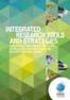 Release Notes IR Prognosis 10.2 UCF Important Notices Copyright Copyright 2014 - Integrated Research Limited (ABN 76 003 588 449). All rights reserved. This guide is protected by copyright law and international
Release Notes IR Prognosis 10.2 UCF Important Notices Copyright Copyright 2014 - Integrated Research Limited (ABN 76 003 588 449). All rights reserved. This guide is protected by copyright law and international
ChangeAuditor 6.0. Web Client User Guide
 ChangeAuditor 6.0 Web Client User Guide 2013 Quest Software, Inc. ALL RIGHTS RESERVED This guide contains proprietary information protected by copyright. The software described in this guide is furnished
ChangeAuditor 6.0 Web Client User Guide 2013 Quest Software, Inc. ALL RIGHTS RESERVED This guide contains proprietary information protected by copyright. The software described in this guide is furnished
PRINT FLEET MANAGER USER MANUAL
 PRINT FLEET MANAGER USER MANUAL 1 Disclaimer of warranties and limitation of liabilities ( YES ) reserves all rights in the program as delivered. The program or any portion thereof may not be reproduced
PRINT FLEET MANAGER USER MANUAL 1 Disclaimer of warranties and limitation of liabilities ( YES ) reserves all rights in the program as delivered. The program or any portion thereof may not be reproduced
Novell ZENworks Asset Management 7.5
 Novell ZENworks Asset Management 7.5 w w w. n o v e l l. c o m October 2006 USING THE WEB CONSOLE Table Of Contents Getting Started with ZENworks Asset Management Web Console... 1 How to Get Started...
Novell ZENworks Asset Management 7.5 w w w. n o v e l l. c o m October 2006 USING THE WEB CONSOLE Table Of Contents Getting Started with ZENworks Asset Management Web Console... 1 How to Get Started...
Application Notes for Configuring SIP Trunking between Metaswitch MetaSphere CFS and Avaya IP Office Issue 1.0
 Avaya Solution & Interoperability Test Lab Application Notes for Configuring SIP Trunking between Metaswitch MetaSphere CFS and Avaya IP Office Issue 1.0 Abstract These Application Notes describe the steps
Avaya Solution & Interoperability Test Lab Application Notes for Configuring SIP Trunking between Metaswitch MetaSphere CFS and Avaya IP Office Issue 1.0 Abstract These Application Notes describe the steps
Abstract. Avaya Solution & Interoperability Test Lab
 Avaya Solution & Interoperability Test Lab Application Notes for Configuring Enterasys Wireless Access Point 3000 (RBT3K-AG) to Support Avaya IP Office, Avaya IP Wireless Telephones and Avaya Phone Manager
Avaya Solution & Interoperability Test Lab Application Notes for Configuring Enterasys Wireless Access Point 3000 (RBT3K-AG) to Support Avaya IP Office, Avaya IP Wireless Telephones and Avaya Phone Manager
Kaseya 2. User Guide. for Network Monitor 4.1
 Kaseya 2 Ping Monitor User Guide for Network Monitor 4.1 June 5, 2012 About Kaseya Kaseya is a global provider of IT automation software for IT Solution Providers and Public and Private Sector IT organizations.
Kaseya 2 Ping Monitor User Guide for Network Monitor 4.1 June 5, 2012 About Kaseya Kaseya is a global provider of IT automation software for IT Solution Providers and Public and Private Sector IT organizations.
Getting Started on the PC and MAC
 Getting Started on the PC and MAC Click on the topic you want to view. Download the Desktop App Download the ios or Android App Desktop App Home Screen Home Screen Drop Down Menu Home Screen: Upcoming
Getting Started on the PC and MAC Click on the topic you want to view. Download the Desktop App Download the ios or Android App Desktop App Home Screen Home Screen Drop Down Menu Home Screen: Upcoming
Easy Manage Helpdesk Guide version 5.4
 Easy Manage Helpdesk Guide version 5.4 Restricted Rights Legend COPYRIGHT Copyright 2011 by EZManage B.V. All rights reserved. No part of this publication or software may be reproduced, transmitted, stored
Easy Manage Helpdesk Guide version 5.4 Restricted Rights Legend COPYRIGHT Copyright 2011 by EZManage B.V. All rights reserved. No part of this publication or software may be reproduced, transmitted, stored
Barracuda Link Balancer Administrator s Guide
 Barracuda Link Balancer Administrator s Guide Version 1.0 Barracuda Networks Inc. 3175 S. Winchester Blvd. Campbell, CA 95008 http://www.barracuda.com Copyright Notice Copyright 2008, Barracuda Networks
Barracuda Link Balancer Administrator s Guide Version 1.0 Barracuda Networks Inc. 3175 S. Winchester Blvd. Campbell, CA 95008 http://www.barracuda.com Copyright Notice Copyright 2008, Barracuda Networks
Quick Installation Guide
 Quick Installation Guide MegaPBX Version 2.1 Quick Installation Guide v2.1 www.allo.com 2 Table of Contents Initial Setup of MegaPBX... 4 Notification LEDs (On the Front Panel of the Gateway)... 5 Create
Quick Installation Guide MegaPBX Version 2.1 Quick Installation Guide v2.1 www.allo.com 2 Table of Contents Initial Setup of MegaPBX... 4 Notification LEDs (On the Front Panel of the Gateway)... 5 Create
