Copyright Integrated Research Limited
|
|
|
- Edwina Poole
- 8 years ago
- Views:
Transcription
1
2 Important Notices Copyright Copyright Integrated Research Limited (ABN ). All rights reserved. The information contained in this guide is protected by copyright. No part of this document may be reproduced in any form, including photocopying or translation into a foreign language. Reproducing or copying any part of this document or the computer software without authorization violates U.S. and international copyright laws. Date of Issue: 18 June 2013 Product Version: PVM 4.2 Trademarks Prognosis is a registered trademark of Integrated Research Limited. Other product names mentioned in this manual may be trademarks, registered trademarks and/or service marks of their respective owners and may not be used for commercial purposes without express permission from their respective owners. Third Party Software License Notices For details of third party software license notices, please refer to the Third Party Software License Guide which is located in the Documentation folder of the Prognosis VoIP Monitor installation path. Disclaimer The information in this guide is published as is and without warranties of any kind, expressed or implied, including those regarding the accuracy or completeness of the information, warranties of merchantability and fitness for a particular purpose, or those arising from a course of dealing, usage or trade practice. In no event will Integrated Research be liable for any damages whatsoever (including, without limitation, those resulting from lost profits, lost data or business interruption) arising out of the use, inability to use, or the results of this guide. Page 2 of 162
3 Contents Introduction... 5 Using VoIP Monitor... 7 Using VoIP Monitor... 8 Log in Procedure... 9 Monitoring Interface...10 Home Page...12 Reports Page...13 Alerts Page...14 License Central...16 Troubleshoot Open Problems...18 Search Function...19 Avaya Data Displays...20 Avaya Systems Display...21 Avaya PBX Display...23 Avaya SAT Connection Status Display...25 Avaya Voice Streams Display...26 Avaya Voice Stream Details Display...28 Avaya PBX Busy Hour Display...29 Avaya Monitoring Node Display...30 Avaya Maintenance Worksheets Display...31 Avaya Alarms Display...33 Avaya PBX Network Device Displays...34 Avaya Boards Display...35 Avaya LSPs Display...36 Avaya Media Gateways Display...37 Avaya Media Servers Display...38 Avaya IP Network Regions Display...39 Avaya Phones Display...40 Avaya Port Networks Display...42 Avaya Route Patterns Display...43 Avaya Trunk Groups Display...44 Cisco Data Displays...45 All CUCM Appliances Display...46 Cisco Cluster Overview Display...48 Cisco Hardware Overview Display...50 All Servers Display...55 Cisco Cluster Availability Display...56 Cisco Calls Display...58 Cisco Alert Central Display...60 Cisco CTI Status Display...62 Cisco Gateways Display...64 Cisco License Unit Information Display...66 Cisco License Usage Report...68 Cisco Locations Display...69 Cisco Media Servers Display...70 Cisco Phones Display...72 Page 3 of 162
4 Prognosis VoIP Monitor Cisco Route Patterns Display...74 Cisco Services Display...75 Cisco TFTP Display...77 Cisco Trunks Display...79 Cisco Voice Quality by Cluster...81 Prognosis Alerts Display...83 Microsoft Lync Data Displays...85 Lync Overview Display...86 Lync Site Overview Display...88 Lync Front End Overview Display...90 Lync Mediation Overview Display...92 Lync Monitoring Overview Display...93 Lync AV Conferencing Overview Display...95 Lync Open Alert Central Display...97 Lync Call Central Display...99 Lync Call Summary Display Lync Conference Call Summary Display Lync Voice Quality Central Display Lync Connection Status Display Windows CPU and Memory Overview Display Thresholds and Alerts Avaya_Alert Threshold Cisco_Alert Threshold Lync-Alerts Threshold PVM-Alerts Threshold Reporting Report Types Set Report Timeframe - 'You Decide' Prognosis First Responder Prognosis First Responder Setting up First Responder Using First Responder Refreshing Alert Data Functions Technical Support Technical Support Index Page 4 of 162
5 Introduction Prognosis VoIP Monitor is a comprehensive VoIP monitoring solution created by Integrated Research. VoIP Monitor provides a wide range of data metrics including; component availability, phone status, voice stream MOS levels, latency, jitter and packet loss details plus much more. To do this VoIP Monitor collects data from the servers and databases in the VoIP environment, filters this data as required and then presents it in a 'userfriendly' format through a range of pre-packaged Displays, all in 'real-time'. An additional function allows for data to be used to generate alerts and/or SNMP Traps when pre-defined Threshold conditions are met or exceeded. VoIP Monitor 4 is the latest version of this popular VoIP monitoring product. This new version now includes multi-vendor support, which allows monitoring of not only Avaya Aura but also Cisco and Microsoft Lync VoIP networks. In addition, a brand new Web based user interface has been introduced for both the configuration and the data monitoring components. This new interface provides a fresh new look with improved aesthetics including charts with instant data displays. In order to collect and present data, VoIP Monitor must be installed on a dedicated MS Windows machine running Microsoft IIS, which is monitoring the devices in the VoIP environment. VoIP Monitor is a Web based product which makes use of Microsoft IIS to serve data to operators through a Web browser connection. The number of Web browser connections simply depends upon how many operators need access to the data. VoIP Monitor comes with a wide range of pre-packaged tools that enable data collection and monitoring to start almost immediately upon installation. The data requesting tools are called 'documents' and these include: Displays - Display documents are designed to request specific data and then present the collected results in either a chart or table format. Thresholds - Threshold documents consist of a series of 'Conditions'. The Threshold will scan selected VoIP Monitor data looking for instances of the pre-defined conditions being met or exceeded and will then generate an alert advising of the situation. Databases - 'Behind the scenes' databases are run by VoIP Monitor in order to collect data over a period of time. This data is then used for later comparison and analysis through report documents. Page 5 of 162
6
7 Using VoIP Monitor Page 7 of 162
8 Prognosis VoIP Monitor Using VoIP Monitor Once Prognosis VoIP Monitor has been installed and configured, it will be ready to start monitoring voice quality data. The Monitoring interface is used to view the collected data. The login screen for the interface can be accessed through a Web browser or it can be accessed on the machine where VoIP Monitor has been installed by selecting the View System option under the Prognosis VoIP Monitor item on the Windows Start menu. The following topics detail the log in procedure and the various features of the monitoring interface. Log in Procedure (page 9) Monitoring Interface (page 10) VoIP Monitor comes with a selection of pre-packaged Displays that provide logical easy-to-use graphical representations of the collected data. These Displays allow for the immediate start of system monitoring and they provide: - A view of 'real-time' data from the configured VoIP infrastructure. - Problem resolution by providing troubleshooting displays with access to in-depth information. - Service-level monitoring in order to ensure high call quality and optimal customer satisfaction. The Displays are accessed through the initial Prognosis VoIP Monitor (Home) Display (page 12) which will open automatically upon starting VoIP Monitor. This Display provides a list of all the configured PBXs/Clusters that have been set up for monitoring through the Configuration tool. From here you can drill-down on a specific PBX for a range of detailed information. Data Displays are provided for the following supported vendor platforms: Avaya Aura Communication Manager (page 20) Cisco Unified Communication Manager (page 45) Microsoft Lync (page 85) Page 8 of 162
9 Using VoIP Monitor Log in Procedure Use the following procedure to access the Prognosis VoIP Monitor User Interface. Procedure Step 1 Step 2 On the machine where VoIP Monitor is installed, from the Windows Start menu select; All Programs > Prognosis VoIP Monitor > View Systems Alternatively, from the same or a remote machine, open a Web browser and input the following URL: <ip-address> can be the machine name or IP address where VoIP Monitor has been installed. Wait a few moments and then the VoIP Monitor Login Screen will open. Step 3 Step 4 Input your username and password. These should be the same credentials as used to log in to your network. The username can be input in the format of either: \<domain>.<user> or <domain\<user> If not already selected, select 'View Systems' from the drop-down list box. Select the Login button to open the Web Interface. Page 9 of 162
10 Prognosis VoIP Monitor Monitoring Interface Prognosis VoIP Monitor provides a user interface that allows system data to be viewed using a Web browser. A list of the various Web browsers that are supported can be found in the System Requirements section of the Installation and Configuration Guide. The benefit of the Web browser is that it allows monitored data to be viewed from virtually anywhere. The Prognosis VoIP Monitor Display is the Home page (page 12) for the Monitoring Interface and will be displayed after logging on or after selecting the View Systems button in the Configuration Tool. Aside from the toolbar, tabs and other features of the Web browser, which are located at the very top of the window, the VoIP Monitor Web Interface consists of its own toolbar at the top and the main data display area. Toolbar The toolbar includes a set of icons that when clicked provide access to numerous VoIP Monitor functions. Returns to the Prognosis VoIP Monitor Display (page 12). Opens the Reports Central Display (page 13). Opens the Alert Central Display (page 14) for all servers Page 10 of 162
11 Using VoIP Monitor Opens the Avaya Systems Display (page 21). This item will be dimmed if no license for Avaya monitoring has been detected. Opens the Cisco All CUCM Appliances Display (page 46). This item will be dimmed if no license for Cisco monitoring has been detected. Opens the Microsoft Lync Overview Display (page 86). This item will be dimmed if no license for Microsoft monitoring has been detected. Search box (page 19) Opens the VoIP Monitor Community Web site - VoiceQuality.com. This is the Help icon, clicking on this will open the VoIP Monitor online Help Center. This will log you out from your current user interface session. Data Displays The main area of the window is used to present collected data. This is done through a range of presentations which are referred to as Displays. Each Display consists of a collection of tables and/or graphs which depict real-time data for a specific category of metrics, for example, SAT Connection Status or Voice Streams. For details of the specific Displays that are provided please refer to the Data Displays section. To permit navigation from one Display to another a series of 'Links' and/or 'Drill-downs' are provided. When these are clicked another Display will open that contains more detailed or related data. Page 11 of 162
12 Prognosis VoIP Monitor Home Page The Prognosis VoIP Monitor Home Page contains the PVM-Welcome Display. This Display provides an overview of all VoIP environments that have been configured for monitoring. This page is accessed by clicking on the Home button in the VoIP Monitor toolbar. Display Data PBX Summary This table provides a list of each Avaya, Cisco and/or Microsoft Lync system being monitored and groups them together by vendor type. Each configured system is listed together with a 'Yes/No/Part' indicator showing if VoIP Monitor can currently connect to all the servers within the environment. In addition a summary of current Alerts is shown, together with CPU usage, number of Endpoints and number of Destinations. Clicking on a system name will open one of the following vendor specific overview Display. Avaya PBX Display (page 23) Cisco Cluster Overview Display (page 48) Lync Site Overview Display (page 88) Prognosis Alerts The Prognosis Alerts window contains a graph showing the number of Critical Alerts and Error Alerts that have been detected by VoIP Monitor. Clicking on either of the links will open the Troubleshoot Open Problems Display (page 18). Prognosis Licenses The Prognosis Licenses window contains a graph showing the number of VoIP Monitor licenses that are available for use (Allocated) and the actual number that are currently being used (Used). Clicking on an item in the Legend will open the License Central Display (page 16). Page 12 of 162
13 Using VoIP Monitor Reports Page Prognosis VoIP Monitor provides system performance reporting plus a range of call and voice reporting metrics for all supported vendor products. The reporting functionality is provided through the VoIP Monitor interface by a range of pre-packaged report documents that scan running databases to capture a 'snapshot' of data for requested reporting time periods, such as 'Today', 'Yesterday' or 'Last Week'. The Reports Central Display is accessed by clicking on the Reports button in the toolbar. This Display will present a list of available reports, grouped by vendor, in the panel on the left hand side. As the mouse hovers over a report name, a sample of the report is shown in the viewer on the right. For further details please refer to the VoIP Monitor Reporting topic (page 142). Page 13 of 162
14 Prognosis VoIP Monitor Alerts Page The Alerts Central -All Nodes Display provides details of any alerts that have been raised by Prognosis VoIP Monitor for the monitored devices. It provides a single location for problem management and, depending on how the problems are configured, can highlight the type of attention required and allow acknowledgement and/or command execution. The Alerts Central Display is accessed by clicking on the Alerts button in the VoIP Monitor toolbar. Display Data Each row in the Alerts Central Display provides useful information with problems listed in order of the time that each alert was opened. The Problem column shows a unique number assigned to each reported problem and the Status column shows the current situation of the problem, which could be one of the following: OPEN CLOSED START_AT STOP AT OPENACK CLOSEACK Problem still being resolved Problem resolved Scheduled to recommence processing at a specified time. Scheduled to stop processing at a specified time. Alert has been raised but has not yet been acknowledged. Alert has been raised and the OFF event has been received but it has not been acknowledged. The Text column provides a brief description of the problem and the Source column shows the node that the alert originated from Each alert is color-coded based on status and severity. This allows for easy recognition with regard to the severity of the problem and whether or not it has been resolved. The colors used include the following: Page 14 of 162
15 Using VoIP Monitor Red Orange Yellow Critical Error Warning Light blue Information Drill-downs Problems can be monitored at several different levels. Drilling-down on a specific problem allows operators to view more detailed information. Some Analysts and Thresholds can be set up to execute a command automatically when a condition is met. Details of the command and whether it successfully resolved the problem or not, can be viewed from the problem details display. At any time you may drill-down on one of several fields for each alert: Problem Clicking on an item in the Problem column will open a Display showing detailed information about the selected problem. This Display also provides the option to acknowledge the problem and to carry out any automated commands, if applicable. Status (Alerts Requiring User Interaction panel) Clicking on the Awaiting Acknowledgement drill-down in the Status column will open a Display showing detailed information about the selected problem. This Display also provides the option to acknowledge the problem and to carry out any automated commands, if applicable. Links There are four Links at the top of the Alerts Central Display. Open/Ack Alerts Opens the Open Alerts Display. This Display provides a list of all Alerts currently open and includes the option to acknowledge each alert by selecting the Awaiting Ack drill-down in the State Details column. Closed Alerts Opens the Closed Alerts Display that provides a list of all Alerts that have been closed in the past 24 hours. Alerts Requiring User Interaction Opens a list of all Alerts that are awaiting acknowledgement. Page 15 of 162
16 Prognosis VoIP Monitor License Central Prognosis VoIP Monitor is licensed based upon the number of systems and endpoints that are going to be monitored. The License Central Display provides information about the number of licenses that are available and a detailed 'break-down' of the current license usage by each monitored system. For certain device types a license 'weighting' is used and this is reflected in the data shown in this Display. Accessing the Display This Display can be accessed from the Prognosis VoIP Monitor Display (page 12) by clicking on a legend item in the Prognosis Licenses graph. Display Data PBX The PBX graph shows the total number of systems that have been registered for monitoring. Licenses Used The License Used graph shows the total number of VoIP Monitor licenses that are currently in use. License Summary The License Summary table provides the following data: PBXs Weighted Endpoints Voice Quality Endpoints Licenses Used Lists each system that has been configured in VoIP Monitor for monitoring. The 'Extra Voice Streams' item is used to show any additional Avaya voice streams that cannot be matched to a particular device, such as IP phone, Gateway Board or Media Gateway. Shows the number of weighted licenses that have been applied to the devices that VoIP Monitor has detected as being registered in the vendor configuration. Shows the number of devices that are actually being monitored for voice streams at any time, this can include devices that are not registered. Shows the total number of licenses that are in use by each system. This represents the higher of the Weighted Endpoints or Voice Quality Endpoints values. Page 16 of 162
17 Using VoIP Monitor A drill-down on the Licenses Used column will open the Licensing by Phone Weighting Display which provides a break-down of how license weighting has been applied to each system. The 'Licenses Used' count is a weighted calculation based on the Prognosis pricing model. That is, each device is counted as 1 license with the exception of: Digital phones which are counted as 0.25 licenses each, Analog phones and Avaya Adjunct devices are counted as 0.1 license each. Xports and Virtual phones are counted as 0. Page 17 of 162
18 Prognosis VoIP Monitor Troubleshoot Open Problems The Troubleshoot Open Problems Display and the Troubleshoot Closed Problems Display provide a summary list of system problems that are currently open or closed for the entire monitored network. Accessing the Display This Display can be accessed from the Prognosis VoIP Monitor Display (page 12) by clicking on a legend item in the Prognosis Alerts graph. The problem summary list details each problem number with the source node, the time it was opened, the current status and a descriptive text message. Also in the very first column a color code indicates the problem severity: Red Orange Yellow Critical Error Warning Light blue Information Links are available at the top of the Display to locate specific problems by number and also view the Closed/Open Problem Display. Clicking on a problem number will drill-down to a further Display showing detailed information about the selected problem. Page 18 of 162
19 Using VoIP Monitor Search Function Prognosis VoIP Monitor provides a search function that can be used to locate specific vendor data or even individual data metrics, such as a specific phone extension. The Search function is provided by way of a search input box that is located in the toolbar of the Monitoring interface. To search, simply input the required criteria, e.g. a phone extension number such as 5001 or a user name and then click the button. The subsequent Display will then show the results of the search: The search function does not presently support 'wildcard' characters. To see the data, click on an item in the Identifier column of the search results panel. For example, for a user, the Lync User Details Display will be shown: In this case the 'Period' box in the top right corner of the Display will allow for data to be shown for a specific time period, e.g. This Hour, Last 24 Hours, Yesterday or 'You Decide'. Page 19 of 162
20 Prognosis VoIP Monitor Avaya Data Displays Prognosis VoIP Monitor provides a selection of pre-packaged Displays for monitoring Avaya devices. These include: Avaya Systems Display (page 21) Avaya Voice Streams Display (page 26) Avaya Voice Stream Details Display (page 28) Avaya PBX Display (page 23) Avaya SAT Connection Status Display (page 25) Avaya PBX Busy Hour Display (page 29) Avaya Monitoring Node Display (page 30) Avaya Maintenance Worksheets Display (page 31) Avaya Alarms Display (page 33) Avaya PBX Network Devices Display (page 34) Page 20 of 162
21 Using VoIP Monitor Avaya Systems Display This is the lead-in Display for viewing data from all servers in the monitored Avaya Aura Communication Manager environment. The Avaya Systems Display lists each monitored server together with an overview of call activity and voice quality for the entire network. Accessing the Display The Avaya Systems Display is accessed by clicking on the Avaya button in the toolbar. Display Data This Display lists each PBX that has been configured for monitoring together with the following data for each one: Number of SAT connections, Number of major and minor alarms, Percentage of total processor (CPU) occupancy, Number of phones and trunk groups whose status is currently UP along with the total available, Plus, a drill-down to the Avaya Monitoring Node Display. No SAT connections will mean that no data will be available to the Displays. In addition, a graph is included at the bottom of the Display that shows the MOS (Mean Opinion Score), i.e. Fair, Good, Poor or Unacceptable, for the total number of active voice streams across all PBXs configured in the system. Clicking on an item in the legend will open the Avaya Voice Streams Display. Page 21 of 162
22 Prognosis VoIP Monitor Links Voice Quality Clicking on the Voice link will open the Avaya Voice Streams Display (page 26) which provides detailed Erlang status data for each PBX. Drill-downs Data in the following columns offer drill-downs to further Displays that provide more detailed information; PBX Column Opens the Avaya PBX Display (page 23) which shows monitored performance data for the selected PBX. SAT Column Opens the Avaya SAT Connections Status Display (page 25) which shows detailed information about the SAT connections for the selected PBX. Major and Minor Columns Clicking an item in either of these columns will open the Avaya Alarms Display (page 33) where full details of each alarm can be viewed. View Column Selecting the Status link will open the Avaya Monitoring Node Display (page 30). Page 22 of 162
23 Using VoIP Monitor Avaya PBX Display The Avaya PBX Display is used to show monitored performance data for a specific PBX. This Display provides an overview of current alarms, active call legs, device status and processor occupancy. Access to further detailed device data can be obtained by clicking on a device type name in the PBX Status panel. Accessing the Display From the Avaya Systems Display (page 21) click on the required PBX name in the PBX column. Display Data The data on this Display includes; Avaya PBXs This is a list of each Avaya PBX or Enterprise Survivable Server (ESS) that is being monitored by this node. Clicking on a name in this window will switch views between the various devices. SAT Availability Shows the percentage of SAT connections that are up at the present time and also the percentage that have been up in the current hour and the current day. Voice Streams This table shows the number of voice streams across the monitored PBXs and a breakup of the Erlang MOS ratings into Good, Fair, Poor and Unacceptable. A chart underneath graphs the Erlang MOS ratings. Clicking on the drill-down in the Streams column will open the Avaya Voice Streams Display (page 26) which provides more detailed information about the Voice Streams. PBX Status The PBX Status panel shows the number of device types in Up, Down, Degraded and Unknown status. See Avaya PBX Network Device Displays section (page 34) for further details. Processor This graph shows the percentage of processor time being used by call processing, system management or static operations. Page 23 of 162
24 Prognosis VoIP Monitor Links SAT Connections This Link opens the Avaya SAT Connection Status Display (page 25). This Display is used to view detailed information about current System Access Terminal (SAT) connections. PBX Busy Hour This Link opens the Avaya PBX Busy Hour Display (page 29). This Display is useful in order to view the total amount of CPU processor occupancy being used against the number of calls and connections over the past 24 hour period. Configuration This Link opens the Avaya Monitoring Node Display (page 30). This Display provides CPU utilization and transaction data for the node that is monitoring the selected Avaya PBX. Worksheets This Link opens the Avaya Maintenance Worksheets Display (page 31). This Display provides a number of links that are used to access a range of measurement, compatibility and audit data. This includes; Measured Route Patterns and Trunk Group details; Firmware versions; Busyout devices and a listing of MAC addresses. Page 24 of 162
25 Using VoIP Monitor Avaya SAT Connection Status Display The Avaya SAT Connection Status Display is used to view detailed information about current System Access Terminal (SAT) connections. SAT refers to the Avaya interface that Prognosis VoIP Monitor communicates with to obtain data. Should no SAT connections be active then no data will be shown in the VoIP Monitor Displays and in many cases a Connection Error message will be shown. Accessing the Display From the Avaya Systems Display (page 21) click on an element in the SAT column, or from the Avaya PBX Display (page 23) Click the SAT Connections link. Display Data On this Display information such as, the name of the monitoring node, PBX IP address, port number, mode (telnet or SSH) and login details are provided. Information is also provided about the status and connection details. A graph is also included at the bottom of the Display that shows the current PBX processor load, Links Logins Opens the Avaya SAT Logins Display. This provides details of each user id and IP address of all current SAT connections. Commands Opens the Avaya SAT Command Status Display. This provides a list of all commands and their execution status. All PBXs Opens the Avaya SAT PBX Status Display. This provides a list of all SAT connections for the entire network with node, login, Host IP address and last connection time. Page 25 of 162
26 Prognosis VoIP Monitor Avaya Voice Streams Display The Avaya Voice Streams Display provides information and statistics for all calls that take place through all monitored PBXs. Each call consists of two Voice Streams, an outgoing stream and an incoming stream. This Display provides an easy interface to view the call and line activity and provides the ability to drill-down to see more detailed information. Accessing the Display From the Avaya Systems Display (page 21) click on the Voice Quality link or from the Avaya PBX Display (page 23) click on the data in the Streams column. G700 Media Gateways VoIP Monitor is not able to identify voice streams which are associated with Avaya G700 Media Gateways. This is because the RTCP packets for these streams contain IP addresses from the VoIP Engine of the G700 Gateways and details of these IP addresses are not available to VoIP Monitor from the PBX through normal SAT commands. In these cases the endpoints of the call legs will be labeled as Unknown. Display Data This Display provides detailed Voice Stream data for each call. This data includes: Local and remote endpoint identifiers. For an IP phone this will be the extension number, for a Gateway it will be the Board number and if unknown the IP address will be shown. Type - Voice stream type. Duration - Call duration in seconds. MOS - Last calculated Mean Opinion Score (MOS) for the call leg. Latency - The last observed latency of the remote media at the local endpoint. Page 26 of 162
27 Using VoIP Monitor Packet Loss% - The last observed packet loss percentage at the endpoint. Jitter - The last observed jitter of the remote media at the local endpoint. A graph is also included that shows the number of Voice Streams per interval, categorized by MOS levels. Drill-downs Drilling-down on an extension number in the Local or Remote columns will open the Avaya Phone Details Display which provides detailed information about the particular hardware device. Drilling-down on a Gateway Board number in the same column will open the Avaya Media Processor Board Display which provides detailed status and availability information for the board components. Drilling-down on the Details indicator in the View column will open the Avaya Voice Stream Details Display (page 28) which shows a range of information about the particular call. Links All PBXs This Display. by PBX Selecting this link will open the Avaya Voice Streams by PBX Display where voice stream MOS data is provided summarized by each monitored PBX. View Finished: Streams This link opens the Avaya Finished Voice Streams Display which provides a list of all Voice Streams that finished either; 'this hour', 'last hour', 'last 24 hours', 'today', 'yesterday' or 'last 48 hours'. An option is also available to set a user defined reporting period - 'You decide (page 145)'. Filter Voice Streams by: No Filter, Degraded, Latency Packet Loss, Jitter The following links on the Avaya Voice Streams Display are used to sort the data that will be shown; No Filter This will show all active IP call leg data Degraded This will only show degraded call leg data Latency This will show call leg latency data. In VoIP terminology, latency refers to a delay in packet delivery. VoIP latency is a service issue that is usually based on physical distance, hops, or voice to data conversion. Packet Loss This will show call leg packet loss data. Packet loss occurs when one or more packets of data traveling across the VoIP network fail to reach their destination. Packet loss can be caused by a number of factors, including signal degradation over the network, oversaturated network links, corrupted packets rejected intransit or faulty networking hardware. Jitter This will show call leg jitter data. In VoIP terminology, jitter is the variation in the time between packets arriving, caused by network congestion, timing drift, or route changes. Page 27 of 162
28 Prognosis VoIP Monitor Avaya Voice Stream Details Display The Avaya Voice Stream Details Display provides detailed information about a selected call. This information is helpful when troubleshooting a particular call for any reported problems. Accessing the Display From the Avaya Voice Streams (page 26) Display, click on the Details indicator in the View column of the required Voice Stream. Display Data This Display provides detailed data about the selected call, including; Start and stop times, Local and remote extension and PBX details, Hardware used, MOS, Latency, Packet Loss and Jitter statistics, Number of packets sent, received and lost, MOS Cost, Trunk Group details Associated voice Stream data, Call Hops used (The type of Hop is shown as 'R' for Router and 'G' for Gateway). Link Quality of Service Clicking on this link will open the Avaya Voice Stream QoS Display. This Display provides a depiction of the Mean Opinion Score (MOS), Latency, Packet Loss percentage and Jitter for the selected Voice Stream. Page 28 of 162
29 Using VoIP Monitor Avaya PBX Busy Hour Display The Avaya PBX Busy Hour Display is useful in order to view the total amount of CPU processor occupancy being used against the number of calls and connections over the past 24 hour period. Accessing the Display From the Avaya PBX Display (page 23) click the PBX Busy Hour link. Display Data The main table on this Display shows the number of calls attempted, the number of actual connections made and the percentage of CPU Call Processing used by these calls. This data is presented in 1 hour periods over the previous 24 hours. The yellow highlight indicates the current 1 hour period and the grey background indicates the previous day. On the right hand side this same data is presented in graphical format. Links Call Details This link opens the Avaya PBX Calls (Last 24 Hrs) Display. This Display shows a more detailed view of call data including incoming and outgoing call attempts, intercom attempts, port network attempts and tandem calls over the past 24 hours. Processor This link opens the Avaya PBX Processor (Last 24 Hrs) Display. This Display shows details of the CPU processor occupancy by call processing, systems management and static operations. Last hour This link opens the Avaya PBX Busy (Last Hour) Display. This Display shows the number of calls and connections per 3 minute intervals over the previous hour. Page 29 of 162
30 Prognosis VoIP Monitor Avaya Monitoring Node Display The Avaya Monitoring Node Display provides CPU utilization and transaction data for the node that is monitoring the selected PBX. Accessing the Display From the Avaya PBX Display (page 23) click the Configuration link. Display Data The Monitored PBXs table provides a list of each Avaya PBX that is configured to be monitored by this server. Clicking on a name in this list will open the Avaya PBX Display (page 23) for the selected PBX. In addition, three graphs are included which show CPU utilization, the total packets being sent and received per second and the number of transfers (reads and writes) in the previous five minutes. Links SAT This link will open the Avaya SAT Connections Display. This Display provides a list of each PBX in the monitored network and the SAT connection status for each one. RTCP This link will open the Avaya RTCP Configuration Display. This Display provides RTCP data including a summary of RTCP endpoints, RTCP packets summary, QoS data and a listing of RTCP Reporting Destinations. Page 30 of 162
31 Using VoIP Monitor Avaya Maintenance Worksheets Display The Avaya Maintenance Worksheets Display provides a number of links that are used to access a range of measurement, compatibility and audit data. This includes; Measured Route Patterns and Trunk Group details; Firmware versions; Busyout devices and a listing of MAC addresses. This information is vital in ensuring that all devices in the Avaya environment are configured correctly and are running compatible hardware and software. Accessing the Display From the Avaya PBX Display (page 23) click the Worksheets Link. Links Measurements Measured Route Patterns Opens the Avaya Measured Reports for Route Patterns Display. This Display provides a list of all monitored Route Patterns together with an indicator showing if each Route Pattern is being measured. Instructions are provided on how to configure the PBX to obtain detailed Route Pattern usage reports. Measured Trunk Groups Opens the Avaya Measured Reports for Trunk Groups Display. This Display provides a list of all monitored Trunk Groups together with an indicator showing if each Trunk Group is being measured. Instructions are provided on how to configure the PBX to obtain detailed Trunk Group usage reports. Compatibility Firmware Compatibility Opens the Communication Manager Firmware Compatibility Display. This Display provides data showing the Firmware installed on the monitored phones, gateways, circuit packs and media modules together with the Firmware versions that are required for a specific Communication Manager version. The Communication Manager version can be selected from the links at the top of the Display.. Page 31 of 162
32 Prognosis VoIP Monitor Boards by Vintage This link opens the Avaya Boards by Vintage Display. This Display provides a list of Avaya boards showing their type and vintage. IP Phones by Firmware This link opens the Avaya IP Phones by Firmware Display. This Display provides a list of each registered IP phone model on the network and the firmware version it is running. Selecting a phone model will provide detailed information about the individual phone extensions. A list of unregistered IP phones by model is also included. Phones by COR/COS This link will open the Avaya IP Phones by COR Display. This Display provides a list of IP phones by Class of Restriction (COR) or Class of Service (COS). Audit Busyout Devices This link opens the Avaya Busyout Devices Display. This Display shows a list of all devices that currently have an error type 18, which indicates the device has been manually busied out. Locations This link will open the Avaya Locations Display which provides a list of all configured locations. System Capacity This link will open the Avaya System Capacity Display. This Display provides a list of phones with MAC addresses. Page 32 of 162
33 Using VoIP Monitor Avaya Alarms Display The Avaya Alarms Display provides details of alarms that have been raised internally by the monitored Avaya PBX. Avaya alarms are presented over three related Displays, one each for Major, Minor and Warning Alarms. For ease of monitoring, each of these Displays is interconnected by links at the top of the screen. Accessing the Display From the Avaya PBX Display (page 23) click on the Major or Minor numeric indicator in the Alarms panel in the bottom left corner. Display Data This Display provides details of each alarm by device name showing the time of the alarm, the location of the alarmed object, the service state and fault location. Drill-down A Drill-down is provided on the Name column. Clicking on a device name in this column will open a further Display showing more detailed information about the specific alarm. Links Links are provided to toggle between lists of Major, Minor or Warning alarms. A colored background will indicate the active Display. Page 33 of 162
34 Prognosis VoIP Monitor Avaya PBX Network Device Displays The Avaya PBX Network Device Displays are accessed from the PBX Status panel in the bottom left hand side of the Avaya PBX Display. Display Data The PBX Status panel provides a list of network devices. Alongside each device type is a numeric indicator showing the number of devices that are in an Up, Down, Degraded or Unknown state. In addition the final column shows the total number of devices for each type. Each line has a visual alarm attached to it, so that if the status of any individual device becomes unacceptable it will be easily identified; - If one device falls into the Unknown category the line will be colored black. - If one device falls into the Degraded category the line will be colored orange. - If one device goes Down the line will be colored red. - If all devices go down the Device Type will have a red background. Any device name can be clicked to open a detailed Status Display for the particular device type. Each subsequent Status Display contains a navigation panel on the left hand side of the screen that provides an easy method to view data from other monitored PBXs or to view other device Status Displays. For Avaya CM 5.2+ SNMP is used to obtain data for the Media Servers status. In order to set up this data collection, the SNMP Community String must be configured through the Prognosis VoIP Monitor Configuration Utility. If SNMP data is not available from the PBX then the Media Server link will not appear in the PBX Status window. Page 34 of 162
35 Using VoIP Monitor Avaya Boards Display The Avaya Boards Display provides status information for the DS1, Media Processor and CLAN boards of the monitored Avaya PBX. Accessing the Display Click on Boards in the PBX Status panel of the Avaya PBX Display (page 23). Display Data This Display provides a list of each board on the selected PBX. The board details are divided into Trunk Boards, Media Processing Boards and CLAN Boards. Drilling-down on a specific board ID will open a Display showing the board configuration. Links Availability Clicking on this link will open the Availability of PBX Display. This Display lists each Board on the PBX and provides the availability percentage statistics for; Now, This hour, Last hour, Yesterday and Today. All Boards This link will open the Avaya All Boards Display. This Display presents a list of each Board on the PBX showing the following details for each; Board Type, Board Code and Suffix, Firmware (FW) version, Hardware (HW) version plus a depiction of which ports are assigned or not in use. Page 35 of 162
36 Prognosis VoIP Monitor Avaya LSPs Display The Avaya LSPs Display provides status details for each LSP that is configured on the selected PBX. Accessing the Display Click on LSPs in the PBX Status panel of the Avaya PBX Display (page 23). Display Data The data shown on this Display includes: LSPs on PBX This table shows the LSP name and type as configured in the AVAYA_LSP Configuration, the IP address of the LSP as returned from the Primary Controller SAT command, the LSP Active status (Yes or No), the current status of the LSP (Up/Down/Degraded/Unknown) and the time of the last status update. Recent LSP Interchanges This window provides a summary of system problems. It includes the time that the problem was first detected and descriptive text about each problem. Page 36 of 162
37 Using VoIP Monitor Avaya Media Gateways Display Avaya Media Gateways support voice and signaling traffic routed between circuit-switched and packetswitched networks. The Avaya Media Gateways Display provides details of the various Gateways that have been set up and their current status. Accessing the Display Click on Media Gateways in the PBX Status panel of the Avaya PBX Display (page 23). Display Data The data shown on this Display includes a table showing the Gateway number and name, the Gateway sub type (either model or PN type), current status (either Up/Down/Degraded/Unknown), number of major alarms, number of minor alarms and the time of the last status check. Drill-downs Clicking on a drill-down in the GW# column will open the Avaya Media Gateway Details Display that provides more detailed information for the specific Gateway including status, availability and board configuration. Clicking on an element in the Status column will open the Avaya Status Log Display where a status history for the Gateway can be viewed. Links The following two links are included at the top of this Display, they provide access to further detailed data. Availability Clicking on this link will open the Availability of PBX Display. This Display provides availability statistics for a particular PBX over hte periods of; Now, This Hour, Last Hour, Yesterday and Today.. Carriers Clicking on this link will open the Avaya Carriers Display. This Displays provides details of each carrier position, carrier type, cabinet type and carrier port network number. Page 37 of 162
38 Prognosis VoIP Monitor Avaya Media Servers Display The Avaya Media Servers Display reports on the status of the Avaya Enterprise Survivable Server (ESS) solution. The ESS solution allows for ESS (backup) servers to be placed at key locations throughout a network with each being capable of taking over for a cluster in the event that some type of outage has occurred. Accessing the Display Click on Media Servers in the PBX Status panel of the Avaya PBX Display (page 23). Display Data The Avaya Media Servers Display provides the current status of the cluster. The Server A and Server B panels indicate the available backup servers. The Recent Interchanges table provides details of when each ESS server takes over as the active server. If this Display has been accessed by drilling-down on a non-ess PBX then the Cluster Status window will show 'No' in the ESS column. If an ESS PBX has been drilled-down on, then the ESS column will show 'Yes'. For Avaya CM 5.2+ SNMP is used to obtain data for this page. In order to set up this data collection, the SNMP Community String must be configured through the Prognosis VoIP Monitor Configuration Utility. If SNMP data is not available from the PBX then the Media Server link will not appear on the Avaya PBX Display (page 34). Page 38 of 162
39 Using VoIP Monitor Avaya IP Network Regions Display A network region is a group of IP endpoints that share common characteristics and resources. Every IP endpoint on an Avaya Communication Manager system belongs to a network region. By default all IP endpoints are in network region 1 and share the same characteristics and use the same resources as defined for network 1. However, in many cases this is not suitable and multiple network regions may be configured. Accessing the Display Click on Network Regions in the PBX Status panel of the Avaya PBX Display (page 23). Display Data The Avaya IP Network Regions Display provides a listing of all configured network regions on the monitored network. This Display itemizes each network region and provides status and current link counts for each one. Drill-downs Drilling-down on a network region number in the NR# column will open the Avaya IP Network Region Details Display that provides detailed usage information for the selected region. Links Availability Clicking on this link will open the Availability of PBX Display. This Display lists each Network Region on the PBX and provides the availability percentage statistics for; Now, This hour, Last hour, Yesterday and Today. Page 39 of 162
40 Prognosis VoIP Monitor Avaya Phones Display The Avaya Phones Display provides a method of monitoring phone devices by either status or extension. Accessing the Display Click on Phones in the PBX Status panel of the Avaya PBX Display (page 23). Display Data This Display offers the following options for viewing phone data; Browse by Phone Status Click on a 'Phone Type' in the Up, Down or Unknown columns to obtain a list in the bottom right panel of all devices that match the selected criteria. Browse by Extension The Browse by Extension panel shows a range of phone extension numbers and the number of devices in each range. Clicking on a number range will populate the bottom right panel with detailed information about all devices in that extension range. Browse by Extension or Browse by Phone Status After an Extension Range has been clicked in the Browse by Extension panel, or a status is clicked in the Browse by Phone Status panel, then the search results window in the lower right hand corner will be populated with data. For an extension it will show the current status of the phone, the type and model of the phone and when it was last checked. Page 40 of 162
41 Using VoIP Monitor For a phone status the search results window will show a list of all extensions that are currently in the selected state for the specific phone type. Page 41 of 162
42 Prognosis VoIP Monitor Avaya Port Networks Display The Avaya Port Networks Display provides a list of all configured port networks on the monitored PBX together with the current status and alerts for each. Accessing the Display Click on Port Networks in the PBX Status panel of the Avaya PBX Display (page 23). Display Data On this Display the PN# column shows the Port Network Number for each port configured on the PBX. For each port number the data line will show the current status, location of primary IPSI board, location of secondary IPSI board, number of major and minor alarms and the date/time that the port was last checked. Drill-downs Drilling-down on a port number in the PN# column will open the Avaya Port Network Details Display which provides detailed information about the selected port including the board configuration. Drilling-down on the Major or Minor Alerts column will open the Avaya Alarms Display (page 33). Links Availability Clicking on this link will open the Availability of PBX Display. This Display lists each Port Network on the PBX and provides the availability percentage statistics for; Now, This hour, Last hour, Yesterday and Today. Carriers This link will open the Avaya Carriers Display. This Display provides a list of all carriers on the PBX showing the Carrier Position, Carrier Type, Cabinet Type and Carrier Port Network number. Page 42 of 162
43 Using VoIP Monitor Avaya Route Patterns Display Route patterns determine the path that calls take in a network based upon pre-defined events, such as a server going down. The Avaya Route Patterns Display provides a list of all route patterns in the monitored PBX along with the availability status of each one. Accessing the Display Click on Route Patterns in the PBX Status panel of the Avaya PBX Display (page 23). Display Data This Display can be used to; Quickly identify problems with call routing by viewing the displayed status indicators. Drill-down to the Avaya Route Pattern Details Display to see more detailed information by clicking on a route pattern number in the RP# column. This Display will show trunk groups in the route pattern, route partitions to the route pattern, internal and external PBX dial plans to the router pattern. View the associated dial plans by clicking on the Dial Plans Link in the top right hand corner. Links Availability Clicking on this link will open the Availability of PBX Display. This Display lists each route pattern on the PBX and provides the availability percentage statistics for; Now, This hour, Last hour, Yesterday and Today. Dial Plans This link will open the Avaya Dial Plans Display. This Display provides a list of all dial plans showing the dialled string, route pattern string, dial plan type, call type and minimum/maximum digits. Page 43 of 162
PROGNOSIS VoIP Monitor 3.1 Avaya Aura Communication Manager Voice Quality Monitoring Solution
 PROGNOSIS VoIP Monitor 3.1 Avaya Aura Communication Manager Voice Quality Monitoring Solution User Guide www.prognosis.com Americas Europe/UK Germany Asia Pacific/M. East/Africa t: +1 (303) 390 8700 t:
PROGNOSIS VoIP Monitor 3.1 Avaya Aura Communication Manager Voice Quality Monitoring Solution User Guide www.prognosis.com Americas Europe/UK Germany Asia Pacific/M. East/Africa t: +1 (303) 390 8700 t:
Product Release Notes
 Prognosis VoIP Monitor Important Notices Copyright Copyright 2013 - Integrated Research Limited (ABN 76 003 588 449). All rights reserved. The information contained in this Prognosis guide is protected
Prognosis VoIP Monitor Important Notices Copyright Copyright 2013 - Integrated Research Limited (ABN 76 003 588 449). All rights reserved. The information contained in this Prognosis guide is protected
Empirix OneSight for VoIP: Avaya Aura Communication Manager
 Datasheet Empirix OneSight for VoIP: Avaya Aura Communication Manager Perform. Increase visibility and ensure the availability and quality of critical communications systems. Benefits Speed the deployment
Datasheet Empirix OneSight for VoIP: Avaya Aura Communication Manager Perform. Increase visibility and ensure the availability and quality of critical communications systems. Benefits Speed the deployment
Focused Vendor Module Avaya Aura Communication Manager (ACM)
 Focused Vendor Module Avaya Aura Communication Manager (ACM) A CTiQ FVM operates like a team of highly skilled engineers. SYSTEM OVERVIEW: HOW THE ACM FVM FITS Focused Vendor Modules (FVMs) THE BRIDGE
Focused Vendor Module Avaya Aura Communication Manager (ACM) A CTiQ FVM operates like a team of highly skilled engineers. SYSTEM OVERVIEW: HOW THE ACM FVM FITS Focused Vendor Modules (FVMs) THE BRIDGE
CHAPTER. Monitoring and Diagnosing
 CHAPTER 20. This chapter provides details about using the Diagnostics & Monitoring system available through ShoreTel Director. It contains the following information: Overview... 661 Architecture... 661
CHAPTER 20. This chapter provides details about using the Diagnostics & Monitoring system available through ShoreTel Director. It contains the following information: Overview... 661 Architecture... 661
CA ehealth. Voice Over IP (VoIP) Deployment and Quick Reference Guide. r6.1
 CA ehealth Voice Over IP (VoIP) Deployment and Quick Reference Guide r6.1 This documentation and any related computer software help programs (hereinafter referred to as the Documentation ) is for the end
CA ehealth Voice Over IP (VoIP) Deployment and Quick Reference Guide r6.1 This documentation and any related computer software help programs (hereinafter referred to as the Documentation ) is for the end
Abstract. Avaya Solution & Interoperability Test Lab
 Avaya Solution & Interoperability Test Lab Application Notes for Configuring a Virtual Private Network (VPN) for Avaya IP Office using the Edgewater Networks EdgeMarc 4500 VoIP VPN Appliance - Issue 1.0
Avaya Solution & Interoperability Test Lab Application Notes for Configuring a Virtual Private Network (VPN) for Avaya IP Office using the Edgewater Networks EdgeMarc 4500 VoIP VPN Appliance - Issue 1.0
Application Notes for Configuring Dorado Software Redcell Enterprise Bundle using SNMP with Avaya Communication Manager - Issue 1.
 Avaya Solution & Interoperability Test Lab Application Notes for Configuring Dorado Software Redcell Enterprise Bundle using SNMP with Avaya Communication Manager - Issue 1.0 Abstract These Application
Avaya Solution & Interoperability Test Lab Application Notes for Configuring Dorado Software Redcell Enterprise Bundle using SNMP with Avaya Communication Manager - Issue 1.0 Abstract These Application
EMC Smarts Network Configuration Manager
 EMC Smarts Network Configuration Manager Version 9.4.1 Advisors User Guide P/N 302-002-279 REV 01 Copyright 2013-2015 EMC Corporation. All rights reserved. Published in the USA. Published October, 2015
EMC Smarts Network Configuration Manager Version 9.4.1 Advisors User Guide P/N 302-002-279 REV 01 Copyright 2013-2015 EMC Corporation. All rights reserved. Published in the USA. Published October, 2015
NMS300 Network Management System
 NMS300 Network Management System User Manual June 2013 202-11289-01 350 East Plumeria Drive San Jose, CA 95134 USA Support Thank you for purchasing this NETGEAR product. After installing your device, locate
NMS300 Network Management System User Manual June 2013 202-11289-01 350 East Plumeria Drive San Jose, CA 95134 USA Support Thank you for purchasing this NETGEAR product. After installing your device, locate
Using SolarWinds Orion for Cisco Assessments
 Using SolarWinds Orion for Cisco Assessments Cisco Network Assessments Registering Your Assessment... 1 Installing SolarWinds Orion Network Performance Monitor... 1 Discovering Your Network... 1 Polling
Using SolarWinds Orion for Cisco Assessments Cisco Network Assessments Registering Your Assessment... 1 Installing SolarWinds Orion Network Performance Monitor... 1 Discovering Your Network... 1 Polling
Introducing Cisco Voice and Unified Communications Administration Volume 1
 Introducing Cisco Voice and Unified Communications Administration Volume 1 Course Introduction Overview Learner Skills and Knowledge Course Goal and Course Flow Additional Cisco Glossary of Terms Your
Introducing Cisco Voice and Unified Communications Administration Volume 1 Course Introduction Overview Learner Skills and Knowledge Course Goal and Course Flow Additional Cisco Glossary of Terms Your
TANDBERG MANAGEMENT SUITE 10.0
 TANDBERG MANAGEMENT SUITE 10.0 Installation Manual Getting Started D12786 Rev.16 This document is not to be reproduced in whole or in part without permission in writing from: Contents INTRODUCTION 3 REQUIREMENTS
TANDBERG MANAGEMENT SUITE 10.0 Installation Manual Getting Started D12786 Rev.16 This document is not to be reproduced in whole or in part without permission in writing from: Contents INTRODUCTION 3 REQUIREMENTS
Getting Started with. Avaya TM VoIP Monitoring Manager
 Getting Started with Avaya TM VoIP Monitoring Manager Contents AvayaTM VoIP Monitoring Manager 5 About This Guide 5 What is VoIP Monitoring Manager 5 Query Endpoints 5 Customize Query to Filter Based
Getting Started with Avaya TM VoIP Monitoring Manager Contents AvayaTM VoIP Monitoring Manager 5 About This Guide 5 What is VoIP Monitoring Manager 5 Query Endpoints 5 Customize Query to Filter Based
USER GUIDE: MaaS360 Services
 USER GUIDE: MaaS360 Services 05.2010 Copyright 2010 Fiberlink Corporation. All rights reserved. Information in this document is subject to change without notice. The software described in this document
USER GUIDE: MaaS360 Services 05.2010 Copyright 2010 Fiberlink Corporation. All rights reserved. Information in this document is subject to change without notice. The software described in this document
Microsoft Lync and SIP trunking - Ensuring multi-vendor technology success with Prognosis
 White Paper Microsoft Lync and SIP trunking - Ensuring multi-vendor technology success with Prognosis by Sue Bradshaw: Technology Writer, Integrated Research Ensuring new technology like Lync delivers
White Paper Microsoft Lync and SIP trunking - Ensuring multi-vendor technology success with Prognosis by Sue Bradshaw: Technology Writer, Integrated Research Ensuring new technology like Lync delivers
USING THE UPSTREAM-CONNECT WEBSITE
 USING THE UPSTREAM-CONNECT WEBSITE The UpstreamConnect website is your primary means for viewing imaging device data and reports. This manual covers all aspects of using the UpstreamConnect website. HELPDESK
USING THE UPSTREAM-CONNECT WEBSITE The UpstreamConnect website is your primary means for viewing imaging device data and reports. This manual covers all aspects of using the UpstreamConnect website. HELPDESK
Management Software. Web Browser User s Guide AT-S106. For the AT-GS950/48 Gigabit Ethernet Smart Switch. Version 1.0.0. 613-001339 Rev.
 Management Software AT-S106 Web Browser User s Guide For the AT-GS950/48 Gigabit Ethernet Smart Switch Version 1.0.0 613-001339 Rev. A Copyright 2010 Allied Telesis, Inc. All rights reserved. No part of
Management Software AT-S106 Web Browser User s Guide For the AT-GS950/48 Gigabit Ethernet Smart Switch Version 1.0.0 613-001339 Rev. A Copyright 2010 Allied Telesis, Inc. All rights reserved. No part of
Application Notes for Integrated Research PROGNOSIS IP Telephony Manager with Avaya Communication Manager - Issue 1.0
 Avaya Solution & Interoperability Test Lab Application Notes for Integrated Research PROGNOSIS IP Telephony Manager with Avaya Communication Manager - Issue 1.0 Abstract These Application Notes describe
Avaya Solution & Interoperability Test Lab Application Notes for Integrated Research PROGNOSIS IP Telephony Manager with Avaya Communication Manager - Issue 1.0 Abstract These Application Notes describe
Installation Guide. Version 1.5. May 2015 Edition 2002-2015 ICS Learning Group
 Installation Guide Version 1.5 May 2015 Edition 2002-2015 ICS Learning Group 1 Disclaimer ICS Learning Group makes no representations or warranties with respect to the contents or use of this manual, and
Installation Guide Version 1.5 May 2015 Edition 2002-2015 ICS Learning Group 1 Disclaimer ICS Learning Group makes no representations or warranties with respect to the contents or use of this manual, and
Copyright 2014 - Integrated Research Limited
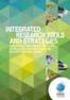 Release Notes IR Prognosis 10.2 UCF Important Notices Copyright Copyright 2014 - Integrated Research Limited (ABN 76 003 588 449). All rights reserved. This guide is protected by copyright law and international
Release Notes IR Prognosis 10.2 UCF Important Notices Copyright Copyright 2014 - Integrated Research Limited (ABN 76 003 588 449). All rights reserved. This guide is protected by copyright law and international
Juniper Networks Management Pack Documentation
 Juniper Networks Management Pack Documentation Juniper Networks Data Center Switching Management Pack for VMware vrealize Operations (vrops) Release 2.5 Modified: 2015-10-12 Juniper Networks, Inc. 1133
Juniper Networks Management Pack Documentation Juniper Networks Data Center Switching Management Pack for VMware vrealize Operations (vrops) Release 2.5 Modified: 2015-10-12 Juniper Networks, Inc. 1133
VMware vcenter Operations Manager Administration Guide
 VMware vcenter Operations Manager Administration Guide Custom User Interface vcenter Operations Manager 5.6 This document supports the version of each product listed and supports all subsequent versions
VMware vcenter Operations Manager Administration Guide Custom User Interface vcenter Operations Manager 5.6 This document supports the version of each product listed and supports all subsequent versions
Comdial Network Management System User Instructions
 Comdial Network Management System User Instructions GCA40 237.01 8/00 printed in U.S.A. Microsoft and Windows 95 are registered trademarks of Microsoft Corporation, Redmond WA. pcanywhere is a registered
Comdial Network Management System User Instructions GCA40 237.01 8/00 printed in U.S.A. Microsoft and Windows 95 are registered trademarks of Microsoft Corporation, Redmond WA. pcanywhere is a registered
ProSafe Plus Switch Utility
 ProSafe Plus Switch Utility User Guide 350 East Plumeria Drive San Jose, CA 95134 USA September 2010 202-10524-03 v1.0 ProSafe Plus Switch Utility User Guide 2010 NETGEAR, Inc. All rights reserved. No
ProSafe Plus Switch Utility User Guide 350 East Plumeria Drive San Jose, CA 95134 USA September 2010 202-10524-03 v1.0 ProSafe Plus Switch Utility User Guide 2010 NETGEAR, Inc. All rights reserved. No
Achieving Service Quality and Availability Using Cisco Unified Communications Management Suite
 Achieving Service Quality and Availability Using Cisco Unified Communications Management Suite EXECUTIVE SUMMARY CISCOLIVE Europe 2010 Annual Cisco IT and communications conference Event held at Barcelona,
Achieving Service Quality and Availability Using Cisco Unified Communications Management Suite EXECUTIVE SUMMARY CISCOLIVE Europe 2010 Annual Cisco IT and communications conference Event held at Barcelona,
Monitoring Network DMN
 Monitoring Network DMN User Manual Table of contents Table of contents... 2 1. Product features and capabilities... 3 2. System requirements... 5 3. Getting started with the software... 5 3-1 Installation...
Monitoring Network DMN User Manual Table of contents Table of contents... 2 1. Product features and capabilities... 3 2. System requirements... 5 3. Getting started with the software... 5 3-1 Installation...
640-461: Introducing Cisco Voice and Unified Communications Administration (ICOMM) v8.0 Course Introduction
 640-461: Introducing Cisco Voice and Unified Communications Administration (ICOMM) v8.0 Course Introduction Course Introduction Module 01 - Overview of Cisco Unified Communications Solutions Understanding
640-461: Introducing Cisco Voice and Unified Communications Administration (ICOMM) v8.0 Course Introduction Course Introduction Module 01 - Overview of Cisco Unified Communications Solutions Understanding
SBC 1000 / SBC 2000 Series Configuration Guide (For Microsoft Lync Server 2013)
 Configuration Guide SBC 1000 / SBC 2000 Series Configuration Guide (For Microsoft Lync Server 2013) For use with AT&T s IP Flexible Reach Enhanced Features Service on MIS, MPLS PNT or AT&T VPN Disclaimers
Configuration Guide SBC 1000 / SBC 2000 Series Configuration Guide (For Microsoft Lync Server 2013) For use with AT&T s IP Flexible Reach Enhanced Features Service on MIS, MPLS PNT or AT&T VPN Disclaimers
PRINT FLEET MANAGER USER MANUAL
 PRINT FLEET MANAGER USER MANUAL 1 Disclaimer of warranties and limitation of liabilities ( YES ) reserves all rights in the program as delivered. The program or any portion thereof may not be reproduced
PRINT FLEET MANAGER USER MANUAL 1 Disclaimer of warranties and limitation of liabilities ( YES ) reserves all rights in the program as delivered. The program or any portion thereof may not be reproduced
Dell Active Administrator 8.0
 What s new in Dell Active Administrator 8.0 January 2016 Dell Active Administrator 8.0 is the upcoming release of Dell Software's complete solution for managing Microsoft Active Directory security auditing,
What s new in Dell Active Administrator 8.0 January 2016 Dell Active Administrator 8.0 is the upcoming release of Dell Software's complete solution for managing Microsoft Active Directory security auditing,
v6.1 Websense Enterprise Reporting Administrator s Guide
 v6.1 Websense Enterprise Reporting Administrator s Guide Websense Enterprise Reporting Administrator s Guide 1996 2005, Websense, Inc. All rights reserved. 10240 Sorrento Valley Rd., San Diego, CA 92121,
v6.1 Websense Enterprise Reporting Administrator s Guide Websense Enterprise Reporting Administrator s Guide 1996 2005, Websense, Inc. All rights reserved. 10240 Sorrento Valley Rd., San Diego, CA 92121,
SOLARWINDS NETWORK PERFORMANCE MONITOR
 DATASHEET SOLARWINDS NETWORK PERFORMANCE MONITOR Fault, Availability, Performance, and Deep Packet Inspection SolarWinds Network Performance Monitor (NPM) is powerful and affordable network monitoring
DATASHEET SOLARWINDS NETWORK PERFORMANCE MONITOR Fault, Availability, Performance, and Deep Packet Inspection SolarWinds Network Performance Monitor (NPM) is powerful and affordable network monitoring
IBM Tivoli Network Manager 3.8
 IBM Tivoli Network Manager 3.8 Configuring initial discovery 2010 IBM Corporation Welcome to this module for IBM Tivoli Network Manager 3.8 Configuring initial discovery. configuring_discovery.ppt Page
IBM Tivoli Network Manager 3.8 Configuring initial discovery 2010 IBM Corporation Welcome to this module for IBM Tivoli Network Manager 3.8 Configuring initial discovery. configuring_discovery.ppt Page
How to Configure the Juniper NetScreen 5GT to Support Avaya H.323 IP Telephony Issue 1.0
 Avaya Solution and Interoperability Test Lab How to Configure the Juniper NetScreen 5GT to Support Avaya H.323 IP Telephony Issue 1.0 Abstract These Application Notes describe how to configure the Juniper
Avaya Solution and Interoperability Test Lab How to Configure the Juniper NetScreen 5GT to Support Avaya H.323 IP Telephony Issue 1.0 Abstract These Application Notes describe how to configure the Juniper
AXIS Camera Station Quick Installation Guide
 AXIS Camera Station Quick Installation Guide Copyright Axis Communications AB April 2005 Rev. 3.5 Part Number 23997 1 Table of Contents Regulatory Information.................................. 3 AXIS Camera
AXIS Camera Station Quick Installation Guide Copyright Axis Communications AB April 2005 Rev. 3.5 Part Number 23997 1 Table of Contents Regulatory Information.................................. 3 AXIS Camera
Sample Configuration for H.323 Trunk between Avaya IP Office and Cisco Unified Communications Manager 7.0 Issue 1.0
 Avaya Solution & Interoperability Test Lab Sample Configuration for H.323 Trunk between Avaya IP Office and Cisco Unified Communications Manager 7.0 Issue 1.0 Abstract These Application Notes describe
Avaya Solution & Interoperability Test Lab Sample Configuration for H.323 Trunk between Avaya IP Office and Cisco Unified Communications Manager 7.0 Issue 1.0 Abstract These Application Notes describe
Using WhatsUp Gold VoIP Monitor About, configuring, installing, and using the VoIP monitor features in WhatsUp Gold
 Using WhatsUp Gold VoIP Monitor About, configuring, installing, and using the VoIP monitor features in WhatsUp Gold Contents CHAPTER 1 About WhatsUp Gold VoIP Monitor About Cisco IP SLA features in the
Using WhatsUp Gold VoIP Monitor About, configuring, installing, and using the VoIP monitor features in WhatsUp Gold Contents CHAPTER 1 About WhatsUp Gold VoIP Monitor About Cisco IP SLA features in the
NETWORK PRINT MONITOR User Guide
 NETWORK PRINT MONITOR User Guide Legal Notes Unauthorized reproduction of all or part of this guide is prohibited. The information in this guide is subject to change without notice. We cannot be held liable
NETWORK PRINT MONITOR User Guide Legal Notes Unauthorized reproduction of all or part of this guide is prohibited. The information in this guide is subject to change without notice. We cannot be held liable
Using Avaya Flare Experience for Windows
 Using Avaya Flare Experience for Windows Release 9.0 Issue 02.01 September 2013 Contents Chapter 1: About Flare Experience... 5 About Flare Experience... 5 Main window... 6 Button descriptions... 10 Chapter
Using Avaya Flare Experience for Windows Release 9.0 Issue 02.01 September 2013 Contents Chapter 1: About Flare Experience... 5 About Flare Experience... 5 Main window... 6 Button descriptions... 10 Chapter
My AutoSupport. User Guide. October 2013
 System User Guide My AutoSupport October 2013 NetApp AutoSupport is an integrated, efficient monitoring and reporting technology that checks the health of your AutoSupport enabled NetApp systems on a continual
System User Guide My AutoSupport October 2013 NetApp AutoSupport is an integrated, efficient monitoring and reporting technology that checks the health of your AutoSupport enabled NetApp systems on a continual
Edge Configuration Series Reporting Overview
 Reporting Edge Configuration Series Reporting Overview The Reporting portion of the Edge appliance provides a number of enhanced network monitoring and reporting capabilities. WAN Reporting Provides detailed
Reporting Edge Configuration Series Reporting Overview The Reporting portion of the Edge appliance provides a number of enhanced network monitoring and reporting capabilities. WAN Reporting Provides detailed
X Series Application Note 43:
 X Series Application Note 43: Using the Remote Viewing & Web Pages of the X - Series & GR Series Recorders The Remote Viewing function of the X-Series and GR Series Recorders provide the user with the
X Series Application Note 43: Using the Remote Viewing & Web Pages of the X - Series & GR Series Recorders The Remote Viewing function of the X-Series and GR Series Recorders provide the user with the
VMware vrealize Operations for Horizon Administration
 VMware vrealize Operations for Horizon Administration vrealize Operations for Horizon 6.1 This document supports the version of each product listed and supports all subsequent versions until the document
VMware vrealize Operations for Horizon Administration vrealize Operations for Horizon 6.1 This document supports the version of each product listed and supports all subsequent versions until the document
Symantec Database Security and Audit 3100 Series Appliance. Getting Started Guide
 Symantec Database Security and Audit 3100 Series Appliance Getting Started Guide Symantec Database Security and Audit 3100 Series Getting Started Guide The software described in this book is furnished
Symantec Database Security and Audit 3100 Series Appliance Getting Started Guide Symantec Database Security and Audit 3100 Series Getting Started Guide The software described in this book is furnished
Using WhatsUp Gold VoIP Monitor About, configuring, installing, and using the VoIP monitor features in WhatsUp Gold
 Using WhatsUp Gold VoIP Monitor About, configuring, installing, and using the VoIP monitor features in WhatsUp Gold Contents CHAPTER 1 About WhatsUp Gold VoIP Monitor About Cisco IP SLA features in the
Using WhatsUp Gold VoIP Monitor About, configuring, installing, and using the VoIP monitor features in WhatsUp Gold Contents CHAPTER 1 About WhatsUp Gold VoIP Monitor About Cisco IP SLA features in the
Barracuda Link Balancer Administrator s Guide
 Barracuda Link Balancer Administrator s Guide Version 1.0 Barracuda Networks Inc. 3175 S. Winchester Blvd. Campbell, CA 95008 http://www.barracuda.com Copyright Notice Copyright 2008, Barracuda Networks
Barracuda Link Balancer Administrator s Guide Version 1.0 Barracuda Networks Inc. 3175 S. Winchester Blvd. Campbell, CA 95008 http://www.barracuda.com Copyright Notice Copyright 2008, Barracuda Networks
Assets, Groups & Networks
 Complete. Simple. Affordable Copyright 2014 AlienVault. All rights reserved. AlienVault, AlienVault Unified Security Management, AlienVault USM, AlienVault Open Threat Exchange, AlienVault OTX, Open Threat
Complete. Simple. Affordable Copyright 2014 AlienVault. All rights reserved. AlienVault, AlienVault Unified Security Management, AlienVault USM, AlienVault Open Threat Exchange, AlienVault OTX, Open Threat
HP A-IMC Firewall Manager
 HP A-IMC Firewall Manager Configuration Guide Part number: 5998-2267 Document version: 6PW101-20110805 Legal and notice information Copyright 2011 Hewlett-Packard Development Company, L.P. No part of this
HP A-IMC Firewall Manager Configuration Guide Part number: 5998-2267 Document version: 6PW101-20110805 Legal and notice information Copyright 2011 Hewlett-Packard Development Company, L.P. No part of this
Pharos Control User Guide
 Outdoor Wireless Solution Pharos Control User Guide REV1.0.0 1910011083 Contents Contents... I Chapter 1 Quick Start Guide... 1 1.1 Introduction... 1 1.2 Installation... 1 1.3 Before Login... 8 Chapter
Outdoor Wireless Solution Pharos Control User Guide REV1.0.0 1910011083 Contents Contents... I Chapter 1 Quick Start Guide... 1 1.1 Introduction... 1 1.2 Installation... 1 1.3 Before Login... 8 Chapter
HDA Integration Guide. Help Desk Authority 9.0
 HDA Integration Guide Help Desk Authority 9.0 2011ScriptLogic Corporation ALL RIGHTS RESERVED. ScriptLogic, the ScriptLogic logo and Point,Click,Done! are trademarks and registered trademarks of ScriptLogic
HDA Integration Guide Help Desk Authority 9.0 2011ScriptLogic Corporation ALL RIGHTS RESERVED. ScriptLogic, the ScriptLogic logo and Point,Click,Done! are trademarks and registered trademarks of ScriptLogic
Dell Enterprise Reporter 2.5. Configuration Manager User Guide
 Dell Enterprise Reporter 2.5 2014 Dell Inc. ALL RIGHTS RESERVED. This guide contains proprietary information protected by copyright. The software described in this guide is furnished under a software license
Dell Enterprise Reporter 2.5 2014 Dell Inc. ALL RIGHTS RESERVED. This guide contains proprietary information protected by copyright. The software described in this guide is furnished under a software license
Easy Manage Helpdesk Guide version 5.4
 Easy Manage Helpdesk Guide version 5.4 Restricted Rights Legend COPYRIGHT Copyright 2011 by EZManage B.V. All rights reserved. No part of this publication or software may be reproduced, transmitted, stored
Easy Manage Helpdesk Guide version 5.4 Restricted Rights Legend COPYRIGHT Copyright 2011 by EZManage B.V. All rights reserved. No part of this publication or software may be reproduced, transmitted, stored
Technical white paper Troubleshooting the top VoIP call quality issues
 Technical white paper Troubleshooting the top VoIP call quality issues By Sue Bradshaw Technology Writer The top issues affecting VoIP call quality are often not caused by the application itself, but are
Technical white paper Troubleshooting the top VoIP call quality issues By Sue Bradshaw Technology Writer The top issues affecting VoIP call quality are often not caused by the application itself, but are
COMSPHERE 6700 SERIES NETWORK MANAGEMENT SYSTEM
 COMSPHERE 6700 SERIES NETWORK MANAGEMENT SYSTEM SECURITY MANAGER FEATURE SUPPLEMENT Document No. 6700-A2-GB41-30 February 1998 Copyright 1998 Paradyne Corporation. All rights reserved. Printed in U.S.A.
COMSPHERE 6700 SERIES NETWORK MANAGEMENT SYSTEM SECURITY MANAGER FEATURE SUPPLEMENT Document No. 6700-A2-GB41-30 February 1998 Copyright 1998 Paradyne Corporation. All rights reserved. Printed in U.S.A.
SolarWinds Network Performance Monitor
 SolarWinds Network Performance Monitor powerful network fault & availabilty management Fully Functional for 30 Days SolarWinds Network Performance Monitor (NPM) makes it easy to quickly detect, diagnose,
SolarWinds Network Performance Monitor powerful network fault & availabilty management Fully Functional for 30 Days SolarWinds Network Performance Monitor (NPM) makes it easy to quickly detect, diagnose,
HP IMC Firewall Manager
 HP IMC Firewall Manager Configuration Guide Part number: 5998-2267 Document version: 6PW102-20120420 Legal and notice information Copyright 2012 Hewlett-Packard Development Company, L.P. No part of this
HP IMC Firewall Manager Configuration Guide Part number: 5998-2267 Document version: 6PW102-20120420 Legal and notice information Copyright 2012 Hewlett-Packard Development Company, L.P. No part of this
ehealth and VoIP Overview
 ehealth and VoIP Overview Voice over IP (VoIP) configurations can be very complex. Your network could contain a variety of devices, applications, and configuration capabilities to support voice traffic.
ehealth and VoIP Overview Voice over IP (VoIP) configurations can be very complex. Your network could contain a variety of devices, applications, and configuration capabilities to support voice traffic.
Smart Business Architecture for Midsize Networks Network Management Deployment Guide
 Smart Business Architecture for Midsize Networks Network Management Deployment Guide Introduction: Smart Business Architecture for Mid-sized Networks, Network Management Deployment Guide With the Smart
Smart Business Architecture for Midsize Networks Network Management Deployment Guide Introduction: Smart Business Architecture for Mid-sized Networks, Network Management Deployment Guide With the Smart
Personal Call Manager User Guide. BCM Business Communications Manager
 Personal Call Manager User Guide BCM Business Communications Manager Document Status: Standard Document Version: 04.01 Document Number: NN40010-104 Date: August 2008 Copyright Nortel Networks 2005 2008
Personal Call Manager User Guide BCM Business Communications Manager Document Status: Standard Document Version: 04.01 Document Number: NN40010-104 Date: August 2008 Copyright Nortel Networks 2005 2008
SolarWinds Network Performance Monitor
 SolarWinds Network Performance Monitor powerful network fault & availabilty management Fully Functional for 30 Days SolarWinds Network Performance Monitor (NPM) makes it easy to quickly detect, diagnose,
SolarWinds Network Performance Monitor powerful network fault & availabilty management Fully Functional for 30 Days SolarWinds Network Performance Monitor (NPM) makes it easy to quickly detect, diagnose,
Net Inspector 2015 GETTING STARTED GUIDE. MG-SOFT Corporation. Document published on October 16, 2015. (Document Version: 10.6)
 MG-SOFT Corporation Net Inspector 2015 GETTING STARTED GUIDE (Document Version: 10.6) Document published on October 16, 2015 Copyright 1995-2015 MG-SOFT Corporation Introduction In order to improve the
MG-SOFT Corporation Net Inspector 2015 GETTING STARTED GUIDE (Document Version: 10.6) Document published on October 16, 2015 Copyright 1995-2015 MG-SOFT Corporation Introduction In order to improve the
Unified Security Management (USM) 5.2 Vulnerability Assessment Guide
 AlienVault Unified Security Management (USM) 5.2 Vulnerability Assessment Guide USM 5.2 Vulnerability Assessment Guide, rev 1 Copyright 2015 AlienVault, Inc. All rights reserved. The AlienVault Logo, AlienVault,
AlienVault Unified Security Management (USM) 5.2 Vulnerability Assessment Guide USM 5.2 Vulnerability Assessment Guide, rev 1 Copyright 2015 AlienVault, Inc. All rights reserved. The AlienVault Logo, AlienVault,
Heroix Longitude Quick Start Guide V7.1
 Heroix Longitude Quick Start Guide V7.1 Copyright 2011 Heroix 165 Bay State Drive Braintree, MA 02184 Tel: 800-229-6500 / 781-848-1701 Fax: 781-843-3472 Email: support@heroix.com Notice Heroix provides
Heroix Longitude Quick Start Guide V7.1 Copyright 2011 Heroix 165 Bay State Drive Braintree, MA 02184 Tel: 800-229-6500 / 781-848-1701 Fax: 781-843-3472 Email: support@heroix.com Notice Heroix provides
Deploying Polycom SoundStation IP Conference Phones with Cisco Unified Communications Manager (CUCM)
 Document Title Version SOLUTION GUIDE October 2013 1725-40120-002 Rev A Deploying Polycom SoundStation IP Conference Phones with Cisco Unified Communications Manager (CUCM) Polycom, Inc. 1 Copyright 2013,
Document Title Version SOLUTION GUIDE October 2013 1725-40120-002 Rev A Deploying Polycom SoundStation IP Conference Phones with Cisco Unified Communications Manager (CUCM) Polycom, Inc. 1 Copyright 2013,
Configuration Notes 283
 Mediatrix 4400 Digital Gateway VoIP Trunking with a Legacy PBX June 21, 2011 Proprietary 2011 Media5 Corporation Table of Contents Table of Contents... 2 Introduction... 3 Mediatrix 4400 Digital Gateway
Mediatrix 4400 Digital Gateway VoIP Trunking with a Legacy PBX June 21, 2011 Proprietary 2011 Media5 Corporation Table of Contents Table of Contents... 2 Introduction... 3 Mediatrix 4400 Digital Gateway
Getting Started with VoIP Reports
 With ehealth VoIP, you have a powerful system for monitoring and managing your Voice over IP (VoIP) configuration. ehealth reports provide the information you need to answer these questions: Is the VoIP
With ehealth VoIP, you have a powerful system for monitoring and managing your Voice over IP (VoIP) configuration. ehealth reports provide the information you need to answer these questions: Is the VoIP
Configuration Information
 This chapter describes some basic Email Security Gateway configuration settings, some of which can be set in the first-time Configuration Wizard. Other topics covered include Email Security interface navigation,
This chapter describes some basic Email Security Gateway configuration settings, some of which can be set in the first-time Configuration Wizard. Other topics covered include Email Security interface navigation,
Dell SupportAssist Version 2.0 for Dell OpenManage Essentials Quick Start Guide
 Dell SupportAssist Version 2.0 for Dell OpenManage Essentials Quick Start Guide Notes, Cautions, and Warnings NOTE: A NOTE indicates important information that helps you make better use of your computer.
Dell SupportAssist Version 2.0 for Dell OpenManage Essentials Quick Start Guide Notes, Cautions, and Warnings NOTE: A NOTE indicates important information that helps you make better use of your computer.
Sample Configuration for SIP Trunking between Avaya IP Office R8.0 and Cisco Unified Communications Manager 8.6.2 Issue 1.0
 Avaya Solution & Interoperability Test Lab Sample Configuration for SIP Trunking between Avaya IP Office R8.0 and Cisco Unified Communications Manager 8.6.2 Issue 1.0 Abstract These Application Notes describe
Avaya Solution & Interoperability Test Lab Sample Configuration for SIP Trunking between Avaya IP Office R8.0 and Cisco Unified Communications Manager 8.6.2 Issue 1.0 Abstract These Application Notes describe
OfficeMaster Gate (Virtual) Enterprise Session Border Controller for Microsoft Lync Server. Quick Start Guide
 OfficeMaster Gate (Virtual) Enterprise Session Border Controller for Microsoft Lync Server Quick Start Guide October 2013 Copyright and Legal Notice. All rights reserved. No part of this document may be
OfficeMaster Gate (Virtual) Enterprise Session Border Controller for Microsoft Lync Server Quick Start Guide October 2013 Copyright and Legal Notice. All rights reserved. No part of this document may be
Deployment Guide for the Polycom SoundStructure VoIP Interface for Cisco Unified Communications Manager (SIP)
 Deployment Guide for the Polycom SoundStructure VoIP Interface for Cisco Unified Communications Manager (SIP) UC Software 4.0.1 December 2011 1725-33223-001 Rev. A Trademark Information POLYCOM, the Polycom
Deployment Guide for the Polycom SoundStructure VoIP Interface for Cisco Unified Communications Manager (SIP) UC Software 4.0.1 December 2011 1725-33223-001 Rev. A Trademark Information POLYCOM, the Polycom
Security Analytics Engine 1.0. Help Desk User Guide
 2015 Dell Inc. ALL RIGHTS RESERVED. This guide contains proprietary information protected by copyright. The software described in this guide is furnished under a software license or nondisclosure agreement.
2015 Dell Inc. ALL RIGHTS RESERVED. This guide contains proprietary information protected by copyright. The software described in this guide is furnished under a software license or nondisclosure agreement.
Avaya Network Configuration Manager User Guide
 Avaya Network Configuration Manager User Guide May 2004 Avaya Network Configuration Manager User Guide Copyright Avaya Inc. 2004 ALL RIGHTS RESERVED The products, specifications, and other technical information
Avaya Network Configuration Manager User Guide May 2004 Avaya Network Configuration Manager User Guide Copyright Avaya Inc. 2004 ALL RIGHTS RESERVED The products, specifications, and other technical information
CA Nimsoft Monitor. Probe Guide for Active Directory Server. ad_server v1.4 series
 CA Nimsoft Monitor Probe Guide for Active Directory Server ad_server v1.4 series Legal Notices Copyright 2013, CA. All rights reserved. Warranty The material contained in this document is provided "as
CA Nimsoft Monitor Probe Guide for Active Directory Server ad_server v1.4 series Legal Notices Copyright 2013, CA. All rights reserved. Warranty The material contained in this document is provided "as
GFI LANguard 9.0 ReportPack. Manual. By GFI Software Ltd.
 GFI LANguard 9.0 ReportPack Manual By GFI Software Ltd. http://www.gfi.com E-mail: info@gfi.com Information in this document is subject to change without notice. Companies, names, and data used in examples
GFI LANguard 9.0 ReportPack Manual By GFI Software Ltd. http://www.gfi.com E-mail: info@gfi.com Information in this document is subject to change without notice. Companies, names, and data used in examples
CTERA Agent for Linux
 User Guide CTERA Agent for Linux September 2013 Version 4.0 Copyright 2009-2013 CTERA Networks Ltd. All rights reserved. No part of this document may be reproduced in any form or by any means without written
User Guide CTERA Agent for Linux September 2013 Version 4.0 Copyright 2009-2013 CTERA Networks Ltd. All rights reserved. No part of this document may be reproduced in any form or by any means without written
Corporate Telephony Toolbar User Guide
 Corporate Telephony Toolbar User Guide 1 Table of Contents 1 Introduction...6 1.1 About Corporate Telephony Toolbar... 6 1.2 About This Guide... 6 1.3 Accessing The Toolbar... 6 1.4 First Time Login...
Corporate Telephony Toolbar User Guide 1 Table of Contents 1 Introduction...6 1.1 About Corporate Telephony Toolbar... 6 1.2 About This Guide... 6 1.3 Accessing The Toolbar... 6 1.4 First Time Login...
Citrix EdgeSight User s Guide. Citrix EdgeSight for Endpoints 5.4 Citrix EdgeSight for XenApp 5.4
 Citrix EdgeSight User s Guide Citrix EdgeSight for Endpoints 5.4 Citrix EdgeSight for XenApp 5.4 Copyright and Trademark Notice Use of the product documented in this guide is subject to your prior acceptance
Citrix EdgeSight User s Guide Citrix EdgeSight for Endpoints 5.4 Citrix EdgeSight for XenApp 5.4 Copyright and Trademark Notice Use of the product documented in this guide is subject to your prior acceptance
Troubleshooting Your VoIP Ecosystem with Prognosis Sue Bradshaw, Technology Writer
 White Paper Troubleshooting Your VoIP Ecosystem with Prognosis Sue Bradshaw, Technology Writer This white paper from Integrated Research discusses how managing the complete VoIP ecosystem with Prognosis
White Paper Troubleshooting Your VoIP Ecosystem with Prognosis Sue Bradshaw, Technology Writer This white paper from Integrated Research discusses how managing the complete VoIP ecosystem with Prognosis
BlackHawk for MAC Software User Guide
 BlackHawk for MAC Software User Guide Products: BLK-DH2 Series and BLK-HD Series DVRs Please read this manual before using your software, and always follow the instructions for safety and proper use. Save
BlackHawk for MAC Software User Guide Products: BLK-DH2 Series and BLK-HD Series DVRs Please read this manual before using your software, and always follow the instructions for safety and proper use. Save
Application Notes for CVT Periscope 3L Call Reporting with Avaya Communication Manager - Issue 1.0
 Avaya Solution & Interoperability Test Lab Application Notes for CVT Periscope 3L Call Reporting with Avaya Communication Manager - Issue 1.0 Abstract These Application Notes describe the configuration
Avaya Solution & Interoperability Test Lab Application Notes for CVT Periscope 3L Call Reporting with Avaya Communication Manager - Issue 1.0 Abstract These Application Notes describe the configuration
User Guide for TASKE Desktop
 User Guide for TASKE Desktop For Avaya Aura Communication Manager with Aura Application Enablement Services Version: 8.9 Date: 2013-03 This document is provided to you for informational purposes only.
User Guide for TASKE Desktop For Avaya Aura Communication Manager with Aura Application Enablement Services Version: 8.9 Date: 2013-03 This document is provided to you for informational purposes only.
LogMeIn Network Console Version 8 Getting Started Guide
 LogMeIn Network Console Version 8 Getting Started Guide April 2007 1. About the Network Console... 2 2. User Interface...2 3. Quick Start... 2 4. Network & Subnet Scans...3 5. Quick Connect...3 6. Operations...
LogMeIn Network Console Version 8 Getting Started Guide April 2007 1. About the Network Console... 2 2. User Interface...2 3. Quick Start... 2 4. Network & Subnet Scans...3 5. Quick Connect...3 6. Operations...
EMC UNISPHERE FOR VNXe: NEXT-GENERATION STORAGE MANAGEMENT A Detailed Review
 White Paper EMC UNISPHERE FOR VNXe: NEXT-GENERATION STORAGE MANAGEMENT A Detailed Review Abstract This white paper introduces EMC Unisphere for VNXe, a web-based management environment for creating storage
White Paper EMC UNISPHERE FOR VNXe: NEXT-GENERATION STORAGE MANAGEMENT A Detailed Review Abstract This white paper introduces EMC Unisphere for VNXe, a web-based management environment for creating storage
SolarWinds Network Performance Monitor powerful network fault & availabilty management
 SolarWinds Network Performance Monitor powerful network fault & availabilty management Fully Functional for 30 Days SolarWinds Network Performance Monitor (NPM) is powerful and affordable network monitoring
SolarWinds Network Performance Monitor powerful network fault & availabilty management Fully Functional for 30 Days SolarWinds Network Performance Monitor (NPM) is powerful and affordable network monitoring
Audit Management Reference
 www.novell.com/documentation Audit Management Reference ZENworks 11 Support Pack 3 February 2014 Legal Notices Novell, Inc., makes no representations or warranties with respect to the contents or use of
www.novell.com/documentation Audit Management Reference ZENworks 11 Support Pack 3 February 2014 Legal Notices Novell, Inc., makes no representations or warranties with respect to the contents or use of
Contact Center Anywhere: Supervision Manager (SM) Overview
 Contact Center Anywhere: Supervision Manager (SM) Overview Supervision Manager Overview The majority of all Call Center expenses revolve around people. The ability to more effectively manage the people
Contact Center Anywhere: Supervision Manager (SM) Overview Supervision Manager Overview The majority of all Call Center expenses revolve around people. The ability to more effectively manage the people
Foglight for Active Directory 5.6.8. User and Reference Guide
 Foglight for Active Directory 5.6.8 2014 Dell Inc. ALL RIGHTS RESERVED. This guide contains proprietary information protected by copyright. The software described in this guide is furnished under a software
Foglight for Active Directory 5.6.8 2014 Dell Inc. ALL RIGHTS RESERVED. This guide contains proprietary information protected by copyright. The software described in this guide is furnished under a software
Net Inspector Performance Manager 2015
 MG-SOFT Corporation Net Inspector Performance Manager 2015 USER MANUAL (Document Version: 10.6) Document published on October 16, 2015 Copyright 1995-2015 MG-SOFT Corporation Introduction In order to improve
MG-SOFT Corporation Net Inspector Performance Manager 2015 USER MANUAL (Document Version: 10.6) Document published on October 16, 2015 Copyright 1995-2015 MG-SOFT Corporation Introduction In order to improve
USER GUIDE: MaaS360 Financial IT Reg Enforcement Service
 USER GUIDE: MaaS360 Financial IT Reg Enforcement Service 3.2011 Copyright 2011 Fiberlink Corporation. All rights reserved. Information in this document is subject to change without notice. The software
USER GUIDE: MaaS360 Financial IT Reg Enforcement Service 3.2011 Copyright 2011 Fiberlink Corporation. All rights reserved. Information in this document is subject to change without notice. The software
Nokia E65 Internet calls
 Nokia E65 Internet calls Nokia E65 Internet calls Legal Notice Copyright Nokia 2007. All rights reserved. Reproduction, transfer, distribution or storage of part or all of the contents in this document
Nokia E65 Internet calls Nokia E65 Internet calls Legal Notice Copyright Nokia 2007. All rights reserved. Reproduction, transfer, distribution or storage of part or all of the contents in this document
Dell One Identity Cloud Access Manager 8.0.1 - How to Configure Microsoft Office 365
 Dell One Identity Cloud Access Manager 8.0.1 - How to Configure Microsoft Office 365 May 2015 This guide describes how to configure Microsoft Office 365 for use with Dell One Identity Cloud Access Manager
Dell One Identity Cloud Access Manager 8.0.1 - How to Configure Microsoft Office 365 May 2015 This guide describes how to configure Microsoft Office 365 for use with Dell One Identity Cloud Access Manager
Polycom RSS 4000 / RealPresence Capture Server 1.6 and RealPresence Media Manager 6.6
 INTEGRATION GUIDE May 2014 3725-75304-001 Rev B Polycom RSS 4000 / RealPresence Capture Server 1.6 and RealPresence Media Manager 6.6 Polycom, Inc. 0 Copyright 2014, Polycom, Inc. All rights reserved.
INTEGRATION GUIDE May 2014 3725-75304-001 Rev B Polycom RSS 4000 / RealPresence Capture Server 1.6 and RealPresence Media Manager 6.6 Polycom, Inc. 0 Copyright 2014, Polycom, Inc. All rights reserved.
Call Management. V6 User Guide
 Call Management V6 User Guide 1 Page Overview 3 Call Management 3 My Reports Dashboard 4 Standard Widgets 5 Custom Widgets 6 Call Recordings 6-7 Reports Catalogue 7 Time Interval Reports 7 Extension Reports
Call Management V6 User Guide 1 Page Overview 3 Call Management 3 My Reports Dashboard 4 Standard Widgets 5 Custom Widgets 6 Call Recordings 6-7 Reports Catalogue 7 Time Interval Reports 7 Extension Reports
Sample Reports - Version 9.0 Business Intelligence & Unified Communications Reporting
 Sample Reports - Version 9.0 Business Intelligence & Unified Communications Reporting All information in this document is based upon product specifications available at the time of printing. ISI Telemanagement
Sample Reports - Version 9.0 Business Intelligence & Unified Communications Reporting All information in this document is based upon product specifications available at the time of printing. ISI Telemanagement
VMware vcenter Operations Manager Enterprise Administration Guide
 VMware vcenter Operations Manager Enterprise Administration Guide vcenter Operations Manager Enterprise 5.0 This document supports the version of each product listed and supports all subsequent versions
VMware vcenter Operations Manager Enterprise Administration Guide vcenter Operations Manager Enterprise 5.0 This document supports the version of each product listed and supports all subsequent versions
NEC Express5800 Series NEC ESMPRO AlertManager User's Guide
 NEC Express5800 Series NEC ESMPRO AlertManager User's Guide 7-2006 ONL-4152aN-COMMON-128-99-0606 PROPRIETARY NOTICE AND LIABILITY DISCLAIMER The information disclosed in this document, including all designs
NEC Express5800 Series NEC ESMPRO AlertManager User's Guide 7-2006 ONL-4152aN-COMMON-128-99-0606 PROPRIETARY NOTICE AND LIABILITY DISCLAIMER The information disclosed in this document, including all designs
1 Introduction 2 Installation 3 Getting Started: Default Reports 4 Custom Reports 5 Scheduling Reports
 GFI Product Manual The information and content in this document is provided for informational purposes only and is provided "as is" with no warranty of any kind, either express or implied, including but
GFI Product Manual The information and content in this document is provided for informational purposes only and is provided "as is" with no warranty of any kind, either express or implied, including but
Kaseya 2. User Guide. for Network Monitor 4.1
 Kaseya 2 Ping Monitor User Guide for Network Monitor 4.1 June 5, 2012 About Kaseya Kaseya is a global provider of IT automation software for IT Solution Providers and Public and Private Sector IT organizations.
Kaseya 2 Ping Monitor User Guide for Network Monitor 4.1 June 5, 2012 About Kaseya Kaseya is a global provider of IT automation software for IT Solution Providers and Public and Private Sector IT organizations.
