PeopleSoft Employee Self Service User Guide
|
|
|
- Teresa Marshall
- 8 years ago
- Views:
Transcription
1 PeopleSoft Employee Self Service User Guide
2 Table of Contents Welcome to Employee Self Service... 2 Who Do I Call For Help?... 2 Where can I find a current copy of the Employee Self Service User Guide?... 2 How do I access Employee Self Service?... 3 Personal Information... 4 View Your Name... 5 Update Your Home & Mailing Address... 6 Update Your Phone Number... 8 Update Your Emergency Contact... 9 Update Your Address View Your Marital Status View Your Ethnic Group View Employee Information Job Data Profile Payroll and Compensation View Your Paycheck View/Update Your Voluntary Deductions Sign-up for 21 Paycheck Option Update Your Direct Deposit Compensation History Update Your W-4 Tax Information NY State Tax Information View W-2/W-2c Forms Leave Balances Benefits View Your Benefits Summary
3 Welcome to Employee Self Service Welcome to the Employee Self Service User Guide. This guide is designed to provide you with the information you need to successfully use the HR Employee Self Service features and includes instructions on the following topics: Personal Information Summary View Name Home Address Phone Numbers Emergency Contacts Addresses Instant Message Id s Marital Status Ethnic Groups Employee Information Payroll and Compensation View Paycheck Voluntary Deductions Direct Deposit W-4 Tax Information NY State Tax Information Compensation History View W-2/W-2c Forms Leave Balances Benefits Benefits Summary Who Do I Call For Help? If you have a question regarding your data in the Employee Self Service pages, please contact the appropriate area of Talent Management or Payroll department. If you have a question regarding your login or access to the Employee Self Service pages or browser functionality, please contact the Office of Shared Accountability Help Desk. The numbers are provided below for your reference. Talent Management (315) Shared Accountability Help Desk (315) Where can I find a current copy of the Employee Self Service User Guide? A copy of the user guide can be found at under the talent management tab with a link on the right hand side. 2
4 How do I access Employee Self Service? Go to and login using your Login ID and password. Once you have logged on to employee self-service, you will notice the Employee Self Service links on the left hand side of the main page. You can view your personal data such as Name, Address, Phone Number, Emergency Contact, etc. under the Personal Information section. You can view your paycheck data under the Payroll and Compensation section. You can view your enrollments under the Benefits section if you are currently benefits eligible and are enrolled in one of the following: Medical, Dental, Tax Sheltered Annuities and Vision. Refer to each individual section for detailed instructions. Note: During the HR PeopleSoft implementation in October 2010, a default conversion date was derived from the previous system and used for many effective dated fields in order to convert SCSD employee data from the AS400 system. Historical data is only available from October 2010, forward. 3
5 Personal Information Personal Information Personal Information Summary Job Data Profile The Personal Information Summary section can be used to view/update your Personal Information that is tracked in the PeopleSoft HR system. This information, for the most part, was provided to SCSD during your hire. If you have updated any of your information since your hire, you will see the most current information when viewing this section. If you would like to speak with a representative from Employee Services regarding this information, please call (315) or TALENTMANAGEMENT@SCSD.US. You can access your Personal Information by clicking on the Personal Information Summary link under Personal Information on the menu. It is critical that this information is correct. Please update the data if any of this information is incorrect. If the field is a view only field and it needs updated please talent management. 4
6 You can UPDATE the following information: Home Address Phone Numbers Emergency Contacts Addresses Marital Status (view only) Ethnic Group (view only) You can VIEW the following information: Name Gender Date of Birth Birth Country and State Original Start Date Highest Education Level 5
7 Update Your Home & Mailing Address You can update your address information by clicking on the Home and Mailing Address link under Personal Information on the menu. Personal Information Home and Mailing Address SCSD Employee Name: SCSD Employee Title: Teacher Department: Syracuse City School Manager: Phone: Address: Addresses Address Type Status As Of Country Address Edit Home Current 01/04/1993 USA 123 Main Street Syracuse, NY * Required Field Return to Personal Information Your HOME address is the official address to which Employee Services will mail important information such as your W-2 s, benefits information and other correspondence. This is also the address which will appear on your paycheck stub. Insurance Information: POMCO receives home address changes from Employee Services. Please make sure your home address is up to date. Otherwise, you will not receive important updates from your insurance company. Because of HIPAA regulations and other State of New York restrictions, we will not accept a work address for your HOME address. The HOME address is the address to which confidential information from you elected insurance companies, as well as other SCSD confidential information will be sent. Note: Your HOME address is now required, so please ensure that your HOME address is typed correctly and upto-date. 6
8 Click the Change home/mailing addresses box. Click the EDIT button for the Address Type HOME. Note: Your HOME address is your physical address, your place of residence. Your HOME address is the official address to which Talent Management will mail important information such as your W-2s, benefit information and other SCSD correspondence. Your HOME address can be a PO Box. Due to HIPPA regulations and other State of New York restrictions, we will not accept a work address for your HOME address. The HOME address is the address to which confidential information from your elected insurance companies, as well as other SCSD confidential information, will be sent. Enter your address on Address 1, then enter your City, State, Postal (Zip Code), County, and the effective date. Click Save. The database will update immediately with your change. Once you click Save, you will be directed to the Save Confirmation page. Click OK to return to the Home and Mailing Address page. Click on the Employee Self-Serve link at top of page to go to main menu. 7
9 Update Your Phone Number You can update your phone information by clicking on the Change Phone Numbers button under Personal Information on the menu. Click on the Add a Phone Number push button to add an additional phone number. Enter the Phone Type for your Telephone number. You may add more than one phone number. Once you select the Phone Type, enter your 10-digit phone number without any formatting. The system will automatically format the field once you tab out. If you are entering more than one phone number, select WORK number to store as the preferred phone. To update the existing phone type, simply enter the new number over the old data. Click on the Save push button to submit the data. This will automatically update the PeopleSoft HR database. Once you save the phone number(s), you will be directed to the Save Confirmation page. Click the OK push button to return to the Phone Numbers page. If finished with phone number changes, click on the Employee Self-Serve link at top of page to go to main menu. 8
10 Update Your Emergency Contact You can update your emergency contact by clicking on the Change Emergency Contacts button under Personal Information on the menu. Click on the Edit push button to make changes to the current contact information. If you do not have an existing emergency contact, click on the Add an Emergency Contact push button to add one. Enter contact name, relationship, address and phone information. If the contact s address and phone information is the same as yours, click the two check boxes to default the data from your personal information. Click on the Save push button to submit the data. This will automatically update the PeopleSoft HR database. 9
11 Once you save the emergency contact(s), you will be directed to the Save Confirmation page. Click the OK push button to return to the Emergency Contacts page. If finished with emergency contacts changes, click on the Employee Self-Serve link at top of page to go to main menu. 10
12 Update Your Addresses You can update your addresses by clicking on the Change Addresses button under Personal Information on the menu. All employees should have a Work address and have the option of adding a Home address. Work-related s, including Personnel Memorandums and Insurance Applications, are sent to employees' Work address. To add an type, click on the Add an Type push button and enter the address for that type. To update the existing address type, simply enter the new address over the old data. Click on the Save push button to submit the data. This will automatically update the PeopleSoft HR database. SCSD employees can have two s in the database; a Work and Home . The Work is always checked as preferred and cannot be deleted. The Home address can be deleted if necessary. Once you save the addresses, you will be directed to the Save Confirmation page. Click the OK push button to return to the Addresses page. If finished with address changes, click on the Employee Self-Serve link at top of page to go to main menu. 11
13 Instant Message Ids Syracuse City School District is not using this option at this time. View Your Marital Status You can view your marital status under the area Marital Status under Personal Information on the menu. This information is currently read only. Marital Status Marital Status: As of: Single 07/01/1968 If your marital status has changed, then it s a good time to reconsider your health care coverage, tax withholdings, and other important information. To ensure that your benefits information is updated to reflect this event change in your life, please contact the Benefits Staff at TALENTMANAGEMENT@SCSD.US. For tax purposes, please update your W-4 information through Employee Self Service. To update your personal profile (that is view only on Employee Self Service), please TALENTMANAGEMENT@SCSD.US. View Your Ethnic Group You can view your ethnic group under the area Ethnic Groups under Personal Information on the menu. This information is currently read only. Ethnic Groups Ethnic Groups Description White If your ethnic group is not correct, then TALENTMANAGEMENT@SCSD.US with the subject line Update Ethnic Group. Please let us know which one of the following options is the choice for your ethnicity. Search Results View 100 First 1-7 of 7 Last Ethnic Group Description Short Description AMIND Native American Native Ame ASIAN Asian/Pacific Island Asian/Pac BLACK Black/African American Black HISPA Hispanic/Latino Hispanic MULTI Multi Racial (Non Hispanic) Multi Rac NSPEC Not Specified Not Specif WHITE White White 12
14 Employee Information You can view your employee information under the area Employee Information under Personal Information on the menu. This information is currently read only. Employee Information Gender Female Date of Birth 07/01/1968 Birth Country United States Original Start Date 05/19/1986 Highest Education Level A-Not Indicated If your information is not correct or up to date, then with the subject line Update Employee Information from ESS. Please let us know what information needs updating. Please give the Talent Management Team some time to update the information and then check information again on ESS. 13
15 Employee Data Profile [Typ This is a read only page of information. This page gives SCSD employees information on their job data in people soft. If any of the information seems incorrect, please TALENTMANAGEMENT@SCSD.US with the subject line of update EDP information. Please print the sreen and circle what is wrong with an explanation and provide back up documentation. You can scan all the sheets into the as a PDF file. This will replace the paper copy that some employees received in November. This information will be available all year long and it is your responsibility as an SCSD employee to notify the Talent Management Team if you believe the information is not correct. Please realize that it will take some time to update once you notify the team of possible inaccurate information due to the time it will take to do reasearch on the data. 14
16 Payroll and Compensation Payroll and Compensation View Paycheck Voluntary Deductions Direct Deposit Compensation History W-4 Tax Information NY State Tax Information View W-2/W-2c Forms Leave Balances The Payroll and Compensation section can be used to view your paychecks,w-2 forms, leave balances, voluntary deductions, and compensation history that are tracked in the PeopleSoft HR system. It can also be used to update your direct deposit and W-4 tax information, W-2 electronic consent, and to request a duplicate W-2. If you would like to speak with a representative from Payroll Services regarding this information, please call (315) View Your Paycheck You can view your current earnings, taxes, deductions and net pay by clicking on the View Paycheck link under Payroll and Compensation on the menu. View Paycheck SCSD Employee Review your available paychecks below. Select the check date of the paycheck you would like to review. Select Paycheck Check Date Company Pay Begin Date Pay End Date Customize Find View All First 1-8 of 61 Last Net Pay Paycheck Number Syracuse City School District 06/01/ /15/2013 $ Syracuse City School District 05/16/ /31/2013 $ Syracuse City School District 05/01/ /15/2013 $ Syracuse City School District 04/16/ /30/2013 $ Syracuse City School District 04/01/ /15/2013 $ Syracuse City School District 03/16/ /31/2013 $ Syracuse City School District 03/01/ /15/2013 $ Syracuse City School District 02/16/ /28/2013 $ Select the paycheck you wish to view by clicking the appropriate check date. Checks are in PDF format and pop-ups must be enabled to view your paycheck. 15
17 16
18 View Your Voluntary Deductions You can view your voluntary deductions by clicking on the View Your Voluntary Deductions link under Payroll and Compensation on the menu. Voluntary Deductions SCSD Employee Syracuse City School District Review, add or update your voluntary deductions information. Voluntary Deductions Deduction Type Start Date Stop Date Status Deduction Goal Amount Goal Balance 21 CHECK DEDUCT 07/01/ /01/2014 Current $ NOTE: You will not see any information in this area unless you have opted into the 21 paycheck deduction. All other employees will see a blank grid. 17
19 Update Your Direct Deposit You can update your direct deposit distribution by clicking on the Direct Deposit link under Payroll and Compensation on the menu. IMPORTANT! Please ensure that the Routing Number and Account Number represent only a Checking and/or Savings Account. Money Markets, bank loan numbers, or any other type of account may cause your direct deposit to be returned to SCSD, and may delay your payment. Also ensure that Amt/Pct column adds up to 100%. If you select more than one account, you must designate the last account as a balance account. The system will assign a priority number of 999 to all accounts set up as such. (Example: $200 goes into first account and balance goes into the second). Invalid bank information may take up to 3 business days for your money to be returned to SCSD. Payment to you cannot be made until your bank returns the money to SCSD. If you would prefer, you may complete a Direct Deposit Authorization Form instead of using this page to make updates to your account information. This form can be found on the SCSD website at Then please follow the directions on the paper form. 18
20 To update your current account type(s), click on the Edit push button. To add an additional account, click on the Add Account push button. Direct Deposit Change Direct Deposit SCSD Employee Your Bank Information Routing Number: Distribution Instructions Account Number: *Account Type: Savings Required Amount *Deposit Type: Required Amount or Percent: *Deposit Order: Required 10 View check example (Example: 1 = First Account Processed) * Required Field Return to Direct Deposit You may click on the View Check Example to make sure you entered the correct routing and account number from your check. Make the appropriate changes and click on the Save push button to submit the data. This will automatically update the PeopleSoft HR database. Click the OK push button to return to the Direct Deposit page. 19
21 Once you save the direct deposit distribution, you will be directed to the Save Confirmation page. Click the OK push button to return to the Direct Deposit page. 20
22 View Your Compensation History You can view your compensation history by clicking on the Compensation History link under Payroll and Compensation on the menu. Click on the View Another Date Range push button to choose another timeframe. Compensation History SCSD Employee From: 01/01/1900 To: 11/06/2013 Employee Job Information Employee ID: Department: Job Title: Payroll Status: Elementary School Elementary Teacher Active Salary History Date of Change Action Reason Annual Hourly Salary Rate 01/01/2013 Pay Rt Chg Seniority Pay 42, USD 07/01/2012 Pay Rt Chg Seniority Pay 42, USD Variable Cash Compensation Award Date Type Award Value Variable Non-Cash Compensation Type Stock Option Details Type Ticker Symbol Number of Shares Grant Price (Per Share)* * Grant price is based on Grant Date Return to Employee Self Service Return to Payroll and Compensation 21
23 Enter a From Date and To Date and click on the Continue push button Select Date Range SCSD Employee Elementary Teacher Select From and To dates for your Compensation History Inquire, leave blank to default to all history. From Date: 01/01/1900 (example: 12/31/2000) To Date: 11/06/2013 (example: 12/31/2000) Return to Compensation History 22
24 W-4 Tax Information You can update your federal tax information by clicking on the W-4 Tax Information link under Payroll and Compensation on the menu. Enter the total number of allowances you would like to claim, any additional amount you would like withheld from each paycheck (if needed), and marital status. If you wish to claim exemption from withholding taxes for the current year, you must meet both of the conditions listed. Click on the Submit push button to continue. Enter your password to verify your identity and click on the Continue push button to save the data. This will automatically update the PeopleSoft HR database. 23
25 Once you submit the tax information, you will be directed to the Submit Confirmation page. Click the OK push button to return to the W-4 Tax Information page. Click on Employee Self Service at top of page to return to main menu. 24
26 NY State Tax Information You can update your New York State tax information by clicking on the NY State Tax Information link under Payroll and Compensation on the menu. Enter the total number of allowances you would like to claim, any additional amount you would like withheld from each paycheck (if needed), and marital status. Once you submit the tax information, you will be directed to the Submit Confirmation page. Click the OK push button to return to the W-4 Tax Information page. Click on Employee Self Service at top of page to return to main menu. 25
27 View W-2/W-2c Forms You can view your previous years W-2 forms by clicking View W-2/W-2cForms link under Payroll and Compensation on the menu. Click on Employee Self Service at top of page to return to main menu. 26
28 Leave Balances You can view your leave balances by clicking Leave Balances link under Payroll and Compensation on the menu. 27
29 Benefits Benefits Benefits Summary The Benefits section can be used to view your current benefits information that is tracked in the PeopleSoft HR system. This includes such plans as medical, dental, flexible spending accounts, vision and retirement. If you would like to contact a representative from Talent Management regarding this information, please TALENTMANAGEMENT@SCSD.US with subject line Benefits on ESS. View Benefits Summary You can view your benefits summary by clicking on the Benefits Summary link under Benefits on the menu. Benefits Summary SCSD Employee To view your benefits as of another date, enter the date and select Go. 11/06/2013 Benefits Summary Type of Benefit Plan Description Coverage or Participation Medical Couples Medical Couples Premium 3+4 Dental Couples Dental Family 403(b) ING Aetna (B) $100 Before Tax Sick Sick Personal Personal Leave Flex Spending Health - U.S. FLEXIBLE SPENDING - MEDICAL $2,500 Pledge Flex Spending Dependent Care FLEXIBLE SPENDING - DEP CARE $5,000 Pledge PERS TRS Employer Tier IV 0% of Earnings This is a summary page, if you want to see more detail of each program, click on the link and it will show the detail for that program. 28
PeopleSoft 9.0 Employee Self Service User Guide
 Employee Self Service User Guide 3280 Progress Drive, Suite 100 Orlando, Florida 32826-0140 Phone: (407) 823-2771 Table of Contents Welcome to Employee Self Service... 1 Who Do I Call For Help?... 1 How
Employee Self Service User Guide 3280 Progress Drive, Suite 100 Orlando, Florida 32826-0140 Phone: (407) 823-2771 Table of Contents Welcome to Employee Self Service... 1 Who Do I Call For Help?... 1 How
EMPLOYEE SELF SERVICE: ACCESSING YOUR INFORMATION
 EMPLOYEE SELF SERVICE: ACCESSING YOUR INFORMATION The implementation of the Human Resources Self-Service system means that you can access your information via the University s PipelineMT portal. The official
EMPLOYEE SELF SERVICE: ACCESSING YOUR INFORMATION The implementation of the Human Resources Self-Service system means that you can access your information via the University s PipelineMT portal. The official
User Guide. Welcome to e-people. AHS Email Accounts. The e-people Sign In Page. The e-people Welcome Page. The Employee Home Page
 Welcome to e-people AHS Email Accounts The e-people Sign In Page The e-people Welcome Page The Employee Home Page Changing Your Personal Information Benefits Enrollment The Payroll and Compensation Home
Welcome to e-people AHS Email Accounts The e-people Sign In Page The e-people Welcome Page The Employee Home Page Changing Your Personal Information Benefits Enrollment The Payroll and Compensation Home
Employee Self Service Instructions
 Employee Self Service Instructions Logging on to ESS There are two ways to login to ESS: PikePeople (Intranet) - You may access through the PikePeople (Intranet) by going to Quick Links and then clicking
Employee Self Service Instructions Logging on to ESS There are two ways to login to ESS: PikePeople (Intranet) - You may access through the PikePeople (Intranet) by going to Quick Links and then clicking
Employee Self Service Human Resources & Payroll
 Employee Self Service Human Resources & Payroll Employee Self Service (ESS) is a web-based application that allows employees to view payroll and Human Resources information. This application serves as
Employee Self Service Human Resources & Payroll Employee Self Service (ESS) is a web-based application that allows employees to view payroll and Human Resources information. This application serves as
North Dakota University System
 North Dakota University System HRMS Self Service Employee PeopleSoft Version 8.9 DISCLAIMER Written by the North Dakota University System, December, 2008; Updated This training manual is considered to
North Dakota University System HRMS Self Service Employee PeopleSoft Version 8.9 DISCLAIMER Written by the North Dakota University System, December, 2008; Updated This training manual is considered to
Revision Control Date By Action Pages 04-04-2009 Carrie Medders Document created 40 12-23-2011 Mike Walker Modified 41
 Business Process Guide Process: Employee Self Service via MyCSUEB (portal) Module: Employee Self Service High Level Description Process Module Document Type Employee Self Service via MyCSUEB (portal) Employee
Business Process Guide Process: Employee Self Service via MyCSUEB (portal) Module: Employee Self Service High Level Description Process Module Document Type Employee Self Service via MyCSUEB (portal) Employee
Interim Onboarding New Hire and Rehire
 Interim Onboarding New Hire and Rehire March 2015 State of Minnesota Minnesota Management & Budget SEMA4 HR Services 658 Cedar Street St. Paul MN 55155 5/12/2015 Interim Onboarding New Hire and Rehire
Interim Onboarding New Hire and Rehire March 2015 State of Minnesota Minnesota Management & Budget SEMA4 HR Services 658 Cedar Street St. Paul MN 55155 5/12/2015 Interim Onboarding New Hire and Rehire
Employee Self Service Instructions. For. PULAU Corporation
 Employee Self Service Instructions For PULAU Corporation Company... 2 Directory... 2 Links... 2 Personal... 3 Life Events/New Hire... 3 Address/Phone Number... 10 Emergency Contacts... 11 Leave Status...
Employee Self Service Instructions For PULAU Corporation Company... 2 Directory... 2 Links... 2 Personal... 3 Life Events/New Hire... 3 Address/Phone Number... 10 Emergency Contacts... 11 Leave Status...
PeopleSoft Employee Self Service User Guide
 PeopleSoft Employee Self Service User Guide Welcome to the NJTA Employee Self Service (ESS) User Guide. This guide is designed to provide you with the information you need to successfully use the NJTA
PeopleSoft Employee Self Service User Guide Welcome to the NJTA Employee Self Service (ESS) User Guide. This guide is designed to provide you with the information you need to successfully use the NJTA
This process is required in order to start work as a Florida Atlantic University employee.
 This process is required in order to start work as a Florida Atlantic University employee. Onboarding is completed by the new or returning employee. The employee will receive an email from workday@fau.edu
This process is required in order to start work as a Florida Atlantic University employee. Onboarding is completed by the new or returning employee. The employee will receive an email from workday@fau.edu
Employee Instructions for Setting up Direct Deposit
 Employee Instructions for Setting up Direct Deposit General Instructions: (Please call 617-552-4772 for Help at any time with your Direct Deposit set up) Log in to PeopleSoft HR Employee Self Service to
Employee Instructions for Setting up Direct Deposit General Instructions: (Please call 617-552-4772 for Help at any time with your Direct Deposit set up) Log in to PeopleSoft HR Employee Self Service to
Munis Self Service. Employee Self Service User Guide Version 9.3. For more information, visit www.tylertech.com.
 Munis Self Service Employee Self Service User Guide Version 9.3 For more information, visit www.tylertech.com. TABLE OF CONTENTS Employee Self Service... 4 Employee Self Service Users... 4 ESS Navigation...
Munis Self Service Employee Self Service User Guide Version 9.3 For more information, visit www.tylertech.com. TABLE OF CONTENTS Employee Self Service... 4 Employee Self Service Users... 4 ESS Navigation...
Employee Instructions for Setting up Direct Deposit
 Employee Instructions for Setting up Direct Deposit General Instructions: (Please call 617-552-4772 for Help at any time with your Direct Deposit set up) Log in to PeopleSoft HR Employee Self Service to
Employee Instructions for Setting up Direct Deposit General Instructions: (Please call 617-552-4772 for Help at any time with your Direct Deposit set up) Log in to PeopleSoft HR Employee Self Service to
State of Delaware. Employee State Time & Attendance Reporting
 Employee Self-Service Assistance Website Access the Employee Self-Service Assistance website: http://employeeselfservice.omb.delaware.gov/default.shtml Which Employee Are You New User? Select New User
Employee Self-Service Assistance Website Access the Employee Self-Service Assistance website: http://employeeselfservice.omb.delaware.gov/default.shtml Which Employee Are You New User? Select New User
MyHR REFERENCE GUIDE HUMAN RESOURCES. Reference Guide. Queen s University
 HUMAN RESOURCES Reference Guide Queen s University Table of Contents 1 Introduction... 2 1.1 Helpful Hints... 3 2 What to Expect... 3 2.1 Cascading Menus... 3 2.2 Breadcrumbs... 4 2.3 Recently Used Feature...
HUMAN RESOURCES Reference Guide Queen s University Table of Contents 1 Introduction... 2 1.1 Helpful Hints... 3 2 What to Expect... 3 2.1 Cascading Menus... 3 2.2 Breadcrumbs... 4 2.3 Recently Used Feature...
Manager s Self Service Onboarding Manual Employee Manual
 Manager s Self Service Onboarding Manual Employee Manual February, 2015 Contents Employee Process Part 1... 3 Employee Email with Instructions... 3 Employee PeopleSoft Login... 4 Employee Process Part
Manager s Self Service Onboarding Manual Employee Manual February, 2015 Contents Employee Process Part 1... 3 Employee Email with Instructions... 3 Employee PeopleSoft Login... 4 Employee Process Part
PeopleSync for New Hires
 Welcome to PeopleSync at NYU! PeopleSync is the system used to manage HR, Payroll, and Retirement Elections for NYU. As a newly hired employee, there are several tasks you are required to complete in PeopleSync.
Welcome to PeopleSync at NYU! PeopleSync is the system used to manage HR, Payroll, and Retirement Elections for NYU. As a newly hired employee, there are several tasks you are required to complete in PeopleSync.
BEACON Self Service Training. Contractors using VMS
 BEACON Self Service Training Contractors using VMS August 2015 About Artech At the forefront of the staffing industry, Artech is a minority- and women-owned business committed to maximizing global workforce
BEACON Self Service Training Contractors using VMS August 2015 About Artech At the forefront of the staffing industry, Artech is a minority- and women-owned business committed to maximizing global workforce
H U M A N R ES O U R C ES Direct Deposit Online Instructions
 Direct Deposit Online Instructions People @ Columbia (PAC) Employee Self-Service includes the ability to set up or change Direct Deposit information. Faculty & Staff can add, edit or inactivate their own
Direct Deposit Online Instructions People @ Columbia (PAC) Employee Self-Service includes the ability to set up or change Direct Deposit information. Faculty & Staff can add, edit or inactivate their own
Tufts University Human Resources New Hire Benefits Enrollment
 Online allows fast and convenient processing of your New Hire Benefits Enrollment elections. You will be able to print a confirmation statement after you have completed your. Prior to enrolling online,
Online allows fast and convenient processing of your New Hire Benefits Enrollment elections. You will be able to print a confirmation statement after you have completed your. Prior to enrolling online,
GMS Onboarding: Getting Started at Georgetown University
 GMS Onboarding: Getting Started at Georgetown University Table of Contents GMS Onboarding... 1 Your Onboarding Checklist... 1 Welcome Message... 2 Important Other News... 2 Change Benefits for Life Event...
GMS Onboarding: Getting Started at Georgetown University Table of Contents GMS Onboarding... 1 Your Onboarding Checklist... 1 Welcome Message... 2 Important Other News... 2 Change Benefits for Life Event...
ELECTRONIC W2 CONSENT PROCESS
 ELECTRONIC W2 CONSENT PROCESS These instructions will allow you to retrieve and print your W-2 through the Health Science Center portal, rather than waiting for it to be delivered by the US mail. But before
ELECTRONIC W2 CONSENT PROCESS These instructions will allow you to retrieve and print your W-2 through the Health Science Center portal, rather than waiting for it to be delivered by the US mail. But before
CONFIGURING ASCENTIS HR 3 ASCENTIS HR SECURITY 27 CREATING & MAINTAINING BENEFIT PLANS 41 SETTING UP LEAVE & ATTENDANCE POLICIES 71
 Table of Contents CONFIGURING ASCENTIS HR 3 DATA DEPENDENCIES 4 COMPANY INFORMATION 5 KEY TABLES IN SETUP MANAGER 9 REVIEW QUESTIONS: 25 ASCENTIS HR SECURITY 27 DEFINING ROLES 28 CREATING USERS 33 MAINTAINING
Table of Contents CONFIGURING ASCENTIS HR 3 DATA DEPENDENCIES 4 COMPANY INFORMATION 5 KEY TABLES IN SETUP MANAGER 9 REVIEW QUESTIONS: 25 ASCENTIS HR SECURITY 27 DEFINING ROLES 28 CREATING USERS 33 MAINTAINING
Online Payroll: Set Up Checklist for Regions Customers
 Getting started with Regions Online Payroll is easy. Our setup process is completely self guided we make it easy! No tutorials or training are required in order to complete setup and run payroll. We even
Getting started with Regions Online Payroll is easy. Our setup process is completely self guided we make it easy! No tutorials or training are required in order to complete setup and run payroll. We even
CPS HR4U Employee Self-Service - Updating Direct Deposit
 FAST CONVENIENT EFFICIENT SECURE CPS HR4U Employee Self-Service - Updating Direct Deposit The following instructions will assist you in updating your Direct Deposit via employee self-service. For assistance
FAST CONVENIENT EFFICIENT SECURE CPS HR4U Employee Self-Service - Updating Direct Deposit The following instructions will assist you in updating your Direct Deposit via employee self-service. For assistance
If you experience any trouble, please contact the Campus Help Desk at 721-4000 or email ITService@mcg.edu.
 Accessing the Employee Self Service Module in PeopleSoft Overview These instructions cover the epay piece of the PeopleSoft Self-Service Application. The epay module includes your Payroll and Compensation
Accessing the Employee Self Service Module in PeopleSoft Overview These instructions cover the epay piece of the PeopleSoft Self-Service Application. The epay module includes your Payroll and Compensation
CORE Oklahoma. State of Oklahoma Department of Corrections Employee Self Service Manual
 State of Oklahoma Department of Corrections Employee Self Service Manual Table of Contents Employee Self-Service... 3 Objectives... 3 Overview... 3 Step I Signing Into Your System... 4 Step II Changing
State of Oklahoma Department of Corrections Employee Self Service Manual Table of Contents Employee Self-Service... 3 Objectives... 3 Overview... 3 Step I Signing Into Your System... 4 Step II Changing
Client Start-up Checklist
 Client Start-up Checklist Adding clients to Intuit Online Payroll for Accounting Professionals is easy! Just gather some basic client information listed in step 1, set up your client s payroll account
Client Start-up Checklist Adding clients to Intuit Online Payroll for Accounting Professionals is easy! Just gather some basic client information listed in step 1, set up your client s payroll account
PeopleSoft Employee Self Service How-To Guide for Newark Public Schools Employees
 5/7/2012 Revised PeopleSoft Employee Self Service How-To Guide for Newark Public Schools Employees As part of an initiative to leverage the District s technology to better serve our customers, Information
5/7/2012 Revised PeopleSoft Employee Self Service How-To Guide for Newark Public Schools Employees As part of an initiative to leverage the District s technology to better serve our customers, Information
TABLE OF CONTENTS. SECTION 1: How to Access Employee Self Service 2. SECTION 2: Enrolling in Benefits Plans 3 29
 Guide to Enrolling for Benefits with Employee Self Service Step by Step Instructions TABLE OF CONTENTS PAGES SECTION 1: How to Access Employee Self Service 2 SECTION 2: Enrolling in Benefits Plans 3 29
Guide to Enrolling for Benefits with Employee Self Service Step by Step Instructions TABLE OF CONTENTS PAGES SECTION 1: How to Access Employee Self Service 2 SECTION 2: Enrolling in Benefits Plans 3 29
My Self Service Personal Information. Version 4.0 11/04/09
 My Self Service Personal Information Version 4.0 11/04/09 Table of Contents Section Page Access PeopleSoft 3 Log In 4 Personal Information 5 View Name 6 Emergency Contacts 7 Home & Mailing Address 13 Email
My Self Service Personal Information Version 4.0 11/04/09 Table of Contents Section Page Access PeopleSoft 3 Log In 4 Personal Information 5 View Name 6 Emergency Contacts 7 Home & Mailing Address 13 Email
Step-By-Step Benefits Enrollment Guide How To Enroll In Benefits Items Needed before Enrolling
 Step-By-Step Benefits Enrollment Guide How To Enroll In Benefits Items Needed before Enrolling Dependents/beneficiary information including date of birth and social security number. Name and address of
Step-By-Step Benefits Enrollment Guide How To Enroll In Benefits Items Needed before Enrolling Dependents/beneficiary information including date of birth and social security number. Name and address of
New Client Start-up Checklist
 New Client Start-up Checklist Thank you for choosing LowCostPayroll.com as your payroll service provider. In order to set your company up on our payroll system we need some information. Please review the
New Client Start-up Checklist Thank you for choosing LowCostPayroll.com as your payroll service provider. In order to set your company up on our payroll system we need some information. Please review the
Payco, Inc. Evolution and Employee Portal. Payco Services, Inc.., 2013. 1 Home
 Payco, Inc. Evolution and Employee Portal Payco Services, Inc.., 2013 1 Table of Contents Payco Services, Inc.., 2013 Table of Contents Installing Evolution... 4 Commonly Used Buttons... 5 Employee Information...
Payco, Inc. Evolution and Employee Portal Payco Services, Inc.., 2013 1 Table of Contents Payco Services, Inc.., 2013 Table of Contents Installing Evolution... 4 Commonly Used Buttons... 5 Employee Information...
Instruction Guide. People First Dependent Certification Process
 People First Dependent Certification Process Each time an employee logs into People First to make an enrollment selection during open enrollment or because of a qualified status change (QSC), he/she must
People First Dependent Certification Process Each time an employee logs into People First to make an enrollment selection during open enrollment or because of a qualified status change (QSC), he/she must
my>hr Employee Self-Service Open Enrollment How-To Guide
 my>hr Employee Self-Service Open Enrollment How-To Guide Version 2.1 May, 2012 Copyright 2011 Munson Healthcare. All Rights Reserved. No part of this manual may be displayed or reproduced in any form or
my>hr Employee Self-Service Open Enrollment How-To Guide Version 2.1 May, 2012 Copyright 2011 Munson Healthcare. All Rights Reserved. No part of this manual may be displayed or reproduced in any form or
INSTRUCTIONS FOR ONLINE OPEN ENROLLMENT
 INSTRUCTIONS FOR ONLINE OPEN ENROLLMENT Open Enrollment runs from November 2 through November 20, 2015, with changes effective January 1, 2016. This year you can newly enroll in or change your medical,
INSTRUCTIONS FOR ONLINE OPEN ENROLLMENT Open Enrollment runs from November 2 through November 20, 2015, with changes effective January 1, 2016. This year you can newly enroll in or change your medical,
Payroll Direct Deposit Self Service Guide
 What do I do? Process Overview This guide takes you through the process to add or make changes to your payroll direct deposit bank accounts. 1. Review limitations, special considerations & Foreign National
What do I do? Process Overview This guide takes you through the process to add or make changes to your payroll direct deposit bank accounts. 1. Review limitations, special considerations & Foreign National
EMPLOYEE SELF SERVICE PORTAL
 EMPLOYEE SELF SERVICE PORTAL QUICK REFERENCE CARD (QRC) Table of Contents: ESS Portal Login 3 Timesheet Entry (Hourly) 4 Timesheet Entry (Exempt) 12 Viewing/Printing Your Time Statements 19 Viewing/Printing
EMPLOYEE SELF SERVICE PORTAL QUICK REFERENCE CARD (QRC) Table of Contents: ESS Portal Login 3 Timesheet Entry (Hourly) 4 Timesheet Entry (Exempt) 12 Viewing/Printing Your Time Statements 19 Viewing/Printing
How to Use ADP Self Service
 How to Use ADP Self Service The new Employee Self Service system, accessible through the ADP Portal, allows employees to access their payroll statements and personal information on-line, 24 hours a day,
How to Use ADP Self Service The new Employee Self Service system, accessible through the ADP Portal, allows employees to access their payroll statements and personal information on-line, 24 hours a day,
Payroll Benefits Tax Tracking
 County Accounting Manual Payroll Benefits Tax Tracking Contents: Pre-Tax Retirement Annuity Summary of Plans Sample Paycheck Stub and W2 Setup Payroll Benefit Items Some Medical Insurance and Retirement
County Accounting Manual Payroll Benefits Tax Tracking Contents: Pre-Tax Retirement Annuity Summary of Plans Sample Paycheck Stub and W2 Setup Payroll Benefit Items Some Medical Insurance and Retirement
Paychex Online Payroll
 Paychex Online Payroll Common Tasks Reference Guide ABOUT THIS GUIDE Use these resources in conjunction with the Paychex Online Payroll Training site, which is available when you log in to www.paychexonline.com.
Paychex Online Payroll Common Tasks Reference Guide ABOUT THIS GUIDE Use these resources in conjunction with the Paychex Online Payroll Training site, which is available when you log in to www.paychexonline.com.
EDUCATION SUPPORT PROFESSIONALS Orientation PAYROLL DEPARTMENT OCTOBER 23, 2014
 EDUCATION SUPPORT PROFESSIONALS Orientation PAYROLL DEPARTMENT OCTOBER 23, 2014 AGENDA Direct Deposit Go Green - Opt-Out of Paper Pay Advices All Days Paid (ADP) Year Round Pay (YRP) Employee Self Service
EDUCATION SUPPORT PROFESSIONALS Orientation PAYROLL DEPARTMENT OCTOBER 23, 2014 AGENDA Direct Deposit Go Green - Opt-Out of Paper Pay Advices All Days Paid (ADP) Year Round Pay (YRP) Employee Self Service
ivisions Self Service Web Portal
 ivisions Self Service Web Portal LOGIN to ivisions Web Portal: Go to: Internet Explorer or Google Chrome Type: http://10.10.160.220/ivisions/ Click: Star to Bookmark to Bookmarks Bar User Information =
ivisions Self Service Web Portal LOGIN to ivisions Web Portal: Go to: Internet Explorer or Google Chrome Type: http://10.10.160.220/ivisions/ Click: Star to Bookmark to Bookmarks Bar User Information =
Mercedes Independent School District
 Mercedes Independent School District Payroll Department Procedure Manual Fiscal Year 2011-2012 1 Mercedes Independent School District Payroll/Benefits/Workers Compensation Table of Contents Introduction...
Mercedes Independent School District Payroll Department Procedure Manual Fiscal Year 2011-2012 1 Mercedes Independent School District Payroll/Benefits/Workers Compensation Table of Contents Introduction...
New Hire Onboarding. Delivered by
 New Hire Onboarding Delivered by All ideas and information contained within these documents are the intellectual property rights of HKP. These documents are not for general distribution and are meant for
New Hire Onboarding Delivered by All ideas and information contained within these documents are the intellectual property rights of HKP. These documents are not for general distribution and are meant for
PAYROLL ONLINE HOW TO INSTRUCTIONS. CREATED BY: Leslie Feaman Date: 9/1/11
 PAYROLL ONLINE HOW TO INSTRUCTIONS CREATED BY: Leslie Feaman Date: 9/1/11 H o w t o I n s t r u c t i o n s 1 Table of Contents How to Login to Payroll Online... 2-4 How to Add a New Employee... 5-9 How
PAYROLL ONLINE HOW TO INSTRUCTIONS CREATED BY: Leslie Feaman Date: 9/1/11 H o w t o I n s t r u c t i o n s 1 Table of Contents How to Login to Payroll Online... 2-4 How to Add a New Employee... 5-9 How
Quick Instructions for Employee Self Service. 1) On the UAMS HR Website (www.hr.uams.edu) under Quick Links click on Employee Self Service
 Quick Instructions for Employee Self Service 1) On the UAMS HR Website (www.hr.uams.edu) under Quick Links click on Employee Self Service 2) Enter your domain name and password (the same one you use to
Quick Instructions for Employee Self Service 1) On the UAMS HR Website (www.hr.uams.edu) under Quick Links click on Employee Self Service 2) Enter your domain name and password (the same one you use to
Lincoln Public Schools Paycheck On-Line Lookup Instructions. 1. Open your web browser (for example: Internet Explorer, Mozilla Firefox, Netscape).
 Lincoln Public Schools Paycheck On-Line Lookup Instructions 1. Open your web browser (for example: Internet Explorer, Mozilla Firefox, Netscape). 2. Access the LPS website by entering http://www.lps.org
Lincoln Public Schools Paycheck On-Line Lookup Instructions 1. Open your web browser (for example: Internet Explorer, Mozilla Firefox, Netscape). 2. Access the LPS website by entering http://www.lps.org
Self Service - Payroll & Compensation Guide for Users Updated on 5 May 2015
 Updated on 5 May 2015 Contents Getting Help... iii Supported Browsers... iii Payroll & Compensation... 1 Set-up or Change your Direct Deposit Information... 2 View your Pay Advice - Non Union... 8 View
Updated on 5 May 2015 Contents Getting Help... iii Supported Browsers... iii Payroll & Compensation... 1 Set-up or Change your Direct Deposit Information... 2 View your Pay Advice - Non Union... 8 View
Payroll Services General Information
 Payroll Services General Information Pay Day District employees are paid monthly. Payday is generally the last working day of the month, unless otherwise notified. Direct Deposits As of January 1, 2006,
Payroll Services General Information Pay Day District employees are paid monthly. Payday is generally the last working day of the month, unless otherwise notified. Direct Deposits As of January 1, 2006,
NAVIGATION. Save this page as a favorite for easy access to PeopleSoft.
 Time Entry & epaf NAVIGATION Users of PeopleSoft HR gain access to this system by requesting a PeopleSoft account. To apply for an account, complete the PeopleSoft Account Application available on the
Time Entry & epaf NAVIGATION Users of PeopleSoft HR gain access to this system by requesting a PeopleSoft account. To apply for an account, complete the PeopleSoft Account Application available on the
Employee Self-Service in Workday
 Employee Self-Service in Workday Contents Overview Getting Started in Workday Configuring Workday for You Employee Self-Service Processes Summary Overview Configuring Workday for You Summary Employee Self-Service
Employee Self-Service in Workday Contents Overview Getting Started in Workday Configuring Workday for You Employee Self-Service Processes Summary Overview Configuring Workday for You Summary Employee Self-Service
Employee Instructions for Setting up Self Service Support Boston College Payroll Deductions
 Employee Instructions for Setting up Self Service Support Boston College Payroll Deductions General Instructions: (Please call 617-552-4772 for Help at any time with your Payroll Deduction set up) Log
Employee Instructions for Setting up Self Service Support Boston College Payroll Deductions General Instructions: (Please call 617-552-4772 for Help at any time with your Payroll Deduction set up) Log
EMPLOYEE SELF-SERVICE DIRECT DEPOSIT PROCEDURES
 EMPLOYEE SELF-SERVICE DIRECT DEPOSIT PROCEDURES STEP 1: To access Employee Self Service, login to Lawson by entering your District User ID and Password. STEP 2: Click on the down arrow next to Employee
EMPLOYEE SELF-SERVICE DIRECT DEPOSIT PROCEDURES STEP 1: To access Employee Self Service, login to Lawson by entering your District User ID and Password. STEP 2: Click on the down arrow next to Employee
Online Services through My Direct Care www.mydirectcare.com
 Online Services through My Direct Care www.mydirectcare.com WEB PORTAL Employers and Employees associated with Consumer Direct have access to online services available through a secure website www.mydirectcare.com.
Online Services through My Direct Care www.mydirectcare.com WEB PORTAL Employers and Employees associated with Consumer Direct have access to online services available through a secure website www.mydirectcare.com.
Employee Self Service Adding and Modifying Direct Deposit Information
 Hobart and William Smith Colleges seek to provide employees with access to their personal information. Through Self Service you may set up and modify payroll direct deposit. You may have up to four U.S.
Hobart and William Smith Colleges seek to provide employees with access to their personal information. Through Self Service you may set up and modify payroll direct deposit. You may have up to four U.S.
Enrollment of Dependent / Beneficiary
 Overview NIS Policies Navigation Steps The agency Human Resources Representative can create dependent records so that an employee's dependent can participate in benefit plans, such as medical insurance.
Overview NIS Policies Navigation Steps The agency Human Resources Representative can create dependent records so that an employee's dependent can participate in benefit plans, such as medical insurance.
SDPBC Information Technology Division New Employee Orientation
 SDPBC Information Technology Division New Employee Orientation How to Get Your Employee ID Number After attending New Employee Orientation, your School or Department Payroll Contact (this is usually the
SDPBC Information Technology Division New Employee Orientation How to Get Your Employee ID Number After attending New Employee Orientation, your School or Department Payroll Contact (this is usually the
NEW JERSEY WORKERS COMPENSATION INSURANCE PLAN
 NEW JERSEY WORKERS COMPENSATION INSURANCE PLAN MANUAL FOR ONLINE APPLICATION FOR DESIGNATION OF AN INSURANCE COMPANY IMPORTANT: This Procedure Guide is designed to ease your navigation through the New
NEW JERSEY WORKERS COMPENSATION INSURANCE PLAN MANUAL FOR ONLINE APPLICATION FOR DESIGNATION OF AN INSURANCE COMPANY IMPORTANT: This Procedure Guide is designed to ease your navigation through the New
Query Manual for Edison
 Query Manual for Edison Table of Contents (Click any of the underlined links on this page to jump straight to that section.) Visual Step-by-Step Instructions Running Queries Page 2 Categories of Queries
Query Manual for Edison Table of Contents (Click any of the underlined links on this page to jump straight to that section.) Visual Step-by-Step Instructions Running Queries Page 2 Categories of Queries
Online Check Stub Enrollment. from Dominion Payroll Services
 Online Check Stub Enrollment from Dominion Payroll Services How to Create an Account In order to access the Employee Self-Service portal, you will need to go through a one-time process that allows you
Online Check Stub Enrollment from Dominion Payroll Services How to Create an Account In order to access the Employee Self-Service portal, you will need to go through a one-time process that allows you
5-YEAR LOAN APPLICATION ALL TIERS
 LON-26 (8/15) NY STRS NEW YORK STATE TEACHERS RETIREMENT SYSTEM 10 Corporate Woods Drive, Albany, NY 12211-2395 5-YEAR LOAN APPLICATION ALL TIERS TO BE ELIGIBLE FOR A LOAN YOU MUST: Have at least $400
LON-26 (8/15) NY STRS NEW YORK STATE TEACHERS RETIREMENT SYSTEM 10 Corporate Woods Drive, Albany, NY 12211-2395 5-YEAR LOAN APPLICATION ALL TIERS TO BE ELIGIBLE FOR A LOAN YOU MUST: Have at least $400
Employee Self Service Ultimate Software
 Employee Self Service Ultimate Software The Human Resources and Payroll Departments welcome you to the Employee Self Service Module (ESS) of the Ultimate Software System. As part of an effort to make AURA
Employee Self Service Ultimate Software The Human Resources and Payroll Departments welcome you to the Employee Self Service Module (ESS) of the Ultimate Software System. As part of an effort to make AURA
ONBOARDING AT THE MASONIC VILLAGES ONBOARDING ONLINE USING THE WORKDAY SYSTEM
 ONBOARDING AT THE MASONIC VILLAGES ONBOARDING ONLINE USING THE WORKDAY SYSTEM OCTOBER 2014 TABLE OF CONTENTS BEFORE YOU GET STARTED... 2 OVERVIEW... 2 SYSTEM REQUIREMENTS FOR USING WORKDAY VIA WEB BROWSER...
ONBOARDING AT THE MASONIC VILLAGES ONBOARDING ONLINE USING THE WORKDAY SYSTEM OCTOBER 2014 TABLE OF CONTENTS BEFORE YOU GET STARTED... 2 OVERVIEW... 2 SYSTEM REQUIREMENTS FOR USING WORKDAY VIA WEB BROWSER...
ONLINE BANKING OWNER S MANUAL
 ONLINE BANKING OWNER S MANUAL Member FDIC Note: To ensure the best experience with online banking, please update your operating system and web browser to the most current versions. welcome to Peoples Online
ONLINE BANKING OWNER S MANUAL Member FDIC Note: To ensure the best experience with online banking, please update your operating system and web browser to the most current versions. welcome to Peoples Online
Your Missouri State Employee Benefits
 Your Missouri State Employee Benefits This presentation is designed to give you an overview of benefits provided to you as an active state employee in a benefit eligible position. This slide show does
Your Missouri State Employee Benefits This presentation is designed to give you an overview of benefits provided to you as an active state employee in a benefit eligible position. This slide show does
Updating Your Benefits Using PeopleSoft
 Updating Your Benefits Using PeopleSoft Use this document to assist in updating your benefits enrollment due to a life event such as marriage, adding a dependent due to loss of coverage, or birth/adoption
Updating Your Benefits Using PeopleSoft Use this document to assist in updating your benefits enrollment due to a life event such as marriage, adding a dependent due to loss of coverage, or birth/adoption
Banner Human Resources
 Banner Human Resources Employee Self-Service Users Guide April, 2011 Page 1 Table of Contents OVERVIEW... 3 OBJECTIVES... 3 HOW TO LOG INTO MYRIDER... 4 ACCESS EMPLOYEE INFORMATION... 5 BENEFITS AND DEDUCTIONS...
Banner Human Resources Employee Self-Service Users Guide April, 2011 Page 1 Table of Contents OVERVIEW... 3 OBJECTIVES... 3 HOW TO LOG INTO MYRIDER... 4 ACCESS EMPLOYEE INFORMATION... 5 BENEFITS AND DEDUCTIONS...
Last Revised: 9/25/15. ERP Human Resources User Guide ebenefits
 Last Revised: 9/25/15 ERP Human Resources User Guide ebenefits REVISION CONTROL Document Title: Author: File Reference: ERP HR: ebenefits User Guide IT Training & Support UG-HR_SS_eBenefits.docx Revision
Last Revised: 9/25/15 ERP Human Resources User Guide ebenefits REVISION CONTROL Document Title: Author: File Reference: ERP HR: ebenefits User Guide IT Training & Support UG-HR_SS_eBenefits.docx Revision
[FREQUENTLY ASKED QUESTIONS]
![[FREQUENTLY ASKED QUESTIONS] [FREQUENTLY ASKED QUESTIONS]](/thumbs/27/12197640.jpg) 2012 [FREQUENTLY ASKED QUESTIONS] Frequently Asked Questions General Topics How do I find my Michigan Tech User ID and ISO Password? Your Michigan Tech User ID is your email address, ending right before
2012 [FREQUENTLY ASKED QUESTIONS] Frequently Asked Questions General Topics How do I find my Michigan Tech User ID and ISO Password? Your Michigan Tech User ID is your email address, ending right before
eprofile: View/Modify Home and Mailing Address Important Tips to Remember when working in My Akron
 eprofile: View/Modify Home and Mailing Address This document provides an overview of updating your home and mailing address using the self-service function available via My Akron, s portal. This self-service
eprofile: View/Modify Home and Mailing Address This document provides an overview of updating your home and mailing address using the self-service function available via My Akron, s portal. This self-service
SmartBen Life Event Instructions
 SmartBen Life Event Instructions 1 A Life Event According to IRS rules, once you enroll in your benefits choices, your decisions remain in effect for the rest of the year. However, you can make certain
SmartBen Life Event Instructions 1 A Life Event According to IRS rules, once you enroll in your benefits choices, your decisions remain in effect for the rest of the year. However, you can make certain
Instruction Guide Hiring at the University of Florida. Hiring at the University of Florida. 1. Security Roles. 2. Hiring Process Overview
 This guide provides assistance with the following: 1. Security Roles for epaf 2. Hiring Process Overview 3. Eligible Employees Complete Onboarding with GatorStart Online 4. Non-GatorStart Employees Onboard
This guide provides assistance with the following: 1. Security Roles for epaf 2. Hiring Process Overview 3. Eligible Employees Complete Onboarding with GatorStart Online 4. Non-GatorStart Employees Onboard
Data Submission Guide
 125.203.1 Intentionally Left Blank TABLE OF CONTENTS INTRODUCTION... 1 Additional Section 125 Resources Available... 1 Other Resources Available... 1 DATA SUBMISSION OPTIONS... 2 Client Website... 2 Data
125.203.1 Intentionally Left Blank TABLE OF CONTENTS INTRODUCTION... 1 Additional Section 125 Resources Available... 1 Other Resources Available... 1 DATA SUBMISSION OPTIONS... 2 Client Website... 2 Data
Employer Online Access Documentation
 Employer Online Access Documentation BBCS Payroll Services Online Portal The following has been provided as a brief introduction to the Online Access Portal for BBCS Payroll Customers. It is to help you
Employer Online Access Documentation BBCS Payroll Services Online Portal The following has been provided as a brief introduction to the Online Access Portal for BBCS Payroll Customers. It is to help you
Web Time Entry. Instructions for Employees
 Web Time Entry Instructions for Employees Introduction: Page 2 Section 1: Login to My Ramapo - Page 3 Section 2: Enter and Submit Time Page 7 The Web Time Entry component of Employee Self Service allows
Web Time Entry Instructions for Employees Introduction: Page 2 Section 1: Login to My Ramapo - Page 3 Section 2: Enter and Submit Time Page 7 The Web Time Entry component of Employee Self Service allows
Frequently Asked Questions
 Frequently Asked Questions I. ABOUT EMPLOYEE SELF SERVICE 1. What is Employee Self Service? Employee Self Service is North Shore-LIJ s secure and user-friendly tool that gives employees online access to
Frequently Asked Questions I. ABOUT EMPLOYEE SELF SERVICE 1. What is Employee Self Service? Employee Self Service is North Shore-LIJ s secure and user-friendly tool that gives employees online access to
Each payday, all employees receive one
 Understanding Your Pay Information This brochure contains important information! Each payday, all employees receive one of the following: Pay statement for those who receive paper paychecks Access to epaystub
Understanding Your Pay Information This brochure contains important information! Each payday, all employees receive one of the following: Pay statement for those who receive paper paychecks Access to epaystub
WEB EMPLOYEE SELF SERVICE
 WEB EMPLOYEE SELF SERVICE 1. Go to http://www.ahola.com. 2. Select Employer Services Login. 3. Click on Not Registered yet? 4. Enter your eight-digit Company Access code. You can find your code on your
WEB EMPLOYEE SELF SERVICE 1. Go to http://www.ahola.com. 2. Select Employer Services Login. 3. Click on Not Registered yet? 4. Enter your eight-digit Company Access code. You can find your code on your
INTEGRITY CONSISTENCY
 BEACON Reference Guide For State Employees December 2007 Welcome to BEACON Dear Fellow State Employees, Welcome to a new day in North Carolina State Government! I am very excited and pleased to introduce
BEACON Reference Guide For State Employees December 2007 Welcome to BEACON Dear Fellow State Employees, Welcome to a new day in North Carolina State Government! I am very excited and pleased to introduce
Human Resources Web & Phone Services Guide Making the Connection
 Human Resources Web & Phone Services Guide Making the Connection Need to set up or change payroll direct deposit? Change your tax withholding? Change your address on benefit and payroll records? Explore
Human Resources Web & Phone Services Guide Making the Connection Need to set up or change payroll direct deposit? Change your tax withholding? Change your address on benefit and payroll records? Explore
PERSONAL INFORMATION IN PEOPLESOFT
 PERSONAL INFORMATION IN PEOPLESOFT Note: This document is designed to be used online and has a number of embedded links to processes and additional information. We discourage the printing of manuals as
PERSONAL INFORMATION IN PEOPLESOFT Note: This document is designed to be used online and has a number of embedded links to processes and additional information. We discourage the printing of manuals as
PAYROLL Getting Started Guide. Quick Start Guide
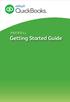 PAYROLL Getting Started Guide Quick Start Guide PAYROLL Getting Started Guide Welcome to Intuit QuickBooks Payroll Intuit QuickBooks Payroll gives you the tools you need to efficiently manage your payroll.
PAYROLL Getting Started Guide Quick Start Guide PAYROLL Getting Started Guide Welcome to Intuit QuickBooks Payroll Intuit QuickBooks Payroll gives you the tools you need to efficiently manage your payroll.
Set up State Unemployment Tax
 Contents: County Accounting Manual Special Fees 1 st Time Setup Employee data Paycheck Screen Set up State Unemployment Tax Report Configuration Correct Unreported / Overstated Unemployment tax Explanation
Contents: County Accounting Manual Special Fees 1 st Time Setup Employee data Paycheck Screen Set up State Unemployment Tax Report Configuration Correct Unreported / Overstated Unemployment tax Explanation
All Employees Separating from Prince William County Schools. Exit Interview and Procedures for Separation and Conversion of Employee Benefits
 TO: FROM: SUBJECT: All Employees Separating from Prince William County Schools Department of Human Resources Exit Interview and Procedures for Separation and Conversion of Employee Benefits You have received
TO: FROM: SUBJECT: All Employees Separating from Prince William County Schools Department of Human Resources Exit Interview and Procedures for Separation and Conversion of Employee Benefits You have received
Sage HRMS Sage 100 ERP Payroll Link User Guide. February 2015
 Sage HRMS Sage 100 ERP Payroll Link User Guide February 2015 This is a publication of Sage Software, Inc. Document version: January 30, 2015 Copyright 2015. Sage Software, Inc. All rights reserved. Sage,
Sage HRMS Sage 100 ERP Payroll Link User Guide February 2015 This is a publication of Sage Software, Inc. Document version: January 30, 2015 Copyright 2015. Sage Software, Inc. All rights reserved. Sage,
Human Capital Management Frequently Asked Questions Access and Security
 Human Capital Management Frequently Asked Questions Access and Security o How will I access the system? PeopleSoft is a web based system. This allows you to access the system using a URL. You will type
Human Capital Management Frequently Asked Questions Access and Security o How will I access the system? PeopleSoft is a web based system. This allows you to access the system using a URL. You will type
County of San Bernardino DIRECT DEPOSIT INSTRUCTIONS
 Overview Manage your direct deposit accounts any time using EMACS Self Service. Your paycheck can be distributed to multiple banks, accounts, AccelaPay Card Program, a 529 Education Savings Plan or the
Overview Manage your direct deposit accounts any time using EMACS Self Service. Your paycheck can be distributed to multiple banks, accounts, AccelaPay Card Program, a 529 Education Savings Plan or the
Contents LOGIN. Order an Official Transcript National Student Clearinghouse Tutorial Page 1 of 9
 National Student Clearinghouse Tutorial Page 1 of 9 Contents LOGIN... 1 ENTER PERSONAL INFORMATION... 2 SELECT RECIPIENT... 4 ENTER RECIPIENT DETAILS... 4 REVIEW ORDER... 5 PAYMENT PROCESS... 6 SIGN PAPERLESS
National Student Clearinghouse Tutorial Page 1 of 9 Contents LOGIN... 1 ENTER PERSONAL INFORMATION... 2 SELECT RECIPIENT... 4 ENTER RECIPIENT DETAILS... 4 REVIEW ORDER... 5 PAYMENT PROCESS... 6 SIGN PAPERLESS
Employee Self Service Ultimate Software
 Employee Self Service Ultimate Software The Human Resources and Payroll Departments welcome you to the Employee Self Service Module (ESS) of the Ultimate Software System. As part of an effort to make AURA
Employee Self Service Ultimate Software The Human Resources and Payroll Departments welcome you to the Employee Self Service Module (ESS) of the Ultimate Software System. As part of an effort to make AURA
Welcome to MI HR. Available to employees in these Executive Branch departments:
 STATE OF MICHIGAN CIVIL SERVICE COMMISSION MI HR SERVICE CENTER Welcome to MI HR Available to employees in these Executive Branch departments: Available to employees in these Executive Branch departments:
STATE OF MICHIGAN CIVIL SERVICE COMMISSION MI HR SERVICE CENTER Welcome to MI HR Available to employees in these Executive Branch departments: Available to employees in these Executive Branch departments:
Time Reporting through Web-time Entry for Non-Exempt Employees
 Time Reporting through Web-time Entry for Non-Exempt Employees Introduction Web Time Entry Self Service Web Time Entry is a web-based time entry system designed to improve accuracy and eliminate loss or
Time Reporting through Web-time Entry for Non-Exempt Employees Introduction Web Time Entry Self Service Web Time Entry is a web-based time entry system designed to improve accuracy and eliminate loss or
How to use your website
 How to use your website Participant Website Reference Guide The Lincoln National Life Insurance Company Lincoln Life & Annuity Company of New York RETIREMENT PLAN SERVICES 07944 Point. Click. Take Charge!
How to use your website Participant Website Reference Guide The Lincoln National Life Insurance Company Lincoln Life & Annuity Company of New York RETIREMENT PLAN SERVICES 07944 Point. Click. Take Charge!
Champion Controller to Red Wing Payroll Migration Instructions
 Champion Controller to Red Wing Payroll Migration Instructions Before you convert your data and run Red Wing Payroll you need to have a good working knowledge of the Red Wing Payroll application. Only
Champion Controller to Red Wing Payroll Migration Instructions Before you convert your data and run Red Wing Payroll you need to have a good working knowledge of the Red Wing Payroll application. Only
VE Professional Completing Part 2 of the Online Application
 As part of the boarding process, a candidate is required to access part 2 of the online application to complete the remaining details for set up in PeopleSoft. This reference guide will walk through the
As part of the boarding process, a candidate is required to access part 2 of the online application to complete the remaining details for set up in PeopleSoft. This reference guide will walk through the
Completing Part 2 of the Online Application
 Congratulations and welcome to Safeway, Inc.! Please refer to the instructions below for completing the documentation required as part of the onboarding process. The software requires the use of one of
Congratulations and welcome to Safeway, Inc.! Please refer to the instructions below for completing the documentation required as part of the onboarding process. The software requires the use of one of
Dayforce HCM Employee Access Employee Guide
 Dayforce HCM Employee Access Employee Guide Contents Employee Tasks... 2 Dayforce HCM Login... 2 Tool Bar Buttons... 3 Time Entry 4 Time Clock Entry 4 Hours Entry..6 Time In/Out Manually Entered..7 Salaried
Dayforce HCM Employee Access Employee Guide Contents Employee Tasks... 2 Dayforce HCM Login... 2 Tool Bar Buttons... 3 Time Entry 4 Time Clock Entry 4 Hours Entry..6 Time In/Out Manually Entered..7 Salaried
