fx-100au User's Guide
|
|
|
- Joan May
- 8 years ago
- Views:
Transcription
1 fx-100au User's Guide E
2 Removing and Replacing the Calculator s Cover Before starting...1 Holding the cover as shown in the illustration, slide the unit out of the cover. After you are finished...2 Holding the cover as shown in the illustration, slide the unit out of the cover. Always slide the keyboard end of the unit into the cover first. Never slide the display end of the unit into the cover
3 Safety Precautions Be sure to read the following safety precautions before using this calculator. Keep this manual handy for later reference. Caution This symbol is used to indicate information that can result in personal injury or material damage if ignored. Batteries After removing the battery from the calculator, put it in a safe place where it will not get into the hands of small children and accidentally swallowed. Keep batteries out of the reach of small children. If accidentally swallowed, consult with a physician immediately. Never charge batteries, try to take batteries apart, or allow batteries to become shorted. Never expose batteries to direct heat or dispose of them by incineration. Misuse of batteries can cause them to leak and damage nearby items, and can create the risk of fire and personal injury. Always make sure that the battery s positive k and negative l ends are facing correctly when you load it into the calculator. Remove the battery if you do not plan to use the calculator for a long time. Use only the type of battery specified for this calculator in this manual. Disposing of the Calculator Never dispose of the calculator by burning it. Doing so can cause certain components to suddenly burst, creating the risk of fire and personal injury. 2
4 The displays and illustrations (such as key markings) shown in this User s Guide are for illustrative purposes only, and may differ somewhat from the actual items they represent. The contents of this manual are subject to change without notice. In no event shall CASIO Computer Co., Ltd. be liable to anyone for special, collateral, incidental, or consequential damages in connection with or arising out of the purchase or use of these materials. Moreover, CASIO Computer Co., Ltd. shall not be liable for any claim of any kind whatsoever against the use of these materials by any other party. Handling Precautions Be sure to press the 5 key before using the calculator for the first time. Even if the calculator is operating normally, replace the battery at least once every two years. A dead battery can leak, causing damage to and malfunction of the calculator. Never leave a dead battery in the calculator. The battery that comes with this unit discharges slightly during shipment and storage. Because of this, it may require replacement sooner than the normal expected battery life. Low battery power can cause memory contents to become corrupted or lost completely. Always keep written records of all important data. Avoid use and storage in areas subjected to temperature extremes. Very low temperatures can cause slow display response, total failure of the display, and shortening of battery life. Also avoid leaving the calculator in direct sunlight, near a window, near a heater or anywhere else it might be exposed to very high temperatures. Heat can cause discoloration or deformation of the calculator s case, and damage to internal circuitry. 3
5 Avoid use and storage in areas subjected to large amounts of humidity and dust. Take care never to leave the calculator where it might be splashed by water or exposed to large amounts of humidity or dust. Such conditions can damage internal circuitry. Never drop the calculator or otherwise subject it to strong impact. Never twist or bend the calculator. Avoid carrying the calculator in the pocket of your trousers or other tight-fitting clothing where it might be subjected to twisting or bending. Never try to take the calculator apart. Never press the keys of the calculator with a ballpoint pen or other pointed object. Use a soft, dry cloth to clean the exterior of the calculator. If the calculator becomes very dirty, wipe it off with a cloth moistened in a weak solution of water and a mild neutral household detergent. Wring out all excess moisture before wiping the calculator. Never use thinner, benzene or other volatile agents to clean the calculator. Doing so can remove printed markings and can damage the case. 4
6 Contents Removing and Replacing the Calculator s Cover... 1 Safety Precautions... 2 Handling Precautions... 3 Two-line Display... 7 Before getting started kmodes... 7 kinput Capacity... 8 kmaking Corrections During Input... 9 kreplay Function... 9 kerror Locator... 9 kmulti-statements... 9 kexponential Display Formats kdecimal Point and Separator Symbols kinitializing the Calculator Basic Calculations karithmetic Calculations kfraction Operations kpercentage Calculations kdegrees, Minutes, Seconds Calculations kfix, SCI, RND Memory Calculations kanswer Memory kconsecutive Calculations kindependent Memory kvariables Scientific Function Calculations ktrigonometric/inverse Trigonometric Functions khyperbolic/inverse Hyperbolic Functions kcommon and Natural Logarithms/ Antilogarithms
7 ksquare Roots, Cube Roots, Roots, Squares, Cubes, Reciprocals, Factorials, Random Numbers, π, and Permutation/Combination kangle Unit Conversion kcoordinate Conversion (Pol (x, y), Rec (r, )) kengineering Notation Calculations kinputting Engineering Symbols Statistical Calculations Standard Deviation Normal Distribution Regression Calculations Complex Number Calculations kabsolute Value and Argument Calculation krectangular Form Polar Form Display kconjugate of a Complex Number Base-n Calculations Technical Information kwhen you have a problem kerror Messages korder of Operations kstacks kinput Ranges Power Supply Specifications
8 Two-line Display The two-line display makes it possible to view both the calculation formula and its result at the same time. The upper line shows the calculation formula. The lower line shows the result. A separator symbol is displayed every three digits when the integer part of the mantissa has more than three digits. Before getting started... k Modes Before starting a calculation, you must first enter the correct mode as indicated in the table below. To perform this type of Perform this To enter calculation: key operation: this mode: Basic arithmetic calculations F 1 COMP Complex number calculations F 2 CMPLX Standard deviation F F 1 SD Regression calculations F F 2 REG Base-n calculations F F 3 BASE Pressing the F key more than twice displays additional setup screens. Setup screens are described where they are actually used to change the calculator setup. 7
9 In this manual, the name of the mode you need to enter in order to perform the calculations being described is indicated in the main title of each section. Example: Complex Number CMPLX Calculations Note! To return the calculation mode and setup to the initial defaults shown below, press A B 2(Mode) =. Calculation Mode: COMP Angle Unit: Deg Exponential Display Format: Norm 1, Eng OFF Complex Number Display Format: a+bi Fraction Display Format: a b /c Decimal Point Character: Dot Mode indicators appear in the upper part of the display, except for the BASE indicators, which appear in the exponent part of the display. Engineering symbols are automatically turned off while the calculator is the BASE Mode. You cannot make changes to the angle unit or other display format (Disp) settings while the calculator is in the BASE Mode. The COMP, CMPLX, SD, and REG modes can be used in combination with the angle unit settings. Be sure to check the current calculation mode (SD, REG, COMP, CMPLX) and angle unit setting (Deg, Rad, Gra) before beginning a calculation. k Input Capacity The memory area used for calculation input can hold 79 steps. One step is taken up each time you press a number key or arithmetic operator key ( +,,, -, \ ). A A or p key operation does not take up a step, so inputting A D, for example, takes up only one step. You can input up to 79 steps for a single calculation. Whenever you input the 73rd step of any calculation, the cursor changes from _ to k to let you know memory is running low. If you need to input more than 79 steps, you should divide your calculation into two or more parts. 8
10 Pressing the g key recalls the last result obtained, which you can use in a subsequent calculation. See Answer Memory for more information about using the g key. k Making Corrections During Input Use e and r to move the cursor to the location you want. Press [ to delete the number or function at the current cursor position. Press A K to change to an insert cursor t. Inputting something while the insert cursor is on the display inserts the input at the insert cursor position. Pressing A K, or = returns to the normal cursor from the insert cursor. k Replay Function Pressing e or r recalls the last calculation you performed. You can then make any changes you want in the calculation and re-execute it. Pressing t does not clear replay memory, so you can recall the last calculation even after you press t. Replay memory is cleared by any of the following actions. When you press the 5 key When you initialize modes and settings by pressing A B 2 (or 3) = When you change from one calculation mode to another When you turn off the calculator. k Error Locator Pressing r or e after an error occurs displays the calculation with the cursor positioned at the location where the error occurred. k Multi-statements A multi-statement is an expression that is made up of two or more smaller expressions, which are joined using a colon ( : ). 9
11 Example: To add and then multiply the result by p \ g - 4 = = 2+3 Ans Disp k Exponential Display Formats This calculator can display up to 10 digits. Larger values are automatically displayed using exponential notation. In the case of decimal values, you can select between two formats that determine at what point exponential notation is used. To change the exponential display format, press the F key a number of times until you reach the exponential display format setup screen shown below. Fix Sci Norm Press 3. On the format selection screen that appears, press 1 to select Norm 1 or 2 for Norm 2. unorm 1 With Norm 1, exponential notation is automatically used for integer values with more than 10 digits and decimal values with more than two decimal places. unorm 2 With Norm 2, exponential notation is automatically used for integer values with more than 10 digits and decimal values with more than nine decimal places. All of the examples in this manual show calculation results using the Norm 1 format. k Decimal Point and Separator Symbols You can use the display setup (Disp) screen to specify the symbols you want for the decimal point and 3-digit separator. 10
12 To change the decimal point and separator symbol setting, press the F key a number of times until you reach the setup screen shown below. Disp 1 Display the selection screen. 1 r r Press the number key ( 1 or 2) that corresponds to the setting you want to use. 1(Dot): Period decimal point, comma separator 2(Comma): Comma decimal point, period separator k Initializing the Calculator Perform the following key operation when you want to initialize the calculation mode and setup, and clear replay memory and variables. A B 3(All) = Basic Calculations COMP k Arithmetic Calculations Use the F key to enter the COMP Mode when you want to perform basic calculations. COMP... F 1 Negative values inside of calculations must be enclosed within parentheses. For details, see Order of Operations. It is not necessary to enclose a negative exponent within parentheses. sin S 2.34 e D 5 Example 1: 3 ( ) e D 9 = Example 2: 5 (9 7) R T = You can skip all T operations before =. 11
13 k Fraction Operations ufraction Calculations Values are displayed in decimal format automatically whenever the total number of digits of a fractional value (integer + numerator + denominator + separator marks) exceeds Example 1: C C 5 = Example 2: C 1 C C 2 C 3 = Example 3: 2 C 4 = Example 4: C = 2 Results of calculations that mix fraction and decimal values are always decimal. udecimal Fraction Conversion Use the operation shown below to convert calculation results between decimal values and fraction values. Note that conversion can take as long as two seconds to perform. 3 Example 1: (Decimal Fraction) = 2.75 C Example 2: A B 0.5 (Fraction Decimal) 1 C 2 = C C
14 umixed Fraction Improper Fraction Conversion 2 5 Example: C 2 C 3 = A B A B You can use the display setup (Disp) screen to specify the display format when a fraction calculation result is greater than one. To change the fraction display format, press the q key a number of times until you reach the setup screen shown below. Disp 1 Display the selection screen. 1 r Press the number key ( 1 or 2) that corresponds to the setting you want to use. 1(a b /c): Mixed fraction 2(d/c): Improper fraction An error occurs if you try to input a mixed fraction while the d/c display format is selected. k Percentage Calculations Example 1: To calculate 12% of 1500 (180) A v Example 2: To calculate what percentage of 880 is 660 (75%) 660 \ 880 A v Example 3: To add 15% onto 2500 (2875) A v + Example 4: To discount 3500 by 25% (2625) A v, 13
15 Example 5: To discount the sum of 168, 98, and 734 by 20% (800) = g A j 1 p 1-20 A v, * * As shown here, if you want to use the current Answer Memory value in a mark up or discount calculation, you need to assign the Answer Memory value into a variable and then use the variable in the mark up/discount calculation. This is because the calculation performed when v is pressed stores a result to Answer Memory before the, key is pressed. Example 6: If 300 grams are added to a test sample originally weighing 500 grams, what is the percentage increase in weight? (160%) A v Example 7: What is the percentage change when a value is increased from 40 to 46? How about to 48? (15%, 20%) 46, 40 A v e e e e e e 8 = k Degrees, Minutes, Seconds Calculations You can perform sexagesimal calculations using degrees (hours), minutes, and seconds, and convert between sexagesimal and decimal values. Example 1: To convert the decimal value to a sexagesimal value and then back to a decimal value = A O I Example 2: To perform the following calculation: I 34 I 56 I =
16 k FIX, SCI, RND To change the settings for the number of decimal places, the number of significant digits, or the exponential display format, press the F key a number of times until you reach the setup screen shown below. Fix Sci Norm Press the number key ( 1, 2, or 3) that corresponds to the setup item you want to change. 1 (Fix): Number of decimal places 2 (Sci): Number of significant digits 3 (Norm): Exponential display format Example 1: \ 7-14 = (Specifies three decimal places.) F... FIX 1(Fix) (Internal calculation continues using 12 digits.) 200 \ 7 = - 14 = The following performs the same calculation using the specified number of decimal places. (Internal rounding) 200 \ 7 = A Q - 14 = Press F... 3(Norm) 1 to clear the Fix specification. Example 2: 1 3, displaying result with two significant digits (Sci 2) F... SCI 2(Sci) 2 1 \ 3 = Press F... 3(Norm) 1 to clear the Sci specification. 15
17 Memory Calculations COMP Use the F key to enter the COMP Mode when you want to perform a calculation using memory. COMP... F 1 k Answer Memory Whenever you press = after inputting values or an expression, the calculated result automatically updates Answer Memory contents by storing the result. In addition to =, Answer Memory contents are also updated with result whenever you press A v,, A {, or A j followed by a letter (A through F, or M, X, or Y). You can recall Answer Memory contents by pressing g. Answer Memory can store up to 12 digits for the mantissa and two digits for the exponent. Answer Memory contents are not updated if the operation performed by any of the above key operations results in an error. k Consecutive Calculations You can use the calculation result that is currently on the display (and also stored in Answer Memory) as the first value of your next calculation. Note that pressing an operator key while a result is displayed causes the displayed value to change to Ans, indicating it is the value that is currently stored in Answer Memory. The result of a calculation can also be used with a subsequent Type A function (x 2, x 3, x 1, x!, DRG'), +,, ^(x y ), x,,, npr and ncr. k Independent Memory Values can be input directly into memory, added to memory, or subtracted from memory. Independent memory is convenient for calculating cumulative totals. Independent memory uses the same memory area as variable M. To clear independent memory (M), input 0 A j 3 (M+). 16
18 Example: A j 3(M+) , 6 ) A { (Total) (M+) k Variables There are nine variables (A through F, M, X and Y), which can be used to store data, constants, results, and other values. Use the following operation to delete data assigned to a particular variable: 0 A j 1. This operation deletes the data assigned to variable A. Perform the following key operation when you want to clear the values assigned to all of the variables. A B 1(Mcl) = Example: A j 1 \ 23 = p 1 \ 28 = Scientific Function Calculations COMP Use the F key to enter the COMP Mode when you want to perform scientific function calculations. COMP... F 1 Certain types of calculations may take a long time to complete. Wait for the result to appear on the display before starting the next calculation. π =
19 k Trigonometric/Inverse Trigonometric Functions To change the default angle unit (degrees, radians, grads), press the F key a number of times until you reach the angle unit setup screen shown below. Deg Rad Gra Press the number key ( 1, 2, or 3 ) that corresponds to the angle unit you want to use. π (90 = radians = 100 grads) 2 Example 1: sin q... 1(Deg) S 63 I 52 I 41 I = π Example 2: cos ( rad) q... 2(Rad) W R A x \ 3 T = Example 3: cos π 0.25 π (rad)( (rad)) 4 q... 2 (Rad) A V R L 2 \ 2 T = g \ A x = Example 4: tan q... 1(Deg) A g = k Hyperbolic/Inverse Hyperbolic Functions Example 1: sinh M S 3.6 = Example 2: sinh M A j 30 = 18
20 k Common and Natural Logarithms/ Antilogarithms Example 1: log R 1.23 = Example 2: In 90 (= log e 90) = T 90 = ln e 1 T p P = Example 3: e A U 10 = Example 4: A Q 1.5 = Example 5: W D 3 = Example 6: ( 2) 4 16 R D 2 T W 4 = Negative values inside of calculations must be enclosed within parentheses. For details, see Order of Operations. k Square Roots, Cube Roots, Roots, Squares, Cubes, Reciprocals, Factorials, Random Numbers, π, and Permutation/Combination Example 1: L 2 + L 3 - L 5 = Example 2: A D 5 + A D R D 27 T = 1 Example 3: ( = ) A H 123 = Example 4: K = Example 5: N = 1 Example 6: R 3 a, 4 a T a = Example 7: 8! A f = 19
21 Example 8: To generate a random number between and A M = (The above value is a sample only. Results differ each time.) Example 9: 3π A x = Example 10: To determine how many different 4-digit values can be produced using the numbers 1 through 7 Numbers cannot be duplicated within the same 4-digit value (1234 is allowed, but 1123 is not). (840) 7 A m 4 = Example 11: To determine how many different 4-member groups can be organized in a group of 10 individuals (210) 10 n 4 = k Angle Unit Conversion Press A v to display the following menu. D R G Pressing 1, 2, or 3 converts the displayed value to the corresponding angle unit. Example: To convert 4.25 radians to degrees q... 1(Deg) 4.25 A v 2(R) = r k Coordinate Conversion (Pol (x, y), Rec (r, θ )) Calculation results are automatically assigned to variables E and F. 20
22 Example 1: To convert polar coordinates (r 2, 60 ) to rectangular coordinates (x, y) (Deg) x 1 A F 2 P 60 T = y o Press 0 n to display the value of x, or 0 o to display the value of y. Example 2: To convert rectangular coordinates (1, 3) to polar coordinates (r, ) (Rad) r 2 f 1 P L 3 T = θ o Press 0 n to display the value of r, or 0 o to display the value of. k Engineering Notation Calculations Example 1: To convert 56,088 meters to kilometers = J (km) Example 2: To convert grams to milligrams = J (mg) k Inputting Engineering Symbols COMP CMPLX Turning on engineering symbols makes it possible for you to use engineering symbols inside your calculations. To turn engineering symbols on and off, press the F key a number of times until you reach the setup screen shown below. Disp 1 Press 1. On the engineering symbol setting screen that appears, press the number key ( 1 or 2) that corresponds to the setting you want to use. 21
23 1(Eng ON): Engineering symbols on (indicated by Eng on the display) 2(Eng OFF): Engineering symbols off (no Eng indicator) The following are the nine symbols that can be used when engineering symbols are turned on. To input this symbol: Perform this key operation: Unit k (kilo) A k 10 3 M (Mega) A M 10 6 G (Giga) A g 10 9 T (Tera) A t m (milli) A m 10 3 µ (micro) A N 10 6 n (nano) A n 10 9 p (pico) A p f (femto) A f For displayed values, the calculator selects the engineering symbol that makes the numeric part of the value fall within the range of 1 to Engineering symbols cannot be used when inputting fractions. Example: 9 10 = 0.9 m (milli) F... Eng 1(Disp) m 9 \ 10 = 900. When engineering symbols are turned on, even standard (non-engineering) calculation results are displayed using engineering symbols. A P m J
24 Statistical Calculations Standard Deviation SD REG SD Use the F key to enter the SD Mode when you want to perform statistical calculations using standard deviation. SD... F F 1 In the SD Mode and REG Mode, the key operates as the S key. Always start data input with A B 1 (Scl) = to clear statistical memory. Input data using the key sequence shown below. <x-data> S Input data is used to calculate values for n, Σx, Σx 2, o, σn and σn-1, which you can recall using the key operations noted nearby. To recall this type of value: Perform this key operation: Σx 2 A U 1 Σx A U 2 n A U 3 o A X 1 σn A X 2 σn-1 A X 3 Example: To calculate σn 1, σn, o, n, Σx, and Σx 2 for the following data : 55, 54, 51, 55, 53, 53, 54, 52 In the SD Mode: A B 1 (Scl) = (Stat clear) n= 55 S SD 1. Each time you press S to register your input, the number of data input up to that point is indicated on the display (n value). 54 S 51 S 55 S 53 S S 54 S 52 S Sample Standard Deviation (σn 1) = A X 3 = 23
25 Population Standard Deviation (σn) = A X 2 = Arithmetic Mean (o) = A X 1 = Number of Data (n) = 8 A U 3 = Sum of Values (Σx) = 427 A U 2 = Sum of Squares of Values (Σx 2 ) = A U 1 = Data Input Precautions S S inputs the same data twice. You can also input multiple entries of the same data using A G. To input the data 110 ten times, for example, press 110 A G 10 S. You can perform the above key operations in any order, and not necessarily that shown above. While inputting data or after inputting data is complete, you can use the [ and ] keys to scroll through data you have input. If you input multiple entries of the same data using A G to specify the data frequency (number of data items) as described above, scrolling through data shows both the data item and a separate screen for the data frequency (Freq). You can then edit the displayed data, if you want. Input the new value and then press the = key to replace the old value with the new one. This also means that if you want to perform some other operation (calculation, recall of statistical calculation results, etc.), you should always press the t key first to exit data display. Pressing the S key instead of = after changing a value on the display registers the value you input as a new data item, and leaves the old value as it is. You can delete a data value displayed using [ and ] by pressing A U. Deleting a data value causes all values following it to be shifted up. Data values you register are normally stored in calculator memory. The message Data Full appears and you will not be able to input any more data if there is no memory left for data storage. If this happens, press the = key to display the screen shown below. Ed i t OFF ESC
26 Press 2 to exit data input without registering the value you just input. Press 1 if you want to register the value you just input, without saving it in memory. If you do this, however, you will not be able to display or edit any of the data you have input. To delete data you have just input, press A U. After inputting statistical data in the SD Mode or REG Mode, you will be unable to display or edit individual data items any longer after perform either the following operations. Changing to another mode Changing the regression type (Lin, Log, Exp, Pwr, Inv, Quad) Normal Distribution SD Use the F key to enter the SD Mode when you want to perform a calculation involving normal distribution. SD... F F 1 In the SD Mode and REG Mode, the key operates as the S key. Press A D, which produces the screen shown below. Input a value from 1 to 4 to select the probability distribution calculation you want to perform. P(t) P ( Q ( R ( t Q(t) R(t) Example: To determine the normalized variate ( t) for x = 53 and normal probability distribution P(t) for the following data: 55, 54, 51, 55, 53, 53, 54, 52 ( t = , P(t) = ) 55 S 54 S 51 S 55 S 53 S S 54 S 52 S 53 A D 4( t) = A D 1( P( ) D 0.28 F = 25
27 Regression Calculations REG Use the F key to enter the REG Mode when you want to perform statistical calculations using regression. REG... F F 2 In the SD Mode and REG Mode, the key operates as the S key. Entering the REG Mode displays screens like the ones shown below. Lin Log Exp r e Pw r Inv Quad Press the number key ( 1, 2, or 3) that corresponds to the type of regression you want to use. 1 (Lin) : Linear regression 2 (Log) : Logarithmic regression 3 (Exp) : Exponential regression r 1 (Pwr) : Power regression r 2 (Inv) : Inverse regression r 3 (Quad) : Quadratic regression Always start data input with A B 1 (Scl) = to clear statistical memory. Input data using the key sequence shown below. <x-data> P <y-data> S The values produced by a regression calculation depend on the values input, and results can be recalled using the key operations shown in the table below. 26
28 To recall this type of value: Perform this key operation: Σx 2 A U 1 Σx A U 2 n A U 3 Σy 2 A U r 1 Σy A U r 2 Σxy A U r 3 o A X 1 xσ n A X 2 xσ n-1 A X 3 p A X r 1 yσ n A X r 2 yσ n-1 A X r 3 Regression coefficient A A X r r 1 Regression coefficient B A X r r 2 Regression calculation other than quadratic regression Correlation coefficient r A X r r 3 m A X r r r 1 n A X r r r 2 The following table shows the key operations you should use to recall results in the case of quadratic regression. To recall this type of value: Perform this key operation: Σx 3 A U r r 1 Σx 2 y A U r r 2 Σx 4 A U r r 3 Regression coefficient C A X r r 3 m1 A X r r r 1 m2 A X r r r 2 n A X r r r 3 The values in the above tables can be used inside of expressions the same way you use variables. 27
29 ulinear Regression The regression formula for linear regression is: y = A + Bx. Example: Atmospheric Pressure vs. Temperature Temperature Atmospheric Pressure 10 C 1003 hpa 15 C 1005 hpa 20 C 1010 hpa 25 C 1011 hpa 30 C 1014 hpa Perform linear regression to determine the regression formula terms and correlation coefficient for the data nearby. Next, use the regression formula to estimate atmospheric pressure at 5 C and temperature at 1000 hpa. Finally, calculate the coefficient of determination (r 2 ) and sample covariance In the REG Mode: 1(Lin) A B 1 (Scl) = (Stat clear) 10 P1003 S n= Each time you press S to register your input, the number of data input up to that point is indicated on the display (n value). 15 P 1005 S 20 P1010 S 25 P 1011 S 30 P 1014 S Regression Coefficient A = A X r r 1 = Regression Coefficient B = 0.56 A X r r 2 = Correlation Coefficient r = A X r r 3 = Atmospheric Pressure at 5 C = E D 5 F A X r r r 2 = Temperature at 1000 hpa = A X r r r 1 = Coefficient of Determination = A X r r 3 K = 28. REG 1.
30 Sample Covariance = 35 E A U r 3, A U 3 - A X 1 - A X r 1 F \ E A U 3, 1 F = ulogarithmic, Exponential, Power, and Inverse Regression Use the same key operations as linear regression to recall results for these types of regression. The following shows the regression formulas for each type of regression. Logarithmic Regression y A B In x Exponential Regression y A e B x (In y In A + Bx) Power Regression y A x B (In y In A + BIn x) Inverse Regression y A B 1 /x uquadratic Regression The regression formula for quadratic regression is: y = A + Bx + Cx 2. Example: xi yi Perform quadratic regression to determine the regression formula terms for the data nearby. Next, use the regression formula to estimate the values for n (estimated value of y) for xi = 16 and m (estimated value of x) for yi = 20. In the REG Mode: r 3(Quad) A B 1 (Scl) = (Stat clear) 29 P1.6 S 50 P 23.5 S 74 P38.0 S 103 P 46.4 S 118 P 48.0 S Regression Coefficient A = A X r r 1 = Regression Coefficient B = A X r r 2 = Regression Coefficient C = A X r r 3 =
31 n when xi is 16 = A X r r r 3 = m1 when yi is 20 = A X r r r 1 = m2 when yi is 20 = A X r r r 2 = Data Input Precautions S S inputs the same data twice. You can also input multiple entries of the same data using A G. To input the data 20 and 30 five times, for example, press 20 P 30 A G 5 S. The above results can be obtained in any order, and not necessarily that shown above. Precautions when editing data input for standard deviation also apply for regression calculations. Do not use variables A through F, X, or Y to store data when performing statistical calculations. These variables are used for statistical calculation temporary memory, so any data you may have assigned to them may be replaced by other values during statistical calculations. Entering the REG Mode and selecting a regression type (Lin, Log, Exp, Pwr, Inv, Quad) clears variables A through F, X, and Y. Changing from one regression type to another inside the REG Mode also clears these variables. Complex Number Calculations 30 CMPLX Use the F key to enter the CMPLX Mode when you want to perform calculations that include complex numbers. CMPLX... F 2 The current angle unit setting (Deg, Rad, Gra) affects CMPLX Mode calculations. Note that you can use variables A, B, C, and M only in the CMPLX Mode. Variables D, E, F, X, and Y are used by the calculator, which frequently changes their values. You should not use these variables in your expressions. The indicator R I in the upper right corner of a calculation result display indicates a complex number result. Press A r to toggle the display between the real part and imaginary part of the result.
32 You can use the replay function in the CMPLX Mode. Since complex numbers are stored in replay memory in the CMPLX Mode, however, more memory than normal is used up. Example: (2 3i) (4 5i) 6 8i (Real part 6) i i = (Imaginary part 8i) A r k Absolute Value and Argument Calculation Supposing the imaginary number expressed by the rectangular form z = a + bi is represented as a point in the Gaussian plane, you can determine the absolute value (r) and argument ( ) of the complex number. The polar form is r. Example 1: To determine the absolute value (r) and argument ( ) of 3+4i (Angle unit: Deg) (r = 5, = ) Imaginary axis Real axis (r 5) A A R i T = ( ) A a R i T = The complex number can also be input using the polar form r. Example 2: i (Angle unit: Deg) L 2 A Q 45 = A r k Rectangular Form Polar Form Display You can use the operation described below to convert a rectangular form complex number to its polar form, and a polar form complex number to its rectangular form. Press 31
33 A r to toggle the display between the absolute value (r) and argument ( ). Example: 1 i (Angle unit: Deg) 1 + i A Y = A r L 2 A Q 45 A Z = A r You select rectangular form (a+bi) or polar form (r ) for display of complex number calculation results. F... 1(Disp) r 1(a+bi):Rectangular form 2(r ): Polar form (indicated by r on the display) k Conjugate of a Complex Number For any complex number z where z = a+bi, its conjugate (z) is z = a bi. Example: To determine the conjugate of the complex number i (Result: i) A S R 1 l l 34 i T = A r Base-n Calculations BASE Use the F key to enter the BASE Mode when you want to perform calculations using Base-n values. BASE...F F 3 In addition to decimal values, calculations can be performed using binary, octal and hexadecimal values. You can specify the default number system to be applied to all input and displayed values, and the number system for individual values as you input them. You cannot use scientific functions in binary, octal, decimal, and hexadecimal calculations. You cannot input values that include decimal part and an exponent. If you input a value that includes a decimal part, the unit 32
34 automatically cuts off the decimal part. Negative binary, octal, and hexadecimal values are produced by taking the two s complement. You can use the following logical operators between values in Base-n calculations: and (logical product), or (logical sum), xor (exclusive or), xnor (exclusive nor), Not (bitwise complement), and Neg (negation). The following are the allowable ranges for each of the available number systems. Binary x x Octal x x Decimal x Hexadecimal x FFFFFFFF 0 x 7FFFFFFF Example 1: To perform the following calculation and produce a binary result: Binary mode: t b 0. b = Example 2: To perform the following calculation and produce an octal result: Octal mode: t o 0. o l l l 4 (o) 7654 \ l l l 1 (d) 12 = Example 3: To perform the following calculation and produce a hexadecimal and a decimal result: or d Hexadecimal mode: t h 0. H 120 l 2 (or) l l l 3 (b) 1101 = Decimal mode: K 33
35 Example 4: To convert the value to its binary, octal, and hexadecimal equivalents. ( , 26 8, ) Binary mode: t b 0. b l l l 1(d) 22 = b Octal mode: o 26. o Hexadecimal mode: h 16. H Example 5: To convert the value to its binary equivalent. Binary mode: t b 0. b l l l 1(d) 513 = Ma th ERROR b You may not be able to convert a value from a number system whose calculation range is greater than the calculation range of the resulting number system. The message Math ERROR indicates that the result has too many digits (overflow). Technical Information k When you have a problem... If calculation results are not what you expect or if an error occurs, perform the following steps. 1. Press A B 2(Mode) = to initialize all modes and settings. 2. Check the formula you are working with to confirm it is correct. 3. Enter the correct mode and try performing the calculation again. If the above steps do not correct the problem, press the 5 key. The calculator performs a self-check operation and deletes all data stored in memory if any abnormality is detected. Make sure you always keep written copies of all important data. 34
36 k Error Messages The calculator is locked up while an error message is on the display. Press t to clear the error, or press e or r to display the calculation and correct the problem. See Error Locator for details. Math ERROR Causes Calculation result is outside the allowable calculation range. An attempt to perform a function calculation using a value that exceeds the allowable input range. An attempt to perform an illogical operation (division by zero, etc.) Action Check your input values and make sure they are all within the allowable ranges. Pay special attention to values in any memory areas you are using. Stack ERROR Cause The capacity of the numeric stack or operator stack is exceeded. Action Simplify the calculation. The numeric stack has 10 levels and the operator stack has 24 levels. Divide your calculation into two or more separate parts. Syntax ERROR Cause An attempt to perform an illegal mathematical operation. Action Press e or r to display the calculation with the cursor located at the location of the error and make required corrections. 35
37 Arg ERROR Cause Improper use of an argument Action Press e or r to display the location of the cause of the error and make required corrections. k Order of Operations Calculations are performed in the following order of precedence. 1 Coordinate transformation: Pol (x, y), Rec (r, θ ) Normal distribution: P(, Q(, R( 2 Type A functions: With these functions, the value is entered and then the function key is pressed. x 3, x 2, x 1, x!, Engineering symbols Normal distribution: t m, m1, m2, n Angle unit conversions (DRG') 3 Powers and roots: ^ (x y ), x 4 a b /c 5 Abbreviated multiplication format in front of π, e (natural logarithm base), memory name, or variable name: 2π, 3e, 5A, πa, etc. 6 Type B functions: With these functions, the function key is pressed and then the value is entered., 3, log, In, e x, 10 x, sin, cos, tan, sin 1, cos 1, tan 1, sinh, cosh, tanh, sinh 1, cosh 1, tanh 1, ( ), d, h, b, o, Neg, Not, arg, Abs, Conjg 7 Abbreviated multiplication format in front of Type B functions: 2 3, Alog2, etc. 8 Permutation and combination: npr, ncr 9, 0,! xnor, xor, or 36
38 Operations of the same precedence are performed from right to left. e x In 120 e x {In( 120)} Other operations are performed from left to right. Operations enclosed in parentheses are performed first. When a calculation contains an argument that is a negative number, the negative number must be enclosed within parentheses. The negative sign ( ) is treated as a Type B function, so particular care is required when the calculation includes a high-priority Type A function, or power or root operations. Example: ( 2) 4 = = 16 k Stacks This calculator uses memory areas, called stacks, to temporarily store values (numeric stack) and commands (command stack) according to their precedence during calculations. The numeric stack has 10 levels and the command stack has 24 levels. A stack error (Stack ERROR) occurs whenever you try to perform a calculation that is so complex that the capacity of a stack is exceeded. Example: Numeric Stack Command Stack
39 Calculations are performed in sequence according to Order of Operations. Commands and values are deleted from the stack as the calculation is performed. k Input Ranges Internal digits: 12 Accuracy*: As a rule, accuracy is ±1 at the 10th digit. Functions Input Range sinx DEG 0 x RAD 0 x GRA 0 x cosx DEG 0 x RAD 0 x GRA 0 x tanx DEG Same as sinx, except when x = (2n-1) 90. sin 1 x cos 1 x RAD GRA 0 x 1 Same as sinx, except when x = (2n-1) π/2. Same as sinx, except when x = (2n-1) 100. tan 1 x 0 x sinhx coshx 0 x sinh 1 x 0 x cosh 1 x 1 x tanhx 0 x tanh 1 x 0 x logx/lnx 0 x x x e x x x 0 x x 2 x /x x ; x G 0 3 x x
40 Functions Input Range x! 0 x 69 (x is an integer) npr ncr Pol(x, y) Rec(r, ) 0 n , 0 r n (n, r are integers) 1 {n!/(n r)!} n , 0 r n (n, r are integers) 1 [n!/{r!(n r)!}] x, y (x 2 +y 2 ) r θ: Same as sinx a, b, c b, c x Decimal Sexagesimal Conversions x ^(x y ) x y a b /c SD (REG) x 0: ylogx 100 x 0: y 0 1 x 0: y n, 2n+1 (n is an integer) However: ylog x 100 y 0: x G 0, /x logy 100 y 0: x 0 1 y 0: x 2n 1, (n G 0; n is an integer) n However: /x log y 100 Total of integer, numerator, and denominator must be 10 digits or less (including division marks). x y n x n, y n, o, p : n G 0 x n 1, y n 1, A, B, r : n G 0, 1 * For a single calculation, calculation error is ±1 at the 10th digit. (In the case of exponential display, calculation error is ±1 at the last significant digit.) Errors are cumulative in the case of consecutive calculations, which can also cause them to become large. (This is also true of 39
41 internal consecutive calculations that are performed in the case of ^(x y ), x y, x!, 3, npr, ncr, etc.) In the vicinity of a function s singular point and point of inflection, errors are cumulative and may become large. Power Supply This calculator is powered by a single AA-size battery. Replacing the Battery Dim figures on the display of the calculator indicate that battery power is low. Continued use of the calculator when the battery is low can result in improper operation. Replace the battery as soon as possible when display figures become dim. To replace the battery 1 Press A i to turn power off. 2 Remove the six screws that hold the back cover in place and then remove the back cover. 3 Remove the old battery. 4 Load a new battery into the unit with its positive k and negative l ends facing correctly. 5 Replace the back cover and secure it in place with the six screws. 6 Press 5 to turn power on. Screw Screw uauto Power Off Calculator power automatically turns off if you do not perform any operation for about six minutes. When this happens, press 5 to turn power back on. 40
42 Specifications Power Supply: Single AA-size battery (R6P (SUM-3)) Battery Life: Approximately 17,000 hours continuous display of flashing cursor. Approximately 2 years when left with power turned off. Dimensions: 20.0 (H) 78 (W) 155 (D) mm 13/16 (H) 3 1 /16 (W) 6 1 /8 (D) Weight: 133 g (4.7 oz) including battery Power Consumption: W Operating Temperature: 0 C to 40 C (32 F to 104 F) 41
43 CASIO COMPUTER CO., LTD. 6-2, Hon-machi 1-chome Shibuya-ku, Tokyo , Japan SA0311-C Printed in China CA V03
fx-95ms fx-100ms fx-115ms (fx-912ms) fx-570ms fx-991ms
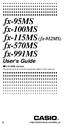 fx-95ms fx-100ms fx-115ms (fx-912ms) fx-570ms fx-991ms User's Guide kfx-912ms owners Please be sure to read the important notice of this manual. E http://world.casio.com/edu_e/ CASIO ELECTRONICS CO., LTD.
fx-95ms fx-100ms fx-115ms (fx-912ms) fx-570ms fx-991ms User's Guide kfx-912ms owners Please be sure to read the important notice of this manual. E http://world.casio.com/edu_e/ CASIO ELECTRONICS CO., LTD.
fx-85w fx-85wa fx-300w fx-350tl User s Guide Guía del usuario Mode d emploi Bedienungsanleitung Guida dell utilizzatore
 fx-85w fx-85wa fx-300w fx-350tl User s Guide Guía del usuario Mode d emploi Bedienungsanleitung Guida dell utilizzatore E S F G I ENGLISH Removing and Replacing the Calculator s Cover To Remove the cover
fx-85w fx-85wa fx-300w fx-350tl User s Guide Guía del usuario Mode d emploi Bedienungsanleitung Guida dell utilizzatore E S F G I ENGLISH Removing and Replacing the Calculator s Cover To Remove the cover
fx-3650p fx-3950p User's Guide Guía del usuario http://world.casio.com/edu_e/ E S
 fx-3650p fx-3950p User's Guide Guía del usuario E S http://world.casio.com/edu_e/ CASIO ELECTRONICS CO., LTD. Unit 6, 1000 North Circular Road, London NW2 7JD, U.K. ENGLISH E-1 Safety Precautions Be sure
fx-3650p fx-3950p User's Guide Guía del usuario E S http://world.casio.com/edu_e/ CASIO ELECTRONICS CO., LTD. Unit 6, 1000 North Circular Road, London NW2 7JD, U.K. ENGLISH E-1 Safety Precautions Be sure
FX 115 MS Training guide. FX 115 MS Calculator. Applicable activities. Quick Reference Guide (inside the calculator cover)
 Tools FX 115 MS Calculator Handouts Other materials Applicable activities Quick Reference Guide (inside the calculator cover) Key Points/ Overview Advanced scientific calculator Two line display VPAM to
Tools FX 115 MS Calculator Handouts Other materials Applicable activities Quick Reference Guide (inside the calculator cover) Key Points/ Overview Advanced scientific calculator Two line display VPAM to
Display Format To change the exponential display format, press the [MODE] key 3 times.
![Display Format To change the exponential display format, press the [MODE] key 3 times. Display Format To change the exponential display format, press the [MODE] key 3 times.](/thumbs/25/6796588.jpg) Tools FX 300 MS Calculator Overhead OH 300 MS Handouts Other materials Applicable activities Activities for the Classroom FX-300 Scientific Calculator Quick Reference Guide (inside the calculator cover)
Tools FX 300 MS Calculator Overhead OH 300 MS Handouts Other materials Applicable activities Activities for the Classroom FX-300 Scientific Calculator Quick Reference Guide (inside the calculator cover)
fx-83gt PLUS fx-85gt PLUS User s Guide
 E fx-83gt PLUS fx-85gt PLUS User s Guide CASIO Worldwide Education Website http://edu.casio.com CASIO EDUCATIONAL FORUM http://edu.casio.com/forum/ Contents Important Information... 2 Sample Operations...
E fx-83gt PLUS fx-85gt PLUS User s Guide CASIO Worldwide Education Website http://edu.casio.com CASIO EDUCATIONAL FORUM http://edu.casio.com/forum/ Contents Important Information... 2 Sample Operations...
fx-92b Collège 2D+ User s Guide http://edu.casio.com http://edu.casio.com/forum/ CASIO Worldwide Education Website CASIO EDUCATIONAL FORUM
 E fx-92b Collège 2D+ User s Guide CASIO Worldwide Education Website http://edu.casio.com CASIO EDUCATIONAL FORUM http://edu.casio.com/forum/ Contents Important Information... 2 Sample Operations... 2 Initializing
E fx-92b Collège 2D+ User s Guide CASIO Worldwide Education Website http://edu.casio.com CASIO EDUCATIONAL FORUM http://edu.casio.com/forum/ Contents Important Information... 2 Sample Operations... 2 Initializing
FX 260 Training guide. FX 260 Solar Scientific Calculator Overhead OH 260. Applicable activities
 Tools Handouts FX 260 Solar Scientific Calculator Overhead OH 260 Applicable activities Key Points/ Overview Basic scientific calculator Solar powered Ability to fix decimal places Backspace key to fix
Tools Handouts FX 260 Solar Scientific Calculator Overhead OH 260 Applicable activities Key Points/ Overview Basic scientific calculator Solar powered Ability to fix decimal places Backspace key to fix
fx-300es PLUS User s Guide
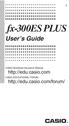 E fx-300es PLUS User s Guide CASIO Worldwide Education Website http://edu.casio.com CASIO EDUCATIONAL FORUM http://edu.casio.com/forum/ Contents Important Information...2 Sample Operations...2 Initializing
E fx-300es PLUS User s Guide CASIO Worldwide Education Website http://edu.casio.com CASIO EDUCATIONAL FORUM http://edu.casio.com/forum/ Contents Important Information...2 Sample Operations...2 Initializing
SCIENTIFIC CALCULATOR OPERATION GUIDE. <Write View>
 SCIENTIFIC CALCULATOR OPERATION GUIDE CONTENTS HOW TO OPERATE Read Before Using Key layout 2 Reset switch/ pattern 3 format and decimal setting function 3-4 Exponent display 4 Angular unit
SCIENTIFIC CALCULATOR OPERATION GUIDE CONTENTS HOW TO OPERATE Read Before Using Key layout 2 Reset switch/ pattern 3 format and decimal setting function 3-4 Exponent display 4 Angular unit
fx-115es fx-991es User's Guide RCA502160-001V01 http://world.casio.com/edu/
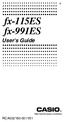 E fx-115es fx-991es User's Guide RCA502160-001V01 http://world.casio.com/edu/ CASIO Europe GmbH Bornbarch 10, 22848 Norderstedt, Germany About this Manual The MATH mark indicates an example that uses Math
E fx-115es fx-991es User's Guide RCA502160-001V01 http://world.casio.com/edu/ CASIO Europe GmbH Bornbarch 10, 22848 Norderstedt, Germany About this Manual The MATH mark indicates an example that uses Math
fx-50f PLUS http://world.casio.com/edu/ User's Guide RCA502903-001V01
 E fx-50f PLUS User's Guide http://world.casio.com/edu/ RCA502903-001V01 Getting Started Thank you for purchasing this CASIO product. k Before using the calculator for the first time... Turn over the calculator
E fx-50f PLUS User's Guide http://world.casio.com/edu/ RCA502903-001V01 Getting Started Thank you for purchasing this CASIO product. k Before using the calculator for the first time... Turn over the calculator
SCIENTIFIC CALCULATOR OPERATION GUIDE. <V/R Series>
 SCIENTIFIC CALCULATOR OPERATION GUIDE C O N T EN T S HOW TO OPERATE Read Before Using Key layout/reset switch 2 Display pattern 3 Display format 3 Exponent display 4 Angular unit 5 Function
SCIENTIFIC CALCULATOR OPERATION GUIDE C O N T EN T S HOW TO OPERATE Read Before Using Key layout/reset switch 2 Display pattern 3 Display format 3 Exponent display 4 Angular unit 5 Function
BA II PLUS PROFESSIONAL Calculator
 BA II PLUS PROFESSIONAL Calculator Important Information Texas Instruments makes no warranty, either express or implied, including but not limited to any implied warranties of merchantability and fitness
BA II PLUS PROFESSIONAL Calculator Important Information Texas Instruments makes no warranty, either express or implied, including but not limited to any implied warranties of merchantability and fitness
BA II PLUS Calculator
 BA II PLUS Calculator Important Information Texas Instruments makes no warranty, either express or implied, including but not limited to any implied warranties of merchantability and fitness for a particular
BA II PLUS Calculator Important Information Texas Instruments makes no warranty, either express or implied, including but not limited to any implied warranties of merchantability and fitness for a particular
SCIENTIFIC CALCULATOR OPERATION GUIDE. <W Series>
 SCIENTIFIC CALCULATOR OPERATION GUIDE C O N T EN T S HOW TO OPERATE Read Before Using Key layout/reset switch 2 Display pattern 3 Display format 3 Exponent display 4 Angular unit 5 Function
SCIENTIFIC CALCULATOR OPERATION GUIDE C O N T EN T S HOW TO OPERATE Read Before Using Key layout/reset switch 2 Display pattern 3 Display format 3 Exponent display 4 Angular unit 5 Function
Chapter Binary, Octal, Decimal, and Hexadecimal Calculations
 Chapter 5 Binary, Octal, Decimal, and Hexadecimal Calculations This calculator is capable of performing the following operations involving different number systems. Number system conversion Arithmetic
Chapter 5 Binary, Octal, Decimal, and Hexadecimal Calculations This calculator is capable of performing the following operations involving different number systems. Number system conversion Arithmetic
FC-200V FC-100V. User's Guide. http://edu.casio.com. http://edu.casio.com/forum/ CASIO Worldwide Education Website CASIO EDUCATIONAL FORUM
 E FC-200V FC-100V User's Guide CASIO Worldwide Education Website http://edu.casio.com CASIO EDUCATIONAL FORUM http://edu.casio.com/forum/ Important! CASIO COMPUTER CO., LTD. makes no guarantees concerning
E FC-200V FC-100V User's Guide CASIO Worldwide Education Website http://edu.casio.com CASIO EDUCATIONAL FORUM http://edu.casio.com/forum/ Important! CASIO COMPUTER CO., LTD. makes no guarantees concerning
BA II PLUS Calculator
 BA II PLUS Calculator 1997, 2002 Texas Instruments Incorporated Important Texas Instruments makes no warranty, either expressed or implied, including but not limited to any implied warranties of merchantability
BA II PLUS Calculator 1997, 2002 Texas Instruments Incorporated Important Texas Instruments makes no warranty, either expressed or implied, including but not limited to any implied warranties of merchantability
HP 20b Business Consultant HP 30b Business Professional Financial Calculator User s Guide
 HP 20b Business Consultant HP 30b Business Professional Financial Calculator User s Guide HP Part Number: NW238-90001 Edition 1, March 2010 i Legal Notice This manual and any examples contained herein
HP 20b Business Consultant HP 30b Business Professional Financial Calculator User s Guide HP Part Number: NW238-90001 Edition 1, March 2010 i Legal Notice This manual and any examples contained herein
Graphing Calculator Workshops
 Graphing Calculator Workshops For the TI-83/84 Classic Operating System & For the TI-84 New Operating System (MathPrint) LEARNING CENTER Overview Workshop I Learn the general layout of the calculator Graphing
Graphing Calculator Workshops For the TI-83/84 Classic Operating System & For the TI-84 New Operating System (MathPrint) LEARNING CENTER Overview Workshop I Learn the general layout of the calculator Graphing
Week 13 Trigonometric Form of Complex Numbers
 Week Trigonometric Form of Complex Numbers Overview In this week of the course, which is the last week if you are not going to take calculus, we will look at how Trigonometry can sometimes help in working
Week Trigonometric Form of Complex Numbers Overview In this week of the course, which is the last week if you are not going to take calculus, we will look at how Trigonometry can sometimes help in working
TI-30XS MultiView and TI-30XB MultiView Scientific Calculator
 TI-30XS MultiView and TI-30XB MultiView Scientific Calculator Important information... 2 Examples... 3 Switching the TI-30XS MultiView calculator on and off... 3 Display contrast... 3 Home screen... 4
TI-30XS MultiView and TI-30XB MultiView Scientific Calculator Important information... 2 Examples... 3 Switching the TI-30XS MultiView calculator on and off... 3 Display contrast... 3 Home screen... 4
Using the Casio fx-82au PLUS Scientific Calculator
 Using the Casio fx-8au PLUS Scientific Calculator Techniques and activities Sue Thomson and Shriro Australia PTY Limited Casio Education division The pages and activities included in this publication may
Using the Casio fx-8au PLUS Scientific Calculator Techniques and activities Sue Thomson and Shriro Australia PTY Limited Casio Education division The pages and activities included in this publication may
BA II Plus. Guidebook. Texas Instruments Instructional Communications. Dave Caldwell David Santucci Gary Von Berg
 BA II Plus Guidebook Guidebook developed by: Texas Instruments Instructional Communications With contributions by: Dave Caldwell David Santucci Gary Von Berg 1997 by Texas Instruments Incorporated. Important
BA II Plus Guidebook Guidebook developed by: Texas Instruments Instructional Communications With contributions by: Dave Caldwell David Santucci Gary Von Berg 1997 by Texas Instruments Incorporated. Important
Higher Education Math Placement
 Higher Education Math Placement Placement Assessment Problem Types 1. Whole Numbers, Fractions, and Decimals 1.1 Operations with Whole Numbers Addition with carry Subtraction with borrowing Multiplication
Higher Education Math Placement Placement Assessment Problem Types 1. Whole Numbers, Fractions, and Decimals 1.1 Operations with Whole Numbers Addition with carry Subtraction with borrowing Multiplication
Notes on the SHARP EL-738 calculator
 Chapter 1 Notes on the SHARP EL-738 calculator General The SHARP EL-738 calculator is recommended for this module. The advantage of this calculator is that it can do basic calculations, financial calculations
Chapter 1 Notes on the SHARP EL-738 calculator General The SHARP EL-738 calculator is recommended for this module. The advantage of this calculator is that it can do basic calculations, financial calculations
MBA Jump Start Program
 MBA Jump Start Program Module 2: Mathematics Thomas Gilbert Mathematics Module Online Appendix: Basic Mathematical Concepts 2 1 The Number Spectrum Generally we depict numbers increasing from left to right
MBA Jump Start Program Module 2: Mathematics Thomas Gilbert Mathematics Module Online Appendix: Basic Mathematical Concepts 2 1 The Number Spectrum Generally we depict numbers increasing from left to right
MAC 1114. Learning Objectives. Module 10. Polar Form of Complex Numbers. There are two major topics in this module:
 MAC 1114 Module 10 Polar Form of Complex Numbers Learning Objectives Upon completing this module, you should be able to: 1. Identify and simplify imaginary and complex numbers. 2. Add and subtract complex
MAC 1114 Module 10 Polar Form of Complex Numbers Learning Objectives Upon completing this module, you should be able to: 1. Identify and simplify imaginary and complex numbers. 2. Add and subtract complex
Getting started Texas Instruments TI-85 and TI-86 calculators
 Getting started Texas Instruments TI-85 and TI-86 calculators Overview: Your graphing calculator or computer is a powerful and flexible tool, which you would probably be able to use fairly well without
Getting started Texas Instruments TI-85 and TI-86 calculators Overview: Your graphing calculator or computer is a powerful and flexible tool, which you would probably be able to use fairly well without
BA-35 Solar Quick Reference Guide
 BA-35 Solar Quick Reference Guide Table of Contents General Information... 2 The Display... 4 Arithmetic Operations... 6 Correcting Errors... 7 Display Formats... 8 Memory Operations... 9 Math Operations...
BA-35 Solar Quick Reference Guide Table of Contents General Information... 2 The Display... 4 Arithmetic Operations... 6 Correcting Errors... 7 Display Formats... 8 Memory Operations... 9 Math Operations...
HP 35s scientific calculator
 HP 35s scientific calculator user's guide H Edition 1 HP part number F2215AA-90001 Notice REGISTER YOUR PRODUCT AT: www.register.hp.com THIS MANUAL AND ANY EXAMPLES CONTAINED HEREIN ARE PROVIDED AS IS
HP 35s scientific calculator user's guide H Edition 1 HP part number F2215AA-90001 Notice REGISTER YOUR PRODUCT AT: www.register.hp.com THIS MANUAL AND ANY EXAMPLES CONTAINED HEREIN ARE PROVIDED AS IS
SOME EXCEL FORMULAS AND FUNCTIONS
 SOME EXCEL FORMULAS AND FUNCTIONS About calculation operators Operators specify the type of calculation that you want to perform on the elements of a formula. Microsoft Excel includes four different types
SOME EXCEL FORMULAS AND FUNCTIONS About calculation operators Operators specify the type of calculation that you want to perform on the elements of a formula. Microsoft Excel includes four different types
MATLAB Basics MATLAB numbers and numeric formats
 MATLAB Basics MATLAB numbers and numeric formats All numerical variables are stored in MATLAB in double precision floating-point form. (In fact it is possible to force some variables to be of other types
MATLAB Basics MATLAB numbers and numeric formats All numerical variables are stored in MATLAB in double precision floating-point form. (In fact it is possible to force some variables to be of other types
Getting to know your TI-83
 Calculator Activity Intro Getting to know your TI-83 Press ON to begin using calculator.to stop, press 2 nd ON. To darken the screen, press 2 nd alternately. To lighten the screen, press nd 2 alternately.
Calculator Activity Intro Getting to know your TI-83 Press ON to begin using calculator.to stop, press 2 nd ON. To darken the screen, press 2 nd alternately. To lighten the screen, press nd 2 alternately.
5: Magnitude 6: Convert to Polar 7: Convert to Rectangular
 TI-NSPIRE CALCULATOR MENUS 1: Tools > 1: Define 2: Recall Definition --------------- 3: Delete Variable 4: Clear a-z 5: Clear History --------------- 6: Insert Comment 2: Number > 1: Convert to Decimal
TI-NSPIRE CALCULATOR MENUS 1: Tools > 1: Define 2: Recall Definition --------------- 3: Delete Variable 4: Clear a-z 5: Clear History --------------- 6: Insert Comment 2: Number > 1: Convert to Decimal
Math 0980 Chapter Objectives. Chapter 1: Introduction to Algebra: The Integers.
 Math 0980 Chapter Objectives Chapter 1: Introduction to Algebra: The Integers. 1. Identify the place value of a digit. 2. Write a number in words or digits. 3. Write positive and negative numbers used
Math 0980 Chapter Objectives Chapter 1: Introduction to Algebra: The Integers. 1. Identify the place value of a digit. 2. Write a number in words or digits. 3. Write positive and negative numbers used
The Method of Partial Fractions Math 121 Calculus II Spring 2015
 Rational functions. as The Method of Partial Fractions Math 11 Calculus II Spring 015 Recall that a rational function is a quotient of two polynomials such f(x) g(x) = 3x5 + x 3 + 16x x 60. The method
Rational functions. as The Method of Partial Fractions Math 11 Calculus II Spring 015 Recall that a rational function is a quotient of two polynomials such f(x) g(x) = 3x5 + x 3 + 16x x 60. The method
MATH BOOK OF PROBLEMS SERIES. New from Pearson Custom Publishing!
 MATH BOOK OF PROBLEMS SERIES New from Pearson Custom Publishing! The Math Book of Problems Series is a database of math problems for the following courses: Pre-algebra Algebra Pre-calculus Calculus Statistics
MATH BOOK OF PROBLEMS SERIES New from Pearson Custom Publishing! The Math Book of Problems Series is a database of math problems for the following courses: Pre-algebra Algebra Pre-calculus Calculus Statistics
Experiment #1, Analyze Data using Excel, Calculator and Graphs.
 Physics 182 - Fall 2014 - Experiment #1 1 Experiment #1, Analyze Data using Excel, Calculator and Graphs. 1 Purpose (5 Points, Including Title. Points apply to your lab report.) Before we start measuring
Physics 182 - Fall 2014 - Experiment #1 1 Experiment #1, Analyze Data using Excel, Calculator and Graphs. 1 Purpose (5 Points, Including Title. Points apply to your lab report.) Before we start measuring
REVIEW SHEETS INTRODUCTORY PHYSICAL SCIENCE MATH 52
 REVIEW SHEETS INTRODUCTORY PHYSICAL SCIENCE MATH 52 A Summary of Concepts Needed to be Successful in Mathematics The following sheets list the key concepts which are taught in the specified math course.
REVIEW SHEETS INTRODUCTORY PHYSICAL SCIENCE MATH 52 A Summary of Concepts Needed to be Successful in Mathematics The following sheets list the key concepts which are taught in the specified math course.
THE COMPLEX EXPONENTIAL FUNCTION
 Math 307 THE COMPLEX EXPONENTIAL FUNCTION (These notes assume you are already familiar with the basic properties of complex numbers.) We make the following definition e iθ = cos θ + i sin θ. (1) This formula
Math 307 THE COMPLEX EXPONENTIAL FUNCTION (These notes assume you are already familiar with the basic properties of complex numbers.) We make the following definition e iθ = cos θ + i sin θ. (1) This formula
TI-Nspire CAS Graphing Calculator
 TI-Nspire CAS Graphing Calculator Contents Opening a New Document 2 Setting Auto/Approximate Mode 2 Setting Degree Mode 2 Copying and Pasting a Expression or Equation 3 Accessing the Catalogue 3 Defining
TI-Nspire CAS Graphing Calculator Contents Opening a New Document 2 Setting Auto/Approximate Mode 2 Setting Degree Mode 2 Copying and Pasting a Expression or Equation 3 Accessing the Catalogue 3 Defining
DRAFT. Further mathematics. GCE AS and A level subject content
 Further mathematics GCE AS and A level subject content July 2014 s Introduction Purpose Aims and objectives Subject content Structure Background knowledge Overarching themes Use of technology Detailed
Further mathematics GCE AS and A level subject content July 2014 s Introduction Purpose Aims and objectives Subject content Structure Background knowledge Overarching themes Use of technology Detailed
KL-60. User s Guide. ESGFISw
 KL-60 User s Guide ESGFISw Important Safety Precautions Note of the following safety precautions before using the label printer for the first time. Keep these safety precautions and operating instructions
KL-60 User s Guide ESGFISw Important Safety Precautions Note of the following safety precautions before using the label printer for the first time. Keep these safety precautions and operating instructions
Expression. Variable Equation Polynomial Monomial Add. Area. Volume Surface Space Length Width. Probability. Chance Random Likely Possibility Odds
 Isosceles Triangle Congruent Leg Side Expression Equation Polynomial Monomial Radical Square Root Check Times Itself Function Relation One Domain Range Area Volume Surface Space Length Width Quantitative
Isosceles Triangle Congruent Leg Side Expression Equation Polynomial Monomial Radical Square Root Check Times Itself Function Relation One Domain Range Area Volume Surface Space Length Width Quantitative
Algebra and Geometry Review (61 topics, no due date)
 Course Name: Math 112 Credit Exam LA Tech University Course Code: ALEKS Course: Trigonometry Instructor: Course Dates: Course Content: 159 topics Algebra and Geometry Review (61 topics, no due date) Properties
Course Name: Math 112 Credit Exam LA Tech University Course Code: ALEKS Course: Trigonometry Instructor: Course Dates: Course Content: 159 topics Algebra and Geometry Review (61 topics, no due date) Properties
CHAPTER 5 Round-off errors
 CHAPTER 5 Round-off errors In the two previous chapters we have seen how numbers can be represented in the binary numeral system and how this is the basis for representing numbers in computers. Since any
CHAPTER 5 Round-off errors In the two previous chapters we have seen how numbers can be represented in the binary numeral system and how this is the basis for representing numbers in computers. Since any
Florida Math 0028. Correlation of the ALEKS course Florida Math 0028 to the Florida Mathematics Competencies - Upper
 Florida Math 0028 Correlation of the ALEKS course Florida Math 0028 to the Florida Mathematics Competencies - Upper Exponents & Polynomials MDECU1: Applies the order of operations to evaluate algebraic
Florida Math 0028 Correlation of the ALEKS course Florida Math 0028 to the Florida Mathematics Competencies - Upper Exponents & Polynomials MDECU1: Applies the order of operations to evaluate algebraic
SAT Subject Math Level 2 Facts & Formulas
 Numbers, Sequences, Factors Integers:..., -3, -2, -1, 0, 1, 2, 3,... Reals: integers plus fractions, decimals, and irrationals ( 2, 3, π, etc.) Order Of Operations: Arithmetic Sequences: PEMDAS (Parentheses
Numbers, Sequences, Factors Integers:..., -3, -2, -1, 0, 1, 2, 3,... Reals: integers plus fractions, decimals, and irrationals ( 2, 3, π, etc.) Order Of Operations: Arithmetic Sequences: PEMDAS (Parentheses
SAMPLE. Computer Algebra System (Classpad 330 using OS 3 or above) Application selector. Icolns that access working zones. Icon panel (Master toolbar)
 A P P E N D I X B Computer Algebra System (Classpad 330 using OS 3 or above) B.1 Introduction For reference material on basic operations of the calculator, refer to the free downloadable documentation
A P P E N D I X B Computer Algebra System (Classpad 330 using OS 3 or above) B.1 Introduction For reference material on basic operations of the calculator, refer to the free downloadable documentation
HP-15C Owner s Handbook
 HP-15C Owner s Handbook HP Part Number: 00015-90001 Edition 2.4, Sep 2011 Legal Notice This manual and any examples contained herein are provided as is and are subject to change without notice. Hewlett-Packard
HP-15C Owner s Handbook HP Part Number: 00015-90001 Edition 2.4, Sep 2011 Legal Notice This manual and any examples contained herein are provided as is and are subject to change without notice. Hewlett-Packard
LESSON 4 Missing Numbers in Multiplication Missing Numbers in Division LESSON 5 Order of Operations, Part 1 LESSON 6 Fractional Parts LESSON 7 Lines,
 Saxon Math 7/6 Class Description: Saxon mathematics is based on the principle of developing math skills incrementally and reviewing past skills daily. It also incorporates regular and cumulative assessments.
Saxon Math 7/6 Class Description: Saxon mathematics is based on the principle of developing math skills incrementally and reviewing past skills daily. It also incorporates regular and cumulative assessments.
Quick Reference ebook
 This file is distributed FREE OF CHARGE by the publisher Quick Reference Handbooks and the author. Quick Reference ebook Click on Contents or Index in the left panel to locate a topic. The math facts listed
This file is distributed FREE OF CHARGE by the publisher Quick Reference Handbooks and the author. Quick Reference ebook Click on Contents or Index in the left panel to locate a topic. The math facts listed
Algebra 1 Course Information
 Course Information Course Description: Students will study patterns, relations, and functions, and focus on the use of mathematical models to understand and analyze quantitative relationships. Through
Course Information Course Description: Students will study patterns, relations, and functions, and focus on the use of mathematical models to understand and analyze quantitative relationships. Through
Binary Numbers. Binary Octal Hexadecimal
 Binary Numbers Binary Octal Hexadecimal Binary Numbers COUNTING SYSTEMS UNLIMITED... Since you have been using the 10 different digits 0, 1, 2, 3, 4, 5, 6, 7, 8, and 9 all your life, you may wonder how
Binary Numbers Binary Octal Hexadecimal Binary Numbers COUNTING SYSTEMS UNLIMITED... Since you have been using the 10 different digits 0, 1, 2, 3, 4, 5, 6, 7, 8, and 9 all your life, you may wonder how
Thnkwell s Homeschool Precalculus Course Lesson Plan: 36 weeks
 Thnkwell s Homeschool Precalculus Course Lesson Plan: 36 weeks Welcome to Thinkwell s Homeschool Precalculus! We re thrilled that you ve decided to make us part of your homeschool curriculum. This lesson
Thnkwell s Homeschool Precalculus Course Lesson Plan: 36 weeks Welcome to Thinkwell s Homeschool Precalculus! We re thrilled that you ve decided to make us part of your homeschool curriculum. This lesson
Math Review. for the Quantitative Reasoning Measure of the GRE revised General Test
 Math Review for the Quantitative Reasoning Measure of the GRE revised General Test www.ets.org Overview This Math Review will familiarize you with the mathematical skills and concepts that are important
Math Review for the Quantitative Reasoning Measure of the GRE revised General Test www.ets.org Overview This Math Review will familiarize you with the mathematical skills and concepts that are important
Algebra 2 Chapter 1 Vocabulary. identity - A statement that equates two equivalent expressions.
 Chapter 1 Vocabulary identity - A statement that equates two equivalent expressions. verbal model- A word equation that represents a real-life problem. algebraic expression - An expression with variables.
Chapter 1 Vocabulary identity - A statement that equates two equivalent expressions. verbal model- A word equation that represents a real-life problem. algebraic expression - An expression with variables.
HP 20b Business Consultant. Financial Calculator Manual. For free training, visit www.hp.com/go/calctraining. HP part number: F2219-90201
 HP 20b Business Consultant Financial Calculator Manual For free training, visit www.hp.com/go/calctraining HP part number: F2219-90201 First edition: August 2008 Legal Notices Legal Notices This manual
HP 20b Business Consultant Financial Calculator Manual For free training, visit www.hp.com/go/calctraining HP part number: F2219-90201 First edition: August 2008 Legal Notices Legal Notices This manual
Basic Use of the TI-84 Plus
 Basic Use of the TI-84 Plus Topics: Key Board Sections Key Functions Screen Contrast Numerical Calculations Order of Operations Built-In Templates MATH menu Scientific Notation The key VS the (-) Key Navigation
Basic Use of the TI-84 Plus Topics: Key Board Sections Key Functions Screen Contrast Numerical Calculations Order of Operations Built-In Templates MATH menu Scientific Notation The key VS the (-) Key Navigation
RS Stock No. 724-4207 Instruction Manual RS-1340 Hot Wire Anemometer
 RS Stock No. 724-4207 Instruction Manual RS-1340 Hot Wire Anemometer EN FR IT DE ES CONTENTS / EN Title CONTENTS Page 1. SAFETY INFORMATION...1 2. INTRODUCTION...2 3. SPECIFICATIONS...3 4. PARTS & CONTROLS...4
RS Stock No. 724-4207 Instruction Manual RS-1340 Hot Wire Anemometer EN FR IT DE ES CONTENTS / EN Title CONTENTS Page 1. SAFETY INFORMATION...1 2. INTRODUCTION...2 3. SPECIFICATIONS...3 4. PARTS & CONTROLS...4
Using Casio Graphics Calculators
 Using Casio Graphics Calculators (Some of this document is based on papers prepared by Donald Stover in January 2004.) This document summarizes calculation and programming operations with many contemporary
Using Casio Graphics Calculators (Some of this document is based on papers prepared by Donald Stover in January 2004.) This document summarizes calculation and programming operations with many contemporary
MATH 095, College Prep Mathematics: Unit Coverage Pre-algebra topics (arithmetic skills) offered through BSE (Basic Skills Education)
 MATH 095, College Prep Mathematics: Unit Coverage Pre-algebra topics (arithmetic skills) offered through BSE (Basic Skills Education) Accurately add, subtract, multiply, and divide whole numbers, integers,
MATH 095, College Prep Mathematics: Unit Coverage Pre-algebra topics (arithmetic skills) offered through BSE (Basic Skills Education) Accurately add, subtract, multiply, and divide whole numbers, integers,
What are the place values to the left of the decimal point and their associated powers of ten?
 The verbal answers to all of the following questions should be memorized before completion of algebra. Answers that are not memorized will hinder your ability to succeed in geometry and algebra. (Everything
The verbal answers to all of the following questions should be memorized before completion of algebra. Answers that are not memorized will hinder your ability to succeed in geometry and algebra. (Everything
1.3 Algebraic Expressions
 1.3 Algebraic Expressions A polynomial is an expression of the form: a n x n + a n 1 x n 1 +... + a 2 x 2 + a 1 x + a 0 The numbers a 1, a 2,..., a n are called coefficients. Each of the separate parts,
1.3 Algebraic Expressions A polynomial is an expression of the form: a n x n + a n 1 x n 1 +... + a 2 x 2 + a 1 x + a 0 The numbers a 1, a 2,..., a n are called coefficients. Each of the separate parts,
A.2. Exponents and Radicals. Integer Exponents. What you should learn. Exponential Notation. Why you should learn it. Properties of Exponents
 Appendix A. Exponents and Radicals A11 A. Exponents and Radicals What you should learn Use properties of exponents. Use scientific notation to represent real numbers. Use properties of radicals. Simplify
Appendix A. Exponents and Radicals A11 A. Exponents and Radicals What you should learn Use properties of exponents. Use scientific notation to represent real numbers. Use properties of radicals. Simplify
LAYOUT OF THE KEYBOARD
 Dr. Charles Hofmann, LaSalle hofmann@lasalle.edu Dr. Roseanne Hofmann, MCCC rhofman@mc3.edu ------------------------------------------------------------------------------------------------- DISPLAY CONTRAST
Dr. Charles Hofmann, LaSalle hofmann@lasalle.edu Dr. Roseanne Hofmann, MCCC rhofman@mc3.edu ------------------------------------------------------------------------------------------------- DISPLAY CONTRAST
Figure 1. A typical Laboratory Thermometer graduated in C.
 SIGNIFICANT FIGURES, EXPONENTS, AND SCIENTIFIC NOTATION 2004, 1990 by David A. Katz. All rights reserved. Permission for classroom use as long as the original copyright is included. 1. SIGNIFICANT FIGURES
SIGNIFICANT FIGURES, EXPONENTS, AND SCIENTIFIC NOTATION 2004, 1990 by David A. Katz. All rights reserved. Permission for classroom use as long as the original copyright is included. 1. SIGNIFICANT FIGURES
How do you compare numbers? On a number line, larger numbers are to the right and smaller numbers are to the left.
 The verbal answers to all of the following questions should be memorized before completion of pre-algebra. Answers that are not memorized will hinder your ability to succeed in algebra 1. Number Basics
The verbal answers to all of the following questions should be memorized before completion of pre-algebra. Answers that are not memorized will hinder your ability to succeed in algebra 1. Number Basics
The string of digits 101101 in the binary number system represents the quantity
 Data Representation Section 3.1 Data Types Registers contain either data or control information Control information is a bit or group of bits used to specify the sequence of command signals needed for
Data Representation Section 3.1 Data Types Registers contain either data or control information Control information is a bit or group of bits used to specify the sequence of command signals needed for
How To Program An Autodialer
 GJD HYL005 GSM Autodialer Instruction Manual Please read these instructions before you start the installation Features: LCD display. Programmable 9 x 32 digit phone numbers for each trigger. 10 second
GJD HYL005 GSM Autodialer Instruction Manual Please read these instructions before you start the installation Features: LCD display. Programmable 9 x 32 digit phone numbers for each trigger. 10 second
TI-30X ÚS: A Guide for Teachers. Developed by Texas Instruments Incorporated. Activities developed by Gary Hanson and Aletha Paskett
 TI-30X ÚS: A Guide for Teachers Developed by Texas Instruments Incorporated Activities developed by Gary Hanson and Aletha Paskett Illustrated by Jay Garrison About the Authors Gary Hanson and Aletha Paskett
TI-30X ÚS: A Guide for Teachers Developed by Texas Instruments Incorporated Activities developed by Gary Hanson and Aletha Paskett Illustrated by Jay Garrison About the Authors Gary Hanson and Aletha Paskett
UNIT (1) MEASUREMENTS IN CHEMISTRY
 UNIT (1) MEASUREMENTS IN CHEMISTRY Measurements are part of our daily lives. We measure our weights, driving distances, and gallons of gasoline. As a health professional you might measure blood pressure,
UNIT (1) MEASUREMENTS IN CHEMISTRY Measurements are part of our daily lives. We measure our weights, driving distances, and gallons of gasoline. As a health professional you might measure blood pressure,
how to use dual base log log slide rules
 how to use dual base log log slide rules by Professor Maurice L. Hartung The University of Chicago Pickett The World s Most Accurate Slide Rules Pickett, Inc. Pickett Square Santa Barbara, California 93102
how to use dual base log log slide rules by Professor Maurice L. Hartung The University of Chicago Pickett The World s Most Accurate Slide Rules Pickett, Inc. Pickett Square Santa Barbara, California 93102
South Carolina College- and Career-Ready (SCCCR) Pre-Calculus
 South Carolina College- and Career-Ready (SCCCR) Pre-Calculus Key Concepts Arithmetic with Polynomials and Rational Expressions PC.AAPR.2 PC.AAPR.3 PC.AAPR.4 PC.AAPR.5 PC.AAPR.6 PC.AAPR.7 Standards Know
South Carolina College- and Career-Ready (SCCCR) Pre-Calculus Key Concepts Arithmetic with Polynomials and Rational Expressions PC.AAPR.2 PC.AAPR.3 PC.AAPR.4 PC.AAPR.5 PC.AAPR.6 PC.AAPR.7 Standards Know
Differentiation and Integration
 This material is a supplement to Appendix G of Stewart. You should read the appendix, except the last section on complex exponentials, before this material. Differentiation and Integration Suppose we have
This material is a supplement to Appendix G of Stewart. You should read the appendix, except the last section on complex exponentials, before this material. Differentiation and Integration Suppose we have
Biggar High School Mathematics Department. National 5 Learning Intentions & Success Criteria: Assessing My Progress
 Biggar High School Mathematics Department National 5 Learning Intentions & Success Criteria: Assessing My Progress Expressions & Formulae Topic Learning Intention Success Criteria I understand this Approximation
Biggar High School Mathematics Department National 5 Learning Intentions & Success Criteria: Assessing My Progress Expressions & Formulae Topic Learning Intention Success Criteria I understand this Approximation
PURSUITS IN MATHEMATICS often produce elementary functions as solutions that need to be
 Fast Approximation of the Tangent, Hyperbolic Tangent, Exponential and Logarithmic Functions 2007 Ron Doerfler http://www.myreckonings.com June 27, 2007 Abstract There are some of us who enjoy using our
Fast Approximation of the Tangent, Hyperbolic Tangent, Exponential and Logarithmic Functions 2007 Ron Doerfler http://www.myreckonings.com June 27, 2007 Abstract There are some of us who enjoy using our
USING A TI-83 OR TI-84 SERIES GRAPHING CALCULATOR IN AN INTRODUCTORY STATISTICS CLASS
 USING A TI-83 OR TI-84 SERIES GRAPHING CALCULATOR IN AN INTRODUCTORY STATISTICS CLASS W. SCOTT STREET, IV DEPARTMENT OF STATISTICAL SCIENCES & OPERATIONS RESEARCH VIRGINIA COMMONWEALTH UNIVERSITY Table
USING A TI-83 OR TI-84 SERIES GRAPHING CALCULATOR IN AN INTRODUCTORY STATISTICS CLASS W. SCOTT STREET, IV DEPARTMENT OF STATISTICAL SCIENCES & OPERATIONS RESEARCH VIRGINIA COMMONWEALTH UNIVERSITY Table
Prentice Hall Mathematics: Algebra 2 2007 Correlated to: Utah Core Curriculum for Math, Intermediate Algebra (Secondary)
 Core Standards of the Course Standard 1 Students will acquire number sense and perform operations with real and complex numbers. Objective 1.1 Compute fluently and make reasonable estimates. 1. Simplify
Core Standards of the Course Standard 1 Students will acquire number sense and perform operations with real and complex numbers. Objective 1.1 Compute fluently and make reasonable estimates. 1. Simplify
MATH. ALGEBRA I HONORS 9 th Grade 12003200 ALGEBRA I HONORS
 * Students who scored a Level 3 or above on the Florida Assessment Test Math Florida Standards (FSA-MAFS) are strongly encouraged to make Advanced Placement and/or dual enrollment courses their first choices
* Students who scored a Level 3 or above on the Florida Assessment Test Math Florida Standards (FSA-MAFS) are strongly encouraged to make Advanced Placement and/or dual enrollment courses their first choices
The HP 35s. Gene Wright
 The HP 35s Gene Wright At last, the BIG ENTER key is back. It s as if HP did a LASTx and brought back the BIG ENTER key. Yes, this was a conscious choice by HP management and can be taken as a signal to
The HP 35s Gene Wright At last, the BIG ENTER key is back. It s as if HP did a LASTx and brought back the BIG ENTER key. Yes, this was a conscious choice by HP management and can be taken as a signal to
Chapter 7 - Roots, Radicals, and Complex Numbers
 Math 233 - Spring 2009 Chapter 7 - Roots, Radicals, and Complex Numbers 7.1 Roots and Radicals 7.1.1 Notation and Terminology In the expression x the is called the radical sign. The expression under the
Math 233 - Spring 2009 Chapter 7 - Roots, Radicals, and Complex Numbers 7.1 Roots and Radicals 7.1.1 Notation and Terminology In the expression x the is called the radical sign. The expression under the
Copy in your notebook: Add an example of each term with the symbols used in algebra 2 if there are any.
 Algebra 2 - Chapter Prerequisites Vocabulary Copy in your notebook: Add an example of each term with the symbols used in algebra 2 if there are any. P1 p. 1 1. counting(natural) numbers - {1,2,3,4,...}
Algebra 2 - Chapter Prerequisites Vocabulary Copy in your notebook: Add an example of each term with the symbols used in algebra 2 if there are any. P1 p. 1 1. counting(natural) numbers - {1,2,3,4,...}
ACT Math Facts & Formulas
 Numbers, Sequences, Factors Integers:..., -3, -2, -1, 0, 1, 2, 3,... Rationals: fractions, tat is, anyting expressable as a ratio of integers Reals: integers plus rationals plus special numbers suc as
Numbers, Sequences, Factors Integers:..., -3, -2, -1, 0, 1, 2, 3,... Rationals: fractions, tat is, anyting expressable as a ratio of integers Reals: integers plus rationals plus special numbers suc as
Georgia Department of Education Kathy Cox, State Superintendent of Schools 7/19/2005 All Rights Reserved 1
 Accelerated Mathematics 3 This is a course in precalculus and statistics, designed to prepare students to take AB or BC Advanced Placement Calculus. It includes rational, circular trigonometric, and inverse
Accelerated Mathematics 3 This is a course in precalculus and statistics, designed to prepare students to take AB or BC Advanced Placement Calculus. It includes rational, circular trigonometric, and inverse
Friday, January 29, 2016 9:15 a.m. to 12:15 p.m., only
 ALGEBRA /TRIGONOMETRY The University of the State of New York REGENTS HIGH SCHOOL EXAMINATION ALGEBRA /TRIGONOMETRY Friday, January 9, 016 9:15 a.m. to 1:15 p.m., only Student Name: School Name: The possession
ALGEBRA /TRIGONOMETRY The University of the State of New York REGENTS HIGH SCHOOL EXAMINATION ALGEBRA /TRIGONOMETRY Friday, January 9, 016 9:15 a.m. to 1:15 p.m., only Student Name: School Name: The possession
HP 35s scientific calculator
 HP 35s scientific calculator user's guide H Edition 1 HP part number F2215AA-90001 Notice REGISTER YOUR PRODUCT AT: www.register.hp.com THIS MANUAL AND ANY EXAMPLES CONTAINED HEREIN ARE PROVIDED AS IS
HP 35s scientific calculator user's guide H Edition 1 HP part number F2215AA-90001 Notice REGISTER YOUR PRODUCT AT: www.register.hp.com THIS MANUAL AND ANY EXAMPLES CONTAINED HEREIN ARE PROVIDED AS IS
Algebra 1 2008. Academic Content Standards Grade Eight and Grade Nine Ohio. Grade Eight. Number, Number Sense and Operations Standard
 Academic Content Standards Grade Eight and Grade Nine Ohio Algebra 1 2008 Grade Eight STANDARDS Number, Number Sense and Operations Standard Number and Number Systems 1. Use scientific notation to express
Academic Content Standards Grade Eight and Grade Nine Ohio Algebra 1 2008 Grade Eight STANDARDS Number, Number Sense and Operations Standard Number and Number Systems 1. Use scientific notation to express
X On record with the USOE.
 Textbook Alignment to the Utah Core Algebra 2 Name of Company and Individual Conducting Alignment: Chris McHugh, McHugh Inc. A Credential Sheet has been completed on the above company/evaluator and is
Textbook Alignment to the Utah Core Algebra 2 Name of Company and Individual Conducting Alignment: Chris McHugh, McHugh Inc. A Credential Sheet has been completed on the above company/evaluator and is
TABLE OF CONTENTS QUICK START... 1 DIAGRAM OF THE DIGITAL PHOTO FRAME... 2 KEYPAD BUTTON FUNCTIONS... 3 REMOTE CONTROL FUNCTIONS..
 TABLE OF CONTENTS QUICK START........ 1 DIAGRAM OF THE DIGITAL PHOTO FRAME... 2 KEYPAD BUTTON FUNCTIONS..... 3 REMOTE CONTROL FUNCTIONS..4 DIGITAL PHOTO FRAME NAVIGATION........5 OSD MENU FUNCTIONS..6
TABLE OF CONTENTS QUICK START........ 1 DIAGRAM OF THE DIGITAL PHOTO FRAME... 2 KEYPAD BUTTON FUNCTIONS..... 3 REMOTE CONTROL FUNCTIONS..4 DIGITAL PHOTO FRAME NAVIGATION........5 OSD MENU FUNCTIONS..6
xn. x must be written as x^(2n) and NOT as x^2n. Writing x^2n means 4x y would be written as 4 x^2 y^3 or with the multiplication mark as 4*x^2*y^3.
 Writing Mathematical Epressions in Plain Tet Eamples and Cautions Copyright 009 Sally J. Keely. Mathematical epressions can be typed online in a number of ways including plain tet, ASCII codes, HTML tags,
Writing Mathematical Epressions in Plain Tet Eamples and Cautions Copyright 009 Sally J. Keely. Mathematical epressions can be typed online in a number of ways including plain tet, ASCII codes, HTML tags,
Nokia Wireless Keyboard (SU-8W) User Guide
 Nokia Wireless Keyboard (SU-8W) User Guide DECLARATION OF CONFORMITY We, NOKIA CORPORATION declare under our sole responsibility that the product SU-8W is in conformity with the provisions of the following
Nokia Wireless Keyboard (SU-8W) User Guide DECLARATION OF CONFORMITY We, NOKIA CORPORATION declare under our sole responsibility that the product SU-8W is in conformity with the provisions of the following
The Exponential Form of a Complex Number
 The Exponential Form of a Complex Number 10.3 Introduction In this block we introduce a third way of expressing a complex number: the exponential form. We shall discover, through the use of the complex
The Exponential Form of a Complex Number 10.3 Introduction In this block we introduce a third way of expressing a complex number: the exponential form. We shall discover, through the use of the complex
Mathematics Pre-Test Sample Questions A. { 11, 7} B. { 7,0,7} C. { 7, 7} D. { 11, 11}
 Mathematics Pre-Test Sample Questions 1. Which of the following sets is closed under division? I. {½, 1,, 4} II. {-1, 1} III. {-1, 0, 1} A. I only B. II only C. III only D. I and II. Which of the following
Mathematics Pre-Test Sample Questions 1. Which of the following sets is closed under division? I. {½, 1,, 4} II. {-1, 1} III. {-1, 0, 1} A. I only B. II only C. III only D. I and II. Which of the following
Pre-Calculus Graphing Calculator Handbook
 Pre-Calculus Graphing Calculator Handbook I. Graphing Functions A. Button for Functions This button is used to enter any function to be graphed. You can enter up to 10 different functions at a time. Use
Pre-Calculus Graphing Calculator Handbook I. Graphing Functions A. Button for Functions This button is used to enter any function to be graphed. You can enter up to 10 different functions at a time. Use
Below is a very brief tutorial on the basic capabilities of Excel. Refer to the Excel help files for more information.
 Excel Tutorial Below is a very brief tutorial on the basic capabilities of Excel. Refer to the Excel help files for more information. Working with Data Entering and Formatting Data Before entering data
Excel Tutorial Below is a very brief tutorial on the basic capabilities of Excel. Refer to the Excel help files for more information. Working with Data Entering and Formatting Data Before entering data
User Guide. facebook.com/desmosinc @desmos calculator@desmos.com
 User Guide Learn more about graphing functions, plotting tables of data, evaluating equations, exploring transformations, and more! If you have questions that aren t answered in here, send us an email
User Guide Learn more about graphing functions, plotting tables of data, evaluating equations, exploring transformations, and more! If you have questions that aren t answered in here, send us an email
GSM AD05 Slave GSM Auto Dialer- Instruction Manual
 GSM AD05 Slave GSM Auto Dialer- Instruction Manual Please read these instructions before you start the installation Features LCD display Programmable 9 x 32 digit phone numbers for each trigger. 10 second
GSM AD05 Slave GSM Auto Dialer- Instruction Manual Please read these instructions before you start the installation Features LCD display Programmable 9 x 32 digit phone numbers for each trigger. 10 second
