fx-50f PLUS User's Guide RCA V01
|
|
|
- Robert Robinson
- 7 years ago
- Views:
Transcription
1 E fx-50f PLUS User's Guide RCA V01
2 Getting Started Thank you for purchasing this CASIO product. k Before using the calculator for the first time... Turn over the calculator and slide it from the hard case as shown in the illustration. Next, slide the hard case onto the back of the calculator. A After you are finished using the calculator... Remove the hard case from the back of the calculator, and re-install it onto the front. k Resetting the Calculator to Initial Defaults Perform the operation below when you want to return the calculator s setup to its initial defaults. Note that this procedure will also clear all memory contents (independent memory, variable memory, Answer Memory, statistical calculation sample data, and program data).!9(clr)3(all)w Refer to the following for information about the calculation mode and setup and the various types of memories used by this calculator. Calculation Modes and Setup (page 7) Clearing the Calculation Mode and Setup Settings (page 10) Calculator Memory Operations (page 19) Statistical Calculations (SD/REG) (page 38) Program Mode (PRGM) (page 62) k About this Manual Most of the keys perform multiple functions. Pressing! or a and then another key will perform the alternate function of the other key. Alternate functions are marked above the keycap. Alternate function Keycap function sin 1 {D} s Alternate function operations are notated in this manual as shown below. Example:!s(sin 1 )bw The notation in parentheses indicates the function executed by the preceding key operation. E-1
3 The following shows the notation used in the manual for menu items that appear on the display (which are executed by pressing a number key). Example: b(contrast) The notation in parentheses indicates the menu item accessed by the preceding number key. The cursor key is marked with arrows indicating direction as shown in the illustration nearby. Cursor key operations are notated in this manual as: f, c, d, and e. REPLAY The displays and illustrations (such as key markings) shown in this User s Guide are for illustrative purposes only, and may differ somewhat from the actual items they represent. The contents of this manual are subject to change without notice. In no event shall CASIO Computer Co., Ltd. be liable to anyone for special, collateral, incidental, or consequential damages in connection with or arising out of the purchase or use of this product and items that come with it. Moreover, CASIO Computer Co., Ltd. shall not be liable for any claim of any kind whatsoever by any other party arising out of the use of this product and the items that come with it. Safety Precautions Be sure to read the following safety precautions before using this calculator. Keep this manual handy for later reference. Caution This symbol is used to indicate information that can result in personal injury or material damage if ignored. Battery After removing the battery from the calculator, put it in a safe place where it will not get into the hands of small children and accidentally swallowed. Keep batteries out of the reach of small children. If accidentally swallowed, consult with a physician immediately. Never charge the battery, try to take the battery apart, or allow the battery to become shorted. Never expose the battery to direct heat or dispose of it by incineration. Improperly using a battery can cause it to leak and damage nearby items, and can create the risk of fi re and personal injury. Always make sure that the battery s positive k and negative l ends are facing correctly when you load it into the calculator. Use only the type of battery specified for this calculator in this manual. Disposing of the Calculator Never dispose of the calculator by burning it. Doing so can cause certain components to suddenly burst, creating the risk of fi re and personal injury. E-2
4 Operating Precautions Be sure to press the O key before using the calculator for the first time. Even if the calculator is operating normally, replace the battery at least once every three years. A dead battery can leak, causing damage to and malfunction of the calculator. Never leave a dead battery in the calculator. The battery that comes with this unit discharges slightly during shipment and storage. Because of this, it may require replacement sooner than the normal expected battery life. Low battery power can cause memory contents to become corrupted or lost completely. Always keep written records of all important data. Avoid use and storage of the calculator in areas subjected to temperature extremes. Very low temperatures can cause slow display response, total failure of the display, and shortening of battery life. Also avoid leaving the calculator in direct sunlight, near a window, near a heater or anywhere else it might be exposed to very high temperatures. Heat can cause discoloration or deformation of the calculator s case, and damage to internal circuitry. Avoid use and storage of the calculator in areas subjected to large amounts of humidity and dust. Take care never to leave the calculator where it might be splashed by water or exposed to large amounts of humidity or dust. Such conditions can damage internal circuitry. Never drop the calculator or otherwise subject it to strong impact. Never twist or bend the calculator. Avoid carrying the calculator in the pocket of your trousers or other tight-fi tting clothing where it might be subjected to twisting or bending. Never try to take the calculator apart. Never press the keys of the calculator with a ballpoint pen or other pointed object. Use a soft, dry cloth to clean the exterior of the calculator. If the calculator becomes very dirty, wipe it off with a cloth moistened in a weak solution of water and a mild neutral household detergent. Wring out all excess liquid before wiping the calculator. Never use thinner, benzene or other volatile agents to clean the calculator. Doing so can remove printed markings and can damage the case. E-3
5 Contents Getting Started...1 Before using the calculator for the first time Resetting the Calculator to Initial Defaults... 1 About this Manual... 1 Safety Precautions...2 Operating Precautions...3 Before starting a calculation Turning On the Calculator... 6 Key Markings... 6 Reading the Display... 7 Calculation Modes and Setup...7 Selecting a Calculation Mode... 7 Calculator Setup... 8 Clearing the Calculation Mode and Setup Settings Inputting Calculation Expressions and Values...10 Inputting a Calculation Expression (Natural Input) Editing a Calculation Finding the Location of an Error Basic Calculations...14 Arithmetic Calculations Fractions Percent Calculations Degree, Minute, Second (Sexagesimal) Calculations Calculation History and Replay...18 Accessing Calculation History Using Replay Calculator Memory Operations...19 Using Answer Memory (Ans) Using Independent Memory Using Variables Clearing All Memory Contents Using π, e, and Scientific Constants...23 Pi ( π ) and Natural Logarithm Base e Scientifi c Constants Scientific Function Calculations...26 Trigonometric and Inverse Trigonometric Functions Angle Unit Conversion Hyperbolic and Inverse Hyperbolic Functions Exponential and Logarithmic Functions Power Functions and Power Root Functions E-4
6 Coordinate Conversion (Rectangular Polar) Other Functions Using 10 3 Engineering Notation (ENG)...33 ENG Calculation Examples Complex Number Calculations (CMPLX)...34 Inputting Complex Numbers Complex Number Calculation Result Display Calculation Result Display Examples Conjugate Complex Number (Conjg) Absolute Value and Argument (Abs, arg) Overriding the Default Complex Number Display Format Statistical Calculations (SD/REG)...38 Statistical Calculation Sample Data Performing Single-variable Statistical Calculations Performing Paired-variable Statistical Calculations Statistical Calculation Examples Base-n Calculations (BASE)...52 Performing Base- n Calculations Converting a Displayed Result to another Number Base Using the LOGIC Menu Specifying a Number Base for a Particular Value Performing Calculations Using Logical Operations and Negative Binary Values Built-in Formulas...56 Using Built-in Formulas Built-in Formula List Program Mode (PRGM)...62 Program Mode Overview Creating a Program Running a Program Deleting a Program Inputting Commands Command Reference Appendix...71 Calculation Priority Sequence Stack Limitations...72 Calculation Ranges, Number of Digits, and Precision Error Messages Before assuming malfunction of the calculator Power Requirements...76 Specifications...77 E-5
7 Before starting a calculation... k Turning On the Calculator Press O. The calculator will enter the calculation mode (page 7) that it was in the last time you turned it off. A Adjusting Display Contrast If the fi gures on the display become hard to read, try adjusting display contrast. 1. Press!N(SETUP) db(contrast). This will display the contrast adjustment screen. LIGHT 2. Use d and e to adjust display contrast. 3. After the setting is the way you want, press A or!p(exit). Note You can also use + and - to adjust contrast while the calculation mode menu that appears when you press the, key is on the display. Important! If adjusting display contrast does not improve display readability, it probably means that battery power is low. Replace the battery. A Turning Off the Calculator Press!A(OFF). The following information is retained when you turn off the calculator. Calculation modes and setup (page 7) Answer Memory (page 19), independent memory (page 21), and variable memory (page 22) contents k Key Markings DARK CASIO M M A 8 x! LOGIC DT CL Function Colors To perform the function 1 M+ Press the key. 2 M Text: Amber Press! and then press the key. 3 M Text: Red Press a and then press the key. 4 DT Text: Blue In the SD or REG Mode, press the key. 5 CL Text: Amber Frame: Blue 6 Text: Amber Frame: Purple In the SD or REG Mode, press! and then press the key. In the CMPLX Mode, press! and then press the key. E-6
8 Function Colors To perform the function 7 A Text: Red Frame: Green Press a and then press the key (variable A). In the BASE Mode, press the key. 8 LOGIC Text: Green In the BASE Mode, press the key. k Reading the Display A Input Expressions and Calculation Results This calculator can display both the expressions you input and calculation results on the same screen. Input expression Calculation result A Display Symbols The symbols described below appear on the display of the calculator to indicate the current calculation mode, the calculator setup, the progress of calculations, and more. In this manual, the expression turn on is used to mean that a symbol appears on the display, and turn off means that it disappears. The nearby sample screen shows the 7 symbol. 2 ( 5+4 ) sin( 30) 05 The 7 symbol turns on when degrees (Deg) are selected for the default angle unit (page 8). For information about the meaning of each symbol, see the section of this manual that describes each function. Calculation Modes and Setup k Selecting a Calculation Mode Your calculator has six calculation modes. A Selecting a Calculation Mode 1. Press,. This displays the calculation mode menu. The calculation mode menu has two screens. Press, to toggle between them. You can also switch between menu screens using d and e. COMP CMPLX BASE SD REG PRGM E-7
9 2. Perform one of the following operations to select the calculation mode you want. To select this calculation mode: Press this key: COMP (Computation) b(comp) CMPLX (Complex Number) c(cmplx) BASE (Base n ) d(base) SD (Single Variable Statistics) e(sd) REG (Paired Variable Statistics) f(reg) PRGM (Program) g(prgm) Pressing a number key from b to g selects the applicable mode, regardless of which menu screen is currently displayed. k Calculator Setup The calculator setup can be used to confi gure input and output settings, calculation parameters, and other settings. The setup can be confi gured using setup screens, which you access by pressing!,(setup). There are six setup screens, and you can use d and e to navigate between them. A Specifying the Angle Unit You can specify degrees, radians, or grads as the angle unit to be applied for trigonometric function calculations. (90 = π radians = 100 grads) 2 Angle Unit Degrees Radians Grads Perform this key operation:!,b(deg)!,c(rad)!,d(gra) A Specifying the Display Digits You can select any one of three settings for the calculation result display digits: fi xed number of decimal places (0 to 9 places), fi xed number of signifi cant digits (1 to 10 digits), or exponential display range (a choice of two settings). Exponential Display Perform this key operation: Number of Decimal Places Signifi cant Digits Exponential Display Range!,eb(Fix) a(0) to j(9)!,ec(sci) b(1) to j(9), a(10)!,ed(norm) b(norm1) or c(norm2) E-8
10 The following explains how calculation results are displayed in accordance with the setting you specify. From zero to nine decimal places are displayed in accordance with the number of decimal places (Fix) you specify. Calculation results are rounded off to the specifi ed number of digits. Example: = (Fix = 3) (Fix = 2) After you specify the number of signifi cant digits with Sci, calculation results are displayed using the specifi ed number of signifi cant digits and 10 to the applicable power. Calculation results are rounded off to the specifi ed number of digits. Example: 1 7 = (Sci = 5) (Sci = 4) Selecting Norm1 or Norm2 causes the display to switch to exponential notation whenever the result is within the ranges defi ned below. Norm1: 10 2 > x, x > Norm2: 10 9 > x, x > Example: = (Norm1 or Norm2) = (Norm1) (Norm2) A Specifying the Fraction Display Format You can specify either improper fraction or mixed fraction format for display of calculation results. Fraction Format Mixed Fractions Improper Fractions Perform this key operation:!,eeb(ab/c)!,eec(d/c) A Specifying the Complex Number Display Format You can specify either rectangular coordinate format or polar coordinate format for complex number calculation results. Complex Number Format Perform this key operation: Rectangular Coordinates!,eeeb( a + b i) Polar Coordinates!,eeec( r ) A Specifying the Statistical Frequency Setting Use the key operations below to turn statistical frequency on or off during SD Mode and REG Mode calculations. Frequency Setting Frequency On Frequency Off Perform this key operation:!,ddb(freqon)!,ddc(freqoff) E-9
11 k Clearing the Calculation Mode and Setup Settings Perform the procedure described below to clear the current calculation mode and all setup settings and initialize the calculator to the following. Calculation Mode... COMP (Computation Mode) Angle Unit... Deg (Degrees) Exponential Display... Norm1 Fraction Format... ab/c (Mixed Fractions) Complex Number Format... a+bi (Rectangular Coordinates) Frequency Setting... FreqOn (Frequency On) Perform the following key operation to clear the calculation mode and setup settings.!9(clr)2(setup)w If you do not want to clear the calculator s settings, press A in place of w in the above operation. Inputting Calculation Expressions and Values k Inputting a Calculation Expression (Natural Input) The natural input system of your calculator lets you input a calculation expression just as it is written and execute it by pressing w. The calculator determines the proper priority sequence for addition, subtraction, multiplication, division, functions and parentheses automatically. Example: 2 (5 + 4) 2 ( 3) = 2*(5+4)- 2*-3w 2 ( 5+4 ) A Inputting Scientific Functions with Parentheses (sin, cos, ', etc.) Your calculator supports input of the scientifi c functions with parentheses shown below. Note that after you input the argument, you need to press ) to close the parentheses. sin(, cos(, tan(, sin 1 (, cos 1 (, tan 1 (, sinh(, cosh(, tanh(, sinh 1 (, cosh 1 (, tanh 1 (, log(, ln(, e ^(, 10^(, '(, 3 '(, Abs(, Pol(, Rec(, arg(, Conjg(, Not(, Neg(, Rnd( Example: sin 30 = s30)w sin( 30) 05 E-10
12 A Omitting the Multiplication Sign You can omit the multiplication sign in the following cases. Immediately before an open parenthesis: 2 (5 + 4) Immediately before a scientific function with parentheses: 2 sin(30), 2 '(3) Before a prefi x symbol (excluding the minus sign): 2 h123 Before a variable name, constant, or random number: 20 A, 2 π, 2 i A Final Closed Parenthesis You can omit one or more closed parentheses that come at the end of a calculation, immediately before the w key is pressed. Example: (2 + 3) (4 1) = 15 (2+3)* (4-1w Simply press w without closing the parentheses. The above applies to the closing parentheses at the end of the calculation only. Your calculation will not produce the correct result if you forget the closing parentheses that are required before the end. A Scrolling the Screen Left and Right Inputting a mathematical expression that has more than 16 characters in it will cause the screen to scroll automatically, causing part of the expression to move off of the display. The b symbol on the left edge of the screen indicates that there is additional data off the left side of the display. Input Expression Displayed Expression ( 2+3 ) ( I Cursor While the b symbol is on the screen, you can use the d key to move the cursor to the left and scroll the screen. Scrolling to the left causes part of the expression to run off the right side of the display, which is indicated by the \ symbol on the right. While the \ symbol is on the screen, you can use the e key to move the cursor to the right and scroll the screen. You can also press f to jump to the beginning of the expression, or c to jump to the end. A Number of Input Characters (Bytes) As you input a mathematical expression, it is stored in memory called an input area, which has a capacity of 99 bytes. This means you can input up to 99 bytes for a single mathematical expression. Normally, the cursor that indicates the current input location on the display is either a fl ashing vertical bar ( ) or horizontal bar ( ). When the remaining capacity of the input area is eight bytes or less, the cursor changes to a fl ashing box ( k). If this happens, stop input of the current expression at some suitable location and calculate its result. E-11
13 k Editing a Calculation A Insert Mode and Overwrite Mode The calculator has two input modes. The insert mode inserts your input at the cursor location, shifting anything to the right of the cursor to make room. The overwrite mode replaces the key operation at the cursor location with your input. Original Expression Pressing + Insert Mode Cursor Overwrite Mode Cursor A vertical cursor ( ) indicates the insert mode, while a horizontal cursor ( ) indicates the overwrite mode. Selecting an Input Mode The initial default input mode setting is insert mode. To change to the overwrite mode, press: 1D(INS). A Editing a Key Operation You Just Input When the cursor is located at the end of the input, press D to delete the last key operation you performed. Example: To correct so it becomes * I D 369 1I I A Deleting a Key Operation With the insert mode, use d and e to move the cursor to the right of the key operation you want to delete and then press D. With the overwrite mode, move the cursor to the key operation you want to delete and then press D. Each press of D deletes one key operation. Example: To correct so it becomes Insert Mode Overwrite Mode 369**12 E-12 dd D 369** I 369 I I
14 ddd D A Editing a Key Operation within an Expression With the insert mode, use d and e to move the cursor to the right of the key operation you want to edit, press D to delete it, and then perform the correct key operation. With the overwrite mode, move the cursor to the key operation you want to correct and then perform the correct key operation. Example: To correct cos(60) so it becomes sin(60) Insert Mode Overwrite Mode E-13 c60) dddd s c60) dddd A Inserting Key Operations into an Expression Be sure to select the insert mode whenever you want to insert key operations into an expression. Use d and e to move the cursor to the location where you want to insert the key operations, and then perform them. k Finding the Location of an Error If your calculation expression is incorrect, an error message will appear on the display when you press w to execute it. After an error message appears, press the d or e key and the cursor will jump to the location in your calculation that caused the error so you can correct it. s Example: When you input = instead of = (The following examples use the insert mode.) 14/0*2w e or d cos( 60 )I I60 ) sin(i60 ) cos( 60 ) cos( 60 ) sin( 60) 14 0I 2 Mat h ERROR Location of Error
15 d1 w 14 1I Instead of pressing e or d while an error message is displayed to fi nd the location of the error, you could also press A to clear the calculation. Basic Calculations Unless otherwise noted, the calculations in this section can be performed in any of the calculator s calculation mode, except for the BASE Mode. k Arithmetic Calculations Arithmetic calculations can be used to perform addition ( +), subtraction ( -), multiplication ( *), and division ( /). Example 1: = 1.5 Example 2: = w 7*8-4*5w The calculator determines the proper priority sequence for addition, subtraction, multiplication, and division automatically. See Calculation Priority Sequence on page 71 for more information. k Fractions Fractions are input using a special separator symbol ( {) Improper Fraction Mixed Fraction Key Operation 7$3 2$1$3 Display 7 { 3 Numerator Denominator 2 { 1 { 3 Integer Numerator Denominator Note Under initial default settings, fractions are displayed as mixed fractions. Fraction calculation results are always reduced automatically before being displayed. Executing 2 { 4 = for example, will display the result 1 { 2. E-14
16 A Fraction Calculation Examples Example 1: = $1$4+ 1$2$3w Example 2: = $1$2w Example 3: = 7 (Fraction Display Format: d/c) 6 2$3+1$2w Note If the total number of elements (integer + numerator + denominator + separator symbols) of a fraction calculation result is greater than 10, the result will be displayed in decimal format. If an input calculation includes a mixture of fraction and decimal values, the result will be displayed in decimal format. You can input integers only for the elements of a fraction. Inputting non-integers will produce a decimal format result. A Switching between Mixed Fraction and Improper Fraction Format To convert a mixed fraction to an improper fraction (or an improper fraction to a mixed fraction), press!$(d/c). A Switching between Decimal and Fraction Format Use the procedure below to toggle a displayed calculation result between decimal and fraction format. Example: 1.5 = 1 1 2, = w $ The current fraction display format setting determines if a mixed or improper fraction is displayed. Note The calculator cannot switch from decimal to fraction format if the total number of fraction elements (integer + numerator + denominator + separator symbols) is greater than 10. $ 3{1{4+1{2{3 4 3{1{2 2{3+1{2 4{11{12 1{2 7{6 15 1{1{2 15 E-15
17 k Percent Calculations Inputting a value and with a percent (%) sign makes the value a percent. The percent (%) sign uses the value immediately before it as the argument, which is simply divided by 100 to get the percentage value. A Percent Calculation Examples Example 1: 2 % = 0.02 ( ) 2% 2!((%)w Example 2: % = 30 ( ) 150*20!((%)w Example 3: What percent of 880 is 660? Example 4: Increase 2,500 by 15%. Example 5: Reduce 3,500 by 25%. 660/880!((%)w * 15!((%)w * 25!((%)w Example 6: Reduce the sum of 168, 98, and 734 by 20% % % % % w G*20!((%)w Ans Ans 20% 800 Example 7: If 300 grams are added to a test sample originally weighing 500 grams, what is the percentage increase in weight? ( ) ( ) 500% /500!((%)w 160 E-16
18 Example 8: What is the percentage change when a value is increased from 40 to 46? How about to 48? Insert Mode (46-40)/40!((%)w ( 46 40) 40% 15 eeeey8w ( 48 40) 40% 20 k Degree, Minute, Second (Sexagesimal) Calculations You can perform calculations using sexagesimal values, and you can convert between sexagesimal and decimal. A Inputting Sexagesimal Values The following is basic syntax for inputting a sexagesimal value. {Degrees} $ {Minutes} $ {Seconds} $ Example: To input $30$30$w Note that you must always input something for the degrees and minutes, even if they are zero. Example: To input , press 0$0$30$. A Sexagesimal Calculation Examples The following types of sexagesimal calculations will produce sexagesimal results. Addition or subtraction of two sexagesimal values Multiplication or division of a sexagesimal value and a decimal value Example 1: = Example 2: = $20$30$+ 0$39$30$w 2$20$* 3.5w A Converting between Sexagesimal and Decimal Pressing $ while a calculation result is displayed will toggle the value between sexagesimal and decimal E-17
19 Example: To convert to sexagesimal 2.255w $ $ Calculation History and Replay Calculation history maintains a record of each calculation you perform, including the expressions you input and calculation results. You can use calculation history in the COMP, CMPLX, and BASE Modes. k Accessing Calculation History The ` symbol in the upper right corner of the display indicates that there is data stored in calculation history. To view the data in calculation history, press f. Each press of f will scroll upwards (back) one calculation, displaying both the calculation expression and its result. Example: 1+1w2+2w 3+3w While scrolling through calculation history records, the $ symbol will appear on the display, which indicates that there are records below (newer than) the current one. When this symbol is turned on, press c to scroll downwards (forward) through calculation history records. Important! Calculation history records are all cleared whenever you press p, when you change to a different calculation mode, and whenever you perform any reset operation. Calculation history capacity is limited. Whenever you perform a new calculation while calculation history is full, the oldest record in calculation history is deleted automatically to make room for the new one. f f E-18
20 k Using Replay While a calculation history record is on the display, press d or e to display the cursor and enter the editing mode. Pressing e displays the cursor at the beginning of the calculation expression, while d displays it at the end. After you make the changes you want, press w to execute the calculation. Example: = = *3+2.5w d DDDD -7.1w I 4 3I Calculator Memory Operations Your calculator includes the types of memory described below, which you can use for storage and recall of values. Memory Name Description Answer Memory Independent Memory Answer Memory contains the result of the last calculation you performed. Independent memory can be used in all calculation modes, except for the SD Mode and the REG Mode. Six variables named A, B, C, D, X, and Y can be used for temporary Variables storage of values. Variables can be used in all calculation modes. The types of memory described above are not cleared when you press the A key, change to another mode, or turn off the calculator. k Using Answer Memory (Ans) The result of any new calculation you perform on the calculator is stored automatically in Answer Memory (Ans). E-19
21 A Ans Update and Delete Timing When using Ans in a calculation, it is important to keep in mind how and when its contents change. Note the following points. The contents of Ans are replaced whenever you perform any of the following operations: calculate a calculation result, add a value to or subtract a value from independent memory, assign a value to a variable or recall the value of a variable, or input statistical data in the SD Mode or REG Mode. In the case of a calculation that produces more than one result (like coordinate calculations), the value that appears first on the display is stored in Ans. The contents of Ans do not change if the current calculation produces an error. When you perform a complex number calculation in the CMPLX Mode, both the real part and the imaginary part of the result are stored in Ans. Note, however, that the imaginary part of the value is cleared if you change to another calculation mode. A Automatic Insertion of Ans in Consecutive Calculations If you start a new calculation while the result of a previous calculation is still on the display, the calculator will insert Ans into the applicable location of the new calculation automatically. Example 1: To divide the result of 3 4 by *4w (Next) /30w Example 2: To determine the square root of the result of Ans Pressing / inputs Ans automatically. 3x+4xw w '(Ans 5 Note As in the above examples, the calculator automatically inserts Ans as the argument of any calculation operator or scientifi c function you input while a calculation result is on the display. In the case of a function with parenthetical argument (page 10), Ans automatically becomes the argument only in the case that you input the function alone and then press w. Basically, Ans is inserted automatically only when the result of the previous calculation is still on the display, immediately after you executed the calculation that produced it. See the next section for information about inserting Ans into a calculation manually with the K key. E-20
22 A Inserting Ans into a Calculation Manually You can insert Ans into a calculation at the current cursor location by pressing the K key. Example 1: To use the result of in another calculation as shown below = = w 789-Kw 789 Ans Example 2: To determine the square root of , and then add 5 to the result x+4xw K)+5w k Using Independent Memory Independent memory (M) is used mainly for calculating cumulative totals. If you can see the M symbol on the display, it means there is a non-zero value in independent memory. M symbol 10M+ A Adding to Independent Memory While a value you input or the result of a calculation is on the display, press m to add it to independent memory (M). Example: To add the result of to independent memory (M) 105/3m A Subtracting from Independent Memory While a value you input or the result of a calculation is on the display, press 1m(M ) to subtract it from independent memory (M). Example: To subtract the result of 3 2 from independent memory (M) 3*21m(M ) E '(Ans) M+ 3 2M
23 Note Pressing m or 1m(M ) while a calculation result is on the display will add it to or subtract it from independent memory. Important! The value that appears on the display when you press m or 1m(M ) at the end of a calculation in place of w is the result of the calculation (which is added to or subtracted from independent memory). It is not the current contents of independent memory. A Viewing Independent Memory Contents Press tm(m). A Clearing Independent Memory Contents (to 0) 01t(STO) m(m) Clearing independent memory will cause the M symbol to turn off. A Calculation Example Using Independent Memory If the M symbol is displayed on your calculator screen, press 01t(STO) m(m) to clear independent memory contents before performing the following operation. Example: = m 53 6 = m ) 45 2 = 90 45*21m(M ) 99 3 = 33 99/3m (Total) 22 E-22 tm(m) (Recalls value of M.) k Using Variables The calculator supports six variables named A, B, C, D, X, and Y, which you can use to store values as required. A Assigning a Value or Calculation Result to a Variable Use the procedure shown below to assign a value or a calculation expression to a variable. Example: To assign to variable A 3+51t(STO) -(A) A Viewing the Value Assigned to a Variable To view the value assigned to a variable, press t and then specify the variable name. Example: To view the value assigned to variable A t-(a) A Using a Variable in a Calculation You can use variables in calculations the same way you use values. Example: To calculate 5 + A 5+a-(A)w
24 A Clearing the Value Assigned to a Variable (to 0) Example: To clear variable A 01t(STO) -(A) A Calculation Example Using Variables Example: To perform calculations that assign results to variables B and C, and then use the variables to perform another calculation = k Clearing All Memory Contents 9*6+3 1t(STO) $(B) 5*8 1t(STO) w(c) S$(B)/ Sw(C)w B 5 8 C B C Perform the following key operation when you want to clear the contents of independent memory, variable memory, and Answer Memory. 19(CLR)1(Mem)w If you do not want to clear the calculator s settings, press A in place of w in the above operation. Using π, e, and Scientific Constants k Pi ( π ) and Natural Logarithm Base e The calculator supports input of pi ( π ) and natural logarithm base e into calculations. π and e are supported in all modes, except for the BASE Mode. The following are the values that the calculator applies for each of the built-in constants. π = ( 1e(π )) e = ( Si(e)) E-23
25 k Scientific Constants Your calculator has 40 often-used scientifi c constants built in. Like π and e, each scientifi c constant has a unique display symbol. Scientifi c constants are supported in all modes, except for the BASE Mode. A Inputting a Scientific Constant 1. Press 17(CONST). This displays page 1 of the scientifi c constant menu. mp mn ne mμ There are 10 scientifi c command menu screens, and you can use e and d to navigate between them. For more information, see Table of Scientifi c Constants on page Use e and d to scroll through the pages and display the one that contains the scientifi c constant you want. 3. Press the number key (from 1 to 4) that corresponds to the scientifi c constant you want to select. This will input the scientifi c constant symbol that corresponds to the number key you press. mp mn ne mμ Pressing E here will display the value of the scientifi c constant whose symbol is currently on the screen. mp \ mpi 0 A Example Calculations Using Scientific Constants Example 1: To input the constant for the speed of light in a vacuum 17(CONST) dddd4(c0)e C Example 2: To calculate the speed of light in a vacuum ( c 0 = 1/ ε 0 µ 0 ) 1/9 1 '(I 0 E-24
26 E-25 17(CONST) ddd4(ε0) 17(CONST) dd1( 0)) A Table of Scientific Constants The numbers in the No. column show the scientifi c constant menu page number on the left and the number key you need to press to select the constant when the proper menu page is displayed. No. Scientifi c Constant Symbol Value Unit 1-1 Proton mass mp kg 1-2 Neutron mass mn kg 1-3 Electron mass me kg 1-4 Muon mass m kg 2-1 Bohr radius a m 2-2 Planck constant h J s 2-3 Nuclear magneton µ N J T Bohr magneton µ B J T Planck constant, rationalized J s 3-2 Fine-structure constant α Classical electron radius re m 3-4 Compton wavelength λ c m 4-1 Proton gyromagnetic ratio γ p s 1 T Proton Compton wavelength λ cp m 4-3 Neutron Compton wavelength λ cn m 4-4 Rydberg constant R m Atomic mass constant u kg 5-2 Proton magnetic moment µ p J T Electron magnetic moment µ e J T Neutron magnetic moment µ n J T Muon magnetic moment µ J T Faraday constant F C mol Elementary charge e C E 1 '( ε0i 1 '( ε 0 μ0)i 1 '( ε 0 μ0)
27 No. Scientifi c Constant Symbol Value Unit 6-4 Avogadro constant NA mol Boltzmann constant k J K Molar volume of ideal gas Vm m 3 mol Molar gas constant R J mol 1 K Speed of light in vacuum C m s First radiation constant C W m Second radiation constant C m K 8-3 Stefan-Boltzmann constant σ W m 2 K Electric constant ε F m Magnetic constant µ N A Magnetic fl ux quantum φ Wb 9-3 Standard acceleration of gravity g m s Conductance quantum G S 10-1 Characteristic impedance of vacuum Z Ω 10-2 Celsius temperature t K 10-3 Newtonian constant of gravitation G m 3 kg 1 s Standard atmosphere atm Pa Source: 2000 CODATA recommended values Scientific Function Calculations Unless otherwise noted, the functions in this section can be used in any of the calculator s calculation modes, except for the BASE Mode. Scientific Function Calculation Precautions When performing a calculation that includes a built-in scientific function, it may take some time before the calculation result appears. Do not perform any key operation on the calculator until the calculation result appears. To interrupt and on-going calculation operation, press A. Interpreting Scientific Function Syntax Text that represents a function s argument is enclosed in braces ({ }). Arguments are normally {value} or {expression}. When braces ({ }) are enclosed within parentheses, it means that input of everything inside the parentheses is mandatory. E-26
28 k Trigonometric and Inverse Trigonometric Functions sin(, cos(, tan(, sin 1 (, cos 1 (, tan 1 ( A Syntax and Input sin({n}), cos({n}), tan({n}), sin 1 ({n}), cos 1 ({n}), tan 1 ({n}) Example: sin 30 = 0.5, sin = 30 (Angle Unit: Deg) s30)w sin( 30 ) 05 1s(sin 1 )0.5)w A Notes These functions can be used in the CMPLX Mode, as long as a complex number is not used in the argument. A calculation like i sin(30) is supported for example, but sin(1 + i) is not. The angle unit you need to use in a calculation is the one that is currently selected as the default angle unit. k Angle Unit Conversion You can convert a value that was input using one angle unit to another angle unit. After you input a value, press 1G(DRG') to display the menu screen shown below. D R G (D): Degrees 2(R): Radians 3(G): Grads sin 1 ( 0.5) 30 Example: To convert π radians and 50 grads both to degrees 2 The following procedure assumes that Deg (degrees) is currently specifi ed for the default angle unit. (1e(π )/2) 1G(DRG')2(R)E (π 2 ) r G(DRG') 3(G)E 50 g 45 E-27
29 k Hyperbolic and Inverse Hyperbolic Functions A Syntax and Input sinh(, cosh(, tanh(, sinh 1 (, cosh 1 (, tanh 1 ( sinh({n}), cosh({n}), tanh({n}), sinh 1 ({n}), cosh 1 ({n}), tanh 1 ({n}) Example: sinh 1 = ws(sinh)1)e A Notes After pressing w to specify a hyperbolic function or 1w to specify an inverse hyperbolic function, press s, c, or t. These functions can be used in the CMPLX Mode, but complex number arguments are not supported. k Exponential and Logarithmic Functions 10^(, e ^(, log(, ln(, sinh( 1 ) A Syntax and Input 10^({n}) {n} log({n})... log 10{n} log({m},{n})... log {m}{n} ln({n})... log e{n} (Same applies to e^(.) (Common Logarithm) (Base { m} Logarithm) (Natural Logarithm) Example 1: log 216 = 4, log16 = l2,16)e log ( 2,16) 4 l16)e Base 10 (common logarithm) is assumed when no base is specifi ed. Example 2: ln 90 (log e 90) = I90)E log ( 16) In( 90) Example 3: e 10 = I(e x )10)E E-28 eˆ ( 10 )
30 k Power Functions and Power Root Functions A Syntax and Input x 2, x 3, x 1, ^(, '(, 3 '(, x '( {n} x 2... { n} 2 (Square) {n} x 3... { n} 3 (Cube) {n} x 1... { n} 1 (Reciprocal) {(m)}^({n})... { m} {n} (Power) '({n})... { n} (Square Root) 3 '({n})... 3 { n} (Cube Root) ({m}) x '({n})... {m} { n} (Power Root) Example 1: ('2 + 1) ('2 1) = 1, (1 + 1) 2+2 = 16 (92)+1) (92)-1)E (1+1)M2+2)E ('( 2 ) +1 )('(2 ) 1 ) 1 ( 1+ 1) ˆ ( 2+2 ) 16 Example 2: = M2$3)E 2ˆ ( 2{3 ) A Notes The functions x 2, x 3, and x 1 can be used in complex number calculations in the CMPLX Mode. Complex number arguments are also supported for these functions. ^(, '(, 3 '(, x '( are also supported in the CMPLX Mode, but complex number arguments are not supported for these functions. k Coordinate Conversion (Rectangular Polar) Pol(, Rec( Your calculator can convert between rectangular coordinates and polar coordinates. o Rectangular Coordinates (Rec) o Polar Coordinates (Pol) E-29
31 A Syntax and Input Rectangular-to-Polar Coordinate Conversion (Pol) Pol( x, y) x : Rectangular coordinate x-value y : Rectangular coordinate y-value Polar-to-Rectangular Coordinate Conversion (Rec) Rec(r, ) r : Polar coordinate r-value : Polar coordinate -value Example 1: To convert the rectangular coordinates ('2, '2 ) to polar coordinates (Angle Unit: Deg) 1+(Pol) 92),92))E Pol('( 2 ),'(2 )) 2 (View the value of ) t,(y) Example 2: To convert the polar coordinates (2, 30 ) to rectangular coordinates (Angle Unit: Deg) 1-(Rec)2, Rec ( 2, 30) 30)E (View the value of y) t,(y) A Notes These functions can be used in the COMP, SD, and REG Modes. Calculation results show the first r value or x value only. The r-value (or x-value) produced by the calculation is assigned to variable X, while the -value (or y-value) is assigned to variable Y (page 22). To view the -value (or y-value), display the value assigned to variable Y, as shown in the example. The values obtained for when converting from rectangular coordinates to polar coordinates is within the range 180 < < 180. When executing a coordinate conversion function inside of a calculation expression, the calculation is performed using the fi rst value produced by the conversion ( r-value or x- value). Example: Pol ( '2, '2 ) + 5 = = 7 Y Y 1 E-30
32 k Other Functions x!, Abs(, Ran#, n P r, n C r, Rnd( The x!, npr, and ncr functions can be used in the CMPLX Mode, but complex number arguments are not supported. A Factorial (!) Syntax: { n}! ({ n} must be a natural number or 0.) Example: (5 + 3)! (5+3) 1X(x!)E A Absolute Value (Abs) When you are performing a real number calculation, Abs( simply obtains the absolute value. This function can be used in the CMPLX Mode to determine the absolute value (size) of a complex number. See Complex Number Calculations on page 34 for more information. Syntax: Abs({n}) Example: Abs (2 7) = 5 Abs ( 2 7 ) 1)(Abs)2-7)E A Random Number (Ran#) This function generates a three-decimal place (0.000 to 0.999) pseudo random number. It does not require an argument, and can be used the same way as a variable. Syntax: Ran# Example: To use 1000Ran# to obtain three 3-digit random numbers (Ran#)E The above values are provided for example only. The actual values produced by your calculator for this function will be different. E-31 E E (5+3 )! 1000Ran# 1000Ran# 1000Ran#
33 A Permutation ( npr)/combination ( ncr) Syntax: { n}p{m}, { n}c{m} Example: How many four-person permutations and combinations are possible for a group of 10 people? 101*(nPr)4E 101/(nCr)4E A Rounding Function (Rnd) You can use the rounding function (Rnd) to round the value, expression, or calculation result specifi ed by the argument. Rounding is performed to the number of signifi cant digits in accordance with the number of display digits setting. Rounding for Norm1 or Norm2 The mantissa is rounded off to 10 digits. Rounding for Fix or Sci The value is rounded to the specified number of digits. Example: = /7*14E (3 decimal places) (Internal calculation uses 15 digits.) 1Ne1(Fix)3 200/7E 10P4 10C *14E Ans Now perform the same calculation using the rounding (Rnd) function. (Calculation uses rounded value.) 200/7E E-32 10(Rnd)E Rnd( Ans 28571
34 (Rounded result) *14E Ans Using 10 3 Engineering Notation (ENG) Engineering notation (ENG) expresses quantities as a product of a positive number between 1 and 10 and a power of 10 that is always a multiple of three. There are two types of engineering notation, ENG / and ENG,. Function ENG/ ENG, Key Operation W 1W(,) k ENG Calculation Examples Example 1: To convert 1234 to engineering notation using ENG / 1234E W W Example 2: To convert 123 to engineering notation using ENG, 123E 1W(,) W(,) E-33
35 Complex Number Calculations (CMPLX) To perform the example operations in this section, fi rst select CMPLX ( N2) as the calculation mode. k Inputting Complex Numbers A Inputting Imaginary Numbers ( i) In the CMPLX Mode, the W key is used to input the imaginary number i. Use W(i) when inputting complex numbers using rectangular coordinate format ( a+bi). Example: To input i 2+3W(i) A Inputting Complex Number Values Using Polar Coordinate Format Complex numbers can also be input using polar coordinate format ( r ). Example: To input ( ) ii 5 30I Important! When inputting argument, enter a value that indicates an angle in accordance with the calculator s current default angle unit setting. k Complex Number Calculation Result Display When a calculation produces a complex number result, R I symbol turns on in the upper right corner of the display and the only the real part appears at fi rst. To toggle the display between the real part and the imaginary part, press 1E(Re Im). Example: To input i and display its calculation result Before starting the calculation, you need to perform the following operation to change the complex number display setting to a+bi as shown below. To select rectangular coordinate format: 1,(SETUP)eee1(a+bi) 2+W(i)E 2+ i 2 Displays real part. E-34
36 1E(Re Im) Displays imaginary part. (i symbol turns on during imaginary part display. ) A Default Complex Number Calculation Result Display Format You can select either rectangular coordinate format or polar coordinate format for complex number calculation results. Imaginary axis Imaginary axis 2+ i b a + bi r /u 1 o a Real axis Real axis Rectangular Coordinates Polar Coordinates Use the setup screens to specify the default display format you want. For details, see Specifying the Complex Number Display Format (page 9). o k Calculation Result Display Examples A Rectangular Coordinate Format ( a+bi) 1,(SETUP)eee1(a+bi) Example 1: 2 ('3 + i) = 2 '3 + 2 i = i 2*(93)+W(i))E 2 ('(3)+i ) Example 2: '2 45 = i (Angle Unit: Deg) E-35 1E(Re Im) 92)1-( ) 45E 1E(Re Im) 2 ('(3)+i ) '(2) 45 '(2)
37 A Polar Coordinate Format ( r ) 1,(SETUP)eee2(r ) Example 1: 2 ('3 + i) = 2 '3 + 2 i = *(93)+W(i))E 2 ('(3)+i ) 4 1E(Re Im) Example 2: i = (Angle Unit: Deg) 1+1W(i)E symbol turns on during display of -value. 1E(Re Im) k Conjugate Complex Number (Conjg) You can perform the operation below to obtain conjugate complex number z = a + bi for the complex number z = a + bi. Example: Obtain the conjugate complex number of i 1,(Conjg)2+3W(i))E 2 ('(3)+i ) 1+1 i i Conjg( 2+3 i ) E(Re Im) Conjg( 2+3 i ) - 3 k Absolute Value and Argument (Abs, arg) You can use the procedure shown below to obtain the absolute value ( z ) and argument (arg) on the Gaussian plane for a complex number in the format z = a + bi. Example: To obtain the absolute value and argument of i (Angle Unit: Deg) Imaginary axis b = 2 E-36 o a = 2 Real axis
38 Absolute Value: Argument: 1)(Abs)2+2W(i))E 1((arg)2+2W(i))E Abs ( 2+2 i ) arg( 2+2 i ) 45 k Overriding the Default Complex Number Display Format You can use the procedures described below to override the default complex number display format and specify a particular display format for the calculation you are currently inputting. A Specifying Rectangular Coordinate Format for a Calculation Input 1-('a+bi) at the end of the calculation. Example: 2 '2 45 = i (Angle Unit: Deg) 292)1-( )45 1-('a+bi)E 2' ( 2 ) 45 a + bi 2 1E(Re Im) 2' ( 2 ) 45 a + bi A Specifying Polar Coordinate Format for a Calculation Input 1+('r ) at the end of the calculation. Example: i = 2 '2 45 = (Angle Unit: Deg) 2 2+2W(i) 1+('r )E 2+2 i r θ E(Re Im) 2+2 i r θ 45 E-37
39 Statistical Calculations (SD/REG) k Statistical Calculation Sample Data A Inputting Sample Data You can input sample data either with statistical frequency turned on (FreqOn) or off (FreqOff). The calculator s initial default setting is FreqOn. You can select the input method you want to use with the setup screen statistical frequency setting (page 9). A Maximum Number of Input Data Items The maximum number of data items you can input depends on whether frequency is on (FreqOn) or off (FreqOff). Frequency Setting Calculation Mode FreqOn FreqOff SD Mode 40 items 80 items REG Mode 26 items 40 items A Sample Data Clear All sample data currently in memory is cleared whenever you change to another calculation mode and when you change the statistical frequency setting. k Performing Single-variable Statistical Calculations To perform the example operations in this section, first select SD ( N4) as the calculation mode. A Inputting Sample Data Frequency On (FreqOn) The following shows the key operations required when inputting class values x1, x2,... xn, and frequencies Freq1, Freq2,... Freq n. {x1}1,(;) {Freq1} m(dt) {x2}1,(;) {Freq2} m(dt) {xn}1,(;) {Freq n}m(dt) Note If the frequency of a class value is only one, you can input it by pressing { xn}m(dt) only (without specifying the frequency). E-38
FX 115 MS Training guide. FX 115 MS Calculator. Applicable activities. Quick Reference Guide (inside the calculator cover)
 Tools FX 115 MS Calculator Handouts Other materials Applicable activities Quick Reference Guide (inside the calculator cover) Key Points/ Overview Advanced scientific calculator Two line display VPAM to
Tools FX 115 MS Calculator Handouts Other materials Applicable activities Quick Reference Guide (inside the calculator cover) Key Points/ Overview Advanced scientific calculator Two line display VPAM to
Display Format To change the exponential display format, press the [MODE] key 3 times.
![Display Format To change the exponential display format, press the [MODE] key 3 times. Display Format To change the exponential display format, press the [MODE] key 3 times.](/thumbs/25/6796588.jpg) Tools FX 300 MS Calculator Overhead OH 300 MS Handouts Other materials Applicable activities Activities for the Classroom FX-300 Scientific Calculator Quick Reference Guide (inside the calculator cover)
Tools FX 300 MS Calculator Overhead OH 300 MS Handouts Other materials Applicable activities Activities for the Classroom FX-300 Scientific Calculator Quick Reference Guide (inside the calculator cover)
fx-83gt PLUS fx-85gt PLUS User s Guide
 E fx-83gt PLUS fx-85gt PLUS User s Guide CASIO Worldwide Education Website http://edu.casio.com CASIO EDUCATIONAL FORUM http://edu.casio.com/forum/ Contents Important Information... 2 Sample Operations...
E fx-83gt PLUS fx-85gt PLUS User s Guide CASIO Worldwide Education Website http://edu.casio.com CASIO EDUCATIONAL FORUM http://edu.casio.com/forum/ Contents Important Information... 2 Sample Operations...
fx-92b Collège 2D+ User s Guide http://edu.casio.com http://edu.casio.com/forum/ CASIO Worldwide Education Website CASIO EDUCATIONAL FORUM
 E fx-92b Collège 2D+ User s Guide CASIO Worldwide Education Website http://edu.casio.com CASIO EDUCATIONAL FORUM http://edu.casio.com/forum/ Contents Important Information... 2 Sample Operations... 2 Initializing
E fx-92b Collège 2D+ User s Guide CASIO Worldwide Education Website http://edu.casio.com CASIO EDUCATIONAL FORUM http://edu.casio.com/forum/ Contents Important Information... 2 Sample Operations... 2 Initializing
fx-85w fx-85wa fx-300w fx-350tl User s Guide Guía del usuario Mode d emploi Bedienungsanleitung Guida dell utilizzatore
 fx-85w fx-85wa fx-300w fx-350tl User s Guide Guía del usuario Mode d emploi Bedienungsanleitung Guida dell utilizzatore E S F G I ENGLISH Removing and Replacing the Calculator s Cover To Remove the cover
fx-85w fx-85wa fx-300w fx-350tl User s Guide Guía del usuario Mode d emploi Bedienungsanleitung Guida dell utilizzatore E S F G I ENGLISH Removing and Replacing the Calculator s Cover To Remove the cover
fx-3650p fx-3950p User's Guide Guía del usuario http://world.casio.com/edu_e/ E S
 fx-3650p fx-3950p User's Guide Guía del usuario E S http://world.casio.com/edu_e/ CASIO ELECTRONICS CO., LTD. Unit 6, 1000 North Circular Road, London NW2 7JD, U.K. ENGLISH E-1 Safety Precautions Be sure
fx-3650p fx-3950p User's Guide Guía del usuario E S http://world.casio.com/edu_e/ CASIO ELECTRONICS CO., LTD. Unit 6, 1000 North Circular Road, London NW2 7JD, U.K. ENGLISH E-1 Safety Precautions Be sure
fx-115es fx-991es User's Guide RCA502160-001V01 http://world.casio.com/edu/
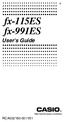 E fx-115es fx-991es User's Guide RCA502160-001V01 http://world.casio.com/edu/ CASIO Europe GmbH Bornbarch 10, 22848 Norderstedt, Germany About this Manual The MATH mark indicates an example that uses Math
E fx-115es fx-991es User's Guide RCA502160-001V01 http://world.casio.com/edu/ CASIO Europe GmbH Bornbarch 10, 22848 Norderstedt, Germany About this Manual The MATH mark indicates an example that uses Math
fx-300es PLUS User s Guide
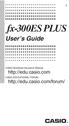 E fx-300es PLUS User s Guide CASIO Worldwide Education Website http://edu.casio.com CASIO EDUCATIONAL FORUM http://edu.casio.com/forum/ Contents Important Information...2 Sample Operations...2 Initializing
E fx-300es PLUS User s Guide CASIO Worldwide Education Website http://edu.casio.com CASIO EDUCATIONAL FORUM http://edu.casio.com/forum/ Contents Important Information...2 Sample Operations...2 Initializing
fx-100au User's Guide
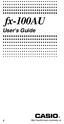 fx-100au User's Guide E http://world.casio.com/edu_e/ Removing and Replacing the Calculator s Cover Before starting...1 Holding the cover as shown in the illustration, slide the unit out of the cover.
fx-100au User's Guide E http://world.casio.com/edu_e/ Removing and Replacing the Calculator s Cover Before starting...1 Holding the cover as shown in the illustration, slide the unit out of the cover.
FX 260 Training guide. FX 260 Solar Scientific Calculator Overhead OH 260. Applicable activities
 Tools Handouts FX 260 Solar Scientific Calculator Overhead OH 260 Applicable activities Key Points/ Overview Basic scientific calculator Solar powered Ability to fix decimal places Backspace key to fix
Tools Handouts FX 260 Solar Scientific Calculator Overhead OH 260 Applicable activities Key Points/ Overview Basic scientific calculator Solar powered Ability to fix decimal places Backspace key to fix
fx-95ms fx-100ms fx-115ms (fx-912ms) fx-570ms fx-991ms
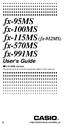 fx-95ms fx-100ms fx-115ms (fx-912ms) fx-570ms fx-991ms User's Guide kfx-912ms owners Please be sure to read the important notice of this manual. E http://world.casio.com/edu_e/ CASIO ELECTRONICS CO., LTD.
fx-95ms fx-100ms fx-115ms (fx-912ms) fx-570ms fx-991ms User's Guide kfx-912ms owners Please be sure to read the important notice of this manual. E http://world.casio.com/edu_e/ CASIO ELECTRONICS CO., LTD.
SCIENTIFIC CALCULATOR OPERATION GUIDE. <Write View>
 SCIENTIFIC CALCULATOR OPERATION GUIDE CONTENTS HOW TO OPERATE Read Before Using Key layout 2 Reset switch/ pattern 3 format and decimal setting function 3-4 Exponent display 4 Angular unit
SCIENTIFIC CALCULATOR OPERATION GUIDE CONTENTS HOW TO OPERATE Read Before Using Key layout 2 Reset switch/ pattern 3 format and decimal setting function 3-4 Exponent display 4 Angular unit
SCIENTIFIC CALCULATOR OPERATION GUIDE. <V/R Series>
 SCIENTIFIC CALCULATOR OPERATION GUIDE C O N T EN T S HOW TO OPERATE Read Before Using Key layout/reset switch 2 Display pattern 3 Display format 3 Exponent display 4 Angular unit 5 Function
SCIENTIFIC CALCULATOR OPERATION GUIDE C O N T EN T S HOW TO OPERATE Read Before Using Key layout/reset switch 2 Display pattern 3 Display format 3 Exponent display 4 Angular unit 5 Function
Graphing Calculator Workshops
 Graphing Calculator Workshops For the TI-83/84 Classic Operating System & For the TI-84 New Operating System (MathPrint) LEARNING CENTER Overview Workshop I Learn the general layout of the calculator Graphing
Graphing Calculator Workshops For the TI-83/84 Classic Operating System & For the TI-84 New Operating System (MathPrint) LEARNING CENTER Overview Workshop I Learn the general layout of the calculator Graphing
Getting to know your TI-83
 Calculator Activity Intro Getting to know your TI-83 Press ON to begin using calculator.to stop, press 2 nd ON. To darken the screen, press 2 nd alternately. To lighten the screen, press nd 2 alternately.
Calculator Activity Intro Getting to know your TI-83 Press ON to begin using calculator.to stop, press 2 nd ON. To darken the screen, press 2 nd alternately. To lighten the screen, press nd 2 alternately.
HP 20b Business Consultant HP 30b Business Professional Financial Calculator User s Guide
 HP 20b Business Consultant HP 30b Business Professional Financial Calculator User s Guide HP Part Number: NW238-90001 Edition 1, March 2010 i Legal Notice This manual and any examples contained herein
HP 20b Business Consultant HP 30b Business Professional Financial Calculator User s Guide HP Part Number: NW238-90001 Edition 1, March 2010 i Legal Notice This manual and any examples contained herein
BA II PLUS PROFESSIONAL Calculator
 BA II PLUS PROFESSIONAL Calculator Important Information Texas Instruments makes no warranty, either express or implied, including but not limited to any implied warranties of merchantability and fitness
BA II PLUS PROFESSIONAL Calculator Important Information Texas Instruments makes no warranty, either express or implied, including but not limited to any implied warranties of merchantability and fitness
Getting started Texas Instruments TI-85 and TI-86 calculators
 Getting started Texas Instruments TI-85 and TI-86 calculators Overview: Your graphing calculator or computer is a powerful and flexible tool, which you would probably be able to use fairly well without
Getting started Texas Instruments TI-85 and TI-86 calculators Overview: Your graphing calculator or computer is a powerful and flexible tool, which you would probably be able to use fairly well without
BA II PLUS Calculator
 BA II PLUS Calculator Important Information Texas Instruments makes no warranty, either express or implied, including but not limited to any implied warranties of merchantability and fitness for a particular
BA II PLUS Calculator Important Information Texas Instruments makes no warranty, either express or implied, including but not limited to any implied warranties of merchantability and fitness for a particular
Intro to Excel spreadsheets
 Intro to Excel spreadsheets What are the objectives of this document? The objectives of document are: 1. Familiarize you with what a spreadsheet is, how it works, and what its capabilities are; 2. Using
Intro to Excel spreadsheets What are the objectives of this document? The objectives of document are: 1. Familiarize you with what a spreadsheet is, how it works, and what its capabilities are; 2. Using
Using Casio Graphics Calculators
 Using Casio Graphics Calculators (Some of this document is based on papers prepared by Donald Stover in January 2004.) This document summarizes calculation and programming operations with many contemporary
Using Casio Graphics Calculators (Some of this document is based on papers prepared by Donald Stover in January 2004.) This document summarizes calculation and programming operations with many contemporary
Using the Casio fx-82au PLUS Scientific Calculator
 Using the Casio fx-8au PLUS Scientific Calculator Techniques and activities Sue Thomson and Shriro Australia PTY Limited Casio Education division The pages and activities included in this publication may
Using the Casio fx-8au PLUS Scientific Calculator Techniques and activities Sue Thomson and Shriro Australia PTY Limited Casio Education division The pages and activities included in this publication may
Notes on the SHARP EL-738 calculator
 Chapter 1 Notes on the SHARP EL-738 calculator General The SHARP EL-738 calculator is recommended for this module. The advantage of this calculator is that it can do basic calculations, financial calculations
Chapter 1 Notes on the SHARP EL-738 calculator General The SHARP EL-738 calculator is recommended for this module. The advantage of this calculator is that it can do basic calculations, financial calculations
BA II PLUS Calculator
 BA II PLUS Calculator 1997, 2002 Texas Instruments Incorporated Important Texas Instruments makes no warranty, either expressed or implied, including but not limited to any implied warranties of merchantability
BA II PLUS Calculator 1997, 2002 Texas Instruments Incorporated Important Texas Instruments makes no warranty, either expressed or implied, including but not limited to any implied warranties of merchantability
Basic Use of the TI-84 Plus
 Basic Use of the TI-84 Plus Topics: Key Board Sections Key Functions Screen Contrast Numerical Calculations Order of Operations Built-In Templates MATH menu Scientific Notation The key VS the (-) Key Navigation
Basic Use of the TI-84 Plus Topics: Key Board Sections Key Functions Screen Contrast Numerical Calculations Order of Operations Built-In Templates MATH menu Scientific Notation The key VS the (-) Key Navigation
Vocabulary Words and Definitions for Algebra
 Name: Period: Vocabulary Words and s for Algebra Absolute Value Additive Inverse Algebraic Expression Ascending Order Associative Property Axis of Symmetry Base Binomial Coefficient Combine Like Terms
Name: Period: Vocabulary Words and s for Algebra Absolute Value Additive Inverse Algebraic Expression Ascending Order Associative Property Axis of Symmetry Base Binomial Coefficient Combine Like Terms
MBA Jump Start Program
 MBA Jump Start Program Module 2: Mathematics Thomas Gilbert Mathematics Module Online Appendix: Basic Mathematical Concepts 2 1 The Number Spectrum Generally we depict numbers increasing from left to right
MBA Jump Start Program Module 2: Mathematics Thomas Gilbert Mathematics Module Online Appendix: Basic Mathematical Concepts 2 1 The Number Spectrum Generally we depict numbers increasing from left to right
FC-200V FC-100V. User's Guide. http://edu.casio.com. http://edu.casio.com/forum/ CASIO Worldwide Education Website CASIO EDUCATIONAL FORUM
 E FC-200V FC-100V User's Guide CASIO Worldwide Education Website http://edu.casio.com CASIO EDUCATIONAL FORUM http://edu.casio.com/forum/ Important! CASIO COMPUTER CO., LTD. makes no guarantees concerning
E FC-200V FC-100V User's Guide CASIO Worldwide Education Website http://edu.casio.com CASIO EDUCATIONAL FORUM http://edu.casio.com/forum/ Important! CASIO COMPUTER CO., LTD. makes no guarantees concerning
Algebra 2 Chapter 1 Vocabulary. identity - A statement that equates two equivalent expressions.
 Chapter 1 Vocabulary identity - A statement that equates two equivalent expressions. verbal model- A word equation that represents a real-life problem. algebraic expression - An expression with variables.
Chapter 1 Vocabulary identity - A statement that equates two equivalent expressions. verbal model- A word equation that represents a real-life problem. algebraic expression - An expression with variables.
Introduction to the TI-Nspire CX
 Introduction to the TI-Nspire CX Activity Overview: In this activity, you will become familiar with the layout of the TI-Nspire CX. Step 1: Locate the Touchpad. The Touchpad is used to navigate the cursor
Introduction to the TI-Nspire CX Activity Overview: In this activity, you will become familiar with the layout of the TI-Nspire CX. Step 1: Locate the Touchpad. The Touchpad is used to navigate the cursor
Introductory Handbook for the TI-89 Titanium
 Introductory Handbook for the TI-89 Titanium Note: This handbook will, for the most part, work for the standard TI-89 as well. The color-coding used on the TI-89 differs from the color-coding used on the
Introductory Handbook for the TI-89 Titanium Note: This handbook will, for the most part, work for the standard TI-89 as well. The color-coding used on the TI-89 differs from the color-coding used on the
BA II Plus. Guidebook. Texas Instruments Instructional Communications. Dave Caldwell David Santucci Gary Von Berg
 BA II Plus Guidebook Guidebook developed by: Texas Instruments Instructional Communications With contributions by: Dave Caldwell David Santucci Gary Von Berg 1997 by Texas Instruments Incorporated. Important
BA II Plus Guidebook Guidebook developed by: Texas Instruments Instructional Communications With contributions by: Dave Caldwell David Santucci Gary Von Berg 1997 by Texas Instruments Incorporated. Important
TI-30XS MultiView and TI-30XB MultiView Scientific Calculator
 TI-30XS MultiView and TI-30XB MultiView Scientific Calculator Important information... 2 Examples... 3 Switching the TI-30XS MultiView calculator on and off... 3 Display contrast... 3 Home screen... 4
TI-30XS MultiView and TI-30XB MultiView Scientific Calculator Important information... 2 Examples... 3 Switching the TI-30XS MultiView calculator on and off... 3 Display contrast... 3 Home screen... 4
Pre-Calculus Graphing Calculator Handbook
 Pre-Calculus Graphing Calculator Handbook I. Graphing Functions A. Button for Functions This button is used to enter any function to be graphed. You can enter up to 10 different functions at a time. Use
Pre-Calculus Graphing Calculator Handbook I. Graphing Functions A. Button for Functions This button is used to enter any function to be graphed. You can enter up to 10 different functions at a time. Use
Week 13 Trigonometric Form of Complex Numbers
 Week Trigonometric Form of Complex Numbers Overview In this week of the course, which is the last week if you are not going to take calculus, we will look at how Trigonometry can sometimes help in working
Week Trigonometric Form of Complex Numbers Overview In this week of the course, which is the last week if you are not going to take calculus, we will look at how Trigonometry can sometimes help in working
SCIENTIFIC CALCULATOR OPERATION GUIDE. <W Series>
 SCIENTIFIC CALCULATOR OPERATION GUIDE C O N T EN T S HOW TO OPERATE Read Before Using Key layout/reset switch 2 Display pattern 3 Display format 3 Exponent display 4 Angular unit 5 Function
SCIENTIFIC CALCULATOR OPERATION GUIDE C O N T EN T S HOW TO OPERATE Read Before Using Key layout/reset switch 2 Display pattern 3 Display format 3 Exponent display 4 Angular unit 5 Function
MATLAB Basics MATLAB numbers and numeric formats
 MATLAB Basics MATLAB numbers and numeric formats All numerical variables are stored in MATLAB in double precision floating-point form. (In fact it is possible to force some variables to be of other types
MATLAB Basics MATLAB numbers and numeric formats All numerical variables are stored in MATLAB in double precision floating-point form. (In fact it is possible to force some variables to be of other types
= 800 kg/m 3 (note that old units cancel out) 4.184 J 1000 g = 4184 J/kg o C
 Units and Dimensions Basic properties such as length, mass, time and temperature that can be measured are called dimensions. Any quantity that can be measured has a value and a unit associated with it.
Units and Dimensions Basic properties such as length, mass, time and temperature that can be measured are called dimensions. Any quantity that can be measured has a value and a unit associated with it.
SOME EXCEL FORMULAS AND FUNCTIONS
 SOME EXCEL FORMULAS AND FUNCTIONS About calculation operators Operators specify the type of calculation that you want to perform on the elements of a formula. Microsoft Excel includes four different types
SOME EXCEL FORMULAS AND FUNCTIONS About calculation operators Operators specify the type of calculation that you want to perform on the elements of a formula. Microsoft Excel includes four different types
Name: Class: Date: 9. The compiler ignores all comments they are there strictly for the convenience of anyone reading the program.
 Name: Class: Date: Exam #1 - Prep True/False Indicate whether the statement is true or false. 1. Programming is the process of writing a computer program in a language that the computer can respond to
Name: Class: Date: Exam #1 - Prep True/False Indicate whether the statement is true or false. 1. Programming is the process of writing a computer program in a language that the computer can respond to
0 Introduction to Data Analysis Using an Excel Spreadsheet
 Experiment 0 Introduction to Data Analysis Using an Excel Spreadsheet I. Purpose The purpose of this introductory lab is to teach you a few basic things about how to use an EXCEL 2010 spreadsheet to do
Experiment 0 Introduction to Data Analysis Using an Excel Spreadsheet I. Purpose The purpose of this introductory lab is to teach you a few basic things about how to use an EXCEL 2010 spreadsheet to do
Math Review. for the Quantitative Reasoning Measure of the GRE revised General Test
 Math Review for the Quantitative Reasoning Measure of the GRE revised General Test www.ets.org Overview This Math Review will familiarize you with the mathematical skills and concepts that are important
Math Review for the Quantitative Reasoning Measure of the GRE revised General Test www.ets.org Overview This Math Review will familiarize you with the mathematical skills and concepts that are important
Experiment #1, Analyze Data using Excel, Calculator and Graphs.
 Physics 182 - Fall 2014 - Experiment #1 1 Experiment #1, Analyze Data using Excel, Calculator and Graphs. 1 Purpose (5 Points, Including Title. Points apply to your lab report.) Before we start measuring
Physics 182 - Fall 2014 - Experiment #1 1 Experiment #1, Analyze Data using Excel, Calculator and Graphs. 1 Purpose (5 Points, Including Title. Points apply to your lab report.) Before we start measuring
HP 20b Business Consultant. Financial Calculator Manual. For free training, visit www.hp.com/go/calctraining. HP part number: F2219-90201
 HP 20b Business Consultant Financial Calculator Manual For free training, visit www.hp.com/go/calctraining HP part number: F2219-90201 First edition: August 2008 Legal Notices Legal Notices This manual
HP 20b Business Consultant Financial Calculator Manual For free training, visit www.hp.com/go/calctraining HP part number: F2219-90201 First edition: August 2008 Legal Notices Legal Notices This manual
Math 0980 Chapter Objectives. Chapter 1: Introduction to Algebra: The Integers.
 Math 0980 Chapter Objectives Chapter 1: Introduction to Algebra: The Integers. 1. Identify the place value of a digit. 2. Write a number in words or digits. 3. Write positive and negative numbers used
Math 0980 Chapter Objectives Chapter 1: Introduction to Algebra: The Integers. 1. Identify the place value of a digit. 2. Write a number in words or digits. 3. Write positive and negative numbers used
HP 35s scientific calculator
 HP 35s scientific calculator user's guide H Edition 1 HP part number F2215AA-90001 Notice REGISTER YOUR PRODUCT AT: www.register.hp.com THIS MANUAL AND ANY EXAMPLES CONTAINED HEREIN ARE PROVIDED AS IS
HP 35s scientific calculator user's guide H Edition 1 HP part number F2215AA-90001 Notice REGISTER YOUR PRODUCT AT: www.register.hp.com THIS MANUAL AND ANY EXAMPLES CONTAINED HEREIN ARE PROVIDED AS IS
Lies My Calculator and Computer Told Me
 Lies My Calculator and Computer Told Me 2 LIES MY CALCULATOR AND COMPUTER TOLD ME Lies My Calculator and Computer Told Me See Section.4 for a discussion of graphing calculators and computers with graphing
Lies My Calculator and Computer Told Me 2 LIES MY CALCULATOR AND COMPUTER TOLD ME Lies My Calculator and Computer Told Me See Section.4 for a discussion of graphing calculators and computers with graphing
DRAFT. Further mathematics. GCE AS and A level subject content
 Further mathematics GCE AS and A level subject content July 2014 s Introduction Purpose Aims and objectives Subject content Structure Background knowledge Overarching themes Use of technology Detailed
Further mathematics GCE AS and A level subject content July 2014 s Introduction Purpose Aims and objectives Subject content Structure Background knowledge Overarching themes Use of technology Detailed
xn. x must be written as x^(2n) and NOT as x^2n. Writing x^2n means 4x y would be written as 4 x^2 y^3 or with the multiplication mark as 4*x^2*y^3.
 Writing Mathematical Epressions in Plain Tet Eamples and Cautions Copyright 009 Sally J. Keely. Mathematical epressions can be typed online in a number of ways including plain tet, ASCII codes, HTML tags,
Writing Mathematical Epressions in Plain Tet Eamples and Cautions Copyright 009 Sally J. Keely. Mathematical epressions can be typed online in a number of ways including plain tet, ASCII codes, HTML tags,
What are the place values to the left of the decimal point and their associated powers of ten?
 The verbal answers to all of the following questions should be memorized before completion of algebra. Answers that are not memorized will hinder your ability to succeed in geometry and algebra. (Everything
The verbal answers to all of the following questions should be memorized before completion of algebra. Answers that are not memorized will hinder your ability to succeed in geometry and algebra. (Everything
MAC 1114. Learning Objectives. Module 10. Polar Form of Complex Numbers. There are two major topics in this module:
 MAC 1114 Module 10 Polar Form of Complex Numbers Learning Objectives Upon completing this module, you should be able to: 1. Identify and simplify imaginary and complex numbers. 2. Add and subtract complex
MAC 1114 Module 10 Polar Form of Complex Numbers Learning Objectives Upon completing this module, you should be able to: 1. Identify and simplify imaginary and complex numbers. 2. Add and subtract complex
Figure 1. A typical Laboratory Thermometer graduated in C.
 SIGNIFICANT FIGURES, EXPONENTS, AND SCIENTIFIC NOTATION 2004, 1990 by David A. Katz. All rights reserved. Permission for classroom use as long as the original copyright is included. 1. SIGNIFICANT FIGURES
SIGNIFICANT FIGURES, EXPONENTS, AND SCIENTIFIC NOTATION 2004, 1990 by David A. Katz. All rights reserved. Permission for classroom use as long as the original copyright is included. 1. SIGNIFICANT FIGURES
Higher Education Math Placement
 Higher Education Math Placement Placement Assessment Problem Types 1. Whole Numbers, Fractions, and Decimals 1.1 Operations with Whole Numbers Addition with carry Subtraction with borrowing Multiplication
Higher Education Math Placement Placement Assessment Problem Types 1. Whole Numbers, Fractions, and Decimals 1.1 Operations with Whole Numbers Addition with carry Subtraction with borrowing Multiplication
SYSTEMS OF EQUATIONS AND MATRICES WITH THE TI-89. by Joseph Collison
 SYSTEMS OF EQUATIONS AND MATRICES WITH THE TI-89 by Joseph Collison Copyright 2000 by Joseph Collison All rights reserved Reproduction or translation of any part of this work beyond that permitted by Sections
SYSTEMS OF EQUATIONS AND MATRICES WITH THE TI-89 by Joseph Collison Copyright 2000 by Joseph Collison All rights reserved Reproduction or translation of any part of this work beyond that permitted by Sections
Gamma Distribution Fitting
 Chapter 552 Gamma Distribution Fitting Introduction This module fits the gamma probability distributions to a complete or censored set of individual or grouped data values. It outputs various statistics
Chapter 552 Gamma Distribution Fitting Introduction This module fits the gamma probability distributions to a complete or censored set of individual or grouped data values. It outputs various statistics
The HP 35s. Gene Wright
 The HP 35s Gene Wright At last, the BIG ENTER key is back. It s as if HP did a LASTx and brought back the BIG ENTER key. Yes, this was a conscious choice by HP management and can be taken as a signal to
The HP 35s Gene Wright At last, the BIG ENTER key is back. It s as if HP did a LASTx and brought back the BIG ENTER key. Yes, this was a conscious choice by HP management and can be taken as a signal to
Part V: Texas Instruments TI-92, TI-92 Plus, Voyage 200
 Part V: Texas Instruments TI-92, TI-92 Plus, Voyage 200 V.1 Getting started with the TI-92, TI-92 Plus, Voyage 200 Note: All keystroke sequences given for the Voyage 200 are applicable to the TI-92 and
Part V: Texas Instruments TI-92, TI-92 Plus, Voyage 200 V.1 Getting started with the TI-92, TI-92 Plus, Voyage 200 Note: All keystroke sequences given for the Voyage 200 are applicable to the TI-92 and
A.2. Exponents and Radicals. Integer Exponents. What you should learn. Exponential Notation. Why you should learn it. Properties of Exponents
 Appendix A. Exponents and Radicals A11 A. Exponents and Radicals What you should learn Use properties of exponents. Use scientific notation to represent real numbers. Use properties of radicals. Simplify
Appendix A. Exponents and Radicals A11 A. Exponents and Radicals What you should learn Use properties of exponents. Use scientific notation to represent real numbers. Use properties of radicals. Simplify
SAMPLE. Computer Algebra System (Classpad 330 using OS 3 or above) Application selector. Icolns that access working zones. Icon panel (Master toolbar)
 A P P E N D I X B Computer Algebra System (Classpad 330 using OS 3 or above) B.1 Introduction For reference material on basic operations of the calculator, refer to the free downloadable documentation
A P P E N D I X B Computer Algebra System (Classpad 330 using OS 3 or above) B.1 Introduction For reference material on basic operations of the calculator, refer to the free downloadable documentation
FRICTION, WORK, AND THE INCLINED PLANE
 FRICTION, WORK, AND THE INCLINED PLANE Objective: To measure the coefficient of static and inetic friction between a bloc and an inclined plane and to examine the relationship between the plane s angle
FRICTION, WORK, AND THE INCLINED PLANE Objective: To measure the coefficient of static and inetic friction between a bloc and an inclined plane and to examine the relationship between the plane s angle
KL-60. User s Guide. ESGFISw
 KL-60 User s Guide ESGFISw Important Safety Precautions Note of the following safety precautions before using the label printer for the first time. Keep these safety precautions and operating instructions
KL-60 User s Guide ESGFISw Important Safety Precautions Note of the following safety precautions before using the label printer for the first time. Keep these safety precautions and operating instructions
HP-15C Owner s Handbook
 HP-15C Owner s Handbook HP Part Number: 00015-90001 Edition 2.4, Sep 2011 Legal Notice This manual and any examples contained herein are provided as is and are subject to change without notice. Hewlett-Packard
HP-15C Owner s Handbook HP Part Number: 00015-90001 Edition 2.4, Sep 2011 Legal Notice This manual and any examples contained herein are provided as is and are subject to change without notice. Hewlett-Packard
ModuMath Basic Math Basic Math 1.1 - Naming Whole Numbers Basic Math 1.2 - The Number Line Basic Math 1.3 - Addition of Whole Numbers, Part I
 ModuMath Basic Math Basic Math 1.1 - Naming Whole Numbers 1) Read whole numbers. 2) Write whole numbers in words. 3) Change whole numbers stated in words into decimal numeral form. 4) Write numerals in
ModuMath Basic Math Basic Math 1.1 - Naming Whole Numbers 1) Read whole numbers. 2) Write whole numbers in words. 3) Change whole numbers stated in words into decimal numeral form. 4) Write numerals in
For another way to generate recursive sequences, see Calculator Note 1D.
 !"# If you want to do further calculation on a result you ve just found, and that result is the first number in the expression you now want to evaluate, you can simply continue the expression. For example,
!"# If you want to do further calculation on a result you ve just found, and that result is the first number in the expression you now want to evaluate, you can simply continue the expression. For example,
Chapter 3 RANDOM VARIATE GENERATION
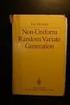 Chapter 3 RANDOM VARIATE GENERATION In order to do a Monte Carlo simulation either by hand or by computer, techniques must be developed for generating values of random variables having known distributions.
Chapter 3 RANDOM VARIATE GENERATION In order to do a Monte Carlo simulation either by hand or by computer, techniques must be developed for generating values of random variables having known distributions.
Exponents, Radicals, and Scientific Notation
 General Exponent Rules: Exponents, Radicals, and Scientific Notation x m x n = x m+n Example 1: x 5 x = x 5+ = x 7 (x m ) n = x mn Example : (x 5 ) = x 5 = x 10 (x m y n ) p = x mp y np Example : (x) =
General Exponent Rules: Exponents, Radicals, and Scientific Notation x m x n = x m+n Example 1: x 5 x = x 5+ = x 7 (x m ) n = x mn Example : (x 5 ) = x 5 = x 10 (x m y n ) p = x mp y np Example : (x) =
2.2 Scientific Notation: Writing Large and Small Numbers
 2.2 Scientific Notation: Writing Large and Small Numbers A number written in scientific notation has two parts. A decimal part: a number that is between 1 and 10. An exponential part: 10 raised to an exponent,
2.2 Scientific Notation: Writing Large and Small Numbers A number written in scientific notation has two parts. A decimal part: a number that is between 1 and 10. An exponential part: 10 raised to an exponent,
My Custom Design ver.1.0
 My Custom Design ver.1.0 Embroidery Data Creation Software Instruction Manual Before using this software, be sure to read this Instruction Manual for information on the correct use of the software. Keep
My Custom Design ver.1.0 Embroidery Data Creation Software Instruction Manual Before using this software, be sure to read this Instruction Manual for information on the correct use of the software. Keep
Expense Management. Configuration and Use of the Expense Management Module of Xpert.NET
 Expense Management Configuration and Use of the Expense Management Module of Xpert.NET Table of Contents 1 Introduction 3 1.1 Purpose of the Document.............................. 3 1.2 Addressees of the
Expense Management Configuration and Use of the Expense Management Module of Xpert.NET Table of Contents 1 Introduction 3 1.1 Purpose of the Document.............................. 3 1.2 Addressees of the
Algebra I Vocabulary Cards
 Algebra I Vocabulary Cards Table of Contents Expressions and Operations Natural Numbers Whole Numbers Integers Rational Numbers Irrational Numbers Real Numbers Absolute Value Order of Operations Expression
Algebra I Vocabulary Cards Table of Contents Expressions and Operations Natural Numbers Whole Numbers Integers Rational Numbers Irrational Numbers Real Numbers Absolute Value Order of Operations Expression
Quick Reference ebook
 This file is distributed FREE OF CHARGE by the publisher Quick Reference Handbooks and the author. Quick Reference ebook Click on Contents or Index in the left panel to locate a topic. The math facts listed
This file is distributed FREE OF CHARGE by the publisher Quick Reference Handbooks and the author. Quick Reference ebook Click on Contents or Index in the left panel to locate a topic. The math facts listed
Graphing Calculator Scientific Calculator Version 2.0
 Graphing Calculator Scientific Calculator Version 2.0 2006-1012 Infinity Softworks, Inc. www.infinitysw.com/ets August 7, 2012 1! Table of Contents Table of Contents 1 Overview! 3 2 Navigation! 4 3 Using
Graphing Calculator Scientific Calculator Version 2.0 2006-1012 Infinity Softworks, Inc. www.infinitysw.com/ets August 7, 2012 1! Table of Contents Table of Contents 1 Overview! 3 2 Navigation! 4 3 Using
Programming Your Calculator Casio fx-7400g PLUS
 Programming Your Calculator Casio fx-7400g PLUS Barry Kissane Programming Your Calculator: Casio fx-7400g PLUS Published by Shriro Australia Pty Limited 72-74 Gibbes Street, Chatswood NSW 2067, Australia
Programming Your Calculator Casio fx-7400g PLUS Barry Kissane Programming Your Calculator: Casio fx-7400g PLUS Published by Shriro Australia Pty Limited 72-74 Gibbes Street, Chatswood NSW 2067, Australia
THE COMPLEX EXPONENTIAL FUNCTION
 Math 307 THE COMPLEX EXPONENTIAL FUNCTION (These notes assume you are already familiar with the basic properties of complex numbers.) We make the following definition e iθ = cos θ + i sin θ. (1) This formula
Math 307 THE COMPLEX EXPONENTIAL FUNCTION (These notes assume you are already familiar with the basic properties of complex numbers.) We make the following definition e iθ = cos θ + i sin θ. (1) This formula
LAYOUT OF THE KEYBOARD
 Dr. Charles Hofmann, LaSalle hofmann@lasalle.edu Dr. Roseanne Hofmann, MCCC rhofman@mc3.edu ------------------------------------------------------------------------------------------------- DISPLAY CONTRAST
Dr. Charles Hofmann, LaSalle hofmann@lasalle.edu Dr. Roseanne Hofmann, MCCC rhofman@mc3.edu ------------------------------------------------------------------------------------------------- DISPLAY CONTRAST
User Guide LabelManager 420P
 User Guide LabelManager 420P 17 18 19 20 21 22 16 1 15 2 14 13 3 4, - + 5 % Shift 6 12 7 8 11 10 9 Figure 1DYMO LabelManager 420P label maker 1 Print 9 Accented characters 17 Format 2 Preview 10 Space
User Guide LabelManager 420P 17 18 19 20 21 22 16 1 15 2 14 13 3 4, - + 5 % Shift 6 12 7 8 11 10 9 Figure 1DYMO LabelManager 420P label maker 1 Print 9 Accented characters 17 Format 2 Preview 10 Space
SAT Subject Math Level 2 Facts & Formulas
 Numbers, Sequences, Factors Integers:..., -3, -2, -1, 0, 1, 2, 3,... Reals: integers plus fractions, decimals, and irrationals ( 2, 3, π, etc.) Order Of Operations: Arithmetic Sequences: PEMDAS (Parentheses
Numbers, Sequences, Factors Integers:..., -3, -2, -1, 0, 1, 2, 3,... Reals: integers plus fractions, decimals, and irrationals ( 2, 3, π, etc.) Order Of Operations: Arithmetic Sequences: PEMDAS (Parentheses
Getting started with
 PART NO. CMA113 MADE IN CHINA 1. Measuring CAT II 2. Max. voltage 250V ~ 3. Max. current 71 Amp Getting started with Electricity consumption monitoring single phase for homes and some smaller light commercial
PART NO. CMA113 MADE IN CHINA 1. Measuring CAT II 2. Max. voltage 250V ~ 3. Max. current 71 Amp Getting started with Electricity consumption monitoring single phase for homes and some smaller light commercial
Session 29 Scientific Notation and Laws of Exponents. If you have ever taken a Chemistry class, you may have encountered the following numbers:
 Session 9 Scientific Notation and Laws of Exponents If you have ever taken a Chemistry class, you may have encountered the following numbers: There are approximately 60,4,79,00,000,000,000,000 molecules
Session 9 Scientific Notation and Laws of Exponents If you have ever taken a Chemistry class, you may have encountered the following numbers: There are approximately 60,4,79,00,000,000,000,000 molecules
COLLEGE ALGEBRA. Paul Dawkins
 COLLEGE ALGEBRA Paul Dawkins Table of Contents Preface... iii Outline... iv Preliminaries... Introduction... Integer Exponents... Rational Exponents... 9 Real Exponents...5 Radicals...6 Polynomials...5
COLLEGE ALGEBRA Paul Dawkins Table of Contents Preface... iii Outline... iv Preliminaries... Introduction... Integer Exponents... Rational Exponents... 9 Real Exponents...5 Radicals...6 Polynomials...5
The Deadly Sins of Algebra
 The Deadly Sins of Algebra There are some algebraic misconceptions that are so damaging to your quantitative and formal reasoning ability, you might as well be said not to have any such reasoning ability.
The Deadly Sins of Algebra There are some algebraic misconceptions that are so damaging to your quantitative and formal reasoning ability, you might as well be said not to have any such reasoning ability.
A Second Course in Mathematics Concepts for Elementary Teachers: Theory, Problems, and Solutions
 A Second Course in Mathematics Concepts for Elementary Teachers: Theory, Problems, and Solutions Marcel B. Finan Arkansas Tech University c All Rights Reserved First Draft February 8, 2006 1 Contents 25
A Second Course in Mathematics Concepts for Elementary Teachers: Theory, Problems, and Solutions Marcel B. Finan Arkansas Tech University c All Rights Reserved First Draft February 8, 2006 1 Contents 25
RS Stock No. 724-4207 Instruction Manual RS-1340 Hot Wire Anemometer
 RS Stock No. 724-4207 Instruction Manual RS-1340 Hot Wire Anemometer EN FR IT DE ES CONTENTS / EN Title CONTENTS Page 1. SAFETY INFORMATION...1 2. INTRODUCTION...2 3. SPECIFICATIONS...3 4. PARTS & CONTROLS...4
RS Stock No. 724-4207 Instruction Manual RS-1340 Hot Wire Anemometer EN FR IT DE ES CONTENTS / EN Title CONTENTS Page 1. SAFETY INFORMATION...1 2. INTRODUCTION...2 3. SPECIFICATIONS...3 4. PARTS & CONTROLS...4
Tutorial 2: Using Excel in Data Analysis
 Tutorial 2: Using Excel in Data Analysis This tutorial guide addresses several issues particularly relevant in the context of the level 1 Physics lab sessions at Durham: organising your work sheet neatly,
Tutorial 2: Using Excel in Data Analysis This tutorial guide addresses several issues particularly relevant in the context of the level 1 Physics lab sessions at Durham: organising your work sheet neatly,
Cambridge International Examinations Cambridge International Advanced Subsidiary and Advanced Level
 Cambridge International Examinations Cambridge International Advanced Subsidiary and Advanced Level *0123456789* PHYSICS 9702/02 Paper 2 AS Level Structured Questions For Examination from 2016 SPECIMEN
Cambridge International Examinations Cambridge International Advanced Subsidiary and Advanced Level *0123456789* PHYSICS 9702/02 Paper 2 AS Level Structured Questions For Examination from 2016 SPECIMEN
Using the Command Line Interface (CLI)
 4 Using the Command Line Interface (CLI) Contents Overview...................................................... 4-2 Accessing the CLI............................................... 4-2...................................................
4 Using the Command Line Interface (CLI) Contents Overview...................................................... 4-2 Accessing the CLI............................................... 4-2...................................................
Below is a very brief tutorial on the basic capabilities of Excel. Refer to the Excel help files for more information.
 Excel Tutorial Below is a very brief tutorial on the basic capabilities of Excel. Refer to the Excel help files for more information. Working with Data Entering and Formatting Data Before entering data
Excel Tutorial Below is a very brief tutorial on the basic capabilities of Excel. Refer to the Excel help files for more information. Working with Data Entering and Formatting Data Before entering data
PRE-CALCULUS GRADE 12
 PRE-CALCULUS GRADE 12 [C] Communication Trigonometry General Outcome: Develop trigonometric reasoning. A1. Demonstrate an understanding of angles in standard position, expressed in degrees and radians.
PRE-CALCULUS GRADE 12 [C] Communication Trigonometry General Outcome: Develop trigonometric reasoning. A1. Demonstrate an understanding of angles in standard position, expressed in degrees and radians.
Square Roots and Other Radicals
 Radicals - Definition Radicals, or roots, are the opposite operation of applying exponents. A power can be undone with a radical and a radical can be undone with a power. For example, if you square 2,
Radicals - Definition Radicals, or roots, are the opposite operation of applying exponents. A power can be undone with a radical and a radical can be undone with a power. For example, if you square 2,
COMPLEX NUMBERS AND DIFFERENTIAL EQUATIONS
 COMPLEX NUMBERS AND DIFFERENTIAL EQUATIONS BORIS HASSELBLATT CONTENTS. Introduction. Why complex numbers were introduced 3. Complex numbers, Euler s formula 3 4. Homogeneous differential equations 8 5.
COMPLEX NUMBERS AND DIFFERENTIAL EQUATIONS BORIS HASSELBLATT CONTENTS. Introduction. Why complex numbers were introduced 3. Complex numbers, Euler s formula 3 4. Homogeneous differential equations 8 5.
Wrist Audio Player Link Soft for Macintosh. User s Guide
 Wrist Audio Player Link Soft for Macintosh User s Guide Trademarks Macintosh and Mac OS are registered trademarks of Apple Computer Inc. All other product, service and company names mentioned herein may
Wrist Audio Player Link Soft for Macintosh User s Guide Trademarks Macintosh and Mac OS are registered trademarks of Apple Computer Inc. All other product, service and company names mentioned herein may
PURSUITS IN MATHEMATICS often produce elementary functions as solutions that need to be
 Fast Approximation of the Tangent, Hyperbolic Tangent, Exponential and Logarithmic Functions 2007 Ron Doerfler http://www.myreckonings.com June 27, 2007 Abstract There are some of us who enjoy using our
Fast Approximation of the Tangent, Hyperbolic Tangent, Exponential and Logarithmic Functions 2007 Ron Doerfler http://www.myreckonings.com June 27, 2007 Abstract There are some of us who enjoy using our
Calculator Notes for the TI-Nspire and TI-Nspire CAS
 CHAPTER 13 Calculator Notes for the Note 13A: Unit Circle Complete the following steps to graph the unit circle using parametric equations. a. Make sure your handheld is in Degree mode. If you need help
CHAPTER 13 Calculator Notes for the Note 13A: Unit Circle Complete the following steps to graph the unit circle using parametric equations. a. Make sure your handheld is in Degree mode. If you need help
COMPLEX NUMBERS. a bi c di a c b d i. a bi c di a c b d i For instance, 1 i 4 7i 1 4 1 7 i 5 6i
 COMPLEX NUMBERS _4+i _-i FIGURE Complex numbers as points in the Arg plane i _i +i -i A complex number can be represented by an expression of the form a bi, where a b are real numbers i is a symbol with
COMPLEX NUMBERS _4+i _-i FIGURE Complex numbers as points in the Arg plane i _i +i -i A complex number can be represented by an expression of the form a bi, where a b are real numbers i is a symbol with
Guide for Texas Instruments TI-83, TI-83 Plus, or TI-84 Plus Graphing Calculator
 Guide for Texas Instruments TI-83, TI-83 Plus, or TI-84 Plus Graphing Calculator This Guide is designed to offer step-by-step instruction for using your TI-83, TI-83 Plus, or TI-84 Plus graphing calculator
Guide for Texas Instruments TI-83, TI-83 Plus, or TI-84 Plus Graphing Calculator This Guide is designed to offer step-by-step instruction for using your TI-83, TI-83 Plus, or TI-84 Plus graphing calculator
CL90i. 77-021 Please read these instructions before operating the product. 3 - Beam Self-Leveling Cross Line Laser
 3 - Beam Self-Leveling Cross Line Laser CL90i 77-01 Please read these instructions before operating the product Self-Leveling GB D F I E PT NL DK SE FIN NO PL GR CZ RU HU SK SI BG RO EE LV LT Contents
3 - Beam Self-Leveling Cross Line Laser CL90i 77-01 Please read these instructions before operating the product Self-Leveling GB D F I E PT NL DK SE FIN NO PL GR CZ RU HU SK SI BG RO EE LV LT Contents
AIMMS Function Reference - Arithmetic Functions
 AIMMS Function Reference - Arithmetic Functions This file contains only one chapter of the book. For a free download of the complete book in pdf format, please visit www.aimms.com Aimms 3.13 Part I Function
AIMMS Function Reference - Arithmetic Functions This file contains only one chapter of the book. For a free download of the complete book in pdf format, please visit www.aimms.com Aimms 3.13 Part I Function
TI-30X ÚS: A Guide for Teachers. Developed by Texas Instruments Incorporated. Activities developed by Gary Hanson and Aletha Paskett
 TI-30X ÚS: A Guide for Teachers Developed by Texas Instruments Incorporated Activities developed by Gary Hanson and Aletha Paskett Illustrated by Jay Garrison About the Authors Gary Hanson and Aletha Paskett
TI-30X ÚS: A Guide for Teachers Developed by Texas Instruments Incorporated Activities developed by Gary Hanson and Aletha Paskett Illustrated by Jay Garrison About the Authors Gary Hanson and Aletha Paskett
Thnkwell s Homeschool Precalculus Course Lesson Plan: 36 weeks
 Thnkwell s Homeschool Precalculus Course Lesson Plan: 36 weeks Welcome to Thinkwell s Homeschool Precalculus! We re thrilled that you ve decided to make us part of your homeschool curriculum. This lesson
Thnkwell s Homeschool Precalculus Course Lesson Plan: 36 weeks Welcome to Thinkwell s Homeschool Precalculus! We re thrilled that you ve decided to make us part of your homeschool curriculum. This lesson
