HP 35s scientific calculator
|
|
|
- Charity Stewart
- 7 years ago
- Views:
Transcription
1 HP 35s scientific calculator user's guide H Edition 1 HP part number F2215AA-90001
2 Notice REGISTER YOUR PRODUCT AT: THIS MANUAL AND ANY EXAMPLES CONTAINED HEREIN ARE PROVIDED AS IS AND ARE SUBJECT TO CHANGE WITHOUT NOTICE. HEWLETT-PACKARD COMPANY MAKES NO WARRANTY OF ANY KIND WITH REGARD TO THIS MANUAL, INCLUDING, BUT NOT LIMITED TO, THE IMPLIED WARRANTIES OF MERCHANTABILITY, NON- INFRINGEMENT AND FITNESS FOR A PARTICULAR PURPOSE. HEWLETT-PACKARD CO. SHALL NOT BE LIABLE FOR ANY ERRORS OR FOR INCIDENTAL OR CONSEQUENTIAL DAMAGES IN CONNECTION WITH THE FURNISHING, PERFORMANCE, OR USE OF THIS MANUAL OR THE EXAMPLES CONTAINED HEREIN. 1988, , 2003, 2007 Hewlett-Packard Development Company, L.P. Reproduction, adaptation, or translation of this manual is prohibited without prior written permission of Hewlett-Packard Company, except as allowed under the copyright laws. Hewlett-Packard Company West Bernardo Drive MS San Diego, CA USA Printing History Edition 1 February 2007
3 Contents Part 1. Basic Operation 1. Getting Started Important Preliminaries Turning the Calculator On and Off Adjusting Display Contrast Highlights of the Keyboard and Display Shifted Keys Alpha Keys Cursor Keys Backspacing and Clearing Using Menus Exiting Menus RPN and ALG Modes Undo key The Display and Annunciators Keying in Numbers Making Numbers Negative Exponents of Ten Understanding Entry Cursor Range of Numbers and OVERFLOW Performing Arithmetic Calculations Single Argument or Unary Operations Two Argument or Binary Operations Controlling the Display Format Periods and Commas in Numbers () () Contents 1
4 Complex number display format (,, ) SHOWing Full 12 Digit Precision Fractions Entering Fractions Messages Calculator Memory Checking Available Memory Clearing All of Memory RPN: The Automatic Memory Stack What the Stack Is The X and Y Registers are in the Display Clearing the X Register Reviewing the Stack Exchanging the X and Y Registers in the Stack Arithmetic How the Stack Does It How ENTER Works How to Clear the Stack The LAST X Register Correcting Mistakes with LAST X Reusing Numbers with LAST X Chain Calculations in RPN Mode Work from the Parentheses Out Exercises Order of Calculation More Exercises Storing Data into Variables Storing and Recalling Numbers Viewing a Variable Contents
5 Using the MEM Catalog The VAR catalog Arithmetic with Stored Variables Storage Arithmetic Recall Arithmetic Exchanging x with Any Variable The Variables "I" and "J" Real Number Functions Exponential and Logarithmic Functions Quotient and Remainder of Division Power Functions Trigonometry Entering π Setting the Angular Mode Trigonometric Functions Hyperbolic Functions Percentage Functions Physics Constants Conversion Functions Rectangular/Polar Conversions Time Conversions Angle Conversions Unit Conversions Probability Functions Factorial Gamma Probability Parts of Numbers Contents 3
6 5. Fractions Entering Fractions Fractions in the Display Display Rules Accuracy Indicators Changing the Fraction Display Setting the Maximum Denominator Choosing a Fraction Format Examples of Fraction Displays Rounding Fractions Fractions in Equations Fractions in Programs Entering and Evaluating Equations How You Can Use Equations Summary of Equation Operations Entering Equations into the Equation List Variables in Equations Numbers in Equations Functions in Equations Parentheses in Equations Displaying and Selecting Equations Editing and Clearing Equations Types of Equations Evaluating Equations Using ENTER for Evaluation Using XEQ for Evaluation Responding to Equation Prompts The Syntax of Equations Contents
7 Operator Precedence Equation Functions Syntax Errors Verifying Equations Solving Equations Solving an Equation Solving built-in Equation Understanding and Controlling SOLVE Verifying the Result Interrupting a SOLVE Calculation Choosing Initial Guesses for SOLVE For More Information Integrating Equations Integrating Equations ( FN) Accuracy of Integration Specifying Accuracy Interpreting Accuracy For More Information Operations with Complex Numbers The Complex Stack Complex Operations Using Complex Numbers in Polar Notation Complex Numbers in Equations Complex Number in Program Vector Arithmetic Vector operations Absolute value of the vector Contents 5
8 Dot product Angle between vectors Vectors in Equations Vectors in Programs Creating Vectors from Variables or Registers Base Conversions and Arithmetic and Logic Arithmetic in Bases 2, 8, and The Representation of Numbers Negative Numbers Range of Numbers Windows for Long Binary Numbers Using base in program and equations Statistical Operations Entering Statistical Data Entering One Variable Data Entering Two Variable Data Correcting Errors in Data Entry Statistical Calculations Mean Sample Standard Deviation Population Standard Deviation Linear Regression Limitations on Precision of Data Summation Values and the Statistics Registers Summation Statistics Access to the Statistics Registers Contents
9 Part 2. Programming 13.Simple Programming Designing a Program Selecting a Mode Program Boundaries (LBL and RTN) Using RPN, ALG and Equations in Programs Data Input and Output Entering a Program Clear functions and backspace key Function Names in Programs Running a Program Executing a Program (XEQ) Testing a Program Entering and Displaying Data Using INPUT for Entering Data Using VIEW for Displaying Data Using Equations to Display Messages Displaying Information without Stopping Stopping or Interrupting a Program Programming a Stop or Pause (STOP, PSE) Interrupting a Running Program Error Stops Editing a Program Program Memory Viewing Program Memory Memory Usage The Catalog of Programs (MEM) Contents 7
10 Clearing One or More Programs The Checksum Nonprogrammable Functions Programming with BASE Selecting a Base Mode in a Program Numbers Entered in Program Lines Polynomial Expressions and Horner's Method Programming Techniques Routines in Programs Calling Subroutines (XEQ, RTN) Nested Subroutines Branching (GTO) A Programmed GTO Instruction Using GTO from the Keyboard Conditional Instructions Tests of Comparison (x?y, x?0) Flags Loops Conditional Loops (GTO) Loops with Counters (DSE, ISG) Indirectly Addressing Variables and Labels The Variables "I" and "J" The Indirect Address, (I) and (J) Program Control with (I)/(J) Equations with (I)/(J) Unnamed indirect variables Contents
11 15.Solving and Integrating Programs Solving a Program Using SOLVE in a Program Integrating a Program Using Integration in a Program Restrictions on Solving and Integrating Statistics Programs Curve Fitting Normal and Inverse Normal Distributions Grouped Standard Deviation Miscellaneous Programs and Equations Time Value of Money Prime Number Generator Cross Product in Vectors Part 3. Appendixes and Reference A. Support, Batteries, and Service... A-1 Calculator Support... A-1 Answers to Common Questions... A-1 Environmental Limits... A-2 Changing the Batteries... A-3 Testing Calculator Operation... A-4 The Self Test... A-5 Warranty... A-7 Service... A-8 Regulatory information... A-12 Federal Communications Commission Notice... A-12 Contents 9
12 B. User Memory and the Stack...B-1 Managing Calculator Memory...B-1 Resetting the Calculator...B-2 Clearing Memory...B-3 The Status of Stack Lift...B-4 Disabling Operations...B-5 Neutral Operations...B-5 The Status of the LAST X Register...B-6 Accessing Stack Register Contents...B-7 C. ALG: Summary...C-1 About ALG... C-1 Doing Two argument Arithmetic in ALG... C-2 Simple Arithmetic... C-2 Power Functions... C-3 Percentage Calculations... C-3 Permutations and Combinations... C-4 Quotient and Remainder Of Division... C-4 Parentheses Calculations... C-4 Exponential and Logarithmic Functions... C-5 Trigonometric Functions... C-6 Hyperbolic functions... C-6 Parts of numbers... C-7 Reviewing the Stack... C-7 Integrating an Equation... C-8 Operations with Complex Numbers... C-8 Arithmetic in Bases 2, 8, and C-10 Entering Statistical Two Variable Data... C-11 D. More about Solving... D-1 10 Contents
13 How SOLVE Finds a Root... D-1 Interpreting Results... D-3 When SOLVE Cannot Find a Root... D-8 Round Off Error... D-13 E. More about Integration... E-1 How the Integral Is Evaluated... E-1 Conditions That Could Cause Incorrect Results... E-2 Conditions That Prolong Calculation Time... E-7 F. Messages... F-1 G. Operation Index... G-1 Contents 11
14 12 Contents
15 Basic Operation Part 1
16
17 1 Getting Started vwatch for this symbol in the margin. It identifies examples or keystrokes that are shown in RPN mode and must be performed differently in ALG mode. Appendix C explains how to use your calculator in ALG mode. Important Preliminaries Turning the Calculator On and Off To turn the calculator on, press. ON is printed on the bottom of the key. To turn the calculator off, press. That is, press and release the shift key, then press (which has OFF printed in yellow above it). Since the calculator has Continuous Memory, turning it off does not affect any information you've stored. To conserve energy, the calculator turns itself off after 10 minutes of inactivity. If you see the low power indicator ( ) in the display, replace the batteries as soon as possible. See appendix A for instructions. Adjusting Display Contrast Display contrast depends on lighting, viewing angle, and the contrast setting. To increase or decrease the contrast, hold down the key and press or. Getting Started 1-1
18 Highlights of the Keyboard and Display Shifted Keys Each key has three functions: one printed on its face, a left shifted function (yellow), and a right shifted function (blue). The shifted function names are printed in yellow above and in blue on the bottom of each key. Press the appropriate shift key ( or ) before pressing the key for the desired function. For example, to turn the calculator off, press and release the shift key, then press. 1-2 Getting Started
19 Pressing or turns on the corresponding or annunciator symbol at the top of the display. The annunciator remains on until you press the next key. To cancel a shift key (and turn off its annunciator), press the same shift key again. Alpha Keys Left-shifted function Right-shifted function Letter for alphabetic key Most keys display a letter in their bottom right corner, as shown above. Whenever you need to type a letter (for example, a variable or a program label), the A..Z annunciator appears in the display, indicating that the alpha keys are active. Variables are covered in chapter 3; labels are covered in chapter 13. Cursor Keys Each of the four cursor direction keys is marked with an arrow. In this text we will use the graphics Õ, Ö, and Ø to refer to these keys. Getting Started 1-3
20 Backspacing and Clearing Among the first things you need to know are how to clear an entry, correct a number, and clear the entire display to start over. Keys for Clearing Key Description Backspace. If an expression is in the process of being entered, erases the character to the left of the entry cursor ( _ ). Otherwise, with a completed expression or the result of a calculation in line 2, replaces that result with a zero. also clears error messages and exits menus. behaves similarly when the calculator is in program-entry and equation-entry modes, as discussed below: Equation entry mode: If an equation is in the process of being entered or edited, erases the character immediately to the left of the insert cursor; otherwise, if the equation has been entered (no insert cursor present), deletes the entire equation. Program-entry mode: If a program line is in the process of being entered or edited, erases the character to the left of the insert cursor; otherwise, if the program line has been entered, deletes the entire line. Clear or Cancel. Clears the displayed number to zero or cancels the current situation (such as a menu, a message, a prompt, a catalog, or Equation entry or Program entry mode). 1-4 Getting Started
21 Keys for Clearing (continued) Key Description The CLEAR menu ( ) contains options for clearing x (the number in the X-register), all direct variables, all of memory, all statistical data, all stacks and indirect variables. If you press (), a new menu is displayed so you can verify your decision before erasing everything in memory. During program entry, is replaced by. If you press (), a new menu is displayed, so you can verify your decision before erasing all your programs. During equation entry, is replaced by. If you press (), the menu is displayed, so you can verify your decision before erasing all your equations. When you select (), the command is pasted into the command line with three placeholders. You must enter a 3-digit number in the placeholder blanks. Then all the indirect variables whose addresses are greater than the address entered are erased. For example: CLVAR056 erases all indirect variables whose address is greater than 56. Getting Started 1-5
22 Using Menus There is a lot more power to the HP 35s than what you see on the keyboard. This is because 16 of the keys are menu keys. There are 16 menus in all, which provide many more functions, or more options for more functions. HP 35s Menus L.R. x s,σ Menu Name, CONST SUMS Menu Description Numeric Functions Linear regression: curve fitting and linear estimation. Arithmetic mean of statistical x and y values; weighted mean of statistical x values. σ σ Sample standard deviation, population standard deviation. Menu to access the values of 41 physics constants refer to "Physics constants" on page 4 8. Statistical data summations. BASE Base conversions (decimal, hexadecimal, octal, and binary). INTG y LOGIC ˆ ˆ Sign value, integer division, remainder from division, greatest integer, fractional part, integer part Logic operators Chapter ,C Getting Started
23 Programming Instructions FLAGS Functions to set, clear, and test flags. x?y < > = Comparison tests of the X and Y registers. x?0 < > = Comparison tests of the X register and zero. Other functions MEM Memory status (bytes of memory available); catalog of variables; catalog of programs (program labels). MODE Angular modes and operation mode DISPLAY , 3, 12 4, 1 1 R R CLEAR Fixed, scientific, engineering, full floating point numerical display formats; radix symbol options (. or,); complex number display format (in RPN mode, only xiy and rθa are available) Functions to review the stack in ALG mode X, Y, Z, T registers Functions to clear different portions of memory refer to in the table on page 1 5. C 1, 3, 6, 12 To use a menu function: 1. Press a menu key to display a set of menu items. 2. Press Õ Ö Ø to move the underline to the item you want to select. 3. Press while the item is underlined. With numbered menu items, you can either press while the item is underlined, or just enter the number of the item. Getting Started 1-7
24 Some menus, like the CONST and SUMS, have more than one page. Entering these menus turns on the or annunciator. In these menus, use the Õ and Ö cursor keys to navigate to an item on the current menu page; use the Ø and keys to access the next and previous pages in the menu. Example: In this example, we use the DISPLAY menu to fix the display of numbers to 4 decimal places and then compute 6 7. The example closes using the DISPLAY menu to return to full floating point display of numbers. Keys: Display: Description: 8 Initial display Enter the DISPLAY menu or The Fix command is pasted to line 2 8 Fix to 4 decimal places Perform the division Return to full precision Menus help you execute dozens of functions by guiding you to them. You don t have to remember the names of all the functions built into the calculator nor search through the functions printed on the keyboard. Exiting Menus Whenever you execute a menu function, the menu automatically disappears, as in the above example. If you want to leave a menu without executing a function, you have three options: 1-8 Getting Started
25 Pressing backs out of the 2 level CLEAR or MEM menu, one level at a time. Refer to in the table on page 1 5. Pressing or cancels any other menu. Keys: Display: _ 8 or Pressing another menu key replaces the old menu with the new one. RPN and ALG Modes _ Keys: Display: _ 8 The calculator can be set to perform arithmetic operations in either RPN (Reverse Polish Notation) or ALG (Algebraic) mode. In Reverse Polish Notation (RPN) mode, the intermediate results of calculations are stored automatically; hence, you do not have to use parentheses. In Algebraic mode (ALG), you perform arithmetic operations using the standard order of operations. To select RPN mode: Press 9{() to set the calculator to RPN mode. When the calculator is in RPN mode, the RPN annunciator is on. Getting Started 1-9
26 To select ALG mode: Press 9{() to set the calculator to ALG mode. When the calculator is in ALG mode, the ALG annunciator is on. Example: Suppose you want to calculate = 3. In RPN mode, you enter the first number, press the key, enter the second number, and finally press the arithmetic operator key:. In ALG mode, you enter the first number, press, enter the second number, and finally press the key. RPN mode ALG mode In ALG mode, the results and the calculations are displayed. In RPN mode, only the results are displayed, not the calculations. Note You can choose either ALG (Algebraic) or RPN (Reverse Polish Notation) mode for your calculations. Throughout the manual, the v in the margin indicates that the examples or keystrokes in RPN mode must be performed differently in ALG mode. Appendix C explains how to use your calculator in ALG mode Getting Started
27 Undo key The Undo Key The operation of the Undo key depends on the calculator context, but serves largely to recover from the deletion of an entry rather than to undo any arbitrary operation. See The Last X Register in Chapter 2 for details on recalling the entry in line 2 of the display after a numeric function is executed. Press : immediately after using or to recover: an entry that you deleted an equation deleted while in equation mode a program line deleted while in program mode In addition, you can use Undo to recover the value of a register just cleared using the CLEAR menu. The Undo operation must immediately follow the delete operation; any intervening operations will keep Undo from retrieving the deleted object. In addition to retrieving an entire entry after its deletion, Undo can also be used while editing an entry. Press : while editing to recover: a digit in an expression that you just deleted using an expression you were editing but cleared using a character in an equation or program that you just deleted using (while in equation or program mode) Please note also that the Undo operation is limited by the amount of available memory. Getting Started 1-11
28 The Display and Annunciators First Line Second Line The display comprises two lines and annunciators. Entries with more than 14 characters will scroll to the left. During input, the entry is displayed in the first line in ALG mode and the second line in RPN mode. Every calculation is displayed in up to 14 digits, including an sign (exponent), and exponent value up to three digits. Annunciators The symbols on the display, shown in the above figure, are called annunciators. Each one has a special significance when it appears in the display Getting Started
29 HP 35s Annunciators Annunciator Meaning Chapter The " (Busy)" annunciator appears while an operation, equation, or program is executing. When in Fraction display mode (press ), only one of the "" or "" halves of the ""' annunciator will be turned on to indicate whether the displayed numerator is slightly less than or slightly greater than its true value. If neither part of "" is on, the exact value of the fraction is being displayed. 5 Left shift is active. 1 Right shift is active. 1 RPN Reverse Polish Notation mode is active. 1, 2 ALG Algebraic mode is active. 1, C PRGM Program entry is active. 13 EQN Equation entry mode is active, or the calculator is evaluating an expression or executing an equation Indicates which flags are set (flags 5 through 11 have no annunciator). RAD or GRAD HEX OCT BIN Radians or Grad angular mode is set. DEG mode (default) has no annunciator. Indicates the active number base. DEC (base 10, default) has no annunciator. HYP Hyperbolic function is active. 4, C Getting Started 1-13
30 HP 35s Annunciators (continued) Annunciator Meaning Chapter There are more characters to the left or right in 1, 6 the display of the entry in line 1 or line 2. Both of these annunciators may appear simultaneously, indicating that there are characters to the left and right in the display of an entry. Entries in line 1 with missing characters will show an ellipsis ( ) to indicate missing characters. In RPN mode, use the Õ and Ö keys to scroll through an entry and see the leading and trailing characters. In ALG mode, use Õ and Ö to see the rest of the characters.,, The Ø and keys are active for stepping through an equation list, a catalog of variables, lines of a program, menu pages, or programs in the program catalog. 1, 6, 13 A..Z The alphabetic keys are active. 3 Attention! Indicates a special condition or an 1 error. Battery power is low. A 1-14 Getting Started
31 Keying in Numbers The minimum and maximum values that the calculator can handle are ± If the result of a calculation is beyond this range, the error message appears momentarily along with the annunciator. The overflow message is then replaced with the value closest to the overflow boundary that the calculator can display. The smallest numbers the calculator can distinguish from zero are ± If you enter a number between these values, the calculator will display 0 upon entry. Likewise, if the result of calculation lies between these two values, the result will be displayed as zero. Entering numbers beyond the maximum range above will result in an error message ; clearing the error message returns you to the previous entry for correction. Making Numbers Negative The key changes the sign of a number. To key in a negative number, type the number, then press, In ALG mode, you may press key before or after typing the number. To change the sign of a number that was entered previously, just press. (If the number has an exponent, affects only the mantissa the non exponent part of the number.) Exponents of Ten Exponents in the Display Numbers with explicit powers of ten (such as 4.2x10-5 ) are displayed with an E preceding the exponent of 10. Thus 4.2x10-5 is entered and displayed as 4.2E-5. A number whose magnitude is too large or too small for the display format will automatically be displayed in exponential form. For example, in FIX 4 format for four decimal places, observe the effect of the following keystrokes: Getting Started 1-15
32 Keys: Display: Description: _ Shows number being entered. Rounds number to fit the display format. Automatically uses scientific notation because otherwise no significant digits would appear. Keying in Powers of Ten The key is used to enter powers of ten quickly. For example, instead of entering one million as you can simply enter. The following example illustrates the process as well as how the calculator displays the result. Example: Suppose you want to enter Planck s constant: Keys: Display: Description Enter the mantissa _ Equivalent to 10 x _ z Enter the exponent For a power of ten without a multiplier, as in the example of one million above, press the key followed by the desired exponent of ten Getting Started
33 Other Exponent Functions To calculate an exponent of ten (the base 10 antilogarithm), use. To calculate the result of any number raised to a power (exponentiation), use (see chapter 4). Understanding Entry Cursor As you key in a number, the cursor (_) appears and blinks in the display. The cursor shows you where the next digit will go; it therefore indicates that the number is not complete. Keys: Display: Description: _ Entry not terminated: the number is not complete. If you execute a function to calculate a result, the cursor disappears because the number is complete entry has been terminated. Entry is terminated. Pressing terminates entry. To separate two numbers, key in the first number, press to terminate entry, and then key in the second number A completed number. Another completed number. If entry is not terminated (if the cursor is present), backspaces to erase the last digit. If entry is terminated (no cursor), acts like and clears the entire number. Try it! Range of Numbers and OVERFLOW The smallest number available on the calculator is ,while the largest number is If a calculation produces a result that exceeds the largest possible number, or is returned, and the warning message appears. Getting Started 1-17
34 Performing Arithmetic Calculations The HP 35s can operate in either RPN mode or in Algebraic mode (ALG). These modes affect how expressions are entered. The following sections illustrate the entry differences for single argument (or unary) and two argument (or binary) operations. Single Argument or Unary Operations Some of the numerical operations of the HP 35s require a single number for input, such as,, &and k. These single argument operations are entered differently, depending on whether the calculator is in RPN or ALG mode. In RPN mode, the number is entered first and then the operation is applied. If the key is pressed after the number is entered, then the number appears in line 1 and the result is shown in line 2. Otherwise, just the result is displayed in line 2 and line 1 is unchanged. In ALG mode, the operator is pressed first and the display shows the function, followed by a set of parentheses. The number is entered between the parentheses and then the key is pressed. The expression is displayed in line 1 and the result is shown in line 2. The following examples illustrate the differences Getting Started
35 Example: Calculate 3.4 2, first in RPN mode and then in ALG mode. Keys: Display: Description: 9() Enter RPN mode (if necessary) Enter the number Press the square operator 9() Switch to ALG mode Enter the square operation Insert the number between the parentheses Press the Enter key to see the result In the example, the square operator is shown on the key as but displays as SQ(). There are several single argument operators that display differently in ALG mode than they appear on the keyboard (and differently than they appear in RPN mode as well). These operations are listed in the table below. Key In RPN,RPN Program In ALG, Equation, ALG Program X 2 SQ()? x SQRT() # e x EXP()! 10 x ALOG() 1/x INV() Two Argument or Binary Operations Two argument operations, such as,, ), and x, are also entered differently depending on the mode though the differences are similar to the case for single argument operators. In RPN mode, the first number is entered, then the second number is placed in the x-register and the two argument operation is invoked. In ALG mode, there are two cases, one using traditional infix notation and another taking a more function-oriented approach. The following examples illustrate the differences. Getting Started 1-19
36 Example Calculate 2+3 and 6 C 4, first in RPN mode and then in ALG mode. Keys: Display: Description: 9() Switch to RPN mode (if necessary) _ Enter 2, then place 3 in the x-register. Note the flashing cursor after the 3; don t press Enter! Press the addition key to see the result. Enter 6, then place 4 in the x-register. _ x Press the combinations key to see the result. 9() Switch to ALG mode Expression and result are both shown. x Enter the combination function. Õ Enter the 6, then move the edit cursor past the comma and enter the 4. Press Enter to see the result. In ALG mode, the infix operators are,,,, and. The other two argument operations use function notation of the form f(x,y), where x and y are the first and second operands in order. In RPN mode, the operands for two argument operations are entered in the order Y, then X on the stack. That is, y is the value in the y-register and x is the value in the x-register. The x th root of y (') is the exception to this rule. For example, to calculate RPN mode, press '. In ALG mode, the equivalent operation is keyed in as ' Õ. 3 8 in As with the single argument operations, some of the two argument operations display differently in RPN mode than in ALG mode. These differences are summarized in the table below Getting Started
37 Key In RPN, RPN Program In ALG, Equation, ALG Program y x ^ x y XROOT(, ) INT IDIV(, ) For commutative operations such as and, the order of the operands does not affect the calculated result. If you mistakenly enter the operand for a noncommutative two argument operation in the wrong order in RPN mode, simply press the key to exchange the contents in the x- and y-registers. This is explained in detail in Chapter 2 (see the section entitled Exchanging the X- and Y- Registers in the Stack). Controlling the Display Format All numbers are stored with 12-digit precision; however, you may control the number of digits used in the display of numbers via the options in the Display menu. Press 8 to access this menu. The first four options (FIX, SCI, ENG, and ALL) control the number of digits in the display of numbers. During some complicated internal calculations, the calculator uses 15 digit precision for intermediate results. The displayed number is rounded according to the display format. Fixed Decimal Format () FIX format displays a number with up to 11 decimal places (11 digits to the right of the "" or "" radix mark) if they fit. After the prompt _, type in the number of decimal places to be displayed. For 10 or 11 places, press or. For example, in the number, the "7", "0", "8", and "9" are the decimal digits you see when the calculator is set to FIX 4 display mode. Any number that is too large (10 11 ) or too small (10-11 ) to display in the current decimal place setting will automatically be displayed in scientific format. Getting Started 1-21
38 Scientific Format () SCI format displays a number in scientific notation (one digit before the "" or "" radix mark) with up to 11 decimal places and up to three digits in the exponent. After the prompt, _, type in the number of decimal places to be displayed. For 10 or 11 places, press or. (The mantissa part of the number will always be less than 10.) For example, in the number, the "2", "3", "4", and "6" are the decimal digits you see when the calculator is set to SCI 4 display mode. The "5" following the "E" is the exponent of 10: If you enter or calculate a number that has more than 12 digits, the additional precision is not maintained. Engineering Format () ENG format displays a number in a manner similar to scientific notation, except that the exponent is a multiple of three (there can be up to three digits before the "" or "" radix mark). This format is most useful for scientific and engineering calculations that use units specified in multiples of 103 (such as micro, milli, and kilo units.) After the prompt, _, type in the number of digits you want after the first significant digit. For 10 or 11 places, press or. For example, in the number, the "2", "3", "4", and "6" are the significant digits after the first significant digit you see when the calculator is set to ENG 4 display mode. The "3" following the "" is the (multiple of 3) exponent of 10: x 103., or 2 will cause the exponent display for the number being displayed to change in multiples of 3, with the mantissa adjusted accordingly Getting Started
39 Example: This example illustrates the behavior of the Engineering format using the number E4. It also shows the use of and 2 functions. This example uses RPN mode. Keys: Display: Description: 8( _ Choose Engineering format ) Enter 4 (for 4 significant digits after the 1 st ) Enter E4 or Increases the exponent by 3 2 Decreases the exponent by 3 ALL Format () The All format is the default format, displaying numbers with up to 12 digit precision. If all the digits don't fit in the display, the number is automatically displayed in scientific format. Periods and Commas in Numbers () () The HP 35s uses both periods and commas to make numbers easier to read. You can select either the period or the comma as the decimal point (radix). In addition, you can choose whether or not to separate digits into groups of three using thousand separators. The following example illustrates the options. Getting Started 1-23
40 Example Enter the number 12,345, and change the decimal point to the comma. Then choose to have no thousand separator. Finally, return to the default settings. This example uses RPN mode. Keys: Display: Description: 8( ) 8() 8( ) 8() 8( ) Select full floating point precision (ALL format) The default format uses the comma as the thousand separator and the period as the radix. Change to use the comma for the radix. Note that the thousand separator automatically changes to the period. Change to having no comma separator. Return to the default format. Complex number display format (,, ) Complex numbers can be displayed in a number of formats:,, and, although is only available in ALG mode. In the example below, the complex number 3+4i is displayed in all three ways Getting Started
41 Example Display the complex number 3+4i in each of the different formats. Keys: Display: Description: 9() 6 8 ( ) 8 () or 8 Õ θ Enable ALG mode Enter the complex number. It displays as 3i4, the default format. Change to x+yi format. Change to rθ a format. The radius is 5 and the angle is approximately SHOWing Full 12 Digit Precision Changing the number of displayed decimal places affects what you see, but it does not affect the internal representation of numbers. Any number stored internally always has 12 digits. For example, in the number , you see only " " when the display mode is set to FIX 4, but the last six digits ("632019") are present internally in the calculator. To temporarily display a number in full precision, press Î. This shows you the mantissa (but no exponent) of the number for as long as you hold down Î. Keys: Display: Description: Four decimal places displayed. 8() Scientific format: two decimal places and an exponent. 8() Engineering format. Getting Started 1-25
42 8() All significant digits; trailing zeros dropped. 8() Four decimal places, no exponent. Reciprocal of Î (hold) Shows full precision until you release Fractions The HP 35s allows you to enter and operate on fractions, displaying them as either decimals or fractions. The HP 35s displays fractions in the form a b/c, where a is an integer and both b and c are counting numbers. In addition, b is such that 0 b<c and c is such that 1<c Entering Fractions Fractions can be entered onto the stack at any time: 1. Key in the integer part of the number and press. (The first separates the integer part of the number from its fractional part.) 2. Key in the fraction numerator and press again. The second separates the numerator from the denominator. 3. Key in the denominator, then press or a function key to terminate digit entry. The number or result is formatted according to the current display format. The a b/c symbol under the key is a reminder that the key is used twice for fraction entry. The following example illustrates the entry and display of fractions Getting Started
43 Example Enter the mixed numeral 12 3/8 and display it in fraction and decimal forms. Then enter ¾ and add it to 12 3/8. This example uses RPN mode. Keys: Display: Description: The decimal point is interpreted in the normal way. _ When is pressed the 2 nd time, the display switches to fraction mode. É É _ Upon entry, the number is displayed using the current display format. Switch to fraction display mode. Enter ¾. Note you start with because there is no integer part (you could type in 0 ¾). Add ¾ to 12 3/8. Switch back to the current display mode. Refer to chapter 5, "Fractions," for more information about using fractions. Messages The calculator responds to error conditions by displaying the annunciator. Usually, a message will accompany the error annunciator as well. To clear a message, press or ; in RPN mode, you will return to the stack as it was before the error. In ALG mode, you will return to the last expression with the edit cursor at the position of the error so that you can correct it. Getting Started 1-27
44 Any other key also clears the message, though the key function is not entered If no message is displayed, but the annunciator appears, then you have pressed an inactive or invalid key. For example, pressing will display because the second decimal point has no meaning in this context. All displayed messages are explained in appendix F, "Messages". Calculator Memory The HP 35s has 30KB of memory in which you can store any combination of data (variables, equations, or program lines). Checking Available Memory Pressing displays the following menu: Where is the amount of used indirect variables. is the number of bytes of memory available. Pressing the () displays the catalog of direct variables (see "Reviewing Variables in the VAR Catalog" in chapter 3). Pressing the () displays the catalog of programs. 1. To enter the catalog of variables, press (); to enter the catalog of programs, press (). 2. To review the catalogs, press Ø or. 3. To delete a variable or a program, press while viewing it in its catalog. 4. To exit the catalog, press Getting Started
45 Clearing All of Memory Clearing all of memory erases all numbers, equations, and programs you've stored. It does not affect mode and format settings. (To clear settings as well as data, see "Clearing Memory" in appendix B.) To clear all of memory: 1. Press (). You will then see the confirmation prompt, which safeguards against the unintentional clearing of memory. 2. Press Ö (). Getting Started 1-29
46 1-30 Getting Started
47 2 RPN: The Automatic Memory Stack This chapter explains how calculations take place in the automatic memory stack in RPN mode. You do not need to read and understand this material to use the calculator, but understanding the material will greatly enhance your use of the calculator, especially when programming. In part 2, "Programming", you will learn how the stack can help you to manipulate and organize data for programs. What the Stack Is Automatic storage of intermediate results is the reason that the HP 35s easily processes complex calculations, and does so without parentheses. The key to automatic storage is the automatic, RPN memory stack. HP's operating logic is based on an unambiguous, parentheses free mathematical logic known as "Polish Notation," developed by the Polish logician Jan Łukasiewicz ( ). While conventional algebraic notation places the operators between the relevant numbers or variables, Łukasiewicz's notation places them before the numbers or variables. For optimal efficiency of the stack, we have modified that notation to specify the operators after the numbers. Hence the term Reverse Polish Notation, or RPN. The stack consists of four storage locations, called registers, which are "stacked" on top of each other. These registers labeled X, Y, Z, and T store and manipulate four current numbers. The "oldest" number is stored in the T (top) register. The stack is the work area for calculations. RPN: The Automatic Memory Stack 2-1
48 T Z Y X Part3 Part2 Part Part3 Part2 Part Part3 Part2 Part Part3 Part2 Part Oldest number Displayed Displayed The most "recent" number is in the X register: this is the number you see in the second line of the display. Every register is separated into three parts: A real number or a 1-D vector will occupy part 1; part 2 and part 3 will be null in this case. A complex number or a 2-D vector will occupy part 1 and part 2; part 3 will be null in this case. A 3-D vector will occupy part 1, part 2, and part 3. In programming, the stack is used to perform calculations, to temporarily store intermediate results, to pass stored data (variables) among programs and subroutines, to accept input, and to deliver output. 2-2 RPN: The Automatic Memory Stack
49 The X and Y Registers are in the Display The X and Y Registers are what you see except when a menu, a message, an equation line,or a program line is being displayed. You might have noticed that several function names include an x or y. This is no coincidence: these letters refer to the X and Y registers. For example, raises ten to the power of the number in the X register. Clearing the X Register Pressing () always clears the X register to zero; it is also used to program this instruction. The key, in contrast, is context sensitive. It either clears or cancels the current display, depending on the situation: it acts like 1() only when the X register is displayed. also acts like () when the X register is displayed and digit entry is terminated (no cursor present). Reviewing the Stack R (Roll Down) The (roll down) key lets you review the entire contents of the stack by "rolling" the contents downward, one register at a time. You can see the numbers as they roll through the x- and y-registers. Suppose the stack is filled with 1, 2, 3, 4. (press ) Pressing four times rolls the numbers all the way around and back to where they started: T Z Y X RPN: The Automatic Memory Stack 2-3
50 What was in the X register rotates into the T register, the contents of the T register rotate into the Z register, etc. Notice that only the contents of the registers are rolled the registers themselves maintain their positions, and only the X and Y register's contents are displayed. R (Roll Up) The (roll up) key has a similar function to except that it "rolls" the stack contents upward, one register at a time. The contents of the X register rotate into the Y register; what was in the T register rotates into the X register, and so on. T Z Y X Exchanging the X and Y Registers in the Stack Another key that manipulates the stack contents is (x exchange y). This key swaps the contents of the X and Y registers without affecting the rest of the stack. Pressing twice restores the original order of the X and Y register contents. The function is used primarily to swap the order of numbers in a calculation. For example, one way to calculate 9 (13 8): Press. The keystrokes to calculate this expression from left to right are:. Note Understand that there are no more than four numbers in the stack at any given time the contents of the T-register (the top register) will be lost whenever a fifth number is entered. 2-4 RPN: The Automatic Memory Stack
51 Arithmetic How the Stack Does It The contents of the stack move up and down automatically as new numbers enter the X register (lifting the stack) and as operators combine two numbers in the X and Y registers to produce one new number in the X register (dropping the stack). Suppose the stack is filled with the numbers 1, 2, 3, and 4. See how the stack drops and lifts its contents while calculating 1. The stack "drops" its contents. The T (top) register replicates its contents. 2. The stack "lifts" its contents. The T register's contents are lost. 3. The stack drops. Notice that when the stack lifts, it replaces the contents of the T (top) register with the contents of the Z register, and that the former contents of the T register are lost. You can see, therefore, that the stack's memory is limited to four numbers. Because of the automatic movements of the stack, you do not need to clear the X register before doing a new calculation. Most functions prepare the stack to lift its contents when the next number enters the X register. See appendix B for lists of functions that disable stack lift. RPN: The Automatic Memory Stack 2-5
52 How ENTER Works You know that separates two numbers keyed in one after the other. In terms of the stack, how does it do this? Suppose the stack is again filled with 1, 2, 3, and 4. Now enter and add two new numbers: lost 2 lsot T Z Y X Lifts the stack. 2. Lifts the stack and replicates the X register. 3. Does not lift the stack. 4. Drops the stack and replicates the T register. replicates the contents of the X register into the Y register. The next number you key in (or recall) writes over the copy of the first number left in the X register. The effect is simply to separate two sequentially entered numbers. You can use the replicating effect of to clear the stack quickly: press 0. All stack registers now contain zero. Note, however, that you don't need to clear the stack before doing calculations. Using a Number Twice in a Row You can use the replicating feature of to other advantages. To add a number to itself, press. 2-6 RPN: The Automatic Memory Stack
53 Filling the stack with a constant The replicating effect of together with the replicating effect of stack drop (from T into Z) allows you to fill the stack with a numeric constant for calculations. Example: Given bacterial culture with a constant growth rate of 50% per day, how large would a population of 100 be at the end of 3 days? Replicates T register T Z Y X Fills the stack with the growth rate. 2. Keys in the initial population. 3. Calculates the population after 1 day. 4. Calculates the population after 2 days. 5. Calculates the population after 3 days. How to Clear the Stack Clearing the X register puts a zero in the X register. The next number you key in (or recall) writes over this zero. There are four ways to clear the contents of the X register, that is, to clear x: 1. Press 2. Press 3. Press () (Mainly used during program entry.) 4. Press () to clear the X-, Y-, Z-, and T-registers to zero. For example, if you intended to enter 1 and 3 but mistakenly entered 1 and 2, this is what you should do to correct your error: RPN: The Automatic Memory Stack 2-7
54 T Z Y X C Lifts the stack 2. Lifts the stack and replicates the X register. 3. Overwrites the X register. 4. Clears x by overwriting it with zero. 5. Overwrites x (replaces the zero.) The LAST X Register The LAST X register is a companion to the stack: it holds the number that was in the X register before the last numeric function was executed. (A numeric function is an operation that produces a result from another number or numbers, such as.) Pressing returns this value into the X register. This ability to retrieve the "last x" has two main uses: 1. Correcting errors. 2. Reusing a number in a calculation. See appendix B for a comprehensive list of the functions that save x in the LAST X register. 2-8 RPN: The Automatic Memory Stack
55 Correcting Mistakes with LAST X Wrong Single Argument Function If you execute the wrong single argument function, use to retrieve the number so you can execute the correct function. (Press first if you want to clear the incorrect result from the stack.) Since and don't cause the stack to drop, you can recover from these functions in the same manner as from single argument functions. Example: Suppose that you had just computed ln ( ) and wanted to find its square root, but pressed by mistake. You don't have to start over! To find the correct result, press. Mistakes with Two Argument Functions If you make a mistake with a two argument operation (such as, ), or x), you can correct it by using and the inverse of the two argument operation. 1. Press to recover the second number (x just before the operation). 2. Execute the inverse operation. This returns the number that was originally first. The second number is still in the LAST X register. Then: If you had used the wrong function, press again to restore the original stack contents. Now execute the correct function. If you had used the wrong second number, key in the correct one and execute the function. If you had used the wrong first number, key in the correct first number, press to recover the second number, and execute the function again. (Press first if you want to clear the incorrect result from the stack.) RPN: The Automatic Memory Stack 2-9
HP 35s scientific calculator
 HP 35s scientific calculator user's guide H Edition 1 HP part number F2215AA-90001 Notice REGISTER YOUR PRODUCT AT: www.register.hp.com THIS MANUAL AND ANY EXAMPLES CONTAINED HEREIN ARE PROVIDED AS IS
HP 35s scientific calculator user's guide H Edition 1 HP part number F2215AA-90001 Notice REGISTER YOUR PRODUCT AT: www.register.hp.com THIS MANUAL AND ANY EXAMPLES CONTAINED HEREIN ARE PROVIDED AS IS
FX 115 MS Training guide. FX 115 MS Calculator. Applicable activities. Quick Reference Guide (inside the calculator cover)
 Tools FX 115 MS Calculator Handouts Other materials Applicable activities Quick Reference Guide (inside the calculator cover) Key Points/ Overview Advanced scientific calculator Two line display VPAM to
Tools FX 115 MS Calculator Handouts Other materials Applicable activities Quick Reference Guide (inside the calculator cover) Key Points/ Overview Advanced scientific calculator Two line display VPAM to
The HP 35s. Gene Wright
 The HP 35s Gene Wright At last, the BIG ENTER key is back. It s as if HP did a LASTx and brought back the BIG ENTER key. Yes, this was a conscious choice by HP management and can be taken as a signal to
The HP 35s Gene Wright At last, the BIG ENTER key is back. It s as if HP did a LASTx and brought back the BIG ENTER key. Yes, this was a conscious choice by HP management and can be taken as a signal to
HP-15C Owner s Handbook
 HP-15C Owner s Handbook HP Part Number: 00015-90001 Edition 2.4, Sep 2011 Legal Notice This manual and any examples contained herein are provided as is and are subject to change without notice. Hewlett-Packard
HP-15C Owner s Handbook HP Part Number: 00015-90001 Edition 2.4, Sep 2011 Legal Notice This manual and any examples contained herein are provided as is and are subject to change without notice. Hewlett-Packard
FX 260 Training guide. FX 260 Solar Scientific Calculator Overhead OH 260. Applicable activities
 Tools Handouts FX 260 Solar Scientific Calculator Overhead OH 260 Applicable activities Key Points/ Overview Basic scientific calculator Solar powered Ability to fix decimal places Backspace key to fix
Tools Handouts FX 260 Solar Scientific Calculator Overhead OH 260 Applicable activities Key Points/ Overview Basic scientific calculator Solar powered Ability to fix decimal places Backspace key to fix
Display Format To change the exponential display format, press the [MODE] key 3 times.
![Display Format To change the exponential display format, press the [MODE] key 3 times. Display Format To change the exponential display format, press the [MODE] key 3 times.](/thumbs/25/6796588.jpg) Tools FX 300 MS Calculator Overhead OH 300 MS Handouts Other materials Applicable activities Activities for the Classroom FX-300 Scientific Calculator Quick Reference Guide (inside the calculator cover)
Tools FX 300 MS Calculator Overhead OH 300 MS Handouts Other materials Applicable activities Activities for the Classroom FX-300 Scientific Calculator Quick Reference Guide (inside the calculator cover)
HP 20b Business Consultant. Financial Calculator Manual. For free training, visit www.hp.com/go/calctraining. HP part number: F2219-90201
 HP 20b Business Consultant Financial Calculator Manual For free training, visit www.hp.com/go/calctraining HP part number: F2219-90201 First edition: August 2008 Legal Notices Legal Notices This manual
HP 20b Business Consultant Financial Calculator Manual For free training, visit www.hp.com/go/calctraining HP part number: F2219-90201 First edition: August 2008 Legal Notices Legal Notices This manual
HP 20b Business Consultant HP 30b Business Professional Financial Calculator User s Guide
 HP 20b Business Consultant HP 30b Business Professional Financial Calculator User s Guide HP Part Number: NW238-90001 Edition 1, March 2010 i Legal Notice This manual and any examples contained herein
HP 20b Business Consultant HP 30b Business Professional Financial Calculator User s Guide HP Part Number: NW238-90001 Edition 1, March 2010 i Legal Notice This manual and any examples contained herein
SCIENTIFIC CALCULATOR OPERATION GUIDE. <Write View>
 SCIENTIFIC CALCULATOR OPERATION GUIDE CONTENTS HOW TO OPERATE Read Before Using Key layout 2 Reset switch/ pattern 3 format and decimal setting function 3-4 Exponent display 4 Angular unit
SCIENTIFIC CALCULATOR OPERATION GUIDE CONTENTS HOW TO OPERATE Read Before Using Key layout 2 Reset switch/ pattern 3 format and decimal setting function 3-4 Exponent display 4 Angular unit
SYSTEMS OF EQUATIONS AND MATRICES WITH THE TI-89. by Joseph Collison
 SYSTEMS OF EQUATIONS AND MATRICES WITH THE TI-89 by Joseph Collison Copyright 2000 by Joseph Collison All rights reserved Reproduction or translation of any part of this work beyond that permitted by Sections
SYSTEMS OF EQUATIONS AND MATRICES WITH THE TI-89 by Joseph Collison Copyright 2000 by Joseph Collison All rights reserved Reproduction or translation of any part of this work beyond that permitted by Sections
Basic Use of the TI-84 Plus
 Basic Use of the TI-84 Plus Topics: Key Board Sections Key Functions Screen Contrast Numerical Calculations Order of Operations Built-In Templates MATH menu Scientific Notation The key VS the (-) Key Navigation
Basic Use of the TI-84 Plus Topics: Key Board Sections Key Functions Screen Contrast Numerical Calculations Order of Operations Built-In Templates MATH menu Scientific Notation The key VS the (-) Key Navigation
H Edition 4 HP part number F2232-90001. hp 12c platinum financial calculator. user's guide
 hp 12c platinum financial calculator user's guide H Edition 4 HP part number F2232-90001 File name: hp 12c pt_user's guide_english_hdpmf123e27 Page: 1 of 275 Notice REGISTER YOUR PRODUCT AT: www.register.hp.com
hp 12c platinum financial calculator user's guide H Edition 4 HP part number F2232-90001 File name: hp 12c pt_user's guide_english_hdpmf123e27 Page: 1 of 275 Notice REGISTER YOUR PRODUCT AT: www.register.hp.com
Graphing Calculator Workshops
 Graphing Calculator Workshops For the TI-83/84 Classic Operating System & For the TI-84 New Operating System (MathPrint) LEARNING CENTER Overview Workshop I Learn the general layout of the calculator Graphing
Graphing Calculator Workshops For the TI-83/84 Classic Operating System & For the TI-84 New Operating System (MathPrint) LEARNING CENTER Overview Workshop I Learn the general layout of the calculator Graphing
Using Casio Graphics Calculators
 Using Casio Graphics Calculators (Some of this document is based on papers prepared by Donald Stover in January 2004.) This document summarizes calculation and programming operations with many contemporary
Using Casio Graphics Calculators (Some of this document is based on papers prepared by Donald Stover in January 2004.) This document summarizes calculation and programming operations with many contemporary
Getting started Texas Instruments TI-85 and TI-86 calculators
 Getting started Texas Instruments TI-85 and TI-86 calculators Overview: Your graphing calculator or computer is a powerful and flexible tool, which you would probably be able to use fairly well without
Getting started Texas Instruments TI-85 and TI-86 calculators Overview: Your graphing calculator or computer is a powerful and flexible tool, which you would probably be able to use fairly well without
Oct: 50 8 = 6 (r = 2) 6 8 = 0 (r = 6) Writing the remainders in reverse order we get: (50) 10 = (62) 8
 ECE Department Summer LECTURE #5: Number Systems EEL : Digital Logic and Computer Systems Based on lecture notes by Dr. Eric M. Schwartz Decimal Number System: -Our standard number system is base, also
ECE Department Summer LECTURE #5: Number Systems EEL : Digital Logic and Computer Systems Based on lecture notes by Dr. Eric M. Schwartz Decimal Number System: -Our standard number system is base, also
BA II Plus. Guidebook. Texas Instruments Instructional Communications. Dave Caldwell David Santucci Gary Von Berg
 BA II Plus Guidebook Guidebook developed by: Texas Instruments Instructional Communications With contributions by: Dave Caldwell David Santucci Gary Von Berg 1997 by Texas Instruments Incorporated. Important
BA II Plus Guidebook Guidebook developed by: Texas Instruments Instructional Communications With contributions by: Dave Caldwell David Santucci Gary Von Berg 1997 by Texas Instruments Incorporated. Important
Notes on the SHARP EL-738 calculator
 Chapter 1 Notes on the SHARP EL-738 calculator General The SHARP EL-738 calculator is recommended for this module. The advantage of this calculator is that it can do basic calculations, financial calculations
Chapter 1 Notes on the SHARP EL-738 calculator General The SHARP EL-738 calculator is recommended for this module. The advantage of this calculator is that it can do basic calculations, financial calculations
Introduction to the TI-Nspire CX
 Introduction to the TI-Nspire CX Activity Overview: In this activity, you will become familiar with the layout of the TI-Nspire CX. Step 1: Locate the Touchpad. The Touchpad is used to navigate the cursor
Introduction to the TI-Nspire CX Activity Overview: In this activity, you will become familiar with the layout of the TI-Nspire CX. Step 1: Locate the Touchpad. The Touchpad is used to navigate the cursor
BA II PLUS PROFESSIONAL Calculator
 BA II PLUS PROFESSIONAL Calculator Important Information Texas Instruments makes no warranty, either express or implied, including but not limited to any implied warranties of merchantability and fitness
BA II PLUS PROFESSIONAL Calculator Important Information Texas Instruments makes no warranty, either express or implied, including but not limited to any implied warranties of merchantability and fitness
Useful Number Systems
 Useful Number Systems Decimal Base = 10 Digit Set = {0, 1, 2, 3, 4, 5, 6, 7, 8, 9} Binary Base = 2 Digit Set = {0, 1} Octal Base = 8 = 2 3 Digit Set = {0, 1, 2, 3, 4, 5, 6, 7} Hexadecimal Base = 16 = 2
Useful Number Systems Decimal Base = 10 Digit Set = {0, 1, 2, 3, 4, 5, 6, 7, 8, 9} Binary Base = 2 Digit Set = {0, 1} Octal Base = 8 = 2 3 Digit Set = {0, 1, 2, 3, 4, 5, 6, 7} Hexadecimal Base = 16 = 2
Cabri Geometry Application User Guide
 Cabri Geometry Application User Guide Preview of Geometry... 2 Learning the Basics... 3 Managing File Operations... 12 Setting Application Preferences... 14 Selecting and Moving Objects... 17 Deleting
Cabri Geometry Application User Guide Preview of Geometry... 2 Learning the Basics... 3 Managing File Operations... 12 Setting Application Preferences... 14 Selecting and Moving Objects... 17 Deleting
CHAPTER 5 Round-off errors
 CHAPTER 5 Round-off errors In the two previous chapters we have seen how numbers can be represented in the binary numeral system and how this is the basis for representing numbers in computers. Since any
CHAPTER 5 Round-off errors In the two previous chapters we have seen how numbers can be represented in the binary numeral system and how this is the basis for representing numbers in computers. Since any
BA II PLUS Calculator
 BA II PLUS Calculator 1997, 2002 Texas Instruments Incorporated Important Texas Instruments makes no warranty, either expressed or implied, including but not limited to any implied warranties of merchantability
BA II PLUS Calculator 1997, 2002 Texas Instruments Incorporated Important Texas Instruments makes no warranty, either expressed or implied, including but not limited to any implied warranties of merchantability
5.1 Radical Notation and Rational Exponents
 Section 5.1 Radical Notation and Rational Exponents 1 5.1 Radical Notation and Rational Exponents We now review how exponents can be used to describe not only powers (such as 5 2 and 2 3 ), but also roots
Section 5.1 Radical Notation and Rational Exponents 1 5.1 Radical Notation and Rational Exponents We now review how exponents can be used to describe not only powers (such as 5 2 and 2 3 ), but also roots
fx-92b Collège 2D+ User s Guide http://edu.casio.com http://edu.casio.com/forum/ CASIO Worldwide Education Website CASIO EDUCATIONAL FORUM
 E fx-92b Collège 2D+ User s Guide CASIO Worldwide Education Website http://edu.casio.com CASIO EDUCATIONAL FORUM http://edu.casio.com/forum/ Contents Important Information... 2 Sample Operations... 2 Initializing
E fx-92b Collège 2D+ User s Guide CASIO Worldwide Education Website http://edu.casio.com CASIO EDUCATIONAL FORUM http://edu.casio.com/forum/ Contents Important Information... 2 Sample Operations... 2 Initializing
Excel 2007 Basic knowledge
 Ribbon menu The Ribbon menu system with tabs for various Excel commands. This Ribbon system replaces the traditional menus used with Excel 2003. Above the Ribbon in the upper-left corner is the Microsoft
Ribbon menu The Ribbon menu system with tabs for various Excel commands. This Ribbon system replaces the traditional menus used with Excel 2003. Above the Ribbon in the upper-left corner is the Microsoft
26 Integers: Multiplication, Division, and Order
 26 Integers: Multiplication, Division, and Order Integer multiplication and division are extensions of whole number multiplication and division. In multiplying and dividing integers, the one new issue
26 Integers: Multiplication, Division, and Order Integer multiplication and division are extensions of whole number multiplication and division. In multiplying and dividing integers, the one new issue
Divide: Paper & Pencil. Computer Architecture ALU Design : Division and Floating Point. Divide algorithm. DIVIDE HARDWARE Version 1
 Divide: Paper & Pencil Computer Architecture ALU Design : Division and Floating Point 1001 Quotient Divisor 1000 1001010 Dividend 1000 10 101 1010 1000 10 (or Modulo result) See how big a number can be
Divide: Paper & Pencil Computer Architecture ALU Design : Division and Floating Point 1001 Quotient Divisor 1000 1001010 Dividend 1000 10 101 1010 1000 10 (or Modulo result) See how big a number can be
MBA Jump Start Program
 MBA Jump Start Program Module 2: Mathematics Thomas Gilbert Mathematics Module Online Appendix: Basic Mathematical Concepts 2 1 The Number Spectrum Generally we depict numbers increasing from left to right
MBA Jump Start Program Module 2: Mathematics Thomas Gilbert Mathematics Module Online Appendix: Basic Mathematical Concepts 2 1 The Number Spectrum Generally we depict numbers increasing from left to right
LAYOUT OF THE KEYBOARD
 Dr. Charles Hofmann, LaSalle hofmann@lasalle.edu Dr. Roseanne Hofmann, MCCC rhofman@mc3.edu ------------------------------------------------------------------------------------------------- DISPLAY CONTRAST
Dr. Charles Hofmann, LaSalle hofmann@lasalle.edu Dr. Roseanne Hofmann, MCCC rhofman@mc3.edu ------------------------------------------------------------------------------------------------- DISPLAY CONTRAST
Math Review. for the Quantitative Reasoning Measure of the GRE revised General Test
 Math Review for the Quantitative Reasoning Measure of the GRE revised General Test www.ets.org Overview This Math Review will familiarize you with the mathematical skills and concepts that are important
Math Review for the Quantitative Reasoning Measure of the GRE revised General Test www.ets.org Overview This Math Review will familiarize you with the mathematical skills and concepts that are important
BA II PLUS Calculator
 BA II PLUS Calculator Important Information Texas Instruments makes no warranty, either express or implied, including but not limited to any implied warranties of merchantability and fitness for a particular
BA II PLUS Calculator Important Information Texas Instruments makes no warranty, either express or implied, including but not limited to any implied warranties of merchantability and fitness for a particular
Intro to Excel spreadsheets
 Intro to Excel spreadsheets What are the objectives of this document? The objectives of document are: 1. Familiarize you with what a spreadsheet is, how it works, and what its capabilities are; 2. Using
Intro to Excel spreadsheets What are the objectives of this document? The objectives of document are: 1. Familiarize you with what a spreadsheet is, how it works, and what its capabilities are; 2. Using
Training Manual. Pre-Employment Math. Version 1.1
 Training Manual Pre-Employment Math Version 1.1 Created April 2012 1 Table of Contents Item # Training Topic Page # 1. Operations with Whole Numbers... 3 2. Operations with Decimal Numbers... 4 3. Operations
Training Manual Pre-Employment Math Version 1.1 Created April 2012 1 Table of Contents Item # Training Topic Page # 1. Operations with Whole Numbers... 3 2. Operations with Decimal Numbers... 4 3. Operations
hp calculators HP 35s Using the formula solver part 1 What is a solution? Practice Example: Finding roots of polynomials
 What is a solution? Practice Example: Finding roots of polynomials Practice Example: Finding the root of a log equation Practice Example: Where there is no solution What the solver can and can not find
What is a solution? Practice Example: Finding roots of polynomials Practice Example: Finding the root of a log equation Practice Example: Where there is no solution What the solver can and can not find
hp 12c financial calculator user's guide H Edition 4 HP Part Number 0012C-90001 File name: hp 12c_user's guide_english_hdpmbf12e44 Page: 1 of 209
 hp 12c financial calculator user's guide H Edition 4 HP Part Number 0012C-90001 File name: hp 12c_user's guide_english_hdpmbf12e44 Page: 1 of 209 Printed Date: 2005/7/29 Notice REGISTER YOUR PRODUCT AT:
hp 12c financial calculator user's guide H Edition 4 HP Part Number 0012C-90001 File name: hp 12c_user's guide_english_hdpmbf12e44 Page: 1 of 209 Printed Date: 2005/7/29 Notice REGISTER YOUR PRODUCT AT:
3.1. RATIONAL EXPRESSIONS
 3.1. RATIONAL EXPRESSIONS RATIONAL NUMBERS In previous courses you have learned how to operate (do addition, subtraction, multiplication, and division) on rational numbers (fractions). Rational numbers
3.1. RATIONAL EXPRESSIONS RATIONAL NUMBERS In previous courses you have learned how to operate (do addition, subtraction, multiplication, and division) on rational numbers (fractions). Rational numbers
fx-83gt PLUS fx-85gt PLUS User s Guide
 E fx-83gt PLUS fx-85gt PLUS User s Guide CASIO Worldwide Education Website http://edu.casio.com CASIO EDUCATIONAL FORUM http://edu.casio.com/forum/ Contents Important Information... 2 Sample Operations...
E fx-83gt PLUS fx-85gt PLUS User s Guide CASIO Worldwide Education Website http://edu.casio.com CASIO EDUCATIONAL FORUM http://edu.casio.com/forum/ Contents Important Information... 2 Sample Operations...
Bachelors of Computer Application Programming Principle & Algorithm (BCA-S102T)
 Unit- I Introduction to c Language: C is a general-purpose computer programming language developed between 1969 and 1973 by Dennis Ritchie at the Bell Telephone Laboratories for use with the Unix operating
Unit- I Introduction to c Language: C is a general-purpose computer programming language developed between 1969 and 1973 by Dennis Ritchie at the Bell Telephone Laboratories for use with the Unix operating
2.2 Scientific Notation: Writing Large and Small Numbers
 2.2 Scientific Notation: Writing Large and Small Numbers A number written in scientific notation has two parts. A decimal part: a number that is between 1 and 10. An exponential part: 10 raised to an exponent,
2.2 Scientific Notation: Writing Large and Small Numbers A number written in scientific notation has two parts. A decimal part: a number that is between 1 and 10. An exponential part: 10 raised to an exponent,
Precalculus REVERSE CORRELATION. Content Expectations for. Precalculus. Michigan CONTENT EXPECTATIONS FOR PRECALCULUS CHAPTER/LESSON TITLES
 Content Expectations for Precalculus Michigan Precalculus 2011 REVERSE CORRELATION CHAPTER/LESSON TITLES Chapter 0 Preparing for Precalculus 0-1 Sets There are no state-mandated Precalculus 0-2 Operations
Content Expectations for Precalculus Michigan Precalculus 2011 REVERSE CORRELATION CHAPTER/LESSON TITLES Chapter 0 Preparing for Precalculus 0-1 Sets There are no state-mandated Precalculus 0-2 Operations
Review of Fundamental Mathematics
 Review of Fundamental Mathematics As explained in the Preface and in Chapter 1 of your textbook, managerial economics applies microeconomic theory to business decision making. The decision-making tools
Review of Fundamental Mathematics As explained in the Preface and in Chapter 1 of your textbook, managerial economics applies microeconomic theory to business decision making. The decision-making tools
Levent EREN levent.eren@ieu.edu.tr A-306 Office Phone:488-9882 INTRODUCTION TO DIGITAL LOGIC
 Levent EREN levent.eren@ieu.edu.tr A-306 Office Phone:488-9882 1 Number Systems Representation Positive radix, positional number systems A number with radix r is represented by a string of digits: A n
Levent EREN levent.eren@ieu.edu.tr A-306 Office Phone:488-9882 1 Number Systems Representation Positive radix, positional number systems A number with radix r is represented by a string of digits: A n
Lies My Calculator and Computer Told Me
 Lies My Calculator and Computer Told Me 2 LIES MY CALCULATOR AND COMPUTER TOLD ME Lies My Calculator and Computer Told Me See Section.4 for a discussion of graphing calculators and computers with graphing
Lies My Calculator and Computer Told Me 2 LIES MY CALCULATOR AND COMPUTER TOLD ME Lies My Calculator and Computer Told Me See Section.4 for a discussion of graphing calculators and computers with graphing
QUICKCLOSE HP35S Surveying Programs - Version 1.1
 QUICKCLOSE HP35S Surveying Programs - Version 1.1 USER REFERENCE GUIDE - for Evaluation Important Note: Program steps are only included in the version of User Reference Guides available from resellers.
QUICKCLOSE HP35S Surveying Programs - Version 1.1 USER REFERENCE GUIDE - for Evaluation Important Note: Program steps are only included in the version of User Reference Guides available from resellers.
9.4. The Scalar Product. Introduction. Prerequisites. Learning Style. Learning Outcomes
 The Scalar Product 9.4 Introduction There are two kinds of multiplication involving vectors. The first is known as the scalar product or dot product. This is so-called because when the scalar product of
The Scalar Product 9.4 Introduction There are two kinds of multiplication involving vectors. The first is known as the scalar product or dot product. This is so-called because when the scalar product of
Numbering Systems. InThisAppendix...
 G InThisAppendix... Introduction Binary Numbering System Hexadecimal Numbering System Octal Numbering System Binary Coded Decimal (BCD) Numbering System Real (Floating Point) Numbering System BCD/Binary/Decimal/Hex/Octal
G InThisAppendix... Introduction Binary Numbering System Hexadecimal Numbering System Octal Numbering System Binary Coded Decimal (BCD) Numbering System Real (Floating Point) Numbering System BCD/Binary/Decimal/Hex/Octal
TI-30XS MultiView. A Guide for Teachers. Developed by Texas Instruments Incorporated
 TI-30XS MultiView A Guide for Teachers Developed by Texas Instruments Incorporated Activities developed by Gary Hanson, Aletha Paskett, and Margo Lynn Mankus Illustrated by Jay Garrison and David Garrison
TI-30XS MultiView A Guide for Teachers Developed by Texas Instruments Incorporated Activities developed by Gary Hanson, Aletha Paskett, and Margo Lynn Mankus Illustrated by Jay Garrison and David Garrison
THE COMPLEX EXPONENTIAL FUNCTION
 Math 307 THE COMPLEX EXPONENTIAL FUNCTION (These notes assume you are already familiar with the basic properties of complex numbers.) We make the following definition e iθ = cos θ + i sin θ. (1) This formula
Math 307 THE COMPLEX EXPONENTIAL FUNCTION (These notes assume you are already familiar with the basic properties of complex numbers.) We make the following definition e iθ = cos θ + i sin θ. (1) This formula
5: Magnitude 6: Convert to Polar 7: Convert to Rectangular
 TI-NSPIRE CALCULATOR MENUS 1: Tools > 1: Define 2: Recall Definition --------------- 3: Delete Variable 4: Clear a-z 5: Clear History --------------- 6: Insert Comment 2: Number > 1: Convert to Decimal
TI-NSPIRE CALCULATOR MENUS 1: Tools > 1: Define 2: Recall Definition --------------- 3: Delete Variable 4: Clear a-z 5: Clear History --------------- 6: Insert Comment 2: Number > 1: Convert to Decimal
Digital System Design Prof. D Roychoudhry Department of Computer Science and Engineering Indian Institute of Technology, Kharagpur
 Digital System Design Prof. D Roychoudhry Department of Computer Science and Engineering Indian Institute of Technology, Kharagpur Lecture - 04 Digital Logic II May, I before starting the today s lecture
Digital System Design Prof. D Roychoudhry Department of Computer Science and Engineering Indian Institute of Technology, Kharagpur Lecture - 04 Digital Logic II May, I before starting the today s lecture
MATLAB Basics MATLAB numbers and numeric formats
 MATLAB Basics MATLAB numbers and numeric formats All numerical variables are stored in MATLAB in double precision floating-point form. (In fact it is possible to force some variables to be of other types
MATLAB Basics MATLAB numbers and numeric formats All numerical variables are stored in MATLAB in double precision floating-point form. (In fact it is possible to force some variables to be of other types
Getting to know your TI-83
 Calculator Activity Intro Getting to know your TI-83 Press ON to begin using calculator.to stop, press 2 nd ON. To darken the screen, press 2 nd alternately. To lighten the screen, press nd 2 alternately.
Calculator Activity Intro Getting to know your TI-83 Press ON to begin using calculator.to stop, press 2 nd ON. To darken the screen, press 2 nd alternately. To lighten the screen, press nd 2 alternately.
fx-300es PLUS User s Guide
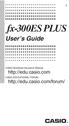 E fx-300es PLUS User s Guide CASIO Worldwide Education Website http://edu.casio.com CASIO EDUCATIONAL FORUM http://edu.casio.com/forum/ Contents Important Information...2 Sample Operations...2 Initializing
E fx-300es PLUS User s Guide CASIO Worldwide Education Website http://edu.casio.com CASIO EDUCATIONAL FORUM http://edu.casio.com/forum/ Contents Important Information...2 Sample Operations...2 Initializing
Introductory Handbook for the TI-89 Titanium
 Introductory Handbook for the TI-89 Titanium Note: This handbook will, for the most part, work for the standard TI-89 as well. The color-coding used on the TI-89 differs from the color-coding used on the
Introductory Handbook for the TI-89 Titanium Note: This handbook will, for the most part, work for the standard TI-89 as well. The color-coding used on the TI-89 differs from the color-coding used on the
SCIENTIFIC CALCULATOR OPERATION GUIDE. <V/R Series>
 SCIENTIFIC CALCULATOR OPERATION GUIDE C O N T EN T S HOW TO OPERATE Read Before Using Key layout/reset switch 2 Display pattern 3 Display format 3 Exponent display 4 Angular unit 5 Function
SCIENTIFIC CALCULATOR OPERATION GUIDE C O N T EN T S HOW TO OPERATE Read Before Using Key layout/reset switch 2 Display pattern 3 Display format 3 Exponent display 4 Angular unit 5 Function
Q&As: Microsoft Excel 2013: Chapter 2
 Q&As: Microsoft Excel 2013: Chapter 2 In Step 5, why did the date that was entered change from 4/5/10 to 4/5/2010? When Excel recognizes that you entered a date in mm/dd/yy format, it automatically formats
Q&As: Microsoft Excel 2013: Chapter 2 In Step 5, why did the date that was entered change from 4/5/10 to 4/5/2010? When Excel recognizes that you entered a date in mm/dd/yy format, it automatically formats
MATLAB Workshop 3 - Vectors in MATLAB
 MATLAB: Workshop - Vectors in MATLAB page 1 MATLAB Workshop - Vectors in MATLAB Objectives: Learn about vector properties in MATLAB, methods to create row and column vectors, mathematical functions with
MATLAB: Workshop - Vectors in MATLAB page 1 MATLAB Workshop - Vectors in MATLAB Objectives: Learn about vector properties in MATLAB, methods to create row and column vectors, mathematical functions with
Maple Quick Start. Introduction. Talking to Maple. Using [ENTER] 3 (2.1)
![Maple Quick Start. Introduction. Talking to Maple. Using [ENTER] 3 (2.1) Maple Quick Start. Introduction. Talking to Maple. Using [ENTER] 3 (2.1)](/thumbs/19/376447.jpg) Introduction Maple Quick Start In this introductory course, you will become familiar with and comfortable in the Maple environment. You will learn how to use context menus, task assistants, and palettes
Introduction Maple Quick Start In this introductory course, you will become familiar with and comfortable in the Maple environment. You will learn how to use context menus, task assistants, and palettes
Part V: Texas Instruments TI-92, TI-92 Plus, Voyage 200
 Part V: Texas Instruments TI-92, TI-92 Plus, Voyage 200 V.1 Getting started with the TI-92, TI-92 Plus, Voyage 200 Note: All keystroke sequences given for the Voyage 200 are applicable to the TI-92 and
Part V: Texas Instruments TI-92, TI-92 Plus, Voyage 200 V.1 Getting started with the TI-92, TI-92 Plus, Voyage 200 Note: All keystroke sequences given for the Voyage 200 are applicable to the TI-92 and
BA-35 Solar Quick Reference Guide
 BA-35 Solar Quick Reference Guide Table of Contents General Information... 2 The Display... 4 Arithmetic Operations... 6 Correcting Errors... 7 Display Formats... 8 Memory Operations... 9 Math Operations...
BA-35 Solar Quick Reference Guide Table of Contents General Information... 2 The Display... 4 Arithmetic Operations... 6 Correcting Errors... 7 Display Formats... 8 Memory Operations... 9 Math Operations...
MS Access: Advanced Tables and Queries. Lesson Notes Author: Pamela Schmidt
 Lesson Notes Author: Pamela Schmidt Tables Text Fields (Default) Text or combinations of text and numbers, as well as numbers that don't require calculations, such as phone numbers. or the length set by
Lesson Notes Author: Pamela Schmidt Tables Text Fields (Default) Text or combinations of text and numbers, as well as numbers that don't require calculations, such as phone numbers. or the length set by
The string of digits 101101 in the binary number system represents the quantity
 Data Representation Section 3.1 Data Types Registers contain either data or control information Control information is a bit or group of bits used to specify the sequence of command signals needed for
Data Representation Section 3.1 Data Types Registers contain either data or control information Control information is a bit or group of bits used to specify the sequence of command signals needed for
To Evaluate an Algebraic Expression
 1.5 Evaluating Algebraic Expressions 1.5 OBJECTIVES 1. Evaluate algebraic expressions given any signed number value for the variables 2. Use a calculator to evaluate algebraic expressions 3. Find the sum
1.5 Evaluating Algebraic Expressions 1.5 OBJECTIVES 1. Evaluate algebraic expressions given any signed number value for the variables 2. Use a calculator to evaluate algebraic expressions 3. Find the sum
Name: Class: Date: 9. The compiler ignores all comments they are there strictly for the convenience of anyone reading the program.
 Name: Class: Date: Exam #1 - Prep True/False Indicate whether the statement is true or false. 1. Programming is the process of writing a computer program in a language that the computer can respond to
Name: Class: Date: Exam #1 - Prep True/False Indicate whether the statement is true or false. 1. Programming is the process of writing a computer program in a language that the computer can respond to
Rational Exponents. Squaring both sides of the equation yields. and to be consistent, we must have
 8.6 Rational Exponents 8.6 OBJECTIVES 1. Define rational exponents 2. Simplify expressions containing rational exponents 3. Use a calculator to estimate the value of an expression containing rational exponents
8.6 Rational Exponents 8.6 OBJECTIVES 1. Define rational exponents 2. Simplify expressions containing rational exponents 3. Use a calculator to estimate the value of an expression containing rational exponents
SAMPLE. Computer Algebra System (Classpad 330 using OS 3 or above) Application selector. Icolns that access working zones. Icon panel (Master toolbar)
 A P P E N D I X B Computer Algebra System (Classpad 330 using OS 3 or above) B.1 Introduction For reference material on basic operations of the calculator, refer to the free downloadable documentation
A P P E N D I X B Computer Algebra System (Classpad 330 using OS 3 or above) B.1 Introduction For reference material on basic operations of the calculator, refer to the free downloadable documentation
CS321. Introduction to Numerical Methods
 CS3 Introduction to Numerical Methods Lecture Number Representations and Errors Professor Jun Zhang Department of Computer Science University of Kentucky Lexington, KY 40506-0633 August 7, 05 Number in
CS3 Introduction to Numerical Methods Lecture Number Representations and Errors Professor Jun Zhang Department of Computer Science University of Kentucky Lexington, KY 40506-0633 August 7, 05 Number in
To convert an arbitrary power of 2 into its English equivalent, remember the rules of exponential arithmetic:
 Binary Numbers In computer science we deal almost exclusively with binary numbers. it will be very helpful to memorize some binary constants and their decimal and English equivalents. By English equivalents
Binary Numbers In computer science we deal almost exclusively with binary numbers. it will be very helpful to memorize some binary constants and their decimal and English equivalents. By English equivalents
SCIENTIFIC CALCULATOR OPERATION GUIDE. <W Series>
 SCIENTIFIC CALCULATOR OPERATION GUIDE C O N T EN T S HOW TO OPERATE Read Before Using Key layout/reset switch 2 Display pattern 3 Display format 3 Exponent display 4 Angular unit 5 Function
SCIENTIFIC CALCULATOR OPERATION GUIDE C O N T EN T S HOW TO OPERATE Read Before Using Key layout/reset switch 2 Display pattern 3 Display format 3 Exponent display 4 Angular unit 5 Function
Graphing Calculator Scientific Calculator Version 2.0
 Graphing Calculator Scientific Calculator Version 2.0 2006-1012 Infinity Softworks, Inc. www.infinitysw.com/ets August 7, 2012 1! Table of Contents Table of Contents 1 Overview! 3 2 Navigation! 4 3 Using
Graphing Calculator Scientific Calculator Version 2.0 2006-1012 Infinity Softworks, Inc. www.infinitysw.com/ets August 7, 2012 1! Table of Contents Table of Contents 1 Overview! 3 2 Navigation! 4 3 Using
Pre-Calculus Graphing Calculator Handbook
 Pre-Calculus Graphing Calculator Handbook I. Graphing Functions A. Button for Functions This button is used to enter any function to be graphed. You can enter up to 10 different functions at a time. Use
Pre-Calculus Graphing Calculator Handbook I. Graphing Functions A. Button for Functions This button is used to enter any function to be graphed. You can enter up to 10 different functions at a time. Use
Figure 1. A typical Laboratory Thermometer graduated in C.
 SIGNIFICANT FIGURES, EXPONENTS, AND SCIENTIFIC NOTATION 2004, 1990 by David A. Katz. All rights reserved. Permission for classroom use as long as the original copyright is included. 1. SIGNIFICANT FIGURES
SIGNIFICANT FIGURES, EXPONENTS, AND SCIENTIFIC NOTATION 2004, 1990 by David A. Katz. All rights reserved. Permission for classroom use as long as the original copyright is included. 1. SIGNIFICANT FIGURES
Guide for Texas Instruments TI-83, TI-83 Plus, or TI-84 Plus Graphing Calculator
 Guide for Texas Instruments TI-83, TI-83 Plus, or TI-84 Plus Graphing Calculator This Guide is designed to offer step-by-step instruction for using your TI-83, TI-83 Plus, or TI-84 Plus graphing calculator
Guide for Texas Instruments TI-83, TI-83 Plus, or TI-84 Plus Graphing Calculator This Guide is designed to offer step-by-step instruction for using your TI-83, TI-83 Plus, or TI-84 Plus graphing calculator
Quick Reference ebook
 This file is distributed FREE OF CHARGE by the publisher Quick Reference Handbooks and the author. Quick Reference ebook Click on Contents or Index in the left panel to locate a topic. The math facts listed
This file is distributed FREE OF CHARGE by the publisher Quick Reference Handbooks and the author. Quick Reference ebook Click on Contents or Index in the left panel to locate a topic. The math facts listed
EL-9650/9600c/9450/9400 Handbook Vol. 1
 Graphing Calculator EL-9650/9600c/9450/9400 Handbook Vol. Algebra EL-9650 EL-9450 Contents. Linear Equations - Slope and Intercept of Linear Equations -2 Parallel and Perpendicular Lines 2. Quadratic Equations
Graphing Calculator EL-9650/9600c/9450/9400 Handbook Vol. Algebra EL-9650 EL-9450 Contents. Linear Equations - Slope and Intercept of Linear Equations -2 Parallel and Perpendicular Lines 2. Quadratic Equations
Week 13 Trigonometric Form of Complex Numbers
 Week Trigonometric Form of Complex Numbers Overview In this week of the course, which is the last week if you are not going to take calculus, we will look at how Trigonometry can sometimes help in working
Week Trigonometric Form of Complex Numbers Overview In this week of the course, which is the last week if you are not going to take calculus, we will look at how Trigonometry can sometimes help in working
2 Session Two - Complex Numbers and Vectors
 PH2011 Physics 2A Maths Revision - Session 2: Complex Numbers and Vectors 1 2 Session Two - Complex Numbers and Vectors 2.1 What is a Complex Number? The material on complex numbers should be familiar
PH2011 Physics 2A Maths Revision - Session 2: Complex Numbers and Vectors 1 2 Session Two - Complex Numbers and Vectors 2.1 What is a Complex Number? The material on complex numbers should be familiar
HP Mobile Remote Control (Select Models Only) User Guide
 HP Mobile Remote Control (Select Models Only) User Guide Copyright 2008 Hewlett-Packard Development Company, L.P. Windows and Windows Vista are either trademarks or registered trademarks of Microsoft Corporation
HP Mobile Remote Control (Select Models Only) User Guide Copyright 2008 Hewlett-Packard Development Company, L.P. Windows and Windows Vista are either trademarks or registered trademarks of Microsoft Corporation
Excel Working with Data Lists
 Excel Working with Data Lists Excel Working with Data Lists Princeton University COPYRIGHT Copyright 2001 by EZ-REF Courseware, Laguna Beach, CA http://www.ezref.com/ All rights reserved. This publication,
Excel Working with Data Lists Excel Working with Data Lists Princeton University COPYRIGHT Copyright 2001 by EZ-REF Courseware, Laguna Beach, CA http://www.ezref.com/ All rights reserved. This publication,
Integrated Accounting System for Mac OS X
 Integrated Accounting System for Mac OS X Program version: 6.3 110401 2011 HansaWorld Ireland Limited, Dublin, Ireland Preface Standard Accounts is a powerful accounting system for Mac OS X. Text in square
Integrated Accounting System for Mac OS X Program version: 6.3 110401 2011 HansaWorld Ireland Limited, Dublin, Ireland Preface Standard Accounts is a powerful accounting system for Mac OS X. Text in square
CSI 333 Lecture 1 Number Systems
 CSI 333 Lecture 1 Number Systems 1 1 / 23 Basics of Number Systems Ref: Appendix C of Deitel & Deitel. Weighted Positional Notation: 192 = 2 10 0 + 9 10 1 + 1 10 2 General: Digit sequence : d n 1 d n 2...
CSI 333 Lecture 1 Number Systems 1 1 / 23 Basics of Number Systems Ref: Appendix C of Deitel & Deitel. Weighted Positional Notation: 192 = 2 10 0 + 9 10 1 + 1 10 2 General: Digit sequence : d n 1 d n 2...
TheFinancialEdge. Configuration Guide for General Ledger
 TheFinancialEdge Configuration Guide for General Ledger 071012 2012 Blackbaud, Inc. This publication, or any part thereof, may not be reproduced or transmitted in any form or by any means, electronic,
TheFinancialEdge Configuration Guide for General Ledger 071012 2012 Blackbaud, Inc. This publication, or any part thereof, may not be reproduced or transmitted in any form or by any means, electronic,
Quick Tour of Mathcad and Examples
 Fall 6 Quick Tour of Mathcad and Examples Mathcad provides a unique and powerful way to work with equations, numbers, tests and graphs. Features Arithmetic Functions Plot functions Define you own variables
Fall 6 Quick Tour of Mathcad and Examples Mathcad provides a unique and powerful way to work with equations, numbers, tests and graphs. Features Arithmetic Functions Plot functions Define you own variables
Hewlett-Packard 10BII Tutorial
 This tutorial has been developed to be used in conjunction with Brigham and Houston s Fundamentals of Financial Management 11 th edition and Fundamentals of Financial Management: Concise Edition. In particular,
This tutorial has been developed to be used in conjunction with Brigham and Houston s Fundamentals of Financial Management 11 th edition and Fundamentals of Financial Management: Concise Edition. In particular,
A Second Course in Mathematics Concepts for Elementary Teachers: Theory, Problems, and Solutions
 A Second Course in Mathematics Concepts for Elementary Teachers: Theory, Problems, and Solutions Marcel B. Finan Arkansas Tech University c All Rights Reserved First Draft February 8, 2006 1 Contents 25
A Second Course in Mathematics Concepts for Elementary Teachers: Theory, Problems, and Solutions Marcel B. Finan Arkansas Tech University c All Rights Reserved First Draft February 8, 2006 1 Contents 25
2010/9/19. Binary number system. Binary numbers. Outline. Binary to decimal
 2/9/9 Binary number system Computer (electronic) systems prefer binary numbers Binary number: represent a number in base-2 Binary numbers 2 3 + 7 + 5 Some terminology Bit: a binary digit ( or ) Hexadecimal
2/9/9 Binary number system Computer (electronic) systems prefer binary numbers Binary number: represent a number in base-2 Binary numbers 2 3 + 7 + 5 Some terminology Bit: a binary digit ( or ) Hexadecimal
How do you compare numbers? On a number line, larger numbers are to the right and smaller numbers are to the left.
 The verbal answers to all of the following questions should be memorized before completion of pre-algebra. Answers that are not memorized will hinder your ability to succeed in algebra 1. Number Basics
The verbal answers to all of the following questions should be memorized before completion of pre-algebra. Answers that are not memorized will hinder your ability to succeed in algebra 1. Number Basics
This unit will lay the groundwork for later units where the students will extend this knowledge to quadratic and exponential functions.
 Algebra I Overview View unit yearlong overview here Many of the concepts presented in Algebra I are progressions of concepts that were introduced in grades 6 through 8. The content presented in this course
Algebra I Overview View unit yearlong overview here Many of the concepts presented in Algebra I are progressions of concepts that were introduced in grades 6 through 8. The content presented in this course
What are the place values to the left of the decimal point and their associated powers of ten?
 The verbal answers to all of the following questions should be memorized before completion of algebra. Answers that are not memorized will hinder your ability to succeed in geometry and algebra. (Everything
The verbal answers to all of the following questions should be memorized before completion of algebra. Answers that are not memorized will hinder your ability to succeed in geometry and algebra. (Everything
0 Introduction to Data Analysis Using an Excel Spreadsheet
 Experiment 0 Introduction to Data Analysis Using an Excel Spreadsheet I. Purpose The purpose of this introductory lab is to teach you a few basic things about how to use an EXCEL 2010 spreadsheet to do
Experiment 0 Introduction to Data Analysis Using an Excel Spreadsheet I. Purpose The purpose of this introductory lab is to teach you a few basic things about how to use an EXCEL 2010 spreadsheet to do
Expression. Variable Equation Polynomial Monomial Add. Area. Volume Surface Space Length Width. Probability. Chance Random Likely Possibility Odds
 Isosceles Triangle Congruent Leg Side Expression Equation Polynomial Monomial Radical Square Root Check Times Itself Function Relation One Domain Range Area Volume Surface Space Length Width Quantitative
Isosceles Triangle Congruent Leg Side Expression Equation Polynomial Monomial Radical Square Root Check Times Itself Function Relation One Domain Range Area Volume Surface Space Length Width Quantitative
A.2. Exponents and Radicals. Integer Exponents. What you should learn. Exponential Notation. Why you should learn it. Properties of Exponents
 Appendix A. Exponents and Radicals A11 A. Exponents and Radicals What you should learn Use properties of exponents. Use scientific notation to represent real numbers. Use properties of radicals. Simplify
Appendix A. Exponents and Radicals A11 A. Exponents and Radicals What you should learn Use properties of exponents. Use scientific notation to represent real numbers. Use properties of radicals. Simplify
Systems I: Computer Organization and Architecture
 Systems I: Computer Organization and Architecture Lecture 2: Number Systems and Arithmetic Number Systems - Base The number system that we use is base : 734 = + 7 + 3 + 4 = x + 7x + 3x + 4x = x 3 + 7x
Systems I: Computer Organization and Architecture Lecture 2: Number Systems and Arithmetic Number Systems - Base The number system that we use is base : 734 = + 7 + 3 + 4 = x + 7x + 3x + 4x = x 3 + 7x
For another way to generate recursive sequences, see Calculator Note 1D.
 !"# If you want to do further calculation on a result you ve just found, and that result is the first number in the expression you now want to evaluate, you can simply continue the expression. For example,
!"# If you want to do further calculation on a result you ve just found, and that result is the first number in the expression you now want to evaluate, you can simply continue the expression. For example,
Chapter 3 RANDOM VARIATE GENERATION
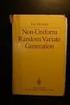 Chapter 3 RANDOM VARIATE GENERATION In order to do a Monte Carlo simulation either by hand or by computer, techniques must be developed for generating values of random variables having known distributions.
Chapter 3 RANDOM VARIATE GENERATION In order to do a Monte Carlo simulation either by hand or by computer, techniques must be developed for generating values of random variables having known distributions.
Lecture 11: Number Systems
 Lecture 11: Number Systems Numeric Data Fixed point Integers (12, 345, 20567 etc) Real fractions (23.45, 23., 0.145 etc.) Floating point such as 23. 45 e 12 Basically an exponent representation Any number
Lecture 11: Number Systems Numeric Data Fixed point Integers (12, 345, 20567 etc) Real fractions (23.45, 23., 0.145 etc.) Floating point such as 23. 45 e 12 Basically an exponent representation Any number
