Ohio ECC Caretaker Web Based Training Script
|
|
|
- Daniel Gallagher
- 8 years ago
- Views:
Transcription
1 Ohio ECC Caretaker Web Based Training Script Slide 1 Welcome to the Ohio Electronic Child Care System This is an introduction for Caretakers to Ohio E C C. Slide 2 Image of Ohio E C C swipe card Title of Slide: Caretaker (Parent) Swipe Card Training The purpose of this presentation is to assist you, the caretaker, in learning about the new Ohio Electronic Child Care System called Ohio E C C. Ohio E C C is a new way to record attendance for families receiving publicly funded child care. Slide 3 Image of Mother Father and Child. The Ohio Department of Job and Family Services (O D J F S) is excited to announce a new Electronic Child care system called Ohio E C C. Ohio E C C will be implemented across the state through the remainder of 2011 and into This system puts you, the child s parent or caretaker, in charge of reporting your child s attendance. Slide 4 Image of Ohio Swipe Card With the Ohio E C C system, you will receive a swipe card that looks like the one pictured below. The primary caretaker listed on the case will be issued two cards. All other caretakers listed on the case will be issued one card. You will use this card to check your children in and out of child care every day. Your card will work for all child care providers or if you child receives care from more than one provider. The swipe card can only be used with providers who have submitted a provider agreement with O D J F S. Page 1
2 Slide 5 Image of a point of service P O S terminal You will swipe your card through a card reading device. This is called a Point of Service or P O S device. It looks similar to a debit or credit card reader used in stores. Slide 6 Image of card carrier mailed to caretakers You will receive your card in the mail with a card carrier. The card carrier looks like this: Slide 7 Image of bottom portion of card carrier containing tip sheet instructions. Located at the bottom of the card carrier is a tip sheet. This is to assist you when using your new Ohio E C C card. The bottom section is perforated for you to tear off and keep with your card. The tip sheet includes step by step instructions for how to report attendance and a previous days attendance using the P O S device. Slide 8 Image showing instructions found on the card carrier. Before you can use your new card you must select a Personal Identification Number called a PIN. Your PIN must have four digits no more and no less. The digits must be numbers and cannot be letters. Slide 9 Title of Slide: How to Activate Your Card To activate your card and select your 4 digit PIN, you must call the Ohio E C C Caretaker Helpline. You will sometimes hear this called the Interactive Voice Response System or I V R. When you call the Caretaker Helpline, simply follow the prompts. The phone number for the Ohio E C C Caretaker Helpline is If you are hearing impaired and use a TTY machine, call These phone numbers are listed in the information that comes with your card. Page 2
3 Slide 10 Title of Slide: How to Use Your Card It is important that you keep your card and 4 digit pin safe. Do not leave your card with your child care provider or allow the provider to swipe your card. Do not give your 4 digit pin to your child care provider. Memorize your 4 digit pin. You may designate someone other than a child care provider to record attendance on your behalf. Remember, giving your swipe card to a child care provider can result in termination of your child care benefits. Slide 11 Image of child numbers on card carrier Each child will be assigned a unique child number. The number will have two digits. For example 01, 02, or 03. You will use this assigned child number when you check your child in or out of care. The card number can be found on the card carrier you receive with your swipe card. The child number will also be on regular notices you receive from the county. Slide 12 Image of four children laying on grass Let s see an example of how to check your child into care. Page 3
4 Slide 13 Title of Slide: How Your Swipe Card Works With the Provider s P O S Device 1. Swipe you card through the P O S device 2. Enter your 4 digit PIN 3. Select the attendance type check in or check out 4. Enter the two digit child number, for example 01, and press the green enter button. 5. If you are recording the same action for more than one child, enter the next two digit child number and press the enter button. 6. When finished, press the enter again to complete. If you need to exit at any time press the red cancel button. Slide 14 Image of P O S Swipe Card screen When you first look at the P O S device, you will see a screen that looks like this. To check your child into care, start by swiping your card through the P O S device. Slide 15 Image of P O S PIN Entry Screen. After swiping your card, the screen looks like this: Enter your 4 digit pin on the keypad and press the green enter button. Slide 16 Image of P O S attendance type screen Next you will see the screen pictured below. You will need to choose the attendance type. Press 1 on the keypad to select check in. Slide 17 Image of P O S Check in screen. Next you will enter the child s assigned two digit number. The screen will look like this. Enter the assigned two digit number for the child you are checking into care then press the green enter button. Page 4
5 Slide 18 Image of P O S additional child screen Sometimes, you might be checking in more than one child. You can do that all at once. After you enter the first child s assigned two digit number, the P O S device will show you a screen that looks like this. If you are checking in another child, key in the assigned 2 digit child number for the second child and press the green enter button. You can repeat this step as many times as you need based on how many children you are checking in. When you are finished checking in your children, just press the green enter button. Slide 19 Image of woman holding a child on her lap. You are now done checking your child into card. When you return to your child care provider, you will use the same process to check your child out. Just swipe your card, select the Check out option, and follow the screen instructions. Slide 20 Image of P O S device with hand swiping card. If you did not check your child in or out of care using your swipe card, you can record attendance for that day by using the Previous Check in or Previous Check out feature. This is called a back swipe and must be completed within a certain period of time called the back swipe period. The back swipe period includes the current week of service plus the previous two weeks. You cannot check in again until you have checked out for a previous day. Let s see an example of how to do a back swipe. Slide 21 Image of P O S Swipe card screen To start the previous check in, swipe your card through the P O S device. Page 5
6 Slide 22 Image of P O S pin select screen After swiping your card, the screen looks like this: Enter your 4 digit pin on the keypad and press the green enter button Slide 23 Image of P O S attendance type entry screen Next you will see the screen pictured below. You will need to choose the attendance type. This Is the same screen you saw earlier when we reviewed the check in process. But this time, you will press 3 on the keypad to select the previous check in option. Slide 24 Image of P O S Previous Check In screen You will always have to enter two digits for the month and two digits for the day when completing a back swipe. The screen will look like this for a Previous Check In. Enter two digits for the month and day. For example, for May 2 nd, end on the keypad and press the enter button. Next, record the time by entering the hour and the minute. For example, to record 8:07, enter on the keypad and press the Enter button. Next, enter 1 for A M or 2 for P M on the keypad. Slide 25 Image of the P O S Check In Child number screen After you have entered the date and time, you will enter the child s assigned two digit number just like the Check In process. Enter the child s assigned 2 digit number and press the green enter button. Page 6
7 Slide 26 Image of the P O S Check In Child number screen After you enter the first child s assigned two digit number, you will see a screen that looks like this. If you are only checking in one child, press the green enter button again and you are done. If you are doing a Previous Check In for more than one child for the same day and time, you must key in each child number and press the green enter button. Press the enter button again when you are finished entering all children for that specific day and time. Slide 27 Image of the P O S Attendance Type entry screen In this presentation, we reviewed how to do a check in and a previous check in. To do a check out or a previous check out, the steps are the same. Choose Option two or four on this screen. Slide 28 Table showing steps for Check in and Previous Check in. Let s take a look at these processes side by side. Step Check In Previous Check In 1 Swipe Ohio ECC Card Swipe Ohio ECC Card 2 Enter PIN Enter PIN 3 Select Check In or Check Out Select Check In or Check Out 4 Enter Child Number Enter Date and Time 5 Press Enter to submit information Enter Child Number 6 Press Enter to submit information Page 7
8 Slide 29 Title of Slide: Please Remember These Important Tips. 1. Keep you child care caseworkers up to date on any address or phone number changes, or any changes that may affect eligibility. 2. Notify your child care caseworker prior to starting care at a new provider. 3. An authorization must be made to a specific provider in order for the provider to be paid for child care services. 4. Providers have the right to deny child care services if you do not have a current authorization or if you do not have your card. 5. Call the Ohio E C C Caretaker Helpline at if You need to activate your card You forget your PIN Your card is lost, stolen, or damaged 6. Do not give your card to your child care provider. This can result in termination of your child care benefits. Slide 30 Thank you for viewing this Ohio E C C online presentation. Page 8
Ohio Electronic Child Care (Ohio ECC)
 Ohio Electronic Child Care (Ohio ECC) Provider Informational Session Ohio Department of Job & Family Services 1 Welcome!! Telephone Conference Number: 1.866.916.0521 Passcode: 336 538 9# Once you dial-in
Ohio Electronic Child Care (Ohio ECC) Provider Informational Session Ohio Department of Job & Family Services 1 Welcome!! Telephone Conference Number: 1.866.916.0521 Passcode: 336 538 9# Once you dial-in
Ohio Electronic Child Care (Ohio ECC) Provider Informational Session
 Ohio Electronic Child Care (Ohio ECC) Provider Informational Session Ohio Department of Job & Family Services 1 Ohio Electronic Child Care (Ohio ECC) Provider Informational Session Ohio Department of Job
Ohio Electronic Child Care (Ohio ECC) Provider Informational Session Ohio Department of Job & Family Services 1 Ohio Electronic Child Care (Ohio ECC) Provider Informational Session Ohio Department of Job
Colorado. Provider POS Device User Manual 1-877-779-1932. Where to call for POS device troubleshooting: Version: 2.0
 Colorado Provider POS Device User Manual Where to call for POS device troubleshooting: 1-877-779-1932 Version: 2.0 Provider POS Device User Manual Table of Contents Section Page 1.0 General Information
Colorado Provider POS Device User Manual Where to call for POS device troubleshooting: 1-877-779-1932 Version: 2.0 Provider POS Device User Manual Table of Contents Section Page 1.0 General Information
Ohio Electronic Child Care (Ohio ECC) Provider User Manual
 Ohio Electronic Child Care (Ohio ECC) Provider User Manual Contents 1. General Information... 4 2. Glossary... 5 3. Helplines and Other Resources... 7 Ohio ECC Provider Helpline... 7 Ohio ECC Caretaker
Ohio Electronic Child Care (Ohio ECC) Provider User Manual Contents 1. General Information... 4 2. Glossary... 5 3. Helplines and Other Resources... 7 Ohio ECC Provider Helpline... 7 Ohio ECC Caretaker
ELECTRONIC CHILD CARE (ECC) PARENT TRAINING SCRIPT FOR CCR&R PROVIDERS
 ELECTRONIC CHILD CARE (ECC) PARENT TRAINING SCRIPT FOR CCR&R PROVIDERS Introductory remarks I would like to welcome all of you to today s E-Child Care training session. My name is [insert name] and I work
ELECTRONIC CHILD CARE (ECC) PARENT TRAINING SCRIPT FOR CCR&R PROVIDERS Introductory remarks I would like to welcome all of you to today s E-Child Care training session. My name is [insert name] and I work
November2013. on GO Transit
 November2013 Using Presto on GO Transit Welcome to PRESTO! Enjoy the convenience of bypassing line-ups for GO Transit tickets, the flexibility of reloading money online and the ease of travelling between
November2013 Using Presto on GO Transit Welcome to PRESTO! Enjoy the convenience of bypassing line-ups for GO Transit tickets, the flexibility of reloading money online and the ease of travelling between
Taking Credit & Debit Card Payments with PayPros
 Taking Credit & Debit Card Payments with PayPros Table of Contents 1. Payment Types 1.1. Monthly/Semi-Monthly/Bi-Weekly/Weekly Payments 1.2. Side Note Payments 1.3. Net Payoff 1.4. Deposits 1.5. Down Payments
Taking Credit & Debit Card Payments with PayPros Table of Contents 1. Payment Types 1.1. Monthly/Semi-Monthly/Bi-Weekly/Weekly Payments 1.2. Side Note Payments 1.3. Net Payoff 1.4. Deposits 1.5. Down Payments
Using my PAYCHEK PLUS!
 Using my PAYCHEK PLUS! Saving Money Pay day 300 Cost 7.50 2.5% of check 1.75* per visit * Or, get my entire paycheck cashed free by using my first free transaction per pay period to purchase a US Post
Using my PAYCHEK PLUS! Saving Money Pay day 300 Cost 7.50 2.5% of check 1.75* per visit * Or, get my entire paycheck cashed free by using my first free transaction per pay period to purchase a US Post
A safe and easy way to use your food assistance stamp benefits! benefits!
 The Electronic Benefits Transfer (EBT) OHIO DIRECTION CARD A safe and easy way to use your food assistance stamp benefits! benefits! Frequently Asked Questions about EBT for Ohio Direction Cardholders
The Electronic Benefits Transfer (EBT) OHIO DIRECTION CARD A safe and easy way to use your food assistance stamp benefits! benefits! Frequently Asked Questions about EBT for Ohio Direction Cardholders
How Assisters Can Help Consumers Apply for Coverage through the Marketplace Call Center. July 17, 2015
 How Assisters Can Help Consumers Apply for Coverage through the Marketplace Call Center July 17, 2015 Agenda Basics about the Marketplace Call Center When to report changes to the Marketplace or other
How Assisters Can Help Consumers Apply for Coverage through the Marketplace Call Center July 17, 2015 Agenda Basics about the Marketplace Call Center When to report changes to the Marketplace or other
Overview. Table of Contents. Telephone... 1 State of Kansas Voice Mail System CISCO Unity 3 Quick Reference... 7
 Overview This document introduces the State of Kansas Telephone and Voicemail Systems and gives instructions for the most commonly used features. Table of Contents Telephone... 1 State of Kansas Voice
Overview This document introduces the State of Kansas Telephone and Voicemail Systems and gives instructions for the most commonly used features. Table of Contents Telephone... 1 State of Kansas Voice
Virginia ECC. Vendor POS User Manual. Vendor Help Desk: 1-877-918-2776 Cardholder Call Center: 1-877-918-2322
 Virginia ECC Vendor POS User Manual Vendor Help Desk: 1-877-918-2776 Cardholder Call Center: 1-877-918-2322 Contents I. General Information... 4 II. Glossary... 5 III. Call Centers... 6 Vendor Help Line...
Virginia ECC Vendor POS User Manual Vendor Help Desk: 1-877-918-2776 Cardholder Call Center: 1-877-918-2322 Contents I. General Information... 4 II. Glossary... 5 III. Call Centers... 6 Vendor Help Line...
Your Louisiana Purchase Card
 Your Louisiana Purchase Card 5044 7600 0000 0000 JOHN Q PUBLIC WELCOME TO LOUISIANA ELECTRONIC BENEFIT TRANSFER (EBT) AND THE LOUISIANA PURCHASE CARD THE SAFE, CONVENIENT AND EASY WAY FOR YOU TO USE YOUR
Your Louisiana Purchase Card 5044 7600 0000 0000 JOHN Q PUBLIC WELCOME TO LOUISIANA ELECTRONIC BENEFIT TRANSFER (EBT) AND THE LOUISIANA PURCHASE CARD THE SAFE, CONVENIENT AND EASY WAY FOR YOU TO USE YOUR
Commonwealth Bank. CommBank. Payment app User Guide. Including Split Bill app. Version 2.0
 Commonwealth Bank CommBank Payment app User Guide Including Split Bill app Version 2.0 Updated Wednesday, 11 March 2015 2 Contents 1. Getting started... 4 Getting to know the Payment app... 4 2. Customising
Commonwealth Bank CommBank Payment app User Guide Including Split Bill app Version 2.0 Updated Wednesday, 11 March 2015 2 Contents 1. Getting started... 4 Getting to know the Payment app... 4 2. Customising
Information Systems Cisco 7940/7942 IP Phone Quick Reference Guide
 Information Systems Cisco 7940/7942 IP Phone Quick Reference Guide Contents Page: Cisco 7940/7942 IP Phone Quick Reference Guide Contents 2 Introduction 3 Phone Overview 3 How Do I: 4 Place a Call? 4 Put
Information Systems Cisco 7940/7942 IP Phone Quick Reference Guide Contents Page: Cisco 7940/7942 IP Phone Quick Reference Guide Contents 2 Introduction 3 Phone Overview 3 How Do I: 4 Place a Call? 4 Put
Information Systems Cisco 7965 IP Phone Quick Reference Guide
 Information Systems Cisco 7965 IP Phone Quick Reference Guide Contents Cisco 7965 IP Phone Quick Reference Guide Contents Page 2 Introduction 3 Overview of Phone 3 How Do I: 4 Place a Call? 4 Put a Call
Information Systems Cisco 7965 IP Phone Quick Reference Guide Contents Cisco 7965 IP Phone Quick Reference Guide Contents Page 2 Introduction 3 Overview of Phone 3 How Do I: 4 Place a Call? 4 Put a Call
1.4. Will my Social Security and Supplemental Security Income benefits be safe?
 1. OVERVIEW 1.1. What is the Direct Express card? The Direct Express card is a prepaid debit card available to Social Security and Supplemental Security Income check recipients who wish to receive their
1. OVERVIEW 1.1. What is the Direct Express card? The Direct Express card is a prepaid debit card available to Social Security and Supplemental Security Income check recipients who wish to receive their
New Jersey ECC. IVR User Manual. Provider Help Desk: 1-877-516-5776. Parent Help Desk: 1-800-997-3333
 New Jersey ECC IVR User Manual Provider Help Desk: 1-877-516-5776 Parent Help Desk: 1-800-997-3333 Contents I. General Information...4 II. Glossary...5 III. Call Centers...6 Provider Help Line...6 Cardholder
New Jersey ECC IVR User Manual Provider Help Desk: 1-877-516-5776 Parent Help Desk: 1-800-997-3333 Contents I. General Information...4 II. Glossary...5 III. Call Centers...6 Provider Help Line...6 Cardholder
HELPFUL HINTS FOR VOIP PHONES
 HELPFUL HINTS FOR VOIP PHONES TO LEAVE A MESSAGE IN MAILBOX WITHOUT CALLING THE NUMBER ACCESS THE LINE (GET DIAL TONE) - PRESS STAR DIAL 5 DIGIT NUMBER TO TRANSFER A CALL WITHOUT ANNOUNCING WHOSE CALLING
HELPFUL HINTS FOR VOIP PHONES TO LEAVE A MESSAGE IN MAILBOX WITHOUT CALLING THE NUMBER ACCESS THE LINE (GET DIAL TONE) - PRESS STAR DIAL 5 DIGIT NUMBER TO TRANSFER A CALL WITHOUT ANNOUNCING WHOSE CALLING
TELEPHONE BANKING FOR CREDIT CARDS. A guide to using your telephone banking credit card service
 TELEPHONE BANKING FOR CREDIT CARDS. A guide to using your telephone banking credit card service WELCOME TO TELEPHONE BANKING. A convenient, quick and easy way to manage your Halifax credit card account
TELEPHONE BANKING FOR CREDIT CARDS. A guide to using your telephone banking credit card service WELCOME TO TELEPHONE BANKING. A convenient, quick and easy way to manage your Halifax credit card account
Telephone Banking for Credit Cards.
 Credit Cards Telephone Banking for Credit Cards. A guide to using your Telephone Banking credit card service. Welcome to Telephone Banking. A convenient, quick and easy way to manage your Bank of Scotland
Credit Cards Telephone Banking for Credit Cards. A guide to using your Telephone Banking credit card service. Welcome to Telephone Banking. A convenient, quick and easy way to manage your Bank of Scotland
Cisco IP Phone Training 8/26/15
 Cisco IP Phone Training 8/26/15 Using your Phone This document will provide information on the following: Introduce you to your phone Place, transfer, forward, park and pick up a call Set voice mail passwords
Cisco IP Phone Training 8/26/15 Using your Phone This document will provide information on the following: Introduce you to your phone Place, transfer, forward, park and pick up a call Set voice mail passwords
Ohio Electronic Child Care Provider Website (PWeb) User Guide
 Ohio Electronic Child Care Provider Website (PWeb) User Guide Table of Contents 1.0 Introduction... 5 1.1 About This Guide... 5 1.2 About the Ohio Electronic Child Care Provider Website... 5 2.0 Provider
Ohio Electronic Child Care Provider Website (PWeb) User Guide Table of Contents 1.0 Introduction... 5 1.1 About This Guide... 5 1.2 About the Ohio Electronic Child Care Provider Website... 5 2.0 Provider
Net-PBX IVR/Auto Attendant How-to Guide
 Net-PBX IVR/Auto Attendant How-to Guide For latest version please go to www.net-voice.net/documentation.php Please report any problems or omissions found to support@net-voice.net Index Preface... 3 What
Net-PBX IVR/Auto Attendant How-to Guide For latest version please go to www.net-voice.net/documentation.php Please report any problems or omissions found to support@net-voice.net Index Preface... 3 What
CALIFORNIA ELECTRONIC BENEFIT TRANSFER (EBT) CARD
 CALIFORNIA ELECTRONIC BENEFIT TRANSFER (EBT) CARD 5077 1900 0000 0000 JOHN P CARDHOLDER 123456789012345 The easy, safe, and convenient way to receive your food stamp and cash benefits. Keep this pamphlet
CALIFORNIA ELECTRONIC BENEFIT TRANSFER (EBT) CARD 5077 1900 0000 0000 JOHN P CARDHOLDER 123456789012345 The easy, safe, and convenient way to receive your food stamp and cash benefits. Keep this pamphlet
HOW TO USE YOUR KANSAS VISION CARD
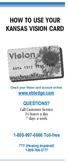 HOW TO USE YOUR KANSAS VISION CARD Check your Vision card account online! www.ebtedge.com QUESTIONS? Call Customer Service 24 hours a day 7 days a week 1-800-997-6666 Toll-free TTY (Hearing Impaired) 1-800-766-3777
HOW TO USE YOUR KANSAS VISION CARD Check your Vision card account online! www.ebtedge.com QUESTIONS? Call Customer Service 24 hours a day 7 days a week 1-800-997-6666 Toll-free TTY (Hearing Impaired) 1-800-766-3777
Towson University Using The Phone And Voicemail System
 Towson University Using The Phone And Voicemail System OTS PUBLICATION: PAVS REVISED 07-01-2006 TRAINING@TOWSON.EDU OFFICE OF TECHNOLOGY SERVICES Using Your Voicemail From Your Desk 1. Press the VOICEMAIL
Towson University Using The Phone And Voicemail System OTS PUBLICATION: PAVS REVISED 07-01-2006 TRAINING@TOWSON.EDU OFFICE OF TECHNOLOGY SERVICES Using Your Voicemail From Your Desk 1. Press the VOICEMAIL
Setting up an account and logging in using Design & Print Online. Opening a saved project
 Setting up an account and logging in using Design & Print Online Opening a saved project 1 of 7 Account Set-Up & Login 1. On the Design and Print Online home page click on the Click to start Design & Print
Setting up an account and logging in using Design & Print Online Opening a saved project 1 of 7 Account Set-Up & Login 1. On the Design and Print Online home page click on the Click to start Design & Print
Alabama 1-866-316-5450. Provider POS Device User Manual. Where to call for POS device troubleshooting:
 Alabama Provider POS Device User Manual Where to call for POS device troubleshooting: 1-866-316-5450 Contents I. General Information... 4 II. Glossary... 5 III. Help Desks... 6 Provider Help Desk... 6
Alabama Provider POS Device User Manual Where to call for POS device troubleshooting: 1-866-316-5450 Contents I. General Information... 4 II. Glossary... 5 III. Help Desks... 6 Provider Help Desk... 6
PHONEBANK. A guide to using your Telephone Banking service
 PHONEBANK A guide to using your Telephone Banking service Welcome to Telephone Banking A convenient, quick and easy way to manage your Lloyds Bank accounts with one telephone number. Call us on 0345 300
PHONEBANK A guide to using your Telephone Banking service Welcome to Telephone Banking A convenient, quick and easy way to manage your Lloyds Bank accounts with one telephone number. Call us on 0345 300
Welcome to Meridian Mail Voice Messaging
 Welcome to Meridian Mail Voice Messaging Meridian Mail Voice Messaging from Nortel Networks is an advanced business messaging system that offers convenience and efficiency for managing your incoming and
Welcome to Meridian Mail Voice Messaging Meridian Mail Voice Messaging from Nortel Networks is an advanced business messaging system that offers convenience and efficiency for managing your incoming and
Polycom VVX 500 Business Media Phone
 Tap to select and highlight screen items. To scroll, touch the screen, and swipe your finger up, down, right, or left. Lines View displays phone Lines, Favorites, and soft keys. If a phone Line has only
Tap to select and highlight screen items. To scroll, touch the screen, and swipe your finger up, down, right, or left. Lines View displays phone Lines, Favorites, and soft keys. If a phone Line has only
credit card version 6
 credit card version 6 Use this guide for SalonBiz /SpaBiz Virtual Black Box Version 6. Authorizing a Credit Card Sale 1. Create a ticket for the client as usual; select the appropriate credit card payment
credit card version 6 Use this guide for SalonBiz /SpaBiz Virtual Black Box Version 6. Authorizing a Credit Card Sale 1. Create a ticket for the client as usual; select the appropriate credit card payment
Virginia ECC. IVR User Manual. Vendor Help Desk: 1-877-918-2776 Parent Help Desk: 1-877-918-2322
 Virginia ECC IVR User Manual Vendor Help Desk: 1-877-918-2776 Parent Help Desk: 1-877-918-2322 Contents I. General Information... 2 II. Glossary... 3 III. Call Centers... 4 Vendor Help Line... 4 Cardholder
Virginia ECC IVR User Manual Vendor Help Desk: 1-877-918-2776 Parent Help Desk: 1-877-918-2322 Contents I. General Information... 2 II. Glossary... 3 III. Call Centers... 4 Vendor Help Line... 4 Cardholder
Health Savings Account (HSA) Online Enrollment Guide New Users
 Health Savings Account (HSA) Online Enrollment Guide New Users Follow the steps below to open your HSA with 24HourFlex. If you run into problems or have further questions, please contact our customer service
Health Savings Account (HSA) Online Enrollment Guide New Users Follow the steps below to open your HSA with 24HourFlex. If you run into problems or have further questions, please contact our customer service
credit card Your Welcome Guide
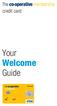 credit card Your Welcome Guide We would like to welcome you as a new Co-operative Membership credit cardholder. welcome This guide tells you all you need to know to make the most of your Co-operative Membership
credit card Your Welcome Guide We would like to welcome you as a new Co-operative Membership credit cardholder. welcome This guide tells you all you need to know to make the most of your Co-operative Membership
Virginia EBT. Customer Service. A safe and easy way to use your SNAP benefits. 1-866-281-2448 24 hours a day, 7 days a week. www.ebt.acs-inc.
 Virginia EBT A safe and easy way to use your SNAP benefits. Customer Service 1-866-281-2448 24 hours a day, 7 days a week www.ebt.acs-inc.com TTY (Relay Service for Hearing/Speech Impaired) 1-800-828-1120
Virginia EBT A safe and easy way to use your SNAP benefits. Customer Service 1-866-281-2448 24 hours a day, 7 days a week www.ebt.acs-inc.com TTY (Relay Service for Hearing/Speech Impaired) 1-800-828-1120
2-Line CapTel User Guide
 2-Line CapTel User Guide This information is provided as a supplement for CapTel users who wish to use 2-line capabilities. For more complete information about using your CapTel, please refer to the CapTel
2-Line CapTel User Guide This information is provided as a supplement for CapTel users who wish to use 2-line capabilities. For more complete information about using your CapTel, please refer to the CapTel
UniFLOW Print and Copy Instructions for Students
 UniFLOW Print and Copy Instructions for Students Getting Started, Setting up your PIN Page 2 Purchasing Credits for printing and Photocopying Page 4 How to use the MFD Page 8 Photocopying Page 10 Printing
UniFLOW Print and Copy Instructions for Students Getting Started, Setting up your PIN Page 2 Purchasing Credits for printing and Photocopying Page 4 How to use the MFD Page 8 Photocopying Page 10 Printing
PIN Application & edmr Service Activation Walkthrough
 PIN Application & edmr Service Activation Walkthrough Electronic Discharge Monitoring Report (e-dmr) Reporting System February 2, 2015 Ohio EPA, Division of Surface Water 50 West Town Street, Suite 700
PIN Application & edmr Service Activation Walkthrough Electronic Discharge Monitoring Report (e-dmr) Reporting System February 2, 2015 Ohio EPA, Division of Surface Water 50 West Town Street, Suite 700
Phone & Voicemail Instructions
 General Phone Tips To transfer a call to another line: 1. Press the Conf button 2. Dial the extension you wish to conference 3. Wait for the person to answer 4. Press Conf again to connect the two calls
General Phone Tips To transfer a call to another line: 1. Press the Conf button 2. Dial the extension you wish to conference 3. Wait for the person to answer 4. Press Conf again to connect the two calls
CALIFORNIA ELECTRONIC BENEFIT TRANSFER (EBT) CARD
 CALIFORNIA ELECTRONIC BENEFIT TRANSFER (EBT) CARD Customer Service 24 hours a day/7 days a week 1-877-328-9677 or the Client Website www.ebt.ca.gov TTY: 1-800-735-2929 (Telecommunications Relay Service
CALIFORNIA ELECTRONIC BENEFIT TRANSFER (EBT) CARD Customer Service 24 hours a day/7 days a week 1-877-328-9677 or the Client Website www.ebt.ca.gov TTY: 1-800-735-2929 (Telecommunications Relay Service
Texas Child Care. POS Operations Manual
 Texas Child Care POS Operations Manual Contents I. General Information... 2 II. Glossary... 3 III. Help Desks... 4 Child Care Provider Help Desk... 4 Client Help... 4 Provider Help Referrals and Payments...
Texas Child Care POS Operations Manual Contents I. General Information... 2 II. Glossary... 3 III. Help Desks... 4 Child Care Provider Help Desk... 4 Client Help... 4 Provider Help Referrals and Payments...
Voice Mail with E-Forward Online User Guide
 Voice Mail with E-Forward Online User Guide Check voice messages from any phone, your e-mail or online! Discover the ultimate convenience of managing your home and family life using Ponderosa Voice Mail
Voice Mail with E-Forward Online User Guide Check voice messages from any phone, your e-mail or online! Discover the ultimate convenience of managing your home and family life using Ponderosa Voice Mail
voicemail mobile looking after your calls while you re looking after yourself
 voicemail mobile looking after your calls while you re looking after yourself welcome to the manx telecom voicemail service. The Voicemail messaging service can be activated on your line and provides you
voicemail mobile looking after your calls while you re looking after yourself welcome to the manx telecom voicemail service. The Voicemail messaging service can be activated on your line and provides you
credit card Your Welcome Guide
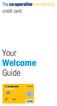 credit card Your Welcome Guide We d like to welcome you as a new Co-operative Membership credit card holder. Welcome This guide tells you all you need to know to make the most of your Co-operative Membership
credit card Your Welcome Guide We d like to welcome you as a new Co-operative Membership credit card holder. Welcome This guide tells you all you need to know to make the most of your Co-operative Membership
To access your mailbox by computer. For assistance, call:
 User Guide 2002 Active Voice, LLC. All rights reserved. First edition 2002. Repartee and TeLANophy are trademarks of Active Voice LLC. To access your mailbox by computer 1. Launch Mailbox Manager. 2. When
User Guide 2002 Active Voice, LLC. All rights reserved. First edition 2002. Repartee and TeLANophy are trademarks of Active Voice LLC. To access your mailbox by computer 1. Launch Mailbox Manager. 2. When
Home Phone Service Guide calling features and services tips and instructions
 Home Phone Service Guide calling features and services tips and instructions Primus Home Phone Service Inside your guide to Primus Home Phone Service Services included with Primus Home Phone Service: 911,
Home Phone Service Guide calling features and services tips and instructions Primus Home Phone Service Inside your guide to Primus Home Phone Service Services included with Primus Home Phone Service: 911,
MaineCare Medicaid EHR Incentive Program Meaningful Use Wizard Guide Last Update: February 10, 2014
 Before You Begin: MaineCare Medicaid EHR Incentive Program Meaningful Use Wizard Guide Last Update: February 10, 2014 Be sure your computer is running the Windows operating system (Windows XP or higher).
Before You Begin: MaineCare Medicaid EHR Incentive Program Meaningful Use Wizard Guide Last Update: February 10, 2014 Be sure your computer is running the Windows operating system (Windows XP or higher).
2 line (1 symbol, 1 display) / 16 character display
 Aastra Office 60 & 60IP Overview of the phone 2 line (1 symbol, 1 display) / 16 character display Message and Phone Status LEDs Absence Redial Phone Book Loudspeaker Microphone key Volume (+ / -) Call
Aastra Office 60 & 60IP Overview of the phone 2 line (1 symbol, 1 display) / 16 character display Message and Phone Status LEDs Absence Redial Phone Book Loudspeaker Microphone key Volume (+ / -) Call
Questions and Answers for Customers Applying for Medicaid in Illinois February, 2014
 Pat Quinn, Governor Julie Hamos, Director 201 South Grand Avenue East Telephone: (217) 782-1200 Springfield, Illinois 62763-0002 TTY: (800) 526-5812 Questions and Answers for Customers Applying for Medicaid
Pat Quinn, Governor Julie Hamos, Director 201 South Grand Avenue East Telephone: (217) 782-1200 Springfield, Illinois 62763-0002 TTY: (800) 526-5812 Questions and Answers for Customers Applying for Medicaid
Soldier Quick Start Training Customer Relationship Management (CRM) Creating and Tracking Helpdesk Cases
 2 Soldier Quick Start Training Customer Relationship Management (CRM) General Instructions This Step-by-step Instruction explains the process for creating and tracking your Customer Relationship Management
2 Soldier Quick Start Training Customer Relationship Management (CRM) General Instructions This Step-by-step Instruction explains the process for creating and tracking your Customer Relationship Management
Polycom VVX500 4 and 6-Line Touch Screen Desk Phone Quick Reference Guide
 Polycom VVX500 4 and 6-Line Touch Screen Desk Phone Quick Reference Guide Contents Introduction to your Polycom VVX500 Touch Screen Desk Phone... 3 Welcome... 3 Desk Phone... 3 Interacting with your Polycom
Polycom VVX500 4 and 6-Line Touch Screen Desk Phone Quick Reference Guide Contents Introduction to your Polycom VVX500 Touch Screen Desk Phone... 3 Welcome... 3 Desk Phone... 3 Interacting with your Polycom
Health Insurance Enrollment for SI Fellows
 Health Insurance Enrollment for SI Fellows When you go to ielect.secova.com, this is the log in page you should see: As detailed in the informational packet, the Company Code is SmithsonianInstitution,
Health Insurance Enrollment for SI Fellows When you go to ielect.secova.com, this is the log in page you should see: As detailed in the informational packet, the Company Code is SmithsonianInstitution,
Credit and Debit Card Scams
 Credit and Debit Card Scams What is a credit card scam? It happens when someone uses your credit or debit card information without your permission. It may be as complicated as someone posing as a representative
Credit and Debit Card Scams What is a credit card scam? It happens when someone uses your credit or debit card information without your permission. It may be as complicated as someone posing as a representative
7921G Wireless IP Telephone User Guide
 7921G Wireless IP Telephone User Guide Deerfield Public Schools District 109 Line Definitions: 1. Line 1 Personal Line 4. Press the EXIT soft key twice to exit the Directory menu. Placing a Call: 1. Dial
7921G Wireless IP Telephone User Guide Deerfield Public Schools District 109 Line Definitions: 1. Line 1 Personal Line 4. Press the EXIT soft key twice to exit the Directory menu. Placing a Call: 1. Dial
VOICE MAIL USER GUIDE NEVER MISS A MESSAGE. windstream.com 1.877.481.9463
 VOICE MAIL USER GUIDE NEVER MISS A MESSAGE windstream.com 1.877.481.9463 Windstream is a registered service mark of Windstream Corporation. 2009 Windstream Corporation WS VM-METAS 01/09 Table Of Contents
VOICE MAIL USER GUIDE NEVER MISS A MESSAGE windstream.com 1.877.481.9463 Windstream is a registered service mark of Windstream Corporation. 2009 Windstream Corporation WS VM-METAS 01/09 Table Of Contents
(for Creative Center enter 8/06/2012) (for Creative Center enter 05/17/2013) Step 3 - Review Application Step 4 - Credit Check and Submit
 1 Instructions for Completing the Parent Plus Loan Process Important: Each applicant, including endorsers for a PLUS loan, must have their own unique PIN, and sign in using their own information. If you
1 Instructions for Completing the Parent Plus Loan Process Important: Each applicant, including endorsers for a PLUS loan, must have their own unique PIN, and sign in using their own information. If you
Welcome! Cisco 8945 End User Training
 Welcome! Cisco 8945 End User Training Welcome Instructor: Name Schedule: One hour and fifteen minutes Phone Orientation Call Handling Features Voice Mail Reference Cards Conversion: Date and Details Cell
Welcome! Cisco 8945 End User Training Welcome Instructor: Name Schedule: One hour and fifteen minutes Phone Orientation Call Handling Features Voice Mail Reference Cards Conversion: Date and Details Cell
Electronic Payment System User s Guide (EPS)
 Electronic Payment System User s Guide (EPS) Version 3.03 Questions or Comments? Please contact the OMC Support Center Page 1 of 46 CREDIT CARD TRANSACTIONS (OVERVIEW)...4 CUSTOMER PAYMENT PROCESS...5
Electronic Payment System User s Guide (EPS) Version 3.03 Questions or Comments? Please contact the OMC Support Center Page 1 of 46 CREDIT CARD TRANSACTIONS (OVERVIEW)...4 CUSTOMER PAYMENT PROCESS...5
BENEFITS GUIDE. BMO Prepaid Travel. MasterCard. Your travel payment card
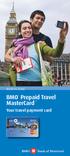 BENEFITS GUIDE BMO Prepaid Travel * MasterCard Your travel payment card WELCOME! GET READY TO USE YOUR CARD WITH COMPLETE PEACE OF MIND. You ve just received your new BMO Prepaid Travel MasterCard the
BENEFITS GUIDE BMO Prepaid Travel * MasterCard Your travel payment card WELCOME! GET READY TO USE YOUR CARD WITH COMPLETE PEACE OF MIND. You ve just received your new BMO Prepaid Travel MasterCard the
Lync TM Phone User Guide Polycom CX600 IP Phone
 The Polycom CX600 IP (Internet Protocol) phone is a full-featured unified communications desktop phone, optimized for use with Microsoft Lync environments. It features Polycom HD Voice technology for crystal-clear
The Polycom CX600 IP (Internet Protocol) phone is a full-featured unified communications desktop phone, optimized for use with Microsoft Lync environments. It features Polycom HD Voice technology for crystal-clear
HSBC Bank USA, N.A. 2014. All rights reserved. Your guide to the HSBC Security Device
 HSBC Bank USA, N.A. 2014. All rights reserved. Your guide to the HSBC Security Device Welcome to the next step in the evolution of online security Protecting your money and personal information is our
HSBC Bank USA, N.A. 2014. All rights reserved. Your guide to the HSBC Security Device Welcome to the next step in the evolution of online security Protecting your money and personal information is our
Top 5 things to know about Kronos
 Using Kronos Tips for Using Kronos (Table of Contents) How to find a specific employee s timecard... 1 How to enter time into a missed punch... 2 How to use Calculate Totals... 2 How to change the type
Using Kronos Tips for Using Kronos (Table of Contents) How to find a specific employee s timecard... 1 How to enter time into a missed punch... 2 How to use Calculate Totals... 2 How to change the type
JCCC Web Time Entry (WTE) Guide
 JCCC Web Time Entry (WTE) Guide Page 1 of 12 Rev. 09/06 Table Of Contents INTRODUCTION...3 INSTRUCTIONS...3 LOGGING ON... 3 SELECTING A TIME SHEET... 4 Status for Time Sheets... 5 ENTERING TIME... 6 SUBMITTING
JCCC Web Time Entry (WTE) Guide Page 1 of 12 Rev. 09/06 Table Of Contents INTRODUCTION...3 INSTRUCTIONS...3 LOGGING ON... 3 SELECTING A TIME SHEET... 4 Status for Time Sheets... 5 ENTERING TIME... 6 SUBMITTING
How to Create a New User Account for MyGovernmentOnline
 How to Create a New User Account for MyGovernmentOnline *Prior to getting started, we encourage you to download and install the web browser Mozilla Firefox. While the MyGovernmentOnline software is designed
How to Create a New User Account for MyGovernmentOnline *Prior to getting started, we encourage you to download and install the web browser Mozilla Firefox. While the MyGovernmentOnline software is designed
Tandberg Basics: Using Your Video Conference Equipment
 Tandberg Basics: Using Your Video Conference Equipment Overview: In this tutorial, you will learn to establish a point to point connection with another location using your school s the Tandberg video conference
Tandberg Basics: Using Your Video Conference Equipment Overview: In this tutorial, you will learn to establish a point to point connection with another location using your school s the Tandberg video conference
Wire Transfer Services, Interactive Voice Response System
 Overview: Wire Transfer Services, Interactive Voice System Bank of America Merrill Lynch s Interactive Voice (IVR) system enables you to use a telephone key pad to enter your Personal Identification Number
Overview: Wire Transfer Services, Interactive Voice System Bank of America Merrill Lynch s Interactive Voice (IVR) system enables you to use a telephone key pad to enter your Personal Identification Number
Checking 101. Checking Out Checking Accounts
 Checking 101 Checking Out Checking Accounts Checking Account Basics A check is a written order that represents cash Credit Union checking accounts are also called SHARE DRAFT accounts A share draft is
Checking 101 Checking Out Checking Accounts Checking Account Basics A check is a written order that represents cash Credit Union checking accounts are also called SHARE DRAFT accounts A share draft is
PAYROLL CARD FREQUENTLY ASKED QUESTIONS
 The following document provides answers to frequently asked questions regarding the Umpqua Bank Payroll Card. Contact Customer Care at 800-650-7141 with questions. Card Basics Q. How does the Payroll Card
The following document provides answers to frequently asked questions regarding the Umpqua Bank Payroll Card. Contact Customer Care at 800-650-7141 with questions. Card Basics Q. How does the Payroll Card
The Application for Benefits Eligibility (ABE) An Introduction for MPE Providers & All Kids Application Agents
 The Application for Benefits Eligibility (ABE) An Introduction for MPE Providers & All Kids Application Agents Illinois Department of Healthcare & Family Services Illinois Department of Human Services
The Application for Benefits Eligibility (ABE) An Introduction for MPE Providers & All Kids Application Agents Illinois Department of Healthcare & Family Services Illinois Department of Human Services
Customer Payment Solutions. Vermont Systems Inc.
 Customer Payment Solutions Vermont Systems Inc. Customer Payment Solutions (CPS) Allows you to process credit card/debit card transactions with the VeriFone MX830 PinPad, using the Vermont Systems, Inc.
Customer Payment Solutions Vermont Systems Inc. Customer Payment Solutions (CPS) Allows you to process credit card/debit card transactions with the VeriFone MX830 PinPad, using the Vermont Systems, Inc.
Transferring your existing phone number. TELUS Business Connect
 Transferring your existing phone number TELUS Business Connect Let s get started This document outlines steps to help guide administrators and users through requesting a transfer of an existing phone number(s)
Transferring your existing phone number TELUS Business Connect Let s get started This document outlines steps to help guide administrators and users through requesting a transfer of an existing phone number(s)
Apply for a PLUS Loan
 How to Apply for a PLUS Loan How to Apply for a PLUS Loan In order to borrow a Federal Direct PLUS, parent borrowers must first complete an application and have their credit history reviewed by the U.S.
How to Apply for a PLUS Loan How to Apply for a PLUS Loan In order to borrow a Federal Direct PLUS, parent borrowers must first complete an application and have their credit history reviewed by the U.S.
NEC SV8100 Voice Mail User Guide
 NEC SV8100 Voice Mail User Guide Phone: 07 5478 2000 Fax: 07 5478 2611 172 Brisbane Road, Mooloolaba, Qld 4557 V3 13/8/09 1 GETTING STARTED FIRST TIME VOICEMAIL SETUP When you dial into Voicemail for the
NEC SV8100 Voice Mail User Guide Phone: 07 5478 2000 Fax: 07 5478 2611 172 Brisbane Road, Mooloolaba, Qld 4557 V3 13/8/09 1 GETTING STARTED FIRST TIME VOICEMAIL SETUP When you dial into Voicemail for the
*ROAMpay powered by ROAM
 *ROAMpay powered by ROAM Table of Contents 1. Introduction 2. Setting up Service 3. Supporting ROAMpay Customers 4. Helpful Links and Contacts 5. ROAMpay User s Guide Welcome to ROAMpay powered by ROAM!
*ROAMpay powered by ROAM Table of Contents 1. Introduction 2. Setting up Service 3. Supporting ROAMpay Customers 4. Helpful Links and Contacts 5. ROAMpay User s Guide Welcome to ROAMpay powered by ROAM!
Note: You will not be notified when or how many calls have been rejected.
 Anonymous Call Rejection When you ve turned this service on, any callers who have blocked their number from your Caller ID display will hear an announcement that you do not accept anonymous calls. All
Anonymous Call Rejection When you ve turned this service on, any callers who have blocked their number from your Caller ID display will hear an announcement that you do not accept anonymous calls. All
Employee Time Clock Training elearning Course Notes
 Slide 1: Welcome Welcome to elearning. elearning is a method that replaces instructor led classroom / lab training sessions. Each person will see and hear the same information. Each person can learn at
Slide 1: Welcome Welcome to elearning. elearning is a method that replaces instructor led classroom / lab training sessions. Each person will see and hear the same information. Each person can learn at
Verizon Business National Unified Messaging Service Enhanced Service Guide
 USER GUIDE Voice Verizon Business National Unified Messaging Service Enhanced Service Guide What Is Unified Messaging? Verizon Business National Unified Messaging Service is an interactive voicemail system
USER GUIDE Voice Verizon Business National Unified Messaging Service Enhanced Service Guide What Is Unified Messaging? Verizon Business National Unified Messaging Service is an interactive voicemail system
VOICE MAIL USER GUIDE NEVER MISS A MESSAGE. windstream.com 1.877.481.9463
 VOICE MAIL USER GUIDE NEVER MISS A MESSAGE windstream.com 1.877.481.9463 Windstream is a registered service mark of Windstream Corporation. 2009 Windstream Corporation WS VM-METAS 01/09 Table Of Contents
VOICE MAIL USER GUIDE NEVER MISS A MESSAGE windstream.com 1.877.481.9463 Windstream is a registered service mark of Windstream Corporation. 2009 Windstream Corporation WS VM-METAS 01/09 Table Of Contents
First comes baby then comes paperwork!
 First comes baby then comes paperwork! Visit our Birth Registration Kiosk before you go home. Complete 5 tasks at one time! The Birth Registration Kiosk This bundled birth service offers an easy and efficient
First comes baby then comes paperwork! Visit our Birth Registration Kiosk before you go home. Complete 5 tasks at one time! The Birth Registration Kiosk This bundled birth service offers an easy and efficient
MyUI Claimant User Guide
 MyUI Claimant User Guide Version 1.0 September 26, 2013 Date: September 26, 2013 1/36 Table of Contents MYUI CLAIMANT... 1 TABLE OF CONTENTS... 2 1 MYUI CLAIMANT: FAQS... 4 What Can MyUI Claimant do for
MyUI Claimant User Guide Version 1.0 September 26, 2013 Date: September 26, 2013 1/36 Table of Contents MYUI CLAIMANT... 1 TABLE OF CONTENTS... 2 1 MYUI CLAIMANT: FAQS... 4 What Can MyUI Claimant do for
Infinite Campus Online Registration Students New to CCSD
 USER SUPPORT SERVICES: EMPLOYEE BUSINESS TRAINING Infinite Campus Online Registration Students New to CCSD Revised: March 2015 TABLE OF CONTENTS ONLINE REGISTRATION... 3 USING THIS MANUAL... 3 REGISTERING
USER SUPPORT SERVICES: EMPLOYEE BUSINESS TRAINING Infinite Campus Online Registration Students New to CCSD Revised: March 2015 TABLE OF CONTENTS ONLINE REGISTRATION... 3 USING THIS MANUAL... 3 REGISTERING
USING YOUR SURESWIPE MOVE CARD MACHINE QUICK REFERENCE GUIDE
 USING YOUR SURESWIPE MOVE CARD MACHINE QUICK REFERENCE GUIDE MORE THAN A CARD MACHINE We are the fastest growing debit & credit card machine provider, offering unmatched personalised service personalised
USING YOUR SURESWIPE MOVE CARD MACHINE QUICK REFERENCE GUIDE MORE THAN A CARD MACHINE We are the fastest growing debit & credit card machine provider, offering unmatched personalised service personalised
Unemployment Insurance Weekly Claims Filing Instructions. Easy Call. www.laworks.net. Revised May 2009 LOUISIANA
 Unemployment Insurance Weekly Claims Filing Instructions Easy Call www.laworks.net Revised May 2009 LOUISIANA VOICE RESPONSE SYSTEM INSTRUCTIONS The Interactive Voice Response (IVR) System, Easy Call,
Unemployment Insurance Weekly Claims Filing Instructions Easy Call www.laworks.net Revised May 2009 LOUISIANA VOICE RESPONSE SYSTEM INSTRUCTIONS The Interactive Voice Response (IVR) System, Easy Call,
Getting to Know Your Cisco VoIP Phone 303G, 504G, 508G and 514G
 Getting to Know Your Cisco VoIP Phone 303G, 504G, 508G and 514G Getting to know your new phone is easy. This guide will help you get started. You ll learn how to: Use the feature buttons Navigate your
Getting to Know Your Cisco VoIP Phone 303G, 504G, 508G and 514G Getting to know your new phone is easy. This guide will help you get started. You ll learn how to: Use the feature buttons Navigate your
How to Create a Chapter Mailing Step-by-step guide
 How to Create a Chapter Mailing Step-by-step guide Through the Chapter Mailing Service, chapters can communicate to chapter members on information about your chapter and its activities to promote and encourage
How to Create a Chapter Mailing Step-by-step guide Through the Chapter Mailing Service, chapters can communicate to chapter members on information about your chapter and its activities to promote and encourage
Estimated Narration Time: 1 minute.
 Hello and welcome to the Texas Early Childhood Professional Development System s Orientation to the Texas Trainer Registry. This presentation has been designed to provide you with a detailed overview of
Hello and welcome to the Texas Early Childhood Professional Development System s Orientation to the Texas Trainer Registry. This presentation has been designed to provide you with a detailed overview of
Polycom Conference Phone Quick Reference Guide ACC-1144 PUG
 ACC-1144 PUG Polycom Conference Phone Quick Reference Guide Table of Contents INTRODUCTION TO YOUR POLYCOM CONFERENCE PHONE... 2 WELCOME... 2 CONFERENCE PHONE... 2 HOW TO USE YOUR POLYCOM CONFERENCE PHONE...
ACC-1144 PUG Polycom Conference Phone Quick Reference Guide Table of Contents INTRODUCTION TO YOUR POLYCOM CONFERENCE PHONE... 2 WELCOME... 2 CONFERENCE PHONE... 2 HOW TO USE YOUR POLYCOM CONFERENCE PHONE...
St. John s University Rev. 2/5/2014. Web Time Sheet. User s Guide
 Web Time Sheet User s Guide 1 Table of Contents Introduction... 3 Understanding User Roles and Status 3 Process Flow Chart... 5 Instruction: A. Logging On UIS Web... 6 B. Welcome Page... 7 C. Employee
Web Time Sheet User s Guide 1 Table of Contents Introduction... 3 Understanding User Roles and Status 3 Process Flow Chart... 5 Instruction: A. Logging On UIS Web... 6 B. Welcome Page... 7 C. Employee
Identity Protection Services
 Identity Protection Services Overview Why are identity protection services being provided? We believe your personal information should stay that way personal. That s why we re taking industry- leading
Identity Protection Services Overview Why are identity protection services being provided? We believe your personal information should stay that way personal. That s why we re taking industry- leading
Opal Refund and Balance Transfer Policy. Electronic Ticketing System Version 4.3
 Opal Refund and Balance Transfer Policy Electronic Ticketing System Version 4.3 OPAL Refund and Balance Transfer Policy Contents 1. Introduction 2. Definitions 3. Reloadable Opal Cards A. Refunds B. Balance
Opal Refund and Balance Transfer Policy Electronic Ticketing System Version 4.3 OPAL Refund and Balance Transfer Policy Contents 1. Introduction 2. Definitions 3. Reloadable Opal Cards A. Refunds B. Balance
Soldier Quick Start Training Customer Relationship Management (CRM) Creating and Tracking Helpdesk Cases
 2 Soldier Quick Start Training Customer Relationship Management (CRM) General Instructions This Step-by-step Instruction explains the process for creating and tracking your Helpdesk case. Step-by-step
2 Soldier Quick Start Training Customer Relationship Management (CRM) General Instructions This Step-by-step Instruction explains the process for creating and tracking your Helpdesk case. Step-by-step
Health Insurance for Illinois Families. Rod R. Blagojevich, Governor
 Health Insurance for Illinois Families Rod R. Blagojevich, Governor KC 2378KC (R-3-04) IL478-2437 KidCare and FamilyCare Plans KidCare and FamilyCare are health insurance plans for Illinois residents.
Health Insurance for Illinois Families Rod R. Blagojevich, Governor KC 2378KC (R-3-04) IL478-2437 KidCare and FamilyCare Plans KidCare and FamilyCare are health insurance plans for Illinois residents.
Cloud Voice Service Cisco Unified IP Phone 6921 User Guide. (Version 1.0)
 Cisco Unified IP Phone 6921 User Guide (Version 1.0) Table of Content 1 Phone Set Features and Functions... 3 1.1 Operation for IP Phone 6921... 3 2 Location of Control... 4 3 Preference Setup... 6 3.1
Cisco Unified IP Phone 6921 User Guide (Version 1.0) Table of Content 1 Phone Set Features and Functions... 3 1.1 Operation for IP Phone 6921... 3 2 Location of Control... 4 3 Preference Setup... 6 3.1
Forever Direct Deposit
 Forever Direct Deposit In order to expedite the delivery of profits and bonuses to Distributors registered in the USA, we offer a direct deposit service. Forever Direct Deposit is available to any Distributor
Forever Direct Deposit In order to expedite the delivery of profits and bonuses to Distributors registered in the USA, we offer a direct deposit service. Forever Direct Deposit is available to any Distributor
ELECTRONIC FUNDS TRANSFER AGREEMENT REG E DISCLOSURE
 ELECTRONIC FUNDS TRANSFER AGREEMENT REG E DISCLOSURE The purpose of this disclosure statement is to inform you of certain rights which you have under the Electronic Funds Transfer Act. NOTICE REGARDING
ELECTRONIC FUNDS TRANSFER AGREEMENT REG E DISCLOSURE The purpose of this disclosure statement is to inform you of certain rights which you have under the Electronic Funds Transfer Act. NOTICE REGARDING
Pay Invoice User Instructions
 Pay Invoice User Instructions Click here to access video instructions. How to Get Started The North Carolina Industrial Commission allows invoices to be paid online. Anyone who has received a paper invoice
Pay Invoice User Instructions Click here to access video instructions. How to Get Started The North Carolina Industrial Commission allows invoices to be paid online. Anyone who has received a paper invoice
Table of Contents. Troubleshooting Guide... 24 Call Answer Quick Reference Chart... 28 Contacting Us... 29
 Table of Contents Introduction................................ Welcome to MTS Call Answer.................... Call Answer Features at a Glance................ 4 Basic Features.................................
Table of Contents Introduction................................ Welcome to MTS Call Answer.................... Call Answer Features at a Glance................ 4 Basic Features.................................
