Creating an online survey using Sona Systems
|
|
|
- Richard Solomon Carpenter
- 8 years ago
- Views:
Transcription
1 Creating an online survey using Sona Systems It is important that you read through all of these instructions BEFORE starting to create your online study. 1. Log-in to Sona Systems using your NSID and password. 2. Click Add new study. Fill in the blanks. Be sure to include your experiment number in brackets after your title. 3. Before clicking Add this study scroll down to view the other options. - Click Yes -- online survey administered by the system - You can click no beside Should the Researcher receive an notification when a participant signs up or cancels? (this will prevent you from getting a full inbox) - Then click add this study - If you need to restrict your study (e.g., if you want your study to only be visible to males), click View/Modify Restrictions once you have added your study. Then select the questions that apply to your restrictions, and click set restrictions. You can then select which type of participant you want (e.g., males), and save changes. ** Given that the participant pool is used primarily as a means for students to increase course grades, it is only fair that everyone have equal access to the same number of studies. For this reason, we generally do not allow researchers to disqualify or restrict people based on demographic characteristics (i.e., only women may participate in this study ). Instead, what we would prefer is that you write a clause in the description part of your study to the effect of: For this study we are primarily interested in testing female participants. Males can participate for a credit but their data will be discarded before analysis. This way, everyone technically has equal access. In this particular scenario, you may still have males participating in your study and while this may seem inconvenient, it is necessary to ensure everyone has equal access. For example, there was a disproportionate amount of studies in 2010/2011 which were directed at female participants. Any questions beyond this can be directed to the participant pool administrator. 4. You are now ready to input your study questions. To do this, view your study by clicking My studies, then Study info, and then Update Online Survey. 5. Use the Introductory text box for your consent form. (You will then make it so that your first question will ask if they have read/understood and agree.) Include a line that asks participants to print a copy for their own records, or for them to contact you if they want a copy. It is also a good idea to post your consent form below the instructions provided by SONA systems. 6. Use the Closing text box for the debriefing form information. Again, it would be good to tell participants to print it or to contact you for a copy.
2 * Here is when you specify if you want your questions in a random order. If you want them to always be in the same order for every person (think about counterbalancing), then select no. If you want your questions randomized, click Some sections in random order, some in specified order. This way, you can make sure your consent and debriefing forms are always at the beginning and end, respectively. 7. Click Save and continue. Now you can start adding in your questions. If you need to put two surveys online, you can copy sections from an existing survey by selecting that option (written in blue). Otherwise, just scroll down to the add a new section part. 8. The Introductory Section Text box is for instructions. If you have instructions that you need to come before a specific question, put them here. Do not put your actual question here. If you do not have instructions for that section, leave it blank, and select Add section. 9. This is the screen where you enter in your first question (remember: your first question should be your consent question). * Abbreviated Question Name is very important. This is where you input the variable name you want for that question (e.g., quest1, gender). This makes exporting the data much easier, as you will be importing your data with variable names, instead of having to use a question key to find out which answer belongs to which question (especially if your survey is randomized). Assign your questions variable names, and keep track of them for easy reference later. 10. You then select whether the question is a free-entry, multiple choice with one answer, or with multiple answers. Read the other options as well (e.g., horizontal vs vertical, numeric, etc.). These options are up to you. * It is extremely important that you select yes for Can students decline to provide an answer for this question? Ethically, students must be able to skip questions. The only exception is for your first question, the consent form question. Participants must answer this question. If they happen to click no, you cannot use their data. * It is also important to contemplate how you want your data to be exported from the system. If you want your responses to be downloaded as numbers (instead of as string characters), you should select yes for Are all choices numeric?. If you do not want the numbers to show to participants, you should click no for Display numeric value?. If you do not do this, you may have to do a find/replace in SPSS for analysis. 11. Click Save changes. 12. If you want another question in this section, scroll down and click add a question at the bottom of the page. (If you only have one set of instructions for the entire survey, you can continue adding questions, and only have one section. Sections are included in case you have different instructions for different parts. If this is the case, click section list (in blue ink) to add a new section.
3 * See below for codes used when inputting your questions to format the text (e.g., to bold sections, etc.) 13. Continue adding questions and sections until you have entered your entire survey. * If, at any time, you need to edit your sections or your questions, you can view your study, then click Update online survey, and Edit questions and sections. You can also use this option to set the order of your questions, unless you selected the option to make them random. 14. Once you are finished entering in all of your questions, be sure to go to the Final Review page to finalize the survey and any changes you made to it. Read it carefully to make sure there are no mistakes. 15. If you are satisfied with your survey, click Apply changes, make active. 16. Contact the administrator to add your participant hours, and to make your study visible. 17. Once your hours have been added, you can add your timeslot. To do this, click view/modify timeslots. Then click add a timeslot. Because this is an online study, your timeslot is the last day you want participants to sign up. In other words, it is the last participation date you want. Be sure to type in the amount of participants you were approved for. You can view your timeslot anytime to see how many people have completed your survey. Participants are normally granted credit automatically by the system upon completion of the study. However if a participant withdraws you will receive an informing you that action will need to be taken. Normally, if the participant withdraws after completing the demographic information and they have advanced to the study questions they are awarded a credit. If you have any questions about the most ethical way to deal with withdraws you should forward the to the participant pool administrator. **Please check this often to make sure people are getting their credits promptly.** Important notes: - To see what your survey will look like to participants, click Edit questions and sections, and then click Preview section. You will be shown a screen exactly the same as what the participants will see. - Participants can withdraw from your study at any time. If they do, their data will be deleted. - Be sure to click the option to allow participants to skip questions. Question codes (html coding): - To bold a section, insert <b> before the text, and </b> after the text you want bolded (do the same using an i for italics and u for underline)
4 - - To end a paragraph, for instance in your consent form, insert </p> at the end of the paragraph - You could also enter <p> at the start of the new paragraph Another suggestion: * This suggestion comes from a researcher who used the online survey tool last year: Consider how you want your data downloaded into SPSS. If you only want your responses as numbers, instead of the full text of the response, be sure to click yes to Are all choices numeric? and no to Display numeric value? - If you don t set it up this way, you will have to recode each question before you analyze your data as every response will end up a string variable and will need to be recoded before it can be changed into a numeric one. For example, if the question was "Do you smoke?", and the response options are yes and no, then enter the choices as: 1 Yes 2 No Note: there should be just a number (no period or anything else), then one blank space, then the text. Only the choices' text (not numeric value) will be displayed to participants. - When you go to download data, there is an option only to download the numeric responses (e.g. "1" instead of "1 Yes") for the data. Exporting your data Once your study is complete, you will have to export your data from the system. To do this, use the following steps: - View your study, and click Download Survey Responses. - Then follow the instructions provided on the website. - Select to save the responses to a file. Be sure to select all files under the save as type. Also, when you enter in the file name, be sure to write.csv at the end. This will allow you to import the file into SPSS very easily. * If you have any questions at any time, feel free to contact me at cmc188@mail.usask.ca.
5 If a student withdraws When students have completed your survey, they will be granted credit automatically by the system. To comply with regulations, the participants are given the opportunity to withdraw from the survey at any time. If they withdraw, they are taken to a form where they can submit any comments (this is optional), and their withdrawal is then noted and all their responses are deleted. The researcher receives an when this occurs, with some other information, including how much time was spent on the survey, and how many questions were answered. You should then grant credit to the participant as appropriate. A general rule is to grant participants credit if they completed all the demographic questions and withdrew upon seeing at least one of the experimental questions. If you have any questions about whether a participant should receive credit or any other questions, please contact Colleen Cochran at cmc188@mail.usask.ca.
ONLINE EXTERNAL AND SURVEY STUDIES
 ONLINE EXTERNAL AND SURVEY STUDIES Before reading this document, be sure you are already familiar with the Instructions for using the School of Psychological Sciences Participant Pool available on the
ONLINE EXTERNAL AND SURVEY STUDIES Before reading this document, be sure you are already familiar with the Instructions for using the School of Psychological Sciences Participant Pool available on the
ONLINE SURVEY STUDIES
 ONLINE SURVEY STUDIES Web-Based (Online) Experiments If enabled, you may set up experiments that are web-based (online), and these experiments may be set up internally in the system (as a survey) or outside
ONLINE SURVEY STUDIES Web-Based (Online) Experiments If enabled, you may set up experiments that are web-based (online), and these experiments may be set up internally in the system (as a survey) or outside
Sona Systems, Ltd. EXPERIMENT MANAGEMENT SYSTEM Master Documentation Set
 Sona Systems, Ltd. EXPERIMENT MANAGEMENT SYSTEM Master Documentation Set Version 2.65 Copyright 2006 Sona Systems, Ltd., All Rights Reserved About This Manual This manual covers usage of the system from
Sona Systems, Ltd. EXPERIMENT MANAGEMENT SYSTEM Master Documentation Set Version 2.65 Copyright 2006 Sona Systems, Ltd., All Rights Reserved About This Manual This manual covers usage of the system from
SONA SYSTEMS RESEARCHER DOCUMENTATION
 SONA SYSTEMS RESEARCHER DOCUMENTATION Introduction Sona Systems is used for the scheduling and management of research participants and the studies they participate in. Participants, researchers, principal
SONA SYSTEMS RESEARCHER DOCUMENTATION Introduction Sona Systems is used for the scheduling and management of research participants and the studies they participate in. Participants, researchers, principal
Sona Systems, Ltd. EXPERIMENT MANAGEMENT SYSTEM Master Documentation Set
 Sona Systems, Ltd. EXPERIMENT MANAGEMENT SYSTEM Master Documentation Set Version 2.61 Revision A Copyright 2005 Sona Systems, Ltd., All Rights Reserved About This Manual This manual covers usage of the
Sona Systems, Ltd. EXPERIMENT MANAGEMENT SYSTEM Master Documentation Set Version 2.61 Revision A Copyright 2005 Sona Systems, Ltd., All Rights Reserved About This Manual This manual covers usage of the
Sona Systems, Ltd. EXPERIMENT MANAGEMENT SYSTEM Master Documentation Set
 Sona Systems, Ltd. EXPERIMENT MANAGEMENT SYSTEM Master Documentation Set Version 2.74 Copyright 2010 Sona Systems, Ltd., All Rights Reserved About This Manual This manual covers usage of the system from
Sona Systems, Ltd. EXPERIMENT MANAGEMENT SYSTEM Master Documentation Set Version 2.74 Copyright 2010 Sona Systems, Ltd., All Rights Reserved About This Manual This manual covers usage of the system from
Bidder s Guide to ebid. A How-To Guide for electronic bidding
 Bidder s Guide to ebid A How-To Guide for electronic bidding Epylon Log In Page Log in to Epylon using your user name and password. Need more help? Call Customer Service at 888-211-7438 (Monday-Friday
Bidder s Guide to ebid A How-To Guide for electronic bidding Epylon Log In Page Log in to Epylon using your user name and password. Need more help? Call Customer Service at 888-211-7438 (Monday-Friday
Melbourne School of Psychological Sciences. Experiment Management System. Research Experience Program Researcher Support Manual
 1 Melbourne School of Psychological Sciences Experiment Management System Research Experience Program Researcher Support Manual www.unimelb.sona-systems.com 2 Introduction... 3 Accessing the EMS... 3 Changing
1 Melbourne School of Psychological Sciences Experiment Management System Research Experience Program Researcher Support Manual www.unimelb.sona-systems.com 2 Introduction... 3 Accessing the EMS... 3 Changing
Syracuse University Department of Psychology
 Syracuse University Department of Psychology A Researcher s Guide to SONA and the Department of Psychology Research Participation Pool updated 8/19/2013 Important Dates for the 2013-14 Academic Year Fall
Syracuse University Department of Psychology A Researcher s Guide to SONA and the Department of Psychology Research Participation Pool updated 8/19/2013 Important Dates for the 2013-14 Academic Year Fall
Where do I start? DIGICATION E-PORTFOLIO HELP GUIDE. Log in to Digication
 You will be directed to the "Portfolio Settings! page. On this page you will fill out basic DIGICATION E-PORTFOLIO HELP GUIDE Where do I start? Log in to Digication Go to your school!s Digication login
You will be directed to the "Portfolio Settings! page. On this page you will fill out basic DIGICATION E-PORTFOLIO HELP GUIDE Where do I start? Log in to Digication Go to your school!s Digication login
Hendrix College Psychology Department Sona Systems Guide for Researchers
 Hendrix College Psychology Department Sona Systems Guide for Researchers https://hendrix.sona-systems.com This document will describe your responsibilities as a researcher and the policies and procedures
Hendrix College Psychology Department Sona Systems Guide for Researchers https://hendrix.sona-systems.com This document will describe your responsibilities as a researcher and the policies and procedures
User Guide. Chapter 6. Teacher Pages
 User Guide Chapter 6 s Table of Contents 1. Introduction... 4 I. Enhancements... 5 II. Tips... 6 2. Key Information... 7 3. How to Add a... 8 4. How to Edit... 10 I. SharpSchool s WYSIWYG Editor... 11
User Guide Chapter 6 s Table of Contents 1. Introduction... 4 I. Enhancements... 5 II. Tips... 6 2. Key Information... 7 3. How to Add a... 8 4. How to Edit... 10 I. SharpSchool s WYSIWYG Editor... 11
The easiest way to think about subject hours is as credits. 1 subject pool credit granted = 1 subject hour used. 4) How do I get subject hours?
 Frequently Asked Questions for Conducting Research Using the Psychology Course Credit Subject Pool 1) Who can use the Psychology Course Credit Subject Pool? Faculty, post-docs, graduate students and honors
Frequently Asked Questions for Conducting Research Using the Psychology Course Credit Subject Pool 1) Who can use the Psychology Course Credit Subject Pool? Faculty, post-docs, graduate students and honors
Table of Contents 1. Contents...1
 Table of Contents 1. Contents...1 1.1 Introduction/Getting Started...1 1.1.1 Creating an Account...1 1.1.2 Logging In...2 1.1.3 Forgotten Password...2 1.1.4 Creating a New Project...3 1.2 My Projects...3
Table of Contents 1. Contents...1 1.1 Introduction/Getting Started...1 1.1.1 Creating an Account...1 1.1.2 Logging In...2 1.1.3 Forgotten Password...2 1.1.4 Creating a New Project...3 1.2 My Projects...3
Student Employment Website Employer User Guide Updated July 17, 2015
 EMPLOYER USER GUIDE Getting Started... 2 Request Log-In Permission... 3 Log In... 4 My Control Panel... 5 Post a New Job... 7 Review Student Applications... 11 Contact Applicants... 13 Hire a Student...
EMPLOYER USER GUIDE Getting Started... 2 Request Log-In Permission... 3 Log In... 4 My Control Panel... 5 Post a New Job... 7 Review Student Applications... 11 Contact Applicants... 13 Hire a Student...
Creating your personal website. Installing necessary programs Creating a website Publishing a website
 Creating your personal website Installing necessary programs Creating a website Publishing a website The objective of these instructions is to aid in the production of a personal website published on
Creating your personal website Installing necessary programs Creating a website Publishing a website The objective of these instructions is to aid in the production of a personal website published on
HOW TO: A Guide to Using Qualtrics Research Suite
 HOW TO: A Guide to Using Qualtrics Research Suite 2 How this ebook can Benefit You Welcome to Qualtrics Research Suite! We are committed to your success, and want you to get the most out of your experience
HOW TO: A Guide to Using Qualtrics Research Suite 2 How this ebook can Benefit You Welcome to Qualtrics Research Suite! We are committed to your success, and want you to get the most out of your experience
Secure Messaging Service
 Human Resources Secure Messaging Service Receiving Secure Emails from West Berkshire Council Table of Contents What are Secure Messaging notifications?... 3 How do I set up my Secure Messaging account?...
Human Resources Secure Messaging Service Receiving Secure Emails from West Berkshire Council Table of Contents What are Secure Messaging notifications?... 3 How do I set up my Secure Messaging account?...
DIY Email Manager User Guide. http://www.diy-email-manager.com
 User Guide http://www.diy-email-manager.com Contents Introduction... 3 Help Guides and Tutorials... 4 Sending your first email campaign... 4 Adding a Subscription Form to Your Web Site... 14 Collecting
User Guide http://www.diy-email-manager.com Contents Introduction... 3 Help Guides and Tutorials... 4 Sending your first email campaign... 4 Adding a Subscription Form to Your Web Site... 14 Collecting
How To Use Webmail. Guiding you through the Universities online email
 How To Use Webmail Guiding you through the Universities online email Table of Contents LOGGING ON...2 VIEWING MESSAGES...2 SENDING A MESSAGE...3 Using the University s Address Book...3 To send a message
How To Use Webmail Guiding you through the Universities online email Table of Contents LOGGING ON...2 VIEWING MESSAGES...2 SENDING A MESSAGE...3 Using the University s Address Book...3 To send a message
E-Learning Online Course. Teacher s Manual. Created by Focus School Software. for. Monte Vista Christian School
 E-Learning Online Course Teacher s Manual Created by Focus School Software for Monte Vista Christian School Focus/SIS e-learning Online Course Manual for Teachers 1 Contents Disclaimer... 1 Portal... 2
E-Learning Online Course Teacher s Manual Created by Focus School Software for Monte Vista Christian School Focus/SIS e-learning Online Course Manual for Teachers 1 Contents Disclaimer... 1 Portal... 2
How to use the VCCS Student E-mail System
 Page 1 of 7 How to use the VCCS Student E-mail System How to Access your Email 1. Log onto Blackboard. 2. Click on the Student Connect tab. 3. Click on the View My E-Mail link. 4. Your login name is your
Page 1 of 7 How to use the VCCS Student E-mail System How to Access your Email 1. Log onto Blackboard. 2. Click on the Student Connect tab. 3. Click on the View My E-Mail link. 4. Your login name is your
How to Use Swiftpage for Microsoft Excel
 How to Use Swiftpage for Microsoft Excel 1 Table of Contents Basics of the Swiftpage for Microsoft Excel Integration....3 How to Install Swiftpage for Microsoft Excel and Set Up Your Account...4 Creating
How to Use Swiftpage for Microsoft Excel 1 Table of Contents Basics of the Swiftpage for Microsoft Excel Integration....3 How to Install Swiftpage for Microsoft Excel and Set Up Your Account...4 Creating
InterOffice Memorandum
 InterOffice Memorandum TO: FROM: Faculty and graduate students George Hollich Director of Undergraduate Studies DATE: 12 August 2010 SUBJECT: PSY 390 (a.k.a. PSY 39000) for this semester Please be advised
InterOffice Memorandum TO: FROM: Faculty and graduate students George Hollich Director of Undergraduate Studies DATE: 12 August 2010 SUBJECT: PSY 390 (a.k.a. PSY 39000) for this semester Please be advised
Sample Table. Columns. Column 1 Column 2 Column 3 Row 1 Cell 1 Cell 2 Cell 3 Row 2 Cell 4 Cell 5 Cell 6 Row 3 Cell 7 Cell 8 Cell 9.
 Working with Tables in Microsoft Word The purpose of this document is to lead you through the steps of creating, editing and deleting tables and parts of tables. This document follows a tutorial format
Working with Tables in Microsoft Word The purpose of this document is to lead you through the steps of creating, editing and deleting tables and parts of tables. This document follows a tutorial format
Psy 210 Conference Poster on Sex Differences in Car Accidents 10 Marks
 Psy 210 Conference Poster on Sex Differences in Car Accidents 10 Marks Overview The purpose of this assignment is to compare the number of car accidents that men and women have. The goal is to determine
Psy 210 Conference Poster on Sex Differences in Car Accidents 10 Marks Overview The purpose of this assignment is to compare the number of car accidents that men and women have. The goal is to determine
SUNY Adirondack email
 SUNY Adirondack email Official Correspondence Faculty, Staff and Students should be aware that their campus email account is considered their official email account in regard to all business pertaining
SUNY Adirondack email Official Correspondence Faculty, Staff and Students should be aware that their campus email account is considered their official email account in regard to all business pertaining
Time Clock Import Setup & Use
 Time Clock Import Setup & Use Document # Product Module Category CenterPoint Payroll Processes (How To) This document outlines how to setup and use of the Time Clock Import within CenterPoint Payroll.
Time Clock Import Setup & Use Document # Product Module Category CenterPoint Payroll Processes (How To) This document outlines how to setup and use of the Time Clock Import within CenterPoint Payroll.
PSYCHOLOGY RESEARCH PARTICIPATION SYSTEM (PRPS) Student User Guide
 PSYCHOLOGY RESEARCH PARTICIPATION SYSTEM (PRPS) Student User Guide Experiment Management System, Sona Systems Copyright 2007, Psychology Dept. Trent University INTRODUCTION The Psychology Department has
PSYCHOLOGY RESEARCH PARTICIPATION SYSTEM (PRPS) Student User Guide Experiment Management System, Sona Systems Copyright 2007, Psychology Dept. Trent University INTRODUCTION The Psychology Department has
Using the Content Management System 05-02-12
 Using the Content Management System 05-02-12 Using the Content Management System Introduction 2 Logging In 3 Using the Editor 4 Basic Text Editing 5 Pasting Text 7 Adding Hyperlinks 8 Adding Images 9 Style
Using the Content Management System 05-02-12 Using the Content Management System Introduction 2 Logging In 3 Using the Editor 4 Basic Text Editing 5 Pasting Text 7 Adding Hyperlinks 8 Adding Images 9 Style
1603 Program Online System Guide https://treas1603.nrel.gov/ Submitting Reviewer Requested Documentation Pages 6 8
 Payments for Specified Energy Property in Lieu of Tax Credits Under the American Recovery and Reinvestment Act of 2009 1603 Program Online System Guide https://treas1603.nrel.gov/ The online system is
Payments for Specified Energy Property in Lieu of Tax Credits Under the American Recovery and Reinvestment Act of 2009 1603 Program Online System Guide https://treas1603.nrel.gov/ The online system is
Following this Jumpstart on creating a SurVo IVR is an Addendum that explains some more specific details about the SurVo application.
 SurVo IVR SurVo IVR enables you to quickly and easily create web-based interactive voice response applications without any programming. Automatically qualify leads, process orders, offload call centers
SurVo IVR SurVo IVR enables you to quickly and easily create web-based interactive voice response applications without any programming. Automatically qualify leads, process orders, offload call centers
HealthyCT Online Bill Pay
 HealthyCT Online Bill Pay User Guide for Enrollment and Online Payments Table of Contents I. Enrollment Process: On-line Bill Pay Page 1 II. Payment Process- Pay Your HealthyCT Bill Online A. One-Time
HealthyCT Online Bill Pay User Guide for Enrollment and Online Payments Table of Contents I. Enrollment Process: On-line Bill Pay Page 1 II. Payment Process- Pay Your HealthyCT Bill Online A. One-Time
Using the GroupWise Client
 Spring 2006 (Our appreciation to Jennifer Sherouse for her assistance in editing and improving this document) Page 1 of 15 What is the GroupWise Client The GroupWise client is a program that installs on
Spring 2006 (Our appreciation to Jennifer Sherouse for her assistance in editing and improving this document) Page 1 of 15 What is the GroupWise Client The GroupWise client is a program that installs on
2/24/2010 ClassApps.com
 SelectSurvey.NET Training Manual This document is intended to be a simple visual guide for non technical users to help with basic survey creation, management and deployment. 2/24/2010 ClassApps.com Getting
SelectSurvey.NET Training Manual This document is intended to be a simple visual guide for non technical users to help with basic survey creation, management and deployment. 2/24/2010 ClassApps.com Getting
Creating Coach and Team Official Accounts
 Creating Coach and Team Official Accounts The Arkansas and Oklahoma State Soccer Associations will be using our software to process Volunteer Disclosure Forms (VDF) and background checks. Your state organization
Creating Coach and Team Official Accounts The Arkansas and Oklahoma State Soccer Associations will be using our software to process Volunteer Disclosure Forms (VDF) and background checks. Your state organization
2) Log in using the Email Address and Password provided in your confirmation email
 Welcome to HR Classroom! The following will show you how to use your HR Classroom admin account, including setting up Training Groups, inserting Policies, and generating Trainee Reports. 1) Logging into
Welcome to HR Classroom! The following will show you how to use your HR Classroom admin account, including setting up Training Groups, inserting Policies, and generating Trainee Reports. 1) Logging into
NJCU WEBSITE TRAINING MANUAL
 NJCU WEBSITE TRAINING MANUAL Submit Support Requests to: http://web.njcu.edu/its/websupport/ (Login with your GothicNet Username and Password.) Table of Contents NJCU WEBSITE TRAINING: Content Contributors...
NJCU WEBSITE TRAINING MANUAL Submit Support Requests to: http://web.njcu.edu/its/websupport/ (Login with your GothicNet Username and Password.) Table of Contents NJCU WEBSITE TRAINING: Content Contributors...
Content Author's Reference and Cookbook
 Sitecore CMS 6.2 Content Author's Reference and Cookbook Rev. 091019 Sitecore CMS 6.2 Content Author's Reference and Cookbook A Conceptual Overview and Practical Guide to Using Sitecore Table of Contents
Sitecore CMS 6.2 Content Author's Reference and Cookbook Rev. 091019 Sitecore CMS 6.2 Content Author's Reference and Cookbook A Conceptual Overview and Practical Guide to Using Sitecore Table of Contents
Welcome to the University of Central Florida Online Employment System Applicant Tutorial
 Welcome to the University of Central Florida Online Employment System Applicant Tutorial Online Employment System Training for UCF Applicants This presentation will take approximately 20 minutes. Click
Welcome to the University of Central Florida Online Employment System Applicant Tutorial Online Employment System Training for UCF Applicants This presentation will take approximately 20 minutes. Click
You ve Got Mail Groupwise 6.5 for OSX
 You ve Got Mail Groupwise 6.5 for OSX The new Groupwise email version is on all OSX computers. It can be used only when you are in school. To access your Groupwise email from home, you will have to use
You ve Got Mail Groupwise 6.5 for OSX The new Groupwise email version is on all OSX computers. It can be used only when you are in school. To access your Groupwise email from home, you will have to use
BulkSMS Text Messenger Product Manual
 BulkSMS Text Messenger Product Manual 1. Installing the software 1.1. Download the BulkSMS Text Messenger Go to www.bulksms.com and choose your country. process. Click on products on the top menu and select
BulkSMS Text Messenger Product Manual 1. Installing the software 1.1. Download the BulkSMS Text Messenger Go to www.bulksms.com and choose your country. process. Click on products on the top menu and select
USER GUIDE. Unit 5: Tools & Modules. Chapter 3: Forms & Surveys
 USER GUIDE Unit 5: Tools & Modules Chapter 3: Schoolwires Centricity Version 4.0 TABLE OF CONTENTS Introduction... 1 Audience and Objectives... 1 Major Components of a Form or Survey... 2 Overview... 2
USER GUIDE Unit 5: Tools & Modules Chapter 3: Schoolwires Centricity Version 4.0 TABLE OF CONTENTS Introduction... 1 Audience and Objectives... 1 Major Components of a Form or Survey... 2 Overview... 2
How to Use JCWHosting Reseller Cloud Storage Solution
 How to Use JCWHosting Reseller Cloud Storage Solution Go to https://www.internetspace.co.za and log in with your Cloud Reseller account username and password. How to Use create a cloud account for your
How to Use JCWHosting Reseller Cloud Storage Solution Go to https://www.internetspace.co.za and log in with your Cloud Reseller account username and password. How to Use create a cloud account for your
Facebook Page Management for Beginners Training Manual
 Facebook Page Management for Beginners Training Manual Contents 1.0 Executive Summary... 4 2.0 Introduction to Facebook... 4 2.1 Facebook Statistics... 4 2.2. Facebook Pages... 5 2.3 Facebook Demographics...
Facebook Page Management for Beginners Training Manual Contents 1.0 Executive Summary... 4 2.0 Introduction to Facebook... 4 2.1 Facebook Statistics... 4 2.2. Facebook Pages... 5 2.3 Facebook Demographics...
How To Read Data Files With Spss For Free On Windows 7.5.1.5 (Spss)
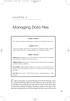 05-Einspruch (SPSS).qxd 11/18/2004 8:26 PM Page 49 CHAPTER 5 Managing Data Files Chapter Purpose This chapter introduces fundamental concepts of working with data files. Chapter Goal To provide readers
05-Einspruch (SPSS).qxd 11/18/2004 8:26 PM Page 49 CHAPTER 5 Managing Data Files Chapter Purpose This chapter introduces fundamental concepts of working with data files. Chapter Goal To provide readers
Chapter Using Mail Merge
 Writer Guide 11 Chapter Form letters, mailing labels, and envelopes Copyright This document is Copyright 2008 by its contributors as listed in the section titled Authors. You may distribute it and/or modify
Writer Guide 11 Chapter Form letters, mailing labels, and envelopes Copyright This document is Copyright 2008 by its contributors as listed in the section titled Authors. You may distribute it and/or modify
1) Login to Vula at http://vula.uct.ac.za 2) Click on the tab for the site in which you want to run an evaluation
 How to: Create evaluations Vula 10.x (Last updated: May 2015) Centre for Innovation in Learning and Teaching, UCT For more info see www.cilt.uct.ac.za/cilt/vula Introduction The Course Evaluation tool
How to: Create evaluations Vula 10.x (Last updated: May 2015) Centre for Innovation in Learning and Teaching, UCT For more info see www.cilt.uct.ac.za/cilt/vula Introduction The Course Evaluation tool
Creating Your PALS Online Account for New Teachers Navigate to the PALS Online homepage
 Creating Your PALS Online Account for New Teachers Navigate to the PALS Online homepage Type www.wi.palsk8.com into the address bar of your internet browser. New or Returning? To create a new teacher account,
Creating Your PALS Online Account for New Teachers Navigate to the PALS Online homepage Type www.wi.palsk8.com into the address bar of your internet browser. New or Returning? To create a new teacher account,
MailEnable Web Mail End User Manual V 2.x
 MailEnable Web Mail End User Manual V 2.x MailEnable Messaging Services for Microsoft Windows NT/2000/2003 MailEnable Pty. Ltd. 486 Neerim Road Murrumbeena VIC 3163 Australia t: +61 3 9569 0772 f: +61
MailEnable Web Mail End User Manual V 2.x MailEnable Messaging Services for Microsoft Windows NT/2000/2003 MailEnable Pty. Ltd. 486 Neerim Road Murrumbeena VIC 3163 Australia t: +61 3 9569 0772 f: +61
PloneSurvey User Guide (draft 3)
 - 1 - PloneSurvey User Guide (draft 3) This short document will hopefully contain enough information to allow people to begin creating simple surveys using the new Plone online survey tool. Caveat PloneSurvey
- 1 - PloneSurvey User Guide (draft 3) This short document will hopefully contain enough information to allow people to begin creating simple surveys using the new Plone online survey tool. Caveat PloneSurvey
Winter Main 2014 Spring Mid-Month 2015. Online Practice Test Directions
 Georgia Milestones Winter Main 2014 Spring Mid-Month 2015 Online Practice Test Directions End-of-Course Online Practice Test Directions 2706773-W TEST SECURITY Below is a list, although not inclusive,
Georgia Milestones Winter Main 2014 Spring Mid-Month 2015 Online Practice Test Directions End-of-Course Online Practice Test Directions 2706773-W TEST SECURITY Below is a list, although not inclusive,
Cre-X-Mice Database. User guide
 Cre-X-Mice Database User guide Table of Contents Table of Figure... ii Introduction... 1 Searching the Database... 1 Quick Search Mode... 1 Advanced Search... 1 Viewing Search Results... 2 Registration...
Cre-X-Mice Database User guide Table of Contents Table of Figure... ii Introduction... 1 Searching the Database... 1 Quick Search Mode... 1 Advanced Search... 1 Viewing Search Results... 2 Registration...
How to set up a scoring algorithm and automatic email triggers for Qualtrics measures
 How to set up a scoring algorithm and automatic email triggers for Qualtrics measures Purpose: This is a useful tool for prescreening participants for Sona. In Sona you can direct the participants to the
How to set up a scoring algorithm and automatic email triggers for Qualtrics measures Purpose: This is a useful tool for prescreening participants for Sona. In Sona you can direct the participants to the
Pay Equity Software Instructions
 Pay Equity Software Instructions For optimum performance, you may prefer to confirm the following setting: In menu bar, click Tools, select Compatibility View Settings, check Display all websites in Compatibility
Pay Equity Software Instructions For optimum performance, you may prefer to confirm the following setting: In menu bar, click Tools, select Compatibility View Settings, check Display all websites in Compatibility
Online Banking & Bill Pay. Quick Start G uide. Step-by-step, how-to instructions plus easy-to-read screen shots and help information
 Online Banking & Bill Pay Quick Start G uide Step-by-step, how-to instructions plus easy-to-read screen shots and help information Welcome -- Online System Security Welcome to Online Banking and Bill Pay!
Online Banking & Bill Pay Quick Start G uide Step-by-step, how-to instructions plus easy-to-read screen shots and help information Welcome -- Online System Security Welcome to Online Banking and Bill Pay!
Secure Message Center User Guide
 Secure Message Center User Guide Using the Department of Banking Secure Email Message Center 2 Receiving and Replying to Messages 3 Initiating New Messages 7 Using the Address Book 9 Managing Your Account
Secure Message Center User Guide Using the Department of Banking Secure Email Message Center 2 Receiving and Replying to Messages 3 Initiating New Messages 7 Using the Address Book 9 Managing Your Account
Recognition Program Online Application Step-by-step Instructions Guide for Single Site Submission
 Recognition Program Online Application Step-by-step Instructions Guide for Single Site Submission No part of this publication may be reproduced or transmitted in any form or by any means, electronic or
Recognition Program Online Application Step-by-step Instructions Guide for Single Site Submission No part of this publication may be reproduced or transmitted in any form or by any means, electronic or
Posting Job Orders. mindscope Staffing and Recruiting Software www.mindscope.com
 Posting Job Orders CURA Technical Support Email: cura_support@mindscope.com Phone: 1.888.322.2362 x 555 Posting Job Orders Page 1 Table of Contents Posting Jobs Orders... 2 Posting Jobs on Your Website...
Posting Job Orders CURA Technical Support Email: cura_support@mindscope.com Phone: 1.888.322.2362 x 555 Posting Job Orders Page 1 Table of Contents Posting Jobs Orders... 2 Posting Jobs on Your Website...
Microsoft Outlook Introduction
 Microsoft Outlook Introduction Division of Information Technology February 2016 Contents Document Management History... 3 Introduction... 4 Getting Started... 4 Using MS Outlook... 4 What MS Outlook looks
Microsoft Outlook Introduction Division of Information Technology February 2016 Contents Document Management History... 3 Introduction... 4 Getting Started... 4 Using MS Outlook... 4 What MS Outlook looks
Frequently asked questions.
 Frequently asked questions. What is Bath Online? Bath Online is the online savings service from Bath Building Society that provides you with 24-hour access to view your existing savings accounts and the
Frequently asked questions. What is Bath Online? Bath Online is the online savings service from Bath Building Society that provides you with 24-hour access to view your existing savings accounts and the
Getting Started with KompoZer
 Getting Started with KompoZer Contents Web Publishing with KompoZer... 1 Objectives... 1 UNIX computer account... 1 Resources for learning more about WWW and HTML... 1 Introduction... 2 Publishing files
Getting Started with KompoZer Contents Web Publishing with KompoZer... 1 Objectives... 1 UNIX computer account... 1 Resources for learning more about WWW and HTML... 1 Introduction... 2 Publishing files
CMS/ Custom Maintenance Software. Operating Manual
 CMS/ Custom Maintenance Software Operating Manual 2 TABLE OF CONTENTS Logging on and Startup... Pg. 3 My CMS Pg. 3 Work Orders Creating Work Orders.. Pg. 5 Assigning Work Orders... Pg. 6 Assigning More
CMS/ Custom Maintenance Software Operating Manual 2 TABLE OF CONTENTS Logging on and Startup... Pg. 3 My CMS Pg. 3 Work Orders Creating Work Orders.. Pg. 5 Assigning Work Orders... Pg. 6 Assigning More
Microsoft Outlook. KNOW HOW: Outlook. Using. Guide for using E-mail, Contacts, Personal Distribution Lists, Signatures and Archives
 Trust Library Services http://www.mtwlibrary.nhs.uk http://mtwweb/cgt/library/default.htm http://mtwlibrary.blogspot.com KNOW HOW: Outlook Using Microsoft Outlook Guide for using E-mail, Contacts, Personal
Trust Library Services http://www.mtwlibrary.nhs.uk http://mtwweb/cgt/library/default.htm http://mtwlibrary.blogspot.com KNOW HOW: Outlook Using Microsoft Outlook Guide for using E-mail, Contacts, Personal
OWA - Outlook Web App
 OWA - Outlook Web App Olathe Public Schools 0 Page MS Outlook Web App OPS Technology Department Last Revised: May 1, 2011 Table of Contents MS Outlook Web App... 1 How to Access the MS Outlook Web App...
OWA - Outlook Web App Olathe Public Schools 0 Page MS Outlook Web App OPS Technology Department Last Revised: May 1, 2011 Table of Contents MS Outlook Web App... 1 How to Access the MS Outlook Web App...
How To Register For A Course Online
 How to Register and Pay for BEST Center Classes Online Welcome to our new online registration system for The BEST Center at Genesee Community College! All of our scheduled noncredit classes are listed
How to Register and Pay for BEST Center Classes Online Welcome to our new online registration system for The BEST Center at Genesee Community College! All of our scheduled noncredit classes are listed
Outlook XP Email Only
 Outlook XP Email Only Table of Contents OUTLOOK XP EMAIL 5 HOW EMAIL WORKS: 5 POP AND SMTP: 5 TO SET UP THE POP AND SMTP ADDRESSES: 6 TO SET THE DELIVERY PROPERTY: 8 STARTING OUTLOOK: 10 THE OUTLOOK BAR:
Outlook XP Email Only Table of Contents OUTLOOK XP EMAIL 5 HOW EMAIL WORKS: 5 POP AND SMTP: 5 TO SET UP THE POP AND SMTP ADDRESSES: 6 TO SET THE DELIVERY PROPERTY: 8 STARTING OUTLOOK: 10 THE OUTLOOK BAR:
Online Banking & Bill Pay. Quick Start Guide. Step-by-step instructions PLUS easy-to-read screen shots and helpful tips.
 Online Banking & Bill Pay Quick Start Guide Step-by-step instructions PLUS easy-to-read screen shots and helpful tips. Welcome -- Online System Security Welcome to Online Banking and Bill Pay! Whether
Online Banking & Bill Pay Quick Start Guide Step-by-step instructions PLUS easy-to-read screen shots and helpful tips. Welcome -- Online System Security Welcome to Online Banking and Bill Pay! Whether
ewebextra OfficeMate Integration User s Guide
 ewebextra OfficeMate Integration User s Guide September 2013 2013 Eyefinity, Inc. All rights reserved. Eyefinity, OfficeMate, ewebextra, and ExamWRITER are registered trademarks of Eyefinity, Inc. All
ewebextra OfficeMate Integration User s Guide September 2013 2013 Eyefinity, Inc. All rights reserved. Eyefinity, OfficeMate, ewebextra, and ExamWRITER are registered trademarks of Eyefinity, Inc. All
Creating Interactive PDF Forms
 Creating Interactive PDF Forms Using Adobe Acrobat X Pro Information Technology Services Outreach and Distance Learning Technologies Copyright 2012 KSU Department of Information Technology Services This
Creating Interactive PDF Forms Using Adobe Acrobat X Pro Information Technology Services Outreach and Distance Learning Technologies Copyright 2012 KSU Department of Information Technology Services This
For further support information, refer to the Help Resources appendix. To comment on the documentation, send an email to support@tk20.com.
 Technical Support and Product Information tk20.com Tk20 Corporate Headquarters 10801 MoPac Expressway, Suite 740, Austin, Texas 78759 USA Tel: 512-401-2000 For further support information, refer to the
Technical Support and Product Information tk20.com Tk20 Corporate Headquarters 10801 MoPac Expressway, Suite 740, Austin, Texas 78759 USA Tel: 512-401-2000 For further support information, refer to the
Joomla! 2.5.x Training Manual
 Joomla! 2.5.x Training Manual Joomla is an online content management system that keeps track of all content on your website including text, images, links, and documents. This manual includes several tutorials
Joomla! 2.5.x Training Manual Joomla is an online content management system that keeps track of all content on your website including text, images, links, and documents. This manual includes several tutorials
COMMON CUSTOMIZATIONS
 COMMON CUSTOMIZATIONS As always, if you have questions about any of these features, please contact us by e-mail at pposupport@museumsoftware.com or by phone at 1-800-562-6080. EDIT FOOTER TEXT Included
COMMON CUSTOMIZATIONS As always, if you have questions about any of these features, please contact us by e-mail at pposupport@museumsoftware.com or by phone at 1-800-562-6080. EDIT FOOTER TEXT Included
Are you a broker or carrier and have registered? Click the Log In link from the top of the page and enter your User Name and Password.
 Welcome to DAT Onboarding Are you a broker or carrier and have registered? Click the Log In link from the top of the page and enter your User Name and Password. Are you a carrier and need to create a profile?
Welcome to DAT Onboarding Are you a broker or carrier and have registered? Click the Log In link from the top of the page and enter your User Name and Password. Are you a carrier and need to create a profile?
Applicant Instructions
 KSDE Online Application Instructions Step 1 Register for a Login Applicant Instructions Before you can submit your application, you must request a user name and password. To register, do the following:
KSDE Online Application Instructions Step 1 Register for a Login Applicant Instructions Before you can submit your application, you must request a user name and password. To register, do the following:
Module One: Getting Started... 6. Opening Outlook... 6. Setting Up Outlook for the First Time... 7. Understanding the Interface...
 2 CONTENTS Module One: Getting Started... 6 Opening Outlook... 6 Setting Up Outlook for the First Time... 7 Understanding the Interface...12 Using Backstage View...14 Viewing Your Inbox...15 Closing Outlook...17
2 CONTENTS Module One: Getting Started... 6 Opening Outlook... 6 Setting Up Outlook for the First Time... 7 Understanding the Interface...12 Using Backstage View...14 Viewing Your Inbox...15 Closing Outlook...17
Quick Reference Guide
 Simplified Web Interface for Teachers Quick Reference Guide Online Development Center Site Profile 5 These fields will be pre-populated with your information { 1 2 3 4 Key 1) Website Title: Enter the name
Simplified Web Interface for Teachers Quick Reference Guide Online Development Center Site Profile 5 These fields will be pre-populated with your information { 1 2 3 4 Key 1) Website Title: Enter the name
6. If you want to enter specific formats, click the Format Tab to auto format the information that is entered into the field.
 Adobe Acrobat Professional X Part 3 - Creating Fillable Forms Preparing the Form Create the form in Word, including underlines, images and any other text you would like showing on the form. Convert the
Adobe Acrobat Professional X Part 3 - Creating Fillable Forms Preparing the Form Create the form in Word, including underlines, images and any other text you would like showing on the form. Convert the
The McGill Knowledge Base. Last Updated: August 19, 2014
 The McGill Knowledge Base Last Updated: August 19, 2014 Table of Contents Table of Contents... 1... 2 Overview... 2 Support... 2 Exploring the KB Admin Control Panel Home page... 3 Personalizing the Home
The McGill Knowledge Base Last Updated: August 19, 2014 Table of Contents Table of Contents... 1... 2 Overview... 2 Support... 2 Exploring the KB Admin Control Panel Home page... 3 Personalizing the Home
Intellect Platform - Tables and Templates Basic Document Management System - A101
 Intellect Platform - Tables and Templates Basic Document Management System - A101 Interneer, Inc. 4/12/2010 Created by Erika Keresztyen 2 Tables and Templates - A101 - Basic Document Management System
Intellect Platform - Tables and Templates Basic Document Management System - A101 Interneer, Inc. 4/12/2010 Created by Erika Keresztyen 2 Tables and Templates - A101 - Basic Document Management System
Link Crew & WEB Database User Guide. Database 2006
 i Link Crew & WEB Database User Guide Database 2006 1 ii 1 Contents 1 CONTENTS...II 2 THE LINK CREW AND WEB DATABASE... 3 3 DOWNLOADING THE DATABASE... 4 Step 1: Login to the Boomerang Project Website...4
i Link Crew & WEB Database User Guide Database 2006 1 ii 1 Contents 1 CONTENTS...II 2 THE LINK CREW AND WEB DATABASE... 3 3 DOWNLOADING THE DATABASE... 4 Step 1: Login to the Boomerang Project Website...4
Weebly Step-by-Step Instructions
 Weebly Step-by-Step Instructions Go to http://weebly.com/ Follow instructions to create site. Write your username, password, email address, and website URL down and send this information to yourself in
Weebly Step-by-Step Instructions Go to http://weebly.com/ Follow instructions to create site. Write your username, password, email address, and website URL down and send this information to yourself in
Produced by: Flinders University Centre for Educational ICT
 Produced by: Flinders University Centre for Educational ICT Introduction to Outlook 2010 Contents Microsoft Online Services Sign-in to Outlook/Exchange... 2 Key Features... 3 Outlook Screen... 4 To-Do
Produced by: Flinders University Centre for Educational ICT Introduction to Outlook 2010 Contents Microsoft Online Services Sign-in to Outlook/Exchange... 2 Key Features... 3 Outlook Screen... 4 To-Do
As your financial institution completes its system conversion, you
 QuickBooks Business Accounting Software 2007 2009 for Windows Account Conversion Instructions Converting from Direct Connect to Web Connect As your financial institution completes its system conversion,
QuickBooks Business Accounting Software 2007 2009 for Windows Account Conversion Instructions Converting from Direct Connect to Web Connect As your financial institution completes its system conversion,
Website Development Komodo Editor and HTML Intro
 Website Development Komodo Editor and HTML Intro Introduction In this Assignment we will cover: o Use of the editor that will be used for the Website Development and Javascript Programming sections of
Website Development Komodo Editor and HTML Intro Introduction In this Assignment we will cover: o Use of the editor that will be used for the Website Development and Javascript Programming sections of
Posting a Job Order on SaskJobs For assistance call your Canada-Saskatchewan Career and Employment Services Office
 Posting a Job Order on SaskJobs For assistance call your Canada-Saskatchewan Career and Employment Services Office 1. Access the job posting page on www.saskjobs.ca 2. Click on Employer Login 3. The login
Posting a Job Order on SaskJobs For assistance call your Canada-Saskatchewan Career and Employment Services Office 1. Access the job posting page on www.saskjobs.ca 2. Click on Employer Login 3. The login
MEDIAplus administration interface
 MEDIAplus administration interface 1. MEDIAplus administration interface... 5 2. Basics of MEDIAplus administration... 8 2.1. Domains and administrators... 8 2.2. Programmes, modules and topics... 10 2.3.
MEDIAplus administration interface 1. MEDIAplus administration interface... 5 2. Basics of MEDIAplus administration... 8 2.1. Domains and administrators... 8 2.2. Programmes, modules and topics... 10 2.3.
Barracuda Spam Firewall Users Guide. Greeting Message Obtaining a new password Summary report Quarantine Inbox Preferences
 Barracuda Spam Firewall Users Guide Greeting Message Obtaining a new password Summary report Quarantine Inbox Preferences Greeting Message The first time the Barracuda Spam Firewall quarantines an email
Barracuda Spam Firewall Users Guide Greeting Message Obtaining a new password Summary report Quarantine Inbox Preferences Greeting Message The first time the Barracuda Spam Firewall quarantines an email
ziplogix Digital Ink Training
 Welcome to our training on how to sign contracts using the click to sign digital signatures in ziplogix Digital Ink. This training will walk you through the basic steps of the click to sign signing process
Welcome to our training on how to sign contracts using the click to sign digital signatures in ziplogix Digital Ink. This training will walk you through the basic steps of the click to sign signing process
Writer Guide. Chapter 15 Using Forms in Writer
 Writer Guide Chapter 15 Using Forms in Writer Copyright This document is Copyright 2005 2008 by its contributors as listed in the section titled Authors. You may distribute it and/or modify it under the
Writer Guide Chapter 15 Using Forms in Writer Copyright This document is Copyright 2005 2008 by its contributors as listed in the section titled Authors. You may distribute it and/or modify it under the
To successfully initialize Microsoft Outlook (Outlook) the first time, email settings need to be verified.
 TO: UAN CLIENTS FROM: UAN STAFF DATE: OCTOBER 8, 2008 SUBJECT: Steps for Initial Setup of Microsoft Outlook To successfully initialize Microsoft Outlook (Outlook) the first time, email settings need to
TO: UAN CLIENTS FROM: UAN STAFF DATE: OCTOBER 8, 2008 SUBJECT: Steps for Initial Setup of Microsoft Outlook To successfully initialize Microsoft Outlook (Outlook) the first time, email settings need to
EMAIL CAMPAIGNS...5 LIST BUILDER FORMS...
 Basic User Guide Table of Contents INTRODUCTION...1 CAMPAIGNER FEATURES...1 WHO SHOULD READ THIS GUIDE?...1 GETTING STARTED...2 LOGGING IN TO CAMPAIGNER...2 DASHBOARD...3 Modify Your Dashboard...4 EMAIL
Basic User Guide Table of Contents INTRODUCTION...1 CAMPAIGNER FEATURES...1 WHO SHOULD READ THIS GUIDE?...1 GETTING STARTED...2 LOGGING IN TO CAMPAIGNER...2 DASHBOARD...3 Modify Your Dashboard...4 EMAIL
Go Kiwi Internet Content Management System Version 5.0 (K5) TRAINING MANUAL
 Go Kiwi Internet Content Management System Version 5.0 (K5) TRAINING MANUAL K5 CMS The K5 Content Management System (CMS), previously known as Kwik-Az Updating, is a small downloadable program that permits
Go Kiwi Internet Content Management System Version 5.0 (K5) TRAINING MANUAL K5 CMS The K5 Content Management System (CMS), previously known as Kwik-Az Updating, is a small downloadable program that permits
ewebextra OfficeMate Integration User s Guide
 ewebextra OfficeMate Integration User s Guide April 2014 2014 Eyefinity, Inc. All rights reserved. Eyefinity, OfficeMate, ewebextra, and ExamWRITER are registered trademarks of Eyefinity, Inc. All other
ewebextra OfficeMate Integration User s Guide April 2014 2014 Eyefinity, Inc. All rights reserved. Eyefinity, OfficeMate, ewebextra, and ExamWRITER are registered trademarks of Eyefinity, Inc. All other
U.S. Bank Secure Mail
 U.S. Bank Secure Mail @ Table of Contents Getting Started 3 Logging into Secure Mail 5 Opening Your Messages 7 Replying to a Message 8 Composing a New Message 8 1750-All Introduction: The use of email
U.S. Bank Secure Mail @ Table of Contents Getting Started 3 Logging into Secure Mail 5 Opening Your Messages 7 Replying to a Message 8 Composing a New Message 8 1750-All Introduction: The use of email
Participant Guide RP301: Ad Hoc Business Intelligence Reporting
 RP301: Ad Hoc Business Intelligence Reporting State of Kansas As of April 28, 2010 Final TABLE OF CONTENTS Course Overview... 4 Course Objectives... 4 Agenda... 4 Lesson 1: Reviewing the Data Warehouse...
RP301: Ad Hoc Business Intelligence Reporting State of Kansas As of April 28, 2010 Final TABLE OF CONTENTS Course Overview... 4 Course Objectives... 4 Agenda... 4 Lesson 1: Reviewing the Data Warehouse...
Computing and Communications Services (CCS) - LimeSurvey Quick Start Guide Version 2.2 1
 LimeSurvey Quick Start Guide: Version 2.2 Computing and Communications Services (CCS) - LimeSurvey Quick Start Guide Version 2.2 1 Table of Contents Contents Table of Contents... 2 Introduction:... 3 1.
LimeSurvey Quick Start Guide: Version 2.2 Computing and Communications Services (CCS) - LimeSurvey Quick Start Guide Version 2.2 1 Table of Contents Contents Table of Contents... 2 Introduction:... 3 1.
Callnote for Skype audio recording app
 Callnote for Skype audio recording app User Guide Contents Introduction... 2 Requirements... 2 Application setup... 2 Application start... 3 Call recording tab... 4 Evernote settings tab... 5 Options tab...
Callnote for Skype audio recording app User Guide Contents Introduction... 2 Requirements... 2 Application setup... 2 Application start... 3 Call recording tab... 4 Evernote settings tab... 5 Options tab...
CREATING YOUR OWN PROFESSIONAL WEBSITE
 First go to Google s main page (www.google.com). If you don t already have a Gmail account you will need one to continue. Click on the Gmail link and continue. 1 Go ahead and sign in if you already have
First go to Google s main page (www.google.com). If you don t already have a Gmail account you will need one to continue. Click on the Gmail link and continue. 1 Go ahead and sign in if you already have
Content Author's Reference and Cookbook
 Sitecore CMS 6.5 Content Author's Reference and Cookbook Rev. 110621 Sitecore CMS 6.5 Content Author's Reference and Cookbook A Conceptual Overview and Practical Guide to Using Sitecore Table of Contents
Sitecore CMS 6.5 Content Author's Reference and Cookbook Rev. 110621 Sitecore CMS 6.5 Content Author's Reference and Cookbook A Conceptual Overview and Practical Guide to Using Sitecore Table of Contents
