Voyager PRO UC v2 BT300. Bluetooth Headset. Bluetooth USB Adapter USER GUIDE
|
|
|
- Henry Dickerson
- 7 years ago
- Views:
Transcription
1 Voyager PRO UC v2 Bluetooth Headset BT300 Bluetooth USB Adapter USER GUIDE
2 Contents Welcome 3 Voyager Pro UC next generation technology 3 System Requirements 3 What s in the Box 4 Adapter and Headset Basics 5 Bluetooth USB Adapter 5 Headset 5 Stowing the headset 5 Headset Controls 6 Charge Your Headset 7 Charge Indicator Lights 7 Low Battery Warnings 7 Fit your Headset 8 Fitting the Headset 8 Quick-turn Adjustment for the left ear 9 Accessories and replacement parts 9 Pairing your Bluetooth USB Adapter 10 Initial Pairing 10 To Re-Pair your Bluetooth USB Adapter 10 Auto Pair 10 Connect PC and Call 11 Bluetooth USB Adapter LED indicators 12 Pair Mobile Phone and Call 13 Placing a Call with your Headset and Bluetooth Mobile Phone 14 Answering and Ending Calls with your Headset and Bluetooth Mobile Phone 14 Call Button Behavior with PC and Mobile Connected (not on a call) 14 Advanced Features 15 Smart Sensor Features 15 Listening to Audio via A2DP (Advanced Audio Distribution Profile for Bluetooth) 16 Transmission Range 16 Simultaneous Call Handling Behavior (PC & Mobile) 16 Headset Controls, Indicators and Voice Prompts 17 Optional Plantronics Software 18 Plantronics Control Panel 18 Plantronics Update Manager 20 Troubleshooting 21 Troubleshooting Softphone Usage 21 Troubleshooting Mobile Phone Usage 22 2
3 Welcome Congratulations on purchasing your new Plantronics Voyager PRO UC. This user guide contains instructions for setting up and using your Voyager PRO UC Bluetooth headset and BT300 Bluetooth USB adapter. Voyager Pro UC next generation technology. Featured highlights and Smart Sensor technology: Auto answers calls by placing headset on your ear Auto transfers calls between mobile phone and headset When on a mobile or PC call, softphone presence is automatically updated Eliminates accidental dialling by locking call button when headset is not worn Features PC wideband audio for best PC audio quality Integrated A2DP (Advanced Audio Distribution Profile for Bluetooth) lets you listen to audio Automatically pairs headset to PC and mobile phone when headset is within range Voice prompts announce power on/off, battery level, connection status System requirements Computer Supported operating systems: Windows XP SP3 or later, Windows Vista SP1 or later, Windows 7 SP1 or later recommended Processor: 400 MHz Pentium processor or equivalent (Minimum); 1 GHz Pentium processor or equivalent (Recommended) RAM: 96 MB (Minimum); 256 MB (Recommended) Hard disk: 280 MB (Minimum); 500 MB (Recommended) For your safety, do not use headset at high volumes for extended periods of time. Doing so can cause hearing loss. Always listen at moderate levels. For more information on headsets and hearing, visit: plantronics.com/healthandsafety 3
4 What s in the box Voyager PRO UC Headset with pre-installed medium ear tip 2 Bluetooth USB Adapter 3 Soft gel ear tips (small & large) and optional foam tip covers (small & medium) 4 Carry case 5 AC charging cable 6 USB charging cable 4
5 Adapter and headset basics Bluetooth USB adapter 1 1 LED indicator light Headset Volume/Mute button 2 Call button 3 Micro USB charging port 4 Power button 5 LED indicator light Stowing the headset 5
6 Headset controls Volume/Mute button Increase/decrease volume Mute/unmute mic during a call Pause/play audio 2 Call button Answer or end a call (PC or mobile) Redial Initiate mobile phone s voice-dialling* Reconnect lost connection Tap + or button to adjust listen volume 1-second press of both + and buttons 1-second press of both + and buttons 1 tap 2 taps 2-second press until tone heard 1 tap * Feature not supported by all mobile phones 3 Micro USB charging port 90 minutes for full charge 4 Power button On or off Talk time voice alert/sensor checker Activate pairing mode 5 LED Charging Battery status Pairing mode 2-second press 1 tap With headset off, press until LED flashes red/blue Solid red. When fully charged, LED is off. Low = 2 red flashes, Recharge = 3 red flashes Flashes red/blue 6
7 Charge your headset Charge your headset before using. Plug in your headset and place on a flat non-metallic surface. The Smart Sensors in your headset fully calibrate while charging. When fully charged, the LED goes off. NOTE Always charge at near room temperatures; never charge battery at temperatures below 0ºC (32ºF) or above 40ºC (104ºF). charging time 30 min... Minimum charge before first use 1.5 hours... Full charge Check battery level and Smart Sensor To check the battery status, the headset must be powered on. While wearing the headset short press power button and a voice alert will advise you of the talk time you have remaining on your current charge. If you hear a beep after the remaining talk time your Smart Sensors are not calibrated properly. Remove headset from your ear and place headset flat on a non-metallic surface and connect to the AC charger or the USB cable charger for 10 seconds to recalibrate the Smart Sensors. While not wearing your headset short press the power button and the indicator light flashes red to show the battery charge level as shown below. Charge indicator lights Red flashes Battery level More than 2/3 full 1/3 to 2/3 full Less than 1/3 full USB cable A USB cable is supplied to allow you to charge the headset from a PC s USB port. The PC must be powered on to charge via USB 2.0 or higher. When the battery charge is very low, a tone and voice prompt will automatically occur. Low battery warnings Battery level Tone Voice prompt 30 minutes of talk time remaining (this alert only occurs during an active call) 10 minutes of talk time remaining Double high tone every 15 minutes Triple high tone every 30 seconds Battery Low repeats every 30 minutes Recharge Battery repeats every 3 minutes 7
8 Fit your headset Fitting the headset The headset comes configured for the right ear, with the medium ear tip installed, however you can replace it with the small or large ear tip provided or configure the headset to fit on the left ear. For the best sound clarity and comfort, make sure you have a secure fit. Replace the ear tip for a better fit. 1 Grip the ear tip and gently push it into the speaker housing. 2 Rotate it a quarter turn to the left to unlock. 3 Pull the ear tip away from the headset Attach a new ear tip. 4 Align the tabs on the ear tip with the slots on the speaker housing. 5 Gently push the ear tip into housing while turning it a quarter turn to the right. The ear tip will stop rotating when it is locked. You may want to add an optional foam ear tip cover for additional comfort. (small & medium) 45 4 Wearing the headset 1 Guide the ear loop behind your ear and position the headset so that the speaker and ear tip rest comfortably in your ear. 2 Pivot the boom up to point the microphone toward the corner of your mouth
9 Quick-turn adjustment for the left ear 1 Pivot the boom into an upright position. 2 Rotate the boom and speaker to the other side of the headset and lower it before fitting your other ear. 1 2 Accessories and replacement parts You can order additional accessories and replacement parts here: plantronics.com/accessories 9
10 Pairing your Bluetooth USB adapter Initial pairing Your Bluetooth USB adapter comes pre-paired to your Voyager PRO UC headset. To re-pair your Bluetooth USB adapter In the event that your headset and Bluetooth USB adapter are not paired or become unpaired do the following: 1 Start with the headset powered off. 2 Remove the Bluetooth USB adapter. 3 Place the headset in pairing mode by pressing and holding the power button until the headset LED flashes BLUE/RED. 4 Insert the Bluetooth USB adapter directly into your PC USB port. The LED will flash and then turn solid blue to indicate the headset is connected to the Bluetooth USB adapter. 5 Headset will exit pairing mode. Auto pair The Bluetooth USB adapter and the headset will automatically pair headset to mobile phone and PC when headset is on and within range of devices. Voice prompt will announce you are connected. Voice prompts will also prompt you when you are out of range of devices. 10
11 Connect PC and call 1 Power headset on. 2 Insert Bluetooth USB adapter directly into your PC USB port. The LED will flash and then turn solid blue to indicate the headset is connected to the PC. The LED remains solid blue when not on an active call. NOTE Do not insert directly into a docking station or hub. NOTE It is normal to see the LED flash at start-up before connection is established. 3 Load Plantronics Enterprise software by visiting plantronics.com/software and click on 4 Check your audio settings. Confirm the speaker and microphone settings for your PC softphone are set to Plantronics BT300. PC audio setup for Windows 7 (To reach this screen: Control Panel > Sound) Default setting: All PC sounds and audio is played in the headset. Alternative setting: All PC sounds played through your PC speakers and communication audio is played in your headset. 11
12 PC audio setup for Windows XP (To reach this screen: Start > Control Panel> Sound and Audio Devices) Default setting: All PC sounds and audio is played in the headset. Alternative setting: All PC sounds played through your PC speakers and communication audio is played in your headset. 5 Place a call from your computer softphone. During an active call, the Bluetooth USB adapter will flash blue. Bluetooth USB adapter LED indicators Headset powered off Paired/connected Active call Audio None Solid blue Flashing blue Flashing blue 12
13 Pair mobile phone and call 1 Ensure your headset is fully charged. Press and hold the power button on the headset until the indicator light flashes red and blue. The headset is now in pairing mode. NOTE If you don t see the red and blue flash, press and hold the power button to turn your headset off. Then press and hold the power button again until you see the red and blue flash. The headset will stay in pairing mode for ten minutes. 2 Activate the Bluetooth feature on your phone, then use the phone s settings to add/search/ discover new Bluetooth devices. BlackBerry Settings/options > Bluetooth: On > Search for devices. iphone Settings > General > Bluetooth > On (starts the search for devices) Android Phone Settings > Wireless > Bluetooth: On > Scan for devices. Other Consult phone manual NOTE For detailed paring instructions for popular mobile phones visit plantronics.com/easytopair PLT_VoyagerPRO 3 Some phones may request that you enter a password for pairing. Enter 0000 password if your phone requests a password to pair with the headset. Headset LED will stop flashing and exit pairing mode when your headset and phone are successfully paired. PLT_VoyagerPRO TIP For pairing tutorial visit: plantronics.com/easytopair 4 Make a test call from your mobile phone. 5 End the call by pressing the headset s call button. The call does not end if you remove your headset without pressing the call button. See Smart Sensors. 13
14 Placing a call with your headset and Bluetooth mobile phone To place a call Dial number on your mobile phone keypad. Redial last number* Activate voice dialling* Double press call button. There will be a double low tone on each press. A final tone indicates the last number has been redialled. Press and hold call button for two seconds. First tone on key press start, followed by a second tone which indicates voice dial is activated. * Only available on mobile phones that support these features. Answering and ending calls with your headset and Bluetooth mobile phone To answer a call To answer a call when already on an active Microsoft Office Communicator call To end a call Short press call button. Short press the call button to end the Microsoft Office Communicator call, then press again to answer your mobile phone call. Short press call button. Redial last number* Reject a call Transfer a call from your mobile phone to your headset Transfer a call from your headset to your mobile phone Double press call button. There will be a double low tone on each press. A final tone indicates the last number has been redialled. Press call button for one second until you hear a single low tone. While on a call, press the call button for one second until you hear a single tone followed by double low tones. While on a call, press the call button for one second until you hear a single tone followed by double low tones. * Only available on mobile phones that support this feature. Call button behaviour with PC and mobile connected (not on a call) Open a computer audio connection Redials last number on mobile phone Starts voice dialling on mobile phone Single tap Double tap Hold call button for 2 seconds 14
15 Advanced features Smart Sensor features Smart Sensors detect whether or not you are wearing the headset. Sensors are located in the ear loop and the speaker. Auto answer call: When you are not wearing your headset. Auto pause media: When you are listening to audio. Auto transfer call: Whether you are wearing your headset or not. Auto lock call button: When you are not wearing your headset Auto pair When you are wearing your headset When you have an incoming call on your mobile or computer softphone, put on the headset and the call will be answered automatically. You do not have to press the call button. When you are listening to audio from your mobile phone or PC, remove the headset and the audio pauses. Place your headset back on and the audio resumes. Note If the media player has been playing less than 10 seconds you will have to manually restart the media player. Note If the audio remains paused for more than 5 minutes you will have to manually restart the media player. If you are not wearing your headset and you answer an incoming call on your mobile phone, the audio will be routed to the mobile phone. When you put the headset on, the audio will be automatically transferred to the headset. If you are already wearing your headset and there is an incoming call, the audio will be routed to the headset and you will need to press the call button to answer the call. Prevents accidental dialling from your mobile phone when the headset is not worn. Automatically pairs headset to mobile phone and PC when headset is on and within range of devices. Voice prompt will announce you are connected. NOTE These features are enabled by default and can be disabled in the Plantronics Control Panel: Devices>Device Settings>Headset Tab. The Plantronics software must be downloaded to access the Control Panel. Changes to the settings requires that you are connected and within range of the USB adapter. Load Plantronics software by visiting plantronics.com/software and click on 15
16 Listening to Audio via A2DP (Advanced Audio Distribution Profile for Bluetooth) Your Voyager PRO UC headset can play media files (music, podcasts, etc.) from any A2DPenabled mobile device. Play/Pause You can pause/resume your music from the mobile phone by depressing and holding the headset s volume + and keys simultaneously until you hear a tone. Also see Auto pause media in the Smart Sensor features table. Transmission range If you are on a call, you will hear the audio degrade as you move out of range. If you stay out of range, active calls will be suspended. Calls will be re-established when you walk back into range. The Voyager PRO UC allows you to roam as far as 30 feet between devices before the call is dropped. You will hear voice prompts when the link is dropped; such as phone 1 disconnected, phone 2 disconnected or PC disconnected depending on how you have you headset and BT300 adapter configured. Simultaneous call handling behaviour (PC & mobile) You can be on a call using a computer softphone application and receive a mobile phone call. The ringtone for the mobile phone call is heard in the headset. Tapping the call button on the headset will end the computer softphone call. Tapping the call button again will answer the mobile phone call. NOTE Answering the call on your mobile phone sends the audio to the mobile phone and leaves the computer softphone call active on the headset. You can be on a mobile phone and receive a call on your computer softphone. The ringtone for the computer softphone call is heard in the headset during the call. Tapping the call button on the headset ends the mobile phone call. Tapping the call button again answers the computer softphone call. If you receive a computer softphone call and mobile call at the same time, tapping the call button will pick up the call that came in first. 16
17 Headset controls, indicators and voice prompts Action Indicator light Tone Voice prompt Power on/off Press power on/ off button 2 seconds On: solid blue for 2 seconds Off: solid red for 2 seconds On: ascending tone Off: descending tone On: Power on followed by a voice prompt detailing battery status. Off: Power off Check if headset is powered on Short press call button or volume + or - button Short blue flash None Incoming call alert None Flashes blue Three single low tones Call answer/end Short press call button Short blue flash Single low tone followed by lowlow-high tones Adjust the listen volume (during a call) Short press volume + or - button Single blue flash Tone at each change in volume. Double tone when min/max volume level reached Volume minimum Volume maximum at the limits of the range Call indicator light (enable/disable) With headset powered on, press power, volume + and - buttons simultaneously for 1 second Turn indicator on: blue glow increases for 2 seconds Turn indicator off: blue glow fades for 2 seconds Single low tone Reconnect after leaving range for more than 30 seconds Short press call button Single blue flash Single low tone PC connected Phone 1 connected Phone 2 connected Connected depending on the device configuration. 17
18 Optional Plantronics software Optional Plantronics software must be downloaded to access the Plantronics Control Panel. Load Plantronics software by visiting www. plantronics.com/software and click on the download button. Plantronics Control Panel If you have chosen to download and install the optional Plantronics software you may make changes that affect the performance of your headset by using the Plantronics Control Panel. To start this utility, click Start > Programs > Plantronics > Plantronics Control Panel. Devices tab Select your Plantronics BT300 USB adapter from the pull-down menu then select Device Settings to configure settings for your headset system. 18
19 Applications tab Displays the status of Plantronics support for various applications such as softphones and media players Preferences tab Allows you to set preferences for the media player as well as other general settings 19
20 About tab Provides online access to the user guide and support and displays your headset system s information Plantronics Update Manager Check for updates automatically By enabling this tick box, you will activate a periodic automatic check for available software updates. Check for updates now You can choose to check for available software updates at any time by clicking on the Check For Updates Now button in Update Manager: From the Start menu, click Programs, then Plantronics, then open Plantronics Update Manager. Install checked updates Following an AUTOMATIC or MANUAL CHECK FOR UPDATES, this field will be populated with any applicable software updates and the INSTALL CHECKED UPDATES will begin installation. 20
21 Troubleshooting Troubleshooting Softphone usage My headset doesn t work with my computer softphone. The sound is distorted or I hear an echo in the headset. The Bluetooth link between my headset and Bluetooth USB adapter doesn t automatically reconnect when I come back into range. Make sure your headset is charged. Make sure your headset is on and connected. Press the call button on your headset. Fine-tune the listening volume with the call button. Ensure that the headset is the default sound device. The Plantronics control panel will launch the sound devices control panel by going to Plantronics Control Panel > Preferences > General Launch Audio Devices Control Panel. Reduce speaking and/or listening volume on the computer using your softphone application. Point microphone towards your chin. If the distortion is still present, lower the volume using volume/mute button. If your headset and Bluetooth USB adapter do not automatically reconnect when returning within range you can manually reconnect by disconnecting and reconnecting the Bluetooth USB adapter from your PC. (headset must be powered on) Talk time performance is significantly degraded even after a full recharge. Battery is wearing out. Contact plantronics.com/support for factory service information. 21
22 Troubleshooting Mobile phone usage My headset does not work with my phone. Ensure that the headset is fully charged. Make sure the headset is paired with the Bluetooth phone you are trying to use. My phone did not locate the headset. Turn both your phone and headset off, then restart the mobile phone and repeat the pairing process on page 15. (Pair mobile phone and call) I could not enter my PIN code. I cannot hear caller/dial tone. Audio quality is poor. Turn both your phone and headset off and on and then repeat the pairing process on page 15. (Pair mobile phone and call) Your PIN code, or password, is 0000 (4 zeros). NOTE Many phones input the password automatically during the paring process. Your phone may not ask you to manually input a password. The headset is not turned on. Press the call button for approximately 2 seconds until you hear a tone or see the indicator glow blue. Your headset is out of range. Move the headset closer to the Bluetooth phone. Your headset battery is drained. Charge your battery. See Charging headset. The listening volume is too low. Incremental tapping of the call button will adjust volume. Make sure that the headset fits properly. See Fitting the headset. Your headset is out of range. Move the headset closer to the Bluetooth phone. Callers cannot hear me. My headset falls off my ear. Make sure that the headset is sitting correctly on your ear with the boom pointing towards the corner of the mouth. See Fitting the headset. Make sure that the headset is sitting correctly on your ear with the boom pointing towards the corner of the mouth. You may also want to try an alternate size ear tip. See Fitting the headset. 22
23 NEED MORE HELP? plantronics.com/support Plantronics, Inc. 345 Encinal Street Santa Cruz, CA United States Tel: plantronics.com 2011 Plantronics, Inc. All rights reserved. Plantronics, the logo design, Plantronics Voyager, PerSono and Sound Innovation are trademarks or registered trademarks of Plantronics, Inc. Microsoft, Windows and Vista are trademarks or registered trademarks of Microsoft Corporation. Skype is a trademark of Skype Limited or other related Skype companies. The Bluetooth word mark is owned by Bluetooth SIG, Inc. and any use of the mark by Plantronics is under licence (10.11)
Voyager PRO UC v2 BT300-M
 TM Voyager PRO UC v2 Bluetooth headset BT300-M Bluetooth USB adapter USER GUIDE Contents Welcome 3 Voyager Pro UC next generation technology 3 System Requirements 3 What s in the Box 4 Adapter and Headset
TM Voyager PRO UC v2 Bluetooth headset BT300-M Bluetooth USB adapter USER GUIDE Contents Welcome 3 Voyager Pro UC next generation technology 3 System Requirements 3 What s in the Box 4 Adapter and Headset
Blackwire C710 /C720 Corded USB headset with Bluetooth. User guide
 Blackwire C710 /C720 Corded USB headset with Bluetooth User guide Contents Welcome 3 What s in the package 4 Headset features 5 Accessories/Spares 6 Using your headset 7 Inline controls 7 Wearing the headset
Blackwire C710 /C720 Corded USB headset with Bluetooth User guide Contents Welcome 3 What s in the package 4 Headset features 5 Accessories/Spares 6 Using your headset 7 Inline controls 7 Wearing the headset
Voyager. Legend UC. Wireless Headset System (B235 and B235-M) User Guide
 Voyager Legend UC Wireless Headset System (B235 and B235-M) User Guide Contents Welcome 3 Featured highlights 3 System Requirements for Plantronics Spokes Software 3 What's in the box 4 Overview 5 Headset
Voyager Legend UC Wireless Headset System (B235 and B235-M) User Guide Contents Welcome 3 Featured highlights 3 System Requirements for Plantronics Spokes Software 3 What's in the box 4 Overview 5 Headset
Plantronics Voyager PRO. User Guide
 Plantronics Voyager PRO User Guide i Welcome Thank you for purchasing the Plantronics Voyager PRO headset. This guide contains instructions for setting up and using your new headset. Before using this
Plantronics Voyager PRO User Guide i Welcome Thank you for purchasing the Plantronics Voyager PRO headset. This guide contains instructions for setting up and using your new headset. Before using this
Blackwire C710 /C720 Corded USB headset with Bluetooth. User guide
 Blackwire C710 /C720 Corded USB headset with Bluetooth User guide Contents Welcome 3 What s in the package 4 Headset features 5 Accessories/Spares 6 Using your headset 7 Inline controls 7 Wearing the headset
Blackwire C710 /C720 Corded USB headset with Bluetooth User guide Contents Welcome 3 What s in the package 4 Headset features 5 Accessories/Spares 6 Using your headset 7 Inline controls 7 Wearing the headset
Blackwire C510- M/C520-M
 Blackwire C510- M/C520-M USB Corded Headset User Guide TM Contents Welcome 3 System Requirements 3 Need More Help? 3 What's in the package 4 Basics 5 Wearing Your Headset 6 Fit Headset 6 Daily Use 7 Connect
Blackwire C510- M/C520-M USB Corded Headset User Guide TM Contents Welcome 3 System Requirements 3 Need More Help? 3 What's in the package 4 Basics 5 Wearing Your Headset 6 Fit Headset 6 Daily Use 7 Connect
Blackwire C310-M/ C320-M
 Blackwire C310-M/ C320-M USB Corded Headset User Guide Contents Welcome 3 System Requirements 3 Need More Help? 3 What's in the Box 4 Headset Basics 5 Wearing Your Headset 6 Adjust the Headband 6 Position
Blackwire C310-M/ C320-M USB Corded Headset User Guide Contents Welcome 3 System Requirements 3 Need More Help? 3 What's in the Box 4 Headset Basics 5 Wearing Your Headset 6 Adjust the Headband 6 Position
LEARN MORE. Voyager PRO HD
 LEARN MORE Voyager PRO HD TAKE A GOOD LOOK CALL BUTTON Take a call or end it (1 tap) Redial (2 taps) Initiate phone s voice-dialing (2-second press until tone heard) Reconnect lost connection (1 tap) Transfer
LEARN MORE Voyager PRO HD TAKE A GOOD LOOK CALL BUTTON Take a call or end it (1 tap) Redial (2 taps) Initiate phone s voice-dialing (2-second press until tone heard) Reconnect lost connection (1 tap) Transfer
Blackwire C310/C320. USB Corded Headset. User Guide
 Blackwire C310/C320 USB Corded Headset User Guide Contents Welcome 3 System Requirements 3 Need More Help? 3 What's in the Box 4 Headset Basics 5 Wearing Your Headset 6 Adjust the Headband 6 Position the
Blackwire C310/C320 USB Corded Headset User Guide Contents Welcome 3 System Requirements 3 Need More Help? 3 What's in the Box 4 Headset Basics 5 Wearing Your Headset 6 Adjust the Headband 6 Position the
CS530. Wireless Headset System. User Guide
 CS530 Wireless Headset System User Guide Contents Welcome 3 What s in the Box 4 Base and Headset Basics 5 Accessories 6 Customize Your Headset 7 Change the Eartip 7 Position Your Headset 7 Connect Your
CS530 Wireless Headset System User Guide Contents Welcome 3 What s in the Box 4 Base and Headset Basics 5 Accessories 6 Customize Your Headset 7 Change the Eartip 7 Position Your Headset 7 Connect Your
Blackwire C510/C520. USB Corded Headset. User Guide
 Blackwire C510/C520 USB Corded Headset User Guide Contents Welcome 3 System Requirements 3 Need More Help? 3 What's in the package 4 Basics 5 Wearing Your Headset 6 Fit Headset 6 Daily Use 7 Connect PC
Blackwire C510/C520 USB Corded Headset User Guide Contents Welcome 3 System Requirements 3 Need More Help? 3 What's in the package 4 Basics 5 Wearing Your Headset 6 Fit Headset 6 Daily Use 7 Connect PC
MDA200. Audio switcher. User guide
 MDA200 Audio switcher User guide Contents Welcome 3 What s in the box 4 MDA200 Basics 5 Accessories 6 Connect your headset 7 Desk phone: connect and call 8 Desk phone (standard) 8 Desk Phone Plus HL10
MDA200 Audio switcher User guide Contents Welcome 3 What s in the box 4 MDA200 Basics 5 Accessories 6 Connect your headset 7 Desk phone: connect and call 8 Desk phone (standard) 8 Desk Phone Plus HL10
Voyager Focus UC. User Guide
 Voyager Focus UC User Guide Contents Overview 3 Headset 3 Charge stand* 4 USB Bluetooth adapter 4 Connect and pair 5 Connect to PC 5 Configure USB adapter 5 Pair to mobile device 5 Pair USB adapter again
Voyager Focus UC User Guide Contents Overview 3 Headset 3 Charge stand* 4 USB Bluetooth adapter 4 Connect and pair 5 Connect to PC 5 Configure USB adapter 5 Pair to mobile device 5 Pair USB adapter again
Voyager Legend. User Guide
 Voyager Legend User Guide Contents What's in the Box 3 Accessories 4 Headset Overview 5 Pairing 6 Get Paired 6 Pair another phone 6 Charge 7 Fit 8 Change the eartip 8 Wear on the left or right 8 The Basics
Voyager Legend User Guide Contents What's in the Box 3 Accessories 4 Headset Overview 5 Pairing 6 Get Paired 6 Pair another phone 6 Charge 7 Fit 8 Change the eartip 8 Wear on the left or right 8 The Basics
Blackwire C210-M Blackwire C220-M USER GUIDE
 Blackwire C210-M Blackwire C220-M USER GUIDE Welcome Package Contents Welcome to the Plantronics family of headset products. Plantronics provides a wide range of products from mission-critical and business-critical
Blackwire C210-M Blackwire C220-M USER GUIDE Welcome Package Contents Welcome to the Plantronics family of headset products. Plantronics provides a wide range of products from mission-critical and business-critical
LEARN MORE MARQUE M155 DESIGNED IN SANTA CRUZ, CALIFORNIA
 LEARN MORE MARQUE M155 DESIGNED IN SANTA CRUZ, CALIFORNIA TAKE A GOOD LOOK CALL BUTTON Take a call (1 tap or say Answer ) Reject a call (1-second press or say Ignore ) Redial (2 taps) Initiate phone s
LEARN MORE MARQUE M155 DESIGNED IN SANTA CRUZ, CALIFORNIA TAKE A GOOD LOOK CALL BUTTON Take a call (1 tap or say Answer ) Reject a call (1-second press or say Ignore ) Redial (2 taps) Initiate phone s
Voyager Edge Series. User Guide
 Voyager Edge Series User Guide Contents What's in the box 3 Headset overview 4 Charge case overview 5 Pair 6 Bluetooth pairing 6 NFC pairing 6 Pair Another Phone 6 Select language 7 Charge 8 Use the charge
Voyager Edge Series User Guide Contents What's in the box 3 Headset overview 4 Charge case overview 5 Pair 6 Bluetooth pairing 6 NFC pairing 6 Pair Another Phone 6 Select language 7 Charge 8 Use the charge
Savi W440-M. Wireless headset system. User Guide
 Savi W440-M Wireless headset system User Guide TM Welcome Congratulations on purchasing your new Plantronics product. This user guide contains instructions for setting up and using your Savi W440-M (D100-M
Savi W440-M Wireless headset system User Guide TM Welcome Congratulations on purchasing your new Plantronics product. This user guide contains instructions for setting up and using your Savi W440-M (D100-M
Voyager Edge Series. User Guide
 Voyager Edge Series User Guide Contents What's in the box 3 Headset overview 4 Charge case overview 5 Pair 6 Bluetooth pairing 6 NFC pairing 6 Pair Another Phone 6 Select language 7 Charge 8 Check headset
Voyager Edge Series User Guide Contents What's in the box 3 Headset overview 4 Charge case overview 5 Pair 6 Bluetooth pairing 6 NFC pairing 6 Pair Another Phone 6 Select language 7 Charge 8 Check headset
CS540. Wireless Headset System. User Guide
 CS540 Wireless Headset System User Guide Contents Welcome 3 What s in the Box 4 Base and Headset Basics 5 Accessories 6 Customize Your Headset 7 Change Headset Configuration 7 Left Earloop Assembly 7 Headband
CS540 Wireless Headset System User Guide Contents Welcome 3 What s in the Box 4 Base and Headset Basics 5 Accessories 6 Customize Your Headset 7 Change Headset Configuration 7 Left Earloop Assembly 7 Headband
CS530. Wireless Headset System. User Guide
 CS530 Wireless Headset System User Guide Contents Welcome 3 What s in the Box 4 Base and Headset Basics 5 Accessories 6 Customize Your Headset 7 Change the Eartip 7 Position Your Headset 7 Connect Your
CS530 Wireless Headset System User Guide Contents Welcome 3 What s in the Box 4 Base and Headset Basics 5 Accessories 6 Customize Your Headset 7 Change the Eartip 7 Position Your Headset 7 Connect Your
Savi W410-M/W420-M. Wireless headset system. User Guide
 Savi W410-M/W420-M Wireless headset system User Guide TM Welcome Congratulations on purchasing your new Plantronics product. This user guide contains instructions for setting up and using your Savi W410-M/W420-M
Savi W410-M/W420-M Wireless headset system User Guide TM Welcome Congratulations on purchasing your new Plantronics product. This user guide contains instructions for setting up and using your Savi W410-M/W420-M
CS510-XD /CS520-XD. Wireless Headset System. User Guide
 CS510-XD /CS520-XD Wireless Headset System User Guide Contents Welcome 3 What s in the Box 4 Base and Headset Basics 5 Accessories 6 Headset Set Up 7 Connect Your Desk Phone 8 Connect the Power 8 Charge
CS510-XD /CS520-XD Wireless Headset System User Guide Contents Welcome 3 What s in the Box 4 Base and Headset Basics 5 Accessories 6 Headset Set Up 7 Connect Your Desk Phone 8 Connect the Power 8 Charge
Savi Office WO100. Wireless Headset System. with Optional HL10 Lifter User Guide
 Savi Office WO100 Wireless Headset System with Optional HL10 Lifter User Guide Welcome Congratulations on purchasing your new Plantronics product. This guide contains instructions for setting up and using
Savi Office WO100 Wireless Headset System with Optional HL10 Lifter User Guide Welcome Congratulations on purchasing your new Plantronics product. This guide contains instructions for setting up and using
Contents Contents Contents Overview Charging your headset Wearing the headset Powering on the headset Connecting your headset for dictation
 1 Contents Contents Contents 2 Overview 3 Charging your headset 4 Wearing the headset 4 Powering on the headset 4 Connecting your headset for dictation 5 The adapter 5 Adjusting your computer's audio settings
1 Contents Contents Contents 2 Overview 3 Charging your headset 4 Wearing the headset 4 Powering on the headset 4 Connecting your headset for dictation 5 The adapter 5 Adjusting your computer's audio settings
USER GUIDE. BLUETOOTH HEADSET system
 USER GUIDE Plantronics VOYAGER 510-USB BLUETOOTH HEADSET system 0 0 0 TABLE OF CONTENTS PACKAGE CONTENTS Package Contents 3 Features 4 Charging 5 Powering 6 Pairing 7 Installing PerSono Suite Software
USER GUIDE Plantronics VOYAGER 510-USB BLUETOOTH HEADSET system 0 0 0 TABLE OF CONTENTS PACKAGE CONTENTS Package Contents 3 Features 4 Charging 5 Powering 6 Pairing 7 Installing PerSono Suite Software
Savi Office WO100. wireless headset system. with optional HL10 lifter User guide
 Savi Office WO100 wireless headset system with optional HL10 lifter User guide Welcome Congratulations on purchasing your new Plantronics product. This guide contains instructions for setting up and using
Savi Office WO100 wireless headset system with optional HL10 lifter User guide Welcome Congratulations on purchasing your new Plantronics product. This guide contains instructions for setting up and using
Jabra FREEWAY. User manual. www.jabra.com
 Jabra FREEWAY User manual www.jabra.com CONTENTS THANK YOU...2 ABOUT YOUR...2 WHAT YOUR SPEAKERPHONE CAN DO...3 GETTING STARTED...4 CHARGE YOUR SPEAKERPHONE...4 TURNING YOUR SPEAKERPHONE ON AND OFF...5
Jabra FREEWAY User manual www.jabra.com CONTENTS THANK YOU...2 ABOUT YOUR...2 WHAT YOUR SPEAKERPHONE CAN DO...3 GETTING STARTED...4 CHARGE YOUR SPEAKERPHONE...4 TURNING YOUR SPEAKERPHONE ON AND OFF...5
Plantronics DA80 Audio Processor. User Guide
 Plantronics DA80 Audio Processor User Guide Contents Welcome 3 Power 4 Plantronics Spokes Software 5 Install Plantronics Hub 5 Start Hub 5 Hub Tabs 5 Use your headset 7 Answer, end and make calls with
Plantronics DA80 Audio Processor User Guide Contents Welcome 3 Power 4 Plantronics Spokes Software 5 Install Plantronics Hub 5 Start Hub 5 Hub Tabs 5 Use your headset 7 Answer, end and make calls with
Plantronics.Audio 995 User Guide
 Plantronics.Audio 995 User Guide Welcome Congratulations on purchasing your new Plantronics.Audio 995. This User Guide contains instructions for setting up and using the.audio 995. Please refer to the
Plantronics.Audio 995 User Guide Welcome Congratulations on purchasing your new Plantronics.Audio 995. This User Guide contains instructions for setting up and using the.audio 995. Please refer to the
BackBeat PRO/ BackBeat PRO+ User Guide
 BackBeat PRO/ BackBeat PRO+ User Guide Contents What's in the box 3 Headphone overview 4 Power on/off 4 Active Noise Canceling 4 Play/pause music 4 Volume 4 Track selection 4 OpenMic 4 Voice dial (phone
BackBeat PRO/ BackBeat PRO+ User Guide Contents What's in the box 3 Headphone overview 4 Power on/off 4 Active Noise Canceling 4 Play/pause music 4 Volume 4 Track selection 4 OpenMic 4 Voice dial (phone
Savi Office WO201. Wireless Headset System. with Optional HL10 Lifter User Guide
 Savi Office WO201 Wireless Headset System with Optional HL10 Lifter User Guide Welcome Congratulations on purchasing your new Plantronics product. This guide contains instructions for setting up and using
Savi Office WO201 Wireless Headset System with Optional HL10 Lifter User Guide Welcome Congratulations on purchasing your new Plantronics product. This guide contains instructions for setting up and using
Plantronics BackBeat 903/906 User Guide
 Plantronics BackBeat 903/906 User Guide Welcome Thank you for purchasing the Plantronics BackBeat 903/906 headphones. This guide contains instructions for setting up and using your new headphones. Before
Plantronics BackBeat 903/906 User Guide Welcome Thank you for purchasing the Plantronics BackBeat 903/906 headphones. This guide contains instructions for setting up and using your new headphones. Before
Savi W740. Multi Device Wireless Headset System. User Guide
 Savi W740 Multi Device Wireless Headset System User Guide Contents Welcome 4 System Requirements 4 What's in the Box 5 Base and Headset Basics 6 Accessories 7 Customize Your Headset 8 Install the Headset
Savi W740 Multi Device Wireless Headset System User Guide Contents Welcome 4 System Requirements 4 What's in the Box 5 Base and Headset Basics 6 Accessories 7 Customize Your Headset 8 Install the Headset
Bluetooth Handsfree Kit. Car Speakerphone (For Bluetooth Mobile Phones)
 Bluetooth Handsfree Kit Car Speakerphone (For Bluetooth Mobile Phones) Table of Contents 1. Product Description 3 2. Product Overview 3 3. Charging 4 4. Power On/Off 4 Power On 4 Power Off 4 5. Selecting
Bluetooth Handsfree Kit Car Speakerphone (For Bluetooth Mobile Phones) Table of Contents 1. Product Description 3 2. Product Overview 3 3. Charging 4 4. Power On/Off 4 Power On 4 Power Off 4 5. Selecting
Marque 2 M165. User Guide
 Marque 2 M165 User Guide Contents What's in the Box 3 Headset Overview 4 Pairing 5 Pair First Time 5 Pair Another Phone 5 Charge 6 Fit 7 Adjust the Fit 7 The Basics 8 Make/Take/End Calls 8 Mute 8 Adjust
Marque 2 M165 User Guide Contents What's in the Box 3 Headset Overview 4 Pairing 5 Pair First Time 5 Pair Another Phone 5 Charge 6 Fit 7 Adjust the Fit 7 The Basics 8 Make/Take/End Calls 8 Mute 8 Adjust
CS510 /CS520. Wireless Headset System. User Guide
 CS510 /CS520 Wireless Headset System User Guide Contents Welcome 3 What s in the Box 4 Base and Headset Basics 5 Accessories 6 Headset Set Up 7 Connect Your Desk Phone 8 Connect the Power 8 Charge the
CS510 /CS520 Wireless Headset System User Guide Contents Welcome 3 What s in the Box 4 Base and Headset Basics 5 Accessories 6 Headset Set Up 7 Connect Your Desk Phone 8 Connect the Power 8 Charge the
Q3 USER GUIDE. Read Me to Get the Most Out of Your Device...
 Q3 USER GUIDE Read Me to Get the Most Out of Your Device... TO GET STARTED 1. Turn The Q3 On 2. Put It On 3. Listen In Model: Q3 Contents Charge Your Earpiece 6 Wearing the Q3 7 Pair Your Earpiece 7 Use
Q3 USER GUIDE Read Me to Get the Most Out of Your Device... TO GET STARTED 1. Turn The Q3 On 2. Put It On 3. Listen In Model: Q3 Contents Charge Your Earpiece 6 Wearing the Q3 7 Pair Your Earpiece 7 Use
Savi W710/W720. Multi Device Wireless Headset System. User Guide
 Savi W710/W720 Multi Device Wireless Headset System User Guide Contents Welcome 4 System Requirements 4 What's in the Box 5 Base and Headset Basics 6 Accessories 7 Customize Your Headset 8 Adjust the Headband
Savi W710/W720 Multi Device Wireless Headset System User Guide Contents Welcome 4 System Requirements 4 What's in the Box 5 Base and Headset Basics 6 Accessories 7 Customize Your Headset 8 Adjust the Headband
Jabra MOTION OFFICE. User Manual. jabra.com/motionoffice
 Jabra MOTION OFFICE User Manual jabra.com/motionoffice 1. WELCOME... 4 2. PRODUCT OVERVIEW... 6 2.1 TOUCHSCREEN BASE 2.2 HEADSET 2.3 BLUETOOTH ADAPTER (JABRA LINK 360 TM ) 2.4 OPTIONAL ACCESSORIES 3. HOW
Jabra MOTION OFFICE User Manual jabra.com/motionoffice 1. WELCOME... 4 2. PRODUCT OVERVIEW... 6 2.1 TOUCHSCREEN BASE 2.2 HEADSET 2.3 BLUETOOTH ADAPTER (JABRA LINK 360 TM ) 2.4 OPTIONAL ACCESSORIES 3. HOW
Plantronics Hub for Windows/Mac. User Guide, v3.8.1
 Plantronics Hub for Windows/Mac User Guide, v3.8.1 Contents Plantronics Hub software 3 Install software 3 The basics 4 Your first look 4 System tray or menu bar 4 Primary device icons 4 Change your primary
Plantronics Hub for Windows/Mac User Guide, v3.8.1 Contents Plantronics Hub software 3 Install software 3 The basics 4 Your first look 4 System tray or menu bar 4 Primary device icons 4 Change your primary
Plantronics.Audio 910
 USER GUIDE Plantronics.Audio 910 BLUETOOTH HEADSET system 0 0 0 WELCOME This User Guide provides instructions on the setup and usage of the Plantronics Voyager 510 USB Bluetooth headset system. Before
USER GUIDE Plantronics.Audio 910 BLUETOOTH HEADSET system 0 0 0 WELCOME This User Guide provides instructions on the setup and usage of the Plantronics Voyager 510 USB Bluetooth headset system. Before
Safety and General Information
 User Guide Safety and General Information Please read the following information before using this product Users are not permitted to make changes or modify the product and the accessories in any way. Do
User Guide Safety and General Information Please read the following information before using this product Users are not permitted to make changes or modify the product and the accessories in any way. Do
Backbeat FIT. User Guide
 Backbeat FIT User Guide Contents Welcome 3 What's in the box* 4 Get Paired 5 Headset overview 6 Take control 7 Power on or off 7 Play or pause music 7 Skip to next track 7 Play previous track 7 Volume
Backbeat FIT User Guide Contents Welcome 3 What's in the box* 4 Get Paired 5 Headset overview 6 Take control 7 Power on or off 7 Play or pause music 7 Skip to next track 7 Play previous track 7 Volume
Explorer 500 Series. User Guide
 Explorer 500 Series User Guide Contents Welcome 3 What's in the box 4 Accessories 5 Headset Overview 6 Be safe 6 Pair 7 Get Paired 7 Use two phones 7 Adjust the fit 8 Charge Headset 9 The Basics 10 Answer
Explorer 500 Series User Guide Contents Welcome 3 What's in the box 4 Accessories 5 Headset Overview 6 Be safe 6 Pair 7 Get Paired 7 Use two phones 7 Adjust the fit 8 Charge Headset 9 The Basics 10 Answer
Savi. Office WO201 Wireless Headset System. with Optional HL10 Lifter User Guide
 Savi Office WO201 Wireless Headset System with Optional HL10 Lifter User Guide Welcome Congratulations on purchasing your new Plantronics product. This guide contains instructions for setting up and using
Savi Office WO201 Wireless Headset System with Optional HL10 Lifter User Guide Welcome Congratulations on purchasing your new Plantronics product. This guide contains instructions for setting up and using
Jabra SUPREME. User manual. www.jabra.com
 Jabra SUPREME User manual www.jabra.com Contents THANK YOU...2 ABOUT YOUR JABRA SUPREME...2 WHAT YOUR headset CAN DO...3 GETTING STARTED...4 CHARGE YOUR...4 TURNING YOUR headset ON AND OFF...5 PAIRING
Jabra SUPREME User manual www.jabra.com Contents THANK YOU...2 ABOUT YOUR JABRA SUPREME...2 WHAT YOUR headset CAN DO...3 GETTING STARTED...4 CHARGE YOUR...4 TURNING YOUR headset ON AND OFF...5 PAIRING
Jabra BIZ 2400 USB USER MANUAL
 Jabra BIZ 2400 USB USER MANUAL 1 2011 GN Netcom A/S. All Rights Reserved. This user guide is published by GN Netcom A/S. The information in this user guide is furnished for informational use only, is subject
Jabra BIZ 2400 USB USER MANUAL 1 2011 GN Netcom A/S. All Rights Reserved. This user guide is published by GN Netcom A/S. The information in this user guide is furnished for informational use only, is subject
Jabra SPORT WIRELESS+
 Jabra SPORT WIRELESS+ User manual www.jabra.com CONTENTS THANK YOU...2 ABOUT YOUR....3 WHAT YOUR HEADSET DOES...3 GETTING STARTED............................................. 4 CHARGING YOUR...4 TURNING
Jabra SPORT WIRELESS+ User manual www.jabra.com CONTENTS THANK YOU...2 ABOUT YOUR....3 WHAT YOUR HEADSET DOES...3 GETTING STARTED............................................. 4 CHARGING YOUR...4 TURNING
USER MANUAL. M9B Stereo Wireless Earphones. Please read this manual in its entirety to ensure best fit and sound.
 USER MANUAL M9B Stereo Wireless Earphones Please read this manual in its entirety to ensure best fit and sound. R PACKAGE CONTENTS EN M9B Stereo Wireless Earphones M9B Stereo Wireless Earphones Micro-USB
USER MANUAL M9B Stereo Wireless Earphones Please read this manual in its entirety to ensure best fit and sound. R PACKAGE CONTENTS EN M9B Stereo Wireless Earphones M9B Stereo Wireless Earphones Micro-USB
56-K61A-15000. Plantronics Calisto Headset with Bluetooth USB Adapter. User Guide
 56-K61A-15000 Plantronics Calisto Headset with Bluetooth USB Adapter User Guide Table of Contents Package Contents... 1 Product Features... 2 Wearing Your Headset... 3 Powering... 4 Charging... 5 Indicator
56-K61A-15000 Plantronics Calisto Headset with Bluetooth USB Adapter User Guide Table of Contents Package Contents... 1 Product Features... 2 Wearing Your Headset... 3 Powering... 4 Charging... 5 Indicator
JABRA EXTREME2. Jabra USER MANUAL
 JABRA EXTREME2 Jabra USER MANUAL Contents THANK YOU...2 ABOUT YOUR JABRA EXTREME2...2 WHAT YOUR HEADSET DOES...3 JABRA VOICE GUIDANCE...4 GETTING STARTED............................................. 5
JABRA EXTREME2 Jabra USER MANUAL Contents THANK YOU...2 ABOUT YOUR JABRA EXTREME2...2 WHAT YOUR HEADSET DOES...3 JABRA VOICE GUIDANCE...4 GETTING STARTED............................................. 5
STEREO BLUETOOTH WIRELESS HEADPHONES
 STEREO BLUETOOTH WIRELESS HEADPHONES model: AF32 USER MANUAL part of the series PACKAGE CONTENTS Runaway AF32 Stereo Bluetooth Wireless Headphones Charging cable (USB 3.5mm) Stereo audio cable (3.5mm 3.5mm)
STEREO BLUETOOTH WIRELESS HEADPHONES model: AF32 USER MANUAL part of the series PACKAGE CONTENTS Runaway AF32 Stereo Bluetooth Wireless Headphones Charging cable (USB 3.5mm) Stereo audio cable (3.5mm 3.5mm)
STEREO BLUETOOTH WIRELESS SPORTS In-Ear Headphones
 STEREO BLUETOOTH WIRELESS SPORTS In-Ear Headphones USER MANUAL model: X7 PACKAGE CONTENTS EN X7 Stereo Bluetooth Wireless Sports In-Ear Headphones Micro-USB charging cable Carrying case 3 pairs of eartips
STEREO BLUETOOTH WIRELESS SPORTS In-Ear Headphones USER MANUAL model: X7 PACKAGE CONTENTS EN X7 Stereo Bluetooth Wireless Sports In-Ear Headphones Micro-USB charging cable Carrying case 3 pairs of eartips
Jabra CRUISER2. User manual. www.jabra.com MUTE VOL - VOL + jabra
 Jabra CRUISER2 VOL - VOL + MUTE jabra User manual www.jabra.com Contents THANK YOU...2 ABOUT YOUR JABRA CRUISER2...2 WHAT YOUR SPEAKERPHONE CAN DO...3 GETTING STARTED...4 CHARGE YOUR SPEAKERPHONE...4 TURNING
Jabra CRUISER2 VOL - VOL + MUTE jabra User manual www.jabra.com Contents THANK YOU...2 ABOUT YOUR JABRA CRUISER2...2 WHAT YOUR SPEAKERPHONE CAN DO...3 GETTING STARTED...4 CHARGE YOUR SPEAKERPHONE...4 TURNING
Jabra SPORT. User manual. www.jabra.com
 Jabra SPORT User manual www.jabra.com Contents Thank you...2 About your Jabra SPORT...3 What your headset DOES...3 GETTING STARTED............................................. 4 CHARGING YOUR JABRA SPORT...4
Jabra SPORT User manual www.jabra.com Contents Thank you...2 About your Jabra SPORT...3 What your headset DOES...3 GETTING STARTED............................................. 4 CHARGING YOUR JABRA SPORT...4
JABRA STYLE. User Manual. jabra.com/style
 User Manual jabra.com/style CONTENTS 1. WELCOME... 3 2. HEADSET OVERVIEW... 4 3. HOW TO WEAR... 5 3.1 CHANGE EARGELS 4. HOW TO CHARGE THE BATTERY... 6 5. HOW TO CONNECT... 7 5.1 CONNECT WITH A BLUETOOTH
User Manual jabra.com/style CONTENTS 1. WELCOME... 3 2. HEADSET OVERVIEW... 4 3. HOW TO WEAR... 5 3.1 CHANGE EARGELS 4. HOW TO CHARGE THE BATTERY... 6 5. HOW TO CONNECT... 7 5.1 CONNECT WITH A BLUETOOTH
Plantronics Inc 345 Encinal Street Santa Cruz, CA 95060 USA Tel: (800) 544-4660. www.plantronics.com
 Plantronics Inc 345 Encinal Street Santa Cruz, CA 95060 USA Tel: (800) 544-4660 www.plantronics.com 2005 Plantronics, Inc. All rights reserved. Plantronics, the logo design, Plantronics and the logo design
Plantronics Inc 345 Encinal Street Santa Cruz, CA 95060 USA Tel: (800) 544-4660 www.plantronics.com 2005 Plantronics, Inc. All rights reserved. Plantronics, the logo design, Plantronics and the logo design
Plantronics Explorer 50. User Guide
 Plantronics Explorer 50 User Guide Contents Welcome 3 What's in the box 4 Headset Overview 5 Be safe 5 Pair and Charge 6 Get Paired 6 Activate pair mode 6 Use two phones 6 Reconnect 6 Charge 6 Fit 7 The
Plantronics Explorer 50 User Guide Contents Welcome 3 What's in the box 4 Headset Overview 5 Be safe 5 Pair and Charge 6 Get Paired 6 Activate pair mode 6 Use two phones 6 Reconnect 6 Charge 6 Fit 7 The
P420-M TM USB speakerphone
 P420-M TM USB speakerphone User guide Welcome Congratulations on purchasing your new Plantronics product. This guide contains instructions for setting up and using your Plantronics P420-M USB speakerphone.
P420-M TM USB speakerphone User guide Welcome Congratulations on purchasing your new Plantronics product. This guide contains instructions for setting up and using your Plantronics P420-M USB speakerphone.
Savi. Office WO100 Professional Wireless Headset System. (WO1 Base + WH100 Headset) with Optional HL10 Lifter User Guide
 Savi Office WO100 Professional Wireless Headset System (WO1 Base + WH100 Headset) with Optional HL10 Lifter User Guide Welcome Congratulations on purchasing your new Plantronics product. This guide contains
Savi Office WO100 Professional Wireless Headset System (WO1 Base + WH100 Headset) with Optional HL10 Lifter User Guide Welcome Congratulations on purchasing your new Plantronics product. This guide contains
Plantronics Calisto Headset with Bluetooth USB Adapter User Guide 56-K61A-23010
 56-K61A-23010 Plantronics Calisto Headset with Bluetooth USB Adapter User Guide Contents Package Contents... 1 Product Features... 2 Wearing Your Headset... 3 Powering Your Headset and USB Bluetooth Adapter...
56-K61A-23010 Plantronics Calisto Headset with Bluetooth USB Adapter User Guide Contents Package Contents... 1 Product Features... 2 Wearing Your Headset... 3 Powering Your Headset and USB Bluetooth Adapter...
56-A11A-10511. Plantronics Calisto Headset with Bluetooth USB Adapter. User Guide
 56-A11A-10511 Plantronics Calisto Headset with Bluetooth USB Adapter User Guide Table of Contents Package Contents... 1 Product Features... 2 Wearing Your Headset... 3 Powering... 4 Charging... 5 Indicator
56-A11A-10511 Plantronics Calisto Headset with Bluetooth USB Adapter User Guide Table of Contents Package Contents... 1 Product Features... 2 Wearing Your Headset... 3 Powering... 4 Charging... 5 Indicator
T1 QUICK START GUIDE
 T1 QUICK START GUIDE 1 T1 Quick Start Guide: English Microphones Indicator Light Multi- Function Button (MFB) Charging Port 2 Charge Your T1 Your T1 has been given an initial partial charge to get started,
T1 QUICK START GUIDE 1 T1 Quick Start Guide: English Microphones Indicator Light Multi- Function Button (MFB) Charging Port 2 Charge Your T1 Your T1 has been given an initial partial charge to get started,
Jabra FREEWAY. User manual. www.jabra.com
 Jabra FREEWAY User manual www.jabra.com CONTENTS THANK YOU.................................................... 2 ABOUT YOUR.................................. 2 WHAT YOUR SPEAKERPHONE CAN DO..........................
Jabra FREEWAY User manual www.jabra.com CONTENTS THANK YOU.................................................... 2 ABOUT YOUR.................................. 2 WHAT YOUR SPEAKERPHONE CAN DO..........................
LEARN MORE. M25 & M55 Bluetooth Headset
 LEARN MORE M25 & M55 Bluetooth Headset TAKE A GOOD LOOK A CALL BUTTON C VOLUME BUTTON Take/End a call M25: Take a call or end it (1 tap) E D Volume presets (1 tap per level change) INDICATOR LIGHT (LED)
LEARN MORE M25 & M55 Bluetooth Headset TAKE A GOOD LOOK A CALL BUTTON C VOLUME BUTTON Take/End a call M25: Take a call or end it (1 tap) E D Volume presets (1 tap per level change) INDICATOR LIGHT (LED)
JABRA SPORT Pulse wireless
 JABRA SPORT Pulse wireless User Manual jabra.com/sportpulsewireless 2014 GN Netcom A/S. All rights reserved. Jabra is a registered trademark of GN Netcom A/S. All other trademarks included herein are the
JABRA SPORT Pulse wireless User Manual jabra.com/sportpulsewireless 2014 GN Netcom A/S. All rights reserved. Jabra is a registered trademark of GN Netcom A/S. All other trademarks included herein are the
Savi W710-M/W720-M. Multi Device Wireless Headset System. User guide
 Savi W710-M/W720-M Multi Device Wireless Headset System User guide Contents Welcome 4 System requirements 4 DECT Enhanced security 4 DECT information 4 What's in the box 6 Base and headset basics 7 Accessories
Savi W710-M/W720-M Multi Device Wireless Headset System User guide Contents Welcome 4 System requirements 4 DECT Enhanced security 4 DECT information 4 What's in the box 6 Base and headset basics 7 Accessories
Jabra EXTREME FOR PC. jabra USER MANUAL
 Jabra EXTREME FOR PC jabra USER MANUAL Contents Thank you.................................................... 2 About your........................ 2 ABOUT YOUR Jabra LINK 320 USB ADAPTER....................
Jabra EXTREME FOR PC jabra USER MANUAL Contents Thank you.................................................... 2 About your........................ 2 ABOUT YOUR Jabra LINK 320 USB ADAPTER....................
BTH240 Wireless Bluetooth Headphone
 BTH240 Wireless Bluetooth Headphone User Manual 2012 Kinivo LLC. All rights reserved. Kinivo is a trademark of Kinivo LLC. Bluetooth word mark and the Bluetooth logo are registered trademarks of Bluetooth
BTH240 Wireless Bluetooth Headphone User Manual 2012 Kinivo LLC. All rights reserved. Kinivo is a trademark of Kinivo LLC. Bluetooth word mark and the Bluetooth logo are registered trademarks of Bluetooth
CS530A. Wireless Headset System. User Guide
 CS530A Wireless Headset System User Guide Contents Welcome 3 What s in the box 4 Base and headset basics 5 Accessories 6 Customise your headset 7 Left ear wearing 8 Connect your desk phone 9 Connect the
CS530A Wireless Headset System User Guide Contents Welcome 3 What s in the box 4 Base and headset basics 5 Accessories 6 Customise your headset 7 Left ear wearing 8 Connect your desk phone 9 Connect the
Plantronics Explorer 200 Series User Guide
 Plantronics Explorer 200 Series User Guide Welcome Congratulations on purchasing a Plantronics headset. This User Guide contains instructions for setting up and using your Plantronics Explorer 200 series
Plantronics Explorer 200 Series User Guide Welcome Congratulations on purchasing a Plantronics headset. This User Guide contains instructions for setting up and using your Plantronics Explorer 200 series
ReSound Unite TV FREQUENTLY ASKED QUESTIONS. Setup & Configuration. Use & Operation. Troubleshooting
 Tip for use of FAQ: Click on questions to go to answer. Setup & Configuration How do I pair the hearing aids to the Unite TV?... 2 What is the latency of the streamed signal?... 2 Does the Unite TV use
Tip for use of FAQ: Click on questions to go to answer. Setup & Configuration How do I pair the hearing aids to the Unite TV?... 2 What is the latency of the streamed signal?... 2 Does the Unite TV use
Plantronics Blackwire C610-M Blackwire C620-M
 Plantronics Blackwire C610-M Blackwire C60-M USER GUIDE WELCOME PACKAGE CONTENTS Welcome to the Plantronics family of headset products. Plantronics provides a wide range of products from mission-critical
Plantronics Blackwire C610-M Blackwire C60-M USER GUIDE WELCOME PACKAGE CONTENTS Welcome to the Plantronics family of headset products. Plantronics provides a wide range of products from mission-critical
JABRA STEP WIRELESS. User Manual. jabra.com/stepwireless. jabra
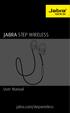 L jabra User Manual jabra.com/stepwireless 2014 GN Netcom A/S. All rights reserved. Jabra is a registered trademark of GN Netcom A/S. All other trademarks included herein are the property of their respective
L jabra User Manual jabra.com/stepwireless 2014 GN Netcom A/S. All rights reserved. Jabra is a registered trademark of GN Netcom A/S. All other trademarks included herein are the property of their respective
Calisto Pro Series Home Phone with Multi-function Bluetooth Headset
 Calisto Pro Series Home Phone with Multi-function Bluetooth Headset Incoming Call John Smith 123-456-7890 Ignore Answer User Guide Please refer to the Safety Instructions on page 53 for important product
Calisto Pro Series Home Phone with Multi-function Bluetooth Headset Incoming Call John Smith 123-456-7890 Ignore Answer User Guide Please refer to the Safety Instructions on page 53 for important product
CS540A. Wireless headset system. User guide
 CS540A Wireless headset system User guide Contents Welcome 3 What s in the box 4 Base and headset basics 5 Accessories 6 Customise your headset 7 Change headset configuration 7 Left ear loop assembly 7
CS540A Wireless headset system User guide Contents Welcome 3 What s in the box 4 Base and headset basics 5 Accessories 6 Customise your headset 7 Change headset configuration 7 Left ear loop assembly 7
Wireless Mobile speaker
 Wireless Mobile speaker lowdi.com 1 2 3 1 2 3 4 On/Off switch Micro USB charging port Audio input Main control button Side Front 4 5 6 5 6 Volume controls LED status light Make sure that Lowdi is fully
Wireless Mobile speaker lowdi.com 1 2 3 1 2 3 4 On/Off switch Micro USB charging port Audio input Main control button Side Front 4 5 6 5 6 Volume controls LED status light Make sure that Lowdi is fully
Jabra SPEAK 410. User Manual. www.jabra.com
 Jabra SPEAK 410 User Manual www.jabra.com CONTENTS WELCOME...3 PRODUCT OVERVIEW...3 INSTALLATION...4 CONNECTING...4 SETUP...4 CALL FUNCTIONS...4 GETTING ASSISTANCE...6 www.internetvoipphone.co.uk sales@internetvoipphone.co.uk
Jabra SPEAK 410 User Manual www.jabra.com CONTENTS WELCOME...3 PRODUCT OVERVIEW...3 INSTALLATION...4 CONNECTING...4 SETUP...4 CALL FUNCTIONS...4 GETTING ASSISTANCE...6 www.internetvoipphone.co.uk sales@internetvoipphone.co.uk
BEFORE YOU BEGIN CHARGE YOUR HEADSET
 motorola Bluetooth Handsfree Headset BEFORE YOU BEGIN Before using this product, read the Important Safety and Legal Information pamphlet and follow its instructions. Take a moment before you get started
motorola Bluetooth Handsfree Headset BEFORE YOU BEGIN Before using this product, read the Important Safety and Legal Information pamphlet and follow its instructions. Take a moment before you get started
SENSE: USER GUIDE. Read Me to Get the Most Out of Your Device...
 SENSE: USER GUIDE Read Me to Get the Most Out of Your Device... BlueAnt SENSE Speaker Multi-Function Button (the symbol) Battery Indicator Touch-Sensitive Volume Controls ENGLISH Charge Port On/Off Switch
SENSE: USER GUIDE Read Me to Get the Most Out of Your Device... BlueAnt SENSE Speaker Multi-Function Button (the symbol) Battery Indicator Touch-Sensitive Volume Controls ENGLISH Charge Port On/Off Switch
Jabra SOLEMATE USER MANUAL
 Jabra SOLEMATE USER MANUAL Contents Welcome...2 JABRA Solemate OVERVIEW...3 connecting...6 play music, chat and voice guidance...8 support... 12 technical specifications... 16 1 WELCOME Thank you for purchasing
Jabra SOLEMATE USER MANUAL Contents Welcome...2 JABRA Solemate OVERVIEW...3 connecting...6 play music, chat and voice guidance...8 support... 12 technical specifications... 16 1 WELCOME Thank you for purchasing
Digital telephony. Softphone Getting Started Guide. Business Edition TEL-GDA-AFF-002-0902
 Digital telephony Business Edition Softphone Getting Started Guide TEL-GDA-AFF-002-0902 Contents ABOUT THIS GUIDE 3 911 EMERGENCY SERVICES 3 DOWNLOADING THE SOFTWARE 3 CONFIGURING THE SOFTWARE 5 INITIALIZING
Digital telephony Business Edition Softphone Getting Started Guide TEL-GDA-AFF-002-0902 Contents ABOUT THIS GUIDE 3 911 EMERGENCY SERVICES 3 DOWNLOADING THE SOFTWARE 3 CONFIGURING THE SOFTWARE 5 INITIALIZING
CS70 WARRANTY MAINTENANCE TECHNICAL SUPPORT
 WARRANTY Limited Warranty This warranty covers defects in materials and workmanship of products manufactured, sold or certified by Plantronics which were purchased and used in the United States. This warranty
WARRANTY Limited Warranty This warranty covers defects in materials and workmanship of products manufactured, sold or certified by Plantronics which were purchased and used in the United States. This warranty
S4 USER GUIDE. Read Me to Get the Most Out of Your Device...
 S4 USER GUIDE Read Me to Get the Most Out of Your Device... Contents Introduction 4 Remove the Protective Cover 5 Charge Your S4 5 Pair the S4 with your Phone 6 Install the S4 in your Car 8 Using the Handsfree
S4 USER GUIDE Read Me to Get the Most Out of Your Device... Contents Introduction 4 Remove the Protective Cover 5 Charge Your S4 5 Pair the S4 with your Phone 6 Install the S4 in your Car 8 Using the Handsfree
Parrot MINIKIT Neo. User guide
 Parrot MINIKIT Neo User guide Content Content... 2 Getting started... 4 Before you begin... 4 Package content... 4 Changing the language... 4 Installing the Parrot MINIKIT Neo... 4 Battery... 5 Charging
Parrot MINIKIT Neo User guide Content Content... 2 Getting started... 4 Before you begin... 4 Package content... 4 Changing the language... 4 Installing the Parrot MINIKIT Neo... 4 Battery... 5 Charging
User s Manual MXH-BT600E BLUETOOTH WIRELESS HEADPHONE
 User s Manual MXH-BT600E BLUETOOTH WIRELESS HEADPHONE PLEASE READ THIS USER MANUAL COMPLETELY BEFORE OPERATING THIS UNIT AND RETAIN THIS BOOKLET FOR FUTURE REFERENCE. PRODUCT FEATURES Thank you for purchasing
User s Manual MXH-BT600E BLUETOOTH WIRELESS HEADPHONE PLEASE READ THIS USER MANUAL COMPLETELY BEFORE OPERATING THIS UNIT AND RETAIN THIS BOOKLET FOR FUTURE REFERENCE. PRODUCT FEATURES Thank you for purchasing
Jarv Joggerz BT-301 Bluetooth Stereo Headphones Users Guide
 Jarv Joggerz BT-301 Bluetooth Stereo Headphones Users Guide Features: Bluetooth Wireless technology Compact design fits in the palm of your hand and weighs less than 2 oz. Comfortable Behind the Neck design
Jarv Joggerz BT-301 Bluetooth Stereo Headphones Users Guide Features: Bluetooth Wireless technology Compact design fits in the palm of your hand and weighs less than 2 oz. Comfortable Behind the Neck design
PLANTRONICS PULSAR 260
 USER GUIDE PLANTRONICS PULSAR 260 STEREO BLUETOOTH HEADSET WELCOME PACKAGE CONTENTS & FEATURES This user guide provides instructions on the setup and usage of the Plantronics Pulsar 260 Bluetooth Headset.
USER GUIDE PLANTRONICS PULSAR 260 STEREO BLUETOOTH HEADSET WELCOME PACKAGE CONTENTS & FEATURES This user guide provides instructions on the setup and usage of the Plantronics Pulsar 260 Bluetooth Headset.
BTH360-S Bluetooth Stereo Headset Specifications & User's Guide
 BTH360-S Bluetooth Stereo Headset Specifications & User's Guide www.kinivo.com Email: support@kinivo.com Warranty BTH360-S is covered under 1 year limited hardware warranty. Please contact Kinivo technical
BTH360-S Bluetooth Stereo Headset Specifications & User's Guide www.kinivo.com Email: support@kinivo.com Warranty BTH360-S is covered under 1 year limited hardware warranty. Please contact Kinivo technical
User Manual. BluLink. Wireless Cell Phone and Music Adapter. www.pilot-usa.com www.pilotblulink.com
 User Manual BluLink Wireless Cell Phone and Music Adapter www.pilot-usa.com www.pilotblulink.com Thank you for purchasing BluLink At Pilot Communications USA we have been instrumental in bringing cutting
User Manual BluLink Wireless Cell Phone and Music Adapter www.pilot-usa.com www.pilotblulink.com Thank you for purchasing BluLink At Pilot Communications USA we have been instrumental in bringing cutting
SMH10R. User's Guide. www.senabluetooth.com. Low Profile Motorcycle Bluetooth Headset & Intercom
 Low Profile Motorcycle Bluetooth Headset & Intercom www.senabluetooth.com User's Guide 1998-2013 Sena Technologies, Inc. All rights reserved. Sena Technologies, Inc. reserves the right to make any changes
Low Profile Motorcycle Bluetooth Headset & Intercom www.senabluetooth.com User's Guide 1998-2013 Sena Technologies, Inc. All rights reserved. Sena Technologies, Inc. reserves the right to make any changes
Video Baby Monitor System. User Guide
 Video Baby Monitor System User Guide What s inside Welcome!... 2 Getting started... 3 Tour of the system... 7 Everyday use...13 Cameras... 14 Motion/Alerts... 18 Recording... 21 Playing Back Pictures and
Video Baby Monitor System User Guide What s inside Welcome!... 2 Getting started... 3 Tour of the system... 7 Everyday use...13 Cameras... 14 Motion/Alerts... 18 Recording... 21 Playing Back Pictures and
1. Product Description
 1. Product Description Avantree Jogger Pro (AS6P) is a lightweight Bluetooth stereo headphone with integral microphone. It is great for use during active pursuits, such as jogging and exercising. It has
1. Product Description Avantree Jogger Pro (AS6P) is a lightweight Bluetooth stereo headphone with integral microphone. It is great for use during active pursuits, such as jogging and exercising. It has
How To Install Plantronics Powerline From A Powerpoint Powerline (Powerline) From A Microsoft Powerbook (Powerplone) From An Ipa (Powerbook) From Powerline) (Powerplant) From Your Computer Or Power
 PEM Plantronics Enterprise Manager Configuration and Customization of Plantronics Software Contents Overview 3 PEM Specifications 4 Target Audience 4 System Requirements 4 Language Support 4 Installer
PEM Plantronics Enterprise Manager Configuration and Customization of Plantronics Software Contents Overview 3 PEM Specifications 4 Target Audience 4 System Requirements 4 Language Support 4 Installer
VIVA 4G LTE Mini Router. Quick Start Guide
 VIVA 4G LTE Mini Router Quick Start Guide Thank you for choosing the VIVA 4G LTE Mini Router (hereinafter referred to as the E57) The supported functions and actual appearance are subject to the product
VIVA 4G LTE Mini Router Quick Start Guide Thank you for choosing the VIVA 4G LTE Mini Router (hereinafter referred to as the E57) The supported functions and actual appearance are subject to the product
LEARN MORE. M1100 Savor Bluetooth Headset
 LEARN MORE M1100 Savor Bluetooth Headset TAKE A GOOD LOOK CALL BUTTON Take a call or end it (1 tap) Redial (2 taps) Reconnect lost connection (1 tap) Activate pairing after initial set up (press until
LEARN MORE M1100 Savor Bluetooth Headset TAKE A GOOD LOOK CALL BUTTON Take a call or end it (1 tap) Redial (2 taps) Reconnect lost connection (1 tap) Activate pairing after initial set up (press until
2 START BLUETOOTH BEFORE YOU BEGIN CHARGE
 BEFORE YOU BEGIN motorola H70 Before using this product, read the Important Safety and Legal Information pamphlet and follow its instructions. Take a moment before you get started to familiarize yourself
BEFORE YOU BEGIN motorola H70 Before using this product, read the Important Safety and Legal Information pamphlet and follow its instructions. Take a moment before you get started to familiarize yourself
En g l i s h. Bluetooth Headset for Motorcycle. VOX Technology Intercom Technology Multi-Point Connection
 En g l i s h TOOTH Bluetooth Headset for Motorcycle VOX Technology Intercom Technology Multi-Point Connection Features Auto-Volume Level Adjusting Stereo (A2DP) Audio GPS A. PRODUCT DESCRIPTION: SHARKTOOTH
En g l i s h TOOTH Bluetooth Headset for Motorcycle VOX Technology Intercom Technology Multi-Point Connection Features Auto-Volume Level Adjusting Stereo (A2DP) Audio GPS A. PRODUCT DESCRIPTION: SHARKTOOTH
Installation and Operation Guide for AT&T Softphone Call Manager for use with TL86103
 Installation and Operation Guide for AT&T Softphone Call Manager for use with TL86103 Installation and Operation Guide for AT&T Softphone Call Manager for use with TL86103 Table of contents Getting started
Installation and Operation Guide for AT&T Softphone Call Manager for use with TL86103 Installation and Operation Guide for AT&T Softphone Call Manager for use with TL86103 Table of contents Getting started
