TaleBlazer Documentation
|
|
|
- Dwight Stafford
- 8 years ago
- Views:
Transcription
1 TaleBlazer Documentation HOW TO READ THIS DOCUMENTATION TaleBlazer specific terminology is denoted with italics. Example game functionality which is not intrinsic to the TaleBlazer software is denoted via single quotes. Thus a game designer might configure a Time Machine agent. In this case, Time Machine denotes a specific example of an agent that the designer might create, while agent denotes the TaleBlazer term for an object that the game designer creates on the map. OVERVIEW TaleBlazer is a location-based augmented reality game platform. The term augmented reality means that the game play takes place in a real world context and not merely on a computer screen in a classroom or at home. The game augments the real world context by providing information and game play mechanics that are in some way connected with the player s interaction with the real world. The term location-based means that the connection between the virtual world and the real world is driven by the player s location in the real world as determined by a GPS signal. Playing a TaleBlazer game, therefore, involves walking around in the real world with the TaleBlazer software running on a GPS enabled device. As the player moves around in real space, their GPS location allows them to interact with nearby virtual objects in the TaleBlazer game world using the mobile software. To make a TaleBlazer game, the game designer specifies one or more regions real-world locations where the game takes place. Then the game designer adds agents representing items, characters, or whatever the designer wants to the region. When the player s location comes close enough to the agent s location, the player is said to bump into the agent. When bumping an agent, the agent dashboard comes up by default, displaying the agent s name, description and image. The designer can also specify traits (variables) displayed as a list and actions displayed as a row of buttons on the agent dashboard. A Note on GPS - Using the location-based features of TaleBlazer requires to the game to be played outdoors. Indoor locations do not have access to a valid GPS signal. Outdoor locations can have weak or poor GPS signals, particularly near tall buildings, open areas of water, and in sparsely populated areas. Even under best case conditions, GPS positioning is only accurate to about 3 meters. The game designer can compensate for inaccurate GPS signals by adjusting the bump settings. See the section on Bump Settings later in this document. There are other considerations to keep in mind when designing a location-based game such as pedestrian accessibility/safety, etc. TaleBlazer also supports Indoor regions, which do not require a GPS signal. See the section on Indoor Regions later in this document. More functionality can be achieved by configuring scenarios and roles. Just as the player can interact with the agent via the agent dashboard, the player can also interact with the world dashboard, the player dashboard, and the team dashboard (coming soon to multi-player). Complex game mechanics can be specified by means of a blocks-based programming language TaleBlazer consists of four software components: an online game Editor which allows the designer to create/edit/save games, a game Repository server which stores the games, a multi-player server (currently under development) which maintains a shared game universe for multi-player games, and an installed mobile application which is used to play the games on ios or Android devices. EDITOR SOFTWARE The editor software is used by the game designer to create a TaleBlazer game. Across the top of the page are the tabs that organize the game content and the game control panel. Use the buttons in the control panel to Save or create a New Game. Note that TaleBlazer does not automatically save, so save early, save often! A drop-down from the game control panel allows the game designer to modify the name, image, and description of the game. These settings are visible on the game page when the player chooses to start playing the game.
2 The tabs separate the content into five areas, in more detail below. WORLD The world tab includes all the settings that are relevant to the entire game world: Mobile Tabs The game designer specifies which tabs are visible in the mobile software when the game is played: Game displays meta information about the game itself such as the name, image, and description of the game, the game code, as well as a Leave Game button which closes the game and turns off the GPS. World shows the world dashboard, including name, description, image, as well as world traits and actions. Map shows the current location of the player as an icon on the game map along with the icons for the visible agents. If the player is close enough, as specified by the bump settings, the player can tap on agent icons to bump the agents. Player shows the player dashboard, including the name, description, image, as well as player-specific traits and actions. Clue Code here the player can enter a clue code which allows the player to interact with a clue code agent anytime, anywhere ie regardless of the player s GPS location Heads Up uses the compass and GPS readings of the device to show nearby agents as markers overlaid onto the video camera display. If the player is close enough, as specified by the bump settings, the player can tap on these markers to bump the agents. Inventory shows the contents of the player s inventory History shows a list of agents that the player has previously encountered in the game Log shows a list of all the things the player has done in the game. Settings allows the designer to access debugging functionality such as turning ON tap to visit, and changing the bump radii Multi-player vs. Single Player (Under development) A multi-player game includes multi-player game dynamics and requires the players to have consistent Internet access via a data plan or Wi-Fi signal to communicate with the multi-player server. Players in multi-player games experience a single shared game world in which changes to the virtual world are propagated to all players playing the same game. For example, if one player picks up an agent, then that agent will disappear from the map for all other players. Multi-player features include: Players experience a shared game world. Players can pass objects to each other. Players can engage in real-time in game chat with other players. Players can experience team-based game dynamics which require a team to accomplish goals together. Team-based dynamics are configured by the game designer using the Teams tab and certain team-based blocks in the blocks-based programming language. For example, the team may be required to have certain objects in their collective inventories in order for a new agent to become visible on the map or in order for the players on the team to be able to progress to the next region.
3 Introduction The introduction comes up when the player first starts to play the game. The game designer can use the introduction to orient the player to the game in some way - set up the narrative, give the player a quest, or provide help on how to use the software or how to play this game. Mobile Settings Certain advanced settings for the mobile software can be found here. The game designer can specify which key pad is presented to the player for entering passwords and clue codes, and whether the player must enter a password to show the Settings tab. The TaleBlazer mobile software allows the player to turn on tap to bump via the Settings tab. Tap to bump allows the player to tap on the map icons to visit the agents regardless of the player s location. This is important functionality for the game designer to be able to test their game when not on location. The savvy TaleBlazer mobile user can include the Settings tab for any game by tapping the Show settings checkbox in the About box (accessible by tapping the About button on the Game tab. Savvy game designers can protect this functionality by designating a password so that players cannot turn on the tap to bump setting unless they have the password. Bump Settings These game-wide settings allow the designer to control how hard or easy it is for a player to bump into an agent. The designer specifies Whether bumping into an agent o shows the agent dashboard AND runs the bump script(s) OR o just runs the bump script How close the player must get to the agents in order to bump into them. Whether the agents can be re-bumped o How far the player must get from the agents in order to allow them to be re-bumped o By default, once an agent has been encountered, the player does not re-bump the same agent later in the game. If the re-bump option is checked, then agents can be re-bumped if the player leaves the immediate area and returns. This distance is enforced to prevent the agent from continuously popping up when the player is standing in one place. Whether the agent s map icon is o Hidden on the map o Visible on the map o Only visible when the player is within a specified distance Whether the player can bump the agent by tapping on its map icon in the map view. o Regardless of how far the player is from the player o Only when the player is within a specified distance from the agent Whether the agent s marker in the Heads Up View is o Hidden o Visible o Only visible when the player is within a specified distance Whether the player can bump the agent by tapping on its marker in the Heads Up View. o Regardless of how far the player is from the player o Only when the player is within a specified distance from the agent A Note on GPS Accuracy for very small regions, the imprecise nature of the GPS signal will be more readily apparent to the player. The player icon will appear to jump around erratically and if the bump setting is configured in game coordinates, the players may have a very difficult time getting their player icon to get close enough to the agent icon to bump the agent. Mitigate this issue by either using meters instead of game coordinates and/or by increasing the threshold to allow players to bump into agents when further away. The player may still see their icon jump around
4 erratically, but it won t be as hard to bump into the agents. Alternatively, you can consider including a larger region than absolutely necessary. Agents can be configured individually to behave differently from each other. See Bumping Agents under the Agents section later in this document. Scenarios Scenarios allow the game designer to specify different versions of the same game that the players can pick from when they start the game. For example, the player might be asked to pick between Easy and Hard or between Short and Long or even Start at Main Entrance and Start at Side Entrance. Think of a scenario as a multiple choice question that the player answers at the beginning of the game. The game designer can use the player s answer (ie which scenario they picked) in the game logic (as specified by the blocks-based programming language) at any later point in the game to take into account the player s choice. Actions Actions appear as buttons on a dashboard. Actions can be: Text displays rich formatted text Video plays an uploaded video or (under development) a YouTube video Built-in performs built-in functionality, such as the pick up and drop actions. Script executes a designer created script. See the section on Scripting later in this document. The name, type, contents, and visibility of an action can be changed in the Editor via the relevant Actions box. The name of the action appears as the text on the action button. The visibility of the action determines whether the button will be visible to the player on the relevant dashboard. The designer can also specify the sort order of the buttons across the dashboard. The visibility of an action can also be changed at run-time (during game play) by means of the blocks-based programming language. A Note on Shared Actions the designer cannot choose to share actions among multiple agents, teams or roles. Only the built-in actions are shared. Changing the name of the pick up or drop action will change it for all agents. All other actions appear on the dashboard of only a single agent, team, or role. To change which actions are visible on the dashboard during game play, add one or more hide/show action block(s) for example, under a when player bumps block (to hide/show agent actions) or add one or more hide/show action block(s) under a when player sees player/world/team tab blocks (to hide/show other actions). Traits Traits are variables that the game designer can specify for agents, roles (ie players), teams, and for the world itself. The game designer declares and initializes a trait by pressing the Add Trait button and then using the trait dialog to add a trait to the given object (agent, role, team, world). When adding a trait, the designer specifies the name, the initial value, and the initial visibility of the trait. The visibility of the trait determines whether it will be visible to the player on the relevant dashboard. The name, value, and visibility of a trait can be changed in the Editor via the relevant Traits box, as well as the sort order of the traits. The value and visibility of a trait can also be changed at run-time (during game play) by means of the blocks-based programming language. When creating a new trait the designer must also specify the following attributes of the trait that cannot later be modified: Scope which object(s) can use this trait (not applicable to world traits since there is only one world) - o Common for all objects of the same type (agent, role, or team) o Only for the current object (agent, role, or team)
5 World traits are global settings shared by all players in a game. For example, the designer can use a world trait to specify and display the current temperature in the virtual world, or the DOW Jones Industrial index, or the current level of the terrorist alert. We recommend that all player traits be created as common traits. This will allow you maximum flexibility in accessing the traits from all scripts in your game. A Note on Creating Traits In single-player games, there is no logical difference between world, team, and role traits. Each player has separate instances of all world, team, and role traits. Single player games run independently on each player s device without sharing a game world. However, in a multi-player game, world and team traits are shared among all players in the same world or team respectively because they are part of the same shared game world. For consistency s sake, even in single player games, the designer should create player variables as role traits and game-wide (global) variables as world traits. For example to keep track of the player s score, the game designer should use a role trait and not a world trait. To change which traits are visible on the dashboard during game play, add one or more hide/show trait block(s) under a when player bumps block (to hide/show agent traits) or add one or more hide/show trait block(s) under a when player sees player/game/team tab blocks (to hide/show other traits). Scripts The rest of the page is taken up by the script editor. For more information on scripting, see the section titled Scripting later in this document. MAP On this tab, the game designer specifies a location in the real world where their game will take place. In order to play the game, the player needs to physically be in this location. The TaleBlazer Map tab shows a Google Maps view of the world which can be searched via a search bar. The designer can pan and zoom this view, and then can use the Move Game To Here button to move the game boundaries to the area visible in the map view. Alternatively, the designer can change the game boundaries by clicking and dragging on the blue square markers in the map view or by typing new lat/long values for the boundaries in the property box on the left side of the screen. To prevent the unwary designer from accidentally changing the game boundaries, the map is locked by default once the boundaries have been set. To change the boundaries of the game at any time after this point, unlock the map by unchecking the Lock Map checkbox. The agents are visible in the map view as map icons. The game designer can edit the agents by clicking on them or (if the Lock Agents checkbox is unchecked) can move them by dragging. To keep the agents in their real world location and tweak the boundaries of the map perhaps to include a larger or smaller area or to move the map slightly use the Preserve Agents Lat/Lng setting. To move the entire map to a new place, use the Preserve Agents X/Y setting. The game designer may also want to specify more complex map features: Custom Map By default the mobile software uses the Google Maps API to display the player s position in the real world during the game. This API requires the player to remain within Wi-Fi or cell tower coverage to display the game map properly because the map is updated dynamically during game play as the player moves about the real world. In order to create a game that can be played without a data plan or in an area with poor Wi-Fi and cell tower coverage, the designer can upload a custom map a jpg or png file which is displayed on the background during game play in lieu of the Google Map. A custom map can also be used to show custom details on the map during game play, such as pedestrian paths, enhanced color, historical or geographic data, or even a fictional landscape.
6 How to Capture a Satellite Image of the Game Area On the Map tab, pick the relevant region, then press the Capture Image button in the Map Settings section. The next step is to download the captured image to your local hard disk by right-clicking (or control clicking for the Mac) on it and selecting Save Image As from the context menu. Once you have downloaded the captured image, you can open it in an image editing application and add layers for the buildings and pedestrian paths. You can even add text to give the player instructions. Once you have the desired image, upload it by pressing the Upload Image button. Multiple Regions Multiple regions can be used to define different physical locations in which to play the game, such as two different areas of a school campus. But regions can also be used to create different layouts on the same physical location. The location of a TaleBlazer player or agent is specified by coordinates and by region. The map view on the handheld only shows the players and agents that exist in the same region as the player. For example, you can use multiple regions each mapped to the same real world location to represent different game levels, time periods, or different outcomes for the player s in-game decisions. All players start in the same default region, specified via a checkbox on the Maps tab. There is no automatic way for a player to move from one region to another the game designer must provide a way for the player to change to another region via a move to block in a script. For example, the game designer can create a Time Machine agent that includes a Visit the Future action which calls a script that includes a switch region block. Thus the player can get to the Future region by meeting the Time Machine agent and tapping on the Visit the Future action. For more information on this example specifically and for more information on agents and actions in general, see the section on Agents. Indoor Regions Indoor regions provide a way to include game play in indoor spaces if part of the game will be played indoors out of range of a GPS signal. The software does not detect when the player moves indoors or outdoors. If the player s in game location is set to an outdoor region, the GPS device will continuously attempt to find a signal, even if the player moves to an indoor location in the real world. Likewise regardless of the player s real world location, when a player s in-game location is set to an indoor region via the move to block, the GPS device is turned off and no player icons appear on the map. Instead of bumping into the agents via the GPS signal, the player bumps into agents in an indoor region by tapping on them. Indoor regions are often used with password protected agents to force the players to walk around the physical space. See the section on Password Protected Agents later in this document. AGENTS The game designer creates agents in a region and gives each agent a name, description, and image. The designer can also specify the agent s icon, which is displayed when the agent is visible on the map tab and alongside the agent s name in other places in the mobile software. Settings Clue Codes Agents can be configured to be located as a clue code instead of at a coordinate in a specific region. A clue code agent is bumped when the player types in the correct clue code on the clue code tab. The game designer can use clue codes to implement the same functionality as an audio tour in a museum in which the player searches for signage and then types in a number. Clue code agents can be accessed anytime, anywhere. Password Protection The designer can opt to password protect the dashboard so that the player must enter a password in order to see the traits and actions on the agent s dashboard.
7 A Note on Clue Codes vs. Password Protection Password protection differs from clue codes in the way that the agent is accessed. With a password protected agent, the agent still has a location in the real world and its dashboard comes up automatically when the player bumps into it. The player has an automatic in-game prompt at that physical location that they need a password. For a clue code, the player can enter the clue code to access the agent anytime, anywhere. The game designer must provide the prompt for the player to know when to enter a clue code. Perhaps the introduction tells the player to enter a clue code; perhaps players are told to look for clue codes on signs in the physical world; perhaps an agent in the game tells one player a clue code and they must share it with the other players; perhaps the narrative of the game allows the player to interact with the same clue code agent differently at different points in the game. Excluded Agents Excluded agents are inert and inaccessible by the player. When an agent is excluded, players cannot see the agent, bump the agent, or interact with it. An excluded agent, however, can be referenced by the scripting language. The traits of an excluded agent can still be accessed and/or changed via scripting. An excluded agent can be included via the include agent block; likewise, an included agent can be excluded via the exclude agent block. Bumping Agents When the player encounters or meets an agent in the TaleBlazer software it is called bumping the agent. Bumping an agent can happen in one of five ways: 1. GPS proximity - when the player is close enough to the location of the agent 2. Map icon tap when the player taps on the agent s map icon in the Map view 3. Heads Up tap when the player taps on the agent marker in the Heads Up tab 4. Inventory tap when the player taps on an agent in their inventory tab 5. Clue Code - when the player enters the correct clue code (for clue code agents only) on the clue code tab. When the player bumps the agent, the agent dashboard pops up by default, showing the agent s name, description, image, and visible traits and actions. Note on History the history is meant to provide a way for the player to review information they ve already seen. The player can review the traits of the agent at the time they last visited the agent and can see the text or video actions that were visible when they last saw the agent, but the player cannot see the current values of the traits nor any actions that might change the game play such as built-in actions or script actions. When the player views the agent dashboard via the history tab, the bump script does NOT execute. Bump Settings Certain bump settings can be configured differently for individual agents. By default, each agent is set to use the game-wide settings. To create an agent that can only be seen in Heads Up view, uncheck the Use game settings for that agent, then uncheck Allow GPS proximity to bump this agent, check the Hidden on map checkbox, and check the Visible in Heads Up view radio button and the Allow player to tap to bump checkbox. The agent will not be visible or accessible in the map view, but will be visible and bumpable in the Heads Up view. Actions See the Actions section under the World area earlier in this documentation. Traits See the Traits section under the World area earlier in this documentation.
8 Scripts The rest of the page is taken up by the script editor. For more information on scripting, see the section titled Scripting later in this document. ROLES The game designer can configure a single role for a game, in which case all players experience the same game, or the game designer can configure multiple roles, in which case the game designer can use the scripting language to specify different interactions for players playing different roles. Like an agent, the role can have a name, description, and image associated with it. The player picks the role when starting a single player or joining a multi-player game. Also like an agent, the role can have traits and actions associated with it. During game play, the player can access the role specific functionality via the Player Dashboard which is a tab on the main interface of the mobile software. The Player Dashboard shows the name, description and image for the role along with the visible actions and traits. Actions See the Actions section under the World area earlier in this documentation. Traits See the Traits section under the World area earlier in this documentation. Scripts The rest of the page is taken up by the script editor. For more information on scripting, see the section titled Scripting later in this document. SCRIPTING Please see the tutorials available on the TaleBlazer website for more information on scripting while this section of the documentation is under construction. HOW TO PLAY A GAME Name your game so you will be able to identify it again easily. Then click the Save Game button. On the device, find the game either by logging into your account and tapping on it in the My Games area or enter the game code. Once you have found your game, tap on the Download and Play button. To invite others to play your game, give them the game code.
How To Use Textbuster On Android (For Free) On A Cell Phone
 www.textbuster.com 1 Applications and Account Manager Dashboard User Guide For Android phones www.textbuster.com 2 Downloading the TextBuster applications After the TextBuster device is installed into
www.textbuster.com 1 Applications and Account Manager Dashboard User Guide For Android phones www.textbuster.com 2 Downloading the TextBuster applications After the TextBuster device is installed into
GadgetTrak Mobile Security Android & BlackBerry Installation & Operation Manual
 GadgetTrak Mobile Security Android & BlackBerry Installation & Operation Manual Overview GadgetTrak Mobile Security is an advanced software application designed to assist in the recovery of your mobile
GadgetTrak Mobile Security Android & BlackBerry Installation & Operation Manual Overview GadgetTrak Mobile Security is an advanced software application designed to assist in the recovery of your mobile
Version 6.7 OPERATOR S GUIDE
 Version 6.7 OPERATOR S GUIDE Contents 1 Netop Live Guide... 1 2 Log on to Netop Live Guide Operator Console... 1 3 Manage chats... 2 3.1 Queue... 3 3.2 Chat area... 5 3.3 Tools... 6 3.4 Operator status...
Version 6.7 OPERATOR S GUIDE Contents 1 Netop Live Guide... 1 2 Log on to Netop Live Guide Operator Console... 1 3 Manage chats... 2 3.1 Queue... 3 3.2 Chat area... 5 3.3 Tools... 6 3.4 Operator status...
Kaseya 2. User Guide. Version 1.0
 Kaseya 2 Mobile Device Management User Guide Version 1.0 March 12, 2012 About Kaseya Kaseya is a global provider of IT automation software for IT Solution Providers and Public and Private Sector IT organizations.
Kaseya 2 Mobile Device Management User Guide Version 1.0 March 12, 2012 About Kaseya Kaseya is a global provider of IT automation software for IT Solution Providers and Public and Private Sector IT organizations.
Table of Contents. Description of the BlackVue App 3. Supported Devices 4. Screen Description 5. Home Screen 5. Video List Screen 6
 Table of Contents Description of the BlackVue App 3 Features 3 Supported Devices 4 Screen Description 5 Home Screen 5 Video List Screen 6 Connection of BlackVue to a Wi-Fi connection 7 Menu Description
Table of Contents Description of the BlackVue App 3 Features 3 Supported Devices 4 Screen Description 5 Home Screen 5 Video List Screen 6 Connection of BlackVue to a Wi-Fi connection 7 Menu Description
LOCAL FLEET TRACKING. GPS Fleet Tracking Help Guide
 LOCAL FLEET TRACKING GPS Fleet Tracking Help Guide Table of Contents HOW TO SET UP THE CONTROL PANEL... 3 HOW TO SET UP A BOOKMARK... 5 HOW TO SET UP A GEOFENCE... 7 HOW TO DISPLAY VEHICLE HISTORY... 9
LOCAL FLEET TRACKING GPS Fleet Tracking Help Guide Table of Contents HOW TO SET UP THE CONTROL PANEL... 3 HOW TO SET UP A BOOKMARK... 5 HOW TO SET UP A GEOFENCE... 7 HOW TO DISPLAY VEHICLE HISTORY... 9
Kaseya 2. User Guide. Version 7.0. English
 Kaseya 2 Mobile Device Management User Guide Version 7.0 English September 3, 2014 Agreement The purchase and use of all Software and Services is subject to the Agreement as defined in Kaseya s Click-Accept
Kaseya 2 Mobile Device Management User Guide Version 7.0 English September 3, 2014 Agreement The purchase and use of all Software and Services is subject to the Agreement as defined in Kaseya s Click-Accept
OpenScape Web Collaboration for Microsoft Windows OS
 OpenScape Web Collaboration for Microsoft Windows OS Starting a Web Conference How to start a conference is described in the manual of the client used. Logging on to a Web Conference To log on to a started
OpenScape Web Collaboration for Microsoft Windows OS Starting a Web Conference How to start a conference is described in the manual of the client used. Logging on to a Web Conference To log on to a started
Getting Started Guide. November 25, 2013
 Getting Started Guide November 25, 2013 Getting Started Guide Chapters 1. Scheduling Meetings Configuring Meeting Details Advanced Options Invitation Email, received by the Participants Invitation Email,
Getting Started Guide November 25, 2013 Getting Started Guide Chapters 1. Scheduling Meetings Configuring Meeting Details Advanced Options Invitation Email, received by the Participants Invitation Email,
Backups User Guide. for Webroot SecureAnywhere Essentials Webroot SecureAnywhere Complete
 Backups User Guide for Webroot SecureAnywhere Essentials Webroot SecureAnywhere Complete Webroot Software, Inc. 385 Interlocken Crescent Suite 800 Broomfield, CO 80021 www.webroot.com Version 8.0.1 Webroot
Backups User Guide for Webroot SecureAnywhere Essentials Webroot SecureAnywhere Complete Webroot Software, Inc. 385 Interlocken Crescent Suite 800 Broomfield, CO 80021 www.webroot.com Version 8.0.1 Webroot
RouteShoot Users Guide Android
 RouteShoot Users Guide Android Background The RouteShoot Android application draws together 3 phone features ( Video, GPS and Maps ) to provide you with a tool that will let you capture your videos, synchronised
RouteShoot Users Guide Android Background The RouteShoot Android application draws together 3 phone features ( Video, GPS and Maps ) to provide you with a tool that will let you capture your videos, synchronised
Best Practices for Designing a TaleBlazer Game
 Best Practices for Designing a TaleBlazer Game Starting Out Identify and incorporate your game goals from the outset. Before you begin, use the Game Worksheet or your own preferred type of document to
Best Practices for Designing a TaleBlazer Game Starting Out Identify and incorporate your game goals from the outset. Before you begin, use the Game Worksheet or your own preferred type of document to
Peru State College Distance Education Student s Guide
 Using YouTube for Online Courses - Peru State College Distance Education Student s Guide - YouTube Videos & Your Blackboard Course Introduction & Reasons for Using YouTube 1 Creating a YouTube Account
Using YouTube for Online Courses - Peru State College Distance Education Student s Guide - YouTube Videos & Your Blackboard Course Introduction & Reasons for Using YouTube 1 Creating a YouTube Account
Table of Contents. Welcome... 2. Login... 3. Password Assistance... 4. Self Registration... 5. Secure Mail... 7. Compose... 8. Drafts...
 Table of Contents Welcome... 2 Login... 3 Password Assistance... 4 Self Registration... 5 Secure Mail... 7 Compose... 8 Drafts... 10 Outbox... 11 Sent Items... 12 View Package Details... 12 File Manager...
Table of Contents Welcome... 2 Login... 3 Password Assistance... 4 Self Registration... 5 Secure Mail... 7 Compose... 8 Drafts... 10 Outbox... 11 Sent Items... 12 View Package Details... 12 File Manager...
ORACLE BUSINESS INTELLIGENCE WORKSHOP
 ORACLE BUSINESS INTELLIGENCE WORKSHOP Creating Interactive Dashboards and Using Oracle Business Intelligence Answers Purpose This tutorial shows you how to build, format, and customize Oracle Business
ORACLE BUSINESS INTELLIGENCE WORKSHOP Creating Interactive Dashboards and Using Oracle Business Intelligence Answers Purpose This tutorial shows you how to build, format, and customize Oracle Business
Reference Guide for WebCDM Application 2013 CEICData. All rights reserved.
 Reference Guide for WebCDM Application 2013 CEICData. All rights reserved. Version 1.2 Created On February 5, 2007 Last Modified August 27, 2013 Table of Contents 1 SUPPORTED BROWSERS... 3 1.1 INTERNET
Reference Guide for WebCDM Application 2013 CEICData. All rights reserved. Version 1.2 Created On February 5, 2007 Last Modified August 27, 2013 Table of Contents 1 SUPPORTED BROWSERS... 3 1.1 INTERNET
Lync 2013 Quick Reference Lync Meetings. Join a Lync Meeting. Schedule a Lync Meeting. Do I need a PIN, work number or extension? Set meeting options
 Join a Lync Meeting 1. In the meeting request, click Join Lync Meeting or click Join Online in the meeting reminder. 2. On the Join Meeting Audio window, select one of the options: Use Lync (full audio
Join a Lync Meeting 1. In the meeting request, click Join Lync Meeting or click Join Online in the meeting reminder. 2. On the Join Meeting Audio window, select one of the options: Use Lync (full audio
Backing Up and Deleting Files
 CHAPTER 5 Backing Up and Deleting Files Video files can be copied from the hard disk to external storage media, such as CD-R, DVD, MO, or ZIP drives. Video files saved on the hard disk can be easily deleted
CHAPTER 5 Backing Up and Deleting Files Video files can be copied from the hard disk to external storage media, such as CD-R, DVD, MO, or ZIP drives. Video files saved on the hard disk can be easily deleted
IDDERO HCx-KNX TOUCH PANELS. Quick start guide. www.iddero.com 130125-02
 IDDERO HCx-KNX TOUCH PANELS Quick start guide www.iddero.com 130125-02 TABLE OF CONTENTS 1 INTRODUCTION... 3 2 IDDERO CONFIGURATION SOFTWARE... 3 2.1 Installation and First Steps...3 3 TOUCH PANEL CONFIGURATION...
IDDERO HCx-KNX TOUCH PANELS Quick start guide www.iddero.com 130125-02 TABLE OF CONTENTS 1 INTRODUCTION... 3 2 IDDERO CONFIGURATION SOFTWARE... 3 2.1 Installation and First Steps...3 3 TOUCH PANEL CONFIGURATION...
STEPfwd Quick Start Guide
 CERT/Software Engineering Institute June 2016 http://www.sei.cmu.edu Table of Contents Welcome to STEPfwd! 3 Becoming a Registered User of STEPfwd 4 Learning the Home Page Layout 5 Understanding My View
CERT/Software Engineering Institute June 2016 http://www.sei.cmu.edu Table of Contents Welcome to STEPfwd! 3 Becoming a Registered User of STEPfwd 4 Learning the Home Page Layout 5 Understanding My View
LYNC 2010 USER GUIDE
 LYNC 2010 USER GUIDE D O C U M E N T R E V I S O N H I S T O R Y DOCUMENT REVISION HISTORY Version Date Description 1.0 6/25/2013 Introduction of the Lync 2010 to product line. 2 Lync 2010 User Guide 401
LYNC 2010 USER GUIDE D O C U M E N T R E V I S O N H I S T O R Y DOCUMENT REVISION HISTORY Version Date Description 1.0 6/25/2013 Introduction of the Lync 2010 to product line. 2 Lync 2010 User Guide 401
SolarTrak Users Guide GPS Satellites
 SolarTrak Users Guide GPS Satellites Your PC or Smartphone How SolarTrak Works 1. GPS signal received from the Satellite Cell Tower SolarTrak Tracker installed on Equipment 2. Communication is established
SolarTrak Users Guide GPS Satellites Your PC or Smartphone How SolarTrak Works 1. GPS signal received from the Satellite Cell Tower SolarTrak Tracker installed on Equipment 2. Communication is established
PlanGrid. User Guide. www.plangrid.com support@plangrid.com
 PlanGrid User Guide www.plangrid.com support@plangrid.com Table of Contents Create a New Project Connecting Cloud Storage Partial Downloading ios Web Viewer and Web Markups Viewing Markups on your device
PlanGrid User Guide www.plangrid.com support@plangrid.com Table of Contents Create a New Project Connecting Cloud Storage Partial Downloading ios Web Viewer and Web Markups Viewing Markups on your device
Technology Thi nk T ank March 23 & 24 , 2010
 GoToMeeting Accessibility Technology Think Tank March h23 & 24, 2010 Managing and Scheduling Meetings Inviting Attendees My Meetings Window (PC and Mac) Schedule A Meeting From a PC Right Click on the
GoToMeeting Accessibility Technology Think Tank March h23 & 24, 2010 Managing and Scheduling Meetings Inviting Attendees My Meetings Window (PC and Mac) Schedule A Meeting From a PC Right Click on the
Instructions to view & create.kmz/.kml files from Google Earth
 Page 1 of 6 Instructions to view & create.kmz/.kml files from Google Earth Make sure you have Google Earth downloaded on your computer. If you don t, please visit this link to download Google Earth http://www.google.com/earth/download/ge.
Page 1 of 6 Instructions to view & create.kmz/.kml files from Google Earth Make sure you have Google Earth downloaded on your computer. If you don t, please visit this link to download Google Earth http://www.google.com/earth/download/ge.
Law Conferencing uses the Webinterpoint 8.2 web conferencing platform. This service is completely reservationless and available 24/7.
 Law Conferencing uses the Webinterpoint 8.2 web conferencing platform. This service is completely reservationless and available 24/7. This document contains detailed instructions on all features. Table
Law Conferencing uses the Webinterpoint 8.2 web conferencing platform. This service is completely reservationless and available 24/7. This document contains detailed instructions on all features. Table
OfficeSuite HD Meeting User Manual
 OfficeSuite HD Meeting User Manual Welcome to Broadview Networks OfficeSuite HD Meeting. Our service unifies cloud video conferencing, simple online meeting and mobile collaboration into one easy-to-use
OfficeSuite HD Meeting User Manual Welcome to Broadview Networks OfficeSuite HD Meeting. Our service unifies cloud video conferencing, simple online meeting and mobile collaboration into one easy-to-use
In order to take advantage of the free GVSU business plan, you must download oovoo from GVSU s oovoo website:
 How to oovoo Download oovoo In order to take advantage of the free GVSU business plan, you must download oovoo from GVSU s oovoo website: www.gvsu.edu/oovoo If you already have an oovoo account, you will
How to oovoo Download oovoo In order to take advantage of the free GVSU business plan, you must download oovoo from GVSU s oovoo website: www.gvsu.edu/oovoo If you already have an oovoo account, you will
Zoom Participant Guide
 Zoom Participant Guide Zoom is a conferencing solution that provides both video conferencing and screen sharing capabilities. Its high-quality and easy to use format have made it a great choice for istudy.
Zoom Participant Guide Zoom is a conferencing solution that provides both video conferencing and screen sharing capabilities. Its high-quality and easy to use format have made it a great choice for istudy.
WatchDox for Mac User Guide
 WatchDox for Mac User Guide Version 2.3.0 Confidentiality This document contains confidential material that is proprietary to WatchDox. The information and ideas herein may not be disclosed to any unauthorized
WatchDox for Mac User Guide Version 2.3.0 Confidentiality This document contains confidential material that is proprietary to WatchDox. The information and ideas herein may not be disclosed to any unauthorized
Junos Pulse for Google Android
 Junos Pulse for Google Android User Guide Release 4.0 October 2012 R1 Copyright 2012, Juniper Networks, Inc. Juniper Networks, Junos, Steel-Belted Radius, NetScreen, and ScreenOS are registered trademarks
Junos Pulse for Google Android User Guide Release 4.0 October 2012 R1 Copyright 2012, Juniper Networks, Inc. Juniper Networks, Junos, Steel-Belted Radius, NetScreen, and ScreenOS are registered trademarks
Mobile Communicator for Mobile Devices
 Mobile Communicator for Mobile Devices Quick Reference Guide Hosted Voice Customer Resource Center www.earthlinkbusiness.com/hostedvoice 2015 EarthLink. Trademarks are property of their respective owners.
Mobile Communicator for Mobile Devices Quick Reference Guide Hosted Voice Customer Resource Center www.earthlinkbusiness.com/hostedvoice 2015 EarthLink. Trademarks are property of their respective owners.
Decision Support AITS University Administration. Web Intelligence Rich Client 4.1 User Guide
 Decision Support AITS University Administration Web Intelligence Rich Client 4.1 User Guide 2 P age Web Intelligence 4.1 User Guide Web Intelligence 4.1 User Guide Contents Getting Started in Web Intelligence
Decision Support AITS University Administration Web Intelligence Rich Client 4.1 User Guide 2 P age Web Intelligence 4.1 User Guide Web Intelligence 4.1 User Guide Contents Getting Started in Web Intelligence
Management Website User Guide. SecureAnywhere AntiVirus SecureAnywhere Internet Security Plus SecureAnywhere Complete
 Management Website User Guide SecureAnywhere AntiVirus SecureAnywhere Internet Security Plus SecureAnywhere Complete Copyright Management Website User Guide July, 2013 2012-2013 Webroot Software, Inc.
Management Website User Guide SecureAnywhere AntiVirus SecureAnywhere Internet Security Plus SecureAnywhere Complete Copyright Management Website User Guide July, 2013 2012-2013 Webroot Software, Inc.
Using ELMS with TurningPoint Cloud
 Using ELMS with TurningPoint Cloud The ELMS (Canvas) integration enables TurningPoint Cloud users to leverage response devices in class to easily collect student achievement data. Very simply one can load
Using ELMS with TurningPoint Cloud The ELMS (Canvas) integration enables TurningPoint Cloud users to leverage response devices in class to easily collect student achievement data. Very simply one can load
Zoom Participant Guide
 The Office of Academic Technology http://academictech.ottawa.edu/ Zoom Participant Guide Zoom is a conferencing solution that provides both video conferencing and screen sharing capabilities. Its high-quality
The Office of Academic Technology http://academictech.ottawa.edu/ Zoom Participant Guide Zoom is a conferencing solution that provides both video conferencing and screen sharing capabilities. Its high-quality
Google Docs Basics Website: http://etc.usf.edu/te/
 Website: http://etc.usf.edu/te/ Google Docs is a free web-based office suite that allows you to store documents online so you can access them from any computer with an internet connection. With Google
Website: http://etc.usf.edu/te/ Google Docs is a free web-based office suite that allows you to store documents online so you can access them from any computer with an internet connection. With Google
Cisco Events Mobile Application
 Welcome to the new free Cisco Events mobile application! Using this tool, participants can: Connect with peers and Cisco representatives attending an event virtually or onsite Earn points towards exclusive
Welcome to the new free Cisco Events mobile application! Using this tool, participants can: Connect with peers and Cisco representatives attending an event virtually or onsite Earn points towards exclusive
Chapter 15: Forms. User Guide. 1 P a g e
 User Guide Chapter 15 Forms Engine 1 P a g e Table of Contents Introduction... 3 Form Building Basics... 4 1) About Form Templates... 4 2) About Form Instances... 4 Key Information... 4 Accessing the Form
User Guide Chapter 15 Forms Engine 1 P a g e Table of Contents Introduction... 3 Form Building Basics... 4 1) About Form Templates... 4 2) About Form Instances... 4 Key Information... 4 Accessing the Form
Zipit Chat. Functional Specification / User Manual
 Zipit Chat Functional Specification / User Manual 1 Table of Contents 1. Zipit Chat Overview... 4 How to download... 4 Supported version... 4 2. Functionalities... 4 Get Started... 4 Login... 7 Payment
Zipit Chat Functional Specification / User Manual 1 Table of Contents 1. Zipit Chat Overview... 4 How to download... 4 Supported version... 4 2. Functionalities... 4 Get Started... 4 Login... 7 Payment
User Manual. NETGEAR, Inc. 350 East Plumeria Drive San Jose, CA 95134, USA. December 2014 202-11380-01
 User Manual December 2014 202-11380-01 NETGEAR, Inc. 350 East Plumeria Drive San Jose, CA 95134, USA Support For product updates and web support, visit http://support.arlo.com. Trademarks NETGEAR, Inc.
User Manual December 2014 202-11380-01 NETGEAR, Inc. 350 East Plumeria Drive San Jose, CA 95134, USA Support For product updates and web support, visit http://support.arlo.com. Trademarks NETGEAR, Inc.
SOS SO S O n O lin n e lin e Bac Ba kup cku ck p u USER MANUAL
 SOS Online Backup USER MANUAL HOW TO INSTALL THE SOFTWARE 1. Download the software from the website: http://www.sosonlinebackup.com/download_the_software.htm 2. Click Run to install when promoted, or alternatively,
SOS Online Backup USER MANUAL HOW TO INSTALL THE SOFTWARE 1. Download the software from the website: http://www.sosonlinebackup.com/download_the_software.htm 2. Click Run to install when promoted, or alternatively,
Chapter 1 Kingsoft Office for Android: A Close Look. Compatible with Microsoft Office: With Kingsoft Office for Android, users are allowed to create,
 Introduction From the globally respected software company Kingsoft, comes an extraordinary new Office software for your Android mobile or tablet device. Utilizing decades of leading innovation, Kingsoft
Introduction From the globally respected software company Kingsoft, comes an extraordinary new Office software for your Android mobile or tablet device. Utilizing decades of leading innovation, Kingsoft
Personal Cloud. Support Guide for Mobile Apple Devices
 Personal Cloud Support Guide for Mobile Apple Devices Storing and sharing your content 2 Getting started 2 How to use the application 2 Managing your content 2 Adding content manually 2 Downloading files
Personal Cloud Support Guide for Mobile Apple Devices Storing and sharing your content 2 Getting started 2 How to use the application 2 Managing your content 2 Adding content manually 2 Downloading files
MICROSOFT OUTLOOK 2011 GETTING STARTED AND HELP RESOURCES
 MICROSOFT OUTLOOK 2011 GETTING STARTED AND HELP RESOURCES Lasted Edited: 2012-07-10 1 Introduction... 4 Getting Started... 4 Tour of the Outlook 2011 Interface... 4 Start Outlook 2011... 5 Configure E-mail
MICROSOFT OUTLOOK 2011 GETTING STARTED AND HELP RESOURCES Lasted Edited: 2012-07-10 1 Introduction... 4 Getting Started... 4 Tour of the Outlook 2011 Interface... 4 Start Outlook 2011... 5 Configure E-mail
Coursar WebMeeting Manual
 At the end of this tutorial, you will be able to answer the following questions: What is Coursar WebMeeting?... 1 What are the minimum requirements to run a meeting?... 2 What are the Roles in an online
At the end of this tutorial, you will be able to answer the following questions: What is Coursar WebMeeting?... 1 What are the minimum requirements to run a meeting?... 2 What are the Roles in an online
ios App for Mobile Website! Documentation!
 ios App for Mobile Website Documentation What is IOS App for Mobile Website? IOS App for Mobile Website allows you to run any website inside it and if that website is responsive or mobile compatible, you
ios App for Mobile Website Documentation What is IOS App for Mobile Website? IOS App for Mobile Website allows you to run any website inside it and if that website is responsive or mobile compatible, you
Getting Started Guide. January 19, 2014
 Getting Started Guide January 19, 2014 User Guide Chapters 1. Scheduling Meetings Configuring Meeting Details Advanced Options Invitation Email, received by the Participants Invitation Email, sent to the
Getting Started Guide January 19, 2014 User Guide Chapters 1. Scheduling Meetings Configuring Meeting Details Advanced Options Invitation Email, received by the Participants Invitation Email, sent to the
Central Management Software CV3-M1024
 Table of Contents Chapter 1. User Interface Overview...5 Chapter 2. Installation...6 2.1 Beginning Installation...6 2.2 Starting the CMS software...10 2.3 Starting it from the Start menu...10 2.4 Starting
Table of Contents Chapter 1. User Interface Overview...5 Chapter 2. Installation...6 2.1 Beginning Installation...6 2.2 Starting the CMS software...10 2.3 Starting it from the Start menu...10 2.4 Starting
Managing Content in Canvas Content Pages, Files and Modules Pages... 3
 Managing Content in Canvas Content Pages, Files and Modules Pages... 3 What are Pages?... 3 Creating a New Page... 3 Files... 3 What are Files?... 3 Adding Files... 4 Option 1: Drag and Dropping Files
Managing Content in Canvas Content Pages, Files and Modules Pages... 3 What are Pages?... 3 Creating a New Page... 3 Files... 3 What are Files?... 3 Adding Files... 4 Option 1: Drag and Dropping Files
How to Edit Your Website
 How to Edit Your Website A guide to using your Content Management System Overview 2 Accessing the CMS 2 Choosing Your Language 2 Resetting Your Password 3 Sites 4 Favorites 4 Pages 5 Creating Pages 5 Managing
How to Edit Your Website A guide to using your Content Management System Overview 2 Accessing the CMS 2 Choosing Your Language 2 Resetting Your Password 3 Sites 4 Favorites 4 Pages 5 Creating Pages 5 Managing
File Sharing & Collaboration
 File Sharing & Collaboration Box.com File Sharing Revision Date: October 29, 2013 Prepared by: William Fisher Contents Overview... 3 Account Request... 3 Installation... 3 Installing Box Sync... 4 Installing
File Sharing & Collaboration Box.com File Sharing Revision Date: October 29, 2013 Prepared by: William Fisher Contents Overview... 3 Account Request... 3 Installation... 3 Installing Box Sync... 4 Installing
Getting Started Guide
 Getting Started Guide User Guide Chapters 1. Scheduling Meetings Configuring Meeting Details Advanced Options Invitation Email, received by the Participants Invitation Email, sent to the Moderator (scheduler)
Getting Started Guide User Guide Chapters 1. Scheduling Meetings Configuring Meeting Details Advanced Options Invitation Email, received by the Participants Invitation Email, sent to the Moderator (scheduler)
Moderator Guide. o m N o v i a T e c h n o l o g i e s 8 5 8 8 K a t y F r e e w a y H o u s t o n, T X 7 7 0 2 4 + 1 2 8 1-5 0 0-4 0 6 5
 Moderator Guide o m N o v i a T e c h n o l o g i e s 8 5 8 8 K a t y F r e e w a y H o u s t o n, T X 7 7 0 2 4 + 1 2 8 1-5 0 0-4 0 6 5 TABLE OF CONTENTS Room Access -------------------------------------------------------------------------------------------------------------
Moderator Guide o m N o v i a T e c h n o l o g i e s 8 5 8 8 K a t y F r e e w a y H o u s t o n, T X 7 7 0 2 4 + 1 2 8 1-5 0 0-4 0 6 5 TABLE OF CONTENTS Room Access -------------------------------------------------------------------------------------------------------------
RESCO MOBILE CRM QUICK GUIDE. for MS Dynamics CRM. ios (ipad & iphone) Android phones & tablets
 RESCO MOBILE CRM for MS Dynamics CRM QUICK GUIDE ios (ipad & iphone) Android phones & tablets Windows Phone 7 & 8, Windows XP/Vista/7/8.1 and RT/Surface, Windows Mobile Synchronize Synchronize your mobile
RESCO MOBILE CRM for MS Dynamics CRM QUICK GUIDE ios (ipad & iphone) Android phones & tablets Windows Phone 7 & 8, Windows XP/Vista/7/8.1 and RT/Surface, Windows Mobile Synchronize Synchronize your mobile
Intellect Platform - Tables and Templates Basic Document Management System - A101
 Intellect Platform - Tables and Templates Basic Document Management System - A101 Interneer, Inc. 4/12/2010 Created by Erika Keresztyen 2 Tables and Templates - A101 - Basic Document Management System
Intellect Platform - Tables and Templates Basic Document Management System - A101 Interneer, Inc. 4/12/2010 Created by Erika Keresztyen 2 Tables and Templates - A101 - Basic Document Management System
Lab 0 (Setting up your Development Environment) Week 1
 ECE155: Engineering Design with Embedded Systems Winter 2013 Lab 0 (Setting up your Development Environment) Week 1 Prepared by Kirill Morozov version 1.2 1 Objectives In this lab, you ll familiarize yourself
ECE155: Engineering Design with Embedded Systems Winter 2013 Lab 0 (Setting up your Development Environment) Week 1 Prepared by Kirill Morozov version 1.2 1 Objectives In this lab, you ll familiarize yourself
INTRODUCTION TO ATRIUM... 2 SYSTEM REQUIREMENTS... 2 TECHNICAL DETAILS... 2 LOGGING INTO ATRIUM... 3 SETTINGS... 4 NAVIGATION PANEL...
 INTRODUCTION TO ATRIUM... 2 SYSTEM REQUIREMENTS... 2 TECHNICAL DETAILS... 2 LOGGING INTO ATRIUM... 3 SETTINGS... 4 CONTROL PANEL... 4 ADDING GROUPS... 6 APPEARANCE... 7 BANNER URL:... 7 NAVIGATION... 8
INTRODUCTION TO ATRIUM... 2 SYSTEM REQUIREMENTS... 2 TECHNICAL DETAILS... 2 LOGGING INTO ATRIUM... 3 SETTINGS... 4 CONTROL PANEL... 4 ADDING GROUPS... 6 APPEARANCE... 7 BANNER URL:... 7 NAVIGATION... 8
TakeMySelfie ios App Documentation
 TakeMySelfie ios App Documentation What is TakeMySelfie ios App? TakeMySelfie App allows a user to take his own picture from front camera. User can apply various photo effects to the front camera. Programmers
TakeMySelfie ios App Documentation What is TakeMySelfie ios App? TakeMySelfie App allows a user to take his own picture from front camera. User can apply various photo effects to the front camera. Programmers
Verizon Wireless Family Locator 4.9 User Guide Contents
 Verizon Wireless Family Locator.9 User Guide Contents Let s get started... Sign up, then activate phones!... Use the Activation Wizard... Set Up an Android... Set Up a BlackBerry... 6 Set Up a Feature...
Verizon Wireless Family Locator.9 User Guide Contents Let s get started... Sign up, then activate phones!... Use the Activation Wizard... Set Up an Android... Set Up a BlackBerry... 6 Set Up a Feature...
CMS Training Manual. A brief overview of your website s content management system (CMS) with screenshots. CMS Manual
 Training A brief overview of your website s content management system () with screenshots. 1 Contents Logging In:...3 Dashboard:...4 Page List / Search Filter:...5 Common Icons:...6 Adding a New Page:...7
Training A brief overview of your website s content management system () with screenshots. 1 Contents Logging In:...3 Dashboard:...4 Page List / Search Filter:...5 Common Icons:...6 Adding a New Page:...7
QUICK START GUIDE. Cloud based Web Load, Stress and Functional Testing
 QUICK START GUIDE Cloud based Web Load, Stress and Functional Testing Performance testing for the Web is vital for ensuring commercial success. JAR:Load is a Web Load Testing Solution delivered from the
QUICK START GUIDE Cloud based Web Load, Stress and Functional Testing Performance testing for the Web is vital for ensuring commercial success. JAR:Load is a Web Load Testing Solution delivered from the
Getting Started. Getting Started with Time Warner Cable Business Class. Voice Manager. A Guide for Administrators and Users
 Getting Started Getting Started with Time Warner Cable Business Class Voice Manager A Guide for Administrators and Users Table of Contents Table of Contents... 2 How to Use This Guide... 3 Administrators...
Getting Started Getting Started with Time Warner Cable Business Class Voice Manager A Guide for Administrators and Users Table of Contents Table of Contents... 2 How to Use This Guide... 3 Administrators...
RESCO MOBILE CRM USER GUIDE. Access your CRM data on any mobile platform ipad, iphone, Android, Windows Phone or Win XP/Vista/7/8
 RESCO MOBILE CRM USER GUIDE Access your CRM data on any mobile platform ipad, iphone, Android, Windows Phone or Win XP/Vista/7/8 Contents Synchronization... 1 1.1. How to synchronize your device... 1 1.2.
RESCO MOBILE CRM USER GUIDE Access your CRM data on any mobile platform ipad, iphone, Android, Windows Phone or Win XP/Vista/7/8 Contents Synchronization... 1 1.1. How to synchronize your device... 1 1.2.
What is My Teamwork? What s new in this release? MY TEAMWORK 5.0 QUICK START GUIDE
 MY TEAMWORK 5.0 QUICK START GUIDE What is My Teamwork? My Teamwork is a converged communications solution that combines presence-aware instant messaging with the ability to make phone calls, conference
MY TEAMWORK 5.0 QUICK START GUIDE What is My Teamwork? My Teamwork is a converged communications solution that combines presence-aware instant messaging with the ability to make phone calls, conference
BIG BLUE BUTTON TRAINING
 BIG BLUE BUTTON TRAINING Contents Introduction... 2 Objectives... 2 Connecting to BigBlueButton Through Canvas... 2 Using BigBlueButton... 6 Saving Your BigBlueButton Conference... 15 Minimum Requirements
BIG BLUE BUTTON TRAINING Contents Introduction... 2 Objectives... 2 Connecting to BigBlueButton Through Canvas... 2 Using BigBlueButton... 6 Saving Your BigBlueButton Conference... 15 Minimum Requirements
Modules... 4 Plugins... 30
 ;] CHAT USER MANUAL Modules... 4 Home... 4 Chatroom... 4 Lobby:... 5 Create Chatroom... 6 Invite User... 12 Leave room... 13 Popout... 14 Kick... 15 Ban... 16 Unban... 17 Chat History for Chatroom... 19
;] CHAT USER MANUAL Modules... 4 Home... 4 Chatroom... 4 Lobby:... 5 Create Chatroom... 6 Invite User... 12 Leave room... 13 Popout... 14 Kick... 15 Ban... 16 Unban... 17 Chat History for Chatroom... 19
Managing policies. Chapter 7
 Chapter 7 Managing policies You use the Policies tab in Admin Portal to create policy sets for roles. A policy set lets you configure the following categories of policies: Mobile Device Policies Use to
Chapter 7 Managing policies You use the Policies tab in Admin Portal to create policy sets for roles. A policy set lets you configure the following categories of policies: Mobile Device Policies Use to
DROOMS DATA ROOM USER GUIDE. www.drooms.com
 USER GUIDE www.drooms.com USER GUIDE Dear User, Whether simply reviewing documentation, sending queries during the due diligence process or administering a data room yourself, Drooms is the software solution
USER GUIDE www.drooms.com USER GUIDE Dear User, Whether simply reviewing documentation, sending queries during the due diligence process or administering a data room yourself, Drooms is the software solution
Lync for Mac Get Help Guide
 How do I download the Lync Client Tool for Mac? The Lync Client allows you to use your computer as a telephone as well as enabling the unified communication features. Part 1: Installing the Lync Client
How do I download the Lync Client Tool for Mac? The Lync Client allows you to use your computer as a telephone as well as enabling the unified communication features. Part 1: Installing the Lync Client
Getting Started with Zoom
 Getting Started with Zoom The Institute of Agriculture has recently purchased a site license for a new cloud-based video conferencing service known as Zoom. If you have ever connected to a GoToMeeting,
Getting Started with Zoom The Institute of Agriculture has recently purchased a site license for a new cloud-based video conferencing service known as Zoom. If you have ever connected to a GoToMeeting,
ClickView Digital Signage User Manual
 ClickView Digital Signage User Manual Table of Contents 1. What is ClickView Digital Signage?... 3 2. Where do I find ClickView Digital Signage?... 3 2.1. To find ClickView Digital Signage... 3 3. How
ClickView Digital Signage User Manual Table of Contents 1. What is ClickView Digital Signage?... 3 2. Where do I find ClickView Digital Signage?... 3 2.1. To find ClickView Digital Signage... 3 3. How
ProperSync 1.3 User Manual. Rev 1.2
 ProperSync 1.3 User Manual Rev 1.2 Contents Overview of ProperSync... 3 What is ProperSync... 3 What s new in ProperSync 1.3... 3 Getting Started... 4 Installing ProperSync... 4 Activating ProperSync...
ProperSync 1.3 User Manual Rev 1.2 Contents Overview of ProperSync... 3 What is ProperSync... 3 What s new in ProperSync 1.3... 3 Getting Started... 4 Installing ProperSync... 4 Activating ProperSync...
Turnout Response System (TRS) Version 1.8
 Turnout Response System (TRS) Version 1.8 Copyright 2013-2014 by Mark Hessling . This material may be distributed only subject to the terms and conditions set forth in the Open Publication
Turnout Response System (TRS) Version 1.8 Copyright 2013-2014 by Mark Hessling . This material may be distributed only subject to the terms and conditions set forth in the Open Publication
How to setup a VPN on Windows XP in Safari.
 How to setup a VPN on Windows XP in Safari. If you want to configure a VPN connection from a Windows XP client computer you only need what comes with the Operating System itself, it's all built right in.
How to setup a VPN on Windows XP in Safari. If you want to configure a VPN connection from a Windows XP client computer you only need what comes with the Operating System itself, it's all built right in.
Qualtrics Survey Tool
 Qualtrics Survey Tool This page left blank intentionally. Table of Contents Overview... 5 Uses for Qualtrics Surveys:... 5 Accessing Qualtrics... 5 My Surveys Tab... 5 Survey Controls... 5 Creating New
Qualtrics Survey Tool This page left blank intentionally. Table of Contents Overview... 5 Uses for Qualtrics Surveys:... 5 Accessing Qualtrics... 5 My Surveys Tab... 5 Survey Controls... 5 Creating New
How to Use Motion Detection in ACTi Cameras
 ACTi Knowledge Base Category: Installation & Configuration Note Sub-category: Application Model: All Firmware: N/A Software: N/A Author: Ando.Meritee Published: 2010/11/19 Reviewed: 2011/03/02 How to Use
ACTi Knowledge Base Category: Installation & Configuration Note Sub-category: Application Model: All Firmware: N/A Software: N/A Author: Ando.Meritee Published: 2010/11/19 Reviewed: 2011/03/02 How to Use
What is new or different in AppScan Enterprise v9.0.2 if you re upgrading from v9.0.1.1
 What is new or different in AppScan Enterprise v9.0.2 if you re upgrading from v9.0.1.1 Larissa Berger Miriam Fitzgerald April 24, 2015 Abstract: This white paper guides customers through the new features
What is new or different in AppScan Enterprise v9.0.2 if you re upgrading from v9.0.1.1 Larissa Berger Miriam Fitzgerald April 24, 2015 Abstract: This white paper guides customers through the new features
Titan Apps. Drive (Documents)
 Titan Apps Drive (Documents) University of Wisconsin Oshkosh 7/11/2012 0 Contents What is Titan Apps?... 1 Need Help with Titan Apps?... 1 What other resources can I use to help me with Titan Apps?...
Titan Apps Drive (Documents) University of Wisconsin Oshkosh 7/11/2012 0 Contents What is Titan Apps?... 1 Need Help with Titan Apps?... 1 What other resources can I use to help me with Titan Apps?...
Note: This documentation was written using the Samsung Galaxy S5 and Android version 5.0. Configuration may be slightly different.
 University Information Technology Services Training, Outreach, Learning Technologies & Video Production HallPass Instructions for Connecting to PC with an Android Device Note: This documentation was written
University Information Technology Services Training, Outreach, Learning Technologies & Video Production HallPass Instructions for Connecting to PC with an Android Device Note: This documentation was written
ivms-4200 Client Software Quick Start Guide V1.02
 ivms-4200 Client Software Quick Start Guide V1.02 Contents 1 Description... 2 1.1 Running Environment... 2 1.2 Surveillance System Architecture with an Performance of ivms-4200... 3 2 Starting ivms-4200...
ivms-4200 Client Software Quick Start Guide V1.02 Contents 1 Description... 2 1.1 Running Environment... 2 1.2 Surveillance System Architecture with an Performance of ivms-4200... 3 2 Starting ivms-4200...
Polycom Converged Management Application (CMA ) Desktop for Mac OS X. Help Book. Version 5.1.0
 Polycom Converged Management Application (CMA ) Desktop for Mac OS X Help Book Version 5.1.0 Copyright 2010 Polycom, Inc. Polycom and the Polycom logo are registered trademarks and Polycom CMA Desktop
Polycom Converged Management Application (CMA ) Desktop for Mac OS X Help Book Version 5.1.0 Copyright 2010 Polycom, Inc. Polycom and the Polycom logo are registered trademarks and Polycom CMA Desktop
Quick Start Guide. Version R9. English
 Mobile Device Management Quick Start Guide Version R9 English February 25, 2015 Agreement The purchase and use of all Software and Services is subject to the Agreement as defined in Kaseya s Click-Accept
Mobile Device Management Quick Start Guide Version R9 English February 25, 2015 Agreement The purchase and use of all Software and Services is subject to the Agreement as defined in Kaseya s Click-Accept
Virtual Exhibit 5.0 requires that you have PastPerfect version 5.0 or higher with the MultiMedia and Virtual Exhibit Upgrades.
 28 VIRTUAL EXHIBIT Virtual Exhibit (VE) is the instant Web exhibit creation tool for PastPerfect Museum Software. Virtual Exhibit converts selected collection records and images from PastPerfect to HTML
28 VIRTUAL EXHIBIT Virtual Exhibit (VE) is the instant Web exhibit creation tool for PastPerfect Museum Software. Virtual Exhibit converts selected collection records and images from PastPerfect to HTML
Honor T1 8.0 FAQ. Issue 01. Date 06/30
 Honor T1 8.0 FAQ Issue 01 Date 06/30 1 System and update... 1-1 1.1 Why does my Honor T1 8.0 constantly crash?... 1-1 1.2 Will data be erased if I update my Honor T1 8.0?... 1-1 1.3 Why can't I power
Honor T1 8.0 FAQ Issue 01 Date 06/30 1 System and update... 1-1 1.1 Why does my Honor T1 8.0 constantly crash?... 1-1 1.2 Will data be erased if I update my Honor T1 8.0?... 1-1 1.3 Why can't I power
Batch Scanning. 70 Royal Little Drive. Providence, RI 02904. Copyright 2002-2011 Ingenix. All rights reserved.
 70 Royal Little Drive Providence, RI 02904 Copyright 2002-2011 Ingenix. All rights reserved. Updated: December 13, 2011 Table of Contents 1 Batch Scanning... 1 1.1 Installing the CareTracker Client...
70 Royal Little Drive Providence, RI 02904 Copyright 2002-2011 Ingenix. All rights reserved. Updated: December 13, 2011 Table of Contents 1 Batch Scanning... 1 1.1 Installing the CareTracker Client...
Welcome to ncrypted Cloud!... 4 Getting Started 1.1... 5 Register for ncrypted Cloud... 5. Getting Started 1.2... 7 Download ncrypted Cloud...
 Windows User Manual Welcome to ncrypted Cloud!... 4 Getting Started 1.1... 5 Register for ncrypted Cloud... 5 Getting Started 1.2... 7 Download ncrypted Cloud... 7 Getting Started 1.3... 9 Access ncrypted
Windows User Manual Welcome to ncrypted Cloud!... 4 Getting Started 1.1... 5 Register for ncrypted Cloud... 5 Getting Started 1.2... 7 Download ncrypted Cloud... 7 Getting Started 1.3... 9 Access ncrypted
Creating your fi rst CloudTrax network
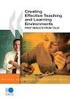 CLOUDTAX QUICK STAT GUIDE Creating your fi rst CloudTrax network CloudTrax is a free cloud-based network controller that helps you build, manage and monitor your wireless networks from anywhere in the
CLOUDTAX QUICK STAT GUIDE Creating your fi rst CloudTrax network CloudTrax is a free cloud-based network controller that helps you build, manage and monitor your wireless networks from anywhere in the
How To Restore Your Data On A Backup By Mozy (Windows) On A Pc Or Macbook Or Macintosh (Windows 2) On Your Computer Or Mac) On An Pc Or Ipad (Windows 3) On Pc Or Pc Or Micro
 Online Backup by Mozy Restore Common Questions Document Revision Date: June 29, 2012 Online Backup by Mozy Common Questions 1 How do I restore my data? There are five ways of restoring your data: 1) Performing
Online Backup by Mozy Restore Common Questions Document Revision Date: June 29, 2012 Online Backup by Mozy Common Questions 1 How do I restore my data? There are five ways of restoring your data: 1) Performing
SmallBiz Dynamic Theme User Guide
 SmallBiz Dynamic Theme User Guide Table of Contents Introduction... 3 Create Your Website in Just 5 Minutes... 3 Before Your Installation Begins... 4 Installing the Small Biz Theme... 4 Customizing the
SmallBiz Dynamic Theme User Guide Table of Contents Introduction... 3 Create Your Website in Just 5 Minutes... 3 Before Your Installation Begins... 4 Installing the Small Biz Theme... 4 Customizing the
NVMS-1200. User Manual
 NVMS-1200 User Manual Contents 1 Software Introduction... 1 1.1 Summary... 1 1.2 Install and Uninstall... 1 1.2.1 Install the Software... 1 2 Login Software... 3 2.1 Login... 3 2.2 Control Panel Instruction...
NVMS-1200 User Manual Contents 1 Software Introduction... 1 1.1 Summary... 1 1.2 Install and Uninstall... 1 1.2.1 Install the Software... 1 2 Login Software... 3 2.1 Login... 3 2.2 Control Panel Instruction...
RCN BUSINESS OFFICE MOBILITY FOR DESKTOP
 RCN BUSINESS OFFICE MOBILITY FOR DESKTOP Quick Reference Guide 3 Office Mobility File Tools Help RECEIVING CALLS JOE SMITH Enter name or number + When someone calls your RCN Business number, you ll see
RCN BUSINESS OFFICE MOBILITY FOR DESKTOP Quick Reference Guide 3 Office Mobility File Tools Help RECEIVING CALLS JOE SMITH Enter name or number + When someone calls your RCN Business number, you ll see
Frequently Asked Questions
 Frequently Asked Questions Share Drive Frequently Asked Questions Table of Contents How do I change my password?... How do I reset my password if I forgot it?... How do I share files/folders with Groups
Frequently Asked Questions Share Drive Frequently Asked Questions Table of Contents How do I change my password?... How do I reset my password if I forgot it?... How do I share files/folders with Groups
Home Internet Filter User Guide
 Home Internet Filter User Guide TABLE OF CONTENTS About Home Internet Filter... 2 How Home Internet Filter help you?... 2 Setting up the Residential Gateway and accessing to SingTel Home Internet Filter
Home Internet Filter User Guide TABLE OF CONTENTS About Home Internet Filter... 2 How Home Internet Filter help you?... 2 Setting up the Residential Gateway and accessing to SingTel Home Internet Filter
Appspace 5.X Reference Guide (Digital Signage) Updated on February 9, 2015
 Appspace 5.X Reference Guide (Digital Signage) Updated on February 9, 2015 1 TABLE OF CONTENTS 2 What is Appspace For Digital Signage... 4 3 Access Appspace... 4 4 Best Practices and Notes... 4 5 Appspace
Appspace 5.X Reference Guide (Digital Signage) Updated on February 9, 2015 1 TABLE OF CONTENTS 2 What is Appspace For Digital Signage... 4 3 Access Appspace... 4 4 Best Practices and Notes... 4 5 Appspace
BlackVue Cloud App Overview...3. Getting Started...6. Basic Menu Screens...15. BlackVue Cloud...24. BlackVue Wi-Fi...40. Internal Memory...
 Table of Contents BlackVue Cloud App Overview...3 Key Functions When Cloud is Connected...4 Key Functions When Wi-Fi Connection is Made...4 Key Features of Internal Memory...4 Supported Devices...5 Getting
Table of Contents BlackVue Cloud App Overview...3 Key Functions When Cloud is Connected...4 Key Functions When Wi-Fi Connection is Made...4 Key Features of Internal Memory...4 Supported Devices...5 Getting
Completing Baseline s Site Survey Request Form
 Completing Baseline s Site Survey Request Form The first step in successfully implementing a radio network for your irrigation controllers is to identify the proposed locations for each radio. These radios
Completing Baseline s Site Survey Request Form The first step in successfully implementing a radio network for your irrigation controllers is to identify the proposed locations for each radio. These radios
OnSync All-in-one web conferencing solution. User Guide For Account Holders and Moderators
 OnSync All-in-one web conferencing solution. User Guide For Account Holders and Moderators CHAPTER 1 Quick Start Guide You will learn how to schedule your first session in 5 easy steps. Page 2 Watch it
OnSync All-in-one web conferencing solution. User Guide For Account Holders and Moderators CHAPTER 1 Quick Start Guide You will learn how to schedule your first session in 5 easy steps. Page 2 Watch it
Step 1: Customize your channel
 Your Cabrillo YouTube Account: This handout contains instructions for setting up a YouTube Channel using your Cabrillo College Google account. If you have a personal Google account, go ahead and log in
Your Cabrillo YouTube Account: This handout contains instructions for setting up a YouTube Channel using your Cabrillo College Google account. If you have a personal Google account, go ahead and log in
HUAWEI MediaPad T1 8.0 FAQ HUAWEI TECHNOLOGIES CO., LTD. Issue 01. Date 06/30
 HUAWEI MediaPad T1 8.0 FAQ Issue 01 Date 06/30 HUAWEI TECHNOLOGIES CO., LTD. 1 System and update... 1-1 1.1 Why does my HUAWEI MediaPad T1 8.0 constantly crash?... 1-1 1.2 Will data be erased if I update
HUAWEI MediaPad T1 8.0 FAQ Issue 01 Date 06/30 HUAWEI TECHNOLOGIES CO., LTD. 1 System and update... 1-1 1.1 Why does my HUAWEI MediaPad T1 8.0 constantly crash?... 1-1 1.2 Will data be erased if I update
