Hosted VoIP Feature List Telephone: Flip Solutions Ltd t/a Flip Connect, Unit 5/6, 29 Mill Lane, Welwyn, Hertfordshire, AL6 9EU
|
|
|
- Aron McKenzie
- 8 years ago
- Views:
Transcription
1 Hosted VoIP Feature List Telephone: Flip Solutions Ltd t/a Flip Connect, Unit 5/6, 29 Mill Lane, Welwyn, Hertfordshire, AL6 9EU
2 Station Features Abbreviated Dial This feature lets a user create, manage and use a personal speed dial list of up to 100 entries that is activated using a star code (*3), plus a two digit code. For example, if a phone number has been abbreviated to 55, then the user would dial *355 Call Park Call Pick-up Call Transfer Call Waiting Call Waiting with Caller ID Call Waiting / ID Manager This feature lets a user park a call. Parking a call is similar to placing a call on hold, except that when a call is parked, the associated line is freed for normal use (unlike hold, which ties-up the line). The user can then retrieve the parked call by pressing the Park button from any IP phone or by using the appropriate code from an analogue DTMF telephone. Allows a user to answer another phone by pressing the Pick-up button. (Both phones must be members of the same Group Pick-up, as determined by the system administrator.) The Call Transfer feature lets a user transfer a call to another internal extension or external number. Lets a user receive and answer a call on the same line that is currently busy. If desired, the user can then use a feature button to switch back-and-forth between the two calls. Users with both the call waiting and caller ID capabilities activated can see the caller ID of a call waiting call if they have a display on their telephone Day, Date, and Time Display Denied Origination Direct Extension Assignment Directed Call Pick-up While already on a phone call, this feature allows the user to view the Caller ID of a second incoming phone call and decide how the second call should be handled. The user has four (4) options: Answer the new call and put the current on hold (already supported through the use of the Hold feature) Immediately send the call to the user s Do Not Disturb (DND) destination. (The DND destination may be voic , another telephone, an announcement, etc.) Send a "Please Hold" announcement to the incoming caller. Send a "Call Me Back" announcement to the incoming caller. The day, date, and current time is always displayed on display-enabled IP phones. Blocks calls from an extension based on calling rules set by the system administration (i.e. no international, no long-distance calls, etc.) This feature allows a user to re-program a telephone to be his/her telephone. For example, the user is visiting a remote office and wants to program a guest telephone to ring as his/her telephone The Directed Call Pick-up feature allows a user to pick-up an incoming call that is ringing on another Line or Hunt Group. DDI ( Direct Dial In) This feature allows outside callers to directly dial an internal extension, bypassing an operator or auto-attendant.
3 Do not Disturb Do not Disturb Override End call The Do Not Disturb feature allows a user to block incoming calls and still be able to make calls and use other telephone features. When the feature is activated, incoming calls are handled in one of the following ways: Voic , if the user has a voice mailbox. The Do Not Disturb destination programmed for that user in the Service Administrator. If no action has been taken, the caller hears busy. Allows numbers selected by the user to ignore Do not Disturb status and ring through to the speakerphone Ability to disconnect a call by pressing a phone button. This feature is mainly used when a headset is connected to the telephone through the handset jack to allow leaving the handset off the cradle while calls are made and answered using the other buttons on the phone. Calls arriving at the telephone will ring and when the line is selected, the call is connected through the headset. External Line Access Code Group Speed Dialling Allows digit to be specified for obtaining outside line dial tone This feature provides capabilities beyond those provided by speed dial buttons and the Abbreviated Dial feature. With Group Speed Dialling, a customer partition has a common speed dial list of up to 1,000 entries. Creating and managing the speed dial list is supported at the enterprise and system administrator level. Hold Hot Keypad Dialling Hunt Groups Intercom Last Number Redial LCD Feature Prompting Message Waiting Indicator Multiple Call Appearance Multiple Station Appearance Multiple Voice Mailboxes Mute This feature lets a user place a call on hold. While a call is holding, the associated line is occupied by the holding party and it cannot be used for any other purpose. (To place a call on hold and free the line, the user can use Call Park, mentioned earlier.) After the party is on hold for one minute, the system rings the associated line to remind the user that the party is holding. Allows users of some phones to press any number on the keypad to begin dialling a call. The user does not have to pick up the handset, select a line or turn on the speakerphone to make a call. Calls are directed to groups of users for increased call coverage. Five different methods are used to distribute calls within a hunt group: Top-To-Bottom Bottom-To-Top Longest Idle (aka Universal Call Distribution) Round Robin (aka Circular) Ring All The Intercom feature allows users to make extension-to-extension intercom calls between IP telephones with speakerphones. To use this feature, the user presses the Intercom button and dials the desired extension number. The system automatically turns on the called party s speakerphone with two fast beeps to identify the call as an intercom call and the two parties can then converse. NOTE: If the called party has a Cisco 7960 telephone, the user will have to pick up the handset to carry on a conversation. This feature allows a user to redial the last number that was dialled. Phone display shows test prompts that match the phone state, such as reminders of voic codes when connected to the voic system A lit LED or stutter tone (special dial tone) at the phone notifies users they have a new message in voic Multiple extension numbers may be associated with a single physical phone. Two lines are supported for analogue phones. The number of lines supported by IP phones depend on the specific phone model (generally three) Allows a single phone number to ring multiple physical phones Allows a single extension to have multiple voic boxes Mute allows a user to disable and enable the speakerphone/handset microphones during a conversation to hold a private conversation that the other party cannot hear.
4 Music on Hold Flip Connect s Hosted VoIP system can play music, recorded announcements, or silence to callers on hold. Files provided with the system can be used for the music source or an analogue music source (such as a radio station) can be interfaced to the system. The music files provided with the system are: Light Sounds Background Easy listening Music Spring Ireland Do Bridge Japan Jazz Music This Little Light of Mine Spotlight Trance (Harp Solo) Night Service On-hook Dialling Paging Release Ringing Patterns Ability to route calls to alternate number (for example, directly to voice mail) during non-work hours Flip Connect s Hosted VoIP system supports the ability of users to dial a number while the handset is on-hook by doing one or all of the following: Dial the phone number on the keypad and, if necessary, press a line or speaker button or softkey. Press the desired line button and dial the number. Turn on the speakerphone and dial the number. Use a speed dial button. Use the redial feature. Use the intercom feature. Allows users to make extension-to-extension calls between IP phones with speakerphones Release lets users disconnect from a call without having to hang up the handset. Depending on call conditions, different ring tones are generated. Standard Rings One Ring -- Internal (Extension-to-Extension) Calls Two Rings -- External Calls and system calls (reminder that a party is on hold, etc.) Distinctive Rings Priority Ring This feature allows adding up to two additional DDIs to a user s telephone to provide a different ring tone depending on the DDI number that is called. The call screening feature allows users to designate specific callers as important enough to ring through to their telephone even if they have Do Not Disturb activated. A different ring tone is provided for calls assigned the priority call option. Selective Call Forwarding Selective Call Block Single Call Arrangement Simultaneous Ringing Soft Keys Speed Dial Star Codes Virtual Ring Voic Voic Distribution List Voic Notification Volume up/down Allows user to designate a unique call forwarding procedure to a specific, pre-defined incoming number Allows users to permanently reject incoming calls from a specific, pre-defined incoming number When DDI rings on multiple phones, only one user at a time can answer the call Allows calls to numbers assigned to multiple phones to simultaneously ring all assigned phones. Programmable phone buttons can be assigned particular features for single-button convenience This feature lets a user store a favorite phone number and then dial it by pressing the associated speed dial button. Allows use of combination of the * and # and number keys to activate various phone and system features Allows user to have callers from particular numbers to hear a ringing sound as if the call had not been answered. Ringing sound continues until the calling party disconnects. Allows one-button access to voic , also accessible via direct dial and webportal Allows user to create up to 20 personal voic distribution groups. Accessed via star codes or WebPortal A lit LED or stutter tone at the phone notify users that they have a new message in voic Allows user to change the speakerphone/handset volume (also during a call) System Features
5 Alternate Routing Analogue Station Support Announcements Attendant Console Support Automated Attendants Automatic Phone Software Upgrades Auto Station Relocation Browser Based Enterprise Level Administration Call Admission Control Call Log Details Codec Support Conferencing Port Manager Allows for calls to be routed to an alternate number (for example) directly to voic during non-working hours Allows analogue phones to have most of the system features via IAD (integrated access devices) connectivity Play recorded announcements to the caller at various points in the call flow. Controlled by time-of-day settings. Supports a physical IP phone attendant console and offers also a software based solution Virtually unlimited enterprise recordable voice messages guide callers to desired party with integrated touch-tone call routing based on programmable menus, dial by extension, time out handling, time-of-day routing, etc Allows phone software to be automatically downloaded to a phone through the system connection. Allows the phone system to properly identify and enable a phone even if it is plugged into a different physical location on the network Dependent on the tools authorised by the service provider, allows the enterprise-level administrator to make user moves, adds and changes, class of service, corporate directory and auto attendant time-of-day changes. A Quality of Service tool. When an outbound call is attempted, system checks a table of available bandwidth before the call is completed and returns a busy signal if there is not enough bandwidth for the call. May be used in conjunction with TOS and network engineering. Call log details to and from each extension G.711 and G.729 µ-law Allows system administrator to set a limit (from 3-9) on the number of parties a user can add to an ad hoc (on demand) conference on a enterprise/partition Company Directories Company Speed Dial Directories Configurable Star codes DHCP Server Compatibility Dial Tone Patterns Shows extension information to all extensions in a partition/enterprise. Users may view the company directory via a PC user portal and on particular IP phones via the phone display. Allows speed dial numbers to be created at the system administrator level and used across a group or company. Up to 1000 entries. Allows administrator to assign functions to star codes. Uses a DHCP server to dynamically allocation IP addresses to IP Ethernet phones, gateways, IADS, etc. so that fixed IP addresses are not required. Allows for distinctive dial tone patterns based on internal versus external call origination, multiple DDI numbers assigned per phone, and for specific incoming number rules for priority set up by users. Direct Extension Assignment Allows user to change the extension assigned to a phone. by User Direct Inward Dialling Allows incoming calls to be routed directly to extensions. Directory Look-up (via user Allows users to view the corporate directory and their personal directory via a PC user portal) portal, including click to dial. DTMF Support Allows DTMF tones to pass successfully during a call. 999 Support Routes 999 with CLI for termination to emergency services via the PSTN Firewall compatibility The Flip Connect s Hosted VoIP Proxy Firewall, located at the service provider premise, enables the system to work through the customers enterprise firewalls and maintains security for the system. Guaranteed Call Completion Assuming voic services, allows call to be routed to voic if no answer. Hold Recall Inbound Call Screening & Forwarding Integrated Access Device (IAD) Support International Direct Dialling (IDD) Support After a call has been on hold for one minute, system automatically rings the line as a reminder the call is still on hold. Via user PC portal interface rules. Supports a variety of industry-standard IAD devices through set-up wizards for simplified integration of the devices into the Flip Connect s Hosted VoIP system. International dialling fully supported.
6 IP Phone time Zone support Line Names Multiple Administrator Access Network Announcements Support for multiple time zones on a single system. Allows names and titles to be assigned to extensions. Allows multiple administrators to have security access to the system at the same time. Provides standard network announcements for incomplete call attempts such as trunks busy, facility failures, prefix digits, area code reasons, changed numbers, etc. Network Unified Wiring Support (IP) On-Net Call Routing Out-of-Service Notification Outbound Flex Routing Fully supported Allows call originating on the system to remain on the system network when the destination is also on the system. If the system is out of service, display phones and user portal will show a related message. Outbound numbers are analysed to determine if they can be routed and delivered onnet or to an on-net PSTN gateway that can complete the call as a local call. Partitions PBX/Key System Trunk Support Redundant, Reliable, Scalable configuration Remote Maintenance Allows custom feature sets, dial plans, class of service, etc. per customer/enterprise on system. System can be set from one to thousands. Allows legacy PBX or key systems to connect to CO trunk facilities through Flip Connect s Hosted VoIP Solutions via our gateway service Paired call servers and data-style infrastructure provide reliability and expandability. Administrative web interface enables remote maintenance from any browser. Self-Provisioning Standards-based TAPI Compatibility TCP/IP Time-of-Day-Class of Service Free Phone Calling Type of Service (TOS) Support Unlimited customer Partitions Wide Variety of Supported Phones Voice Virtual Private Network Enterprise can provision new lines real-time. Flip Connect s Hosted VoIP system architecture is based on many industry standards: Ethernet, TCP/IP, HTTP, Cisco skinny, SIP, MGCP, G.711, G.729A Provides a desktop application compatible with Microsoft s Telephony Application Programmer s Interface (TAPI). This compatibility allows users to dial phone numbers from Outlook. Complies with industry-standard TCP/IP protocols for all communication between system components. Allows class of service to be set based on time of day and day of week. Example: blocking international calls at night. Allows Free Phone calls to be dialled. Supports TOS which allows system to priority voice packets sent to other network devices. Allows custom feature sets, dial plans, class of service, etc. per customer/enterprise on system. System can be set from one to unlimited. Supports certified SIP, MGCP, & SCCP phones. Provides a single homogenous dial plan independent of location Personal Phone Manager (PPM) Flip Connect s Hosted VoIP PPM is web-browser-based application that allows the user to manage calls from your PC through an easy-to-use web browser interface. If the user is using the PPM on a PC that is connected to Flip Connect s Hosted VoIP platform, he can use point-and-click capabilities to control and manage calls.
7 PPM Call Control Functionality The PPM Call Control window provides information about the line on the user s phone and calls in progress as well as providing basic call control functionality. Line Information - This line of text displays the 10-digit number line currently is use under the time and date. It also has the Help link. Call Progress Display - When making or handling a call, this display shows progress messages related to the call. Dial Keypad - A standard telephone dial that can be used for dialling telephone number by clicking on the keypad buttons Call Control Buttons - These buttons allow you to perform call control functions from the PPM including hanging up a call (Release), placing a call on Hold or Park or sending the call to another user (Transfer). You can also activate and deactivate the Do Not Disturb (Dnd) feature. Also provided is a text box that you can use for typing in telephone numbers for transfers. Speed Dials List - If you have speed dial numbers on your telephone, they will appear in the Speed Dials area and can by used by clicking on them. The following call control functionality is available: Making a call Transferring a call Hanging up a call Putting a call on Hold Parking a call Picking up a parked call Picking up a Multi-line parked call Using Do Not Disturb Using Speed Dials PPM Call Management Functionality The PPM provides several tools for managing calls. They include: Call Log - Provides a record of calls made and received from an specific telephone number including whether the call was answered or not. Find-Me Forwarding - Allows the user to configure his phone so that incoming calls are routed to other phone numbers if the user doesn't answer the phone. Call Treatment - This tab provides various methods of screening incoming calls and routing or forwarding calls. PPM Directories Flip Connect s Hosted VoIP PPM provides two directories types - Corporate and Personal. The corporate directory provides a listing for everyone in the company while the personal directory is where the user keeps all his personally important telephone numbers. Sorting the Directory - both directories allow users to sort using the column headings. In the corporate directory these are last name, first name, title and extension while in the personal directory these are last name, first name and company. Screening Calls - both directories also allow users to screen calls - apply call handling rules for a specific caller - with a few simple clicks of your mouse. Navigating the Directory- The Corporate Directory provides both a paging and search tool for finding company employees. The Personal Directory requires users to scroll through entries. When combined with the sort functions, users should be able to easily find the desired information.
8 Conferencing Scheduling using the PPM The Meet-Me Conference feature provides a list of scheduled conferences that multiple callers can dial into and be connected. Anyone can participate in a Meet-Me conference, but to schedule a Meet-Me Conference, the user administrator must allow the user access to the scheduling function. If the user has not been granted scheduling permission, selecting the Conferences menu item will return a message that he is not authorised to schedule conferences. From the PPM the user can do the following: Schedule (Add) a Meet-Me Conference (with the proper authorisation) Find a Meet-Me Conference Modify a Meet-Me Conference Delete a Meet-Me Conference Sort the conference listing Voic Management using the PPM Using the PPM Options PPM offers access to and management of a user s voic using the following tools: Accessing Voic Inbox Managing Saved Voic Paging Notification Managing Voic Distribution Groups Changing the Voic Password The PPM Options menu provides functions for the PPM application as well as provides some configuration functions for the phone. Change Password Allows users to change the password for their telephone and PPM. Remote Phone Allows users to set up a remote phone to act as if it were the systems phone. Instead of placing and receiving calls from the system phone, calls are made and answered from the Remote Phone. The CallerID presented on outgoing calls and the features available to the user while connected remotely make it appear to all concerned like the user is calling from the system phone. Reassign Phone Allows users to reassign their phone number to a different physical phone. Users can also unassign the phone number and place the phone in "out of service" mode. Modify User Profile Allows users to configure specific features of the PPM. PC Integration / TAPI Interface Import Contact Information (e.g. from Outlook) Voic management Click-to-dial PPM Branding Allows users to download and run Flip Connect s Hosted VoIP TAPI application that allows TAPI-enabled programs, such as Microsoft Office, to dial through Flip Connect s Hosted VoIP system Users can import an existing contact list which was exported from Outlook, Act or other organiser program as a comma separated value (CSV) file. Voice Messages, which are saved as a.wav file, can be played directly from the PC Users can click on numbers in the directory, call log or voic to start a call. Service Provider can completely change the WebPortal look and feel by using Flip Connect s Hosted VoIP powerful APIs. For example, the user provider can change the color, logo, layout, functionality, etc. of the WebPortal Conferencing Application
9 Through Flip Connect s Hosted VoIP conferencing application carriers can deliver conferencing services to their customers without deploying conferencing hardware at the customer s premises. Flip Connect s Hosted VoIP system supports the following types of conferencing: On-demand or ad hoc - Users can create conferences using PPM s one-step conferencing, feature buttons or star codes within parameters set by system administrators. Meet-Me - Authorised users can reserve conference ports for a specific date and time when users, who have been provided with the proper telephone numbers and passwords, can call in and join the conference. On-demand or ad hoc Conferencing Flip Connect s Hosted VoIP platform provides support for On-Demand Conferencing via the conference button on an IP phone, by using flash hook on an analogue phone, or by clicking on entries in the PPM GUI (graphical user interface). On the WebPortal a user can, while in an existing call, add another party with oneclick selection from the directory or by entering the other party s phone number. The conference is established automatically without putting the current call on hold and pressing the Conference button. Meet-Me Conferencing Meet-Me Conferencing provides the ability to reserve conference bridge ports for a conference call to be held at a schedule date and time. The moderator (who has control of the conference) and other conference call members dial into the conference and are connected (at the appropriate time) to the conference call. System administrators and authorised users can schedule Meet-Me Conferences. Administrators schedule Meet-Me Conferences through the Service Administrator while authorised users can use their phone or the PPM to schedule conferences. Users can create and participate in Meet-Me Conferences from both internal and external telephones if DID numbers for outside access have been created in VocalData s system. Other key features of the Meet-Me Conference feature include: Base unit for schedule time and duration is 5 minute increments Users can record a name that is announced after the join tone when they join a Meet- Me Conference Roll call plays back a list of all conference participants to the moderator Moderators can add additional ports (if available) to an active conference session Moderators can extend conference calls in 5 minute increments if ports are available A dedicated port is provided for each conference for announcements played to all participants Class of Service settings (Moderator - No Restrictions) control which users have the ability to schedule Meet-Me Conferences Meet-Me Conferences take precedence over ad hoc conferences (ad hoc conferences will be terminated to supply ports needed for a scheduled Meet-Me Conference) Log file provides records of Meet-Me Conference calls for billing purpose Conferencing Port Manager (Administration Feature) This feature allows system administrators to set a limit (from 3-9) on the number parties a user can add to an ad hoc (on demand) conference on a customer (partition) basis. Setting the limit to zero allow users unlimited access dependent on the availability of conferencing resources. All conferencing restrictions on whether conferences can include external parties remain in effect.
10 Advanced ACD The Flip Connect s Hosted VoIP Advanced ACD application can receive calls from outside callers (for example, to a main company number or a department) and evenly distribute these calls among agents trained in a particular product, business area, etc. While waiting to be answered by an agent or employee, callers can hear a mixture of announcements, music on hold and/or advertisements. Different types of hunt groups are supported: multi-line hunt groups, directory number hunt groups, and PBX trunk hunt groups, each with a variety of available call distribution patterns. Flexible Agent support Call Routed to Agents Network API for development of 3rd party real-time applications Very flexible call treatment Agents in multiple queues - Agents sign-in/out of each queue Top-to-Bottom and Bottom-to-Top Longest Idle The phone left idle the longest receives the next call in the queue. Round Robin - The phone defined within the hunt group to be next receives the call. Provides for calling information, time/number in queue, abandoned calls, calls to voic , agent idle/call duration, etc. Unlimited number of queues per system and per partition Unlimited number of Agents per queue Unlimited number of announcements based on waiting time, time-of-day, number in queue Early withdrawal to voic at anytime Overflow to voic or another queue Console Assistant Flip Connect s Hosted VoIP VoIP Console Assistant is an application that can be used to manage incoming calls to a main telephone number at a particular site. For example, a company receptionist can use Console Assistant to answer and transfer calls to the extensions listed in the directory. Incoming calls can also be placed on hold or camped on an extension. Console Assistant also allows the receptionist to retrieve and manage voic for the main company number. Console Assistant vs. PPM Flip Connect s Hosted VoIP VoIP Console Assistant application provides call-handling features for an attendant in a call-intensive environment and provides buttons for commonly used features for Answering, Releasing, Transferring, Parking and Camping calls. PPM is designed for the individual VoIP phone user and has many more features that are specific to a user's VoIP personal phone.
11 Console Assistant and Displays Console Assistant provides a variety of information about the calls being handled. The information collected by various Console Assistant components and is organised into categories that are marked by tabs. The Console Assistant components and the information each provides are: Call Information - displayed by Console Assistant as a list of calls that are or on hold at the Console Assistant phone. Above and below the list are buttons for handling the calls. Call Log Tab - Incoming and outgoing calls are logged automatically by Console Assistant when it is active. The information displayed in the Call Log includes the direction of the call (In or Out), the phone number of the called or calling party (if available), the name of the called or calling party (if available), date and time of the call, and the duration of the call. Options Tab - allows the user to set operational parameters for Console Assistant as well as changing which functions display confirmation dialog boxes. Directory Tab - displays all of the phones in the Corporate Directory and is automatically populated when Console Assistant starts. The list is defined by Flip Connect s Hosted VoIP Administrator and cannot be modified from the Console Assistant application. The user may handle calls using the list, just the same as using the Phones tab. The user can also add entries from the Directory Tab to the Phones List. by clicking a Directory entry and clicking Add. Phones Tab - accesses the Phones list. This is the primary screen that is displayed when Console Assistant starts. It displays extensions that have been added from the Directory Tab. This list will usually be a subset of the complete system directory. Available Softbuttons Voic Tab presents the Voic message area with control buttons. The Several softbuttons th are h available di i to control d system b d functionality: i th h di t Announced Transfer Answer Blind Transfer Call Call Any Number Camp-On Hold Intercom Message Center Park Priority Transfer Redial Release Transfer Any Number Console Assistant Attendant Customiszation Console Assistant can be done to suit your needs and to make the program more user friendly. Four Console Assistant components can be customised: toolbars, headers, the number of columns used in the Phones Tab display, call information colors.
12 Call Handling How Console Assistant handles a call depends on whether the call is incoming (being answered), being transferred, or outgoing (being made). Incoming calls - Console Assistant provides call information and allows you to handle incoming calls in the following ways: Answer a Call, Answer a Call Waiting Call (Double-click on incoming call), End a Call, Hold a Call, Park a Call Transferred calls - Console Assistant allows user to perform the following call transfers: Announced Transfer, Blind Transfer, Priority Transfer, Message Center Transfer, Transfer to Any Number (, Camp-On a Call Outgoing (or dialled) calls - Console Assistant allows you to place calls by using the following methods: Call Any Number, Call a Selected User, Transfer to Any Number Call Log Tab Incoming and outgoing calls are logged automatically by Console Assistant when it is active. The information displayed in the Call Log includes the direction of the call (In or Out), the phone number of the called or calling party (if available), the name of the called or calling party (if available), date and time of the call, and the duration of the call. Users can: Sort Entries Group Entries Search Entries Set Field Width Delete a Call Log Entry Dial Back a Call Log Entry Voic Tab The Voic Tab is the Console Assistant component that allows the user to operate the Voic function. From the Voic Tab, user can do the following: Voic Tab Overview Access the Voice Mailbox Customise the Toolbar Customise Headers Listen to Messages Save Messages Delete Messages Forward Messages Forward Voice Messages Dialog Box Help Callback Caller Sort Entries Group Entries Search Entries Set Field Width Change the Voic Password Use Intercom Keyboard Shortcuts Keyboard shortcuts can be used in place of mouse clicks to execute frequently used button presses. In command lists and paragraph titles, button presses that have a keyboard shortcut have the shortcut given in parentheses.
13 Enhanced Platform Functionality Voic & Unified Messaging Flip Connect s Hosted VoIP voic is an integrated solution that includes all the necessary software to offer a variety of voic solutions including traditional voic , visual voic and unified messaging. Traditional Voic - allows voic to be accessed in the traditional fashion via desktop or other phone. Visual Voic - provides users with a whole new set of productivity enhancements. End-users can access their voic via the web portal using any standard web browser. Voic messages are converted into files that can be played through the computer, office phone, or forwarded to another user. Unified Messaging - enables end-users to combine their voic and communications into one single messaging inbox. This gives the users one mailbox to check for all their communications needs. Voic messages can be treated the same way as messages - forward, save, delete, print, reply, and file. Remote Phone Feature Extends the convenience of the office phone to remote phone users. When Remote Phone mode is enabled from the Web Portal or phone, incoming calls ring both the office phone and assigned remote number (much more flexible than call forwarding). Missed calls all go to office voic for centralised message handling, rather than having to check both remote and office mail systems. If a Remote Feature user forgets to change the remote number when changing locations, they can easily change it while on the move by phone or Web Portal. Remote Phone also provides benefits for outgoing calls. End-users can choose to have their office phone caller ID show as the call originator when making calls from home or cell phone when dialling from the Web Portal in remote status. In addition to providing privacy, any long-distance or international calls are conveniently and automatically billed to the office phone. Flip Connect s Hosted VoIP Remote Phone outbound dialling can also be accessed by any touch-tone phone when the Web Portal isn't available. Softphone Support Softphones are an ideal option for businesses with many mobile workers, because it allows travelers to take a laptop into a hotel room, log onto a Web portal and make and receive calls across the in-room high- speed Internet connection - just as if they were at their desk. Telecommuters can use the phones in a similar manner using their high-speed connections at home. Softphones is also an important productivity tool for call center agents. Flip Connect s Hosted VoIP VPN Flip Connect s Hosted VoIP can easily be used to provide a VoIP VPN. Flip Connect s Hosted VoIP VPN solution provides the benefits of private dial plans and cost savings through on-net voice calls within the paradigm of service provider's managed network. Whether an endpoint is a large office or a single user on an IP phone, all business locations can receive the same rich set of features without the need or cost of installing a PBX in each location. Some of the Flip Connect s Hosted VoIP features especially useful to a multi-office business customer include 4-digit dialling between locations, "on-net" phone charges for cross- location calls, and cross-location use of call transfer, call groups, conferencing, corporate directory.
Hosted VoIP feature list
 Station Features Abbreviated Dial Call Park Call Pick-up Call Transfer Call Waiting Call Waiting with Caller ID Call Waiting / ID Manager Day, Date, and Time Display Denied Origination Direct Extension
Station Features Abbreviated Dial Call Park Call Pick-up Call Transfer Call Waiting Call Waiting with Caller ID Call Waiting / ID Manager Day, Date, and Time Display Denied Origination Direct Extension
Quick Reference Book. Cisco 7940 & 7960 Series IP Phones. Business Feature Set T6000 Release 6.0 SCCP Protocol
 Quick Reference Book Cisco 7940 & 7960 Series IP Phones Business Feature Set T6000 Release 6.0 SCCP Protocol 2007 Red Gap Communications, Inc. All rights reserved. Revision 20070309 Important Phone Numbers
Quick Reference Book Cisco 7940 & 7960 Series IP Phones Business Feature Set T6000 Release 6.0 SCCP Protocol 2007 Red Gap Communications, Inc. All rights reserved. Revision 20070309 Important Phone Numbers
Ipiphony Phone System. User Manual. 1 P a g e
 Ipiphony Phone System User Manual 1 P a g e About this Guide This guide explains how to use the basic features of your new Aastra phones. Not all features listed are available by default. Contact your
Ipiphony Phone System User Manual 1 P a g e About this Guide This guide explains how to use the basic features of your new Aastra phones. Not all features listed are available by default. Contact your
Cisco 7941 / 7961 IP Phone User Guide
 Cisco 7941 / 7961 IP Phone User Guide Emergency To dial 911 for emergency service, you must dial the Outside Access Digit first (usually 9) + 911. Customer Service / Technical Support (919) 459-2300, option
Cisco 7941 / 7961 IP Phone User Guide Emergency To dial 911 for emergency service, you must dial the Outside Access Digit first (usually 9) + 911. Customer Service / Technical Support (919) 459-2300, option
Category: ClearTrunk Hosted PBX Features
 Category: ClearTrunk Hosted PBX s Group: Auto Attendants Customer Portal Top Level Auto Attendant (Always On) Multiple Top Level Auto Attendants (Always on) Top Level Auto Attendant (Time Based) Sub-Level
Category: ClearTrunk Hosted PBX s Group: Auto Attendants Customer Portal Top Level Auto Attendant (Always On) Multiple Top Level Auto Attendants (Always on) Top Level Auto Attendant (Time Based) Sub-Level
Business Phone Features Quick Reference Book
 Business Phone Features Quick Reference Book M6 Communications Application Server Release 7.1 Supported Phones: Cisco 7902 Cisco 7905 Cisco 7906 Cisco 7910 Cisco 7911 Cisco 7912 Cisco 7914 Cisco 7940 SCCP
Business Phone Features Quick Reference Book M6 Communications Application Server Release 7.1 Supported Phones: Cisco 7902 Cisco 7905 Cisco 7906 Cisco 7910 Cisco 7911 Cisco 7912 Cisco 7914 Cisco 7940 SCCP
1 VoIP/PBX Axxess Server
 - 1 1 VoIP/PBX Axxess Server The Axxess Server supports comprehensive Voice Over Internet Protocol network services, which are based on the Open Source Asterisk VoIP software. The Axxess Server VoIP telephony
- 1 1 VoIP/PBX Axxess Server The Axxess Server supports comprehensive Voice Over Internet Protocol network services, which are based on the Open Source Asterisk VoIP software. The Axxess Server VoIP telephony
Cisco Unified IP Phone 6945 User Guide for Cisco Unified Communications Manager Express Version 8.8 (SCCP)
 Cisco Unified IP Phone 6945 User Guide for Cisco Unified Communications Manager Express Version 8.8 (SCCP) First Published: July 22, 2011 Last Modified: July 22, 2011 Americas Headquarters Cisco Systems,
Cisco Unified IP Phone 6945 User Guide for Cisco Unified Communications Manager Express Version 8.8 (SCCP) First Published: July 22, 2011 Last Modified: July 22, 2011 Americas Headquarters Cisco Systems,
CISCO 7912 TELEPONE USER GUIDE
 Release 5.6.2 CISCO 7912 TELEPONE USER GUIDE WWW www.tekelec.com Tekelec, Inc. 3605 E. Plano Parkway, Suite 100 Plano, TX 75074 2005 Tekelec, Inc. All rights reserved. T100, T300, T6000, T7000, T8000,
Release 5.6.2 CISCO 7912 TELEPONE USER GUIDE WWW www.tekelec.com Tekelec, Inc. 3605 E. Plano Parkway, Suite 100 Plano, TX 75074 2005 Tekelec, Inc. All rights reserved. T100, T300, T6000, T7000, T8000,
Cisco Unified Communications System End-User Guide
 Cisco Unified Communications System End-User Guide Version 1.0 Revised July 25, 2012 Customized for Neptune School District Note: Information in this document is drawn from Cisco documentation. These guides
Cisco Unified Communications System End-User Guide Version 1.0 Revised July 25, 2012 Customized for Neptune School District Note: Information in this document is drawn from Cisco documentation. These guides
Extension Manual. User portal, Dial codes & Voice mail for 3CX Phone System Version 7.0
 Extension Manual User portal, Dial codes & Voice mail for 3CX Phone System Version 7.0 Copyright 2006-2008, 3CX ltd. http:// E-mail: info@3cx.com Information in this document is subject to change without
Extension Manual User portal, Dial codes & Voice mail for 3CX Phone System Version 7.0 Copyright 2006-2008, 3CX ltd. http:// E-mail: info@3cx.com Information in this document is subject to change without
Cisco IP Phone 7960 / 7940 Quick Reference Guide
 Cisco IP Phone 7960 / 7940 Quick Reference Guide CONTENTS CALLS... 5 Placing a Call... 5 Dialing... 5 Answering a Call... 5 Ending a Call... 5 Muting a Call... 5 Placing a Call on Hold... 5 TRANSFERS...
Cisco IP Phone 7960 / 7940 Quick Reference Guide CONTENTS CALLS... 5 Placing a Call... 5 Dialing... 5 Answering a Call... 5 Ending a Call... 5 Muting a Call... 5 Placing a Call on Hold... 5 TRANSFERS...
Cisco Unified Communications System End-User Guide
 Cisco Unified Communications System End-User Guide Version 1.0 Revised 11/19/2012 Customized for East Orange School District Note: Information in this document is drawn from Cisco documentation. These
Cisco Unified Communications System End-User Guide Version 1.0 Revised 11/19/2012 Customized for East Orange School District Note: Information in this document is drawn from Cisco documentation. These
With 360 Cloud VoIP, your company will benefit from more advanced features:
 Voice over IP (VoIP) has emerged as the new leader in cost-effective standards based communications. 360 Cloud VoIP enables customers have the benefits of an Enterprise PBX for a fraction of the cost of
Voice over IP (VoIP) has emerged as the new leader in cost-effective standards based communications. 360 Cloud VoIP enables customers have the benefits of an Enterprise PBX for a fraction of the cost of
Zed One Hosted VoIP Telephony User Guide. A document to provide end user guidance on enterprise-class Hosted VoIP Telephony solution.
 Zed One Hosted VoIP Telephony User Guide A document to provide end user guidance on enterprise-class Hosted VoIP Telephony solution. Contents Unity Desktop Client Quick Start User Guide... 3 Broadworks
Zed One Hosted VoIP Telephony User Guide A document to provide end user guidance on enterprise-class Hosted VoIP Telephony solution. Contents Unity Desktop Client Quick Start User Guide... 3 Broadworks
Hosted Business Class VoIP Features
 Hosted Business Class VoIP s Customer Portal Web based user interface that allows users to configure their PBX, create call queues and groups, view call detail records and billing information, listen to
Hosted Business Class VoIP s Customer Portal Web based user interface that allows users to configure their PBX, create call queues and groups, view call detail records and billing information, listen to
Auto Attendants. Call Management
 Auto Attendants Customer Portal Top Level Auto Attendant (Always On) Multiple Top Level Auto Attendants (Always on) Top Level Auto Attendant (Time Based) Sub-Level Auto Attendants Web based user interface
Auto Attendants Customer Portal Top Level Auto Attendant (Always On) Multiple Top Level Auto Attendants (Always on) Top Level Auto Attendant (Time Based) Sub-Level Auto Attendants Web based user interface
VoiceManager User Guide Release 2.0
 VoiceManager User Guide Release 2.0 Table of Contents 2013 by Cox Communications. All rights reserved. No part of this document may be reproduced or transmitted in any form or by any means, electronic,
VoiceManager User Guide Release 2.0 Table of Contents 2013 by Cox Communications. All rights reserved. No part of this document may be reproduced or transmitted in any form or by any means, electronic,
VIRTUAL COMMUNICATIONS EXPRESS FEATURE DESCRIPTIONS
 VIRTUAL COMMUNICATIONS EXPRESS FEATURE DESCRIPTIONS End-User Features: All end users are provided with the features described in this section. Alternate Numbers Enables users to have up to ten phone numbers
VIRTUAL COMMUNICATIONS EXPRESS FEATURE DESCRIPTIONS End-User Features: All end users are provided with the features described in this section. Alternate Numbers Enables users to have up to ten phone numbers
CloudSpan VoIP Services Feature List
 CloudSpan VoIP Services Feature List Interested in learning how our proven software platform can revitalize your business communications? With CloudSpan by VoIP Supply, we give you the tools and features
CloudSpan VoIP Services Feature List Interested in learning how our proven software platform can revitalize your business communications? With CloudSpan by VoIP Supply, we give you the tools and features
8335 Guilford Road Suite H Columbia MD 21046 www.acctelecom.com 410.995.0101 888.226.2216
 8335 Guilford Road Suite H Columbia MD 21046 www.acctelecom.com 410.995.0101 888.226.2216 VoIP s Group: Auto Attendant Customer Portal Top Level Auto Attendant (Always On) Multiple Top Level Auto Attendants
8335 Guilford Road Suite H Columbia MD 21046 www.acctelecom.com 410.995.0101 888.226.2216 VoIP s Group: Auto Attendant Customer Portal Top Level Auto Attendant (Always On) Multiple Top Level Auto Attendants
Extension Manual User portal, Dial codes & Voice mail for 3CX Phone System Version 6.0
 Extension Manual User portal, Dial codes & Voice mail for 3CX Phone System Version 6.0 Copyright 2006-2008, 3CX ltd. http://www.3cx.com E-mail: info@3cx.com Information in this document is subject to change
Extension Manual User portal, Dial codes & Voice mail for 3CX Phone System Version 6.0 Copyright 2006-2008, 3CX ltd. http://www.3cx.com E-mail: info@3cx.com Information in this document is subject to change
AUTO ATTENDANTS CALL MANAGEMENT
 AUTO ATTENDANTS Customer Portal Top Level Auto Attendant (Always On) Multiple Top Level Auto Attendants (Always on) Top Level Auto Attendant (Time Based) Sub-Level Auto Attendants Web based user interface
AUTO ATTENDANTS Customer Portal Top Level Auto Attendant (Always On) Multiple Top Level Auto Attendants (Always on) Top Level Auto Attendant (Time Based) Sub-Level Auto Attendants Web based user interface
Hosted VoIP Feature Set
 Hosted VoIP Set AUTO ATTENDANTS Customer Portal Top Level Auto Attendant (Always On) Multiple Top Level Auto Attendants (Always on) Top Level Auto Attendant (Time Based) Sub-Level Auto Attendants Web based
Hosted VoIP Set AUTO ATTENDANTS Customer Portal Top Level Auto Attendant (Always On) Multiple Top Level Auto Attendants (Always on) Top Level Auto Attendant (Time Based) Sub-Level Auto Attendants Web based
Place a call using the handset Pick up the handset and enter a number. An Overview of Your Phone, page 8 Place a call using the speakerphone
 Basic Call Handling You can perform basic call-handling tasks using a range of features and services. Feature availability can vary; see your system administrator for more information. Placing a Call Basic
Basic Call Handling You can perform basic call-handling tasks using a range of features and services. Feature availability can vary; see your system administrator for more information. Placing a Call Basic
SIP-T22P User s Guide
 SIP-T22P User s Guide Thank you for choosing this T-22 Enterprise IP Phone. This phone is especially designed for active users in the office environment. It features fashionable and sleek design, and abundant
SIP-T22P User s Guide Thank you for choosing this T-22 Enterprise IP Phone. This phone is especially designed for active users in the office environment. It features fashionable and sleek design, and abundant
Verizon Collaboration Plug-In for Microsoft Outlook User Guide
 Verizon Collaboration Plug-In for Microsoft Outlook User Guide Version 4.11 Last Updated: July 2011 2011 Verizon. All Rights Reserved. The Verizon and Verizon Business names and logos and all other names,
Verizon Collaboration Plug-In for Microsoft Outlook User Guide Version 4.11 Last Updated: July 2011 2011 Verizon. All Rights Reserved. The Verizon and Verizon Business names and logos and all other names,
Verizon Collaboration Plug-In for Microsoft Outlook User Guide
 Verizon Collaboration Plug-In for Microsoft Outlook User Guide Version 4.11 Last Updated: July 2011 2011 Verizon. All Rights Reserved. The Verizon and Verizon Business names and logos and all other names,
Verizon Collaboration Plug-In for Microsoft Outlook User Guide Version 4.11 Last Updated: July 2011 2011 Verizon. All Rights Reserved. The Verizon and Verizon Business names and logos and all other names,
Office Voice User Guide. User Guide
 Office Voice User Guide User Guide Contents Anonymous Call Rejection 3 Call Block 3 Call Forward 4 Call Return 5 Call Waiting 5 Caller ID 6 Do Not Disturb 7 Find Me 7 Last Number Redial 8 Selective Call
Office Voice User Guide User Guide Contents Anonymous Call Rejection 3 Call Block 3 Call Forward 4 Call Return 5 Call Waiting 5 Caller ID 6 Do Not Disturb 7 Find Me 7 Last Number Redial 8 Selective Call
Cisco IP Phone Models 7941 and 7945 Quick Reference Guide December 23, 2011
 Emergency Calls Dial 911 or 3 911 Cisco IP Phone Models 7941 and 7945 Quick Reference Guide December 23, 2011 Place a Call Lift handset (or press the Speaker button, the line button, or New Call soft key)
Emergency Calls Dial 911 or 3 911 Cisco IP Phone Models 7941 and 7945 Quick Reference Guide December 23, 2011 Place a Call Lift handset (or press the Speaker button, the line button, or New Call soft key)
TruConnect. Hosted PBX User Guide. Quick Start Guide - Page 2. Table of Contents - Page 5. 1-800-768-1212 www.truvista.net
 TruConnect Hosted PBX User Guide R R Quick Start Guide - Page 2. Table of Contents - Page 5. 1-800-768-1212 www.truvista.net TruConnect User Guide Page 1. Hosted TruConnect IP PBX Quick Reference Guide
TruConnect Hosted PBX User Guide R R Quick Start Guide - Page 2. Table of Contents - Page 5. 1-800-768-1212 www.truvista.net TruConnect User Guide Page 1. Hosted TruConnect IP PBX Quick Reference Guide
RiOffice Users Manual
 RiOffice Users Manual Rio Networks 9/23/2009 Contents Available Services... 4 Core PBX Features... 4 Voicemail Features... 4 Call Center Features... 4 Call Features... 4 Using Your Phone... 5 Phone Layout...
RiOffice Users Manual Rio Networks 9/23/2009 Contents Available Services... 4 Core PBX Features... 4 Voicemail Features... 4 Call Center Features... 4 Call Features... 4 Using Your Phone... 5 Phone Layout...
Our commitment. How is Allworx different? There s no compromising for our customers! Move at your own pace. No compromising on features
 Our commitment Allworx delivers on the promise of VoIP telephony for businesses by overcoming the daunting price and functionality obstacles of other suppliers. Up to now, competitive product offerings
Our commitment Allworx delivers on the promise of VoIP telephony for businesses by overcoming the daunting price and functionality obstacles of other suppliers. Up to now, competitive product offerings
TXI Telephony Product Book 2012 2012
 TXI Telephony Product Book 2012 2012 PRICING, HOW TO This section details the common pricing scenarios for the following: Receptionist Call Centre SIP Trunking Fax to Email Messaging Receptionist: Receptionist
TXI Telephony Product Book 2012 2012 PRICING, HOW TO This section details the common pricing scenarios for the following: Receptionist Call Centre SIP Trunking Fax to Email Messaging Receptionist: Receptionist
KIPCOM Limited. Contrex Service Description
 KIPCOM Limited Contrex Service Description CONTREX Contrex represents a new generation of communications platform. This new generation of PABX s is often referred to as an IP based PABX. The 'IP' refers
KIPCOM Limited Contrex Service Description CONTREX Contrex represents a new generation of communications platform. This new generation of PABX s is often referred to as an IP based PABX. The 'IP' refers
Welltel IP PBX features. Our Handy a-z guide
 Welltel IP PBX features Our Handy a-z guide IP PBX FEATURES our handy A - Z Guide Analogue Support Supports analogue gateways to connect fax machines or credit card machines. ANI Routing Routes calls to
Welltel IP PBX features Our Handy a-z guide IP PBX FEATURES our handy A - Z Guide Analogue Support Supports analogue gateways to connect fax machines or credit card machines. ANI Routing Routes calls to
Hosted PBX Admin and End User Guide
 Hosted PBX Admin and End User Guide 3/11/15 CONTENTS Account / Authorization Codes 2 Advanced Hunting 3 Anonymous Call Rejection 3 Anywhere 4 Auto Attendant 5 Call Block 7 Caller ID 7 Call Forwarding 8
Hosted PBX Admin and End User Guide 3/11/15 CONTENTS Account / Authorization Codes 2 Advanced Hunting 3 Anonymous Call Rejection 3 Anywhere 4 Auto Attendant 5 Call Block 7 Caller ID 7 Call Forwarding 8
Clear Choice Communications. Digital Voice Services User Guide
 Clear Choice Communications Digital Voice Services User Guide 2 P a g e * Feature Access Codes *62 Access Voicemail *72 Call Forwarding Always Activation *73 Call Forwarding Always Deactivation *90 Call
Clear Choice Communications Digital Voice Services User Guide 2 P a g e * Feature Access Codes *62 Access Voicemail *72 Call Forwarding Always Activation *73 Call Forwarding Always Deactivation *90 Call
2 Session buttons. 1 Phone Screen
 1 Phone Screen 2 Session buttons Shows information about your phone, including directory number (extension), call information (for example caller ID, icons for an active call or call on hold) and available
1 Phone Screen 2 Session buttons Shows information about your phone, including directory number (extension), call information (for example caller ID, icons for an active call or call on hold) and available
Hosted VoIP User Guide
 Hosted VoIP User Guide Cisco 500 series Handset Cisco 500 series handset 1 Hosted VoIP Services Welcome to GCI Hosted VoIP services. Detailed below is a basic user guide outlining the simplicity of the
Hosted VoIP User Guide Cisco 500 series Handset Cisco 500 series handset 1 Hosted VoIP Services Welcome to GCI Hosted VoIP services. Detailed below is a basic user guide outlining the simplicity of the
M6 Communication Applications Server SoftPhone User Guide
 Concepts & Planning Installation & Administration Operation Maintenance & Troubleshooting M6 Communication Applications Server SoftPhone User Guide Provides operating procedures for the M6 SoftPhone M6
Concepts & Planning Installation & Administration Operation Maintenance & Troubleshooting M6 Communication Applications Server SoftPhone User Guide Provides operating procedures for the M6 SoftPhone M6
How To Use A Sim Sim Sims 3.2 On A Cell Phone On A Pc Or Mac Or Ipa (For A Sims) On A Simmer (For An Ipa) Or Ipb (For Mac) On An Ip
 Telephone and Voice Mail Quick Reference Guide ADTRAN IP 712 and IP 706 Phones ADTRAN Polycom IP 650, IP 601, IP 501, and IP 430 Phones Table of Contents 4 5 6 10 15 16 17 19 20 21 22 Voice Mail Quick
Telephone and Voice Mail Quick Reference Guide ADTRAN IP 712 and IP 706 Phones ADTRAN Polycom IP 650, IP 601, IP 501, and IP 430 Phones Table of Contents 4 5 6 10 15 16 17 19 20 21 22 Voice Mail Quick
Hosted VoIP Phone System. Desktop Toolbar User Guide
 Hosted VoIP Phone System Desktop Toolbar User Guide Contents 1 Introduction... 3 1.1 System Requirements... 3 2 Installing the Telesystem Hosted VoIP Toolbar... 4 3 Accessing the Hosted VoIP Toolbar...
Hosted VoIP Phone System Desktop Toolbar User Guide Contents 1 Introduction... 3 1.1 System Requirements... 3 2 Installing the Telesystem Hosted VoIP Toolbar... 4 3 Accessing the Hosted VoIP Toolbar...
Linksys SPA942 User Guide. Linksys 942 User Guide
 Linksys 942 User Guide Table of Contents Table of Contents...2 Introduction...3 The Linksys SPA942 IP Phone... 3 Web Portal...3 Telephony Toolbar...4 Document Format...4 Feature Functionality...4 Feature
Linksys 942 User Guide Table of Contents Table of Contents...2 Introduction...3 The Linksys SPA942 IP Phone... 3 Web Portal...3 Telephony Toolbar...4 Document Format...4 Feature Functionality...4 Feature
Cloud Voice Service Remote Extension for Cisco Unified IP Phone 7942G User Guide
 Cloud Voice Service Remote Extension for Cisco Unified IP Phone 7942G User Guide (Version 1.0) Table of Content 1. Phone Set Features and Functions... 2 1.1 Setup the IP Phone... 3 1.2 Adjusting the Height
Cloud Voice Service Remote Extension for Cisco Unified IP Phone 7942G User Guide (Version 1.0) Table of Content 1. Phone Set Features and Functions... 2 1.1 Setup the IP Phone... 3 1.2 Adjusting the Height
FortiVoice. Version 7.00 User Guide
 FortiVoice Version 7.00 User Guide FortiVoice Version 7.00 User Guide Revision 2 28 October 2011 Copyright 2011 Fortinet, Inc. All rights reserved. Contents and terms are subject to change by Fortinet
FortiVoice Version 7.00 User Guide FortiVoice Version 7.00 User Guide Revision 2 28 October 2011 Copyright 2011 Fortinet, Inc. All rights reserved. Contents and terms are subject to change by Fortinet
Contents 1. Setting up your Phone Phone Setup Phone Usage 2. User Portal 3. Softphone for your computer 4. Faxing
 User Guide 1 Contents 1. Setting up your Phone Phone Setup Phone setup instructions Recording Voicemail Greeting and Voicemail Menu Testing tools Phone Usage Call Transfer, Call Forwarding and Do Not Disturb
User Guide 1 Contents 1. Setting up your Phone Phone Setup Phone setup instructions Recording Voicemail Greeting and Voicemail Menu Testing tools Phone Usage Call Transfer, Call Forwarding and Do Not Disturb
Features & User Guide
 & User Guide Welcome to RCN Hosted Voice Thank you for choosing RCN Hosted Voice as your new telephone system. By partnering with RCN Business Services, you now have access to incredible state-of-the-art
& User Guide Welcome to RCN Hosted Voice Thank you for choosing RCN Hosted Voice as your new telephone system. By partnering with RCN Business Services, you now have access to incredible state-of-the-art
silhouette Cloud-Based Phone System Mitel IP Phone User Reference Guide Release 5.0 Final
 silhouette Cloud-Based Phone System Mitel IP Phone User Reference Guide Release 5.0 Final Contents Introduction...1 Setting your language...1 Setting your language for the web interface...1 Setting your
silhouette Cloud-Based Phone System Mitel IP Phone User Reference Guide Release 5.0 Final Contents Introduction...1 Setting your language...1 Setting your language for the web interface...1 Setting your
Receptionist console. User guide 1.1
 Receptionist console User guide 1.1 Contents Introduction and purpose... 4 Common deployments of the receptionist console... 5 Fixed Receptionist Console... 5 Soft Receptionist Console... 5 Multiple site
Receptionist console User guide 1.1 Contents Introduction and purpose... 4 Common deployments of the receptionist console... 5 Fixed Receptionist Console... 5 Soft Receptionist Console... 5 Multiple site
VoIP Handset User Manual. Digital Voice Quality Business Grade Handset Easy Plug & Play
 Digital Voice Quality Business Grade Handset Easy Plug & Play Table of Contents 1.0 Getting Started... 1 1.1 Unpacking the box... 1 1.2 Assembling the Phone... 2 2.0 Phone Button Features... 3 3.0 Phone
Digital Voice Quality Business Grade Handset Easy Plug & Play Table of Contents 1.0 Getting Started... 1 1.1 Unpacking the box... 1 1.2 Assembling the Phone... 2 2.0 Phone Button Features... 3 3.0 Phone
M5 Networks. An Introduction to M5 s Voice as a Service
 PRODUCT SHEET M5 Networks An Introduction to M5 s Voice as a Service What does M5 do? M5 provides all the capabilities of a phone system and more as a service. Hundreds of mid-sized businesses use M5 to
PRODUCT SHEET M5 Networks An Introduction to M5 s Voice as a Service What does M5 do? M5 provides all the capabilities of a phone system and more as a service. Hundreds of mid-sized businesses use M5 to
OfficeSuite Cloud-Based Phone System Mitel IP Phone User Reference Guide Release 5.0 Final
 OfficeSuite Cloud-Based Phone System Mitel IP Phone User Reference Guide Release 5.0 Final Note: The information contained in this document is the property of Broadview Networks Inc. and is disclosed to
OfficeSuite Cloud-Based Phone System Mitel IP Phone User Reference Guide Release 5.0 Final Note: The information contained in this document is the property of Broadview Networks Inc. and is disclosed to
Business Telephone User Guide
 Business Telephone User Guide 1 Proud to provide Conway s Electric, Water, Cable, Internet and Telephone services. Welcome to Conway Corporation Business Telephone Service We take pride in providing superior
Business Telephone User Guide 1 Proud to provide Conway s Electric, Water, Cable, Internet and Telephone services. Welcome to Conway Corporation Business Telephone Service We take pride in providing superior
VoIP User Guide. Polycom VVX300/310. Polycom VVX300-310 1
 VoIP User Guide Polycom VVX300/310 Polycom VVX300-310 1 Hosted VoIP Services Welcome to GCI Hosted VoIP services. Detailed below is a basic user guide outlining the simplicity of the service. Depending
VoIP User Guide Polycom VVX300/310 Polycom VVX300-310 1 Hosted VoIP Services Welcome to GCI Hosted VoIP services. Detailed below is a basic user guide outlining the simplicity of the service. Depending
SpliceCom Navigate. Flip Connect. User Guide
 Flip Connect SpliceCom Navigate User Guide _- Flip Solutions Ltd t/a Flip Connect Unit 5/6, 29 Mill Lane, Welwyn Hertfordshire, AL6 9EU 020 3056 5060 0870 421 5411 support@flipconnect.co.uk www.flipconnect.co.uk
Flip Connect SpliceCom Navigate User Guide _- Flip Solutions Ltd t/a Flip Connect Unit 5/6, 29 Mill Lane, Welwyn Hertfordshire, AL6 9EU 020 3056 5060 0870 421 5411 support@flipconnect.co.uk www.flipconnect.co.uk
Telco Depot IP-PBX Software Features
 Telco Depot IP-PBX Software Features Based on the Elastix Asterisk distribution, Telco Depot s entire family of IP-PBX appliances provide all the standard telephone functionality supported by Asterisk
Telco Depot IP-PBX Software Features Based on the Elastix Asterisk distribution, Telco Depot s entire family of IP-PBX appliances provide all the standard telephone functionality supported by Asterisk
Premium Digital Voice Solution. User Guide
 Premium Digital Voice Solution User Guide Table of Contents How to Log into Account Portal & Changing your Password 1 How to Download Toolbar 2 Utilizing Voice Mail 3 Feature Guide & How to Configure
Premium Digital Voice Solution User Guide Table of Contents How to Log into Account Portal & Changing your Password 1 How to Download Toolbar 2 Utilizing Voice Mail 3 Feature Guide & How to Configure
CISCO IP PHONE 6945 Series User Guide
 CISCO IP PHONE 6945 Series User Guide Notes Page 15 VOICE MAIL Setting up Voice Mail for the First Time: Press the messages key on your phone. Follow the recorded instruction to record your name, record
CISCO IP PHONE 6945 Series User Guide Notes Page 15 VOICE MAIL Setting up Voice Mail for the First Time: Press the messages key on your phone. Follow the recorded instruction to record your name, record
Hosted VoIP Phone System. Admin Portal User Guide for. Call Center Administration
 Hosted VoIP Phone System Admin Portal User Guide for Call Center Administration Contents 1 About this Guide... 4 2 Accessing the Hosted VoIP Phone System Administration Portal... 5 3 Hosted VoIP Phone
Hosted VoIP Phone System Admin Portal User Guide for Call Center Administration Contents 1 About this Guide... 4 2 Accessing the Hosted VoIP Phone System Administration Portal... 5 3 Hosted VoIP Phone
VoiceManager User Guide Release 2.0
 VoiceManager User Guide Release 2.0 Cox Communications Policies Terms and Conditions Customer Obligations/911 Disclaimer Refer to item (8) of the Cox Communications Policies, Terms and Conditions, Customer
VoiceManager User Guide Release 2.0 Cox Communications Policies Terms and Conditions Customer Obligations/911 Disclaimer Refer to item (8) of the Cox Communications Policies, Terms and Conditions, Customer
Software Features. Software Features
 Allworx Software Features Software Features Allworx Advanced options for improved communications. Allworx provides a wide range of software feature options to help your business increase its productivity,
Allworx Software Features Software Features Allworx Advanced options for improved communications. Allworx provides a wide range of software feature options to help your business increase its productivity,
How To Use A Cell Phone On A Sim Sims 2.2 (Sprinting) And Sims 1 (Cell Phone) With A Sims 3.2.2 On A Iphone Or Ipod) With An Ipod
 LINKSYS SPA941 / SPA942 User Guide Emergency To dial 911 for emergency service, you must dial the Outside Access Digit first (usually 9) + 911. Customer Service / Technical Support (919) 459-2300, option
LINKSYS SPA941 / SPA942 User Guide Emergency To dial 911 for emergency service, you must dial the Outside Access Digit first (usually 9) + 911. Customer Service / Technical Support (919) 459-2300, option
Extension Manual. 3CX Assistant, MyPhone User portal, Dial codes & Voice mail for 3CX Phone System Version 8.0
 Extension Manual 3CX Assistant, MyPhone User portal, Dial codes & Voice mail for 3CX Phone System Version 8.0 Copyright 2006-2009, 3CX ltd. http:// E-mail: info@3cx.com Information in this document is
Extension Manual 3CX Assistant, MyPhone User portal, Dial codes & Voice mail for 3CX Phone System Version 8.0 Copyright 2006-2009, 3CX ltd. http:// E-mail: info@3cx.com Information in this document is
Polycom 2-Line Desk Phone Quick Reference Guide
 Polycom 2-Line Desk Phone Quick Reference Guide ACC-1142 PUG Table of Contents INTRODUCTION TO YOUR POLYCOM 2-LINE DESK PHONE... 2 WELCOME... 2 DESK PHONE... 2 HOW TO USE YOUR POLYCOM 2-LINE DESK PHONE...
Polycom 2-Line Desk Phone Quick Reference Guide ACC-1142 PUG Table of Contents INTRODUCTION TO YOUR POLYCOM 2-LINE DESK PHONE... 2 WELCOME... 2 DESK PHONE... 2 HOW TO USE YOUR POLYCOM 2-LINE DESK PHONE...
X X X X X. Platinum Edition. Unlimited Extensions. Unlimited Auto Attendants. Unlimited Voicemail Boxes. ACD Features
 Feature Name Unlimited Extensions Unlimited Auto Attendants Unlimited Voicemail Boxes ACD Features Feature Description With Evo IP-PB you can add an extension at any time, with no limits and no need to
Feature Name Unlimited Extensions Unlimited Auto Attendants Unlimited Voicemail Boxes ACD Features Feature Description With Evo IP-PB you can add an extension at any time, with no limits and no need to
Hosted Phone System User Guide
 Hosted Phone System User Guide GXP-2020 Phone System GXP-2010 Phone System Agency Number: 1234 585 Lifetime Street Sunny, FL 10024 904-646-5837 Last Updated 6/25/2009 User friendly guide to using your
Hosted Phone System User Guide GXP-2020 Phone System GXP-2010 Phone System Agency Number: 1234 585 Lifetime Street Sunny, FL 10024 904-646-5837 Last Updated 6/25/2009 User friendly guide to using your
Polycom IP 550 User Guide. Polycom IP 550 User Guide
 Polycom IP 550 User Guide Table of Contents Table of Contents...2 Introduction...3 The Polycom IP550 IP Phone... 3 Web Portal...3 Telephony Toolbar...3 Document Format...4 Feature Functionality...4 Feature
Polycom IP 550 User Guide Table of Contents Table of Contents...2 Introduction...3 The Polycom IP550 IP Phone... 3 Web Portal...3 Telephony Toolbar...3 Document Format...4 Feature Functionality...4 Feature
Wave IP 2.0 SP1. Wave ViewPoint User Guide
 Wave IP 2.0 SP1 Wave ViewPoint User Guide 2011 by Vertical Communications, Inc. All rights reserved. Vertical Communications and the Vertical Communications logo and combinations thereof and Vertical ViewPoint
Wave IP 2.0 SP1 Wave ViewPoint User Guide 2011 by Vertical Communications, Inc. All rights reserved. Vertical Communications and the Vertical Communications logo and combinations thereof and Vertical ViewPoint
User Guide. IP Multimedia 1110, 1120, 1140 & 1150 phones
 User Guide IP Multimedia 1110, 1120, 1140 & 1150 phones Content 1. IP Phone buttons & usage 2. Logging on / off your IP Phone 3. Changing your password 4. Making a call 5. Receiving a call 6. Placing a
User Guide IP Multimedia 1110, 1120, 1140 & 1150 phones Content 1. IP Phone buttons & usage 2. Logging on / off your IP Phone 3. Changing your password 4. Making a call 5. Receiving a call 6. Placing a
Speakeasy Business VoIP
 Speakeasy VoIP Service Plans, Features and Hardware One Clear, Simple Solution. ONE CLEAR, SIMPLE SOLUTION Voice + Data + Long Distance + Conferencing + PB Speakeasy VoIP is the smart communication choice
Speakeasy VoIP Service Plans, Features and Hardware One Clear, Simple Solution. ONE CLEAR, SIMPLE SOLUTION Voice + Data + Long Distance + Conferencing + PB Speakeasy VoIP is the smart communication choice
Business Voice Feature Guide
 Business Voice Feature Guide TABLE OF CONTENTS Account / Authorization Codes 1 Advanced Hunting 2 Anonymous Call Rejection 2 Anywhere 3 Auto Attendant 4 Call Block 6 Caller ID 6 Call Forwarding 7 Call
Business Voice Feature Guide TABLE OF CONTENTS Account / Authorization Codes 1 Advanced Hunting 2 Anonymous Call Rejection 2 Anywhere 3 Auto Attendant 4 Call Block 6 Caller ID 6 Call Forwarding 7 Call
Cisco 7940/7960 User Guide. Cisco 7940/7960 User Guide
 Cisco 7940/7960 User Guide Table of Contents Table of Contents...2 Introduction...3 The Cisco 7940/7960 IP Phone... 3 Web Portal...3 Telephony Toolbar...3 Document Format...4 Feature Functionality...5
Cisco 7940/7960 User Guide Table of Contents Table of Contents...2 Introduction...3 The Cisco 7940/7960 IP Phone... 3 Web Portal...3 Telephony Toolbar...3 Document Format...4 Feature Functionality...5
TABLE OF CONTENTS TABLE OF CONTENTS. 1. Introduction:
 TABLE OF CONTENTS TABLE OF CONTENTS 1. Introduction: General... 4 Telephone Layout... 4 Key Definitions... 5 IP Telephone Log In/Out Hot Desking... 16 Speed Dial Programming Personal or Station... 17 Speed
TABLE OF CONTENTS TABLE OF CONTENTS 1. Introduction: General... 4 Telephone Layout... 4 Key Definitions... 5 IP Telephone Log In/Out Hot Desking... 16 Speed Dial Programming Personal or Station... 17 Speed
Digital Voice Services Residential User Guide
 Digital Voice Services Residential User Guide 2 P a g e * Feature Access Codes *11 Broadworks Anywhere (pulling call to alternate phone) *62 Access Voicemail *72 Call Forwarding Always Activation *73 Call
Digital Voice Services Residential User Guide 2 P a g e * Feature Access Codes *11 Broadworks Anywhere (pulling call to alternate phone) *62 Access Voicemail *72 Call Forwarding Always Activation *73 Call
Using Basic Call Management Functions
 Using Basic Call Management Functions This chapter provides instructions on using your basic phone functions. It includes the following sections: Managing the Audio Source and Volume, page 28 Answering
Using Basic Call Management Functions This chapter provides instructions on using your basic phone functions. It includes the following sections: Managing the Audio Source and Volume, page 28 Answering
Xorcom IP-PBX Software Features
 Xorcom IP-PBX Software s Based on the Elastix Asterisk i distribution, Xorcom s entire family of IP-PBX appliances provide all the standard telephone functionality supported by Asterisk at no extra cost,
Xorcom IP-PBX Software s Based on the Elastix Asterisk i distribution, Xorcom s entire family of IP-PBX appliances provide all the standard telephone functionality supported by Asterisk at no extra cost,
VoIP User Guide. Polycom IP331 Handset. Polycom IP331 Handset 1
 VoIP User Guide Polycom IP331 Handset Polycom IP331 Handset 1 Hosted VoIP Services Welcome to GCI Hosted VoIP services. Detailed below is a basic user guide outlining the simplicity of the service. Depending
VoIP User Guide Polycom IP331 Handset Polycom IP331 Handset 1 Hosted VoIP Services Welcome to GCI Hosted VoIP services. Detailed below is a basic user guide outlining the simplicity of the service. Depending
Instructions for using your Cisco IP phone
 Instructions for using your Cisco IP phone 877-PC MYCLOUD 7777 on your phone 2 CBV User Guide We are pleased to welcome you to the Chicago Business VOIP community. Everything you need to access your new
Instructions for using your Cisco IP phone 877-PC MYCLOUD 7777 on your phone 2 CBV User Guide We are pleased to welcome you to the Chicago Business VOIP community. Everything you need to access your new
USER GUIDE. Cisco Small Business Pro. SPA 504G IP Phone for 8x8 Virtual Office
 USER GUIDE Cisco Small Business Pro SPA 504G IP Phone for 8x8 Virtual Office Cisco and the Cisco Logo are trademarks of Cisco Systems, Inc. and/or its affiliates in the U.S. and other countries. A listing
USER GUIDE Cisco Small Business Pro SPA 504G IP Phone for 8x8 Virtual Office Cisco and the Cisco Logo are trademarks of Cisco Systems, Inc. and/or its affiliates in the U.S. and other countries. A listing
User Guide. Updated 1-1-11
 User Guide Updated 1-1-11 1 Contents 1. Setting up your Phone Phone Setup o Phone setup instructions o Recording Voicemail Greeting and Voicemail Menu o Testing tools Phone Usage o Call Transfer, Call
User Guide Updated 1-1-11 1 Contents 1. Setting up your Phone Phone Setup o Phone setup instructions o Recording Voicemail Greeting and Voicemail Menu o Testing tools Phone Usage o Call Transfer, Call
TOSHIBA. 1. While on a call, press the Cnf/Trn button. 2. Dial another station or outside number. 3. After the called party answers, press the
 Telephone User Instructions Your phone is programmed with a Direct Dial Number, which is. Your 4-digit extension is. You may also have a rollover line. If your first line is busy, calls to your main number
Telephone User Instructions Your phone is programmed with a Direct Dial Number, which is. Your 4-digit extension is. You may also have a rollover line. If your first line is busy, calls to your main number
CloudPBX. A Big Business Phone System without the Big Business Price. Are you ready to upgrade your communications services?
 CloudPBX A Big Business Phone System without the Big Business Price Are you ready to upgrade your communications services? UPGRADE YOUR COMMUNICATIONS SERVICE Link s CloudPBX brings a big-business phone
CloudPBX A Big Business Phone System without the Big Business Price Are you ready to upgrade your communications services? UPGRADE YOUR COMMUNICATIONS SERVICE Link s CloudPBX brings a big-business phone
How To Use An Ip Phone On A Cell Phone On An Ipphone On A Sim Sim Sim (Cisco) Or Ip Phone (Ip Phone) On A Iphone Or Ipphone (Ipphone) On An Iphon Or Ip
 USER GUIDE Cisco Small Business SPA 300 Series IP Phones Models 301 and 303 Contents Chapter 1: Getting Started 6 About This Document 6 Overview of the Cisco Small Business 300 Series IP Phones 8 Caring
USER GUIDE Cisco Small Business SPA 300 Series IP Phones Models 301 and 303 Contents Chapter 1: Getting Started 6 About This Document 6 Overview of the Cisco Small Business 300 Series IP Phones 8 Caring
IP Centrex User Guide Release 2.0
 IP Centrex User Guide Release 2.0 2012 by Cox Communications. All rights reserved. No part of this document may be reproduced or transmitted in any form or by any means, electronic, mechanical, photocopying,
IP Centrex User Guide Release 2.0 2012 by Cox Communications. All rights reserved. No part of this document may be reproduced or transmitted in any form or by any means, electronic, mechanical, photocopying,
An Overview of Your Phone
 An Overview of Your Phone Cisco Unified IP Phones are full-feature telephones that provide voice communication over the data network that your computer uses, allowing you to place and receive phone calls,
An Overview of Your Phone Cisco Unified IP Phones are full-feature telephones that provide voice communication over the data network that your computer uses, allowing you to place and receive phone calls,
Digital Voice Services User Guide
 Digital Voice Services User Guide 2 P a g e * Feature Access Codes *11 Broadworks Anywhere (pulling call to alternate phone) *62 Access Voicemail *72 Call Forwarding Always Activation *73 Call Forwarding
Digital Voice Services User Guide 2 P a g e * Feature Access Codes *11 Broadworks Anywhere (pulling call to alternate phone) *62 Access Voicemail *72 Call Forwarding Always Activation *73 Call Forwarding
1. Primary Phone Line 2. Programmable Button Indicators 3. Soft Key Labels 4. Status Line 5. Call Activity Area 6. Phone Tab 7.
 CISCO IP 7975 Series QUICK REFRENCE 1. Programmable Buttons 2. Foot stand Button 3. Display Button 4. Messages Button 5. Directies Button 6. Help Button 7. Settings Button 8. Services Button 9. Volume
CISCO IP 7975 Series QUICK REFRENCE 1. Programmable Buttons 2. Foot stand Button 3. Display Button 4. Messages Button 5. Directies Button 6. Help Button 7. Settings Button 8. Services Button 9. Volume
Polycom VVX500 4 and 6-Line Touch Screen Desk Phone Quick Reference Guide
 Polycom VVX500 4 and 6-Line Touch Screen Desk Phone Quick Reference Guide Contents Introduction to your Polycom VVX500 Touch Screen Desk Phone... 3 Welcome... 3 Desk Phone... 3 Interacting with your Polycom
Polycom VVX500 4 and 6-Line Touch Screen Desk Phone Quick Reference Guide Contents Introduction to your Polycom VVX500 Touch Screen Desk Phone... 3 Welcome... 3 Desk Phone... 3 Interacting with your Polycom
IP-PBX User Manual. Table of Contents. Version 20090401
 Table of Contents IP-PBX User Manual Version 20090401 Table of Contents... 1 Your IP-PBX... 2 Who Should Read this Manual... 2 PBX Basic Features... 2 PBX Optional Features... 2 Terminology... 2 Your PBX
Table of Contents IP-PBX User Manual Version 20090401 Table of Contents... 1 Your IP-PBX... 2 Who Should Read this Manual... 2 PBX Basic Features... 2 PBX Optional Features... 2 Terminology... 2 Your PBX
KISUMU LAW COURTS: SPECIFICATIONS FOR A UNIFIED COMMUNICATION SYSTEM / VOICE OVER INTERNET PROTOCOL (VOIP) SOLUTION. Page 54 of 60
 SPECIFICATIONS FOR A UNIFIED COMMUNICATION SYSTEM / VOICE OVER INTERNET PROTOCOL (VOIP) SOLUTION Page 54 of 60 UNIFIED COMMUNICATION SYSTEM (VOIP) PROPOSAL FOR KISUMU JUDICIARY COURTS. 1.0 PARTICULARS
SPECIFICATIONS FOR A UNIFIED COMMUNICATION SYSTEM / VOICE OVER INTERNET PROTOCOL (VOIP) SOLUTION Page 54 of 60 UNIFIED COMMUNICATION SYSTEM (VOIP) PROPOSAL FOR KISUMU JUDICIARY COURTS. 1.0 PARTICULARS
Artisoft s TeleVantage Small Office Edition Phone System
 Artisoft s TeleVantage Small Office Edition Phone System The right phone system can be a strategic asset to your company. Your phone system is most often the first interaction that a potential customer
Artisoft s TeleVantage Small Office Edition Phone System The right phone system can be a strategic asset to your company. Your phone system is most often the first interaction that a potential customer
Telego User Guide. August 2011 Issue 1. Software Release 1.2
 Telego User Guide August 2011 Issue 1 Software Release 1.2 Copyright, Trademarks, and Legal Disclaimers 2011 Telego Telego, the names of Telego products, and Telego logos are trademarks owned by Telego.
Telego User Guide August 2011 Issue 1 Software Release 1.2 Copyright, Trademarks, and Legal Disclaimers 2011 Telego Telego, the names of Telego products, and Telego logos are trademarks owned by Telego.
How To Use A Pplx On A Pc Or Cell Phone (For A Business)
 PBXact/PBXtended Features Schmooze Com Inc. Copyright 2011 Schmooze Communications. All Rights Reserved. Standard Features Unlimited Extensions Each employee can have their own extension, regardless of
PBXact/PBXtended Features Schmooze Com Inc. Copyright 2011 Schmooze Communications. All Rights Reserved. Standard Features Unlimited Extensions Each employee can have their own extension, regardless of
INTRODUCING VERIZON S INTEGRATED COMMUNICATIONS PACKAGE
 INTRODUCING VERIZON S INTEGRATED COMMUNICATIONS PACKAGE END-USER FEATURES The Integrated Communications Package (ICP) enables you to manage your call control features easily from the Web or your desktop
INTRODUCING VERIZON S INTEGRATED COMMUNICATIONS PACKAGE END-USER FEATURES The Integrated Communications Package (ICP) enables you to manage your call control features easily from the Web or your desktop
Wave ISM 1.5 SP3. Wave Phone User Guide
 Wave ISM 1.5 SP3 Wave Phone User Guide Release 1.5 SP3 Vertical Communications, Inc. reserves the right to revise this publication and to make changes in content without notice. 2009 by Vertical Communications,
Wave ISM 1.5 SP3 Wave Phone User Guide Release 1.5 SP3 Vertical Communications, Inc. reserves the right to revise this publication and to make changes in content without notice. 2009 by Vertical Communications,
How To Use Touchtone.Com'S Digital Phone Service Web Portal User Guide (For Ip Phones) On A Pc Or Ip Phone (For A Cell Phone) On Pc Or Mac) On Your Ip Phone On A Mac Or Ip Cell Phone On
 Digital Phone Service Web Portal User Guide TouchTone provides subscribers an easy-to-use Web-based administrator portal to help manage your IP phone s features and call routing functions. In this document
Digital Phone Service Web Portal User Guide TouchTone provides subscribers an easy-to-use Web-based administrator portal to help manage your IP phone s features and call routing functions. In this document
Cloud Voice Service Cisco Unified IP Phone 6921 User Guide. (Version 1.0)
 Cisco Unified IP Phone 6921 User Guide (Version 1.0) Table of Content 1 Phone Set Features and Functions... 3 1.1 Operation for IP Phone 6921... 3 2 Location of Control... 4 3 Preference Setup... 6 3.1
Cisco Unified IP Phone 6921 User Guide (Version 1.0) Table of Content 1 Phone Set Features and Functions... 3 1.1 Operation for IP Phone 6921... 3 2 Location of Control... 4 3 Preference Setup... 6 3.1
FOCUS ON YOUR BUSINESS, NOT YOUR BUSINESS COMMUNICATIONS. Welcome to Comcast Business VoiceEdge
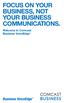 FOCUS ON YOUR BUSINESS, NOT YOUR BUSINESS COMMUNICATIONS. Welcome to Comcast Business VoiceEdge Table of Contents Welcome to Comcast Business VoiceEdge... 5 Quick Start: VoiceEdge Common Basic Features...
FOCUS ON YOUR BUSINESS, NOT YOUR BUSINESS COMMUNICATIONS. Welcome to Comcast Business VoiceEdge Table of Contents Welcome to Comcast Business VoiceEdge... 5 Quick Start: VoiceEdge Common Basic Features...
Cisco SPA 525G. Quick Start guide. Business
 Cisco SPA 525G Quick Start guide Business Cisco Small Business SPA IP Phone Model SPA 525G/SPA 525G2 Package Contents IP telephone (Fig. 1) Desk Stand RJ-45 Ethernet Cable Setup CD-ROM Quick Start Guide
Cisco SPA 525G Quick Start guide Business Cisco Small Business SPA IP Phone Model SPA 525G/SPA 525G2 Package Contents IP telephone (Fig. 1) Desk Stand RJ-45 Ethernet Cable Setup CD-ROM Quick Start Guide
