Appeon Server Configuration Guide for J2EE. Appeon 6.5 for PowerBuilder
|
|
|
- Georgiana Andrews
- 8 years ago
- Views:
Transcription
1 Appeon Server Configuration Guide for J2EE Appeon 6.5 for PowerBuilder
2 DOCUMENT ID: DC LAST REVISED: November 2010 Copyright 2010 by Appeon Corporation. All rights reserved. This publication pertains to Appeon software and to any subsequent release until otherwise indicated in new editions or technical notes. Information in this document is subject to change without notice. The software described herein is furnished under a license agreement, and it may be used or copied only in accordance with the terms of that agreement. No part of this publication may be reproduced, transmitted, or translated in any form or by any means, electronic, mechanical, manual, optical, or otherwise, without the prior written permission of Appeon Corporation. Appeon, the Appeon logo, Appeon Developer, Appeon Enterprise Manager, AEM, Appeon Server and Appeon Server Web Component are trademarks or registered trademarks of Appeon Corporation. Sybase, Adaptive Server Anywhere, Adaptive Server Enterprise, ianywhere and PowerBuilder, are trademarks or registered trademarks of Sybase, Inc. Java, JDBC and JDK are trademarks or registered trademarks of Sun, Inc. All other company and product names used herein may be trademarks or registered trademarks of their respective companies. Use, duplication, or disclosure by the government is subject to the restrictions set forth in subparagraph (c)(1)(ii) of DFARS for the DOD and as set forth in FAR (a)-(d) for civilian agencies. Appeon Corporation, 1/F, Shell Industrial Building, 12 Lee Chung Street, Chai Wan District, Hong Kong.
3 Contents 1 About This Book Audience How to use this book Related documents If you need help Server Configuration Tasks Overview Scope of configurations discussed in this book Configuration stages and tasks Configuration during application deployment Configuration during debugging Configuration during security management Configuration during performance management Configuration during server information management Configuration for emergency control Appeon Server Status Monitor Overview Configuring Status Monitor Configuring appeonmonitor.bat Configuring appeonserver.bat Configuring monitor.pros Additional configuration required for Status Monitor in Appeon Server cluster Information backed up by Status Monitor What is backed up? Using Status Monitor Starting Status Monitor Understanding the information in Status Monitor Window Database Connection Setup Overview What is Appeon Server connection cache\data source? Why Appeon Server connection cache\data source? Why JDBC driver only? Supported JDBC driver type JDBC driver preparation Setting up Appeon Server data sources\connection caches Setting up data sources for EAServer 6.x EAServer 6.x data sources settings Setting up connection caches for EAServer 5.x Setting up data sources for WebLogic Setting up data sources for WebSphere Setting up data sources for JBoss... 49
4 4.3.7 WebLogic\WebSphere\JBoss Data source settings Setting up transaction object to connection cache mapping Dynamic transaction object to connection cache mapping Static transaction object to connection cache mapping Advanced configurations related with database connection Application security Appeon security AEM User Guide Introduction Overview AEM tools Getting started Overview Running Appeon Server Starting AEM AEM Help Server Properties Overview Active Sessions Active Transactions Log Files Log Viewer Temporary Files Cleanup Deployment Sessions Cluster Licensing Support Connection Cache (EAServer 5.x only) Configuration Backup Application Properties Overview Basic Information Transaction Objects Timeout Settings Charset Application Server Cache DataWindow Data Cache Web Service DataWindow DLL/OCX Files Download Registry Mode Multi-Thread Download INI File Settings Error Message Mode Run Mode Transfer Encoding Decimal Precision Client Settings Configuration Summary Security
5 5.5.1 Overview AEM login System Settings Application Security Group Management User Management Deployment Security Index
6
7 About This Book 1 About This Book 1.1 Audience This book is intended for users and system administrators that are responsible for the configuration of servers used in the Appeon for PowerBuilder architecture. 1.2 How to use this book There are five chapters in this book. Chapter 1: About This Book A general description of this book Chapter 2: Server Configuration Tasks Describes configuration stages and tasks related to Appeon Server. Chapter 3: Appeon Server Status Monitor Describes how to configure and use Appeon Server Status Monitor. Chapter 4: Database Connection Setup Describes how to set up connection between Appeon Server and Database Server. Chapter 5: AEM User Guide Describes how to configure Appeon Enterprise Manager. 1.3 Related documents Appeon provides the following user documents to assist you in understanding Appeon for PowerBuilder and its capabilities: Appeon Demo Applications Tutorial: Introduces Appeon s demo applications, including the Appeon Sales Application Demo, Appeon Code Examples, Appeon ACF Demo, and Appeon Pet World, which illustrate Appeon s capability in converting PowerBuilder applications to the Web. Appeon Developer User Guide (or Working with Appeon Developer Toolbar) Provides instructions on how to use the Appeon Developer toolbar in Appeon 6.5. Working with Appeon Developer Toolbar is an HTML version of the Appeon Developer User Guide. Appeon Server Configuration Guide Provides instructions on how to configure Appeon Server Status Monitor, establish connections between Appeon Server and Database Server and configure AEM for maintaining Appeon Server and Appeon deployed Web applications. Appeon Supported Features Guide (or Appeon Features Help): Provides a detailed list of PowerBuilder features that are supported and can be converted to the Web with Appeon, and features that are unsupported. Appeon Server Configuration Guide for J2EE Page 1
8 About This Book Appeon Features Help is an HTML version of the Appeon Supported Features Guide. Appeon Installation Guide: Provides instructions on how to install Appeon for PowerBuilder successfully. Appeon Migration Guide: A process-oriented guide that illustrates the complete diagram of the Appeon Web migration procedure and various topics related to steps in the procedure, and includes a tutorial that walks the user through the entire process of deploying a small PowerBuilder application to the Web. Appeon Performance Tuning Guide: Provides instructions on how to modify a PowerBuilder application to achieve better performance with its corresponding Web application. Appeon Troubleshooting Guide: Provides information about troubleshooting issues, covering topics such as product installation, Web deployment, AEM, Web application runtime, etc. Introduction to Appeon: Guides you through all the documents included in. New Features Guide (or What s New in Appeon): Introduces new features and changes in. What s New in Appeon is an HTML version of the New Features Guide. 1.4 If you need help Each Sybase installation that has purchased a support contract has one or more designated people who are authorized to contact Sybase Technical Support or an Authorized Sybase Support Partner. If you have any questions about this product, or if you need assistance during the installation process, ask the designated person to contact Sybase Technical Support, or an Authorized Sybase Support Partner based on your support contract. You may access the Technical Support Web site at Appeon Server Configuration Guide for J2EE Page 2
9 Server Configuration Tasks 2 Server Configuration Tasks 2.1 Overview Server configuration for Web architecture is usually a daunting task that requires a wide range of server knowledge. The same rule applies to Appeon architecture. Appeon architecture resides in at least three types of servers: Web server, application server, and database server. Each server involves a third-party server product: for example, Appeon Server can be installed to EAServer, WebLogic, WebSphere, or JBoss. A number of configuration tasks must be performed before an Appeon application can work on the Web, and still there is more involved in the maintenance and management of the server. This chapter will help you understand the configurations in this guide and will assist you to quickly locate the correct configuration information. 2.2 Scope of configurations discussed in this book Appeon architecture is a typical Web architecture that can provide development and runtime environments for both Appeon and non-appeon applications. This book focuses on the configurations for supporting Appeon applications in the architecture, and does not provide: (1) configurations for setting up the architecture, (2) configurations specific to the functioning and performance of third-party servers within the architecture. The configurations needed for setting up the architecture are discussed in the other documents, and therefore, will not be addressed in this guide. The following configuration instructions can be found in the Web Server Configuration Guide in Appeon Help: Third-party Web server configuration: configuring Apache or IIS Web server to work with Appeon Server using the redirector plug-in. DataWindow data cache configuration: for some reason, the Web server must be configured to support the DataWindow data cache feature. Appeon Server load-balancing and failover configuration: configuring the Appeon Server cluster to implement the Appeon Server load-balancing and failover features using the Appeon plug-in. The following configuration instructions can be found in the Appeon Installation Guide: Configuration for supporting dynamic DataWindows: this one-time configuration at the database server enables dynamic DataWindows for all Appeon applications. Configuration for patching the ASE chained mode issue: this one-time configuration at the database server can patch the ASE chained mode issue for all Appeon applications. Configurations specific to the functioning and performance of third-party servers in Appeon architecture may still impact the architecture. For example, indexing database tables has nothing to do with Appeon knowledge but can greatly improve the performance of an Appeon application. Although such configurations are not provided in this book, it is strongly recommended that you refer to the configuration documents of any third-party servers used and perform necessary configurations to achieve the best possible performance of Appeon architecture. Appeon Server Configuration Guide for J2EE Page 3
10 Server Configuration Tasks 2.3 Configuration stages and tasks Server configuration is divided into several stages as shown in Table 2-1. Understanding which stage of the configuration, allows one to simply focus on the configurations recommended for that particular stage. This helps save time and effort of searching through the complete document for information. Table 2-1: Sever configuration stages Configuration During Application Deployment Debugging Process For the Purpose of Ensuring that the application data displays correctly and that all functions in the application work correctly. Efficient debugging. Security Management Performance Management Server Information Management Emergency Control Managing the security of applications and servers within the architecture. Improving server performance. Managing server-related information. Restarting Appeon Server automatically when it shuts down. After reading the introduction in this section, you will find that most of the configurations can be performed in Appeon Enterprise Manager (AEM). AEM is a Web tool designed for managing Appeon Server and deployed Web applications over the Internet or an intranet and can greatly simplify configuration Configuration during application deployment Table 2-2 lists the server configuration tasks for ensuring that application data displays correctly and that all functions within the application work. Tasks marked as in AEM are performed in AEM. Table 2-2: Configuration tasks during application deployment Task Description See section Database Connection (In AEM) Connection Cache (In AEM) Basic Information (In AEM) Transaction Object (In AEM) Charset (In AEM) DLL/OCX Files Download Establish the database connection between the application server and the database server by configuring connection caches (also called data sources). Display PowerBuilder version, application size, and the DLL/OCX file size. Set up static mapping between application transaction objects and connection caches (or data sources). Specify the input charset and database charset to ensure characters in applications display correctly. Configure the mode for installing and downloading DLL and OCX files used in an application Appeon Server Configuration Guide for J2EE Page 4
11 Server Configuration Tasks (In AEM) Registry Mode (In AEM) INI File Mode (In AEM) Error Message Mode (In AEM) Decimal Precision Enable Web applications to directly access the client machine Windows registry or use Appeon registry emulation, so that PowerBuilder registry functions will work properly. Make Web applications manipulate the INI files at the client or by Appeon emulation, so that INI file function will work properly. Specify the display mode for errors in different levels. They can be displayed in the status bar or in popup messages. Select a proper decimal precision for the Web application a Configuration during debugging Table 2-3 lists the server configuration tasks for efficient debugging in case of abnormal behavior of Appeon applications. Table 2-3: Configuration tasks during debugging process Task Description See section (In AEM) Log Files (In AEM) Log Viewer (In AEM) Run Mode Set the log file generation mode View the log files generated by Appeon Server or the application server Set the run mode for Web applications Configuration during security management Table 2-4 lists the server configuration tasks for managing the security of applications and servers in Appeon architecture. Table 2-4: Configuration tasks during security management Task Description See section Database security Implement script-coded and database security for applications 4.5 (In AEM) AEM Login (In AEM) System Settings (In AEM) Application Security (In AEM) Group Management (In AEM) User Management Modify the AEM user name and password Set the system security mode and type Limit the accessibility of an Appeon application to selected groups Create groups and grant access rights Create user profiles and grant access rights Appeon Server Configuration Guide for J2EE Page 5
12 Server Configuration Tasks (In AEM) Deployment Security Limit the number of users permitted to deploy applications to Appeon Server Configuration during performance management Table 2-5 lists the server configuration tasks for improving server performance. Note: In order to maximize the performance of Appeon architecture, besides the tasks in the table, you must also follow instructions from the documents of all the related third-party servers. Table 2-5: Configuration tasks during performance management Task Description See section (In AEM) Active Sessions (In AEM) Active Transactions (In AEM) Temporary Files Cleanup (In AEM) Deployment Sessions (In AEM) Application Server Cache (In AEM) DataWindow Data Cache (In AEM) Multi-Thread Download (In AEM) Transfer Encoding Monitor all active sessions in the system. Some sessions can be killed if necessary. Monitor all active transactions in the system. Some active transactions can be killed if necessary. Set the schedule for automatically clearing temporary files, or manually deleting temporary files. Monitor all active deployment sessions in the system. Some active deployment sessions can be killed if necessary. Allocate server cache between deployed applications. Ensures that important applications are cached. Cache DataWindow data on the Web server to improve datareading performance. Download static resources with multi-threads to boost performance Choose the proper encoding mode to reduce network traffic Configuration during server information management Table 2-6 lists the server configuration tasks for managing server-related information. Table 2-6: Configuration tasks during server information management Task Description See section (In AEM) Timeout Settings (In AEM) Cluster Set session timeout, transaction timeout, download timeout and receive timeout. Specify connection information for all Appeon Servers used within the architecture Appeon Server Configuration Guide for J2EE Page 6
13 Server Configuration Tasks (In AEM) Licensing View and upgrade license information, and activate and deactivate an Appeon Server Configuration for emergency control Table 2-7 lists the server configuration task with which Appeon Server can be started automatically when it shuts down. Table 2-7: Configuration tasks for emergency control Task Description See section Status Monitor Configure the Appeon Server Status Monitor so it can be used for restarting Appeon Server automatically. 3 Appeon Server Configuration Guide for J2EE Page 7
14 Appeon Server Status Monitor 3 Appeon Server Status Monitor 3.1 Overview Appeon Server Status Monitor (hereinafter referred to as Status Monitor ) is a small program installed along with Appeon Server. It backs up Appeon Server session information, monitors if Appeon Server is in started status, and in the event that the Server shuts down it automatically restarts Appeon Server and recovers the runtime information. 3.2 Configuring Status Monitor Verify the presence of the following files according to the Appeon Server type. Each will need to be configured, with the exception of appeonserver.jar, before Status Monitor can be run successfully. Appeon Server EAServer Windows <Appeon Home>\bin\appeonmonitor.bat <Appeon Home>\bin\appeonserver.bat <Appeon Home>\config\monitor.props Unix\Linux <Appeon Home>/bin/appeonmonitor.sh <Appeon Home>/bin/appeonserver.sh <Appeon Home>/config/monitor.props WebLogic/ WebSphere /JBoss <Appeon Home>\bin\appeonmonitor.bat <Appeon Home>\lib\appeonserver.jar <Appeon Home>\bin\appeonserver.bat <Appeon Home>\config\monitor.props <Appeon Home>/bin/appeonmonitor.sh <Appeon Home>/lib/appeonserver.jar <Appeon Home>/bin/appeonserver.sh <Appeon Home>/config/monitor.props Notes: 1. <Appeon Home> indicates the installation path of Appeon Server. 2. Changes to the files will take effect after the Status Monitor is restarted Configuring appeonmonitor.bat The appeonmonitor.bat file (Windows) or appeonmonitor.sh file (Unix\Linux) is the batch program run by Status Monitor. Make the following changes to the settings in appeonmonitor.bat file (Windows) or appeonmonitor.sh file (Unix\Linux). For appeonmonitor.bat and appeonmonitor.sh files, the settings and modification are almost the same. The only difference is that forward slash ( / ) is used as the path separator in Unix\Linux while back slash ( \ ) is used in Windows. Appeon Server Configuration Guide for J2EE Page 8
15 Appeon Server Status Monitor Table 3-1: Settings in appeonmonitor.bat Settings JAVA_HOME APPEON_HOME Description Specifies the JDK location, which must be the same one used by Appeon Server. For example, for EAServer running on Windows, the value of JAVA_HOME is: JAVA_HOME=C:\Program Files\Sybase\Shared\jdk1.4.1_03. Note: 1) If Appeon Server works on WebLogic, verify that the WLS_USER and WLS_PW variables in the startweblogic.cmd (Windows) or startweblogic.sh (Unix\Linux) file contain the correct login credentials. 2) If Appeon Server works on WebSphere, only when the IBM JDK is used can Status Monitor function properly. Specifies the Appeon Server home directory. EAServer: <JAGUAR>\appeon WebSphere: <WAS_HOME>\appeon WebLogic: <WL_HOME>\appeon JBoss: <JB_HOME>\appeon Note: <JAGUAR> indicates the EAServer installation directory; <WAS_HOME> indicates the home directory of WebSphere server; <WL_HOME> indicates the home directory of WebLogic; and <JB_HOME> indicates the home directory of JBoss. For example, if Appeon Server works on EAServer, the Appeon Server home directory is: APPEON_HOME= C:\Program Files\Sybase\EAServer\appeon. If Appeon Server works on WebLogic 9.2, the Appeon Server home directory is: APPEON_HOME= C:\bea\weblogic92\appeon. J2EE_JAR CLASS_PATH Changes the default setting according to the Appeon Server in use: EAServer: <JAGUAR>\java\lib\eas-server-15.jar WebLogic: <WL_HOME>\server\lib\weblogic.jar WebSphere: <WAS_HOME>\lib\j2ee.jar JBoss: <JB_HOME>\common\lib\mail.jar For example, if Appeon Server works on EAServer, the home directory is: J2EE_JAR=C:\Program Files\Sybase\EAServer\java\lib\eas-server-15.jar. Default setting: CLASS_PATH=%APPEON_HOME%\..\java\lib\appeon_server.jar;%J2E E_JAR% You do not need to make any changes to the default setting Configuring appeonserver.bat The appeonserver.bat file (Windows) or appeonserver.sh file (Unix\Linux) is the batch program run by Status Monitor when it detects that Appeon Server has shut down a Configuring appeonserver.bat (Windows) The appeonserver.bat file contains the following code: Appeon Server Configuration Guide for J2EE Page 9
16 Appeon Server Status Monitor REM if use EAServer, please uncomment the line below. REM start cmd /c "<EAServer>\bin\run-server.bat" -jvmtype server REM if use WebLogic, please uncomment the line below. REM start cmd /c "<Domain>\startWebLogic.cmd" REM if use WebSphere, please uncomment the line below. REM start cmd /c "<WebSphere>\AppServer\bin\startServer.bat" server1 REM if use JBoss, please uncomment the line below. REM start cmd /c "<Jboss>\bin\run.bat" Make the following changes to the file: 1. Remove the notation REM before the command line that starts the application server/appeon Server. 2. Replace the wildcard character string, which stands for the application server, with the home directory of the application server. For example, if Appeon Server works on EAServer, the following script should be modified. Original script: REM start cmd /c "<EAServer>\bin\run-server.bat" -jvmtype server Modified script: start cmd /c "C:\Program Files\Sybase\EAServer\bin\run-server.bat" -jvmtype server b Configuring appeonserver.sh (Unix\Linux) The appeonserver.sh file contains the following script: #If use EAServer, please uncomment the line below. #"<EAServer>/bin/serverstart.sh" -jvmtype server #If use WebLogic, please uncomment the line below. #"<Domain>/startWebLogic.sh" #If use WebSphere, please uncomment the line below. #"<WebSphere>/AppServer/bin/startServer.sh" server1 # If use JBoss, please uncomment the line below. # "<Jboss>/bin/run.sh" Make the following changes to the file: Remove the notation # before the command line that starts the application server/appeon Server. Replace the wildcard character string that stands for the application server, with the home directory of the application server. For example, if Appeon Server is installed to EAServer, the following script should be modified. Appeon Server Configuration Guide for J2EE Page 10
17 Appeon Server Status Monitor Original script: #"<EAServer>/bin/serverstart.sh" -jvmtype server Modified script: "/export/home/user/sybase/easerver/bin/serverstart.sh" -jvmtype server Configuring monitor.pros The monitor.pros file contains the property settings of Status Monitor. Make the following changes to the property settings in monitor.pros, as shown in Table 3-2. Table 3-2: Settings in monitor.pros Setting com.appeon.server.monitor.instance.names com.appeon.server.monitor.instance.cpus com.appeon.server.monitor.instance.ports com.appeon.server.monitor.instance.files com.appeon.server.monitor.instance.comm andlines com.appeon.server.monitor.mail.smtp.serv er Description The names of server instances that need to be monitored. Separate multiple instance names with comma (, ). The information for CPU(s) of the server instances. The value ranges from CPU0 to CPU31. The value can also be an asterisk ( * ), which stands for all CPUs of the local machine. If there are more than one server, their names should be separated by comma (, ) and ranked in the same order with com.appeon.server.monitor.instance.names. If one server has multiple CPUs, they can be connected by the plus sign ( + ). The port via which Status Monitor monitors Appeon Server. Separate multiple server instances with comma (, ) and range them in the same order with com.appeon.server.monitor.instance.names. Make sure the port number you specify is not occupied. Note that changes to this setting will not take effect until Appeon Server is restarted. The files that Status Monitor will check when the server shuts down. If there are more than one server instance, separate them with comma (, ) and range them in the same order with com.appeon.server.monitor.instance.names. The command line for starting Appeon Server. Default setting: com.appeon.server.monitor.instance.commandlines=appeo nserver.bat If there are more than one server instance, separate them with comma (, ) and range them in the same order with com.appeon.server.monitor.instance.names. The mail server that Status Monitor uses for sending notification s. Contact your network administrator to get the valid mail server that can be accessed from the machine. Appeon Server Configuration Guide for J2EE Page 11
18 Appeon Server Status Monitor com.appeon.server.monitor.mail.smtp.recie vers com.appeon.server.monitor.mail.smtp.port com.appeon.server.monitor.mail.smtp.send er.account com.appeon.server.monitor.mail.smtp.send er.password com.appeon.server.monitor.session.checkc ycle com.appeon.server.monitor.session.backup com.appeon.server.monitor.memory.check cycle com.appeon.server.monitor.memory.maxva lue com.appeon.server.monitor.memory.minva lue com.appeons.erver.monitor.memory.restart The address(es) of the recipient(s) to who Status Monitor will send the notification s. It can contain one or multiple addresses. Use the comma (, ) as the address separator if you want to specify multiple receivers. The auto-mail functionality will not work unless being specified. The port number that is specified for the mail server. Contact your network administrator to get the valid port number of the mail server specified. The default port number is 25. The account for sending mails. If the mail server uses SMTP to validate, an account for sending mails must be specified. Otherwise anonymous mails will be sent. The password for sending mails. If the mail server uses SMTP to validate, a password must be specified. The cycle for automatic backup. The unit is second. The switch for turning on/off session auto-backup. Specify the value to true or false. The cycle for checking memory information. The unit is second. The maximum value for memory usage. The value ranges from 0 to 100. If the memory usage reaches the peak, the Status Monitor will check the existence of active sessions. If there is none, the monitor will immediately restart the server instance(s). If there is one or more active sessions, the monitor will determine whether to restart the server instance(s) according to the restart flag. Before the restart, the monitor will determine whether the sessions will be backed up according the backup settings. The minimum value for memory usage. The value ranges from 0 to 100. If the memory usage reaches the bottom, the Status Monitor will check the existence of active sessions. If there is none, the monitor will immediately restart the server instance(s). If there is one or more, the monitor will continue checking until the memory usage reaches the peak. The switch to restart serve instance by force when the memory usage reaches the peak. The value can be true or false. Appeon Server Configuration Guide for J2EE Page 12
19 Appeon Server Status Monitor com.appeon.server.monitor.scheduled.task. cycle com.appeon.server.monitor.scheduled.task. when com.appeon.server.monitor.scheduled.task. restart The cycle for scheduled tasks. The value can be daily, weekly or monthly, among which only the daily mode is supported at present. The moment to start carrying out scheduled tasks. The value ranges from 00:00:00 to 23:59:59. The switch to restart server instance(s) if active sessions still exist when starting to carry out scheduled tasks. The value can be true or false Additional configuration required for Status Monitor in Appeon Server cluster If an Appeon Server works in a cluster, the Appeon Server will not only back up the active sessions but also the passive sessions. The passive sessions are remote sessions created by another Appeon Server in the cluster and backed up in the current Appeon Server. The active sessions for an Appeon Server will always be restored if that Appeon Server shuts down abnormally and then is restarted by its Status Monitor, while the passive sessions will be restored only if you select the Enable Logical Restore with Status Monitor option in the AEM Cluster tool. If this option is not selected, Status Monitor will only restore the active sessions and will not restore the passive sessions on an Appeon Server. 3.3 Information backed up by Status Monitor Status Monitor detects Appeon Server status, backs up and restores session information, and automatically restarts Appeon Server every time Appeon Server is detected shut-down. This is very helpful, because Status Monitor detects if Appeon Server shuts down abnormally, and will automatically restart Appeon Server while restoring the most recent state of Appeon Server based on the last backup What is backed up? Status Monitor periodically backs up Appeon Server session information that includes: User authentication information References to Appeon Server transaction components References to NVO components (for EAServer only) Status Monitor does not back up: Information being processed in active transactions States of stateful NVOs. 3.4 Using Status Monitor Starting Status Monitor Step 1 Locate the bin subdirectory under <Appeon Home>/bin where appeonmonitor.bat (Windows) or appeonmonitor.sh (Unix\Linux) is stored. For example: C:\Program Files\Sybase\EAServer\appeon\bin. Appeon Server Configuration Guide for J2EE Page 13
20 Appeon Server Status Monitor Step 2 Run the appeonmonitor.bat file (Windows) or appeonmonitor.sh (Unix\Linux) to start Status Monitor. Note: In Unix\Linux, be sure to run Status Monitor in the background by executing the command nohup statusmonitor.sh &. If Status Monitor runs in the foreground, executing a ctrl-c command for Status Monitor will stop both the Status Monitor and the Appeon Server process started by Status Monitor. Once Status Monitor is successfully started, the Status Monitor window displays, indicating that Status Monitor is functioning. To keep the Status Monitor running you must keep the window open or minimized. If you close the Status Monitor window, Status Monitor stops working, and loses the information that has been backed up Understanding the information in Status Monitor Window Once Status Monitor and Appeon Server are simultaneously running, the Status Monitor window as well as the configuration information will display as illustrated in Figure 3-1. Figure 3-1: Status Monitor window Appeon Server Status Monitor can monitor one or multiple server instances at the same time. You can tell how many server instances are configured for being monitored from the signs at the bottom left of the window. As shown in the above figure, there is only one server instance configured for being monitored. If the sign is shown as [S], the server instance is shut down. Appeon Server Configuration Guide for J2EE Page 14
21 Database Connection Setup 4 Database Connection Setup 4.1 Overview The steps for configuring the database for an Appeon-deployed application are the same as the steps for configuring the database for a PowerBuilder application. However, the way the database server is accessed is different: a PowerBuilder application directly accesses the database server via transaction object(s), while an Appeon-deployed application accesses the database server via Appeon Server connection caches (or data source). This chapter describes how to enable a deployed application to access its database. Two key tasks are involved: Setting up communication between the database server and Appeon Server. This refers to setting up Appeon Server connection caches (or data sources). Setting up communication between the deployed application and Appeon Server. This refers to setting up the mapping between the application transaction objects and Appeon Server connection caches (or data sources). Some advanced configurations are also related to database connection setup (for example, database auditing). This chapter outlines common techniques for handling such configurations in the Appeon environment. 4.2 What is Appeon Server connection cache\data source? Appeon Server connection cache is also called Appeon Server data source which is actually the same terminology as connection cache in EAServer 5.x and data source in EAServer 6.x, WebLogic, WebSphere, and JBoss. The only difference between them is the configuration tool: Appeon Server connection cache (for EAServer 5.x) can be configured in either Appeon Server AEM or EAServer Manager. The connection cache tool in EAServer Manager is made accessible from AEM for convenience, and changes you made in either AEM or EAServer Manager will be synchronized to the other. Refer to the following section for instructions on setting up connection caches for various database types in AEM. If you have problems creating connection caches, refer to the documentations from the database/jdbc driver vendor or Sybase EAServer. Appeon Server data source (for EAServer 6.x, WebLogic, WebSphere, and JBoss) can only be configured in their corresponding application server management console. For detailed instructions, please refer to the corresponding documents of EAServer, WebLogic, WebSphere, or JBoss Why Appeon Server connection cache\data source? The connection cache (or data source) for a Web application is the counterpart to the transaction object in the target PowerBuilder application. The transaction properties in the target PowerBuilder application contain database connection parameters, which should be correspondingly configured in connection caches. Appeon Server Configuration Guide for J2EE Page 15
22 Database Connection Setup Appeon Web applications rely on Appeon Server connection caches to interact with the database servers. When creating a connection cache, you can use different JDBC drivers. However, Appeon has some recommendations on which JDBC driver is to be used for certain types of databases Why JDBC driver only? In Appeon Web applications, data-related operations are managed by Appeon Server. The data related operations are built with J2EE technology and they require the JDBC interface. Regardless of the interface (ODBC, JDBC, or native driver) target PowerBuilder application uses for its database connection, the Web application must use JDBC. One issue with the JDBC interface is that most PowerBuilder applications use a native database driver, and there may be differences between the behavior of the native/odbc database interface and the JDBC interface. Before you configure a JDBC connection cache, you should test your PowerBuilder applications with the JDBC driver to make sure it does not cause any issues Supported JDBC driver type The JDBC connection caches can use any of the four types of JDBC drivers: Type 1: JDBC-ODBC Bridge Type 2: Native-API/partly Java driver Type 3: Net-protocol/all-Java driver Type 4: Native-protocol/all-Java driver Each type has advantages and disadvantages. You should run tests to decide which type of JDBC driver works the best for the specific application and database. Generally, Type 3 and Type 4 drivers show better performance than Type 2 drivers. Therefore, it is recommended that you evaluate Type 3 or Type 4 for both intranet and Internet Web deployments. Because of performance considerations, Type 2 drivers should only be used in an intranet environment where response times are generally faster JDBC driver preparation a Preparing PowerBuilder component support files (for EAServer only) If Appeon Server is installed to EAServer, whichever database and JDBC driver you use for the deployed application, you must add the following PowerBuilder component support files to the %JAGUAR%\lib\ext directory (%JAGUAR%\java\lib for EAServer 5.x) in the Appeon Server computer. %JAGUAR% indicates the installation path of the EAServer that hosts Appeon Server: Table 4-1: PowerBuilder component support files PB Version File Name 8 pbjdbc12.jar 9 pbjdbc1290.jar 10 pbjdbc12100.jar 10.5 pbjdbc12105.jar 11.1 pbjdbc12110.jar Appeon Server Configuration Guide for J2EE Page 16
23 Database Connection Setup 11.5 pbjdbc12115.jar Retrieve the file from the %Sybase%\Shared\PowerBuilder folder. Make sure the version of the file is the same as the version of PowerBuilder that Appeon supports b Checklist for JDBC driver preparation Before you configure a JDBC connection cache for your application database, the following JDBC driver file(s) must be copied to the Appeon Server computer. Table 4-2 is the checklist of the JDBC driver file(s) that should be copied to the directory. Table 4-2: Checklist for JDBC driver preparation Database Driver Type Driver Files Availability of the Driver Files ASA 7.0.4, 8.0.2, 9.0, 10.0, or 11.5 ianywhere JDBC-ODBC driver (Recommend ed) For Appeon Servers on Windows: dbjodbc8.dll, dbjodbc9.dll, or dbjodbc10.dll jodbc.jar For Appeon Servers on Unix\Linux: dbjodbc8.so jodbc.jar Available in Sybase ASA Build 4361 or above. For earlier versions, you can obtain the files from Note: dbjodbc8.dll or dbjodbc9.dll must be copied to %Sybase%\Shared\jdkversion\ire\bin\. Jdkversion indicates which version of JDK is used, for example, jdk1.4.1_03. Sun JDBC- ODBC driver - Bundled with the Java 2 SDK, Standard Edition, so there is no need to download it separately. jconnect JDBC driver jconn2.jar for jconnect 5.5, or jconn3.jar for jconnect 6. Available at %Sybase%\Shared\jConnect- 5_5\classes or at %Sybase%\Shared\jConnect- 6_0\classes. Note: Install sql_asa.sql provided at %Sybase%\Shared\jConnect-5_5\sp for jconnect to function properly. ASE 12.5.x or 15.x jconnect JDBC driver jconn2.jar for jconnect 5.5, or jconn3.jar for jconnect 6. Note: ASE 15 supports jconnect 6.0 only. Available at %Sybase%\Shared\jConnect- 5_5\classes or at %Sybase%\Shared\jConnect- 6_0\classes. Note: Install sql_server12.5.sql for ASE 12.5 or sql_server15.0.sql for ASE 15 for jconnect to function properly. Sybase IQ 12.7.x jconnect JDBC driver jconn2.jar for jconnect 5.5, or jconn3.jar for jconnect 6 Available at %Sybase%\Shared\jConnect- 5_5\classes or %Sybase%\Shared\jConnect- 6_0\classes. Oracle 8i Sun JDBC- ODBC driver Oracle JDBC driver - Bundled with the Java 2 SDK, Standard Edition, so there is no need to download it separately. classes12.zip Oracle8i Patch nls_charset12.zip Available at the Oracle Web site ( res/jdbc/index html). Appeon Server Configuration Guide for J2EE Page 17
24 Database Connection Setup Oracle 9i Oracle JDBC driver For use with JDK 1.3: classes12.zip nls_charset12.zip For use with JDK 1.4: Ojdbc14.jar Available at the Oracle Web site ( res/jdbc/index html). Note: Classes12.zip and ojdbc14.jar cannot be placed in the same location and used at the same time. Oracle 10g/11g Oracle JDBC driver For use with JDK 1.4: Ojdbc14.jar For use with JDK 1.5: Ojdbc15.jar Available at the Oracle Web site ( res/jdbc/index html). Note: Ojdbc14.jar and ojdbc15.jar cannot be placed in the same location and used at the same time. SQL Server 2000 jtds JDBC driver (Recommend ed) jtds-1.2.jar Available at SourceForge Web site ( Note: You need to download the jtds-1.2-dist.zip file, which contains the jtds-1.2.jar file. According to our tests, jtds JDBC driver is better than Microsoft SQL Server JDBC driver in the way that it can prevent memory leak and boost performance. Microsoft SQL Server JDBC driver msbase.jar mssqlserver.jar msutil.jar Available at the Microsoft Web site ( px?familyid=99b21b65-e98f-4a61-b fdc9&displaylang=en). Note: The files have different versions. Make sure the file sizes are equal or close to the following. msbase.jar: 281KB mssqlserver.jar: 66KB msutil.jar: 58KB SQL Server 2005 or 2008 jtds JDBC driver (Recommend ed) jtds-1.2.jar Available at SourceForge Web site ( Note: You need to download the jtds-1.2-dist.zip file, which contains the jtds-1.2.jar file. Microsoft SQL Server JDBC driver sqljdbc.jar Available at the Microsoft Web site ( px?familyid=99b21b65-e98f-4a61-b fdc9&displaylang=en). DB2 UDB 8.1, 8.2, or 9.5 IBM JDBC driver db2java.zip and/or db2jcc.jar Available in the java or java12 folder of the DB2 Server installation directory. The JDBC driver must be exactly the same version as DB2. Informix 7.x, 8.x, 9.x, or 10.x Informix JDBC driver ifxjdbc.jar and/or ifxjdbcx.jar Available the IBM Web site ( /search.jsp?go=y&rs=ifxjdbc). Appeon Server Configuration Guide for J2EE Page 18
25 Database Connection Setup Copy the above JDBC driver files to the proper directory in Appeon Server. The directory varies with the type of application server that Appeon Server is installed to, as shown in Table 4-3. Table 4-3: Appeon Server directory for JDBC files Server Type EAServer Directory for Storing JDBC Files For Windows: %JAGUAR%\lib\ext directory (%JAGUAR%\java\lib for EAServer 5.x) For Unix\Linux: $JAGUAR/lib/ext WebLogic WebSphere JBoss It can be any directory, but the directory path and name must be added in the ClassPath variable of the startweblogic.cmd (Windows) or startweblogic.sh (Unix\Linux) file. If the directory is %WL_HOME%\server\lib folder (Windows) or $WL_HOME/server/lib (Unix\Linux), where %WL_HOME% is the installation folder of the WebLogic server (for example, C:\bea\weblogic81\), it is unnecessary to update the ClassPath variable. For Windows: %WAS_HOME%\lib (%WAS_HOME% is the installation folder of the WebSphere server) For Unix\Linux: $WAS_HOME/lib For Windows: %JBOSS_HOME%\server\instance\lib (%JBOSS_HOME% indicates the JBoss installation path) For Unix\Linux: $JBOSS_HOME/server/instance/lib Important Note: Remember to restart Appeon Server after copying files. If EAServer is running as service, you need to re-install EAServer service, or stop the EAServer service and start EAServer from the Windows start menu, otherwise, you will encounter the Exception was:javax.management.mbeanexception error when creating the data source. For details, refer to the Failed to create new data source section in Appeon Troubleshooting Guide. 4.3 Setting up Appeon Server data sources\connection caches The connection cache for a Web application is the counterpart to the transaction object in the target PowerBuilder application. The transaction properties in the target PowerBuilder application contain database connection parameters, which should be correspondingly configured in connection caches. Appeon Web applications rely on Appeon Server JDBC connection caches to interact with the database servers. When creating a JDBC connection cache, you can use different JDBC drivers. However, Appeon has some recommendations on which JDBC driver is to be used for certain types of databases. This section describes how to configure connection caches for EAServer 5.x using AEM, since the configurations can be performed in AEM more easily, and also gives detailed instructions on configuring data sources in EAServer 6.x, WebLogic, WebSphere, and JBoss. If you have problems creating JDBC connection caches, refer to the documentations from the database/jdbc driver vendor or Sybase EAServer, Oracle WebLogic, IBM WebSphere, and JBoss. Appeon Server Configuration Guide for J2EE Page 19
26 Database Connection Setup Setting up data sources for EAServer 6.x The following section will take one database type (ASA database with jconnect JDBC driver) as an example to show you how to create a data source for EAServer, you can later create data sources for other database types by taking the same steps below but specifying different parameters according to EAServer 6.x data source settings. Detailed steps are as below: 1. Start EAServer. 2. Log on to the Web Console and go to Services JDBC Data Sources. 3. Create a Data Source. Click Add button. Specify the new Data Source Name and click the Next button. 4. Specify the database type, the database driver/class settings, and the database server settings for the new Data Source. In this example, Sybase ASA database type is selected, and the default values for the other settings are used, as shown below. Appeon Server Configuration Guide for J2EE Page 20
27 Database Connection Setup 5. Click the Next button. Specify the User Name and Password. Appeon Server Configuration Guide for J2EE Page 21
28 Database Connection Setup 6. Click the Next button. Input the values in corresponding text box. You can use default values for the options. 7. Clear all check boxes, and then click the Next button. Appeon Server Configuration Guide for J2EE Page 22
29 Database Connection Setup Note: If any server instance is selected, the Appeon user sessions running on that server instance will be caused to expire and the following error will display to the user right after the data source is installed. 8. Click the Finish button. Note that you should change the Database URL and input a new one. For different Database URL, please refer to EAServer 6.x data source settings. Appeon Server Configuration Guide for J2EE Page 23
30 Database Connection Setup EAServer 6.x data sources settings You can only go to EAServer Management Console to set up an EAServer\Appeon Server data sources for EAServer 6.x. For detailed instructions, please refer to the Configuring Data Source section in EAServer System Administration Guide. The only point that is worth mentioning here is the Database URL setting in the Data Source tool in EAServer Management Console. Based on the test result Appeon gets, if the input Database URL is incorrect, you may still have a chance to receive a successful "Ping" result, but you will get unexpected errors when the Web application is actually run. Therefore, please make sure that you use the recommended Database URL setting in the following sections. Note that the Database URL is case sensitive a Data source parameters for ASA ASA databases support ianywhere JDBC-ODBC (recommended), jconnect and Sun JDBC- ODBC bridge driver. Note: 1) To use jconnect to connect with ASA, you must start ASA as service before configuration. 2) JConnect 6.0 is preferable to JConnect 5.5. Appeon Server Configuration Guide for J2EE Page 24
31 Database Connection Setup Table 4-4: Data source parameters for ASA Setting Driver Value JDBC Driver Class Note Database URL ianywhere JDBC-ODBC driver (Recommend ed) jconnect JDBC driver Sun JDBC- ODBC driver jdbc:odbc:d sn=dsnna me jdbc:sybase: Tds:Hostna me:port/ser vicename jdbc:odbc: DSNname jdbc:odbc:dsn= DSNname jdbc:sybase:tds: Hostname:Port/ ServiceName jdbc:odbc:dsnname Hostname stands for the database server name or IP address. Port stands for the database server port. The default ASA port is ServiceName stands for the name of the ASA database service specified during configuration. DSNname refers to the name of the ODBC DSN that is created for the database. User Name Password (Type the database login username. The username is set on the database server.) (Type the database login password. The password is set on the database server.) b Data source parameters for ASE ASE databases support jconnect JDBC driver only. ASE 15 supports JConnect 6.0 only. Table 4-5: Data source parameters for ASE Setting Value Note Database URL jdbc:sybase:tds:hostname:port/dbname Hostname stands for the database server name or IP address. Port stands for the database server port. The default ASE port is DBName stands for the name of the database. User Name Password JDBC Driver Class (Type the database login username. The username is set on the database server.) (Type the database login password. The password is set on the database server.) com.sybase.jdbc2.jdbc.sybdriver c Data source parameters for Oracle Oracle databases support the Oracle JDBC driver only. Table 4-6: Data source parameters for Oracle Setting Value Note Database URL Hostname stands for the database server name or IP address. Port stands for the database server port. The default Oracle port is DBName stands for the name of the database to which the cache connects. User Name Password (Type the database login username. The username is set on the database server.) (Type the database login password. The password is set on the database server.) Appeon Server Configuration Guide for J2EE Page 25
32 Database Connection Setup JDBC Driver Class oracle.jdbc.driver.oracledriver d Data source parameters for IBM DB2 IBM DB2 databases support the IBM JDBC driver only. Table 4-7: Data source parameters for IBM DB2 Setting Value Note Database URL User Name Password JDBC Driver Class jdbc:db2://hostname:port/dbname Hostname stands for the database server name or IP address. Port stands for the database server port. The port used by JDBC will be different than the one used by db2 client. The default JDBC port is 6789 while the port used by db2 client is DBName stands for the name of the database to which the cache connects. (Type the database login username. The username is set on the database server.) (Type the database login password. The password is set on the database server.) COM.ibm.db2.jdbc.net.DB2Driver e Data source parameters for Microsoft SQL Server Appeon recommends using jtds JDBC driver rather than the Microsoft SQL Server JDBC driver, because it can eliminate memory leak and boost performance. Table 4-8: Data source parameters for Microsoft SQL Server Setting Driver Value JDBC Driver Class Note Databas e URL User Name jtds JDBC driver (Recom mended ) Micros oft SQL Server JDBC driver jdbc:jtds:sqlserver://hos tname:port/dbname; SelectMethod=cursor jdbc:sqlserver://hostna me:port; DatabaseName= DBName; SelectMethod=cursor net.sourceforge. jtds.jdbc.driver com.microsoft.jdbc. sqlserver.sqlserverdri ver Hostname stands for the database server name or IP address. Port stands for the database server port. The default SQL Server port is DBName stands for the name of the database to which the cache connects. SelectMethod=cursor must be specified, otherwise errors will occur when inserting data. (Type the database login username. The username is set on the database server.) Passwor d (Type the database login password. The password is set on the database server.) Appeon Server Configuration Guide for J2EE Page 26
33 Database Connection Setup f Data source parameters for Sybase IQ Sybase IQ databases support JConnect JDBC driver or Sun JDBC-ODBC driver. Table 4-9: Data source parameters for Sybase IQ Setting Driver Value JDBC Driver Class Note Database URL User Name JConnect JDBC driver (Recommen ded) Sun JDBC- ODBC driver jdbc:sybase:td s:hostname:po rt/servicename jdbc:odbc:dsn name Sybase JConnect 5.5 Driver: com.sybase.jdbc2.jdbc.sybdri ver Sybase JConnect 6 Driver: com.sybase.jdbc3.jdbc.sybdri ver sun.jdbc.odbc.jdbcodbcdriver (Type the database login username. The username is set on the database server.) Hostname stands for the database server name or IP address. Port stands for the database server port. ServiceName stands for the name of the database service specified during configuration. DSNname refers to the name of the ODBC DSN that is created for the database. Password (Type the database login password. The password is set on the database server.) g Data source parameters for Informix Informix databases support the IBM Informix JDBC driver only. Table 4-10: Data source parameters for Informix Setting Value Note Database URL User Name jdbc:informixsqli://hostname:port/dbname: informixserver=dbservername For example: jdbc:informixsqli:// :1527/mytestdb:infor mixserver=ol_s_122005_ Hostname stands for the name or IP address of the machine hosting the database server. One machine can host several database servers. Port stands for the database server port. DBName stands for the name of the database to which the cache connects. DBServerName stands for the name of the database server. (Type the database login username. The username is set on the database server.) Password JDBC Driver Class (Type the database login password. The password is set on the database server.) com.informix.jdbc.ifxdriver Setting up connection caches for EAServer 5.x The following sections walk you through how to set up connection caches for various database types in AEM. If you have problems creating connection caches, refer to the documentations from the database/jdbc driver vendor or Sybase EAServer. Appeon Server Configuration Guide for J2EE Page 27
34 Database Connection Setup a Setting up connection cache for ASA or ASE Connection cache with jconnect JDBC driver To set up an Appeon Server connection cache that connects to ASA/ASE with jconnect: STEP 1 Start EAServer and log in with AEM. STEP 2 Click Connection Cache in the tree view. Specify user name and password to log on. The default user name is jagadmin (Figure 4-1). Figure 4-1: AEM Connection Cache STEP 3 Click Add Connection Cache below the list (Figure 4-2). Appeon Server Configuration Guide for J2EE Page 28
35 Database Connection Setup Figure 4-2: Connection cache list STEP 4 Type the following settings into the Add Connection Cache page, as shown in Table 4-11 and Figure 4-3. Table 4-11: Connection Cache Properties Connection Cache Name Driver Type Class Name Database Host Database Port Database/Service Name User Name Password URL Input any text as the connection cache name. Select Sybase jconnect Driver as the driver type for the connection cache. Type the driver string: com.sybase.jdbc2.jdbc.sybdriver (It is case-sensitive). Type the database host. Type the database port. Type the database/service name. Type the database login username. The username is set on the Database Server. Type the database login password. The password is set on the database server. Syntax: jdbc:sybase:tds:hostname:port/dbname Appeon Server Configuration Guide for J2EE Page 29
36 Database Connection Setup Figure 4-3: Add connection cache STEP 5 Click Save and Add. If you have input all the required settings, a message will display saying The connection cache has been added. STEP 6 Once the connection cache has been added into the list, click Test Connection. A message will display saying if testing connection cache succeeded. Connection cache with Sun JDBC driver Steps 1-3 for setting up a connection with Sun JDBC driver are the same as those in Section Connection cache with jconnect JDBC driver. STEP 1 Start EAServer and log in with AEM. STEP 2 Click Connection Cache in the tree view. Specify user name and password to log on. The default user name is jagadmin. STEP 3 Click Add Connection Cache below the list. STEP 4 Type the following settings into the Add Connection Cache page, as shown in Table Table 4-12: Connection Cache Properties Connection Cache Name Driver Type Class Name ODBC Data Source Name Input any text as the connection cache name. Select ODBC-JDBC Bridge as the driver type for the connection cache. Type the driver string: sun.jdbc.odbc.jdbcodbcdriver (It is case-sensitive). Type the ODBC data source name. For example, appeonsample. Appeon Server Configuration Guide for J2EE Page 30
37 Database Connection Setup User Name Password URL Type the database login username. The username is set on the Database Server. Type the database login password. The password is set on the database server. Syntax: jdbc:odbc:dsnname DSNname refers to the name of the ODBC DSN that is created for the database. e.g. jdbc:odbc:sybasease STEP 5 Click Save and Add. If you have input all the required settings, a message will display saying The connection cache has been added. STEP 6 Once the connection cache has been added into the list, click Test Connection. A message will display saying if testing connection cache succeeded. Connection cache with ianywhere JDBC driver Steps 1-3 for setting up a connection with ianywhere JDBC driver are the same as those in Section Connection cache with jconnect JDBC driver. STEP 1 Start EAServer and log in with AEM. STEP 2 Click Connection Cache in the tree view. Specify user name and password to log on. The default user name is jagadmin. STEP 3 Click Add Connection Cache below the list. STEP 4 Type the following settings into the Add Connection Cache page, as shown in Table 4-13: Table 4-13: Connection Cache Properties Connection Cache Name Driver Type Class Name User Name Password URL Input any text as the connection cache name. Select Other as the driver type for the connection cache. Type the driver string: ianywhere.ml.jdbcodbc.idriver for JDBC 2.0 or ianywhere.ml.jdbcodbc.jdbc3.idriver for JDBC 3.0 (They are casesensitive). Type the database login username. The username is set on the database server. Type the database login password. The password is set on the database server. Syntax: jdbc:odbc:dsn=dsnname STEP 5 Click Save and Add. If you have input all the required settings, a message will display saying The connection cache has been added. STEP 6 Once the connection cache has been added into the list, click Test Connection. A message will display saying if testing connection cache succeeded. Note: When using the ianywhere driver, Merant, or other ODBC drivers to connect to Enterprise databases like Sybase ASE or Oracle, the following message or similar message may pop up on Appeon Server each time a Web DataWindow retrieval is executed. The Web browser will remain blank until you click the OK button in the message on Appeon Server, as shown in Figure 4-4. This is because the database driver has not been licensed for use with your database. To resolve this issue and continue using the ianywhere driver, contact Sybase to get the appropriate license. For all other database drivers, contact the driver vendor. Appeon Server Configuration Guide for J2EE Page 31
38 Database Connection Setup Figure 4-4: License Warning b Setting up connection cache for Oracle Appeon recommends using the Oracle JDBC driver rather than the JDBC-ODBC bridge driver for Oracle databases. The following instructions refer to setting up connection caches that use the Oracle JDBC driver. STEP 1 Start EAServer and log in with AEM. STEP 2 Click Connection Cache in the tree view. Specify user name and password to log on. The default user name is jagadmin. STEP 3 Click Add Connection Cache below the list. STEP 4 Type the following settings into the Add Connection Cache page, as shown in Table Table 4-14: Connection Cache Properties Connection Cache Name Driver Type Class Name Database Host Database Port Database/Service Name User Name Password URL Input any text as the connection cache name. Select Oracle JDBC Driver as the driver type for the connection cache. Type the driver string: oracle.jdbc.driver.oracledriver (It is case-sensitive). Type the database host. Type the database port. Type the database/service name. Type the database login username. The username is set on the database server. Type the database login password. The password is set on the database server. Establish a connection to the database by specifying the DB URL. Syntax: jdbc:oracle:thin:@hostname:port:dbname e.g. jdbc:oracle:thin:@ :1512:oracletest01 STEP 5 Click Save and Add. If you have input all the required settings, a message will display saying The connection cache has been added. STEP 6 Once the connection cache has been added into the list, click Test Connection. A message will display saying if testing connection cache succeeded c Setting up connection cache for IBM DB2 Appeon recommends using the IBM JDBC driver rather than the JDBC-ODBC bridge driver for IBM DB2 databases. The following instructions refer to setting up connection caches that use the IBM JDBC driver. STEP 1 Start EAServer and log in with AEM. Appeon Server Configuration Guide for J2EE Page 32
39 Database Connection Setup STEP 2 Click Connection Cache in the tree view. Specify user name and password to log on. The default user name is jagadmin. STEP 3 Click Add Connection Cache below the list. STEP 4 Type the following settings into the Add Connection Cache page, as shown in Table Table 4-15: Connection Cache Properties Connection Cache Name Driver Type Class Name Database Host Database Port Database/Service Name User Name Password URL Input any text as the connection cache name. Select IBM JDBC Driver as the driver type for the connection cache. Type the driver string: COM.ibm.db2.jdbc.net.DB2Driver (It is casesensitive). Type the database host. Type the database port. Type the database/service name. Type the database login username. The username is set on the database server. Type the database login password. The password is set on the database server. Establish a connection to the database by specifying the DB URL. Syntax:jdbc:db2://hostname:port/DBName e.g. jdbc:db2:// :6789/sample Note: The port used by JDBC will be different than the one used by db2 client. The default JDBC port is 6789 while the port used by db2 client is STEP 5 Click Save and Add. If you have input all the required settings, a message will display saying The connection cache has been added. STEP 6 Once the connection cache has been added into the list, click Test Connection. A message will display saying if testing connection cache succeeded d Setting up connection cache for Microsoft SQL Server Connection cache with jtds Appeon recommends using jtds JDBC driver rather than the Microsoft SQL Server JDBC driver, because jtds reduces memory leak and boosts performance. The following instructions refer to setting up connection caches using jtds. STEP 1 Start EAServer and log in with AEM. STEP 2 Click Connection Cache in the tree view. Specify user name and password to log on. The default user name is jagadmin. STEP 3 Click Add Connection Cache below the list. STEP 4 Type the following settings into the Add Connection Cache page, as shown in Table Table 4-16: Connection Cache Properties Connection Cache Name Input any text as the connection cache name. Appeon Server Configuration Guide for J2EE Page 33
40 Database Connection Setup Driver Type Class Name User Name Password URL Select Other as the driver type for the connection cache. Type the driver string: net.sourceforge.jtds.jdbc.driver (It is case-sensitive). Type the database login username. The username is set on the database server. Type the database login password. The password is set on the database server. Syntax: jdbc:jtds:sqlserver://hostname:port/dbname STEP 5 Click Save and Add. If you have input all the required settings, a message will display saying The connection cache has been added. STEP 6 Once the connection cache has been added into the list, click Test Connection. A message will display saying if testing connection cache succeeded. Connection cache with Microsoft SQL Server JDBC driver The following instructions refer to setting up connection caches that use the Microsoft SQL Server JDBC driver. STEP 1 Start EAServer and log in with AEM. STEP 2 Click Connection Cache in the tree view. Specify user name and password to log on. The default user name is jagadmin. STEP 3 Click Add Connection Cache below the list. STEP 4 Type the following settings into the Add Connection Cache page, as shown in Table Table 4-17: Connection Cache Properties Connection Cache Name Driver Type Class Name Database Host Database Port Database/Service Name User Name Password URL Input any text as the connection cache name. Select Microsoft JDBC Driver as the driver type for the connection cache. Type the driver string: com.microsoft.jdbc.sqlserver.sqlserverdriver (It is casesensitive). Type the database host. Type the database port. Type the database/service name. Type the database login username. The username is set on the database server. Type the database login password. The password is set on the database server. Syntax: jdbc:microsoft:sqlserver://hostname:port;databasename=dbname;selectmethod=cursor e.g. jdbc:microsoft:sqlserver:// :1433;databasename=sqltest; SelectMethod=cursor STEP 5 Click Save and Add. If you have input all the required settings, a message will display saying The connection cache has been added. STEP 6 Once the connection cache has been added into the list, click Test Connection. A message will display saying if testing connection cache succeeded. Appeon Server Configuration Guide for J2EE Page 34
41 Database Connection Setup e Setting up connection cache for Sybase IQ The following instructions refer to setting up connection caches that use the Sybase IQ JDBC driver. STEP 1 Start EAServer and log in with AEM. STEP 2 Click Connection Cache in the tree view. Specify user name and password to log on. The default user name is jagadmin. STEP 3 Click Add Connection Cache below the list. STEP 4 Type the following settings into the Add Connection Cache page, as shown in Table Table 4-18: Connection Cache Properties Connection Cache Name Driver Type Class Name Database Host Database Port Database/Service Name User Name Password URL Input any text as the connection cache name. Select ODBC-JDBC Bridge or Sybase JConnect Driver as the driver type for the connection cache. Type the driver string: sun.jdbc.odbc.jdbcodbcdriver for ODBC-JDBC Bridge, com.sybase.jdbc2.jdbc.sybdriver for Sybase JConnect 5.5 Driver, or com.sybase.jdbc3.jdbc.sybdriver for Sybase JConnect 6 Driver (They are casesensitive). Type the database host. Type the database port. Type the database/service name. Type the database login username. The username is set on the database server. Type the database login password. The password is set on the database server. Syntax: For ODBC-JDBC Bridge: jdbc:odbc:odbcname For Sybase JConnect Driver: jdbc:sybase:tds:machineaddress:port/servicename STEP 5 Click Save and Add. If you have input all the required settings, a message will display saying The connection cache has been added. STEP 6 Once the connection cache has been added into the list, click Test Connection. A message will display saying if testing connection cache succeeded f Setting up connection cache for Informix The following instructions refer to setting up connection caches that use the Informix JDBC driver. STEP 1 Start EAServer and log in with AEM. STEP 2 Click Connection Cache in the tree view. Specify user name and password to log on. The default user name is jagadmin. STEP 3 Click Add Connection Cache below the list. STEP 4 Type the following settings into the Add Connection Cache page, as shown in Table Appeon Server Configuration Guide for J2EE Page 35
42 Database Connection Setup Table 4-19: Connection Cache Properties Connection Cache Name Driver Type Class Name Database Host Database Port Database/Service Name User Name Password URL Input any text as the connection cache name. Select Informix JDBC Driver as the driver type for the connection cache. Type the driver string: com.informix.jdbc.ifxdriver (It is case-sensitive). Type the database host. Type the database port. Type the database/service name. Type the database login username. The username is set on the database server. Type the database login password. The password is set on the database server. Syntax: jdbc:informix-sqli://machineaddress:port/databasename: informixserver=dbservername e.g. jdbc:informixsqli://[host]:1527/[databasename]:informixserver=[databaseservername] STEP 5 Click Save and Add. If you have input all the required settings, a message will display saying The connection cache has been added. STEP 6 Once the connection cache has been added into the list, click Test Connection. A message will display saying if testing connection cache succeeded Setting up data sources for WebLogic The following section will take one database type (ASA database with jconnect JDBC driver) as an example to show you how to create a data source for WebLogic, you can later create data sources for other database types by taking the same steps below but specifying different parameters according to Section 4.3.7: WebLogic\WebSphere\JBoss Data source settings. You can create a connection pool and a data source using either the WebLogic server console or the configuration wizard. Note: the JNDI name specified for the data source will be regarded as the connection cache name by Appeon Server and AEM a Creating a JDBC connection pool 1. Start the WebLogic Server for your domain. 2. Log on to the WebLogic Server Console. 3. Go to Services JDBC Connection Pools. Appeon Server Configuration Guide for J2EE Page 36
43 Database Connection Setup Figure 4-5: Configure a JDBC connection pool 4. Click the Configure a new JDBC Connection Pool link. 5. Select the database type and driver from the dropdown list boxes and click Continue. Appeon Server Configuration Guide for J2EE Page 37
44 Database Connection Setup Figure 4-6: Choose database 6. Choose a name for the new data source (for example, appeontutor) and fill in the blanks for the ASA database. Click Continue. Table 4-20: data source properties Name Driver classname URL Database User name Password Input the name of the new data source com.sybase.jdbc2.jdbc.sybdriver jdbc:sybase:tds:hostname:2638/dbname (The default port of ASA database is 2638) Type the database login username. The username is set at the database server. Type the database login password. The password is set at the database server. Appeon Server Configuration Guide for J2EE Page 38
45 Database Connection Setup Figure 4-7: data source properties 7. Test your connection to verify that you can connect to your database. 8. Create and deploy the new connection pool b Configuring a JDBC data source 1. Go to Services JDBC Data Sources. Appeon Server Configuration Guide for J2EE Page 39
46 Database Connection Setup Figure 4-8: Configure a JDBC data source 2. Click the Configure a new JDBC Data Source link. 3. Specify the new data source name and JNDI name and click Continue. You can use default values for the other options. Appeon Server Configuration Guide for J2EE Page 40
47 Database Connection Setup Figure 4-9: Data source properties 4. Select the newly created connection pool in the dropdown list box and click Continue. Appeon Server Configuration Guide for J2EE Page 41
48 Database Connection Setup Figure 4-10: Select the connection pool 5. Select the server to which you want to deploy the JDBC data source, and click Create. Appeon Server Configuration Guide for J2EE Page 42
49 Database Connection Setup Figure 4-11: Target the data source 6. Confirm the Deployed status of the data source is true in the JDBC Data Sources window. Appeon Server Configuration Guide for J2EE Page 43
50 Database Connection Setup Figure 4-12: Deployed status Setting up data sources for WebSphere The following section will take one database type (Oracle database with Oracle JDBC driver) as an example to show you how to create a data source for WebSphere, you can later create data sources for other database types by taking the same steps below but specifying different parameters according to Section 4.3.7: WebLogic\WebSphere\JBoss Data source settings. Note: the JNDI name specified for the data source will be regarded as the connection cache name by Appeon Server and AEM a Updating JDBC driver path in master configuration 1. Start the WebSphere Server and log on to the WebSphere Server Console. 2. Click Environment Manage WebSphere Variable in the console. 3. Set the path of the Oracle JDBC driver to the value of the ORACLE_JDBC_DRIVER_PATH variable. As required in Section 4.2.4: JDBC driver preparation, the path of the Oracle JDBC driver is %WAS_HOME%\lib\ (Windows) or $WAS_HOME/lib/ (Unix\Linux). WAS_HOME is the installation folder of the WebSphere platform. 4. Save changes to the ORACLE_JDBC_DRIVER_PATH variable in the master configuration. Appeon Server Configuration Guide for J2EE Page 44
51 Database Connection Setup b Creating a new J2C authentication data entry 1. Click Security JAAS Configuration in the WebSphere administrative console, then click J2C Authentication Data. 2. Click New to create a new J2C authentication data entry. Figure 4-13: New J2C authentication data entry Fill in details as required in Table Table 4-21: Details for the new authentication data entry Alias Userid Password Description Enter a suitable (short) name, such as "UDDIAlias" Enter the database user ID used to read and write to the UDDI registry database. Enter the password associated with the user ID specified above. Enter a suitable description of the chosen user ID or leave it blank. 3. Click Apply and save changes to the master configuration c Creating and configuring a JDBC provider 1. Click Resources JDBC Providers in the WebSphere administrative console. 2. Click New. The JDBC Providers configuration window opens. Appeon Server Configuration Guide for J2EE Page 45
52 Database Connection Setup Figure 4-14: JDBC Providers configuration window 3. Select the correct JDBC provider type. For example, Oracle JDBC Driver. Figure 4-15: Select JDBC Provider type 4. Select the driver provider and driver file. Appeon Server Configuration Guide for J2EE Page 46
53 Database Connection Setup Figure 4-16: JDBC driver provider and driver file The Classpath field displays the path to the JDBC file that is configured in the WebSphere variable, for example, the ORACLE_JDBC_DRIVER_PATH driver. 5. Click OK to return to the JDBC providers page, where the new JDBC driver appears in the list. 6. Save the settings d Creating a data source 1. Click Resources JDBC Providers in the administrative console. 2. Choose the JDBC resource provider under which you want to create the data source. 3. Click the Data Sources link under Additional Properties. The Data sources page is displayed. Figure 4-17: Data source page 4. Click New to display the Data source settings page. 5. Specify the data source name and JNDI name of the data source. Appeon Server Configuration Guide for J2EE Page 47
54 Database Connection Setup Figure 4-18: Data source properties 6. Select the J2C authentication data entry configured in the Creating a new J2C authentication data entry section in the Container-managed Authentication Alias list box. 7. Click Apply and OK to return to the Data Sources window. The name of the new data source displays in the window. 8. Click the name of the new data source in the Data Sources window. 9. Click the link to Custom Properties in the Additional Properties of the data source configuration window. Figure 4-19: Additional properties 10. Configure all the required fields according to the instructions in the window. For example, se the URL property to jdbc:oracle:thin:@ :1521:testing. Figure 4-20: Data source URL property 11. Click OK to return to the data source configuration window. 12. Click the Test Connection for the new data source. Make sure the connection is successful before continuing. 13. Save the master configuration. Appeon Server Configuration Guide for J2EE Page 48
55 Database Connection Setup Setting up data sources for JBoss The following section will take one database type (Oracle database with Oracle JDBC driver) as an example to show you how to create a data source for JBoss, you can later create data sources for other database types by taking the same steps below but specifying different parameters according to Section 4.3.7: WebLogic\WebSphere\JBoss Data source settings. Detailed steps are as below: Step 1 Start JBoss and log on to the JBoss console. Step 2 Click Resources Datasources Local Tx Datasources, as shown in figure below. Step 3 Click Add a new resource. Figure 4-21: Add a new Datasource Step 4 In the Resource Template, select Oracle Local Tx and then click Continue. If you are using other type of database, please select default. Appeon Server Configuration Guide for J2EE Page 49
56 Database Connection Setup Figure 4-22: Select resource template Step 5 Specify the connection information and click Save. Appeon Server Configuration Guide for J2EE Page 50
57 Database Connection Setup Figure 4-23: Specify connection information The following table describes how to specify the properties for connection information. Table 4-22: Datasource properties JNDI Name Username Password JDBC Driver Class Connection URL Input any text as the data source name. For example, oracle_datasource1. This name will be recognized as the connection cache name in AEM. Type the database login username. The username is set on the database server. Type the database login password. The password is set on the database server. oracle.jdbc.driver.oracledriver for example, Step 6 In order to test the connection, please log on to Appeon AEM to configure a Transaction Object and then test it WebLogic\WebSphere\JBoss Data source settings The main two requirements for data source configuration are: (1) the driver must be JDBC type; (2) the data source must connect to the database used by the application. The settings discussed in this section focus on meeting these two requirements. Configure the other data source parameters that are not mentioned here based on your own knowledge about data source configuration or simply use the default settings. Appeon Server Configuration Guide for J2EE Page 51
58 Database Connection Setup Unless specified, the settings given in this chapter apply to the following application servers that Appeon supports: WebLogic, WebSphere, and JBoss. Note that the driver name and server name are case sensitive a Data source parameters for ASA ASA databases support ianywhere JDBC-ODBC (recommended), jconnect and Sun JDBC- ODBC bridge driver. Note: 1) WebSphere server and JEUS does not support JDBC-ODBC bridge driver, and supports only jconnect driver. 2) To use jconnect to connect with ASA, you must start ASA as service before configuration. 3) JConnect 6.0 is preferable to JConnect 5.5. Table 4-23: Data source parameters for ASA Parameter Value Note jconnect JDBC driver (Recomm ended) ianywhere JDBC- ODBC driver Driver name Server name Driver name For JConnect 5.5: com.sybase.jdbc2.jdbc.sybdriver For JConnect 6.0: com.sybase.jdbc3.jdbc.sybdriver jdbc:sybase:tds:hostname:port/servicenam e For JDBC 2.0: ianywhere.ml.jdbcodbc.idriver For JDBC 3.0: ianywhere.ml.jdbcodbc.jdbc3.idriver Hostname stands for the database server name or IP address. Port stands for the database server port. The default ASA port is ServiceName stands for the name of the ASA database service specified during configuration. DSNname refers to the name of the ODBC DSN that is created for the database. Sun JDBC- ODBC driver User Name Password Server name Driver name Server name jdbc:odbc:dsn=dsnname sun.jdbc.odbc.jdbcodbcdriver jdbc:odbc:dsnname (Type the database login username. The username is set on the database server.) (Type the database login password. The password is set on the database server.) b Data source parameters for ASE ASE databases support jconnect JDBC driver only. ASE 15 supports JConnect 6.0 only. Table 4-24: Data source parameters for ASE Parameter Value Note Driver name For JConnect 5.5: com.sybase.jdbc2.jdbc.sybdriver For JConnect 6.0: com.sybase.jdbc3.jdbc.sybdriver Hostname stands for the database server name or IP address. Port stands for the database server port. The default ASE port is Appeon Server Configuration Guide for J2EE Page 52
59 Database Connection Setup Server name jdbc:sybase:tds:hostname:port/dbname DBName stands for the name of the database. User Name Password (Type the database login username. The username is set on the database server.) (Type the database login password. The password is set on the database server.) c Data source parameters for Oracle Oracle databases support the Oracle JDBC driver only. Table 4-25: Data source parameters for Oracle Parameter Value Note Driver Name oracle.jdbc.driver.oracledriver Hostname stands for the database Server Name server name or IP address. Port stands for the database server port. The default Oracle port is DBName stands for the name of the database to which the data source connects. User Name Password (Type the database login username. The username is set on the database server.) (Type the database login password. The password is set on the database server.) d Data source parameters for IBM DB2 IBM DB2 databases support the IBM JDBC driver only. Table 4-26: Data source parameters for IBM DB2 Parameter Value Note Driver Name COM.ibm.db2.jdbc.net.DB2Driver Hostname stands for the database server Server Name jdbc:db2://hostname:port/dbname name or IP address. Port stands for the database server port. The port used by JDBC will be different than the one used by db2 client. The default JDBC port is 6789 while the port used by db2 client is DBName stands for the name of the database to which the data source connects. User Name Password (Type the database login username. The username is set on the database server.) (Type the database login password. The password is set on the database server.) e Data source parameters for Microsoft SQL Server Appeon recommends using jtds JDBC driver (or WebLogic JDBC driver for WebLogic hosting Appeon Server) rather than the Microsoft SQL Server JDBC driver, because it can eliminate memory leak and boost performance. Table 4-27: Data source parameters for Microsoft SQL Server Parameter Value Note jtds JDBC driver Driver Name net.sourceforge.jtds.jdbc.driver Hostname stands for the database server name or IP Appeon Server Configuration Guide for J2EE Page 53
60 Database Connection Setup (Recommen ded) WebLogic SQL Server JDBC driver (for WebLogic server only) Microsoft SQL Server JDBC driver Server Name Driver Name Server Name Driver Name jdbc:jtds:sqlserver://hostname:port/dbnam e; SelectMethod=cursor weblogic.jdbc.sqlserver.sqlserverdriver jdbc:bea:sqlserver://hostname:port For Microsoft SQL 2000: com.microsoft.jdbc.sqlserver.sqlserverdri ver For Microsoft SQL 2005: com.microsoft.sqlserver.jdbc.sqlserverdri ver address. Port stands for the database server port. The default SQL Server port is DBName stands for the name of the database to which the data source connects. SelectMethod=cursor must be specified, otherwise errors will occur when inserting data. Server Name jdbc:sqlserver://hostname:port; DatabaseName= DBName; SelectMethod=cursor User Name Password (Type the database login username. The username is set on the database server.) (Type the database login password. The password is set on the database server.) f Data source parameters for Sybase IQ Sybase IQ databases support JConnect JDBC driver or Sun JDBC-ODBC driver. Table 4-28: Data source parameters for Sybase IQ Parameter Value Note JConnect JDBC driver (Recommen ded) Sun JDBC- ODBC driver Driver Name Server Name Driver Name Server Name For JConnect 5.5: com.sybase.jdbc2.jdbc.sybdriver For JConnect 6: com.sybase.jdbc3.jdbc.sybdriver jdbc:sybase:tds:hostname:port/service Name sun.jdbc.odbc.jdbcodbcdriver jdbc:odbc:dsnname Hostname stands for the database server name or IP address. Port stands for the database server port. ServiceName stands for the name of the database service specified during configuration. DSNname refers to the name of the ODBC DSN that is created for the database. User Name Password (Type the database login username. The username is set on the database server.) (Type the database login password. The password is set on the database server.) Appeon Server Configuration Guide for J2EE Page 54
61 Database Connection Setup g Data source parameters for Informix Informix databases support the IBM Informix JDBC driver only. Table 4-29: Data source parameters for Informix Parameter Value Note Driver Name com.informix.jdbc.ifxdriver Hostname stands for the name or IP address of the machine hosting the Server Name jdbc:informixsqli://hostname:port/dbname: database server. One machine can host several database servers. informixserver=dbservername Port stands for the database server For example: jdbc:informixsqli:// :1527/mytestdb:informixs port. erver=ol_s_122005_ DBName stands for the name of the database to which the data source connects. DBServerName stands for the name of the database server. User Name Password (Type the database login username. The username is set on the database server.) (Type the database login password. The password is set on the database server.) 4.4 Setting up transaction object to connection cache mapping The purpose of setting up the mapping is to make sure the configured connection cache\data source can access the database server for the Appeon Web application as the replacement of the transaction object in the PowerBuilder application, as shown in Figure Figure 4-24: Map transaction to connection cache Map Transaction to connection cache Target PB app dw_1.settransobject(sqlca) dw_1.retrieve() dw_2.settransobject(sqlca1) dw_2.retrieve() Web application Get mapping Web dw_1 retrieve via ConnectionCacheA Web dw_2 retrieve via ConnectionCache B Mapping: SQLCA ConnectionCacheA SQLCA1 ConnectionCacheB Once Appeon Server connection caches are configured, you can set up the transaction object to connection cache mapping in two different ways: Appeon Server Configuration Guide for J2EE Page 55
62 Database Connection Setup Higher priority: Dynamic transaction object to connection cache mapping via PowerScript. Lower priority: Static transaction object to connection cache mapping in AEM. The mapping in PowerScript has priority over the static mapping in AEM. Dynamic mapping is of higher priority, meaning that if a transaction object named SQLCA is both mapped to connection cache A via PowerScript and mapped to connection cache B in AEM, the transaction in effect is mapped to connection cache A. Note that if Appeon Server is installed to WebLogic, WebSphere, or JBoss, Appeon Server and AEM reads data source JNDI names as connection cache names Dynamic transaction object to connection cache mapping Transaction object to connection cache mapping can be dynamically set up or changed by setting or changing the DBMS and DBParm properties of the Transaction object in the application source code. To set or change the connection cache dynamically, code the DBParm property of the Transaction object in this format: SQLCA.DBParm= CacheName= ASEConnectionCache1 ASEConnectionCache1 can be replaced by the name of the connection cache you want to use for the Transaction object. To set or change the database type dynamically, code the DBMS property of the Transaction object using this format: SQLCA.DBMS = "ODB-SYC" The value of the DBMS property should be set based on the database type; refer to Table Table 4-30: Setting the DBMS property based on the database type Database Type ODBC Interface JDBC Interface OLE Interface Native Interface MS SQL Server 2000/2005/2008 ODB-MSS JDB-MSS OLE-MSS MSS Oracle8i ODB-O84 JDB-O84 OLE-O84 O84 Oracle9i ODB-O90 JDB-O90 OLE-O90 O90 Oracle10g ODB-O10 JDB-O10 OLE-O10 O10 Oracle11g ODB-ORA JDB-ORA OLE-ORA ORA Sybase ASE12.X/15.x ODB-SYC JDB-SYC OLE-SYC SYC Sybase ODB-ASA JDB-ASA OLE-ASA ASA7/8/9/10/11 Sybase IQ ODB-SYI JDB-SYI OLE-SYI IBM DB2 UDB ODB-DB2 JDB-DB2 OLE-DB2 DIR Appeon Server Configuration Guide for J2EE Page 56
63 Database Connection Setup Informix V9 ODB-IN9 JDB-IN9 OLE-IN9 IN9 Informix V10 ODB-I10 JDB-IN7 OLE-IN7 IN7 Other ODB-Oth JDB-Oth OLE-Oth Oth In Table 4-30: The names are not case-sensitive (for example: ODBC is the same as odbc). If ODB or ODBC is set as the DBMS property, Appeon will regard the database type as Sybase ASA. The odb-asa and odb-db2 are Appeon defined values. They can be recognized by Appeon without affecting the running of the PowerBuilder application, because only the first three letters of the DBMS setting are valid in PowerScript syntax Static transaction object to connection cache mapping For an Appeon Web application, you can set up transaction object to connection cache mapping in the Application Properties settings in AEM. This is a static way for mapping the Transaction object to the connection cache. For detailed instructions on how to set up database configuration in AEM, please refer to Section : Connection Cache. 4.5 Advanced configurations related with database connection Application security For typical PowerBuilder applications, security is implemented at two levels: script coded security and database security. After Web conversion, the Appeon system provides an additional built-in layer of Web application security on top of PowerBuilder application security. Appeon security is either-or : the user either has or does not have access to the Web application. You can implement security for deployed Appeon Web applications in many ways. PowerBuilder script-coded security can convert direct to the Web, and it provides security for the Web applications. There are also ways to implement database security in Appeon Web applications. Finally, you can use the Appeon user/group management system to restrict access to Appeon Web applications. In addition, a way to incorporate the Appeon user/group management for use with the coded security in PowerBuilder applications is discussed in Section a. You can also implement your own Web security using other Web technologies a Database security Depending which user logs into an application, a PowerBuilder application can dynamically change the Transaction properties (user ID and password etc.) and connect to the database with different identities that determine the user privileges to access, read or modify the database tables. Appeon Web applications rely on the JDBC connection caches to interact with the Database Servers. In the Web application, transaction object to connection cache mapping can be dynamically set up or changed by setting or changing the DBMS and DBParm properties of the Transaction object in the application source code, or it can be statically set up in AEM database configuration. There is a limitation with connection cache configuration: the user Appeon Server Configuration Guide for J2EE Page 57
64 Database Connection Setup ID and password of a connection must be pre-configured in application server. Due to this limitation, you may want to consider the workarounds introduced in this section to improve the migration of database security in the original application. Workaround one: Predefined connection caches To work around this unsupported feature, you can pre-define in the application a certain number of connection caches that correspond to different security access levels in the database with different user IDs and passwords. When the user logs in, the application decides which transaction object to connection cache mapping to use for establishing the database connection. You should set up an equal number of connection caches in the application server that connect to the database with different privileges, and map the connection caches dynamically using the Transaction DBParm property to the PowerBuilder Transaction objects. Transaction object to connection cache mapping can be dynamically set up or changed by setting or changing the DBMS and DBParm properties of the Transaction object in the application source code. See Section 4.4.1: Dynamic transaction object to connection cache mapping for the details. Workaround two: The distributed application technique The distributed application technique is supported by Appeon to work around the database security features in a PowerBuilder application. The methodology is to encapsulate the PowerBuilder source code that implements the database securities into NVOs and run them on EAServer. The NVOs may perform actions like creating database connections (manipulation of Transaction object properties), manipulating DataStore objects or executing SQL statements, and transferring the returned information to the Client. For example, you can encapsulate the user authentication logic into an NVO, and then deploy the NVO to EAServer. In the application source code, you only need to pass the username and the password from the login window to the NVO. STEP 1 Create an NVO and declare a method in the NVO for user authentication. The method compares the user information entered in the application login window with that retrieved from the system table. The method declared in the NVO: public function boolean of_checkuser (string as_userid, string as_password); String ls_dbpass SELECT fpassword INTO :ls_dbpass FROM t_user WHERE t_user.fuserno = :as_userid; If sqlca.sqlcode <> 0 Then Return false End If If ls_dbpass <> as_password Then Return false End If Return true End function Appeon Server Configuration Guide for J2EE Page 58
65 Database Connection Setup STEP 2 Deploy the NVO to EAServer and create a proxy object for the NVO in the Client application. STEP 3 Modify the user authentication logic in the Client application to get the user information from the login window and pass it to the NVO. The modified script in the Client application: String ls_user,ls_pass,ls_dbpass,ls_err Long ll_id String ls_mess = 'Please enter a valid user ID/password.' If Trim(sle_name.Text) = '' Then sle_name.setfocus() MessageBox('Login Not Valid',ls_Mess,exclamation!) Return End if ls_user = Trim(sle_name.Text) ls_pass = Trim(sle_Pass.Text) If i_logsec.of_checkuser(ls_user,ls_pass) then MessageBox("Infomation","Login successful!") Else MessageBox("Infomation","Login failure!") End if b Using INI files for connection security You can set connection properties for a PowerBuilder application either by assigning values to the properties in the application script or using PowerScript Profile functions to read from an initialization (INI) file. It is recommended by Appeon that you set connection properties by reading from INI files only if your environment meets the following requirements: The browser for accessing the application must be cookie-enabled. Reason: Appeon Developer deploys the INI files as XML to Appeon Server. When a Client accesses the deployed application that uses the INI file profiles, a copy of the original XML file is specially created and carries all the profile information of the Client. The cookie on the Client browser enables the Client to read the correct copy of its XML file located on Appeon Server. Make sure the Windows user account profile on the Client is only used by one user for accessing the application. Reason: As the Cookie will reside in the Windows user profile cookie directory (for example, C:\Documents and Settings\Administrator\Cookies) any user with full access rights who also uses the Client computer will be able to gain access to another user s Web application identity. If the same Windows user account profile will be used by multiple users on the Client, consider using another security method, Database security, as introduced in Section a. Database security. The initialization file should at least consist of the Database section: [Database] variables and their values Appeon Server Configuration Guide for J2EE Page 59
66 Database Connection Setup... The following script example assigns connection properties to SQLCA. The database connection information is stored on the Web Server after application deployment; on some network configurations this can leave the database server unsecured: SQLCA.DBMS = "MSS Microsoft SQL Server" SQLCA.Database = "appeon_test" SQLCA.ServerName = " " SQLCA.LogId = "sa" SQLCA.AutoCommit = False... To set the Transaction object to connect to a database, the following script example reads values from App.INI, an initialization file. This method is much more secure in comparison to the preceding script. sqlca.dbms = ProfileString(App.INI, "database",& "dbms", "") sqlca.database = ProfileString(App.INI,& "database", "database", "") sqlca.userid = ProfileString(App.INI, "database",& "userid", "") sqlca.dbpass = ProfileString(App.INI, "database",& "dbpass", "") Appeon security Appeon security features are set in Appeon Enterprise Manager (AEM), the Web application that manages the Appeon system and deployed Web applications. Appeon security is at the Web application level and is either or : the user either has or does not have access to the Web application. By default, Appeon security is turned off for each deployed Web application. When the security for a Web application is turned on, the Appeon Login Web dialog box pops up at the beginning of the Web application startup and prompts the user to enter the user name and password. The user name and password is verified by Appeon Server against the authentication schema that can be set in an LDAP server or in Appeon system database. If the user name or password is not correct, the user is not allowed to access the Appeon Web application. For more information on using Appeon security features for Appeon Web applications, please refer to Section 5.5: Security a Incorporate Appeon security in PowerBuilder code If your PowerBuilder application has not coded user name/password verification at application startup that restricts access to the application, you can utilize Appeon s built-in user group management. When the Web application runs, the user is prompted to enter the Appeon Web user name and password in the Appeon Login Web dialog box. The Appeon Web user name can be passed to the Web application so that it can be utilized to implement script coded security features for the Web application. You can use the of_getappeonusername function in the Appeon Workarounds PBL to get the Appeon Web Appeon Server Configuration Guide for J2EE Page 60
67 Database Connection Setup user name. For detailed information, refer to the Appeon Workarounds PBL Reference AppeonExtFuncs object section in the Appeon Workarounds Guide b Database auditing In Client/Server architecture, the database can easily keep track of every logged-in user if you enable the AUDITING option in the database. Appeon deployed Web applications run in a three-tier architecture. Each time the Client wants to connect with the database, the call reaches Appeon Server first. Appeon Server will validate the user ID and password of the call. If the validation passes, Appeon Server connects with the Database Server using a unified user ID and password. The user ID and password that the database keeps track of is not the user ID and password that makes the call at the Client. Passing user ID/password to database from EAServer connection cache If you are using a Sybase ASE database, you can use the SSA connection cache property. This property changes the ID at the database to whatever user ID/Password is used by end users for accessing the server. If you are using a Sybase database, you can set this property in your connection cache props file. This cannot be used if you are using a different database type. The following information is taken from the EAServer Administrator Guide Appendix B - Connection Cache Properties; please refer to the EAServer documentation for more detailed instructions. The connection cache property, com.sybase.jaguar.conncache.ssa, enables set-proxy support for connections to databases that support this feature. By default, the property is set to false, which disables set-proxy support. This feature can be used with any database that recognizes this command: set session authorization "login-name" When proxy support is enabled, connections retrieved from the cache are set to act as a proxy for the user name associated with the EAServer client. To set the proxy to another user name, use the Java JCMCache.getProxyConnection() method or the C JagCmGetProxyConnection() routine in your component. The user name specified in the cache properties (com.sybase.jaguar.conncache.username) must have set-proxy privileges in the database and/or server used by the cache. In EAServer Manager, set this property using the All Properties tab in the Connection Cache Properties dialog box. Re-configuring database auditing functionality To work around the database auditing functionality, you can also re-configure the auditing information that is saved on the database by adding a new field to it: user ID. With the Client/Server application, make sure that a combination of user ID and password cannot hold multiple connections with the database at one time. Add in the necessary code in the Client Server application so that every time the user wants to connect with the database, the call sent to the Database Server includes user ID information. For example, when sending the user ID as a column in the DataWindow or to the Stored Procedure, the user ID information in the call from the client-side will be saved in the user ID field on the Database Server. Appeon Server Configuration Guide for J2EE Page 61
68 AEM User Guide 5 AEM User Guide 5.1 Introduction Overview Appeon Enterprise Manager (AEM) is a Web-based application that is automatically installed with Appeon Server to manage the Appeon Server and Appeon deployed Web applications. AEM is designed to manage both single-server installations and multiple-server installations with the same ease and power, and it provides an additional layer of security to the existing security already coded into your PowerBuilder application. It also allows the administrator to use the built-in Appeon security management system or LDAP security (recommended) to control the access rights at the application level. All settings configured in AEM are saved to several XML files in the <Appeon Home>\repository\<instancename>\config folder. For example, if Appeon Server runs on EAServer, the XML files are saved in the %JAGUAR%\appeon\repository\<instancename>\config folder, where %JAGUAR% stands for the installation path of the EAServer on the computer AEM tools AEM contains three sets of tools: Server Properties, Application Properties, and Security Settings. After login, you can access each tool either from the treeview window on the left or from the Welcome window on the right. Refer to Figure 5-1. Figure 5-1: AEM Console Appeon Server Configuration Guide for J2EE Page 62
69 AEM User Guide 5.2 Getting started Overview Appeon Server must be running before you start AEM. If using an Appeon Server cluster, AEM should only be used in one server to manage all the servers in the cluster Running Appeon Server Start Appeon Server, which means starting the application server (EAServer, WebLogic, WebSphere, or JBoss) that Appeon Server is installed to. For example, if Appeon Server is installed to EAServer, you can start Appeon Server with the following method: In Windows: choose Programs Appeon Server for EAServer Start EAServer from the Windows Start menu. In Unix\Linux: change to the $JAGUAR/appeon/bin/ folder and run the appeonserverstart.sh file. When the command line window displays Accepting connections, Appeon Server is ready for use Starting AEM a AEM URL The URL for launching AEM for a given Appeon Server is or where HOST_NAME is the machine name or IP address of the server, and PORT is the HTTP or HTTPs port for the server. The Appeon installation program creates an HTTP listener (localhost: 9988) for Appeon Server when installed to EAServer on Windows. If you want to start AEM from the computer that hosts the Appeon Server, the following URL should work: However, you should not use a localhost listener in a production environment. The default ports for EAServer, WebLogic, WebSphere, and JBoss are: EAServer: 9988 WebLogic: 7001 WebSphere: 9080 JBoss: b Three ways to launch AEM There are three ways to launch AEM: Type the AEM URL in any Web browser that is able to connect via HTTP or HTTPS to the Web port of the Appeon Server. In the computer where Appeon Server is installed, select Programs Appeon 6.5 for PowerBuilder Appeon Server Appeon Enterprise Manager from the Windows Start menu. Appeon Server Configuration Guide for J2EE Page 63
70 AEM User Guide In the computer where Appeon Developer is installed, click the AEM button ( ) in the Appeon Developer toolbar. Before doing this, ensure that the AEM URL has been configured correctly for the server in Appeon Developer c AEM username and password Enter a valid username and password for AEM. The username and password are those you specified when installing Appeon Server. If you did not specify the username and password during the installation, you can use the default user name and password (both admin ) to log into AEM. For security purposes, Appeon recommends that you change the username and password after the initial login AEM Help On the index of Appeon Enterprise Manager, the Help button provides easy access to AEM Help, as shown in Figure 5-2: Figure 5-2: Help button Click the Help button, find the topic on the left pane, and view the content on the right pane, as shown in Figure 5-3: Figure 5-3: Appeon Help Appeon Server Configuration Guide for J2EE Page 64
71 AEM User Guide 5.3 Server Properties Overview Server Properties is a set of tools for viewing and modifying all configurable system settings. There are eleven tools: Active Sessions, Active Transactions, Log Files, Log Viewer, Temporary Files Cleanup, Deployment Sessions, Cluster, Licensing, Support, Connection Cache, and Configuration Backup. Refer to Figure 5-4. Figure 5-4: Server Properties Active Sessions The AEM Active Sessions tool helps you manage and monitor all sessions on the system. Refer to Figure 5-5. Figure 5-5: Active Sessions Appeon Server Configuration Guide for J2EE Page 65
72 AEM User Guide a Viewing sessions on an Appeon Server By default, the Active Sessions table lists the current active and passive sessions on all Appeon Servers. If you want to view sessions on an Appeon Server, select the Appeon Server from the Viewing active sessions for dropdown list, and click the Refresh button. The dropdown list displays all the servers configured in the Cluster tool. You can sort the Active Sessions table by clicking any heading of the columns. Each session will have the following two states: Active sessions: if the session is created by an Appeon Server, the session will be recognized as an active session for that Appeon Server. Passive sessions: if the session is backed up in another Appeon Server (randomly picked according to the load balancing algorithm), the session will be recognized as a passive session for that Appeon Server. The passive sessions only exist when you enable session backup in the Cluster tool b Killing session(s) You can kill a single or multiple sessions in the Active Sessions table to release Appeon Server resources or if you want to perform database maintenance. Each session may include several transactions. When you kill an active session, the active transactions that belong to the session will be rolled back. Step 1 Check the sessions that you want to kill. Proceed with caution when checking sessions that you want to kill. Step 2 Click the Kill Checked Sessions button. A message box displays for you to confirm the action. Once you confirm the action, the selected sessions are immediately killed and the Active Sessions table is refreshed Active Transactions The AEM Active Transactions tool helps you manage and monitor all active transactions on the system. Refer to Figure 5-6. Figure 5-6: Active Transactions a Viewing active transactions on an Appeon Server By default, the Active Transactions table lists the current active transactions on all Appeon Servers. If you want to view active transactions on an Appeon Server, select the Appeon Server from the Viewing active transactions for dropdown list, and click the Refresh button. The dropdown list displays all the servers configured in the AEM Appeon Server Cluster tool. Appeon Server Configuration Guide for J2EE Page 66
73 AEM User Guide You can sort the Active Transactions table by clicking any heading of the following columns: Transaction ID, Session ID, User Name, IP Address, and Process Time b Rolling back active transaction(s) You can roll back a single or multiple active transactions in the Active Transactions table to release Appeon Server resources or in case of a database deadlock. Step 1 Check the active transaction(s) that you want to roll back. Proceed with caution when checking transactions you want to roll back. Step 2 Click the Rollback Checked Transactions button. A message box displays for you to confirm the action. Once you confirm the action, the selected sessions are immediately killed and the Active Sessions table is refreshed Log Files Appeon Server creates three different log files for record keeping and for future use in troubleshooting (Figure 5-7). You can view these log files using the Log Viewer tool or directly locate them in the %appeon%\repository\instancename\log folder. On the Log Files page, you can configure two log file settings: Log Mode Replace Log Files Click the Save Settings button to save changes. Figure 5-7: Log Files a Log mode Select one of the following four modes for log file operation. Mode 1: Off Off mode does not generate any log files except error log files. It offers the fastest performance. Mode 2: Standard mode Standard mode is the default mode, and should be used when the system is stabilized. It generates standard log files that are sufficient for providing basic system activity Appeon Server Configuration Guide for J2EE Page 67
74 AEM User Guide information and notifies you if errors have occurred. This mode may be inadequate for detailed troubleshooting. Mode 3: Developer mode Developer mode generates detailed log files that are sufficient for routine checking and troubleshooting. Performance speed decreases when using this mode. Mode 4: Debug mode Debug mode generates log files that record every system activity in detail and provide the user with information for troubleshooting obscure or hard to find issues. Debug mode log files are useful for technical support. There is a noticeable slowdown in performance when using this mode b Replace log files Log files accumulate over time, and if they become too large, they can decrease Appeon Server performance. Select the Replace log files option to replace the log files periodically. This section is specifically applicable to AppeonServer.log, AppeonDev.log and AppeonError.log file. To configure log file settings: Step 1 Decide whether the log files should be replaced. Option 1: Never replace log files If you select this option, the log files will never be replaced. This option may compromise system performance when the log files become large, in which case they should be manually deleted. Option 2: Replace log files If you select this option, this option will replace log files according to conditions configured in Step 2. It is highly recommended that you use this option. To create and keep an archive of all logs, check the Backup log files before replacing option. Step 2 Set the condition for replacing log files by checking one of the options. Option 1: Replace log files when size exceeds MB. The system automatically replaces the log files when the file size exceeds the value set here. Option 2: Replace log files every days. The system automatically replaces the log files as stipulated by the value set here. Step 3 Decide whether the log files should be backed up. This setting allows Appeon Server to back up the log files before replacing them. If this option is checked, all log files are backed up before they are replaced so an archive of the log files is maintained. Maintaining this archive does not compromise system performance, but there must be adequate hard disk space for the backup log files. All backup log files are named according to the following format: Log File name ( LogSystem ) + an underscore ( _ ) + the time of the creation of the backup file (yyyy/mm/dd/hh/mm) +.bak. For example: LogSystem_ bak. Appeon Server Configuration Guide for J2EE Page 68
75 AEM User Guide Log Viewer The Log Viewer gives you direct access to the log files created by Appeon Server and the host application server of Appeon Server, such as EAServer. Figure 5-8: Log Viewer Appeon Server Logs Server Log the main log file. Records messages logged from services and the core Appeon Server runtime. Error Log the error log. Deployment Log records messages logged during application deployments. Application Server Log Server Log the main log file of the host application server. The Log Viewer tool provides the following manipulations: To view a log file Click View to view the detailed information in the browser, as shown in Figure 5-8. The log file will be shown in a new window, as shown in Figure 5-9. If the size of the specified log file exceeds 2 MB, a message will pop up indicating that the file should be downloaded before viewing. Appeon Server Configuration Guide for J2EE Page 69
76 AEM User Guide Figure 5-9: Deployment Log To download a log file Click Download and click Save on the popup dialog. To clear a log file Click Clear to remove the contents in the Appeon Server log files. Contents in the application server log file cannot be cleared, because the application server log file may contain records that are not related with Appeon operations Temporary Files Cleanup Temporary Files Cleanup helps you manage the temporary files cleanup automatically or manually. Refer to Figure Appeon Server Configuration Guide for J2EE Page 70
77 AEM User Guide Figure 5-10: Temporary Files Cleanup a Auto cleanup To perform an auto-cleanup for temporary files in the Cleanup Periodically group box: Step 1 Select the file types to clean up and specify cleanup time. Option 1: Clean up DataWindow data files, DataWindow image files, PDF files This option is only available for Appeon Server installed to EAServer. Option 2: Clean up temp register and profile config files Both Option 1 and Option 2 are checked by default. You can choose whether or not to perform these two cleanup jobs by selecting or deselecting these two options. Option 3: Clean up the temporary files day(s) ago at am/pm. This option is only available for Appeon Server installed to EAServer. Use this option to specify a particular time for temporary DataWindow data files, DataWindow image files, and PDF files to be cleaned up. For example, Clean up the temporary files 2 days ago at 8:00 am denotes that all temporary files generated 2 days ago will be cleaned up everyday at 8:00 am. Option 4: Clean up the info that is last accessed: day(s) hours ago. Use this option to specify a particular time based on which the temporary register and profile configuration files will be cleaned up. For example, Clean up the info that is last accessed: 2 days 4 hours ago denotes that all temporary register and profile configuration files that were accessed over 2 days and 4 hours ago will be cleaned up everyday. Step 2 Click the Save button to apply changes b Manual cleanup This feature is not usually necessary if the auto-cleanup feature is used, but it can be helpful between scheduled cleanups if a sudden increase in activity on the system causes an influx of temporary files resulting in declines in performance. Appeon Server Configuration Guide for J2EE Page 71
78 AEM User Guide To perform a manual cleanup in the Cleanup Now group box: Step 1 Select the temporary files to be cleaned up. Determine which temporary files are to be cleaned up by selecting the following options: Clean up DataWindow data files, DataWindow image files, PDF files, and Clean up temp register and profile config files. Both of these options are checked by default. The Clean up DataWindow data files, DataWindow image files, PDF files option is only available for Appeon Server installed to EAServer. Step 2 Click the Cleanup Now! button to commit the cleanup. The selected temporary files will be deleted immediately from all the Appeon Servers that are configured in the AEM Appeon Server Cluster page Deployment Sessions The Deployment Sessions tool can help you manage and monitor all the active deployment sessions on the system. Refer to Figure Figure 5-11: Deployment Sessions An active deployment session automatically starts and displays in the Deployment Sessions table when Appeon Developer starts to upload the embedded SQL statements, DataWindow SQLs, and INI files of an application to Appeon Server. It ends and disappears automatically from the table when the upload process is completed. There is one special scenario in which you need to manually kill a deployment session in AEM. If the Deployment Wizard of Appeon Developer abnormally exits during the abovementioned upload process, the deployment session stays in active status in Appeon Server, and Appeon Developer cannot resume the upload process. Only after you kill the deployment session (by checking the session and clicking the Kill Checked Sessions button) or restart Appeon Server can the Deployment Wizard continue its job and upload the application. Note: Killing a deployment session does not affect the ongoing deployment process. It does not have a negative effect if you kill a deployment session by mistake Cluster Once you installed Appeon Server to several application servers, you can use the AEM Cluster tool to create an Appeon Server cluster and configure the load balancing and failover settings of the cluster. Note that the load balancing and failover features mentioned in this section are implemented using a plug-in specially provided by Appeon. You will need to configure this Appeon plugin after creating the Appeon Server cluster in AEM. For detailed instructions, please refer to Appeon Server Configuration Guide for J2EE Page 72
79 AEM User Guide the Configuring for Appeon Server cluster section of Web Server Configuration Guide in Appeon Help. You can also implement the load balancing feature (but not failover) using the plug-in provided by the application server (such as EAServer, WebLogic, WebSphere, or JBoss). Detailed instructions can also be found in the Web Server Configuration Guide in Appeon Help. Figure 5-12: Cluster a Cluster Server List Use the Cluster Server List to create an Appeon Server cluster. The Appeon Servers listed in the Cluster Server List group share the same AEM settings, and can work as a cluster in supporting the requests from their associated Web server. Important requirements Use the IP address or machine name of the Appeon Server when adding an Appeon Server. Do not use localhost or The IP address or machine name and port number must match the settings of HTTP listeners in the application server. Add the server that the current AEM runs on as the first member of the cluster, and if you want to remove all servers from the list, remove it last. Appeon Server Configuration Guide for J2EE Page 73
80 AEM User Guide To successfully synchronize/save a specific setting to all servers in the list, verify that servers are running before you save it. An application must be deployed to all servers in the cluster to make sure the cluster functions properly. Use the Appeon Developer Deployment Wizard to perform the application deployment. For detailed instructions, refer to the Appeon Developer User Guide. To ensure the most efficiency and stability of the Appeon Server cluster, verify that the environment of all Appeon Servers is identical. For example, the application server (type and version) and Appeon Server (version and license) must be the same. If you need to reinstall the operating system of an Appeon Server in the cluster, be sure to remove the Appeon Server from the cluster first. Adding an Appeon Server Step 1 Click the Add Appeon Server button on the Cluster Server List page. The Add New Appeon Server page opens. Step 2 Verify that the Appeon Server to be configured is running and provide the required information (IP address, port, login username, and AEM login password). For example: IP address: Port: 8080 User Name: admin Password: admin Step 3 Click the Save and Add or Save button. The program will automatically test the connection and add the Appeon Server if the test is successful. Adding an Appeon Server will succeed only if: 1. The Appeon Server is new to AEM. 2. The information provided is correct. 3. The Appeon Server is running. 4. The first Appeon Server that you add is the one hosting AEM. 5. The password is correct. Removing an Appeon Server To remove an Appeon Server from the list: Step 1 Click the Delete button in the Actions column of the Appeon Server in the Appeon Server Cluster page. Step 2 A message box appears requiring confirmation. Choose OK to proceed with the deletion, or choose Cancel to cancel. Step 3 By clicking on the OK button, the Appeon Server is removed from the Appeon Server list. AEM no longer interfaces with the Appeon Server. To remove all Appeon Servers from the list: Click the Remove All button and then click OK in the popup message box to confirm the deletion. Appeon Server Configuration Guide for J2EE Page 74
81 AEM User Guide Checking status of Appeon Server An Appeon Server in a cluster must be in the Running status in order to handle the requests from Web server. Appeon Server has the following status: Shut down: Appeon Server is not started or not available. Ready: Appeon Server is preparing itself to accept user requests by taking the essential initialization process. Running: Appeon Server is started and accepts user requests. Failed: Appeon Server failed to start or failed to verify license b Load Balancing Settings Load Balancing Settings determine how requests will be distributed among the servers in the cluster to optimize system performance and how servers in the cluster will be picked as peer servers. Appeon Server cluster supports the following two load balancing algorithms: Random distributing requests across servers in random order, regardless of the status of servers. Sequence directing requests to servers in an allocated order. The sequence algorithm, which is also known as round-robin, is simple, cheap and very predictable. Either algorithm can provide optimal performance for servers of similar configuration and specification, because it evenly sends requests to each server in the cluster c Failover Settings Failover Settings determine how the session information in the servers of the cluster is backed up in the system for failover support. With the backup settings, the sessions at a failed server can be continuously supported by the same server after the server is restarted by its Status Monitor, or supported by another server in the cluster. Because session backup does not back up transaction information, there may be some loss to the operations in the sessions, but the users can continue running the sessions without re-login. Appeon Server cluster provides two major backup options for failover: session backup and heartbeat backup. Session backup Session backup options enable a session to be backed up when Appeon Server detects that the session status changes or it receives a request from the same session. You can specify the backup with different levels: Session level backing up a session when Appeon Server detects that the session is created or destroyed, or when a transaction starts or ends in the session. Request level backing up a session each time when Appeon Server receives a request from the same session, regardless of the session status. Heartbeat backup Heartbeat backup options enable Appeon Server to automatically back up sessions at the internals you specify. Remote backup backing up all sessions from the local machine to the peer server (another server in the cluster that was picked randomly or in sequence) at the intervals Appeon Server Configuration Guide for J2EE Page 75
82 AEM User Guide you specify in the Interval Time box. Remote backup includes mirror backup and rotation backup. Mirror backup periodically backing up all sessions from the local machine to the peer server. A session is backed up at a fixed peer server. If the peer server fails, the session backup no longer works. Rotation backup periodically backing up all sessions from the local machine to the peer server. The peer server at which a session is backed up can be changed. That is, if the first peer server fails, another server will be picked as the peer server for the backup. Logical Restore with Status Monitor backing up all sessions from the local machine to the peer server and allowing both active and passive sessions to be restored after a failed server is restarted by Status Monitor. If this option is disabled, only active sessions on the failed server will be recovered. Each server in the cluster maintains a list of active sessions and a list of passive sessions. The server recognizes a session as an active session if it is created locally and recognizes a session as a passive session if it is created in another server and backed up here. The interval of this backup option is specified in the configuration file (monitor.props) of Status Monitor d Synchronizing AEM settings to servers in a cluster Once an Appeon Server is added to the Cluster Server list, you can use the AEM which maintains the list to manage all servers in the cluster. Whenever you change the settings of this AEM and click Save, the settings will be saved to the other servers in the cluster. Therefore, you do not need to repeat the configuration in each AEM. However, not all of the AEM settings can be synchronized, because some settings are not necessary to be the same for all servers. The following settings will not be synchronized: Log Viewer: displays the log files on the current server only. Temporary Files Cleanup: clears the temporary files of the current server only. Deployment Sessions: displays the active deployment sessions of the current server only. Licensing: displays the license information and status of the current server only. Connection Cache: displays and configures the connection cache related with the current server only. DataWindow Data Cache: displays and configures the DataWindow data cache related with the current server only. AEM login: displays and configures the login information of AEM on the current server only. The following action will not be synchronized: Killing active sessions: this action will terminate the session on the current server only Licensing The Licensing tool only works for Appeon Server installed to IBM WebSphere, Oracle WebLogic or JBoss application servers. The Licensing tool enables you to view the detailed license information, and it also enables you to activate or de-activate an Appeon Server. It also provides a shortcut to enable you Appeon Server Configuration Guide for J2EE Page 76
83 AEM User Guide jump to Support tool directly. Support button won't be enabled unless the product is activated, as shown in Figure Figure 5-13: Licensing a Product Activation Appeon Server must be activated within 45 days. Follow the instructions below to go through the activation process: Step 1 - Generate Activation Request 1. In the Activation page, click the Generate Activation Request button (Figure 5-14). Figure 5-14: Product activation Appeon Server Configuration Guide for J2EE Page 77
84 AEM User Guide If Appeon detects multiple network cards on Appeon Server hosting machine, click the select button and check one or multiple MAC addresses for generating Appeon Server ID. After that, click the Generate Activation Request button (Figure 5-15). Figure 5-15: Product activation_select MAC address 2. Click the Download File button to download the request file which is by default named as license.activation.bin and send it to (Figure 5-16). The request will be processed in Appeon and an activated license will send to you later. Figure 5-16: Down activation request Step 2 - Import the License file 1. When get the new license naming license.appeon, click the Apply License button (Figure 5-17). Appeon Server Configuration Guide for J2EE Page 78
85 AEM User Guide Figure 5-17: Product activation 2. Click the Browse... button and select the license.appeon file. Click the Import button to import your license file (Figure 5-18). Please make sure the license file is imported successfully, and then restart Appeon Server. Figure 5-18: Apply license 3. After you restart Appeon Server, go back to the Licensing page, and verify that Activation Status is shown as activated (Figure 5-19). Appeon Server Configuration Guide for J2EE Page 79
86 AEM User Guide Figure 5-19: Licensing 4. Back up your new license file so you can use it again in case you will reinstall Appeon Server b Re-activation Each copy of Appeon Server can only be activated on one machine. If you want activate an activated Appeon Server on a different machine, follow the instruction below. 1) De-Activation Appeon Server on the previous machine 1. Click the De-Activate button in the Licensing page (Figure 5-20). Appeon Server Configuration Guide for J2EE Page 80
87 AEM User Guide Figure 5-20: Licensing_deactivate 2. The system prompts two sequential messages to confirm whether you want to deactivate Appeon Server in this machine, as shown in Figure 5-21 and Figure Click the OK to continue. Figure 5-21: Webpage dialog page 1 Appeon Server Configuration Guide for J2EE Page 81
88 AEM User Guide Figure 5-22: Webpage dialog page 2 3. Click the Download File button to download the file whose name is license.reactivation.bin by default (Figure 5-23). Figure 5-23: Download reactivation request 2) Generate activation request for Appeon Server on the new machine. Follow the steps in Generate Activation Request to get the license.activation.bin file and save it in a safe place. 3) Appeon to get valid license file You should send the license.reactivation.bin file and the license.activation.bin file to license@appeon.com to apply a reactivation license for the new server. 4) Import the license to the new server Appeon will process the reactivation request and send you a valid reactivation license file, named license.appeon. You need to import this license file to new server. For detailed instructions, please refer to Import the License file Support The Support tool only works for Appeon Server installed to IBM WebSphere, Oracle WebLogic or JBoss application servers. The Support tool enables you to view the valid product support period, which start from the day you place the produce order and expires in 1 year later. You can renew the support when/after the license expires, and apply the renewed license to extend the support period. Renew Support and Apply License will be enabled when the product is activated. As shown in Figure Appeon Server Configuration Guide for J2EE Page 82
89 AEM User Guide Figure 5-24: Support a Renew Support Support Expiration will not affect the normal running of Appeon. However, after the expiration you are no longer available to install product upgrades/ebfs or get technical support assistance from Appeon. You can renew your product support prior to the expiration date to ensure you are benefiting from the latest product enhancements, maintenance releases and the technical support assistance. If you want to extend the Support, follow the steps below: Step 1 - Click the Renew Support button (Figure 5-25). In the Renew Support page, enter the time you want to extend, which should only be an integer. Click the Generate Renew Request button. Note: The order date is counted from the date when your last license is expired. Figure 5-25: Renew support Step 2 - Click the Download File button to download the request file which is by default named as license.support.bin and send it to license@appeon.com (Figure 5-26). The request will be processed in Appeon and a new license with extended support period will send to you later. Figure 5-26: Download activation request Appeon Server Configuration Guide for J2EE Page 83
90 AEM User Guide Step 3 - When get the new license naming license.appeon, click the Apply License button (Figure 5-27). Figure 5-27: Product support Step 4 - In the Apply License window, click the Browse... button to select the license.appeon file that delivered by Appeon. Click the Import button to import your license file (Figure 5-28). Figure 5-28: Apply license for support Step 5 - Restart Appeon Server after importing the license file, and go back to the Support page to ensure the support is correctly extended Connection Cache (EAServer 5.x only) This Connection Cache tool becomes invisible if Appeon Server is installed to EAServer 6.x, WebLogic, and WebSphere. And you would need to configure the connection cache (or data source) in the application server console. For details, please see user documents of the application server. Appeon provides the AEM Connection Cache tool as a shortcut for configuring EAServer 5.x connection cache. You can add, edit, delete and test a connection cache in AEM, without needing to switch to EAServer Manager to do that as before. To configure connection caches in AEM, follow the sections below a Logon Click Connection Cache in the tree view, and the Log in to EAServer page display. Specify the user name and password for the Appeon Server. The default values are jagadmin and null, as shown in Figure Click Logon to view the connection cache list in the Appeon Server. Appeon Server Configuration Guide for J2EE Page 84
91 AEM User Guide Figure 5-29: Logon b Connection cache list Each connection cache specifies the settings used to connect to a database at runtime. You can add a new connection cache, edit, delete or test an existing connection cache. Figure 5-30: Connection cache Adding a connection cache Click Add Connection Cache below the connection cache list and specify the connection cache settings according to Table 5-1. Appeon Server Configuration Guide for J2EE Page 85
92 AEM User Guide Figure 5-31: Add connection cache Table 5-1: Connection Cache Properties Connection Cache Name Driver Type Class Name ODBC Data Source Name Database Host Database Port Database/Service Name Database Server Name User Name Password URL Show/Hide Advanced Options Type the name of the connection cache. Select the driver type for the connection cache. Type the driver string. The driver string is case-sensitive Type the data source name only when the driver type is ODBC-JDBC Bridge. Type the database host. Type the database port. Type the database/service name. Type the machine name or IP address of the database server. Type the database login username. The username is set on the database server. Type the database login password. The password is set on the database server. Establish a connection to the database by specifying the DB URL. Select to show or hide advanced options, including minimum and maximum connection pool size. Appeon Server Configuration Guide for J2EE Page 86
93 AEM User Guide Minimum Connection Pool Size Maximum Connection Pool Size Specify the minimum number of connections EAServer opens and pools on startup. Specify the maximum number of connections EAServer opens and pools on startup. For step-by-step instructions on setting up connection caches for various database types, refer to Chapter 4: Database Connection Setup. Editing a connection cache Click Edit and change the settings on the Edit Connection Cache page (Figure 5-32). The settings are specified the same way as on the Add Connection Cache page. Figure 5-32: Edit connection cache Deleting a connection cache Click Delete and you will be prompted whether to delete the specified connection cache. Click OK to proceed (Figure 5-33). Figure 5-33: Delete connection cache Appeon Server Configuration Guide for J2EE Page 87
94 AEM User Guide Testing a connection cache Click Test Connection to test if the specified connection cache is successful. If the connection cache fails, click Edit to modify the settings until it succeeds (Figure 5-34). Figure 5-34: Test connection cache Configuration Backup The AEM configuration files can be backed up and restored easily using the Configuration Backup tool. Figure 5-35: Back up configuration files To back up the AEM configuration files: Step 1 Select one or more configuration file from the file list. Step 2 Select the backup mode. Server Mode Backs up the configuration files and stores on the Appeon Server machine. Appeon Server Configuration Guide for J2EE Page 88
95 AEM User Guide Client Mode Backs up the configuration files and stores on the local client machine. You will be prompted to specify the location to store the backup file after clicking the Back Up button. Step 3 If you select the Server Mode in Step 2, then specify the destination location for the backup files. The destination location must be an existing directory on the Appeon Server machine. Step 4 Specify the archive mode for the backup files. Archive Mode indicates the backup files will be packaged into a zip file. If Client Mode is selected as the backup mode, Archive Mode will be used by default. Non-Archive Mode indicates the backup files will be existing in separate files. Step 5 Click the Back Up button to back up files. To import the AEM configuration files: Step 1 Click the Import File button. Step 2 In the Import Configuration File page, click Browse to select the backup file to import. The backup file can be a single file or a zip file which contains multiple files. Step 3 Click Import to import the selected backup file. 5.4 Application Properties Overview Applications deployed to Appeon Server are registered in AEM with their application profile names. Application Properties are a set of tools for setting the server-related properties for Web applications. There are fifteen tools: Basic Information, Transaction Objects, Timeout Settings, Charset, Application Server Cache, DataWindow Data Cache, Web Service DataWindow, DLL/OCX Files Download, Registry Mode, Multi-Thread Download, INI File Settings, Error Message Mode, Run Mode, Transfer Encoding, Decimal Precision, and Client Settings, as shown in Figure The settings for each application profile affect Web application(s) deployed from the application profile. Appeon Server Configuration Guide for J2EE Page 89
96 AEM User Guide Figure 5-36: Application properties Basic Information The Basic Information tool displays the basic information of all deployed Web applications, including the PowerBuilder version, application size and DLL/OCX file size. Besides, you can configure Application Tile by clicking an application name (Figure 5-37). Figure 5-37: Basic information a Application Title You can configure the text shown in the IE title bar when the Web application is run. The default text is what defined in the Appeon license file. This setting is effective only when you are using a Developer, Workgroup, or Enterprise Edition of Appeon Server. Appeon Server Configuration Guide for J2EE Page 90
97 AEM User Guide Figure 5-38: Application title Transaction Objects A database-driven PowerBuilder application has at least one database connection, which is accomplished with the use of transaction objects. When the PowerBuilder application is deployed to the Web, Appeon Server handles the database connection using connection caches configured in Appeon Server rather than transaction objects defined in the PowerBuilder application. All transaction objects in the PowerBuilder application must be mapped to a correct Appeon Server connection cache. Correct means that the connection cache should be created as a JDBC connection cache in the application server hosting Appeon Server, and it should connect to the same database that the Transaction Object connects to in the application. There are two types of transaction object to connection cache mapping methods: Dynamic Transaction object to connection cache mapping via PowerScript Static Transaction object to connection cache mapping in AEM The dynamic mapping in PowerScript has priority over the static mapping in AEM. This section introduces how to set up the static mapping in AEM. For information about the mapping in PowerScript, refer to Section 4.4.1: Dynamic transaction object to connection cache mapping a JDBC requirement for transaction object mappings Appeon Server is based on J2EE architecture and therefore requires JDBC to interface with the database. The JDBC connection caches can use any of the following four types of JDBC drivers: JDBC-ODBC Bridge, Native-API/partly Java driver, Net-protocol/all-Java driver, or Native-protocol/all-Java driver. Refer to Chapter 4: Database Connection Setup for more information on this topic, including recommendations on which JDBC driver to use and instructions for creating connection caches b Configuring transaction object mappings for an application When an application is deployed to Appeon Server, AEM automatically adds the application name into the application list of the Transaction Objects tool. To view the static transaction object mappings for an application, click the application in the Transaction Objects tool. A new page opens and displays the current transaction mapping(s) for the application, as shown in Figure Appeon Server Configuration Guide for J2EE Page 91
98 AEM User Guide Figure 5-39: Configuring transaction object mappings for an application Modifying an existing transaction object mapping 1) To change the connection cache For each transaction object, there is a dropdown list in the Connection Cache column. The list box lists the JDBC connection caches created in Appeon Server. Make sure the selected connection cache connects to the same database that the transaction object connects to. You can change the current connection cache by selecting another from the dropdown list. Click Test Connection to verify the database connection is successful and then click Update to apply the change. 2) To change the database type If the database the transaction object connects to is changed (for example, if all the data are moved from Oracle to Sybase), AEM must be updated. Change the current database type by selecting a database from the dropdown list in the Database type column. Click Update to apply the change. 3) To delete an existing transaction object mapping Clicking the Delete button will delete a transaction object mapping. A pop-up message will ask you to confirm deletion. By default, a SQLCA transaction object is configured in AEM for each application. If the PowerBuilder application does not contain a SQLCA transaction object, you can delete the SQLCA transaction object mapping. Adding an transaction object mapping Step 1 Click the Add Transaction Object button in Figure The Add Transaction Object page displays as shown in Figure Appeon Server Configuration Guide for J2EE Page 92
99 AEM User Guide Figure 5-40: Add transaction object Step 2 Enter the transaction object name in the Transaction object field. The transaction object name is case insensitive and is the same as the one used in the original PowerBuilder application. Step 3 Select the connection cache from the Connection cache dropdown list. The list displays the JDBC connection caches created in Appeon Server. Make sure the selected connection cache connects to the same database that the transaction object connects to. Click Test Connection button to test the database connection. Step 4 Select the database type from the Database type dropdown list. Make sure the selected database type is identical to what the transaction object connects to. Step 5 Double-check the information entered because AEM does not validate user-entered data. Step 6 Click the Test Connection button to test the specified database connection. Step 7 Click the Add Transaction Object button if testing connection cache succeeded. To add more transaction object mappings, repeat the above steps Timeout Settings The Timeout Settings provides configuration for four important functions of Appeon Server for Web applications (see Figure 5-41: Timeout settings): When the session will timeout (Session Timeout) When the transaction will timeout (Transaction Timeout) When the file download will timeout (Download Timeout) When the message request will timeout (Request Timeout) Appeon Server Configuration Guide for J2EE Page 93
100 AEM User Guide Figure 5-41: Timeout settings Click the application name in the "Application Name" column of the table to configure the settings. After making any changes to the configuration, remember to click the Save button. As shown in Figure Figure 5-42: Detailed timeout settings a Session timeout A session starts when the user sends a request to load a Web application from the server, and ends if the user closes the application or has not sent any requests to the server during the session timeout period. By default, the timeout period for a session is 3600 seconds. You can set a timeout interval that is shorter or longer than the default setting. The session timeout can be removed altogether by setting the timeout value to 0. This is not recommended because it will eventually exhaust system resources unless old sessions are manually cleared out using the Active Sessions functionality of AEM. Appeon Server Configuration Guide for J2EE Page 94
101 AEM User Guide b Transaction timeout Appeon supports COMMIT and ROLLBACK transaction management statements, and provides a transaction timeout setting in AEM that can force a transaction to roll back and release database resource. The transaction timeout can be removed altogether by setting the timeout value to 0; it is recommended that you set the timeout interval to a small non-0 value, because a small transaction timeout value can prevent: Database locking. When a Web application closes abnormally, the active transaction in it can neither commit nor roll itself back. Application locking. If an application is deadlocked, other applications cannot proceed c Download timeout Files that are downloaded by the user often include the JS files, Weblibrary.cab package, DLL/OCX files and application files. They may have a considerable size and therefore take a long time to download. If the user has not received any data during the download timeout period, AEM will end the download and prompt an error message. By default, the timeout period for file download is 3600 seconds. You can set a timeout interval shorter or longer than the default setting. It is required to input a whole number within the range from 60 to d Request timeout It takes time for each request to receive response from Appeon Server especially when the server is busy or the bandwidth is low. Requests will queue a while to get the server response. Set a proper request timeout value regarding to the application and network condition. Request will be aborted if when the time for waiting response exceeds the value that specified here. By default, the timeout period for receiving data is 3600 seconds. You can set a timeout interval shorter or longer than the default setting. It is required to input a whole number within the range from 60 to Charset The character set conversion can be enabled at the connection cache level for each application if you specify the input Charset and database Charset for the cache in AEM. Refer to Figure You will find the Charset tool useful when: The database uses non-utf-8 character set, and The language display of the Web application has error code in it Otherwise, it is unnecessary to use this tool. Appeon Server Configuration Guide for J2EE Page 95
102 AEM User Guide Figure 5-43: Charset settings a Configuring database Charset for a connection cache Step 1 Click an application in the Application Name column. Step 2 Click the Add Charset button. Step 3 Select the connection cache from the dropdown list in the Connection cache field. Step 4 Select the Database Charset type from the dropdown list in the Database Charset field. The Charset should be consistent with the Charset used in the database. This will not change the setting in the database. Step 5 Select the Input Charset type from the dropdown list in the Client-side Charset field. This setting should match the input Charset type at the client side. Step 6 Click the Add Charset button to confirm the configuration b Charset options given in the Charset fields Table 5-2 lists all the Charset options provided in the Database Charset field and the Client-side Charset field, and provides a brief description of each Charset. If the actual database Charset or the input Charset is not provided as an option, you can use the following method to manually add the type as an option: Step 1 Open the file Charset.properties in the directory %EAServer%\deploy\webapps\appeonserver.aem\WEB-INF\classes. Step 2 Add the Charset type as an entry into the file, and save the file. For example, if the Charset type that you want to add is gbk, you can add a new line gbk=gbk in the file. Step 3 Refresh AEM and the gbk Charset will be added to the Charset lists. Table 5-2: Charset options Types ASCII Description American Standard Code for Information Interchange Cp1252 Windows Latin-1 ISO8859_1 ISO , Latin alphabet No. 1 UnicodeBig UnicodeBigUnmarked UnicodeLittle Sixteen-bit Unicode Transformation Format, big-endian byte order, with byte-order mark Sixteen-bit Unicode Transformation Format, big-endian byte order Sixteen-bit Unicode Transformation Format, little-endian byte order, with byte-order mark Appeon Server Configuration Guide for J2EE Page 96
103 AEM User Guide UnicodeLittleUnmarked Sixteen-bit Unicode Transformation Format, little-endian byte order UTF8 UTF-16LE Big5 Big5_HKSCS Cp037 Cp273 Cp277 Cp278 Cp280 Cp284 Cp285 Cp297 Cp420 Cp424 Cp437 Cp500 Cp737 Cp775 Cp838 Cp850 Cp852 Cp855 Cp856 Cp857 Cp858 Cp860 Cp861 Cp862 Cp863 Cp864 Cp865 Eight-bit Unicode Transformation Format Sixteen-bit Unicode Transformation Format, byte order specified by a mandatory initial byte-order mark Big5, Traditional Chinese Big5 with Hong Kong extensions, Traditional Chinese USA, Canada (Bilingual, French), Netherlands, Portugal, Brazil, Australia IBM Austria, Germany IBM Denmark, Norway IBM Finland, Sweden IBM Italy IBM Catalan/Spain, Spanish Latin America IBM United Kingdom, Ireland IBM France IBM Arabic IBM Hebrew MS-DOS United States, Australia, New Zealand, South Africa EBCDIC 500V1 PC Greek PC Baltic IBM Thailand extended SBCS MS-DOS Latin-1 MS-DOS Latin-2 IBM Cyrillic IBM Hebrew IBM Turkish Variant of Cp850 with Euro character MS-DOS Portuguese MS-DOS Icelandic PC Hebrew MS-DOS Canadian French PC Arabic MS-DOS Nordic Appeon Server Configuration Guide for J2EE Page 97
104 AEM User Guide Cp866 Cp868 Cp869 Cp870 Cp871 Cp874 Cp875 Cp918 Cp921 Cp922 MS-DOS Russian MS-DOS Pakistan IBM Modern Greek IBM Multilingual Latin-2 IBM Iceland IBM Thai IBM Greek IBM Pakistan (Urdu) IBM Latvia, Lithuania (AIX, DOS) IBM Estonia (AIX, DOS) Cp930 Japanese Katakana-Kanji mixed with 4370 UDC, superset of 5026 Cp933 Korean Mixed with 1880 UDC, superset of 5029 Cp935 Simplified Chinese Host mixed with 1880 UDC, superset of 5031 Cp937 Traditional Chinese Host mixed with 6204 UDC, superset of 5033 Cp939 Japanese Latin Kanji mixed with 4370 UDC, superset of 5035 Cp942 Cp942C Cp943 Cp943C IBM OS/2 Japanese, superset of Cp932 Variant of Cp942 IBM OS/2 Japanese, superset of Cp932 and Shift-JIS Variant of Cp943 Cp948 OS/2 Chinese (Taiwan) superset of 938 Cp949 Cp949C Cp950 Cp964 Cp970 Cp1006 Cp1025 Cp1026 Cp1046 Cp1097 Cp1098 Cp1112 PC Korean Variant of Cp949 PC Chinese (Hong Kong, Taiwan) AIX Chinese (Taiwan) AIX Korean IBM AIX Pakistan (Urdu) IBM Multilingual Cyrillic: Bulgaria, Bosnia, Herzegovinia, Macedonia (FYR) IBM Latin-5, Turkey IBM Arabic Windows IBM Iran (Farsi)/Persian IBM Iran (Farsi)/Persian (PC) IBM Latvia, Lithuania Appeon Server Configuration Guide for J2EE Page 98
105 AEM User Guide Cp1122 Cp1123 Cp1124 Cp1140 Cp1141 Cp1142 Cp1143 Cp1144 Cp1145 Cp1146 Cp1147 Cp1148 Cp1149 Cp1250 Cp1251 Cp1253 Cp1254 Cp1255 Cp1256 Cp1257 Cp1258 Cp1381 Cp1383 IBM Estonia IBM Ukraine IBM AIX Ukraine Variant of Cp037 with Euro character Variant of Cp273 with Euro character Variant of Cp277 with Euro character Variant of Cp278 with Euro character Variant of Cp280 with Euro character Variant of Cp284 with Euro character Variant of Cp285 with Euro character Variant of Cp297 with Euro character Variant of Cp500 with Euro character Variant of Cp871 with Euro character Windows Eastern European Windows Cyrillic Windows Greek Windows Turkish Windows Hebrew Windows Arabic Windows Baltic Windows Vietnamese IBM OS/2, DOS People's Republic of China (PRC) IBM AIX People's Republic of China (PRC) Cp33722 IBM-eucJP Japanese (superset of 5050) EUC_CN EUC_JP EUC_JP_LINUX EUC_KR EUC_TW GBK ISO2022CN ISO2022CN_CNS GB2312, EUC encoding, Simplified Chinese JIS X 0201, 0208, 0212, EUC encoding, Japanese JIS X 0201, 0208, EUC encoding, Japanese KS C 5601, EUC encoding, Korean CNS11643 (Plane 1-3), EUC encoding, Traditional Chinese GBK, Simplified Chinese ISO 2022 CN, Chinese (conversion to Unicode only) CNS in ISO 2022 CN form, Traditional Chinese (conversion from Unicode only) Appeon Server Configuration Guide for J2EE Page 99
106 AEM User Guide ISO2022CN_GB ISO2022JP ISO2022KR GB 2312 in ISO 2022 CN form, Simplified Chinese (conversion from Unicode only) JIS X 0201, 0208 in ISO 2022 form, Japanese ISO 2022 KR, Korean ISO8859_2 ISO , Latin alphabet No. 2 ISO8859_3 ISO , Latin alphabet No. 3 ISO8859_4 ISO , Latin alphabet No. 4 ISO8859_5 ISO8859_6 ISO8859_7 ISO8859_8 ISO , Latin/Cyrillic alphabet ISO , Latin/Arabic alphabet ISO , Latin/Greek alphabet ISO , Latin/Hebrew alphabet ISO8859_9 ISO , Latin alphabet No. 5 ISO8859_13 ISO , Latin alphabet No. 7 ISO8859_15_FDIS ISO , Latin alphabet No. 9 JIS0201 JIS0208 JIS0212 JISAutoDetect Johab KOI8_R MS874 MS932 MS936 MS949 MS950 MacArabic MacCentralEurope MacCroatian MacCyrillic MacDingbat MacGreek MacHebrew MacIceland JIS X 0201, Japanese JIS X 0208, Japanese JIS X 0212, Japanese Detects and converts from Shift-JIS, EUC-JP, ISO 2022 JP (conversion to Unicode only) Johab, Korean KOI8-R, Russian Windows Thai Windows Japanese Windows Simplified Chinese Windows Korean Windows Traditional Chinese Macintosh Arabic Macintosh Latin-2 Macintosh Croatian Macintosh Cyrillic Macintosh Dingbat Macintosh Greek Macintosh Hebrew Macintosh Iceland Appeon Server Configuration Guide for J2EE Page 100
107 AEM User Guide MacRoman MacRomania MacSymbol MacThai MacTurkish MacUkraine SJIS TIS620 Macintosh Roman Macintosh Romania Macintosh Symbol Macintosh Thai Macintosh Turkish Macintosh Ukraine Shift-JIS, Japanese TIS620, Thai Application Server Cache Every time a Web application starts, Appeon Server loads the DataWindow syntax and embedded SQLs of the application to its memory. If Appeon Server is supporting multiple applications and loads all the syntax and SQLs of the applications into the memory, too much server memory is consumed. This result is a performance reduction of all applications. AEM provides the Application Server Cache tool for you to leverage Appeon Server resources and make sure it has enough resources for supporting important applications. Figure 5-44: Application Server Cache a What is Application Server cache? An Application Server cache is a portion of Appeon Server memory that is allocated for temporarily storing DataWindow syntax and embedded SQLs of an application. Depending on the cache size specified for an application, Appeon Server loads part or all of the application DataWindow syntax and embedded SQLs when the application starts. If Appeon Server only loads part of the DataWindow syntax and embedded SQLs of an application to the cache, the application runtime performance is affected because Appeon Server needs to read certain DataWindow syntax and embedded SQLs from the database instead of reading from the memory. Make sure that the cache size is large enough for essential applications and those frequently accessed by users. If the Appeon Server memory is tight, you can consider decreasing the cache size for minor applications b Modifying the Appeon Server cache setting for an application In the Cache Settings table of Figure 5-44, the Cache column shows the Appeon Server cache size allocated for the corresponding application, while the Cache Usage column shows how much cache the application currently occupies in the Appeon Server memory. Appeon Server Configuration Guide for J2EE Page 101
108 AEM User Guide Take the following steps if you want to change the cache size for an application: Step 1 Click an application listed in the Cache Settings table of Figure A new page opens and displays the current cache setting for the application, as shown in Figure Figure 5-45: Modify Cache Setting Step 2 Modify the cache size. You can: Set the size to a figure bigger than 0. By default, the cache size is 3MB. This is suitable for a common application. For example, suppose there are two applications, appa (which is less important) and appb (which is important). You can set the memory limit for appa as 3MB, and set the memory limit for appb as 10MB. If the client runs appa, Appeon Server loads a maximum of 3MB syntax and SQL into its memory; if the client runs appb, Appeon Server loads a maximum of 10MB syntax and SQL into its memory. If the actual size of appa syntax and SQL is very large (more than 10MB), the running of appa will not affect the running of appb. Set the size to 0, which means that no cache is available for loading DataWindow syntax or Embedded SQLs. Appeon Server always reads the DataWindow syntax and embedded SQLs from the database. Set the size to less than 0 (-3, for example), which means that the cache has no limit. Appeon Server will load all the DataWindow syntax, DataWindow SQLs, and Embedded SQLs of the application into the cache. Setting the size to 0 is not recommended because it will result in slow performance. If the server has enough memory and the number of the deployed applications is less than 10, it is recommended that you set the size for all applications to less than 0. If the server does not have enough memory, but it contains many deployed applications, it is recommended that you set all important applications, as well as applications using many DataWindows and Embedded SQL, to less than 0 or much higher than 3M. Keep all other applications at the default setting. Step 3 Click the Save Settings button to save changes DataWindow Data Cache You can apply the DataWindow Data Cache tool to cache DataWindow data that are frequently used on the Web server and/or the client. DataWindow Data Cache at the Web server stores the data in the memory. The cached data will be available unless the server memory is cleared (for example, by restarting the Web server). Appeon Server Configuration Guide for J2EE Page 102
109 AEM User Guide DataWindow Data Cache at the client stores and encrypts data in the Temporary Files folder of the Internet Explorer. The cached data will be available unless the Temporary Files folder is emptied. Therefore, this tool can significantly reduce server load and network traffic, boosting performance and scalability. Important: 1) DataWindow Data Cache is unsupported for Informix and Oracle 8i (though supported for Oracle 9i, 10g and 11g) databases. 2) Disable DataWindow Data Cache in AEM if the application is set to the Test Mode in the Run Mode page. 3) Do not cache DataWindows whose SQL statements contains non-table related expressions and the result of the expressions is dynamically generated. If these DataWindows are cached, the display result on the Web may be different from that in PowerBuilder. 4) DataWindows created dynamically cannot cache data on the Web server. Even though the Cache tool is enabled for such DataWindows, data will still be retrieved from the database. 5) DataWindow Data Cache at the Web server or at the client will not be effective until you fulfill all the configuration requirements described in the following sections: Configuration required for database servers Configuration required for Web servers (for Web server cache only) Configuration for DataWindow Data Cache in AEM 6) There is a restriction on the database table where a cache-enabled DataWindow retrieves data: the first twenty characters in the table name must be different from those in the other tables in the database. If the first twenty characters in two tables are the same, the Cache tool cannot correctly identify the table that the DataWindow uses. 7) The DataWindow Data Cache tool works with Web servers running on Windows (such as the Apache Web server running on Windows), and does not work with Web servers running on Unix\Linux (such as the Apache Web server running on Solaris) a Configuration required for database servers Appeon provides six SQL files respectively for the supported database servers (except Informix). You need to execute the SQL file of a database server for the server to support the DataWindow data-caching feature. Note: DataWindow data-caching feature is unsupported for Informix. Table 5-3 lists the SQL file that should be executed for each database server. The SQL files reside in the %appeon%\sql\cache\ folder, where %appeon% indicates the Appeon Server installation directory. Table 5-3: SQL files need be executed for each database server Database Type Oracle Microsoft SQL Server SQL File To enable the feature for Oracle, install install_appeon_cache_oracle.sql. To disable the feature for Oracle, uninstall uninstall_appeon_cache_oracle.sql. To enable the feature for Microsoft SQL Server, install Appeon Server Configuration Guide for J2EE Page 103
110 AEM User Guide ASE ASA Sybase IQ DB2 install_appeon_cache_mssql.sql. To disable the feature for Microsoft SQL Server, uninstall uninstall_appeon_cache_mssql.sql. To enable the feature for ASE, install install_appeon_cache_ase.sql. To disable the feature for ASE, uninstall uninstall_appeon_cache_ase.sql. To enable the feature for ASA, install install_appeon_cache_asa.sql. To disable the feature for ASA, uninstall uninstall_appeon_cache_asa.sql. To enable the feature for Sybase IQ, install install_appeon_cache_iq.sql. To disable the feature for Sybase IQ, uninstall uninstall_appeon_cache_iq.sql. To enable the feature for DB2, install install_appeon_cache_db2.sql. To disable the feature for DB2, uninstall uninstall_appeon_cache_db2.sql. Important notes 1) The SQL file for Oracle database does not work with 8i databases, though it works with 9i, 10g and 11g databases. 2) Executing the SQL files provided by Appeon is the same as executing any other SQL files, but you need to be aware of the following notes: If a database server has multiple users, executing the SQL file under the login of one user will be effective for that user only. To make sure all users can use the DataWindow data-caching feature, you should use different logins to execute the SQL file. When you execute the SQL for a database server, the current login user of the server must have the right to execute stored procedures and create functions. There are two ways to execute SQLs in a database server - from the database server console or from the command line. Sometimes one way will fail while the other works. For example, executing the SQL for Microsoft SQL Server from the command line may result in parameter D error, while executing the SQL from the server console is successful, if the server computer has both Microsoft SQL Server and Sybase ASE server installed b Configuration required for Web servers The configuration of Web server is required for Web server cache only. If the application server is also used as the Web server, you do not need to do any special configuration, and the DataWindow data-caching feature is automatically enabled for the Web server. If you use a third-party Web server as the Web server, you need to configure Web server for the DataWindow data-caching feature. For detailed instructions, refer to the Web Server Configuration Guide c Configuration required for AEM This section takes the sales_application_demo as an example to show configuration in AEM that will enable the DataWindow Data Cache at the Web server and/or the client. Appeon Server Configuration Guide for J2EE Page 104
111 AEM User Guide Step 1 Select Application Properties DataWindow Data Cache on the left pane of the AEM Console. The DataWindow Data Cache page displays on the right pane of the Console, as shown in Figure Figure 5-46: DataWindow Data Cache Step 2 Click sales_application_demo listed in the Application Name column of the table. The sales_application_demo page displays as shown in Figure Figure 5-47: DataWindow Data Cache for sale_application_demo Step 3 In the Application Cache Setting box, select the Server Side option and/or Client Side option to enable the cache setting for the application DataWindows. Step 4 In the DataWindow Object Cache Setting box, check the DataWindow object(s) on which you want to have the data-caching feature. You cannot select different DataWindow objects for server cache and client cache, for example, you cannot select DataWindow object A for server cache only while object B for client cache only, instead, you should select object A and/or B for both. Notes: 1) If a DataWindow object has a Child DataWindow object, its Child DataWindow will also be listed in the table. Checking either of them will enable the data caching for them Appeon Server Configuration Guide for J2EE Page 105
112 AEM User Guide both. 2) It is recommended that you check the DataWindow objects that do not have frequent data updates, and leave unchecked the DataWindow objects that have frequent data updates. Step 5 Click the Save button to save changes Web Service DataWindow You can modify the Web service address for the Web Service DataWindows. This section takes the appeon_code_examples as an example to show how to modify the Web service URL in AEM. Step 1 Select Application Properties Web Service DataWindow on the left pane of the AEM Console. The Web Service DataWindow page displays on the right pane of the Console. Figure 5-48: Web service DataWindow Step 2 Click appeon_code_examples listed in the Application Name column of the table. The appeon_code_examples page displays as shown in the following figure. Figure 5-49: Web service DataWindow for appeon_code_examples To modify the Web Service URL for all methods of the selected DataWindow object(s): 1. In the Web Service DataWindow Settings box, check the DataWindow object(s) for which you want to modify the Web Service URL. 2. In the Web Service URL Settings box, input the Web Service URL. Appeon Server Configuration Guide for J2EE Page 106
113 AEM User Guide 3. Click Save. The input Web Service URL will be set to all methods of the selected DataWindow object(s). To modify the Web Service URLs for a method of a DataWindow object: 1. In the Web Service DataWindow Settings box, click the name of the DataWindow. 2. In the Web Service URL Settings page that displays, modify the Web Service URL for a method. Figure 5-50: Modify URL for DataWindow methods 3. Click Update DLL/OCX Files Download If your application calls to any DLL or OCX files, make the following two configurations to make sure the deployed Web application can successfully call the DLL or OCX files: Configure the DLL or OCX files in the application profile, to deploy the files to Web server with the application. Refer to the Additional Files Section in the Appeon Developer User Guide on how to configure and deploy DLL or OCX files to Web server. Configure how the DLL or OCX files are downloaded to the Client using the AEM DLL/OCX Files Download tool. Figure 5-51: DLL/OCX Files Download a Viewing default DLL/OCX Files Download Install Settings View the current install settings for all applications in the DLL/OCX Files Download page (as shown in Figure 5-51). Appeon Server Configuration Guide for J2EE Page 107
114 AEM User Guide Application Name Lists the names of all deployed applications. The names are automatically added in the page when applications are deployed by Appeon Developer to Appeon Server. Install Mode Shows the configured custom library install mode for each of the application. By default, the mode is set to Install automatically without asking user b Modifying DLL/OCX Files Download Install Settings By clicking an application name in the DLL/OCX Files Download page, you can enter the DLL/OCX Files Download install mode configuration page of the application and modify the configuration. Figure 5-52: Modify DLL/OCX Files Download install settings Install Mode defines how the DLL or OCX files of the selected application should be installed to a client browser. Whichever install mode is selected, when a DLL or OCX file is downloaded to a client, the folder for keeping the DLL or OCX file at the client is %WINDOWS%\system32\AppeonPlugin\appname, where appname stands for the name of the Web application. You can select the install mode that is most suitable for the application according to the description in Table 5-4. Table 5-4: Install mode options Install Mode Install automatically without asking user Confirm with user, then install automatically Install manually (no automatic installation) Description Default. Before the Web application runs, the DLL and OCX files of the application are automatically downloaded and installed without giving any notification. Before the Web application runs, a message box will prompt the user to install the DLL and OCX files. If the user confirms this action, those files will be automatically installed. With this option, Appeon does not handle the DLL and OCX files installation for the application. Users must manually install the DLL and OCX files of the application before accessing the application. This option is recommended if the DLL and OCX files used by the application are large size and take a long time to be downloaded Appeon Server Configuration Guide for J2EE Page 108
115 AEM User Guide over the network. Conflict Resolution Mode defines how to resolve file conflicts when a different file with the same file name already exists in the folder to which a DLL or OCX is downloaded. There are three mode options. Table 5-5: Conflict resolution mode options Conflict Resolution Mode Install anyway without asking user Do not install; use existing file Description Default. Directly replaces the file of the same name without notifying you. Continues using the existing file. Ask the user what to do Displays a message box for the user to select whether to replace or keep the existing file. After the install and conflict resolution modes are selected, click the Save Settings button to apply the settings to the selected application, or click the Apply to all applications button to apply the settings to all available applications Registry Mode The Registry Mode tool determines whether Appeon deployed applications would read client machine Windows registry or Appeon emulation registry to execute registry functions. Appeon emulation registry refers to the mock registry file stored in the Appeon Server database. It keeps the registry settings users specify when executing RegistrySet. Because it initially has no values, with the Appeon emulation registry method, users must first set values using RegistrySet before reading values with RegistryGet or RegistryValues. Figure 5-53: Registry Mode Figure 5-54: Registry Functions Execution Mode You can click an application link in the Registry Mode page to set the registry mode for the application. By default, all applications are set to use client machine Windows registry. This option is recommended because it enables the Web application to directly interact with the client Appeon Server Configuration Guide for J2EE Page 109
116 AEM User Guide registry, same as in PowerBuilder. You can also change an application to use Appeon registry emulation, so that the execution of registry functions can avoid the possible differences between client registries, and achieve the same results. Note: for "Client machine Windows registry", 32-bit IE browser and 64-bit IE browser use different registries, even they are on the same machine, which means, if a Web application runs in 32-bit IE and 64-bit IE separately on the same machine, it reads different registries (thus uses different registry settings to execute registry functions Multi-Thread Download The Multi-thread Download setting specifies how many threads a client will take for simultaneously downloading application Web files from the Web server. This option makes full use of the network bandwidth between clients and Web server, and shortens the time that clients must wait during the Web files downloading process. Figure 5-55: Multi-thread download Figure 5-56: Maximum Threads Before setting the thread number, you should take full consideration of the network condition where the application will be run, and the capability of the Web server that supports the application whether the network and the Web server can support a large number of threads at the same time without jeopardizing the overall performance. It is your choice to set the thread number from 1 to 6 based on the available network condition INI File Settings a INI file mode The INI File Settings tool determines whether Appeon Web applications would download XML files that emulate INI files to the clients for profile functions, or directly use the XML files stored in Appeon Server database, and it also provides the function to allow you to modify the INI file contents of the application. As shown in Figure Appeon Server Configuration Guide for J2EE Page 110
117 AEM User Guide Figure 5-57: INI file settings Click the application name in the "Application Name" column of the table to select the deployment mode for the Web application and view or modify the contents of the INI Files. As shown in Figure Figure 5-58: Manipulation mode and download mode b INI file deployment In the server-side manipulations mode, the Appeon Server database creates an XML file for each application client, and differentiates the XML files for different clients with the client cookie information. In the client-side manipulations mode the XML file that stores the client profile information is kept in the %Windows%\system32\AppeonINI\ directory at the client side. Select the appropriate mode by balancing the advantages and disadvantages of the two modes: (1) The server-side mode requires that the Internet Explorer cookie is enabled at each client, while the client-side mode does not. (2) The server-side mode does not work with Appeon Server cluster. The reason is that the servers in the cluster do not share database information (such as the INI/XML files). The client-side can work well with Appeon Server cluster. (3) The server-side mode keeps the confidential profile information in Appeon Server database. It is securer than the client-side mode, which stores the profile information in the client computer. There are two file-downloading methods in the client-side mode for downloading the XML files to the clients: Auto-download Default. The XML file is automatically downloaded to the client that executes the relevant profile information. Appeon Server Configuration Guide for J2EE Page 111
118 AEM User Guide Validation The client Internet Explorer would prompt for the user s validation before it downloads the XML file for executing relevant profile function. Note: AEM does not allow the user to dynamically create an INI file on the local machine. Instead, AEM transfers the INI file from PowerBuilder into an XML file and allows the user to manipulate the XML file on the local machine. The INI file is transferred by Appeon Developer during the parsing process and deployed to Appeon Server. When the clientside mode is selected, the XML file will be downloaded to the local machine on the first time that the user manipulates the INI file c INI file contents The INI file content tool allows you to view and edit the INI files after the deployment by clicking the name of INI file that you need to view or edit. You need to keep the INI content format here is consistent with that in the PowerBuilder. As shown in Figure Figure 5-59: Modify INI file After making any change to the INI file, click the Save button, and then the content in the INI file will be automatically commit to Appeondb. Notes: 1. If the Registry Mode of the ini-modified application is set to "use Appeon registry emulation", the information of Appeon registry emulation will be cleaned up after the INI modification 2. If the Deployment mode of the INI file is set to Client-side, the modified INI will be redownloaded to the client side, which means the client user may lose all the changes that they made in the previous INI file. Appeon Server Configuration Guide for J2EE Page 112
119 AEM User Guide Error Message Mode The Error Message Mode sets whether the errors occurred at runtime shall block the running of the application or not. Figure 5-60: Error message mode Figure 5-61: Error model configuration Display in the status bar mode means that the error displays in the Internet Explorer status bar, and does not require the user to respond to it. The status bar only shows high-level error information. Display in a popup message mode means that the error shows in a popup message box, and requires the user to respond to it first before continuing with the application. The popup message shows all the information available for locating the error, including error ID, error description, most possible cause, solution, and links to the Online Help and Appeon Technical Support. Appeon Server divides all runtime errors into 4 levels according to their severity, and enables you to specify different display modes for different error levels. Table 5-6: Error message mode Error Level Severity Description Recommended Display Mode 0 Not severe. The error has little impact to the functions of the application. 1 Quite severe. The error is caused by incorrect configuration, and affects the running of the application. For example, no connection cache is set for the application. 2 Very severe. The error is caused by incompatibility with Appeon product. For example, the specification of invalid Web Display in the status bar Display in popup message Display in popup message Appeon Server Configuration Guide for J2EE Page 113
120 AEM User Guide URL. 10 Most severe. The error reflects a bug in the Appeon product. Display in popup message Run Mode The Run Mode sets whether the parameters transferred between the Web application and the server can be read and analyzed by stress-testing tools such as LoadRunner. Figure 5-62: Run mode configuration Figure 5-63: Run mode There are two Run Mode options: Normal mode This is the default and recommended mode for running Appeon Web applications. Test mode This is the mode specifically for applications under performance testing. It enables the script to be recorded and transferred in the plain-text format, so that the script can be modified or parameterized to simulate a more realistic stress scenario. Note: 1) If the Test mode is selected, be sure to disable the data cache in the Application Properties DataWindow Data Cache page before the application is run. 2) If the settings in the Test Mode have been changed, restart the Internet Explorer to begin a new session. The changes will not take effect if you only click the "Refresh" button of Internet Explorer Transfer Encoding Transfer Encoding specifies the encoding format for data transferred between the clients and the server, as shown in Figure 5-64 and Figure 5-65: Appeon Server Configuration Guide for J2EE Page 114
121 AEM User Guide Figure 5-64: Transfer encoding settings Figure 5-65: Transfer encoding The transfer speed varies when the encoding format changes. If the language of the application is pure English, select UTF-8; otherwise, select UTF-16LE Decimal Precision Select a proper decimal precision for the Web application. 15-digit Decimal supports numbers with up to 15 digits and offers high performance. It is available for all PowerBuilder developed applications. 28-digit Decimal supports numbers with up to 28 digits but offers lower performance than 15-digit Decimal. 28-digit Decimal is only available for applications developed with PowerBuilder 10.5 or above. It is not recommended to apply 28-digit decimal unless high precision number is necessary. Appeon Server Configuration Guide for J2EE Page 115
122 AEM User Guide Client Settings The Client Settings tool includes settings for Web Application Theme, IE Compatibility Settings, IE Views Settings, Start & Exit Settings, Web Application Auto Update, and Client Storage Location. Click an application name in the "Application Name" column of the table to configure the settings a Web Application Theme The Web Application Theme specifies the theme of the Web application that will be used on the client side. Refer to Figure Figure 5-66: Web application theme There are two options for Web Application Theme: Windows Vista/XP: Applying this theme enables Appeon Web applications to show in Windows XP/Vista style. The Windows XP/Vista style also requires the end user set the Windows desktop Theme to Windows XP or Windows Vista. Windows Classic: Applying this theme makes Appeon Web application presented in traditional Windows 2000 style b IE Compatibility Settings By default, Appeon Web applications can be run in both 32-bit and 64-bit IE browsers. But if the application calls OCX/DLL/OLE files, then you may want to specify the compatibility mode (32-bit or 64-bit) of the OCX/DLL/OLE files in this IE Compatibility Settings tool, so if the OCX/DLL/OLE files run in an incompatible IE browser, the customized warning message will be displayed to the end user. Figure 5-67: IE compatibility settings Appeon Server Configuration Guide for J2EE Page 116
123 AEM User Guide Step 1 Specify the compatibility mode (32-bit or 64-bit or both) of the OCX/DLL/OLE files called by the Web application. If the OCX/DLL/OLE files called by the Web application are compiled under 32-bit compatibility mode, then select 32-bit compatibility mode, if the OCX/DLL/OLE files are compiled under 64-bit compatibility mode, then select 64-bit compatibility mode; if there are two sets of OCX/DLL/OLE files: one complied under 32-bit compatibility mode for running in 32-bit IE browsers, the other complied under 64-bit compatibility mode for running in 64- bit IE browsers; then select both 32-bit and 64-bit compatibility modes. Step 2 In the Warning Message field, customize the warning message that will be displayed to end users when the OCX/DLL/OLE files run in an incompatible IE browser. For example, if the OCX/DLL/OLE files called by the Web application are compiled under 32-bit compatibility mode (thus can only be run in a 32-bit IE browser), you may need to select 32-bit as Compatibility Mode, and then specify the following message in the Warning Message field which will be displayed if the user runs the Web application in a 64- bit IE browser. You are running on a 64-bit IE browser now. Please notice that the Web application (mainly the OCX/DLL/OLE files) is compatible with 32-bit only, if you run on a 64-bit IE browser, the OCX/DLL/OLE related function may not work correctly. Do you want to continue running the 64-bit IE browser? c IE Views Settings You can control the IE behavior by customizing the IE views in the IE Views Settings tool in AEM. You can select to display or hide the menu bar, status bar, address bar, or all of the toolbars of IE browser, and open IE in full screen mode or normal mode, when a Web application runs in IE. Note: 1. For IE 6, though the menu bar, status bar, address bar and all of the toolbars are set to display, they will be hidden if Open the IE browser in Full Screen view is set to Yes. 2. Address bar in IE 7 and IE 8 cannot be hidden, due to the new protection mechanism in Microsoft. You may want to see Microsoft help for details d Web Application Auto Update When an Appeon Web application is deployed and then run, it will compare the Web files on the client with the files on the server, if there are updated files on the server, it will download the files to the client if Auto Update Web Files is set to Yes, and will not download the files but directly use the cached files on the client if set to No. However, if there are new Web files on the server that do not exist on the client, then the new files will be downloaded regardless auto update is Yes or No. If auto update is set to No, then the Allow user to select run mode setting in application Start & Exit Settings should be set to No and the Default run mode setting should be set Appeon Server Configuration Guide for J2EE Page 117
124 AEM User Guide to Run after download, this will download all of Web files to the client when the Web application is run for the first time, thus can avoid the following problems: If Run now rather than Run after download is selected, the Web files will be downloaded only when needed, which may cause the updated files (or part of them) to be downloaded unexpectedly, as they may not be used and downloaded already (thus do not exist on the client). If you switch the Web file generation mode (from release mode to debug mode, or vice versa, on Appeon Developer toolbar Configure button Application Profiles tab page) and re-deploy the application, and if you select Run now rather than Run after download, then you will see Web page errors when launching the Web application, as the application re-deployed under release mode (or debug mode) cannot directly use the cached Web files which were generated under debug mode (or release mode). Figure 5-68: Auto Update e Start & Exit Settings The Start & Exit Settings determines the modes when you start or exit the Web application. It includes the settings for Allow user to select run mode, Default run mode, and Close browser when exiting Web application. Refer to Figure Figure 5-69: Start & Exit settings Allow user to select run mode Before you start the Web application, you can set whether to allow the user to set the run mode of the Web application. Yes: When you run a Web application, a run mode page will be displayed to allow you to select the running mode of the Web application, there are two options: Run Now or Run After Download. Note: These two options are not related with that are set in Default run mode, even you set the value of Default run mode, you can also change it and select the running mode according to your actual need in the run mode page. No: When you run a Web application, there will be no run mode page being displayed, the Web application is directly running now or running after download according to the value set in Default run mode. Default run mode Appeon Server Configuration Guide for J2EE Page 118
125 AEM User Guide This option provides feasible download modes to the end user if they use slow bandwidth. Depending on the bandwidth, the end user can select from the following run modes when the application starts Run now: The application runs immediately and files will be downloaded only when used. This mode is recommended for high speed network. Run after download: The application runs after all files are downloaded to the client. This is recommended for clients using low bandwidth Close browser when exiting Web application You can set whether to close the Internet Explorer browser in advance when you exit the Web application. Yes: When you exit the Web application, the Internet Explorer browser is automatically closed. No: When you exit the Web application, the Internet Explorer browser keeps open f Client Storage Location Specify a location to store the Web application files on the client side in the Client Storage Location tool. Refer to Figure Figure 5-70: Client storage location There are three options. Choose one of them to best fit your environment. Default User Profile Location: Unless you remove them manually, choosing this option will store Web application files permanently in the user profiles folder allocated by Windows system, for example %systemdrive%\documents and Settings\Administrator\Application Data\appeon. Browser Cache Folder: The Web application files will be stored in IE cache. When IE cache is cleared, files will be downloaded again the next time the application runs. Customized Location: The Web application files will be stored in the location specified here. These files will remain cached even if the IE Browser folder is cleared. You must specify absolute path here (e.g. C:\Appeon\) or use one of the following dynamic paths: %system% which stands for Windows System directory %userlocation%, which stands for default Windows user profile folder, (e.g. Appeon Server Configuration Guide for J2EE Page 119
126 AEM User Guide C:\Documents and Settings\Administrator\Application Data). %systemdrive% which stands for system drive root, e.g.c:\. If this option is selected, the following drop down table shows to allow you specify the storage location for Web files in different types. Note that the System Files Storage Path cannot be empty or null, and the value specified here will be treat as the root path of the following items by default. You can change the path for each file type according to the demand. Refer to Figure Figure 5-71: Customized location Configuration Summary The Configuration Summary tool offers a summary view of all settings of all deployed Web applications. You can click an application and view all of its settings. Figure 5-72: Configuration summary Appeon Server Configuration Guide for J2EE Page 120
127 AEM User Guide Figure 5-73: ACF Demo s configuration summary 5.5 Security Overview AEM Security allows you to configure three types of security in the Appeon system: Security for accessing AEM. Configures the user name and password for AEM. Security for deploying applications to Appeon Servers. Configures the user group that has the right to deploy applications to Appeon Server. By default, all users have the right to deploy applications to Appeon Server. Security for accessing deployed applications. You can add an additional layer of security provided by AEM on top of any PowerBuilder security coded in the application. By default, all users have the right to access the Appeon Web applications. Appeon provides the following six tools for AEM Security: AEM Login, System Settings, Application Security, Group Management, User Management, and Deployment Security. Refer to Figure Appeon Server Configuration Guide for J2EE Page 121
128 AEM User Guide Figure 5-74: Security You should verify the System Settings are set as required before configuring Application Security, Group Management, User Management, or Deployment Security AEM login The user can change the default or current username and password to log on to AEM. Figure 5-75: AEM Login 1) Change AEM Password The new password will overwrite the user s existing password, but the existing username will be used to login. In order to successfully change the password, the user must enter information in the following fields as shown in Figure 5-75: Appeon Server Configuration Guide for J2EE Page 122
Appeon Server Configuration Guide for J2EE
 FOR WINDOWS & UNIX & LINUX DOCUMENT ID: ADC20239-01-0700-01 LAST REVISED: March 05, 2015 Copyright 2000-2015 by Appeon Corporation. All rights reserved. This publication pertains to Appeon software and
FOR WINDOWS & UNIX & LINUX DOCUMENT ID: ADC20239-01-0700-01 LAST REVISED: March 05, 2015 Copyright 2000-2015 by Appeon Corporation. All rights reserved. This publication pertains to Appeon software and
Appeon Server Configuration Guide for.net
 FOR WINDOWS DOCUMENT ID: ADC20240-01-0700-01 LAST REVISED: October 13, 2014 Copyright 2000-2014 by Appeon Corporation. All rights reserved. This publication pertains to Appeon software and to any subsequent
FOR WINDOWS DOCUMENT ID: ADC20240-01-0700-01 LAST REVISED: October 13, 2014 Copyright 2000-2014 by Appeon Corporation. All rights reserved. This publication pertains to Appeon software and to any subsequent
New Features Guide. Appeon 6.1 for PowerBuilder
 New Features Guide Appeon 6.1 for PowerBuilder DOCUMENT ID: DC20033-01-0610-01 LAST REVISED: October 2008 Copyright 2008 by Appeon Corporation. All rights reserved. This publication pertains to Appeon
New Features Guide Appeon 6.1 for PowerBuilder DOCUMENT ID: DC20033-01-0610-01 LAST REVISED: October 2008 Copyright 2008 by Appeon Corporation. All rights reserved. This publication pertains to Appeon
Web Server Configuration Guide
 Web Server Configuration Guide FOR WINDOWS & UNIX & LINUX DOCUMENT ID: ADC50000-01-0680-01 LAST REVISED: February 11, 2014 Copyright 2000-2014 by Appeon Corporation. All rights reserved. This publication
Web Server Configuration Guide FOR WINDOWS & UNIX & LINUX DOCUMENT ID: ADC50000-01-0680-01 LAST REVISED: February 11, 2014 Copyright 2000-2014 by Appeon Corporation. All rights reserved. This publication
Installation Guide on Cloud Platform
 FOR WINDOWS DOCUMENT ID: ADC00806-01-0700-01 LAST REVISED: October 08, 2014 Copyright 2002-2014 by Appeon Corporation. All rights reserved. This publication pertains to Appeon software and to any subsequent
FOR WINDOWS DOCUMENT ID: ADC00806-01-0700-01 LAST REVISED: October 08, 2014 Copyright 2002-2014 by Appeon Corporation. All rights reserved. This publication pertains to Appeon software and to any subsequent
HYPERION SYSTEM 9 N-TIER INSTALLATION GUIDE MASTER DATA MANAGEMENT RELEASE 9.2
 HYPERION SYSTEM 9 MASTER DATA MANAGEMENT RELEASE 9.2 N-TIER INSTALLATION GUIDE P/N: DM90192000 Copyright 2005-2006 Hyperion Solutions Corporation. All rights reserved. Hyperion, the Hyperion logo, and
HYPERION SYSTEM 9 MASTER DATA MANAGEMENT RELEASE 9.2 N-TIER INSTALLATION GUIDE P/N: DM90192000 Copyright 2005-2006 Hyperion Solutions Corporation. All rights reserved. Hyperion, the Hyperion logo, and
Quick Start SAP Sybase IQ 16.0
 Quick Start SAP Sybase IQ 16.0 UNIX/Linux DOCUMENT ID: DC01687-01-1600-01 LAST REVISED: February 2013 Copyright 2013 by Sybase, Inc. All rights reserved. This publication pertains to Sybase software and
Quick Start SAP Sybase IQ 16.0 UNIX/Linux DOCUMENT ID: DC01687-01-1600-01 LAST REVISED: February 2013 Copyright 2013 by Sybase, Inc. All rights reserved. This publication pertains to Sybase software and
Tutorial: BlackBerry Object API Application Development. Sybase Unwired Platform 2.2 SP04
 Tutorial: BlackBerry Object API Application Development Sybase Unwired Platform 2.2 SP04 DOCUMENT ID: DC01214-01-0224-01 LAST REVISED: May 2013 Copyright 2013 by Sybase, Inc. All rights reserved. This
Tutorial: BlackBerry Object API Application Development Sybase Unwired Platform 2.2 SP04 DOCUMENT ID: DC01214-01-0224-01 LAST REVISED: May 2013 Copyright 2013 by Sybase, Inc. All rights reserved. This
New Features Guide. Adaptive Server Enterprise 15.7 SP50
 New Features Guide Adaptive Server Enterprise 15.7 SP50 DOCUMENT ID: DC00641-01-157050-01 LAST REVISED: July 2013 Copyright 2013 by Sybase, Inc. All rights reserved. This publication pertains to Sybase
New Features Guide Adaptive Server Enterprise 15.7 SP50 DOCUMENT ID: DC00641-01-157050-01 LAST REVISED: July 2013 Copyright 2013 by Sybase, Inc. All rights reserved. This publication pertains to Sybase
Deploying Oracle Business Intelligence Publisher in J2EE Application Servers Release 10.1.3.2.0
 Oracle Business Intelligence Publisher Deploying Oracle Business Intelligence Publisher in J2EE Application Servers Release 10.1.3.2.0 Part No. B32481-01 December 2006 Introduction Oracle BI Publisher
Oracle Business Intelligence Publisher Deploying Oracle Business Intelligence Publisher in J2EE Application Servers Release 10.1.3.2.0 Part No. B32481-01 December 2006 Introduction Oracle BI Publisher
CA Workload Automation Agent for Databases
 CA Workload Automation Agent for Databases Implementation Guide r11.3.4 This Documentation, which includes embedded help systems and electronically distributed materials, (hereinafter referred to as the
CA Workload Automation Agent for Databases Implementation Guide r11.3.4 This Documentation, which includes embedded help systems and electronically distributed materials, (hereinafter referred to as the
How To Use The Listerv Maestro With A Different Database On A Different System (Oracle) On A New Computer (Orora)
 LISTSERV Maestro Admin Tech Doc 3 Database Configuration January 15, 2015 L-Soft Sweden AB lsoft.com This document is a LISTSERV Maestro Admin Tech Doc. Each admin tech doc documents a certain facet of
LISTSERV Maestro Admin Tech Doc 3 Database Configuration January 15, 2015 L-Soft Sweden AB lsoft.com This document is a LISTSERV Maestro Admin Tech Doc. Each admin tech doc documents a certain facet of
Troubleshooting. Appeon for PowerBuilder 2015 FOR WINDOWS, UNIX & LINUX
 FOR WINDOWS, UNIX & LINUX DOCUMENT ID: ADC20232-01-0700-01 LAST REVISED: October 08, 2014 Copyright 2002-2014 by Appeon Corporation. All rights reserved. This publication pertains to Appeon software and
FOR WINDOWS, UNIX & LINUX DOCUMENT ID: ADC20232-01-0700-01 LAST REVISED: October 08, 2014 Copyright 2002-2014 by Appeon Corporation. All rights reserved. This publication pertains to Appeon software and
FileMaker Server 11. FileMaker Server Help
 FileMaker Server 11 FileMaker Server Help 2010 FileMaker, Inc. All Rights Reserved. FileMaker, Inc. 5201 Patrick Henry Drive Santa Clara, California 95054 FileMaker is a trademark of FileMaker, Inc. registered
FileMaker Server 11 FileMaker Server Help 2010 FileMaker, Inc. All Rights Reserved. FileMaker, Inc. 5201 Patrick Henry Drive Santa Clara, California 95054 FileMaker is a trademark of FileMaker, Inc. registered
Oracle EXAM - 1Z0-102. Oracle Weblogic Server 11g: System Administration I. Buy Full Product. http://www.examskey.com/1z0-102.html
 Oracle EXAM - 1Z0-102 Oracle Weblogic Server 11g: System Administration I Buy Full Product http://www.examskey.com/1z0-102.html Examskey Oracle 1Z0-102 exam demo product is here for you to test the quality
Oracle EXAM - 1Z0-102 Oracle Weblogic Server 11g: System Administration I Buy Full Product http://www.examskey.com/1z0-102.html Examskey Oracle 1Z0-102 exam demo product is here for you to test the quality
CA Performance Center
 CA Performance Center Single Sign-On User Guide 2.4 This Documentation, which includes embedded help systems and electronically distributed materials, (hereinafter referred to as the Documentation ) is
CA Performance Center Single Sign-On User Guide 2.4 This Documentation, which includes embedded help systems and electronically distributed materials, (hereinafter referred to as the Documentation ) is
SysPatrol - Server Security Monitor
 SysPatrol Server Security Monitor User Manual Version 2.2 Sep 2013 www.flexense.com www.syspatrol.com 1 Product Overview SysPatrol is a server security monitoring solution allowing one to monitor one or
SysPatrol Server Security Monitor User Manual Version 2.2 Sep 2013 www.flexense.com www.syspatrol.com 1 Product Overview SysPatrol is a server security monitoring solution allowing one to monitor one or
WhatsUp Gold v16.2 Installation and Configuration Guide
 WhatsUp Gold v16.2 Installation and Configuration Guide Contents Installing and Configuring Ipswitch WhatsUp Gold v16.2 using WhatsUp Setup Installing WhatsUp Gold using WhatsUp Setup... 1 Security guidelines
WhatsUp Gold v16.2 Installation and Configuration Guide Contents Installing and Configuring Ipswitch WhatsUp Gold v16.2 using WhatsUp Setup Installing WhatsUp Gold using WhatsUp Setup... 1 Security guidelines
Simba XMLA Provider for Oracle OLAP 2.0. Linux Administration Guide. Simba Technologies Inc. April 23, 2013
 Simba XMLA Provider for Oracle OLAP 2.0 April 23, 2013 Simba Technologies Inc. Copyright 2013 Simba Technologies Inc. All Rights Reserved. Information in this document is subject to change without notice.
Simba XMLA Provider for Oracle OLAP 2.0 April 23, 2013 Simba Technologies Inc. Copyright 2013 Simba Technologies Inc. All Rights Reserved. Information in this document is subject to change without notice.
Migrating helpdesk to a new server
 Migrating helpdesk to a new server Table of Contents 1. Helpdesk Migration... 2 Configure Virtual Web on IIS 6 Windows 2003 Server:... 2 Role Services required on IIS 7 Windows 2008 / 2012 Server:... 2
Migrating helpdesk to a new server Table of Contents 1. Helpdesk Migration... 2 Configure Virtual Web on IIS 6 Windows 2003 Server:... 2 Role Services required on IIS 7 Windows 2008 / 2012 Server:... 2
Release Bulletin EAServer 6.3.1 for HP-UX Itanium and IBM AIX
 Release Bulletin EAServer 6.3.1 for HP-UX Itanium and IBM AIX Document ID: DC01639-01-0631-02 Last revised: July 2011 Copyright 2011 by Sybase, Inc. All rights reserved. Sybase trademarks can be viewed
Release Bulletin EAServer 6.3.1 for HP-UX Itanium and IBM AIX Document ID: DC01639-01-0631-02 Last revised: July 2011 Copyright 2011 by Sybase, Inc. All rights reserved. Sybase trademarks can be viewed
Tutorial: Mobile Business Object Development. SAP Mobile Platform 2.3 SP02
 Tutorial: Mobile Business Object Development SAP Mobile Platform 2.3 SP02 DOCUMENT ID: DC01927-01-0232-01 LAST REVISED: May 2013 Copyright 2013 by Sybase, Inc. All rights reserved. This publication pertains
Tutorial: Mobile Business Object Development SAP Mobile Platform 2.3 SP02 DOCUMENT ID: DC01927-01-0232-01 LAST REVISED: May 2013 Copyright 2013 by Sybase, Inc. All rights reserved. This publication pertains
IceWarp Server. Log Analyzer. Version 10
 IceWarp Server Log Analyzer Version 10 Printed on 23 June, 2009 i Contents Log Analyzer 1 Quick Start... 2 Required Steps... 2 Optional Steps... 2 Advanced Configuration... 5 Log Importer... 6 General...
IceWarp Server Log Analyzer Version 10 Printed on 23 June, 2009 i Contents Log Analyzer 1 Quick Start... 2 Required Steps... 2 Optional Steps... 2 Advanced Configuration... 5 Log Importer... 6 General...
WhatsUp Gold v16.3 Installation and Configuration Guide
 WhatsUp Gold v16.3 Installation and Configuration Guide Contents Installing and Configuring WhatsUp Gold using WhatsUp Setup Installation Overview... 1 Overview... 1 Security considerations... 2 Standard
WhatsUp Gold v16.3 Installation and Configuration Guide Contents Installing and Configuring WhatsUp Gold using WhatsUp Setup Installation Overview... 1 Overview... 1 Security considerations... 2 Standard
Sample copy. Introduction To WebLogic Server Property of Web 10.3 Age Solutions Inc.
 Introduction To WebLogic Server Property of Web 10.3 Age Solutions Inc. Objectives At the end of this chapter, participants should be able to: Understand basic WebLogic Server architecture Understand the
Introduction To WebLogic Server Property of Web 10.3 Age Solutions Inc. Objectives At the end of this chapter, participants should be able to: Understand basic WebLogic Server architecture Understand the
Log Analyzer Reference
 IceWarp Unified Communications Log Analyzer Reference Version 10.4 Printed on 27 February, 2012 Contents Log Analyzer 1 Quick Start... 2 Required Steps... 2 Optional Steps... 3 Advanced Configuration...
IceWarp Unified Communications Log Analyzer Reference Version 10.4 Printed on 27 February, 2012 Contents Log Analyzer 1 Quick Start... 2 Required Steps... 2 Optional Steps... 3 Advanced Configuration...
Users Guide. Ribo 3.0
 Users Guide Ribo 3.0 DOCUMENT ID: DC37542-01-0300-02 LAST REVISED: April 2012 Copyright 2012 by Sybase, Inc. All rights reserved. This publication pertains to Sybase software and to any subsequent release
Users Guide Ribo 3.0 DOCUMENT ID: DC37542-01-0300-02 LAST REVISED: April 2012 Copyright 2012 by Sybase, Inc. All rights reserved. This publication pertains to Sybase software and to any subsequent release
Tutorial: Mobile Business Object Development. Sybase Unwired Platform 2.2 SP02
 Tutorial: Mobile Business Object Development Sybase Unwired Platform 2.2 SP02 DOCUMENT ID: DC01208-01-0222-01 LAST REVISED: January 2013 Copyright 2013 by Sybase, Inc. All rights reserved. This publication
Tutorial: Mobile Business Object Development Sybase Unwired Platform 2.2 SP02 DOCUMENT ID: DC01208-01-0222-01 LAST REVISED: January 2013 Copyright 2013 by Sybase, Inc. All rights reserved. This publication
Appeon Performance Tuning Guide. Appeon 6.5 for PowerBuilder
 Appeon Performance Tuning Guide Appeon 6.5 for PowerBuilder DOCUMENT ID: DC10089-01-0650-01 LAST REVISED: November 2010 Copyright 2010 by Appeon Corporation. All rights reserved. This publication pertains
Appeon Performance Tuning Guide Appeon 6.5 for PowerBuilder DOCUMENT ID: DC10089-01-0650-01 LAST REVISED: November 2010 Copyright 2010 by Appeon Corporation. All rights reserved. This publication pertains
HELP DOCUMENTATION E-SSOM INSTALLATION GUIDE
 HELP DOCUMENTATION E-SSOM INSTALLATION GUIDE Copyright 1998-2013 Tools4ever B.V. All rights reserved. No part of the contents of this user guide may be reproduced or transmitted in any form or by any means
HELP DOCUMENTATION E-SSOM INSTALLATION GUIDE Copyright 1998-2013 Tools4ever B.V. All rights reserved. No part of the contents of this user guide may be reproduced or transmitted in any form or by any means
Tutorial: Mobile Business Object Development. SAP Mobile Platform 2.3
 Tutorial: Mobile Business Object Development SAP Mobile Platform 2.3 DOCUMENT ID: DC01927-01-0230-01 LAST REVISED: March 2013 Copyright 2013 by Sybase, Inc. All rights reserved. This publication pertains
Tutorial: Mobile Business Object Development SAP Mobile Platform 2.3 DOCUMENT ID: DC01927-01-0230-01 LAST REVISED: March 2013 Copyright 2013 by Sybase, Inc. All rights reserved. This publication pertains
FileMaker Server 10 Help
 FileMaker Server 10 Help 2007-2009 FileMaker, Inc. All Rights Reserved. FileMaker, Inc. 5201 Patrick Henry Drive Santa Clara, California 95054 FileMaker, the file folder logo, Bento and the Bento logo
FileMaker Server 10 Help 2007-2009 FileMaker, Inc. All Rights Reserved. FileMaker, Inc. 5201 Patrick Henry Drive Santa Clara, California 95054 FileMaker, the file folder logo, Bento and the Bento logo
for Networks Installation Guide for the application on the server August 2014 (GUIDE 2) Lucid Exact Version 1.7-N and later
 for Networks Installation Guide for the application on the server August 2014 (GUIDE 2) Lucid Exact Version 1.7-N and later Copyright 2014, Lucid Innovations Limited. All Rights Reserved Lucid Research
for Networks Installation Guide for the application on the server August 2014 (GUIDE 2) Lucid Exact Version 1.7-N and later Copyright 2014, Lucid Innovations Limited. All Rights Reserved Lucid Research
CA ARCserve Backup for Windows
 CA ARCserve Backup for Windows Agent for Sybase Guide r16 This Documentation, which includes embedded help systems and electronically distributed materials, (hereinafter referred to as the Documentation
CA ARCserve Backup for Windows Agent for Sybase Guide r16 This Documentation, which includes embedded help systems and electronically distributed materials, (hereinafter referred to as the Documentation
for Networks Installation Guide for the application on the server July 2014 (GUIDE 2) Lucid Rapid Version 6.05-N and later
 for Networks Installation Guide for the application on the server July 2014 (GUIDE 2) Lucid Rapid Version 6.05-N and later Copyright 2014, Lucid Innovations Limited. All Rights Reserved Lucid Research
for Networks Installation Guide for the application on the server July 2014 (GUIDE 2) Lucid Rapid Version 6.05-N and later Copyright 2014, Lucid Innovations Limited. All Rights Reserved Lucid Research
Sophos Mobile Control Installation guide. Product version: 3.5
 Sophos Mobile Control Installation guide Product version: 3.5 Document date: July 2013 Contents 1 Introduction...3 2 The Sophos Mobile Control server...4 3 Set up Sophos Mobile Control...10 4 External
Sophos Mobile Control Installation guide Product version: 3.5 Document date: July 2013 Contents 1 Introduction...3 2 The Sophos Mobile Control server...4 3 Set up Sophos Mobile Control...10 4 External
ODBC Driver User s Guide. Objectivity/SQL++ ODBC Driver User s Guide. Release 10.2
 ODBC Driver User s Guide Objectivity/SQL++ ODBC Driver User s Guide Release 10.2 Objectivity/SQL++ ODBC Driver User s Guide Part Number: 10.2-ODBC-0 Release 10.2, October 13, 2011 The information in this
ODBC Driver User s Guide Objectivity/SQL++ ODBC Driver User s Guide Release 10.2 Objectivity/SQL++ ODBC Driver User s Guide Part Number: 10.2-ODBC-0 Release 10.2, October 13, 2011 The information in this
Oracle Enterprise Manager. Description. Versions Supported
 Oracle Enterprise Manager System Monitoring Plug-in Installation Guide for Microsoft SQL Server Release 10 (4.0.3.1.0) E14811-03 June 2009 This document provides a brief description about the Oracle System
Oracle Enterprise Manager System Monitoring Plug-in Installation Guide for Microsoft SQL Server Release 10 (4.0.3.1.0) E14811-03 June 2009 This document provides a brief description about the Oracle System
Matisse Installation Guide for MS Windows. 10th Edition
 Matisse Installation Guide for MS Windows 10th Edition April 2004 Matisse Installation Guide for MS Windows Copyright 1992 2004 Matisse Software Inc. All Rights Reserved. Matisse Software Inc. 433 Airport
Matisse Installation Guide for MS Windows 10th Edition April 2004 Matisse Installation Guide for MS Windows Copyright 1992 2004 Matisse Software Inc. All Rights Reserved. Matisse Software Inc. 433 Airport
VMware/Hyper-V Backup Plug-in User Guide
 VMware/Hyper-V Backup Plug-in User Guide COPYRIGHT No part of this publication may be reproduced, stored in a retrieval system, or transmitted in any form or by any means, electronic, mechanical, photocopying,
VMware/Hyper-V Backup Plug-in User Guide COPYRIGHT No part of this publication may be reproduced, stored in a retrieval system, or transmitted in any form or by any means, electronic, mechanical, photocopying,
WhatsUp Gold v16.1 Installation and Configuration Guide
 WhatsUp Gold v16.1 Installation and Configuration Guide Contents Installing and Configuring Ipswitch WhatsUp Gold v16.1 using WhatsUp Setup Installing WhatsUp Gold using WhatsUp Setup... 1 Security guidelines
WhatsUp Gold v16.1 Installation and Configuration Guide Contents Installing and Configuring Ipswitch WhatsUp Gold v16.1 using WhatsUp Setup Installing WhatsUp Gold using WhatsUp Setup... 1 Security guidelines
Installation and User Guide
 Installation and User Guide Confio IgniteVM Copyright 2013 Confio Corporation. All rights reserved. The programs (which include both the software and documentation) contain proprietary information of
Installation and User Guide Confio IgniteVM Copyright 2013 Confio Corporation. All rights reserved. The programs (which include both the software and documentation) contain proprietary information of
IIS SECURE ACCESS FILTER 1.3
 OTP SERVER INTEGRATION MODULE IIS SECURE ACCESS FILTER 1.3 Copyright, NordicEdge, 2006 www.nordicedge.se Copyright, 2006, Nordic Edge AB Page 1 of 14 1 Introduction 1.1 Overview Nordic Edge One Time Password
OTP SERVER INTEGRATION MODULE IIS SECURE ACCESS FILTER 1.3 Copyright, NordicEdge, 2006 www.nordicedge.se Copyright, 2006, Nordic Edge AB Page 1 of 14 1 Introduction 1.1 Overview Nordic Edge One Time Password
SOS Suite Installation Guide
 SOS Suite Installation Guide rev. 8/31/2010 Contents Overview Upgrading from SOS 2009 and Older Pre-Installation Recommendations Network Installations System Requirements Preparing for Installation Installing
SOS Suite Installation Guide rev. 8/31/2010 Contents Overview Upgrading from SOS 2009 and Older Pre-Installation Recommendations Network Installations System Requirements Preparing for Installation Installing
FileMaker Server 12. FileMaker Server Help
 FileMaker Server 12 FileMaker Server Help 2010-2012 FileMaker, Inc. All Rights Reserved. FileMaker, Inc. 5201 Patrick Henry Drive Santa Clara, California 95054 FileMaker is a trademark of FileMaker, Inc.
FileMaker Server 12 FileMaker Server Help 2010-2012 FileMaker, Inc. All Rights Reserved. FileMaker, Inc. 5201 Patrick Henry Drive Santa Clara, California 95054 FileMaker is a trademark of FileMaker, Inc.
Data Access Guide. BusinessObjects 11. Windows and UNIX
 Data Access Guide BusinessObjects 11 Windows and UNIX 1 Copyright Trademarks Use restrictions Patents Copyright 2004 Business Objects. All rights reserved. If you find any problems with this documentation,
Data Access Guide BusinessObjects 11 Windows and UNIX 1 Copyright Trademarks Use restrictions Patents Copyright 2004 Business Objects. All rights reserved. If you find any problems with this documentation,
Aradial Installation Guide
 Aradial Technologies Ltd. Information in this document is subject to change without notice. Companies, names, and data used in examples herein are fictitious unless otherwise noted. No part of this document
Aradial Technologies Ltd. Information in this document is subject to change without notice. Companies, names, and data used in examples herein are fictitious unless otherwise noted. No part of this document
Disaster Recovery. Websense Web Security Web Security Gateway. v7.6
 Disaster Recovery Websense Web Security Web Security Gateway v7.6 1996 2011, Websense, Inc. All rights reserved. 10240 Sorrento Valley Rd., San Diego, CA 92121, USA Published 2011 The products and/or methods
Disaster Recovery Websense Web Security Web Security Gateway v7.6 1996 2011, Websense, Inc. All rights reserved. 10240 Sorrento Valley Rd., San Diego, CA 92121, USA Published 2011 The products and/or methods
CA ARCserve Backup for Windows
 CA ARCserve Backup for Windows Agent for Sybase Guide r16.5 This Documentation, which includes embedded help systems and electronically distributed materials, (hereinafter referred to as the Documentation
CA ARCserve Backup for Windows Agent for Sybase Guide r16.5 This Documentation, which includes embedded help systems and electronically distributed materials, (hereinafter referred to as the Documentation
Tutorial: Android Object API Application Development. SAP Mobile Platform 2.3 SP02
 Tutorial: Android Object API Application Development SAP Mobile Platform 2.3 SP02 DOCUMENT ID: DC01939-01-0232-01 LAST REVISED: May 2013 Copyright 2013 by Sybase, Inc. All rights reserved. This publication
Tutorial: Android Object API Application Development SAP Mobile Platform 2.3 SP02 DOCUMENT ID: DC01939-01-0232-01 LAST REVISED: May 2013 Copyright 2013 by Sybase, Inc. All rights reserved. This publication
Installation Guide. SAP Control Center 3.3
 Installation Guide SAP Control Center 3.3 DOCUMENT ID: DC01002-01-0330-01 LAST REVISED: November 2013 Copyright 2013 by SAP AG or an SAP affiliate company. All rights reserved. No part of this publication
Installation Guide SAP Control Center 3.3 DOCUMENT ID: DC01002-01-0330-01 LAST REVISED: November 2013 Copyright 2013 by SAP AG or an SAP affiliate company. All rights reserved. No part of this publication
Sophos Mobile Control Installation guide
 Sophos Mobile Control Installation guide Product version: 2.5 Document date: July 2012 Contents 1 Introduction... 3 2 The Sophos Mobile Control server... 4 3 Set up Sophos Mobile Control... 13 4 Running
Sophos Mobile Control Installation guide Product version: 2.5 Document date: July 2012 Contents 1 Introduction... 3 2 The Sophos Mobile Control server... 4 3 Set up Sophos Mobile Control... 13 4 Running
FileNet Business Activity Monitor (BAM) Release Notes
 FileNet Business Activity Monitor (BAM) Release Notes Release 3.6.0 September 2006 FileNet is a registered trademark of FileNet corporation. All other product and brand names are trademarks or registered
FileNet Business Activity Monitor (BAM) Release Notes Release 3.6.0 September 2006 FileNet is a registered trademark of FileNet corporation. All other product and brand names are trademarks or registered
Installation and Configuration Guide. Sybase Mobile Sales for SAP CRM 1.1
 Installation and Configuration Guide Sybase Mobile Sales for SAP CRM 1.1 DOCUMENT ID: DC01180-01-0110-01 LAST REVISED: August 2010 Copyright 2010 by Sybase, Inc. All rights reserved. This publication pertains
Installation and Configuration Guide Sybase Mobile Sales for SAP CRM 1.1 DOCUMENT ID: DC01180-01-0110-01 LAST REVISED: August 2010 Copyright 2010 by Sybase, Inc. All rights reserved. This publication pertains
NetIQ Identity Manager Setup Guide
 NetIQ Identity Manager Setup Guide July 2015 www.netiq.com/documentation Legal Notice THIS DOCUMENT AND THE SOFTWARE DESCRIBED IN THIS DOCUMENT ARE FURNISHED UNDER AND ARE SUBJECT TO THE TERMS OF A LICENSE
NetIQ Identity Manager Setup Guide July 2015 www.netiq.com/documentation Legal Notice THIS DOCUMENT AND THE SOFTWARE DESCRIBED IN THIS DOCUMENT ARE FURNISHED UNDER AND ARE SUBJECT TO THE TERMS OF A LICENSE
Using RADIUS Agent for Transparent User Identification
 Using RADIUS Agent for Transparent User Identification Using RADIUS Agent Web Security Solutions Version 7.7, 7.8 Websense RADIUS Agent works together with the RADIUS server and RADIUS clients in your
Using RADIUS Agent for Transparent User Identification Using RADIUS Agent Web Security Solutions Version 7.7, 7.8 Websense RADIUS Agent works together with the RADIUS server and RADIUS clients in your
IBM. Implementing SMTP and POP3 Scenarios with WebSphere Business Integration Connect. Author: Ronan Dalton
 IBM Implementing SMTP and POP3 Scenarios with WebSphere Business Integration Connect Author: Ronan Dalton Table of Contents Section 1. Introduction... 2 Section 2. Download, Install and Configure ArGoSoft
IBM Implementing SMTP and POP3 Scenarios with WebSphere Business Integration Connect Author: Ronan Dalton Table of Contents Section 1. Introduction... 2 Section 2. Download, Install and Configure ArGoSoft
Oracle Enterprise Manager. Description. Versions Supported
 Oracle Enterprise Manager System Monitoring Plug-in Installation Guide for Microsoft SQL Server Release 12 (4.1.3.2.0) E18740-01 November 2010 This document provides a brief description about the Oracle
Oracle Enterprise Manager System Monitoring Plug-in Installation Guide for Microsoft SQL Server Release 12 (4.1.3.2.0) E18740-01 November 2010 This document provides a brief description about the Oracle
LAE 5.1. Windows Server Installation Guide. Version 1.0
 LAE 5.1 Windows Server Installation Guide Copyright THE CONTENTS OF THIS DOCUMENT ARE THE COPYRIGHT OF LIMITED. ALL RIGHTS RESERVED. THIS DOCUMENT OR PARTS THEREOF MAY NOT BE REPRODUCED IN ANY FORM WITHOUT
LAE 5.1 Windows Server Installation Guide Copyright THE CONTENTS OF THIS DOCUMENT ARE THE COPYRIGHT OF LIMITED. ALL RIGHTS RESERVED. THIS DOCUMENT OR PARTS THEREOF MAY NOT BE REPRODUCED IN ANY FORM WITHOUT
Matisse Installation Guide for MS Windows
 Matisse Installation Guide for MS Windows July 2013 Matisse Installation Guide for MS Windows Copyright 2013 Matisse Software Inc. All Rights Reserved. This manual and the software described in it are
Matisse Installation Guide for MS Windows July 2013 Matisse Installation Guide for MS Windows Copyright 2013 Matisse Software Inc. All Rights Reserved. This manual and the software described in it are
Appeon Performance Tuning Guide
 Appeon Performance Tuning Guide Appeon for PowerBuilder 2015 FOR WINDOWS & UNIX & LINUX DOCUMENT ID: ADC10089-01-0700-01 LAST REVISED: February 06, 2015 Copyright 2000-2015 by Appeon Corporation. All rights
Appeon Performance Tuning Guide Appeon for PowerBuilder 2015 FOR WINDOWS & UNIX & LINUX DOCUMENT ID: ADC10089-01-0700-01 LAST REVISED: February 06, 2015 Copyright 2000-2015 by Appeon Corporation. All rights
NovaBACKUP. Storage Server. NovaStor / May 2011
 NovaBACKUP Storage Server NovaStor / May 2011 2011 NovaStor, all rights reserved. All trademarks are the property of their respective owners. Features and specifications are subject to change without notice.
NovaBACKUP Storage Server NovaStor / May 2011 2011 NovaStor, all rights reserved. All trademarks are the property of their respective owners. Features and specifications are subject to change without notice.
Configuring and Monitoring Database Servers
 Configuring and Monitoring Database Servers eg Enterprise v5.6 Restricted Rights Legend The information contained in this document is confidential and subject to change without notice. No part of this
Configuring and Monitoring Database Servers eg Enterprise v5.6 Restricted Rights Legend The information contained in this document is confidential and subject to change without notice. No part of this
Sophos Mobile Control Installation guide. Product version: 3.6
 Sophos Mobile Control Installation guide Product version: 3.6 Document date: November 2013 Contents 1 Introduction...3 2 The Sophos Mobile Control server...5 3 Set up Sophos Mobile Control...11 4 External
Sophos Mobile Control Installation guide Product version: 3.6 Document date: November 2013 Contents 1 Introduction...3 2 The Sophos Mobile Control server...5 3 Set up Sophos Mobile Control...11 4 External
Bitrix Site Manager ASP.NET. Installation Guide
 Bitrix Site Manager ASP.NET Installation Guide Contents Introduction... 4 Chapter 1. Checking for IIS Installation... 5 Chapter 2. Using An Archive File to Install Bitrix Site Manager ASP.NET... 7 Preliminary
Bitrix Site Manager ASP.NET Installation Guide Contents Introduction... 4 Chapter 1. Checking for IIS Installation... 5 Chapter 2. Using An Archive File to Install Bitrix Site Manager ASP.NET... 7 Preliminary
Using DC Agent for Transparent User Identification
 Using DC Agent for Transparent User Identification Using DC Agent Web Security Solutions v7.7, 7.8 If your organization uses Microsoft Windows Active Directory, you can use Websense DC Agent to identify
Using DC Agent for Transparent User Identification Using DC Agent Web Security Solutions v7.7, 7.8 If your organization uses Microsoft Windows Active Directory, you can use Websense DC Agent to identify
MS SQL Server Database Management
 MS SQL Server Database Management Contents Creating a New MS SQL Database... 2 Connecting to an Existing MS SQL Database... 3 Migrating a GoPrint MS SQL Database... 5 Troubleshooting... 11 Published April
MS SQL Server Database Management Contents Creating a New MS SQL Database... 2 Connecting to an Existing MS SQL Database... 3 Migrating a GoPrint MS SQL Database... 5 Troubleshooting... 11 Published April
FileMaker Server 13. FileMaker Server Help
 FileMaker Server 13 FileMaker Server Help 2010-2013 FileMaker, Inc. All Rights Reserved. FileMaker, Inc. 5201 Patrick Henry Drive Santa Clara, California 95054 FileMaker and Bento are trademarks of FileMaker,
FileMaker Server 13 FileMaker Server Help 2010-2013 FileMaker, Inc. All Rights Reserved. FileMaker, Inc. 5201 Patrick Henry Drive Santa Clara, California 95054 FileMaker and Bento are trademarks of FileMaker,
Installing and Configuring DB2 10, WebSphere Application Server v8 & Maximo Asset Management
 IBM Tivoli Software Maximo Asset Management Installing and Configuring DB2 10, WebSphere Application Server v8 & Maximo Asset Management Document version 1.0 Rick McGovern Staff Software Engineer IBM Maximo
IBM Tivoli Software Maximo Asset Management Installing and Configuring DB2 10, WebSphere Application Server v8 & Maximo Asset Management Document version 1.0 Rick McGovern Staff Software Engineer IBM Maximo
FileMaker Server 14. FileMaker Server Help
 FileMaker Server 14 FileMaker Server Help 2007 2015 FileMaker, Inc. All Rights Reserved. FileMaker, Inc. 5201 Patrick Henry Drive Santa Clara, California 95054 FileMaker and FileMaker Go are trademarks
FileMaker Server 14 FileMaker Server Help 2007 2015 FileMaker, Inc. All Rights Reserved. FileMaker, Inc. 5201 Patrick Henry Drive Santa Clara, California 95054 FileMaker and FileMaker Go are trademarks
Sophos Mobile Control Installation guide. Product version: 3
 Sophos Mobile Control Installation guide Product version: 3 Document date: January 2013 Contents 1 Introduction...3 2 The Sophos Mobile Control server...4 3 Set up Sophos Mobile Control...16 4 External
Sophos Mobile Control Installation guide Product version: 3 Document date: January 2013 Contents 1 Introduction...3 2 The Sophos Mobile Control server...4 3 Set up Sophos Mobile Control...16 4 External
Automated Process Center Installation and Configuration Guide for UNIX
 Automated Process Center Installation and Configuration Guide for UNIX Table of Contents Introduction... 1 Lombardi product components... 1 Lombardi architecture... 1 Lombardi installation options... 4
Automated Process Center Installation and Configuration Guide for UNIX Table of Contents Introduction... 1 Lombardi product components... 1 Lombardi architecture... 1 Lombardi installation options... 4
Pre-Installation Instructions
 Agile Product Lifecycle Management PLM Mobile Release Notes Release 2.0 E49504-02 October 2014 These Release Notes provide technical information about Oracle Product Lifecycle Management (PLM) Mobile 2.0.
Agile Product Lifecycle Management PLM Mobile Release Notes Release 2.0 E49504-02 October 2014 These Release Notes provide technical information about Oracle Product Lifecycle Management (PLM) Mobile 2.0.
Release Bulletin Sybase ETL Small Business Edition 4.2
 Release Bulletin Sybase ETL Small Business Edition 4.2 Document ID: DC00737-01-0420-02 Last revised: November 16, 2007 Topic Page 1. Accessing current release bulletin information 2 2. Product summary
Release Bulletin Sybase ETL Small Business Edition 4.2 Document ID: DC00737-01-0420-02 Last revised: November 16, 2007 Topic Page 1. Accessing current release bulletin information 2 2. Product summary
National Fire Incident Reporting System (NFIRS 5.0) Configuration Tool User's Guide
 National Fire Incident Reporting System (NFIRS 5.0) Configuration Tool User's Guide NFIRS 5.0 Software Version 5.6 1/7/2009 Department of Homeland Security Federal Emergency Management Agency United States
National Fire Incident Reporting System (NFIRS 5.0) Configuration Tool User's Guide NFIRS 5.0 Software Version 5.6 1/7/2009 Department of Homeland Security Federal Emergency Management Agency United States
Instant Chime for IBM Sametime For IBM Websphere and IBM DB2 Installation Guide
 Instant Chime for IBM Sametime For IBM Websphere and IBM DB2 Installation Guide Fall 2014 Page 1 Copyright and Disclaimer This document, as well as the software described in it, is furnished under license
Instant Chime for IBM Sametime For IBM Websphere and IBM DB2 Installation Guide Fall 2014 Page 1 Copyright and Disclaimer This document, as well as the software described in it, is furnished under license
System Monitoring Plug-in for Microsoft SQL Server User s Guide Release 12.1.0.6.0 for Windows
 [1]Oracle Enterprise Manager System Monitoring Plug-in for Microsoft SQL Server User s Guide Release 12.1.0.6.0 for Windows E35211-13 August 2015 Oracle Enterprise Manager System Monitoring Plug-in for
[1]Oracle Enterprise Manager System Monitoring Plug-in for Microsoft SQL Server User s Guide Release 12.1.0.6.0 for Windows E35211-13 August 2015 Oracle Enterprise Manager System Monitoring Plug-in for
WhatsUp Gold v16.2 Database Migration and Management Guide
 WhatsUp Gold v16.2 Database Migration and Management Guide Contents CHAPTER 1 How to use this guide CHAPTER 2 Migrating the WhatsUp Gold Microsoft SQL Server 2008 R2 Express Edition database to Microsoft
WhatsUp Gold v16.2 Database Migration and Management Guide Contents CHAPTER 1 How to use this guide CHAPTER 2 Migrating the WhatsUp Gold Microsoft SQL Server 2008 R2 Express Edition database to Microsoft
Oracle Essbase Integration Services. Readme. Release 9.3.3.0.00
 Oracle Essbase Integration Services Release 9.3.3.0.00 Readme To view the most recent version of this Readme, see the 9.3.x documentation library on Oracle Technology Network (OTN) at http://www.oracle.com/technology/documentation/epm.html.
Oracle Essbase Integration Services Release 9.3.3.0.00 Readme To view the most recent version of this Readme, see the 9.3.x documentation library on Oracle Technology Network (OTN) at http://www.oracle.com/technology/documentation/epm.html.
KOFAX. Capture 8. Installation Guide. 10300627-000 Rev A
 KOFAX Capture 8 Installation Guide 10300627-000 Rev A 1994-2008 Kofax Image Products, Inc., 16245 Laguna Canyon Road, Irvine, California 92618, U.S.A. All rights reserved. Use is subject to license terms.
KOFAX Capture 8 Installation Guide 10300627-000 Rev A 1994-2008 Kofax Image Products, Inc., 16245 Laguna Canyon Road, Irvine, California 92618, U.S.A. All rights reserved. Use is subject to license terms.
PUBLIC Installation: SAP Mobile Platform Server for Linux
 SAP Mobile Platform 3.0 SP11 Document Version: 1.0 2016-06-09 PUBLIC Content 1.... 4 2 Planning the Landscape....5 2.1 Installation Worksheets....6 3 Installing SAP Mobile Platform Server....9 3.1 Acquiring
SAP Mobile Platform 3.0 SP11 Document Version: 1.0 2016-06-09 PUBLIC Content 1.... 4 2 Planning the Landscape....5 2.1 Installation Worksheets....6 3 Installing SAP Mobile Platform Server....9 3.1 Acquiring
CA Identity Manager. Installation Guide (WebLogic) r12.5 SP8
 CA Identity Manager Installation Guide (WebLogic) r12.5 SP8 This documentation, which includes embedded help systems and electronically distributed materials, (hereinafter referred to as the Documentation
CA Identity Manager Installation Guide (WebLogic) r12.5 SP8 This documentation, which includes embedded help systems and electronically distributed materials, (hereinafter referred to as the Documentation
WebSphere Business Monitor V7.0: Clustering Single cluster deployment environment pattern
 Copyright IBM Corporation 2010 All rights reserved WebSphere Business Monitor V7.0: Clustering Single cluster deployment environment pattern What this exercise is about... 2 Exercise requirements... 2
Copyright IBM Corporation 2010 All rights reserved WebSphere Business Monitor V7.0: Clustering Single cluster deployment environment pattern What this exercise is about... 2 Exercise requirements... 2
How To Install An Aneka Cloud On A Windows 7 Computer (For Free)
 MANJRASOFT PTY LTD Aneka 3.0 Manjrasoft 5/13/2013 This document describes in detail the steps involved in installing and configuring an Aneka Cloud. It covers the prerequisites for the installation, the
MANJRASOFT PTY LTD Aneka 3.0 Manjrasoft 5/13/2013 This document describes in detail the steps involved in installing and configuring an Aneka Cloud. It covers the prerequisites for the installation, the
Migrating to vcloud Automation Center 6.1
 Migrating to vcloud Automation Center 6.1 vcloud Automation Center 6.1 This document supports the version of each product listed and supports all subsequent versions until the document is replaced by a
Migrating to vcloud Automation Center 6.1 vcloud Automation Center 6.1 This document supports the version of each product listed and supports all subsequent versions until the document is replaced by a
PATROL From a Database Administrator s Perspective
 PATROL From a Database Administrator s Perspective September 28, 2001 Author: Cindy Bean Senior Software Consultant BMC Software, Inc. 3/4/02 2 Table of Contents Introduction 5 Database Administrator Tasks
PATROL From a Database Administrator s Perspective September 28, 2001 Author: Cindy Bean Senior Software Consultant BMC Software, Inc. 3/4/02 2 Table of Contents Introduction 5 Database Administrator Tasks
User Guide for VMware Adapter for SAP LVM VERSION 1.2
 User Guide for VMware Adapter for SAP LVM VERSION 1.2 Table of Contents Introduction to VMware Adapter for SAP LVM... 3 Product Description... 3 Executive Summary... 3 Target Audience... 3 Prerequisites...
User Guide for VMware Adapter for SAP LVM VERSION 1.2 Table of Contents Introduction to VMware Adapter for SAP LVM... 3 Product Description... 3 Executive Summary... 3 Target Audience... 3 Prerequisites...
Tutorial: BlackBerry Application Development. Sybase Unwired Platform 2.0
 Tutorial: BlackBerry Application Development Sybase Unwired Platform 2.0 DOCUMENT ID: DC01214-01-0200-02 LAST REVISED: May 2011 Copyright 2011 by Sybase, Inc. All rights reserved. This publication pertains
Tutorial: BlackBerry Application Development Sybase Unwired Platform 2.0 DOCUMENT ID: DC01214-01-0200-02 LAST REVISED: May 2011 Copyright 2011 by Sybase, Inc. All rights reserved. This publication pertains
Business Interaction Server. Configuration Guide. 10300685-000 Rev A
 Business Interaction Server Configuration Guide 10300685-000 Rev A 2008 Kofax Image Products, Inc., 16245 Laguna Canyon Road, Irvine, California 92618, U.S.A. All rights reserved. Use is subject to license
Business Interaction Server Configuration Guide 10300685-000 Rev A 2008 Kofax Image Products, Inc., 16245 Laguna Canyon Road, Irvine, California 92618, U.S.A. All rights reserved. Use is subject to license
1z0-102 Q&A. DEMO Version
 Oracle Weblogic Server 11g: System Administration Q&A DEMO Version Copyright (c) 2013 Chinatag LLC. All rights reserved. Important Note Please Read Carefully For demonstration purpose only, this free version
Oracle Weblogic Server 11g: System Administration Q&A DEMO Version Copyright (c) 2013 Chinatag LLC. All rights reserved. Important Note Please Read Carefully For demonstration purpose only, this free version
www.novell.com/documentation Server Installation ZENworks Mobile Management 2.7.x August 2013
 www.novell.com/documentation Server Installation ZENworks Mobile Management 2.7.x August 2013 Legal Notices Novell, Inc., makes no representations or warranties with respect to the contents or use of this
www.novell.com/documentation Server Installation ZENworks Mobile Management 2.7.x August 2013 Legal Notices Novell, Inc., makes no representations or warranties with respect to the contents or use of this
WhatsUp Gold v16.1 Database Migration and Management Guide Learn how to migrate a WhatsUp Gold database from Microsoft SQL Server 2008 R2 Express
 WhatsUp Gold v16.1 Database Migration and Management Guide Learn how to migrate a WhatsUp Gold database from Microsoft SQL Server 2008 R2 Express Edition to Microsoft SQL Server 2005, 2008, or 2008 R2
WhatsUp Gold v16.1 Database Migration and Management Guide Learn how to migrate a WhatsUp Gold database from Microsoft SQL Server 2008 R2 Express Edition to Microsoft SQL Server 2005, 2008, or 2008 R2
Heterogeneous Replication Guide. Replication Server 15.5
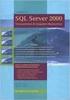 Heterogeneous Replication Guide Replication Server 15.5 DOCUMENT ID: DC36924-01-1550-01 LAST REVISED: March 2010 Copyright 2010 by Sybase, Inc. All rights reserved. This publication pertains to Sybase
Heterogeneous Replication Guide Replication Server 15.5 DOCUMENT ID: DC36924-01-1550-01 LAST REVISED: March 2010 Copyright 2010 by Sybase, Inc. All rights reserved. This publication pertains to Sybase
Oracle WebLogic Server
 Oracle WebLogic Server Creating WebLogic Domains Using the Configuration Wizard 10g Release 3 (10.3) November 2008 Oracle WebLogic Server Oracle Workshop for WebLogic Oracle WebLogic Portal Oracle WebLogic
Oracle WebLogic Server Creating WebLogic Domains Using the Configuration Wizard 10g Release 3 (10.3) November 2008 Oracle WebLogic Server Oracle Workshop for WebLogic Oracle WebLogic Portal Oracle WebLogic
User Guide Online Backup
 User Guide Online Backup Table of contents Table of contents... 1 Introduction... 2 Adding the Online Backup Service to your Account... 2 Getting Started with the Online Backup Software... 4 Downloading
User Guide Online Backup Table of contents Table of contents... 1 Introduction... 2 Adding the Online Backup Service to your Account... 2 Getting Started with the Online Backup Software... 4 Downloading
Auditing manual. Archive Manager. Publication Date: November, 2015
 Archive Manager Publication Date: November, 2015 All Rights Reserved. This software is protected by copyright law and international treaties. Unauthorized reproduction or distribution of this software,
Archive Manager Publication Date: November, 2015 All Rights Reserved. This software is protected by copyright law and international treaties. Unauthorized reproduction or distribution of this software,
Upgrading Your Web Server from ClientBase Browser Version 2.0 or Above to Version 2.1.1
 Upgrading Your Web Server from ClientBase Browser Version 2.0 or Above to Version 2.1.1 Introduction Successful ClientBase Browser usage depends on proper hardware, setup and installation. This section
Upgrading Your Web Server from ClientBase Browser Version 2.0 or Above to Version 2.1.1 Introduction Successful ClientBase Browser usage depends on proper hardware, setup and installation. This section
s@lm@n Oracle Exam 1z0-102 Oracle Weblogic Server 11g: System Administration I Version: 9.0 [ Total Questions: 111 ]
![s@lm@n Oracle Exam 1z0-102 Oracle Weblogic Server 11g: System Administration I Version: 9.0 [ Total Questions: 111 ] s@lm@n Oracle Exam 1z0-102 Oracle Weblogic Server 11g: System Administration I Version: 9.0 [ Total Questions: 111 ]](/thumbs/34/13135225.jpg) s@lm@n Oracle Exam 1z0-102 Oracle Weblogic Server 11g: System Administration I Version: 9.0 [ Total Questions: 111 ] Oracle 1z0-102 : Practice Test Question No : 1 Which two statements are true about java
s@lm@n Oracle Exam 1z0-102 Oracle Weblogic Server 11g: System Administration I Version: 9.0 [ Total Questions: 111 ] Oracle 1z0-102 : Practice Test Question No : 1 Which two statements are true about java
CA ARCserve Backup for Windows
 CA ARCserve Backup for Windows Agent for Microsoft SharePoint Server Guide r15 This documentation and any related computer software help programs (hereinafter referred to as the "Documentation") are for
CA ARCserve Backup for Windows Agent for Microsoft SharePoint Server Guide r15 This documentation and any related computer software help programs (hereinafter referred to as the "Documentation") are for
Note: There is no downgrade path from GMM v8.3 (SQL version) to v8.0.
 Good Mobile Messaging Server Version 8.3.1 (SQL Version) Good Mobile Control Server 2.6.3 for Microsoft Windows Exchange Upgrading Good Mobile Control and Good Messaging from BDB Version Updated: 07/29/15
Good Mobile Messaging Server Version 8.3.1 (SQL Version) Good Mobile Control Server 2.6.3 for Microsoft Windows Exchange Upgrading Good Mobile Control and Good Messaging from BDB Version Updated: 07/29/15
