Installation and Configuration Guide. Sybase Mobile Sales for SAP CRM 1.1
|
|
|
- Erick Stevens
- 8 years ago
- Views:
Transcription
1 Installation and Configuration Guide Sybase Mobile Sales for SAP CRM 1.1
2 DOCUMENT ID: DC LAST REVISED: August 2010 Copyright 2010 by Sybase, Inc. All rights reserved. This publication pertains to Sybase software and to any subsequent release until otherwise indicated in new editions or technical notes. Information in this document is subject to change without notice. The software described herein is furnished under a license agreement, and it may be used or copied only in accordance with the terms of that agreement. To order additional documents, U.S. and Canadian customers should call Customer Fulfillment at (800) , fax (617) Customers in other countries with a U.S. license agreement may contact Customer Fulfillment via the above fax number. All other international customers should contact their Sybase subsidiary or local distributor. Upgrades are provided only at regularly scheduled software release dates. No part of this publication may be reproduced, transmitted, or translated in any form or by any means, electronic, mechanical, manual, optical, or otherwise, without the prior written permission of Sybase, Inc. Sybase trademarks can be viewed at the Sybase trademarks page at Sybase and the marks listed are trademarks of Sybase, Inc. indicates registration in the United States of America. Java and all Java-based marks are trademarks or registered trademarks of Sun Microsystems, Inc. in the U.S. and other countries. Unicode and the Unicode Logo are registered trademarks of Unicode, Inc. All other company and product names mentioned may be trademarks of the respective companies with which they are associated. Use, duplication, or disclosure by the government is subject to the restrictions set forth in subparagraph (c)(1)(ii) of DFARS for the DOD and as set forth in FAR (a)-(d) for civilian agencies. Sybase, Inc., One Sybase Drive, Dublin, CA
3 Contents CHAPTER 1: Sybase Mobile Sales for SAP CRM Solution Architecture...1 CHAPTER 2: Installation Task Flow for Windows Mobile...3 CHAPTER 3: Installation Task Flow for iphone...7 CHAPTER 4: Planning Your Installation...11 System Requirements...11 Device Requirements...12 Supported Languages...13 Installation Prerequisites...13 Server Prerequisites...13 SAP CRM ESDMA Package Deployment Prerequisites...14 Device Prerequisites...15 Upgrade Prerequisites...16 Demo Mode...16 CHAPTER 5: Installing Device Files for Mobile Sales and Deploying an ESDMA Package Using the Installer...19 CHAPTER 6: Uninstalling Device Files for Mobile Sales Using the Uninstaller...21 Installation and Configuration Guide iii
4 Contents CHAPTER 7: Troubleshooting ESDMA Deployment...23 CHAPTER 8: Troubleshooting for Windows Mobile...25 CHAPTER 9: Troubleshooting for iphone...27 APPENDIX A: Mobile Sales Configuration File for Windows Mobile...29 APPENDIX B: Deploying the SAP CRM ESDMA using the Command Line Utility...33 Preparing the SAP CRM ESDMA for Deployment...33 Deploying the SAP CRM ESDMA to Unwired Server...35 APPENDIX C: Obtaining Help and Additional Information...37 Index...39 iv Sybase Mobile Sales for SAP CRM
5 CHAPTER 1 Sybase Mobile Sales for SAP CRM Solution Architecture The Sybase Mobile Sales for SAP CRM solution enables the availability of key SAP CRM processes on iphone and Windows Mobile devices. The architecture leverages components from both SAP and Sybase to deliver a comprehensive push-enabled end-to-end solution. The key components of the architecture include: SAP Customer Relationship Management (CRM) SAP NetWeaver Mobile this SAP middleware component provides for data consolidation and data distribution services. Sybase Unwired Platform Sybase Unwired Platform delivers the Sybase SAP DOE Connector that receives push messages from SAP and guarantees delivery to mobile devices. Sybase Relay Server Relay Server solves IT security problems by letting servers and devices connect without requiring changes to your existing corporate firewall configurations and policies. Sybase Mobile Sales for SAP CRM application, which runs on iphone and Windows Mobile devices. Installation and Configuration Guide 1
6 2 Sybase Mobile Sales for SAP CRM
7 CHAPTER 2 Installation Task Flow for Windows Mobile This task flow defines a path for system administrators to install and provision the Sybase Mobile Sales for SAP CRM application to a Windows Mobile device. Note: For information on customizing the application for your organization, see the Sybase Mobile Sales for SAP Customization White Paper. Installation Tasks 1. Review system and device requirements. See Chapter 4, Planning Your Installation on page 11, with particular attentionn to installation prerequisites for the server and ESDMA package deployment. 2. Install Sybase Unwired Platform. Perform the installation based on your license type. When performing the installation, verify that the option to Start Unwired Platform Services automatically is selected. See Installation Task Flows in the Sybase Unwired Platform Installation Guide. 3. Install Sybase SAP DOE Connector. See the Installation Task Flows in the Sybase SAP DOE Connector Installation and Configuration Guide. 4. Install Sybase Mobile Sales for SAP CRM using the installation media. Install the Mobile Sales application on the same machine as you installed Sybase Unwired Platform and Sybase SAP DOE Connector. The installer: Deploys a CRM Entity Set Definitions for Mobile Applications (ESDMA) package. Note: As a secondary method of ESDMA deployment, you can use the CLU utility. See the Appendix: Deploying the SAP CRM ESDMA using the Command Line Utility in this guide for complete CLU instructions. Installs the CAB files for Windows Mobile Professional and Windows Mobile Standard. These files are required if you intend to deploy the Mobile Sales Application to Windows Mobile devices as-is, without customization. The default installation location is: <UnwiredPlatform_InstallDir> \UnwiredPlatform\Mobile Sales for SAP CRM. The CAB files are located in the WM subdirectory. Installation and Configuration Guide 3
8 Device Operating System Windows Mobile Professional Windows Mobile Standard CAB file names SUPMessaging_Pro.cab SybaseMobile- Sales_Pro_<version>.cab SUPMessaging_Std.cab SybaseMobile- Sales_Std_<version>.cab Provisioning Tasks 1. Register each device using Sybase Control Center so it can connect to Unwired Server. For each device, be sure to note: the user name Relay Server name, or Unwired Server name if Relay Server is not used. Relay Server port number, or Unwired Server port number if Relay Server is not used. Relay Server farm ID (skip this is Relay Server is not used) activation code See Registering and Setting Up Messaging Devices in the Sybase Control Center online help. 2. Ensure all device users have an SAP account. 3. (Optional) Modify the Mobile Sales system configuration for Windows Mobile in the SybaseCRM.Configuration.xml file. You must update and provision this file to the device before users log into the application (subscribe) for the first time. See Appendix A, Mobile Sales Configuration File for Windows Mobile on page Provision the application files to the device. How many devices are you provisioning? Method Where to find more information Personal/developer installations Copy the CAB file to each device to install. Sybase Mobile Sales for SAP CRM Device User Guide for Windows Mobile > Installing Mobile Sales on Your Windows Mobile Device. Enterprise/large installations Use Sybase Unwired Platform to provision the application to multiple devices. Sybase Unwired Platform System Administration > System Administration > Device User Management > Device Provisioning > Afaria Provisioning and Device Management. 5. Prepare instructions for device users. As the system administrator you can send users a notification that provides instructions and includes a link that downloads the Mobile Sales 4 Sybase Mobile Sales for SAP CRM
9 CHAPTER 2: Installation Task Flow for Windows Mobile application to the device. Alternately, you can provide the location of the CAB files and users can copy the CAB files to their device, for example, using ActiveSync. User Tasks 1. Device users install device prerequisites. See Installation Prerequisities on page Ensure that device users create a Notifications messaging account. See Sybase Mobile Sales for SAP CRM User Guide for Windows Mobile > Creating a Notifications Messaging Folder. 3. Per the system administrator's instructions, users download and install the CAB files on the device. 4. After CAB file installation, users indicate the Unwired Server connection information in Sybase Settings before launching the Mobile Sales application. Note: Connection settings do not need to be set if you are running Mobile Sales in Demo mode. See Sybase Mobile Sales for SAP CRM Device User Guide for Windows Mobile > Sybase Mobile Sales for SAP CRM > Connection Settings. 5. Device users start Sybase Mobile Sales for SAP CRM. See Sybase Mobile Sales for SAP CRM Device User Guide for Windows Mobile > Starting Sybase Mobile Sales. 6. If necessary, users can unsubscribe or resubscribe from the device. See Sybase Mobile Sales for SAP CRM Device User Guide for Windows Mobile > Getting Started with Mobile Sales > Unsubscribing and Resubscribing to Mobile Sales. See also Appendix A, Mobile Sales Configuration File for Windows Mobile on page 29 Chapter 5, Installing Device Files for Mobile Sales and Deploying an ESDMA Package Using the Installer on page 19 Installation and Configuration Guide 5
10 6 Sybase Mobile Sales for SAP CRM
11 CHAPTER 3 Installation Task Flow for iphone This task flow defines a path for system administrators to install and provision the Sybase Mobile Sales for SAP CRM application to the iphone device. Installation Tasks 1. Review system and device requirements. See Chapter 4, Planning Your Installation on page 11, with particular attention to installation prerequisites for the server and ESDMA package deployment. 2. Install Sybase Unwired Platform. Perform the installation based on your license type. When performing the installation, verify that the option to Start Unwired Platform Services automatically is selected. See Installation Task Flows in the Sybase Unwired Platform Installation Guide. 3. Install Sybase SAP DOE Connector. See the Installation Task Flows in the Sybase SAP DOE Connector Installation Guide. 4. Your implementation plan must include deployment of a CRM Entity Set Definitions for Mobile Applications (ESDMA). You can use the Sybase Mobile Sales for SAP CRM installer to deploy the ESDMA package. Choose one the following: Deploy the ESDMA package using the command line utility (CLU). See the Appendix: Deploying the SAP CRM ESDMA using the Command Line Utility in this guide for complete CLU instructions. Install Sybase Mobile Sales for SAP CRM using the installation media. Note: If you select this method, the installer also installs the device files for Windows Mobile. These device files can be left in place or removed following the installation. Provisioning Tasks 1. Register each device using Sybase Control Center so it can connect to Unwired Server. For each device, be sure to note: the user name Unwired Server name Unwired Server port number, or Relay Server port number if Relay Server is used relay server farm ID (if applicable) activation code See Registering and Setting Up Messaging Devices in the Sybase Control Center online help. 2. Ensure all device users have an SAP account. Installation and Configuration Guide 7
12 3. Provision the application files to the device and install the application. Are you customizing the application? Method Where to find more information No Download and install the Sybase Mobile Sales & Task Flow application from the App Store. Sybase Mobile Sales for SAP CRM Device User Guide for iphone > Installing Mobile Sales on Your iphone Device > Installing Mobile Sales from App Store Yes Provision the application profile and application to the device. You can also place the application image on the network and send users information about how to obtain it and install it using itunes. Sybase Unwired Platform System Administration > System Administration > Device User Management > Device Provisioning > Apple Provisioning for iphone Sybase Mobile Sales for SAP CRM Device User Guide for iphone > Installing Mobile Sales on Your iphone Device > Installing Mobile Sales Using itunes 4. If you are using Apple Push Notifications Service (APNS), confirm that the Unwired Server has been configured for APNS and that a successful connection to the gateway has been established. This is typically completed by the administrator in Sybase Control Center. See System Administration for Sybase Unwired Platform > System Administration > Device User Management > Device Provisioning > Apple Provisioning for iphone. User Tasks 1. Device users indicate the Unwired Server connection information in Sybase Settings before launching the Mobile Sales application. Note: Connection settings do not need to be set if you are running Mobile Sales in Demo mode. If you do not enter the connection information, the application prompts you to enter this information the first time you start it. See Sybase Mobile Sales for SAP CRM User Guide for iphone > Sybase Mobile Sales for SAP CRM > Connection Settings. 2. Users start Sybase Mobile Sales for SAP CRM. See Sybase Mobile Sales for SAP CRM Device User Guide for iphone > Starting Sybase Mobile Sales. 3. If necessary, users can unsubscribe or resubscribe from the device. See Sybase Mobile Sales for SAP CRM Device User Guide for iphone > Getting Started with Mobile Sales > Unsubscribing and Resubscribing to Mobile Sales. 8 Sybase Mobile Sales for SAP CRM
13 CHAPTER 3: Installation Task Flow for iphone 4. If using Apple Push Notifications Service (APNS), the user must enable notifications on each device. Users must go to the iphone Settings app, select Sybase, then slide the Notifications control to On. Installation and Configuration Guide 9
14 10 Sybase Mobile Sales for SAP CRM
15 CHAPTER 4 Planning Your Installation Before you install or upgrade, plan your environment. View the release bulletin for the latest information on system requirements and patches. 1. Make sure your system meets all the requirements for your installation scenario. 2. Install the prerequisites. See also Chapter 5, Installing Device Files for Mobile Sales and Deploying an ESDMA Package Using the Installer on page 19 System Requirements Make sure your system meets all requirements before you install. See the release bulletin for the most current information about required system patches. For system and disk space requirements for Sybase Unwired Platform, including Unwired Server, Relay Server, and Afaria, see the Sybase Unwired Platform Installation Guide. For system and disk space requirements for Sybase SAP DOE Connector, see the Sybase SAP DOE Connector Installation Guide. Table 1. Disk space requirements This table indicates the disk space requirements when installing Sybase Mobile Sales for SAP CRM on the machine running Sybase Unwired Platform using the Mobile Sales installation media. Product Sybase Mobile Sales for SAP CRM Disk Space Required 99.0 MB Table 2. SAP Compatibility Matrix SAP product SAP Customer Relationship Management (CRM) SAP NetWeaver Mobile gateway to SAP NetWeaver Mobile Supported versions 2007 SP04 and later 7.0 SP03 and later 7.1 SP09 and later 1.1 SP01 and later Installation and Configuration Guide 11
16 SAP product Entity Set Definitions for Mobile Applications (ESDMA) Supported versions MAS_SMARTPHONE_SALES_V00; version VG001 See also Server Prerequisites on page 13 SAP CRM ESDMA Package Deployment Prerequisites on page 14 Device Requirements Sybase Mobile Sales for SAP CRM can run on these devices. Supported Devices Apple ipad, ios 3.2 (compatibility mode) Apple iphone 4 Apple iphone 3GS, ios 4.x Apple iphone 3G, ios 4.x Apple ipod touch 3G, ios 4.x Note: For better performance, Sybase recommends using an Apple iphone 3GS or Apple iphone 4 device. Windows Mobile 6.1.x Professional Windows Mobile 6.1.x Standard Windows Mobile 6.0.x Professional Windows Mobile 6.0.x Standard Device Storage Requirements Make sure you have the minimum free storage space before installing the Mobile Sales application on the device. You may need more depending on how much data you store on the device. Windows Mobile: 40MB internal storage iphone: 5MB See also Installation Prerequisites on page Sybase Mobile Sales for SAP CRM
17 CHAPTER 4: Planning Your Installation Supported Languages Mobile Sales labels and messages appear in several supported languages. English French German Spanish Live Mode If your device is set to a supported language, Mobile Sales labels and messages automatically appear in that language. If your device is set to an unsupported language, you can select the Mobile Sales display language during login. the Mobile Sales default language is English; however, you can change to a different supported language after logging in. Demo Mode If you are running Mobile Sales in Demo mode, the Mobile Sales data displays in English, while application labels and messages appear in the selected supported language, or English for unsupported languages. SAP System Messages SAP system messages appear in the language defined for the SAP system. If the SAP system is set up for English, warning messages and field names appear in English, for example, when creating or updating an account, contact, or activity, or viewing and editing Analytics report options. Installation Prerequisites Install the required prerequisites for Sybase Mobile Sales for SAP CRM before launching the installer. There are three types of prerequisites: server prerequisites, ESDMA deployment prerequisites, and device prerequisites. See also Device Requirements on page 12 Server Prerequisites Sybase Unwired Platform and Sybase SAP DOE Connector must be installed before installing Sybase Mobile Sales for SAP CRM on the server. Install Mobile Sales on the same machine as Sybase Unwired Platform and Sybase SAP DOE Connector. Installation and Configuration Guide 13
18 Product Version Description Sybase Unwired Platform First, install Sybase Unwired Platform from the Sybase Unwired Platform installation media. Sybase SAP DOE Connector 1.1 Second, install Sybase SAP DOE Connector from the Sybase SAP DOE Connector installation media. See also System Requirements on page 11 SAP CRM ESDMA Package Deployment Prerequisites on page 14 SAP CRM ESDMA Package Deployment Prerequisites Deployment of an SAP CRM ESDMA package is required for your Sybase Mobile Sales for SAP CRM implementation. You can use the Sybase Mobile Sales installer to deploy the SAP CRM Entity Set Definitions for Mobile Applications (ESDMA) package. Determine if you want the Mobile Sales installer to deploy an SAP CRM ESDMA package. The SAP CRM ESDMA: Must be deployed as part of the Sybase Mobile Sales for SAP CRM solution. If you do not deploy the ESDMA with the Mobile Sales installer, you must deploy the ESDMA using the command line utility. See Appendix: Deploying the SAP CRM ESDMA using the Command Line Utility in this guide for complete CLU instructions. Is generated using the ESDMA Editor provided with gateway to SAP NetWeaver Mobile. Download the ESDMA zip file as an ESDMA bundle from gateway to SAP NetWeaver Mobile. The ESDMA generation process creates a zipped bundle that contains an XML metadata and WSDLs that define necessary metadata for the Sybase SAP DOE Connector. Only needs to be deployed once, To the first installed node of the cluster if you have Sybase Unwired Platform installed as a cluster. Regardless of the variety of devices types you are targeting in your Sybase Mobile Sales for SAP CRM solution. If yes, the installer prompts you for: Field Location of the ESDMA bundle zip file Detail Provided by the SAP administrator. The ESDMA is downloaded from the NetWeaver/Mobile gateway using the ESDMA Browser. 14 Sybase Mobile Sales for SAP CRM
19 CHAPTER 4: Planning Your Installation Field SAP Technical User ID and Password SUP Listener IP Address and Port SUP Admin User ID and Password Detail Provided by the SAP administrator; a technical user who can perform all User actions on SAP server. Provided by the Sybase Unwired Platform administrator. Provided by the Sybase Unwired Platform administrator. See also System Requirements on page 11 Server Prerequisites on page 13 Appendix B, Deploying the SAP CRM ESDMA using the Command Line Utility on page 33 Chapter 5, Installing Device Files for Mobile Sales and Deploying an ESDMA Package Using the Installer on page 19 Device Prerequisites Before the Mobile Sales application is installed on mobile devices, device prerequisites must be met. Users can individually install the prerequisites or the administrator can stage prerequisite installations for device users. Windows Mobile device prerequisites Product Version Description Microsoft ActiveSync 4.5 or later (Optional) If provisioning the files manually, allows synchronization of files between the Sybase Unwired Platform machine and the Windows Mobile emulator or device. Download it on the Microsoft web site at windowsmobile/en-us/downloads/microsoft/activesync-download.mspx. Install ActiveSync on the computer used to sync the device. Installation and Configuration Guide 15
20 Product Version Description.NET Compact Framework.NET Compact Framework Messages for Windows Mobile 3.5 You can download it from the Microsoft Web site at downloads/details.aspx?family- ID=E C6B-42F1-9FD B3385&displaylang=en. Install.NET Compact Framework on the device. 3.5 (Optional) Provides localized Windows Mobile error messages. All Mobile Sales messages are available in the supported languages. Install.NET Compact Framework Messages for Windows Mobile on the device. Note: Afaria provisioning features can be used to push the.net Compact Framework components to devices. See System Administration for Sybase Unwired Platform > System Administration > Device and User Management > Device Provisioning > Afaria Provisioning and Mobile Device Management. Upgrade Prerequisites Complete the required prerequisites for Sybase Mobile Sales for SAP CRM before launching the installer. Complete pending operations. Uninstall the existing version of Sybase Mobile Sales for SAP CRM from the server. See Chapter 6, Uninstalling Device Files for Mobile Sales Using the Uninstaller on page 21. Complete the Installation Task Flow appropriate for your implementation. Demo Mode Use demo mode to review the Mobile Sales application from the device without connecting to the enterprise. By running Mobile Sales in demo mode, device users can review and evaluate the application functionality without connecting to the SAP backend system. To allow device users to run Mobile Sales strictly in demo mode, do one of the following: 16 Sybase Mobile Sales for SAP CRM
21 CHAPTER 4: Planning Your Installation For Windows Mobile devices: 1. Run the Sybase Mobile Sales for SAP CRM installer to copy the device files to a local machine. 2. Copy the appropriate.cab files to a location where all device users have access. 3. Each device user navigates to this location from the device, for example using ActiveSync, copies the.cab file and installs the Mobile Sales application. 4. Each device user launches Mobile Sales and selects Yes to launch the application in demo mode. For iphone: 1. Each device user downloads the Mobile Sales application from App Store or itunes and runs the Mobile Sales installation on the iphone device. 2. Each device user launches Mobile Sales and selects Yes to launch the application in demo mode. Installation and Configuration Guide 17
22 18 Sybase Mobile Sales for SAP CRM
23 CHAPTER 5 Installing Device Files for Mobile Sales and Deploying an ESDMA Package Using the Installer Use the installer to make Windows Mobile device-specific Sybase Mobile Sales for SAP CRM mobile application files available for provisioning from the server and to deploy a CRM ESDMA package. Prerequisites Install the prerequisites. Determine if you want the Mobile Sales installer to deploy an SAP CRM ESDMA package. See SAP CRM ESDMA Package Deployment Prerequisites in this guide. Shut down any Sybase products or processes, and associated third-party processes. If you are installing the CRM ESDMA using the installer, verify that Unwired Server is started. Verify that you are logged in with administrative rights. Install Sybase Mobile Sales for SAP CRM from the installation media on the same machine where you installed Sybase Unwired Platform and Sybase SAP DOE Connector. If Sybase Unwired Platform is installed in a cluster, install Sybase Mobile Sales for SAP CRM and deploy the SAP CRM ESDMA to the primary node. Task Sybase Mobile Sales for SAP CRM installs in the Sybase Unwired Platform installation directory:<unwiredplatform_installdir>\unwiredplatform\mobile Sales for SAP CRM, where <UnwiredPlatform_InstallDir> is C:\Sybase if the default location was used to install Sybase Unwired Platform. 1. Insert the Sybase Mobile Sales for SAP CRM installation media. If you are installing from a Web download, extract the archive to a temporary directory on the local disk, not a shared drive. 2. On the installer welcome page, click Next. 3. Accept the terms of the license agreement. a) Select the appropriate geographic location and read the license agreement. b) Select I Do Agree to the Terms of the Sybase License, for the Install Location Specified, then click Next. 4. Select the checkbox if you want the installer to deploy a CRM ESDMA package, then click Next. Installation and Configuration Guide 19
24 If you chose to deploy the SAP CRM ESDMA, the installer prompts you to enter the location of the ESDMA package, and connection information for SAP and SUP. Enter this information, then click Next. 5. Click Install. The installation log, CRMInstall.log, is available in <UnwiredPlatform_InstallDir>\UnwiredPlatform\InstallLogs. Next Provision the Mobile Sales application to the device. See also Chapter 4, Planning Your Installation on page 11 Chapter 2, Installation Task Flow for Windows Mobile on page 3 SAP CRM ESDMA Package Deployment Prerequisites on page Sybase Mobile Sales for SAP CRM
25 CHAPTER 6 Uninstalling Device Files for Mobile Sales Using the Uninstaller If you installed Sybase Mobile Sales for SAP CRM using the installation media, you can uninstall the device files using the Add or Remove Programs option on the Control Panel, which launches the uninstaller. Uninstall Mobile Sales before reinstalling or upgrading. Prerequisites You must remove the CRM ESDMA package (SAP_CRM:1.0) deployed to Sybase Unwired Server. Use SCC or the command line utility (CLU) to remove the ESDMA package before running the uninstaller. See SCC online help to use the delete option to delete the SAP_CRM:1.0 package. See the Sybase SAP DOE Connector Installation Guide, Appendix: SAP DOE Connector Utility to run the removepackages command. Task Note: To uninstall the Mobile Sales application from a mobile device, see the user guide for your device type: Sybase Mobile Sales for SAP CRM User Guide for Windows Mobile or Sybase Mobile Sales for SAP CRM User Guide for iphone. 1. From the Control Panel, select Add or Remove Programs. 2. Select Sybase Mobile Sales for SAP CRM <version>, and click Change/Remove. 3. Click Next in the welcome window. 4. Click Uninstall. 5. Click Finish when the following message appears: The InstallShield wizard has successfully uninstalled Sybase Mobile Sales for SAP CRM <version>. Installation and Configuration Guide 21
26 22 Sybase Mobile Sales for SAP CRM
27 CHAPTER 7 Troubleshooting ESDMA Deployment Provides troubleshooting information when the message that the ESDMA deployment was unsuccessful. If you attempted to deploy the SAP CRM ESDMA and received a message indicating that the deployment was not successful Issue: Deployment of the SAP CRM ESDMA resulted in receiving a message indicating that the deployment was not successful. Solution: Check to verify that the Relay Server or Unwired Server port number used was correct. If an incorrect port number was used, the ESDMA deployment fails. Entering the incorrect port number or host causes problems with ESDMA deployment. The administrator needs to use SCC to delete or CLU to remove the ESDMA package (SAP_CRM:1.0), then uninstall Mobile Sales for SAP CRM, and reinstall using the correct information. To use Sybase Control Center: use the delete option to delete the SAP_CRM:1.0 package. See SCC online help for further instructions. To use CLU: On the server where you attempted to run the installation, start up clu.bat. Run the removepackages command. Log in to Sybase Control Center to verify that the package has been removed. See Deploying the SAP CRM ESDMA using the Command Line in this guide for instructions on redeploying the SAP CRM ESDMA. See also Appendix B, Deploying the SAP CRM ESDMA using the Command Line Utility on page 33 Installation and Configuration Guide 23
28 24 Sybase Mobile Sales for SAP CRM
29 CHAPTER 8 Troubleshooting for Windows Mobile Provides troubleshooting information when installing and configuring Sybase Mobile Sales for SAP CRM for Windows Mobile. See the Sybase Mobile Sales for SAP CRM Release Bulletin for the latest information. For information on Sybase Unwired Platform issues, see the Sybase Unwired Platform Release Bulletin. Wrong Device for Code Issue: When entering the Unwired Server connection information, the error Wrong Device for Code appears in the Sybase Settings log. Solution: Use Sybase Control Center to clone the user, then have the device user restart the client. 1. From Sybase Control Center: a. Clone the user. b. Delete the old user. 2. On the device: a. Verify that Connection Properties are correct. b. Go to Sybase Settings > Advanced > Restart Client to restart the client. The client restart should automatically establish a connection. 3. Try again to connect. Device Is Not Connected to Unwired Server Issue: Device must be cradled or have network connectivity. Solution 1: Check that the device is connected to Unwired Server: Start > Programs > Sybase Settings. Select Menu > Show Log. Check the log for Connected to Server, and look at the timestamp to see if you are currently connected. Solution 2: Check that device is connected from Unwired Server: Start Sybase Control Center. See Sybase Unwired Platform Installation Guide. Check if the status is connected and a device value is present. See Checking Unwired Server Status in Sybase Control Center online help. Installation and Configuration Guide 25
30 26 Sybase Mobile Sales for SAP CRM
31 CHAPTER 9 Troubleshooting for iphone Provides troubleshooting information when installing and configuring Sybase Mobile Sales for SAP CRM for iphone. See the Sybase Mobile Sales for SAP CRM Release Bulletin for the latest information. For information on Sybase Unwired Platform issues, see the Sybase Unwired Platform Release Bulletin. Connection Fails With No Error Message Issue: Mobile Sales for iphone does not always provide connection failed errors on the device. Workaround: If you suspect that you are not connected to the SAP system, for example, if you did not enter the Unwired Server connection information correctly, you can check on the device or by using Sybase Control Center. On the device: 1. From within the Mobile Sales application, tap Settings > General > Connection Information. 2. View the Connection status: Failed or Active. On Sybase Control Center: 1. Start Sybase Control Center. See Sybase Unwired Platform Installation Guide. 2. For the Unwired Platform Cluster, select Users > Messaging. Click Get Trace to retrieve the device log. See also Sybase Control Center online help. Synchronization with the SAP system is pending for a long period of time Issue: While starting the Mobile Sales application from your iphone, the phone shows the synchonization as pending for an excessively long time. This can be an indication that the connection to the SAP system had failed. Workaround: 1. Resolve the connection issue. Contact the administrator for assistance, if necessary. 2. Unsubscribe the iphone. See Unsubscribing to Mobile Sales in the iphone Device User Guide for additional information. a. From the Mobile Sales home page, select Settings > General > Connection Information. b. Tap Unsubscribe. c. Confirm that you want to unsubscribe. 3. Start Mobile Sales, then tap Settings > General > Connection Information to see if the connection is active. Starting Mobile Sales initiates the synchonization process with the successful connection. Installation and Configuration Guide 27
32 28 Sybase Mobile Sales for SAP CRM
33 APPENDIX A Mobile Sales Configuration File for Windows Mobile System Administrators can modify the Mobile Sales system configuration for Windows Mobile in the SybaseCRM.Configuration.xml file. You must update and provision this file to the device before logging into the application (subscribing) for the first time. The Mobile Sales installation for Windows Mobile contains two versions of this configuration file. File name Location on Windows Mobile device Purpose SybaseCRM.Configuration_template.xml To change system configuration settings for your company, modify this version of the configuration file. Modify options that begin with SYS_. Device users can modify the other options in this file by changing application settings. SybaseCRM.Configuration.xml Note: Do not modify. This file is the runtime version of the configuration file. \Program Files\Mobile Sales\Templates \Program Files\Mobile Sales\Data During application startup, the Mobile Sales application copies the version from the Templates directory to the Data directory. When device users change Settings from within the application, the new values are written to this configuration file. Once you modify the template version of this file, you can provision it to one or more devices. For personal/developer installations, you can overwrite the default file in the Templates directory, for example, using ActiveSync. For enterprise installations, use Sybase Unwired Platform to provision the configuration file to the device. In Sybase Unwired Platform System Administration, see Systems Administration > Device User Management > Device Provisioning > Afaria Provisioning and Device Management. Installation and Configuration Guide 29
34 Table 3. Mobile Sales for Windows Mobile system configuration options Configuration option SYS_PushToNativeContact Description Determines how native contacts synchronize with Mobile Sales contacts. Automatic all new Mobile Sales contacts become personal contacts; however, you must manually indicate which new personal contacts become Mobile Sales contacts. Once connected, if you change contact data in one place, it automatically synchronizes it. Manual (default) you must indicate which Mobile Sales contacts that you want to copy to your native contacts, and which personal contacts you want to convert to Mobile Sales contacts. Once you indicate this connection, changes to contact data in one place automatically synchronizes data between both contact instances. None you cannot link personal and Mobile Sales contacts. SYS_PushToNativeCalendar Determines how native calendar entries synchronize with Mobile Sales activities. Automatic new Mobile Sales activities for meetings, tasks, and appointments become personal calendar entries; however, you must manually indicate which new personal calendar entries become Mobile Sales activities. Once connected, if you change data in one place, it automatically synchronizes it. Manual (default) you must indicate which Mobile Sales activities that you want to copy to your native calendar, and which personal calendar entries you want to convert to Mobile Sales activities. Once you indicate this connection, changes to data in one place automatically synchronizes data between both instances. None you cannot link personal calendar entries and Mobile Sales activities. 30 Sybase Mobile Sales for SAP CRM
35 APPENDIX A: Mobile Sales Configuration File for Windows Mobile Configuration option SYS_MaximumLoginAttempts SYS_MaximumLoginAttemptsExceeded SYS_MinimumMemory SYS_SubscriptionBlockSize Description Indicates the maximum number of incorrect login attempts before the user is locked out of the application. Indicates whether the device user has exceeded the maximum number of login attempts. If this option is set to true, the user has exceeded the limit. Instruct the device user to edit this file and set it back to false to be able to log into the application. Indicates the minimum memory required, in MB, for creating the database and initially subscribing to the SAP system. If this minimum memory is not met, a subscribe is not attempted. If the database already exists, this parameter is ignored. The default is 2MB. In organizations where devices are expected to store large data sets, you can increase this value so that storage memory is not exhausted during the initial subscribe. Determines the number of messages processed in each message processing interaction from the message queue. The default is 10. Note: Do not set this value to 0. Use caution in setting this value to a large number or increasing it significantly; runtime memory could be consumed during the processing of a large block of messages, thus affecting overall performance. SYS_Enable_Accounts SYS_Enable_Contacts SYS_Enable_Activities Enables the Accounts facet in the application. Enter false to disable the functionality and remove the icon from the home screen. Enables the Contacts facet in the application. Enter false to disable the functionality and remove the icon from the home screen. Enables the Actvities facet in the application. Enter false to disable the functionality and remove the icon from the home screen. Installation and Configuration Guide 31
36 Configuration option SYS_Enable_Leads SYS_Enable_Opportunities SYS_Enable_SalesDocuments SYS_Enable_Analytics SYS_AskEnableDemoMode SYS_MappingKey Description Enables the Leads facet in the application. Enter false to disable the functionality and remove the icon from the home screen. Enables the Opportunities facet in the application. Enter false to disable the functionality and remove the icon from the home screen. Enables the Sales Documents facet in the application. Enter false to disable the functionality and remove the icon from the home screen. Enables the Analytics facet in the application. Enter false to disable the functionality and remove the icon from the home screen. Enables a pop-up asking to run the the CRM app in demo mode. The default is true. Set this parameter to false to disable the pop-up. If enabled, the user is prompted by the pop-up only once. The user is not prompted each time the user starts the application. The app can be run in demo mode without installing Sybase Messaging. Sets the Google maps API key. For additional information about the Google Maps API and licensing, see earthmaps/maps.html. Go to to sign up and generate the key. See also Chapter 2, Installation Task Flow for Windows Mobile on page 3 32 Sybase Mobile Sales for SAP CRM
37 APPENDIX B Deploying the SAP CRM ESDMA using the Command Line Utility If you choose to deploy the SAP CRM ESDMA manually, use the Sybase SAP DOE Connector command line utility (CLU). You can choose the CLU deployment method instead of deploying by using the Sybase Mobile Sales for SAP CRM installer. This task describes specific steps required to prepare and deploy the SAP CRM ESDMA. Prerequisites Generate the SAP CRM ESDMA using the ESDMA Editor provided with gateway to SAP NetWeaver Mobile. Download the ESDMA zip file as an ESDMA bundle from gateway to SAP NetWeaver Mobile. The ESDMA generation process creates a zipped bundle that contains an XML document, very much like an WSDL, that defines necessary metadata for the Sybase SAP DOE Connector. Task When you deploy the SAP CRM ESDMA package using the CLU, you must complete steps unique to this type of ESDMA bundle. Note: General documentation for the CLU is provided in the Sybase SAP DOE Connector Installation Guide, APPENDIX A: SAP DOE Connector Utility. To remove the SAP CRM ESDMA package, the general instructions provided for the removepackages command in that guide apply for this ESDMA package type. See also SAP CRM ESDMA Package Deployment Prerequisites on page 14 Chapter 7, Troubleshooting ESDMA Deployment on page 23 Preparing the SAP CRM ESDMA for Deployment Follow these steps to unzip the ESDMA to the directory structure on the server where Sybase Unwired Platform is installed and create the sup-db.xml file. Prerequisites Generate and download the SAP CRM ESDMA from NetWeaver Mobile. Installation and Configuration Guide 33
38 Task 1. On the server where Sybase Unwired Platform is installed, create a directory named ESDMA at <UnwiredPlatform_InstallDir>\Servers\UnwiredServer. 2. Extract the contents of the SAP CRM ESDMA to <UnwiredPlatform_InstallDir>\Servers\UnwiredServer\ESDMA. 3. Under the ESDMA directory, create a directory named META-INF. 4. In the META-INF directory, create a file named sup-db.xml. a) Copy and paste the following to the contents of the sup-db.xml file. <package name="sap_crm" short-name="sap_crm" supname="sap_crm version="1.0 java-package="com.sybase.sap.crm.db cs-namespace="sybase.sap.crm.db oc-namespace="crm_db_" <!-- Update with new host and port, listener.url must end with / doe/publish. --> <property name="listener.url" value=" host name>:<sup listener port>/ doe/publish" /> <database name="crm-database" /> <database-class name="crmdatabase" /> <personalization-parameter name="language" type="string" owner="client" /> <include file="afx-esdma.xml" /> </package> b) Replace the values highlighted with values applicable to your implementation: <supserver host name> SUP server host name, or SUP server IP address <sup listener port> The listener port for SUP server. Use 8000, the default value, or port number set during the Sybase Unwired Platform installation. Note: Change only <supserver host name> and <sup listener port>. The other values set in the sup-db.xml have been set to match subscription configuration in Sybase Unwired Platform. If you change these values, subscriptions may fail. c) Save sup-db.xml to its location at <UnwiredPlatform_InstallDir> \Servers\UnwiredServer\ESDMA\META-INF. You are now ready to deploy the SAP CRM ESDMA to Unwired Server. 34 Sybase Mobile Sales for SAP CRM
39 APPENDIX B: Deploying the SAP CRM ESDMA using the Command Line Utility Deploying the SAP CRM ESDMA to Unwired Server If you choose not to deploy the SAP CRM ESDMA using the Sybase Mobile Sales for SAP CRM installer, follow this procedure to deploy it using the command line utility. Prerequisites Verify that you have followed the steps in Preparing the CRM ESDMA for Deployment. Task 1. Start the CLU. a) In Windows Explorer or at a command prompt, navigate to %DOE-C_CLU_HOME%/ bin/. b) Start up clu.bat. 2. At the CLU prompt, enter deploy. 3. As prompted, enter: 1. sup server url 2. sup admin username 3. sup admin password 4. sup technical user username 5. sup technical user password 4. As prompted, enter the path to the ESDMA directory: <UnwiredPlatform_InstallDir>\Servers\UnwiredServer\ESDMA The SAP CRM ESDMA is deployed to Unwired Server and a message displays indicating the deployment was successful. You can log in to Sybase Control Center (SCC) to verify that the package (SAP_CRM:1.0) is properly installed and listed in the Package list. Installation and Configuration Guide 35
40 36 Sybase Mobile Sales for SAP CRM
41 APPENDIX C Obtaining Help and Additional Information Use the Sybase Getting Started CD, SyBooks Online or CD or download, and online help, to learn more about this product release. The Getting Started CD (or download) contains release bulletins and installation guides in PDF format, and also contains other documents or updated information not included on the SyBooks CD. The SyBooks CD (or download) contains product manuals. The Eclipse-based SyBooks browser allows you to access the manuals in an HTML-based format. Some documentation is provided in PDF format, which you can access through the PDF directory on the SyBooks CD. See the SyBooks Installation Guide on the Getting Started CD, or the README.txt file on the SyBooks CD for instructions about installing and starting SyBooks. SyBooks Online at is an online version of SyBooks that you can access using a standard Web browser. You can browse documents online, or download them as PDFs. In addition to product manuals, the Web site also has links to EBFs/ Maintenance, Technical Documents, Case Management, Solved Cases, newsgroups, and other resources. Online help in the product, if available. To read or print PDF documents, you need Adobe Acrobat Reader, which is available as a free download from the Adobe Web site. Note: A more recent release bulletin, with critical product or document information added after the product release, may be available from SyBooks Online. Installation and Configuration Guide 37
42 38 Sybase Mobile Sales for SAP CRM
43 Index Index D demo mode 16 device requirements 12 disk space requirements installer 11 E ESDMA deploying using CLU 33 deploying using installer 19 deployment prerequisites 14 troubleshooting deployment 23 I installation planning 11 installation prerequisites 13 installation task flow iphone 7 Windows Mobile 3 installation using installer 19 M Mobile Sales system architecture 1 S solution architecture 1 storage requirements device 12 supported languages 13 SybaseCRM.Configuration.xml file 29 system configuration options 29 system requirements 11 T troubleshooting iphone 27 Windows Mobile 25 U uninstalling 21 upgrade, prerequisites 16 Installation and Configuration Guide 39
44 Index 40 Sybase Mobile Sales for SAP CRM
Release Bulletin. Sybase Mobile Sales for SAP CRM 1.2.1
 Sybase Mobile Sales for SAP CRM 1.2.1 DOCUMENT ID: DC01178-01-0121-02 LAST REVISED: July 2011 Copyright 2011 by Sybase, Inc. All rights reserved. This publication pertains to Sybase software and to any
Sybase Mobile Sales for SAP CRM 1.2.1 DOCUMENT ID: DC01178-01-0121-02 LAST REVISED: July 2011 Copyright 2011 by Sybase, Inc. All rights reserved. This publication pertains to Sybase software and to any
Deployment. Sybase Mobile Sales for SAP CRM 1.2
 Deployment Sybase Mobile Sales for SAP CRM 1.2 DOCUMENT ID: DC01380-01-0120-01 LAST REVISED: December 2010 Copyright 2010 by Sybase, Inc. All rights reserved. This publication pertains to Sybase software
Deployment Sybase Mobile Sales for SAP CRM 1.2 DOCUMENT ID: DC01380-01-0120-01 LAST REVISED: December 2010 Copyright 2010 by Sybase, Inc. All rights reserved. This publication pertains to Sybase software
Release Bulletin. Sybase Mobile Sales for SAP CRM 1.2
 Release Bulletin Sybase Mobile Sales for SAP CRM 1.2 DOCUMENT ID: DC01178-01-0120-01 LAST REVISED: December 2010 Copyright 2010 by Sybase, Inc. All rights reserved. This publication pertains to Sybase
Release Bulletin Sybase Mobile Sales for SAP CRM 1.2 DOCUMENT ID: DC01178-01-0120-01 LAST REVISED: December 2010 Copyright 2010 by Sybase, Inc. All rights reserved. This publication pertains to Sybase
Device Users Guide Sybase Mobile Sales for SAP CRM 1.2
 Device Users Guide Sybase Mobile Sales for SAP CRM 1.2 ios DOCUMENT ID: DC01177-01-0120-01 LAST REVISED: December 2010 Copyright 2010 by Sybase, Inc. All rights reserved. This publication pertains to Sybase
Device Users Guide Sybase Mobile Sales for SAP CRM 1.2 ios DOCUMENT ID: DC01177-01-0120-01 LAST REVISED: December 2010 Copyright 2010 by Sybase, Inc. All rights reserved. This publication pertains to Sybase
Troubleshooting. Sybase Mobile Sales for SAP CRM 1.2
 Troubleshooting Sybase Mobile Sales for SAP CRM 1.2 DOCUMENT ID: DC01379-01-0120-01 LAST REVISED: December 2010 Copyright 2010 by Sybase, Inc. All rights reserved. This publication pertains to Sybase software
Troubleshooting Sybase Mobile Sales for SAP CRM 1.2 DOCUMENT ID: DC01379-01-0120-01 LAST REVISED: December 2010 Copyright 2010 by Sybase, Inc. All rights reserved. This publication pertains to Sybase software
Installation Guide. SyBooks 3.4. [ Windows, Linux ]
![Installation Guide. SyBooks 3.4. [ Windows, Linux ] Installation Guide. SyBooks 3.4. [ Windows, Linux ]](/thumbs/36/17551871.jpg) Installation Guide SyBooks 3.4 [ Windows, Linux ] DOCUMENT ID: DC00123-01-0340-01 LAST REVISED: October 2008 Copyright 2008 by Sybase, Inc. All rights reserved. This publication pertains to Sybase software
Installation Guide SyBooks 3.4 [ Windows, Linux ] DOCUMENT ID: DC00123-01-0340-01 LAST REVISED: October 2008 Copyright 2008 by Sybase, Inc. All rights reserved. This publication pertains to Sybase software
Tutorial: BlackBerry Object API Application Development. Sybase Unwired Platform 2.2 SP04
 Tutorial: BlackBerry Object API Application Development Sybase Unwired Platform 2.2 SP04 DOCUMENT ID: DC01214-01-0224-01 LAST REVISED: May 2013 Copyright 2013 by Sybase, Inc. All rights reserved. This
Tutorial: BlackBerry Object API Application Development Sybase Unwired Platform 2.2 SP04 DOCUMENT ID: DC01214-01-0224-01 LAST REVISED: May 2013 Copyright 2013 by Sybase, Inc. All rights reserved. This
Solution Guide. Sybase Mobile Sales for SAP CRM 1.2
 Solution Guide Sybase Mobile Sales for SAP CRM 1.2 DOCUMENT ID: DC01381-01-0120-01 LAST REVISED: December 2010 Copyright 2010 by Sybase, Inc. All rights reserved. This publication pertains to Sybase software
Solution Guide Sybase Mobile Sales for SAP CRM 1.2 DOCUMENT ID: DC01381-01-0120-01 LAST REVISED: December 2010 Copyright 2010 by Sybase, Inc. All rights reserved. This publication pertains to Sybase software
Tutorial: BlackBerry Application Development. Sybase Unwired Platform 2.0
 Tutorial: BlackBerry Application Development Sybase Unwired Platform 2.0 DOCUMENT ID: DC01214-01-0200-02 LAST REVISED: May 2011 Copyright 2011 by Sybase, Inc. All rights reserved. This publication pertains
Tutorial: BlackBerry Application Development Sybase Unwired Platform 2.0 DOCUMENT ID: DC01214-01-0200-02 LAST REVISED: May 2011 Copyright 2011 by Sybase, Inc. All rights reserved. This publication pertains
Tutorial: Mobile Business Object Development. Sybase Unwired Platform 2.2 SP02
 Tutorial: Mobile Business Object Development Sybase Unwired Platform 2.2 SP02 DOCUMENT ID: DC01208-01-0222-01 LAST REVISED: January 2013 Copyright 2013 by Sybase, Inc. All rights reserved. This publication
Tutorial: Mobile Business Object Development Sybase Unwired Platform 2.2 SP02 DOCUMENT ID: DC01208-01-0222-01 LAST REVISED: January 2013 Copyright 2013 by Sybase, Inc. All rights reserved. This publication
Tutorial: Mobile Business Object Development. SAP Mobile Platform 2.3 SP02
 Tutorial: Mobile Business Object Development SAP Mobile Platform 2.3 SP02 DOCUMENT ID: DC01927-01-0232-01 LAST REVISED: May 2013 Copyright 2013 by Sybase, Inc. All rights reserved. This publication pertains
Tutorial: Mobile Business Object Development SAP Mobile Platform 2.3 SP02 DOCUMENT ID: DC01927-01-0232-01 LAST REVISED: May 2013 Copyright 2013 by Sybase, Inc. All rights reserved. This publication pertains
New Features for Sybase Mobile SDK and Runtime. Sybase Unwired Platform 2.1 ESD #2
 New Features for Sybase Mobile SDK and Runtime Sybase Unwired Platform 2.1 ESD #2 DOCUMENT ID: DC60009-01-0212-02 LAST REVISED: March 2012 Copyright 2012 by Sybase, Inc. All rights reserved. This publication
New Features for Sybase Mobile SDK and Runtime Sybase Unwired Platform 2.1 ESD #2 DOCUMENT ID: DC60009-01-0212-02 LAST REVISED: March 2012 Copyright 2012 by Sybase, Inc. All rights reserved. This publication
Tutorial: Mobile Business Object Development. SAP Mobile Platform 2.3
 Tutorial: Mobile Business Object Development SAP Mobile Platform 2.3 DOCUMENT ID: DC01927-01-0230-01 LAST REVISED: March 2013 Copyright 2013 by Sybase, Inc. All rights reserved. This publication pertains
Tutorial: Mobile Business Object Development SAP Mobile Platform 2.3 DOCUMENT ID: DC01927-01-0230-01 LAST REVISED: March 2013 Copyright 2013 by Sybase, Inc. All rights reserved. This publication pertains
Tutorial: Android Object API Application Development. SAP Mobile Platform 2.3 SP02
 Tutorial: Android Object API Application Development SAP Mobile Platform 2.3 SP02 DOCUMENT ID: DC01939-01-0232-01 LAST REVISED: May 2013 Copyright 2013 by Sybase, Inc. All rights reserved. This publication
Tutorial: Android Object API Application Development SAP Mobile Platform 2.3 SP02 DOCUMENT ID: DC01939-01-0232-01 LAST REVISED: May 2013 Copyright 2013 by Sybase, Inc. All rights reserved. This publication
Installation Guide Sybase ETL Small Business Edition 4.2 for Windows
 Installation Guide Sybase ETL Small Business Edition 4.2 for Windows Document ID: DC00738-01-0420-01 Last revised: April 2007 Topic Page 1. Overview 2 2. Before you begin 2 2.1 Review system requirements
Installation Guide Sybase ETL Small Business Edition 4.2 for Windows Document ID: DC00738-01-0420-01 Last revised: April 2007 Topic Page 1. Overview 2 2. Before you begin 2 2.1 Review system requirements
Tutorial: Android Object API Application Development. Sybase Unwired Platform 2.2 SP02
 Tutorial: Android Object API Application Development Sybase Unwired Platform 2.2 SP02 DOCUMENT ID: DC01734-01-0222-01 LAST REVISED: January 2013 Copyright 2013 by Sybase, Inc. All rights reserved. This
Tutorial: Android Object API Application Development Sybase Unwired Platform 2.2 SP02 DOCUMENT ID: DC01734-01-0222-01 LAST REVISED: January 2013 Copyright 2013 by Sybase, Inc. All rights reserved. This
Sybase Software Asset Management (SySAM)
 Users Guide Sybase Software Asset Management (SySAM) 2.0 DOCUMENT ID: DC00530-01-0200-03 LAST REVISED: August 2008 Copyright 2008 by Sybase, Inc. All rights reserved. This publication pertains to Sybase
Users Guide Sybase Software Asset Management (SySAM) 2.0 DOCUMENT ID: DC00530-01-0200-03 LAST REVISED: August 2008 Copyright 2008 by Sybase, Inc. All rights reserved. This publication pertains to Sybase
Release Bulletin Sybase ETL Small Business Edition 4.2
 Release Bulletin Sybase ETL Small Business Edition 4.2 Document ID: DC00737-01-0420-02 Last revised: November 16, 2007 Topic Page 1. Accessing current release bulletin information 2 2. Product summary
Release Bulletin Sybase ETL Small Business Edition 4.2 Document ID: DC00737-01-0420-02 Last revised: November 16, 2007 Topic Page 1. Accessing current release bulletin information 2 2. Product summary
Reporting for Contact Center Setup and Operations Guide. BCM Contact Center
 Reporting for Contact Center Setup and Operations Guide BCM Contact Center Document Number: NN40040-302 Document Status: Standard Document Version: 04.00 Part Code: N0060637 Date: June 2006 Copyright 2005
Reporting for Contact Center Setup and Operations Guide BCM Contact Center Document Number: NN40040-302 Document Status: Standard Document Version: 04.00 Part Code: N0060637 Date: June 2006 Copyright 2005
Embarcadero Performance Center 2.7 Installation Guide
 Embarcadero Performance Center 2.7 Installation Guide Copyright 1994-2009 Embarcadero Technologies, Inc. Embarcadero Technologies, Inc. 100 California Street, 12th Floor San Francisco, CA 94111 U.S.A.
Embarcadero Performance Center 2.7 Installation Guide Copyright 1994-2009 Embarcadero Technologies, Inc. Embarcadero Technologies, Inc. 100 California Street, 12th Floor San Francisco, CA 94111 U.S.A.
http://docs.trendmicro.com
 Trend Micro Incorporated reserves the right to make changes to this document and to the products described herein without notice. Before installing and using the product, please review the readme files,
Trend Micro Incorporated reserves the right to make changes to this document and to the products described herein without notice. Before installing and using the product, please review the readme files,
Quick Start SAP Sybase IQ 16.0
 Quick Start SAP Sybase IQ 16.0 UNIX/Linux DOCUMENT ID: DC01687-01-1600-01 LAST REVISED: February 2013 Copyright 2013 by Sybase, Inc. All rights reserved. This publication pertains to Sybase software and
Quick Start SAP Sybase IQ 16.0 UNIX/Linux DOCUMENT ID: DC01687-01-1600-01 LAST REVISED: February 2013 Copyright 2013 by Sybase, Inc. All rights reserved. This publication pertains to Sybase software and
Sophos Mobile Control Installation guide. Product version: 3.5
 Sophos Mobile Control Installation guide Product version: 3.5 Document date: July 2013 Contents 1 Introduction...3 2 The Sophos Mobile Control server...4 3 Set up Sophos Mobile Control...10 4 External
Sophos Mobile Control Installation guide Product version: 3.5 Document date: July 2013 Contents 1 Introduction...3 2 The Sophos Mobile Control server...4 3 Set up Sophos Mobile Control...10 4 External
SC-T35/SC-T45/SC-T46/SC-T47 ViewSonic Device Manager User Guide
 SC-T35/SC-T45/SC-T46/SC-T47 ViewSonic Device Manager User Guide Copyright and Trademark Statements 2014 ViewSonic Computer Corp. All rights reserved. This document contains proprietary information that
SC-T35/SC-T45/SC-T46/SC-T47 ViewSonic Device Manager User Guide Copyright and Trademark Statements 2014 ViewSonic Computer Corp. All rights reserved. This document contains proprietary information that
Tutorial: Android Object API Application Development. SAP Mobile Platform 2.3
 Tutorial: Android Object API Application Development SAP Mobile Platform 2.3 DOCUMENT ID: DC01939-01-0230-01 LAST REVISED: March 2013 Copyright 2013 by Sybase, Inc. All rights reserved. This publication
Tutorial: Android Object API Application Development SAP Mobile Platform 2.3 DOCUMENT ID: DC01939-01-0230-01 LAST REVISED: March 2013 Copyright 2013 by Sybase, Inc. All rights reserved. This publication
Adaptive Server Enterprise
 Using Backup Server with IBM Tivoli Storage Manager Adaptive Server Enterprise 15.7 DOCUMENT ID: DC01176-01-1570-01 LAST REVISED: September 2011 Copyright 2011 by Sybase, Inc. All rights reserved. This
Using Backup Server with IBM Tivoli Storage Manager Adaptive Server Enterprise 15.7 DOCUMENT ID: DC01176-01-1570-01 LAST REVISED: September 2011 Copyright 2011 by Sybase, Inc. All rights reserved. This
Sybase Replication Agent
 Installation Guide Sybase Replication Agent 15.0 [ Linux, Microsoft Windows, and UNIX ] DOCUMENT ID: DC38268-01-1500-02 LAST REVISED: October 2007 Copyright 1998-2007 by Sybase, Inc. All rights reserved.
Installation Guide Sybase Replication Agent 15.0 [ Linux, Microsoft Windows, and UNIX ] DOCUMENT ID: DC38268-01-1500-02 LAST REVISED: October 2007 Copyright 1998-2007 by Sybase, Inc. All rights reserved.
Sophos Mobile Control Installation guide. Product version: 3.6
 Sophos Mobile Control Installation guide Product version: 3.6 Document date: November 2013 Contents 1 Introduction...3 2 The Sophos Mobile Control server...5 3 Set up Sophos Mobile Control...11 4 External
Sophos Mobile Control Installation guide Product version: 3.6 Document date: November 2013 Contents 1 Introduction...3 2 The Sophos Mobile Control server...5 3 Set up Sophos Mobile Control...11 4 External
Sophos Mobile Control Installation guide. Product version: 3
 Sophos Mobile Control Installation guide Product version: 3 Document date: January 2013 Contents 1 Introduction...3 2 The Sophos Mobile Control server...4 3 Set up Sophos Mobile Control...16 4 External
Sophos Mobile Control Installation guide Product version: 3 Document date: January 2013 Contents 1 Introduction...3 2 The Sophos Mobile Control server...4 3 Set up Sophos Mobile Control...16 4 External
Pre-Installation Instructions
 Agile Product Lifecycle Management PLM Mobile Release Notes Release 2.0 E49504-02 October 2014 These Release Notes provide technical information about Oracle Product Lifecycle Management (PLM) Mobile 2.0.
Agile Product Lifecycle Management PLM Mobile Release Notes Release 2.0 E49504-02 October 2014 These Release Notes provide technical information about Oracle Product Lifecycle Management (PLM) Mobile 2.0.
Release Bulletin EDI Products 5.2
 Release Bulletin EDI Products 5.2 Document ID: DC00191-01-0520-01 Last revised: December, 2009 Copyright 1992-2009 by Sybase, Inc. All rights reserved. Sybase trademarks can be viewed at the Sybase trademarks
Release Bulletin EDI Products 5.2 Document ID: DC00191-01-0520-01 Last revised: December, 2009 Copyright 1992-2009 by Sybase, Inc. All rights reserved. Sybase trademarks can be viewed at the Sybase trademarks
Users Guide. Ribo 3.0
 Users Guide Ribo 3.0 DOCUMENT ID: DC37542-01-0300-02 LAST REVISED: April 2012 Copyright 2012 by Sybase, Inc. All rights reserved. This publication pertains to Sybase software and to any subsequent release
Users Guide Ribo 3.0 DOCUMENT ID: DC37542-01-0300-02 LAST REVISED: April 2012 Copyright 2012 by Sybase, Inc. All rights reserved. This publication pertains to Sybase software and to any subsequent release
026-1010 Rev 7 06-OCT-2011. Site Manager Installation Guide
 026-1010 Rev 7 06-OCT-2011 Site Manager Installation Guide Retail Solutions 3240 Town Point Drive NW, Suite 100 Kennesaw, GA 30144, USA Phone: 770-425-2724 Fax: 770-425-9319 Table of Contents 1 SERVER
026-1010 Rev 7 06-OCT-2011 Site Manager Installation Guide Retail Solutions 3240 Town Point Drive NW, Suite 100 Kennesaw, GA 30144, USA Phone: 770-425-2724 Fax: 770-425-9319 Table of Contents 1 SERVER
Upgrade: SAP Mobile Platform Server for Windows SAP Mobile Platform 3.0 SP02
 Upgrade: SAP Mobile Platform Server for Windows SAP Mobile Platform 3.0 SP02 Windows DOCUMENT ID: DC80003-01-0302-01 LAST REVISED: February 2014 Copyright 2014 by SAP AG or an SAP affiliate company. All
Upgrade: SAP Mobile Platform Server for Windows SAP Mobile Platform 3.0 SP02 Windows DOCUMENT ID: DC80003-01-0302-01 LAST REVISED: February 2014 Copyright 2014 by SAP AG or an SAP affiliate company. All
HYPERION SYSTEM 9 N-TIER INSTALLATION GUIDE MASTER DATA MANAGEMENT RELEASE 9.2
 HYPERION SYSTEM 9 MASTER DATA MANAGEMENT RELEASE 9.2 N-TIER INSTALLATION GUIDE P/N: DM90192000 Copyright 2005-2006 Hyperion Solutions Corporation. All rights reserved. Hyperion, the Hyperion logo, and
HYPERION SYSTEM 9 MASTER DATA MANAGEMENT RELEASE 9.2 N-TIER INSTALLATION GUIDE P/N: DM90192000 Copyright 2005-2006 Hyperion Solutions Corporation. All rights reserved. Hyperion, the Hyperion logo, and
User Manual. Onsight Management Suite Version 5.1. Another Innovation by Librestream
 User Manual Onsight Management Suite Version 5.1 Another Innovation by Librestream Doc #: 400075-06 May 2012 Information in this document is subject to change without notice. Reproduction in any manner
User Manual Onsight Management Suite Version 5.1 Another Innovation by Librestream Doc #: 400075-06 May 2012 Information in this document is subject to change without notice. Reproduction in any manner
Networking Best Practices Guide. Version 6.5
 Networking Best Practices Guide Version 6.5 Summer 2010 Copyright: 2010, CCH, a Wolters Kluwer business. All rights reserved. Material in this publication may not be reproduced or transmitted in any form
Networking Best Practices Guide Version 6.5 Summer 2010 Copyright: 2010, CCH, a Wolters Kluwer business. All rights reserved. Material in this publication may not be reproduced or transmitted in any form
Sophos Mobile Control Installation guide
 Sophos Mobile Control Installation guide Product version: 2.5 Document date: July 2012 Contents 1 Introduction... 3 2 The Sophos Mobile Control server... 4 3 Set up Sophos Mobile Control... 13 4 Running
Sophos Mobile Control Installation guide Product version: 2.5 Document date: July 2012 Contents 1 Introduction... 3 2 The Sophos Mobile Control server... 4 3 Set up Sophos Mobile Control... 13 4 Running
Release Bulletin EDI Products 5.2.1
 Release Bulletin EDI Products 5.2.1 Document ID: DC00191-01-0521-01 Last revised: June, 2010 Copyright 2010 by Sybase, Inc. All rights reserved. Sybase trademarks can be viewed at the Sybase trademarks
Release Bulletin EDI Products 5.2.1 Document ID: DC00191-01-0521-01 Last revised: June, 2010 Copyright 2010 by Sybase, Inc. All rights reserved. Sybase trademarks can be viewed at the Sybase trademarks
EMC Documentum Connector for Microsoft SharePoint
 EMC Documentum Connector for Microsoft SharePoint Version 7.1 Installation Guide EMC Corporation Corporate Headquarters Hopkinton, MA 01748-9103 1-508-435-1000 www.emc.com Legal Notice Copyright 2013-2014
EMC Documentum Connector for Microsoft SharePoint Version 7.1 Installation Guide EMC Corporation Corporate Headquarters Hopkinton, MA 01748-9103 1-508-435-1000 www.emc.com Legal Notice Copyright 2013-2014
SOS Suite Installation Guide
 SOS Suite Installation Guide rev. 8/31/2010 Contents Overview Upgrading from SOS 2009 and Older Pre-Installation Recommendations Network Installations System Requirements Preparing for Installation Installing
SOS Suite Installation Guide rev. 8/31/2010 Contents Overview Upgrading from SOS 2009 and Older Pre-Installation Recommendations Network Installations System Requirements Preparing for Installation Installing
http://docs.trendmicro.com
 Trend Micro Incorporated reserves the right to make changes to this document and to the products described herein without notice. Before installing and using the product, please review the readme files,
Trend Micro Incorporated reserves the right to make changes to this document and to the products described herein without notice. Before installing and using the product, please review the readme files,
Sage 200 Web Time & Expenses Guide
 Sage 200 Web Time & Expenses Guide Sage (UK) Limited Copyright Statement Sage (UK) Limited, 2006. All rights reserved If this documentation includes advice or information relating to any matter other than
Sage 200 Web Time & Expenses Guide Sage (UK) Limited Copyright Statement Sage (UK) Limited, 2006. All rights reserved If this documentation includes advice or information relating to any matter other than
DameWare Server. Administrator Guide
 DameWare Server Administrator Guide About DameWare Contact Information Team Contact Information Sales 1.866.270.1449 General Support Technical Support Customer Service User Forums http://www.dameware.com/customers.aspx
DameWare Server Administrator Guide About DameWare Contact Information Team Contact Information Sales 1.866.270.1449 General Support Technical Support Customer Service User Forums http://www.dameware.com/customers.aspx
IBM WebSphere Application Server Version 7.0
 IBM WebSphere Application Server Version 7.0 Centralized Installation Manager for IBM WebSphere Application Server Network Deployment Version 7.0 Note: Before using this information, be sure to read the
IBM WebSphere Application Server Version 7.0 Centralized Installation Manager for IBM WebSphere Application Server Network Deployment Version 7.0 Note: Before using this information, be sure to read the
DSView 4 Management Software Transition Technical Bulletin
 DSView 4 Management Software Transition Technical Bulletin DSView, Avocent and the Avocent logo are trademarks or registered trademarks of Avocent Corporation or its affiliates in the U.S. and other countries.
DSView 4 Management Software Transition Technical Bulletin DSView, Avocent and the Avocent logo are trademarks or registered trademarks of Avocent Corporation or its affiliates in the U.S. and other countries.
Secret Server Installation Windows 8 / 8.1 and Windows Server 2012 / R2
 Secret Server Installation Windows 8 / 8.1 and Windows Server 2012 / R2 Table of Contents Table of Contents... 1 I. Introduction... 3 A. ASP.NET Website... 3 B. SQL Server Database... 3 C. Administrative
Secret Server Installation Windows 8 / 8.1 and Windows Server 2012 / R2 Table of Contents Table of Contents... 1 I. Introduction... 3 A. ASP.NET Website... 3 B. SQL Server Database... 3 C. Administrative
CS SoftDent Practice Management Software Installation Guide for Client/Server Configurations
 DE1005-15 CS SoftDent Practice Management Software Installation Guide for Client/Server Configurations Notice Carestream Health, Inc., 2012. No part of this publication may be reproduced, stored in a retrieval
DE1005-15 CS SoftDent Practice Management Software Installation Guide for Client/Server Configurations Notice Carestream Health, Inc., 2012. No part of this publication may be reproduced, stored in a retrieval
System Administration Training Guide. S100 Installation and Site Management
 System Administration Training Guide S100 Installation and Site Management Table of contents System Requirements for Acumatica ERP 4.2... 5 Learning Objects:... 5 Web Browser... 5 Server Software... 5
System Administration Training Guide S100 Installation and Site Management Table of contents System Requirements for Acumatica ERP 4.2... 5 Learning Objects:... 5 Web Browser... 5 Server Software... 5
HP Enterprise Integration module for SAP applications
 HP Enterprise Integration module for SAP applications Software Version: 2.50 User Guide Document Release Date: May 2009 Software Release Date: May 2009 Legal Notices Warranty The only warranties for HP
HP Enterprise Integration module for SAP applications Software Version: 2.50 User Guide Document Release Date: May 2009 Software Release Date: May 2009 Legal Notices Warranty The only warranties for HP
User Guide. DocAve Lotus Notes Migrator for Microsoft Exchange 1.1. Using the DocAve Notes Migrator for Exchange to Perform a Basic Migration
 User Guide DocAve Lotus Notes Migrator for Microsoft Exchange 1.1 Using the DocAve Notes Migrator for Exchange to Perform a Basic Migration This document is intended for anyone wishing to familiarize themselves
User Guide DocAve Lotus Notes Migrator for Microsoft Exchange 1.1 Using the DocAve Notes Migrator for Exchange to Perform a Basic Migration This document is intended for anyone wishing to familiarize themselves
Configuration Guide. BES12 Cloud
 Configuration Guide BES12 Cloud Published: 2016-04-08 SWD-20160408113328879 Contents About this guide... 6 Getting started... 7 Configuring BES12 for the first time...7 Administrator permissions you need
Configuration Guide BES12 Cloud Published: 2016-04-08 SWD-20160408113328879 Contents About this guide... 6 Getting started... 7 Configuring BES12 for the first time...7 Administrator permissions you need
Developer Guide: REST API Applications. SAP Mobile Platform 2.3 SP03
 Developer Guide: REST API Applications SAP Mobile Platform 2.3 SP03 DOCUMENT ID: DC01926-01-0233-01 LAST REVISED: September 2013 Copyright 2013 by Sybase, Inc. All rights reserved. This publication pertains
Developer Guide: REST API Applications SAP Mobile Platform 2.3 SP03 DOCUMENT ID: DC01926-01-0233-01 LAST REVISED: September 2013 Copyright 2013 by Sybase, Inc. All rights reserved. This publication pertains
VRC 7900/8900 Avalanche Enabler User s Manual
 VRC 7900/8900 Avalanche Enabler User s Manual WLE-VRC-20030702-02 Revised 7/2/03 ii Copyright 2003 by Wavelink Corporation All rights reserved. Wavelink Corporation 6985 South Union Park Avenue, Suite
VRC 7900/8900 Avalanche Enabler User s Manual WLE-VRC-20030702-02 Revised 7/2/03 ii Copyright 2003 by Wavelink Corporation All rights reserved. Wavelink Corporation 6985 South Union Park Avenue, Suite
Shavlik Patch for Microsoft System Center
 Shavlik Patch for Microsoft System Center User s Guide For use with Microsoft System Center Configuration Manager 2012 Copyright and Trademarks Copyright Copyright 2014 Shavlik. All rights reserved. This
Shavlik Patch for Microsoft System Center User s Guide For use with Microsoft System Center Configuration Manager 2012 Copyright and Trademarks Copyright Copyright 2014 Shavlik. All rights reserved. This
Installing and Configuring DB2 10, WebSphere Application Server v8 & Maximo Asset Management
 IBM Tivoli Software Maximo Asset Management Installing and Configuring DB2 10, WebSphere Application Server v8 & Maximo Asset Management Document version 1.0 Rick McGovern Staff Software Engineer IBM Maximo
IBM Tivoli Software Maximo Asset Management Installing and Configuring DB2 10, WebSphere Application Server v8 & Maximo Asset Management Document version 1.0 Rick McGovern Staff Software Engineer IBM Maximo
Interworks. Interworks Cloud Platform Installation Guide
 Interworks Interworks Cloud Platform Installation Guide Published: March, 2014 This document contains information proprietary to Interworks and its receipt or possession does not convey any rights to reproduce,
Interworks Interworks Cloud Platform Installation Guide Published: March, 2014 This document contains information proprietary to Interworks and its receipt or possession does not convey any rights to reproduce,
HP Business Availability Center
 HP Business Availability Center for the Windows and Solaris operating systems Software Version: 8.05 Business Process Monitor Administration Document Release Date:September 2010 Software Release Date:
HP Business Availability Center for the Windows and Solaris operating systems Software Version: 8.05 Business Process Monitor Administration Document Release Date:September 2010 Software Release Date:
Mobility Services Platform 3.1.1 Software Installation Guide
 Mobility Services Platform 3.1.1 Software Installation Guide Mobility Services Platform 3.1.1 Software Installation Guide 72E-100159-04 Revision D January 2008 2007 by Motorola, Inc. All rights reserved.
Mobility Services Platform 3.1.1 Software Installation Guide Mobility Services Platform 3.1.1 Software Installation Guide 72E-100159-04 Revision D January 2008 2007 by Motorola, Inc. All rights reserved.
RSM Web Gateway RSM Web Client INSTALLATION AND ADMINISTRATION GUIDE
 RSM Web Gateway RSM Web Client INSTALLATION AND ADMINISTRATION GUIDE Installation and Administration Guide RSM Web Client and RSM Web Gateway 17 August, 2004 Page 1 Copyright Notice 2004 Sony Corporation.
RSM Web Gateway RSM Web Client INSTALLATION AND ADMINISTRATION GUIDE Installation and Administration Guide RSM Web Client and RSM Web Gateway 17 August, 2004 Page 1 Copyright Notice 2004 Sony Corporation.
Sharp Remote Device Manager (SRDM) Server Software Setup Guide
 Sharp Remote Device Manager (SRDM) Server Software Setup Guide This Guide explains how to install the software which is required in order to use Sharp Remote Device Manager (SRDM). SRDM is a web-based
Sharp Remote Device Manager (SRDM) Server Software Setup Guide This Guide explains how to install the software which is required in order to use Sharp Remote Device Manager (SRDM). SRDM is a web-based
Tutorial: Hybrid App Package Development. Sybase Unwired Platform 2.2 SP02
 Tutorial: Hybrid App Package Development Sybase Unwired Platform 2.2 SP02 DOCUMENT ID: DC01946-01-0222-01 LAST REVISED: January 2013 Copyright 2013 by Sybase, Inc. All rights reserved. This publication
Tutorial: Hybrid App Package Development Sybase Unwired Platform 2.2 SP02 DOCUMENT ID: DC01946-01-0222-01 LAST REVISED: January 2013 Copyright 2013 by Sybase, Inc. All rights reserved. This publication
New Features Guide. Adaptive Server Enterprise 15.7 SP50
 New Features Guide Adaptive Server Enterprise 15.7 SP50 DOCUMENT ID: DC00641-01-157050-01 LAST REVISED: July 2013 Copyright 2013 by Sybase, Inc. All rights reserved. This publication pertains to Sybase
New Features Guide Adaptive Server Enterprise 15.7 SP50 DOCUMENT ID: DC00641-01-157050-01 LAST REVISED: July 2013 Copyright 2013 by Sybase, Inc. All rights reserved. This publication pertains to Sybase
www.novell.com/documentation Server Installation ZENworks Mobile Management 2.7.x August 2013
 www.novell.com/documentation Server Installation ZENworks Mobile Management 2.7.x August 2013 Legal Notices Novell, Inc., makes no representations or warranties with respect to the contents or use of this
www.novell.com/documentation Server Installation ZENworks Mobile Management 2.7.x August 2013 Legal Notices Novell, Inc., makes no representations or warranties with respect to the contents or use of this
Dolphin Ocean Server and Dolphin Mobile Client Installation Guide for Android and ios. May 2012
 Dolphin Ocean Server and Dolphin Mobile Client Installation Guide for Android and ios May 2012 Patterson Dental Supply, Inc dba Dolphin Imaging and Management Solutions 9200 Eton Avenue Chatsworth, CA
Dolphin Ocean Server and Dolphin Mobile Client Installation Guide for Android and ios May 2012 Patterson Dental Supply, Inc dba Dolphin Imaging and Management Solutions 9200 Eton Avenue Chatsworth, CA
Installing and Configuring vcloud Connector
 Installing and Configuring vcloud Connector vcloud Connector 2.7.0 This document supports the version of each product listed and supports all subsequent versions until the document is replaced by a new
Installing and Configuring vcloud Connector vcloud Connector 2.7.0 This document supports the version of each product listed and supports all subsequent versions until the document is replaced by a new
Copyright 2013, 3CX Ltd. http://www.3cx.com E-mail: info@3cx.com
 Manual Copyright 2013, 3CX Ltd. http://www.3cx.com E-mail: info@3cx.com Information in this document is subject to change without notice. Companies names and data used in examples herein are fictitious
Manual Copyright 2013, 3CX Ltd. http://www.3cx.com E-mail: info@3cx.com Information in this document is subject to change without notice. Companies names and data used in examples herein are fictitious
Metalogix SharePoint Backup. Advanced Installation Guide. Publication Date: August 24, 2015
 Metalogix SharePoint Backup Publication Date: August 24, 2015 All Rights Reserved. This software is protected by copyright law and international treaties. Unauthorized reproduction or distribution of this
Metalogix SharePoint Backup Publication Date: August 24, 2015 All Rights Reserved. This software is protected by copyright law and international treaties. Unauthorized reproduction or distribution of this
Matisse Installation Guide for MS Windows. 10th Edition
 Matisse Installation Guide for MS Windows 10th Edition April 2004 Matisse Installation Guide for MS Windows Copyright 1992 2004 Matisse Software Inc. All Rights Reserved. Matisse Software Inc. 433 Airport
Matisse Installation Guide for MS Windows 10th Edition April 2004 Matisse Installation Guide for MS Windows Copyright 1992 2004 Matisse Software Inc. All Rights Reserved. Matisse Software Inc. 433 Airport
formerly Help Desk Authority 9.1.3 Upgrade Guide
 formerly Help Desk Authority 9.1.3 Upgrade Guide 2 Contacting Quest Software Email: Mail: Web site: info@quest.com Quest Software, Inc. World Headquarters 5 Polaris Way Aliso Viejo, CA 92656 USA www.quest.com
formerly Help Desk Authority 9.1.3 Upgrade Guide 2 Contacting Quest Software Email: Mail: Web site: info@quest.com Quest Software, Inc. World Headquarters 5 Polaris Way Aliso Viejo, CA 92656 USA www.quest.com
Sophos for Microsoft SharePoint startup guide
 Sophos for Microsoft SharePoint startup guide Product version: 2.0 Document date: March 2011 Contents 1 About this guide...3 2 About Sophos for Microsoft SharePoint...3 3 System requirements...3 4 Planning
Sophos for Microsoft SharePoint startup guide Product version: 2.0 Document date: March 2011 Contents 1 About this guide...3 2 About Sophos for Microsoft SharePoint...3 3 System requirements...3 4 Planning
PUBLIC Password Manager for SAP Single Sign-On Implementation Guide
 SAP Single Sign-On 2.0 SP1 Document Version: 1.0 2015-10-02 PUBLIC Password Manager for SAP Single Sign-On Implementation Guide Content 1 Password Manager....4 2 Password Manager Installation Guide....5
SAP Single Sign-On 2.0 SP1 Document Version: 1.0 2015-10-02 PUBLIC Password Manager for SAP Single Sign-On Implementation Guide Content 1 Password Manager....4 2 Password Manager Installation Guide....5
CS SoftDent Practice Management Software Installation Guide for Client/Server Configurations
 DE1005-18 CS SoftDent Practice Management Software Installation Guide for Client/Server Configurations Notice Carestream Health, Inc., 2013. No part of this publication may be reproduced, stored in a retrieval
DE1005-18 CS SoftDent Practice Management Software Installation Guide for Client/Server Configurations Notice Carestream Health, Inc., 2013. No part of this publication may be reproduced, stored in a retrieval
Virtual CD v10. Network Management Server Manual. H+H Software GmbH
 Virtual CD v10 Network Management Server Manual H+H Software GmbH Table of Contents Table of Contents Introduction 1 Legal Notices... 2 What Virtual CD NMS can do for you... 3 New Features in Virtual
Virtual CD v10 Network Management Server Manual H+H Software GmbH Table of Contents Table of Contents Introduction 1 Legal Notices... 2 What Virtual CD NMS can do for you... 3 New Features in Virtual
Heterogeneous Replication Guide. Replication Server 15.5
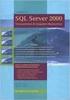 Heterogeneous Replication Guide Replication Server 15.5 DOCUMENT ID: DC36924-01-1550-01 LAST REVISED: March 2010 Copyright 2010 by Sybase, Inc. All rights reserved. This publication pertains to Sybase
Heterogeneous Replication Guide Replication Server 15.5 DOCUMENT ID: DC36924-01-1550-01 LAST REVISED: March 2010 Copyright 2010 by Sybase, Inc. All rights reserved. This publication pertains to Sybase
Mobile Device Management Version 8. Last updated: 17-10-14
 Mobile Device Management Version 8 Last updated: 17-10-14 Copyright 2013, 2X Ltd. http://www.2x.com E mail: info@2x.com Information in this document is subject to change without notice. Companies names
Mobile Device Management Version 8 Last updated: 17-10-14 Copyright 2013, 2X Ltd. http://www.2x.com E mail: info@2x.com Information in this document is subject to change without notice. Companies names
WhatsUp Gold v16.2 Installation and Configuration Guide
 WhatsUp Gold v16.2 Installation and Configuration Guide Contents Installing and Configuring Ipswitch WhatsUp Gold v16.2 using WhatsUp Setup Installing WhatsUp Gold using WhatsUp Setup... 1 Security guidelines
WhatsUp Gold v16.2 Installation and Configuration Guide Contents Installing and Configuring Ipswitch WhatsUp Gold v16.2 using WhatsUp Setup Installing WhatsUp Gold using WhatsUp Setup... 1 Security guidelines
SMART Vantage. Installation guide
 SMART Vantage Installation guide Product registration If you register your SMART product, we ll notify you of new features and software upgrades. Register online at smarttech.com/registration. Keep the
SMART Vantage Installation guide Product registration If you register your SMART product, we ll notify you of new features and software upgrades. Register online at smarttech.com/registration. Keep the
Installation Instructions
 Avira Secure Backup Installation Instructions Trademarks and Copyright Trademarks Windows is a registered trademark of the Microsoft Corporation in the United States and other countries. All other brand
Avira Secure Backup Installation Instructions Trademarks and Copyright Trademarks Windows is a registered trademark of the Microsoft Corporation in the United States and other countries. All other brand
Product Manual. MDM On Premise Installation Version 8.1. Last Updated: 06/07/15
 Product Manual MDM On Premise Installation Version 8.1 Last Updated: 06/07/15 Parallels IP Holdings GmbH Vordergasse 59 8200 Schaffhausen Switzerland Tel: + 41 52 632 0411 Fax: + 41 52 672 2010 www.parallels.com
Product Manual MDM On Premise Installation Version 8.1 Last Updated: 06/07/15 Parallels IP Holdings GmbH Vordergasse 59 8200 Schaffhausen Switzerland Tel: + 41 52 632 0411 Fax: + 41 52 672 2010 www.parallels.com
NotifyMDM Device Application User Guide Installation and Configuration for Windows Mobile 6 Devices
 NotifyMDM Device Application User Guide Installation and Configuration for Windows Mobile 6 Devices End-of-Life Notice Please note that GO!Enterprise MDM server version 3.6.3 is the last to officially
NotifyMDM Device Application User Guide Installation and Configuration for Windows Mobile 6 Devices End-of-Life Notice Please note that GO!Enterprise MDM server version 3.6.3 is the last to officially
Getting Started with ESXi Embedded
 ESXi 4.1 Embedded vcenter Server 4.1 This document supports the version of each product listed and supports all subsequent versions until the document is replaced by a new edition. To check for more recent
ESXi 4.1 Embedded vcenter Server 4.1 This document supports the version of each product listed and supports all subsequent versions until the document is replaced by a new edition. To check for more recent
VERITAS Backup Exec TM 10.0 for Windows Servers
 VERITAS Backup Exec TM 10.0 for Windows Servers Quick Installation Guide N134418 July 2004 Disclaimer The information contained in this publication is subject to change without notice. VERITAS Software
VERITAS Backup Exec TM 10.0 for Windows Servers Quick Installation Guide N134418 July 2004 Disclaimer The information contained in this publication is subject to change without notice. VERITAS Software
Novell ZENworks 10 Configuration Management SP3
 AUTHORIZED DOCUMENTATION Software Distribution Reference Novell ZENworks 10 Configuration Management SP3 10.3 November 17, 2011 www.novell.com Legal Notices Novell, Inc., makes no representations or warranties
AUTHORIZED DOCUMENTATION Software Distribution Reference Novell ZENworks 10 Configuration Management SP3 10.3 November 17, 2011 www.novell.com Legal Notices Novell, Inc., makes no representations or warranties
Developer Guide: Unwired Server Management API. Sybase Unwired Platform 2.1
 Developer Guide: Unwired Server Management API Sybase Unwired Platform 2.1 DOCUMENT ID: DC01332-01-0210-01 LAST REVISED: October 2011 Copyright 2011 by Sybase, Inc. All rights reserved. This publication
Developer Guide: Unwired Server Management API Sybase Unwired Platform 2.1 DOCUMENT ID: DC01332-01-0210-01 LAST REVISED: October 2011 Copyright 2011 by Sybase, Inc. All rights reserved. This publication
WhatsUp Gold v16.3 Installation and Configuration Guide
 WhatsUp Gold v16.3 Installation and Configuration Guide Contents Installing and Configuring WhatsUp Gold using WhatsUp Setup Installation Overview... 1 Overview... 1 Security considerations... 2 Standard
WhatsUp Gold v16.3 Installation and Configuration Guide Contents Installing and Configuring WhatsUp Gold using WhatsUp Setup Installation Overview... 1 Overview... 1 Security considerations... 2 Standard
Installation Guide for Pulse on Windows Server 2008R2
 MadCap Software Installation Guide for Pulse on Windows Server 2008R2 Pulse Copyright 2014 MadCap Software. All rights reserved. Information in this document is subject to change without notice. The software
MadCap Software Installation Guide for Pulse on Windows Server 2008R2 Pulse Copyright 2014 MadCap Software. All rights reserved. Information in this document is subject to change without notice. The software
Installation Assistance... 3. Windows/Microsoft Updates... 3. Updating from Spectra 7.0.1 or 7.1... 4. Upgrading from Spectra 6.x...
 Spectra 7.1.1/Access 2010 Windows Upgrade Installation Instructions Installation Assistance... 3 Windows/Microsoft Updates... 3 Updating from Spectra 7.0.1 or 7.1... 4 Important Notices... 4 Downloading
Spectra 7.1.1/Access 2010 Windows Upgrade Installation Instructions Installation Assistance... 3 Windows/Microsoft Updates... 3 Updating from Spectra 7.0.1 or 7.1... 4 Important Notices... 4 Downloading
Oracle Universal Content Management 10.1.3
 Date: 2007/04/16-10.1.3 Oracle Universal Content Management 10.1.3 Document Management Quick Start Tutorial Oracle Universal Content Management 10.1.3 Document Management Quick Start Guide Page 1 Contents
Date: 2007/04/16-10.1.3 Oracle Universal Content Management 10.1.3 Document Management Quick Start Tutorial Oracle Universal Content Management 10.1.3 Document Management Quick Start Guide Page 1 Contents
Enterprise Vault Installing and Configuring
 Enterprise Vault Installing and Configuring Enterprise Vault 6.0 Legal Notice Copyright 2005 Symantec Corporation. All rights reserved. Symantec, the Symantec Logo, VERITAS, the VERITAS Logo, and Enterprise
Enterprise Vault Installing and Configuring Enterprise Vault 6.0 Legal Notice Copyright 2005 Symantec Corporation. All rights reserved. Symantec, the Symantec Logo, VERITAS, the VERITAS Logo, and Enterprise
Tutorial: Hybrid App Package Development. SAP Mobile Platform 2.3
 Tutorial: Hybrid App Package Development SAP Mobile Platform 2.3 DOCUMENT ID: DC01942-01-0230-01 LAST REVISED: March 2013 Copyright 2013 by Sybase, Inc. All rights reserved. This publication pertains to
Tutorial: Hybrid App Package Development SAP Mobile Platform 2.3 DOCUMENT ID: DC01942-01-0230-01 LAST REVISED: March 2013 Copyright 2013 by Sybase, Inc. All rights reserved. This publication pertains to
User Document. Adobe Acrobat 7.0 for Microsoft Windows Group Policy Objects and Active Directory
 Adobe Acrobat 7.0 for Microsoft Windows Group Policy Objects and Active Directory Copyright 2005 Adobe Systems Incorporated. All rights reserved. NOTICE: All information contained herein is the property
Adobe Acrobat 7.0 for Microsoft Windows Group Policy Objects and Active Directory Copyright 2005 Adobe Systems Incorporated. All rights reserved. NOTICE: All information contained herein is the property
Server Software Installation Guide
 Server Software Installation Guide This guide provides information on...... The architecture model for GO!Enterprise MDM system setup... Hardware and supporting software requirements for GO!Enterprise
Server Software Installation Guide This guide provides information on...... The architecture model for GO!Enterprise MDM system setup... Hardware and supporting software requirements for GO!Enterprise
OnCommand Performance Manager 1.1
 OnCommand Performance Manager 1.1 Installation and Setup Guide For Red Hat Enterprise Linux NetApp, Inc. 495 East Java Drive Sunnyvale, CA 94089 U.S. Telephone: +1 (408) 822-6000 Fax: +1 (408) 822-4501
OnCommand Performance Manager 1.1 Installation and Setup Guide For Red Hat Enterprise Linux NetApp, Inc. 495 East Java Drive Sunnyvale, CA 94089 U.S. Telephone: +1 (408) 822-6000 Fax: +1 (408) 822-4501
Tivoli Access Manager Agent for Windows Installation Guide
 IBM Tivoli Identity Manager Tivoli Access Manager Agent for Windows Installation Guide Version 4.5.0 SC32-1165-03 IBM Tivoli Identity Manager Tivoli Access Manager Agent for Windows Installation Guide
IBM Tivoli Identity Manager Tivoli Access Manager Agent for Windows Installation Guide Version 4.5.0 SC32-1165-03 IBM Tivoli Identity Manager Tivoli Access Manager Agent for Windows Installation Guide
Portions of this product were created using LEADTOOLS 1991-2009 LEAD Technologies, Inc. ALL RIGHTS RESERVED.
 Installation Guide Lenel OnGuard 2009 Installation Guide, product version 6.3. This guide is item number DOC-110, revision 1.038, May 2009 Copyright 1992-2009 Lenel Systems International, Inc. Information
Installation Guide Lenel OnGuard 2009 Installation Guide, product version 6.3. This guide is item number DOC-110, revision 1.038, May 2009 Copyright 1992-2009 Lenel Systems International, Inc. Information
TIBCO Hawk SNMP Adapter Installation
 TIBCO Hawk SNMP Adapter Installation Software Release 4.9.0 November 2012 Two-Second Advantage Important Information SOME TIBCO SOFTWARE EMBEDS OR BUNDLES OTHER TIBCO SOFTWARE. USE OF SUCH EMBEDDED OR
TIBCO Hawk SNMP Adapter Installation Software Release 4.9.0 November 2012 Two-Second Advantage Important Information SOME TIBCO SOFTWARE EMBEDS OR BUNDLES OTHER TIBCO SOFTWARE. USE OF SUCH EMBEDDED OR
GO!Enterprise MDM Device Application User Guide Installation and Configuration for ios with TouchDown
 GO!Enterprise MDM Device Application User Guide Installation and Configuration for ios with TouchDown GO!Enterprise MDM for ios Devices, Version 3.x GO!Enterprise MDM for ios with TouchDown 1 Table of
GO!Enterprise MDM Device Application User Guide Installation and Configuration for ios with TouchDown GO!Enterprise MDM for ios Devices, Version 3.x GO!Enterprise MDM for ios with TouchDown 1 Table of
Live Maps. for System Center Operations Manager 2007 R2 v6.2.1. Installation Guide
 Live Maps for System Center Operations Manager 2007 R2 v6.2.1 Installation Guide CONTENTS Contents... 2 Introduction... 4 About This Guide... 4 Supported Products... 4 Understanding Live Maps... 4 Live
Live Maps for System Center Operations Manager 2007 R2 v6.2.1 Installation Guide CONTENTS Contents... 2 Introduction... 4 About This Guide... 4 Supported Products... 4 Understanding Live Maps... 4 Live
Step-by-Step Guide for Microsoft Advanced Group Policy Management 4.0
 Step-by-Step Guide for Microsoft Advanced Group Policy Management 4.0 Microsoft Corporation Published: September 2009 Abstract This step-by-step guide describes a sample scenario for installing Microsoft
Step-by-Step Guide for Microsoft Advanced Group Policy Management 4.0 Microsoft Corporation Published: September 2009 Abstract This step-by-step guide describes a sample scenario for installing Microsoft
