Fact is Fully computerized financial business accounting software. it is develop by Vedica Software Pvt. Ltd. in Culcatta.
|
|
|
- Brendan Butler
- 8 years ago
- Views:
Transcription
1 Fact is Fully computerized financial business accounting software. it is develop by Vedica Software Pvt. Ltd. in Culcatta. Fact Accounting for Windows User Guide Key Features FACT Accounting for Windows provides you a huge number of facilities to make Data Entry and Analysis easier than ever. Online Update No Validation Routine needs to be run. No Update required. Nor do you need to do Postings manually. Validations are carried out at the time of data entry itself. And, all Updates and Postings are carried out instantaneously as soon as you enter the Document. No Duplicate Entries There are no duplications at all. When you enter a Sale invoice, the Accounts Receivable, Inventory and General Ledger are all, automatically, updated, right through to the Profit & Loss and Balance Sheet. Real-time Computing Power FACT Accounting for Windows brings to you Real Time Computing Power. You can print all your Source Documents (like, Vouchers, Purchase Orders, Delivery Orders, Invoices, Receipts, to name a few) online. Your Accounts will never be backlogged now. Great Speed FACT Accounting for Windows is the fastest Online and integrated Business Accounting Software of its class available currently both at the data entry as well as at the Report level. Multi-Currency FACT Accounting for Windows allows you to transact in any Currency that you wish. All Foreign Currency transactions are posted in the Home Currency as well. Exchange Gain/Loss is computed at the time of the entry, and automatically posted to the General Ledger without any extra work.
2 Reports The Reports answer all your accounting needs, and more. Virtually all the Reports are available on screen and on printer. Reports are available in both Graphics and Text modes. 24-Month Accounting Period This allows you the flexibility of carrying on with the next year's work uninterrupted till you run the automatic Year End process. All the data for the 24 months are kept live. History of Transactions You may make query on any transaction (Vouchers, Purchase Orders, Delivery Orders, Invoices, Receipts, Debit Notes etc.) on Screen or on Printer for the transactions of the entire year. It will show you all the relevant information. You may consolidate the Trial Balance, Profit & Loss Account and Balance Sheets of your subsidiaries and, joint Venture and group Companies, based on the percentage of equity holding and conversion of the Foreign Currency to Home Currency. Multi-User Version Document Class You may classify each document with a Document Class. The Document Class may be used to classify Vouchers, Purchase Orders, Delivery Orders, Invoices, and Receipts for the different Cost Centers, Divisions, Departments, or Employees in your Company. This helps in reporting. Multiple Bank Accounts You may maintain up to 999 Bank Books in FACT Accounting for Windows. A separate Bank Book is generated for each Bank Account. Multiple Warehouses You may maintain Stocks at multiple Warehouses using Document Class. The Warehousewise Stock Valuation and Warehouse-wise Stock Position Reports are available on Screen and on Printer. Consolidation of Accounts
3 If you have bought the Single User version of FACT Accounting for Windows, you may trade it in for the Multi User version at an upgrade charge at a later date. It protects your initial investment by ensuring that your software will be supported as you grow. Multi-Company Support You may maintain the accounts of multiple companies on a single copy of FACT. Data Import You may have FACT Accounting for Windows installed at the Branch Offices as well as the Head Office, where data need to be updated regularly. FACT allows you to import data from one installation to the other. You may, even, import data contained in your previous Accounting software. Document Designer The Designer allows you to custom design all your Source Documents. Templates Templates allow you to pre-define the contents of Documents that are repetitive in nature, and save them for future use, e.g. Salary Vouchers, Monthly Rent Vouchers and several others. Auto Numbering Using Auto Document Numbering, you may set up all your Source Documents to be numbered automatically. You may define more than one numbering scheme for each Document. Powerful Fraud Detection System Two new features help detect fraud in your Company, and provide you with detailed analysis of your Payments and Receipts: With the help of a very powerful Management Information tool, you can, now, track the Payments/Receipts above a certain amount readily. There is another extremely powerful utility that allows you to obtain details of all your Payment & Receipt made through a particular Entity-supplier, Employee, Contractor, to name a few.
4 Updates and Upgrades FACT accounting for windows is regularly updated and upgraded as per the need of current market trends. This is informed to the users through the local dealers. Revolutionary Intellective Technology The new Intellective Technology drastically reduces the amount of typing that you are required to perform while working within the Entry modules pertaining to One Db/Cr or Many Db/Cr Vouchers. System Requirements Following are the System Requirements that FACT Accounting for Windows needs for successful installation and optimum functioning on your PC: Processor - Intel Pentium II or higher RAM - 32 MB (Recommended 64 MB) Hard Disk MB of free Disk Space Display - VGA with 800 by 600 pixels Operating System- Windows 9x, Windows NT 4.0, or higher with Service Pack 6A, or Win 2000 Setup types while Installing FACT Accounting for Windows Evaluation Copy Choose the Evaluation Copy Setup type, if you would be accessing FACT from only one computer. You do not need any hardware key to run FACT in this mode. Single User Choose the Single User Setup type, if you would be accessing FACT from only one computer. You would also need to have a Single User hardware key to run FACT in this mode. Windows NT Choose the Windows NT Setup type, if you are installing FACT on a Windows NT Server & would be accessing it from multiple network nodes. You would also need to have a Multi User Hardware Key to run FACT in this mode.
5 Novell Netware Choose the Novell Netware Setup type, if you are installing FACT on a Novell NetWare Server and would be accessing it from Network Nodes. You need to have a Multi User hardware key to run FACT in this mode. Windows 9x Peer to Peer If you are installing FACT on a Windows peer-to-peer network, choose the Windows Setup type. Creating User accounts and assigning a Password for each Overview If at least one user is connected to FACT architecture, then he must be the MANAGER of the System who manages the entire System. But if the accounting task requires the involvement and co-ordination of a large number of personnel, it is necessary that every person, who is engaged in this task, should be able to access FACT Accounting for Windows. Therefore, for maintaining security and confidentiality of data, the extent to which every user (i.e., every employee of your Company) can access the various modules may be controlled. This can be done by assigning specific Rights to the different users and also by placing each of them under specific Security Group. Steps - Click on Account - Preferences - User Maintenance - Click on Add - - User Name Enter the name (max: 10 characters) of the user. This name should be a unique identifier for the concerned user. Security Group Enter the name of the Security Rights Group to which the user (account being created) would belong. Password Enter a unique Password for the user. You may also opt to leave this textbox blank, if you do not wish to assign a definite a Password for the respective user. Days Users may be granted permission to add, modify, or delete the backdated Documents. Enter the number of days of backdated access that the user is to be permitted. The number of days of backdated access is always counted from the currently logged in date for the user.
6 Allow Post Dated Entry Users may be granted permission to add, modify, or delete the postdated Documents. Keeping this in mind, you may mark this check box, if the user is permitted postdated access. Allow Modification of Sale D/Os This option allows a user to modify a Sale Delivery Order created by another user. In order that the user may be able to do so, this check box needs to be marked. Language This drop down list provides the choice of the language that the user likes to use while working with FACT. After you finish making entries into these Controls, choose the Save button. To exit from the User Maintenance dialog, choose the Cancel button. Defining your System Controls Overview You need to specify some fundamental information about your Account so that FACT can proceed with bookkeeping, and then, with generating all the Reports for you accurately. However, you may not have all the relevant information in hand when you are installing a new Account. It may, also, happen that you may wish to change certain mappings at a later date. But, once you have created all the General Ledger Accounts, you should enter all Master Control General Ledger accounts through this module. AUTOMATIC POSTINGS will be made in these Master Control Accounts when you enter Documents pertaining to Sales, Purchases & Inventory. Steps - Click on Account - Preferences - System Controls Date and Code Types Starting Date Enter the first day of the Accounting Period. Ending Date Enter the last Day of the Accounting Period. Install Date Enter the day from which you are starting the computerization. In most cases, it is the Starting Date.
7 No Codes Mode FACT Accounting for Windows does not support the No Codes Mode. Therefore, by default, this drop down list will display No, and you will not be able to change the same. Account Code type Select Alpha for alphanumeric coding, else select Numeric if you wish to implement numeric coding. Remember that, you can change from Numeric to Alphanumeric, not the other way around. You should select Numeric unless you are using alphabets in your codes and do not wish to change. Customer / Vendor code type Choose Alpha for alphanumeric, Numeric for numeric coding. You can change from Numeric to Alphanumeric, but not the other way around. PL and Cash Book Profit & Loss A/c Select the General Ledger Account (Balance Sheet), which is the Retained Earnings A/c or Profit & Loss Account. This is the Account in which the Profit/Loss will be displayed when you generate a Balance Sheet. Cash Book Number Use the [F1] key for a list of the existing Cash Books, created through the Masters / Chart of Accounts option, and then, select the one that you wish to use as your main Cash Book. Contra A/c Select the General Ledger Account (Balance Sheet), which has been defined as the Contra Account. Realized Gain/Loss Account Select the General Ledger Account (i.e., the Profit & Loss Account), where based on the daily Foreign Currency Buying or Selling Rates, FACT may calculate the gain/loss, and display the net gain/loss. Unrealized Gain/Loss Account (Banks) Select the General Ledger Account (i.e., the Profit & Loss Account) for obtaining the difference in actual postings made to the Foreign Currency banks and postings that would have been made, if the re-valued rate is applied to all the Foreign Currency transactions. Bank Balance Below Minimum This is a drop down list. It provides you necessary options to have better control over your Balances in the Bank. Using this option, you can stop issuing Payment Vouchers through Entry/ Voucher for that Bank for which the fund falls below the buffer level. Block does not allow you to select the Bank during the Voucher entry
8 (through Bank), whose fund falls below minimum level. Warn displays a warning message during entry and Ignore does not put any check on Bank Minimum Level and allows you to go ahead irrespective of whatever position the fund of the Bank is in. New method for Exchange Gain/Loss This is a drop down list as well. Select Yes, if you want FACT to calculate the Gain/Loss while entering a Receipt / Payment in a Foreign Currency Bank and adjusting Documents, like Invoice, with the same Currency as that of the Foreign Currency Bank. Otherwise, select No. Stock Opening Stock Account (Profit & Loss) Select the General Ledger Account (i.e., the Profit & Loss Account) that has been defined as Opening Stock. Closing Stock Account (Profit & Loss) Select the General Ledger Account (i.e., the Profit & Loss Account) that has been defined as Closing Stock. Closing Stock Account (Balance Sheet) Select the General Ledger Account (i.e., the Balance Sheet) that has been defined as Stock in Hand. Stock Below Minimum Specify whether you want the System to check the Stock and provide appropriate message when the Stock goes below minimum level. And also select whether you want a message while entering data when the stock is below the level. These are Warn, Block and Ignore\. Sales Trade Debtors A/c (Master Control) Select the General Ledger Account (i.e., the Balance Sheet) that has been defined as the Master Control Account for Trade Debtors/Sundry Debtors. Sales A/c (Master Control) Select the General Ledger Account (i.e., the Profit & Loss Account) that has been defined as the Master Control Account for Sales. Sales Return A/c (Master Control) Enter the Code of the General Ledger Account (Profit & Loss Account) that has been defined as the Master Control Account for Sales Returns. Sales A/c (Unbilled Delivery Orders) While generating your Trial Balance, Profit and Loss or Balance Sheet Statement, FACT posts the total value of all uninvoiced Sale Delivery Orders to this Account.
9 Trade Debtors A/c (Unbilled Delivery Orders) While generating your Trial Balance, Profit and Loss or Balance Sheet Statement, FACT posts the total value of all uninvoiced Sale Delivery Orders to this Account. Trade Debtors A/c (Unrealized Gain/Loss) FACT allows you to re-value all your open Foreign Currency Documents of Customers. Unrealized Gain/Loss A/c (A/R) FACT allows you to re-value all your open Foreign Currency Documents of Customers. Invoice Terms You may be charging Excise, Special Excise, GST/VAT/ST, Freight, or Handling Fees in addition to the basic rate of the goods sold or reducing Discount. Similarly, you must be paying the above extras when you Purchase goods. Using different fields within this module, you can keep track of all these sundry items on the Invoices. It defines the Terms in a systematic manner. Number Enter the sequence in which the Term appears when the Invoice is entered. You may enter up to 15 Terms. Description Enter the Description of the Term (e.g., Excise, Sales Tax, or Discount). Ledger Code Enter the Code of the General Ledger Account to which the amounts of this term should be posted. Sign This is a drop down list. Select + to add the amount of the Term being defined to the Bill amount, while specify -, if you wish to subtract the amount. Category This, too, is a drop down list. You can either select Sales Tax or None. Allow Vat Select Yes if Value Added Tax (VAT) is applicable. Include in Profitability It allows you to calculate the profitability only on the basic amount, ignoring the Billing or Invoice Terms. Excise Included in MRP Select Yes, if you would like to include Excise in the Maximum Retail Price (MRP). Else, select No.
10 Formula Enter the Term Numbers on which the Term being defined is to be calculated. Suppress Select Yes, if you do not wish to display the Bill Terms with zero amounts in your Reports. If you opt for No, then the Bill Terms with zero amounts will be displayed in your Reports. Purchases Trade Creditors A/c (Master Control) Select the General Ledger Account (i.e., the Balance Sheet) that has been defined as the Master Control Account for Trade Debtors/Sundry Creditors. Purchases A/c (Master Control) Select the Master Control General Ledger Account (i.e., the Profit & Loss Account) defined for Purchases. Purchase Return A/c (Master Control) Select the Master Control Purchase Return A/c (i.e., the Profit & Loss Account). FACT will post all the Purchase Returns to this A/c. Purchase A/c (Unbilled Delivery Orders) While generating your Trial Balance, Profit and Loss, or Balance Sheet Statement, FACT posts the total value of all Uninvoiced Purchase Delivery Orders to this Account. You need to select a General Ledger Account (a Profit & Loss item) that would hold this value. Trade Creditors A/c (Unbilled Delivery Ords.) While generating your Trial Balance, Profit and Loss or Balance Sheet Statement, FACT posts the total value of all Uninvoiced Purchase Delivery Orders to this Account. You need to select a General Ledger Account (a Balance Sheet item) that would hold this value. Trade Creditors A/c (Unrealized gain/loss) FACT allows you to re-value all your open Foreign Currency Documents of the Vendors. The General Ledger Account, mapped here (a Balance Sheet item), will show the difference in value of these Documents, taking into consideration the Exchange rate as on the date of the transaction and the current Exchange rate. Unrealized Gain/Loss (A/P) FACT allows you to re-value all the open Foreign Currency Documents of your Vendors. The General Ledger Account, mapped here (A Profit & Loss item) will show the difference in value of these documents, taking into consideration the Exchange rate as on the date of the transaction and the current Exchange Rate.
11 Invoice Terms Choose the button adjacent to the field and define the Invoice Terms like in the Purchase Invoice Terms. Miscellaneous Activate Audit Trail Select Yes to activate the Audit Trail. FACT will keep a log of all modifications and deletions made. Activate Autocomplete Select Yes to activate the Autocomplete feature in the One Db/Cr and Many Db/Cr modules. FACT will prompt you with matching previous entries as you key in information against the Paid To / Recd From and Narration fields in the Voucher Entry modules. Else, select the No option. Product Discount as This is a drop down list. Select Percentage or value depending on how you wish to enter discount under the diff column of Sale/Purchase Orders, Delivery Orders and Invoices. Customer Credit Control Every Customer has a credit limit defined in Customer Master. Select the warn, block or ignore options depending on how you want to define the credit limit to a customer. Currency Each Company (i.e., Account) can be maintained in a different Home Currency. Choose the ellipsis button adjacent to the Currency field to define a new Currency through the Currency window. Sales Tax Codes Choose the ellipsis button adjacent to this field to enter all the different GST/VAT/ST Rates that are applicable to you for selecting the applicable Rate when you enter the Sale / Purchase Invoice - for both Central and State Sales Tax. Code Enter a one-character Code - Numeric or Alphanumeric. Description Enter the description of this Sales Tax Rate within 15 characters. Sales/Purchase/Both This is a drop down list. Select Sales, if this rate of GST/VAT/ST is applicable on Sales Invoices only. Select Purchase, if this rate of GST/VAT/ST is applicable on Purchase Invoices only. Select Both, if this rate of GST/VAT/ST is applicable on both Sales & Purchase Invoices.
12 Percentage Enter the rate at which GST/VAT/ST is to be charged. Exempt This option is available only if Percentage is specified as zero (0). Select Yes, if this rate of Tax is to be treated as exempted. Otherwise, select No. Include in Stock Valuation Select Yes, if the GST/VAT/ST amount is to be included in Stock Valuation. Otherwise, select No. Account Enter the Code of the General Ledger Account to which the posting of this Rate should be made. State/Central Enter Yes for State Sales Tax and No for Central. Form Required Select Yes, if a Concessional Form is required against this rate of Tax. Else, select No. Type This option is available only if you answered Yes to the drop down list named Form Required above. Enter the type of the Concessional Form required. Register Title Enter the Register Title. This will be printed as the Header for this rate of Tax in the Tax Register. Reports Printing FACT Reports have been tailor-made to cater to the needs of Users. Using the Reports Printing option, you can specify the Mode in which you wish to generate the Reports. Select the appropriate radio button Text Mode or Graphics Mode. Reports - generated in the Text Mode - are typically extracted through Dot-Matrix Printers. The type of Output can be of the following three types: - Print Preview, whereby you will be able to view the Report on your screen - Printer, whereby you will be able to direct the output to the Printer - Disk File, whereby you will be able to direct the output to a File on your Local Disk Reports generated in the Graphics Mode are typically extracted through Laser Jet Printers. If you wish to generate Reports from FACT in your native Windows environment, and export the output to other file formats, viz. MS Excel or MS Word for further analysis and presentations, then you should always opt for the Graphics Mode of Reports Printing. No Extra Entry, No Error, and certainly, Huge Time Savings!!
13 Setting System Configuration Overview What type of Network would you prefer for your FACT Installation? How do you want dates to appear - as day/month/year or month/day/year? Do you wish to record any entry, made in the System, to the Hard Disk immediately after the entry is made? These must be some of the questions that you ask to yourself as you proceed to define your Account in FACT. Well, you are justified from your standpoint. These questions are definitely pertinent. And, FACT responds to these queries through the Account / System / Configuration option. In a nutshell, you can set certain parameters globally through this option. Steps - Click on Account - System - Configuration Activate Flush This offers you two options Yes and No. Select Yes, if you wish FACT to record (i.e., write) all entries additions, modifications, or deletions - to the Hard Disk of your computer immediately after the entry has been made. Date/Time in Report Choose Yes to print the Date and Time in all the Reports directed to the Printer. This will help you in knowing the time when a particular Report was actually generated. Date Format Select the format of dates followed in your country. Language This is a drop down list. Select the language you want to use in the software. Network Type You may use this option to change the Network Type for your FACT installation. But remember that, this depends on whether FACT software licensed to you is a Single User version or a Multi User version. Number Formats Define the format in which you wish to print the currencies. Select an available format, and place the commas and the decimal point according to your requirement. This format will be used on Receipt / Payment Vouchers and on the Reports. Choose the Save button at the bottom of the dialog box once you complete making all the entries.
14 Installing a new Account Overview The foremost essential requisite to work with FACT is an Account. You can install as many Accounts as you like through the Account Module. The accounting data for your Company is stored under a directory. This is automatically created while the Company is defined. Creating a Company/ Account Select Account Select new (incase of Install) Select Open We can find creation screen Initial of three letter DATA DISK/DRIVE Type name of Company, Address, Short name, Income tax no. Install AR/AP (Type yea is we wish to install AR/AP & Inventory. Install Sample Date: Select none Then Save (Alt+S) PREFERENCE Select Account Select Preference Select System control (a) Account Code Type Select Alpha or Numeric (b) Customer vendor code type Select Alpha & Numeric Save Close OPENING A COMPANY Select Account Select Open Select the Company (Press Enter) User - Type user name (Manager) (Press Enter)
15 O.K. MODIFY A COMPANY Select Account Select Modify Type initial or we can select from the list (F1) After modifying select Save DELETING A COMPANY It is actually not equal to throwing a company out of the system but it is rather throwing a company from the list. If we really required to delete, we can delete by window system. Select Account Select Delete Select the Company Then O.K. RESTORATION Select Account Select New Type delete initial of Company Type the name of Company Save it Initials Enter (meaningful) Initials within three characters for the Account you are installing. This is the unique identifier by which the Account will be referred by the System during any time when the Account is accessed. Data Disk Drive Enter the Disk Drive, where you wish to store the data related to the Account being installed. You can use either the Local Hard Disk Drive on your PC / Network Node, or any Network Drive for this purpose. Name of the Account Enter the name of the Account being installed. Address Enter the address of your Account in detail. The address will be printed on every Report of your Account.
16 Short Name Enter the short name for the Account. This can be a maximum of 15 characters in length. The Short Name is printed in the Merged (or Consolidated) Profit & Loss Statement and the Balance Sheet, where space constraints do not allow the entire name of the Account to be printed. Income Tax Number Enter the Income Tax File Number of the Account in 2 lines of 20 characters each. Install AR/AP This is a drop down list. Select Yes, if you wish to install the Accounts Receivable and Accounts Payable and Inventory modules, too. If you wish to use only the General Ledger, select the No option. Install Sample Data This is a drop down list. You may, now, install sample Masters to help you to get started. Choose the sample template from the available options. Choose the Save button to store the defined Settings. Specifying the text of your Report Footer Overview The Reports in FACT answer all your accounting needs. And, the System provides you with tools that are required to design your Reports in the manner in which you wish to. Steps - Click on Account - Preferences - Report Footer Report Footer Enter the text of the Footer in a maximum of 80 characters. Print Enter Yes to print the Footer on the last line of each Report and No to suppress printing. Click the Save button to store your Settings. Stipulating the Active Date Range Overview Data Security is of paramount importance in any computerized Financial System. You can specify date range only if you have logged on to the System as MANAGER. Once the Range has been set, no entries are allowed to be appended/modified/deleted outside this Date Range. The Date Range may be changed as and when you feel the necessity of doing so. Steps - Click on Account - Preferences - Active date Range From Date Enter the Start Date of the Active Date Range.
17 To Date Enter the End Date for the Active date Range. Choose the Save button to store your Settings. Stating your choice on printing of Documents Overview This topic is all about the various options that FACT provides you to handle the Printers while working within the Software. Using the Account - Printer - Selection option, you can select the Printer for generating FACT outputs. You may define a maximum of five Printers and select any one of them while working within FACT. Steps - Click on Account - Preferences - Document Printing Use Online Printing Turn on this check box to set the Online option to print Documents as soon as you enter them. Document Type The said dialog displays the names of the different types of Source Documents that you are required to handle while working with an Account. Use Document Writer and Use Program Against each of the Document types, there are two radio buttons. One is captioned Use Document Writer, while the other bears the name Use Program. In case, you select Use Program, you are required to specify the name of the Program that you wish to use for the respective Document type. Design / Program Name This is a drop down list. Select the name of the Design (if you have selected Use Document Writer) to be adopted or the name of the Program (if you have selected Use Program) to be used. Defaults Choose this button to restore all the default Document Printing Settings available with the Package. Choose the Save button to save the changes and choose the Close button to return to the main menu. Account / Printer / Selection For proper representation of your Reports generated in FACT Accounting for Windows, you need to select the appropriate Printer. The following fields would appear in the Account - Printer - Selection dialog box:
18 Account / Printer / Driver Maintenance - Click on Account - Printer - Driver Maintenance It shows you a list of the existing Printer Drivers supplied with FACT. You may select the one you wish to use. Choose the Insert button to create a new Driver. You will, then, be prompted to provide the Escape Sequences. It is imperative to take help of the Printer Manual to view the correct Escape Sequences. Defining your Document Numbering scheme Overview FACT offers you an extremely cogent Document Numbering scheme. In simple terms, Document Numbering means assigning of numbers (automatically) to Documents being entered into FACT Accounting for Windows. In practice, this task is much more complex than it looks. Consider the following instances: Case I The Invoice Number, followed in your business, has a character suffix and prefix, and only the numeric portion of the body is incremented. Case II You follow different Serial Numbers for different category of Invoices depending upon the Products that are being sold. Case III Each of your Salesperson has his own number range. In this manner, it is possible to locate the person responsible for the sale by just looking at the number. Case IV Voucher Numbers have different numbers (Serials) in a certain Period (say, month). Steps - Click on Account - Preferences - Document Numbering Show Sorted By Select the way in which you wish to have the screen display sorted. The sorting can occur based on the name of the Documents or on the name of the users. All you need to do here is to select the appropriate radio button, i.e., either Document Name or User Name. - Add button at the top of Account Preferences - Document Numbering dialog to invoke the Account Preferences - Document Numbering Add window.
19 Document Select the name of the Document from the drop down list. User Select the user for whom the scheme is to be applicable. In case the scheme is to be applicable for all the users, select the Default option. Category Select the Category for which the scheme is to be applicable. If you have not defined any Category, then select the Default option. Mode Select any of the three radio buttons out of Manual - Numeric, Manual - Alphanumeric and Automatic. Depending upon this selection, FACT Accounting for Windows will either allow you to enter the Document Number or generate it itself. Length Prefix Enter the constant prefix to be used for Documents entered under this scheme. Even in Manual mode, FACT will show you this prefix. Suffix Enter the constant suffix to be used for Documents entered under this scheme. Even in Manual mode, FACT will show you this suffix. As you enter the prefix and suffix, take care to ensure that they are unique and that their individual lengths do not exceed the total of their individual lengths as displayed in the textbox captioned Total Length Available. Fill Body Length The total length less the length of the prefix & suffix is the maximum length of the number that can be entered by you. However, you may like to reduce this to shorten your entire number length for the purpose of printing. Total Length Available This is only a display field and cannot be edited by you. Numeric Left Fill For Manual - Numeric and Automatic Modes, it is possible to left-fill the number (body portion only). Specify whether you want to left-fill the number generated/entered by marking the check box captioned Numeric Left Fill. Fill Character This textbox is disabled if the check box captioned Numeric Left Fill has been marked. The character entered here is used to leftfill the number generated/ entered. By default it is zero (0), but you can make it anything you want.
20 Applicability Details Start Date and End Date These designate the Period within which the Document Numbering scheme being defined will be valid. Start Number, End Number, and Current Number Each of the above options represents an individual Control. These options are available for Manual - Numeric and the Automatic Modes. Entries made against Start Number and End Number govern the range within which the Document Number can be generated/ entered. The Current Number field is only used in the Automatic Mode only. This Number will be the first Number generated. FACT will increment this Number for every new Document created. Choose the Save button at the bottom of the Account Preferences - Document Numbering Add window to store your settings. Finally, click the Close button at the top to return to the main menu. Concepts - General Ledger Accounts After an Account is installed, the first thing you need to do is to set up the Chart of Accounts. Before you proceed doing so, what you need is to make a list of your General Ledger Accounts. Coding Structure FACT does not have pre-set Codes for Assets, Liabilities, Income & Expenses. You may assign any code to any General Ledger Account. But it is a good practice to broadly club the same type of General Ledger Accounts for easier identification and ease of use. CODING SYSTEM Fact system has two coding system that are useful to make general ledger code & Product code. 1. Alpha/Numeric 2. Numeric Note: 4 digit of coding number should be given CREATING A LEDGER Select Master Select chart of account Select general ledger
21 (Creation box will be appear) Select Add Type General ledger Code For Eg. E001, I001 Description: Name of Ledger Select Profit/Loss Account or Balance Sheet Type Cash/Bank Book Yes It active only in balancesheet Type initial of Bank/Cash Cash or Bank code: Two digit only Minimum Balance: Alternate General ledger (G) code: Save To View General Leger Select Ledger Menu Select listing of Master Select general ledger code O.K. - Essential General Ledger Accounts Certain General Ledger Accounts must be created in order for FACT. These are called Control Accounts. Once they have been created, they have to be defined in System Controls. These General Ledger Accounts and the functionality of the same are as follows. Profit & Loss Account FACT is an Online Package. You may generate the Profit & Loss Account as of any date whenever you please. This is the Retained Earnings A/c and the Profit or Loss up to the date you generate the Profit & Loss Account is calculated and displayed against this General Ledger Account in the Profit & Loss Account. Contra A/c FACT allows you to enter any Cash to Bank (cash deposited into bank) or Bank to Cash (cash withdrawn from bank) or Bank to Bank (funds transfer from one bank A/c to another) in SINGLE Voucher. You enter such a Voucher through the Contra A/c, and FACT, automatically, creates the second Voucher. Realized Gain / Loss Account FACT is a true Multi-currency Accounting Package. As in any multi-currency transaction, exchange Gain/Loss may occur. Based on the daily buying or selling rate, FACT calculates the exchange Gain/Loss for each transaction and the net Gain/Loss is posted to this A/c.
22 Unrealized Gain / Loss Account At the point of generating your Trial Balance, Profit & Loss or Balance Sheet, FACT allows you to revalue the balances in Foreign Currency Banks. The Unrealized Gain / Loss A/c will show the difference in actual postings made for the Ledger Accounts of the Foreign Currency Banks based on currency rate of the transaction date and postings that would have been made if the revaluation rate is applied to all the foreign currency transactions. Bank Balance Below Minimum This A/c imposes a check on the balance in the Banks created in FACT Accounting for Windows. Opening Profit & Loss A/c This A/c is used to post the monthly Opening Stock balances when the Profit & Loss or the Balance Sheet Report is taken with MTD figures. Closing Profit & Loss A/c FACT allows you to value the Closing Stock in hand as of any date while generating the Trial Balance, P&L Account and the Balance Sheet. And it shows you this figure in the Closing Stock on the Income side of the Profit & Loss Account. Closing Balance Sheet A/c When FACT shows the credit balance of the Closing Stock value in the Profit & Loss A/c, it shows the debit value in the Balance Sheet in the Closing BS A/c. This A/c is the same as Stock in Hand or Stock in Trade. Trade Debtors A/c This is the Control A/c in which the Auto Journal for the day's total transactions for the Customers are posted through the Accounts Receivable module. Sales A/c This is the Control A/c in which the Auto Journal for the day's total Sales is posted through the Accounts Receivable module. You may define overriding General Ledger Accounts for sales of different Products to be posted to. Sales Return A/c This is the Control A/c in which the Auto Journal for the day's total Sales Return is posted through the Accounts Receivable module. You may define overriding General Ledger Accounts for Sales Returns of different Products to be posted to. Trade Creditors A/c This is the Control A/c in which the Auto Journal for the day's total transactions for the Vendors are posted through the Accounts Payable module.
23 Purchases A/c This is the Control A/c in which the Auto Journal for the day's total Purchases is posted through the Accounts Payable module. You may define overriding General Ledger Accounts for Purchases of different Products to be posted to. Purchases Return A/c This is the Control A/c in which the Auto Journal for the day's total Purchases Return is posted through the Accounts Payable module. You may define overriding GL Accounts for Purchase Returns of different Products to be posted to. Defining a General Ledger Account Overview While working within FACT, the task that should top your priority list is defining (i.e., setting up) your General Ledger Account. FACT does not require you to follow a pre-determined coding pattern. You may assign any Code to any General Ledger Account. You may follow the a Coding Pattern, like: Contra Account Liabilities Assets Incomes Expenses Cash Book Codes General Ledger Code Enter the General Ledger Code. This can be a maximum of 4 characters in length. The Codes can be numeric or alphanumeric. You can choose the button adjacent to the textbox to obtain a list of the existing General Ledger Codes. Description Enter the title / name of the General Ledger Code. This can be a maximum of 50 characters in length. P & L or Balance Sheet A/c (P/B) This is a drop down list. If the General Ledger Code being defined is a Profit & Loss Account, enter Profit & Loss Account. On the other hand, if it is a Balance Sheet Account, enter Balance Sheet. P & L Group/BS Group Entry made against this field will depend upon your choice in the drop down list captioned PL or Balance Sheet Account. In case, you have already designed out your Profit & Loss Account or Balance Sheet, then enter the Profit & Loss or Balance Sheet Group Code under which this General Ledger Code should be reported. Sub Group If you have made a valid entry against the PL / BS Group field, then you need to make entry into this field as well. Cash/Bank Book Opt for Yes, if it is a Cash/Bank General Ledger.
24 If you have answered Yes, you will have to enter data against the following fields. Currency Enter the Foreign Currency in which the Cash/Bank Book will be maintained. Blank, if it is Local Currency. Cash/Bank Code Enter a Code within one or three digits. This Code is going to be used on all Documents and Reports related to the above Cash/Bank Book. Initial You can give Initials within 4 characters for each of your Books for easier identification. FACT uses these initials for generating the screen Reports, where it is not possible to display complete names. Cash Book Enter Yes, if the Book is a Cash Book. This will ensure that the System does not prompt you for cheque details on Documents. Bank's Minimum Balance This feature keeps you informed about the Overdraft Payments through Banks, or in case of fund position failing below minimum. This way you can have better control over your balances in the Bank. Since you can keep a track of the minimum limit in Bank you can stop issuing payment voucher through Entry / Vouchers for the Bank for which the fund has gone below the buffer level. Alt GL Code Enter a 25-character Alternate General Ledger Code, which may be put to use in situations where you need to use FACT data in other software. Choose the Save button from the bottom of the window to store your settings. Click the Close button to return to the main menu. Note: The Online nature of FACT requires that certain Control General Ledger Codes must be present before you can start entering the day to day transactions. These General Ledger Codes are as follows. In the Balance Sheet Cash in Hand One for each Banks Contra Entry Profit & Loss Account (Retained Earnings) Sundry Debtors (Accounts Receivable) Sundry Creditors (Accounts Payable) Closing Stock (Balance Sheet) In the P & L Statement Opening Stock (PL Account) Closing Stock (PL Account)
25 Cash Sales Credit Sales Sales Return Cash Purchases Credit Purchases Purchase Return One each for Invoice Terms, Discount, Excise, Sales Tax. Although there is no restriction at all in the way you codify your Ledger Codes, it is advisable to keep your assets, liabilities, income and expenses grouped together - for easier identification. You may encounter any of the following situations depending on the Bank Minimum Limit defined and the Current Balance while entering data. The Bank minimum Limit is 0 (Zero) or Blank: When the Bank minimum limit is 0, the System allows you to enter the data. No message will be displayed throughout the entry. For Opening Balance of General Ledger Select Master Select Opening Balance Select General Ledger Plus(+) in Asset side & Minus (-) in Liabilities Save Creation of Salesman or Agent Select Master Select Salesman/Agent Select Add Type Code number Type name of Agent, Address, Postal Codes Commission Percent Save To View Select AR/AP Select Listing of Master Select Salesman/Agent The End
INTRODUCTION SAHAJ ACCOUNTING
 INTRODUCTION Welcome to SAHAJ ACCOUNTING software, not just accounting, complete business solutions. Whether you plan to manage your personal accounts or the finances of your business, you can use SAHAJ
INTRODUCTION Welcome to SAHAJ ACCOUNTING software, not just accounting, complete business solutions. Whether you plan to manage your personal accounts or the finances of your business, you can use SAHAJ
ProStix Smartstore Training Manual - Accounts Payable. 2014 Sterland Computing
 ProStix Smartstore Training Manual - Accounts Payable Contents 3 Table of Contents Accounts Payable 4 1 Introduction to... Accounts Payable 4 2 Accounts Payable... Terminology 6 3 PreRequisites... 9 4
ProStix Smartstore Training Manual - Accounts Payable Contents 3 Table of Contents Accounts Payable 4 1 Introduction to... Accounts Payable 4 2 Accounts Payable... Terminology 6 3 PreRequisites... 9 4
Accounts Receivable User Manual
 Accounts Receivable User Manual Confidential Information This document contains proprietary and valuable, confidential trade secret information of APPX Software, Inc., Richmond, Virginia Notice of Authorship
Accounts Receivable User Manual Confidential Information This document contains proprietary and valuable, confidential trade secret information of APPX Software, Inc., Richmond, Virginia Notice of Authorship
Hansa Financials HansaWorld
 Hansa Financials HansaWorld Integrated Accounting, CRM and ERP System for Macintosh, Windows, Linux, PocketPC 2002 and AIX Volume 2b: Accounting Package Nominal Ledger and Multi-Currency 2003 Hansa Business
Hansa Financials HansaWorld Integrated Accounting, CRM and ERP System for Macintosh, Windows, Linux, PocketPC 2002 and AIX Volume 2b: Accounting Package Nominal Ledger and Multi-Currency 2003 Hansa Business
Page 1 of 38 www.experttraining.in Youtube.com/ViralJadhav viral@experttraining.in +91 9558821174
 Page 1 of 38 www.experttraining.in Youtube.com/ViralJadhav viral@experttraining.in +91 9558821174 Don t just learn Data Entry in Tally.. Learn Complete Accounting and Taxation System with Industry Experts.
Page 1 of 38 www.experttraining.in Youtube.com/ViralJadhav viral@experttraining.in +91 9558821174 Don t just learn Data Entry in Tally.. Learn Complete Accounting and Taxation System with Industry Experts.
Creating a Company involves providing basic information about the company whose books of accounts are to be maintained in Tally.ERP 9.
 Creating a Company Creating a Company involves providing basic information about the company whose books of accounts are to be maintained in Tally.ERP 9. Go to Gateway of Tally > (Alt+F3) Company Info.
Creating a Company Creating a Company involves providing basic information about the company whose books of accounts are to be maintained in Tally.ERP 9. Go to Gateway of Tally > (Alt+F3) Company Info.
Microsoft Dynamics GP. Cashbook Bank Management
 Microsoft Dynamics GP Cashbook Bank Management Copyright Copyright 2010 Microsoft. All rights reserved. Limitation of liability This document is provided as-is. Information and views expressed in this
Microsoft Dynamics GP Cashbook Bank Management Copyright Copyright 2010 Microsoft. All rights reserved. Limitation of liability This document is provided as-is. Information and views expressed in this
December 2004 2303 Camino Ramon, Suite 210 San Ramon, CA 94583-1389 Voice: 925.244.5930 Fax: 925.867.1580 Website: www.miscorp.com
 December 2004 2303 Camino Ramon, Suite 210 San Ramon, CA 94583-1389 Voice: 925.244.5930 Fax: 925.867.1580 Website: www.miscorp.com Copyright 2004 All rights protected and reserved TABLE OF CONTENTS I.
December 2004 2303 Camino Ramon, Suite 210 San Ramon, CA 94583-1389 Voice: 925.244.5930 Fax: 925.867.1580 Website: www.miscorp.com Copyright 2004 All rights protected and reserved TABLE OF CONTENTS I.
ES ACCOUNTING QUICK START GUIDE
 QUICK START GUIDE Version 5.0.7 Malaysia GST Ready Page 1 CONTENTS Chapter 1 PAGE Overview 1.1 Introduction 1.2 File Module 1.3 General Ledger Module 1.4 Customer Module 1.5 Supplier Module 1.6 Malaysia
QUICK START GUIDE Version 5.0.7 Malaysia GST Ready Page 1 CONTENTS Chapter 1 PAGE Overview 1.1 Introduction 1.2 File Module 1.3 General Ledger Module 1.4 Customer Module 1.5 Supplier Module 1.6 Malaysia
idelpi Software Quick Install and Basic Configuration Guide
 idelpi Software Quick Install and Basic Configuration Guide (Trial version) This documentation helps you in installing the trial version of idelpi construction software on your computer. Prerequisites
idelpi Software Quick Install and Basic Configuration Guide (Trial version) This documentation helps you in installing the trial version of idelpi construction software on your computer. Prerequisites
MAS90, 3.7, Best Software, Inc.
 , 3.7, Best Software, Inc. General Ledger Chart of Accounts G/L Account Code Supports: Event/Project Costing Accounts Y F Supports Budget Groups Y F Define Separately Major Structures for: Operating Units
, 3.7, Best Software, Inc. General Ledger Chart of Accounts G/L Account Code Supports: Event/Project Costing Accounts Y F Supports Budget Groups Y F Define Separately Major Structures for: Operating Units
Accounting Startup in Mamut Business Software. Content
 ACCOUNTING STARTUP IN MAMUT BUSINESS SOFTWARE Accounting Startup in Mamut Business Software Content 1 WELCOME... 4 2 THE TOOLBAR EXPLAINED... 5 3 GETTING STARTED... 6 3.1 Navigating... 6 3.2 Accounting
ACCOUNTING STARTUP IN MAMUT BUSINESS SOFTWARE Accounting Startup in Mamut Business Software Content 1 WELCOME... 4 2 THE TOOLBAR EXPLAINED... 5 3 GETTING STARTED... 6 3.1 Navigating... 6 3.2 Accounting
HorseTrak Accounting System
 HorseTrak Accounting System For Users of HT Gold and HT Deluxe General In this manual we explain the operation of the accounting features of HorseTrak Software. While teaching the principles of accounting
HorseTrak Accounting System For Users of HT Gold and HT Deluxe General In this manual we explain the operation of the accounting features of HorseTrak Software. While teaching the principles of accounting
COMPUTERISED ACCOUNTING WITH TALLY
 UNIVERSITY OF CALICUT SCHOOL OF DISTANCE EDUCATION B Com (Specialization Computer applications) (2011 Admission Onwards) VI Semester COMPUTERISED ACCOUNTING WITH TALLY QUESTION BANK 1. Tally package is
UNIVERSITY OF CALICUT SCHOOL OF DISTANCE EDUCATION B Com (Specialization Computer applications) (2011 Admission Onwards) VI Semester COMPUTERISED ACCOUNTING WITH TALLY QUESTION BANK 1. Tally package is
CHAPTER 5: PROCESS PURCHASES
 Chapter 5: Process Purchases CHAPTER 5: PROCESS PURCHASES Objectives Introduction The objectives are: Outline a complete purchase process and how it connects to other application areas. Set up a new vendor
Chapter 5: Process Purchases CHAPTER 5: PROCESS PURCHASES Objectives Introduction The objectives are: Outline a complete purchase process and how it connects to other application areas. Set up a new vendor
Accounting & Finance. Guidebook
 Accounting & Finance Guidebook January 2012 TABLE OF CONTENTS Table of Contents... 2 Preface... 6 Getting Started... 8 Accounting... 10 Accounting Welcome... 10 Sales Quotes... 11 New Sales Quote... 11
Accounting & Finance Guidebook January 2012 TABLE OF CONTENTS Table of Contents... 2 Preface... 6 Getting Started... 8 Accounting... 10 Accounting Welcome... 10 Sales Quotes... 11 New Sales Quote... 11
How To Use Hansaworld Enterprise
 HansaWorld Enterprise Integrated Accounting, CRM and ERP System for Macintosh, Windows, Linux, PocketPC 2003 and AIX Stock Module Program version: 5.1 2006-10-20 2006 HansaWorld Ireland Limited, Dublin,
HansaWorld Enterprise Integrated Accounting, CRM and ERP System for Macintosh, Windows, Linux, PocketPC 2003 and AIX Stock Module Program version: 5.1 2006-10-20 2006 HansaWorld Ireland Limited, Dublin,
The End of Month Closing process cuts off all sub-journal postings for the month and should be performed at the conclusion of each month.
 End of Month Closing The End of Month Closing process cuts off all sub-journal postings for the month and should be performed at the conclusion of each month. Closing the month involves up to five steps:
End of Month Closing The End of Month Closing process cuts off all sub-journal postings for the month and should be performed at the conclusion of each month. Closing the month involves up to five steps:
Integrated Accounting System for Mac OS X and Windows
 Integrated Accounting System for Mac OS X and Windows Program version: 6.2 110111 2011 HansaWorld Ireland Limited, Dublin, Ireland Preface Books by HansaWorld is a powerful accounting system for the Mac
Integrated Accounting System for Mac OS X and Windows Program version: 6.2 110111 2011 HansaWorld Ireland Limited, Dublin, Ireland Preface Books by HansaWorld is a powerful accounting system for the Mac
Microsoft Dynamics GP. Receivables Management
 Microsoft Dynamics GP Receivables Management Copyright Copyright 2010 Microsoft. All rights reserved. Limitation of liability This document is provided as-is. Information and views expressed in this document,
Microsoft Dynamics GP Receivables Management Copyright Copyright 2010 Microsoft. All rights reserved. Limitation of liability This document is provided as-is. Information and views expressed in this document,
Accounts Payable User Manual
 Accounts Payable User Manual Confidential Information This document contains proprietary and valuable, confidential trade secret information of APPX Software, Inc., Richmond, Virginia Notice of Authorship
Accounts Payable User Manual Confidential Information This document contains proprietary and valuable, confidential trade secret information of APPX Software, Inc., Richmond, Virginia Notice of Authorship
INVENTORY SET UP LESSON 6. Lesson 6: Inventory Set up LEARNING OUTCOME LEARNING OBJECTIVES
 INVENTORY SET UP LESSON 6 LEARNING OUTCOME The purpose of this lesson is to successfully set up the Inventory Module s defaults and master files. Lesson 6: Inventory Set up LEARNING OBJECTIVES On completion
INVENTORY SET UP LESSON 6 LEARNING OUTCOME The purpose of this lesson is to successfully set up the Inventory Module s defaults and master files. Lesson 6: Inventory Set up LEARNING OBJECTIVES On completion
Sage DacEasy. Accounting User s Guide
 Sage DacEasy 2012 Accounting User s Guide Sage DacEasy Accounting Copyright Information in this document is subject to change without notice. Company names and data used in examples herein are fictitious
Sage DacEasy 2012 Accounting User s Guide Sage DacEasy Accounting Copyright Information in this document is subject to change without notice. Company names and data used in examples herein are fictitious
Solar Eclipse Accounts Payable. Release 8.7.2
 Solar Eclipse Accounts Payable Release 8.7.2 Legal Notices 2011 Epicor Software Corporation. All rights reserved. Unauthorized reproduction is a violation of applicable laws. Epicor and the Epicor logo
Solar Eclipse Accounts Payable Release 8.7.2 Legal Notices 2011 Epicor Software Corporation. All rights reserved. Unauthorized reproduction is a violation of applicable laws. Epicor and the Epicor logo
February 2010 Version 6.1
 HansaWorld University Point Of Sales (POS) Training Material HansaWorld Ltd. February 2010 Version 6.1 Table Of Contents INTRODUCTION...5 What is Point Of Sales?...5 THE 4 DIFFERENT WAYS OF USING POS...6
HansaWorld University Point Of Sales (POS) Training Material HansaWorld Ltd. February 2010 Version 6.1 Table Of Contents INTRODUCTION...5 What is Point Of Sales?...5 THE 4 DIFFERENT WAYS OF USING POS...6
Accounts Payable System Administration Manual
 Accounts Payable System Administration Manual Confidential Information This document contains proprietary and valuable, confidential trade secret information of APPX Software, Inc., Richmond, Virginia
Accounts Payable System Administration Manual Confidential Information This document contains proprietary and valuable, confidential trade secret information of APPX Software, Inc., Richmond, Virginia
Microsoft Dynamics GP. Cashbook Bank Management
 Microsoft Dynamics GP Cashbook Bank Management Copyright Copyright 2007 Microsoft Corporation. All rights reserved. Complying with all applicable copyright laws is the responsibility of the user. Without
Microsoft Dynamics GP Cashbook Bank Management Copyright Copyright 2007 Microsoft Corporation. All rights reserved. Complying with all applicable copyright laws is the responsibility of the user. Without
Accounts Payable Expense Distribution Tables
 Accounts Payable Expense Distribution Tables Use Expense Distribution Table Maintenance to set up tables with general ledger accounts and distribution percentages. The tables can then be selected in Invoice
Accounts Payable Expense Distribution Tables Use Expense Distribution Table Maintenance to set up tables with general ledger accounts and distribution percentages. The tables can then be selected in Invoice
The POS system can track sales by various payment methods like cash, checks, credit cards, coupons, and gift certificates.
 Point-Of-Sale Overview You can use the Point-of-Sale module (POS) to create Cash Receipts, Invoices, and receive A/R Payments. In addition, you can create returns for Receipts and Invoices. The POS system
Point-Of-Sale Overview You can use the Point-of-Sale module (POS) to create Cash Receipts, Invoices, and receive A/R Payments. In addition, you can create returns for Receipts and Invoices. The POS system
Sage 300 ERP 2014. Tax Services User's Guide
 Sage 300 ERP 2014 Tax Services User's Guide This is a publication of Sage Software, Inc. Copyright 2014. Sage Software, Inc. All rights reserved. Sage, the Sage logos, and the Sage product and service
Sage 300 ERP 2014 Tax Services User's Guide This is a publication of Sage Software, Inc. Copyright 2014. Sage Software, Inc. All rights reserved. Sage, the Sage logos, and the Sage product and service
Getting Started 7. The Customer Ledger 19
 Contents Contents 1 Getting Started 7 Introduction 8 Starting Sage 50 9 Sage 50 Desktop Views 10 Settings 11 Company Preferences 1 Currency & the Euro 15 Customer & Supplier Defaults 16 Finance Rates 18
Contents Contents 1 Getting Started 7 Introduction 8 Starting Sage 50 9 Sage 50 Desktop Views 10 Settings 11 Company Preferences 1 Currency & the Euro 15 Customer & Supplier Defaults 16 Finance Rates 18
How to Define Authorizations
 SAP Business One How-To Guide PUBLIC How to Define Authorizations Applicable Release: SAP Business One 8.8 All Countries English September 2009 Table of Contents Introduction... 3 Authorizations Window...
SAP Business One How-To Guide PUBLIC How to Define Authorizations Applicable Release: SAP Business One 8.8 All Countries English September 2009 Table of Contents Introduction... 3 Authorizations Window...
ACCOUNTS PAYABLE VOUCHER ADJUSTMENT
 ACCOUNTS PAYABLE VOUCHER ADJUSTMENT TRANSACTION ENTRY OVERVIEW Use Vision Transaction Center to enter and maintain data on various types of transactions, such as disbursements, expenses, invoices, and
ACCOUNTS PAYABLE VOUCHER ADJUSTMENT TRANSACTION ENTRY OVERVIEW Use Vision Transaction Center to enter and maintain data on various types of transactions, such as disbursements, expenses, invoices, and
What s new in Sage Evolution Version 6.81
 What s new in Sage Evolution Version 6.81 Sage Sage s continuous investment in research and development ensures that you are kept up-to-date with the latest and most cutting-edge business management software.
What s new in Sage Evolution Version 6.81 Sage Sage s continuous investment in research and development ensures that you are kept up-to-date with the latest and most cutting-edge business management software.
Accounts Receivable System Administration Manual
 Accounts Receivable System Administration Manual Confidential Information This document contains proprietary and valuable, confidential trade secret information of APPX Software, Inc., Richmond, Virginia
Accounts Receivable System Administration Manual Confidential Information This document contains proprietary and valuable, confidential trade secret information of APPX Software, Inc., Richmond, Virginia
AR Part 1: An Introduction to Accounts Receivable
 AR Part 1: An Introduction to Accounts Receivable Table of Contents 1. Overview... 3 2. Searching for a Customer... 4 3. Transactions... 6 4. Raising a sales invoice... 7 5. Completing a Transaction...
AR Part 1: An Introduction to Accounts Receivable Table of Contents 1. Overview... 3 2. Searching for a Customer... 4 3. Transactions... 6 4. Raising a sales invoice... 7 5. Completing a Transaction...
Product Release Information
 Product Release Information From :- R & D To :- Marketing Product :- BUSY Version :- 14 (Rel 1.0 Beta) Compilation Date :- 30.09.2013 Document Date :- 30.09.2013 Major Changes 1. Soft lock implemented.
Product Release Information From :- R & D To :- Marketing Product :- BUSY Version :- 14 (Rel 1.0 Beta) Compilation Date :- 30.09.2013 Document Date :- 30.09.2013 Major Changes 1. Soft lock implemented.
Is a feature that enables the user to save existent data to any internal or external storage device and restore it back once required.
 Part I General Features Introduction Complete business solution designed to help users enhance their business management capabilities. Combines unlimited information collection and powerful innovative
Part I General Features Introduction Complete business solution designed to help users enhance their business management capabilities. Combines unlimited information collection and powerful innovative
Inventory Control System Administration Manual
 Inventory Control System Administration Manual Confidential Information This document contains proprietary and valuable, confidential trade secret information of APPX Software, Inc., Richmond, Virginia
Inventory Control System Administration Manual Confidential Information This document contains proprietary and valuable, confidential trade secret information of APPX Software, Inc., Richmond, Virginia
CompuBal. Video Helps. 1. Introduction Video. 2. Permanent Information Video. a. Direct feeding Video. b. Import form Accounting software Video
 CompuBal Video Helps 1. Introduction Video 2. Permanent Information Video 3. Input of the data a. Direct feeding Video b. Import form Accounting software Video c. Feeding through Trial balance Video 4.
CompuBal Video Helps 1. Introduction Video 2. Permanent Information Video 3. Input of the data a. Direct feeding Video b. Import form Accounting software Video c. Feeding through Trial balance Video 4.
for Sage 100 ERP General Ledger Overview Document
 for Sage 100 ERP General Ledger Document 2012 Sage Software, Inc. All rights reserved. Sage Software, Sage Software logos, and the Sage Software product and service names mentioned herein are registered
for Sage 100 ERP General Ledger Document 2012 Sage Software, Inc. All rights reserved. Sage Software, Sage Software logos, and the Sage Software product and service names mentioned herein are registered
Amicus Small Firm Accounting: Frequently Asked Questions
 Amicus Small Firm Accounting: Frequently Asked Questions Questions Administration... 3 1 How do I add another user account? 3 2 How are passwords set up and how are they used? 3 3 What does "Reset User
Amicus Small Firm Accounting: Frequently Asked Questions Questions Administration... 3 1 How do I add another user account? 3 2 How are passwords set up and how are they used? 3 3 What does "Reset User
Opening Balances Process for a business that is VAT registered using the standard scheme or is NOT VAT registered
 Opening Balances Process for a business that is VAT registered using the standard scheme or is NOT VAT registered Correct opening balances are the key to bookkeeping activities. If you do not enter them
Opening Balances Process for a business that is VAT registered using the standard scheme or is NOT VAT registered Correct opening balances are the key to bookkeeping activities. If you do not enter them
RentMaster Frequently Asked Questions
 RentMaster Frequently Asked Questions How do I...? How do I do my end of month procedure as a property manager. At the end of the month a property manager normally pays their landlord clients. Prior to
RentMaster Frequently Asked Questions How do I...? How do I do my end of month procedure as a property manager. At the end of the month a property manager normally pays their landlord clients. Prior to
Last Updated on 11/06/2008. www.jobprotech.com
 Last Updated on 11/06/2008 www.jobprotech.com Copyright JobPro Technology, 2008 How to Use this Guide This manual is designed as a reference for JobPro customers. It is not intended to be a replacement
Last Updated on 11/06/2008 www.jobprotech.com Copyright JobPro Technology, 2008 How to Use this Guide This manual is designed as a reference for JobPro customers. It is not intended to be a replacement
Overview of Computerised Accounting System
 Chapter- 1 Overview of Computerised Accounting System Introduction A Computerized Accounting System is now a basic necessity and no longer a luxury among businesses of whatever orientation and size. In
Chapter- 1 Overview of Computerised Accounting System Introduction A Computerized Accounting System is now a basic necessity and no longer a luxury among businesses of whatever orientation and size. In
CHAPTER 6: SALES TAX SETUP
 Chapter 6: Sales Tax Setup CHAPTER 6: SALES TAX SETUP Objectives Introduction The objectives are: Provide an overview on sales tax Create Ledger Posting Groups Create Sales Tax Authorities Create Sales
Chapter 6: Sales Tax Setup CHAPTER 6: SALES TAX SETUP Objectives Introduction The objectives are: Provide an overview on sales tax Create Ledger Posting Groups Create Sales Tax Authorities Create Sales
Integrated Accounting System for Mac OS X
 Integrated Accounting System for Mac OS X Program version: 6.3 110401 2011 HansaWorld Ireland Limited, Dublin, Ireland Preface Standard Accounts is a powerful accounting system for Mac OS X. Text in square
Integrated Accounting System for Mac OS X Program version: 6.3 110401 2011 HansaWorld Ireland Limited, Dublin, Ireland Preface Standard Accounts is a powerful accounting system for Mac OS X. Text in square
How Dynamics GP Receivables and Collections Can Save you Money
 Aspire 2009 How Dynamics GP Receivables and Collections Can Save you Money Together driving your business to a new level and Accelerating your growth and profitability Objectives Automate /Streamline Routine
Aspire 2009 How Dynamics GP Receivables and Collections Can Save you Money Together driving your business to a new level and Accelerating your growth and profitability Objectives Automate /Streamline Routine
TIPS AND TRICKS for the CORE ACCOUNTING MODULES REMINDER:
 REMINDER: Please remember that this document is meant to be a guideline with some ideas of ways you can use MAS 90 / 200 core accounting modules more fully. However, your settings or process may not work
REMINDER: Please remember that this document is meant to be a guideline with some ideas of ways you can use MAS 90 / 200 core accounting modules more fully. However, your settings or process may not work
EasyBooks Professional
 EasyBooks Professional Introduction EasyBooks Professional is a Multi Client Bookkeeping System that provides separate Cashbook, Customer and Supplier systems for different clients or separate business
EasyBooks Professional Introduction EasyBooks Professional is a Multi Client Bookkeeping System that provides separate Cashbook, Customer and Supplier systems for different clients or separate business
Accounting User Manual
 Accounting User Manual Page 1 of 86 Accounting User Manual Accounting User Manual Page 2 of 86 Copyright All rights reserved. No part of this documentation may be copied, photocopied, reproduced, translated,
Accounting User Manual Page 1 of 86 Accounting User Manual Accounting User Manual Page 2 of 86 Copyright All rights reserved. No part of this documentation may be copied, photocopied, reproduced, translated,
Welcome to the course on accounting for the sales and purchasing processes.
 Welcome to the course on accounting for the sales and purchasing processes. 1-1 In this topic, we will cover some general accounting conventions and give examples of the automatic journal entries that
Welcome to the course on accounting for the sales and purchasing processes. 1-1 In this topic, we will cover some general accounting conventions and give examples of the automatic journal entries that
How To Use Microsoft Gpa On Microsoft Powerbook 2.5.2.2 (Windows) On A Microsoft P2.1 (Windows 2.2) On An Uniden Computer (Windows 1.5) On Micro
 Microsoft Dynamics GP Analytical Accounting Copyright Copyright 2011 Microsoft. All rights reserved. Limitation of liability This document is provided as-is. Information and views expressed in this document,
Microsoft Dynamics GP Analytical Accounting Copyright Copyright 2011 Microsoft. All rights reserved. Limitation of liability This document is provided as-is. Information and views expressed in this document,
Simple Business Invoicing and Inventory. User s guide. by OWL Software. Copyright 1995-2009. All Rights Reserved
 Simple Business Invoicing and Inventory User s guide by OWL Software Copyright 1995-2009 All Rights Reserved i CONTENTS Introduction... 1 WHAT IS SBII?... 1 NEW FEATURES IN VERSION 3... 1 UPGRADING FROM
Simple Business Invoicing and Inventory User s guide by OWL Software Copyright 1995-2009 All Rights Reserved i CONTENTS Introduction... 1 WHAT IS SBII?... 1 NEW FEATURES IN VERSION 3... 1 UPGRADING FROM
S A G E P A S T E L P A R T N E R V E R S I O N 1 2 V e r s i o n 1 2. 1 T r a i n i n g M a n u a l L e s s o n 4
 V e r s i o n 1 2. 1 T r a i n i n g M a n u a l L e s s o n 4 [ Lesson 4 ] Using the Auto Setup [ Learning Outcomes ] During the course of this lesson, you are going to set up a company using the auto
V e r s i o n 1 2. 1 T r a i n i n g M a n u a l L e s s o n 4 [ Lesson 4 ] Using the Auto Setup [ Learning Outcomes ] During the course of this lesson, you are going to set up a company using the auto
TheFinancialEdge. Administration Guide
 TheFinancialEdge Administration Guide 102011 2011 Blackbaud, Inc. This publication, or any part thereof, may not be reproduced or transmitted in any form or by any means, electronic, or mechanical, including
TheFinancialEdge Administration Guide 102011 2011 Blackbaud, Inc. This publication, or any part thereof, may not be reproduced or transmitted in any form or by any means, electronic, or mechanical, including
CHAPTER 1: SALES ORDER MANAGEMENT
 Chapter 1: Sales Order Management CHAPTER 1: SALES ORDER MANAGEMENT Objectives Introduction The objectives are: Review the setup of Sales Order Management, including customers, shipping options, reservation
Chapter 1: Sales Order Management CHAPTER 1: SALES ORDER MANAGEMENT Objectives Introduction The objectives are: Review the setup of Sales Order Management, including customers, shipping options, reservation
NEWSTAR Training Guide. Banking, Consolidations and Tax Systems
 NEWSTAR Training Guide Banking, Consolidations and Tax Systems Document A11 / A12 / A19-0.1 November 2005 NEWSTAR Training Guide: Banking, Consolidations and Tax Systems 2005 Constellation HomeBuilder
NEWSTAR Training Guide Banking, Consolidations and Tax Systems Document A11 / A12 / A19-0.1 November 2005 NEWSTAR Training Guide: Banking, Consolidations and Tax Systems 2005 Constellation HomeBuilder
Postage Accounting Module User Guide
 Postage Accounting Module User Guide Table Of Contents INTRODUCTION...1 ACCOUNTING PRINCIPLES...1 Access Postage Accounting...2 LOGGING IN AND SECURITY...2 SETTING THE INTERACTION BETWEEN POSTAGE ACCOUNTING
Postage Accounting Module User Guide Table Of Contents INTRODUCTION...1 ACCOUNTING PRINCIPLES...1 Access Postage Accounting...2 LOGGING IN AND SECURITY...2 SETTING THE INTERACTION BETWEEN POSTAGE ACCOUNTING
Chapter 9 General Ledger
 Chapter 9 General Ledger ibais User Manual BA Insurance Systems Chapter 9 Table of Contents CHAPTER 9 - GENERAL LEDGER... 9-1 OVERVIEW... 9-1 HOW TO ACCESS ACCOUNTING FUNCTIONS... 9-3 MAIN CATEGORIES...
Chapter 9 General Ledger ibais User Manual BA Insurance Systems Chapter 9 Table of Contents CHAPTER 9 - GENERAL LEDGER... 9-1 OVERVIEW... 9-1 HOW TO ACCESS ACCOUNTING FUNCTIONS... 9-3 MAIN CATEGORIES...
TheFinancialEdge. Administration Guide
 TheFinancialEdge Administration Guide 110309 2009 Blackbaud, Inc. This publication, or any part thereof, may not be reproduced or transmitted in any form or by any means, electronic, or mechanical, including
TheFinancialEdge Administration Guide 110309 2009 Blackbaud, Inc. This publication, or any part thereof, may not be reproduced or transmitted in any form or by any means, electronic, or mechanical, including
Recurring Contract Billing 10.0 SP6
 Recurring Contract Billing 10.0 SP6 An application for Microsoft Dynamics ΤΜ GP 10.0 Furthering your success through innovative business solutions Copyright Manual copyright 2011 Encore Business Solutions,
Recurring Contract Billing 10.0 SP6 An application for Microsoft Dynamics ΤΜ GP 10.0 Furthering your success through innovative business solutions Copyright Manual copyright 2011 Encore Business Solutions,
Integrated Accounting, CRM and ERP System for Mac OS X, Windows, Linux, ios, Android and AIX
 Integrated Accounting, CRM and ERP System for Mac OS X, Windows, Linux, ios, Android and AIX Purchase Order Contract Register Program version: 7.2 140321 2014 HansaWorld Ireland Limited, Dublin, Ireland
Integrated Accounting, CRM and ERP System for Mac OS X, Windows, Linux, ios, Android and AIX Purchase Order Contract Register Program version: 7.2 140321 2014 HansaWorld Ireland Limited, Dublin, Ireland
Solar Eclipse Accounts Receivable. Release 8.7.2
 Solar Eclipse Accounts Receivable Release 8.7.2 Legal Notices 2011 Epicor Software Corporation. All rights reserved. Unauthorized reproduction is a violation of applicable laws. Epicor and the Epicor logo
Solar Eclipse Accounts Receivable Release 8.7.2 Legal Notices 2011 Epicor Software Corporation. All rights reserved. Unauthorized reproduction is a violation of applicable laws. Epicor and the Epicor logo
Adagio Inventory 8.1E First Edition
 Adagio Inventory 8.1E First Edition Trademark Adagio is a registered trademark of Softrak Systems Inc. All product names mentioned are trademarks or service marks of their respective owners. Copyright
Adagio Inventory 8.1E First Edition Trademark Adagio is a registered trademark of Softrak Systems Inc. All product names mentioned are trademarks or service marks of their respective owners. Copyright
Sage 300 ERP 2012. Bank Services User's Guide
 Sage 300 ERP 2012 Bank Services User's Guide This is a publication of Sage Software, Inc. Copyright 2014. Sage Software, Inc. All rights reserved. Sage, the Sage logos, and the Sage product and service
Sage 300 ERP 2012 Bank Services User's Guide This is a publication of Sage Software, Inc. Copyright 2014. Sage Software, Inc. All rights reserved. Sage, the Sage logos, and the Sage product and service
Lesson 6: Advanced Accounting in Tally.ERP 9
 Lesson 6: Advanced Accounting in Tally.ERP 9 Lesson Objectives On completion of this lesson, you will be able to Maintain Bill-wise Details Create and maintain Cost Centres Create and maintain Multiple
Lesson 6: Advanced Accounting in Tally.ERP 9 Lesson Objectives On completion of this lesson, you will be able to Maintain Bill-wise Details Create and maintain Cost Centres Create and maintain Multiple
Glossary of Accounting Terms
 Glossary of Accounting Terms Account - Something to which transactions are assigned. Accounts in MYOB are in one of eight categories: Asset Liability Equity Income Cost of sales Expense Other income Other
Glossary of Accounting Terms Account - Something to which transactions are assigned. Accounts in MYOB are in one of eight categories: Asset Liability Equity Income Cost of sales Expense Other income Other
Studio Designer 80 Guide
 Table Of Contents Introduction... 1 Installation... 3 Installation... 3 Getting started... 5 Enter your company information... 5 Enter employees... 6 Enter clients... 7 Enter vendors... 8 Customize the
Table Of Contents Introduction... 1 Installation... 3 Installation... 3 Getting started... 5 Enter your company information... 5 Enter employees... 6 Enter clients... 7 Enter vendors... 8 Customize the
Getting Started with POS. Omni POS Getting Started Manual. switched on accounting
 Omni POS Getting Started Manual switched on accounting i i Getting Started with Omni POS Table Of Contents Overview...1 Setting up POS...2 Initial Steps...2 Tellers...2 POS Clearing Account...3 Printing...4
Omni POS Getting Started Manual switched on accounting i i Getting Started with Omni POS Table Of Contents Overview...1 Setting up POS...2 Initial Steps...2 Tellers...2 POS Clearing Account...3 Printing...4
Optional Fields (Document and Document Lines)... 32 Setting Up Sales Taxes (VAT)... 33 Setting up Tax Definitions (Government Bodies)...
 1 P a g e Contents INSTALLING PALLADIUM ACCOUNTING SOFTWARE... 10 Installing palladium on a Single Computer... 10 Installing Palladium on a workstation... 11 Server Setup... 11 Client Setup... 11 Installing
1 P a g e Contents INSTALLING PALLADIUM ACCOUNTING SOFTWARE... 10 Installing palladium on a Single Computer... 10 Installing Palladium on a workstation... 11 Server Setup... 11 Client Setup... 11 Installing
CALCASIEU PARISH SCHOOL BOARD SCHOOL ACTIVITY FUNDS EPES ACCOUNTING PROCEDURES MANUAL
 CALCASIEU PARISH SCHOOL BOARD SCHOOL ACTIVITY FUNDS EPES ACCOUNTING PROCEDURES MANUAL TABLE OF CONTENTS CPSB SAF EPES Procedures Manual START UP 4 Log in 4 Main Screen 5 Exit 5 UTILITIES 5 Preferences
CALCASIEU PARISH SCHOOL BOARD SCHOOL ACTIVITY FUNDS EPES ACCOUNTING PROCEDURES MANUAL TABLE OF CONTENTS CPSB SAF EPES Procedures Manual START UP 4 Log in 4 Main Screen 5 Exit 5 UTILITIES 5 Preferences
Distribution Training Guide. D110 Sales Order Management: Basic
 Distribution Training Guide D110 Sales Order Management: Basic Certification Course Prerequisites The combined D110 Sales Order Management certification course consists of a hands- on guide that will walk
Distribution Training Guide D110 Sales Order Management: Basic Certification Course Prerequisites The combined D110 Sales Order Management certification course consists of a hands- on guide that will walk
insight for Importers and Exporters An industry-specific guide for your MYOB software
 insight for Importers and Exporters An industry-specific guide for your MYOB software Contents Introduction 3 Preparing for multi-currency 5 Preparing multi-currency if you re an exporter 5 Preparing multi-currency
insight for Importers and Exporters An industry-specific guide for your MYOB software Contents Introduction 3 Preparing for multi-currency 5 Preparing multi-currency if you re an exporter 5 Preparing multi-currency
How To Use A Bank Service On A Bank System
 Sage 300 ERP 2014 Bank Services User's Guide This is a publication of Sage Software, Inc. Copyright 2014. Sage Software, Inc. All rights reserved. Sage, the Sage logos, and the Sage product and service
Sage 300 ERP 2014 Bank Services User's Guide This is a publication of Sage Software, Inc. Copyright 2014. Sage Software, Inc. All rights reserved. Sage, the Sage logos, and the Sage product and service
for Sage 100 ERP Purchase Order Overview Document
 for Sage 100 ERP Purchase Order Document 2012 Sage Software, Inc. All rights reserved. Sage Software, Sage Software logos, and the Sage Software product and service names mentioned herein are registered
for Sage 100 ERP Purchase Order Document 2012 Sage Software, Inc. All rights reserved. Sage Software, Sage Software logos, and the Sage Software product and service names mentioned herein are registered
ACCOUNTING IN COMPUTERISED ENVIRONMENT
 15 ACCOUNTING IN COMPUTERISED ENVIRONMENT Learning Objectives After studying this chapter, you will be able to: Learn the significance and salient features of accounting in computerised environment. Understand
15 ACCOUNTING IN COMPUTERISED ENVIRONMENT Learning Objectives After studying this chapter, you will be able to: Learn the significance and salient features of accounting in computerised environment. Understand
Table of Contents. Introduction... 1 Technical Support... 1
 E-commerce Table of Contents Introduction... 1 Technical Support... 1 Introduction... 1 Getting Started... 2 Data Synchronization... 2 General Website Settings... 2 Customer Groups Settings... 3 New Accounts
E-commerce Table of Contents Introduction... 1 Technical Support... 1 Introduction... 1 Getting Started... 2 Data Synchronization... 2 General Website Settings... 2 Customer Groups Settings... 3 New Accounts
Adagio Invoices. Version 9.1A First Edition. All product names mentioned are trademarks or service marks of their respective owners.
 Adagio Invoices Version 9.1A First Edition Trademark Adagio is a registered trademark of Softrak Systems Inc. All product names mentioned are trademarks or service marks of their respective owners. Copyright
Adagio Invoices Version 9.1A First Edition Trademark Adagio is a registered trademark of Softrak Systems Inc. All product names mentioned are trademarks or service marks of their respective owners. Copyright
REACH TRADING SOFTWARE USER MANUAL
 REACH TRADING SOFTWARE USER MANUAL First go to www.reachaccountant.com and download desktop software found at the left hand side bottom under Industrial Verticals (B2C) and follow the steps. While downloading
REACH TRADING SOFTWARE USER MANUAL First go to www.reachaccountant.com and download desktop software found at the left hand side bottom under Industrial Verticals (B2C) and follow the steps. While downloading
Lesson 5: Voucher Entry in Tally.ERP 9
 Lesson 5: Voucher Entry in Tally.ERP 9 Lesson Objectives On completion of this lesson, you will be able to Describe the purpose of the Tally.ERP 9 Accounting Vouchers Create and alter Accounting Vouchers
Lesson 5: Voucher Entry in Tally.ERP 9 Lesson Objectives On completion of this lesson, you will be able to Describe the purpose of the Tally.ERP 9 Accounting Vouchers Create and alter Accounting Vouchers
Hierarchy of a Standard PEO. Company
 Client Maintenance This section details the procedures necessary to create a PEO client and describes the fields and options that appear on the Client Maintenance window. For details on setting up an ASO
Client Maintenance This section details the procedures necessary to create a PEO client and describes the fields and options that appear on the Client Maintenance window. For details on setting up an ASO
Volume 1 Volume 2 Volume 3. 8 Chapters 7 Chapters 4 Chapters 301 Pages 447 Pages 332 Pages
 LEARNING TALLY.ERP 9 The content of these books is developed by Tally Solutions (P) Ltd., and complies with the prescribed syllabus of Study Materials which is in three Volumes include 19 Chapters and
LEARNING TALLY.ERP 9 The content of these books is developed by Tally Solutions (P) Ltd., and complies with the prescribed syllabus of Study Materials which is in three Volumes include 19 Chapters and
TOPS PROFESSIONAL ACCOUNTS PAYABLE MANUAL. By TOPS Software, LLC Clearwater, FL
 TOPS PROFESSIONAL ACCOUNTS PAYABLE MANUAL By TOPS Software, LLC Clearwater, FL Document History Version Edition Date Document Software Version 1 10-2011 TOPS-AP 10-10-11 Professional Version 4 Trademark
TOPS PROFESSIONAL ACCOUNTS PAYABLE MANUAL By TOPS Software, LLC Clearwater, FL Document History Version Edition Date Document Software Version 1 10-2011 TOPS-AP 10-10-11 Professional Version 4 Trademark
Sage HRMS 2014 Sage HRMS Payroll Getting Started Guide. October 2013
 Sage HRMS 2014 Sage HRMS Payroll Getting Started Guide October 2013 This is a publication of Sage Software, Inc. Document version: October 18, 2013 Copyright 2013. Sage Software, Inc. All rights reserved.
Sage HRMS 2014 Sage HRMS Payroll Getting Started Guide October 2013 This is a publication of Sage Software, Inc. Document version: October 18, 2013 Copyright 2013. Sage Software, Inc. All rights reserved.
MAS 90 MAS 200 Tips, Tricks and Frequently Asked Questions (FAQ s) Prepared by: The Fitzgerald Group August 11, 2004
 MAS 90 MAS 200 Tips, Tricks and Frequently Asked Questions (FAQ s) Prepared by: The Fitzgerald Group August 11, 2004 This is a compilation of ideas from The Fitzgerald Group staff, from clients and from
MAS 90 MAS 200 Tips, Tricks and Frequently Asked Questions (FAQ s) Prepared by: The Fitzgerald Group August 11, 2004 This is a compilation of ideas from The Fitzgerald Group staff, from clients and from
RMS/Present. PRMS Accounts Receivable
 PRMS Accounts Receivable SHOP FLOOR CONTROL Work Order/ FPO Maintenance Auto Allocation to Lots Pick Slip Print Master Production Schedule Material Requirements Plan Soft Bill Maintenance Stage Request
PRMS Accounts Receivable SHOP FLOOR CONTROL Work Order/ FPO Maintenance Auto Allocation to Lots Pick Slip Print Master Production Schedule Material Requirements Plan Soft Bill Maintenance Stage Request
Chapter 13: Producing reports
 This Chapter covers how to produce the various kinds of report available in BankLink Practice, as well as options common to all reports: Standard report options Cash flow reports Profit and loss reports
This Chapter covers how to produce the various kinds of report available in BankLink Practice, as well as options common to all reports: Standard report options Cash flow reports Profit and loss reports
Manual Book-keeping Vs Computerized Accounting
 Page 1 of 13 Further Inside At This Level Last Edit: 24-Jul-09 Abhinav Junior College Sub: - Information Technology Std: -XII 2002-2003 Manual Book-Keeping Manual Book-keeping Vs Computerized Accounting
Page 1 of 13 Further Inside At This Level Last Edit: 24-Jul-09 Abhinav Junior College Sub: - Information Technology Std: -XII 2002-2003 Manual Book-Keeping Manual Book-keeping Vs Computerized Accounting
Wings 2013 Accounting Lite Manual
 Wings 2013 Accounting Lite Manual January 2013 Wings Infonet Ltd, Hyderabad, India No part of this manual can be reproduced in any manner whatsoever or translated in any manner without the written permission
Wings 2013 Accounting Lite Manual January 2013 Wings Infonet Ltd, Hyderabad, India No part of this manual can be reproduced in any manner whatsoever or translated in any manner without the written permission
Version 10 ACCOUNTS RECEIVABLE
 Version 10 ACCOUNTS RECEIVABLE Accounts Receivable Manual Version 10 ACCOUNTS PAYABLE ACCOUNTS RECEIVABLE BILLING CONTROL FILES FIXED ASSETS GENERAL LEDGER INVENTORY PAYROLL PERSONNEL ii N/Compass Hotline
Version 10 ACCOUNTS RECEIVABLE Accounts Receivable Manual Version 10 ACCOUNTS PAYABLE ACCOUNTS RECEIVABLE BILLING CONTROL FILES FIXED ASSETS GENERAL LEDGER INVENTORY PAYROLL PERSONNEL ii N/Compass Hotline
Year End Closing 2013 Procedures for Sage 100 ERP. Martin & Associates
 Year End Closing 2013 Procedures for Sage 100 ERP Martin & Associates MENU MAS 90 MAS 200 Order of Closing Order Own Closed Module 1 System Wide Backup 2 B/M Bill of materials 3 W/o Work order processing
Year End Closing 2013 Procedures for Sage 100 ERP Martin & Associates MENU MAS 90 MAS 200 Order of Closing Order Own Closed Module 1 System Wide Backup 2 B/M Bill of materials 3 W/o Work order processing
Epicor 9 Accounts Receivable Course 9.05.600
 Epicor 9 Accounts Receivable Course 9.05.600 Disclaimer Copyright 2010 by Epicor Software Corporation. All rights reserved. Printed in the United States of America. No part of this publication may be reproduced
Epicor 9 Accounts Receivable Course 9.05.600 Disclaimer Copyright 2010 by Epicor Software Corporation. All rights reserved. Printed in the United States of America. No part of this publication may be reproduced
Getting Started with Sage 50 Accounts 2012
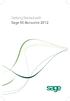 Getting Started with Sage 50 Accounts 2012 Making the most of your software Hello, Thank you for purchasing Sage 50 Accounts 2012. This guide will help you to get started and make the most of your software.
Getting Started with Sage 50 Accounts 2012 Making the most of your software Hello, Thank you for purchasing Sage 50 Accounts 2012. This guide will help you to get started and make the most of your software.
It is a feature that enables the user to save his data to any internal or external storage device and restore it back once required.
 Software Features Version No.: 2.2.0 Issue: May 2006 Application Introduction Inventory Management System Complete business solution designed to help users enhance their business management capabilities.
Software Features Version No.: 2.2.0 Issue: May 2006 Application Introduction Inventory Management System Complete business solution designed to help users enhance their business management capabilities.
Welcome to the course on the consolidation process of the Intercompany Integration Solution.
 Welcome to the course on the consolidation process of the Intercompany Integration Solution. At the end of this topic, you will be able to: Configure the consolidation company database with: Multi-Level
Welcome to the course on the consolidation process of the Intercompany Integration Solution. At the end of this topic, you will be able to: Configure the consolidation company database with: Multi-Level
Accounts Payable and Inventory Management
 Accounts Payable and Inventory Management 2013 SedonaOffice Users Conference Presented by: Lisa Gambatese & Laurie Goodrich Table of Contents Accounts Payable G/L Account Defaults (AP) 4 A/P Setup Processing
Accounts Payable and Inventory Management 2013 SedonaOffice Users Conference Presented by: Lisa Gambatese & Laurie Goodrich Table of Contents Accounts Payable G/L Account Defaults (AP) 4 A/P Setup Processing
PRMS Accounts Payable. Version 8.4. RMS/Present. Master Production Schedule. Material Requirements Plan. Soft Bill Maintenance.
 PRMS Accounts Payable Version 8.4 RMS/Present SHOP FLOOR CONTROL Work Order/ FPO Maintenance Auto Allocation to Lots Pick Slip Print Master Production Schedule Material Requirements Plan Soft Bill Maintenance
PRMS Accounts Payable Version 8.4 RMS/Present SHOP FLOOR CONTROL Work Order/ FPO Maintenance Auto Allocation to Lots Pick Slip Print Master Production Schedule Material Requirements Plan Soft Bill Maintenance
INTUIT PROFESSIONAL EDUCATION. QuickBooks Files: Sharing, Managing, and Maintaining Data Integrity
 INTUIT PROFESSIONAL EDUCATION QuickBooks Files: Sharing, Managing, and Maintaining Data Integrity Copyright Copyright 2008 Intuit Inc. All rights reserved. Intuit Inc. 5601 Headquarters Drive Plano, TX
INTUIT PROFESSIONAL EDUCATION QuickBooks Files: Sharing, Managing, and Maintaining Data Integrity Copyright Copyright 2008 Intuit Inc. All rights reserved. Intuit Inc. 5601 Headquarters Drive Plano, TX
