FortiAuthenticator - Two-Factor Authentication Agent for Windows VERSION 1.0
|
|
|
- Bryan Berry
- 8 years ago
- Views:
Transcription
1 FortiAuthenticator - Two-Factor Authentication Agent for Windows VERSION 1.0
2 FORTINET DOCUMENT LIBRARY FORTINET VIDEO GUIDE FORTINET BLOG CUSTOMER SERVICE & SUPPORT FORTIGATE COOKBOOK FORTINET TRAINING SERVICES FORTIGUARD CENTER END USER LICENSE AGREEMENT FEEDBACK 05/10/2015 FortiAuthenticator Two-Factor Authentication Agent for Windows
3 TABLE OF CONTENTS Change Log 5 Introduction 6 Software versions 6 Basic Configuration of the FortiAuthenticator 7 Basic Configuration 7 Configuration Using the CLI 7 System Settings 8 DNS 8 Time Synchronization 8 Create a test token 8 Create test user 10 Configure a RADIUS Client 11 FortiGate 12 Create Remote RADIUS Connection 12 Authenticating Administration Users 12 Create User Group 12 Create Admin User 13 FortiAuthenticator Groups 14 RADIUS Packets 15 Authenticating SSL-VPN Users 16 Create User Group 16 Firewall SSL VPN Policy 17 User Login Password + Token PIN Appended 18 User Login Token PIN Challenge 19 IPSec VPN 20 Create User Group 20 Edit Existing IKE Policy 20 FortiManager 22 Configure the RADIUS Server 22 Create the Admin Users 22 Testing 23 FortiWeb 25 Configure the RADIUS Server 25
4 Create an Admin Group 25 Create an Admin User 26 Admin Logon 26 FortiMail 28 Admin Login 28 Configure the RADIUS Server 28 Create the Admin User 29 Admin User Logon 29 Cisco IOS based switches and routers 30 Telnet Authentication 30 Configure Enable Authorization 31 Privilege Levels 32 Cisco ASA 33 Configuring System Authentication 33 Configuring Remote Access Authentication 35 Citrix Access Gateway 39 Configure the RADIUS Server 39 Create a logon point 40 User logon to the Citrix Access Gateway 41 F5 Big-IP 43 Configure the AAA Server 43 User logon to the F5 Big-IP Management interface 46 Linux Login 48 Integrating Linux with RADIUS (FortiAuthenticator) 48 Enabling Strong Authentication for SSH 48 Enabling Challenge-Response 49 Apache Web Server 50 Modifying the Apache configuration 50 Appendix A Debugging 52 Logging 52 Extended Logging 53 RADIUS Packet Generation 53 Appendix B Supported Two-Factor Authentication Methods 55 Appendix C Syncing FortiTokens 58 Administrator Synchronization 58 User Synchronization 59
5 Change Log Change Log Date Change Description Initial release Update to FortiAuthenticator 1.0 MR3. Added FortiMail, FortiWeb, Citrix Access Gateway Update to include challenge-response authentication method for FortiGate and Cisco IOS Update to add Cisco IOS Update document template Add F5 Big-IP Configuration Update for FortiAuthenticator Two-Factor Authentication Agent for Windows Guide
6 Software versions Introduction Introduction This document has been produced to aid the configuration of the FortiAuthenticator Secure Authentication system with Fortinet solutions and other third party products. Software versions Testing was performed with the following versions of software where applicable: FortiAuthenticator 3.0 FortiGate 5.0 GA PR4 FortiWeb 4.0 MR3 PR6 FortiClient Connect 4.0 MR3 FortiManager 4.0 MR3 Ubuntu OpenSSH version 5.8p1 Apache version Citrix Access Gateway 5.0 Two-Factor Authentication Agent for Windows Guide 6
7 Basic Configuration of the FortiAuthenticator Basic Configuration Basic Configuration of the FortiAuthenticator The Basic configuration of the FortiAuthenticator is shown below. Any deviations or change which are required from this configuration will be detailed in the relevant section. For more details on the setup and configuration of the FortiAuthenticator see the Administration Guide at Basic Configuration On first boot, the FortiAuthenticator is configured to the default settings: Port 1 IP: Port 1 Netmask: Default Gateway: These setting can be modified by configuring a PC to an address on the same subnet and accessing the Web GUI via alternatively you can use the CLI method below. Configuration Using the CLI Basic configuration of the interface IP and gateway address can be done using the Command Line Interface (CLI). Connect the Management Computer to the FortiAuthenticator unit using the supplied Console Cable Using a suitable terminal emulation program connect to the unit with the following settings: Baud Rate: 9600 Data Bits: 8 Parity: None Stop Bits: 1 Flow Control: None Log in to the FortiAuthenticator unit using the default credentials below: Username: admin Password: <blank> Configure the network settings as required, for example: set port1-ip /24 set default-gw Two-Factor Authentication Agent for Windows Guide
8 System Settings Basic Configuration of the FortiAuthenticator This will give you access to the GUI via the specified IP address, in this case System Settings Once the basic networking has been configured, further configuration can be performed via the GUI. DNS To enable resolution of the FortiGuard network and other systems such as NTP servers, set your DNS to you local or ISP nameserver configuration via System > Network > DNS. Time Synchronization FortiToken two-factor authentication uses a time based algorithm to generate Token PINs for use in the authentication process. It is therefore essential that the time is accurate on the FortiAuthenticator system and NTP time synchronization is recommended. Change your settings to a local NTP server for accurate timing via Dashboard > Status > System Time and select Change. Create a test token To test two-factor authentication a FortiToken will be required. The token serial can be found on the reverse of the token. For security reasons a token can only be automatically registered from the FortiGuard network a single time. Should you require to re-register it a subsequent time, you should contact Fortinet support. If you require to use a token on multiple FortiGates, a FortiAuthenticator is recommended. Two-Factor Authentication Agent for Windows Guide 8
9 Basic Configuration of the FortiAuthenticator Create a test token By default, each new installation comes with 2 FortiToken Mobile Tokens included. To register a new physical token (FTK200) go to Authentication > User Management > FortiTokens and select Create New. For single tokens, enter the token serial in the Serial numbers dialogue box. To register multiple tokens, select the. Once registered the token should show as status Available in the Authentication > User Management > FortiTokens page. When new, all tokens are set to a drift of 0 which is a measure of how close the time on the token and time on the FortiAuthenticator match. When new, this should be 0. If you are unable to authenticate at any time, this may be due to clock drift. To force a token drift synchronization, hover the mouse over the drift section for the token and click the Sync option which is displayed. 9 Two-Factor Authentication Agent for Windows Guide
10 Create test user Basic Configuration of the FortiAuthenticator You will be prompted to enter two consecutive PINs from the token. Ensure you have not just used the number for an authentication attempt; if so, wait until the next number refreshed. Once synchronized wait until the next refresh before attempting to authenticate (token PINs are for one-time use, regardless of what they are used for). Create test user For the purpose of this interoperability test, a single user will be created: john.doe Test user with RADIUS based username / password and FortiToken. In Authentication > User Management > Local Users select Create New. In the resulting dialogue, enter a username and password for this test user account. Once created, you will be provided with additional options to edit for the user. For the purpose of this document, all that is needed is to enable Two-factor authentication by ticking the radio buttons and select the token serial you have just created from the drop down menu. Two-Factor Authentication Agent for Windows Guide 10
11 Basic Configuration of the FortiAuthenticator Create test user Configure a RADIUS Client Before any device can connect to the FortiAuthenticator to authenticate users via RADIUS, it must be configured as a RADIUS Client. For security reasons, until this is done, the FortiAuthenticator will ignore all authentication requests. In Authentication > RADIUS Service > Clients, select Create New and on the resulting page, enter the details of the device you wish to authenticate. Enter a unique name for the device and the IP from which it will be connecting. Note that this is the IP address of the device itself, not the IP that the users will be authenticating from. In the secret section, enter a secret password which will be used by both ends of the RADIUS connection to secure the authentication process. You will have to repeat this process for every device you wish to authenticate against the FortiAuthenticator. 11 Two-Factor Authentication Agent for Windows Guide
12 Create Remote RADIUS Connection FortiGate FortiGate Before proceeding, ensure that you have followed the steps detailed in Basic Configuration. Pay particularly attention to Configure a RADIUS Client and ensure you have created a NAS entry for the device you will be testing otherwise all authentication attempts will be ignored for security reasons. The FortiGate appliance is the Gateway to your network therefore securing remote access, whether to the box itself (administration or to the network behind it (VPN) is critical. FortiOS versions 4.0 MR3 and above support two factor authentication using FortiToken, however to perform two factor authentication to multiple FortiGate or to versions 4.0 MR2 and lower, you will want to use FortiAuthenticator to enable strong authentication. Create Remote RADIUS Connection A RADIUS association is required for all FortiGate configurations described below so configure the system to point at the FortiAuthenticator. In User > Remote > RADIUS select Create New and configure the details of the FortiAuthenticator. Enter the shared secret which you created previously. Authenticating Administration Users Create User Group On FortiAuthenticator, in User > User Group, select Create New. Create a group called RADIUS_Admins,set type to Firewall and under Remote Authentication Servers select Add. Select FortiAuthenticator from the drop down list and select OK to save. Two-Factor Authentication Agent for Windows Guide 12
13 FortiGate Authenticating Administration Users Do not add any local user to this policy under Available Users. If you do this, RADIUS Authentication will fail. By specifying the Group Name as shown, FortiGate will only accept authentication for users who are member of the specified group. Create Admin User In System > Admin > Administrators, select Create New. In the resulting page, enter Administrator: john.doe Type: Remote User Group: RADIUS_Admins Admin Profile: super_admin You will also need to enter a backup password which can be used in the event that the RADIUS authentication is unavailable e.g. due to connectivity issues. There is also the ability to use wildcard accounts to avoid the need to specify each user locally. If this option is enabled, any user from the specified group (or from the whole RADIUS Server if a group is not specified) will be able to authenticate. If this is required, create a new administrator with a name with a descriptive name (it will not be used to authenticate). When the wildcard option is selected, any user configured on the FortiAuthenticator who is in an allowed group will be able to authenticate. 13 Two-Factor Authentication Agent for Windows Guide
14 Authenticating Administration Users FortiGate In FortiOS 5.0.4, when wildcard users are configured the challenge response method is not supported, only token appended. This will be resolved in a future release. Do not select two-factor authentication at this point. The Two Factor Authentication is done externally, so the FortiGate does not need to know it is happening. This is why the FortiAuthenticator is capable of authenticating FortiOS 4.2 and below and third party systems which have no direct support for two-factor authentication. FortiAuthenticator Groups If a Group Name was specified in the FortiGate configuration, for a user to correctly match the policy and be authenticated, a Fortinet VSA (Vendor Specific Attribute) must be configured on FortiAuthenticator. RADIUS Attributes are sent in the Access-Accept packet and can be configured at the group or user level. In this example, a group called FW_Admins is going to be created, containing the user john.doe with the Fortinet- Group-Name Attribute value of FW_Admins. On FortiAuthenticator, browse to Authentication > User Management > User Groups and select Create New. Create a new group named FW_Admins, select the user and click the right arrow to move them into the Selected Users. Two-Factor Authentication Agent for Windows Guide 14
15 FortiGate Authenticating Administration Users Next, select Add Attribute and add the Fortinet-Group-Name Attribute with the value of FW_Admins and select OK. Log out of the FortiGate and log back into the FortiGate Admin GUI with your new credentials. The Username and Password used to authenticate will include the 6-digit two-factor authentication PIN from your token: Username: john.doe Password: <password><token PIN> For example, if the password was fortinet and one-time PIN was , the login would become Successful authentication will provide the user with access to the device and will generate a login event log on the FortiAuthenticator. If authentication is unsuccessful, follow the steps in the Chapter Appendix A Debugging to identify what is wrong. RADIUS Packets The following shows the RADIUS Packet decodes for the Access-Request from the FOrtiGate and the Access- Accept from the FortiAuthenticator. The returned groups information that allows the user privilege to be set is displayed in the Fortinet VSA as Fortinet-Group-Name = FW_Admins. 15 Two-Factor Authentication Agent for Windows Guide
16 Authenticating SSL-VPN Users FortiGate Authenticating SSL-VPN Users This guide does not detail how to configure the SSL-VPN, only how to enable secure authentication using FortiAuthenticator. For more information on configuring the SSL- VPN please see the SSL-VPN Guide for your specific firmware release here Create User Group In User > User Group, select Create New. Create a group called SSLVPN_Users, set type to Firewall and enable Allow SSL-VPN Access with your selected access permissions. Under Remote Authentication Servers, select Add. Select FortiAuthenticator from the drop down list and select OK to save. Two-Factor Authentication Agent for Windows Guide 16
17 FortiGate Authenticating SSL-VPN Users The Group Name configuration can be used to limit which users can authenticate or to limit what they can do in the VPN (by creating multiple groups in conjunction with the Allow SSL-VPN Access option). Firewall SSL VPN Policy Create a firewall policy which enables SSL-VPN access into you chosen network. In this example, a policy is being created from WAN1 to the Internal network for the defined Group. Go to Policy & Objects > Policy > IPv4 and select Create New. Set Source Interface to WAN1, Destination Interface to Internal and Action to SSL-VPN. Enable Identity Based Policy and add all the user groups allowed to log into the SSL-VPN. 17 Two-Factor Authentication Agent for Windows Guide
18 Authenticating SSL-VPN Users FortiGate Select the required Group from Available. Select Any from the Available Services. Select OK and OK again on the Edit Policy page to save the settings. Where multiple user groups have been configured to allow differentiated VPN access, specify all user groups at this point e.g User Login Password + Token PIN Appended Attempt to log into the FortiGate SSL-VPN GUI e.g. (depending upon your settings) with your new credentials. The Username and Password used to authenticate will include the 6-digit two-factor authentication PIN from your token: Username: john.doe Password: <password><token PIN> For example, if the password was fortinet and one-time PIN was , the login would become Successful authentication will provide the user with access to the VPN-Portal with the configuration specific to your configured user group and will generate a login event log on the FortiAuthenticator Two-Factor Authentication Agent for Windows Guide 18
19 FortiGate Authenticating SSL-VPN Users If authentication is unsuccessful, follow the steps in the Chapter Debugging Authentication to identify what is wrong. User Login Token PIN Challenge Whilst the PIN Appended method is the most widely supported method of authentication for 3rd party systems, FortiGate SSL VPN supports the RADIUS Challenge-Response mechanism. This allows the user to enter their username and password and then be challenged separately for the token PIN which is more intuitive. No changes need to be made to the systems to support either method and they can be used interchangeably. Attempt to log into the FortiGate SSL-VPN GUI e.g. (dependent on your settings) with your new credentials. Username: john.doe Password: <password><token PIN> For example, if the password was fortinet, the login would become The FortiAuthenticator will detect that the password is correct but the token PIN has not been provided and issue a RADIUS Challenge. FortiGate detects this and prompts the user for the additional information. The user should enter the correct token PIN and select login. Successful authentication will provide the user with access to the VPN-Portal with the configuration specific to your configured user group and will generate a login event log on the FortiAuthenticator If authentication is unsuccessful, follow the steps in the Chapter Debugging Authentication to identify what is wrong. 19 Two-Factor Authentication Agent for Windows Guide
20 IPSec VPN FortiGate IPSec VPN Note that this guide does not detail how to configure the IPSec VPN or the FortiClient Connect client, only how to enable secure authentication using FortiAuthenticator. For more information on configuring the VPN on FortiGate and the FortiClient Connect client please see the relevant documentation here This section assumes you have a working IKE configuration. Create User Group In User > User Group, select Create New. Create a group called VPN_Users,set Type to Firewall, and under Remote Authentication Servers select Add. Select FortiAuthenticator from the drop down list and select OK to save. Edit Existing IKE Policy To enable FortiAuthenticator strong two-factor authentication, the existing IKE Policy must be configured to enable XAUTH (extended AUTHentication). To do this browse to VPN > IPSec > Auto Key (IKE) and edit the Phase 1 settings of your VPN (select the radio button of the first entry for your VPN and click Edit). Two-Factor Authentication Agent for Windows Guide 20
21 FortiGate IPSec VPN 21 Two-Factor Authentication Agent for Windows Guide
22 Configure the RADIUS Server FortiManager FortiManager Caution. Before proceeding, ensure that you have followed the steps detailed in Chapter titled "Basic Configuration" on page 7. Pay particularly attention to "Create test user" on page 11 and ensure you have created a NAS entry for the device you will be testing otherwise all authentication attempts will be ignored for security reasons. Configure the RADIUS Server Log into the FortiManager GUI and go to System Settings > Admin > Remote Auth Server. Select Create New and RADIUS. Enter the details of the remote FortiAuthenticator including the shared secret. Create the Admin Users In System Settings > Admin > Administrator, select Create New. Enter a name for the config; if this is for a single admin user, enter the user name, if this is for multiple users, enter a generic name and select Wildcard. Select Auth Type RADIUS and select the RADIUS server you created in the previous step. Two-Factor Authentication Agent for Windows Guide 22
23 FortiManager Create the Admin Users Wildcard authentication will allow authentication from any account on the FortiAuthenticator. To restrict authentication, RADIUS Service Clients can be configured to only authenticate specific user groups. Testing Attempt to log into the FortiManager GUI with your new credentials. The Username and Password used to authenticate will include the 6-digit two-factor authentication PIN from your token: Username: john.doe Password: <password><token PIN> For example, if the password was fortinet and the one-time PIN was , the login would become 23 Two-Factor Authentication Agent for Windows Guide
24 Create the Admin Users FortiManager Successful authentication will provide the user with access to the FortiManager and will generate a login event log on the FortiAuthenticator. If authentication is unsuccessful, follow the steps in Appendix A Debugging to identify what is wrong. As of FortiManager 5.0.4, RADIUS Challenge Response is not supported. Only Token Appending is supported. This will be resolved in a future release. Two-Factor Authentication Agent for Windows Guide 24
25 FortiWeb Configure the RADIUS Server FortiWeb Before proceeding, ensure that you have followed the steps detailed in Basic Configuration. Pay particular attention to "Create test user" on page 11 and ensure you have created a NAS entry for the device you will be testing otherwise all authentication attempts will be ignored for security reasons. FortiWeb, (tested to the latest version at the time. 4.0 MR3 PR6) does not support challenge-response so the Token-Appended method should be used. Configure the RADIUS Server Log into the FortiWeb GUI and go to User > RADIUS User > RADIUS User. The FortiWeb GUI incorrectly refers to RADIUS User whereas this is actually the RADIUS Server (FortiAuthenticator) configuration. This will be changed in future versions of FortiWeb. Select Create New. Enter the details of the remote FortiAuthenticator including the shared secret. Create an Admin Group In User > Admin Group, select Create New. Enter the Auth Type RADIUS and select the RADIUS server you created in the previous step under the heading user. 25 Two-Factor Authentication Agent for Windows Guide
26 Create an Admin User FortiWeb Enter the RADIUS server name at this point, not the User Name. This is an error in the GUI and will be rectified in a later release of the FortiWeb GUI. Create an Admin User Go to System > Admin > Administrators, and select Create New. Enter the details of the user to be authenticated, set the type to Remote User, the Admin User Group (as created in the previous step) and select the access profile to use. FortiWeb does not currently support wildcard users or user groups. Admin Logon Attempt to log into the FortiWeb GUI e.g. (dependent on your settings) with the FortiAuthenticator credentials. The Username and Password used to authenticate will include the 6-digit twofactor authentication PIN from your token: Two-Factor Authentication Agent for Windows Guide 26
27 FortiWeb Admin Logon Username:john.doe Password:<password><Token PIN> For example, if the password was fortinet and the one-time PIN was , the login would become Successful authentication will provide the user with access to the FortiWeb and will generate a login event log on the FortiAuthenticator. If authentication is unsuccessful, follow the steps in the Chapter Debugging Authentication to identify what is wrong. 27 Two-Factor Authentication Agent for Windows Guide
28 Admin Login FortiMail FortiMail Before proceeding, ensure that you have followed the steps detailed in "Basic Configuration" on page 7. Pay particular attention to "Create test user" on page 11 and ensure you have created a NAS entry for the device you will be testing otherwise all authentication attempts will be ignored for security reasons. Admin Login Configure the RADIUS Server Log into the FortiMail GUI and browse to Profile > Authentication and select New. Enter the details of the remote FortiAuthenticator including the FortiAuthenticator IP, Authentication Port (1812), Port, Protocol (authentication scheme) and shared secret. In System > Administrator, select New. Enter the User Name, set Auth Type to RADIUS and select the RADIUS server you created in the previous step. FortiMail Administrator configuration does not support the use of wildcard users, i.e. those not defined locally. The use of a wildcard * for username will not work here. Two-Factor Authentication Agent for Windows Guide 28
29 FortiMail Create the Admin User Create the Admin User Admin User Logon Attempt to log into the FortiManager GUI e.g. (depending upon your settings) with your new credentials. The Username and Password used to authenticate will include the 6-digit two-factor authentication PIN from your token: Username: john.doe Password: <password><token PIN> For example, if the password was fortinet and the one-time PIN was , the login would become Successful authentication will provide the user with access to the FortiManager and will generate a login event log on the FortiAuthenticator. If authentication is unsuccessful, follow the steps in the Chapter Debugging Authentication to identify what is wrong. 29 Two-Factor Authentication Agent for Windows Guide
30 Telnet Authentication Cisco IOS based switches and routers Cisco IOS based switches and routers The following was tested with a Cisco 2950 switch running IOS 12.1(13). While this should work with other versions and IOS based routers, the command structure on the Cisco IOS is liable to vary between versions so please consult the Cisco documentation for changes. Before proceeding, ensure that you have followed the steps detailed in Chapter titled "Basic Configuration" on page 7. Pay particularly attention to "Create test user" on page 11 and ensure you have created a NAS entry for the device you will be testing otherwise all authentication attempts will be ignored for security reasons. Telnet Authentication Configure the Cisco switch to allow remote access via Telnet. To do this enter enable mode on the switch and execute to begin editing the configuration: Switch> en Enter Password: ********* Switch# conf t Switch(config)# Enter the following commands to enable an IP address on the switch and enable telnet management: Switch(config)# interface Vlan1 Switch(config)# ip address Switch(config)# ip default-gateway Switch(config)# no shutdown Enter the following commands to enable two-factor authentication: Switch(config)# aaa new-model Switch(config)# aaa authentication login default group radius Switch(config)# radius-server host auth-port 1812 key fortinet1234 Switch(config)# radius-server retransmit 3 Two-Factor Authentication Agent for Windows Guide 30
31 Cisco IOS based switches and routers Configure Enable Authorization Attempt to log in to the switch via telnet and you should be presented with a two-factor enhanced login: telnet User Access Verification Username: john.doe Password: fortinet Please enter token: Switch> Notice that the login has dropped the user into the non privileged admin level denoted by the >. Enable mode is accessed via the command enable and entering the enable password. Configure Enable Authorization To directly authenticate the user into enable mode, it is possible to include an authorization attribute in the RADIUS Access-Accept packet. Cisco uses the following attribute from their standard RADIUS Dictionary for this purpose: Cisco-AVPair = shell:priv-lvl=15 RADIUS Attributes can be configured either at the group or user level. The following example sets this attribute at the group level but the configuration mechanism is the same for both. 1. Go to Authentication > User Groups > Local and create a new group called Cisco_Admins. Add the required users to this group. 2. Edit the group and select Add Attributes. 3. Set vendor to Cisco and Attribute-ID to Cisco-AV-Pair. 4. In the Attribute Value field enter shell:priv-lvl=15 which will give full administrative rights to the user. Create a second Attribute with Vendor set to Default (this is the RADIUS RFC standard dictionaries), Attribute-ID set to Service-Type and Attribute set to Value NAS-Prompt-User. To configure the switch to accept these attributes, enter the following configuration: Switch(config)#aaa authorization exec default radius 31 Two-Factor Authentication Agent for Windows Guide
32 Privilege Levels Cisco IOS based switches and routers Attempt to login again telnet User Access Verification Username: john.doe Password: fortinet Please enter token: Switch# Notice that the user is granted the enable (15) privilege level denoted by #. Privilege Levels The default Cisco IOS privilege levels are defined as: Privilege Level Result 0 Seldom used, but includes five commands: disable, enable, exit, help, and logout. 1 User level only (prompt is switch>). The default level for login. 15 Privileged level (prompt is router#), the level after going into enable mode Whilst authorization levels 0, 1, and 15 are configured by default, levels 2 to 14 are undefined and can be used to create additional levels by adding and removing specific CLI commands e.g. To specify which commands will exist in privilege level 7, issue the following commands on Switch1 from the console: Switch1(config)# privilege configure level 7 snmp-server host Switch1 (config)# privilege configure level 7 snmp-server enable Switch1 (config)# privilege configure level 7 snmp-server Switch1 (config)# privilege exec level 7 ping Switch1 (config)# privilege exec level 7 configure terminal Switch1 (config)# privilege exec level 7 configure This level can be then authorized by creating a separate FortiAuthenticator group, including the required users and specifying the new RADIUS Attribute privilege level e.g. Cisco-AVPair = shell:priv-lvl=7 Two-Factor Authentication Agent for Windows Guide 32
33 Cisco ASA Configuring System Authentication Cisco ASA The following was tested with a Cisco ASA 5520 running ASA version 8.2(1) and ASDM 6.3(5). Whilst this should work with other ASA versions, Cisco firmware is liable to vary between versions so please consult the Cisco documentation for changes. The configuration of the Cisco ASA device requires the installation of the ASDM management software and/or Oracle Java. Before proceeding, ensure that you have followed the steps detailed in Chapter titled "Basic Configuration" on page 7. Pay particular attention to "Create test user" on page 11 and ensure you have created a NAS entry for the device you will be testing otherwise all authentication attempts will be ignored for security reasons. Configuring System Authentication Select the relevant ASA device in Device List and then Configuration from top menu. In Device Management, go to Users/AAA > AAA Server Groups. Under AAA Server Groups select Add. Create a group that the FortiAuthenticator device will later be added to as shown and select OK. Select the Server Group specified in the previous step and, in the Servers in Selected Group window, click Add. 33 Two-Factor Authentication Agent for Windows Guide
34 Configuring System Authentication Cisco ASA Specify the details of the FortiAuthenticator device as shown, taking care to include the correct Pre-Shared Key (Server Secret Key) Once complete, select OK. The configuration can be validated by selecting the group and the FortiAuthenticator server and selecting Test. To configure authentication of the Cisco ASA system via FortiAuthenticator two-factor authentication: Two-Factor Authentication Agent for Windows Guide 34
35 Cisco ASA Configuring Remote Access Authentication 1. Go to Device Management > Users/AAA > AAA Access. 2. In the Authentication tab, under Require authentication for the following types of connection, select the mode you wish to employ FortiAuthenticator two-factor authentication to, e.g. HTTP/ASDM Management as shown. Configuring Remote Access Authentication To configure authentication for Remote Access VPN, the configuration from the previous step is repeated. 1. In Remote Access VPN > AAA/Local Users > AAA Server Groups, select Add and create a group. 2. Create a server and add the server to the group. 35 Two-Factor Authentication Agent for Windows Guide
36 Configuring Remote Access Authentication Cisco ASA To enable two-factor authentication with FortiAuthenticator on the SSL-VPN, go to Remote Access-VPN > Clientless SSL VPN Access > Connection Profiles and set the required group members to the Authentication Method (RADIUS) and group created in the previous step. Two-Factor Authentication Agent for Windows Guide 36
37 Cisco ASA Configuring Remote Access Authentication To enable two-factor authentication with FortiAuthenticator on the IPSEC VPN, go to Remote Access-VPN > Network (Client) Access > IPSEC Connection Profiles and set the required group members to the Authentication Method (RADIUS) and Group created in the previous step. 37 Two-Factor Authentication Agent for Windows Guide
38 Configuring Remote Access Authentication Cisco ASA Two-Factor Authentication Agent for Windows Guide 38
39 Citrix Access Gateway Configure the RADIUS Server Citrix Access Gateway Before proceeding, ensure that you have followed the steps detailed in Chapter titled "Basic Configuration" on page 7. Pay particular attention to "Create test user" on page 11 and ensure you have created a NAS entry for the device you will be testing otherwise all authentication attempts will be ignored for security reasons. Configure the RADIUS Server Log into the Citrix Access Gateway Management GUI go to Management Access à Control à Authentication Profiles and select Add. Enter the details of the remote FortiAuthenticator including the IP Address and shared secret, and select Save. 39 Two-Factor Authentication Agent for Windows Guide
40 Create a logon point Citrix Access Gateway Create a logon point A logon point in Citrix Access Gateway is the URL to which the user logs on to access a protected resource. In this example, a test Logon Point is created but the same detail can be used to modify an existing Logon Point. Go to Access Control > Logon Points and select New. Create a Test logon point, e.g. Test1 with Type set to SmartAccess. Select the FortiAuthenticator as the Primary authentication profile as created in the previous section. Optionally configure an authorization profile using the same FortiAuthenticator settings, and select Save. Two-Factor Authentication Agent for Windows Guide 40
41 Citrix Access Gateway User logon to the Citrix Access Gateway User logon to the Citrix Access Gateway There are two options for FortiAuthenticator authenticated logon to the Citrix Access Gateway: Token Appended and Challenge-Response. Challenge-Response is the most simple method for users and is shown below. Attempt to log into the Citrix Access Gateway User GUI with the user credentials from the FortiAuthenticator. The Username and Password can be entered without the token PIN e.g. Username: john.doe Password: <password> For example, if the password was fortinet and the one-time PIN was , the login would become The FortiAuthenticator detects the missing token PIN and sends a RADIUS challenge which the Citrix Access Gateway presents to the user. 41 Two-Factor Authentication Agent for Windows Guide
42 User logon to the Citrix Access Gateway Citrix Access Gateway Successful authentication will provide the user with access to the Citrix Access Gateway resource. As an alternative a single step login can be made to bypass the challenge using the token appended method, e.g. Successful authentication will provide the user with access to the Citrix Access Gateway resource and will generate a login event in Monitor > Audit xb a18b9b1:john.doe\:Test1: [04/Apr/2012:06:08: ] "" - - "" "" Login "NavUI" If authentication is unsuccessful, follow the steps in Appendix A Debugging to identify what is wrong. Two-Factor Authentication Agent for Windows Guide 42
43 F5 Big-IP Configure the AAA Server F5 Big-IP Before proceeding, ensure that you have followed the steps detailed in Chapter titled "Basic Configuration" on page 7. Pay particular attention to "Create test user" on page 11 and ensure you have created a NAS entry for the device you will be testing otherwise all authentication attempts will be ignored for security reasons. The following configuration was performed on an F5 Big-IP Edge Gateway device however, given the shared OS, this configuration should also be transferable to other devices in the Big-IP range including Local Traffic Manager (LTM). Configure the AAA Server Log into the F5 Big-IP device and browse to Main > Access Policy > AAA Servers > RADIUS and select the + symbol to add a new configuration. Enter the details of the FortiAuthenticator including IP (Server) Address, port, and secret. 43 Two-Factor Authentication Agent for Windows Guide
44 Configure the AAA Server F5 Big-IP Next go to Main > Access Policy > Access Profiles > Access Profiles List and select the + symbol to add a new configuration. Create a RADIUS resource profile (see the F5 documentation for detailed explainations of this section). This profile binds the RADIUS authentication method to the Logon Page and defines what happens on successful or unsuccessful authentication. Two-Factor Authentication Agent for Windows Guide 44
45 F5 Big-IP Configure the AAA Server Edit the RADIUS object and define the correct details for the FortiAuthenticator as created in the previous Access Policy step (Server defined as FortiAuth). Note that extended errors may be useful for debugging but should be disabled during normal operation. Once the RADIUS Authentication method has been defined, it should be configured for use in the Main Access Policy. Additional validation steps can be defined if required. Subsequent attempts to authenticate with token enabled users will result in an additional challenge prompting for the token. 45 Two-Factor Authentication Agent for Windows Guide
46 User logon to the F5 Big-IP Management interface F5 Big-IP User logon to the F5 Big-IP Management interface There are two options for FortiAuthenticator authenticated logon to the F5 Big-IP device: Token Appended and Challenge-Response. Challenge-Response is the most simple method for users and is shown below. Attempt to log into the F5 Big-IP User GUI with the user credentials from the FortiAuthenticator. The Username and Password can be entered without the token PIN, e.g. Username: john.doe Password: <password> For example, if the password was fortinet and the one-time PIN was , the login would become However obviously the password would be starred out. The FortiAuthenticator detects the missing token PIN and sends a RADIUS challenge which the F5 Big-IP presents to the user Successful authentication will provide the user with access to the F5 Big-IP resource. As an alternative a single step login can be made to bypass the challenge using the token appended method e.g. Two-Factor Authentication Agent for Windows Guide 46
47 F5 Big-IP User logon to the F5 Big-IP Management interface If authentication is unsuccessful, follow the steps in the Chapter Debugging Authentication to identify what is wrong. 47 Two-Factor Authentication Agent for Windows Guide
48 Integrating Linux with RADIUS (FortiAuthenticator) Linux Login Linux Login Linux uses Pluggable Authentication Modules (PAM) to extend the usual local authentication methods out to external third party devices. This makes Linux is very flexible in how it can be integrated with two-factor authentication. Applications can be configured so that locally accessed services can be authenticated via password only whilst applications accessible over the Internet can be authenticated using strong two-factor methods. The instructions below are for Ubuntu however, PAM is pretty standard across all Linux distributions so the instructions should be usable with only minor changes. Integrating Linux with RADIUS (FortiAuthenticator) In order to integrate with RADIUS authentication and therefore FortiAuthenticator, first you must install the PAM RADIUS Module. $ sudo apt-get install libpam-radius-auth Once installed, edit /etc/pam_radius_auth.conf. The default configuration will contain the following examples (commented out): # secret 1#other-server other-secret 3 To configure the FortiAuthenticator, add an additional line of the format. <FortiAuthenticator Name / IP> <RADIUS Shared secret> <Timeout> e.g fortinet 3 To configure the FortiAuthenticator, add an additional line of the format. Enabling Strong Authentication for SSH Before configuring, make sure that the user you are trying to authenticate already exists on the Linux system. This limitation will be covered in a later section. To enable two factor authentication in SSH by editing the file /etc/pam.d/ssh and insert the following lines in before the line # Standard Un*x authentication Two-Factor Authentication Agent for Windows Guide 48
49 Linux Login Enabling Challenge-Response # Enable Two-Factor Authentication with FortiAuthenticatorauth sufficient pam_radius_auth.so debug Note that the debug option at the end of the line increases debugging sent to /var/log/auth.log and can be removed once successfully configured. Attempt to log into SSH using your chosen client with your new credentials. The Username and Password used to authenticate will include the 6-digit two-factor authentication PIN from your token: Username: john.doe Password: <password><token PIN> For example, if the password was fortinet and the one-time PIN was , the login would become login as: john.doe Password: fortinet Welcome to Ubuntu (GNU/Linux generic i686) Last login: Mon Aug 22 18:09: from john.doe@scooter:~$ Successful authentication will provide the user with access to the system via SSH and will generate a login event log on the FortiAuthenticator If authentication is unsuccessful, follow the steps in Appendix A Debugging to identify what is wrong. Enabling Challenge-Response The configuration described above requires the user to log in with the RADIUS username and password appended with the PIN. The benefit of this is that it supports almost any system which can authenticate with RADIUS. However, the FortiAuthenticator also supports a challenge-response mechanism. When the platform detects that only the password has been returned, it will respond with a RADIUS Challenge-Response and expect the PIN to be returned. This requires the client to support this additional step which the OpenSSH server does. To configure this step on the SSH Server, edit /etc/ssh/sshd_config and change ChallengeResponseAuthentication no to ChallengeResponseAuthentication yes Restart the SSH Server to apply the setting $ sudo restart ssh 49 Two-Factor Authentication Agent for Windows Guide
50 Modifying the Apache configuration Apache Web Server Apache Web Server This document details how to enable RADIUS authentication in Apache2 for use with FortiAuthenticator twofactor authentication. If Apache2 is not installed, install it with sudo apt-get install apache2 The Ubuntu build of Apache2 comes with the mod-auth-radius module installed and enabled, however, if you need to manually install it sudo apt-get install libapache2-mod-auth-radius and enable it with a2enmod auth_radius At this point, confirm that you can browse to the Apache2 server via or via the IP/FQDN of your test server. Modifying the Apache configuration There is a great deal of documentation on the Internet recommending where to place the relevant configuration lines about to be described. However the majority of this does not appear to work with the current installation of Apache2 on Ubuntu The majority of documentation recommends that the RADIUS server configuration is put into /etc/apache2/apache2.conf or /etc/apache2/httpd.conf however, this does not work and generates an error in the /var/log/apache2/error.log. [warn] AuthRadiusActive set, but no RADIUS server IP - missing AddRadiusAuth in this context? The following has been tested and confirmed to work correctly. Edit the default site /etc/apache2/sites-enabled/000-default, or your specific server site if this is configured, adding the lines shown in bold in the positions specified: <VirtualHost *:80> ServerAdmin webmaster@localhost AddRadiusAuth :1812 fortinet 5:3 AddRadiusCookieValid 5 DocumentRoot /var/www <Directory /> Options FollowSymLinks AllowOverride None AuthType Basic Two-Factor Authentication Agent for Windows Guide 50
51 Apache Web Server Modifying the Apache configuration AuthName "FortiAuthenticator Secure Authentication" AuthBasicAuthoritative Off AuthBasicProvider radius AuthRadiusAuthoritative on AuthRadiusActive On Require valid-user </Directory> <Directory /var/www/> Options Indexes FollowSymLinks MultiViews AllowOverride None Order allow,deny allow from all </Directory> When completed, restart the Apache2 daemon sudo /etc/init.d/apache2 restart Clear the cache on your browser and restart to avoid any locally cached content from being displayed without the need for authentication. Browse to the web site configured, e.g. and you should be prompted for your credentials. The Username and Password used to authenticate will include the 6-digit two-factor authentication PIN from your token: Username: john.doe Password: <password><token PIN> For example, if the password was fortinet and the one-time PIN was , the login would become Successful authentication will provide the user with access to the page and will generate a login event log on the FortiAuthenticator. If authentication is unsuccessful, follow the steps in the Chapter Debugging Authentication to identify what is wrong. Additional debugging can be performed using the Apache2 logs located in /var/log/apache2. Most useful is the error.log which will display a log if the RADIUS server credentials are incorrectly configured. 51 Two-Factor Authentication Agent for Windows Guide
52 Logging Appendix A Debugging Appendix A Debugging FortiAuthenticator is simple to get working however, should you encounter difficulty, there are some simple steps which can be taken to diagnose the problem. Logging If authentication is failing on your NAS, the first place to check to see why is the FortiAuthenticator log files. Bad Password Try resetting the password if the user insists they have the correct credentials. If this persists, verify that the pre-shared secret is correct on both the NAS and the FortiAuthenticator. Bad Token Code This may be due to user error (entering the incorrect Token ) or may be caused by time issues. To debug this issue, verify the following: Ensure the user is not trying to use a previously used Token number. i.e. you cannot log in twice with the same Token number. The time and time zone on the FortiAuthenticator is correct and preferably synchronised using NTP. The Token is correctly synced with the FortiAuthenticator. Verify the drift by syncing the token as shown in Section. Nothing Logged If there is no failure or successful authentication logged. This will be generally be due to one of two things: 1. Request is not reaching the FortiAuthenticator. Verify that any intervening firewalls are permitting the required traffic through the network. RADIUS Authentication traffic will require UDP Port 1812 opening to the FortiAuthenticator and pseudo-stateful responses allowed to return. 2. Request is reaching the FortiAuthenticator but is being ignored. If traffic is seen reaching the FAC (e.g. by packet sniffing) but is being ignored, it is most likely that the requesting NAS not configured in the FortiAuthenticator. Verify that the NAS is sending the traffic from the expected IP and not from a secondary IP or alternative interface. The FortiAuthenticator RADIUS server will not respond to requests from an unknown NAS for security reasons. One other less likely possibility is the NAS_Calling_IP Attribute is set to an incorrect value. Two-Factor Authentication Agent for Windows Guide 52
53 Appendix A Debugging Extended Logging Extended Logging The standard GUI Logs found Logging > Log Access > Logs provide a concise summary of events occurring on the system, particularly the information needed for audit purposes (who logged in, when, and where from). However there are times when a more detailed view is required in order to debug issues. Detailed system and application logs can be found by browsing to There are several log files as detailed below: FSSO Agent GUI HA LDAP RADIUS Startup Web Server Details of Fortinet Single Sign-On events. Errors encountered whilst rendering the appliance GUI. Details of and errors in the HA process. Details of the LDAP authentication process for both local and remote connections. Details of the RADIUS authentication process. Errors during creation of the initial database and during the system startup. Errors encountered by the WebServer. RADIUS Packet Generation Testing authentication directly without the use of a NAS device is useful to rule out issues with the NAS device. This is most easily achieved by using a tool such as NTRADPing. 53 Two-Factor Authentication Agent for Windows Guide
54 RADIUS Packet Generation Appendix A Debugging Two-Factor Authentication Agent for Windows Guide 54
55 Appendix B Supported Two-Factor Authentication Methods RADIUS Packet Generation Appendix B Supported Two-Factor Authentication Methods Product Feature FortiToken Direct FortiAuthenticator (Token Appended) FortiAuthenticator (Token Challenge) Wildcard Users FortiGate 5.0 tested on FortiGate 5.0 PR4 and ForrtiClient NAT Route Mode Web Based Management SSH Based Management Telnet Management IPsec VPN (FortiClient) a a a a 1 a a a a a a a a a a a a SSL VPN (Web) SSL VPN (FortiClient) a a a a a a a a Identity Based Policy Web Filtering Override a a a a x a x a Explicit Proxy Identity Based Policy (Basic Auth) x a x x Identity Based Policy (Forms Auth) Web Filtering Override x a x x x a x x 55 Two-Factor Authentication Agent for Windows Guide
56 RADIUS Packet Generation Appendix B Supported Two-Factor Authentication Methods Product Feature FortiToken Direct FortiAuthenticator (Token Appended) FortiAuthenticator (Token Challenge) Wildcard Users FortiManager Web Based Management x a x a tested on FortiManager SSH Based Management x a x a Telnet Management x a x a FortiAnalyzer tested on FortiAnalyzer 4.0 MR3 PR1 Web Based Management SSH Based Management Telnet Management x a x x x a x x x a x x FortiMail tested on FortiMail 4.0 MR3 GA FortiWeb tested on FortiWeb 4.0 MR3 PR6 Web Based Management SSH Based Management Telnet Management Web Based Management SSH Based Management Telnet Management x a x x x a x x x a x x x a x x x a x x x a x x Citrix Access Gateway tested on Citrix Access Gateway 5.0 Web Based Management SSH Based Management Web Based User Authentication x a a a x a a a x a a a Two-Factor Authentication Agent for Windows Guide 56
57 Appendix B Supported Two-Factor Authentication Methods RADIUS Packet Generation Product Feature FortiToken Direct FortiAuthenticator (Token Appended) FortiAuthenticator (Token Challenge) Wildcard Users Cisco ASA tested on Cisco ASA 8.2(1) Web Based Management SSH Based Management x a a a x a a a SSL-VPN x a a a IPsec VPN x a a a F5 BIG-IP EG tested on TMOS Web Based Management SSH Based Management x a a a x a a a SSH SSH Login x a a a tested on OpenSSH version 5.8p1 Apache tested on Apache Web Authentication x a a a Tested with FortiAuthenticator 3.0 GA 1 Mantis : Wildcard supported but only with Token Appended 57 Two-Factor Authentication Agent for Windows Guide
58 Administrator Synchronization Appendix C Syncing FortiTokens Appendix C Syncing FortiTokens Under most circumstances, it is not necessary to synchronize a FortiToken unless the time on the host FortiAuthenticator system has been allowed to deviate from the correct time. It is essential that the time is kept accurate at all times to prevent issues occurring so configuration of an NTP server is recommended. Under normal operation, the natural drift of the time on the FortiToken (as found in all clocks) is accounted for automatically by the FortiAuthenticator. Every time a user logs in, the FortiAuthenticator calculates the drift and if it is within +/- 1 (where 1 is a token cycle of 60 seconds), the drift is adjusted accordingly. Should the drift deviate by greater than 1 (i.e. the clock is more than 60 seconds out) since the last login, a manual synchronization is required. If this is required for several tokens, it is an indicator that the time may be inaccurate on the FortiAuthenticator. Verify the current time and the NTP settings. Administrator Synchronization It is possible for the administrator to synchronize a token for use on the FortiAuthenticator and sometime advisable when issuing new tokens which have been held in storage for an extended period or are being reissued. If this is required for several tokens, it is an indicator that the time may be inaccurate on the FortiAuthenticator. Verify the current time and the NTP settings. Go to Authentication > FortiTokens and mouse-over the required token drift category. An option to sync will appear. Select Sync and follow instructions to input two consecutive Token PINs. Key points to note during the synchronization process are: Two-Factor Authentication Agent for Windows Guide 58
 Courier New font Port 1 IP: 192.168.1.99 Port 1 Netmask: 255.255.255.0 Default Gateway: 192.168.1.1 Italic Courier New /etc/ssh/sshd_config New font Italic Bold Courier exe factory reset Courier New font
Courier New font Port 1 IP: 192.168.1.99 Port 1 Netmask: 255.255.255.0 Default Gateway: 192.168.1.1 Italic Courier New /etc/ssh/sshd_config New font Italic Bold Courier exe factory reset Courier New font
FortiOS Handbook - Hardening your FortiGate VERSION 5.2.3
 FortiOS Handbook - Hardening your FortiGate VERSION 5.2.3 FORTINET DOCUMENT LIBRARY http://docs.fortinet.com FORTINET VIDEO GUIDE http://video.fortinet.com FORTINET BLOG https://blog.fortinet.com CUSTOMER
FortiOS Handbook - Hardening your FortiGate VERSION 5.2.3 FORTINET DOCUMENT LIBRARY http://docs.fortinet.com FORTINET VIDEO GUIDE http://video.fortinet.com FORTINET BLOG https://blog.fortinet.com CUSTOMER
Administration Guide. FortiAuthenticator 1.3
 Administration Guide FortiAuthenticator 1.3 FortiAuthenticator Administration Guide 24 May 2012 23-130-144822-20120524 Copyright 2012 Fortinet, Inc. All rights reserved. Contents and terms are subject
Administration Guide FortiAuthenticator 1.3 FortiAuthenticator Administration Guide 24 May 2012 23-130-144822-20120524 Copyright 2012 Fortinet, Inc. All rights reserved. Contents and terms are subject
External authentication with Fortinet Fortigate UTM appliances Authenticating Users Using SecurAccess Server by SecurEnvoy
 External authentication with Fortinet Fortigate UTM appliances Authenticating Users Using SecurAccess Server by SecurEnvoy Contact information SecurEnvoy www.securenvoy.com 0845 2600010 1210 Parkview Arlington
External authentication with Fortinet Fortigate UTM appliances Authenticating Users Using SecurAccess Server by SecurEnvoy Contact information SecurEnvoy www.securenvoy.com 0845 2600010 1210 Parkview Arlington
Step by Step Guide to implement SMS authentication to F5 Big-IP APM (Access Policy Manager)
 Installation guide for securing the authentication to your F5 Big-IP APM solution with Nordic Edge One Time Password Server, delivering strong authetication via SMS to your mobile phone. 1 Summary This
Installation guide for securing the authentication to your F5 Big-IP APM solution with Nordic Edge One Time Password Server, delivering strong authetication via SMS to your mobile phone. 1 Summary This
Step by step guide to implement SMS authentication to Cisco ASA 5500 - Clientless SSL VPN and Cisco VPN
 Installation guide for securing the authentication to your Cisco ASA 5500 Clientless SSL VPN and Cisco VPN Client Solutions with the Nordic Edge One Time Password Server, delivering strong authentication
Installation guide for securing the authentication to your Cisco ASA 5500 Clientless SSL VPN and Cisco VPN Client Solutions with the Nordic Edge One Time Password Server, delivering strong authentication
ActivIdentity 4TRESS AAA Web Tokens and SSL VPN Fortinet Secure Access. Integration Handbook
 ActivIdentity 4TRESS AAA Web Tokens and SSL VPN Fortinet Secure Access Integration Handbook Document Version 1.1 Released July 16, 2012 ActivIdentity 4TRESS AAA Web Tokens and SSL VPN Fortinet Secure Access
ActivIdentity 4TRESS AAA Web Tokens and SSL VPN Fortinet Secure Access Integration Handbook Document Version 1.1 Released July 16, 2012 ActivIdentity 4TRESS AAA Web Tokens and SSL VPN Fortinet Secure Access
FortiOS Handbook - Authentication VERSION 5.2.6
 FortiOS Handbook - Authentication VERSION 5.2.6 FORTINET DOCUMENT LIBRARY http://docs.fortinet.com FORTINET VIDEO GUIDE http://video.fortinet.com FORTINET BLOG https://blog.fortinet.com CUSTOMER SERVICE
FortiOS Handbook - Authentication VERSION 5.2.6 FORTINET DOCUMENT LIBRARY http://docs.fortinet.com FORTINET VIDEO GUIDE http://video.fortinet.com FORTINET BLOG https://blog.fortinet.com CUSTOMER SERVICE
Please report errors or omissions in this or any Fortinet technical document to techdoc@fortinet.com.
 The FortiGate Cookbook 5.0.7 (Expanded Version) Essential Recipes for Success with your FortiGate April 23, 2014 Copyright 2014 Fortinet, Inc. All rights reserved. Fortinet, FortiGate, FortiCare and FortiGuard,
The FortiGate Cookbook 5.0.7 (Expanded Version) Essential Recipes for Success with your FortiGate April 23, 2014 Copyright 2014 Fortinet, Inc. All rights reserved. Fortinet, FortiGate, FortiCare and FortiGuard,
DIGIPASS Authentication for SonicWALL SSL-VPN
 DIGIPASS Authentication for SonicWALL SSL-VPN With VACMAN Middleware 3.0 2006 VASCO Data Security. All rights reserved. Page 1 of 53 Integration Guideline Disclaimer Disclaimer of Warranties and Limitations
DIGIPASS Authentication for SonicWALL SSL-VPN With VACMAN Middleware 3.0 2006 VASCO Data Security. All rights reserved. Page 1 of 53 Integration Guideline Disclaimer Disclaimer of Warranties and Limitations
Configuring the Cisco ISA500 for Active Directory/LDAP and RADIUS Authentication
 Configuring the Cisco ISA500 for Active Directory/LDAP and RADIUS Authentication This application note describes how to authenticate users on a Cisco ISA500 Series security appliance. It includes these
Configuring the Cisco ISA500 for Active Directory/LDAP and RADIUS Authentication This application note describes how to authenticate users on a Cisco ISA500 Series security appliance. It includes these
FortiOS Handbook Authentication for FortiOS 5.0
 FortiOS Handbook Authentication for FortiOS 5.0 FortiOS Handbook Authentication for FortiOS 5.0 October 31, 2013 01-505-122870-20131031 Copyright 2013 Fortinet, Inc. All rights reserved. Fortinet, FortiGate,
FortiOS Handbook Authentication for FortiOS 5.0 FortiOS Handbook Authentication for FortiOS 5.0 October 31, 2013 01-505-122870-20131031 Copyright 2013 Fortinet, Inc. All rights reserved. Fortinet, FortiGate,
Configuring Global Protect SSL VPN with a user-defined port
 Configuring Global Protect SSL VPN with a user-defined port Version 1.0 PAN-OS 5.0.1 Johan Loos johan@accessdenied.be Global Protect SSL VPN Overview This document gives you an overview on how to configure
Configuring Global Protect SSL VPN with a user-defined port Version 1.0 PAN-OS 5.0.1 Johan Loos johan@accessdenied.be Global Protect SSL VPN Overview This document gives you an overview on how to configure
Chapter 5 Virtual Private Networking Using IPsec
 Chapter 5 Virtual Private Networking Using IPsec This chapter describes how to use the IPsec virtual private networking (VPN) features of the ProSafe Dual WAN Gigabit Firewall with SSL & IPsec VPN to provide
Chapter 5 Virtual Private Networking Using IPsec This chapter describes how to use the IPsec virtual private networking (VPN) features of the ProSafe Dual WAN Gigabit Firewall with SSL & IPsec VPN to provide
Authentication. Authentication in FortiOS. Single Sign-On (SSO)
 Authentication FortiOS authentication identifies users through a variety of methods and, based on identity, allows or denies network access while applying any required additional security measures. Authentication
Authentication FortiOS authentication identifies users through a variety of methods and, based on identity, allows or denies network access while applying any required additional security measures. Authentication
INTEGRATION GUIDE. DIGIPASS Authentication for Cisco ASA 5505
 INTEGRATION GUIDE DIGIPASS Authentication for Cisco ASA 5505 Disclaimer DIGIPASS Authentication for Cisco ASA5505 Disclaimer of Warranties and Limitation of Liabilities All information contained in this
INTEGRATION GUIDE DIGIPASS Authentication for Cisco ASA 5505 Disclaimer DIGIPASS Authentication for Cisco ASA5505 Disclaimer of Warranties and Limitation of Liabilities All information contained in this
User Authentication. FortiOS Handbook v3 for FortiOS 4.0 MR3
 User Authentication FortiOS Handbook v3 for FortiOS 4.0 MR3 FortiOS Handbook User Authentication v3 16 December 2011 01-433-122870-20111216 Copyright 2011 Fortinet, Inc. All rights reserved. Contents and
User Authentication FortiOS Handbook v3 for FortiOS 4.0 MR3 FortiOS Handbook User Authentication v3 16 December 2011 01-433-122870-20111216 Copyright 2011 Fortinet, Inc. All rights reserved. Contents and
External Authentication with Juniper SSL VPN appliance Authenticating Users Using SecurAccess Server by SecurEnvoy
 External Authentication with Juniper SSL VPN appliance Authenticating Users Using SecurAccess Server by SecurEnvoy Contact information SecurEnvoy www.securenvoy.com 0845 2600010 1210 Parkview Arlington
External Authentication with Juniper SSL VPN appliance Authenticating Users Using SecurAccess Server by SecurEnvoy Contact information SecurEnvoy www.securenvoy.com 0845 2600010 1210 Parkview Arlington
Administration Guide. FortiAuthenticator 1.2
 Administration Guide FortiAuthenticator 1.2 FortiAuthenticator Administration Guide 11 January 2012 23-120-144822-20120111 Copyright 2012 Fortinet, Inc. All rights reserved. Contents and terms are subject
Administration Guide FortiAuthenticator 1.2 FortiAuthenticator Administration Guide 11 January 2012 23-120-144822-20120111 Copyright 2012 Fortinet, Inc. All rights reserved. Contents and terms are subject
How To Industrial Networking
 How To Industrial Networking Prepared by: Matt Crites Product: Date: April 2014 Any RAM or SN 6xxx series router Legacy firmware 3.14/4.14 or lower Subject: This document provides a step by step procedure
How To Industrial Networking Prepared by: Matt Crites Product: Date: April 2014 Any RAM or SN 6xxx series router Legacy firmware 3.14/4.14 or lower Subject: This document provides a step by step procedure
Chapter 8 Lab B: Configuring a Remote Access VPN Server and Client
 Chapter 8 Lab B: Configuring a Remote Access VPN Server and Client Topology Note: ISR G2 devices have Gigabit Ethernet interfaces instead of FastEthernet Interfaces. All contents are Copyright 1992 2012
Chapter 8 Lab B: Configuring a Remote Access VPN Server and Client Topology Note: ISR G2 devices have Gigabit Ethernet interfaces instead of FastEthernet Interfaces. All contents are Copyright 1992 2012
Chapter 8 Router and Network Management
 Chapter 8 Router and Network Management This chapter describes how to use the network management features of your ProSafe Dual WAN Gigabit Firewall with SSL & IPsec VPN. These features can be found by
Chapter 8 Router and Network Management This chapter describes how to use the network management features of your ProSafe Dual WAN Gigabit Firewall with SSL & IPsec VPN. These features can be found by
F-Secure Messaging Security Gateway. Deployment Guide
 F-Secure Messaging Security Gateway Deployment Guide TOC F-Secure Messaging Security Gateway Contents Chapter 1: Deploying F-Secure Messaging Security Gateway...3 1.1 The typical product deployment model...4
F-Secure Messaging Security Gateway Deployment Guide TOC F-Secure Messaging Security Gateway Contents Chapter 1: Deploying F-Secure Messaging Security Gateway...3 1.1 The typical product deployment model...4
Configuring IPsec VPN with a FortiGate and a Cisco ASA
 Configuring IPsec VPN with a FortiGate and a Cisco ASA The following recipe describes how to configure a site-to-site IPsec VPN tunnel. In this example, one site is behind a FortiGate and another site
Configuring IPsec VPN with a FortiGate and a Cisco ASA The following recipe describes how to configure a site-to-site IPsec VPN tunnel. In this example, one site is behind a FortiGate and another site
SingTel VPN as a Service. Quick Start Guide
 SingTel VPN as a Service Quick Start Guide Document Control # Date of Release Version # 1 25 April 2014 PT_SN20_1.0 2 3 4 5 6 Page Affected Remarks 2/33 Table of Contents 1. SingTel VPN as a Service Administration...
SingTel VPN as a Service Quick Start Guide Document Control # Date of Release Version # 1 25 April 2014 PT_SN20_1.0 2 3 4 5 6 Page Affected Remarks 2/33 Table of Contents 1. SingTel VPN as a Service Administration...
Scenario: IPsec Remote-Access VPN Configuration
 CHAPTER 3 Scenario: IPsec Remote-Access VPN Configuration This chapter describes how to use the security appliance to accept remote-access IPsec VPN connections. A remote-access VPN enables you to create
CHAPTER 3 Scenario: IPsec Remote-Access VPN Configuration This chapter describes how to use the security appliance to accept remote-access IPsec VPN connections. A remote-access VPN enables you to create
DIGIPASS Authentication for Cisco ASA 5500 Series
 DIGIPASS Authentication for Cisco ASA 5500 Series With IDENTIKEY Server 2010 Integration VASCO Data Security. Guideline All rights reserved. Page 1 of 20 Disclaimer Disclaimer of Warranties and Limitations
DIGIPASS Authentication for Cisco ASA 5500 Series With IDENTIKEY Server 2010 Integration VASCO Data Security. Guideline All rights reserved. Page 1 of 20 Disclaimer Disclaimer of Warranties and Limitations
ZyWALL OTP Co works with Active Directory Not Only Enhances Password Security but Also Simplifies Account Management
 ZyWALL OTP Co works with Active Directory Not Only Enhances Password Security but Also Simplifies Account Management Problem: The employees of a global enterprise often need to telework. When a sales representative
ZyWALL OTP Co works with Active Directory Not Only Enhances Password Security but Also Simplifies Account Management Problem: The employees of a global enterprise often need to telework. When a sales representative
PT Activity: Configure Cisco Routers for Syslog, NTP, and SSH Operations
 PT Activity: Configure Cisco Routers for Syslog, NTP, and SSH Operations Instructor Version Topology Diagram Addressing Table Device Interface IP Address Subnet Mask Default Gateway Switch Port R1 FA0/1
PT Activity: Configure Cisco Routers for Syslog, NTP, and SSH Operations Instructor Version Topology Diagram Addressing Table Device Interface IP Address Subnet Mask Default Gateway Switch Port R1 FA0/1
This chapter describes how to set up and manage VPN service in Mac OS X Server.
 6 Working with VPN Service 6 This chapter describes how to set up and manage VPN service in Mac OS X Server. By configuring a Virtual Private Network (VPN) on your server you can give users a more secure
6 Working with VPN Service 6 This chapter describes how to set up and manage VPN service in Mac OS X Server. By configuring a Virtual Private Network (VPN) on your server you can give users a more secure
FortiAuthenticator v2.0 MR1 Release Notes
 FortiAuthenticator v2.0 MR1 Release Notes FortiAuthenticator v2.0 MR1 Release Notes February 28, 2013 23-210-190685-20130228 Copyright 2013 Fortinet, Inc. All rights reserved. Fortinet, FortiGate, and
FortiAuthenticator v2.0 MR1 Release Notes FortiAuthenticator v2.0 MR1 Release Notes February 28, 2013 23-210-190685-20130228 Copyright 2013 Fortinet, Inc. All rights reserved. Fortinet, FortiGate, and
DIGIPASS Authentication for Sonicwall Aventail SSL VPN
 DIGIPASS Authentication for Sonicwall Aventail SSL VPN With VASCO IDENTIKEY Server 3.0 Integration Guideline 2009 Vasco Data Security. All rights reserved. PAGE 1 OF 52 Disclaimer Disclaimer of Warranties
DIGIPASS Authentication for Sonicwall Aventail SSL VPN With VASCO IDENTIKEY Server 3.0 Integration Guideline 2009 Vasco Data Security. All rights reserved. PAGE 1 OF 52 Disclaimer Disclaimer of Warranties
RADIUS Authentication and Accounting
 5 RADIUS Authentication and Accounting Contents Overview...................................................... 5-2 Terminology................................................... 5-3 Switch Operating Rules
5 RADIUS Authentication and Accounting Contents Overview...................................................... 5-2 Terminology................................................... 5-3 Switch Operating Rules
External Authentication with Cisco VPN 3000 Concentrator Authenticating Users Using SecurAccess Server by SecurEnvoy
 External Authentication with Cisco VPN 3000 Concentrator Authenticating Users Using SecurAccess Server by SecurEnvoy Contact information SecurEnvoy www.securenvoy.com 0845 2600010 1210 Parkview Arlington
External Authentication with Cisco VPN 3000 Concentrator Authenticating Users Using SecurAccess Server by SecurEnvoy Contact information SecurEnvoy www.securenvoy.com 0845 2600010 1210 Parkview Arlington
Getting Started Guide
 Getting Started Guide CensorNet Professional Copyright CensorNet Limited, 2007-2011 This document is designed to provide information about the first time configuration and testing of the CensorNet Professional
Getting Started Guide CensorNet Professional Copyright CensorNet Limited, 2007-2011 This document is designed to provide information about the first time configuration and testing of the CensorNet Professional
How To Connect A Gemalto To A Germanto Server To A Joniper Ssl Vpn On A Pb.Net 2.Net 3.5.1 (Net 2) On A Gmaalto.Com Web Server
 Application Note: Integrate Juniper SSL VPN with Gemalto SA Server SASolutions@gemalto.com October 2007 www.gemalto.com Table of contents Table of contents... 2 Overview... 3 Architecture... 5 Configure
Application Note: Integrate Juniper SSL VPN with Gemalto SA Server SASolutions@gemalto.com October 2007 www.gemalto.com Table of contents Table of contents... 2 Overview... 3 Architecture... 5 Configure
Configuring SSL VPN on the Cisco ISA500 Security Appliance
 Application Note Configuring SSL VPN on the Cisco ISA500 Security Appliance This application note describes how to configure SSL VPN on the Cisco ISA500 security appliance. This document includes these
Application Note Configuring SSL VPN on the Cisco ISA500 Security Appliance This application note describes how to configure SSL VPN on the Cisco ISA500 security appliance. This document includes these
Objectives. Background. Required Resources. CCNA Security
 Chapter 8 Lab B, Configuring a Remote Access VPN Server and Client Topology IP Addressing Table Device Interface IP Address Subnet Mask Default Gateway Switch Port R1 FA0/1 192.168.1.1 255.255.255.0 N/A
Chapter 8 Lab B, Configuring a Remote Access VPN Server and Client Topology IP Addressing Table Device Interface IP Address Subnet Mask Default Gateway Switch Port R1 FA0/1 192.168.1.1 255.255.255.0 N/A
FortiAuthenticator Agent for Microsoft IIS/OWA. Install Guide
 FortiAuthenticator Agent for Microsoft IIS/OWA Install Guide FortiAuthenticator Agent for Microsoft IIS/OWA Install Guide February 5, 2015 Revision 1 Copyright 2015 Fortinet, Inc. All rights reserved.
FortiAuthenticator Agent for Microsoft IIS/OWA Install Guide FortiAuthenticator Agent for Microsoft IIS/OWA Install Guide February 5, 2015 Revision 1 Copyright 2015 Fortinet, Inc. All rights reserved.
Using SonicWALL NetExtender to Access FTP Servers
 SSL-VPN Using SonicWALL NetExtender to Access FTP Servers Problem: Using NetExtender to access an FTP Server on the LAN segment of a SonicWALL PRO 4060. Solution: Perform the following setup steps. Step
SSL-VPN Using SonicWALL NetExtender to Access FTP Servers Problem: Using NetExtender to access an FTP Server on the LAN segment of a SonicWALL PRO 4060. Solution: Perform the following setup steps. Step
External Authentication with Citrix Secure Gateway - Presentation server Authenticating Users Using SecurAccess Server by SecurEnvoy
 External Authentication with Citrix Secure Gateway - Presentation server Authenticating Users Using SecurAccess Server by SecurEnvoy Contact information SecurEnvoy www.securenvoy.com 0845 2600010 1210
External Authentication with Citrix Secure Gateway - Presentation server Authenticating Users Using SecurAccess Server by SecurEnvoy Contact information SecurEnvoy www.securenvoy.com 0845 2600010 1210
External Authentication with Netscreen 25 Remote VPN Authenticating Users Using SecurAccess Server by SecurEnvoy
 External Authentication with Netscreen 25 Remote VPN Authenticating Users Using SecurAccess Server by SecurEnvoy Contact information SecurEnvoy www.securenvoy.com 0845 2600010 1210 Parkview Arlington Business
External Authentication with Netscreen 25 Remote VPN Authenticating Users Using SecurAccess Server by SecurEnvoy Contact information SecurEnvoy www.securenvoy.com 0845 2600010 1210 Parkview Arlington Business
DIGIPASS Authentication for Check Point Security Gateways
 DIGIPASS Authentication for Check Point Security Gateways With IDENTIKEY Server 2009 Integration VASCO Data Security. Guideline All rights reserved. Page 1 of 38 Disclaimer Disclaimer of Warranties and
DIGIPASS Authentication for Check Point Security Gateways With IDENTIKEY Server 2009 Integration VASCO Data Security. Guideline All rights reserved. Page 1 of 38 Disclaimer Disclaimer of Warranties and
Configuring IPSec VPN Tunnel between NetScreen Remote Client and RN300
 Configuring IPSec VPN Tunnel between NetScreen Remote Client and RN300 This example explains how to configure pre-shared key based simple IPSec tunnel between NetScreen Remote Client and RN300 VPN Gateway.
Configuring IPSec VPN Tunnel between NetScreen Remote Client and RN300 This example explains how to configure pre-shared key based simple IPSec tunnel between NetScreen Remote Client and RN300 VPN Gateway.
Chapter 9 Monitoring System Performance
 Chapter 9 Monitoring System Performance This chapter describes the full set of system monitoring features of your ProSafe Dual WAN Gigabit Firewall with SSL & IPsec VPN. You can be alerted to important
Chapter 9 Monitoring System Performance This chapter describes the full set of system monitoring features of your ProSafe Dual WAN Gigabit Firewall with SSL & IPsec VPN. You can be alerted to important
Cisco AnyConnect Secure Mobility Client VPN User Messages, Release 3.1
 Cisco AnyConnect Secure Mobility Client VPN User Messages, Release 3.1 October 15, 2012 The following user messages appear on the AnyConnect client GUI. A description follows each message, along with recommended
Cisco AnyConnect Secure Mobility Client VPN User Messages, Release 3.1 October 15, 2012 The following user messages appear on the AnyConnect client GUI. A description follows each message, along with recommended
Dominion KX II-101-V2
 Dominion KX II-101-V2 Quick Setup Guide Thank you for your purchase of the Dominion KX II-101-V2, the economical, full-featured, single-port digital KVM-over-IP device. For details on using the KX II-101-V2,
Dominion KX II-101-V2 Quick Setup Guide Thank you for your purchase of the Dominion KX II-101-V2, the economical, full-featured, single-port digital KVM-over-IP device. For details on using the KX II-101-V2,
DEPLOYMENT GUIDE Version 1.0. Deploying the BIG-IP Edge Gateway for Layered Security and Acceleration Services
 DEPLOYMENT GUIDE Version 1.0 Deploying the BIG-IP Edge Gateway for Layered Security and Acceleration Services Table of Contents Table of Contents Using the BIG-IP Edge Gateway for layered security and
DEPLOYMENT GUIDE Version 1.0 Deploying the BIG-IP Edge Gateway for Layered Security and Acceleration Services Table of Contents Table of Contents Using the BIG-IP Edge Gateway for layered security and
Configuring an IPsec VPN to provide ios devices with secure, remote access to the network
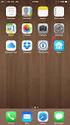 Configuring an IPsec VPN to provide ios devices with secure, remote access to the network This recipe uses the IPsec VPN Wizard to provide a group of remote ios users with secure, encrypted access to the
Configuring an IPsec VPN to provide ios devices with secure, remote access to the network This recipe uses the IPsec VPN Wizard to provide a group of remote ios users with secure, encrypted access to the
External Authentication with Cisco ASA Authenticating Users Using SecurAccess Server by SecurEnvoy
 External Authentication with Cisco ASA Authenticating Users Using SecurAccess Server by SecurEnvoy Contact information SecurEnvoy www.securenvoy.com 0845 2600010 Merlin House Brunel Road Theale Reading
External Authentication with Cisco ASA Authenticating Users Using SecurAccess Server by SecurEnvoy Contact information SecurEnvoy www.securenvoy.com 0845 2600010 Merlin House Brunel Road Theale Reading
FortiOS Handbook - PCI DSS Compliance VERSION 5.4.0
 FortiOS Handbook - PCI DSS Compliance VERSION 5.4.0 FORTINET DOCUMENT LIBRARY http://docs.fortinet.com FORTINET VIDEO GUIDE http://video.fortinet.com FORTINET BLOG https://blog.fortinet.com CUSTOMER SERVICE
FortiOS Handbook - PCI DSS Compliance VERSION 5.4.0 FORTINET DOCUMENT LIBRARY http://docs.fortinet.com FORTINET VIDEO GUIDE http://video.fortinet.com FORTINET BLOG https://blog.fortinet.com CUSTOMER SERVICE
FortiOS Handbook SSL VPN for FortiOS 5.0
 FortiOS Handbook SSL VPN for FortiOS 5.0 SSL VPN for FortiOS 5.0 May 22, 2014 01-504-112804-20140522 Copyright 2014 Fortinet, Inc. All rights reserved. Fortinet, FortiGate, and FortiGuard, are registered
FortiOS Handbook SSL VPN for FortiOS 5.0 SSL VPN for FortiOS 5.0 May 22, 2014 01-504-112804-20140522 Copyright 2014 Fortinet, Inc. All rights reserved. Fortinet, FortiGate, and FortiGuard, are registered
ipad or iphone with Junos Pulse and Juniper SSL VPN appliance Authenticating Users Using SecurAccess Server by SecurEnvoy
 ipad or iphone with Junos Pulse and Juniper SSL VPN appliance Authenticating Users Using SecurAccess Server by SecurEnvoy Contact information SecurEnvoy www.securenvoy.com 0845 2600010 1210 Parkview Arlington
ipad or iphone with Junos Pulse and Juniper SSL VPN appliance Authenticating Users Using SecurAccess Server by SecurEnvoy Contact information SecurEnvoy www.securenvoy.com 0845 2600010 1210 Parkview Arlington
SSL-VPN 200 Getting Started Guide
 Secure Remote Access Solutions APPLIANCES SonicWALL SSL-VPN Series SSL-VPN 200 Getting Started Guide SonicWALL SSL-VPN 200 Appliance Getting Started Guide Thank you for your purchase of the SonicWALL SSL-VPN
Secure Remote Access Solutions APPLIANCES SonicWALL SSL-VPN Series SSL-VPN 200 Getting Started Guide SonicWALL SSL-VPN 200 Appliance Getting Started Guide Thank you for your purchase of the SonicWALL SSL-VPN
A Guide to New Features in Propalms OneGate 4.0
 A Guide to New Features in Propalms OneGate 4.0 Propalms Ltd. Published April 2013 Overview This document covers the new features, enhancements and changes introduced in Propalms OneGate 4.0 Server (previously
A Guide to New Features in Propalms OneGate 4.0 Propalms Ltd. Published April 2013 Overview This document covers the new features, enhancements and changes introduced in Propalms OneGate 4.0 Server (previously
DIGIPASS Authentication for GajShield GS Series
 DIGIPASS Authentication for GajShield GS Series With Vasco VACMAN Middleware 3.0 2008 VASCO Data Security. All rights reserved. Page 1 of 1 Integration Guideline Disclaimer Disclaimer of Warranties and
DIGIPASS Authentication for GajShield GS Series With Vasco VACMAN Middleware 3.0 2008 VASCO Data Security. All rights reserved. Page 1 of 1 Integration Guideline Disclaimer Disclaimer of Warranties and
V310 Support Note Version 1.0 November, 2011
 1 V310 Support Note Version 1.0 November, 2011 2 Index How to Register V310 to Your SIP server... 3 Register Your V310 through Auto-Provision... 4 Phone Book and Firmware Upgrade... 5 Auto Upgrade... 6
1 V310 Support Note Version 1.0 November, 2011 2 Index How to Register V310 to Your SIP server... 3 Register Your V310 through Auto-Provision... 4 Phone Book and Firmware Upgrade... 5 Auto Upgrade... 6
Innominate mguard Version 6
 Innominate mguard Version 6 Configuration Examples mguard smart mguard PCI mguard blade mguard industrial RS EAGLE mguard mguard delta Innominate Security Technologies AG Albert-Einstein-Str. 14 12489
Innominate mguard Version 6 Configuration Examples mguard smart mguard PCI mguard blade mguard industrial RS EAGLE mguard mguard delta Innominate Security Technologies AG Albert-Einstein-Str. 14 12489
External authentication with Astaro AG Astaro Security Gateway UTM appliances Authenticating Users Using SecurAccess Server by SecurEnvoy
 External authentication with Astaro AG Astaro Security Gateway UTM appliances Authenticating Users Using SecurAccess Server by SecurEnvoy Contact information SecurEnvoy www.securenvoy.com 0845 2600010
External authentication with Astaro AG Astaro Security Gateway UTM appliances Authenticating Users Using SecurAccess Server by SecurEnvoy Contact information SecurEnvoy www.securenvoy.com 0845 2600010
CREATING AN IKE IPSEC TUNNEL BETWEEN AN INTERNET SECURITY ROUTER AND A WINDOWS 2000/XP PC
 CREATING AN IKE IPSEC TUNNEL BETWEEN AN INTERNET SECURITY ROUTER AND A WINDOWS 2000/XP PC 1 Introduction Release date: 11/12/2003 This application note details the steps for creating an IKE IPSec VPN tunnel
CREATING AN IKE IPSEC TUNNEL BETWEEN AN INTERNET SECURITY ROUTER AND A WINDOWS 2000/XP PC 1 Introduction Release date: 11/12/2003 This application note details the steps for creating an IKE IPSec VPN tunnel
Using LiveAction with Cisco Secure ACS (TACACS+ Server)
 LiveAction Application Note Using LiveAction with Cisco Secure ACS (TACACS+ Server) September 2012 http://www.actionpacked.com Table of Contents 1. Introduction... 1 2. Cisco Router Configuration... 2
LiveAction Application Note Using LiveAction with Cisco Secure ACS (TACACS+ Server) September 2012 http://www.actionpacked.com Table of Contents 1. Introduction... 1 2. Cisco Router Configuration... 2
NAC Guest. Lab Exercises
 NAC Guest Lab Exercises November 25 th, 2008 2 Table of Contents Introduction... 3 Logical Topology... 4 Exercise 1 Verify Initial Connectivity... 6 Exercise 2 Provision Contractor VPN Access... 7 Exercise
NAC Guest Lab Exercises November 25 th, 2008 2 Table of Contents Introduction... 3 Logical Topology... 4 Exercise 1 Verify Initial Connectivity... 6 Exercise 2 Provision Contractor VPN Access... 7 Exercise
Feature Brief. FortiGate TM Multi-Threat Security System v3.00 MR5 Rev. 1.1 July 20, 2007
 Feature Brief FortiGate TM Multi-Threat Security System v3.00 MR5 Rev. 1.1 July 20, 2007 Revision History Revision Change Description 1.0 Initial Release. 1.1 Removed sectoin on Content Archive and AV
Feature Brief FortiGate TM Multi-Threat Security System v3.00 MR5 Rev. 1.1 July 20, 2007 Revision History Revision Change Description 1.0 Initial Release. 1.1 Removed sectoin on Content Archive and AV
Maintaining the Content Server
 CHAPTER 7 This chapter includes the following Content Server maintenance procedures: Backing Up the Content Server, page 7-1 Restoring Files, page 7-3 Upgrading the Content Server, page 7-5 Shutting Down
CHAPTER 7 This chapter includes the following Content Server maintenance procedures: Backing Up the Content Server, page 7-1 Restoring Files, page 7-3 Upgrading the Content Server, page 7-5 Shutting Down
How to configure MAC authentication on a ProCurve switch
 An HP ProCurve Networking Application Note How to configure MAC authentication on a ProCurve switch Contents 1. Introduction... 3 2. Prerequisites... 3 3. Network diagram... 3 4. Configuring the ProCurve
An HP ProCurve Networking Application Note How to configure MAC authentication on a ProCurve switch Contents 1. Introduction... 3 2. Prerequisites... 3 3. Network diagram... 3 4. Configuring the ProCurve
External Authentication with Citrix Access Gateway Advanced Edition
 External Authentication with Citrix Access Gateway Advanced Edition Contact information SecurEnvoy www.securenvoy.com 0845 2600010 1210 Parkview Arlington Business Park Theale Reading RG7 4TY Andy Kemshall
External Authentication with Citrix Access Gateway Advanced Edition Contact information SecurEnvoy www.securenvoy.com 0845 2600010 1210 Parkview Arlington Business Park Theale Reading RG7 4TY Andy Kemshall
Check Point FW-1/VPN-1 NG/FP3
 Check Point FW-1/VPN-1 NG/FP3 Implementation Guide Copyright Copyright 2006, CRYPTOCard Corp. All Rights Reserved. No part of this publication may be reproduced, transmitted, transcribed, stored in a retrieval
Check Point FW-1/VPN-1 NG/FP3 Implementation Guide Copyright Copyright 2006, CRYPTOCard Corp. All Rights Reserved. No part of this publication may be reproduced, transmitted, transcribed, stored in a retrieval
Using RADIUS Agent for Transparent User Identification
 Using RADIUS Agent for Transparent User Identification Using RADIUS Agent Web Security Solutions Version 7.7, 7.8 Websense RADIUS Agent works together with the RADIUS server and RADIUS clients in your
Using RADIUS Agent for Transparent User Identification Using RADIUS Agent Web Security Solutions Version 7.7, 7.8 Websense RADIUS Agent works together with the RADIUS server and RADIUS clients in your
SuperLumin Nemesis. Administration Guide. February 2011
 SuperLumin Nemesis Administration Guide February 2011 SuperLumin Nemesis Legal Notices Information contained in this document is believed to be accurate and reliable. However, SuperLumin assumes no responsibility
SuperLumin Nemesis Administration Guide February 2011 SuperLumin Nemesis Legal Notices Information contained in this document is believed to be accurate and reliable. However, SuperLumin assumes no responsibility
IIS, FTP Server and Windows
 IIS, FTP Server and Windows The Objective: To setup, configure and test FTP server. Requirement: Any version of the Windows 2000 Server. FTP Windows s component. Internet Information Services, IIS. Steps:
IIS, FTP Server and Windows The Objective: To setup, configure and test FTP server. Requirement: Any version of the Windows 2000 Server. FTP Windows s component. Internet Information Services, IIS. Steps:
www.dynamicgroup.in info@dynamicgroup.in (91) 9025 66 55 66 FortiOS 5.2
 www.dynamicgroup.in info@dynamicgroup.in (91) 9025 66 55 66 FortiOS 5.2 The FortiGate Cookbook 5.2 October 3, 2014 Copyright 2014 Fortinet, Inc. All rights reserved. Fortinet, FortiGate, FortiCare and
www.dynamicgroup.in info@dynamicgroup.in (91) 9025 66 55 66 FortiOS 5.2 The FortiGate Cookbook 5.2 October 3, 2014 Copyright 2014 Fortinet, Inc. All rights reserved. Fortinet, FortiGate, FortiCare and
How To Integrate Watchguard Xtm With Secur Access With Watchguard And Safepower 2Factor Authentication On A Watchguard 2T (V2) On A 2Tv 2Tm (V1.2) With A 2F
 External Authentication with Watchguard XTM Authenticating Users Using SecurAccess Server by SecurEnvoy Contact information SecurEnvoy www.securenvoy.com 0845 2600010 1210 Parkview Arlington Business Park
External Authentication with Watchguard XTM Authenticating Users Using SecurAccess Server by SecurEnvoy Contact information SecurEnvoy www.securenvoy.com 0845 2600010 1210 Parkview Arlington Business Park
External Authentication with Checkpoint R75.40 Authenticating Users Using SecurAccess Server by SecurEnvoy
 External Authentication with Checkpoint R75.40 Authenticating Users Using SecurAccess Server by SecurEnvoy Contact information SecurEnvoy www.securenvoy.com 0845 2600010 Merlin House Brunel Road Theale
External Authentication with Checkpoint R75.40 Authenticating Users Using SecurAccess Server by SecurEnvoy Contact information SecurEnvoy www.securenvoy.com 0845 2600010 Merlin House Brunel Road Theale
Use Shrew Soft VPN Client to connect with IPSec VPN Server on RV130 and RV130W
 Article ID: 5037 Use Shrew Soft VPN Client to connect with IPSec VPN Server on RV130 and RV130W Objective IPSec VPN (Virtual Private Network) enables you to securely obtain remote resources by establishing
Article ID: 5037 Use Shrew Soft VPN Client to connect with IPSec VPN Server on RV130 and RV130W Objective IPSec VPN (Virtual Private Network) enables you to securely obtain remote resources by establishing
Connecting to the Firewall Services Module and Managing the Configuration
 CHAPTER 3 Connecting to the Firewall Services Module and This chapter describes how to access the command-line interface and work with the configuration. This chapter includes the following sections: Connecting
CHAPTER 3 Connecting to the Firewall Services Module and This chapter describes how to access the command-line interface and work with the configuration. This chapter includes the following sections: Connecting
Configuring Sponsor Authentication
 CHAPTER 4 Sponsors are the people who use Cisco NAC Guest Server to create guest accounts. Sponsor authentication authenticates sponsor users to the Sponsor interface of the Guest Server. There are five
CHAPTER 4 Sponsors are the people who use Cisco NAC Guest Server to create guest accounts. Sponsor authentication authenticates sponsor users to the Sponsor interface of the Guest Server. There are five
Configuration Manual English version
 Configuration Manual English version Frama F-Link Configuration Manual (EN) All rights reserved. Frama Group. The right to make changes in this Installation Guide is reserved. Frama Ltd also reserves the
Configuration Manual English version Frama F-Link Configuration Manual (EN) All rights reserved. Frama Group. The right to make changes in this Installation Guide is reserved. Frama Ltd also reserves the
ISE TACACS+ Configuration Guide for Cisco NX-OS Based Network Devices. Secure Access How-to User Series
 ISE TACACS+ Configuration Guide for Cisco NX-OS Based Network Devices Secure Access How-to User Series Author: Technical Marketing, Policy and Access, Security Business Group, Cisco Systems Date: January
ISE TACACS+ Configuration Guide for Cisco NX-OS Based Network Devices Secure Access How-to User Series Author: Technical Marketing, Policy and Access, Security Business Group, Cisco Systems Date: January
Chapter 7 Troubleshooting
 Chapter 7 Troubleshooting This chapter provides troubleshooting tips and information for your ProSafe VPN Firewall 200. After each problem description, instructions are provided to help you diagnose and
Chapter 7 Troubleshooting This chapter provides troubleshooting tips and information for your ProSafe VPN Firewall 200. After each problem description, instructions are provided to help you diagnose and
Defender 5.7. Remote Access User Guide
 Defender 5.7 Remote Access User Guide 2012 Quest Software, Inc. ALL RIGHTS RESERVED. This guide contains proprietary information protected by copyright. The software described in this guide is furnished
Defender 5.7 Remote Access User Guide 2012 Quest Software, Inc. ALL RIGHTS RESERVED. This guide contains proprietary information protected by copyright. The software described in this guide is furnished
ESET SECURE AUTHENTICATION. Cisco ASA Internet Protocol Security (IPSec) VPN Integration Guide
 ESET SECURE AUTHENTICATION Cisco ASA Internet Protocol Security (IPSec) VPN Integration Guide ESET SECURE AUTHENTICATION Copyright 2013 by ESET, spol. s r.o. ESET Secure Authentication was developed by
ESET SECURE AUTHENTICATION Cisco ASA Internet Protocol Security (IPSec) VPN Integration Guide ESET SECURE AUTHENTICATION Copyright 2013 by ESET, spol. s r.o. ESET Secure Authentication was developed by
Note: This case study utilizes Packet Tracer. Please see the Chapter 5 Packet Tracer file located in Supplemental Materials.
 Note: This case study utilizes Packet Tracer. Please see the Chapter 5 Packet Tracer file located in Supplemental Materials. CHAPTER 5 OBJECTIVES Configure a router with an initial configuration. Use the
Note: This case study utilizes Packet Tracer. Please see the Chapter 5 Packet Tracer file located in Supplemental Materials. CHAPTER 5 OBJECTIVES Configure a router with an initial configuration. Use the
1 Summary. Step by Step Guide to implement SMS authentication to Bluecoat ProxySG
 Installation guide for securing the authentication to your Bluecoat ProxySG solution with Nordic Edge One Time Password Server, delivering two-factor authetication via SMS to your mobile phone. 1 Summary
Installation guide for securing the authentication to your Bluecoat ProxySG solution with Nordic Edge One Time Password Server, delivering two-factor authetication via SMS to your mobile phone. 1 Summary
How To Create An Easybelle History Database On A Microsoft Powerbook 2.5.2 (Windows)
 Introduction EASYLABEL 6 has several new features for saving the history of label formats. This history can include information about when label formats were edited and printed. In order to save this history,
Introduction EASYLABEL 6 has several new features for saving the history of label formats. This history can include information about when label formats were edited and printed. In order to save this history,
Application Note. Using a Windows NT Domain / Active Directory for User Authentication NetScreen Devices 8/15/02 Jay Ratford Version 1.
 Application Note Using a Windows NT Domain / Active Directory for User Authentication NetScreen Devices 8/15/02 Jay Ratford Version 1.0 Page 1 Controlling Access to Large Numbers of Networks Devices to
Application Note Using a Windows NT Domain / Active Directory for User Authentication NetScreen Devices 8/15/02 Jay Ratford Version 1.0 Page 1 Controlling Access to Large Numbers of Networks Devices to
Configuration Guide. Websense Web Security Solutions Version 7.8.1
 Websense Web Security Solutions Version 7.8.1 To help you make the transition to Websense Web Security or Web Security Gateway, this guide covers the basic steps involved in setting up your new solution
Websense Web Security Solutions Version 7.8.1 To help you make the transition to Websense Web Security or Web Security Gateway, this guide covers the basic steps involved in setting up your new solution
NOC PS manual. Copyright Maxnet 2009 2015 All rights reserved. Page 1/45 NOC-PS Manuel EN version 1.3
 NOC PS manual Copyright Maxnet 2009 2015 All rights reserved Page 1/45 Table of contents Installation...3 System requirements...3 Network setup...5 Installation under Vmware Vsphere...8 Installation under
NOC PS manual Copyright Maxnet 2009 2015 All rights reserved Page 1/45 Table of contents Installation...3 System requirements...3 Network setup...5 Installation under Vmware Vsphere...8 Installation under
Cisco ASA Authentication QUICKStart Guide
 Cisco ASA Authentication QUICKStart Guide Powerful Authentication Management for Service Providers and Enterprises Authentication Service Delivery Made EASY Copyright 2012 SafeNet, Inc. All rights reserved.
Cisco ASA Authentication QUICKStart Guide Powerful Authentication Management for Service Providers and Enterprises Authentication Service Delivery Made EASY Copyright 2012 SafeNet, Inc. All rights reserved.
Initial Access and Basic IPv4 Internet Configuration
 Initial Access and Basic IPv4 Internet Configuration This quick start guide provides initial and basic Internet (WAN) configuration information for the ProSafe Wireless-N 8-Port Gigabit VPN Firewall FVS318N
Initial Access and Basic IPv4 Internet Configuration This quick start guide provides initial and basic Internet (WAN) configuration information for the ProSafe Wireless-N 8-Port Gigabit VPN Firewall FVS318N
External Authentication with Windows 2003 Server with Routing and Remote Access service Authenticating Users Using SecurAccess Server by SecurEnvoy
 External Authentication with Windows 2003 Server with Routing and Remote Access service Authenticating Users Using SecurAccess Server by SecurEnvoy Contact information SecurEnvoy www.securenvoy.com 0845
External Authentication with Windows 2003 Server with Routing and Remote Access service Authenticating Users Using SecurAccess Server by SecurEnvoy Contact information SecurEnvoy www.securenvoy.com 0845
ASA 8.x: VPN Access with the AnyConnect VPN Client Using Self Signed Certificate Configuration Example
 ASA 8.x: VPN Access with the AnyConnect VPN Client Using Self Signed Certificate Configuration Example Document ID: 99756 Contents Introduction Prerequisites Requirements Components Used Conventions Background
ASA 8.x: VPN Access with the AnyConnect VPN Client Using Self Signed Certificate Configuration Example Document ID: 99756 Contents Introduction Prerequisites Requirements Components Used Conventions Background
Installing an SSL certificate on the InfoVaultz Cloud Appliance
 Installing an SSL certificate on the InfoVaultz Cloud Appliance This document reviews the prerequisites and installation of an SSL certificate for the InfoVaultz Cloud Appliance. Please note that the installation
Installing an SSL certificate on the InfoVaultz Cloud Appliance This document reviews the prerequisites and installation of an SSL certificate for the InfoVaultz Cloud Appliance. Please note that the installation
TechNote. Contents. Introduction. System Requirements. SRA Two-factor Authentication with Quest Defender. Secure Remote Access.
 Secure Remote Access SRA Two-factor Authentication with Quest Defender SonicOS Contents Introduction... 1 System Requirements... 1 Defender Configuration... 2 Dell SonicWALL SRA Configuration... 18 Two-factor
Secure Remote Access SRA Two-factor Authentication with Quest Defender SonicOS Contents Introduction... 1 System Requirements... 1 Defender Configuration... 2 Dell SonicWALL SRA Configuration... 18 Two-factor
Avalanche Remote Control User Guide. Version 4.1.3
 Avalanche Remote Control User Guide Version 4.1.3 ii Copyright 2012 by Wavelink Corporation. All rights reserved. Wavelink Corporation 10808 South River Front Parkway, Suite 200 South Jordan, Utah 84095
Avalanche Remote Control User Guide Version 4.1.3 ii Copyright 2012 by Wavelink Corporation. All rights reserved. Wavelink Corporation 10808 South River Front Parkway, Suite 200 South Jordan, Utah 84095
FortiAuthenticator - What's New Guide VERSION 4.0
 FortiAuthenticator - What's New Guide VERSION 4.0 FORTINET DOCUMENT LIBRARY http://docs.fortinet.com FORTINET VIDEO GUIDE http://video.fortinet.com FORTINET BLOG https://blog.fortinet.com CUSTOMER SERVICE
FortiAuthenticator - What's New Guide VERSION 4.0 FORTINET DOCUMENT LIBRARY http://docs.fortinet.com FORTINET VIDEO GUIDE http://video.fortinet.com FORTINET BLOG https://blog.fortinet.com CUSTOMER SERVICE
External Authentication with Windows 2012 R2 Server with Remote Desktop Web Gateway Authenticating Users Using SecurAccess Server by SecurEnvoy
 External Authentication with Windows 2012 R2 Server with Remote Desktop Web Gateway Authenticating Users Using SecurAccess Server by SecurEnvoy Contact information SecurEnvoy www.securenvoy.com 0845 2600010
External Authentication with Windows 2012 R2 Server with Remote Desktop Web Gateway Authenticating Users Using SecurAccess Server by SecurEnvoy Contact information SecurEnvoy www.securenvoy.com 0845 2600010
External Authentication with Cisco Router with VPN and Cisco EZVpn client Authenticating Users Using SecurAccess Server by SecurEnvoy
 External Authentication with Cisco Router with VPN and Cisco EZVpn client Authenticating Users Using SecurAccess Server by SecurEnvoy Contact information SecurEnvoy www.securenvoy.com 0845 2600010 1210
External Authentication with Cisco Router with VPN and Cisco EZVpn client Authenticating Users Using SecurAccess Server by SecurEnvoy Contact information SecurEnvoy www.securenvoy.com 0845 2600010 1210
DIGIPASS Authentication for Juniper ScreenOS
 DIGIPASS Authentication for Juniper ScreenOS With Vasco VACMAN Middleware 3.0 2007 Integration VASCO Data Security. Guideline All rights reserved. Page 1 of 53 Disclaimer Disclaimer of Warranties and Limitations
DIGIPASS Authentication for Juniper ScreenOS With Vasco VACMAN Middleware 3.0 2007 Integration VASCO Data Security. Guideline All rights reserved. Page 1 of 53 Disclaimer Disclaimer of Warranties and Limitations
Ethernet. Customer Provided Equipment Configuring the Ethernet port.
 Installing the RDSP-3000A-NIST Master Clock. Ethernet Connect the RJ-45 connector to a TCP/IP network. Equipment The following equipment comes with the clock system: RDSP-3000A-NIST Master Clock Module.
Installing the RDSP-3000A-NIST Master Clock. Ethernet Connect the RJ-45 connector to a TCP/IP network. Equipment The following equipment comes with the clock system: RDSP-3000A-NIST Master Clock Module.
How To Set Up a RADIUS Server for User Authentication
 How To Set Up a RADIUS Server for User Authentication Introduction This document provides information on how to set up a RADIUS server to authenticate users who access the device by Telnet or via the console
How To Set Up a RADIUS Server for User Authentication Introduction This document provides information on how to set up a RADIUS server to authenticate users who access the device by Telnet or via the console
