Creating E-Books and E-Journals
|
|
|
- Darren Wright
- 8 years ago
- Views:
Transcription
1 COURSEWARE FOR TRAINING OF TRAINERS AND USERS ON THE SPECIAL APPLICATIONS OF INTERNET-BASED SERVICES IN THE FIELDS OF CULTURAL EDUCATION CHAPTER 3 ABSTRACT. The presentation reviews issues concerning the publication of electronic books and electronic journals. It details advantages and limitations of e-publishing, categories and types of e-books and e-journals. This chapter presents several methods of creating e- publications with advantages and disadvantages of each method. It gives the common understanding about how to choose the most suitable way to publish electronically and how to prepare electronic publication e-book or e-journal from the beginning to the end, offering useful practical advises. The presentation also reviews examples of already existing electronic books and journals, their libraries and collections. Keywords: electronic publishing, e-book, e-journal, HTML, PDF, Rocket E-book, the World Wide Web, Website, Webpage, URL, browser.
2 CHAPTER 3 TABLE OF CONTENTS 1. Electronic publishing Advantages of e-publishing Limitations of e-publishing Organisations of electronic publishers Electronic books Advantages of e-books Categories of electronic book publishing Commercial e-publishing Subsidy e-publishing Self-publishing Types of e-books Creating e-book HTML PDF Rocket E-book Tips for creating your e-book: E-books and their collections Projects of e-books: Websites of e-books: E-journals Characteristics of e-journals Two basic types of e-journals The salient features of electronic journals available on the Web Identifiers of e-journals Licensing, pricing, intellectual property rights Creating e-journal The World Wide Web The basic stages Planning Realisation I: Composing Website Realisation II: Publication on the Web Practical advises Examples of e-journals on Web References UNESCO, TRAINING OF TRAINERS AND USERS IN THE FIELDS OF CULTURAL EDUCATION 3-2
3 Ieva Cepulkauskaite Information Society Study Group, Vilnius University, Editor of e-journal Sociumas Lithuania 1. Electronic publishing In the days of information society traditional book is not the only source of information any more. Electronic publications, which came with new technologies, create basis for fast and high quality information. Convenient storage, search and copying possibilities decide the strength of this new media. Electronic publication is arranged computer information. In electronic publishing, or e- publishing, material is produced and stored electronically rather than in print. Whenever users display, present or post any written, auditory or visual media on to the World Wide Web, it can be said they are publishing electronic content. Most traditional newspapers and magazines today publish in an electronic form on the Web where access is typically free or available through a free membership. Frequently electronic publishing is referring to production of electronic books. Then electronic publishing can mean: a) Production and distribution of new works, which are appearing for the first time in electronic format. b) Providing electronic text versions of previously published works (such as classic literature, non-copyrighted material, or works that have entered the public domain), either online or on CD-ROM, or offering an electronic version of a book that is simultaneously being produced in print. Electronic publications should have several important features: Convenient navigation; Information control; Search possibilities; Identification number (ISSN, ISBN, DOI, etc.) Electronic publications are being registered in ISSN and ISBN agencies already. They have to be registered independently from their traditionally published analogue. SLIDE 1 It is very important to note that people are interested in reading electronic publications. According the data of one of the biggest and most important Internet research companies, Nielsen Media Research, in 1999 top purchasing categories for e-commerce (from over 28 million purchasers over 1999) were: Books and Information (9.2 million users); CD's and Videos (7.2 million users); Computers (5.4 million users); UNESCO, TRAINING OF TRAINERS AND USERS IN THE FIELDS OF CULTURAL EDUCATION 3-3
4 Clothing (4.5 million users); Software (4.0 million users). CommerceNet/Nielsen Media Research (1999) 1.1. Advantages of e-publishing SLIDE 2 Electronic publishing has important advantages, compared with traditional, print publishing: It is a lot of easier it is quite easy to learn to publish electronically, and necessary equipment can be obtained without difficulties; It is much faster it can take months to publish traditional paper book; it is possible to publish electronically in days or even hours; It is less expensive once you have software and knowledge necessary for work, you can publish lots of various material without almost any additional costs. It can use multimedia and varying format options - an electronic book or e-journal can have a variety of multimedia elements to add to the experience. Such elements might include music, graphics, animation, audio, or "interactivity-clickable features." Downloadable formats for hand readers often include different fonts, a highlighter, postit notes, a "clickable" table of contents, and bookmarking capabilities. It will be available internationally - electronic editions can be accesses from any part of the world and read from any computer connected to the Internet Limitations of e-publishing Consumer reluctance to read "online." While the popularity of e-books and e-journals is growing steadily, many consumers are still reluctant to read onscreen -- or to add the cost of printing a book on one's own paper and with one's own toner. Regardless of age, gender or experience, almost everyone finds it more difficult to read from a screen than from paper. The most important issues are: The ability of the eye and brain to identify and acquire information appears to work far more effectively when allied to a physical contact. Staring at a screen for any length of time induces considerably greater eyestrain than does reading a book for the same period. Many people, even very experienced computer users, feel happier with a physical, and readable, copy of what is stored in a computer system in case "something happens" to the version displayed on the screen. Relatively few desktop computers, and virtually no portable computers, can display text at a size, which is comfortable to read. It results in extensive scrolling of text, which appears to be a particularly unsettling process compared with "scrolling" of the eye over a fixed page of text. One of the ways to solve this problem is rise of a new technology so-called hand-held readers. Several companies now manufacture electronic book readers that are about the UNESCO, TRAINING OF TRAINERS AND USERS IN THE FIELDS OF CULTURAL EDUCATION 3-4
5 size of a traditional print book, and display a digital version of e-book on a flat screen or pair of screens. Thus, it is possible to read electronic publication even in bed Organisations of electronic publishers SLIDE 3 If you are interested in electronic publishing, and especially if you are publishing electronically, visit Websites of electronic publishers organisations: here you can find useful information, suggestions and support: Electronically Published Internet Connection ( Association of Electronic Publishers ( Internet Professional Publishers Association ( 2. Electronic books SLIDE 4 There are quite a lot of discussions about what exactly can be called the electronic book, but for this course let s define electronic book as any book, which can be downloaded and read on a computer or special reader. The publishing world is in a state of flux at the moment concerning the future of books, although there is an almost universal agreement that the future of books involves the electronic format in one way or another. Penguin Books, for example, has given its backing to Microsoft Reader and is planning to supply classics of literature in this format. E-books can be very various by their form: from textual-only editions to manifold media to cyber-books creating virtual reality. The first electronic publications were distributed on floppy disks, and now they are usually presented on CD-ROM s and the Internet. Many e-books are self-contained executable files of HTML, which are completely interactive with the Internet and can contain live links, graphics, search capabilities, JavaScript, embedded video, can be protected via password/user ID, and more. This HTML may be a Website or HTML specifically prepared to be compiled into a downloadable executable file for distribution. When downloaded, this file is self-installing on client s desktop. When a user double-clicks on this computer file, a browser-like interface opens up with the cover page for the e-book and then links to an index page. Through e-book's index, it is possible to present the readers with a table of contents - or a list of topics - from which they can select the pages they want to read, with just a few mouse clicks Advantages of e-books Editor of electronic books has total control over his work; person can be publisher, distributor and bookshop owner at the same time; The cost of publishing electronic books is virtually none, when compared to its real world counterpart. Once you have the tools, creating an unlimited number of e-books costs nothing; There are no delivery costs: no mailing, no postage, no handling, no printing costs, etc. UNESCO, TRAINING OF TRAINERS AND USERS IN THE FIELDS OF CULTURAL EDUCATION 3-5
6 The e-book can be available all around the world Categories of electronic book publishing SLIDE 5 The electronic publishing industry can be divided into three basic categories: commercial, subsidy, and self-publishing: Commercial e-publishing Commercial e-publishers function like commercial print publishers. Manuscripts are accepted on the basis of quality and marketability, and go through a process of review, editing, and proofreading before publication. Most commercial e-publishers accept fewer than 10% of submissions. Writers pay no fee for publication, and receive royalties. Commercially published e-books are sold primarily through the publisher's Website, but are also available on most online bookstores (including Amazon.com and Barnes and Noble). Distribution in traditional bookstores, however, is still limited. (However, as all e-books have ISBNs, they can be ordered through any bookstore.) Subsidy e-publishing Subsidy e-publishers produce and distribute books for a fee. Authors receive a royalty, which is usually comparable to that offered by commercial e-publishers. Unlike commercial e-publishers subsidy publishers provide little screening (except for offensive content such as pornography or hate material), and usually accept any manuscript, regardless of quality. Most subsidy publishers provide no editorial services or proofreading (though some offer such services for an extra fee); books are posted exactly as submitted. Subsidy publishers also offer few promotional services; the responsibility for promoting a book rests primarily with the author. Like commercially published e-books, subsidy-published e-books are available through most online bookstores, but very rarely found in traditional bookstores. However, like commercially published e-books, they have ISBNs and can be ordered from any bookstore Self-publishing Self-publishing is a process in which the author is entirely responsible for producing his/her own book, from development to "publication" to marketing. Most often, a self-published e- book will be posted upon the author's own site. In self-publishing, the author formats the text (or arranges for formatting), and is responsible for obtaining the ISBN and copyright registration. The author is directly responsible for publishing expenses, and receives all revenues from book sales Types of e-books SLIDE 6 So how to publish an e-book? Here are the most popular formats, along with the advantages and disadvantages of each: It is the simplest way to distribute your work electronically: just copy the text of your book into an message and send it whenever you get a request. If you don't want to be bothered with responding to individual requests, you can even set it up to go out on autoresponder, if that's a feature available through your Web host. UNESCO, TRAINING OF TRAINERS AND USERS IN THE FIELDS OF CULTURAL EDUCATION 3-6
7 Advantages: Easy to create and send on demand. Disadvantages: Limited text formatting and graphic capabilities. message can be large, unwieldy and hard to read. Requires reader to view on screen or print a paper copy HTML. If you know HTML or have a good Web authoring program, you can publish your book as an attractive Webpage or series of Webpages. You can also put your book online as a plain text file, although that's less attractive and eliminates your ability to use graphics, hyperlinks, etc. Advantages: Available immediately to anyone who wants to view it. Allows for more attractive graphic design. Can include images, hyperlinks, audio, video, etc. Disadvantages: Requires reader to view on screen or print a paper copy. Printouts are of unpredictable quality. Text and graphic appearance varies depending upon the browser used PDF (portable document format). With PDF, you essentially create a digital photo of your final book design. Readers across various computer platforms see the text, layout and graphics just as you created them, as long as they have a copy of Acrobat Reader with which to view your book. Just upload the PDF file to your Website, and give readers a link or simply a file name they can access to download your book. Advantages: This format allows print-quality text formatting/graphic design. Can look and "feel" more like a print book, with a fully designed cover, page numbers, index, etc. Can include hyperlinks, searchable features and bookmarking/note-making capabilities. Acrobat makes your e-book perfectly formatted on the customer s screen. Disadvantages: Requires reader to own or download Acrobat Reader (though it's free and can be obtained at Adobe s Website Requires reader to view on screen or print a paper copy. Requires use of a separate software program such as Adobe Acrobat or Adobe PageMaker to design your book. Can be a large file requiring long download time. The learning curve for the Adobe Acrobat is difficult to master for the graphically challenged Electronic book reader. Several companies now manufacture electronic book readers that are about the size of a traditional print book and weigh a couple of pounds. Powered by batteries with a life of several hours, these readers display a digital version of your book on a flat screen or pair of screens. Users can "turn" pages electronically, bookmark passages and even make notes as they read. In the case of books formatted for hand-held e-readers (such as SoftBooks, RocketBooks, the Librius Millenium E-Book Reader, etc.), books may be available through a retailer such as Barnes and Noble, and downloaded directly to the e-reader. Advantages: Immediately portable. Allows near-print-quality text formatting and graphic design. Usually backlit to allow reading even in the dark. Disadvantages: Special reading equipment is indispensable Creating e-book From the following section you will learn how to create e-book in HTML, PDF and electronic book reader formats. UNESCO, TRAINING OF TRAINERS AND USERS IN THE FIELDS OF CULTURAL EDUCATION 3-7
8 HTML One of the options is to create e-book as an HTML file. This method gives you the opportunity to make your e-book a multimedia production, with animation, audio, video, etc. Such e-books can be presented in two ways: as Website or as executable file. We ll discuss the creation of Websites then we study production of e-journals, so now we will learn to create e-books as executable files. Two basic steps are: SLIDE 7 To create a book as a Webpage or series of Webpages; To transform these Webpages into executable (EXE) files. Now let s look through each step: SLIDE 8 At first you have to transform the text of your book into HTML format. There are lots of different HTML editors; some of them are free, and some are very expensive and professional. a) If you have a working knowledge of HTML it means, if you can create a simple Webpage using only a text editor and a browser, you know what software you would prefer for creating HTML files. b) If not, you can try a What You See Is What You Get, or WYSIWYG HTML editors, such as Microsoft FrontPage or Netscape Composer for creating HTML files. There is a good chance that you already have one of these programs installed on your computer. Both of these HTML editors are easy to use as a word processor. There are a lot of different HTML editors, and we ll talk more about that in the section about production of electronic journals. c) Or you can use Microsoft Word program: most modern Word processors posses the ability to export a document to HTML format (just by saving the file as type HTML document ). Once you have your HTML pages ready, you can transform them into e-book. This process is called compiling ( compiling is the process when a computer translates code written in a computer language into an executable form) and is quite easy to do with special software. The HTML compiler software compresses normal HTML files into a self-extracting executable file (EXE). Anyone can download and view e-books produced with any compiler software using any Internet browser. There are many programs for compiling HTML files into EXE files. SLIDE 9 For example: HyperMaker HTML ( Neobook ( E-ditor ( E-book Wizard ( And many others at UNESCO, TRAINING OF TRAINERS AND USERS IN THE FIELDS OF CULTURAL EDUCATION 3-8
9 Once your book has been created, the next thing you may need to do is to make it download ready. This means that you will have to shrink e-book s file size, so that it downloads quickly onto the customer s computer. WinZip ( is a popular compression program, which makes this task easy. You choose the files you want to compress, and the software does the rest. The file then will have a name like myebook.zip Now you need a way for readers without WinZip to be able to decompress the file. For this you right-click the zipped e-book file and choose option create self-extractor to transform it to executable file. The only thing left to do is to upload it to your Web server. It is the same process as uploading a Webpage later we ll talk about that PDF The Adobe Portable Document Format or PDF is one of formats that preserve formatting of the text regardless of the type of machine being used, and it has become an industry standard for the distribution of documents in electronic format. With a free viewer application, like Adobe Acrobat Reader, anyone can display and print PDF files from their computer. Documents in PDF format look just like the printed page. The easiest way to create Adobe PDF files is to use the Adobe Acrobat program. Acrobat lets you to convert any document - including entire Websites - into an Adobe Portable Document Format (PDF) file, with its original appearance preserved, and then distribute it for viewing and printing on any system. Adobe PDF files can have hyperlinks and indexes, making them a convenient way of reading for those that choose not to print the publication. There are also new security features being introduced by Adobe, to help protect document rights and unauthorised distribution. PDF files can be published and distributed anywhere: in print, attached to , on corporate servers, posted on Websites, or on CD-ROM. If you have Adobe Acrobat 4.0 software installed on your computer, you can create Adobe PDF files from many popular authoring applications. Here are steps how to create Adobe PDF file from Microsoft Word file: SLIDE 10 Open the document in Microsoft Word. Click the Create Adobe PDF button in the task bar or choose File > Create Adobe PDF. In the General panel, select Use Acrobat Distiller, and then select Print Via Distiller s Printer. Then choose ebookoptimized from the Distiller Settings pull-down menu. Click Create. The PDF document is generated, placed in the same folder as the original document, and then opened in Acrobat. The Adobe Acrobat software can be obtained at Adobe s Website at Rocket E-book SLIDE 11 The Rocket E-Book is one of new hand-held book readers, which provides an easy and portable way to read e-books. Rocket E-Book is lightweight, and includes good backlighting for night-time reading. With a long battery life and large amounts of storage, it can store thousands of pages of text at once. Rocket E-Book supports hypertext navigation and the playback of small sound files. UNESCO, TRAINING OF TRAINERS AND USERS IN THE FIELDS OF CULTURAL EDUCATION 3-9
10 Rocket E-Book includes software that will convert a text document, or HTML Webpage, into RocketEdition format. You simply convert it using the Rocket Writer software (you can get it at Then you can place a hyperlink to your electronic books, and allow them to be downloaded from your Website or publish them in the RocketLibrary ( The RocketLibrary is a collection of freely downloadable RocketEditions, covering a wide range of topics and subject matter. It s free to register, and you can submit as much content as you choose. Converting a document to RocketEdition format: Convert document to HTML: as it was mentioned before, you can do it with different software, but the simplest way would be using Microsoft Word processor and save as the file to the HTML file. Covert titles using the RocketWriter, which part of RocketLibrarian software. RocketWriter allows converting text or HTML documents into RocketEditions. It is available as a free download from the Rocket E-book site ( Start by running the RocketLibrarian software. Move your mouse cursor to the RocketWriter glyph, and click once. This brings up a file selection dialog box. Simply select an HTML document or TXT file, and then click OK; then enter publication details. Once you've converted the document, the software will offer to transfer it to your Rocket ebook. Publishing your title: You can right-click on any title, and export it as a '.RB' RocketEdition file. This can be placed on your Website, ed to others, placed on an FTP site or contributed to the RocketLibrary Tips for creating your e-book: Create a directory on your computer to include all the files for your e-book. These files will include HTML, graphics, backgrounds, etc. E-books should contain mainly text. Try to limit your banners to one per page. To keep your file size down, you may want to use only non-animated banners. E-books are generally formatted at a small screen resolution so make sure your pages are viewable through any screen size. Include good navigational links throughout your pages. For massive distribution, make sure you include a short paragraph on your main page in regard to your copyrights and distribution. Register your e-book with ISBN agency. If you are really interested in e-publishing, join EPIC (Electronically Published Internet Connection) - you ll need all the support you can get. The EPIC was mentioned while presenting organizations of electronic publishers, p E-books and their collections You can find lots of electronic books on the Web, but for the beginning check these Websites: UNESCO, TRAINING OF TRAINERS AND USERS IN THE FIELDS OF CULTURAL EDUCATION 3-10
11 Projects of e-books: SLIDE 12 It is not so easy to find electronic books scattered all over the Internet. That is why there are certain projects of e-books, dedicated to completing the electronic publications: Project Gutenberg ( - The Project Gutenberg philosophy is to make information, books and other materials available to the general public in forms a vast majority of the computers, programs and people can easily read, use, quote, and search. In this project you can find: light Literature, such as Alice in Wonderland, Through the Looking-Glass, Peter Pan, Aesop's Fables, etc.; heavy Literature, such as the Bible or other religious documents, Shakespeare, Moby Dick, Paradise Lost, etc.; references, such as Roget's Thesaurus, almanacs, and a set of encyclopaedia, dictionaries, etc. elib programme ( The Electronic Libraries Programme is dedicated to accumulating electronic publications, searching the Internet for them and presenting electronic documents to the user Websites of e-books: SLIDE 13 There are lots of sites on the Web with collections of various electronic books. Several examples are: The On-Line Books Page ( it is a directory of e- books that can be freely read right on the Internet. It includes an index of thousands of on-line books on the Internet, pointers to significant directories and archives of on-line texts, special exhibits and much more. Prize-Winning Books On-Line ( in this exhibit you will find electronic copies of awarded books (works that won Nobel prizes, for example). Christian Classic ( Website of classic Christian books in electronic format. The Internet Public Library: Reading Room ( - This room contains bookshelves for browsing and searching for entertaining reading, and links to sites providing other full texts. Barnes&Noble.com E-Book store ( - if you want to know more about e-books, or start shopping, this is the place to be. ebooknet ( - ebooknet brings you the Web's most comprehensive ebook industry news, tips for writers and publishers, listings and reviews of the latest ebooks, and vibrant community discussion about the ebook business. The Internet Book Information Center ( in this project, which began in 1994, you can find a lot of information about Internet books. 3. E-journals We can find thousands of various newspapers and journals on the Internet today, and their number is increasing constantly. UNESCO, TRAINING OF TRAINERS AND USERS IN THE FIELDS OF CULTURAL EDUCATION 3-11
12 SLIDE 14 According the results of survey made in the summer 2000 by one of the biggest sociological research companies in Lithuania, SIC Gallup Media, electronic press is popular 20 % of the Internet users from Lithuania are reading Lithuanian Internet publications, and 9 % - non-lithuanian publications. Data of the same survey shows that users like electronic periodical publications, because: they are free (this is opinion of 35 % of all respondents); their old volumes are available (30 %); they present news more efficiently than traditional media (25 %); they enable searching by keyword (16 %). The tendencies in other countries are the same. In this section of the presentation we will concentrate on one kid of new electronic periodical media the electronic journals Characteristics of e-journals SLIDE 15 E-journals are serial publications available in digital format. Some electronic journals can be distributed on CD-ROMs, but usually they are located on the Web. Of the Internet-available ones, some are delivered over the World Wide Web, some by . Electronic journals can be free or available by subscription only. The e-journals can differ by their format: some e-journals are ASCII text, some are HTML WWW pages, and some use proprietary formats such as Adobe's PDF (portable document format). The earliest e-journals were distributed on CD-ROMs or diskettes during the 1970's, and were largely used in the library. The early efforts at networked distribution predated the World Wide Web. In 1987 New Horizons in Adult Education, the first peer-reviewed journal distributed on the Internet, made its debut, published by the Syracuse University Kellogg Project. It was ASCII text, free and distributed via a BITNET list server, with printed copies mailed to those who had no free access to BITNET. The first peer-reviewed, electronic, fulltext e-journal including graphics was OJCCT (Online Journal of Current Clinical Trials), first time published in It required specialised viewing software, since the WWW didn't exist yet. In 1993 JSTOR (Journal Storage Project) got underway as the first major retrospective electronic archiving project of printed journals. The same year Gophers became ubiquitous and changed everybody's idea of how publications should be delivered, but they were quickly replaced by the WWW, which gained a strong foothold in academia in 1994, and now we assume that e-journals will be delivered via the WWW Two basic types of e-journals SLIDE 16 Parallel published journals, with both printed and electronic versions available to the public; these can be divided in two more types: electronic clones of published on paper journals and electronic journals with published on paper copies. Electronic journals only, where there is an electronic version, the print option being available on demand The salient features of electronic journals available on the Web they can be delivered to the desktop; they can be read by more than one person at a time. UNESCO, TRAINING OF TRAINERS AND USERS IN THE FIELDS OF CULTURAL EDUCATION 3-12
13 their text can be searched. they can include multimedia and graphics, in colour, at marginal cost. they can be published more quickly than paper publications. they can be interactive - that is, they can foster an online exchange of ideas by , forums, chat rooms, etc. they can take advantage of the ability to make hyperlinks, both internally and to other publications. This means that readers can link directly to references cited in an article and also, with additional effort on the part of publishers and indexers, to later articles that cite the article they are reading. articles can be retrieved directly through links from abstracting and indexing databases. the content can be reproduced, forwarded, modified, leading to possible problems with copyright protection and preserving authenticity. The main disadvantage is that, unless they are also printed on paper, they require specialised equipment for reading and, as mentioned before, reading on screen is not very comfortable for users Identifiers of e-journals. The library and publishing worlds have always maintained identification schemes for locating and tracking titles, including LCCN, ISBN, ISSN, and Call numbers. Identifying individual print items, such as journal issues or articles, has been more difficult, but the identifier can still be linked to a physical piece. In the online world, identifying items becomes more difficult because the items are no longer physically tied together (bound, as it were). Individual journal articles need to be identified as "digital objects"; in fact, the article itself may consist of a number of digital objects (text, images, sound bites, links to citations, etc.) Today information is not discrete physical units like books or articles but web of objects without clear boundaries, not necessarily stored in the same location. Relevant recent standards for identifying objects, digital and otherwise, are the SICI (Serial Item and Contribution Identifier) code and the DOI (Digital Object Identifier). Schemes for persistent names for Internet addresses have also been developed, most notably OCLC's PURL (Persistent URL) system, and CNRI's Handles Licensing, pricing, intellectual property rights A major area of concern for libraries and publishers alike is the licensing of e-journals. Licensing, pricing, intellectual property rights management, and access management (the control of user access to online journals) are inextricably bound up, because the price and access restrictions are (or should be) included in the license agreement. The very idea of a "license" to journal content is a new concept. When libraries bought printed journals, they paid their money and got their paper, which they then owned and bound, archived, sent out for interlibrary loan, placed on reserve, and from which users photocopied single copies of single articles, in accordance with fair use copyright law. Now, because electronic copy is so easily duplicated and distributed, it has become more important to protect profits by restricting access, and producers of information are requiring "licenses" to content. Publishers and consumers now enter into license agreements that regulate the ways in which the content may be used, and by whom. But it can be difficult to navigate the variety of licenses that are proposed. UNESCO, TRAINING OF TRAINERS AND USERS IN THE FIELDS OF CULTURAL EDUCATION 3-13
14 Pricing has long been a major issue in the journal marketplace, but it takes on new importance for electronic media because there are no precedents for price models in the online world. Because there are no print costs, the bulk of the publication expense resides in the production of the initial copy of an electronic work and in its storage. Subsequent "copies" are produced at negligible cost, throwing existing print pricing paradigms into confusion. Libraries and academics have taken matters into their own hands with the formation of SPARC (The Scholarly Publishing and Academic Resources Coalition), an initiative of the Association of Research Libraries, whose stated aims are to "create a more competitive marketplace; ensure fair use of electronic resources; and apply technology to improve the process of scholarly communication and to reduce the costs of production and distribution" (from "SPARC: The Scholarly Publishing and Academic Resources Coalition," by forging alliances between educational organisations and professional societies. The expected outcome of this initiative is highquality scholarly journals, both print and electronic, at lower prices than commercial publishers currently offer Creating e-journal Creating electronic journal as periodical publication means creating Website, which will be regularly renewed. So before we turn to process of creating e-journal available on WWW, we have to dedicate some time for the basic concepts of the World Wide Web The World Wide Web Structure of a Website Websites are at the heart of the World Wide Web. A Website is a location managed by an individual, group, organisation or company that provides information about specific areas of interest, products, services, general knowledge and so on. The Web has millions of Websites, each of which contains many Webpages. These pages use text, graphics, animations, and sometimes multimedia elements like video options and sounds. Websites often contain links to other Websites. Connecting between Websites by clicking on these links is known as 'surfing' the web. The Website Webpages are collected together in Websites. Websites contain all the pages developed by an individual or company about a certain topic. Each Website has an opening, or home, page. Often the homepage will provide a site map or Website content listing. By clicking on entries within this listing, you will be connected with pages relating to each entry. You will usually be provided with an option to return to the homepage from each of these pages. The Webpage Websites contain Webpages. They vary in size from just a few interlinked pages to corporate sites containing hundreds of elaborately constructed pages. A Webpage will often appear the same size and dimensions as the full-screen browser window on which you view it. It can also be a different size and shape. If the Webpage is bigger than your full-screen browser window, or the viewable area of the browser window on your screen, you can use scroll-bars found at the right-hand side and sometimes at the base of the screen to bring the information into view. Clicking on the arrows on the scroll-bars will move the information up and down, or left and right, to enable you to view it. UNESCO, TRAINING OF TRAINERS AND USERS IN THE FIELDS OF CULTURAL EDUCATION 3-14
15 The components of Website addresses or URLs SLIDE 17 Each Website has a specific location on the Internet. A unique Web address or URL (Uniform Resource Locator) is allocated to each Webpage, which enables your browser to locate it. For example, a Webpage of Lithuania s National Library has the URL: ' stands for hypertext transfer protocol and indicates that the location you are seeking is on the Web, rather than one of the other areas of the Internet. is the domain name. www stands for World Wide Web. This shows that the site is a Website, although this is not always used. 'lnb' indicates the company's Website homepage. 'lt the means it hails from Lithuania. American companies and multi-nationals usually use '.com' to stand for commercial and rarely use a country extension, although companies outside the US now sometimes also use.com. URL extensions are means by which you can identify the type of category into which a Website falls, although they are becoming increasingly confused. SLIDE 18 Other extensions include:.ac - academic institutions (other than US).edu - educational institutions (usually US).gov - governmental sites.mil - military establishments.net - Internet industry companies.org - non-profit making organisations, such as charities. The country extension indicates where a site is hosted. You can usually work out what the country extension stands for. 'eu' looks likely to become a new extension denoting European companies. A few examples are as follows..ar - Argentina.at - Austria.ca - Canada.de - Germany.fi.it -Finland -Italy.uk - United Kingdom The basic stages As now we understand the basic concepts about what the WWW, Website, Webpage and URL means, we can turn to the creation of the e-journal. SLIDE 19 UNESCO, TRAINING OF TRAINERS AND USERS IN THE FIELDS OF CULTURAL EDUCATION 3-15
16 The basic stages of the process are the following: Planning here you have to think about the hierarchical structure of your e-journal, it s navigation, logical composition, etc. Creating content content is the essential part of your e-journal. Design your Website should look not only informative but attractive as well. Realisation at this stage you have to describe e-journals structure in HTML, toprogramme scripts, create links between pages, create the design, send publication to server and test it. Developing don t forget your Website. Try to renew it quite frequently, changing material, adding new and removing old elements this will make your site attractive to users. Now we ll discuss in more detailed manner two very important stages of e-journals production: planning and realisation Planning Before you start the work with HTML editor, you have to spend some time on planning your future e-journal. You have to prepare the project of it it is one of the most important stages of your work. You have to plan project s aims, resources and creative potential, and to make a schedule of works, too. The more details and possible mistakes you foresee at this stage, the easier it will be for you to make your publication a reality. For this you ll have to answer some questions: What will be the type of this e-journal? As it was mentioned before, e-journals can be parallel published or purely electronic editions. If the aim of you efforts is to create an electronic clone of your print publication, then the easiest way is to put information from your print edition to the Website of e-journal (here you ll have to decide, if you are putting the whole material from print publication, or only the most important, or maybe only abstracts of articles). Of course, you can expand the material and possibilities of print version by adding some multimedia or chat room to your electronic version, for example. If you are beginning absolutely new and purely electronic journal, your possibilities are much broader: you can use various multimedia, make your own volume-release schedule, etc. In this case you ll have to spend more time on preparation of the project for you edition, as you have to make important decisions about the structure and regularity of your e- journal. What will be the style of your Website you have to think about it in order to find suitable design, graphics, planning, etc. This will help you to make the form suitable for the content. What will be the hierarchical structure of the files in your Website? You have to foresee it in order to create hierarchical tree of folders there you ll be placing your documents. This will help you to create site with easy and understandable navigation, convenient for your readers. UNESCO, TRAINING OF TRAINERS AND USERS IN THE FIELDS OF CULTURAL EDUCATION 3-16
17 What will be the hierarchy of separate documents? How will you organise ties between documents of the site; which pages will be basic and which will be dependable? Think about making simple navigation between various documents and their parts. How frequently will you release new volume of e-journal it means, renew your Website? Make a schedule of new volume releasing and follow it. Remember that maybe not all the parts of your e-journal have to be renewed every time some can be stable (list of recommended links, for example). SLIDE 20 Layout the flow of your site on paper before attempting to put it on the web. Try to create a framework of your future e-journal. Try to make a model of folders and documents of your Website on paper, thinking what kind of information you will put in one folder or another, and what will be the ties of certain folders and subfolders. You can draw on paper the structure of your e-journal a tree. This will help you a lot making the navigation of your e- journal comfortable and that s very important for the user Realisation I: Composing Website Webpages are created using simple personal computer by two stages: Creation and checking the pages on the computer; Publication of pages on the Web. You will need two kinds of programs for creating e-journal: HTML editor to create Webpages (we ll discuss them soon); SLIDE 21 Browser to see how created Webpages look on the screen. A browser allows you to enter and find your way around the Internet. While you are on the Internet, the browser, like the operating system, will always be functioning in the background, providing the framework in which you work. It enables you to retrieve and display pages from the Web, save page locations for future reference, link to search facilities and save information from the Web permanently. There are two main browsers - Microsoft's Internet Explorer and Netscape's Navigator - although there are others available such as Neo-Planet and Opera. Internet Explorer and Navigator work in much the same way and generally have similar, but not identical, commands and layouts. At the moment the most popular browser is Microsoft Internet Explorer it is used by about 80% of Internet users all around the world. HTML and its editors HTML The Webpages are prepared using HTML language. To understand the idea of what it really means we have to look through the basic principles and examples of HTML. HTML - Hypertext Markup Language - is based on the principle of using tags, that is markers, to indicate the formatting and structure of text, placing of images and so on. This approach gives access to the information whatever the browser used, unlike a wordprocessed file or spreadsheet, which is accessible only to users with compatible software. The layout that others will see is totally dependent on the tags and how the browser interprets them, not on how you lay out the page when you create it. Thus, text will flow continuously until told otherwise, and heading styles start where indicated and continue until UNESCO, TRAINING OF TRAINERS AND USERS IN THE FIELDS OF CULTURAL EDUCATION 3-17
18 the corresponding end-of-heading tag is reached. Different browsers will display the text in different ways, for example where line breaks occur or in the amount of space above or below headings. The file in HTML format will look very different from what is displayed, though it is helpful to you to put in plenty of spaces to see where the commands are. Tags are normally used in matched pairs, one to indicate the beginning of a particular feature and the other the end. They begin with a less-than sign: < and end with a greaterthan sign: >. What goes inside the < and > is the command. Learning HTML is learning the tags to perform whatever command you want to do. Here's an example: SLIDE 22 The tag for bold lettering is "B". Here's what the tags look like to turn the word "Joe" bold: <B>Joe</B> : <B> is the beginning bold tag. "Joe" is the word being affected by the <B> tag. </B> is the end bold tag. It is exactly the same as the beginning tag except there is a slash in front of the tag command. The majority of HTML tags do require both an open and a close tag (a begin and end tag). SLIDE 23 Here are some more examples of tags: SLIDE 24 Affect Code Code Used What It Does BOLD B <B>Bold</B> Bold Italic I <I>Italic</I> Italic Typewriter TT <TT>Typewriter</TT> Typewriter For understanding the basic principles of HTML language, let s review several useful commands: Heading Commands are used extensively in HTML documents to create headings. There are six heading commands: <H1> through <H6>. <H1> is the largest and <H6> is the smallest. The example: <H1>Heading</H1> Font Size Commands - there are twelve (12) of them available: +6 through +1 and -1 through is the largest (it's huge); -6 is the smallest. The example: <FONT SIZE="+3">Font</FONT> Notice that this first command, <FONT SIZE="--"> is actually doing two things: 1. It's asking for a new font size and 2. then offering a number to denote the font size. This is called an "attribute". When you have that, you denote the attribute with an equal sign and enclose it within quotation marks. Centring Text is done by surrounding the text you want centred with simple <CENTER> and </CENTER> commands. UNESCO, TRAINING OF TRAINERS AND USERS IN THE FIELDS OF CULTURAL EDUCATION 3-18
19 Hypertext is used to create a link to another page. What is below would create a link to the Lithuania s National Library: <A HREF=" Here To Go To Library</A> Explanation: A stands for Anchor. It begins the link to another page. HREF stands for Hypertext REFerence. It indicates to the browser where the link goes. is the full address of the link. Notice that the address has an equal sign in front of it and is enclosed in quotes, because it's an attribute of the Anchor tag. Where it reads "Click Here To Go To Library" is where you write the text you want to appear on the page. What is in that space will appear on the page for the viewer to click. /A ends the entire link command. Link follows the same coding scheme as the hypertext link above. This format places blue wording on the screen that people can click to send an <A HREF="mailto: ">Click Here To Write </A> Notice that it's the same format as a link except in a link you write "mailto:" in place of the and your address in place of the page address. Please notice there is no space between the colon and the address. Placing An Image - here's the format for placing an image: <IMG SRC="image.gif"> IMG stands for "image." It announces to the browser that an image will go here on the page. SRC stands for "source." This is an attribute, telling the browser where to go to find the image. image.gif is the name of the image. There are three basic image formats you will find on the World Wide Web:.gif (Graphics Interchange Format) was invented by CompuServe and it's very popular, because it's a simple format. It's a series of coloured picture elements, or dots, known as pixels, that line up to make a picture. Browsers can handle this format quite easily..jpeg or.jpg (Joint Photographic Experts Group, the organisation that invented the format) - the format is unique in that it uses compression after it's been created it means, that when the computer is not using a.jpeg image it folds it up and puts it away..bmp ("bitmap") is the third format.. A bitmap is an image that a computer produces and places for you. It s used very rarely on Web, as although now Internet Explorer browsers allow it, no other browsers will be able to display it. Activating An Image then an image becomes "clickable" or "active", the viewer would click on the image, instead of on blue words, to make the hypertext link. Here's the format: <A HREF=" SRC="image.gif"></A> There is new border around the image: after activating the image it attempts to turn blue (or whatever colour the page is set to), like the wording it's replacing, so it places what's known as a "border" around the image. To make the border disappear, use the command: UNESCO, TRAINING OF TRAINERS AND USERS IN THE FIELDS OF CULTURAL EDUCATION 3-19
20 <IMG BORDER="0" SRC="image.gif"> SLIDE 25 You can learn more HTML from special books of Internet tutorial. For more information visit these sites: WEBalley: Web publishing made simple ( A reference guide to HTML ( The Write Market ( There are lots of different commands in HTML. These were only the examples to give students an idea of what it is like. As it was said before, there are programs like FrontPage, Netscape Composer and many others that gives you possibility to work in WYSIWYG regime, and you don t have to write HTML tags manually. But in order to make good Webpages you should know the principles of HTML, because sometimes programs are not operating as they should or create very big files that s why you need some basic knowledge of HTML in order to fix some things manually. HTML editors There are two most important types of software for Webpages: text-only editors and WYSIWYG editors. Webpages are files of simple text, so they can be created using primitive programs like Notepad of Windows 95, but in order to make Webpages from textual files, you have to know a bit of programming HTML. If you are not a programmer, it can cost you a lot of time. Thus you can use so-called WYSIWYG editor, which enables you to see the Webpage exactly as you are creating it. One of popular editors of this kind is Netscape Composer it is free and simple. This program is part of software called Netscape Communicator, which can be obtained at Editor Microsoft FrontPage has much more possibilities, but it is much bigger and more complicated, too. SLIDE 26 There are a lot of really good HTML editors you can find on the Internet. All these editors are good and popular: HotDogProfessional ( Homesite ( HoTMetal PRO ( LiquidFX Professional ( WEB-ED ( Realisation II: Publication on the Web In order to make your e-journal available over the Net, you need a host. This will take the form of a computer that is permanently connected to the Web, which will act as the host server for your Website. Many ISPs provide free Webspace to those who are registered with them, and there are a number of free online content and host communities that provide help with constructing and uploading sites, and hosting them. UNESCO, TRAINING OF TRAINERS AND USERS IN THE FIELDS OF CULTURAL EDUCATION 3-20
CREATING WEB PAGES USING HTML INTRODUCTION
 CREATING WEB PAGES USING HTML INTRODUCTION Web Page Creation Using HTML: Introduction 1. Getting Ready What Software is Needed FourSteps to Follow 2. What Will Be On a Page Technical, Content, & Visual
CREATING WEB PAGES USING HTML INTRODUCTION Web Page Creation Using HTML: Introduction 1. Getting Ready What Software is Needed FourSteps to Follow 2. What Will Be On a Page Technical, Content, & Visual
15 minutes is not much so I will try to give some crucial guidelines and basic knowledge.
 1 Presentation. Good morning ladies and gentlemen, dear colleagues. First of all I would like to thank the committee for this invitation and letting me speak about one of my favourite topics: the internet.
1 Presentation. Good morning ladies and gentlemen, dear colleagues. First of all I would like to thank the committee for this invitation and letting me speak about one of my favourite topics: the internet.
Adobe Acrobat 6.0 Professional
 Adobe Acrobat 6.0 Professional Manual Adobe Acrobat 6.0 Professional Manual Purpose The will teach you to create, edit, save, and print PDF files. You will also learn some of Adobe s collaborative functions,
Adobe Acrobat 6.0 Professional Manual Adobe Acrobat 6.0 Professional Manual Purpose The will teach you to create, edit, save, and print PDF files. You will also learn some of Adobe s collaborative functions,
Chapter 14: Links. Types of Links. 1 Chapter 14: Links
 1 Unlike a word processor, the pages that you create for a website do not really have any order. You can create as many pages as you like, in any order that you like. The way your website is arranged and
1 Unlike a word processor, the pages that you create for a website do not really have any order. You can create as many pages as you like, in any order that you like. The way your website is arranged and
Getting Started with KompoZer
 Getting Started with KompoZer Contents Web Publishing with KompoZer... 1 Objectives... 1 UNIX computer account... 1 Resources for learning more about WWW and HTML... 1 Introduction... 2 Publishing files
Getting Started with KompoZer Contents Web Publishing with KompoZer... 1 Objectives... 1 UNIX computer account... 1 Resources for learning more about WWW and HTML... 1 Introduction... 2 Publishing files
Virtual Exhibit 5.0 requires that you have PastPerfect version 5.0 or higher with the MultiMedia and Virtual Exhibit Upgrades.
 28 VIRTUAL EXHIBIT Virtual Exhibit (VE) is the instant Web exhibit creation tool for PastPerfect Museum Software. Virtual Exhibit converts selected collection records and images from PastPerfect to HTML
28 VIRTUAL EXHIBIT Virtual Exhibit (VE) is the instant Web exhibit creation tool for PastPerfect Museum Software. Virtual Exhibit converts selected collection records and images from PastPerfect to HTML
Web Development. Owen Sacco. ICS2205/ICS2230 Web Intelligence
 Web Development Owen Sacco ICS2205/ICS2230 Web Intelligence Introduction Client-Side scripting involves using programming technologies to build web pages and applications that are run on the client (i.e.
Web Development Owen Sacco ICS2205/ICS2230 Web Intelligence Introduction Client-Side scripting involves using programming technologies to build web pages and applications that are run on the client (i.e.
GUIDELINES FOR SCHOOL WEB PAGES
 GUIDELINES FOR SCHOOL WEB PAGES Introduction Mountain Home Public School District School web pages are public documents welcoming the outside world to our school and linking our students and staff to outside
GUIDELINES FOR SCHOOL WEB PAGES Introduction Mountain Home Public School District School web pages are public documents welcoming the outside world to our school and linking our students and staff to outside
Creating Interactive PDF Documents with CorelDRAW
 Creating Interactive PDF Documents with CorelDRAW By Steve Bain When it comes to choosing file formats for digital publishing, the Adobe Portable Document Format (PDF) is the winner by far. It's essentially
Creating Interactive PDF Documents with CorelDRAW By Steve Bain When it comes to choosing file formats for digital publishing, the Adobe Portable Document Format (PDF) is the winner by far. It's essentially
Index. Page 1. Index 1 2 2 3 4-5 6 6 7 7-8 8-9 9 10 10 11 12 12 13 14 14 15 16 16 16 17-18 18 19 20 20 21 21 21 21
 Index Index School Jotter Manual Logging in Getting the site looking how you want Managing your site, the menu and its pages Editing a page Managing Drafts Managing Media and Files User Accounts and Setting
Index Index School Jotter Manual Logging in Getting the site looking how you want Managing your site, the menu and its pages Editing a page Managing Drafts Managing Media and Files User Accounts and Setting
Google Apps for Education: The Basics
 Google Apps for Education: The Basics You will learn how to get started with Google Drive by uploading and converting documents. You will also learn how to share your documents with others. Plus learn
Google Apps for Education: The Basics You will learn how to get started with Google Drive by uploading and converting documents. You will also learn how to share your documents with others. Plus learn
Hypercosm. Studio. www.hypercosm.com
 Hypercosm Studio www.hypercosm.com Hypercosm Studio Guide 3 Revision: November 2005 Copyright 2005 Hypercosm LLC All rights reserved. Hypercosm, OMAR, Hypercosm 3D Player, and Hypercosm Studio are trademarks
Hypercosm Studio www.hypercosm.com Hypercosm Studio Guide 3 Revision: November 2005 Copyright 2005 Hypercosm LLC All rights reserved. Hypercosm, OMAR, Hypercosm 3D Player, and Hypercosm Studio are trademarks
Contents. Launching FrontPage... 3. Working with the FrontPage Interface... 3 View Options... 4 The Folders List... 5 The Page View Frame...
 Using Microsoft Office 2003 Introduction to FrontPage Handout INFORMATION TECHNOLOGY SERVICES California State University, Los Angeles Version 1.0 Fall 2005 Contents Launching FrontPage... 3 Working with
Using Microsoft Office 2003 Introduction to FrontPage Handout INFORMATION TECHNOLOGY SERVICES California State University, Los Angeles Version 1.0 Fall 2005 Contents Launching FrontPage... 3 Working with
Creating Interactive PDF Forms
 Creating Interactive PDF Forms Using Adobe Acrobat X Pro Information Technology Services Outreach and Distance Learning Technologies Copyright 2012 KSU Department of Information Technology Services This
Creating Interactive PDF Forms Using Adobe Acrobat X Pro Information Technology Services Outreach and Distance Learning Technologies Copyright 2012 KSU Department of Information Technology Services This
Chapter 12 Creating Web Pages
 Getting Started Guide Chapter 12 Creating Web Pages Saving Documents as HTML Files This PDF is designed to be read onscreen, two pages at a time. If you want to print a copy, your PDF viewer should have
Getting Started Guide Chapter 12 Creating Web Pages Saving Documents as HTML Files This PDF is designed to be read onscreen, two pages at a time. If you want to print a copy, your PDF viewer should have
Creating an Intranet Website for Library & Information Services in an Organization
 Creating an Intranet Website for Library & Information Services in an Organization The Objective The purpose of this write-up is to guide you through all the steps necessary to create a website and put
Creating an Intranet Website for Library & Information Services in an Organization The Objective The purpose of this write-up is to guide you through all the steps necessary to create a website and put
Action settings and interactivity
 Interactivity in Powerpoint Powerpoint includes a small set of actions that can be set to occur when the user clicks, or simply moves the cursor over an object. These actions consist of links to other
Interactivity in Powerpoint Powerpoint includes a small set of actions that can be set to occur when the user clicks, or simply moves the cursor over an object. These actions consist of links to other
ebooks: From Adobe InDesign to the Kindle Store
 Technical Paper ebooks: From Adobe InDesign to the Kindle Store Table of Contents 1 A multiplicity of formats 2 Step 1: Export InDesign document to EPUB 5 Step 2: Convert EPUB to MOBI 9 Step 3: Preview
Technical Paper ebooks: From Adobe InDesign to the Kindle Store Table of Contents 1 A multiplicity of formats 2 Step 1: Export InDesign document to EPUB 5 Step 2: Convert EPUB to MOBI 9 Step 3: Preview
Working with the Ektron Content Management System
 Working with the Ektron Content Management System Table of Contents Creating Folders Creating Content 3 Entering Text 3 Adding Headings 4 Creating Bullets and numbered lists 4 External Hyperlinks and e
Working with the Ektron Content Management System Table of Contents Creating Folders Creating Content 3 Entering Text 3 Adding Headings 4 Creating Bullets and numbered lists 4 External Hyperlinks and e
Ingeniux 8 CMS Web Management System ICIT Technology Training and Advancement (training@uww.edu)
 Ingeniux 8 CMS Web Management System ICIT Technology Training and Advancement (training@uww.edu) Updated on 10/17/2014 Table of Contents About... 4 Who Can Use It... 4 Log into Ingeniux... 4 Using Ingeniux
Ingeniux 8 CMS Web Management System ICIT Technology Training and Advancement (training@uww.edu) Updated on 10/17/2014 Table of Contents About... 4 Who Can Use It... 4 Log into Ingeniux... 4 Using Ingeniux
Tips for clear websites
 Plain English Campaign: Tips for clear websites Copyright Plain English Campaign Tips for clear websites This is only a basic guide. If you have any suggestions, corrections or improvements, please contact
Plain English Campaign: Tips for clear websites Copyright Plain English Campaign Tips for clear websites This is only a basic guide. If you have any suggestions, corrections or improvements, please contact
Chapter 12 Creating Web Pages
 Getting Started Guide Chapter 12 Creating Web Pages Saving Documents as HTML Files Copyright This document is Copyright 2010 2012 by its contributors as listed below. You may distribute it and/or modify
Getting Started Guide Chapter 12 Creating Web Pages Saving Documents as HTML Files Copyright This document is Copyright 2010 2012 by its contributors as listed below. You may distribute it and/or modify
Intro to Web Development
 Intro to Web Development For this assignment you will be using the KompoZer program because it free to use, and we wanted to keep the costs of this course down. You may be familiar with other webpage editing
Intro to Web Development For this assignment you will be using the KompoZer program because it free to use, and we wanted to keep the costs of this course down. You may be familiar with other webpage editing
https://weboffice.edu.pe.ca/
 NETSTORAGE MANUAL INTRODUCTION Virtual Office will provide you with access to NetStorage, a simple and convenient way to access your network drives through a Web browser. You can access the files on your
NETSTORAGE MANUAL INTRODUCTION Virtual Office will provide you with access to NetStorage, a simple and convenient way to access your network drives through a Web browser. You can access the files on your
Web content vs. Word Processing Files
 Creating Content for the Web in MS Word (2003) Web content vs. Word Processing Files Instructors choosing to post their course materials to Web-pages or to their WebCT courses, frequently develop materials
Creating Content for the Web in MS Word (2003) Web content vs. Word Processing Files Instructors choosing to post their course materials to Web-pages or to their WebCT courses, frequently develop materials
Creation of Digital Document Archives with Winisis
 Creation of Digital Document Archives with Winisis K RAJASEKHARAN K M NAFALA Library & Information Division Kerala Institute of Local Administration Mulagunnathu Kavu 680 581, Thrissur, India Email: librariankila@hotmail.com
Creation of Digital Document Archives with Winisis K RAJASEKHARAN K M NAFALA Library & Information Division Kerala Institute of Local Administration Mulagunnathu Kavu 680 581, Thrissur, India Email: librariankila@hotmail.com
Using FileMaker Pro with Microsoft Office
 Hands-on Guide Using FileMaker Pro with Microsoft Office Making FileMaker Pro Your Office Companion page 1 Table of Contents Introduction... 3 Before You Get Started... 4 Sharing Data between FileMaker
Hands-on Guide Using FileMaker Pro with Microsoft Office Making FileMaker Pro Your Office Companion page 1 Table of Contents Introduction... 3 Before You Get Started... 4 Sharing Data between FileMaker
Site Maintenance Using Dreamweaver
 Site Maintenance Using Dreamweaver As you know, it is possible to transfer the files that make up your web site from your local computer to the remote server using FTP (file transfer protocol) or some
Site Maintenance Using Dreamweaver As you know, it is possible to transfer the files that make up your web site from your local computer to the remote server using FTP (file transfer protocol) or some
Using WS_FTP. This tutorial explains how to use WS_FTP, a File Transfer Program for Microsoft Windows. INFORMATION SYSTEMS SERVICES.
 INFORMATION SYSTEMS SERVICES Using WS_FTP This tutorial explains how to use WS_FTP, a File Transfer Program for Microsoft Windows. AUTHOR: Information Systems Services DATE: July 2003 EDITION: 1.1 TUT
INFORMATION SYSTEMS SERVICES Using WS_FTP This tutorial explains how to use WS_FTP, a File Transfer Program for Microsoft Windows. AUTHOR: Information Systems Services DATE: July 2003 EDITION: 1.1 TUT
How To Design The Web And The Internet
 1 The Environment and the Tools Web Design, 4 th Edition Chapter Objectives Describe the Internet and the World Wide Web Discuss ways to access the Internet and the Web Categorize types of Web sites Identify
1 The Environment and the Tools Web Design, 4 th Edition Chapter Objectives Describe the Internet and the World Wide Web Discuss ways to access the Internet and the Web Categorize types of Web sites Identify
Dreamweaver and Fireworks MX Integration Brian Hogan
 Dreamweaver and Fireworks MX Integration Brian Hogan This tutorial will take you through the necessary steps to create a template-based web site using Macromedia Dreamweaver and Macromedia Fireworks. The
Dreamweaver and Fireworks MX Integration Brian Hogan This tutorial will take you through the necessary steps to create a template-based web site using Macromedia Dreamweaver and Macromedia Fireworks. The
Web Ambassador Training on the CMS
 Web Ambassador Training on the CMS Learning Objectives Upon completion of this training, participants will be able to: Describe what is a CMS and how to login Upload files and images Organize content Create
Web Ambassador Training on the CMS Learning Objectives Upon completion of this training, participants will be able to: Describe what is a CMS and how to login Upload files and images Organize content Create
About your Kobo ereader...5
 Kobo Touch User Guide Table of Contents About your Kobo ereader...5 Anatomy of your Kobo ereader...5 Charging your Kobo ereader...7 Charging your Kobo ereader with a wall adapter...8 Turning your Kobo
Kobo Touch User Guide Table of Contents About your Kobo ereader...5 Anatomy of your Kobo ereader...5 Charging your Kobo ereader...7 Charging your Kobo ereader with a wall adapter...8 Turning your Kobo
Quickstart Tutorial. Bradford Technologies, Inc. 302 Piercy Road, San Jose, California 95138 800-622-8727 fax 408-360-8529 www.bradfordsoftware.
 Quickstart Tutorial A ClickFORMS Tutorial Page 2 Bradford Technologies. All Rights Reserved. No part of this document may be reproduced in any form or by any means without the written permission of Bradford
Quickstart Tutorial A ClickFORMS Tutorial Page 2 Bradford Technologies. All Rights Reserved. No part of this document may be reproduced in any form or by any means without the written permission of Bradford
NJCU WEBSITE TRAINING MANUAL
 NJCU WEBSITE TRAINING MANUAL Submit Support Requests to: http://web.njcu.edu/its/websupport/ (Login with your GothicNet Username and Password.) Table of Contents NJCU WEBSITE TRAINING: Content Contributors...
NJCU WEBSITE TRAINING MANUAL Submit Support Requests to: http://web.njcu.edu/its/websupport/ (Login with your GothicNet Username and Password.) Table of Contents NJCU WEBSITE TRAINING: Content Contributors...
SiteBuilder User Guide
 SiteBuilder User Guide Page 1 of 41 SiteBuilder Manual Table of contents SiteBuilder Manual... 2 Table of contents... 2 What is SiteBuilder?... 4 Tips for building a great site... 4 Getting started...
SiteBuilder User Guide Page 1 of 41 SiteBuilder Manual Table of contents SiteBuilder Manual... 2 Table of contents... 2 What is SiteBuilder?... 4 Tips for building a great site... 4 Getting started...
Page 1 Basic Computer Skills Series: The Internet and the World Wide Web GOALS
 GOALS Understand the differences between the Internet and the World Wide Web Use a web browser to find and open websites Navigate using links, the back button, and the forward button Use bookmarks and
GOALS Understand the differences between the Internet and the World Wide Web Use a web browser to find and open websites Navigate using links, the back button, and the forward button Use bookmarks and
Creating Hyperlinks & Buttons InDesign CS6
 Creating Hyperlinks & Buttons Adobe DPS, InDesign CS6 1 Creating Hyperlinks & Buttons InDesign CS6 Hyperlinks panel overview You can create hyperlinks so that when you export to Adobe PDF or SWF in InDesign,
Creating Hyperlinks & Buttons Adobe DPS, InDesign CS6 1 Creating Hyperlinks & Buttons InDesign CS6 Hyperlinks panel overview You can create hyperlinks so that when you export to Adobe PDF or SWF in InDesign,
Creating a website using Voice: Beginners Course. Participant course notes
 Creating a website using Voice: Beginners Course Topic Page number Introduction to Voice 2 Logging onto your website and setting passwords 4 Moving around your site 5 Adding and editing text 7 Adding an
Creating a website using Voice: Beginners Course Topic Page number Introduction to Voice 2 Logging onto your website and setting passwords 4 Moving around your site 5 Adding and editing text 7 Adding an
Swinburne University of Technology
 Swinburne University of Technology EndNote X7.2 Basics For Mac Swinburne Library EndNote resources page: http://www.swinburne.edu.au/lib/endnote/welcome.html These notes include excerpts from the EndNote
Swinburne University of Technology EndNote X7.2 Basics For Mac Swinburne Library EndNote resources page: http://www.swinburne.edu.au/lib/endnote/welcome.html These notes include excerpts from the EndNote
INTRODUCTION TO THE WEB
 INTRODUCTION TO THE WEB A beginner s guide to understanding and using the web 3 September 2013 Version 1.2 Contents Contents 2 Introduction 3 Skill Level 3 Terminology 3 Video Tutorials 3 How Does the
INTRODUCTION TO THE WEB A beginner s guide to understanding and using the web 3 September 2013 Version 1.2 Contents Contents 2 Introduction 3 Skill Level 3 Terminology 3 Video Tutorials 3 How Does the
Digital media glossary
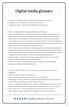 A Ad banner A graphic message or other media used as an advertisement. Ad impression An ad which is served to a user s browser. Ad impression ratio Click-throughs divided by ad impressions. B Banner A
A Ad banner A graphic message or other media used as an advertisement. Ad impression An ad which is served to a user s browser. Ad impression ratio Click-throughs divided by ad impressions. B Banner A
POINT OF SALES SYSTEM (POSS) USER MANUAL
 Page 1 of 24 POINT OF SALES SYSTEM (POSS) USER MANUAL System Name : POSI-RAD System Release Version No. : V4.0 Total pages including this covering : 23 Page 2 of 24 Table of Contents 1 INTRODUCTION...
Page 1 of 24 POINT OF SALES SYSTEM (POSS) USER MANUAL System Name : POSI-RAD System Release Version No. : V4.0 Total pages including this covering : 23 Page 2 of 24 Table of Contents 1 INTRODUCTION...
Understanding Files and Folders
 Windows Files and Folders Overview Before I get into Windows XP's method of file management, let's spend a little space on a files and folder refresher course. (Just in case you forgot, of course.) The
Windows Files and Folders Overview Before I get into Windows XP's method of file management, let's spend a little space on a files and folder refresher course. (Just in case you forgot, of course.) The
How to Get Your Website on the Internet: Web Hosting Basics
 The Web Host Advisor How to Get Your Website on the Internet: Web Hosting Basics Copyright 2012 by The Web Host Advisor Table of Contents Why Do You Want a Website page 3 What Kind of Website do You Want?
The Web Host Advisor How to Get Your Website on the Internet: Web Hosting Basics Copyright 2012 by The Web Host Advisor Table of Contents Why Do You Want a Website page 3 What Kind of Website do You Want?
Website Planning Worksheet
 Website Planning Worksheet This planning worksheet is provided to assist you in thinking out the elements of your website. The more you know before you begin, the smoother the design process. We ask that
Website Planning Worksheet This planning worksheet is provided to assist you in thinking out the elements of your website. The more you know before you begin, the smoother the design process. We ask that
BarTender Web Print Server
 The World's Leading Software for Label, Barcode, RFID & Card Printing White Paper BarTender Web Print Server Web-based Software for Printing Barcodes, Labels, ID Cards and more. Contents Introduction to
The World's Leading Software for Label, Barcode, RFID & Card Printing White Paper BarTender Web Print Server Web-based Software for Printing Barcodes, Labels, ID Cards and more. Contents Introduction to
Content Author's Reference and Cookbook
 Sitecore CMS 6.2 Content Author's Reference and Cookbook Rev. 091019 Sitecore CMS 6.2 Content Author's Reference and Cookbook A Conceptual Overview and Practical Guide to Using Sitecore Table of Contents
Sitecore CMS 6.2 Content Author's Reference and Cookbook Rev. 091019 Sitecore CMS 6.2 Content Author's Reference and Cookbook A Conceptual Overview and Practical Guide to Using Sitecore Table of Contents
2. Basic operations ---------------------------------------------------------------------------------------------------------4
 Version: June 2012 Contents 1. Introduction----------------------------------------------------------------------------------------------------------------3 1.1. Availability of the data -----------------------------------------------------------------------------------------------3
Version: June 2012 Contents 1. Introduction----------------------------------------------------------------------------------------------------------------3 1.1. Availability of the data -----------------------------------------------------------------------------------------------3
Open Netscape Internet Browser or Microsoft Internet Explorer and follow these steps:
 1 Online searching: Emerald Electronic Database This is an introduction to the concept of Online Searching as specifically applied to the Emerald database. This tutorial will guide you through the initial
1 Online searching: Emerald Electronic Database This is an introduction to the concept of Online Searching as specifically applied to the Emerald database. This tutorial will guide you through the initial
Generate Android App
 Generate Android App This paper describes how someone with no programming experience can generate an Android application in minutes without writing any code. The application, also called an APK file can
Generate Android App This paper describes how someone with no programming experience can generate an Android application in minutes without writing any code. The application, also called an APK file can
Online Master of Science in Information Technology Degree Program User s Guide for Students
 Online Master of Science in Information Technology Degree Program User s Guide for Students Copyright 2006, Bisk Education, Inc., and Florida Tech. All rights reserved. i Online User s Guide for Students
Online Master of Science in Information Technology Degree Program User s Guide for Students Copyright 2006, Bisk Education, Inc., and Florida Tech. All rights reserved. i Online User s Guide for Students
(These instructions are only meant to get you started. They do not include advanced features.)
 FrontPage XP/2003 HOW DO I GET STARTED CREATING A WEB PAGE? Previously, the process of creating a page on the World Wide Web was complicated. Hypertext Markup Language (HTML) is a relatively simple computer
FrontPage XP/2003 HOW DO I GET STARTED CREATING A WEB PAGE? Previously, the process of creating a page on the World Wide Web was complicated. Hypertext Markup Language (HTML) is a relatively simple computer
Microsoft Expression Web
 Microsoft Expression Web Microsoft Expression Web is the new program from Microsoft to replace Frontpage as a website editing program. While the layout has changed, it still functions much the same as
Microsoft Expression Web Microsoft Expression Web is the new program from Microsoft to replace Frontpage as a website editing program. While the layout has changed, it still functions much the same as
WWW.FLIPBUILDER.COM FLIP PDF FOR MAC. Create your flipping book from PDF files on Mac
 WWW.FLIPBUILDER.COM FLIP PDF FOR MAC Create your flipping book from PDF files on Mac About Flip PDF for Mac Flip PDF is your easy way to convert ordinary PDF files into stunning booklets with amazing page-flipping
WWW.FLIPBUILDER.COM FLIP PDF FOR MAC Create your flipping book from PDF files on Mac About Flip PDF for Mac Flip PDF is your easy way to convert ordinary PDF files into stunning booklets with amazing page-flipping
Web Design. Links and Navigation
 Web Design Links and Navigation Web Design Link Terms HTTP, FTP, Hyperlink, Email Links, Anchor HTTP (HyperText Transfer Protocol) - The most common link type and allows the user to connect to any page
Web Design Links and Navigation Web Design Link Terms HTTP, FTP, Hyperlink, Email Links, Anchor HTTP (HyperText Transfer Protocol) - The most common link type and allows the user to connect to any page
Introduction to dobe Acrobat XI Pro
 Introduction to dobe Acrobat XI Pro Introduction to Adobe Acrobat XI Pro is licensed under the Creative Commons Attribution-NonCommercial-NoDerivatives 4.0 International License. To view a copy of this
Introduction to dobe Acrobat XI Pro Introduction to Adobe Acrobat XI Pro is licensed under the Creative Commons Attribution-NonCommercial-NoDerivatives 4.0 International License. To view a copy of this
DESIGN A WEB SITE USING PUBLISHER Before you begin, plan your Web site
 Page 1 of 22 DESIGN A WEB SITE USING PUBLISHER Before you begin, plan your Web site Before you create your Web site, ask yourself these questions: What do I want the site to do? Whom do I want to visit
Page 1 of 22 DESIGN A WEB SITE USING PUBLISHER Before you begin, plan your Web site Before you create your Web site, ask yourself these questions: What do I want the site to do? Whom do I want to visit
Google Docs Basics Website: http://etc.usf.edu/te/
 Website: http://etc.usf.edu/te/ Google Docs is a free web-based office suite that allows you to store documents online so you can access them from any computer with an internet connection. With Google
Website: http://etc.usf.edu/te/ Google Docs is a free web-based office suite that allows you to store documents online so you can access them from any computer with an internet connection. With Google
Common Online Advertising Terms Provided by ZEDO, Inc.
 3rd Party Ad Tag 3rd Party Redirect Action Action Tracking Tag Activity Ad Dimension Ad Hoc Report Ad Network Ad Tag Advanced Report Advertiser Advertiser Summary Report Advertiser Type Allocate per Ad
3rd Party Ad Tag 3rd Party Redirect Action Action Tracking Tag Activity Ad Dimension Ad Hoc Report Ad Network Ad Tag Advanced Report Advertiser Advertiser Summary Report Advertiser Type Allocate per Ad
understand how image maps can enhance a design and make a site more interactive know how to create an image map easily with Dreamweaver
 LESSON 3: ADDING IMAGE MAPS, ANIMATION, AND FORMS CREATING AN IMAGE MAP OBJECTIVES By the end of this part of the lesson you will: understand how image maps can enhance a design and make a site more interactive
LESSON 3: ADDING IMAGE MAPS, ANIMATION, AND FORMS CREATING AN IMAGE MAP OBJECTIVES By the end of this part of the lesson you will: understand how image maps can enhance a design and make a site more interactive
Surfing the Internet. Dodge County 4-H Tech Team January 22, 2004
 Surfing the Internet Dodge County 4-H Tech Team January 22, 2004 Topics Tools needed to surf the web How the web works Anatomy of a URL HTML: Hypertext Markup Language Error messages Navigating on the
Surfing the Internet Dodge County 4-H Tech Team January 22, 2004 Topics Tools needed to surf the web How the web works Anatomy of a URL HTML: Hypertext Markup Language Error messages Navigating on the
Introduction to Dreamweaver
 Introduction to Dreamweaver ASSIGNMENT After reading the following introduction, read pages DW1 DW24 in your textbook Adobe Dreamweaver CS6. Be sure to read through the objectives at the beginning of Web
Introduction to Dreamweaver ASSIGNMENT After reading the following introduction, read pages DW1 DW24 in your textbook Adobe Dreamweaver CS6. Be sure to read through the objectives at the beginning of Web
TUTORIAL 4 Building a Navigation Bar with Fireworks
 TUTORIAL 4 Building a Navigation Bar with Fireworks This tutorial shows you how to build a Macromedia Fireworks MX 2004 navigation bar that you can use on multiple pages of your website. A navigation bar
TUTORIAL 4 Building a Navigation Bar with Fireworks This tutorial shows you how to build a Macromedia Fireworks MX 2004 navigation bar that you can use on multiple pages of your website. A navigation bar
Talking: Web. Web design is the hardest thing you will ever do in life. At least when you do it for the first time. Home Page. Talking: Resources
 1 Talking: Web Web design is the hardest thing you will ever do in life. At least when you do it for the first time. Home Page Yale: http://info.med.yale.edu/caim/manual/ Design for designers: http://www.wpdfd.com/
1 Talking: Web Web design is the hardest thing you will ever do in life. At least when you do it for the first time. Home Page Yale: http://info.med.yale.edu/caim/manual/ Design for designers: http://www.wpdfd.com/
Best practices for producing high quality PDF files
 University of Michigan Deep Blue deepblue.lib.umich.edu 2006-05-05 Best practices for producing high quality PDF files Formats Group, Deep Blue http://hdl.handle.net/2027.42/58005 Best practices for producing
University of Michigan Deep Blue deepblue.lib.umich.edu 2006-05-05 Best practices for producing high quality PDF files Formats Group, Deep Blue http://hdl.handle.net/2027.42/58005 Best practices for producing
Site Maintenance. Table of Contents
 Site Maintenance Table of Contents Adobe Contribute How to Install... 1 Publisher and Editor Roles... 1 Editing a Page in Contribute... 2 Designing a Page... 4 Publishing a Draft... 7 Common Problems...
Site Maintenance Table of Contents Adobe Contribute How to Install... 1 Publisher and Editor Roles... 1 Editing a Page in Contribute... 2 Designing a Page... 4 Publishing a Draft... 7 Common Problems...
Florence School District #1
 Florence School District #1 Training Module 2 Designing Lessons Designing Interactive SMART Board Lessons- Revised June 2009 1 Designing Interactive SMART Board Lessons Lesson activities need to be designed
Florence School District #1 Training Module 2 Designing Lessons Designing Interactive SMART Board Lessons- Revised June 2009 1 Designing Interactive SMART Board Lessons Lesson activities need to be designed
Adobe Reader 7.0 Frequently Asked Questions for Digital Edition Users
 FAQ Adobe Reader 7.0 TOPICS 1 General 4 Adobe DRM 4 digital edition support 4 Activation 5 Mac OS support 6 PDA support General Q: What is a digital edition (formerly known as an ebook)? A: A digital edition
FAQ Adobe Reader 7.0 TOPICS 1 General 4 Adobe DRM 4 digital edition support 4 Activation 5 Mac OS support 6 PDA support General Q: What is a digital edition (formerly known as an ebook)? A: A digital edition
Chapter 28: Expanding Web Studio
 CHAPTER 25 - SAVING WEB SITES TO THE INTERNET Having successfully completed your Web site you are now ready to save (or post, or upload, or ftp) your Web site to the Internet. Web Studio has three ways
CHAPTER 25 - SAVING WEB SITES TO THE INTERNET Having successfully completed your Web site you are now ready to save (or post, or upload, or ftp) your Web site to the Internet. Web Studio has three ways
About your Kobo ereader...5
 Kobo Mini User Guide Table of Contents About your Kobo ereader...5 Anatomy of your Kobo ereader...5 Charging your Kobo ereader...7 Charging your Kobo ereader with a wall adapter...8 Turning your Kobo ereader
Kobo Mini User Guide Table of Contents About your Kobo ereader...5 Anatomy of your Kobo ereader...5 Charging your Kobo ereader...7 Charging your Kobo ereader with a wall adapter...8 Turning your Kobo ereader
TASKSTREAM FAQs. 2. I have downloaded a lesson attachment, but I cannot open it. What is wrong?
 TASKSTREAM FAQs Why do I not receive emails from TaskStream? It could be that your email program is interpreting incoming TaskStream mail as spam, which is a term for junk mail Spam is not typically stored
TASKSTREAM FAQs Why do I not receive emails from TaskStream? It could be that your email program is interpreting incoming TaskStream mail as spam, which is a term for junk mail Spam is not typically stored
PaperlessPrinter. Version 3.0. User s Manual
 Version 3.0 User s Manual The User s Manual is Copyright 2003 RAREFIND ENGINEERING INNOVATIONS All Rights Reserved. 1 of 77 Table of Contents 1. 2. 3. 4. 5. Overview...3 Introduction...3 Installation...4
Version 3.0 User s Manual The User s Manual is Copyright 2003 RAREFIND ENGINEERING INNOVATIONS All Rights Reserved. 1 of 77 Table of Contents 1. 2. 3. 4. 5. Overview...3 Introduction...3 Installation...4
DCA. Document Control & Archiving USER S GUIDE
 DCA Document Control & Archiving USER S GUIDE Decision Management International, Inc. 1111 Third Street West Suite 250 Bradenton, FL 34205 Phone 800-530-0803 FAX 941-744-0314 www.dmius.com Copyright 2002,
DCA Document Control & Archiving USER S GUIDE Decision Management International, Inc. 1111 Third Street West Suite 250 Bradenton, FL 34205 Phone 800-530-0803 FAX 941-744-0314 www.dmius.com Copyright 2002,
Microsoft FrontPage 2003
 Information Technology Services Kennesaw State University Microsoft FrontPage 2003 Information Technology Services Microsoft FrontPage Table of Contents Information Technology Services...1 Kennesaw State
Information Technology Services Kennesaw State University Microsoft FrontPage 2003 Information Technology Services Microsoft FrontPage Table of Contents Information Technology Services...1 Kennesaw State
JISIS and Web Technologies
 27 November 2012 Status: Draft Author: Jean-Claude Dauphin JISIS and Web Technologies I. Introduction This document does aspire to explain how J-ISIS is related to Web technologies and how to use J-ISIS
27 November 2012 Status: Draft Author: Jean-Claude Dauphin JISIS and Web Technologies I. Introduction This document does aspire to explain how J-ISIS is related to Web technologies and how to use J-ISIS
SiteBuilder 2.1 Manual
 SiteBuilder 2.1 Manual Copyright 2004 Yahoo! Inc. All rights reserved. Yahoo! SiteBuilder About This Guide With Yahoo! SiteBuilder, you can build a great web site without even knowing HTML. If you can
SiteBuilder 2.1 Manual Copyright 2004 Yahoo! Inc. All rights reserved. Yahoo! SiteBuilder About This Guide With Yahoo! SiteBuilder, you can build a great web site without even knowing HTML. If you can
Dreamweaver. Introduction to Editing Web Pages
 Dreamweaver Introduction to Editing Web Pages WORKSHOP DESCRIPTION... 1 Overview 1 Prerequisites 1 Objectives 1 INTRODUCTION TO DREAMWEAVER... 1 Document Window 3 Toolbar 3 Insert Panel 4 Properties Panel
Dreamweaver Introduction to Editing Web Pages WORKSHOP DESCRIPTION... 1 Overview 1 Prerequisites 1 Objectives 1 INTRODUCTION TO DREAMWEAVER... 1 Document Window 3 Toolbar 3 Insert Panel 4 Properties Panel
AULA-MANUAL FOR STUDENTS AULA MANUAL FOR STUDENTS AND COURSE PARTICIPANTS
 1 AULA MANUAL FOR STUDENTS AND COURSE PARTICIPANTS 2 AULA... 4 TOOLS IN AULA... 4 NAVIGATION... 5 LANGUAGE CHOICE... 5 ONLINE IN AULA... 5 VIEW ONLINE PROFILES... 6 REGISTRATION, MODIFYING PROFILE AND
1 AULA MANUAL FOR STUDENTS AND COURSE PARTICIPANTS 2 AULA... 4 TOOLS IN AULA... 4 NAVIGATION... 5 LANGUAGE CHOICE... 5 ONLINE IN AULA... 5 VIEW ONLINE PROFILES... 6 REGISTRATION, MODIFYING PROFILE AND
Introducing our new Editor: Email Creator
 Introducing our new Editor: Email Creator To view a section click on any header below: Creating a Newsletter... 3 Create From Templates... 4 Use Current Templates... 6 Import from File... 7 Import via
Introducing our new Editor: Email Creator To view a section click on any header below: Creating a Newsletter... 3 Create From Templates... 4 Use Current Templates... 6 Import from File... 7 Import via
UNPAN Portal Content Management System (CMS) User Guide
 UNPAN Portal Content Management System (CMS) User Guide www.unpan.org User Manual Version 1.0 260309 Page 1 of 36 Table of Contents A. UNPAN Sitemap... 3 B. DPADM Sitemap... 4 C. Introduction to UNPAN
UNPAN Portal Content Management System (CMS) User Guide www.unpan.org User Manual Version 1.0 260309 Page 1 of 36 Table of Contents A. UNPAN Sitemap... 3 B. DPADM Sitemap... 4 C. Introduction to UNPAN
Fig (1) (a) Server-side scripting with PHP. (b) Client-side scripting with JavaScript.
 Client-Side Dynamic Web Page Generation CGI, PHP, JSP, and ASP scripts solve the problem of handling forms and interactions with databases on the server. They can all accept incoming information from forms,
Client-Side Dynamic Web Page Generation CGI, PHP, JSP, and ASP scripts solve the problem of handling forms and interactions with databases on the server. They can all accept incoming information from forms,
css href title software blog domain HTML div style address img h2 tag maintainingwebpages browser technology login network multimedia font-family
 technology software href browser communication public login address img links social network HTML div style font-family url media h2 tag handbook: id domain TextEdit blog title CANAJOHARIE CENTRAL SCHOOL
technology software href browser communication public login address img links social network HTML div style font-family url media h2 tag handbook: id domain TextEdit blog title CANAJOHARIE CENTRAL SCHOOL
Presenter. REMEMBER: You will always be working with two documents.
 Presenter ICT Training Updated: May 2001 Job Aid Prepared by Luc Gelinas Introduction to Microsoftw Presenter 4.0 In this workshop you will learn how to use Presnter 4.0 to create dynamic Web pages and
Presenter ICT Training Updated: May 2001 Job Aid Prepared by Luc Gelinas Introduction to Microsoftw Presenter 4.0 In this workshop you will learn how to use Presnter 4.0 to create dynamic Web pages and
38 Essential Website Redesign Terms You Need to Know
 38 Essential Website Redesign Terms You Need to Know Every industry has its buzzwords, and web design is no different. If your head is spinning from seemingly endless jargon, or if you re getting ready
38 Essential Website Redesign Terms You Need to Know Every industry has its buzzwords, and web design is no different. If your head is spinning from seemingly endless jargon, or if you re getting ready
Creating PDF Forms in Adobe Acrobat
 Creating PDF Forms in Adobe Acrobat Flinders University Centre for Educational ICT Contents What are PDF forms?... 1 Viewing a PDF form... 1 Types of PDF forms... 1 Printing and saving PDF forms... 1 Forms
Creating PDF Forms in Adobe Acrobat Flinders University Centre for Educational ICT Contents What are PDF forms?... 1 Viewing a PDF form... 1 Types of PDF forms... 1 Printing and saving PDF forms... 1 Forms
1.00 ATHENS LOG IN 4 2.00 BROWSE JOURNALS 4
 1.00 ATHENS LOG IN 4 1.01 What is Athens? 4 1.02 Accessing Cambridge Journals Online using Athens 4 2.00 BROWSE JOURNALS 4 2.01 Browse: By title 5 2.02 Browse: By subject 5 2.03 Browse: Favourites 5 2.04
1.00 ATHENS LOG IN 4 1.01 What is Athens? 4 1.02 Accessing Cambridge Journals Online using Athens 4 2.00 BROWSE JOURNALS 4 2.01 Browse: By title 5 2.02 Browse: By subject 5 2.03 Browse: Favourites 5 2.04
Quick Reference Guide
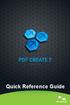 Quick Reference Guide 2 This Guide shows screen pictures made with Windows XP. The appearance may vary under other Operating Systems. Why are PDF files popular? The Portable Document Format has become
Quick Reference Guide 2 This Guide shows screen pictures made with Windows XP. The appearance may vary under other Operating Systems. Why are PDF files popular? The Portable Document Format has become
Lesson 7 - Website Administration
 Lesson 7 - Website Administration If you are hired as a web designer, your client will most likely expect you do more than just create their website. They will expect you to also know how to get their
Lesson 7 - Website Administration If you are hired as a web designer, your client will most likely expect you do more than just create their website. They will expect you to also know how to get their
WebEx Remote Access User s Guide
 About This Guide This guide introduces you to WebEx Remote Access and its features. This guide assumes that you have a user account for your Remote Access service. Note To obtain a user account, contact
About This Guide This guide introduces you to WebEx Remote Access and its features. This guide assumes that you have a user account for your Remote Access service. Note To obtain a user account, contact
Writer Guide. Chapter 15 Using Forms in Writer
 Writer Guide Chapter 15 Using Forms in Writer Copyright This document is Copyright 2005 2008 by its contributors as listed in the section titled Authors. You may distribute it and/or modify it under the
Writer Guide Chapter 15 Using Forms in Writer Copyright This document is Copyright 2005 2008 by its contributors as listed in the section titled Authors. You may distribute it and/or modify it under the
Google Apps Migration
 Academic Technology Services Google Apps Migration Getting Started 1 Table of Contents How to Use This Guide... 4 How to Get Help... 4 Login to Google Apps:... 5 Import Data from Microsoft Outlook:...
Academic Technology Services Google Apps Migration Getting Started 1 Table of Contents How to Use This Guide... 4 How to Get Help... 4 Login to Google Apps:... 5 Import Data from Microsoft Outlook:...
Current Page Location. Tips for Authors and Creators of Digital Content: Using your Institution's Repository: Using Version Control Software:
 Home > Framework > Content Creation Advice Tips for Authors and Creators of Digital Content: Keep a record of which versions you have made publicly available and where. Use a numbering system that denotes
Home > Framework > Content Creation Advice Tips for Authors and Creators of Digital Content: Keep a record of which versions you have made publicly available and where. Use a numbering system that denotes
QUICK START GUIDE. Draft twice the documents in half the time starting now.
 QUICK START GUIDE Draft twice the documents in half the time starting now. WELCOME TO PRODOC Thank you for choosing ProDoc, your forms solution to save time and money, reduce errors, and better serve your
QUICK START GUIDE Draft twice the documents in half the time starting now. WELCOME TO PRODOC Thank you for choosing ProDoc, your forms solution to save time and money, reduce errors, and better serve your
<Chapter Heading> 1. RedDot CMS Training End User Guide. 2006 RedDot Solutions. RedDot CMS End User Training
 1 RedDot CMS Training End User Guide 2006 RedDot Solutions RedDot CMS End User Training Privacy Policy Confidential & Proprietary This information is intended for the use of the individual
1 RedDot CMS Training End User Guide 2006 RedDot Solutions RedDot CMS End User Training Privacy Policy Confidential & Proprietary This information is intended for the use of the individual
Chapter 23: Uploading Your Website to the Internet
 1 Chapter 23: Uploading Your Website to the Internet After you complete your website, you must upload (save) your site to the internet. Before you upload, Web Studio provides you with options to view your
1 Chapter 23: Uploading Your Website to the Internet After you complete your website, you must upload (save) your site to the internet. Before you upload, Web Studio provides you with options to view your
Joomla! 2.5.x Training Manual
 Joomla! 2.5.x Training Manual Joomla is an online content management system that keeps track of all content on your website including text, images, links, and documents. This manual includes several tutorials
Joomla! 2.5.x Training Manual Joomla is an online content management system that keeps track of all content on your website including text, images, links, and documents. This manual includes several tutorials
Lesson Overview. Getting Started. The Internet WWW
 Lesson Overview Getting Started Learning Web Design: Chapter 1 and Chapter 2 What is the Internet? History of the Internet Anatomy of a Web Page What is the Web Made Of? Careers in Web Development Web-Related
Lesson Overview Getting Started Learning Web Design: Chapter 1 and Chapter 2 What is the Internet? History of the Internet Anatomy of a Web Page What is the Web Made Of? Careers in Web Development Web-Related
Chapter NET 2 What is the Internet? Internet Development Primary Internet Protocol
 Chapter NET 2 INTRODUCTION TO THE INTERNET AND WORLD WIDE WEB Before the 90 s the Internet was the domain of the computer industry, universities, and the government. Today there are many people that are
Chapter NET 2 INTRODUCTION TO THE INTERNET AND WORLD WIDE WEB Before the 90 s the Internet was the domain of the computer industry, universities, and the government. Today there are many people that are
Chapter 12 Creating Web Pages
 Getting Started Guide Chapter 12 Creating Web Pages Saving Documents as HTML Files Copyright This document is Copyright 2005 2008 by its contributors as listed in the section titled Authors. You may distribute
Getting Started Guide Chapter 12 Creating Web Pages Saving Documents as HTML Files Copyright This document is Copyright 2005 2008 by its contributors as listed in the section titled Authors. You may distribute
