Strathmore Elementary Renaissance Place Teacher s Guide. Table of Contents. How do I sign on to Renaissance Place? (teacher account)...
|
|
|
- Diane Wheeler
- 8 years ago
- Views:
Transcription
1 Table of Contents How do I sign on to Renaissance Place? (teacher account)... 2 How do students sign on to Renaissance Place?... 2 How do I print my students user names and passwords?... 2 How do I unlock Locked student accounts?... 2 How do students take a STAR Reading test?... 2 How do students take an Accelerated Reader reading practice quiz?... 3 How do I get my students STAR Reading assessment results?... 3 How do I get my students Reading Practice Quiz results?... 4 How do I delete Reading Practice quizzes?... 4 Troubleshooting... 4 Additional Resources... 5 Page 1 of 5
2 How do I sign on to Renaissance Place? (teacher account) 1. Before you log in for the first time, get your user name and password from your district or school contact. 2. Open your web browser, go to and click on the Renaissance Place link. 3. On the Welcome page, click Teacher/Administrator. Save this page in your web browser s Favorites/Bookmarks for easy access in the future. 4. On the Login page, type your user name and password and click Log In. If the Change Password page opens, enter a new password. Verify the new password by typing it in again and click Save. 5. After signing in successfully to Renaissance Place, your home page will open and you can begin using the Renaissance Place software. 6. To log out, click Log Out in the upper right-hand corner of the page. How do students sign on to Renaissance Place? 1. Students sign on to Renaissance Place by clicking on the Renaissance Place icon from the student login desktop screen, or by clicking the Log in as: Student option from the Renaissance Place login page via the Staff Resources website. 2. Student user names follow the formula of ses + student lunch PIN. For example, if a student s lunch PIN is 1234, then that student s user name is ses The password is the same for all students: ses. Note: for middle school students, sms is used in place of ses in steps 2 and Most students already know their lunch number, but you can get your students user names from the Student Information Report in the Accelerated Reader program (see below). TIP: If a student forgets their username, they can click the Find User Name link from the login page to easily find their user name please be sure that the student selects the correct school site name when prompted. How do I print my students user names and passwords? 1. Sign on to your Renaissance Place teacher account. 2. From the Renaissance Place home page, click on Reports under the Accelerated Reader section. 3. Click on the School Management link. 4. Under the School Management Reports section click on the Student Information link. 5. Click the View Report button. This report can be printed from the web browser. How do I clear Locked student accounts? A student account will become locked out after 10 failed login attempts. To unlock student accounts, sign on to your teacher account and click on the Personnel, Students, and Parents link under the Renaissance Place section, then click on Clear Locked Students. Next, click on the Clear All Student Locks button to unlock all student accounts at once. How do students take a STAR Reading test? 1. Students sign on to Renaissance Place as a student user with their assigned user name and password. 2. From the student Home page, the student should click on Take a Test under the STAR Reading section. 3. Next, the student should click on the Start (the test) button when prompted or when the student is ready to begin. 4. The test will begin with a practice section before beginning the actual test. If the program determines that the student does not complete the practice section correctly, it will prompt the student to Please ask the monitor to help you next time you practice, and the program will close. Please guide the student as needed. Note: If students are new to Renaissance Place, it may be useful to review the STAR Reading Pretest Instructions with them. To download and print this document, sign on to your Renaissance Place teacher account, click on the Resources link under STAR Reading, then click on the Pretest Instructions link to open the document. MONITOR PASSORD = ADMIN If a student closes the web browser before completing a test and then tries to start the test again later, the program will prompt for a Monitor Password to continue. You must enter this password for the student. The monitor password is ADMIN in all upper case letters. Page 2 of 5
3 How do students take an Accelerated Reader reading practice quiz? 1. Students sign on to Renaissance Place as a student user with their assigned user name and password. 2. From the student Home page, the student should click on Take a Quiz under the Accelerated Reader section. 3. On the Select a Quiz Type page, the student should click on Take a Reading Practice Quiz. 4. The student can search for a quiz by the title of the book or by the quiz number written on the book, if available. To help a student look up a quiz number by book, sign on to your teacher account, click on Manage Quizzes under the Accelerated Reader section, then click on the AR Book Finder link on the left-hand side of the page to open the AR Book Finder website ( MONITOR PASSWORD = ADMIN If the student is prompted for a Monitor Password, you must enter this password for the student. The Monitor Password is ADMIN in all uppercase letters. How do I get my students STAR Reading assessment results? A. STAR Summary Report This report will show your entire class, with each student s GE (Grade Equivalency) reading level and the ZPD (Zone of Proximal Development). 1. Sign on to your Renaissance Place teacher account. 2. Under the STAR Reading section, click on Reports. 3. Click on Summary in the Frequently Used Reports section. 4. Under Customization Options of the Select Students section, make sure your class is selected in the drop-down box. 5. Optionally, in the Reporting Period section, in the Predefined Date Range drop-down box you can select to print results for the entire school year or by each Trimester period. 6. Click the View Report button to generate the report. 7. A PDF document window will open displaying your results. The results can be printed from the web browser. Note: To view and print a Grade Equivalency Chart which gives a suggestion of where student s ZPD should be at for each grade level, sign on to your teacher account and click on the Resources link under the Accelerated Reader section, then click on the Forms and Charts resource link, then click on the Goal-Setting Chart resource link to view the chart. B. STAR Diagnostic Report 1. Under the STAR Reading section on your Renaissance Place home page, select Reports 2. Under Frequently Used Reports-Click on Diagnostic - it is the first report listed. 3. On the Report Options page, you can select to print individual students or print the reports for your entire class. To select individual students click on Students link in the Select Students section. Check mark the student(s) you wish to print reports for, and then click Save Selection. 4. If you would like to print this report for your entire class you can select your class from the Class drop down menu in the Select Students section. 5. On the Report Options page, you can select to include test results for the entire school year (default option) or by a specific date range in the Reporting Period section. 6. Click the View Report button to generate the report. Each student s report will print on a separate page. C. STAR Snapshot Report This report is particularly useful if you want to compare students or your entire class results from one trimester to the next. 1. Under STAR Reading select Reports 2. Find and click on the Snapshot link under Other Reports 3. Using the same method as shown above (step 3 or 4 of B. STAR Diagnostic Report), you can select individual students or your entire class. 4. The date range for this report is the entire school year however, you can change it to a single grading period or whatever time frame suits your needs. To do this click on the Custom Date radio button and then either type in the desired start and end date or use the calendar button to select the dates. Page 3 of 5
4 How do I get my students Reading Practice Quiz results? A. Accelerated Reader Class Record Books This is a quick way to view your students Reading Practice Quiz results online. 1. On you Renaissance Place home page, click on Class Record Books under Accelerated Reader. 2. Click on the Reading Practice Quizzes link. 3. Each student and their most recent quiz results will be listed. Click on a student s name to view all quizzes a student has taken during the school year. You can click on the TOPS link to view and print the results of each quiz and the student s current progress in the program. B. Accelerated Reader Diagnostic Report This report is similar to the STAR Diagnostic report but uses data from the Reading Practice quizzes that the student has taken. 1. On your Renaissance Place home page, click on Reports under Accelerated Reader. 2. Click on Reading Practice. 3. Click on Diagnostic Reading Practice. 4. Select your class or individual students in the Select Students section. 5. The default date range is the school year but this can be changed to reflect data for a particular grading period. 6. Click Next 7. You can print this report from the web browser. C. Accelerated Reader Student Record Report This report can be used to view the Reading Practice quizzes and/or the Other Reading quizzes (anthology quizzes). This is a pretty long report, especially if your students are taking a lot of quizzes. You may want to pull it up and look at it but only print it a few times per year if at all. 1. Click on Reports under Accelerated Reader. 2. Click on Reading Practice 3. Find and click on Student Record 4. You can select an individual student using the same method described above or you can select your entire class. 5. You can select the entire year or a specific date range as described earlier. 6. It is easiest to select Sort by Date if you are selecting the entire school year. 7. This report can be used to view the Reading Practice quizzes and/or the Other Reading quizzes (anthology quizzes). 8. You can print this report using the Adobe toolbar. How do I delete Reading Practice quizzes? To delete a quiz a student has taken in error, or to allow them to retake a quiz: 1. On your Renaissance Place teacher home page, click on Class Record Books under Accelerated Reader. 2. Click on the Reading Practice Quizzes link. 3. Click on the student s name. 4. Find the quiz you wish to delete and click the Delete link. You will be prompted to confirm deletion of the record. Troubleshooting Monitor Password = ADMIN Students have no user name or password or are enrolled in the wrong class When a new student enrolls at the school, the office contacts library staff to add new student s to the Renaissance Place software as needed. If a new student doesn t have a user name and password, or if the student appears to be enrolled in the wrong class, please contact the school site librarian, Sarah Fly, or David Flores for resolution. Students cannot take tests/quizzes on a computer The computer may require software updates. Please note the computer(s) affected and contact David Flores for resolution. Page 4 of 5
5 Additional Resources Listed below are some of the additional resources available in Renaissance Place with a brief summary. In addition to the resources listed below, there are software manuals and Tips and Help documents available from the Manual and Help links in the upper righthand corner of your Renaissance Place home page. Accelerated Reader To access resources for Accelerated Reader, sign on to Renaissance Place and click on the Resources link under Accelerated Reader. The outline below lists some resources that are available along with a brief description. Resources to Get Started Provides information to get started with implementing Accelerated Reader and Reading Renaissance in your classroom. Classroom Practices The 10 Most Important Lists the recommended 10 key practices to help ensure reading success for all students. Classroom Practices For Primary Grades Tips to help with your Accelerated Reader implementation in the early grades. Points in Accelerated Reader Explains how points measure reading practice. Strategies for Motivating Your Readers Lists strategies for getting and keeping students interested, acknowledging success, and involving the community. Resources to Advance your Implementation Provides strategies and techniques to set goals, guide students to success, create more time for instruction, and use supplemental quizzes. Diagnosis and Intervention Strategies Tips for guiding practice so students average 85% or above on Reading Practice Quizzes. Goal Setting Using the Student Reading Plan Explains five types of goals and how to set them with students using the Student Reading Plan. Forms and Charts Provides printable templates for setting goals and tracking student reading progress. Goal-Setting Chart Reading level suggestions by Grade Equivalent score. Student Reading Log Beginning Reader Monitor student daily reading for beginning readers. Criteria for Accelerated Reader Certification Levels Describes Reader Certification Levels and the criteria required for each level. Student Reading Plan (English) Helps you set and keep track of student goals. STAR Reading To access resources for STAR Reading, sign on to Renaissance Place and click on the Resources link under STAR Reading. Definitions A brief explanation of STAR Reading test scores and other definitions. Pretest Instructions Provides a preparation checklist and a testing overview. Page 5 of 5
Etiwanda School District Renaissance Place Quick Start Guide. Table of Contents. How do I sign on to Renaissance Place? (teacher account)...
 Table of Contents How do I sign on to Renaissance Place? (teacher account)... 2 How do students sign on to Renaissance Place?... 2 How do I print my students user names and passwords?... 2 How do I unlock
Table of Contents How do I sign on to Renaissance Place? (teacher account)... 2 How do students sign on to Renaissance Place?... 2 How do I print my students user names and passwords?... 2 How do I unlock
Introduction to the Professional Development Center
 Introduction to the Professional Development Center Overview Materials Navigation Troubleshooting Professional Development Center Materials Skyward Software Tips and Tricks General Simulation Tips Feedback
Introduction to the Professional Development Center Overview Materials Navigation Troubleshooting Professional Development Center Materials Skyward Software Tips and Tricks General Simulation Tips Feedback
Accelerated Math Software Manual
 Renaissance Learning PO Box 8036 Wisconsin Rapids, WI 54495-8036 Telephone: (800) 338-4204 (715) 424-3636 Outside the US: 1.715.424.3636 Fax: (715) 424-4242 Email (general questions): answers@renaissance.com
Renaissance Learning PO Box 8036 Wisconsin Rapids, WI 54495-8036 Telephone: (800) 338-4204 (715) 424-3636 Outside the US: 1.715.424.3636 Fax: (715) 424-4242 Email (general questions): answers@renaissance.com
Key Tasks for Accelerated Reader Renaissance Place
 Key Tasks for Accelerated Reader Renaissance Place Welcome Our new Renaissance Place edition of Accelerated Reader still helps you motivate and monitor students guided independent reading practice, but
Key Tasks for Accelerated Reader Renaissance Place Welcome Our new Renaissance Place edition of Accelerated Reader still helps you motivate and monitor students guided independent reading practice, but
Software Manual RENAISSANCE PLACE REAL TIME
 RENAISSANCE PLACE REAL TIME Renaissance Learning PO Box 8036 Wisconsin Rapids, WI 54495-8036 Toll-Free Phone Number: (800) 338-4204 (715) 424-3636 Outside the US: 1.715.424.3636 Fax: (715) 424-4242 Email
RENAISSANCE PLACE REAL TIME Renaissance Learning PO Box 8036 Wisconsin Rapids, WI 54495-8036 Toll-Free Phone Number: (800) 338-4204 (715) 424-3636 Outside the US: 1.715.424.3636 Fax: (715) 424-4242 Email
Accelerated Reader Software Manual
 Renaissance Learning PO Box 8036 Wisconsin Rapids, WI 54495-8036 Telephone: (800) 338-4204 (715) 424-3636 Outside the US: 1.715.424.3636 Fax: (715) 424-4242 Email (general questions): answers@renaissance.com
Renaissance Learning PO Box 8036 Wisconsin Rapids, WI 54495-8036 Telephone: (800) 338-4204 (715) 424-3636 Outside the US: 1.715.424.3636 Fax: (715) 424-4242 Email (general questions): answers@renaissance.com
Cypress Connexion HELP Guide www.cypressconnexion.com
 Welcome to Cypress Connexion your one-stop-shop for accessing and managing your Cypress Communications account online, at your convenience. The following guide will provide you with helpful information
Welcome to Cypress Connexion your one-stop-shop for accessing and managing your Cypress Communications account online, at your convenience. The following guide will provide you with helpful information
Accelerated Reader TM Software Manual
 Accelerated Reader TM United Kingdom Renaissance Learning UK Ltd 32 Harbour Exchange Square London E14 9GE United Kingdom Tel: +44 (0)20 7184 4000 Fax: +44(0) 02 7538 2625 Email: support@renlearn.co.uk
Accelerated Reader TM United Kingdom Renaissance Learning UK Ltd 32 Harbour Exchange Square London E14 9GE United Kingdom Tel: +44 (0)20 7184 4000 Fax: +44(0) 02 7538 2625 Email: support@renlearn.co.uk
MathXL Getting Started Guide for Instructors
 MathXL Getting Started Guide for Instructors Copyright Notice Copyright 2013 by Pearson Education. All rights reserved. No part of the contents of this book may be reproduced or transmitted in any form
MathXL Getting Started Guide for Instructors Copyright Notice Copyright 2013 by Pearson Education. All rights reserved. No part of the contents of this book may be reproduced or transmitted in any form
Renaissance Place TM Software Manual
 Renaissance Place TM Renaissance Learning P.O. Box 8036 Wisconsin Rapids, WI 54495-8036 Telephone: (800) 338-4204 (715) 424-3636 Outside the US: 1.715.424.3636 Fax: (715) 424-4242 Email (general questions):
Renaissance Place TM Renaissance Learning P.O. Box 8036 Wisconsin Rapids, WI 54495-8036 Telephone: (800) 338-4204 (715) 424-3636 Outside the US: 1.715.424.3636 Fax: (715) 424-4242 Email (general questions):
STAR Math Software Manual
 Renaissance Learning PO Box 8036 Wisconsin Rapids, WI 54495-8036 Toll-Free Phone Number: (800) 338-4204 (715) 424-3636 Outside the US: 1.715.424.3636 Fax: (715) 424-4242 Email (general questions): answers@renaissance.com
Renaissance Learning PO Box 8036 Wisconsin Rapids, WI 54495-8036 Toll-Free Phone Number: (800) 338-4204 (715) 424-3636 Outside the US: 1.715.424.3636 Fax: (715) 424-4242 Email (general questions): answers@renaissance.com
Software Manual. Learn how to: Reading Management Software
 Reading Management Software Software Manual Learn how to: Install and manage Reading Practice, Recorded Voice, Vocabulary Practice, Literacy Skills, and Other Reading Quizzes Set Reading Practice goals
Reading Management Software Software Manual Learn how to: Install and manage Reading Practice, Recorded Voice, Vocabulary Practice, Literacy Skills, and Other Reading Quizzes Set Reading Practice goals
CITY OF RALEIGH ONLINE TRAINING STUDENT S HANDBOOK
 CITY OF RALEIGH ONLINE TRAINING STUDENT S HANDBOOK CITY OF RALEIGH INFORMATION TECHNOLOGY DEPARTMENT 222 W. HARGETT STREET RALEIGH, NC 27601 WEBSITE: WWW.RALEIGHNC.GOV CUSTOMER SUPPORT CENTER 919.996.6000
CITY OF RALEIGH ONLINE TRAINING STUDENT S HANDBOOK CITY OF RALEIGH INFORMATION TECHNOLOGY DEPARTMENT 222 W. HARGETT STREET RALEIGH, NC 27601 WEBSITE: WWW.RALEIGHNC.GOV CUSTOMER SUPPORT CENTER 919.996.6000
DATA SHEET Setup Tutorial
 NetDirector Password Manager Getting Started To begin setting up your account first go to http://www.netdirector.biz:10002/passwordmanager On the main screen there will be a link don t have an account?
NetDirector Password Manager Getting Started To begin setting up your account first go to http://www.netdirector.biz:10002/passwordmanager On the main screen there will be a link don t have an account?
@ my fingertips FAST Leave Management System guide
 @ my fingertips FAST Leave Management System guide Welcome to the FAST Leave Management System! The new leave management system is here The Human Resources Service is committed to providing support staff
@ my fingertips FAST Leave Management System guide Welcome to the FAST Leave Management System! The new leave management system is here The Human Resources Service is committed to providing support staff
Document Services Online Customer Guide
 Document Services Online Customer Guide Logging in... 3 Registering an Account... 3 Navigating DSO... 4 Basic Orders... 5 Getting Started... 5 Attaching Files & Print Options... 7 Advanced Print Options
Document Services Online Customer Guide Logging in... 3 Registering an Account... 3 Navigating DSO... 4 Basic Orders... 5 Getting Started... 5 Attaching Files & Print Options... 7 Advanced Print Options
Welcome to Business Internet Banking
 Welcome to Business Internet Banking Member FDIC Table of Contents Logging On to Business Internet Banking. 3 Viewing Balances. 6 Viewing Transaction Information. 7 Issuing Stop Payments. 9 Viewing estatements.
Welcome to Business Internet Banking Member FDIC Table of Contents Logging On to Business Internet Banking. 3 Viewing Balances. 6 Viewing Transaction Information. 7 Issuing Stop Payments. 9 Viewing estatements.
Software Manual. Learn how to: Reading Management Software
 Reading Management Software Learn how to: Manage Reading Practice, Recorded Voice, Vocabulary Practice, Literacy Skills, and Other Reading Quizzes Set Reading Practice Goals and Reader Certifi cations
Reading Management Software Learn how to: Manage Reading Practice, Recorded Voice, Vocabulary Practice, Literacy Skills, and Other Reading Quizzes Set Reading Practice Goals and Reader Certifi cations
Step by Step. Use the Cloud Login Website
 Step by Step HOW TO Use the Cloud Login Website This How To article will show you how to use the Cloud Login Website to upload and download your files from the cloud. For a complete list of available How
Step by Step HOW TO Use the Cloud Login Website This How To article will show you how to use the Cloud Login Website to upload and download your files from the cloud. For a complete list of available How
Pay Stub On-line. Systems Utilization. San Diego County Office of Education
 Pay Stub On-line I. Before Logging on II. To Register III. Log In IV. Forgot Password V. Direct Deposit Pay Stubs VI. Change Email Address VII. Change Password VIII. Troubleshooting IX. Sign Out Systems
Pay Stub On-line I. Before Logging on II. To Register III. Log In IV. Forgot Password V. Direct Deposit Pay Stubs VI. Change Email Address VII. Change Password VIII. Troubleshooting IX. Sign Out Systems
Getting Started With HMH Hosting Services
 Getting Started With HMH Hosting Services June 15, 2016 For use with HMH Hosting Services, HMH Teacher Central, HMH Student Central and Student Achievement Manager version 2.5 or later PDF0934 (PDF) Houghton
Getting Started With HMH Hosting Services June 15, 2016 For use with HMH Hosting Services, HMH Teacher Central, HMH Student Central and Student Achievement Manager version 2.5 or later PDF0934 (PDF) Houghton
SPOC Instruction Guide
 SPOC Instruction Guide The following information should guide you through navigating NC AWWA-WEA s self-paced online course (SPOC) program. If you have additional questions please contact Nicole Banks
SPOC Instruction Guide The following information should guide you through navigating NC AWWA-WEA s self-paced online course (SPOC) program. If you have additional questions please contact Nicole Banks
Next Generation Dashboard Guide
 Next Generation Dashboard Guide For use with READ 180 Next Generation, System 44 Next Generation, FASTT Math Next Generation, iread, MATH 180, and Scholastic Achievement Manager (SAM) version 2.0.2 or
Next Generation Dashboard Guide For use with READ 180 Next Generation, System 44 Next Generation, FASTT Math Next Generation, iread, MATH 180, and Scholastic Achievement Manager (SAM) version 2.0.2 or
Weston Public Schools Virtual Desktop Access Instructions
 Instructions for connecting to the Weston Schools Virtual Desktop Environment Notes: You will have to have administrator permission on your computer in order to install a VMWare Client application which
Instructions for connecting to the Weston Schools Virtual Desktop Environment Notes: You will have to have administrator permission on your computer in order to install a VMWare Client application which
Online Valuation Portal User Guide
 Online Valuation Portal User Guide Online User Guide Logging in for the first time This guide is designed to help explain how to login in to our updated Online Client Portal. If you are unable to login
Online Valuation Portal User Guide Online User Guide Logging in for the first time This guide is designed to help explain how to login in to our updated Online Client Portal. If you are unable to login
A Parent s Guide to Accelerated Reader
 A Parent s Guide to Accelerated Reader Questions and Answers (800) 338-4204 www.renlearn.com Your child will be participating in the Accelerated Reader (AR ) program. This guide is designed to answer your
A Parent s Guide to Accelerated Reader Questions and Answers (800) 338-4204 www.renlearn.com Your child will be participating in the Accelerated Reader (AR ) program. This guide is designed to answer your
Welcome (slide 1) Welcome to the Florida Department of Education Single Sign-On tutorial for federated user login and navigation.
 LOGIN AND NAVIGATION FOR FEDERATED USERS Welcome (slide 1) Welcome to the Florida Department of Education Single Sign-On tutorial for federated user login and navigation. These tutorials are designed to
LOGIN AND NAVIGATION FOR FEDERATED USERS Welcome (slide 1) Welcome to the Florida Department of Education Single Sign-On tutorial for federated user login and navigation. These tutorials are designed to
How Students Log Into IBTP Testing
 How Students Log Into IBTP Testing When IBTP tests are scheduled, they may be designated as being administered via a standard browser or the secure tester. The Administer this test with Online Test Option
How Students Log Into IBTP Testing When IBTP tests are scheduled, they may be designated as being administered via a standard browser or the secure tester. The Administer this test with Online Test Option
ClicktoFax Service Usage Manual
 ClicktoFax Service Usage Manual 1. Log in to Fax Service 2. Configure your account 3. Send a fax 4. Receive a fax/search for Faxes/View Faxes 5. Logout 6. Additional Support 1. Log into fax service: a.
ClicktoFax Service Usage Manual 1. Log in to Fax Service 2. Configure your account 3. Send a fax 4. Receive a fax/search for Faxes/View Faxes 5. Logout 6. Additional Support 1. Log into fax service: a.
How to Add Documents to Your Blackboard Class
 Southwestern Baptist Theological Seminary BLACKBOARD INSTRUCTOR SERIES How to Add Documents to Your Blackboard Class This manual will show you how to do the following: Log into Blackboard Access Your Blackboard
Southwestern Baptist Theological Seminary BLACKBOARD INSTRUCTOR SERIES How to Add Documents to Your Blackboard Class This manual will show you how to do the following: Log into Blackboard Access Your Blackboard
eschoolplus Users Guide Teacher Access Center 2.1
 eschoolplus Users Guide Teacher Access Center 2.1. i Table of Contents Introduction to Teacher Access Center... 1 Logging in to Teacher Access Center (TAC)...1 Your My Home Page... 2 My Classes...3 News...4
eschoolplus Users Guide Teacher Access Center 2.1. i Table of Contents Introduction to Teacher Access Center... 1 Logging in to Teacher Access Center (TAC)...1 Your My Home Page... 2 My Classes...3 News...4
Accelerated Reader. Student home access instructions
 Accelerated Reader Student home access instructions Accelerated reader sponsored by Renaissance Place and the San Marcos Unified School District is a great way to increase interest and excitement in reading
Accelerated Reader Student home access instructions Accelerated reader sponsored by Renaissance Place and the San Marcos Unified School District is a great way to increase interest and excitement in reading
account multiple solutions
 Quick Start Guide 1 Our easy to use guide will get you up and running in no time! The guide will assist you with: Generating your Sage Pay login Navigation Creating contacts Creating system users Setting
Quick Start Guide 1 Our easy to use guide will get you up and running in no time! The guide will assist you with: Generating your Sage Pay login Navigation Creating contacts Creating system users Setting
GETTING STARTED WITH QUICKEN 2010, 2009, and 2008-2007 for Windows. This Getting Started Guide contains the following information:
 GETTING STARTED WITH QUICKEN 2010, 2009, and 2008-2007 for Windows Refer to this guide for instructions on how to use Quicken s online account services to save time and automatically keep your records
GETTING STARTED WITH QUICKEN 2010, 2009, and 2008-2007 for Windows Refer to this guide for instructions on how to use Quicken s online account services to save time and automatically keep your records
For further support information, refer to the Help Resources appendix. To comment on the documentation, send an email to support@tk20.com.
 Technical Support and Product Information tk20.com Tk20 Corporate Headquarters 10801 MoPac Expressway, Suite 740, Austin, Texas 78759 USA Tel: 512-401-2000 For further support information, refer to the
Technical Support and Product Information tk20.com Tk20 Corporate Headquarters 10801 MoPac Expressway, Suite 740, Austin, Texas 78759 USA Tel: 512-401-2000 For further support information, refer to the
Skyward Creating and Administering Online Assignments
 Skyward Creating and Administering Online Assignments There are two ways to create online assignments in Skyward. The first we will discuss is applicable for a one-time use assignment. This way would be
Skyward Creating and Administering Online Assignments There are two ways to create online assignments in Skyward. The first we will discuss is applicable for a one-time use assignment. This way would be
Online Statements. About this guide. Important information
 Online Statements About this guide This guide shows you how to: View online statements, including CommBiz Activity Statements (Billing summaries) and online statements for Transaction Accounts, Credit
Online Statements About this guide This guide shows you how to: View online statements, including CommBiz Activity Statements (Billing summaries) and online statements for Transaction Accounts, Credit
BURLINGTON ENGLISH. Quick Guide
 BURLINGTON ENGLISH Quick Guide Student Quick Start Double-click on the BurlingtonEnglish icon. Click here. Insert BurlingtonEnglish WebMic into USB port. Enter Activation Code here. Tutorial available
BURLINGTON ENGLISH Quick Guide Student Quick Start Double-click on the BurlingtonEnglish icon. Click here. Insert BurlingtonEnglish WebMic into USB port. Enter Activation Code here. Tutorial available
Logging into LTC Instant Access the First Time
 Logging into LTC Instant Access the First Time Access the Instant Access website at: https://mycampus.gotoltc.edu Enter your LTC network username and password. These are the credentials you use to initially
Logging into LTC Instant Access the First Time Access the Instant Access website at: https://mycampus.gotoltc.edu Enter your LTC network username and password. These are the credentials you use to initially
TABLE OF CONTENTS. Do not click to Remember my password, so that unauthorized persons will not access your gradebook.
 TABLE OF CONTENTS 1. Logging into etac 2. Creating a Short Cut on Your Desktop 3. Navigating Around Your Home Page 4. Taking Attendance 5. Printing a Class Roster with Columns 6. Grading Templates/Categories
TABLE OF CONTENTS 1. Logging into etac 2. Creating a Short Cut on Your Desktop 3. Navigating Around Your Home Page 4. Taking Attendance 5. Printing a Class Roster with Columns 6. Grading Templates/Categories
Reading Management Software. Software Manual. Motivate Your Students to Read More and Better Books!
 Reading Management Software Software Manual Motivate Your Students to Read More and Better Books! Renaissance Learning P. O. Box 8036 Wisconsin Rapids, WI 54495-8036 Phone: (866) 846-7323* Fax: (715) 424-4242
Reading Management Software Software Manual Motivate Your Students to Read More and Better Books! Renaissance Learning P. O. Box 8036 Wisconsin Rapids, WI 54495-8036 Phone: (866) 846-7323* Fax: (715) 424-4242
The following are tips compiled by PeerPlace to assist you as you transition to the new Senior Tracking, Analysis and Reporting System (STARS).
 The following are tips compiled by PeerPlace to assist you as you transition to the new Senior Tracking, Analysis and Reporting System (STARS). First, we would like to thank you all for doing a great job
The following are tips compiled by PeerPlace to assist you as you transition to the new Senior Tracking, Analysis and Reporting System (STARS). First, we would like to thank you all for doing a great job
WA2192 Introduction to Big Data and NoSQL. Classroom Setup Guide. Web Age Solutions Inc. Copyright Web Age Solutions Inc. 1
 WA2192 Introduction to Big Data and NoSQL Classroom Setup Guide Web Age Solutions Inc. Copyright Web Age Solutions Inc. 1 Table of Contents Part 1 - Minimum Hardware Requirements...3 Part 2 - Minimum Software
WA2192 Introduction to Big Data and NoSQL Classroom Setup Guide Web Age Solutions Inc. Copyright Web Age Solutions Inc. 1 Table of Contents Part 1 - Minimum Hardware Requirements...3 Part 2 - Minimum Software
QuickBooks Mac 2014 Getting Started Guide
 QuickBooks Mac 2014 Getting Started Guide Financial Institution Support - OFX Connectivity Group Table of Contents QUICKBOOKS 2014 FOR MAC GETTING STARTED GUIDE... 3 ABOUT THIS GUIDE... 3 QUICKBOOKS 2014
QuickBooks Mac 2014 Getting Started Guide Financial Institution Support - OFX Connectivity Group Table of Contents QUICKBOOKS 2014 FOR MAC GETTING STARTED GUIDE... 3 ABOUT THIS GUIDE... 3 QUICKBOOKS 2014
A Guide to using egas Lead Applicant
 A Guide to using egas Lead Applicant egas Browsers and Browser Settings Logging In Passwords Navigation Principles Your Contact Details Tasks Overview Completing Tasks egas The Health and Care Research
A Guide to using egas Lead Applicant egas Browsers and Browser Settings Logging In Passwords Navigation Principles Your Contact Details Tasks Overview Completing Tasks egas The Health and Care Research
Learning Management System (LMS) Quick Tips. Contents LMS REFERENCE GUIDE
 Learning Management System (LMS) Quick Tips Contents Process Overview... 2 Sign into the LMS... 3 Troubleshooting... 5 Required Software... 5 Mobile devices are not supported... 5 Using the Check System
Learning Management System (LMS) Quick Tips Contents Process Overview... 2 Sign into the LMS... 3 Troubleshooting... 5 Required Software... 5 Mobile devices are not supported... 5 Using the Check System
Student Toolkit PEAK Classroom
 Student Toolkit PEAK Classroom CONTENTS (click to jump to) WELCOME... 2 Accessing Your Homeroom... 2 GLOBAL NAVIGATION MENU... 4 Posts... 4 Updates... 5 My Grades... 6 Calendar... 7 PEAK CLASSROOM... 9
Student Toolkit PEAK Classroom CONTENTS (click to jump to) WELCOME... 2 Accessing Your Homeroom... 2 GLOBAL NAVIGATION MENU... 4 Posts... 4 Updates... 5 My Grades... 6 Calendar... 7 PEAK CLASSROOM... 9
Customer Management Services (CMS)
 Customer Management Services (CMS) Customer User Manual Version 1.2 April 2009 Page 1 of 23 Table of Contents 1 AN INTRODUCTION TO CMS... 3 2 GETTING STARTED WITH CMS... 4 ONLINE HELP... 4 ACCESSING CMS...
Customer Management Services (CMS) Customer User Manual Version 1.2 April 2009 Page 1 of 23 Table of Contents 1 AN INTRODUCTION TO CMS... 3 2 GETTING STARTED WITH CMS... 4 ONLINE HELP... 4 ACCESSING CMS...
Using the SimNet Course Manager
 Using the SimNet Course Manager Using the SimNet Course Manager Contents Overview...3 Requirements...3 Navigation...3 Action Menus...3 Sorting Lists...4 Expanding and Collapsing Sections...4 Instructor
Using the SimNet Course Manager Using the SimNet Course Manager Contents Overview...3 Requirements...3 Navigation...3 Action Menus...3 Sorting Lists...4 Expanding and Collapsing Sections...4 Instructor
Introduction to UCONNECT Student Edition. 4/14/11 v.1.3
 Introduction to UCONNECT Student Edition 4/14/11 v.1.3 Contents Accessing UCONNECT... 2 How do I get a username for UCONNECT?... 2 How do I log in?... 2 What should I see when I login?... 3 Channels...
Introduction to UCONNECT Student Edition 4/14/11 v.1.3 Contents Accessing UCONNECT... 2 How do I get a username for UCONNECT?... 2 How do I log in?... 2 What should I see when I login?... 3 Channels...
Instructions for the Integrated Travel Manager (ITM) Self Service Password Reset (May 2011)
 How to Complete the Challenge Questions and Responses Setup Process 1a 1b Open an Internet Explorer window Point your browser to: https://itm-prod.rdc.noaa.gov/cgibin/90ipi/docprep/login.w If the Web Security
How to Complete the Challenge Questions and Responses Setup Process 1a 1b Open an Internet Explorer window Point your browser to: https://itm-prod.rdc.noaa.gov/cgibin/90ipi/docprep/login.w If the Web Security
Resource Online User Guide JUNE 2013
 Resource Online User Guide JUNE 2013 CHASE PAYMENTECH SOLUTIONS MAKES NO WARRANTY OF ANY KIND, EITHER EXPRESSED OR IMPLIED, WITH REGARD TO THIS MATERIAL, INCLUDING, BUT NOT LIMITED TO, THE IMPLIED WARRANTIES
Resource Online User Guide JUNE 2013 CHASE PAYMENTECH SOLUTIONS MAKES NO WARRANTY OF ANY KIND, EITHER EXPRESSED OR IMPLIED, WITH REGARD TO THIS MATERIAL, INCLUDING, BUT NOT LIMITED TO, THE IMPLIED WARRANTIES
Getting Started on Setting up Your Flynn Website
 Page 1 Getting Started on Setting up Your Flynn Website Logging into Your Account 1. Go to: www.paps.net 2. Click on the down arrow next to Select a School, and click on James J. Flynn Elem. 3. Click on
Page 1 Getting Started on Setting up Your Flynn Website Logging into Your Account 1. Go to: www.paps.net 2. Click on the down arrow next to Select a School, and click on James J. Flynn Elem. 3. Click on
Helpful Links 8 Helpful Documents 8 Writing History 9 Pending Peer Reviews 9 Navigation Tabs 10 Changing Courses 10
 V7.30.15 2014 GETTING STARTED Table of Contents Welcome to WPP Online 3 WPP Online Welcome Page 3 Logging in to WPP Online 4 Changing your Password 5 Accessing your Courses 7 Selecting a Course 7 The Course
V7.30.15 2014 GETTING STARTED Table of Contents Welcome to WPP Online 3 WPP Online Welcome Page 3 Logging in to WPP Online 4 Changing your Password 5 Accessing your Courses 7 Selecting a Course 7 The Course
Parent s Guide to. Accelerated Reader QUESTIONS AND ANSWERS. www.renaissance.com
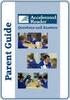 Parent s Guide to Accelerated Reader QUESTIONS AND ANSWERS www.renaissance.com Your child will be participating in the Accelerated Reader (AR ) program. This guide is designed to answer your questions
Parent s Guide to Accelerated Reader QUESTIONS AND ANSWERS www.renaissance.com Your child will be participating in the Accelerated Reader (AR ) program. This guide is designed to answer your questions
Part II Acrobat 8 Professional
 Part II Acrobat 8 Professional Exporting Images There will be times when images will need to be exported out of a PDF document and saved as a file type in which it can be used in a different application.
Part II Acrobat 8 Professional Exporting Images There will be times when images will need to be exported out of a PDF document and saved as a file type in which it can be used in a different application.
Verified Volunteers. System User Guide 10/2014. For assistance while navigating through the system, please contact Client Services at:
 Verified Volunteers System User Guide 10/2014 For assistance while navigating through the system, please contact Client Services at: RCAN@verifiedvolunteers.com - (855) 326-1860 - Option 1 Welcome to Verified
Verified Volunteers System User Guide 10/2014 For assistance while navigating through the system, please contact Client Services at: RCAN@verifiedvolunteers.com - (855) 326-1860 - Option 1 Welcome to Verified
Administrator Quick Start Guide
 This guide is designed to provide Administrators with a quick overview of the features and functionalities provided to them in LEARN360 s Administration section. Login Figures 1-4 feature different components
This guide is designed to provide Administrators with a quick overview of the features and functionalities provided to them in LEARN360 s Administration section. Login Figures 1-4 feature different components
How to use SURA in three simple steps:
 How to use SURA in three simple steps: Most of SURA s functionality can be accessed through these three steps. 1) Download SURA to your computer Go to the SU Downloads page to obtain the SURA utility.
How to use SURA in three simple steps: Most of SURA s functionality can be accessed through these three steps. 1) Download SURA to your computer Go to the SU Downloads page to obtain the SURA utility.
Online International Business Certificate Programs
 Online International Business Certificate Programs User s Guide for Students Copyright 2007, Bisk Education, Inc., and Thunderbird School of Global Management. All rights reserved. i Table of Contents
Online International Business Certificate Programs User s Guide for Students Copyright 2007, Bisk Education, Inc., and Thunderbird School of Global Management. All rights reserved. i Table of Contents
B&SC Office 365 Email
 B&SC Office 365 Email Microsoft Office 365 In its continuous efforts to provide the highest quality student experience, Bryant & Stratton College is giving students access to a new tool for accessing email.
B&SC Office 365 Email Microsoft Office 365 In its continuous efforts to provide the highest quality student experience, Bryant & Stratton College is giving students access to a new tool for accessing email.
Canyon Creek Online Scheduler Teacher Instructions
 Canyon Creek Online Scheduler Teacher Instructions Accessing the Online Scheduler and Logging In Click the link to access Canyon Creeks Online Scheduling software. There will also be an Online Scheduler
Canyon Creek Online Scheduler Teacher Instructions Accessing the Online Scheduler and Logging In Click the link to access Canyon Creeks Online Scheduling software. There will also be an Online Scheduler
Houston Airports Learning Management System User Guide for Authorized Signatories and Airport Badge Applicants
 Houston Airports Learning Management System User Guide for Authorized Signatories and Airport Badge Applicants - Log on and take courses and tests prior to badge pickup per badging office policy - Due
Houston Airports Learning Management System User Guide for Authorized Signatories and Airport Badge Applicants - Log on and take courses and tests prior to badge pickup per badging office policy - Due
Click on a link below to navigate this document, or use bookmarks in Adobe.
 Website Instructions Click on a link below to navigate this document, or use bookmarks in Adobe. Logging in and User Registration MyUSG Quoting Online with USLI Quoting Online with RAMP: Century Surety
Website Instructions Click on a link below to navigate this document, or use bookmarks in Adobe. Logging in and User Registration MyUSG Quoting Online with USLI Quoting Online with RAMP: Century Surety
ILLUMINATE ASSESSMENT REPORTS REFERENCE GUIDE
 ILLUMINATE ASSESSMENT REPORTS REFERENCE GUIDE What are you trying to find? How to find the data in Illuminate How my class answered each question (Response Frequency) 3. Under Reports, click Response Frequency
ILLUMINATE ASSESSMENT REPORTS REFERENCE GUIDE What are you trying to find? How to find the data in Illuminate How my class answered each question (Response Frequency) 3. Under Reports, click Response Frequency
UCIT Office of Information Security Standard Operation Procedure: HIPAA Privacy and Security Basics Training
 UCIT Office of Information Security Standard Operation Procedure: HIPAA Privacy and Security Basics Training How to Complete HIPAA Training Readership: UC Program Coordinators Summary: Step-by-step procedure
UCIT Office of Information Security Standard Operation Procedure: HIPAA Privacy and Security Basics Training How to Complete HIPAA Training Readership: UC Program Coordinators Summary: Step-by-step procedure
How to Access Charge Card Training
 How to Access Charge Card Training Within the Knowledge Center (also known as KC Global, or LMS) is a course catalog, which allows you to quickly locate a specific course and launch it. Step 1. Step 2.
How to Access Charge Card Training Within the Knowledge Center (also known as KC Global, or LMS) is a course catalog, which allows you to quickly locate a specific course and launch it. Step 1. Step 2.
Guide for Instructors A how-to guide on managing accommodation information for students with disabilities.
 Guide for Instructors A how-to guide on managing accommodation information for students with disabilities. Contents Clockwork Guide for Instructors... 1 Instructor Portal... 2 Accessing Accommodation Letters...
Guide for Instructors A how-to guide on managing accommodation information for students with disabilities. Contents Clockwork Guide for Instructors... 1 Instructor Portal... 2 Accessing Accommodation Letters...
Client Portal Training
 Client Portal Training Signing In 1. Go to http://www.csus.edu/irt/projects and click on Team Dynamix Client or from your browser, go to https://csus.teamdynamix.com 2. Click on SIGN-IN located in the
Client Portal Training Signing In 1. Go to http://www.csus.edu/irt/projects and click on Team Dynamix Client or from your browser, go to https://csus.teamdynamix.com 2. Click on SIGN-IN located in the
Student Manager s Guide to the Talent Management System
 Department of Human Resources 50 Student Manager s Guide to the Talent Management System 1 Table of Contents Topic Page SYSTEM INTRODUCTION... 3 GETTING STARTED... 4 NAVIGATION WITHIN THE TALENT MANAGEMENT
Department of Human Resources 50 Student Manager s Guide to the Talent Management System 1 Table of Contents Topic Page SYSTEM INTRODUCTION... 3 GETTING STARTED... 4 NAVIGATION WITHIN THE TALENT MANAGEMENT
 Completing Online Course Evaluations CoursEval is a web based evaluation tool that will allow students to view and complete course evaluations online and all in one place. This software is a great way
Completing Online Course Evaluations CoursEval is a web based evaluation tool that will allow students to view and complete course evaluations online and all in one place. This software is a great way
Study Island Administrator Manual. How to Get Started Using the Program
 Study Island Administrator Manual How to Get Started Using the Program 2013-2014 1 3232 McKinney Ave. Suite 400 Dallas, TX 75204 ~ 1-800-419-3191 ~ support@studyisland.com Dear Administrator, Welcome!
Study Island Administrator Manual How to Get Started Using the Program 2013-2014 1 3232 McKinney Ave. Suite 400 Dallas, TX 75204 ~ 1-800-419-3191 ~ support@studyisland.com Dear Administrator, Welcome!
Welcome. GTE Online Banking
 Logging into GTE Online Banking Visit gtefinancial.org Click LOGIN Online Banking Select the Enroll in Online Banking link Follow instructions to create a username, password, and set up MyKey Make payments
Logging into GTE Online Banking Visit gtefinancial.org Click LOGIN Online Banking Select the Enroll in Online Banking link Follow instructions to create a username, password, and set up MyKey Make payments
SARS Anywhere Student Appointment and Scheduling System
 SARS Anywhere Student Appointment and Scheduling System Contents Accessing SARS Anywhere... 2 Password... 2 Supported Browsers and Devices... 3 Dashboard... 3 Quick Links... 4 User Preferences... 5 Master
SARS Anywhere Student Appointment and Scheduling System Contents Accessing SARS Anywhere... 2 Password... 2 Supported Browsers and Devices... 3 Dashboard... 3 Quick Links... 4 User Preferences... 5 Master
Agile Applicant Tracking System. Hiring Manager
 Agile Applicant Tracking System Hiring Manager 2/27/2014 Section Page Change Password 3 Forgot Password? 4 Logging Into System 2 Printed or Scanned Candidate Information 10 Routed Candidates and Messages
Agile Applicant Tracking System Hiring Manager 2/27/2014 Section Page Change Password 3 Forgot Password? 4 Logging Into System 2 Printed or Scanned Candidate Information 10 Routed Candidates and Messages
In a browser window, enter the Canvas registration URL: silverlakemustangs.instructure.com
 How do I sign up for a Canvas account as a Parent? Parents (Observers) can link their Canvas account to their student's account so they can see assignment dues dates, announcements, and other course content.
How do I sign up for a Canvas account as a Parent? Parents (Observers) can link their Canvas account to their student's account so they can see assignment dues dates, announcements, and other course content.
How to Enter a Test On-line
 How to Enter a Test On-line Entering your test results on the web will save you time and money. You will be able to print a clean, professional completed test report for your customer. There will be a
How to Enter a Test On-line Entering your test results on the web will save you time and money. You will be able to print a clean, professional completed test report for your customer. There will be a
DEPARTMENT OF EDUCATION. Online Application General Information
 DEPARTMENT OF EDUCATION CHILD NUTRITION PROGRAM Online Application General Information Contents Revision History... 2 Revision History Chart... 2 Welcome to the Child Nutrition Programs Website... 3 What
DEPARTMENT OF EDUCATION CHILD NUTRITION PROGRAM Online Application General Information Contents Revision History... 2 Revision History Chart... 2 Welcome to the Child Nutrition Programs Website... 3 What
ILLUSTRATED INSTRUCTIONS BEGIN ON THE NEXT PAGE
 Add or Change Life Insurance Beneficiaries Please visit the Benefits web site for comprehensive information about Basic life insurance and Supplemental life insurance. Click on a staff category from the
Add or Change Life Insurance Beneficiaries Please visit the Benefits web site for comprehensive information about Basic life insurance and Supplemental life insurance. Click on a staff category from the
Strategic Information Reporting Initiative (SIRI) User Guide for Student Dashboard
 Strategic Information Reporting Initiative (SIRI) User Guide for Student Dashboard Table of Contents I. Signing into SIRI... 3 A. Logging on... 3 B. Accessing SIRI off campus... 4 C. Questions... 4 II.
Strategic Information Reporting Initiative (SIRI) User Guide for Student Dashboard Table of Contents I. Signing into SIRI... 3 A. Logging on... 3 B. Accessing SIRI off campus... 4 C. Questions... 4 II.
Online Payroll Documents (OPD) User Guide
 Online Payroll Documents (OPD) User Guide Contents 1. Online Payroll Documents (OPD) 2. Self-Registration 3. Payslips 4. P60 s 3.1 View your payslip 3.2 Print your payslip 3.3 Save your payslip 4.1 View
Online Payroll Documents (OPD) User Guide Contents 1. Online Payroll Documents (OPD) 2. Self-Registration 3. Payslips 4. P60 s 3.1 View your payslip 3.2 Print your payslip 3.3 Save your payslip 4.1 View
Purchasing & Enrollment Guide
 Purchasing & Enrollment Guide Last updated June 30, 2014 Contents Purchasing Student Licenses for a North Carolina Public School/District... 3 Purchasing Additional Student Licenses for a School or District...
Purchasing & Enrollment Guide Last updated June 30, 2014 Contents Purchasing Student Licenses for a North Carolina Public School/District... 3 Purchasing Additional Student Licenses for a School or District...
Resource Guide INSTALL AND CONNECT TO CISCO ANYCONNECT VPN CLIENT (FOR WINDOWS COMPUTERS)
 INSTALL AND CONNECT TO CISCO ANYCONNECT VPN CLIENT (FOR WINDOWS COMPUTERS) PLEASE READ BEFORE INSTALLING THE CISCO ANYCONNECT SECURE MOBILITY CLIENT SOFTWARE: The VPN is to be used on computers that are
INSTALL AND CONNECT TO CISCO ANYCONNECT VPN CLIENT (FOR WINDOWS COMPUTERS) PLEASE READ BEFORE INSTALLING THE CISCO ANYCONNECT SECURE MOBILITY CLIENT SOFTWARE: The VPN is to be used on computers that are
FAQ for Students. Note: The new password must be between six and 12 characters long.
 What is MY Portal? MY Portal is a secure website that provides access to news, announcements, personal information, registration and online billing services, collaboration areas, Blackboard and email.
What is MY Portal? MY Portal is a secure website that provides access to news, announcements, personal information, registration and online billing services, collaboration areas, Blackboard and email.
Ships & Offshore Structures
 Ships & Offshore Structures And Tutorial for Reviewers Table of Contents Registering 3 Logging In 3 4 Changing your password 4 Software requirements 5 New Reviewer Invitations 5 Submitting your review
Ships & Offshore Structures And Tutorial for Reviewers Table of Contents Registering 3 Logging In 3 4 Changing your password 4 Software requirements 5 New Reviewer Invitations 5 Submitting your review
ethink Education Moodle Faculty Quick Reference Guide
 Introduction... 2 Editing Your Profile... 4 Opening Your Course... 6 Course Settings... 8 Editing Your Course... 11 Cross-Tallied Courses... 15 Simulate Student Role... 16 Grades... 17 Course Evaluation...
Introduction... 2 Editing Your Profile... 4 Opening Your Course... 6 Course Settings... 8 Editing Your Course... 11 Cross-Tallied Courses... 15 Simulate Student Role... 16 Grades... 17 Course Evaluation...
FedEx Billing Online User Guide
 FedEx Billing Online User Guide Introduction FedEx Billing Online allows you to efficiently manage and pay your FedEx invoices online. It s free, easy and secure. FedEx Billing Online helps you streamline
FedEx Billing Online User Guide Introduction FedEx Billing Online allows you to efficiently manage and pay your FedEx invoices online. It s free, easy and secure. FedEx Billing Online helps you streamline
SAM Server Utility User s Guide
 SAM Server Utility User s Guide Updated May 2012 Copyright 2010, 2012 by Scholastic Inc. All rights reserved. Published by Scholastic Inc. PDF0157 (PDF) SCHOLASTIC, READ 180, SYSTEM 44, SCHOLASTIC EXPERT
SAM Server Utility User s Guide Updated May 2012 Copyright 2010, 2012 by Scholastic Inc. All rights reserved. Published by Scholastic Inc. PDF0157 (PDF) SCHOLASTIC, READ 180, SYSTEM 44, SCHOLASTIC EXPERT
Support System User Guide
 Support System User Guide The Virtual Office support system provides users with a useful way to submit and track issues and resolutions. This feature- rich system is one more way that VO provides customers
Support System User Guide The Virtual Office support system provides users with a useful way to submit and track issues and resolutions. This feature- rich system is one more way that VO provides customers
Cloudfinder for Office 365 User Guide. November 2013
 1 Contents Getting started with Cloudfinder for Office 365 1... 3 Sign up New Cloudfinder user... 3 Sign up Existing Cloudfinder user... 4 Setting the Admin Impersonation... 4 Initial backup... 7 Inside
1 Contents Getting started with Cloudfinder for Office 365 1... 3 Sign up New Cloudfinder user... 3 Sign up Existing Cloudfinder user... 4 Setting the Admin Impersonation... 4 Initial backup... 7 Inside
Synergy SIS Grade Book User Guide
 Synergy SIS Grade Book User Guide Edupoint Educational Systems, LLC 1955 South Val Vista Road, Ste 200 Mesa, AZ 85204 Phone (877) 899-9111 Fax (800) 338-7646 Volume 01, Edition 01 April 2010 Copyright
Synergy SIS Grade Book User Guide Edupoint Educational Systems, LLC 1955 South Val Vista Road, Ste 200 Mesa, AZ 85204 Phone (877) 899-9111 Fax (800) 338-7646 Volume 01, Edition 01 April 2010 Copyright
Cyber Pay ONLINE Product Manual Payroll Administrator User Guide
 -1- Cyber Pay ONLINE Product Manual Payroll Administrator User Guide -2- Table of Contents 1. Overview 3 2. Logging In 4 a. The Log In Screen 4 b. Forgotten Password 5 3. Basic Interface 5 4. Payroll Entry
-1- Cyber Pay ONLINE Product Manual Payroll Administrator User Guide -2- Table of Contents 1. Overview 3 2. Logging In 4 a. The Log In Screen 4 b. Forgotten Password 5 3. Basic Interface 5 4. Payroll Entry
Student Orientation Guide CHIPOLA COLLEGE e-learning Desire2Learn (D2L)
 Student Orientation Guide CHIPOLA COLLEGE e-learning Desire2Learn (D2L) Chipola d2l Student Orientation Guide Page 1 Table of Contents What s in this Orientation?... 3 Chipola College e-learning with D2L...
Student Orientation Guide CHIPOLA COLLEGE e-learning Desire2Learn (D2L) Chipola d2l Student Orientation Guide Page 1 Table of Contents What s in this Orientation?... 3 Chipola College e-learning with D2L...
Access and Login. Single Sign On Reference. Signoff
 Access and Login To access single sign on, here are the steps: Step 1: type in the URL: postone.onelogin.com Step 2: Enter your Post student email in the username field Step 3: Enter your Post student
Access and Login To access single sign on, here are the steps: Step 1: type in the URL: postone.onelogin.com Step 2: Enter your Post student email in the username field Step 3: Enter your Post student
Get Smart Card Ready. How to Recover Your Old (Expired) Certificates
 How to Recover Your Old (Expired) Certificates If you want to read signed or encrypted email messages that you sent or received using a nowexpired certificate, you first need to recover that certificate
How to Recover Your Old (Expired) Certificates If you want to read signed or encrypted email messages that you sent or received using a nowexpired certificate, you first need to recover that certificate
Student BYOD - Olathe Public Schools
 Student BYOD - Olathe Public Schools Connecting a Personally-Owned Device to the District s Wireless Network Students may attach ONE personal electronic device to the Olathe Public Schools wireless network
Student BYOD - Olathe Public Schools Connecting a Personally-Owned Device to the District s Wireless Network Students may attach ONE personal electronic device to the Olathe Public Schools wireless network
Introduction to K12 s Online High School
 Introduction to K12 s Online High School Introduction to the Online High School... 4 Logging In... 4 The Student Dashboard... 6 Class Connect... 7 My Account... 7 To Edit Basic Account Information... 7
Introduction to K12 s Online High School Introduction to the Online High School... 4 Logging In... 4 The Student Dashboard... 6 Class Connect... 7 My Account... 7 To Edit Basic Account Information... 7
Guide to Training Teachers on the Co-op Dashboard
 Guide to Training Teachers on the Co-op Dashboard https://www.hourrepublic.com Hour Republic is a tool used by (i) students to track co-op hours, activities, skills and more, and (ii) teachers to monitor
Guide to Training Teachers on the Co-op Dashboard https://www.hourrepublic.com Hour Republic is a tool used by (i) students to track co-op hours, activities, skills and more, and (ii) teachers to monitor
PISA 2015 MS Online School Questionnaire: User s Manual
 OECD Programme for International Student Assessment 2015 PISA 2015 MS Online School Questionnaire: User s Manual Doc: CY6_CBA_SCQ_MSPrincipalManual.docx September 2014 Produced by ETS, Core 2 Contractor
OECD Programme for International Student Assessment 2015 PISA 2015 MS Online School Questionnaire: User s Manual Doc: CY6_CBA_SCQ_MSPrincipalManual.docx September 2014 Produced by ETS, Core 2 Contractor
Navigate to the Legacy website at: http://www.legacy-christian.com
 Legacy Christian Academy Online Student Information System QUICK START TUTORIAL Sycamore Education is an interactive web-based application that allows parents to view a range of information about their
Legacy Christian Academy Online Student Information System QUICK START TUTORIAL Sycamore Education is an interactive web-based application that allows parents to view a range of information about their
