Tips and Tricks: Design Modeler & ANSYS Meshing
|
|
|
- Abraham Eaton
- 8 years ago
- Views:
Transcription
1 Tips and Tricks: Design Modeler & ANSYS Meshing 1 June 13th 2013 Andy Wade andy.wade@ansys.com
2 Agenda: This presentation will highlight several common challenges for preprocessing, and provide best practices to utilize ANSYS solutions to address some of these issues: Speed of operations with GUI Visualisation/understanding of geometry Finding geometry overlaps Re-use of mesh settings for a new model 2
3 Usability Features in DM 3
4 Problem statement: Too Many Clicks! User Problem It can take many clicks of a mouse to achieve the desired function The following will show recent usability enhancements to significantly speed up operations in Design Modeler 4
5 Middle-Mouse Multi-Options View Options can be accessed via toolbar Rotate Pan Zoom Much quicker is Middle Mouse Button (MMB) with key changes Rotate Shift + MMB : Zoom Ctrl + MMB : Pan 5
6 Quick Toggle Single/Box Select Often it is useful to use Box Select to lasso lots of entities quickly User may wish to then use Single Select to add or remove a few entities while holding down Control key There is a quick toggle option to move between these modes more quickly without having to navigate the toolbar Hold down RMB and click and release LMB while still holding RMB to switch between modes 6
7 Design Modeler Hot Keys Escape: equivalent to New Selection (if button is not grayed out); also accessible via the Selection Toolbar Ctrl+A: selects three Body Types: Solid, Surface, and Line Ctrl+B: equivalent to Selection Filter: Bodies (also accessible via the Selection Toolbar) Ctrl+C: equivalent to Copy (Sketching mode only; also accessible via the Modify Toolbox) Ctrl+E: equivalent to Selection Filter: Edges (also accessible via the Selection Toolbar) Ctrl+F: equivalent to Selection Filter: Faces (also accessible via the Selection Toolbar) Ctrl+N: equivalent to Start Over option (also accessible via the File Menu) Ctrl+O: equivalent to Load DesignModeler Database option (also accessible via the File Menu) Ctrl+P: equivalent to Selection Filter: Points (also accessible via the Selection Toolbar) Ctrl+S: equivalent to Save Project option (also accessible via the File Menu) Ctrl+V: equivalent to Paste (Sketching Mode only; also accessible via the Modify Toolbox) Ctrl+X: equivalent to Cut (Sketching Mode only; also accessible via the Modify Toolbox) Ctrl+Y: equivalent to Redo (Sketching Mode only; also accessible via the toolbar) Ctrl+Z: equivalent to Undo (Sketching Mode only; also accessible via the toolbar) F1: ANSYS Inc. online help with DesignModeler highlighted; for more information, see Help Menu F2: Install help F3: Apply (during feature creation; for more information, see Apply/Cancel in Plane) F4: Cancel (during feature creation; for more information, see Apply/Cancel in Plane) F5: equivalent to Generate (also accessible via the 3D Features toolbar) F6: equivalent to Shaded Exterior and Edges, Shaded Exterior, and Wireframe model appearance controls (toggle between three; also accessible via the View Menu) F7: equivalent to Zoom to Fit (also accessible via the Rotation Modes Toolbar toolbar) Ctrl++: Expand selection Ctrl+-: Shrink selection 7
8 Problem statement: Hard to See! Useer Problem Requirements to visualise more easily areas of the geometry and understand issues quickly The following will show recent usability enhancements to improve visualisation capability in Design Modeler 8
9 Toolbars: Display Controls Edge Display Options 9 Free Edges - 0 face - Blue Single Edges - 1 face - Red Double Edges - 2 faces - Black Triple Edges - 3 faces - Pink Multiple Edges (>3) - Yellow Display Edge Direction Display Vertices Note user can use Share Topology option in DM to check connectivity before proceeding to Meshing
10 Toolbars: Selection Tools Entity Selection Mode New Selection Single Select Box Select Select Points Select Edges Select Faces Select Bodies Extend Selection for multiple entities Expand Shrink Hotkeys Ctrl+: Expand selection Ctrl-: Shrink selection 10
11 Problem statement: Finding Body Overlaps User Problem - Early versions of Design Modeler did not have the capability to find overlapping bodies The following will show usability enhancements to find overlaps 11
12 Enabling Beta Features To activate Beta Options, go to Workbench Schematic Page Go to Tools Options Select Appearance from tree Scroll down and enable the check box of Beta Options This will activate beta features available in the Design Modeler such as Body Clash Detection and Solid Extension 12
13 Identifying Body Interferences Switch to Wireframe view for better viewing of clash [Main menu] View Wireframe Locate various clashes in the geometry as shown In this e.g. both cases involve a compressor casing Adjusting/moving casing may solve problem Interference between compressor casing & center housing Interference between compressor blades and casing 13
14 Usability Features in AM 14
15 Problem statement: Design Templates User Problem: Does your department work on common components with similar boundary conditions, simulation studies, etc. but for each design change or new model, you find yourself (or others in your group) repeating the steps for CAD cleanup, meshing, simulation setup, etc.? Would you like to automate this process, but don t feel you have the skills to script or program a solution? The following approach will demonstrate how Workbench can be used to templatise your work without having to know any scripting or programming language. It simply requires setting up the model in a way that can be repeated for other similar geometries. 15
16 Using Workbench as a Design Template Workbench can be used to setup a parametric/persistent simulation that can be used as a template for similar models. The idea is to define all settings you will need for a real model or case of models using a trivial model as the starting point. Let s call the trivial model, the template. Once the template is created, you can swap out the template model for a real model, and update the project. Since the update can be done in batch, this is an excellent way to speed up Simulations on complex models. The main trick here is using named selections and parameters effectively. 16
17 Using a template model Use named selections to define all local properties on the template model, and then bring in a CAD model with those named selections defined. Workbench can later generate a mesh and simulation on the real model. For example, I can set up my template on this box, and then use it for a real model: Template Model: Note Inlet face is hidden Real Model: Note Inlet face is hidden 17
18 Set up the template model 1. When using a template model, run the full simulation (meshing/solve) so that all settings are persistent for when the real model is used. Note: the results in the template model do not have to make sense. 2. The starting point is the file import, so you want the template model and real model to have a similar starting point. After setting up the model, save it for later use with replace. 18
19 Set up the template model 3. Mesh the model using Named selections: For example, use program controlled inflation, mesh sizings on hands, face, etc Notice that in the template model, the face and hands are just arbitrary selections. In the setup, you should take this into account and apply a setup that makes sense for the real model. 19
20 Set up the template model 3. Mesh the model using Named selections: For example, use program controlled inflation, mesh sizings on hands, face, etc For example, you might want element sizes to be applied to control the meshing, but the sizes could be a variable. In the template model, you can use parameters to associate things in a nice way: By making the Element size a parameter, it shows up in parameter manager, and you can adjust it from there where it directly correlates to any faces in the named selection. Note: in real model there are many faces in this named selection. 20
21 Set up and use the template model 4. Solve the model using Named selections: For example, Inlet, Outlet boundary conditions, etc. 5. When finished save the WB project. The project is now a template. 6. This template can be shared across team with a simple set of rules: What Named Selections need to exist What parameters relate to what values Etc. 7. To use, open WB project (Template) and replace the model with a model that follows these rules, change any necessary parameters, and Update Project. 21
22 Persistent Named Selections by Rules We can create Named selections for all entities of same size for example When we click on the NS in the tree we get a Worksheet We can RMB and add/remove rules to define the NS E.g. to apply NS to entities over a range of sizes if there are slight differences between them NS Based on Face Area = 0.01 m 2 RMB 22 NS now Based on m 2 < Face Area < m 2 Hit Generate when finished editing Worksheet
23 Named Selections to Assist Meshing Sometimes we wish to create NS purely for mesh settings (sizing, inflation etc) Do not want to see these in solver! Need to avoid NS overlaps as well To do this we simply set the option Send to Solver to No and the NS is not passed into the solver 23
24 Questions? 24
25 Appendix 25
26 Toolbar Customization Add common operations to your toolbar to speed up feature creation Tools Options Design Modeler Toolbars to add the most used options to your GUI layout 26
27 Working on Areas of the Geometry Reduce the display to work effectively on smaller areas using Hide/Expand options RMB RMB Or use Hotkey Ctrl-+ Switch off 27
28 Tools Options DM Graphics Default Highlight Selection = Single Side only fills surface in direction of surface vector when chosen Switching to Both Sides is recommended for CFD where inner surfaces are often required. This option will show the selected face as filled from both directions. 28
29 Geometry Configuration Multi-Body Parts Handling of Multi-Body Parts A regular support question is how to get conformal meshes from DM/AM In DM, where Shared Topology is set to Automatic (default) Faces in contact imprinted & fused to form a single face shared between the two bodies Results in Conformal mesh in Ansys Meshing Common face acts as Interior zone in Fluent DM Part Details Common Shared Face 29
30 Geometry Configuration Multiple Parts Handling of Multiple Parts When multiple parts are attached to a Meshing session a Contact Region is automatically created between those parts 2 Faces at Contact Region Each part meshed independently Results in a non-conformal interface between the two parts (mesh nodes on bodies do not line up and are not connected) Grid Interface in Fluent or GGI in CFX can be defined for the faces at the contact region Independent Faces Contact Region 30
31 Geometry Configuration Multi-body Parts Handling of Multi-Body Parts In DM, where Shared Topology is set to Imprints The boundaries of the faces at contact region are imprinted on each other resulting in like faces Contact Region is automatically created at like faces Results in Non-conformal interface Grid Interface in Fluent or GGI in CFX can be defined for the faces at the contact region To create identical mesh on the like faces use Match Control option (mesh will remain unconnected) Two Like Faces 31
32 Model Filtering Filtering allows project tree to be limited to relevant data depending on filter. Filters include: Name: Filter out objects that don t contain a given name. Tag: Use tags to mark things, can later be filtered Type: of data All, Results 32 State: of data All, Not suppressed, Suppressed, Underdefined, Not licensed
33 Model Views Ability to create and delete views: A view is an orientation and zoom level Ability to apply rename or replace a view Ability to load/save views: 33
34 Section Plane by Coordinate System To place a section plane select entity or entities (vertices, edges, faces, etc) and RMB Create Coordinate System RMB on new coordinate system in tree and choose Create Section Plane
35 Recommended Graphics Options for CFD ANSYS Meshing shares some of it s options with the Mechanical tool and graphics options must be changed here Set Display Options From the Main Menu, select Tools Options. In the Options Panel expand Mechanical and select Graphics. Set the Highlight Selection option to Both Sides and click OK. Does the same job as in DM 35
36 Show Mesh 36 In R14.5 we can choose Manual Mesh Visibility and use Show Mesh button to switch on/off to avoid visualizing the mesh every time we want to e.g. calculate quality statistics
37 Object Generator Object generator allows user to copy objects attached to 1 object to several. With mesh controls it provides an easy way to assign similar controls to a group of objects. For example: In this example multiple mesh controls are used to define mesh for 1 part. But there are 4 similar parts Object Generator allows you to copy the controls to 3 other parts in easy fashion. 37
38 Object Generator Object generator copies selected control to selected bodies: Source Faces come from a Named Selection. This could be created based on instance information if it exists, or similar sized faces, etc. 38 Inflation, match, etc. controls could be generated in same manner.
39 Edge biasing with Smooth Transition Added new Bias Option Bias Factor: Same as in past Max/Min edge length Less intuitive Smooth Transition Bias Growth Rate Bias Growth Rate = Bias Factor ^ (1/(n-1)) More intuitive, i.e. 1.2 = 20% growth 39
40 40 Failures in Meshing - Diagnostics Always try to show problematic areas from the errors/warnings and investigate the areas in CAD/DM/AM to understand causes and rectify Failures in meshing can give sometimes unclear error messages and ANSYS plan to improve diagnostics in the future versions Isolate problematic bodies and try various options: Color edges by connection to check connections are correct between bodies Use cleanup tools in DM to check for problems (suppress other bodies) with identified problematic bodies Use the Tools Analysis Tools Fault Detection to check for problems Use edge/face operations to fix problem areas Use Extrusion/extension tools to close small gaps Simplify body/bodies in DM/Spaceclaim/CAD (Body Operation Simplify) Try other methods for meshing to see if they work on problematic body (patch independent tet or assembly meshing may help if connectivity problems occur) Change the Mesh Based Defeaturing tolerance or switch off altogether to see if that is causing problems Alter the min size in your problem to see if that resolves the issue
41 Contacts for Auto-Non-Conformals Do not form a multi-body part if you require non-conformal interfaces between bodies Contacts are automatically generated in Meshing. Drag Contact Region onto Mesh part of tree to create Contact Sizing to apply similar size on both bodies at the contact patch to improve interpolation accuracy 41 In Fluent/CFX the contact regions automatically create Mesh Interfaces/GGIs with no user input required. Non conformals require some interpolation but can allow for very high quality mesh in some cases which can offset this accuracy penalty.
42 Assembly Meshing with Cutcell Assembly Meshing works on a tessellated version of the geometry which is passed to the TGrid libraries to mesh. Under Tools Options Refinement of this tessellated geometry can be controlled in 2 ways Via tessellation refinement Via CAD tessellation settings In DM this means the Graphical Facet Quality can affect the mesh Increase the Facet Quality to 10 to improve curvature representation for assembly meshing 42
43 Parallel Processors Speed up quality computations using parallel processors Under Workbench settings 43
44 Selective Meshing What is Selective Meshing? Selectively picking bodies and meshing them incrementally Why use Selective Meshing? Bodies can be meshed individually Mesh seeding from meshed bodies influences neighboring bodies (user has control) Automated meshing can be used at any time to mesh all remaining bodies When controls are added, only affected body meshes require remeshing Selective body updating Extensive mesh method interoperability 44
45 Selective Meshing Local meshing Mesh or clear meshes on individual bodies Subsequent bodies will use the attached face mesh The meshing results (cell types) will depend on the meshing order Adjust/add controls able to remesh only affected body Select body(s) right click for context menu Meshing first the pipe then the block Meshing first the block then the pipe 45
46 Selective Meshing Recording Mesh Operations When using selective meshing the order of meshing can be recorded for automated future use Right click Mesh in the Outline for Context Menu Worksheet is generated recording mesh operations as ordered steps Named Selections are automatically created for each meshed body for reference in the Worksheet Example; Meshing cylinder then block 46
47 Selective Meshing Selective Body Updating Remeshing only bodies that have changed Access option through Tools > Options No: All geometry updated, all bodies remeshed. Associatively: Accommodates for body topology change (add/delete) (slower) Non-Associatively: Assumes no topology change (faster) Example; Geometric change to block. 47
48 Powerful Refinement Region Creation 1. Create plane from surface then sketch 2. Sketch closed refinement shape in 2D 3. Extrude into 3D (frozen) and leave refinement region as separate part! DM DM DM 4. Select body and RMB (while in Mesh part of tree) Insert Body Sizing. Choose Body of Influence AM AM 48 Final mesh has nice, user-defined refinement region
49 Problem statement: Visualisation Is your geometry complex and picking or visualising the areas of interest for some meshing operations difficult? The following discussion will demonstrate various options for visualising and picking entities inside ANSYS Meshing 49
50 Annotations Option More specific controls added for Annotations. Key highlight: If you turn off Body Scoping Annotations the purple highlighting of bodies when applying Inflation, Sweep, MultiZone, Etc. will not occur. The face annotations would still be visible unless you turn off View Annotations Example in next slide 50
51 Annotations Example We select the body to scope inflation to before the faces within With Body Scoping Annotations (BSA) ON we cannot grab faces inside easily With BSA OFF we can see inside to apply inflation to the faces more easily 51
52 Viewing Surface Mesh Annotation preference exists to plot elements attached to NS When you select NS in the tree the mesh is shown Allows user to hide faces and plot surface mesh only to view 52
53 Hide/Show options on Named Selections What used to be Hide/Show has become Hide/Show Bodies in Group New Hide Face(s)/Show Hidden Faces option available when NS contains faces or bodies Linked to Visible toggle in NS 53
54 Named Selections to Assist Meshing Sometimes we wish to create NS purely for mesh settings (sizing, inflation etc) Do not want to see these in solver! To do this we simply set the option Send to Solver to No and the NS is not passed into the solver 54
55 View Edge Biasing We cannot flip biasing direction (until R15) but we can view the hardwired biasing direction in the graphics window using arrows to pre-empt which edges go into which edge sizing control Switch on Arrow Visability 55 Edge direction is shown in graphics to indicate biasing direction for edge sizings
56 Reverse R15 Biasing points the wrong way for this edge Set Reverse bias on this edge to correct orientation 56
57 Colour by NS/Sizing New Random Colors option in R14.5 Depending on selection of Mesh Settings or Named Selections in tree we will see colour of boundaries change in the window and a legend to help identify them Mesh Settings Selected in Tree NS Selected in Tree 57
58 Problem statement: Part Interfaces and Faults Do you struggle to get conformal mesh between parts? Does this limit the mesh type you prefer, or make geometry editing or mesh generation more of a struggle than you would like? Do you struggle with faults in the geometry that make flow volume extraction for otherwise clean geometry difficult? The following discussion will demonstrate various options for dealing with mesh interfaces, and faults to improve your workflow and efficiency. 58
59 Conformal or Non-Conformal Meshing? Conformal meshing desirable for: Fluid domains continuous connected mesh most efficient Structural applications where contact elements undesirable However there is a trade-off: 59 Conformal mesh: Solution time is less, Meshing time is more Constraints (size function, hex meshing, etc) propagate to neighboring bodies, increasing complexity for meshing Non-Conformal mesh: Requires proper handling of contact regions Meshing is significantly easier
60 Conformal or Non-Conformal Meshing? Both options have merit Use Appropriately! Tips: Use Share Topology options to help: Select bodies and Automatic: Shared Faces Imprint: Duplicate, but exact faces None: Duplicate Faces Use Operation and Color Edges to visualize. The magenta edges will be meshed conformally with other bodies. 60 Here, the cylindrical body will be meshed separately, but the imprints from adjacent pipes create additional meshing constraints. Here, the cylindrical body will be meshed separately, the lack of imprints makes meshing much easier.
61 Problem statement: Failure to Mesh Is your geometry complex and meshing failures are not informative enough to diagnose the problems? ANSYS developers are working hard to improve matters and as well as improving robustness in each release, diagnostic options are being made available. 61
62 Robustness Failure Diagnostics Show All failed improved in 14.5 If Meshing fails all failed regions are given back to user so that user can fix all regions prior to remeshing Helps indicate if just a few problems or more significant Often user can add 1 layer of attached faces and VT group, re-mesh, Problem solved! 62
Introduction to ANSYS
 Lecture 3 Introduction to ANSYS Meshing 14. 5 Release Introduction to ANSYS Meshing 2012 ANSYS, Inc. March 27, 2014 1 Release 14.5 Introduction to ANSYS Meshing What you will learn from this presentation
Lecture 3 Introduction to ANSYS Meshing 14. 5 Release Introduction to ANSYS Meshing 2012 ANSYS, Inc. March 27, 2014 1 Release 14.5 Introduction to ANSYS Meshing What you will learn from this presentation
Technology Update: Workbench, Geometry, Meshing, Workflow. ANSYS Users Group Meeting Prague, 2011
 Technology Update: Workbench, Geometry, Meshing, Workflow ANSYS Users Group Meeting Prague, 2011 1 Andreas Kolms Hannover 2 Agenda Workbench Geometry Meshing Workflow 3 The Path to Robust Design Optimization
Technology Update: Workbench, Geometry, Meshing, Workflow ANSYS Users Group Meeting Prague, 2011 1 Andreas Kolms Hannover 2 Agenda Workbench Geometry Meshing Workflow 3 The Path to Robust Design Optimization
Customer Training Material. Lecture 4. Meshing in Mechanical. Mechanical. ANSYS, Inc. Proprietary 2010 ANSYS, Inc. All rights reserved.
 Lecture 4 Meshing in Mechanical Introduction to ANSYS Mechanical L4-1 Chapter Overview In this chapter controlling meshing operations is described. Topics: A. Global Meshing Controls B. Local Meshing Controls
Lecture 4 Meshing in Mechanical Introduction to ANSYS Mechanical L4-1 Chapter Overview In this chapter controlling meshing operations is described. Topics: A. Global Meshing Controls B. Local Meshing Controls
ANSYS Meshing User's Guide
 ANSYS Meshing User's Guide ANSYS, Inc. Southpointe 275 Technology Drive Canonsburg, PA 15317 ansysinfo@ansys.com http://www.ansys.com (T) 724-746-3304 (F) 724-514-9494 Release 13.0 November 2010 ANSYS,
ANSYS Meshing User's Guide ANSYS, Inc. Southpointe 275 Technology Drive Canonsburg, PA 15317 ansysinfo@ansys.com http://www.ansys.com (T) 724-746-3304 (F) 724-514-9494 Release 13.0 November 2010 ANSYS,
Tutorial: 2D Pipe Junction Using Hexa Meshing
 Tutorial: 2D Pipe Junction Using Hexa Meshing Introduction In this tutorial, you will generate a mesh for a two-dimensional pipe junction, composed of two inlets and one outlet. After generating an initial
Tutorial: 2D Pipe Junction Using Hexa Meshing Introduction In this tutorial, you will generate a mesh for a two-dimensional pipe junction, composed of two inlets and one outlet. After generating an initial
CATIA: Navigating the CATIA V5 environment. D. CHABLAT / S. CARO Damien.Chablat@irccyn.ec-nantes.fr
 CATIA: Navigating the CATIA V5 environment D. CHABLAT / S. CARO Damien.Chablat@irccyn.ec-nantes.fr Standard Screen Layout 5 4 6 7 1 2 3 8 9 10 11 12 13 14 15 D. Chablat / S. Caro -- Institut de Recherche
CATIA: Navigating the CATIA V5 environment D. CHABLAT / S. CARO Damien.Chablat@irccyn.ec-nantes.fr Standard Screen Layout 5 4 6 7 1 2 3 8 9 10 11 12 13 14 15 D. Chablat / S. Caro -- Institut de Recherche
Steady Flow: Laminar and Turbulent in an S-Bend
 STAR-CCM+ User Guide 6663 Steady Flow: Laminar and Turbulent in an S-Bend This tutorial demonstrates the flow of an incompressible gas through an s-bend of constant diameter (2 cm), for both laminar and
STAR-CCM+ User Guide 6663 Steady Flow: Laminar and Turbulent in an S-Bend This tutorial demonstrates the flow of an incompressible gas through an s-bend of constant diameter (2 cm), for both laminar and
Pro/ENGINEER Wildfire 4.0 Basic Design
 Introduction Datum features are non-solid features used during the construction of other features. The most common datum features include planes, axes, coordinate systems, and curves. Datum features do
Introduction Datum features are non-solid features used during the construction of other features. The most common datum features include planes, axes, coordinate systems, and curves. Datum features do
Generative Drafting. Page 1 1997 2001 DASSAULT SYSTEMES. IBM Product Lifecycle Management Solutions / Dassault Systemes
 Generative Drafting Page 1 Tutorial Objectives Description This Tutorial is an introduction to Generative Drafting. Message To show how CATIA V5 allows the user to automatically generate associative drafting
Generative Drafting Page 1 Tutorial Objectives Description This Tutorial is an introduction to Generative Drafting. Message To show how CATIA V5 allows the user to automatically generate associative drafting
Introduction to ANSYS ICEM CFD
 Workshop 8.2 3D Pipe Junction 14.5 Release Introduction to ANSYS ICEM CFD 2012 ANSYS, Inc. April 1, 2013 1 Release 14.5 3D Pipe Junction 3D Pipe Junction This is a simple 4-way pipe intersection with two
Workshop 8.2 3D Pipe Junction 14.5 Release Introduction to ANSYS ICEM CFD 2012 ANSYS, Inc. April 1, 2013 1 Release 14.5 3D Pipe Junction 3D Pipe Junction This is a simple 4-way pipe intersection with two
10.0-2. Finite Element Modeling
 What s New in FEMAP FEMAP 10.0 and 10.0.1 include enhancements and new features in: User Interface on page 3 Meshing on page 23 Mesh Associativity on page 33 Properties on page 33 Functions on page 35
What s New in FEMAP FEMAP 10.0 and 10.0.1 include enhancements and new features in: User Interface on page 3 Meshing on page 23 Mesh Associativity on page 33 Properties on page 33 Functions on page 35
Tutorial for laboratory project #2 Using ANSYS Workbench. For Double Pipe Heat Exchanger
 Tutorial for laboratory project #2 Using ANSYS Workbench For Double Pipe Heat Exchanger 1. Preparing ANSYS Workbench Go to Start Menu/All Programs/Simulation/ANSYS 12.1/Workbench. In the toolbox menu in
Tutorial for laboratory project #2 Using ANSYS Workbench For Double Pipe Heat Exchanger 1. Preparing ANSYS Workbench Go to Start Menu/All Programs/Simulation/ANSYS 12.1/Workbench. In the toolbox menu in
OZEN ENGINEERING, INC.
 MESHING WORKSHOP Thursday, November 13 th, 2014 Metin Ozen, Ph.D., ASME Fellow OZEN ENGINEERING, INC. www.ozeninc.com WHAT DO WE DO? Ozen Engineering, Inc. helps solve challenging and multidisciplinary
MESHING WORKSHOP Thursday, November 13 th, 2014 Metin Ozen, Ph.D., ASME Fellow OZEN ENGINEERING, INC. www.ozeninc.com WHAT DO WE DO? Ozen Engineering, Inc. helps solve challenging and multidisciplinary
ArcGIS. Tips and Shortcuts. for Desktop
 ArcGIS Tips and Shortcuts for Desktop Map Navigation Refresh and redraw the display. F5 Suspend the map s drawing. F9 Zoom in and out. Center map. Roll the mouse wheel backward and forward. Hold down Ctrl
ArcGIS Tips and Shortcuts for Desktop Map Navigation Refresh and redraw the display. F5 Suspend the map s drawing. F9 Zoom in and out. Center map. Roll the mouse wheel backward and forward. Hold down Ctrl
Best practices for efficient HPC performance with large models
 Best practices for efficient HPC performance with large models Dr. Hößl Bernhard, CADFEM (Austria) GmbH PRACE Autumn School 2013 - Industry Oriented HPC Simulations, September 21-27, University of Ljubljana,
Best practices for efficient HPC performance with large models Dr. Hößl Bernhard, CADFEM (Austria) GmbH PRACE Autumn School 2013 - Industry Oriented HPC Simulations, September 21-27, University of Ljubljana,
Chapter 9. Editing Features. Learning Objectives
 Chapter 9 Editing Features Learning Objectives After completing this chapter, you will be able to: Edit features. Edit sketches of the sketch based features. Edit the sketch plane of the sketch based features.
Chapter 9 Editing Features Learning Objectives After completing this chapter, you will be able to: Edit features. Edit sketches of the sketch based features. Edit the sketch plane of the sketch based features.
Tutorial: 3D Pipe Junction Using Hexa Meshing
 Tutorial: 3D Pipe Junction Using Hexa Meshing Introduction In this tutorial, you will generate a mesh for a three-dimensional pipe junction. After checking the quality of the first mesh, you will create
Tutorial: 3D Pipe Junction Using Hexa Meshing Introduction In this tutorial, you will generate a mesh for a three-dimensional pipe junction. After checking the quality of the first mesh, you will create
Inventor. Keyboard Shortcuts
 Keyboard Shortcuts Inventor shortcut keys, or keyboard shortcuts, allow you to access certain tools by pressing a single key or a key combination. Many shortcut keys correspond to command aliases. keys
Keyboard Shortcuts Inventor shortcut keys, or keyboard shortcuts, allow you to access certain tools by pressing a single key or a key combination. Many shortcut keys correspond to command aliases. keys
Laminar Flow in a Baffled Stirred Mixer
 Laminar Flow in a Baffled Stirred Mixer Introduction This exercise exemplifies the use of the rotating machinery feature in the CFD Module. The Rotating Machinery interface allows you to model moving rotating
Laminar Flow in a Baffled Stirred Mixer Introduction This exercise exemplifies the use of the rotating machinery feature in the CFD Module. The Rotating Machinery interface allows you to model moving rotating
Tutorial 1. Introduction to Using ANSYS FLUENT in ANSYS Workbench: Fluid Flow and Heat Transfer in a Mixing Elbow
 Tutorial 1. Introduction to Using ANSYS FLUENT in ANSYS Workbench: Fluid Flow and Heat Transfer in a Mixing Elbow Introduction This tutorial illustrates using ANSYS Workbench to set up and solve a three-dimensional
Tutorial 1. Introduction to Using ANSYS FLUENT in ANSYS Workbench: Fluid Flow and Heat Transfer in a Mixing Elbow Introduction This tutorial illustrates using ANSYS Workbench to set up and solve a three-dimensional
HowTo Rhino & ICEM. 1) New file setup: choose Millimeter (automatically converts to Meters if imported to ICEM)
 HowTo Rhino & ICEM Simple 2D model 1) New file setup: choose Millimeter (automatically converts to Meters if imported to ICEM) 2) Set units: File Properties Units: Model units: should already be Millimeters
HowTo Rhino & ICEM Simple 2D model 1) New file setup: choose Millimeter (automatically converts to Meters if imported to ICEM) 2) Set units: File Properties Units: Model units: should already be Millimeters
CATIA Functional Tolerancing & Annotation TABLE OF CONTENTS
 TABLE OF CONTENTS Introduction...1 Functional Tolerancing and Annotation...2 Pull-down Menus...3 Insert...3 Functional Tolerancing and Annotation Workbench...4 Bottom Toolbar Changes...5 3D Grid Toolbar...5
TABLE OF CONTENTS Introduction...1 Functional Tolerancing and Annotation...2 Pull-down Menus...3 Insert...3 Functional Tolerancing and Annotation Workbench...4 Bottom Toolbar Changes...5 3D Grid Toolbar...5
GUIDE TO POST-PROCESSING OF THE POINT CLOUD
 GUIDE TO POST-PROCESSING OF THE POINT CLOUD Contents Contents 3 Reconstructing the point cloud with MeshLab 16 Reconstructing the point cloud with CloudCompare 2 Reconstructing the point cloud with MeshLab
GUIDE TO POST-PROCESSING OF THE POINT CLOUD Contents Contents 3 Reconstructing the point cloud with MeshLab 16 Reconstructing the point cloud with CloudCompare 2 Reconstructing the point cloud with MeshLab
Understand the Sketcher workbench of CATIA V5.
 Chapter 1 Drawing Sketches in Learning Objectives the Sketcher Workbench-I After completing this chapter you will be able to: Understand the Sketcher workbench of CATIA V5. Start a new file in the Part
Chapter 1 Drawing Sketches in Learning Objectives the Sketcher Workbench-I After completing this chapter you will be able to: Understand the Sketcher workbench of CATIA V5. Start a new file in the Part
Contents. Introduction... 4
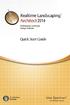 Copyright 2014 Idea Spectrum, Inc. All Rights Reserved. Realtime Landscaping Architect, the Realtime Landscaping Architect logo, Idea Spectrum, and the Idea Spectrum logo are all trademarks of Idea Spectrum,
Copyright 2014 Idea Spectrum, Inc. All Rights Reserved. Realtime Landscaping Architect, the Realtime Landscaping Architect logo, Idea Spectrum, and the Idea Spectrum logo are all trademarks of Idea Spectrum,
Getting Started with ANSYS ANSYS Workbench Environment
 Getting Started with ANSYS ANSYS Workbench Environment Overview The purpose of this tutorial is to get you started with the ANSYS Workbench environment. We will use a simple, static analysis of a single
Getting Started with ANSYS ANSYS Workbench Environment Overview The purpose of this tutorial is to get you started with the ANSYS Workbench environment. We will use a simple, static analysis of a single
SpaceClaim Introduction Training Session. A SpaceClaim Support Document
 SpaceClaim Introduction Training Session A SpaceClaim Support Document In this class we will walk through the basic tools used to create and modify models in SpaceClaim. Introduction We will focus on:
SpaceClaim Introduction Training Session A SpaceClaim Support Document In this class we will walk through the basic tools used to create and modify models in SpaceClaim. Introduction We will focus on:
Creating Drawings in Pro/ENGINEER
 6 Creating Drawings in Pro/ENGINEER This chapter shows you how to bring the cell phone models and the assembly you ve created into the Pro/ENGINEER Drawing mode to create a drawing. A mechanical drawing
6 Creating Drawings in Pro/ENGINEER This chapter shows you how to bring the cell phone models and the assembly you ve created into the Pro/ENGINEER Drawing mode to create a drawing. A mechanical drawing
CATIA Basic Concepts TABLE OF CONTENTS
 TABLE OF CONTENTS Introduction...1 Manual Format...2 Log on/off procedures for Windows...3 To log on...3 To logoff...7 Assembly Design Screen...8 Part Design Screen...9 Pull-down Menus...10 Start...10
TABLE OF CONTENTS Introduction...1 Manual Format...2 Log on/off procedures for Windows...3 To log on...3 To logoff...7 Assembly Design Screen...8 Part Design Screen...9 Pull-down Menus...10 Start...10
Course Project Lab 3 - Creating a Logo (Illustrator)
 Course Project Lab 3 - Creating a Logo (Illustrator) In this lab you will learn to use Adobe Illustrator to create a vector-based design logo. 1. Start Illustrator. Open the lizard.ai file via the File>Open
Course Project Lab 3 - Creating a Logo (Illustrator) In this lab you will learn to use Adobe Illustrator to create a vector-based design logo. 1. Start Illustrator. Open the lizard.ai file via the File>Open
Design document Goal Technology Description
 Design document Goal OpenOrienteering Mapper is a program to draw orienteering maps. It helps both in the surveying and the following final drawing task. Support for course setting is not a priority because
Design document Goal OpenOrienteering Mapper is a program to draw orienteering maps. It helps both in the surveying and the following final drawing task. Support for course setting is not a priority because
Customer Training Material. Lecture 2. Introduction to. Methodology ANSYS FLUENT. ANSYS, Inc. Proprietary 2010 ANSYS, Inc. All rights reserved.
 Lecture 2 Introduction to CFD Methodology Introduction to ANSYS FLUENT L2-1 What is CFD? Computational Fluid Dynamics (CFD) is the science of predicting fluid flow, heat and mass transfer, chemical reactions,
Lecture 2 Introduction to CFD Methodology Introduction to ANSYS FLUENT L2-1 What is CFD? Computational Fluid Dynamics (CFD) is the science of predicting fluid flow, heat and mass transfer, chemical reactions,
Learning Module 4 - Thermal Fluid Analysis Note: LM4 is still in progress. This version contains only 3 tutorials.
 Learning Module 4 - Thermal Fluid Analysis Note: LM4 is still in progress. This version contains only 3 tutorials. Attachment C1. SolidWorks-Specific FEM Tutorial 1... 2 Attachment C2. SolidWorks-Specific
Learning Module 4 - Thermal Fluid Analysis Note: LM4 is still in progress. This version contains only 3 tutorials. Attachment C1. SolidWorks-Specific FEM Tutorial 1... 2 Attachment C2. SolidWorks-Specific
LEGO Digital Designer 4.3 User Manual
 LEGO Digital Designer 4.3 User Manual The Readme file contains system requirements and the latest information about this software release. Please refer to it first if you encounter any problems. Contents
LEGO Digital Designer 4.3 User Manual The Readme file contains system requirements and the latest information about this software release. Please refer to it first if you encounter any problems. Contents
Tetrahedral Mesh Generation
 Tutorial 2. Tetrahedral Mesh Generation Introduction The mesh generation process is highly automated in TGrid. In most cases, you can use the Auto Mesh feature to create the volume mesh from the surface
Tutorial 2. Tetrahedral Mesh Generation Introduction The mesh generation process is highly automated in TGrid. In most cases, you can use the Auto Mesh feature to create the volume mesh from the surface
Multiphase Flow - Appendices
 Discovery Laboratory Multiphase Flow - Appendices 1. Creating a Mesh 1.1. What is a geometry? The geometry used in a CFD simulation defines the problem domain and boundaries; it is the area (2D) or volume
Discovery Laboratory Multiphase Flow - Appendices 1. Creating a Mesh 1.1. What is a geometry? The geometry used in a CFD simulation defines the problem domain and boundaries; it is the area (2D) or volume
Basic controls of Rhinoceros 3D software
 lecture 2 Basic controls of Rhinoceros 3D software After the start Rhinoceros 3D software shows basic working area compound by four viewports (show model in other positions), popup menu over, palette menu
lecture 2 Basic controls of Rhinoceros 3D software After the start Rhinoceros 3D software shows basic working area compound by four viewports (show model in other positions), popup menu over, palette menu
version 3.0 tutorial - Turbulent mixing in a T-junction with CFDSTUDY in SALOME contact: saturne-support@edf.fr
 EDF R&D Fluid Dynamics, Power Generation and Environment Department Single Phase Thermal-Hydraulics Group 6, quai Watier F-78401 Chatou Cedex Tel: 33 1 30 87 75 40 Fax: 33 1 30 87 79 16 MAY 2013 documentation
EDF R&D Fluid Dynamics, Power Generation and Environment Department Single Phase Thermal-Hydraulics Group 6, quai Watier F-78401 Chatou Cedex Tel: 33 1 30 87 75 40 Fax: 33 1 30 87 79 16 MAY 2013 documentation
ANSYS ICEM CFD Tutorial Manual
 ANSYS ICEM CFD Tutorial Manual ANSYS, Inc. Southpointe 275 Technology Drive Canonsburg, PA 15317 ansysinfo@ansys.com http://www.ansys.com (T) 724-746-3304 (F) 724-514-9494 ANSYS ICEM CFD 15.0 November
ANSYS ICEM CFD Tutorial Manual ANSYS, Inc. Southpointe 275 Technology Drive Canonsburg, PA 15317 ansysinfo@ansys.com http://www.ansys.com (T) 724-746-3304 (F) 724-514-9494 ANSYS ICEM CFD 15.0 November
Practical Work DELMIA V5 R20 Lecture 1. D. Chablat / S. Caro Damien.Chablat@irccyn.ec-nantes.fr Stephane.Caro@irccyn.ec-nantes.fr
 Practical Work DELMIA V5 R20 Lecture 1 D. Chablat / S. Caro Damien.Chablat@irccyn.ec-nantes.fr Stephane.Caro@irccyn.ec-nantes.fr Native languages Definition of the language for the user interface English,
Practical Work DELMIA V5 R20 Lecture 1 D. Chablat / S. Caro Damien.Chablat@irccyn.ec-nantes.fr Stephane.Caro@irccyn.ec-nantes.fr Native languages Definition of the language for the user interface English,
After completing this tutorial, you will be able to: Use the new 3D Modeling tools in AutoCAD 2007 for basic Lofting.
 TUTORIAL 3 Lofted Solid Learning Objectives After completing this tutorial, you will be able to: Use the new 3D Modeling tools in AutoCAD 2007 for basic Lofting. Required Competencies Before starting this
TUTORIAL 3 Lofted Solid Learning Objectives After completing this tutorial, you will be able to: Use the new 3D Modeling tools in AutoCAD 2007 for basic Lofting. Required Competencies Before starting this
This tutorial provides a recipe for simulating L
 Pipe Flow Tutorial for STAR-CCM+ ME 448/548 February 5, 2014 Gerald Recktenwald gerry@me.pdx.edu 1 Overview This tutorial provides a recipe for simulating laminar flow in a pipe with STAR- L CCM+. The
Pipe Flow Tutorial for STAR-CCM+ ME 448/548 February 5, 2014 Gerald Recktenwald gerry@me.pdx.edu 1 Overview This tutorial provides a recipe for simulating laminar flow in a pipe with STAR- L CCM+. The
Creating 2D Drawings from 3D AutoCAD Models
 Creating 2D Drawings from 3D AutoCAD Models David Piggott CrWare, LP GD205-2P This class explores the various techniques in creating 2D part and assembly drawings from 3D AutoCAD models. As part of the
Creating 2D Drawings from 3D AutoCAD Models David Piggott CrWare, LP GD205-2P This class explores the various techniques in creating 2D part and assembly drawings from 3D AutoCAD models. As part of the
Customer Training Material. ANSYS Mechanical Basics. Mechanical. ANSYS, Inc. Proprietary 2010 ANSYS, Inc. All rights reserved. WS2.
 Workshop 2.1 ANSYS Mechanical Basics Introduction to ANSYS Mechanical WS2.1-1 Notes on Workshop 2.1 The first workshop is extensively documented. As this course progresses, students will become more familiar
Workshop 2.1 ANSYS Mechanical Basics Introduction to ANSYS Mechanical WS2.1-1 Notes on Workshop 2.1 The first workshop is extensively documented. As this course progresses, students will become more familiar
TABLE OF CONTENTS. INTRODUCTION... 5 Advance Concrete... 5 Where to find information?... 6 INSTALLATION... 7 STARTING ADVANCE CONCRETE...
 Starting Guide TABLE OF CONTENTS INTRODUCTION... 5 Advance Concrete... 5 Where to find information?... 6 INSTALLATION... 7 STARTING ADVANCE CONCRETE... 7 ADVANCE CONCRETE USER INTERFACE... 7 Other important
Starting Guide TABLE OF CONTENTS INTRODUCTION... 5 Advance Concrete... 5 Where to find information?... 6 INSTALLATION... 7 STARTING ADVANCE CONCRETE... 7 ADVANCE CONCRETE USER INTERFACE... 7 Other important
How To Run A Factory I/O On A Microsoft Gpu 2.5 (Sdk) On A Computer Or Microsoft Powerbook 2.3 (Powerpoint) On An Android Computer Or Macbook 2 (Powerstation) On
 User Guide November 19, 2014 Contents 3 Welcome 3 What Is FACTORY I/O 3 How Does It Work 4 I/O Drivers: Connecting To External Technologies 5 System Requirements 6 Run Mode And Edit Mode 7 Controls 8 Cameras
User Guide November 19, 2014 Contents 3 Welcome 3 What Is FACTORY I/O 3 How Does It Work 4 I/O Drivers: Connecting To External Technologies 5 System Requirements 6 Run Mode And Edit Mode 7 Controls 8 Cameras
Introduction to Autodesk Inventor for F1 in Schools
 Introduction to Autodesk Inventor for F1 in Schools F1 in Schools Race Car In this course you will be introduced to Autodesk Inventor, which is the centerpiece of Autodesk s digital prototyping strategy
Introduction to Autodesk Inventor for F1 in Schools F1 in Schools Race Car In this course you will be introduced to Autodesk Inventor, which is the centerpiece of Autodesk s digital prototyping strategy
CATIA Drafting TABLE OF CONTENTS
 TABLE OF CONTENTS Introduction...1 Drafting...2 Drawing Screen...3 Pull-down Menus...4 File...4 Edit...5 View...6 Insert...7 Tools...8 Drafting Workbench...9 Views and Sheets...9 Dimensions and Annotations...10
TABLE OF CONTENTS Introduction...1 Drafting...2 Drawing Screen...3 Pull-down Menus...4 File...4 Edit...5 View...6 Insert...7 Tools...8 Drafting Workbench...9 Views and Sheets...9 Dimensions and Annotations...10
ANSYS CFD-Post Standalone: Tutorials
 ANSYS CFD-Post Standalone: Tutorials ANSYS, Inc. Release 12.1 Southpointe November 2009 275 Technology Drive ANSYS, Inc. is Canonsburg, PA 15317 certified to ISO ansysinfo@ansys.com 9001:2008. http://www.ansys.com
ANSYS CFD-Post Standalone: Tutorials ANSYS, Inc. Release 12.1 Southpointe November 2009 275 Technology Drive ANSYS, Inc. is Canonsburg, PA 15317 certified to ISO ansysinfo@ansys.com 9001:2008. http://www.ansys.com
Customer Training Material. Shell Meshing Stamped Part ICEM CFD. ANSYS, Inc. Proprietary 2010 ANSYS, Inc. All rights reserved. WS3.
 Workshop 3.1 Shell Meshing Stamped Part Introduction to ANSYS ICEM CFD WS3.1-1 Create Project / Open Geometry File > New Project Enter the Stamping folder Type Stamped-mesh Save File > Geometry > Open
Workshop 3.1 Shell Meshing Stamped Part Introduction to ANSYS ICEM CFD WS3.1-1 Create Project / Open Geometry File > New Project Enter the Stamping folder Type Stamped-mesh Save File > Geometry > Open
Access 2013 Keyboard Shortcuts
 Access 2013 Keyboard Shortcuts Access app shortcut keys Design-time shortcut keys These shortcut keys are available when you are customizing an app in Access. Many of the shortcuts listed under Desktop
Access 2013 Keyboard Shortcuts Access app shortcut keys Design-time shortcut keys These shortcut keys are available when you are customizing an app in Access. Many of the shortcuts listed under Desktop
Tutorial: Biped Character in 3D Studio Max 7, Easy Animation
 Tutorial: Biped Character in 3D Studio Max 7, Easy Animation Written by: Ricardo Tangali 1. Introduction:... 3 2. Basic control in 3D Studio Max... 3 2.1. Navigating a scene:... 3 2.2. Hide and Unhide
Tutorial: Biped Character in 3D Studio Max 7, Easy Animation Written by: Ricardo Tangali 1. Introduction:... 3 2. Basic control in 3D Studio Max... 3 2.1. Navigating a scene:... 3 2.2. Hide and Unhide
Castle Modeling. In this PDF tutorial we will be modeling a simple castle as pictured above.
 Course: 3D Design Title: Castle Modeling Blender: Version 2.6X Level: Beginning Author; Neal Hirsig (nhirsig@tufts.edu) May, 2012 This tutorial assumes that you already know how to: Display orthographic
Course: 3D Design Title: Castle Modeling Blender: Version 2.6X Level: Beginning Author; Neal Hirsig (nhirsig@tufts.edu) May, 2012 This tutorial assumes that you already know how to: Display orthographic
Microsoft Word 2010 Tutorial
 Microsoft Word 2010 Tutorial GETTING STARTED Microsoft Word is one of the most popular word processing programs supported by both Mac and PC platforms. Microsoft Word can be used to create documents, brochures,
Microsoft Word 2010 Tutorial GETTING STARTED Microsoft Word is one of the most popular word processing programs supported by both Mac and PC platforms. Microsoft Word can be used to create documents, brochures,
Creating Your Own 3D Models
 14 Creating Your Own 3D Models DAZ 3D has an extensive growing library of 3D models, but there are times that you may not find what you want or you may just want to create your own model. In either case
14 Creating Your Own 3D Models DAZ 3D has an extensive growing library of 3D models, but there are times that you may not find what you want or you may just want to create your own model. In either case
If you know exactly how you want your business forms to look and don t mind detail
 Advanced Form Customization APPENDIX E If you know exactly how you want your business forms to look and don t mind detail work, you can customize QuickBooks forms however you want. With QuickBooks Layout
Advanced Form Customization APPENDIX E If you know exactly how you want your business forms to look and don t mind detail work, you can customize QuickBooks forms however you want. With QuickBooks Layout
Oscar Mouse Editor Software. User s Guide
 Oscar Mouse Editor Software (Tailor-made to Simplify the Work) User s Guide www.a4tech.com Connecting the mouse Step 1: Insert the USB mouse connector into the USB port of your computer. Step 2: Your computer
Oscar Mouse Editor Software (Tailor-made to Simplify the Work) User s Guide www.a4tech.com Connecting the mouse Step 1: Insert the USB mouse connector into the USB port of your computer. Step 2: Your computer
Plotting: Customizing the Graph
 Plotting: Customizing the Graph Data Plots: General Tips Making a Data Plot Active Within a graph layer, only one data plot can be active. A data plot must be set active before you can use the Data Selector
Plotting: Customizing the Graph Data Plots: General Tips Making a Data Plot Active Within a graph layer, only one data plot can be active. A data plot must be set active before you can use the Data Selector
Taco Hydronic System Solutions Quick Start Guide
 QUICK START GUIDE Taco Hydronic System Solutions Quick Start Guide Contents Help Resources...3 Introduction...4 Taco Hydronic System Solutions Work Screen Introduction...5 The basics...6 Getting Started
QUICK START GUIDE Taco Hydronic System Solutions Quick Start Guide Contents Help Resources...3 Introduction...4 Taco Hydronic System Solutions Work Screen Introduction...5 The basics...6 Getting Started
Essay 5 Tutorial for a Three-Dimensional Heat Conduction Problem Using ANSYS Workbench
 Essay 5 Tutorial for a Three-Dimensional Heat Conduction Problem Using ANSYS Workbench 5.1 Introduction The problem selected to illustrate the use of ANSYS software for a three-dimensional steadystate
Essay 5 Tutorial for a Three-Dimensional Heat Conduction Problem Using ANSYS Workbench 5.1 Introduction The problem selected to illustrate the use of ANSYS software for a three-dimensional steadystate
ANSYS CFD-Post Tutorials
 ANSYS CFD-Post Tutorials ANSYS, Inc. Southpointe 275 Technology Drive Canonsburg, PA 15317 ansysinfo@ansys.com http://www.ansys.com (T) 724-746-3304 (F) 724-514-9494 Release 15.0 November 2013 ANSYS, Inc.
ANSYS CFD-Post Tutorials ANSYS, Inc. Southpointe 275 Technology Drive Canonsburg, PA 15317 ansysinfo@ansys.com http://www.ansys.com (T) 724-746-3304 (F) 724-514-9494 Release 15.0 November 2013 ANSYS, Inc.
Part Design. Page 1 1997 2001 DASSAULT SYSTEMES. IBM Product Lifecycle Management Solutions / Dassault Systemes
 Part Design Page 1 Tutorial Objectives Description This tutorial is an introduction to Part Design. Message This tutorial illustrates how CATIA can Design precise 3D mechanical parts with an intuitive
Part Design Page 1 Tutorial Objectives Description This tutorial is an introduction to Part Design. Message This tutorial illustrates how CATIA can Design precise 3D mechanical parts with an intuitive
Visualization of 2D Domains
 Visualization of 2D Domains This part of the visualization package is intended to supply a simple graphical interface for 2- dimensional finite element data structures. Furthermore, it is used as the low
Visualization of 2D Domains This part of the visualization package is intended to supply a simple graphical interface for 2- dimensional finite element data structures. Furthermore, it is used as the low
tutorial U N S T R U C T U R E D G R I D S F O R O P E N F O A M W I T H B L E N D E R A N D E N G R I D paul.bomke@hs-bremen.de
 tutorial U N S T R U C T U R E D G R I D S F O R O P E N F O A M W I T H B L E N D E R A N D E N G R I D paul bomke & albert baars paul.bomke@hs-bremen.de Faculty 5: Nature and engineering - Biomimetics
tutorial U N S T R U C T U R E D G R I D S F O R O P E N F O A M W I T H B L E N D E R A N D E N G R I D paul bomke & albert baars paul.bomke@hs-bremen.de Faculty 5: Nature and engineering - Biomimetics
Number of Edges on Excavated Boundaries : What does it mean?
 As with all of Rocscience software, RS 3 is developed to be an easy-to-use, quick-to-learn 3D FEM software that takes care of tedious modeling tasks so the user may concentrate on simulating the geomechanical
As with all of Rocscience software, RS 3 is developed to be an easy-to-use, quick-to-learn 3D FEM software that takes care of tedious modeling tasks so the user may concentrate on simulating the geomechanical
Parametric Technology Corporation. Pro/ENGINEER Wildfire 4.0 Design Animation Concepts Guide
 Parametric Technology Corporation Pro/ENGINEER Wildfire 4.0 Design Animation Concepts Guide Copyright 2007 Parametric Technology Corporation. All Rights Reserved. User and training guides and related documentation
Parametric Technology Corporation Pro/ENGINEER Wildfire 4.0 Design Animation Concepts Guide Copyright 2007 Parametric Technology Corporation. All Rights Reserved. User and training guides and related documentation
Autodesk Fusion 360: Assemblies. Overview
 Overview In this module you will learn how different components can be put together to create an assembly. We will use several tools in Fusion 360 to make sure that these assemblies are constrained appropriately
Overview In this module you will learn how different components can be put together to create an assembly. We will use several tools in Fusion 360 to make sure that these assemblies are constrained appropriately
3.0 User Manual. Last Updated: December 18, 2012
 3.0 User Manual Last Updated: December 18, 2012 Contents Introduction o Requirements o Support Using Phoenix Project Manager o Network Diagram View o Barchart View o Menu Overview o Using the Toolbar o
3.0 User Manual Last Updated: December 18, 2012 Contents Introduction o Requirements o Support Using Phoenix Project Manager o Network Diagram View o Barchart View o Menu Overview o Using the Toolbar o
Introduction to CATIA V5
 Introduction to CATIA V5 Release 16 (A Hands-On Tutorial Approach) Kirstie Plantenberg University of Detroit Mercy SDC PUBLICATIONS Schroff Development Corporation www.schroff.com www.schroff-europe.com
Introduction to CATIA V5 Release 16 (A Hands-On Tutorial Approach) Kirstie Plantenberg University of Detroit Mercy SDC PUBLICATIONS Schroff Development Corporation www.schroff.com www.schroff-europe.com
Project Setup and Data Management Tutorial
 Project Setup and Heavy Construction Edition Version 1.20 Corporate Office Trimble Navigation Limited Engineering and Construction Division 5475 Kellenburger Road Dayton, Ohio 45424-1099 U.S.A. Phone:
Project Setup and Heavy Construction Edition Version 1.20 Corporate Office Trimble Navigation Limited Engineering and Construction Division 5475 Kellenburger Road Dayton, Ohio 45424-1099 U.S.A. Phone:
Introduction to Autodesk Inventor for F1 in Schools
 F1 in Schools race car Introduction to Autodesk Inventor for F1 in Schools In this course you will be introduced to Autodesk Inventor, which is the centerpiece of Autodesk s Digital Prototyping strategy
F1 in Schools race car Introduction to Autodesk Inventor for F1 in Schools In this course you will be introduced to Autodesk Inventor, which is the centerpiece of Autodesk s Digital Prototyping strategy
Ortelia Space Builder User Manual
 Ortelia Space Builder User Manual http://ortelia.com 1 Table of Contents Introducing Ortelia Space Builder... 2 System Requirements... 3 1. Operating system:... 3 2. Hardware:... 3 Minimum Graphics card
Ortelia Space Builder User Manual http://ortelia.com 1 Table of Contents Introducing Ortelia Space Builder... 2 System Requirements... 3 1. Operating system:... 3 2. Hardware:... 3 Minimum Graphics card
Website: http://www.metatraderglobal.com Twitter: http://twitter.com/metatraderlive/
 Website: http://www.metatraderglobal.com Twitter: http://twitter.com/metatraderlive/ About this book What is MetaTrader Global? MetaTrader Global is world s leading website portal dedicated to. We are
Website: http://www.metatraderglobal.com Twitter: http://twitter.com/metatraderlive/ About this book What is MetaTrader Global? MetaTrader Global is world s leading website portal dedicated to. We are
Pro/ENGINEER Wildfire 5.0 Introduction to Surface Modeling
 Introduction Several advanced surface types are available as listed below. Variable Section Sweep Boundary Blend Section to Surfaces Blend Surface to Surface Blend A surface is created by sweeping a single
Introduction Several advanced surface types are available as listed below. Variable Section Sweep Boundary Blend Section to Surfaces Blend Surface to Surface Blend A surface is created by sweeping a single
Microsoft Access 2010 handout
 Microsoft Access 2010 handout Access 2010 is a relational database program you can use to create and manage large quantities of data. You can use Access to manage anything from a home inventory to a giant
Microsoft Access 2010 handout Access 2010 is a relational database program you can use to create and manage large quantities of data. You can use Access to manage anything from a home inventory to a giant
MET 306 Activity 6. Using Pro/MFG Milling Operations Creo 2.0. Machining a Mast Step
 Using Pro/MFG Milling Operations Creo 2.0 Machining a Mast Step If the Trim option is grayed out when trimming the mill volume, Save (making sure the.asm file is going to the correct subdirectory), Exit
Using Pro/MFG Milling Operations Creo 2.0 Machining a Mast Step If the Trim option is grayed out when trimming the mill volume, Save (making sure the.asm file is going to the correct subdirectory), Exit
3D Viewer. user's manual 10017352_2
 EN 3D Viewer user's manual 10017352_2 TABLE OF CONTENTS 1 SYSTEM REQUIREMENTS...1 2 STARTING PLANMECA 3D VIEWER...2 3 PLANMECA 3D VIEWER INTRODUCTION...3 3.1 Menu Toolbar... 4 4 EXPLORER...6 4.1 3D Volume
EN 3D Viewer user's manual 10017352_2 TABLE OF CONTENTS 1 SYSTEM REQUIREMENTS...1 2 STARTING PLANMECA 3D VIEWER...2 3 PLANMECA 3D VIEWER INTRODUCTION...3 3.1 Menu Toolbar... 4 4 EXPLORER...6 4.1 3D Volume
User Guide. www.windsorbrokers.com. For more information email us on: customerservices@windsorbrokersltd.com
 User Guide www.windsorbrokers.com For more information email us on: customerservices@windsorbrokersltd.com CONTENTS Pages 1. Opening an account. 3-4 2. Server and account settings. 5-6 3. Market Watch
User Guide www.windsorbrokers.com For more information email us on: customerservices@windsorbrokersltd.com CONTENTS Pages 1. Opening an account. 3-4 2. Server and account settings. 5-6 3. Market Watch
CREATING EXCEL PIVOT TABLES AND PIVOT CHARTS FOR LIBRARY QUESTIONNAIRE RESULTS
 CREATING EXCEL PIVOT TABLES AND PIVOT CHARTS FOR LIBRARY QUESTIONNAIRE RESULTS An Excel Pivot Table is an interactive table that summarizes large amounts of data. It allows the user to view and manipulate
CREATING EXCEL PIVOT TABLES AND PIVOT CHARTS FOR LIBRARY QUESTIONNAIRE RESULTS An Excel Pivot Table is an interactive table that summarizes large amounts of data. It allows the user to view and manipulate
Lecture 7 - Meshing. Applied Computational Fluid Dynamics
 Lecture 7 - Meshing Applied Computational Fluid Dynamics Instructor: André Bakker http://www.bakker.org André Bakker (2002-2006) Fluent Inc. (2002) 1 Outline Why is a grid needed? Element types. Grid types.
Lecture 7 - Meshing Applied Computational Fluid Dynamics Instructor: André Bakker http://www.bakker.org André Bakker (2002-2006) Fluent Inc. (2002) 1 Outline Why is a grid needed? Element types. Grid types.
Cricut Design Space Reference Guide & Glossary
 Cricut Design Space Reference Guide & Glossary Top Menu Bar Grid On/Off button Panel Menu Side Menu Bar 1 Cricut logo click the Cricut logo at any time to return to the Cricut Design Space landing page.
Cricut Design Space Reference Guide & Glossary Top Menu Bar Grid On/Off button Panel Menu Side Menu Bar 1 Cricut logo click the Cricut logo at any time to return to the Cricut Design Space landing page.
An introduction to 3D draughting & solid modelling using AutoCAD
 An introduction to 3D draughting & solid modelling using AutoCAD Faculty of Technology University of Plymouth Drake Circus Plymouth PL4 8AA These notes are to be used in conjunction with the AutoCAD software
An introduction to 3D draughting & solid modelling using AutoCAD Faculty of Technology University of Plymouth Drake Circus Plymouth PL4 8AA These notes are to be used in conjunction with the AutoCAD software
Handout: How to Use Excel 2010
 How to Use Excel 2010 Table of Contents THE EXCEL ENVIRONMENT... 4 MOVE OR SCROLL THROUGH A WORKSHEET... 5 USE THE SCROLL BARS TO MOVE THROUGH A WORKSHEET... 5 USE THE ARROW KEYS TO MOVE THROUGH A WORKSHEET...
How to Use Excel 2010 Table of Contents THE EXCEL ENVIRONMENT... 4 MOVE OR SCROLL THROUGH A WORKSHEET... 5 USE THE SCROLL BARS TO MOVE THROUGH A WORKSHEET... 5 USE THE ARROW KEYS TO MOVE THROUGH A WORKSHEET...
Open Workbench. User Guide. v2.0.00
 Open Workbench User Guide v2.0.00 This documentation, which includes embedded help systems and electronically distributed materials, (hereinafter referred to as the Documentation ) is for your informational
Open Workbench User Guide v2.0.00 This documentation, which includes embedded help systems and electronically distributed materials, (hereinafter referred to as the Documentation ) is for your informational
Basic Excel Handbook
 2 5 2 7 1 1 0 4 3 9 8 1 Basic Excel Handbook Version 3.6 May 6, 2008 Contents Contents... 1 Part I: Background Information...3 About This Handbook... 4 Excel Terminology... 5 Excel Terminology (cont.)...
2 5 2 7 1 1 0 4 3 9 8 1 Basic Excel Handbook Version 3.6 May 6, 2008 Contents Contents... 1 Part I: Background Information...3 About This Handbook... 4 Excel Terminology... 5 Excel Terminology (cont.)...
10. THERM DRAWING TIPS
 10. THERM DRAWING TIPS 10.1. Drawing Tips The THERM User's Manual describes in detail how to draw cross-sections in THERM. This section of the NFRC Simualation Training Manual presents some additional
10. THERM DRAWING TIPS 10.1. Drawing Tips The THERM User's Manual describes in detail how to draw cross-sections in THERM. This section of the NFRC Simualation Training Manual presents some additional
Meshing of a detailed DrivAer Body with ANSYS Meshing and ANSYS ICEM CFD
 Meshing of a detailed DrivAer Body with ANSYS Meshing and ANSYS ICEM CFD Dipl.-Ing. (FH) Jan Smedseng CFX Berlin Software GmbH 030 293 811 41 Jan.Smedseng@cfx-berlin.de Contents DrivAer Body Geometry preparation
Meshing of a detailed DrivAer Body with ANSYS Meshing and ANSYS ICEM CFD Dipl.-Ing. (FH) Jan Smedseng CFX Berlin Software GmbH 030 293 811 41 Jan.Smedseng@cfx-berlin.de Contents DrivAer Body Geometry preparation
ABAQUS/CAE Tutorial: Analysis of an Aluminum Bracket
 H. Kim FEA Tutorial 1 ABAQUS/CAE Tutorial: Analysis of an Aluminum Bracket Hyonny Kim last updated: August 2004 In this tutorial, you ll learn how to: 1. Sketch 2D geometry & define part. 2. Define material
H. Kim FEA Tutorial 1 ABAQUS/CAE Tutorial: Analysis of an Aluminum Bracket Hyonny Kim last updated: August 2004 In this tutorial, you ll learn how to: 1. Sketch 2D geometry & define part. 2. Define material
ZW3D CAD Fundamentals Training Guide
 ZW3D CAD Fundamentals Training Guide ZW3D Specialized End-to-End Solutions Copyright and Trademarks Copyright 2010 ZwCAD Software Co., Ltd. All rights reserved. Floor 4, NO.886, Tianhe North Road, Guangzhou
ZW3D CAD Fundamentals Training Guide ZW3D Specialized End-to-End Solutions Copyright and Trademarks Copyright 2010 ZwCAD Software Co., Ltd. All rights reserved. Floor 4, NO.886, Tianhe North Road, Guangzhou
MAS 500 Intelligence Tips and Tricks Booklet Vol. 1
 MAS 500 Intelligence Tips and Tricks Booklet Vol. 1 1 Contents Accessing the Sage MAS Intelligence Reports... 3 Copying, Pasting and Renaming Reports... 4 To create a new report from an existing report...
MAS 500 Intelligence Tips and Tricks Booklet Vol. 1 1 Contents Accessing the Sage MAS Intelligence Reports... 3 Copying, Pasting and Renaming Reports... 4 To create a new report from an existing report...
Digital Pen & USB Flash Drive. User Guide. December 2006 1
 Digital Pen & USB Flash Drive User Guide December 2006 1 Table of Contents Introduction...4 The Digital Pen Up Close...5 The Pen...5 Installing Your Digital Pen's Batteries...6 The USB F lash Receiver...7
Digital Pen & USB Flash Drive User Guide December 2006 1 Table of Contents Introduction...4 The Digital Pen Up Close...5 The Pen...5 Installing Your Digital Pen's Batteries...6 The USB F lash Receiver...7
ME6130 An introduction to CFD 1-1
 ME6130 An introduction to CFD 1-1 What is CFD? Computational fluid dynamics (CFD) is the science of predicting fluid flow, heat and mass transfer, chemical reactions, and related phenomena by solving numerically
ME6130 An introduction to CFD 1-1 What is CFD? Computational fluid dynamics (CFD) is the science of predicting fluid flow, heat and mass transfer, chemical reactions, and related phenomena by solving numerically
HOW TO LINK AND PRESENT A 4D MODEL USING NAVISWORKS. Timo Hartmann t.hartmann@ctw.utwente.nl
 Technical Paper #1 HOW TO LINK AND PRESENT A 4D MODEL USING NAVISWORKS Timo Hartmann t.hartmann@ctw.utwente.nl COPYRIGHT 2009 VISICO Center, University of Twente visico@utwente.nl How to link and present
Technical Paper #1 HOW TO LINK AND PRESENT A 4D MODEL USING NAVISWORKS Timo Hartmann t.hartmann@ctw.utwente.nl COPYRIGHT 2009 VISICO Center, University of Twente visico@utwente.nl How to link and present
What s New V 11. Preferences: Parameters: Layout/ Modifications: Reverse mouse scroll wheel zoom direction
 What s New V 11 Preferences: Reverse mouse scroll wheel zoom direction Assign mouse scroll wheel Middle Button as Fine tune Pricing Method (Manufacturing/Design) Display- Display Long Name Parameters:
What s New V 11 Preferences: Reverse mouse scroll wheel zoom direction Assign mouse scroll wheel Middle Button as Fine tune Pricing Method (Manufacturing/Design) Display- Display Long Name Parameters:
ICEM CFD Tutorial. Simple Duct Grid
 ICEM CFD Tutorial Simple Duct Grid Scott J. Ormiston Gavin Joyce Department of Mechanical Engineering Winnipeg, Manitoba Canada V1.01 17 January 2013 Department of Mechanical Engineering Page 1 of 22 1.
ICEM CFD Tutorial Simple Duct Grid Scott J. Ormiston Gavin Joyce Department of Mechanical Engineering Winnipeg, Manitoba Canada V1.01 17 January 2013 Department of Mechanical Engineering Page 1 of 22 1.
Table of Contents. Part I Welcome. Part II Introduction. Part III Getting Started. Part IV The User Interface. Part V Quick Start Tutorials
 Contents I Table of Contents Part I Welcome 5 Part II Introduction 5 1 Overview... 5 2 Product... Levels 5 3 Technical... Support 6 4 Copyright... 7 Part III Getting Started 7 1 Installation... 7 2 Register...
Contents I Table of Contents Part I Welcome 5 Part II Introduction 5 1 Overview... 5 2 Product... Levels 5 3 Technical... Support 6 4 Copyright... 7 Part III Getting Started 7 1 Installation... 7 2 Register...
GoodReader User Guide. Version 1.0 GoodReader version 3.16.0
 GoodReader User Guide Version 1.0 GoodReader version 3.16.0 Contents Operating GoodReader 1 Send PDF files to Your ipad 2 Copy Files with itunes 2 Copy Files to a Cloud Service 5 Download Files from the
GoodReader User Guide Version 1.0 GoodReader version 3.16.0 Contents Operating GoodReader 1 Send PDF files to Your ipad 2 Copy Files with itunes 2 Copy Files to a Cloud Service 5 Download Files from the
CATIA Tubing and Piping TABLE OF CONTENTS
 TABLE OF CONTENTS Introduction...1 Manual Format...2 Tubing and Piping design...3 Log on/off procedures for Windows...4 To log on...4 To logoff...8 Pull-down Menus...9 Edit...9 Insert...12 Tools...13 Analyze...16
TABLE OF CONTENTS Introduction...1 Manual Format...2 Tubing and Piping design...3 Log on/off procedures for Windows...4 To log on...4 To logoff...8 Pull-down Menus...9 Edit...9 Insert...12 Tools...13 Analyze...16
