ArtiosCAD. Installation and Configuration Guide
|
|
|
- Jared Daniel
- 8 years ago
- Views:
Transcription
1 Installation and Configuration Guide
2 Contents 1. Location and Copyright Welcome Introduction...10 Before you begin...10 Package contents Important folders, libraries, and files of...11 Display adapter optimization in Windows Server Operating system notes Support for VMware Fusion Installing... 1 Introduction...1 Performing a Typical installation Typical Standalone or Server installation Typical Standard Client Installation Performing an Advanced installation Using other databases with Other database notes Advanced Upgrading of on a server Notes and warnings before you begin...25 Upgrading other databases with...2 Other database notes... 2 Changing to SQL Server Express Edition on the database server... 2 Exporting database information from the old database...2 Loading the upgrade Automatic migration...28 Manual migration...29 Database Migration utility command-line options...35 Changing to SQL Server Express Edition on client systems Peripherals...37 Installing a Windows printer Output Destinations Starting the ArtiosIO program...39 Creating an Output Destination Installing CAM Devices...41 Getting started Preliminaries Example 1 - Setting up a Kongsberg XL44 samplemaker ii
3 Contents Example 2 - Setting up an Alphamerics RS-232 samplemaker...44 Example 3 - Adding a Calcomp DrawingBoard III digitizer Advanced digitizer setup Other tasks...58 Uninstalling...58 Removing individual Programs Uninstalling SolidWorks separately from...58 Removing MSDE Removing the ODBC entry...58 Uninstalling a patch Modifying and Repairing Loading an patch Working with the ArtiosIO Status program...0 Using Floating Licenses... 0 Configuring floating licenses... 1 Troubleshooting...3 Upgrading Licenses...4 License Manager: keyless... 4 Changing the licensing method...5 DataCenter database administration when using MSDE or SQL Server Express Edition... 5 Backing up the database... Restoring the database... Database space management for MSDE...7 MSDE-related Application Log entries in Event Viewer...8 Using Microsoft SQL Server Installing Microsoft SQL Server Configuring Microsoft SQL Server Notes and troubleshooting...88 Using Microsoft SQL Server Installing Microsoft SQL Server Configuring Microsoft SQL Server Using Oracle Replacing an server Defaults Introduction to Defaults Creating defaults Changing defaults Saving defaults Defaults performance Parameter sets Designer parameter sets Manufacturing parameter sets iii
4 Counter parameter sets Rubber types Rubber parameter sets Bolt holes Breaker knives Crease Mask Cut/Crease General Layout Plastic cover Rubber types...14 Rebuild options D Import Options D Rendering method Database defaults File Operations group Performance options group Database Information Dialog Customization groups Default selections group...13 Company selection display group...14 Spell checking...14 Nudge Options and Defaults Hatch Defaults... 1 Hatch Catalog defaults... 1 Hatch Property defaults...17 Hatch Startup defaults Adding LASERPOINT IQ standards to Style Catalogs...18 Preparation Adding the standard to a Style Catalog Troubleshooting newly-added INTERACT/LASERPOINT/ LASERPOINT IQ standards Adding Designer WorkBench designs to Style Catalogs Preparation Adding a Designer WorkBench standard to a Style Catalog Default new design template Default layers in Manufacturing Toolbars Customized toolbars Colored toolbars Shortcuts Assigning a shortcut to a menu command Assigning a shortcut to an Output Assigning a shortcut to a geometry macro Shortcut uniqueness and priority...18 iv
5 Contents Notes and warnings for Shortcuts Tack Bridging Bridging Formulae Evenly spaced bridging formula Inset distance from line end bridging formula Working with tuning catalog entries in Defaults Creating a PDF vector import tuning catalog entry Opening a PDF vector import tuning catalog entry Editing a PDF vector import tuning catalog entry using a template Editing a PDF vector import tuning catalog entry manually Line types Subtypes Plotting Styles Working with simple plotting styles Creating a new plotting style by copying from another plotting style Working with Advanced plotting styles Special Rule Types Manufacturing tab for special rules Special rule tab for special rules Multi-Perf Overview Edge band and Tear Tape Overview Default line type set CAM Tooling Setup Catalog Tool List tab Tool Selection tab Optimization tab CAM Output of Rubber Sheets CAM Output of Steel Counters Specifying a rotary die in a press definition Hole Catalog Adding a hole to the Hole Catalog Nicks Nick formulas Nick styles Standard Sheet Layout Sheet Layout Parameters...24 Standard Sheet Sizes Configuring Intelligent Layout defaults and Costing/Estimating Configuring cost centers Changing Cost Center expressions Modifiers for cost center expressions Notes on Intelligent Layout Defaults Overview: Setting up a multi-color printing press cost center using a table v
6 Useful Functions for Cost Center Expressions STEP(variable, value1, limit1, value2, limit2,..., limitn, valuen) STEPUP(variable, value1, limit1, value2, limit2,..., limitn, valuen) LINESTEP(variable, value1, limit1, value2, limit2,..., limitn, valuen) SPEEDSTEP(#RUN,speed1,run1,speed2,run2,..., runn, speedn) List of functions for configuring cost centers Example Folder-Gluer Formula Run Length Calculation Print Items and Folder-Gluer Make Ready Configuring Outputs Output Type tab Device tab Position tab Reports tab Directories tab View tab...27 Processing tab Diesaw tab Tiling tab Sample line types tab Sample Sequencing tab Sample creases tab Sample Counter tab Print Sample Position tab Send to tab Advanced tab Information Filter tab Counter Tool Widths tab Counter Cutting Order tab Grouped Outputs tab PDF Security tab Configuring a PDF Output using Adobe Acrobat Configuring 3D Outputs Creating a new 3D Output Changing Collada defaults Rule labels Configuring the Output Scale Table Notes on using the Output Scale Table AutoSave / Local Temp Directory Recovering AutoSave files...31 Revision Disk File Format in Revision History Database Browser Reports Publishing documents to WebCenter vi
7 Contents WebCenter Project Name group Publish Options group WebCenter Folder Name group WebCenter Login group WebCenter Connection group Graphic PDF file rotation import option Using Spot Colors in PDF files Setting CAPE/TOPS Defaults Setting DWG/DXF Options vii
8 1 1. Location and Copyright Esko Kortrijksesteenweg 1095 BE-9051 Gent Belgium Tel.: (32) (9) Fax: (32) (9) Other offices worldwide. Written and revised by Adam Hartfield, June For use with 12.1 or greater. Copyright 2013 Esko Software BVBA, Gent, Belgium. All rights reserved. This material, information and instructions for use contained herein are the property of Esko Software BVBA. The material, information and instructions are provided on an AS IS basis without warranty of any kind. There are no warranties granted or extended by this document. Furthermore Esko Software BVBA does not warrant, guarantee or make any representations regarding the use, or the results of the use of the software or the information contained herein. Esko Software BVBA shall not be liable for any direct, indirect, consequential or incidental damages arising out of the use or inability to use the software or the information contained herein. The information contained herein is subject to change without notice. Revisions may be issued from time to time to advise of such changes and/or additions. No part of this document may be reproduced, stored in a data base or retrieval system, or published, in any form or in any way, electronically, mechanically, by print, photoprint, microfilm or any other means without prior written permission from Esko Software BVBA. This document supersedes all previous dated versions. This software is based in part on the work of the Independent JPEG Group. Adobe, Acrobat, Illustrator, and PostScript are either registered trademarks or trademarks of Adobe Systems Incorporated in the United States and/or other countries. Apple and QuickTime are registered trademarks of Apple, Inc. Microsoft and the Microsoft logo are registered trademarks of Microsoft Corporation in the United States and other countries. The Esko software may contain an implementation of the LZW algorithm licensed under U. S. Patent 4,558,302 and foreign counterparts. The Esko software may contain the RSA Data Security, Inc. MD5 Message-Digest Algorithm. Java and all Java-based trademarks and logos are trademarks or registered trademarks of Sun Microsystems in the U.S. and other countries. Strip Clip, Strip Fork and Strip Clip System are products, registered trademarks and patents of Vossen Profitec GmbH Germany. OpenGL is a registered trademark of Silicon Graphics, Inc. Contains PowerNest library Copyrighted and Licensed by Alma,
9 The geometry macros contained with this release of Esko to facilitate the use of Vossen Profitec components are approved by Vossen Profitec GmbH and are used with their permission. The Vossen Prax documentation should be consulted and used to ensure correct use and placement of these geometry macros. The shapes and offsets used are in accordance with Vossen Profitec GmbH specifications. Usage and placement of these geometry macros to ensure effective stripping performance however, remains the responsibility of the user. Vossen Profitec GmbH may be contacted for details of worldwide representation at (49) (7771) or by at This software may use libxml2 - Copyright Daniel Veillard - All rights reserved. All other product names are trademarks or registered trademarks of their respective owners. Correspondence regarding this publication should be forwarded to: Esko Kortrijksesteenweg 1095 BE-9051 Gent Belgium info.eur@esko.com 9 1
10 2 2. Welcome Introduction This book describes how to load and its related components, both as a new installation and as an upgrade to a previous version, as well as how to add input and output devices and perform other configuration tasks. For the latest information on system requirements, please go to the Esko website and search for system requirements. Before you begin Before trying to install, you should make sure that you know how to: view file and directory information with Windows Explorer make network connections and create network shares use a text editor such as Notepad If using a network to connect seats, especially on systems using Windows XP or later, make sure the network is up and running correctly so that you can see network resources from all machines. To install, you must be able to log in using an account that is a member of the local Administrators group. will work immediately after being installed, but you will most likely want to set up some output devices as described in the Peripherals chapter. If you have any questions, please do not hesitate to contact your local Support office for help. If you will be using in a language other than American English, make sure your operating system s regional settings are set to match those of the United States. Specifically, for numbers, the decimal symbol needs to be a period, the decimal grouping symbol a comma, the list separator a comma. For currency, the decimal symbol needs to be a period and the digit grouping symbol a comma. Unpredictable results might occur if these settings are not made. Package contents The package includes the media which contains: The installation program Release notes - an overview of changes and enhancements and a list by number of bug fixes Viewer - a program you can give your vendors and customers. It is a stripped down version of which allows the user to view and print any design or 3D file. Viewer users can directly measure the structure, preview a 3D file with or without graphics from different angles, and fold and unfold it. Viewer is also available for downloading for free from the 10
11 website ( and can be loaded on any system which supports. Important folders, libraries, and files of There are several folders that are set up under the \Esko\Artios folder on the drive chosen for the installation. One is the folder that contains the version that was installed. Others hold database, license, or other related information. Folders underneath the version of Three library folders have unique and important functions in the configuration and running of. They are: InstLib, ServerLib and ClientLib. These three folders are found under the installation directory for. InstLib: InstLib contains default files shipped with the software. It is important to not change these files for a number of reasons. NEVER save modified files in InstLib. Reloading (upgrade mode) the current revision from media will overwrite any changes made to files in InstLib. Some of the files in InstLib (sysdflt.adf and its associated files) are used as reference files when doing an version upgrade. These files are checked against the user-modified versions in ServerLib to determine what and how to move modified information to the new version. It is useful to have a clean set of files to work from. If a file in ServerLib gets corrupted for some reason, you can recover a clean copy without having to reload. (The better solution is to make regular system backups!) There is a searchlist set up for which looks at these directories in the order ClientLib, ServerLib, InstLib. Files that are duplicated in ServerLib, for example, will be used in preference to those in InstLib. Duplicate files in ClientLib will be found in preference to files in both ServerLib and InstLib. The Symbol sub-folder contains samples of common corrugated symbols such as fragile.ard, recycle.ard, thiswayup.ard. ServerLib: ServerLib contains configurations that have been modified from their initial defaults, standards, logos and other files (other than user data files) that need to be shared by all of the seats on the site network. When Shared Defaults are modified, the changes are saved to ServerLib in a file called sysdflt.adf (and files that this references). New (additional) files that are to be shared by all of the seats on the site network should be placed in ServerLib. For example, reports that need to be used by all of the seats on the site network should be placed here. A copy of the report should be placed in ServerLib and added to the Reports Catalog in Shared Defaults. When upgrades are performed, and you elect to copy existing defaults, sysdflt.adf and the other files in ServerLib are copied into the new ServerLib. ClientLib: 11 2
12 2 This directory stores the defaults created in Options > Defaults > User Defaults in a file called clientdflt.adf. The defaults and files saved to the ClientLib directory are only available to the particular workstation on which they were created. It is not intended that they be shared on the network. These defaults are merged with the Shared Defaults. Client defaults take precedence over Shared Defaults. ClientLib is used for local machine defaults only. It is used only if you wish to limit the function or change to ONE computer. For example, the most common usage is to provide Outputs to equipment like a Laser or a Counter Cutter to the computer system that is located in the room where this equipment resides. If the whole design and estimating departments work on the outside of the box, but the die room wishes to view the layouts Die-side, they might set up a User Default so that layouts are opened Die-side. If you are working on a live system and are trying to build new defaults, create them as User Defaults. Once happy with the results, copy the results into Shared Defaults and delete the User Defaults. LpLib and DwbLib: Contain files that are needed for the support of Standards written using LASERPOINT IQ or The Designer WorkBench. The standards shipped with these systems are also included. These may optionally be loaded during the installation of. Program: This is where the executable programs and Help files are stored. Common: On License Server machines, contains and shares the license files for all seats. The license file is stored in this \Esko\Artios\Common folder. If License Manager is not being used, this directory contains the file that controls what features are available in. This file is called TUNEOPT.TXT or TUNEOPT7.TXT This directory also contains some additional programs in the Program folder that are not version-dependent. In addition, this directory contains the default board texture pictures. DataCenter: This is the database folder. The English (or language folder) is a sub-folder of the DataCenter program folder. It contains several important files such as database export and import programs and databaseid.exe. User Data Files: These can be shared, distributed or stored locally at each workstation. A DataCenter resource is automatically created for the User Data File destination chosen during installation. So, for example, if each client chooses a local destination folder during installation, a resource will be created for each directory in the Resource Browser of DataCenter Admin. In new installations, the \Esko\Artios\Designs folder is created as the default folder for user files. The destination folder selected here is a master resource in DataCenter Admin. If users add sub-folders underneath this folder after the installation, they automatically become DataCenter Admin resources the first time files are saved in them. If directories are added to other locations, they need to be manually added to DataCenter as resources. Files saved to these directories will not be recorded in the database unless the directories are resources. 12
13 Display adapter optimization in Windows Server 2003 As Microsoft Windows Server 2003 is a server-class operating system not meant to run on workstations, its video capabilities are reduced by default so that more processing power is available for server applications. If you will be using a machine using Windows Server 2003 as your primary workstation, you should adjust its display adapter properties for full hardware acceleration by doing the following: Log on as Administrator or as a user with administrative privileges. Click Start > Control Panel > Display. Select the Settings tab, and then click Advanced. Select the Troubleshoot tab, and slide the Hardware Acceleration slider to Full. Click OK twice to make the changes and close the Display Properties dialog box. To verify that all methods of display acceleration are enabled, do the following: Click Start > Run. In the Open: field, type dxdiag and click OK. You may be prompted about downloading new WHQL drivers. Click No. In the DirectX Diagnostic Tool dialog box, select the Display tab. Verify that DirectDraw Acceleration, Direct3D Acceleration, and AGP Texture Acceleration are all set to Enabled (if available). If they are not, click Enable.. Click Exit to exit the tool. Operating system notes Windows Vista Business If you are using Microsoft Windows Vista Business as the operating system on your computer, file and utility locations may differ from those referenced later in this book. Table: Changed items or locations Referenced item or location Changed item or location Start > Programs Start > All Programs Start > Settings > Control Panel Start > Control Panel Start > Settings > Control Panel > Administrative Tools Start > Control Panel > Classic View > > Data Sources (ODBC) Administrative Tools > Data Sources Start > Settings > Control Panel > Add/Remove Programs Start > Control Panel > Programs > Programs and Features 13 2
14 2 Referenced item or location Changed item or location C:\users\prod (legacy user files location) Any other folder. Windows Vista Business uses this folder to store operating system files. SolidWorks 2007 SolidWorks 2007 is not supported in Windows Vista (any version). Esko Help file The Windows Help system supplied with does not work until you download a patch from Microsoft. Search for WinHlp32.exe at microsoft.com and download the patch. Windows 8 Installing During the installation, a pop up from Windows will inform you that you require.net 3.5 in order to continue. This must be downloaded and installed. After installation of.net, the computer will need to reboot as the install cannot continue. When installing Microsoft SQL Server 2005 Express Edition, Windows will prompt you stating that there are known compatibility issues. Clicking to continue without checking online allows it to install just fine. Be vigilant about the installation location as it may not default to where you would expect. Using Within the Save As dialog box, the resize icon on the bottom right of the dialog box overlaps into the bottom right of the page. Windows 8 does not show toolbar button selection or depression the same as previous versions of Windows. During installation or during new user creation, Windows will ask for a color theme to use. When a toolbar button is depressed or highlighted, it will highlight as a color from the chosen color theme instead of looking like the button was physically pushed in. Windows 8 makes use of hot corners to perform certain tasks. It is easy to accidentally activate these hot corners when working at the edge of the window. (using the File menu, editing fields of a tool on the Status bar when in full-screen mode, selecting a Status bar button) This problem is exasperated when moving the cursor along the screens edge as it will either show a menu of currently running apps (left) or the charms menu (right). This will obscure the window further, forcing you to move the mouse to the middle of the screen and then bring it back to continue your task. If after performing an Output the resulting file is automatically opened, there is a chance the file format will be associated with a Windows 8 application which will automatically open in full screen. To get back to, press ALT-TAB to change applications, or press the Windows key and click the desktop tile, or press WIN-D and maximize from the taskbar. As of this writing, does not support touch input. Some preliminary testing has revealed that selecting and drag select work as expected. However, panning and scrolling do not work correctly. 14
15 Support for VMware Fusion is now supported for use on Apple Macintosh computers using the VMware Fusion virtualization software to simulate IBM-compatible personal computers. There are some restrictions to what is supported, however: 1. Parallel security keys are not supported as Apple Macintoshes no longer have parallel ports. 2. VMWare Fusion supports DirectX 8 while requires DirectX 9c. As a result, some features may show unexpected behavior. 3. 3D rendering in Direct3D mode is not supported. Use OpenGL rendering instead. To use OpenGL, do the following: In, click Options > Defaults > Shared defaults > Startup defaults > 3D Rendering Options. Select OpenGL in the 3D Rendering group. Select Use OpenGL for bitmaps. Click OK. Click File > Exit. Click Yes if asked to save changes to Shared defaults. Click Yes if asked to overwrite Shared defaults. 15 2
16 3 3. Installing Introduction There are three types of installations: Typical, Advanced, and Silent. Each can be used as a new installation or as an upgrade from a previous version of. Typical is for most situations. It uses the same machine for Defaults, Licensing, and the database. A Typical installation can be Standalone (meaning it relies on no other computers for and DataCenter Admin to work), a Server (meaning it shares its configuration information with other machines on the network) or a Standard Client (meaning it gets its configuration information from one other system on the network). It does not install the legacy LASERPOINT IQ and The Designer WorkBench Standards catalogs. You may also choose the type of database to be used with. Microsoft SQL Server Express Edition, Oracle, or Microsoft SQL Server may be used as the database engine. However, Esko does not support the installation, operation, or maintenance of Oracle or a full version of Microsoft SQL Server. Advanced is used for more complex customized installations. Different machines can be specified for Defaults, Licensing (if applicable), and the database. Additionally, in an advanced installation, you can specify to install so that it is non-versionspecific, meaning that the icons and directories are named, not 12.1en, for example, and future upgrades would overwrite the existing installation. A Silent installation presents no dialog boxes, and all options must be specified on the command line. This is meant for use only in large corporate WAN environments where one central administrator installs on other computers to which the administrator has remote command access. The silent installation program must be run on the computer on which will be used. The silent installation program may not be run on one machine resulting in being installed on another machine. Contact Support for more information on performing a Silent installation. Note: Keep the original media in a safe, easily-accessible place in case you need to modify or repair the installation. You must use the same media or network location to repair or modify as when you first installed the software. The table below summarizes the options available in the three installations for conventional versions. Enterprise versions use WebCenter servers for licensing and database functions. Choice Typical Installation Advanced Installation Silent Installation Ability to use choose database engine (Configuration batch file must be run manually after installation finishes for Oracle and Microsoft SQL Server) 1
17 Choice Typical Installation Advanced Installation Silent Installation Ability to use same computer for Defaults server, License server, and database server Ability to specify different computers for Defaults, Licensing, and database Ability to choose installation directory program executable and Standards Catalog automatically selected for loading Selectively load all components Choose to load The Designer WorkBench and LASERPOINT Standards catalogs Choose to keep previous versions or overwrite them Ability to choose default location of users design files Automatically keep previous versions (use version-specificness) Performing a Typical installation Note: If you receive a message about overwriting read-only files, answer yes to overwrite them. Also, if you receive a message about a control failing to register, proceed normally and reboot when the installation finishes. Note: If you downloaded from mysoftware.esko.com, burn the disc image to a DVD and use the DVD to load the software. Store the DVD in a safe place. To perform a typical installation, do the following: 1. Log on as Administrator, or as a user with administrative privileges. 2. Ensure that this system meets the minimum system requirements as published on Esko's website (search for system requirements). 3. Put the media into the computer s media drive. It should automatically launch the Setup program. If your drive is set to not AutoPlay, start Windows Explorer and double-click setup.exe in the root directory of the media. 4. If you have User Account Control enabled, allow setup.exe to run. 17 3
18 3 5. The Setup dialog box appears.. Click Install <version number> to start installing. 7. Choose the System type. Standalone shares nothing - it is entirely self-contained. A Server shares its configuration with other machines on the network. A Standard Client gets its configuration from another system on the network; there must be a Server loaded and running before loading any Standard Clients. 8. If this is a new installation and you chose Server, the setup program asks if this system will host the database. Click Yes if it will or No if you have a dedicated database server. 9. If this is a new installation and you clicked Yes in the previous step, or if you chose the Standalone system type, the setup program asks if you would like to install the free bundled database, Microsoft SQL Server 2012 Express Edition, 4-bit. YOU MUST HAVE AN INTERNET CONNECTION TO INSTALL THIS AND BE USING A 4BIT OPERATING SYSTEM YOU MAY ONLY USE THE LANGUAGE OF YOUR OPERATING SYSTEM OR ENGLISH YOU MUST HAVE.NET FRAMEWORK 3.5 OR INSTALLED IN ADDITION TO.NET FRAMEWORK 4. For Windows 7 and later, this is normally installed by Windows Update, but for Windows Server operating systems, it is a feature that must be installed. Clicking Yes will install Microsoft SQL Server 2012 Express Edition, 4-bit with an instance named ESKO and sa account password of Oicu812!. The database installer will also install any needed updates, and it may prompt you to reboot. If you do have to reboot, the installation process should continue automatically when you log in again. Several dialog boxes will appear on the screen during the installation but they will disappear automatically. Once the database is installed, proceed with the steps of the installation as outlined below. The setup process will automatically configure the database connection. If this is a new installation and you will be using a full version of Microsoft SQL Server or Oracle, proceed with the steps of the installation as outlined below. You will configure the database connection after installation. 10.Depending on your system configuration prior to loading, the setup program may install required operating system updates. If the system prompts you to reboot, do so; the installation program will resume automatically when you log in after the system comes up again. Do not postpone rebooting if the system requests it. 11.Click Next in the Welcome to the InstallShield Wizard for Esko X.xx dialog box. 12.Read the Software License Agreement in its entirety and choose I accept the terms of the license agreement if you accept all the terms of the License Agreement. Click Next. 13.If you are upgrading from a previous version of, choose to copy the Defaults from the last version loaded, or choose to use the default configuration which will install a completely unmodified set of Defaults. You should copy the previous configuration if you customized in any way, such as adding Output devices and making your own Reports. Click Next. If there is no prior version of on this machine, you are not prompted to choose an upgrade version. 14.Choose a Typical installation and click Next. If you are upgrading systems with distributed servers, you must do an Advanced installation. 15.In the Feature Selection dialog box, choose the features to install on the current machine. For each feature, click the icon in the drop-down list box next to it and choose the appropriate choice. Do not click Next when done, but rather proceed to the next numbered step. 18
19 Configuration. Click the plus sign (+) next to this entry to open it. Licensing, Defaults, and Database can each be installed in any combination on a machine. For Typical and all Standalone installations, leave them all selected. Programs. Programs are the program files needed to run. You must install these if you want to run on the current machine. Not installing these would create a server-only installation provided the servers were selected for installation. You must leave this choice selected to install itself. The Programs group controls whether or not itself is installed. Optional components of that require purchasing a license for the corresponding modules are contained as subfeatures in the group. At this time, only 3D Data Exchange is a selection. Refer to the license report from Esko to determine which components to select. Installing software components without having the corresponding licenses wastes disc space. Not installing the software components but having the licenses for them results in features that do not function within. Esko Configuration Manager collects data from systems running the Esko Station Information Service and sends the collected data to Esko automatically for use by Support personnel. It sends information only if you configure it to do so and leave it enabled. It is a great aid to Support personnel as they will have required information about your hardware and licenses available should you need to call for assistance. Only one system per site should have the Esko Configuration Manager installed. 1.While still in the Feature Selection dialog box, with one of the components to be installed selected, review the folder in which will be installed, and click Change if desired. In the resulting Change Current Destination Folder dialog box, change the drive if desired, and click OK to return to the Feature Selection dialog box. should always be installed to the \Esko\Artios folder on a local drive. Click Next. 17.If this is a new installation, choose the database program for to use. The default and recommended choice is SQL Server Express Edition, a free desktop database from Microsoft that requires a 4-bit operating system. If this is a new installation, you must have already installed it to use this choice. MSDE is an older free desktop database from Microsoft that does not require a 4-bit operating system but that offers less robust performance. Choosing Microsoft SQL Server or Oracle is appropriate for workgroup or enterprise use where those databases are already in use. If this is an upgrade, you may not be asked to choose a database type depending on the one already in use. If this is an upgrade, and you want to switch from using MSDE to using SQL Server Express Edition, refer to the instructions at the end of the chapter. Note: If you choose Microsoft SQL Server or Oracle, configuration scripts and a batch file for those databases will be placed in the \Esko\Artios\DataCenter directory. The database administrator MUST run the appropriate batch file before using or DataCenter Admin. Other post-installation tasks must be performed as well. 18.Choose the System type. Standalone shares nothing - it is entirely self-contained. A Server shares its configuration with other machines on the network. A Standard Client gets its configuration from another system on the network; there must be a Server loaded and running before loading any Standard Clients. 19.Choose the License Location, either a Local License or a Network License. If using a network license, enter the name of the license server in the Server field. If you have both a local license and a network license, choose Network License. Click Next. 19 3
20 3 At this point, the Typical installation branches into two parts. If you chose Standalone or Server, proceed as directed below. If you chose Standard client, proceed to the Typical Standard Client installation section. Typical Standalone or Server installation 1. Having chosen Standalone or Server as the system type, click Next. 2. Review the summary of installation settings. If they are correct, click Install to start installing files. If not, click Back to go back and change settings. 3. If this is a new installation, the Esko Station Information Service will be installed automatically. This service collects information about your hardware, software, and Esko licenses. If the Esko Scope Configuration Manager service is installed on a machine on your network, it will forward the information collected to Esko for use by Support personnel if you configure it to do so. Several dialog boxes will appear displaying information; you do not need to click anything as they will automatically continue. 4. A progress indicator shows the status of the copying process. If this system is a Server and this is a new installation of, click OK when told that the Artios directory has been shared. 5. The Setup program might prompt for a system reboot. Click Yes to reboot the system. Once the system comes back up, and DataCenter Admin will be fully functional. If you installed a non-english version of, run \Esko\Artios\DataCenter\program \<language>\dbtranslate.exe to make DataCenter compatible with your language. 7. Activate the license(s) using the Activate Local Licenses application in the folder for a local license, or for a network license, by using the Activate Licenses application in the System Controller subfolder of the Esko folder of the Start menu. For more more information on license management, refer to the documents available for at 8. You are now ready to configure. Typical Standard Client Installation Note: If you are upgrading and your installation is set up so that different machines act as different servers, Typical Standard Client installations will not work, as they require a unified server. If your system uses multiple servers, you must perform an Advanced Client/Server installation. 1. Before doing a Standard Client installation, make sure there is a Server installation on another machine which is running and on the network, and note the name of the Server machine. Also make sure there is at least 5 GB of free space on the hard drive or partition where will be loaded and 500 MB free on the system hard drive or partition. 2. Having chosen the Standard Client system type, enter the name of the server in the Server: field of the System Type dialog box. Click Next after entering the name. 3. Review the installation settings listed in the summary list. If they are correct, click Install to start installing files. If not, click Back to go back and change settings. 4. Depending on your system configuration prior to loading, the Microsoft Data Access Components may be copied to your system. Two status boxes may or may not appear: one showing the copying of the files, and perhaps one showing the configuration of Control Panel. 5. A progress indicator shows the status of the copying process. 20
21 . The Setup program might prompt for a system reboot. Click Yes to reboot the system. 7. Once the system comes back up, and DataCenter Admin will be fully functional. This system will use the same configuration files as those on the Server, so configuration of this system is unnecessary. If you installed a non-english version of, run \Esko\Artios\DataCenter\program \<language>\dbtranslate.exe to make DataCenter compatible with your language. Performing an Advanced installation Note: If you receive a message about overwriting read-only files, answer yes to overwrite them. Also, if you receive a message about a control failing to register, proceed normally and reboot when the installation finishes. Note: If you downloaded from mysoftware.esko.com, burn the disc image to a DVD and use the DVD to load the software. Store the DVD in a safe place. To perform an Advanced installation of, do the following: 1. Log on as Administrator, or as a user with administrative privileges. 2. Ensure that this system meets the minimum system requirements as published on Esko's website (search for system requirements). 3. Put the media into the computer s media drive. It should automatically launch the Setup program. If your drive is set to not AutoPlay, start Windows Explorer and double-click setup.exe in the root directory of the media. 4. If you have User Account Control enabled, allow setup.exe to run. 5. The Setup dialog box appears.. Click Install <version number> to start installing. 7. Choose the System type. Standalone shares nothing - it is entirely self-contained. A Server shares its configuration with other machines on the network. A Standard Client gets its configuration from another system on the network; there must be a Server loaded and running before loading any Standard Clients. 8. If this is a new installation and you chose Server, the setup program asks if this system will host the database. Click Yes if it will or No if you have a dedicated database server. 9. If this is a new installation and you clicked Yes in the previous step, or if you chose the Standalone system type, the setup program asks if you would like to install the free bundled database, Microsoft SQL Server 2012 Express Edition, 4-bit. YOU MUST HAVE AN INTERNET CONNECTION TO INSTALL THIS AND BE USING A 4BIT OPERATING SYSTEM YOU MAY ONLY USE THE LANGUAGE OF YOUR OPERATING SYSTEM OR ENGLISH YOU MUST HAVE.NET FRAMEWORK 3.5 OR INSTALLED IN ADDITION TO.NET FRAMEWORK 4. For Windows 7 and later, this is normally installed by Windows Update, but for Windows Server operating systems, it is a feature that must be installed. Clicking Yes will install Microsoft SQL Server 2012 Express Edition, 4-bit with an instance named ESKO and sa account password of Oicu812!. The database installer will also install any needed updates, and it may prompt you to reboot. If you do have to reboot, the installation process 21 3
22 3 should continue automatically when you log in again. Several dialog boxes will appear on the screen during the installation but they will disappear automatically. Once the database is installed, proceed with the steps of the installation as outlined below. The setup process will automatically configure the database connection. If this is a new installation and you will be using a full version of Microsoft SQL Server or Oracle, proceed with the steps of the installation as outlined below. You will configure the database connection after installation. 10.Depending on your system configuration prior to loading, the setup program may install required operating system updates. If the system prompts you to reboot, do so; the installation program will resume automatically when you log in after the system comes up again. Do not postpone rebooting if the system requests it. 11.Click Next in the Welcome to the InstallShield Wizard for Esko X.xx dialog box. 12.Read the Software License Agreement in its entirety and choose I accept the terms of the license agreement if you accept all the terms of the License Agreement. Click Next. 13.If you are upgrading from a previous version of, choose to copy the Defaults from the last version loaded, or choose to use the default configuration which will install a completely unmodified set of Defaults. You should copy the previous configuration if you customized in any way, such as adding Output devices and making your own Reports. Click Next. If there is no prior version of on this machine, you are not prompted to choose an upgrade version. 14.Choose Advanced in the Setup Type dialog box and click Next. 15.In the Feature Selection dialog box, choose the features to install on the current machine.for each feature, click the icon in the drop-down list box next to it and choose the appropriate choice. Do not click Next when done, but rather proceed to the next numbered step. Configuration. Click the plus sign (+) next to this entry to open it. Licensing, Defaults, and Database Server can each be installed in any combination on a machine. Programs are the program files needed to run. You must install these if you want to run on the current machine. Not installing these would create a serveronly installation provided the servers were selected for installation. Contained within the Programs group are optional components of that require purchasing licenses for the corresponding modules: 3D Data Exchange. Refer to the printed license report that came with the media to determine which components to select. Installing software components without having the corresponding licenses will simply waste disc space. Not installing the software components but having the licenses for them will lead to features that do not function within. Esko Configuration Manager collects data from systems running the Esko Station Information Service and sends the collected data to Esko automatically for use by Support personnel. It sends information only if you configure it to do so and leave it enabled. It is a great aid to Support personnel as they will have required information about your hardware and licenses available should you need to call for assistance. Only one system per site should have the Esko Configuration Manager installed. 1.While still in the Feature Selection dialog box, review the directory to which will be installed, and click Change if desired. In the resulting Change Current Destination Folder dialog box, navigate to the desired directory, select it, and click OK to return to the Feature Selection dialog box. Click Next. 22
23 17.If this is a new installation, choose the database program for to use. The default and recommended choice is SQL Server Express Edition, a free desktop database from Microsoft that requires a 4-bit operating system. If this is a new installation, you must have already installed it to use this choice. MSDE is an older free desktop database from Microsoft that does not require a 4-bit operating system but that offers less robust performance. Choosing Microsoft SQL Server or Oracle is appropriate for workgroup or enterprise use where those databases are already in use. If this is an upgrade, you may not be asked to choose a database type depending on the one already in use. Note: If you choose Microsoft SQL Server or Oracle, configuration scripts and a batch file for those databases will be placed in the \Esko\Artios\DataCenter directory. The database administrator MUST run the appropriate batch file before using or DataCenter Admin. Other post-installation tasks must be performed as well. 18.In the Advanced Options dialog box, Keep Previous Versions is the default for previous version handling. It means that is installed using a version-specific folder and icon which match the version and language of the installation, and all previous versions of are kept. To change this setting, click Change. In the Previous Version Handling dialog box, Overwrite previous versions simply uses as the icon name and as the directory with no version number. It overwrites the prior version of if this is an upgrade and the previous version was installed to a non-version-specific directory. Once you have chosen the option to use, click OK to return to the Advanced Options dialog box. If you are using SQL Server Express Edition or Microsoft SQL Server as the database, you have the choice of database authentication methods. SQL Server Authentication requires each user to have a login created within the database; by default, uses one database user (programmer) for all users. However, your company may have different requirements. Windows Authentication passes operating system login credentials to the database. You should use Windows Authentication only if you have a dedicated database administrator who can perform user maintenance tasks. Click Next. 19.In the System Type dialog box, choose the type of system this will be, mindful of the modules chosen for installation in step 15. For example, if you elected not to install Programs, this system cannot be a Standalone system, but it can be a Server or Advanced Client/Server. If this system is to be a Standard Client, enter the name of the Server in the appropriate field. If you intend this machine to be a server only, select Advanced Client/Server, and enter the system name in the fields that this machine will serve. If it will only be one kind of server, enter the system name in the appropriate field, and enter the names of the other servers in their appropriate fields. If you choose Advanced Client/Server, enter the names of the systems acting as the Defaults server, License Server, and Database Server. If the database is not Microsoft Access, the Database Server field is unavailable; the database server must be configured manually via the entry in the ODBC control panel. You can enter the same system name in all three fields, or you can specify a different system in each field. If you enter remote system names, and those remote systems do not have loaded on them, you will have to manually enter the exact path to the applicable resources. must be loaded on the server you indicated on these remote systems for to work on the current system! It does not have to be loaded at the time of the current system upgrade, but should be loaded soon afterward. 23 3
24 3 You can also specify the name of the current system if you want it to act as its own server for any of the functions listed. Click Next when done choosing the system type. 20.If Setup cannot find the appropriate service files for any of the three servers entered in the previous step, for example if you have not loaded on those machines yet, it will ask for the UNC locator for the service. The instructions in the dialog box will provide an example to use for entering the location, but make sure the data you enter is correct for your configuration. Click Next when you have entered the full location for the service. 21.The default location for the storage of user files is shown in the User Files Folder dialog box. To change it, click Change; to accept it, click Next. If you change the location to another system, use a UNC locator (e.g. \\system2\designs) instead of a mapped drive letter. 22.Choose the License Location, either a Local License or a Network License. If using a network license, enter the name of the license server in the Server field. If you have both a local license and a network license, choose Network License. Click Next. 23.Review the settings listed in the Ready to Install the Program dialog box. If they are correct, click Install to start copying files. If not, click Back to go back and change settings. 24.If this is a new installation, the Esko Station Information Service will be installed automatically. This service collects information about your hardware, software, and Esko licenses. If the Esko Configuration Manager service is installed on a machine on your network, it will forward the information collected to Esko for use by Support personnel if you configure it to do so. Several dialog boxes will appear displaying information; you do not need to click anything as they will automatically continue. 25.A progress indicator will show the status of the copying process. Click OK if told that the Artios directory has been shared. 2.The Setup program might prompt for a system reboot. Click Finish to reboot the system. 27.Activate the license using the Activate Local Licenses application in the folder for a local license, or for a network license, by using the Activate Licenses application in the System Controller subfolder of the Esko folder of the Start menu. For more more information on license management, refer to the documents available for at 28.Reboot the system if you are prompted to do so. Once the system comes back up, and DataCenter Admin will be fully functional if the system is using a MSDE or SQL Server Express Edition database. If you installed a non-english version of, run \Esko\Artios\DataCenter\program \<language>\dbtranslate.exe to make DataCenter compatible with your language. If the system does not use MSDE or SQL Server Express Edition as the database engine, see Using other databases with Esko. Note: If you choose to distribute tasks among remote servers, you must load on each of those servers as an Advanced installation, specifying those server names in the appropriate fields of the Advanced Client/Server choice in the System Type dialog box. 24
Esko ArtiosCAD. Administrator Guide
 Administrator Guide Contents 1. Location and Copyright... 8 2. Welcome... 10 Introduction...10 Before you begin...10 Package contents... 10 Important folders, libraries, and files of... 11 Display adapter
Administrator Guide Contents 1. Location and Copyright... 8 2. Welcome... 10 Introduction...10 Before you begin...10 Package contents... 10 Important folders, libraries, and files of... 11 Display adapter
Automation Engine 14. Installation Guide
 Automation Engine 14 Installation Guide 09-2014 Automation Engine Contents 1. Copyright Notice... 3 2. How to Install Automation Engine 14...5 2.1 Before installing Automation Engine 14... 5 2.2 How to
Automation Engine 14 Installation Guide 09-2014 Automation Engine Contents 1. Copyright Notice... 3 2. How to Install Automation Engine 14...5 2.1 Before installing Automation Engine 14... 5 2.2 How to
VERITAS Backup Exec TM 10.0 for Windows Servers
 VERITAS Backup Exec TM 10.0 for Windows Servers Quick Installation Guide N134418 July 2004 Disclaimer The information contained in this publication is subject to change without notice. VERITAS Software
VERITAS Backup Exec TM 10.0 for Windows Servers Quick Installation Guide N134418 July 2004 Disclaimer The information contained in this publication is subject to change without notice. VERITAS Software
VERITAS Backup Exec 9.1 for Windows Servers Quick Installation Guide
 VERITAS Backup Exec 9.1 for Windows Servers Quick Installation Guide N109548 Disclaimer The information contained in this publication is subject to change without notice. VERITAS Software Corporation makes
VERITAS Backup Exec 9.1 for Windows Servers Quick Installation Guide N109548 Disclaimer The information contained in this publication is subject to change without notice. VERITAS Software Corporation makes
Portions of this product were created using LEADTOOLS 1991-2009 LEAD Technologies, Inc. ALL RIGHTS RESERVED.
 Installation Guide Lenel OnGuard 2009 Installation Guide, product version 6.3. This guide is item number DOC-110, revision 1.038, May 2009 Copyright 1992-2009 Lenel Systems International, Inc. Information
Installation Guide Lenel OnGuard 2009 Installation Guide, product version 6.3. This guide is item number DOC-110, revision 1.038, May 2009 Copyright 1992-2009 Lenel Systems International, Inc. Information
Symantec Backup Exec TM 11d for Windows Servers. Quick Installation Guide
 Symantec Backup Exec TM 11d for Windows Servers Quick Installation Guide September 2006 Symantec Legal Notice Copyright 2006 Symantec Corporation. All rights reserved. Symantec, Backup Exec, and the Symantec
Symantec Backup Exec TM 11d for Windows Servers Quick Installation Guide September 2006 Symantec Legal Notice Copyright 2006 Symantec Corporation. All rights reserved. Symantec, Backup Exec, and the Symantec
Portions of this product were created using LEADTOOLS 1991-2010 LEAD Technologies, Inc. ALL RIGHTS RESERVED.
 Installation Guide Lenel OnGuard 2010 Installation Guide, product version 6.4. This guide is item number DOC-110, revision 1.045, May 2010 Copyright 1995-2010 Lenel Systems International, Inc. Information
Installation Guide Lenel OnGuard 2010 Installation Guide, product version 6.4. This guide is item number DOC-110, revision 1.045, May 2010 Copyright 1995-2010 Lenel Systems International, Inc. Information
Dell Statistica 13.0. Statistica Enterprise Installation Instructions
 Dell Statistica 13.0 2015 Dell Inc. ALL RIGHTS RESERVED. This guide contains proprietary information protected by copyright. The software described in this guide is furnished under a software license or
Dell Statistica 13.0 2015 Dell Inc. ALL RIGHTS RESERVED. This guide contains proprietary information protected by copyright. The software described in this guide is furnished under a software license or
Diamond II v2.3 Service Pack 4 Installation Manual
 Diamond II v2.3 Service Pack 4 Installation Manual P/N 460987001B ISS 26APR11 Copyright Disclaimer Trademarks and patents Intended use Software license agreement FCC compliance Certification and compliance
Diamond II v2.3 Service Pack 4 Installation Manual P/N 460987001B ISS 26APR11 Copyright Disclaimer Trademarks and patents Intended use Software license agreement FCC compliance Certification and compliance
Bosch ReadykeyPRO Unlimited Installation Guide, product version 6.5. This guide is item number DOC-110-2-029, revision 2.029, May 2012.
 Bosch ReadykeyPRO Unlimited Installation Guide, product version 6.5. This guide is item number DOC-110-2-029, revision 2.029, May 2012. Copyright 1995-2012 Lenel Systems International, Inc. Information
Bosch ReadykeyPRO Unlimited Installation Guide, product version 6.5. This guide is item number DOC-110-2-029, revision 2.029, May 2012. Copyright 1995-2012 Lenel Systems International, Inc. Information
STATISTICA VERSION 12 STATISTICA ENTERPRISE SMALL BUSINESS INSTALLATION INSTRUCTIONS
 STATISTICA VERSION 12 STATISTICA ENTERPRISE SMALL BUSINESS INSTALLATION INSTRUCTIONS Notes 1. The installation of STATISTICA Enterprise Small Business entails two parts: a) a server installation, and b)
STATISTICA VERSION 12 STATISTICA ENTERPRISE SMALL BUSINESS INSTALLATION INSTRUCTIONS Notes 1. The installation of STATISTICA Enterprise Small Business entails two parts: a) a server installation, and b)
Administration guide. Host software WinCCU Installation. Complete gas volume and energy data management
 Administration guide Host software WinCCU Installation Complete gas volume and energy data management Contents 1 Introduction... 1 Safety first... 1 Warning... 1 Typographic conventions... 1 Product versioning...
Administration guide Host software WinCCU Installation Complete gas volume and energy data management Contents 1 Introduction... 1 Safety first... 1 Warning... 1 Typographic conventions... 1 Product versioning...
Installation Instruction STATISTICA Enterprise Small Business
 Installation Instruction STATISTICA Enterprise Small Business Notes: ❶ The installation of STATISTICA Enterprise Small Business entails two parts: a) a server installation, and b) workstation installations
Installation Instruction STATISTICA Enterprise Small Business Notes: ❶ The installation of STATISTICA Enterprise Small Business entails two parts: a) a server installation, and b) workstation installations
Qlik Sense Desktop. Qlik Sense 2.0.6 Copyright 1993-2015 QlikTech International AB. All rights reserved.
 Qlik Sense Desktop Qlik Sense 2.0.6 Copyright 1993-2015 QlikTech International AB. All rights reserved. Copyright 1993-2015 QlikTech International AB. All rights reserved. Qlik, QlikTech, Qlik Sense, QlikView,
Qlik Sense Desktop Qlik Sense 2.0.6 Copyright 1993-2015 QlikTech International AB. All rights reserved. Copyright 1993-2015 QlikTech International AB. All rights reserved. Qlik, QlikTech, Qlik Sense, QlikView,
Abila MIP. Installation User's Guide
 This is a publication of Abila, Inc. Version 2014.x Copyright 2013 Abila, Inc. All rights reserved. Abila, the Abila logos, and the Abila product and service names mentioned herein are registered trademarks
This is a publication of Abila, Inc. Version 2014.x Copyright 2013 Abila, Inc. All rights reserved. Abila, the Abila logos, and the Abila product and service names mentioned herein are registered trademarks
Installation Instruction STATISTICA Enterprise Server
 Installation Instruction STATISTICA Enterprise Server Notes: ❶ The installation of STATISTICA Enterprise Server entails two parts: a) a server installation, and b) workstation installations on each of
Installation Instruction STATISTICA Enterprise Server Notes: ❶ The installation of STATISTICA Enterprise Server entails two parts: a) a server installation, and b) workstation installations on each of
Table of Contents. CHAPTER 1 About This Guide... 9. CHAPTER 2 Introduction... 11. CHAPTER 3 Database Backup and Restoration... 15
 Table of Contents CHAPTER 1 About This Guide......................... 9 The Installation Guides....................................... 10 CHAPTER 2 Introduction............................ 11 Required
Table of Contents CHAPTER 1 About This Guide......................... 9 The Installation Guides....................................... 10 CHAPTER 2 Introduction............................ 11 Required
STATISTICA VERSION 10 STATISTICA ENTERPRISE SERVER INSTALLATION INSTRUCTIONS
 Notes: STATISTICA VERSION 10 STATISTICA ENTERPRISE SERVER INSTALLATION INSTRUCTIONS 1. The installation of the STATISTICA Enterprise Server entails two parts: a) a server installation, and b) workstation
Notes: STATISTICA VERSION 10 STATISTICA ENTERPRISE SERVER INSTALLATION INSTRUCTIONS 1. The installation of the STATISTICA Enterprise Server entails two parts: a) a server installation, and b) workstation
Symantec Backup Exec 12.5 for Windows Servers. Quick Installation Guide
 Symantec Backup Exec 12.5 for Windows Servers Quick Installation Guide 13897290 Installing Backup Exec This document includes the following topics: System requirements Before you install About the Backup
Symantec Backup Exec 12.5 for Windows Servers Quick Installation Guide 13897290 Installing Backup Exec This document includes the following topics: System requirements Before you install About the Backup
Getting Started with Vision 6
 Getting Started with Vision 6 Version 6.9 Notice Copyright 1981-2009 Netop Business Solutions A/S. All Rights Reserved. Portions used under license from third parties. Please send any comments to: Netop
Getting Started with Vision 6 Version 6.9 Notice Copyright 1981-2009 Netop Business Solutions A/S. All Rights Reserved. Portions used under license from third parties. Please send any comments to: Netop
Getting Started with. Ascent Capture Internet Server 5. 10300260-000 Revision A
 Ascent Capture Internet Server 5 Getting Started with Ascent Capture Internet Server 5 10300260-000 Revision A Copyright Copyright 2001 Kofax Image Products. All Rights Reserved. Printed in USA. The information
Ascent Capture Internet Server 5 Getting Started with Ascent Capture Internet Server 5 10300260-000 Revision A Copyright Copyright 2001 Kofax Image Products. All Rights Reserved. Printed in USA. The information
STATISTICA VERSION 9 STATISTICA ENTERPRISE INSTALLATION INSTRUCTIONS FOR USE WITH TERMINAL SERVER
 Notes: STATISTICA VERSION 9 STATISTICA ENTERPRISE INSTALLATION INSTRUCTIONS FOR USE WITH TERMINAL SERVER 1. These instructions focus on installation on Windows Terminal Server (WTS), but are applicable
Notes: STATISTICA VERSION 9 STATISTICA ENTERPRISE INSTALLATION INSTRUCTIONS FOR USE WITH TERMINAL SERVER 1. These instructions focus on installation on Windows Terminal Server (WTS), but are applicable
CS SoftDent Practice Management Software Installation Guide for Client/Server Configurations
 DE1005-15 CS SoftDent Practice Management Software Installation Guide for Client/Server Configurations Notice Carestream Health, Inc., 2012. No part of this publication may be reproduced, stored in a retrieval
DE1005-15 CS SoftDent Practice Management Software Installation Guide for Client/Server Configurations Notice Carestream Health, Inc., 2012. No part of this publication may be reproduced, stored in a retrieval
Xerox 700 Digital Color Press with Integrated Fiery Color Server. Utilities
 Xerox 700 Digital Color Press with Integrated Fiery Color Server Utilities 2008 Electronics for Imaging, Inc. The information in this publication is covered under Legal Notices for this product. 45072726
Xerox 700 Digital Color Press with Integrated Fiery Color Server Utilities 2008 Electronics for Imaging, Inc. The information in this publication is covered under Legal Notices for this product. 45072726
Installing LearningBay Enterprise Part 2
 Installing LearningBay Enterprise Part 2 Support Document Copyright 2012 Axiom. All Rights Reserved. Page 1 Please note that this document is one of three that details the process for installing LearningBay
Installing LearningBay Enterprise Part 2 Support Document Copyright 2012 Axiom. All Rights Reserved. Page 1 Please note that this document is one of three that details the process for installing LearningBay
Abila MIP. Installation Guide
 This is a publication of Abila, Inc. Version 2015.x Copyright 2014 Abila, Inc. All rights reserved. Abila, the Abila logos, and the Abila product and service names mentioned herein are registered trademarks
This is a publication of Abila, Inc. Version 2015.x Copyright 2014 Abila, Inc. All rights reserved. Abila, the Abila logos, and the Abila product and service names mentioned herein are registered trademarks
Sage ERP MAS 90 Sage ERP MAS 200 Sage ERP MAS 200 SQL. Installation and System Administrator's Guide 4MASIN450-08
 Sage ERP MAS 90 Sage ERP MAS 200 Sage ERP MAS 200 SQL Installation and System Administrator's Guide 4MASIN450-08 2011 Sage Software, Inc. All rights reserved. Sage, the Sage logos and the Sage product
Sage ERP MAS 90 Sage ERP MAS 200 Sage ERP MAS 200 SQL Installation and System Administrator's Guide 4MASIN450-08 2011 Sage Software, Inc. All rights reserved. Sage, the Sage logos and the Sage product
StrikeRisk v6.0 IEC/EN 62305-2 Risk Management Software Getting Started
 StrikeRisk v6.0 IEC/EN 62305-2 Risk Management Software Getting Started Contents StrikeRisk v6.0 Introduction 1/1 1 Installing StrikeRisk System requirements Installing StrikeRisk Installation troubleshooting
StrikeRisk v6.0 IEC/EN 62305-2 Risk Management Software Getting Started Contents StrikeRisk v6.0 Introduction 1/1 1 Installing StrikeRisk System requirements Installing StrikeRisk Installation troubleshooting
Contents. Overview...2. License manager Installation...2. Configure License Manager...3. Client Installation...8. FastLook Features...
 Technical Support All technical support must be done through the Report-a-Problem feature located under the Help menu. Please use this feature to access your Priority Maintenance subscription to update
Technical Support All technical support must be done through the Report-a-Problem feature located under the Help menu. Please use this feature to access your Priority Maintenance subscription to update
Database Administration Guide
 Database Administration Guide 013008 2008 Blackbaud, Inc. This publication, or any part thereof, may not be reproduced or transmitted in any form or by any means, electronic, or mechanical, including photocopying,
Database Administration Guide 013008 2008 Blackbaud, Inc. This publication, or any part thereof, may not be reproduced or transmitted in any form or by any means, electronic, or mechanical, including photocopying,
Manuals for This Product
 Installation Guide Manuals for This Product Manuals for this product have the following structure. Read the manual according to your purpose for using this product. Disc Guides with this symbol are PDF
Installation Guide Manuals for This Product Manuals for this product have the following structure. Read the manual according to your purpose for using this product. Disc Guides with this symbol are PDF
Centran Version 4 Getting Started Guide KABA MAS. Table Of Contents
 Page 1 Centran Version 4 Getting Started Guide KABA MAS Kaba Mas Welcome Kaba Mas, part of the world-wide Kaba group, is the world's leading manufacturer and supplier of high security, electronic safe
Page 1 Centran Version 4 Getting Started Guide KABA MAS Kaba Mas Welcome Kaba Mas, part of the world-wide Kaba group, is the world's leading manufacturer and supplier of high security, electronic safe
FAS Asset Accounting FAS CIP Accounting FAS Asset Inventory SQL Server Installation & Administration Guide Version 2011.1
 FAS Asset Accounting FAS CIP Accounting FAS Asset Inventory SQL Server Installation & Administration Guide Version 2011.1 2011 Sage Software, Inc. All rights reserved. Published by Sage 2325 Dulles Corner
FAS Asset Accounting FAS CIP Accounting FAS Asset Inventory SQL Server Installation & Administration Guide Version 2011.1 2011 Sage Software, Inc. All rights reserved. Published by Sage 2325 Dulles Corner
Installation and Program Essentials
 CS PROFESSIONAL SUITE ACCOUNTING PRODUCTS Installation and Program Essentials version 2010.x.x TL 22538 (5/25/10) Copyright Information Text copyright 1998 2010 by Thomson Reuters/Tax & Accounting. All
CS PROFESSIONAL SUITE ACCOUNTING PRODUCTS Installation and Program Essentials version 2010.x.x TL 22538 (5/25/10) Copyright Information Text copyright 1998 2010 by Thomson Reuters/Tax & Accounting. All
Installation and Program Essentials
 CS PROFESSIONAL SUITE ACCOUNTING PRODUCTS Installation and Program Essentials version 2015.x.x TL 28970 3/26/2015 Copyright Information Text copyright 1998 2015 by Thomson Reuters. All rights reserved.
CS PROFESSIONAL SUITE ACCOUNTING PRODUCTS Installation and Program Essentials version 2015.x.x TL 28970 3/26/2015 Copyright Information Text copyright 1998 2015 by Thomson Reuters. All rights reserved.
Enterprise Vault Installing and Configuring
 Enterprise Vault Installing and Configuring Enterprise Vault 6.0 Legal Notice Copyright 2005 Symantec Corporation. All rights reserved. Symantec, the Symantec Logo, VERITAS, the VERITAS Logo, and Enterprise
Enterprise Vault Installing and Configuring Enterprise Vault 6.0 Legal Notice Copyright 2005 Symantec Corporation. All rights reserved. Symantec, the Symantec Logo, VERITAS, the VERITAS Logo, and Enterprise
Network Administrator s Guide and Getting Started with Autodesk Ecotect Analysis
 Autodesk Ecotect Analysis 2011 Network Administrator s Guide and Getting Started with Autodesk Ecotect Analysis This document describes how to install and activate Autodesk Ecotect Analysis 2011 software
Autodesk Ecotect Analysis 2011 Network Administrator s Guide and Getting Started with Autodesk Ecotect Analysis This document describes how to install and activate Autodesk Ecotect Analysis 2011 software
CS SoftDent Practice Management Software Installation Guide for Client/Server Configurations
 DE1005-18 CS SoftDent Practice Management Software Installation Guide for Client/Server Configurations Notice Carestream Health, Inc., 2013. No part of this publication may be reproduced, stored in a retrieval
DE1005-18 CS SoftDent Practice Management Software Installation Guide for Client/Server Configurations Notice Carestream Health, Inc., 2013. No part of this publication may be reproduced, stored in a retrieval
Dell Statistica Document Management System (SDMS) Installation Instructions
 Dell Statistica Document Management System (SDMS) Installation Instructions 2015 Dell Inc. ALL RIGHTS RESERVED. This guide contains proprietary information protected by copyright. The software described
Dell Statistica Document Management System (SDMS) Installation Instructions 2015 Dell Inc. ALL RIGHTS RESERVED. This guide contains proprietary information protected by copyright. The software described
4cast Client Specification and Installation
 4cast Client Specification and Installation Version 2015.00 10 November 2014 Innovative Solutions for Education Management www.drakelane.co.uk System requirements The client requires Administrative rights
4cast Client Specification and Installation Version 2015.00 10 November 2014 Innovative Solutions for Education Management www.drakelane.co.uk System requirements The client requires Administrative rights
Version 3.8. Installation Guide
 Version 3.8 Installation Guide Copyright 2007 Jetro Platforms, Ltd. All rights reserved. This document is being furnished by Jetro Platforms for information purposes only to licensed users of the Jetro
Version 3.8 Installation Guide Copyright 2007 Jetro Platforms, Ltd. All rights reserved. This document is being furnished by Jetro Platforms for information purposes only to licensed users of the Jetro
INSTALLATION GUIDE. Trimble AutoBid Mechanical Software
 INSTALLATION GUIDE Trimble AutoBid Mechanical Software Revision A April 2014 F Englewood Office Trimble Navigation Limited 116 Inverness Drive East, Suite 210 Englewood, Colorado 80112 (800) 234-3758 Copyright
INSTALLATION GUIDE Trimble AutoBid Mechanical Software Revision A April 2014 F Englewood Office Trimble Navigation Limited 116 Inverness Drive East, Suite 210 Englewood, Colorado 80112 (800) 234-3758 Copyright
Enterprise Server. Application Sentinel for SQL Server Installation and Configuration Guide. Application Sentinel 2.0 and Higher
 Enterprise Server Application Sentinel for SQL Server Installation and Configuration Guide Application Sentinel 2.0 and Higher August 2004 Printed in USA 3832 1097 000 . Enterprise Server Application Sentinel
Enterprise Server Application Sentinel for SQL Server Installation and Configuration Guide Application Sentinel 2.0 and Higher August 2004 Printed in USA 3832 1097 000 . Enterprise Server Application Sentinel
Upgrading to Document Manager 2.7
 Upgrading to Document Manager 2.7 22 July 2013 Trademarks Document Manager and Document Manager Administration are trademarks of Document Logistix Ltd. TokOpen, TokAdmin, TokImport and TokExRef are registered
Upgrading to Document Manager 2.7 22 July 2013 Trademarks Document Manager and Document Manager Administration are trademarks of Document Logistix Ltd. TokOpen, TokAdmin, TokImport and TokExRef are registered
Installation Instructions Release Version 15.0 January 30 th, 2011
 Release Version 15.0 January 30 th, 2011 ARGUS Software: ARGUS Valuation - DCF The contents of this document are considered proprietary by ARGUS Software, the information enclosed and any portion thereof
Release Version 15.0 January 30 th, 2011 ARGUS Software: ARGUS Valuation - DCF The contents of this document are considered proprietary by ARGUS Software, the information enclosed and any portion thereof
QAD Enterprise Applications. Training Guide Demand Management 6.1 Technical Training
 QAD Enterprise Applications Training Guide Demand Management 6.1 Technical Training 70-3248-6.1 QAD Enterprise Applications February 2012 This document contains proprietary information that is protected
QAD Enterprise Applications Training Guide Demand Management 6.1 Technical Training 70-3248-6.1 QAD Enterprise Applications February 2012 This document contains proprietary information that is protected
MGC WebCommander Web Server Manager
 MGC WebCommander Web Server Manager Installation and Configuration Guide Version 8.0 Copyright 2006 Polycom, Inc. All Rights Reserved Catalog No. DOC2138B Version 8.0 Proprietary and Confidential The information
MGC WebCommander Web Server Manager Installation and Configuration Guide Version 8.0 Copyright 2006 Polycom, Inc. All Rights Reserved Catalog No. DOC2138B Version 8.0 Proprietary and Confidential The information
MetaXpress High Content Image Acquisition & Analysis Software
 MetaXpress High Content Image Acquisition & Analysis Software Version 4.0 Installation and Update Guide 5015320 A August 2011 This document is provided to customers who have purchased Molecular Devices,
MetaXpress High Content Image Acquisition & Analysis Software Version 4.0 Installation and Update Guide 5015320 A August 2011 This document is provided to customers who have purchased Molecular Devices,
Installation / Migration Guide for Windows 2000/2003 Servers
 PSQL v9 SP1 (9.1) & Installation / Migration Guide for Windows 2000/2003 Servers Ebix, Inc. Corporate Headquarters Concourse Parkway, Suite 3200 Atlanta, GA 30328 USA Phone: 678-281-2020 Fax: 678-281-2019
PSQL v9 SP1 (9.1) & Installation / Migration Guide for Windows 2000/2003 Servers Ebix, Inc. Corporate Headquarters Concourse Parkway, Suite 3200 Atlanta, GA 30328 USA Phone: 678-281-2020 Fax: 678-281-2019
Virtual CD v10. Network Management Server Manual. H+H Software GmbH
 Virtual CD v10 Network Management Server Manual H+H Software GmbH Table of Contents Table of Contents Introduction 1 Legal Notices... 2 What Virtual CD NMS can do for you... 3 New Features in Virtual
Virtual CD v10 Network Management Server Manual H+H Software GmbH Table of Contents Table of Contents Introduction 1 Legal Notices... 2 What Virtual CD NMS can do for you... 3 New Features in Virtual
092413 2013 Blackbaud, Inc. This publication, or any part thereof, may not be reproduced or transmitted in any form or by any means, electronic, or
 7.93 Update Guide 092413 2013 Blackbaud, Inc. This publication, or any part thereof, may not be reproduced or transmitted in any form or by any means, electronic, or mechanical, including photocopying,
7.93 Update Guide 092413 2013 Blackbaud, Inc. This publication, or any part thereof, may not be reproduced or transmitted in any form or by any means, electronic, or mechanical, including photocopying,
Symantec Backup Exec TM 10d for Windows Servers
 Symantec Backup Exec TM 10d for Windows Servers Quick Installation Guide N180808 September 2005 Disclaimer The information contained in this publication is subject to change without notice. Symantec Corporation
Symantec Backup Exec TM 10d for Windows Servers Quick Installation Guide N180808 September 2005 Disclaimer The information contained in this publication is subject to change without notice. Symantec Corporation
Backup Exec 15. Quick Installation Guide
 Backup Exec 15 Quick Installation Guide 21344987 Documentation version: 15 PN: 21344987 Legal Notice Copyright 2015 Symantec Corporation. All rights reserved. Symantec, the Symantec Logo, the Checkmark
Backup Exec 15 Quick Installation Guide 21344987 Documentation version: 15 PN: 21344987 Legal Notice Copyright 2015 Symantec Corporation. All rights reserved. Symantec, the Symantec Logo, the Checkmark
WhatsUp Gold v16.2 Installation and Configuration Guide
 WhatsUp Gold v16.2 Installation and Configuration Guide Contents Installing and Configuring Ipswitch WhatsUp Gold v16.2 using WhatsUp Setup Installing WhatsUp Gold using WhatsUp Setup... 1 Security guidelines
WhatsUp Gold v16.2 Installation and Configuration Guide Contents Installing and Configuring Ipswitch WhatsUp Gold v16.2 using WhatsUp Setup Installing WhatsUp Gold using WhatsUp Setup... 1 Security guidelines
Symantec Backup Exec 2010 R2. Quick Installation Guide
 Symantec Backup Exec 2010 R2 Quick Installation Guide 20047221 The software described in this book is furnished under a license agreement and may be used only in accordance with the terms of the agreement.
Symantec Backup Exec 2010 R2 Quick Installation Guide 20047221 The software described in this book is furnished under a license agreement and may be used only in accordance with the terms of the agreement.
Acronis Backup & Recovery 11.5 Quick Start Guide
 Acronis Backup & Recovery 11.5 Quick Start Guide Applies to the following editions: Advanced Server for Windows Virtual Edition Advanced Server SBS Edition Advanced Workstation Server for Linux Server
Acronis Backup & Recovery 11.5 Quick Start Guide Applies to the following editions: Advanced Server for Windows Virtual Edition Advanced Server SBS Edition Advanced Workstation Server for Linux Server
Sage 100 ERP. Installation and System Administrator s Guide
 Sage 100 ERP Installation and System Administrator s Guide This is a publication of Sage Software, Inc. Version 2014 Copyright 2013 Sage Software, Inc. All rights reserved. Sage, the Sage logos, and the
Sage 100 ERP Installation and System Administrator s Guide This is a publication of Sage Software, Inc. Version 2014 Copyright 2013 Sage Software, Inc. All rights reserved. Sage, the Sage logos, and the
Database Administration Guide
 Database Administration Guide 092211 2011 Blackbaud, Inc. This publication, or any part thereof, may not be reproduced or transmitted in any form or by any means, electronic, or mechanical, including photocopying,
Database Administration Guide 092211 2011 Blackbaud, Inc. This publication, or any part thereof, may not be reproduced or transmitted in any form or by any means, electronic, or mechanical, including photocopying,
National Fire Incident Reporting System (NFIRS 5.0) NFIRS Data Entry/Validation Tool Users Guide
 National Fire Incident Reporting System (NFIRS 5.0) NFIRS Data Entry/Validation Tool Users Guide NFIRS 5.0 Software Version 5.6 1/7/2009 Department of Homeland Security Federal Emergency Management Agency
National Fire Incident Reporting System (NFIRS 5.0) NFIRS Data Entry/Validation Tool Users Guide NFIRS 5.0 Software Version 5.6 1/7/2009 Department of Homeland Security Federal Emergency Management Agency
Inmagic ODBC Driver 8.00 Installation and Upgrade Notes
 Inmagic ODBC Driver 8.00 Installation and Upgrade Notes Thank you for purchasing the Inmagic ODBC Driver for DB/Text. This document is for new and upgrade customers. Use the Inmagic ODBC Driver to develop
Inmagic ODBC Driver 8.00 Installation and Upgrade Notes Thank you for purchasing the Inmagic ODBC Driver for DB/Text. This document is for new and upgrade customers. Use the Inmagic ODBC Driver to develop
UNICORN 6.4. Administration and Technical Manual
 UNICORN 6.4 Administration and Technical Manual Page intentionally left blank Table of Contents Table of Contents 1 Introduction... 1.1 Administrator functions overview... 1.2 Network terms and concepts...
UNICORN 6.4 Administration and Technical Manual Page intentionally left blank Table of Contents Table of Contents 1 Introduction... 1.1 Administrator functions overview... 1.2 Network terms and concepts...
Setup and Configuration Guide for Pathways Mobile Estimating
 Setup and Configuration Guide for Pathways Mobile Estimating Setup and Configuration Guide for Pathways Mobile Estimating Copyright 2008 by CCC Information Services Inc. All rights reserved. No part of
Setup and Configuration Guide for Pathways Mobile Estimating Setup and Configuration Guide for Pathways Mobile Estimating Copyright 2008 by CCC Information Services Inc. All rights reserved. No part of
INSTALLATION AND ADMINISTRATION SOLIDWORKS 2015
 INSTALLATION AND ADMINISTRATION SOLIDWORKS 2015 Contents Legal Notices...5 1 SOLIDWORKS Installation and Administration...8 Individual Installation or Administrative Image...9 Initiating SOLIDWORKS Installation...10
INSTALLATION AND ADMINISTRATION SOLIDWORKS 2015 Contents Legal Notices...5 1 SOLIDWORKS Installation and Administration...8 Individual Installation or Administrative Image...9 Initiating SOLIDWORKS Installation...10
Omgeo OASYS Workstation Installation Guide. Version 6.4 December 13, 2011
 Omgeo OASYS Workstation Installation Guide Version 6.4 December 13, 2011 Copyright 2011 Omgeo LLC. All rights reserved. This publication (including, without limitation, any text, image, logo, compilation,
Omgeo OASYS Workstation Installation Guide Version 6.4 December 13, 2011 Copyright 2011 Omgeo LLC. All rights reserved. This publication (including, without limitation, any text, image, logo, compilation,
VERITAS NetBackup 6.0
 VERITAS NetBackup 6.0 Backup, Archive, and Restore Getting Started Guide for UNIX, Windows, and Linux N15278C September 2005 Disclaimer The information contained in this publication is subject to change
VERITAS NetBackup 6.0 Backup, Archive, and Restore Getting Started Guide for UNIX, Windows, and Linux N15278C September 2005 Disclaimer The information contained in this publication is subject to change
Remote Management System
 RMS Copyright and Distribution Notice November 2009 Copyright 2009 ARTROMICK International, Inc. ALL RIGHTS RESERVED. Published 2009. Printed in the United States of America WARNING: ANY UNAUTHORIZED
RMS Copyright and Distribution Notice November 2009 Copyright 2009 ARTROMICK International, Inc. ALL RIGHTS RESERVED. Published 2009. Printed in the United States of America WARNING: ANY UNAUTHORIZED
Microsoft Dynamics GP. Engineering Data Management Integration Administrator s Guide
 Microsoft Dynamics GP Engineering Data Management Integration Administrator s Guide Copyright Copyright 2007 Microsoft Corporation. All rights reserved. Complying with all applicable copyright laws is
Microsoft Dynamics GP Engineering Data Management Integration Administrator s Guide Copyright Copyright 2007 Microsoft Corporation. All rights reserved. Complying with all applicable copyright laws is
E-Notebook SQL 12.0 Desktop Database Migration and Upgrade Guide. E-Notebook SQL 12.0 Desktop Database Migration and Upgrade Guide
 E-Notebook SQL 12.0 Desktop Database Migration and Upgrade Guide 1. Introduction... 3 2. Database System... 3 2.1. Software requirements... 3 2.2. Analysis of E-Notebook 10.0 and 11.0 database... 4 2.3.
E-Notebook SQL 12.0 Desktop Database Migration and Upgrade Guide 1. Introduction... 3 2. Database System... 3 2.1. Software requirements... 3 2.2. Analysis of E-Notebook 10.0 and 11.0 database... 4 2.3.
Embarcadero Performance Center 2.7 Installation Guide
 Embarcadero Performance Center 2.7 Installation Guide Copyright 1994-2009 Embarcadero Technologies, Inc. Embarcadero Technologies, Inc. 100 California Street, 12th Floor San Francisco, CA 94111 U.S.A.
Embarcadero Performance Center 2.7 Installation Guide Copyright 1994-2009 Embarcadero Technologies, Inc. Embarcadero Technologies, Inc. 100 California Street, 12th Floor San Francisco, CA 94111 U.S.A.
Networking Best Practices Guide. Version 6.5
 Networking Best Practices Guide Version 6.5 Summer 2010 Copyright: 2010, CCH, a Wolters Kluwer business. All rights reserved. Material in this publication may not be reproduced or transmitted in any form
Networking Best Practices Guide Version 6.5 Summer 2010 Copyright: 2010, CCH, a Wolters Kluwer business. All rights reserved. Material in this publication may not be reproduced or transmitted in any form
GUARD1 PLUS SE Administrator's Manual
 GUARD1 PLUS SE Administrator's Manual Version 4.4 30700 Bainbridge Road Solon, Ohio 44139 Phone 216-595-0890 Fax 216-595-0991 info@guard1.com www.guard1.com i 2010 TimeKeeping Systems, Inc. GUARD1 PLUS
GUARD1 PLUS SE Administrator's Manual Version 4.4 30700 Bainbridge Road Solon, Ohio 44139 Phone 216-595-0890 Fax 216-595-0991 info@guard1.com www.guard1.com i 2010 TimeKeeping Systems, Inc. GUARD1 PLUS
Copyrights, Legal Notices, Trademarks and Servicemarks
 Installation Guide Copyrights, Legal Notices, Trademarks and Servicemarks Copyright 1998-2003 Westbrook Technologies Incorporated. All rights reserved. No part of this work may be reproduced or transmitted
Installation Guide Copyrights, Legal Notices, Trademarks and Servicemarks Copyright 1998-2003 Westbrook Technologies Incorporated. All rights reserved. No part of this work may be reproduced or transmitted
Moving the TRITON Reporting Databases
 Moving the TRITON Reporting Databases Topic 50530 Web, Data, and Email Security Versions 7.7.x, 7.8.x Updated 06-Nov-2013 If you need to move your Microsoft SQL Server database to a new location (directory,
Moving the TRITON Reporting Databases Topic 50530 Web, Data, and Email Security Versions 7.7.x, 7.8.x Updated 06-Nov-2013 If you need to move your Microsoft SQL Server database to a new location (directory,
Table of Contents. FleetSoft Installation Guide
 FleetSoft Installation Guide Table of Contents FleetSoft Installation Guide... 1 Minimum System Requirements... 2 Installation Notes... 3 Frequently Asked Questions... 4 Deployment Overview... 6 Automating
FleetSoft Installation Guide Table of Contents FleetSoft Installation Guide... 1 Minimum System Requirements... 2 Installation Notes... 3 Frequently Asked Questions... 4 Deployment Overview... 6 Automating
WhatsUp Gold v16.1 Installation and Configuration Guide
 WhatsUp Gold v16.1 Installation and Configuration Guide Contents Installing and Configuring Ipswitch WhatsUp Gold v16.1 using WhatsUp Setup Installing WhatsUp Gold using WhatsUp Setup... 1 Security guidelines
WhatsUp Gold v16.1 Installation and Configuration Guide Contents Installing and Configuring Ipswitch WhatsUp Gold v16.1 using WhatsUp Setup Installing WhatsUp Gold using WhatsUp Setup... 1 Security guidelines
Mobility Services Platform 3.1.1 Software Installation Guide
 Mobility Services Platform 3.1.1 Software Installation Guide Mobility Services Platform 3.1.1 Software Installation Guide 72E-100159-04 Revision D January 2008 2007 by Motorola, Inc. All rights reserved.
Mobility Services Platform 3.1.1 Software Installation Guide Mobility Services Platform 3.1.1 Software Installation Guide 72E-100159-04 Revision D January 2008 2007 by Motorola, Inc. All rights reserved.
Copyright 2011 DataNet Quality Systems. All rights reserved. Printed in U.S.A. WinSPC is a registered trademarks of DataNet Quality Systems.
 Copyright 2011 DataNet Quality Systems. All rights reserved. Printed in U.S.A. WinSPC is a registered trademarks of DataNet Quality Systems. All other trademarks or registered trademarks are the property
Copyright 2011 DataNet Quality Systems. All rights reserved. Printed in U.S.A. WinSPC is a registered trademarks of DataNet Quality Systems. All other trademarks or registered trademarks are the property
Ascent Capture 5 Web Validation Server Getting Started with Ascent Capture Web Validation Server
 Ascent Capture 5 Web Validation Server Getting Started with Ascent Capture Web Validation Server 10300253-000 Revision A Copyright Copyright 2001 Kofax Image Products. All Rights Reserved. Printed in USA.
Ascent Capture 5 Web Validation Server Getting Started with Ascent Capture Web Validation Server 10300253-000 Revision A Copyright Copyright 2001 Kofax Image Products. All Rights Reserved. Printed in USA.
Spector 360 Deployment Guide. Version 7.3 January 3, 2012
 Spector 360 Deployment Guide Version 7.3 January 3, 2012 Table of Contents Deploy to All Computers... 48 Step 1: Deploy the Servers... 5 Recorder Requirements... 52 Requirements... 5 Control Center Server
Spector 360 Deployment Guide Version 7.3 January 3, 2012 Table of Contents Deploy to All Computers... 48 Step 1: Deploy the Servers... 5 Recorder Requirements... 52 Requirements... 5 Control Center Server
SC-T35/SC-T45/SC-T46/SC-T47 ViewSonic Device Manager User Guide
 SC-T35/SC-T45/SC-T46/SC-T47 ViewSonic Device Manager User Guide Copyright and Trademark Statements 2014 ViewSonic Computer Corp. All rights reserved. This document contains proprietary information that
SC-T35/SC-T45/SC-T46/SC-T47 ViewSonic Device Manager User Guide Copyright and Trademark Statements 2014 ViewSonic Computer Corp. All rights reserved. This document contains proprietary information that
Sharp Remote Device Manager (SRDM) Server Software Setup Guide
 Sharp Remote Device Manager (SRDM) Server Software Setup Guide This Guide explains how to install the software which is required in order to use Sharp Remote Device Manager (SRDM). SRDM is a web-based
Sharp Remote Device Manager (SRDM) Server Software Setup Guide This Guide explains how to install the software which is required in order to use Sharp Remote Device Manager (SRDM). SRDM is a web-based
Topaz Installation Sheet
 Topaz Installation Sheet P/N 460924001E ISS 08FEB12 Content Introduction... 3 Recommended minimum requirements... 3 Setup for Internet Explorer:... 4 Topaz installation... 10 Technical support... 14 Copyright
Topaz Installation Sheet P/N 460924001E ISS 08FEB12 Content Introduction... 3 Recommended minimum requirements... 3 Setup for Internet Explorer:... 4 Topaz installation... 10 Technical support... 14 Copyright
TANDBERG MANAGEMENT SUITE 10.0
 TANDBERG MANAGEMENT SUITE 10.0 Installation Manual Getting Started D12786 Rev.16 This document is not to be reproduced in whole or in part without permission in writing from: Contents INTRODUCTION 3 REQUIREMENTS
TANDBERG MANAGEMENT SUITE 10.0 Installation Manual Getting Started D12786 Rev.16 This document is not to be reproduced in whole or in part without permission in writing from: Contents INTRODUCTION 3 REQUIREMENTS
Remote Programming Software (RPS) D5500CU
 Remote Programming Software (RPS) D5500CU en Installation Guide Remote Programming Software (RPS) Table of contents en 3 Table of contents 1 Introduction 4 1.1 About documentation 4 2 Overview 5 3 Download
Remote Programming Software (RPS) D5500CU en Installation Guide Remote Programming Software (RPS) Table of contents en 3 Table of contents 1 Introduction 4 1.1 About documentation 4 2 Overview 5 3 Download
ProSystem fx Workpaper Manager. Installation Guide
 ProSystem fx Workpaper Manager Installation Guide July 2014 Copyright 2014, CCH INCORPORATED, a part of Wolters Kluwer. All Rights Reserved. Material in this publication may not be reproduced or transmitted,
ProSystem fx Workpaper Manager Installation Guide July 2014 Copyright 2014, CCH INCORPORATED, a part of Wolters Kluwer. All Rights Reserved. Material in this publication may not be reproduced or transmitted,
SOS Suite Installation Guide
 SOS Suite Installation Guide rev. 8/31/2010 Contents Overview Upgrading from SOS 2009 and Older Pre-Installation Recommendations Network Installations System Requirements Preparing for Installation Installing
SOS Suite Installation Guide rev. 8/31/2010 Contents Overview Upgrading from SOS 2009 and Older Pre-Installation Recommendations Network Installations System Requirements Preparing for Installation Installing
MULTIFUNCTIONAL DIGITAL SYSTEMS. Network Fax Guide
 MULTIFUNCTIONAL DIGITAL SYSTEMS Network Fax Guide 2009 KYOCERA MITA Corporation All rights reserved Preface Thank you for purchasing Multifunctional Digital Color Systems. This manual explains the instructions
MULTIFUNCTIONAL DIGITAL SYSTEMS Network Fax Guide 2009 KYOCERA MITA Corporation All rights reserved Preface Thank you for purchasing Multifunctional Digital Color Systems. This manual explains the instructions
System Planning, Deployment, and Best Practices Guide
 www.novell.com/documentation System Planning, Deployment, and Best Practices Guide ZENworks Application Virtualization 9.0 February 22, 2012 Legal Notices Novell, Inc., makes no representations or warranties
www.novell.com/documentation System Planning, Deployment, and Best Practices Guide ZENworks Application Virtualization 9.0 February 22, 2012 Legal Notices Novell, Inc., makes no representations or warranties
Océ Windows Printer Driver. Make the link. User guide Overview and usage
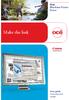 - Océ Windows Printer Driver Make the link o User guide Overview and usage Copyright 2012, Océ All rights reserved. No part of this work may be reproduced, copied, adapted, or transmitted in any form or
- Océ Windows Printer Driver Make the link o User guide Overview and usage Copyright 2012, Océ All rights reserved. No part of this work may be reproduced, copied, adapted, or transmitted in any form or
Installation Guide for Workstations
 Installation Guide for Workstations Copyright 1998-2005, E-Z Data, Inc. All Rights Reserved. No part of this documentation may be copied, reproduced, or translated in any form without the prior written
Installation Guide for Workstations Copyright 1998-2005, E-Z Data, Inc. All Rights Reserved. No part of this documentation may be copied, reproduced, or translated in any form without the prior written
Migrating TimeForce To A New Server
 Rev. 4/28/14 Migrating TimeForce To A New Server Table of Contents 1. Installation Prerequisites... 2 Required... 2 Recommended... 3 2. Update to a Migration Compatible Version... 3 Determine the Database
Rev. 4/28/14 Migrating TimeForce To A New Server Table of Contents 1. Installation Prerequisites... 2 Required... 2 Recommended... 3 2. Update to a Migration Compatible Version... 3 Determine the Database
UNICORN 7.0. Administration and Technical Manual
 UNICORN 7.0 Administration and Technical Manual Page intentionally left blank Table of Contents Table of Contents 1 Introduction... 1.1 Administrator functions overview... 1.2 Network terms and concepts...
UNICORN 7.0 Administration and Technical Manual Page intentionally left blank Table of Contents Table of Contents 1 Introduction... 1.1 Administrator functions overview... 1.2 Network terms and concepts...
7.92 Installation Guide
 7.92 Installation Guide 042412 2012 Blackbaud, Inc. This publication, or any part thereof, may not be reproduced or transmitted in any form or by any means, electronic, or mechanical, including photocopying,
7.92 Installation Guide 042412 2012 Blackbaud, Inc. This publication, or any part thereof, may not be reproduced or transmitted in any form or by any means, electronic, or mechanical, including photocopying,
IceWarp Server Windows Installation Guide
 IceWarp Unified Communications IceWarp Server Windows Installation Guide Version 11.3 Published on 2/6/2015 Contents IceWarp Server Windows... 4 Pre-requisites... 5 Launch Installer Wizard... 6 Select
IceWarp Unified Communications IceWarp Server Windows Installation Guide Version 11.3 Published on 2/6/2015 Contents IceWarp Server Windows... 4 Pre-requisites... 5 Launch Installer Wizard... 6 Select
HYPERION SYSTEM 9 N-TIER INSTALLATION GUIDE MASTER DATA MANAGEMENT RELEASE 9.2
 HYPERION SYSTEM 9 MASTER DATA MANAGEMENT RELEASE 9.2 N-TIER INSTALLATION GUIDE P/N: DM90192000 Copyright 2005-2006 Hyperion Solutions Corporation. All rights reserved. Hyperion, the Hyperion logo, and
HYPERION SYSTEM 9 MASTER DATA MANAGEMENT RELEASE 9.2 N-TIER INSTALLATION GUIDE P/N: DM90192000 Copyright 2005-2006 Hyperion Solutions Corporation. All rights reserved. Hyperion, the Hyperion logo, and
MAS 90. Installation and System Administrator's Guide 4WIN1010-02/04
 MAS 90 Installation and System Administrator's Guide 4WIN1010-02/04 Copyright 1998-2004 Best Software, Inc. All rights reserved. Rev 02 Contents Chapter 1 Introduction 1 How to Use This Manual 1 Graphic
MAS 90 Installation and System Administrator's Guide 4WIN1010-02/04 Copyright 1998-2004 Best Software, Inc. All rights reserved. Rev 02 Contents Chapter 1 Introduction 1 How to Use This Manual 1 Graphic
Title Page. Installation Guide. PowerChute plus Version 5.0.1. for Windows 95
 Title Page PowerChute plus Version 5.0.1 for Windows 95 Notice Page : PowerChute plus for Windows 95 version 5.0.1 PowerChute plus License Statement This software is protected by both United States copyright
Title Page PowerChute plus Version 5.0.1 for Windows 95 Notice Page : PowerChute plus for Windows 95 version 5.0.1 PowerChute plus License Statement This software is protected by both United States copyright
StruxureWare Power Monitoring 7.0.1
 StruxureWare Power Monitoring 7.0.1 Installation Guide 7EN02-0308-01 07/2012 Contents Safety information 5 Introduction 7 Summary of topics in this guide 7 Supported operating systems and SQL Server editions
StruxureWare Power Monitoring 7.0.1 Installation Guide 7EN02-0308-01 07/2012 Contents Safety information 5 Introduction 7 Summary of topics in this guide 7 Supported operating systems and SQL Server editions
Windows Domain Network Configuration Guide
 Windows Domain Network Configuration Guide Windows Domain Network Configuration Guide for CCC Pathways Copyright 2008 by CCC Information Services Inc. All rights reserved. No part of this publication may
Windows Domain Network Configuration Guide Windows Domain Network Configuration Guide for CCC Pathways Copyright 2008 by CCC Information Services Inc. All rights reserved. No part of this publication may
