II. TOMATO CANNING A. START COMFAR
|
|
|
- Frederica Underwood
- 8 years ago
- Views:
Transcription
1 II. TOMATO CANNING This exercise is intended to introduce a new user to the basic concepts and procedures of COMFAR III Expert. Only financial analysis is performed. Data are kept to a minimum to concentrate on the main features of the program. The program features which are not used in this case study are not explained here. Please refer to the Reference Manual. The project is a new enterprise to produce and export a maximum of 2,600 tons of canned tomato at a price of US$ 100 per ton. The project financial structure involves a single class of equity shares and a loan provided by a development bank. The objective of the exercise is to produce the following pro-forma financial statements and performance indicators: Net income statement Cash flow for financial planning Discounted cash flow, total capital invested, NPV, NPVR, IRR, Modified IRR Discounted cash flow, total equity invested, NPV, IRR, Short NPV, Modified IRR Break-even point, third year of production Projected balance sheet Ratios Data concerning all aspects of the project including currency exchange rates, initial fixed investment, production costs, sales programme, working capital requirements and financial conditions are provided in the appropriate sections below. Note: Every save operation (Save Project as in the FILE Menu) in this manual is described using names equal to the project files delivered with COMFAR III Expert. If you do not want to overwrite these original project files, please use other filenames as described in this manual (e.g.: TOMATO instead of TOMCAN). A. START COMFAR The procedure for starting COMFAR is described in chapter III in the Reference Manual. When COMFAR is started, the browser and browser overview panels are displayed with the menu bar at the top of the window.
2 B. SELECT PROJECT TYPE AND LEVEL OF ANALYSIS 1. Choose New Project in the FILE menu. The NEW PROJECT modal window is displayed. 2. Select Industrial in the PROJECT TYPE list box. 3. Select the Opportunity study radio button. 4. Choose the OK pushbutton. Figure 1: New project modal window The PROJECT INPUT DATA node is displayed with the Compress Icon at the right, indicating that the node is extended. The initial data entry sequence starts with the PROJECT IDENTIFICATION node, which is also displayed. This sequence involves from five to eight nodes depending upon the complexity of the analysis, each of which is displayed only after data in the previous node are accepted (with OK). The specific number of nodes in the sequence is determined by the project features selected in the PROJECT IDENTIFICATION window.
3 II. Tomato canning 3 C. FINANCIAL DATA ENTRY The first version of the data file does not include the plan for financing the project. The program is used to assist in determining an appropriate plan. 1. Project identification 1. Move the mouse cursor inside the browser overview frame. The cursor changes to the move cursor. Drag the frame so that the PROJECT INPUT DATA node and PROJECT IDENTIFICATION node are displayed in the browser. The purpose of this step is to become familiar with the use of the browser overview frame for viewing segments of the browser. Alternatively, the browser position can be altered by placing the cursor within the browser, clicking and holding the left mouse button. When the hand cursor appears, the viewing position in the browser is changed by moving the mouse. When in an acceptable position, release the mouse button. 2. Choose the Table Icon for the PROJECT IDENTIFICATION node. The PROJECT IDENTIFICATION window is displayed. Figure 2: Project identification window
4 3. Select the PROJECT TITLE entry field and enter the name of the project, Tomato canning. 4. Select the PROJECT DESCRIPTION multiple-line entry field and enter descriptive text for the project, for example: Project of (sponsor) to produce 2,600 tons canned tomato per annum for export to. Located at. This version does not include the finance plan. 5. Select the DATE AND TIME entry field and enter the date and time as text. 6. The New project radio button is selected by default. 7. The FINANCIAL ANALYSIS check box is selected by default. Economic analysis and special features are not used in this case study. 8. The definition of the database links (branch, country and product codes) is described in the COMFAR III Database Reference Manual (not yet released). Figure 3: Database links modal window
5 II. Tomato canning 5 2. Planning horizon The planning horizon comprises two years of construction and five years of production. Planning during construction is yearly. 1. Choose the Table Icon for the PLANNING HORIZON node. The PLANNING HORIZON window is displayed. The insertion point is located by default in the BEGIN field of the CONSTRUCTION PHASE panel. Fields are most easily traversed using [TAB] but can also be selected with the mouse. Data entries in fields are most readily accepted with [ENTER] or by selecting another field with the mouse. 2. Select 12 in the MONTH OF BALANCE drop-down list box (12 is the default value). 3. Enter the beginning date, 1/1, in the BEGIN field of the CONSTRUCTION PHASE panel. 4. Enter 2 in the LENGTH-YEARS field. Figure 4: Planning horizon window 5. Leave the value 0 in the MONTHS field. The END field in the CONSTRUCTION PHASE panel automatically displays the end date 12/2, (the last day of December, year 2). The BEGIN field
6 in the PRODUCTION PHASE panel automatically displays the beginning date of the production phase, 1/3 (first day). 6. Enter 5 in the LENGTH-PERIODS field of the PRODUCTION PHASE panel. The project End date is automatically displayed (12/7). A Reference date can be selected as the last day of any production phase period. The reference date is significant for database operations and for calculating representative results, such as break-even. It should, therefore, be a year of full operations. In this case, the date 12/5 is selected. 7. Choose 12/5 in the REFERENCE YEAR drop-down list box. 8. Choose OK in the PLANNING HORIZON window. Control returns to the browser. The PRODUCTS node is displayed. 3. Products The planned product is canned tomatoes, all of which is to be exported. The maximum sales are expected to be 2,600 tons per annum with an FOB price of US$ 100 per ton. 1. Choose the Table Icon for the PRODUCTS node. The PRODUCTS window is displayed. For a new project, COMFAR offers one product named "Product #". Figure 5: Products window
7 II. Tomato canning 7 2. Choose the Edit pushbutton to sequentially enter in the EDIT panel the Name, Actual start of production (1/3), Actual end of production (12/7) and Nominal capacity as specified above. 3. Choose the Accept Edit pushbutton to transfer the entries to the PRODUCTS list box. 4. Choose OK in the PRODUCTS window. Control returns to the browser. The CURRENCIES node is displayed. 4. Currencies The local currency is thousand rupees. The export currency is thousand US dollars with an official exchange rate 5 rupees per US$. All reports are expressed in the accounting currency, thousand rupees. 1. Choose the Table Icon for the CURRENCIES node. The CURRENCIES window is displayed. For a new project, COMFAR offers the local currency as defined in the DEFAULTS modal window (Reference Manual, chapter V.C). Figure 6: Currencies window
8 2. Choose the Edit pushbutton to sequentially enter in the EDIT panel the Name (thousand rupees) and the Abbreviation (Rs) of the local currency. In this case EXCHANGE RATE field is inactive. TYPE is a display field only (local or foreign). 3. Choose the Accept Edit pushbutton to transfer the entries to the CURRENCIES list box. 4. Choose the New pushbutton to sequentially enter in the EDIT panel the Name (thousand US dollars), the Abbreviation (US$) of the foreign currency and the Exchange rate (1 US$ = 5 Rs) for the foreign currency. 5. Choose the Accept Edit pushbutton. 6. Select the accounting currency. (The local currency is selected by default; if not, the following steps would be carried out: First select thousand rupees in the CURRENCIES list box and then choose the Select pushbutton; the selected currency is displayed in the ACCOUNTING CURRENCY field.) 7. Use the UNITS drop-down list box to select Absolute as the accounting unit. (The accounting currency is already expressed in thousands of units.) The reference currency and exchange rate are defined as text only. Their purpose is to provide an easy reference for conversion of units expressed in the accounting or other currency. This information appears only in the SUMMARY schedule. In this case the Austrian schilling is the reference currency. 8. Choose the Reference pushbutton. The REFERENCE CURRENCY modal window is displayed. Figure 7: Reference currency modal window 9. Select the NAME field and enter Austrian schilling. 10. Select the EXCHANGE RATE field and enter 1 Rs = 2 Ats 11. Choose the OK pushbutton in the REFERENCE CURRENCY window. Control returns to the CURRENCY window. 12. Accept the selections with the OK pushbutton in the CURRENCY window. Control returns to the browser. The DISCOUNTING node is displayed.
9 II. Tomato canning 9 5. Discounting The opportunity cost of capital for the total investment and for the equity is 12%. To determine the MIRRs the reinvestment and borrowing rates are assumed to be 12% and 8%, respectively, for both the total investment and equity. The number of years for the Short NPV on equity is Choose the Table Icon for the DISCOUNTING node. The DISCOUNTING window is displayed. 2. Select the Discounting radio button (it should already be selected by default). The DISCOUNTING list box appears in the window. Figure 8: Discounting window 3. Enter for TOTAL INVESTMENT 12% for the Rate and for TOTAL EQUITY CAPITAL 12% and 5 (years) for Rate and Length. (see Reference Manual, chapter IV.3). 4. Select the Modified Internal Rate of Return radio button. The MODIFIED INTERNAL RATE OF RETURN list box appears in the window. 5. Enter 12% as the Reinvestment rate and 8% as the Borrowing rate for TOTAL INVESTMENT and for TOTAL EQUITY CAPITAL.
10 6. Select the Beginning of first period radio button. All values are to be discounted to the beginning of the project. 7. Accept the selections with the OK pushbutton. The nodes for the remaining standard structure are displayed in the browser. 6. Fixed investment costs Fixed investment costs are defined in the windows corresponding to subnodes of the FIXED INVESTMENT COSTS node. Choose the Extend Icon of the FIXED INVESTMENT COSTS node. The structure of fixed investment costs is displayed with a node for each cost category included in the standard structure. To center those nodes on the screen, alter the position of the browser (see chapter II.C.1). Fixed investment costs are shown in table 1 with depreciation conditions, scrap value and the investment in each of the two years of construction. MARKET CURRENCY NO. YEARS SCRAP- COSTS, PROJECT YEAR (thousands) DEPRECIATION a VALUE a 1 2 Land Local Rupees Site development Local Rupees Civil works, buildings Local Rupees Machinery Foreign US$ Pre-prod. expenditure Foreign US$ Pre-prod. expenditure Local Rupees Initial working capital b Cans Foreign US$ Tomato Local Rupees Salt Local Rupees Table 1: Fixed investment costs PRE-PRODUCTION EXPENDITURES involve a combination of foreign and local sources. The standard structure is to be modified to provide a separate node for foreign and local components. a b Depreciation type: linear to scrap, all items. First-year material requirements. Data input is explained in section C.8.
11 II. Tomato canning Select the PRE-PRODUCTION EXPENDITURES node by clicking into the description area of the node. A bold frame is drawn around the node. 2. Choose Insert in the EDIT menu. The INSERT NEW ITEMS modal window is displayed. 3. Select the User-defined radio button. 4. Select the NUMBER OF ITEMS entry field, enter 2, then press [ENTER]. 5. Choose the Insert pushbutton. The generically named items appear in the list box. 6. Use the iconic buttons and data field to edit the names of the two listed subnodes to PP Exp - F and PP Exp - L. 7. Accept the data with the OK pushbutton. The two newly created nodes appear in the browser as subnodes of the PRE- PRODUCTION EXPENDITURE node. Figure 9: Insert new items modal window The QUANTITY = 1 input mode is advantageous in this case for the entry of investment data as only the total values are provided. For fixed investment data, the value is entered as the PRICE. 1. Choose Defaults in the EDIT menu. 2. Select Quantity = 1 in the INPUT MODE drop-down list box. 3. Accept the default selections with OK in the DEFAULTS modal window. The procedure below is described for PLANT MACHINERY AND EQUIPMENT only. A similar procedure should be applied to all other fixed investment items except INITIAL
12 WORKING CAPITAL, which is defined in the ANNUAL ADJUSTMENTS panel of the PRODUCTION COST windows (see chapter II.7.). The data for all other items (market, currency, depreciation conditions, cost in each year of construction) are shown in table Choose the Table Icon for the PLANT MACHINERY AND EQUIPMENT node. The PLANT MACHINERY AND EQUIPMENT window is displayed. Figure 10: Plant machinery window 2. Select thousand US dollars in the CURRENCY drop-down list box. 3. Select the Foreign radio button to designate the origin of the item. 4. Select Linear to scrap from the TYPE drop-down list box in the DEPRECIATION CONDITIONS panel (unless displayed as the default value). 5. Use the STARTING AT drop-down list box to select the starting date of depreciation as the start of production (1/3), which should be displayed as the default value. 6. Select the RATE entry field and enter the value 10. The LENGTH entry field automatically displays the corresponding length of the depreciation period, 10 years, when the rate is accepted by pressing either [ENTER] or [TAB]. Alternatively, enter the number of years and the corresponding rate is automatically displayed.
13 II. Tomato canning Select the SCRAP entry field and enter 10 (scrap value as % of the original asset value). 8. Use the iconic buttons and list box to enter the data in table 2 for FOREIGN PLANT MACHINERY (all values are expressed in thousand US $). PERIOD QUANTITY PRICE 1/ / Table 2: Data for foreign plant machinery 9. Accept the data with the OK pushbutton. 10. Enter all other cost items shown in table 1 (except for initial working capital). 11. Choose the Compress Icon of the FIXED INVESTMENT COSTS node. 7. Production costs All production costs are entered as STANDARD PRODUCTION COSTS. Initial stocks of raw materials and factory supplies (initial working capital) which are purchased in the second construction year are entered as ANNUAL ADJUSTMENTS (see below). Production costs are defined in the windows corresponding to subnodes of the PRODUCTION COSTS node. Choose the Extend Icon for the PRODUCTION COSTS node by clicking the right (!) mouse button. The structure of production costs is displayed with a node for each cost category included in the standard structure. The production costs at maximum sales level of 2,600 tons and the percentage variable is shown in table 3. Foreign values are expressed in thousand US$ and local values in thousand rupees. Three types of raw materials are defined, each of which requires a separate node. A subnode is created for each type. The generic titles are revised to reflect the names of the raw material items (TOMATO, SALT and CANS). 1. Select the RAW MATERIALS node. 2. Choose Insert in the EDIT menu. The INSERT NEW ITEMS modal window is displayed. 3. Select the User-defined radio button. 4. Select the NUMBER OF ITEMS entry field and type 3, then press [ENTER]. 5. Use the iconic buttons and list box to edit the names of the three raw material subnodes as described above.
14 6. Accept the data with the OK pushbutton. The newly created nodes appear in the browser as subnodes of the RAW MATERIALS node. ANNUAL COST (thousands) ITEM FOREIGN (US$) LOCAL (RS) VARIABLE (%) Raw materials Tomato Salt Cans Utilities Repair & maintenance Labour Factory overhead 80 0 Admin. overhead 60 0 Marketing Table 3: Production costs Figure 11: Tomato window - standard production costs panel
15 II. Tomato canning 15 Below, the procedure is described for defining the RAW MATERIALS - TOMATO costs. Only for the three raw materials is the initial stock defined (initial stock of tomato represents agricultural financing); for these and the other production cost items, the standard costs are defined on the basis of AT NOMINAL CAPACITY in a manner similar to that for TOMATO. 1. Choose the Table Icon for the RAW MATERIALS - TOMATO node. 2. Select thousand rupees as the currency using the CURRENCY dropdown list box (default selection). 3. Select the Local radio button (default selection). 4. Select the Standard production costs radio button (default selection). 5. Select the At nominal capacity radio button (default selection); the nominal capacity of 2,600 tons appears in the display field. 6. Select the QUANTITY field and enter the value Select the PRICE field and enter the value Select the VARIABLE PART field and enter the value 100 (default value). 9. Enter all other production cost items according to table 3 (standard production costs). 10. Use the ANNUAL ADJUSTMENTS list box to enter the initial stock of raw materials shown in table 1, as described below. 8. Initial working capital The ANNUAL ADJUSTMENTS list box of the PRODUCTION COSTS window of each material (inventory) cost item contains also entry lines for the construction phase (see Figure 12). Entries into these lines are treated as initial investment (initial stock of materials). 1. The initial stock of tomato is entered in the ANNUAL ADJUSTMENTS panel. Select the Annual adjustments radio button. The ANNUAL ADJUSTMENTS panel is displayed in the window. 2. Select the period 1/2 (second year of construction) in the list box. Use the iconic buttons to enter Quantity, 33.3, and Price, 1. (see table 1) 3. Accept the data with the OK pushbutton. 4. Enter the other items of initial stock of raw materials (salt and cans) shown in table Choose the Compress Icon of the PRODUCTION COSTS node.
16 Figure 12: Tomato window - annual adjustments panel 9. Sales programme The sales programme is defined in the windows of the respective subnodes of the SALES PROGRAMME node. Choose the Extend Icon of the SALES PROGRAMME node. The structure of the sales programme is displayed with a node for each product defined before (see chapter II.3). The proposed sales programme is shown in table 4. All production is exported and is paid in US$. PROJECT YEAR (Two years construction) Percentage capacity Sales level (tons) 1,300 1,950 2,600 2,600 2,600 Table 4: Sales programme
17 II. Tomato canning Choose the Table Icon for the CANNED TOMATO node. 2. Select thousand US$ using the CURRENCY drop-down list box. 3. Select the Foreign radio button. 4. Use the iconic buttons and list box to enter the Quantity and Price for each production period (the price is expressed in thousand US$). PERIOD QUANTITY (thousands) PRICE (thousand US$) 1/3 1, /4 1, /5 2, /6 2, /7 2, Table 5: Data for quantity and price 5. Accept the data with the OK pushbutton. 6. Choose the Compress Icon of the SALES PROGRAMME window. Figure 13: Sales programme window with sales programme panel
18 10. Working capital Working capital requirements during the production phase are defined in terms of MINIMUM DAYS COVERAGE (Mdc) as shown in table 6. The COEFFICIENT OF TURNOVER (Coto) is the number of rotations per annum (360/DAYS COVERAGE). ITEM DAYS COVERAGE (MDC) Inventory of material items Tomato (production credit to farmers) 120 Salt 30 Cans 90 Utilities 30 Work in progress 2 Finished product 30 Accounts receivable 30 Cash-in-hand (local and foreign) 30 Accounts payable 0 Table 6: Working capital requirements Figure 14: Working capital window
19 II. Tomato canning Choose the Table Icon for the WORKING CAPITAL node. The WORKING CAPITAL window is displayed. 2. Select the Inventory radio button. The INVENTORY panel is displayed. 3. Use the iconic buttons and list box to enter the above values for inventory items (raw materials, finished products, work in progress). The corresponding annual turnover values (Coto) are displayed automatically. 4. Select the Accounts receivable radio button. 5. Use the iconic buttons to enter 30 for DAYS COVERAGE of ACCOUNTS RECEIVABLE. 6. Select the Cash-in-hand radio button. 7. Use the iconic buttons to enter 30 for both DAYS COVERAGE of CASH-IN- HAND - LOCAL and CASH-IN-HAND - FOREIGN. 8. Select the Accounts payable radio button. 9. Use the iconic buttons to enter 0 for the DAYS COVERAGE of ACCOUNTS PAYABLE. 10. Accept the selections with the OK pushbutton. The project should now be saved in the original state without the definition of sources of finance, profit distribution and income tax definitions. 1. Choose Save Project as in the FILE menu. The SAVE PROJECT AS modal window is displayed. The FILENAMES entry field is automatically selected. 2. Enter the name of the file, TOMCAN, in the FILENAMES entry field (please refer to the note given in chapter II. Tomato canning). 3. Save the file by choosing the OK pushbutton. Control returns to the input browser. Figure 15: Save project as modal window
20 D. INITIAL CALCULATIONS Initial calculations are performed to determine the financial requirements of the project. If no sources of finance are defined, the program increases equity automatically during the construction phase to cover cash deficits. The cash flow for financial planning reveals the magnitude, type (foreign, local) and timing of the requirements from which the financing plan can be developed. Reports to be calculated can be selected using the Select results feature of the MODULE menu. However, a number of results are calculated by default and these are sufficient to provide the required output for this exercise. 1. Choose Calculations in the MODULE menu. The CALCULATIONS modal window is displayed showing the list of reports to be produced. A Check Icon appears in the DONE column when the calculation of the listed item is complete. 2. Choose the Start pushbutton. When calculations are complete the window CALCULATION REPORT is displayed, indicating that the project is underfinanced. After accepting with the OK pushbutton, control automatically returns to the show results browser, from which the results to be displayed or printed can be selected. At this point the result of interest is the CASH FLOW FOR FINANCIAL PLANNING in the BUSINESS RESULTS structure. Figure 16: Calculation modal window
21 II. Tomato canning Choose the Extend Icon for the BUSINESS RESULTS node. The BUSINESS RESULTS structure is extended to reveal four nodes, the uppermost of which is the CASH FLOW FOR FINANCIAL PLANNING node, which is further extended by choosing its Extend Icon to reveal the TOTAL node (one of the default results). 4. Choose the Table Icon for the TOTAL node. The BUSINESS RESULTS/ CASH FLOW FOR FINANCIAL PLANNING/TOTAL result is displayed. Figure 17: Business results - cash flow for financial planning - total result 5. Use the vertical scroll bar to move to the bottom of the table so that the SURPLUS/DEFICIT line and FOREIGN and LOCAL surplus/deficit lines are revealed for the first two years of the project. The data for the first two years is as follows (all expressed in the accounting currency, thousand rupees): ITEM YEAR 1 2 Surplus/deficit (total) (1,087.5) (709.1) Foreign surplus/deficit (612.5) (250.0) Local surplus/deficit (475.0) (459.1) Table 7: Data for total and for foreign and local surplus/deficit
22 6. Accept the result with the OK pushbutton. Control returns to the Show results browser. E. FINANCE PLAN, INCOME TAX AND DATA ENTRY The financial conditions for the project are as follows: Debt/equity By agreement of the parties, the proportions of debt and equity are to be 60/40, respectively, of the initial investment in each of the two years of construction. Loan The development bank provides 60% of the initial investment with a loan at an interest rate of 12% to be repaid in three equal installments on 31/12 of years 3-5. Each year's requirements are covered by two disbursements on 1/1 and 1/7 of each year. Interest during the construction phase is to be capitalized. Short-term loan If necessary, short-term financing is available to cover operating deficits at an interest rate of 20%. Opportunity cost of capital The cost of capital is 12% for both the total investment and for equity. For calculation of the MIRR, the reinvestment rate is 12% and the borrowing rate is 8%. The equity shares have a time horizon (for Short NPV calculation of 5 years). Corporate taxes Profits are taxed at a flat 20% of net income. A two-year tax holiday has been granted to the project as an incentive. Full convertibility is assumed so that all loans can be expressed in local currency (thousand Rs). Assigning 60% of the initial investment to the loan and 40% to equity, the preliminary finance plan is as shown in table 8. SOURCE OF FINANCE YEAR 1 2 Equity Development bank loan Total 1, Table 8: Preliminary finance plan Choose Data Input in the MODULE menu. The data input browser is displayed. Data can now be entered in the SOURCES OF FINANCE structure for equity and the loan and in the TAXES, ALLOWANCES node for the corporate tax conditions.
23 II. Tomato canning Equity 1. Extend the SOURCES OF FINANCE and then the EQUITY/RISK CAPITAL node by successively clicking the Extend Icon with the left mouse button at each level. 2. Choose the Table Icon for the EQUITY SHARES node (subnode of EQUITY/RISK CAPITAL). The EQUITY SHARES window is displayed. No entries are necessary in the PREFERRED DIVIDENDS cells as all distributions are considered ordinary dividends. 3. Select thousand rupees in the CURRENCIES drop-down list box (default selection). 4. Select the Local radio button (default selection). 5. Enter the equity values shown in table 8 for the first two years of the project in the periods 1/1 and 1/2 using the iconic buttons and entry field. 6. Accept the data with the OK pushbutton. Control returns to the browser. Figure 18: Equity shares window
24 2. Development bank loan 1. Choose the Table Icon for the LONG-TERM LOANS node. The LONG-TERM LOANS window is displayed. 2. Select thousand rupees in the CURRENCY drop-down list box (default selection). 3. Select the Local radio button (default selection). 4. Select the Conditions radio button (default selection). The CONDITIONS panel is displayed in the LONG-TERM LOANS window. Figure 19: Conditions panel - long-term loans window 5. Select Constant principal in the TYPE drop-down list box. 6. Select Yearly in the REPAYMENT drop-down list box. 7. Select the FIRST REPAYMENT field and enter 31/12/5. 8. Select the NUMBER OF REPAYMENTS field and enter 3. Some information is provided in display-only fields. MONTH INTEREST PAID is fixed by the FIRST REPAYMENT date. The PERIOD OF REPAYMENT fields show 3 years and 0 months as the length of the repayment phase. The LAST REPAYMENT is on 31/12/7.
25 II. Tomato canning Select the Disbursements radio button. The DISBURSEMENTS panel is displayed in the LONG-TERM LOANS window. Figure 20: Disbursements panel - long-term loans window 10. Select the New pushbutton and enter in the EDIT panel the following disbursements, assuming two equal disbursements in each of the first two years on 1/1 and 1/7. The aggregated amounts for each year appear in the AMOUNTS list box (1/ and 1/ ). The total amount of the outstanding loan is shown in the TOTAL display field (1,077.90). DATE AMOUNT 1/1/ /7/ /1/ /7/ Table 9: Data for disbursements 11. Select the Interest radio button. The INTEREST panel is displayed in the LONG-TERM LOANS window. 12. Use the EDIT panel to enter the Date (1/1/1) and the Rate (12%).
26 13. Select the Capitalize interest check box and accept 12/2 as the until' date. 14. For this particular project, no depreciation of interest accrued and no other financial costs have been defined. 15. Accept the data in the LONG-TERM LOANS window with the OK pushbutton. Control returns to the input browser. Figure 21: Interest panel - long-term loans window 3. Profit distribution 1. Choose the Table Icon for the PROFIT DISTRIBUTION node (subnode of the SOURCE OF FINANCE node). The PROFIT DISTRIBUTION window is displayed. 2. Use the iconic buttons to enter 100 for the RETAINED PROFIT (IN %) line of the list box in order to keep all the profit within the project. 3. Accept the data with the OK pushbutton. 4. Choose the Compress Icon of the SOURCES OF FINANCE node.
27 II. Tomato canning Income (corporate) tax 1. Choose the Table Icon for the INCOME (CORPORATE) TAX node (subnode of TAX, ALLOWANCES node). The INCOME (CORPORATE) TAX window is displayed with a column for one tax bracket (> 0.00, in %) to be applied to all net income. Figure 22: Income (corporate) tax window 2. Enter 20% as the tax applicable for all years of the production phase with the iconic buttons and entry field. 3. Choose the Tax conditions pushbutton. The TAX CONDITIONS modal window is displayed. Figure 23: Tax conditions modal window
28 4. Select the TAX HOLIDAYS entry field and enter 2 years. Alternatively, select 12/4 in the UNTIL drop-down list box. 5. Accept the data in the INCOME (CORPORATE) TAX window with the OK pushbutton. Control returns to the browser. Prior to saving the project file the PROJECT DESCRIPTION in the PROJECT IDENTIFICATION node is changed to indicate that this version includes the initial finance plan. 1. Choose the Table Icon for the PROJECT IDENTIFICATION node. 2. Change the text in the PROJECT DESCRIPTION multiple-line entry field to indicate that this version includes the finance plan for the project. 3. Accept the new project identification with the OK pushbutton in the PROJECT IDENTIFICATIOn window. The project is now saved as described before. The FILENAME for this version is should be TOMCAN1 (please refer to the note given in chapter II. Tomato canning). F. DIVIDEND DISTRIBUTION PLAN Calculations are now performed on the file TOMCAN1 to determine the effects of defining the finance plan. These calculations are performed as described above for the TOMCAN file. When calculations are complete, the show results browser is automatically displayed. The results are reviewed to determine: If any financing problems remain, such as a cumulative deficit of funds. An appropriate income distribution plan (dividends distribution) within the limits of available profits and funds. The first question is resolved by reviewing the cash flow for financial planning. 1. Extend the BUSINESS RESULTS node and the CASH FLOW FOR FINANCIAL PLANNING node successively by choosing the respective Extend Icon. 2. Choose the Table Icon for the Total subnode of the CASH FLOW FOR FINANCIAL PLANNING node. The CASH FLOW FOR FINANCIAL PLANNING result is displayed. Use the vertical scroll bar and horizontal scroll bar to review the lines SURPLUS/DEFICIT and CUMULATIVE CASH BALANCE. As there are no cumulative deficits, the finance plan is considered acceptable. The second issue can be resolved by jointly reviewing the SURPLUS/DEFICIT and CUMULATIVE CASH DEFICIT for each period in the CASH FLOW FOR FINANCIAL PLANNING - TOTAL and the NET PROFIT in the INCOME STATEMENT AND RATIOS.
29 II. Tomato canning 29 It is possible to switch to another schedule (result) from the active RESULTS window without returning to the show results browser using the drop-down list boxes at the top of a RESULTS window. In this case the INCOME STATEMENT & RATIOS result is to be displayed. 1. Select Income Statement & Ratios in the second drop-down list box. The NET INCOME STATEMENT is displayed. 2. Use the vertical and horizontal scroll bars to review the NET PROFIT for each year of the production phase. The data for determining an appropriate dividend distribution policy are shown in table 10 (from the NET INCOME STATEMENT and the CASH FLOW FOR FINANCIAL PLANNING - TOTAL schedules). The cumulative net profit and all the data concerning the dividends are not calculated by the program. YEAR Net profit (76.73) Cumulative net profit (76.73) , Cash surplus/deficit Cumulative cash surplus/deficit Retained profit (% of net profit) Profit distributed (% of net profit) Dividend distribution plan Cumulative dividends Table 10: Data for determining an appropriate dividend distribution policy Assuming that 30% of the net profit is available for distribution as dividends with the further restriction that dividends cannot exceed the cumulative cash available, a distribution plan is developed as shown in table 10. The dividend distribution data are entered in the PROFIT DISTRIBUTION window. 1. Choose Data Input in the MODULE menu. The input browser is displayed. 2. Extend the SOURCES OF FINANCE node by clicking the Extend Icon with the left mouse button. 3. Choose the Table Icon for the PROFIT DISTRIBUTION node. The PROFIT DISTRIBUTION window is displayed. 4. In the PROFIT DISTRIBUTED (IN %) line of the list box enter the percentage of dividends as shown in table 10 (the RETAINED PROFIT line automatically is adjusted to 100 less PROFIT DISTRIBUTED, %). The equity shares are to receive 100% of the distribution, as shown in the last line of the list box of the PROFIT DISTRIBUTION window. 5. Accept the data with the OK pushbutton.
30 Control returns to the browser. Prior to calculations, the descriptive text for the file should be changed to indicate that this version includes the profit distribution. The PROJECT DESCRIPTION in the PROJECT IDENTIFICATION window is modified accordingly in a manner similar to that for the TOMCAN1 file as described above. The file is saved using Save Project as in the FILE menu, as in the case of the previous version, under the name TOMCAN2 (please refer to the note given in chapter II. Tomato canning). Prior to calculation it is normally necessary to select required results which are not default selections. In this case all necessary results are default selections. However, CASH FLOW FOR FINANCIAL PLANNING - FOREIGN is selected as an exercise. 1. Choose Select Results in the MODULE menu. The select results browser is displayed. The icon at the left of each node is used for selection. A check appears in the icon when the node is selected. All subnodes of a selected node are automatically selected. 2. Extend the BUSINESS RESULTS node one level by clicking the Extend Icon. 3. Extend the CASH FLOW FOR FINANCIAL PLANNING node one level by clicking the Extend Icon with the left mouse button. 4. Select the FOREIGN subnode of CASH FLOW FOR FINANCIAL PLANNING by clicking the icon at the left with the mouse (a check appears in the icon when it is selected). Perform the calculation by choosing Calculation in the MODULE menu as in the previous version of the file. When calculations are complete, control returns automatically to the show results browser. Any result can now be reviewed by choosing the (numerical) Results Icon or the Graphics Icon for its node. The general procedure is as follows: 1. Extend the section of the show results browser containing the node of interest by successively clicking the Extend Icon with the left mouse button until reaching the desired level of the structure. 2. Choose the Results Icon or the Graphics Icon for the node. The schedule or graph is displayed. Alternatively, any available schedule or graph can be selected from the series of drop-down list boxes at the top of each RESULTS window, which are numbered in order of position in the structural hierarchy. The project files TOMCAN, TOMCAN1 and TOMCAN2 are included in the COMFAR III Expert diskettes and may be loaded and reviewed.
COMFAR III Expert COMFAR III Business Planner for Windows Release Notes for Version 3.3 September 2010. Contents
 COMFAR III Expert COMFAR III Business Planner for Windows Release Notes for Version 3.3 September 2010 These Release Notes refer to issues not covered by printed COMFAR III Expert documentation (Manuals
COMFAR III Expert COMFAR III Business Planner for Windows Release Notes for Version 3.3 September 2010 These Release Notes refer to issues not covered by printed COMFAR III Expert documentation (Manuals
Ratio Calculator. Program
 Ratio Calculator Program This program allows the user to enter the minimum data needed to calculate key financial performance ratios. The program calculates specific ratios and identifies strengths or
Ratio Calculator Program This program allows the user to enter the minimum data needed to calculate key financial performance ratios. The program calculates specific ratios and identifies strengths or
PROJECT PROFILE ON THE ESTABLISHMENT OF ALUMINIUM FRAMES PRODUCING PLANT
 Investment Office ANRS PROJECT PROFILE ON THE ESTABLISHMENT OF ALUMINIUM FRAMES PRODUCING PLANT Development Studies Associates (DSA) October 2008 Addis Ababa Table of Contents 1. Executive Summary...1
Investment Office ANRS PROJECT PROFILE ON THE ESTABLISHMENT OF ALUMINIUM FRAMES PRODUCING PLANT Development Studies Associates (DSA) October 2008 Addis Ababa Table of Contents 1. Executive Summary...1
Project Profile on the Establishment of Electric Water Heater Making Plant
 Investment Office ANRS Project Profile on the Establishment of Electric Water Heater Making Plant Development Studies Associates (DSA) October 2008 Addis Ababa Table of Contents 1. Executive Summary...
Investment Office ANRS Project Profile on the Establishment of Electric Water Heater Making Plant Development Studies Associates (DSA) October 2008 Addis Ababa Table of Contents 1. Executive Summary...
ICASL - Business School Programme
 ICASL - Business School Programme Quantitative Techniques for Business (Module 3) Financial Mathematics TUTORIAL 2A This chapter deals with problems related to investing money or capital in a business
ICASL - Business School Programme Quantitative Techniques for Business (Module 3) Financial Mathematics TUTORIAL 2A This chapter deals with problems related to investing money or capital in a business
User Guide for OPIC Financial Projections Model Builder Tool
 User Guide for OPIC Financial Projections Model Builder Tool 4/2/2013 Prepared by: Deborah Howard Document Control Document Information Information Document Owner Deborah Howard Issue Date 4/2/2013 Document
User Guide for OPIC Financial Projections Model Builder Tool 4/2/2013 Prepared by: Deborah Howard Document Control Document Information Information Document Owner Deborah Howard Issue Date 4/2/2013 Document
FINANCIAL MANAGEMENT
 100 Arbor Drive, Suite 108 Christiansburg, VA 24073 Voice: 540-381-9333 FAX: 540-381-8319 www.becpas.com Providing Professional Business Advisory & Consulting Services Douglas L. Johnston, II djohnston@becpas.com
100 Arbor Drive, Suite 108 Christiansburg, VA 24073 Voice: 540-381-9333 FAX: 540-381-8319 www.becpas.com Providing Professional Business Advisory & Consulting Services Douglas L. Johnston, II djohnston@becpas.com
166. PROFILE ON SMALL RUMINANT MEAT PROCESSING
 166. PROFILE ON SMALL RUMINANT MEAT PROCESSING 166-2 TABLE OF CONTENTS PAGE I. SUMMARY 166-3 II. PRODUCT DESCRIPTION & APPLICATION 166-3 III. MARKET STUDY AND PLANT CAPACITY 166-3 A. MARKET STUDY 166-3
166. PROFILE ON SMALL RUMINANT MEAT PROCESSING 166-2 TABLE OF CONTENTS PAGE I. SUMMARY 166-3 II. PRODUCT DESCRIPTION & APPLICATION 166-3 III. MARKET STUDY AND PLANT CAPACITY 166-3 A. MARKET STUDY 166-3
How to make a line graph using Excel 2007
 How to make a line graph using Excel 2007 Format your data sheet Make sure you have a title and each column of data has a title. If you are entering data by hand, use time or the independent variable in
How to make a line graph using Excel 2007 Format your data sheet Make sure you have a title and each column of data has a title. If you are entering data by hand, use time or the independent variable in
Setting Preferences in QuickBooks
 Setting Preferences in QuickBooks The following preferences should be set in Quickbooks: Setting QuickBooks to Display the Lowest Sub-Account Number The Default setting in QuickBooks for displaying Account
Setting Preferences in QuickBooks The following preferences should be set in Quickbooks: Setting QuickBooks to Display the Lowest Sub-Account Number The Default setting in QuickBooks for displaying Account
Accounting Self Study Guide for Staff of Micro Finance Institutions
 Accounting Self Study Guide for Staff of Micro Finance Institutions LESSON 2 The Balance Sheet OBJECTIVES The purpose of this lesson is to introduce the Balance Sheet and explain its components: Assets,
Accounting Self Study Guide for Staff of Micro Finance Institutions LESSON 2 The Balance Sheet OBJECTIVES The purpose of this lesson is to introduce the Balance Sheet and explain its components: Assets,
221. PROFILE ON PRODUCTION OF PAPER ENVELOPE
 221. PROFILE ON PRODUCTION OF PAPER ENVELOPE 221-2 TABLE OF CONTENTS PAGE I. SUMMARY 221-3 II. PRODUCT DESCRIPTION & APPLICATION 221-3 III. MARKET STUDY AND PLANT CAPACITY 221-4 A. MARKET STUDY 221-4 B.
221. PROFILE ON PRODUCTION OF PAPER ENVELOPE 221-2 TABLE OF CONTENTS PAGE I. SUMMARY 221-3 II. PRODUCT DESCRIPTION & APPLICATION 221-3 III. MARKET STUDY AND PLANT CAPACITY 221-4 A. MARKET STUDY 221-4 B.
The Basic Framework of Budgeting
 Master Budgeting 1 The Basic Framework of Budgeting A budget is a detailed quantitative plan for acquiring and using financial and other resources over a specified forthcoming time period. 1. The act of
Master Budgeting 1 The Basic Framework of Budgeting A budget is a detailed quantitative plan for acquiring and using financial and other resources over a specified forthcoming time period. 1. The act of
Fundamentals Level Skills Module, Paper F9. Section A. Monetary value of return = $3 10 x 1 197 = $3 71 Current share price = $3 71 $0 21 = $3 50
 Answers Fundamentals Level Skills Module, Paper F9 Financial Management December 2014 Answers Section A 1 A Monetary value of return = $3 10 x 1 197 = $3 71 Current share price = $3 71 $0 21 = $3 50 2
Answers Fundamentals Level Skills Module, Paper F9 Financial Management December 2014 Answers Section A 1 A Monetary value of return = $3 10 x 1 197 = $3 71 Current share price = $3 71 $0 21 = $3 50 2
Creating Fill-able Forms using Acrobat 8.0: Part 1
 Creating Fill-able Forms using Acrobat 8.0: Part 1 The first step in creating a fill-able form in Adobe Acrobat is to generate the form with all its formatting in a program such as Microsoft Word. Then
Creating Fill-able Forms using Acrobat 8.0: Part 1 The first step in creating a fill-able form in Adobe Acrobat is to generate the form with all its formatting in a program such as Microsoft Word. Then
CASH FLOWS, PROFITS AND
 1 CASH FLOWS, PROFITS AND FINANCIAL STATEMENTS 1.1 INTRODUCTION Strategic cost management requires an understanding of not only profits and financial statements, but also of engineering economics and the
1 CASH FLOWS, PROFITS AND FINANCIAL STATEMENTS 1.1 INTRODUCTION Strategic cost management requires an understanding of not only profits and financial statements, but also of engineering economics and the
BUSINESS BOOKKEEPING & ACCOUNTS Designed to produce bookkeeping and accounts personnel trained in the
 INTERNATIONAL DIPLOMA PROGRAM ON BUSINESS BOOKKEEPING & ACCOUNTS Designed to produce bookkeeping and accounts personnel trained in the MODERN PRACTICAL METHODS OF ACCOUNTING Trained and competent bookkeeping
INTERNATIONAL DIPLOMA PROGRAM ON BUSINESS BOOKKEEPING & ACCOUNTS Designed to produce bookkeeping and accounts personnel trained in the MODERN PRACTICAL METHODS OF ACCOUNTING Trained and competent bookkeeping
PROJECT PROFILE ON THE ESTABLISHMENT OF HOTEL AND RESTAURANT AT BLUE NILE FALLS PLANT
 Investment Office ANRS PROJECT PROFILE ON THE ESTABLISHMENT OF HOTEL AND RESTAURANT AT BLUE NILE FALLS PLANT Development Studies Associates (DSA) October 2008 Addis Ababa Table of Contents 1. Executive
Investment Office ANRS PROJECT PROFILE ON THE ESTABLISHMENT OF HOTEL AND RESTAURANT AT BLUE NILE FALLS PLANT Development Studies Associates (DSA) October 2008 Addis Ababa Table of Contents 1. Executive
Land Purchase Analysis
 Land Purchase Analysis With this program, the user can evaluate the economic return on a farmland purchase and calculate a maximum bid price The maximum bid price is the purchase price that allows the
Land Purchase Analysis With this program, the user can evaluate the economic return on a farmland purchase and calculate a maximum bid price The maximum bid price is the purchase price that allows the
Multiple Choice Questions (45%)
 Multiple Choice Questions (45%) Choose the Correct Answer 1. The following information was taken from XYZ Company s accounting records for the year ended December 31, 2014: Increase in raw materials inventory
Multiple Choice Questions (45%) Choose the Correct Answer 1. The following information was taken from XYZ Company s accounting records for the year ended December 31, 2014: Increase in raw materials inventory
Chapter Financial Forecasting
 Chapter Financial Forecasting PPT 4-2 Chapter 4 - Outline What is Financial Forecasting? 3 Financial Statements for Forecasting Constructing Pro Forma Statements Basis for Sales Projections Steps in a
Chapter Financial Forecasting PPT 4-2 Chapter 4 - Outline What is Financial Forecasting? 3 Financial Statements for Forecasting Constructing Pro Forma Statements Basis for Sales Projections Steps in a
Consolidated Financial Results for Fiscal Year 2013 (April 1, 2013 March 31, 2014)
 Consolidated Financial Results for Fiscal Year 2013 (April 1, 2013 March 31, 2014) 28/4/2014 Name of registrant: ShinMaywa Industries, Ltd. Stock Exchange Listed: Tokyo Code number: 7224 (URL: http://www.shinmaywa.co.jp
Consolidated Financial Results for Fiscal Year 2013 (April 1, 2013 March 31, 2014) 28/4/2014 Name of registrant: ShinMaywa Industries, Ltd. Stock Exchange Listed: Tokyo Code number: 7224 (URL: http://www.shinmaywa.co.jp
Company Financial Plan
 Financial Modeling Templates http://spreadsheetml.com/finance/companyfinancialplan.shtml Copyright (c) 2009-2014, ConnectCode All Rights Reserved. ConnectCode accepts no responsibility for any adverse
Financial Modeling Templates http://spreadsheetml.com/finance/companyfinancialplan.shtml Copyright (c) 2009-2014, ConnectCode All Rights Reserved. ConnectCode accepts no responsibility for any adverse
HARMONIC DRIVE SYSTEMS INC. AND CONSOLIDATED SUBSIDIARIES CONSOLIDATED FINANCIAL STATEMENTS MARCH 31, 2013
 HARMONIC DRIVE SYSTEMS INC. AND CONSOLIDATED SUBSIDIARIES CONSOLIDATED FINANCIAL STATEMENTS MARCH 31, 2013 HARMONIC DRIVE SYSTEMS INC. AND CONSOLIDATED SUBSIDIARIES CONSOLIDATED BALANCE SHEETS ASSETS
HARMONIC DRIVE SYSTEMS INC. AND CONSOLIDATED SUBSIDIARIES CONSOLIDATED FINANCIAL STATEMENTS MARCH 31, 2013 HARMONIC DRIVE SYSTEMS INC. AND CONSOLIDATED SUBSIDIARIES CONSOLIDATED BALANCE SHEETS ASSETS
STATE BANK OF INDIA BRANCH. Interview Form For Loans above Rs.25,000/- (To be submitted to the Sanctioning Authority along with the Application Form)
 Annexure-SBF/3 STATE BANK OF INDIA BRANCH SMALL BUSINESS FINANCE Interview Form For Loans above 25,000/- (To be submitted to the Sanctioning Authority along with the Application Form) To be used for :
Annexure-SBF/3 STATE BANK OF INDIA BRANCH SMALL BUSINESS FINANCE Interview Form For Loans above 25,000/- (To be submitted to the Sanctioning Authority along with the Application Form) To be used for :
Creating and Viewing Task Dependencies between Multiple Projects using Microsoft Project
 Creating and Viewing Task Dependencies between Multiple Projects using Microsoft Project Preliminary 1. You must have Microsoft Project 2003 or higher installed to complete these procedures. 2. If necessary,
Creating and Viewing Task Dependencies between Multiple Projects using Microsoft Project Preliminary 1. You must have Microsoft Project 2003 or higher installed to complete these procedures. 2. If necessary,
PROFILE ON THE PRODUCTION OF STEEL TUBES
 PROFILE ON THE PRODUCTION OF STEEL TUBES Table of Contents I. SUMMARY... 2 II. PRODUCT DESCRIPTION AND APPLICATION... 2 III. MARKET STUDY AND PLANT CAPACITY... 3 IV. MATERIALS AND INPUTS... 6 V. TECHNOLOGY
PROFILE ON THE PRODUCTION OF STEEL TUBES Table of Contents I. SUMMARY... 2 II. PRODUCT DESCRIPTION AND APPLICATION... 2 III. MARKET STUDY AND PLANT CAPACITY... 3 IV. MATERIALS AND INPUTS... 6 V. TECHNOLOGY
How to Excel with CUFS Part 2 Excel 2010
 How to Excel with CUFS Part 2 Excel 2010 Course Manual Finance Training Contents 1. Working with multiple worksheets 1.1 Inserting new worksheets 3 1.2 Deleting sheets 3 1.3 Moving and copying Excel worksheets
How to Excel with CUFS Part 2 Excel 2010 Course Manual Finance Training Contents 1. Working with multiple worksheets 1.1 Inserting new worksheets 3 1.2 Deleting sheets 3 1.3 Moving and copying Excel worksheets
Accounts Payable are the total amounts your business owes its suppliers for goods and services purchased.
 Accounts Payable are the total amounts your business owes its suppliers for goods and services purchased. Accounts Receivable are the total amounts customers owe your business for goods or services sold
Accounts Payable are the total amounts your business owes its suppliers for goods and services purchased. Accounts Receivable are the total amounts customers owe your business for goods or services sold
RECOMMENDATIONS ON FINANCIAL MODEL DEVELOPMENT
 RECOMMENDATIONS ON FINANCIAL MODEL DEVELOPMENT 1. Requirements to functionability of a financial model A financial model should be made in Microsoft Excel (97 or later version) format unless otherwise
RECOMMENDATIONS ON FINANCIAL MODEL DEVELOPMENT 1. Requirements to functionability of a financial model A financial model should be made in Microsoft Excel (97 or later version) format unless otherwise
Workspaces Creating and Opening Pages Creating Ticker Lists Looking up Ticker Symbols Ticker Sync Groups Market Summary Snap Quote Key Statistics
 Getting Started Workspaces Creating and Opening Pages Creating Ticker Lists Looking up Ticker Symbols Ticker Sync Groups Market Summary Snap Quote Key Statistics Snap Report Price Charts Comparing Price
Getting Started Workspaces Creating and Opening Pages Creating Ticker Lists Looking up Ticker Symbols Ticker Sync Groups Market Summary Snap Quote Key Statistics Snap Report Price Charts Comparing Price
In this example, Mrs. Smith is looking to create graphs that represent the ethnic diversity of the 24 students in her 4 th grade class.
 Creating a Pie Graph Step-by-step directions In this example, Mrs. Smith is looking to create graphs that represent the ethnic diversity of the 24 students in her 4 th grade class. 1. Enter Data A. Open
Creating a Pie Graph Step-by-step directions In this example, Mrs. Smith is looking to create graphs that represent the ethnic diversity of the 24 students in her 4 th grade class. 1. Enter Data A. Open
Consolidated Balance Sheets March 31, 2001 and 2000
 Financial Statements SEIKAGAKU CORPORATION AND CONSOLIDATED SUBSIDIARIES Consolidated Balance Sheets March 31, 2001 and 2000 Assets Current assets: Cash and cash equivalents... Short-term investments (Note
Financial Statements SEIKAGAKU CORPORATION AND CONSOLIDATED SUBSIDIARIES Consolidated Balance Sheets March 31, 2001 and 2000 Assets Current assets: Cash and cash equivalents... Short-term investments (Note
Section A: Questions On Fill In The Blanks
 Section A : 26 FILL IN THE BLANK Section B : 10 TRUE OR FALSE QUESTIONS Section C : 11 Multiple Choice Questions Section A: Questions Fill In The Blanks the right column please insert the items from which
Section A : 26 FILL IN THE BLANK Section B : 10 TRUE OR FALSE QUESTIONS Section C : 11 Multiple Choice Questions Section A: Questions Fill In The Blanks the right column please insert the items from which
Teacher References archived classes and resources
 Archived Classes At the end of each school year, the past year s academic classes are archived, meaning they re still kept in finalsite, but are put in an inactive state and are not accessible by students.
Archived Classes At the end of each school year, the past year s academic classes are archived, meaning they re still kept in finalsite, but are put in an inactive state and are not accessible by students.
Teacher Resource Bank
 Teacher Resource Bank GCE Accounting Other Guidance: ACCN2 Update on IAS ACCN3 Updates on IAS (July 2012). The Assessment and Qualifications Alliance (AQA) is a company limited by guarantee registered
Teacher Resource Bank GCE Accounting Other Guidance: ACCN2 Update on IAS ACCN3 Updates on IAS (July 2012). The Assessment and Qualifications Alliance (AQA) is a company limited by guarantee registered
PROJECT PROFILE ON THE ESTABLISHMENT OF NAILS PRODUCING PLANT
 Investment Office ANRS PROJECT PROFILE ON THE ESTABLISHMENT OF NAILS PRODUCING PLANT Development Studies Associates (DSA) October 2008 Addis Ababa Table of Contents 1. Executive Summary... 1 2. Product
Investment Office ANRS PROJECT PROFILE ON THE ESTABLISHMENT OF NAILS PRODUCING PLANT Development Studies Associates (DSA) October 2008 Addis Ababa Table of Contents 1. Executive Summary... 1 2. Product
Loan Comparison. With this program, the user can compare two loan alternatives or evaluate the potential refinancing of an existing loan.
 Loan Comparison With this program, the user can compare two loan alternatives or evaluate the potential refinancing of an existing loan. Fast Tools & Resources Loans may differ in their interest rates,
Loan Comparison With this program, the user can compare two loan alternatives or evaluate the potential refinancing of an existing loan. Fast Tools & Resources Loans may differ in their interest rates,
Setting Up and Using the General Ledger Interface
 Setting Up and Using the General Ledger Interface In this document:, 1 Exporting Transactions from AcuityLogic, 10 Setting Up the Interface in MAS 90/MAS 200, 12 Importing Transactions into MAS 90/MAS
Setting Up and Using the General Ledger Interface In this document:, 1 Exporting Transactions from AcuityLogic, 10 Setting Up the Interface in MAS 90/MAS 200, 12 Importing Transactions into MAS 90/MAS
PLANNING (BUDGETING)
 Accounting & Information Management System PLANNING (BUDGETING) Table of Contents AIMS/SAP Planning I. Periods/Versions/Profiles Fiscal Periods/Years... I-1 Plan Versions... I-1 Plan Profiles... I-2 II.
Accounting & Information Management System PLANNING (BUDGETING) Table of Contents AIMS/SAP Planning I. Periods/Versions/Profiles Fiscal Periods/Years... I-1 Plan Versions... I-1 Plan Profiles... I-2 II.
How To Analyze A Power Plant
 17.8 PROFITABILITY ANALYSIS SPREADSHEET This section shows how to use purchase and installation cost estimates from Aspen IPE, and other sources, together with an economics spreadsheet by Holger Nickisch
17.8 PROFITABILITY ANALYSIS SPREADSHEET This section shows how to use purchase and installation cost estimates from Aspen IPE, and other sources, together with an economics spreadsheet by Holger Nickisch
Quick Cash Flow Projections
 Quick Cash Flow Projections The Quick Cash Flow Projections tool assists farm operators in projecting cash needs, farm profitability, and debt servicing capabilities. The program also aids users in performing
Quick Cash Flow Projections The Quick Cash Flow Projections tool assists farm operators in projecting cash needs, farm profitability, and debt servicing capabilities. The program also aids users in performing
(2)Adoptions of simplified accounting methods and accounting methods particular to the presentation of quarterly financial statements: None
 Financial Statement for the Six Months Ended September 30, 2015 Name of listed company: Mipox Corporation Stock Code: 5381 (URL http://www.mipox.co.jp) Name and Title of Representative: Jun Watanabe, President
Financial Statement for the Six Months Ended September 30, 2015 Name of listed company: Mipox Corporation Stock Code: 5381 (URL http://www.mipox.co.jp) Name and Title of Representative: Jun Watanabe, President
CASH FLOW STATEMENT & BALANCE SHEET GUIDE
 CASH FLOW STATEMENT & BALANCE SHEET GUIDE The Agriculture Development Council requires the submission of a cash flow statement and balance sheet that provide annual financial projections for the business
CASH FLOW STATEMENT & BALANCE SHEET GUIDE The Agriculture Development Council requires the submission of a cash flow statement and balance sheet that provide annual financial projections for the business
Overview of Business Results for the 2nd Quarter of Fiscal Year Ending March 31, 2012 (2Q FY2011)
 November 8, 2011 Overview of Business Results for the 2nd Quarter of Fiscal Year Ending March 31, 2012 () Name of the company: Iwatani Corporation Share traded: TSE, OSE, and NSE first sections Company
November 8, 2011 Overview of Business Results for the 2nd Quarter of Fiscal Year Ending March 31, 2012 () Name of the company: Iwatani Corporation Share traded: TSE, OSE, and NSE first sections Company
Microsoft Access 2010 handout
 Microsoft Access 2010 handout Access 2010 is a relational database program you can use to create and manage large quantities of data. You can use Access to manage anything from a home inventory to a giant
Microsoft Access 2010 handout Access 2010 is a relational database program you can use to create and manage large quantities of data. You can use Access to manage anything from a home inventory to a giant
Jones Sample Accounts Limited. Company Registration Number: 04544332 (England and Wales) Report of the Directors and Unaudited Financial Statements
 Company Registration Number: 04544332 (England and Wales) Report of the Directors and Unaudited Financial Statements Period of accounts Start date: 1st June 2009 End date: 31st May 2010 Contents of the
Company Registration Number: 04544332 (England and Wales) Report of the Directors and Unaudited Financial Statements Period of accounts Start date: 1st June 2009 End date: 31st May 2010 Contents of the
7 Management of Working Capital
 7 Management of Working Capital BASIC CONCEPTS AND FORMULAE 1. Working Capital Management Working Capital Management involves managing the balance between firm s shortterm assets and its short-term liabilities.
7 Management of Working Capital BASIC CONCEPTS AND FORMULAE 1. Working Capital Management Working Capital Management involves managing the balance between firm s shortterm assets and its short-term liabilities.
Basic Pivot Tables. To begin your pivot table, choose Data, Pivot Table and Pivot Chart Report. 1 of 18
 Basic Pivot Tables Pivot tables summarize data in a quick and easy way. In your job, you could use pivot tables to summarize actual expenses by fund type by object or total amounts. Make sure you do not
Basic Pivot Tables Pivot tables summarize data in a quick and easy way. In your job, you could use pivot tables to summarize actual expenses by fund type by object or total amounts. Make sure you do not
Appendix A How to create a data-sharing lab
 Appendix A How to create a data-sharing lab Creating a lab involves completing five major steps: creating lists, then graphs, then the page for lab instructions, then adding forms to the lab instructions,
Appendix A How to create a data-sharing lab Creating a lab involves completing five major steps: creating lists, then graphs, then the page for lab instructions, then adding forms to the lab instructions,
The Dynamic Small Business Manager Copyright, 2006, Frank Vickers, All rights reserved. ISBN 978-1-4116-5284-2
 The Copyright, 2006, Frank Vickers, All rights reserved. ISBN 978-1-4116-5284-2 Page i Table of Contents Table of Contents... ii About this book... ix Why this book?... x Benefits of this book... xi IMPORTANT
The Copyright, 2006, Frank Vickers, All rights reserved. ISBN 978-1-4116-5284-2 Page i Table of Contents Table of Contents... ii About this book... ix Why this book?... x Benefits of this book... xi IMPORTANT
PROFILE ON DISTANCE EDUCATION AT ALL LEVELS
 PROFILE ON DISTANCE EDUCATION AT ALL LEVELS 172-2 TABLE OF CONTENTS PAGE I. SUMMARY 172-3 II. SERVICE DESCRIPTION & APPLICATION 172-3 III. MARKET STUDY AND SERVICE CAPACITY 172-4 A. MARKET STUDY 172-4
PROFILE ON DISTANCE EDUCATION AT ALL LEVELS 172-2 TABLE OF CONTENTS PAGE I. SUMMARY 172-3 II. SERVICE DESCRIPTION & APPLICATION 172-3 III. MARKET STUDY AND SERVICE CAPACITY 172-4 A. MARKET STUDY 172-4
FUNDS ANALYSIS TOOL. Introduction. Functionality USER GUIDE MONTHLY UPDATES (UPGRADES) 2.1 FUNCTIONAL REQUIREMENTS
 FUNDS ANALYSIS TOOL USER GUIDE 1 Introduction MONTHLY UPDATES (UPGRADES) Once you have completed the initial installation of the Tool, you will need to carry out regular data updates. Follow the steps
FUNDS ANALYSIS TOOL USER GUIDE 1 Introduction MONTHLY UPDATES (UPGRADES) Once you have completed the initial installation of the Tool, you will need to carry out regular data updates. Follow the steps
Consolidated Balance Sheets
 Consolidated Balance Sheets March 31 2015 2014 2015 Assets: Current assets Cash and cash equivalents 726,888 604,571 $ 6,057,400 Marketable securities 19,033 16,635 158,608 Notes and accounts receivable:
Consolidated Balance Sheets March 31 2015 2014 2015 Assets: Current assets Cash and cash equivalents 726,888 604,571 $ 6,057,400 Marketable securities 19,033 16,635 158,608 Notes and accounts receivable:
EMERSON AND SUBSIDIARIES CONSOLIDATED OPERATING RESULTS (AMOUNTS IN MILLIONS EXCEPT PER SHARE, UNAUDITED)
 CONSOLIDATED OPERATING RESULTS (AMOUNTS IN MILLIONS EXCEPT PER SHARE, UNAUDITED) TABLE 1 Quarter Ended March 31, Percent Change Net Sales $ 5,854 $ 5,919 1% Costs and expenses: Cost of sales 3,548 3,583
CONSOLIDATED OPERATING RESULTS (AMOUNTS IN MILLIONS EXCEPT PER SHARE, UNAUDITED) TABLE 1 Quarter Ended March 31, Percent Change Net Sales $ 5,854 $ 5,919 1% Costs and expenses: Cost of sales 3,548 3,583
6. If you want to enter specific formats, click the Format Tab to auto format the information that is entered into the field.
 Adobe Acrobat Professional X Part 3 - Creating Fillable Forms Preparing the Form Create the form in Word, including underlines, images and any other text you would like showing on the form. Convert the
Adobe Acrobat Professional X Part 3 - Creating Fillable Forms Preparing the Form Create the form in Word, including underlines, images and any other text you would like showing on the form. Convert the
INTERNATIONAL ACCOUNTING STANDARDS. CIE Guidance for teachers of. 7110 Principles of Accounts and. 0452 Accounting
 www.xtremepapers.com INTERNATIONAL ACCOUNTING STANDARDS CIE Guidance for teachers of 7110 Principles of Accounts and 0452 Accounting 1 CONTENTS Introduction...3 Use of this document... 3 Users of financial
www.xtremepapers.com INTERNATIONAL ACCOUNTING STANDARDS CIE Guidance for teachers of 7110 Principles of Accounts and 0452 Accounting 1 CONTENTS Introduction...3 Use of this document... 3 Users of financial
Copyright statement. Sage (UK) Limited, 2011. All rights reserved.
 New Features Guide Sage 200 v2011 Copyright statement Sage (UK) Limited, 2011. All rights reserved. If this documentation includes advice or information relating to any matter other than using Sage software,
New Features Guide Sage 200 v2011 Copyright statement Sage (UK) Limited, 2011. All rights reserved. If this documentation includes advice or information relating to any matter other than using Sage software,
how to prepare a cash flow statement
 business builder 4 how to prepare a cash flow statement zions business resource center zions business resource center 2 how to prepare a cash flow statement A cash flow statement is important to your business
business builder 4 how to prepare a cash flow statement zions business resource center zions business resource center 2 how to prepare a cash flow statement A cash flow statement is important to your business
FastTrack Schedule 10. Tutorials Manual. Copyright 2010, AEC Software, Inc. All rights reserved.
 FastTrack Schedule 10 Tutorials Manual FastTrack Schedule Documentation Version 10.0.0 by Carol S. Williamson AEC Software, Inc. With FastTrack Schedule 10, the new version of the award-winning project
FastTrack Schedule 10 Tutorials Manual FastTrack Schedule Documentation Version 10.0.0 by Carol S. Williamson AEC Software, Inc. With FastTrack Schedule 10, the new version of the award-winning project
Basic Excel Handbook
 2 5 2 7 1 1 0 4 3 9 8 1 Basic Excel Handbook Version 3.6 May 6, 2008 Contents Contents... 1 Part I: Background Information...3 About This Handbook... 4 Excel Terminology... 5 Excel Terminology (cont.)...
2 5 2 7 1 1 0 4 3 9 8 1 Basic Excel Handbook Version 3.6 May 6, 2008 Contents Contents... 1 Part I: Background Information...3 About This Handbook... 4 Excel Terminology... 5 Excel Terminology (cont.)...
Income Measurement and Profitability Analysis
 PROFITABILITY ANALYSIS The following financial statements for Spencer Company will be used to demonstrate the calculation of the various ratios in profitability analysis. Spencer Company Comparative Balance
PROFITABILITY ANALYSIS The following financial statements for Spencer Company will be used to demonstrate the calculation of the various ratios in profitability analysis. Spencer Company Comparative Balance
Paper F9. Financial Management. Friday 7 June 2013. Fundamentals Level Skills Module. The Association of Chartered Certified Accountants.
 Fundamentals Level Skills Module Financial Management Friday 7 June 2013 Time allowed Reading and planning: Writing: 15 minutes 3 hours ALL FOUR questions are compulsory and MUST be attempted. Formulae
Fundamentals Level Skills Module Financial Management Friday 7 June 2013 Time allowed Reading and planning: Writing: 15 minutes 3 hours ALL FOUR questions are compulsory and MUST be attempted. Formulae
Rural Loan Financial Indicator Ratios 1
 Rural Loan Financial Indicator Ratios 1 The parameters used in loan analysis describe and compare the situation of a business or project. None in itself is complete but when several are used together,
Rural Loan Financial Indicator Ratios 1 The parameters used in loan analysis describe and compare the situation of a business or project. None in itself is complete but when several are used together,
Equity. Types of Equity Accounts. Business Types and Equity Accounts
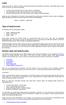 Equity Equity, also known as capital or net worth, is the amount owners have invested in a business. In the equity section of your chart of accounts, you must do three things: show the initial investment
Equity Equity, also known as capital or net worth, is the amount owners have invested in a business. In the equity section of your chart of accounts, you must do three things: show the initial investment
ČEZ, a. s. BALANCE SHEET in accordance with IFRS as of March 31, 2015 in CZK Millions
 BALANCE SHEET Assets Property, plant and equipment: 31. 03. 2015 31. 12. 2014 Plant in service 345,012 344,246 Less accumulated provision for depreciation (199,841) (196,333) Net plant in service 145,171
BALANCE SHEET Assets Property, plant and equipment: 31. 03. 2015 31. 12. 2014 Plant in service 345,012 344,246 Less accumulated provision for depreciation (199,841) (196,333) Net plant in service 145,171
Virtual Communities Operations Manual
 Virtual Communities Operations Manual The Chapter Virtual Communities (VC) have been developed to improve communication among chapter leaders and members, to facilitate networking and communication among
Virtual Communities Operations Manual The Chapter Virtual Communities (VC) have been developed to improve communication among chapter leaders and members, to facilitate networking and communication among
Planning your cash flow
 Planning your cash flow Business Coach series Preparing the cash flow forecast Keeping on track Business Coach series The cash flow process The situation Money goes out earlier and faster than it comes
Planning your cash flow Business Coach series Preparing the cash flow forecast Keeping on track Business Coach series The cash flow process The situation Money goes out earlier and faster than it comes
PROJECT PROFILE ON THE ESTABLISHMENT OF LEATHER GOODS PRODUCING PLANT
 Investment Office ANRS PROJECT PROFILE ON THE ESTABLISHMENT OF LEATHER GOODS PRODUCING PLANT Development Studies Associates (DSA) October 2008 Addis Ababa Table of Contents 1. Executive Summary...1 2.
Investment Office ANRS PROJECT PROFILE ON THE ESTABLISHMENT OF LEATHER GOODS PRODUCING PLANT Development Studies Associates (DSA) October 2008 Addis Ababa Table of Contents 1. Executive Summary...1 2.
Embroidery Fonts Plus ( EFP ) Tutorial Guide Version 1.0505
 Embroidery Fonts Plus ( EFP ) Tutorial Guide Version 1.0505 1 Contents Chapter 1 System Requirements.................. 3 Chapter 2 Quick Start Installation.................. 4 System Requirements................
Embroidery Fonts Plus ( EFP ) Tutorial Guide Version 1.0505 1 Contents Chapter 1 System Requirements.................. 3 Chapter 2 Quick Start Installation.................. 4 System Requirements................
Online Statements. About this guide. Important information
 Online Statements About this guide This guide shows you how to: View online statements, including CommBiz Activity Statements (Billing summaries) and online statements for Transaction Accounts, Credit
Online Statements About this guide This guide shows you how to: View online statements, including CommBiz Activity Statements (Billing summaries) and online statements for Transaction Accounts, Credit
REVIEW FOR FINAL EXAM, ACCT-2302 (SAC)
 REVIEW FOR FINAL EXAM, ACCT-2302 (SAC) CHAPTER 13 1. Corporate Organization: a. Application for incorporation. b. State grants Charter or Articles of Incorporation. c. By-laws: rules and procedures of
REVIEW FOR FINAL EXAM, ACCT-2302 (SAC) CHAPTER 13 1. Corporate Organization: a. Application for incorporation. b. State grants Charter or Articles of Incorporation. c. By-laws: rules and procedures of
7. PROFILE ON FATTENING FARM
 7. PROFILE ON FATTENING FARM 7-2 TABLE OF CONTENTS PAGE I. SUMMARY 7-3 II. PRODUCT DESCRIPTION AND APPLICATION 7-3 III. MARKET STUDY AND PLANT CAPACITY 7-3 A. MARKET STUDY 7-3 B. PLANT CAPACITY AND PRODUCTION
7. PROFILE ON FATTENING FARM 7-2 TABLE OF CONTENTS PAGE I. SUMMARY 7-3 II. PRODUCT DESCRIPTION AND APPLICATION 7-3 III. MARKET STUDY AND PLANT CAPACITY 7-3 A. MARKET STUDY 7-3 B. PLANT CAPACITY AND PRODUCTION
3 Setting Accounting Defaults
 3 Setting Accounting Defaults In Chapter 3 of Computer Accounting Essentials with QuickBooks Online Plus Edition, you will learn how to set defaults. Defaults are information or commands that the software
3 Setting Accounting Defaults In Chapter 3 of Computer Accounting Essentials with QuickBooks Online Plus Edition, you will learn how to set defaults. Defaults are information or commands that the software
Using Excel as a Management Reporting Tool with your Minotaur Data. Exercise 1 Customer Item Profitability Reporting Tool for Management
 Using Excel as a Management Reporting Tool with your Minotaur Data with Judith Kirkness These instruction sheets will help you learn: 1. How to export reports from Minotaur to Excel (these instructions
Using Excel as a Management Reporting Tool with your Minotaur Data with Judith Kirkness These instruction sheets will help you learn: 1. How to export reports from Minotaur to Excel (these instructions
1. Basis of Preparation. 2. Summary of Significant Accounting Policies. Principles of consolidation. (a) Foreign currency translation.
 Nitta Corporation and Subsidiaries Notes to Consolidated Financial Statements March 31, 1. Basis of Preparation The accompanying consolidated financial statements of Nitta Corporation (the Company ) and
Nitta Corporation and Subsidiaries Notes to Consolidated Financial Statements March 31, 1. Basis of Preparation The accompanying consolidated financial statements of Nitta Corporation (the Company ) and
Understanding A Firm s Financial Statements
 CHAPTER OUTLINE Spotlight: J&S Construction Company (http://www.jsconstruction.com) 1 The Lemonade Kids Financial statement (accounting statements) reports of a firm s financial performance and resources,
CHAPTER OUTLINE Spotlight: J&S Construction Company (http://www.jsconstruction.com) 1 The Lemonade Kids Financial statement (accounting statements) reports of a firm s financial performance and resources,
Module 2: Preparing for Capital Venture Financing Building Pro-Forma Financial Statements
 Module 2: Preparing for Capital Venture Financing Building Pro-Forma Financial Statements Module 2: Preparing for Capital Venture Financing Building Pro-Forma Financial Statements TABLE OF CONTENTS 1.0
Module 2: Preparing for Capital Venture Financing Building Pro-Forma Financial Statements Module 2: Preparing for Capital Venture Financing Building Pro-Forma Financial Statements TABLE OF CONTENTS 1.0
Reference Guide for WebCDM Application 2013 CEICData. All rights reserved.
 Reference Guide for WebCDM Application 2013 CEICData. All rights reserved. Version 1.2 Created On February 5, 2007 Last Modified August 27, 2013 Table of Contents 1 SUPPORTED BROWSERS... 3 1.1 INTERNET
Reference Guide for WebCDM Application 2013 CEICData. All rights reserved. Version 1.2 Created On February 5, 2007 Last Modified August 27, 2013 Table of Contents 1 SUPPORTED BROWSERS... 3 1.1 INTERNET
Consolidated Financial Statements
 Consolidated Financial Statements For the year ended February 20, 2016 Nitori Holdings Co., Ltd. Consolidated Balance Sheet Nitori Holdings Co., Ltd. and consolidated subsidiaries As at February 20, 2016
Consolidated Financial Statements For the year ended February 20, 2016 Nitori Holdings Co., Ltd. Consolidated Balance Sheet Nitori Holdings Co., Ltd. and consolidated subsidiaries As at February 20, 2016
Integrated Company Analysis
 Using Integrated Company Analysis Version 2.0 Zacks Investment Research, Inc. 2000 Manual Last Updated: 8/11/00 Contents Overview 3 Introduction...3 Guided Tour 4 Getting Started in ICA...4 Parts of ICA
Using Integrated Company Analysis Version 2.0 Zacks Investment Research, Inc. 2000 Manual Last Updated: 8/11/00 Contents Overview 3 Introduction...3 Guided Tour 4 Getting Started in ICA...4 Parts of ICA
Examiner s report F9 Financial Management June 2013
 Examiner s report F9 Financial Management June 2013 General Comments The examination consisted of four compulsory questions, each worth 25 marks. Most candidates attempted all four questions and there
Examiner s report F9 Financial Management June 2013 General Comments The examination consisted of four compulsory questions, each worth 25 marks. Most candidates attempted all four questions and there
Instructions for E-PLAN Financial Planning Template
 Instructions for E-PLAN Financial Planning Template The EPLAN template will assist you in preparing financial projections for your existing business. The template uses Microsoft Excel to prepare your projected
Instructions for E-PLAN Financial Planning Template The EPLAN template will assist you in preparing financial projections for your existing business. The template uses Microsoft Excel to prepare your projected
1 (a) Calculation of net present value (NPV) Year 1 2 3 4 5 6 $000 $000 $000 $000 $000 $000 Sales revenue 1,600 1,600 1,600 1,600 1,600
 Answers Fundamentals Level Skills Module, Paper F9 Financial Management December 2011 Answers 1 (a) Calculation of net present value (NPV) Year 1 2 3 4 5 6 $000 $000 $000 $000 $000 $000 Sales revenue 1,600
Answers Fundamentals Level Skills Module, Paper F9 Financial Management December 2011 Answers 1 (a) Calculation of net present value (NPV) Year 1 2 3 4 5 6 $000 $000 $000 $000 $000 $000 Sales revenue 1,600
SAP Business Intelligence (BI) Reporting Training for MM. General Navigation. Rick Heckman PASSHE 1/31/2012
 2012 SAP Business Intelligence (BI) Reporting Training for MM General Navigation Rick Heckman PASSHE 1/31/2012 Page 1 Contents Types of MM BI Reports... 4 Portal Access... 5 Variable Entry Screen... 5
2012 SAP Business Intelligence (BI) Reporting Training for MM General Navigation Rick Heckman PASSHE 1/31/2012 Page 1 Contents Types of MM BI Reports... 4 Portal Access... 5 Variable Entry Screen... 5
PORT REFORM TOOLKIT WORLD BANK
 WORLD BANK FINANCIAL MODEL MANUAL Concession Project in the port sector 1/ PRELIMINARY ADVICE Required Software : Excel 2000 for PC Data & parameters of modelling : It appears in blue colour and exclusively
WORLD BANK FINANCIAL MODEL MANUAL Concession Project in the port sector 1/ PRELIMINARY ADVICE Required Software : Excel 2000 for PC Data & parameters of modelling : It appears in blue colour and exclusively
Consolidated Interim Earnings Report
 Consolidated Interim Earnings Report For the Six Months Ended 30th September, 2003 23th Octorber, 2003 Hitachi Capital Corporation These financial statements were prepared for the interim earnings release
Consolidated Interim Earnings Report For the Six Months Ended 30th September, 2003 23th Octorber, 2003 Hitachi Capital Corporation These financial statements were prepared for the interim earnings release
WORKING CAPITAL MANAGEMENT
 CHAPTER 9 WORKING CAPITAL MANAGEMENT Working capital is the long term fund required to run the day to day operations of the business. The company starts with cash. It buys raw materials, employs staff
CHAPTER 9 WORKING CAPITAL MANAGEMENT Working capital is the long term fund required to run the day to day operations of the business. The company starts with cash. It buys raw materials, employs staff
Chapter 14. Web Extension: Financing Feedbacks and Alternative Forecasting Techniques
 Chapter 14 Web Extension: Financing Feedbacks and Alternative Forecasting Techniques I n Chapter 14 we forecasted financial statements under the assumption that the firm s interest expense can be estimated
Chapter 14 Web Extension: Financing Feedbacks and Alternative Forecasting Techniques I n Chapter 14 we forecasted financial statements under the assumption that the firm s interest expense can be estimated
Construction Economics & Finance. Module 6. Lecture-1
 Construction Economics & Finance Module 6 Lecture-1 Financial management: Financial management involves planning, allocation and control of financial resources of a company. Financial management is essential
Construction Economics & Finance Module 6 Lecture-1 Financial management: Financial management involves planning, allocation and control of financial resources of a company. Financial management is essential
Zoho CRM and Google Apps Synchronization
 Zoho CRM and Google Apps Synchronization Table of Contents End User Integration Points 1. Contacts 2. Calendar 3. Email 4. Tasks 5. Docs 3 6 8 11 12 Domain-Wide Points of Integration 1. Authentication
Zoho CRM and Google Apps Synchronization Table of Contents End User Integration Points 1. Contacts 2. Calendar 3. Email 4. Tasks 5. Docs 3 6 8 11 12 Domain-Wide Points of Integration 1. Authentication
Stock Management. Contents
 Finance Department Stock Management Stock Management Contents 1. Stock Management Overview...4 1.1. Assumptions...4 1.2. Accessing Core Aptos...4 2. Creating a Stock Product...5 2.1. Establish if a New
Finance Department Stock Management Stock Management Contents 1. Stock Management Overview...4 1.1. Assumptions...4 1.2. Accessing Core Aptos...4 2. Creating a Stock Product...5 2.1. Establish if a New
POEMS Mobile iphone Application User Guide
 POEMS Mobile iphone Application User Guide v 09/2015 Getting Started 1. Connect your iphone to the internet using 3G/4G or WIFI. For details on connection setup, please check with your respective service
POEMS Mobile iphone Application User Guide v 09/2015 Getting Started 1. Connect your iphone to the internet using 3G/4G or WIFI. For details on connection setup, please check with your respective service
ČEZ, a. s. BALANCE SHEET in accordance with IFRS as of June 30, 2014 in CZK Millions
 BALANCE SHEET Assets Property, plant and equipment: 30. 6. 2014 31. 12. 2013 Plant in service 319 440 319 081 Less accumulated provision for depreciation (188 197) (182 282) Net plant in service 131 243
BALANCE SHEET Assets Property, plant and equipment: 30. 6. 2014 31. 12. 2013 Plant in service 319 440 319 081 Less accumulated provision for depreciation (188 197) (182 282) Net plant in service 131 243
Ratio Analysis. A) Liquidity Ratio : - 1) Current ratio = Current asset Current Liability
 A) Liquidity Ratio : - Ratio Analysis 1) Current ratio = Current asset Current Liability 2) Quick ratio or Acid Test ratio = Quick Asset Quick liability Quick Asset = Current Asset Stock Quick Liability
A) Liquidity Ratio : - Ratio Analysis 1) Current ratio = Current asset Current Liability 2) Quick ratio or Acid Test ratio = Quick Asset Quick liability Quick Asset = Current Asset Stock Quick Liability
Dues & Billing. Dues & Billing. I. Dues and Billing Overview. Welcome to Dues and Billing!
 Dues & Billing I. Dues and Billing Overview Welcome to Dues and Billing! This feature allows you to create batches of invoices and specify members as recipients. The current functionality allows you to
Dues & Billing I. Dues and Billing Overview Welcome to Dues and Billing! This feature allows you to create batches of invoices and specify members as recipients. The current functionality allows you to
This tutorial assumes that Visual3D has been installed and that a model has been created as described in Tutorial #1.
 C-Motion Online Documentation Visual3D : Tutorial : Data Visualization Objectives (# 1318) This tutorial assumes that Visual3D has been installed and that a model has been created as described in Tutorial
C-Motion Online Documentation Visual3D : Tutorial : Data Visualization Objectives (# 1318) This tutorial assumes that Visual3D has been installed and that a model has been created as described in Tutorial
Excel 2007 Basic knowledge
 Ribbon menu The Ribbon menu system with tabs for various Excel commands. This Ribbon system replaces the traditional menus used with Excel 2003. Above the Ribbon in the upper-left corner is the Microsoft
Ribbon menu The Ribbon menu system with tabs for various Excel commands. This Ribbon system replaces the traditional menus used with Excel 2003. Above the Ribbon in the upper-left corner is the Microsoft
NWC = current assets - current liabilities = 2,100
 Questions and Problems Chapters 2,3 pp45-47 1. Building a balance sheet. Penguin Pucks, Inc., has current assets of $3,000, net fixed assets $6,000, current liabilities of $900, and long-term debt of $5,000.
Questions and Problems Chapters 2,3 pp45-47 1. Building a balance sheet. Penguin Pucks, Inc., has current assets of $3,000, net fixed assets $6,000, current liabilities of $900, and long-term debt of $5,000.
