How To Install And Run Cesview Iii (For New Users)
|
|
|
- Marilynn Snow
- 3 years ago
- Views:
Transcription
1 Cesview IIi 1.3 Installation and Automation Guide Contents: New ser Quick Guide Cesview IIi asic Installation o Additional Server Installation Notes o Additional rowser Only (Client) Installation Notes o Additional Online Installation Notes Example Install Process Configuration Options Illustration/Guide Manual and Automated Mode Configuration Information Automated Library Download and Install Operation Guide New ser Quick Guide If you are a new user, here is the basic process for installing and running Cesview IIi. See the following sections for more detailed information. 1. If Cesview IIi is already installed, then exit all Cesview IIi applications and windows. Change "Automatic" Downloads to "Manual" if automatic downloads is turned on. Exit the Download Manager if it is running in the System Tray by the clock on the Windows Task ar. If Cesview IIi was installed with the "Server" option then stop the "Cesview II Server" Windows service. 2. Run the installer software to install Cesview IIi. 3. se the Cesview IIi tilities to install licenses, manage library installations, and manage host servers depending on your subscription and the type of install you selected. 4. To access Cesview IIi maintenance and service documents, run the Cesview IIi rowser from the start menu or desktop shortcut (if the latter was selected at installation time). Cesview IIi asic Installation NOTE: If your current Cesview IIi installation is version or 1.3.x, you do not need to uninstall it. Those will be handled automatically by this installation. Any previous 1.3.x configuration customizations you have made in Cesview IIi tilities will be carried forward, such as networked Cesview IIi Servers. If you have an older version (1.2.0 or earlier) then first manually uninstall it using the Add/Remove Programs tool in your Windows Control Panel. If you have a server installation of Cesview IIi 1.2.x, before running the installer open your Windows Services tool (found in Control Panel > Administrative Tools) and stop the Cesview IIi Server service. NOTE: For non-online subscriptions, if your current library location resides inside where you currently have Cesview IIi installed, use your current Cesview IIi tilities Advanced Library
2 Manager first to change that location (such as from c:\program files\cessna\cv2data to c:\cessna\cv2data for example) so your installed libraries will not be deleted when the new version of Cesview IIi is installed. 1. Start the Cesview IIi Installer. o If you have an installation disk, insert the installation disk in your CD or DVD drive. If the Cesview IIi 1.3.x installer does not start automatically, then open Windows Explorer and click on the CD or DVD drive containing the installation disk. Then double-click "Cesview_Setupxxx.exe". (xxx will be the Cesview IIi version). o If you have downloaded the installer, open Windows Explorer and navigate to the location to which you saved the Cesview IIi installer. Then double-click "Cesview_Setupxxx.exe". (xxx will be the Cesview IIi version). 2. Follow the on-screen instructions. See illustration below for a representation of installation configurations to help you select the best install option. o Standalone - Install Cesview IIi as one complete package on this computer. Access local libraries even when off your network. Access libraries from Cesview IIi Servers existing elsewhere. o Server - Install the Cesview IIi Server to host libraries for Cesview IIi rowsers on your network. Also use this option for Terminal Server environments. (See Additional Server Installation Notes below for further installation instructions) o rowser - Install the Cesview IIi rowser to access libraries from a Cesview IIi Server existing elsewhere. (See Additional rowser Only (Client) Installation Notes below for further installation instructions) o Online - Install the Cesview IIi rowser preconfigured to access Cessna-hosted libraries via the Internet. (Requires Online subscription) NOTE: If you have an Online subscription only then your downloaded installer will default to this option and you will not be presented with any of these install options. (See Additional Online Installation Notes below for further installation instructions) 3. The Cesview IIi tilities will automatically launch after the application installation is complete. Note: Some installations may require you to restart your PC. The Cesview IIi tilities can be launched from the Start Menu by selecting Start/Programs/Cessna/Cesview IIi tilities or by selecting the Cesview IIi tilities desktop shortcut if selected during installation. 4. From the Cesview IIi tilities, if this is your first installation you may select the Quick Setup Wizard and follow the on-screen instructions, otherwise use the Advanced tools to set up library location preferences, install libraries (if not using them directly from the DVD), install licenses, and/or rowser configurations, etc as applicable for your configuration and subscription. o Note: Installing licenses has gotten simpler with and Version 1.3 does not use the licenses and requires new 1.3 licenses. This installer can place a file containing the licenses on your desktop or it can automatically install them if your libraries are in the default location (c:\cessna\cv2data). If you selected the former option, simply browse to Cessna_All_Model_Licenses13.zip file on your desktop during the license installation. If ever needed, you can also
3 o download this file from =noivarview. If you select the latter option then you do not need to do anything further. Note: You will need to configure proxy settings here in tilities (for Online and Download subscriptions) and in the Download Manager (for Download subscriptions) if your network requires proxy authentication to access the Internet. Contact your local technical support for further details about your proxy. 5. To run the Cesview IIi rowser, double-click on the Cesview IIi rowser shortcut located on the desktop or select Start/Programs/Cessna/Cesview IIi rowser from the start menu. o Note: On first running the rowser, you may be prompted with some features of the Java Platform SE binary are blocked on public and private networks. (C:\program files\cessna\jre\bin\java.exe). Select the Private option and click Allow Access. When first running Download Manager you may see this also. Additional Server Installation Notes Follow these instructions if you selected Server configuration above. 1. From the Cesview IIi tilities, select the Advanced Library Management tab and set the library location as needed. (See above for information regarding simplified license installation). 2. sing the Advanced License Manager, install the licenses as needed. Additional rowser Only (Client) Installation Notes Follow these instructions if you selected rowser Only configuration above. 1. From the Cesview IIi tilities, select the Advanced rowser Configurations tab and set the server name to the name of the computer where the Cesview IIi Server was installed. Set the Display Name to whatever you desire. (The IP Address can also be used as the server name). Note: Client rowsers can also be installed using the following method at the client computer: enter into your Internet browser address bar and select the link from the displayed page. Additional Online Installation Notes The following steps might be necessary to complete your Online configuration: 1. If your Cesview IIi rowser was installed from the Online only installer then your rowser is already configured for the Online library server. Otherwise, go to the Advanced rowser Configuration in Cesview IIi tilities and if you have no Online server host then press the Add Online/Standalone button and select Online. You can
4 remove any server entries you are not using or set Online to be your default server when you start the Cesview IIi rowser. 2. If you go through a proxy to access the Internet then you will need to configure proxy settings in the Advanced rowser Configuration tab in Cesview IIi tilities. Contact your local technical support for further details about your proxy. (Tip: If you do not get a login prompt when you try to access the Online server then you probably need to configure proxy information). Example Install Process Install process for two of the basic configurations. For combined Online and non-online subscriptions or for client/server network setup, for example, or if you need additional assistance, please first see the more detailed instructions and then contact Customer Care if needed. Online (Online-only subscriber) Download the installer from "Resources and Installer" in "Installation Information" Run the installer Accept the agreement Take all defaults Select "Online" if presented with install options Select "create desktop shortcuts" if desired tilities may run but it can be closed since no configurations are required. (If you get no login prompt when you run the Cesview IIi rowser then you may need to configure Standalone (DVD or Download subscriber) Download the installer from "Resources and Installer" in "Installation Information" Run the installer Accept the agreement Take all the defaults Select "Standalone" as the install option Select "copy licenses" or "install licenses" if 1.3 licenses are not yet installed Select "create desktop shortcuts" if desired tilities will run. se the Advanced License Manager to install licenses by browsing to the Cessna_All_Model_Licenses13.zip file on your desktop if they are not already installed. If you have a DVD subscription, insert a library disk and install the library if desired or just leave the disk in to be
5 proxy settings in Advanced rowser Configuration). Run Cesview IIi rowser from Start menu or optional desktop icon Enter your CessnaSupport.com login when requested. Select the desired library and press "Accept License Agreement" or simply double-click the library name accessed directly. If you have a download subscription, download the latest library and install by pressing 1) "Check/Refresh Download Status", 2) "Download Selected Library", and 3) (after download complete) "Install Selected Downloads". Enter your CessnaSupport.com login when requested. If you get no login prompt then you may need to configure proxy settings in Advanced rowser Configuration and in the Download Manager. Run Cesview IIi rowser from Start menu or optional desktop icon Select the desired library and press "Accept License Agreement" or simply double-click the library name
6 Configuration Options Illustrations/Guide Cesview IIi Components D S Cesview IIi rowser *1 Cesview IIi tilities Download Manager *2 Cesview IIi Server L Libraries & Licenses *3 NOTES *1 Cesview IIi rowser can be configured via Cesview IIi tilities Advanced rowser Configuration to access multiple Cesview IIi Servers as needed. (e.g. Standalone local Server and Cessna-hosted Online Server). Switch servers using the File/Select Host menu at the Cesview III rowser Library Selection Screen. *2 Download Manager gets the downloadable library files from a Cessna host. Internet connection and Download Subscription required. *3 To view the library directly from the CD/DVD, the disk must be in the CD/DVD drive of the computer with the Server. *4 No network access required to view libraries *5 rowser accesses libraries hosted at Cessna. Internet connection and Online Subscription required. S L D Standalone *4 (use Standalone install option) S S L D Terminal Server (use Server install option) Internet L D Cessna Network Configuration (use Server and rowser install options) Cesview IIi Online *5 (use Online install option. With existing rowser, use tilities Advanced rowser Configuration to add Online option) Manual and Automated Mode Configuration Information If you go through a proxy to access the Internet then you will need to configure proxy settings in two places. Contact your local technical support for further details about your proxy. (Tip: If you do not get a login prompt when you press the Check Download Status button then you probably need to configure proxy information. If you are going to enable Automatic mode, do the preceding test before enabling it). Set proxy details in the following: 1. In the Advanced rowser Configuration tab in Cesview IIi tilities. 2. In the Download Manager on the File menu s Network Settings option. Downloads and installs will not continue if your computer goes to sleep. Refer to Microsoft's website for information on how to manage these power settings. The following may help you get started:
7 Automated Library Download and Install Operation Guide Please read the important information below for using the Automated download and install mode. Information about the proxy and computer sleep mode are noted above. NOTE: If you change your CessnaSupport.com password and you have automatic downloads or installs set, you must update your password in the "Configure Download Options". To see which library is currently being downloaded, press the "Check/Refresh Download Status" in the Cesview IIi tilities Advanced Library Manager and note which one is marked with the yellow asterisk *. You should not use the Download Manager to check status when using automatic mode. Any libraries flagged as having updates available (denoted by blue > or light blue < ) or ready to install (green + ) should be left for the automatic processing to handle. If any download errors are displayed (denoted by red "@"), stay on the "Libraries for Download" tab and select that library by left-clicking on it and then press the "Remove Selected Library/Download" button. This will remove the problematic download files. It will not uninstall an installed version of the library. The next automated cycle will download it again. When switching from manual downloads to automatic, make sure the Download Manager is shut down completely. If you see it on your taskbar or in the system tray by the clock (as a red and blue icon) you can open it and select "exit" form the "file" menu or right-click and choose "exit" from the pop-up menu. Automated downloads and installs are handled by a coordination manager which is a Windows service that runs in the background. As long as the computer is running (and not in sleep or hibernate mode), even with no one logged on, the downloads and installs will continue to process. Download and Install checks run alternately approximately every 10 minutes during the automated window you have chosen. Note that Immediately is not limited to a specified time window.
Magaya Software Installation Guide
 Magaya Software Installation Guide MAGAYA SOFTWARE INSTALLATION GUIDE INTRODUCTION Introduction This installation guide explains the system requirements for installing any Magaya software, the steps to
Magaya Software Installation Guide MAGAYA SOFTWARE INSTALLATION GUIDE INTRODUCTION Introduction This installation guide explains the system requirements for installing any Magaya software, the steps to
Changing Your Cameleon Server IP
 1.1 Overview Technical Note Cameleon requires that you have a static IP address defined for the server PC the Cameleon server application runs on. Even if the server PC has a static IP address, you may
1.1 Overview Technical Note Cameleon requires that you have a static IP address defined for the server PC the Cameleon server application runs on. Even if the server PC has a static IP address, you may
QUANTIFY INSTALLATION GUIDE
 QUANTIFY INSTALLATION GUIDE Thank you for putting your trust in Avontus! This guide reviews the process of installing Quantify software. For Quantify system requirement information, please refer to the
QUANTIFY INSTALLATION GUIDE Thank you for putting your trust in Avontus! This guide reviews the process of installing Quantify software. For Quantify system requirement information, please refer to the
INTRODUCTION TO WINDOWS AND FILE MANAGEMENT. Windows 7
 INTRODUCTION TO WINDOWS AND FILE MANAGEMENT Windows 7 The Work Environment Your computer monitor is designed to resemble a desktop and is often referred to as such. Just as you might put on a regular desktop,
INTRODUCTION TO WINDOWS AND FILE MANAGEMENT Windows 7 The Work Environment Your computer monitor is designed to resemble a desktop and is often referred to as such. Just as you might put on a regular desktop,
WhatsUp Gold v16.1 Installation and Configuration Guide
 WhatsUp Gold v16.1 Installation and Configuration Guide Contents Installing and Configuring Ipswitch WhatsUp Gold v16.1 using WhatsUp Setup Installing WhatsUp Gold using WhatsUp Setup... 1 Security guidelines
WhatsUp Gold v16.1 Installation and Configuration Guide Contents Installing and Configuring Ipswitch WhatsUp Gold v16.1 using WhatsUp Setup Installing WhatsUp Gold using WhatsUp Setup... 1 Security guidelines
Quick Start. Installing the software. for Webroot Internet Security Complete, Version 7.0
 Quick Start for Webroot Internet Security Complete, Version 7.0 This Quick Start describes how to install and begin using the Webroot Internet Security Complete 2011 software. This integrated suite delivers
Quick Start for Webroot Internet Security Complete, Version 7.0 This Quick Start describes how to install and begin using the Webroot Internet Security Complete 2011 software. This integrated suite delivers
WhatsUp Gold v16.2 Installation and Configuration Guide
 WhatsUp Gold v16.2 Installation and Configuration Guide Contents Installing and Configuring Ipswitch WhatsUp Gold v16.2 using WhatsUp Setup Installing WhatsUp Gold using WhatsUp Setup... 1 Security guidelines
WhatsUp Gold v16.2 Installation and Configuration Guide Contents Installing and Configuring Ipswitch WhatsUp Gold v16.2 using WhatsUp Setup Installing WhatsUp Gold using WhatsUp Setup... 1 Security guidelines
Client Program Installation Guide
 Siku Quanshu (Wenyuange Edition) Online Subscription Services Client Program Installation Guide 1. System Requirements The minimum requirements of the Siku Quanshu (Wenyuange Edition) Online Subscription
Siku Quanshu (Wenyuange Edition) Online Subscription Services Client Program Installation Guide 1. System Requirements The minimum requirements of the Siku Quanshu (Wenyuange Edition) Online Subscription
Installing VPN for PC v1.3
 Follow these instructions to access your Public/Private folders from home. Please Note: If you are having connectivity issues after installing or upgrading VPN, please refer to Troubleshooting Connectivity
Follow these instructions to access your Public/Private folders from home. Please Note: If you are having connectivity issues after installing or upgrading VPN, please refer to Troubleshooting Connectivity
TM Online Storage: StorageSync
 TM Online Storage: StorageSync 1 Part A: Backup Your Profile 1: How to download and install StorageSync? Where to download StorageSync? You may download StorageSync from your e-storage account. Please
TM Online Storage: StorageSync 1 Part A: Backup Your Profile 1: How to download and install StorageSync? Where to download StorageSync? You may download StorageSync from your e-storage account. Please
Xythos on Demand Quick Start Guide For Xythos Drive
 Xythos on Demand Quick Start Guide For Xythos Drive What is Xythos on Demand? Xythos on Demand is not your ordinary online storage or file sharing web site. Instead, it is an enterprise-class document
Xythos on Demand Quick Start Guide For Xythos Drive What is Xythos on Demand? Xythos on Demand is not your ordinary online storage or file sharing web site. Instead, it is an enterprise-class document
Table of Contents. Rebit 5 Help
 Rebit 5 Help i Rebit 5 Help Table of Contents Getting Started... 1 Making the First Recovery Point... 1 Don't Forget to Create a Recovery Media... 1 Changing Backup Settings... 1 What Does Rebit 5 Do?...
Rebit 5 Help i Rebit 5 Help Table of Contents Getting Started... 1 Making the First Recovery Point... 1 Don't Forget to Create a Recovery Media... 1 Changing Backup Settings... 1 What Does Rebit 5 Do?...
KANTECH SCHEDULED EVENTS INSTALLATION MANUAL
 KANTECH SCHEDULED EVENTS INSTALLATION MANUAL Before you begin you will need to have downloaded the software and received your license from the Multi Tech Reps webstore. You may also need your Windows installation
KANTECH SCHEDULED EVENTS INSTALLATION MANUAL Before you begin you will need to have downloaded the software and received your license from the Multi Tech Reps webstore. You may also need your Windows installation
Remote Desktop Instructions for the Remote PC Running Windows Vista
 USC Marshall School of Business Academic Information Services Remote Desktop Instructions for the Remote PC Running Windows Vista Remote Desktop allows you to access the files and programs on a computer
USC Marshall School of Business Academic Information Services Remote Desktop Instructions for the Remote PC Running Windows Vista Remote Desktop allows you to access the files and programs on a computer
You may have been given a download link on your trial software email. Use this link to download the software.
 BackupVault / Attix5 Server Quickstart Guide This document takes about 5 minutes to read and will show you how to: Download the software Install the Attix5 Professional Backup software Backup your files
BackupVault / Attix5 Server Quickstart Guide This document takes about 5 minutes to read and will show you how to: Download the software Install the Attix5 Professional Backup software Backup your files
IT Quick Reference Guides Using Windows 7
 IT Quick Reference Guides Using Windows 7 Windows Guides This sheet covers many of the basic commands for using the Windows 7 operating system. WELCOME TO WINDOWS 7 After you log into your machine, the
IT Quick Reference Guides Using Windows 7 Windows Guides This sheet covers many of the basic commands for using the Windows 7 operating system. WELCOME TO WINDOWS 7 After you log into your machine, the
Virtual Desktop on any computer (incl. Desktop Bar Guide)
 Viewpoint School Virtual Desktop on any computer (incl. Desktop Bar Guide) 091214 Accessing Your Viewpoint Virtual Desktop on any Computer We are pleased to announce the availability of Viewpoint s new
Viewpoint School Virtual Desktop on any computer (incl. Desktop Bar Guide) 091214 Accessing Your Viewpoint Virtual Desktop on any Computer We are pleased to announce the availability of Viewpoint s new
Upgrading Your PhoneTree Software
 Upgrading Your PhoneTree Software For PhoneTree 2100/2500/3500, VoiceWave Series, Patient/Dental/Veterinary Messaging, and HealthWave models upgrading from 6.12.80 or older to 6.13 or newer Question: How
Upgrading Your PhoneTree Software For PhoneTree 2100/2500/3500, VoiceWave Series, Patient/Dental/Veterinary Messaging, and HealthWave models upgrading from 6.12.80 or older to 6.13 or newer Question: How
Virtual Office Remote Installation Guide
 Virtual Office Remote Installation Guide Table of Contents VIRTUAL OFFICE REMOTE INSTALLATION GUIDE... 3 UNIVERSAL PRINTER CONFIGURATION INSTRUCTIONS... 12 CHANGING DEFAULT PRINTERS ON LOCAL SYSTEM...
Virtual Office Remote Installation Guide Table of Contents VIRTUAL OFFICE REMOTE INSTALLATION GUIDE... 3 UNIVERSAL PRINTER CONFIGURATION INSTRUCTIONS... 12 CHANGING DEFAULT PRINTERS ON LOCAL SYSTEM...
Installation Guide Command WorkStation 5.5 with Fiery Extended Applications 4.1
 Installation Guide Command WorkStation 5.5 with Fiery Extended Applications 4.1 About Fiery Extended Applications Fiery Extended Applications (FEA) 4.1 is a package of the following applications for use
Installation Guide Command WorkStation 5.5 with Fiery Extended Applications 4.1 About Fiery Extended Applications Fiery Extended Applications (FEA) 4.1 is a package of the following applications for use
WhatsUp Gold v16.3 Installation and Configuration Guide
 WhatsUp Gold v16.3 Installation and Configuration Guide Contents Installing and Configuring WhatsUp Gold using WhatsUp Setup Installation Overview... 1 Overview... 1 Security considerations... 2 Standard
WhatsUp Gold v16.3 Installation and Configuration Guide Contents Installing and Configuring WhatsUp Gold using WhatsUp Setup Installation Overview... 1 Overview... 1 Security considerations... 2 Standard
Print Audit 6 - SQL Server 2005 Express Edition
 Print Audit 6 - SQL Server 2005 Express Edition Summary This is a step-by-step guide to install SQL Server 2005 Express Edition to use as a database for Print Audit 6. Pre-Requisites There are a few pre-requisites
Print Audit 6 - SQL Server 2005 Express Edition Summary This is a step-by-step guide to install SQL Server 2005 Express Edition to use as a database for Print Audit 6. Pre-Requisites There are a few pre-requisites
Last modified on 03-01-2010 for application version 4.4.4
 Last modified on 03-01-2010 for application version 4.4.4 RemotePC User Manual Table of Contents Introduction... 3 Features... 3 Install the Remote Access Host application... 4 Install the Remote Access
Last modified on 03-01-2010 for application version 4.4.4 RemotePC User Manual Table of Contents Introduction... 3 Features... 3 Install the Remote Access Host application... 4 Install the Remote Access
Contents. VPN Instructions. VPN Instructions... 1
 VPN Instructions Contents VPN Instructions... 1 Download & Install Check Point VPN Software... 2 Connect to FPUA by VPN... 6 Connect to Your Computer... 8 Determine Your Machine Type... 10 Identify 32-bit
VPN Instructions Contents VPN Instructions... 1 Download & Install Check Point VPN Software... 2 Connect to FPUA by VPN... 6 Connect to Your Computer... 8 Determine Your Machine Type... 10 Identify 32-bit
Connecting to LRDC Fileserver Remotely Using Windows Vista/7 & SRemote VPN
 Connecting to LRDC Fileserver Remotely Using Windows Vista/7 & SRemote VPN October 2013 In order to access the LRDC file server remotely/off campus, or from Wireless Pittnet, you must first authenticate
Connecting to LRDC Fileserver Remotely Using Windows Vista/7 & SRemote VPN October 2013 In order to access the LRDC file server remotely/off campus, or from Wireless Pittnet, you must first authenticate
Installing the Microsoft Network Driver Interface
 Installing the Microsoft Network Driver Interface Overview This guide explains how to install the PictureTel Live200 Microsoft Network Driver Interface (NDIS) software you have downloaded from PictureTel's
Installing the Microsoft Network Driver Interface Overview This guide explains how to install the PictureTel Live200 Microsoft Network Driver Interface (NDIS) software you have downloaded from PictureTel's
Installation Guide. Installing MYOB AccountRight in a Remote Desktop Services Environment
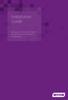 Installation Guide Installing MYOB AccountRight in a Remote Desktop Services Environment Table of Contents 1 Contents Page No. Contents Page No. Overview 2 1.0 Installing AccountRight on a Remote Desktop
Installation Guide Installing MYOB AccountRight in a Remote Desktop Services Environment Table of Contents 1 Contents Page No. Contents Page No. Overview 2 1.0 Installing AccountRight on a Remote Desktop
Virtual CD v10. Network Management Server Manual. H+H Software GmbH
 Virtual CD v10 Network Management Server Manual H+H Software GmbH Table of Contents Table of Contents Introduction 1 Legal Notices... 2 What Virtual CD NMS can do for you... 3 New Features in Virtual
Virtual CD v10 Network Management Server Manual H+H Software GmbH Table of Contents Table of Contents Introduction 1 Legal Notices... 2 What Virtual CD NMS can do for you... 3 New Features in Virtual
HART Demo Installation Guide
 HART Demo Installation Guide Demo Version 1.0 Page 1 of 17 Table of Content Demo Version 1.0... 1 Introduction... 3 Hardware/Software Specifications... 3 Installation Guide General Overview... 4 Installers
HART Demo Installation Guide Demo Version 1.0 Page 1 of 17 Table of Content Demo Version 1.0... 1 Introduction... 3 Hardware/Software Specifications... 3 Installation Guide General Overview... 4 Installers
User guide. Business Email
 User guide Business Email June 2013 Contents Introduction 3 Logging on to the UC Management Centre User Interface 3 Exchange User Summary 4 Downloading Outlook 5 Outlook Configuration 6 Configuring Outlook
User guide Business Email June 2013 Contents Introduction 3 Logging on to the UC Management Centre User Interface 3 Exchange User Summary 4 Downloading Outlook 5 Outlook Configuration 6 Configuring Outlook
Signup instructions for the End User
 Wellnomics Risk Management Server Hosted by Wellnomics Ltd Signup instructions for the End User Wellnomics Risk Management is a series of assessments, designed to help you to manage your exposure to computer-based
Wellnomics Risk Management Server Hosted by Wellnomics Ltd Signup instructions for the End User Wellnomics Risk Management is a series of assessments, designed to help you to manage your exposure to computer-based
FileCruiser. Desktop Agent Guide
 FileCruiser Desktop Agent Guide FileCruiser Desktop Agent Guide Contents Contents Getting Started with FileCruiser 1 Using the FileCruiser Agent 2 Desktop Shortcut 2 Log in to FileCruiser Agent 3 Using
FileCruiser Desktop Agent Guide FileCruiser Desktop Agent Guide Contents Contents Getting Started with FileCruiser 1 Using the FileCruiser Agent 2 Desktop Shortcut 2 Log in to FileCruiser Agent 3 Using
How To Backup Your Computer With A Remote Drive Client On A Pc Or Macbook Or Macintosh (For Macintosh) On A Macbook (For Pc Or Ipa) On An Uniden (For Ipa Or Mac Macbook) On
 Remote Drive PC Client software User Guide -Page 1 of 27- PRIVACY, SECURITY AND PROPRIETARY RIGHTS NOTICE: The Remote Drive PC Client software is third party software that you can use to upload your files
Remote Drive PC Client software User Guide -Page 1 of 27- PRIVACY, SECURITY AND PROPRIETARY RIGHTS NOTICE: The Remote Drive PC Client software is third party software that you can use to upload your files
CS SoftDent Practice Management Software Installation Guide for Client/Server Configurations
 DE1005-18 CS SoftDent Practice Management Software Installation Guide for Client/Server Configurations Notice Carestream Health, Inc., 2013. No part of this publication may be reproduced, stored in a retrieval
DE1005-18 CS SoftDent Practice Management Software Installation Guide for Client/Server Configurations Notice Carestream Health, Inc., 2013. No part of this publication may be reproduced, stored in a retrieval
PC Instructions for Miller LiveArc Software
 PC Instructions for Miller LiveArc Software Contents Instructions for Installing LiveArc Software on a PC... 2 Instructions for Loading Data from the LiveArc System onto a PC... 10 Instructions for Transferring
PC Instructions for Miller LiveArc Software Contents Instructions for Installing LiveArc Software on a PC... 2 Instructions for Loading Data from the LiveArc System onto a PC... 10 Instructions for Transferring
IsItUp Quick Start Manual
 IsItUp - When you need to know the status of your network Taro Software Inc. Website: www.tarosoft.com Telephone: 703-405-4697 Postal address: 8829 110th Lane, Seminole Fl, 33772 Electronic mail: Contact1@tarosoft.com
IsItUp - When you need to know the status of your network Taro Software Inc. Website: www.tarosoft.com Telephone: 703-405-4697 Postal address: 8829 110th Lane, Seminole Fl, 33772 Electronic mail: Contact1@tarosoft.com
TAMUS Terminal Server Setup BPP SQL/Alva
 We have a new method of connecting to the databases that does not involve using the Texas A&M campus VPN. The new way of gaining access is via Remote Desktop software to a terminal server running here
We have a new method of connecting to the databases that does not involve using the Texas A&M campus VPN. The new way of gaining access is via Remote Desktop software to a terminal server running here
Installation Instruction STATISTICA Enterprise Server
 Installation Instruction STATISTICA Enterprise Server Notes: ❶ The installation of STATISTICA Enterprise Server entails two parts: a) a server installation, and b) workstation installations on each of
Installation Instruction STATISTICA Enterprise Server Notes: ❶ The installation of STATISTICA Enterprise Server entails two parts: a) a server installation, and b) workstation installations on each of
Configuring NXT Hardware with Mercury Inside into Doors.NET TM Application Note
 1.0 Installing the Mercury SCP Gateway The MSC/SCP gateway must be installed to interface with Mercury hardware. This gateway must be chosen during the installation of the software, or it can be added
1.0 Installing the Mercury SCP Gateway The MSC/SCP gateway must be installed to interface with Mercury hardware. This gateway must be chosen during the installation of the software, or it can be added
Dial-up Installation for CWOPA Users (Windows Operating System)
 Dial-up Installation for CWOPA Users (Windows Operating System) 1 Table of Contents Download and Install Digital Certificates... 3 Internet Explorer 8/9 Certificate Installation.3 Windows XP Instructions
Dial-up Installation for CWOPA Users (Windows Operating System) 1 Table of Contents Download and Install Digital Certificates... 3 Internet Explorer 8/9 Certificate Installation.3 Windows XP Instructions
ArcGIS 9. Installation Guide: Workgroup for Microsoft SQL Server Express
 ArcGIS 9 Installation Guide: Workgroup for Microsoft SQL Server Express Copyright 2006 ESRI All Rights Reserved. Printed in the United States of America. The information contained in this document is the
ArcGIS 9 Installation Guide: Workgroup for Microsoft SQL Server Express Copyright 2006 ESRI All Rights Reserved. Printed in the United States of America. The information contained in this document is the
How To Use Senior Systems Cloud Services
 Senior Systems Cloud Services In this guide... Senior Systems Cloud Services 1 Cloud Services User Guide 2 Working In Your Cloud Environment 3 Cloud Profile Management Tool 6 How To Save Files 8 How To
Senior Systems Cloud Services In this guide... Senior Systems Cloud Services 1 Cloud Services User Guide 2 Working In Your Cloud Environment 3 Cloud Profile Management Tool 6 How To Save Files 8 How To
Hosting Users Guide 2011
 Hosting Users Guide 2011 eofficemgr technology support for small business Celebrating a decade of providing innovative cloud computing services to small business. Table of Contents Overview... 3 Configure
Hosting Users Guide 2011 eofficemgr technology support for small business Celebrating a decade of providing innovative cloud computing services to small business. Table of Contents Overview... 3 Configure
VirtualXP Users Guide
 VirtualXP Users Guide Contents Chapter 1: Introduction... 2 Chapter 2: Install and Uninstall VirtualXP... 3 2.1 System Requirement... 3 2.2 Installing VirtualXP... 3 2.3 Uninstalling VirtualXP... 3 Chapter
VirtualXP Users Guide Contents Chapter 1: Introduction... 2 Chapter 2: Install and Uninstall VirtualXP... 3 2.1 System Requirement... 3 2.2 Installing VirtualXP... 3 2.3 Uninstalling VirtualXP... 3 Chapter
Instructions for Accessing the Hodges University Virtual Lab
 Instructions for Accessing the Hodges University Virtual Lab Table of Contents Adding the VLAB as a Trusted Site... 3 Accessing the VLAB using Windows 8... 5 Using Internet Explorer and Windows 8 to Access
Instructions for Accessing the Hodges University Virtual Lab Table of Contents Adding the VLAB as a Trusted Site... 3 Accessing the VLAB using Windows 8... 5 Using Internet Explorer and Windows 8 to Access
Network Setup Guide. Introduction. Setting up for use over LAN
 Network Setup Guide This manual contains the setup information required to use the machine over wired LAN. If you use the machine with USB connection, refer to your setup sheet. Introduction To use the
Network Setup Guide This manual contains the setup information required to use the machine over wired LAN. If you use the machine with USB connection, refer to your setup sheet. Introduction To use the
Chapter 1 Downloading Images to Your Computer (Windows)
 Software User Guide For the safe use of your camera, be sure to read the Safety Precautions thoroughly before use. Types of software installed on your computer varies depending on the method of installation
Software User Guide For the safe use of your camera, be sure to read the Safety Precautions thoroughly before use. Types of software installed on your computer varies depending on the method of installation
STATISTICA VERSION 10 STATISTICA ENTERPRISE SERVER INSTALLATION INSTRUCTIONS
 Notes: STATISTICA VERSION 10 STATISTICA ENTERPRISE SERVER INSTALLATION INSTRUCTIONS 1. The installation of the STATISTICA Enterprise Server entails two parts: a) a server installation, and b) workstation
Notes: STATISTICA VERSION 10 STATISTICA ENTERPRISE SERVER INSTALLATION INSTRUCTIONS 1. The installation of the STATISTICA Enterprise Server entails two parts: a) a server installation, and b) workstation
You can find the installer for the +Cloud Application on your SanDisk flash drive.
 Installation You can find the installer for the +Cloud Application on your SanDisk flash drive. Make sure that your computer is connected to the internet. Next plug in the flash drive and double click
Installation You can find the installer for the +Cloud Application on your SanDisk flash drive. Make sure that your computer is connected to the internet. Next plug in the flash drive and double click
StrikeRisk v6.0 IEC/EN 62305-2 Risk Management Software Getting Started
 StrikeRisk v6.0 IEC/EN 62305-2 Risk Management Software Getting Started Contents StrikeRisk v6.0 Introduction 1/1 1 Installing StrikeRisk System requirements Installing StrikeRisk Installation troubleshooting
StrikeRisk v6.0 IEC/EN 62305-2 Risk Management Software Getting Started Contents StrikeRisk v6.0 Introduction 1/1 1 Installing StrikeRisk System requirements Installing StrikeRisk Installation troubleshooting
BIGPOND ONLINE STORAGE USER GUIDE Issue 1.1.0-18 August 2005
 BIGPOND ONLINE STORAGE USER GUIDE Issue 1.1.0-18 August 2005 PLEASE NOTE: The contents of this publication, and any associated documentation provided to you, must not be disclosed to any third party without
BIGPOND ONLINE STORAGE USER GUIDE Issue 1.1.0-18 August 2005 PLEASE NOTE: The contents of this publication, and any associated documentation provided to you, must not be disclosed to any third party without
How to Install a Network-Licensed Version of IBM SPSS Statistics 19
 How to Install a Network-Licensed Version of IBM SPSS Statistics 19 Important: IBM SPSS Statistics 19 requires either Windows XP Professional or later. IBM SPSS Statistics 19 installs from a DVD and your
How to Install a Network-Licensed Version of IBM SPSS Statistics 19 Important: IBM SPSS Statistics 19 requires either Windows XP Professional or later. IBM SPSS Statistics 19 installs from a DVD and your
Understanding offline files
 Understanding offline files Introduction If you've ever needed to access important files stored in a shared folder on your network but couldn't because the network connection was unavailable, then you
Understanding offline files Introduction If you've ever needed to access important files stored in a shared folder on your network but couldn't because the network connection was unavailable, then you
Remote Desktop Services
 Remote Desktop Services AMERICAN INSTITUTES FOR RESEARCH AIR REMOTE DESKTOP SERVICES (RDS) GUIDE Overview Welcome to AIR Remote Desktop Services! AIR Remote Desktop Services can be accessed from a Windows
Remote Desktop Services AMERICAN INSTITUTES FOR RESEARCH AIR REMOTE DESKTOP SERVICES (RDS) GUIDE Overview Welcome to AIR Remote Desktop Services! AIR Remote Desktop Services can be accessed from a Windows
ilaw Installation Procedure
 ilaw Installation Procedure This guide will provide a reference for a full installation of ilaw Case Management Software. Contents ilaw Overview How ilaw works Installing ilaw Server on a PC Installing
ilaw Installation Procedure This guide will provide a reference for a full installation of ilaw Case Management Software. Contents ilaw Overview How ilaw works Installing ilaw Server on a PC Installing
SQL Server 2008 R2 Express Edition Installation Guide
 Hardware, Software & System Requirements for SQL Server 2008 R2 Express Edition To get the overview of SQL Server 2008 R2 Express Edition, click here. Please refer links given below for all the details
Hardware, Software & System Requirements for SQL Server 2008 R2 Express Edition To get the overview of SQL Server 2008 R2 Express Edition, click here. Please refer links given below for all the details
Juniper NetScreen IPSec Dial Client. Installation Guide for Windows 2000 Windows XP Windows Vista
 Juniper NetScreen IPSec Dial Client Installation Guide for Windows 2000 Windows XP Windows Vista Revision 2.0 NetScreen is a registered trademark of Juniper, Inc. Windows is a registered trademark of Microsoft
Juniper NetScreen IPSec Dial Client Installation Guide for Windows 2000 Windows XP Windows Vista Revision 2.0 NetScreen is a registered trademark of Juniper, Inc. Windows is a registered trademark of Microsoft
STEP BY STEP IIS, DotNET and SQL-Server Installation for an ARAS Innovator9x Test System
 STEP BY STEP IIS, DotNET and SQL-Server Installation for an ARAS Innovator9x Test System Abstract The intention of this document is to ensure successful installation of 3rd-Party software required for
STEP BY STEP IIS, DotNET and SQL-Server Installation for an ARAS Innovator9x Test System Abstract The intention of this document is to ensure successful installation of 3rd-Party software required for
AXIS Camera Station Quick Installation Guide
 AXIS Camera Station Quick Installation Guide Copyright Axis Communications AB April 2005 Rev. 3.5 Part Number 23997 1 Table of Contents Regulatory Information.................................. 3 AXIS Camera
AXIS Camera Station Quick Installation Guide Copyright Axis Communications AB April 2005 Rev. 3.5 Part Number 23997 1 Table of Contents Regulatory Information.................................. 3 AXIS Camera
Verizon Remote Access User Guide
 Version 17.12 Last Updated: August 2012 2012 Verizon. All Rights Reserved. The Verizon names and logos and all other names, logos, and slogans identifying Verizon s products and services are trademarks
Version 17.12 Last Updated: August 2012 2012 Verizon. All Rights Reserved. The Verizon names and logos and all other names, logos, and slogans identifying Verizon s products and services are trademarks
Global VPN Client Getting Started Guide
 Global VPN Client Getting Started Guide 1 Notes, Cautions, and Warnings NOTE: A NOTE indicates important information that helps you make better use of your system. CAUTION: A CAUTION indicates potential
Global VPN Client Getting Started Guide 1 Notes, Cautions, and Warnings NOTE: A NOTE indicates important information that helps you make better use of your system. CAUTION: A CAUTION indicates potential
CANON FAX L360 SOFTWARE MANUAL
 CANON FAX L360 SOFTWARE MANUAL Before You Begin the Installation: a Checklist 2 To ensure a smooth and successful installation, take some time before you begin to plan and prepare for the installation
CANON FAX L360 SOFTWARE MANUAL Before You Begin the Installation: a Checklist 2 To ensure a smooth and successful installation, take some time before you begin to plan and prepare for the installation
Configuring VPN Using Windows XP
 Configuring VPN Using Windows XP How to Create a VPN Connection What is VPN? Connecting to VPN Create a VPN Connection Connect to Your Work Computer Copying Files What is VPN? Virtual Private Networks
Configuring VPN Using Windows XP How to Create a VPN Connection What is VPN? Connecting to VPN Create a VPN Connection Connect to Your Work Computer Copying Files What is VPN? Virtual Private Networks
EntroWatch - Software Installation Troubleshooting Guide
 EntroWatch - Software Installation Troubleshooting Guide ENTROWATCH SOFTWARE INSTALLATION TROUBLESHOOTING GUIDE INTRODUCTION This guide is intended for users who have attempted to install the EntroWatch
EntroWatch - Software Installation Troubleshooting Guide ENTROWATCH SOFTWARE INSTALLATION TROUBLESHOOTING GUIDE INTRODUCTION This guide is intended for users who have attempted to install the EntroWatch
Accounts Production Installation Guide
 Accounts Production Installation Guide Copyright statement Sage (UK) Limited and Sage Hibernia Limited, 2014. All rights reserved. If this documentation includes advice or information relating to any matter
Accounts Production Installation Guide Copyright statement Sage (UK) Limited and Sage Hibernia Limited, 2014. All rights reserved. If this documentation includes advice or information relating to any matter
Table of Contents. CHAPTER 1 About This Guide... 9. CHAPTER 2 Introduction... 11. CHAPTER 3 Database Backup and Restoration... 15
 Table of Contents CHAPTER 1 About This Guide......................... 9 The Installation Guides....................................... 10 CHAPTER 2 Introduction............................ 11 Required
Table of Contents CHAPTER 1 About This Guide......................... 9 The Installation Guides....................................... 10 CHAPTER 2 Introduction............................ 11 Required
2. Manage the power of the target device
 Please have "MagicConnect user account list" that we sent you upon delivery time be ready at your hand Here, we take OS: Windows 7 Ultimate, Display method: category as a sample for describing this Quick
Please have "MagicConnect user account list" that we sent you upon delivery time be ready at your hand Here, we take OS: Windows 7 Ultimate, Display method: category as a sample for describing this Quick
Getting Started with MozyPro Online Backup Online Software from Time Warner Cable Business Class
 Getting Started with MozyPro Online Backup Online Software from Time Warner Cable Business Class A Guide for Users MozyPro is an online backup service with an easy to use interface so you can start backing
Getting Started with MozyPro Online Backup Online Software from Time Warner Cable Business Class A Guide for Users MozyPro is an online backup service with an easy to use interface so you can start backing
Using SSH Secure Shell Client for FTP
 Using SSH Secure Shell Client for FTP The SSH Secure Shell for Workstations Windows client application features this secure file transfer protocol that s easy to use. Access the SSH Secure FTP by double-clicking
Using SSH Secure Shell Client for FTP The SSH Secure Shell for Workstations Windows client application features this secure file transfer protocol that s easy to use. Access the SSH Secure FTP by double-clicking
Welcome to MaxMobile. Introduction. System Requirements
 MaxMobile 10.5 for Windows Mobile Smartphone Welcome to MaxMobile Introduction MaxMobile 10.5 for Windows Mobile Smartphone provides you with a way to take your customer information on the road. You can
MaxMobile 10.5 for Windows Mobile Smartphone Welcome to MaxMobile Introduction MaxMobile 10.5 for Windows Mobile Smartphone provides you with a way to take your customer information on the road. You can
Enterprise Site Manager (ESM) & Administrator Console Installation / Uninstall
 Enterprise Site Manager (ESM) & Administrator Console Installation / Uninstall July 2013 For further information visit our support page: www.pearsonwbl.edexcel.com/our-support 1 Contents Please note clicking
Enterprise Site Manager (ESM) & Administrator Console Installation / Uninstall July 2013 For further information visit our support page: www.pearsonwbl.edexcel.com/our-support 1 Contents Please note clicking
Sophos Anti-Virus for NetApp Storage Systems startup guide. Runs on Windows 2000 and later
 Sophos Anti-Virus for NetApp Storage Systems startup guide Runs on Windows 2000 and later Document date: July 2007 Contents About this guide...4 About Sophos Anti-Virus for NetApp Storage Systems...5
Sophos Anti-Virus for NetApp Storage Systems startup guide Runs on Windows 2000 and later Document date: July 2007 Contents About this guide...4 About Sophos Anti-Virus for NetApp Storage Systems...5
Contents. Hardware Configuration... 27 Uninstalling Shortcuts Black...29
 Contents Getting Started...1 Check your Computer meets the Minimum Requirements... 1 Ensure your Computer is Running in Normal Sized Fonts... 7 Ensure your Regional Settings are Correct... 9 Reboot your
Contents Getting Started...1 Check your Computer meets the Minimum Requirements... 1 Ensure your Computer is Running in Normal Sized Fonts... 7 Ensure your Regional Settings are Correct... 9 Reboot your
SOS Suite Installation Guide
 SOS Suite Installation Guide rev. 8/31/2010 Contents Overview Upgrading from SOS 2009 and Older Pre-Installation Recommendations Network Installations System Requirements Preparing for Installation Installing
SOS Suite Installation Guide rev. 8/31/2010 Contents Overview Upgrading from SOS 2009 and Older Pre-Installation Recommendations Network Installations System Requirements Preparing for Installation Installing
SAS 9.2.2 Installation via the Client-Server Image (CAHNRS Site License)
 Requirements and preliminary steps SAS 9.2.2 Installation via the Client-Server Image (CAHNRS Site License) SAS 9.2.2 will run on Windows XP Pro*, Vista Business/Ultimate**, Windows 7 Professional/Enterprise,
Requirements and preliminary steps SAS 9.2.2 Installation via the Client-Server Image (CAHNRS Site License) SAS 9.2.2 will run on Windows XP Pro*, Vista Business/Ultimate**, Windows 7 Professional/Enterprise,
Instructions for using VPN and accessing your files remotely
 Instructions for using VPN and accessing your files remotely Be sure that you have the latest version of JAVA installed on your computer. Go to https://sslvpn.uco.edu and sign in using your domain username
Instructions for using VPN and accessing your files remotely Be sure that you have the latest version of JAVA installed on your computer. Go to https://sslvpn.uco.edu and sign in using your domain username
Network Connect Installation and Usage Guide
 Network Connect Installation and Usage Guide I. Installing the Network Connect Client..2 II. Launching Network Connect from the Desktop.. 9 III. Launching Network Connect Pre-Windows Login 11 IV. Installing
Network Connect Installation and Usage Guide I. Installing the Network Connect Client..2 II. Launching Network Connect from the Desktop.. 9 III. Launching Network Connect Pre-Windows Login 11 IV. Installing
User Manual. 3CX VOIP client / Soft phone Version 6.0
 User Manual 3CX VOIP client / Soft phone Version 6.0 Copyright 2006-2008, 3CX ltd. http:// E-mail: info@3cx.com Information in this document is subject to change without notice. Companies names and data
User Manual 3CX VOIP client / Soft phone Version 6.0 Copyright 2006-2008, 3CX ltd. http:// E-mail: info@3cx.com Information in this document is subject to change without notice. Companies names and data
Nortel Networks Call Center Reporting Set Up and Operation Guide
 Nortel Networks Call Center Reporting Set Up and Operation Guide www.nortelnetworks.com 2001 Nortel Networks P0919439 Issue 07 (24) Table of contents How to use this guide... 5 Introduction...5 How this
Nortel Networks Call Center Reporting Set Up and Operation Guide www.nortelnetworks.com 2001 Nortel Networks P0919439 Issue 07 (24) Table of contents How to use this guide... 5 Introduction...5 How this
Upgrading from MSDE to SQL Server 2005 Express Edition with Advanced Services SP2
 Upgrading from MSDE to SQL Server 2005 Express Edition with Advanced Services SP2 Installation and Configuration Introduction This document will walk you step by step in removing MSDE and the setup and
Upgrading from MSDE to SQL Server 2005 Express Edition with Advanced Services SP2 Installation and Configuration Introduction This document will walk you step by step in removing MSDE and the setup and
Sophos Endpoint Security and Control standalone startup guide
 Sophos Endpoint Security and Control standalone startup guide Sophos Endpoint Security and Control version 9 Sophos Anti-Virus for Mac OS X, version 7 Document date: October 2009 Contents 1 Before you
Sophos Endpoint Security and Control standalone startup guide Sophos Endpoint Security and Control version 9 Sophos Anti-Virus for Mac OS X, version 7 Document date: October 2009 Contents 1 Before you
Procedure for updating Firmware of EZ4 W or ICC50 W
 Procedure for updating Firmware of EZ4 W or ICC50 W 1. Download the Firmware file for your camera to your PC 2. Download the Leica Camera Configuration program to your PC 3. Install Leica Camera Configuration
Procedure for updating Firmware of EZ4 W or ICC50 W 1. Download the Firmware file for your camera to your PC 2. Download the Leica Camera Configuration program to your PC 3. Install Leica Camera Configuration
Macs are not directly compatible with Noetix.
 Those that use Macintosh computers to access Noetix cannot directly access Noetix through http://www.sandiego.edu/noetix. If one is on a Mac and goes to Noetix directly in a web browser, the page is likely
Those that use Macintosh computers to access Noetix cannot directly access Noetix through http://www.sandiego.edu/noetix. If one is on a Mac and goes to Noetix directly in a web browser, the page is likely
Inmagic ODBC Driver 8.00 Installation and Upgrade Notes
 Inmagic ODBC Driver 8.00 Installation and Upgrade Notes Thank you for purchasing the Inmagic ODBC Driver for DB/Text. This document is for new and upgrade customers. Use the Inmagic ODBC Driver to develop
Inmagic ODBC Driver 8.00 Installation and Upgrade Notes Thank you for purchasing the Inmagic ODBC Driver for DB/Text. This document is for new and upgrade customers. Use the Inmagic ODBC Driver to develop
How to setup a VPN on Windows XP in Safari.
 How to setup a VPN on Windows XP in Safari. If you want to configure a VPN connection from a Windows XP client computer you only need what comes with the Operating System itself, it's all built right in.
How to setup a VPN on Windows XP in Safari. If you want to configure a VPN connection from a Windows XP client computer you only need what comes with the Operating System itself, it's all built right in.
Portions of this product were created using LEADTOOLS 1991-2009 LEAD Technologies, Inc. ALL RIGHTS RESERVED.
 Installation Guide Lenel OnGuard 2009 Installation Guide, product version 6.3. This guide is item number DOC-110, revision 1.038, May 2009 Copyright 1992-2009 Lenel Systems International, Inc. Information
Installation Guide Lenel OnGuard 2009 Installation Guide, product version 6.3. This guide is item number DOC-110, revision 1.038, May 2009 Copyright 1992-2009 Lenel Systems International, Inc. Information
OneDrive for Business User Guide
 OneDrive for Business User Guide Contents OneDrive for Business and Office 365... 2 Storing University Information in the Cloud... 2 Signing in... 2 The Office 365 Interface... 3 The OneDrive App... 3
OneDrive for Business User Guide Contents OneDrive for Business and Office 365... 2 Storing University Information in the Cloud... 2 Signing in... 2 The Office 365 Interface... 3 The OneDrive App... 3
Insight Video Net. LLC. CMS 2.0. Quick Installation Guide
 Insight Video Net. LLC. CMS 2.0 Quick Installation Guide Table of Contents 1. CMS 2.0 Installation 1.1. Software Required 1.2. Create Default Directories 1.3. Create Upload User Account 1.4. Installing
Insight Video Net. LLC. CMS 2.0 Quick Installation Guide Table of Contents 1. CMS 2.0 Installation 1.1. Software Required 1.2. Create Default Directories 1.3. Create Upload User Account 1.4. Installing
Maintaining the Content Server
 CHAPTER 7 This chapter includes the following Content Server maintenance procedures: Backing Up the Content Server, page 7-1 Restoring Files, page 7-3 Upgrading the Content Server, page 7-5 Shutting Down
CHAPTER 7 This chapter includes the following Content Server maintenance procedures: Backing Up the Content Server, page 7-1 Restoring Files, page 7-3 Upgrading the Content Server, page 7-5 Shutting Down
Driver Upgrade Instructions
 Driver Upgrade Instructions Table of Content Installing updated drivers in Microsoft Windows 2 Uninstall Procedure 2 Uninstall Procedure for Windows 7 3 Install Procedure 4 Installing updated drivers in
Driver Upgrade Instructions Table of Content Installing updated drivers in Microsoft Windows 2 Uninstall Procedure 2 Uninstall Procedure for Windows 7 3 Install Procedure 4 Installing updated drivers in
Gómez Script Recorder
 Gómez Script Recorder GETTING STARTED October 2003 Overview The Gómez Performance Network (GPN) measures Web page and transaction performance globally in real-time, enabling organizations to continuously
Gómez Script Recorder GETTING STARTED October 2003 Overview The Gómez Performance Network (GPN) measures Web page and transaction performance globally in real-time, enabling organizations to continuously
Simple Computer Backup
 Title: Simple Computer Backup (Win 7 and 8) Author: Nancy DeMarte Date Created: 11/10/13 Date(s) Revised: 1/20/15 Simple Computer Backup This tutorial includes these methods of backing up your PC files:
Title: Simple Computer Backup (Win 7 and 8) Author: Nancy DeMarte Date Created: 11/10/13 Date(s) Revised: 1/20/15 Simple Computer Backup This tutorial includes these methods of backing up your PC files:
Installation Instruction STATISTICA. Concurrent Network License with Borrowing Domain Based Registration
 Installation Instruction STATISTICA Concurrent Network License with Borrowing Domain Based Registration Notes: ❶ The installation of the Concurrent network version entails two parts: a) a server installation,
Installation Instruction STATISTICA Concurrent Network License with Borrowing Domain Based Registration Notes: ❶ The installation of the Concurrent network version entails two parts: a) a server installation,
Microsoft Office 365 with MailDefender
 (PC) for Microsoft Office 365 with MailDefender V1.0 Contents 1 Logging in to the Office 365 Portal... 3 1.1 Outlook Web Access Exchange & Lync... 3 1.2 Team Site SharePoint Online... 3 2 Configuring your
(PC) for Microsoft Office 365 with MailDefender V1.0 Contents 1 Logging in to the Office 365 Portal... 3 1.1 Outlook Web Access Exchange & Lync... 3 1.2 Team Site SharePoint Online... 3 2 Configuring your
Installing Novell Client Software (Windows 95/98)
 Installing Novell Client Software (Windows 95/98) Platform: Windows 95/98 Level of Difficulty: Intermediate The following procedure describes how to install the Novell Client software. This software allows
Installing Novell Client Software (Windows 95/98) Platform: Windows 95/98 Level of Difficulty: Intermediate The following procedure describes how to install the Novell Client software. This software allows
SQL EXPRESS INSTALLATION...
 Contents SQL EXPRESS INSTALLATION... 1 INSTALLING SQL 2012 EXPRESS... 1 SQL EXPRESS CONFIGURATION... 7 BILLQUICK DATABASE... 9 SQL Express Installation The Microsoft SQL Server 2012 Express software is
Contents SQL EXPRESS INSTALLATION... 1 INSTALLING SQL 2012 EXPRESS... 1 SQL EXPRESS CONFIGURATION... 7 BILLQUICK DATABASE... 9 SQL Express Installation The Microsoft SQL Server 2012 Express software is
Cox Business Premium Online Backup USER'S GUIDE. Cox Business VERSION 1.0
 Cox Business Premium Online Backup USER'S GUIDE Cox Business VERSION 1.0 Table of Contents ABOUT THIS GUIDE... 4 DOWNLOADING COX BUSINESS PREMIUM ONLINE BACKUP... 5 INSTALLING COX BUSINESS PREMIUM ONLINE
Cox Business Premium Online Backup USER'S GUIDE Cox Business VERSION 1.0 Table of Contents ABOUT THIS GUIDE... 4 DOWNLOADING COX BUSINESS PREMIUM ONLINE BACKUP... 5 INSTALLING COX BUSINESS PREMIUM ONLINE
The FlexiSchools Online Order Management System Installation Guide
 The FlexiSchools Online Order Management System Installation Guide Installation Pack Welcome to the FlexiSchools system. You will have received a disc containing: Zebra Drivers FlexiSchools Online Order
The FlexiSchools Online Order Management System Installation Guide Installation Pack Welcome to the FlexiSchools system. You will have received a disc containing: Zebra Drivers FlexiSchools Online Order
COMPUTER BASICS. Gordon Kelley Academic Success Center Vines Building, Room 202 asc@uafs.edu 788.7675
 COMPUTER BASICS Gordon Kelley Academic Success Center Vines Building, Room 202 asc@uafs.edu 788.7675 Topics Windows Desktop What is a Window? Files, Folders, and Paths Creating a Folder Star ting Applications
COMPUTER BASICS Gordon Kelley Academic Success Center Vines Building, Room 202 asc@uafs.edu 788.7675 Topics Windows Desktop What is a Window? Files, Folders, and Paths Creating a Folder Star ting Applications
HP MediaSmart Server Software Upgrade from v.1 to v.3
 HP MediaSmart Server Software Upgrade from v.1 to v.3 Table of Contents Upgrade Your Server Software to HP MediaSmart Server v.3 2 Before You Begin 3 What's New... 3 Features That Will Change... 4 Prepare
HP MediaSmart Server Software Upgrade from v.1 to v.3 Table of Contents Upgrade Your Server Software to HP MediaSmart Server v.3 2 Before You Begin 3 What's New... 3 Features That Will Change... 4 Prepare
