CBTA. Component Based Test Automation How-to guide
|
|
|
- Griselda Floyd
- 8 years ago
- Views:
Transcription
1 CBTA Component Based Test Automation How-to guide Feb 2012
2 Copyright 2013 SAP AG. All rights reserved. No part of this publication may be reproduced or transmitted in any form or for any purpose without the express permission of SAP AG. The information contained herein may be changed without prior notice. Some software products marketed by SAP AG and its distributors contain proprietary software components of other software vendors. Microsoft, Windows, Outlook, and PowerPoint are registered trademarks of Microsoft Corporation. IBM, DB2, DB2 Universal Database, OS/2, Parallel Sysplex, MVS/ESA, AIX, S/390, AS/400, OS/390, OS/400, iseries, pseries, xseries, zseries, z/os, AFP, Intelligent Miner, WebSphere, Netfinity, Tivoli, Informix, i5/os, POWER, POWER5, OpenPower and PowerPC are trademarks or registered trademarks of IBM Corporation. Adobe, the Adobe logo, Acrobat, PostScript, and Reader are either trademarks or registered trademarks of Adobe Systems Incorporated in the United States and/or other countries. Oracle is a registered trademark of Oracle Corporation. UNIX, X/Open, OSF/1, and Motif are registered trademarks of the Open Group. Citrix, ICA, Program Neighborhood, MetaFrame, WinFrame, VideoFrame, and MultiWin are trademarks or registered trademarks of Citrix Systems, Inc. HTML, XML, XHTML and W3C are trademarks or registered trademarks of W3C, World Wide Web Consortium, Massachusetts Institute of Technology. Java is a registered trademark of Sun Microsystems, Inc. JavaScript is a registered trademark of Sun Microsystems, Inc., used under license for technology invented and implemented by Netscape. MaxDB is a trademark of MySQL AB, Sweden. SAP, R/3, mysap, mysap.com, xapps, xapp, SAP NetWeaver, and other SAP products and services mentioned herein as well as their respective logos are trademarks or registered trademarks of SAP AG in Germany and in several other countries all over the world. All other product and service names mentioned are the trademarks of their respective companies. Data contained in this document serves informational purposes only. National product specifications may vary.
3 Contents 1 Introduction Scope of Document Procedure to Download ST-TST 300 from SWDC Procedure to download CBTA from SWDC Setup Pre-requisites Installation Configuration Enabling CBTA in SolMan Configuration of User on SolMan Configuration of Scripting & Security Popups Related Notes CBTA 3.0 Default Components Creation of CBTA test configuration for a Business process step Creation of Test Configuration from Business Blueprint (SOLAR02) Automating SAP GUI transactions Automating CRM transactions Creation of Test Script from Test Repository (SOLMAN_WORKCENTER) Creation Business process test Creation of business process step test Business Process 1: Create & Change Sales Order Business Process 2: Creation of Quotation & Sales Order (SAPGUI) Business Process 3: Creation of Quotation & Sales Order in SAP CRM Creation of Business process test Business Process 1: Create & Change Sales Order Business Process 2: Creation of Quotation & Sales Order (SAPGUI) Business Process 3: Creation of Quotation & Sales Order (CRM) Execution of Business process test Business Process 1: Create & Change Sales order Business Process 2: Creation of Quotation & Sales Order (SAPGUI) Business Process 3: Creation of Quotation & Sales Order (CRM) CBTA Functionalities General Display & Attributes Test Script Parameters Search Terms Administrative Data Inspection... 90
4 8.7 Test Data Assignment Wizard Checkpoints Object Spy PFA Wizard Multiple System CBTA Test Config Framework Framework Creation of Business Process Step CBTA Test Scripts & referencing the scripts CBTA Test execution & logs Test execution From Tester s Worklist in SAP Solution Manager Work Center From Business Blueprint From Test repository in SAP Solution Manager Work Center From STCE transaction From Test workbench View Logs Viewing logs in Business Configuration transaction (SOLAR02) Viewing logs from test management workcenter Viewing logs from STCE transaction Viewing logs from Test Workbench
5 1 Introduction Component Based Test Automation (CBTA) is new functionality of SAP Solution Manager. CBTA helps in creation of test scripts which are modular in nature. The test script created by CBTA can be viewed and edited in Test Composition Environment of SAP Solution Manager. Component Based Test Automation (CBTA) is integrated into SAP Solution Manager CBTA has following features: CBTA Test Creation Wizard for test script creation by Business Analysts CBTA test scripts are composed by reusing SAP delivered default components and customer specific screen components Fast repair of damaged test scripts Supported UI technologies: SAPGUI, SAP CRM web-client The above graphic explains the flow of test script creation using CBTA. Test Composition Environment (TCE) also enables chaining of multiple CBTA script to create an end-to-end business process test scripts. TCE has following features: Attributes for Test Configuration and Test Scripts Maintenance and composition of CBTA test scripts: It is possible to modify an existing test scripts e.g. it is possible to insert/delete a component present in a test script Parameter handling: Enables creation of end-to-end business process tests.
6 Composition of E2E process tests including parameter handover Test data assignment The above figure shows the parameter tab of TCE.
7 2 Scope of Document This document is based on Component Based Test Automation (CBTA) which can automate SAPGUI and SAP CRM web client transactions. 3 Procedure to Download ST-TST 300 from SWDC This section explains the step by step procedure to download ST-TST 300 from Software Download Corner (SWDC) from Service Market Place (SMP). ST-TST 300 is an add-on which needs to be installed on SAP Solution Manager System. Open the link - in your web browser and you should see the below page. Click on highlighted link below Consulting, Solutions and User Group Areas Below page opens and click on the Download Software
8 Below page opens and click on the Search for Software Downloads Search for ST-TST 300
9 Select the highlighted Installation Software Component and continuation with the installation.
10 Download SAPKITLEGB file This file contains the initial installation for SAP Solution Manager add-on ST-TST. Install the ST- TST add-on using SAINT.
11 ATTENTION: Should you be SAP TAO 2.0 Customer, then you cannot install SAPKITLEGB but you need to install the ST-TST 300 Add-On delivered for SAP TAO 3.0. This allows you to upgrade the existing ST-TAO 200 Add-On and continue using the previously created test data. If on you are not SAP TAO 2.0 customer (your SAP Solution Manager has consequently no SAP TAO 2.0 installation), but you want to become SAP TAO 3.0 customer and use same time CBTA 3.0, then it is possible to install either SAPKITLEGA or SAPKITLEGB Add-On and to enable the desired test option via installation of either CBTA 3.0 or SAP TAO 3.0 clients. It is not possible to install both clients on the same computer, but you can do so on different computers in Landscape.
12 4 Procedure to download CBTA from SWDC This section explains the step by step procedure to download CBTA from Software Download Corner (SWDC) from Service Market Place (SMP). CBTA installer needs to be installed on your system. Open the link - in your web browser and you should see the below page. Click on highlighted link below Consulting, Solutions and User Group Areas Below page opens and click on the Download Software
13 Upon clicking below page is displayed Click on A-Z Index
14 Click on S to search for Solution manager Click on SAP Solution Manager
15 Click on SAP Solution Manager 7.1 In the below page click on as shown in the picture below
16 Click on Win32 as shown below
17 And download the CBTA 3.0 installer
18 5 Setup 5.1 Pre-requisites Component Based Test Automation (CBTA) is integrated into SAP Solution Manager. CBTA is composed out of 2 software components: An Add-On to be installed on SAP Solution Manager 7.1 from SP7 and a frontend component to be installed on the user s desktop. Please go through the Pre-requisites section of the Note: Installation Please refer the installation Note: Configuration Please refer the Configuration section of the Note: Enabling CBTA in SolMan Please refer the Note: Configuration of User on SolMan Please refer the Note: Configuration of Scripting & Security Popups Please refer the Note: Related Notes Please have a look into the below related CBTA Notes for more information Component Based Test Automation: Installation Information CBTA 3.0 Release Documentation SP CBTA 3.0 Release Documentation 5.8 CBTA 3.0 Default Components This section explains the step by step procedure to download CBTA 3.0 Default components document from Software Download Corner (SWDC) from Service Market Place (SMP). This document gives detailed overview of the components. Open the link - in your web browser and you should see the below page. Please find the CBTA 3.0 Default Components in the below link
19
20 6 Creation of CBTA test configuration for a Business process step This section explains creation of test configuration for a business process step, e.g. Create sales order transaction 6.1 Creation of Test Configuration from Business Blueprint (SOLAR02) This section explains creation of test configuration for a business process step through SOLAR02 transaction, e.g. Create sales order transaction Start Transaction SOLAR02 Select a SAP Solution Manager Project
21 Ensure the project displayed is the desired project Move to the Test cases tab Select the Test case type: CBTA Test Configuration
22 Enter the name of the Test Configuration to be created and hit Enter key, select Yes option in the pop to confirm the creation of Test Configuration Enter the title, application component and search terms and click on save. Select the package you want to save your script.
23 Move to the Configuration tab and find that CBTA test script is created automatically with the same name as the Test Configuration and the CBTA is the test tool.
24 Click on Compose button to perform the recording Ensure the Test Script opens in Test Composition Environment Ensure the below details of the Test Script & in the attributes tab are correct, specify the System Data Container, Target system where you want to perform the recording of the application
25 Specify the Executable Type and Executable values. These values vary based on the application you want to automate. For SAPGUI application please enter the below values. Executable Type: BMTA Executable: [transaction which you want to automate] e.g. VA01 For CRM application please enter the below values. Executable Type: CRM_WEBCLIENT Executable: [depends on the functionality you intend to automate] Once the details are maintained click on save button to save the changes.
26 6.1.1 Automating SAP GUI transactions This section describes procedure to create CBTA Business process step test script for VA01 transaction. Click on Start CBTA button and ensure you are prompted with opening of ags_work_appln.sap and select open.
27 Upon opening of Test Creation Wizard ensure below details in the screen shot are accurate.
28 Upon hitting Next, executable object in our case VA01 open in system under test YA3 and perform the steps to create the sales order and save the Sales order.
29 Ensure you get the success message as shown below, upon completion of recording Upon completion of the recording, Stop the recording
30 Ensure in the below screen all the actions performed during the recording are captured in the Process Flow Analyzer (PFA) and click on Next.
31 Upon Next, refer the status of PFA & Inspection, Generation & Upload activities are successful, then click on Finish to complete the recording.
32 Refresh the Test script by clicking on Refresh button.
33 Parameters are created automatically based on the values input during the script creation in the Input Parameters section Automating CRM transactions This section describes procedure to create CBTA Business process step test script for CRM application. For CRM application please enter the below values. Executable Type: CRM_WEBCLIENT Executable: [depends on the functionality you intend to automate]
34 Upon opening of Test Creation Wizard ensure below details in the screen shot are accurate.
35 Upon hitting Next, executable object in our case Create Sales Order open in system under test YAZ and perform the steps to create the sales order and save the Sales order. Confirmation message with Sales order number is captured Upon completion of the recording, Stop the recording and click Next
36 Ensure in the below screen all the actions performed during the recording are captured in the Process Flow Analyzer (PFA) and click on Next.
37 Upon Next, refer the status of PFA & Inspection, Generation & Upload activities are successful, then click on Finish to complete the recording.
38 Refresh the Test script by clicking on Refresh button.
39 Parameters are created automatically based on the values input during the script creation in the Input Parameters section. 6.2 Creation of Test Script from Test Repository (SOLMAN_WORKCENTER) This section describes procedure to create CBTA Business process step test script through SOLMAN_WORKCENTER transaction. Use SAP Logon to log on with the appropriate Managed System Start the transaction solman_workcenter. This will open a new web browser window named SAP Solution Manager: Work Centers
40 Then, you have to choose Test Management, enter to Test Repository. Under Test Repository Sub-Views, select Test Scripts. Create a new test script by Clicking on Create button A new Test Script Window is displayed & ensure that all fields are filled and click on OK button
41 Corresponding error message is displayed if one field is not entered (ie: Test Tool, Package,..) If the Test script already exists then appropriate error message should be displayed indicating Test Script already exists Once all the input values are validated press ok, now the user is directed to Test Composition Environment web interface Ensure Test Script name is correctly displayed. Under CBTA Test Attributes SAP Attributes, ensure that related information is correctly displayed. o o o o o CBTA Test Name Title Version Test Tool Target System: The Managed System which you logged on
42
43 Click on Start CBTA button and ensure you are prompted with opening of ags_work_appln.sap and select open.
44 Upon opening of Test Creation Wizard ensure below details in the screen shot are accurate.
45 Upon hitting Next, executable object in our case VA01 open in system under test YA3 and perform the steps to create the sales order and save the Sales order.
46 Ensure you get the success message as shown below, upon completion of recording Upon completion of the recording, Stop the recording
47 Ensure in the below screen all the actions performed during the recording are captured in the Process Flow Analyzer (PFA) and click on Next.
48 Upon Next, ensure the status of PFA & Inspection, Generation & Upload activities are successful, then click on Finish to complete the recording.
49 Refresh the Test script by clicking on Refresh button.
50 Parameters are created automatically based on the values input during the script creation in the Input Parameters section. Note: We have automated for SAPGUI transaction; likewise CRM automation can also be performed by changing the values of Executable type and Executable.
51 7 Creation Business process test This section describes procedure to create CBTA Business process step test. 7.1 Creation of business process step test Business Process 1: Create & Change Sales Order This section describes procedure to create CBTA Business process step test script through SOLMAN_WORKCENTER transaction. We have created Business Process Step Test script above Z_VA01_CR_SO (for creation of Sales order), similarly we have created another Business Process Step Test script Z_VA02_CH_SO (for change of Sales order) this test script changes the sales order created above. Mapping the Sales order number from Create Sales Order script Z_VA01_CR_SO into an export parameter. From the execution of the test script Z_VA01_CR_SO we found that the sales order number is captured in the GETMESSAGEPARAMS component in the Parameter1. Now map the Export parameter SALES_ORDER_NUM to Parameter1. Open the test script Z_VA01_CR_SO in edit mode, move to the Test Script tab and select the Default component CBTA_GUI_SB_GETMESSAGEPARAMS, parameters associated with the component is shown in the parameters tab. Move to the parameter MESSAGEPARAMETER1 and change the usage type to Exposed. By default an Output parameter MESSAGEPARAMETER1 is created.
52 Now rename the MESSAGEPARAMETER1 to SALES_ORDER_NUM in the Parameters tab. Move to the Parameter tab and rename the parameter created MESSAGEPARAMETER1 to SALES_ORDER_NUM.
53 Upon changing the name of the parameter to SALES_ORDER_NUM ensure that the name has been changed in the parameter sub tab in the Test Script tab. Save the changes and exit the script. Now the created Sale order number from the create Sales order script Z_VA01_CR_SO is captured in the parameter SALES_ORDER_NUM Business Process 2: Creation of Quotation & Sales Order (SAPGUI) This section describes procedure to create CBTA Business process step test script through SOLMAN_WORKCENTER transaction Creation of Quotation Test (T-code: VA21) This section describes procedure to create CBTA Business process step test script through SOLMAN_WORKCENTER transaction. Use SAP Logon to log on with the appropriate Managed System Start the solman_workcenter transaction. This will open a new web browser window named SAP Solution Manager: Work Centers Then, you have to choose Test Management, enter to Test Repository. Select the Radio button Test Script, click create, maintain all the mandatory details Test Script Name (Z_VA21_CR_QUOT_SAPGUI), Version ( ), Test Tool (CBTA), Title (Create Quotation SAPGUI), Package ($TMP) and click on OK button. In the TCE maintain all the details SDC, Target Component, Executable Type, Executable and click on Save button.
54 Click on Start CBTA button to start recording. Ensure Test Creation Wizard starts, ensure the details and click on Next button. Ensure the SAPGUI session starts with Transaction VA21 (Creation of Quotation). Continue the recording as below
55 Maintain the details as shown above and click Ok button
56 Click on Save button and make a note of the Quotation Number created. Stop the recording and transfer the PFA into the Test script. Create Quotation Script is created. Export the Quotation number created in the export Parameter QUOTATION_NUM by exposing it as shown below. Upon execution we see that the Quotation number is captured in the export parameter created.
57 Creation of Sales Order Test (T-code: VA01) This section describes procedure to create CBTA Business process step test script through SOLMAN_WORKCENTER transaction. Similarly Create Sales Order script Use SAP Logon to log on with the appropriate Managed System Start the solman_workcenter transaction. This will open a new web browser window named SAP Solution Manager: Work Centers Then, you have to choose Test Management, enter to Test Repository. Select the Radio button Test Script, click create, maintain all the mandatory details Test Script Name (Z_VA01_CR_SO_SAPGUI), Version ( ), Test Tool (CBTA), Title (Create Sales Order SAPGUI), Package ($TMP) and click on OK button. In the TCE maintain all the details SDC, Target Component, Executable Type, Executable and click on Save button. Start recording the creation of Sales Order with reference to Quotation created earlier.
58 Click on Copy button. Click on Ok button in the pop-up
59 In the Create Standard Order: Overview screen click on Save button and Stop the recording. Make a note of the Sales Order number created. Transfer the PFA into the Test script but clicking on Finish button
60 Now the Creation of Sales order with reference to Quotation is complete. Now we can include these scripts into the Test Configuration to create a scenario in the next section Business Process 3: Creation of Quotation & Sales Order in SAP CRM This section describes procedure to create CBTA Business process step test script through SOLMAN_WORKCENTER transaction Create Quotation This section describes procedure to create CBTA Business process step test script through SOLMAN_WORKCENTER transaction. Use SAP Logon to log on with the appropriate Managed System Start the solman_workcenter transaction. This will open a new web browser window named SAP Solution Manager: Work Centers Then, you have to choose Test Management, enter to Test Repository. Select the Radio button Test Script, click create, maintain all the mandatory details Test Script Name (Z_QUOT_CR_CRM), Version ( ), Test Tool (CBTA), Title (Create Sales Order CRM), Package ($TMP) and click on OK button. In the TCE fill the details as shown below
61 Click on Start CBTA to start recording creation Quotation as shown below. Fill in the details and click on Save button.
62 Make a note of the Quotation Number and stop the recording. Transfer the PFA into the Test script. Now we created the Create Quotation Script for CRM. Export the Quotation number created in the export Parameter QUOTATION_NUM by exposing it as shown below. Upon execution we see that the Quotation number is captured in the export parameter created.
63 Create Follow-up Sales Order This section describes procedure to create CBTA Business process step test script through SOLMAN_WORKCENTER transaction. Similarly Create Sales Order script Use SAP Logon to log on with the appropriate Managed System Start the solman_workcenter transaction. This will open a new web browser window named SAP Solution Manager: Work Centers Then, you have to choose Test Management, enter to Test Repository. Select the Radio button Test Script, click create, maintain all the mandatory details Test Script Name (Z_SO_CR_CRM), Version ( ), Test Tool (CBTA), Title (Create Sales Order CRM), Package ($TMP) and click on OK button.
64 Click on Start CBTA button to start recording. Enter the Quotation number created earlier and click on Search button, select the quotation and click on Create Follow-up button. Move to Page 2 and select Sale Order option.
65 Click on Save button to save the Sales Order. Make a note of the Sales order number created.
66 Now we created the Sales order script Now we can include these scripts into the Test Configuration to create a scenario in the next section. 7.2 Creation of Business process test This section describes procedure to create CBTA Business process step test script through SOLMAN_WORKCENTER transaction Business Process 1: Create & Change Sales Order This section describes procedure to create CBTA Business process step test script through SOLMAN_WORKCENTER transaction. Use SAP Logon to log on with the appropriate Managed System Start the solman_workcenter transaction. This will open a new web browser window named SAP Solution Manager: Work Centers Then, you have to choose Test Management, enter to Test Repository. Under Test Repository Sub-Views, select Test Configuration.
67 Click on Create button to create Test Configuration, enter the details with Test Configuration name : Z_CR_CH_SO_SCN (Create & Change Sales Order Scenario), Test Tool type ecatt, test script name is defaulted with Test Configuration name, Version, Title & package details and click on OK button. Maintain the details of Application component, SDC, Target component for Test Configuration attributes. Similarly maintain the SDC, Target component for Test script attributes by switching in the Show Data to Test Script.
68
69 Save the changes made to the Test Configuration. Move to the Test Script tab & in the Test Script Steps enter the two script created for Create Sales Order and Change Sales Order above. Upon the selection of the Script we see the corresponding parameters of the script in the Parameter sub tab below in the screen. After the mapping is done to the created Sales order in the previous step to the output parameter SALES_ORDER_NUM. Now Map this Output parameter SALES_ORDER_NUM to input sales order number of the test script Z_VA02_CH_SO. Now the sales order created in the create Sales order script is passed as an input into the changes sales order script. Save the changes and exit the test configuration.
70 7.2.2 Business Process 2: Creation of Quotation & Sales Order (SAPGUI) This section describes procedure to create CBTA Business process step test script through SOLMAN_WORKCENTER transaction. Use SAP Logon to log on with the appropriate Managed System Start the solman_workcenter transaction. This will open a new web browser window named SAP Solution Manager: Work Centers Then, you have to choose Test Management, enter to Test Repository. Under Test Repository Sub-Views, select Test Configuration. Click on Create button to create Test Configuration, enter the details with Test Configuration name: Z_QUOT_SO_SAPGUI_SCN (Create & Change Sales Order Scenario), Test Tool type ecatt, test script name is defaulted with Test Configuration name, Version, Title & package details and click on OK button.
71 Now move to the Test Script in the TCE of Test Configuration and refer/call the two CBTA test scripts created for Create Quotation & Create Sales Order. QUOT_NUM is the input parameter in the script Z_VA01_CR_SO_SAPGUI which will receive its value from the out of put the script Z_VA21_CR_QUOT_SAPGUI.
72 Now we will map the output parameter quotation number from the VA21 script to the Input parameter of VA01 script. Now the Quotation number from the previous script VA21 is passed to VA01 script.
73 Save the changes and exit the script Business Process 3: Creation of Quotation & Sales Order (CRM) This section describes procedure to create CBTA Business process step test script through SOLMAN_WORKCENTER transaction. Use SAP Logon to log on with the appropriate Managed System Start the solman_workcenter transaction. This will open a new web browser window named SAP Solution Manager: Work Centers Then, you have to choose Test Management, enter to Test Repository. Under Test Repository Sub-Views, select Test Configuration. Click on Create button to create Test Configuration, enter the details with Test Configuration name : Z_QUOT_SO_CRM_SCN (Create & Change Sales Order Scenario CRM), Test Tool type ecatt, test script name is defaulted with Test Configuration name, Version, Title & package details and click on OK button.
74 Move to the Test Script tab and refer/call the two scripts for create quotation and create sales order CRM scripts. Map the output quotation number from the create quotation script into the input quotation number of the create sales order script as shown below. Now the quotation is created and passed to create sales order script 7.3 Execution of Business process test This section describes procedure to execute CBTA Business process step test script Business Process 1: Create & Change Sales order This section describes procedure to execute CBTA Business process step test script. Execute the Test configuration and find that the created sales order number is passed to changes sales order script. Execution can be done either in transaction SOLMAN_WORKCENTER or in transaction SOLAR02 or in STCE transaction or by linking the test configuration into the Test workbench.
75 7.3.2 Business Process 2: Creation of Quotation & Sales Order (SAPGUI) This section describes procedure to execute CBTA Business process step test script. Start transaction STCE and enter the Test configuration name and click on change button.
76 Now create the Input parameters in the Script for Sold to party, product, quantity for the create quotation script and map to the corresponding input parameters of the create quotation script as shown below in its interface. Output quotation number from the Z_QUOT_SO_SAPGUI_SCN is captured in the local parameter LOC_PARAM_1.
77 Save the Test script and move back to the Test Configuration. In the Variants tab of Test Configuration create a variant and map the values to the corresponding parameters of the Test Script. Save the changes. Click on Execute button in the Start Option screen, select the Variant VARIANT_1 and click on Execute again. Now we can view that the values from the variants are passed to the scripts. Execute the Test configuration and find that the created sales order number is passed to changes sales order script. Execution can be done either in transaction SOLMAN_WORKCENTER or in transaction SOLAR02 or in STCE transaction or by linking the test configuration into the Test workbench.
78 7.3.3 Business Process 3: Creation of Quotation & Sales Order (CRM) This section describes procedure to execute CBTA Business process step test script. Now we create input parameters for the Test configuration & create Variants for the same Test Configuration. Start transaction STCE and enter the Test configuration name and click on change button.
79 Double click on the Test script to move into the Test Script. Now create the Input parameters in the Script for Sold to party, product, quantity for the create quotation script and map to the corresponding input parameters of the create quotation script as shown below in its interface. Output quotation number from the Z_QUOT_CR_CRM is captured in the local parameter LOC_PARAM_1.
80 Similarly create Input parameters for the Z_SO_CR_CRM script and map to the corresponding parameters of the Z_SO_CR_CRM in its interface, if there is any. Save the Test script and move back to the Test Configuration. In the Variants tab of Test Configuration create a variant and map the values to the corresponding parameters of the Test Script. Save the changes. Click on Execute button in the Start Option screen, select the Variant VARIANT_1 and click on Execute again. Now we can view that the values from the variants are passed to the scripts. Execute the Test configuration and find that the created sales order number is passed to changes sales order script.
81 Execution can be done either in transaction SOLMAN_WORKCENTER or in transaction SOLAR02 or in STCE transaction or by linking the test configuration into the Test workbench.
82 8 CBTA Functionalities This section describes the various functionalities of CBTA in Test composition environment (TCE) as shown below 8.1 General Display & Attributes This section describes General display & Attributes section of TCE. Use SAP Logon to log on with the appropriate Managed System Start the solman_workcenter transaction. This will open a new web browser window named SAP Solution Manager: Work Centers Then, you have to choose Test Management, enter to Test Repository. Under Test Repository Sub-Views, select Test Configuration. Select the Test Configuration to view/edit Ensure Test Script name is correctly displayed. Attributes of Test Configuration and Test Script can be viewed upon selecting the appropriate radio button in the Show Data view Ensure that related information is exact: Title, Version, Test Tool, Target Component, Package (field have to be disabled), Person Responsible. Ensure that description texts besides fields are correctly displayed (if these fields have description)
83 Remark that Executable value is not set for moment since user doesn t precise it yet and Target Component contains value of system used to connect to Solman Workcenter. This value will be modified when user precise a new Target Component for System Under Test Ensure Buttons: Save, Display, Start SAP TAO, Execute, Display Log (Test Tool Log, Solution Manager Log sub menu), Logon, Where-Used, Goto (Export Mode disabled and System Data Container sub menu), Refresh and Close buttons have to be present. Just after test script creation, some buttons are disabled: Display, Execute, Where-Used and Refresh: Appropriate Error message has to be displayed when the user doesn t maintain the Mandatory values or maintains invalid entry and clicks on Save button Values for System Data Container, Target Component, and Executable Type & Executable needs to be maintained in order to perform the recording the using CBTA when Start CBTA button is pressed. Move to the Test Tool Attributes sub tab in Attributes tab and ensure the values displayed Save the changes made and exit the Test Configuration 8.2 Test Script This section describes Test Script section of TCE. Use SAP Logon to log on with the appropriate Managed System Start the solman_workcenter transaction. This will open a new web browser window named SAP Solution Manager: Work Centers Then, you have to choose Test Management, enter to Test Repository. Under Test Repository Sub-Views, select Test Configuration. Select the Test Configuration to view/edit Move to the Test Script tab of Test Configuration
84 Ensure that the table Test Script Steps is filled with CBTA Default/ Screen components. Ensure the values displayed for each of the columns is valid Ensure for each selected Component, details are displayed in the table Parameters below. Ensure that tabs (Parameters, Attributes, Description and Image) exist. Click on the link CBTA Screen Component name in the column Name for example Z_VA01_101
85 Ensure that the links allows jumping directly to the current Test Script as shown below Ensure that parameters displayed in the CBTA Default/Screen Component window are the same as parameters in the parameters sub tab Ensure that the links in the Reference column allow jumping to Parameters tab. Ensure in the Sub tab Parameter we have parameters in the order Import & Export Ensure the Usage column has default values Exposed, Fixed and Empty. In case of complex parameter type (structure or table) type, parameter should be displayed hierarchically. For the parameter which are of Usage type Fixed or Not Defined, one should be able to set value in the Value column. Fixed Parameter usage type For Fixed parameter usage type, reference parameter column should be disabled else user should be able to map the parameter to another step/script parameter from reference parameter field. For Fixed parameter usage, user is not asked to enter the value.
86 If user changes Usage of a parameter which has already a value or parameter reference: fixed value should be deleted and mapping target parameter should be deleted if it is no used anywhere else. Exposed Parameter usage type If the usage is changed to Exposed, New external parameter is created. If user changes the new created one to an existing parameter, the new parameter should be removed. If usage is changed from "Exposed, main script parameter is removed if it's no mapped to another step parameter. Multiple Mapping New column Mapping is added to indicate if a parameter has multiple mapping or not. In case of multiple mapping existences, an icon is displayed to indicate multi mapping existence. Ensure tool type text Multi mapping exists. Icon should be removed from Multiple Mapping column if there exists no multiple mapping. Click on Get Technical UI information to display the Object Spy which is explained in detail in the below section 8.3 Parameters This section describes Parameters section of TCE.
87 Use SAP Logon to log on with the appropriate Managed System Start the solman_workcenter transaction. This will open a new web browser window named SAP Solution Manager: Work Centers Then, you have to choose Test Management, enter to Test Repository. Under Test Repository Sub-Views, select Test Configuration. Select the Test Configuration to view/edit Move to the Parameter tab of Test Configuration Ensure that Parameter tab is divided into two sections Input Parameters and Output Parameters The parameter type description should be derived from the system under test if the target system was specified correctly in test script attributes. Ensure that all main Test Script parameters with checkbox Exposed are displayed
88 Ensure that the view show should be set to "Script Parameters" on first display. There are two possible views All Possible Parameters and Script Parameters Parameters tab should be modifiable in Edit mode For "Exposed" script parameters, columns "Default Value" and "Description" should be changeable. Ensure that the checkbox "Expose" is modifiable. It allows the user to expose/unexposed script parameters. If the parameters are with usage "Exposed", the checkbox should be set; else, it should be empty. If a script parameter is unexposed, its usage should be changed to "Fix Value" and the current default value is taken as fixed value. In edit mode, in case of a simple parameter (not structured one), ensure that the field "Default Value" is changeable or contains a value. Ensure that the two columns "Component" and "Component Parameter" are links and allow the user to navigate to the corresponding step script/parameter on the Test script tab. Ensure if the step is eliminated in the current test script, the step parameter references should also be removed. 8.4 Search Terms This section describes Search Terms section of TCE.
89 Use SAP Logon to log on with the appropriate Managed System Start the solman_workcenter transaction. This will open a new web browser window named SAP Solution Manager: Work Centers Then, you have to choose Test Management, enter to Test Repository. Under Test Repository Sub-Views, select Test Configuration. Select the Test Configuration to view/edit Move to the Search Terms Tab, Maintain the search terms which would help to search/identify your scripts/configuration created easily. Upto 10 search terms can be maintained Search terms can be maintained to both Test Configuration and Test Script by selecting the appropriate Radio button in the Show Data view Save the changes made to the Test Configuration and exit. 8.5 Administrative Data This section describes Administrative section of TCE. Use SAP Logon to log on with the appropriate Managed System Start the solman_workcenter transaction. This will open a new web browser window named SAP Solution Manager: Work Centers Then, you have to choose Test Management, enter to Test Repository. Under Test Repository Sub-Views, select Test Configuration.
90 Select the Test Configuration to view/edit Move to Administrative Data tab to view the Administrative Data Ensure the data displayed Created By, Created By Name, Created on, Changed By, Changed By Name, Changed on & Changed At with Actual values. 8.6 Inspection This section describes Inspection of TCE. Use SAP Logon to log on with the appropriate Managed System Start the solman_workcenter transaction. This will open a new web browser window named SAP Solution Manager: Work Centers Then, you have to choose Test Management, enter to Test Repository. Under Test Repository Sub-Views, select Test Configuration. Select the Test Configuration to view/edit Move to Test Script tab & click on CBTA Inspection button
91 Ensure that SAP GUI interface is launched. Ensure that Inspection Wizard is launched. Ensure corrected transaction is used (e.g. VA01), Ensure that message The list of Ui elements is being calculated when loading UI elements list. Click on new New button to add manually an UI element as shown below.
92 Upon clicking on New button Ensure that Add an Item to Inspect window appears with field for a CRM script. o o o Executable Object: have to contain name of selected transaction, Application Name View Name Below fields become visible for SAPGUI script. o o o Executable Object: have to contains name of selected transaction, Screen Program Name Screen Dynpro Number Enter the values for Application Name/Program Name and View Name/Screen Dynpro Number and click on OK button in the script is a CRM script Ensure that new added element exists in UI elements list and click on Next
93 Upon Clicking Next Ensure that UI elements list is correctly displayed with following columns: o o o Name Screen Number Program Name Selected UI is displayed, Status is set to Creating component Component Generation has the following status o o o Inspecting Inspection succeeded Inspection failed
94 Then Status is set to Creating Component If creation succeeds, status is to Creation Succeed, else Creation failed. Finally Status will be set to Upload succeeded, click on Finish button to put an end to Inspection Inspection wizard and Test Composition environment is displayed. 8.7 Test Data Assignment Wizard This section describes Test Data Assignment Wizard (TDW) is used for assignment of values to the parameters of the Test configuration through Test Data Container. Pre-req is to have the Test Configuration and the Test Data Container created. Use SAP Logon to log on with the appropriate Managed System Start the solman_workcenter transaction. This will open a new web browser window named SAP Solution Manager: Work Centers Then, you have to choose Test Management, enter to Test Repository. Under Test Repository Sub-Views, select Test Configuration. Select the Test Configuration to view/edit Move to Test Data tab in Edit mode. As a pre-req please create Test Data Container (TDC) with parameters of the Test Configuration/Test Script. TDC can be created using the transaction STCE Add the TDC created in the Test Data tab of the Test Configuration. Ensure that Add and Remove buttons should be enabled only in Edit mode.
95 Click to Add button to add a Test Data Container (TDC) Ensure that Test Data Container Name links to TDC under SAPGUI: Ensure that Help icon related to Test Data Container row allows user to choose a TDC Ensure that related information about TDC is correctly displayed (Alias, Title ) Ensure External Variants column if TDC uses external variants, else uncheck File name column has to display file name related to external Variants location. Click to Remove button and ensure that selected Test Data Container is omitted. In case of no selected TDC, ensure that remove action is not possible and an information message is issued Please select at least 1 line. Ensure that the same TDC alias can be entered only once. Save the changes made to the Test Configuration Ensure that Test Data Assignment Wizard button is disabled if script doesn t have parameters and if the test composition is in display mode For script which has parameters and which is in edit mode, ensure that button Test Data Assignment Wizard is enabled. Before starting the Test Data Assignment Wizard ensure that the test composition environment changed to display mode, with save confirmation pop-up if necessary. Click on Test Data Assignment Wizard upon adding TDC
96 Ensure that SAP GUI interface is launched. Test Data Assignment Summary window opens up. Click on Select Test Data Container button Select Test Data Container screen opens
97 Select the TDC to be assigned or Unassign the TDC upon completion move to next view Assign Parameters clicking Assign Parameters button. Ensure if the status is set to Ok for the Select Test Data Container view if the operation is successful.
98 Map the Parameters between Test Data Container and Test Configuration using either of the below options o o o o Assign by Name Assign by Data Type Assign by Name & Data Type Assign Manually On successful mapping between parameters of TDC & Test Configuration, the parameter text box changes in TDC changes to Blue in color if its mapped to Test Configuration parameter successfully. Mapping between the parameters of TDC & Test Configuration can be dropped by clicking on the Drop Assignment button.
99 Upon successful mapping move to next view Assign Variants by clicking on the Assign Variants button and ensure the status of the Assign Parameters view is set to OK. Select the Variant of TDC to be used for execution in the Test Data Variants tab from which the values are picked & assigned into the corresponding Test Configuration Parameters.
100 Upon entry into the Result- Test Configuration view ensure the status of Assign Variants view is successful. Select the Test Configuration Variant to be used for execution. We can toggle between the reference and the values from the TDC using the button shown above. Upon completion click on Transfer Wizard Result to Configuration button to transfer the results to Test configuration. Ensure if the successful message Selected variants updated successfully to test configuration appears on success. Ensure if the Selected Test Configuration Variants are transferred to Test Configuration in the Test Data tab, ensure if the values are populated from TDC.
101 Toggle between Reference and value using the button References. Select the Variant to be used for execution and click on Execute button Ensure SAPGUI is launched and move to Variants tab of Start Options, select the variant and click on Execute button. Ensure the execution happens with the values for the parameters from the Test Data Container. Modify the values in the selected variant of the TDC and re-execute the Test Configuration selecting the Variant and ensure if the modified values from TDC are picked. Mapping can be done using multiple variants of TDC to multiple variants of Test Configuration Mapping can be done to single variant of Test Configuration from multiple variants for TDC.
102 Upon execution log are generated. Ensure in the Log if the values from TDC are picked into the parameters of Test Configuration. 8.8 Checkpoints This section describes Checkpoints section which helps to perform validation within the test script. Checkpoints can be added in Test Creation Wizard as shown below
103 Checkpoints added to below values of CRM screen
104
105 8.9 Object Spy This section describes Object Spy section of TCE. Use SAP Logon to log on with the appropriate Managed System Start the solman_workcenter transaction. This will open a new web browser window named SAP Solution Manager: Work Centers Then, you have to choose Test Management, enter to Test Repository. Under Test Repository Sub-Views, select Test Configuration. Select the Test Configuration to view/edit Move to the Test Script tab of Test Configuration Select any CBTA Screen component or Default component to have the detailed section displayed as show below Object Spy is used to learn the properties of UI elements on the screen. Ensure that SAP GUI is launched and Object Spy window is displayed.
106 Object Spy window is displayed as shown below. Ensure that Object Spy window contains two tabs: SAP_GUI and CRM_WEB. Under SAP_GUI tab, ensure that the information are correct (System, User and Transaction) and screenshot displayed corresponds to Window accessible. Ensure that under SAP_GUI tab there exists two sub tab Object Spy and Advanced.
107 Click on Object Spy button In case of no program available after connection select, ensure that a dialog box with warning message Enable to get specified session appeared after clicking on Object Spy button. Move the mouse over the Sap Gui window. Controls located under the mouse should be highlighted in red. Click on one control and the highlight mode should stop.
108 If the session is available the corresponding screen element is highlighted for which one wants to read the properties.
109 Spy results are displayed in a tree list. Move to Advanced tab and click Dump all to a File to save the properties
110
111 Some sub-items are grouped in nodes to improve the readability. Previous spy results are collapsed and kept in the result tree. It is possible to locate the Sap Gui control which has been spied by a right-click on a spy result.
112 Similarly CRM application can be spied.
113 Properties of CRM application captured below
114 8.10 PFA Wizard This section describes PFA Wizard displayed during the recording of the test script. PFA Wizard will have details of the recording like the steps carried out and the fields for which the values are entered. Use SAP Logon to log on with the appropriate Managed System Start the solman_workcenter transaction. This will open a new web browser window named SAP Solution Manager: Work Centers Then, you have to choose Test Management, enter to Test Repository. Under Test Repository Sub-Views, select Test Script. Select the desired Test Script to view/edit
115 Click on Start CBTA button, ensure SAPGUI is launched Ensure Test Creation Wizard is launched and ensure the details executable object and the system under test is in order as expected & click on Next button. Ensure that CRM (executable object) is launched and perform the recording. Continue with the recording and click and Stop the recording button upon completion of the recording & click on Next button.
116 Upon Next ensure the details in the Test Creation Wizard Analysis Details. Click on Show More Details button to view details of the recorded PFA elements. Click on Expand All / Collapse All button to expand & collapse the Process Flow Analysis (PFA). Ensure Search functionality: insert a value into Search field then ensure that if search result exists, it will be highlighted Ensure if the input & output details are rightly captured in PFA. Ensure if there is any recorded data being not captured or any additional unneeded data is not captured. Click on Next.
117 Switch to Sequence tab and ensure if the application chosen during recording is displayed. You can either click on Next or Cancel button to cancel the recording.
118 Upon clicking Next, ensure Test Creation Wizard Report is displayed & ensure if the Status of the recording for PFA & Inspection, Generation & Upload is changed to Successful. Ensure that Status message changes according to saving process: o o o o Saving the process Flow Analysis Inspecting screens Saving screens Saving the test
119 Click Finish button to complete the recording process. Ensure the Status is changed to Status: Test Saved.
120 Upon click on Finish button ensure Test Composition Environment appears and click on Refresh button to see the CBTA Default & CBTA Screen components in the Test Script steps table of the Test Script tab.
121
122 9 Multiple System CBTA Test Config Framework This section describes about creating CBTA Test Configuration which consists of Business process steps executing on multiple systems. 9.1 Framework Procedure to create Business Process step CBTA test scripts is described in the section 7 above. Now consider the below Business Process where we I have a Business Process step test script which needs to be executed on multiple system. Business Process Structure Business Process Test Configuration structure 9.2 Creation of Business Process Step CBTA Test Scripts & referencing the scripts This section describes how the created individual Business Process Step CBTA test script is referred in the Master ecatt test script.
123 Once the individual CBTA test scripts are created, these individual scripts are called within the ecatt Test Script (Master Script) in the Test Script tab of the ecatt master script as shown below: Similarly call the other CBTA test script created for CRM application into another ecatt master script as shown below: Now we have created two master ecatt test scripts each having a call to CBTA script created for ERP & CRM application respectively. Now call each of these master ecatt test scripts into another master ecatt test script as shown below along with systems in which you want each of these master ecatt test scripts to be executed by specifying the Target Component. Note: Target components to be used should be created in the same System Data Container specified in the Attributes tab of the script.
124 Now create ecatt test configuration for this ecatt master test script as shown below: Upon execution of the Test Configuration the target system provided at runtime will be overridden by the target systems in the Target Component specified during reference of the ecatt Test script.
125 10 CBTA Test execution & logs This section describes viewing of Test logs and the procedure of executing the Test Configuration or the Test script Test execution From Tester Worklist in SAP Solution Manager Work Center This section describes the most common way of executing a CBTA test script which is from Tester s worklist present in the SAP Solution Manager Work Center. Kindly note this section assumes that Test Package is already assigned to a tester. Use SAP Logon to log on with the appropriate SAP Solution Manager system. Start the solman_workcenter transaction. This will open a new web browser window named SAP Solution Manager: Work Centers Navigate to Tester Worklist Select a suitable Test Package.
126 All the test cases present the assigned test package is shown in the lower part of the screen. Select a test case and click on Run. In the Start Options - ecatt screen, choose a suitable Error Behaviour and Target System. Click on and start the execution. CBTA would start execution of the recorded test script, and then the execution log would be displayed From Business Blueprint This section describes procedure to execute the Test configuration created from SOLAR02. Use SAP Logon to log on with the appropriate SAP Solution Manager system.
127 Start Transaction SOLAR02 Select the SolMan Project Ensure the project displayed is the desired project Move to the Test cases tab Select the required Test Configuration to be executed and click on Execute button Ensure that SAPGUI execution interface is launched. Ensure that connection to Selected System under Test is correctly done. Ensure that following information are correct: o Test Configuration Name o Test Tool is CBTA o System Data related information if its already maintained in Test Configuration o System Role will be set to Quality Assurance System o Log Display ensured to allow log display after Test Script execution Click on Execute button to execute the Test Configuration
128 Upon completion of the Execution, ensure Test scripts steps recorded are all executed Ensure execution result in Log Display window: Green if OK, else Red. Log is generated with unique Log number
129 From Test repository in SAP Solution Manager Work Center This section describes procedure to execute the Test configuration from Test Repository present in SAP Solution Manager Work Center. Use SAP Logon to log on with the appropriate Managed System Start the solman_workcenter transaction. This will open a new web browser window named SAP Solution Manager: Work Centers Then, you have to choose Test Management, enter to Test Repository. Under Test Repository Sub-Views, select Test Configuration. Select the Test Configuration to be Executed and click on Execute button Ensure that SAPGUI execution interface is launched. Ensure that connection to Selected System under Test is correctly done. Ensure that following information are correct: o Test Configuration Name o Test Tool is CBTA o System Data related information if its already maintained in Test Configuration o System Role will be set to Quality Assurance System o Log Display ensured to allow log display after Test Script execution Click on Execute button to execute the Test Configuration
130 Upon completion of the Execution, ensure Test scripts steps recorded are all executed Ensure execution result in Log Display window: Green if OK, else Red. Log is generated with unique Log number From STCE transaction This section describes procedure to execute the Test configuration created from STCE. Use SAP Logon to log on with the appropriate Managed System
131 Start transaction STCE Enter the Test Configuration to be Executed and click on Execute button Ensure that SAPGUI execution interface is launched. Ensure that connection to Selected System under Test is correctly done. Ensure that following information are correct: o Test Configuration Name o Test Tool is CBTA o System Data related information if its already maintained in Test Configuration o System Role will be set to Quality Assurance System o Log Display ensured to allow log display after Test Script execution Click on Execute button to execute the Test Configuration
132 Upon completion of the Execution, ensure Test scripts steps recorded are all executed Ensure execution result in Log Display window: Green if OK, else Red. Log is generated with unique Log number From Test workbench This section describes procedure to execute the Test configuration created from Test workbench STWB_2 or STWB_WORK. Include the Test configuration created into the Test Package of a Test Plan in STWB_2 transaction and execute from Test Package assigned to you from the transaction STWB_WORK. Ensure that SAPGUI execution interface is launched. Ensure that connection to Selected System under Test is correctly done. Ensure that following information are correct: o Test Configuration Name o Test Tool is CBTA o System Data related information if its already maintained in Test Configuration o System Role will be set to Quality Assurance System o Log Display Ensured to allow log display after Test Script execution Click on Execute button to execute the Test Configuration Select the checkbox Copy Status to TWB in Test Workbench to capture the execution status into the Test Package
133 Upon completion of the Execution, ensure Test scripts steps recorded are all executed Ensure execution result in Log Display window: Green if OK, else Red. Log is generated with unique Log number
134 10.2 View Logs Upon Completion of execution of Test Configuration/Test Script, executed Logs can be viewed at various places Solar02, STCE, TCE and Test Work Bench Viewing logs in Business Configuration transaction (SOLAR02) This section describes the procedure to view the logs of the execution performed through SOLAR02 Start Transaction SOLAR02 Select the SolMan Project Ensure the project displayed is the desired project Move to the Test cases tab Select the required Test Configuration to be view its log There are two types Logs can be viewed here o Test Configuration Log o Test Tool Log Test Tool Log is displayed as shown
135 Test Configuration Log is display by selecting the option Test Configuration Log Test Configuration Log is displayed with unique number as shown below.
136 Viewing logs from test management workcenter This section describes the procedure to view the logs of the execution performed through SOLMAN_WORKCENTER Use SAP Logon to log on with the appropriate Managed System Start the solman_workcenter transaction. This will open a new web browser window named SAP Solution Manager: Work Centers Then, you have to choose Test Management, enter to Test Repository. Under Test Repository Sub-Views, select Test Configuration. Select the Test Configuration to be Executed and click on Execute button Detail screen of Test configuration opens up in the Test Composition environment Click on the Display Log button, there are two types of logs displayed Test Tool Log and Solution Manager Log
137 Select Solution Manager Log to display the details of Executed Log Ensure if the information displayed in the Log are valid Various options are available here to perform different operations Solution Manager Log: Ensure that Log Summary display web browser window is displayed: In case of execution error(status icon set to red and Statistics contain numbers of Errors) : In case of a correct execution (status icon is set to Green and Success statistics contain number of correctly executed Test Scripts): Ensure that all displayed information related to Test Script is correct. Ensure that data related to Execution Status result is correct (error numbers, warnings, execution status ) Click on Start Options button and ensure that related window is displayed, Click on Start System Data button and check that correspondent window appears. Ensure that content of Executed Test Scripts corresponds to test scripts execution result. Ensure that link Top Level Test Script display Test Script from SAP GUI view Ensure that link Log links to SAP GUI display log window. Ensure that button Close closes current window, Test Composition environment is displayed again.
138 Viewing logs from STCE transaction This section describes the procedure to view the logs of the execution performed through STCE Use SAP Logon to log on with the appropriate Managed System Start transaction STCE Click on Execute button Below Selection screen is displayed, enter the criteria to filter to view the specific log & click on Execute button
139 Click the Specific log to view the details.
140 Viewing logs from Test Workbench This section describes the procedure to view the logs of the execution performed through Test workbench transaction STWB_WORK. Start transaction STWB_WORK and select the Test Package assigned to you to view the logs of the Executed Test Configurations attached to it. Note that the Traffic light value is set according to the result of execution (Green Success, Red Error, Yellow In Process) Status Maintenance screen appears as below, click on the Log button
141 Ensure execution result in Log Display window: Green if OK, else Red. Log is generated with unique Log number
Download and Install Crystal Reports for Eclipse via the Eclipse Software Update Manager
 Download and Install Crystal Reports for Eclipse via the Eclipse Software Update Manager Applies to: Crystal Reports for Eclipse version 2 Summary This document provides a step-by-step guide on how to
Download and Install Crystal Reports for Eclipse via the Eclipse Software Update Manager Applies to: Crystal Reports for Eclipse version 2 Summary This document provides a step-by-step guide on how to
How To Configure MDM to Work with Oracle ASM-Based Products
 SAP NetWeaver How-To Guide How To Configure MDM to Work with Oracle ASM-Based Products Applicable Releases: MDM 7.1 SP10 and later Version 1.0 June 2013 Copyright 2013 SAP AG. All rights reserved. No part
SAP NetWeaver How-To Guide How To Configure MDM to Work with Oracle ASM-Based Products Applicable Releases: MDM 7.1 SP10 and later Version 1.0 June 2013 Copyright 2013 SAP AG. All rights reserved. No part
CREATING A PURCHASE ORDER STORE RECORD WEB SERVICE
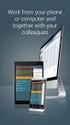 SAP BEST PRACTICES AND SERVICE SOLUTION MANAGEMENT CREATING A PURCHASE ORDER STORE RECORD WEB SERVICE Exercise / Solution ITAI SADAN, SOLUTION OFFICE, SAP AMERICA SAP BEST PRACTICES AND SERVICE SOLUTION
SAP BEST PRACTICES AND SERVICE SOLUTION MANAGEMENT CREATING A PURCHASE ORDER STORE RECORD WEB SERVICE Exercise / Solution ITAI SADAN, SOLUTION OFFICE, SAP AMERICA SAP BEST PRACTICES AND SERVICE SOLUTION
Configuring Distribution List in Compliant User Provisioning
 Configuring Distribution List in Compliant User Provisioning Applies To: GRC Access Control Suite for 5.3 Summary: Configuration of Distribution List in Compliant User Provisioning will allow a group of
Configuring Distribution List in Compliant User Provisioning Applies To: GRC Access Control Suite for 5.3 Summary: Configuration of Distribution List in Compliant User Provisioning will allow a group of
How to Set Up an Authorization for a Business Partner in Customer Relationship Management (CRM) Internet Sales: Sample Case
 How to Set Up an Authorization for a Business Partner in Customer Relationship Management (CRM) Internet Sales: Sample Case Applies to: SAP CRM 4.0 Internet Sales and beyond Summary You want to set up
How to Set Up an Authorization for a Business Partner in Customer Relationship Management (CRM) Internet Sales: Sample Case Applies to: SAP CRM 4.0 Internet Sales and beyond Summary You want to set up
Implementing Outlook Integration for SAP Business One
 Welcome to your RKT Live Expert Session Implementing Outlook Integration for SAP Business One Valerie Arguin Solution Manager Please note that we are recording this session! Your Presenter Please insert
Welcome to your RKT Live Expert Session Implementing Outlook Integration for SAP Business One Valerie Arguin Solution Manager Please note that we are recording this session! Your Presenter Please insert
Sales Rush Sales Order Processing S01- Lean Baseline Package. SAP Lean Baseline Package Version: V1.500 Country: UK Language: EN Date: February 2006
 SAP Lean Baseline Package Version: V1.500 Country: UK Language: EN Date: February 2006 Sales Rush Sales Order Processing S01- Lean Baseline Package SAP AG Neurottstr. 16 69190 Walldorf Germany 1.1.1 Copyright
SAP Lean Baseline Package Version: V1.500 Country: UK Language: EN Date: February 2006 Sales Rush Sales Order Processing S01- Lean Baseline Package SAP AG Neurottstr. 16 69190 Walldorf Germany 1.1.1 Copyright
Posting Messages into XI
 Posting Messages into XI Applies to: SAP NetWeaver Exchange Infrastructure Summary This article demonstrates how easy it is to post XML/SOAP messages into SAP NetWeaver Exchange Infrastructure (XI) using
Posting Messages into XI Applies to: SAP NetWeaver Exchange Infrastructure Summary This article demonstrates how easy it is to post XML/SOAP messages into SAP NetWeaver Exchange Infrastructure (XI) using
SAP How-To Guide: Develop a Custom Master Data Object in SAP MDG (Master Data Governance)
 SAP How-To Guide: Develop a Custom Master Data Object in SAP MDG (Master Data Governance) Applies to: SAP Master Data Governance running on SAP ERP 6 EhP 6 Master Data Governance. The Guide can also be
SAP How-To Guide: Develop a Custom Master Data Object in SAP MDG (Master Data Governance) Applies to: SAP Master Data Governance running on SAP ERP 6 EhP 6 Master Data Governance. The Guide can also be
SAP GRC Access Control: Background jobs for risk analysis and remediation (formerly Virsa Compliance Calibrator)
 SAP GRC Access Control: Background jobs for risk analysis and remediation (formerly Virsa Compliance Calibrator) Applies to: SAP GRC Access Control, version 5.2 Summary This document discusses the background
SAP GRC Access Control: Background jobs for risk analysis and remediation (formerly Virsa Compliance Calibrator) Applies to: SAP GRC Access Control, version 5.2 Summary This document discusses the background
3 rd party Service Desk interface
 SAP Solution Manager 3 rd party Service Desk interface Product Management SAP Solution Manager SAP AG Disclaimer This presentation is a preliminary version and not subject to your license agreement or
SAP Solution Manager 3 rd party Service Desk interface Product Management SAP Solution Manager SAP AG Disclaimer This presentation is a preliminary version and not subject to your license agreement or
SAP Master Data Governance- Hiding fields in the change request User Interface
 SAP Master Data Governance- Hiding fields in the change request User Interface Applies to: ERP 6 Ehp 5 SAP Master Data Governance. For more information, visit the Master Data Management homepage. Summary
SAP Master Data Governance- Hiding fields in the change request User Interface Applies to: ERP 6 Ehp 5 SAP Master Data Governance. For more information, visit the Master Data Management homepage. Summary
Integrating Easy Document Management System in SAP DMS
 Integrating Easy Document Management System in SAP DMS Applies to: SAP Easy Document Management System Version 6.0 SP12. For more information, visit the Product Lifecycle Management homepage. Summary This
Integrating Easy Document Management System in SAP DMS Applies to: SAP Easy Document Management System Version 6.0 SP12. For more information, visit the Product Lifecycle Management homepage. Summary This
Methodology to Implement SAP Process Integration
 Methodology to Implement SAP Process Integration Applies to: SAP NetWeaver, SAP Exchange Infrastructure, SAP Process Integration Summary When starting a SAP PI project from scratch, it is very important
Methodology to Implement SAP Process Integration Applies to: SAP NetWeaver, SAP Exchange Infrastructure, SAP Process Integration Summary When starting a SAP PI project from scratch, it is very important
Developing Applications for Integration between PI and SAP ERP in Different Network Domains or Landscapes
 Developing Applications for Integration between PI and SAP ERP in Different Network Domains or Landscapes Applies to: SAP NetWeaver Process Integration 7.1+ SAP NetWeaver 7.02 (ABAP) Summary This document
Developing Applications for Integration between PI and SAP ERP in Different Network Domains or Landscapes Applies to: SAP NetWeaver Process Integration 7.1+ SAP NetWeaver 7.02 (ABAP) Summary This document
How to Schedule Report Execution and Mailing
 How To Guide SAP Business One Document Version: 1.0 2012-09-02 Applicable Releases: SAP Business One 8.81 PL10 and higher, SAP Business One 8.82 Typographic Conventions Type Style Example Description Words
How To Guide SAP Business One Document Version: 1.0 2012-09-02 Applicable Releases: SAP Business One 8.81 PL10 and higher, SAP Business One 8.82 Typographic Conventions Type Style Example Description Words
How to configure BusinessObjects Enterprise with Citrix Presentation Server 4.0
 How to configure BusinessObjects Enterprise with Citrix Presentation Server 4.0 Applies to: BusinessObjects Enterprise XI 3.0 Summary The objective of this document is to provide steps to install and configure
How to configure BusinessObjects Enterprise with Citrix Presentation Server 4.0 Applies to: BusinessObjects Enterprise XI 3.0 Summary The objective of this document is to provide steps to install and configure
Global Transport Label - General Motors -
 SAP Customer Success Story Automotive Consulting Solutions Print form for the Sales and Distribution process Global Transport Label - General Motors - Agenda GETRAG Corporate Group Description of the Function
SAP Customer Success Story Automotive Consulting Solutions Print form for the Sales and Distribution process Global Transport Label - General Motors - Agenda GETRAG Corporate Group Description of the Function
SAP NetWeaver MDM 5.5 SP3 SAP Portal iviews Installation & Configuration. Ron Hendrickx SAP NetWeaver RIG Americas Foundation Team
 SAP NetWeaver MDM 5.5 SP3 SAP Portal iviews Installation & Configuration Ron Hendrickx SAP NetWeaver RIG Americas Foundation Team Prerequisites Required: Basic MDM knowledge Basic EP6 content management
SAP NetWeaver MDM 5.5 SP3 SAP Portal iviews Installation & Configuration Ron Hendrickx SAP NetWeaver RIG Americas Foundation Team Prerequisites Required: Basic MDM knowledge Basic EP6 content management
UI Framework Simple Search in CRM WebClient based on NetWeaver Enterprise Search (ABAP) SAP Enhancement Package 1 for SAP CRM 7.0
 UI Framework Simple Search in CRM WebClient based on NetWeaver Enterprise Search (ABAP) SAP Enhancement Package 1 for SAP CRM 7.0 1 Objectives At the end of this unit, you will be able to: Use the new
UI Framework Simple Search in CRM WebClient based on NetWeaver Enterprise Search (ABAP) SAP Enhancement Package 1 for SAP CRM 7.0 1 Objectives At the end of this unit, you will be able to: Use the new
UI Framework Task Based User Interface. SAP Enhancement Package 1 for SAP CRM 7.0
 UI Framework Task Based User Interface SAP Enhancement Package 1 for SAP CRM 7.0 1 Agenda 1. Overview 2. Task Based User Interface 3. Further Information SAP 2009 / Page 2 2 Objectives of the Presentation
UI Framework Task Based User Interface SAP Enhancement Package 1 for SAP CRM 7.0 1 Agenda 1. Overview 2. Task Based User Interface 3. Further Information SAP 2009 / Page 2 2 Objectives of the Presentation
Third Party Digital Asset Management Integration
 Third Party Digital Asset Management Integration Objectives At the end of this unit, you will be able to: Assign Digital Assets to CRM Objects Work with the Where-Used List Describe the necessary customizing
Third Party Digital Asset Management Integration Objectives At the end of this unit, you will be able to: Assign Digital Assets to CRM Objects Work with the Where-Used List Describe the necessary customizing
Process Archiving using NetWeaver Business Process Management
 Process Archiving using NetWeaver Business Process Management Applies to: NetWeaver Composition Environment 7.2, 7.3. For more information, visit the Business Process Modeling homepage. Summary This document
Process Archiving using NetWeaver Business Process Management Applies to: NetWeaver Composition Environment 7.2, 7.3. For more information, visit the Business Process Modeling homepage. Summary This document
Ronald Bueck SBO Product Definition
 SAP Business One Welcomes you to the Weekly Partner Webinar Series Overview Microsoft Outlook Integration Add-on Ronald Bueck SBO Product Definition Please note that we are recording this session! Your
SAP Business One Welcomes you to the Weekly Partner Webinar Series Overview Microsoft Outlook Integration Add-on Ronald Bueck SBO Product Definition Please note that we are recording this session! Your
Budget Control by Cost Center
 SAP Business One Budget Control by Cost Center Ecosystem & Channels Readiness July 2011 Allows a precise follow up of costs booked using the cost accounting dimensions functionality as introduced in SAP
SAP Business One Budget Control by Cost Center Ecosystem & Channels Readiness July 2011 Allows a precise follow up of costs booked using the cost accounting dimensions functionality as introduced in SAP
How To Balance In Sap Bw
 How-to Guide SAP NetWeaver 04 How To Load Balancing For Data Load Processing and Warehouse Management In BW Version 1.10 January 2005 Applicable Releases: SAP NetWeaver 04 For source system requirements
How-to Guide SAP NetWeaver 04 How To Load Balancing For Data Load Processing and Warehouse Management In BW Version 1.10 January 2005 Applicable Releases: SAP NetWeaver 04 For source system requirements
Backup & Restore with SAP BPC (MS SQL 2005)
 How-to Guide SAP CPM How To Backup & Restore with SAP BPC (MS SQL 2005) Version 1.0 September 2007 Applicable Releases: SAP BPC 5.1 Copyright 2007 SAP AG. All rights reserved. No part of this publication
How-to Guide SAP CPM How To Backup & Restore with SAP BPC (MS SQL 2005) Version 1.0 September 2007 Applicable Releases: SAP BPC 5.1 Copyright 2007 SAP AG. All rights reserved. No part of this publication
SAP SYSTEM MEASUREMENT GUIDE
 Global License Auditing Services SAP SYSTEM MEASUREMENT GUIDE MEASUREMENT PROGRAM AND LICENSE ADMINISTRATION WORKBENCH Version 7.0 Updated Edition, August 2015 Copyright 2015 SAP SE. All rights reserved.
Global License Auditing Services SAP SYSTEM MEASUREMENT GUIDE MEASUREMENT PROGRAM AND LICENSE ADMINISTRATION WORKBENCH Version 7.0 Updated Edition, August 2015 Copyright 2015 SAP SE. All rights reserved.
R/3 and J2EE Setup for Digital Signature on Form 16 in HR Systems
 R/3 and J2EE Setup for Digital Signature on Form 16 in HR Systems Agenda 1. R/3 - Setup 1.1. Transaction code STRUST 1.2. Transaction code SM59 2. J2EE - Setup 2.1. Key Storage 2.2. Security Provider 2.3.
R/3 and J2EE Setup for Digital Signature on Form 16 in HR Systems Agenda 1. R/3 - Setup 1.1. Transaction code STRUST 1.2. Transaction code SM59 2. J2EE - Setup 2.1. Key Storage 2.2. Security Provider 2.3.
Performance Best Practices Guide for SAP NetWeaver Portal 7.3
 SAP NetWeaver Best Practices Guide Performance Best Practices Guide for SAP NetWeaver Portal 7.3 Applicable Releases: SAP NetWeaver 7.3 Document Version 1.0 June 2012 Copyright 2012 SAP AG. All rights
SAP NetWeaver Best Practices Guide Performance Best Practices Guide for SAP NetWeaver Portal 7.3 Applicable Releases: SAP NetWeaver 7.3 Document Version 1.0 June 2012 Copyright 2012 SAP AG. All rights
Maintaining Different Addresses and Email Ids for a Business Partner via CRM Web UI
 Maintaining Different Addresses and Email Ids for a Business Partner via CRM Web UI Applies to: CRM 7.0 SP09. For more information, visit the Customer Relationship Management homepage. Summary This article
Maintaining Different Addresses and Email Ids for a Business Partner via CRM Web UI Applies to: CRM 7.0 SP09. For more information, visit the Customer Relationship Management homepage. Summary This article
Integration of SAP Netweaver User Management with LDAP
 Integration of SAP Netweaver User Management with LDAP Applies to: SAP Netweaver 7.0/7.1 Microsoft Active Directory 2003 Summary The document describes the detailed steps of configuring the integration
Integration of SAP Netweaver User Management with LDAP Applies to: SAP Netweaver 7.0/7.1 Microsoft Active Directory 2003 Summary The document describes the detailed steps of configuring the integration
E-Recruiting Job Board Integration using XI
 E-Recruiting Job Board Integration using XI SAP AG 2005 SAP AG 1 Overview of Integration Scenario E-Recruiting System Configuration Delivered XI Components Basic XI-side Configuration Message Monitoring
E-Recruiting Job Board Integration using XI SAP AG 2005 SAP AG 1 Overview of Integration Scenario E-Recruiting System Configuration Delivered XI Components Basic XI-side Configuration Message Monitoring
Table of Contents. How to Find Database Index usage per ABAP Report and Creating an Index
 How to Find Database Index usage per ABAP Report and Creating an Index Applies to: SAP NETWEAVER WEB AS ABAP. For more information, visit the ABAP homepage Summary The aim of this article is to show how
How to Find Database Index usage per ABAP Report and Creating an Index Applies to: SAP NETWEAVER WEB AS ABAP. For more information, visit the ABAP homepage Summary The aim of this article is to show how
Log Analysis Tool for SAP NetWeaver AS Java
 Log Analysis Tool for SAP NetWeaver AS Java Applies to: SAP NetWeaver 6.40, 7.0x, 7.1x, 7.20 and higher Summary Log Analysis is an SAP tool for analyzing list formatted logs and traces in Application Server
Log Analysis Tool for SAP NetWeaver AS Java Applies to: SAP NetWeaver 6.40, 7.0x, 7.1x, 7.20 and higher Summary Log Analysis is an SAP tool for analyzing list formatted logs and traces in Application Server
ERP Quotation and Sales Order in CRM WebClient UI Detailed View. SAP Enhancement Package 1 for SAP CRM 7.0 CRM Sales - SFA
 ERP Quotation and Sales Order in CRM WebClient UI Detailed View SAP Enhancement Package 1 for SAP CRM 7.0 CRM Sales - SFA ERP Quote, Order, Quantity Contract in CRM WebClient UI Recognizing that many SAP
ERP Quotation and Sales Order in CRM WebClient UI Detailed View SAP Enhancement Package 1 for SAP CRM 7.0 CRM Sales - SFA ERP Quote, Order, Quantity Contract in CRM WebClient UI Recognizing that many SAP
How to Create Web Dynpro-Based iviews. Based on SAP NetWeaver 04 Stack 09. Jochen Guertler
 How to Create Web Dynpro-Based iviews Based on SAP NetWeaver 04 Stack 09 Jochen Guertler Copyright Copyright 2004 SAP AG. All rights reserved. No part of this publication may be reproduced or transmitted
How to Create Web Dynpro-Based iviews Based on SAP NetWeaver 04 Stack 09 Jochen Guertler Copyright Copyright 2004 SAP AG. All rights reserved. No part of this publication may be reproduced or transmitted
Integrate Third Party Collaboration Tools in the SAP NetWeaver Portal. SAP NetWeaver Product Management
 Integrate Third Party Collaboration Tools in the SAP NetWeaver Portal SAP NetWeaver Product Management Overview Native Third-Party Services Code Samples Summary Integration of Third-Party Collaboration
Integrate Third Party Collaboration Tools in the SAP NetWeaver Portal SAP NetWeaver Product Management Overview Native Third-Party Services Code Samples Summary Integration of Third-Party Collaboration
How to Configure and Trouble Shoot Email Notification for Process Control 2.5
 SAP SOLUTIONS FOR GOVERNANCE, RISK, AND COMPLIANCE How-To Guide How to Configure and Trouble Shoot Email Notification for Process Control 2.5 SAP GRC Regional Implementation Group Applicable Releases:
SAP SOLUTIONS FOR GOVERNANCE, RISK, AND COMPLIANCE How-To Guide How to Configure and Trouble Shoot Email Notification for Process Control 2.5 SAP GRC Regional Implementation Group Applicable Releases:
Analyzing Sales Data for Choosing Forecast Strategies
 Analyzing Sales Data for Choosing Forecast Strategies Applies to The article applies to the Demand Planner in SAP APO. Works for version 4.7 and upwards. Summary Choosing the right forecasting strategy
Analyzing Sales Data for Choosing Forecast Strategies Applies to The article applies to the Demand Planner in SAP APO. Works for version 4.7 and upwards. Summary Choosing the right forecasting strategy
Single Sign-On between SAP Portal and SuccessFactors
 Single Sign-On between SAP Portal and SuccessFactors Dimitar Mihaylov 7/1/2012 Contents 1. Overview... 3 2. Trust between SAP Portal 7.3 and SuccessFactors... 5 2.1. Initial configuration in SAP Portal
Single Sign-On between SAP Portal and SuccessFactors Dimitar Mihaylov 7/1/2012 Contents 1. Overview... 3 2. Trust between SAP Portal 7.3 and SuccessFactors... 5 2.1. Initial configuration in SAP Portal
Business One in Action - How can we post bank fees and charges while posting Incoming or Outgoing Payment transactions?
 Business One in Action - How can we post bank fees and charges while posting Incoming or Outgoing Payment transactions? Applies to: SAP Business One, Accounting, Banking and Reconciliation Summary: This
Business One in Action - How can we post bank fees and charges while posting Incoming or Outgoing Payment transactions? Applies to: SAP Business One, Accounting, Banking and Reconciliation Summary: This
Roster Configuration (Payroll) in SAP ECC 6.0 Tips & Tricks
 Roster Configuration (Payroll) in SAP ECC 6.0 Tips & Tricks Applies to: SAP ECC 6.0 onwards. Summary Roster is an application which shows persons of reserved category against specific roster points. Roster
Roster Configuration (Payroll) in SAP ECC 6.0 Tips & Tricks Applies to: SAP ECC 6.0 onwards. Summary Roster is an application which shows persons of reserved category against specific roster points. Roster
Service Level Reporting for Business Process Monitoring
 Service Level Reporting in SAP Solution Manager Service Level Reporting for Business Process Monitoring with SAP Solution Manager 7.1 May 2013 SAP AG Dietmar-Hopp-Allee 16 69190 Walldorf Germany T +49/18
Service Level Reporting in SAP Solution Manager Service Level Reporting for Business Process Monitoring with SAP Solution Manager 7.1 May 2013 SAP AG Dietmar-Hopp-Allee 16 69190 Walldorf Germany T +49/18
How To Use the ESR Eclipse Tool with the Enterprise Service Repository
 How To Use the ESR Eclipse Tool with the Enterprise Service Repository Applies to: SAP NetWeaver Process Orchestration 7.31 SP2 SAP NetWeaver Process Integration PI 7.31 SP2 Summary With PI 7.31 SP2, an
How To Use the ESR Eclipse Tool with the Enterprise Service Repository Applies to: SAP NetWeaver Process Orchestration 7.31 SP2 SAP NetWeaver Process Integration PI 7.31 SP2 Summary With PI 7.31 SP2, an
Business Process Change Analyzer in SAP Solution Manager 7.1
 Business Process Change Analyzer in SAP Solution Manager 7.1 Applies to: SAP Solution Manager 7.1 SP5 Summary Business Process change Analyzer is an application within SAP Solution Manager which helps
Business Process Change Analyzer in SAP Solution Manager 7.1 Applies to: SAP Solution Manager 7.1 SP5 Summary Business Process change Analyzer is an application within SAP Solution Manager which helps
Integration of Universal Worklist into Microsoft Office SharePoint
 Integration of Universal Worklist into Microsoft Office SharePoint Applies to: SAP NetWeaver Portal 7.01 SP3 Microsoft Office SharePoint 2007 For more information, visit the Portal and Collaboration homepage.
Integration of Universal Worklist into Microsoft Office SharePoint Applies to: SAP NetWeaver Portal 7.01 SP3 Microsoft Office SharePoint 2007 For more information, visit the Portal and Collaboration homepage.
K in Identify the differences between the universe design tool and the information design tool
 K in Identify the differences between the universe design tool and the information design tool The information design tool is a new modeling tool for the semantic layer that enables you to manipulate metadata
K in Identify the differences between the universe design tool and the information design tool The information design tool is a new modeling tool for the semantic layer that enables you to manipulate metadata
Utilities for downloading and uploading OO ABAP classes in XML format
 SDN Contribution Utilities for downloading and uploading OO ABAP classes in XML format Applies to: SAP WebAS 6.20 and above. Summary This article will present two utility reports for downloading and uploading
SDN Contribution Utilities for downloading and uploading OO ABAP classes in XML format Applies to: SAP WebAS 6.20 and above. Summary This article will present two utility reports for downloading and uploading
Problems with your Data Model in SAP NetWeaver MDM Do s and Don ts
 How-to Guide SAP NetWeaver 7.0 (2004s) How to Avoid Problems with your Data Model in SAP NetWeaver MDM Do s and Don ts Version 1.00 May 2007 Applicable Releases: SAP NetWeaver 2004 SAP NetWeaver 7.0 (2004s)
How-to Guide SAP NetWeaver 7.0 (2004s) How to Avoid Problems with your Data Model in SAP NetWeaver MDM Do s and Don ts Version 1.00 May 2007 Applicable Releases: SAP NetWeaver 2004 SAP NetWeaver 7.0 (2004s)
How to Create a Support Message in SAP Service Marketplace
 How to Create a Support Message in SAP Service Marketplace Summary This document explains how to create a message (incident) on the SAP Service Marketplace. It is assumed that the customer has never logged
How to Create a Support Message in SAP Service Marketplace Summary This document explains how to create a message (incident) on the SAP Service Marketplace. It is assumed that the customer has never logged
SAPFIN. Overview of SAP ERP Financials COURSE OUTLINE. Course Version: 15 Course Duration: 2 Day(s)
 SAPFIN Overview of SAP ERP Financials. COURSE OUTLINE Course Version: 15 Course Duration: 2 Day(s) SAP Copyrights and Trademarks 2014 SAP AG. All rights reserved. No part of this publication may be reproduced
SAPFIN Overview of SAP ERP Financials. COURSE OUTLINE Course Version: 15 Course Duration: 2 Day(s) SAP Copyrights and Trademarks 2014 SAP AG. All rights reserved. No part of this publication may be reproduced
Data Archiving in CRM: a Brief Overview
 Data Archiving in CRM: a Brief Overview Applies to: Developing Archiving Solutions in SAP CRM technology. For more information, visit the Customer Relationship Management homepage. Summary This document
Data Archiving in CRM: a Brief Overview Applies to: Developing Archiving Solutions in SAP CRM technology. For more information, visit the Customer Relationship Management homepage. Summary This document
Understanding HR Schema and PCR with an Example
 Understanding HR Schema and PCR with an Example Applies to: SAP ECC 6.0 version, SAP HCM module. For more information, visit the Enterprise Resource Planning homepage. Summary This document will provide
Understanding HR Schema and PCR with an Example Applies to: SAP ECC 6.0 version, SAP HCM module. For more information, visit the Enterprise Resource Planning homepage. Summary This document will provide
Test Automation with SAP Solution Manager 7.1 and HP QTP. ALM Solution Management, AGS, SAP AG September 2012
 Test Automation with SAP Solution Manager 7.1 and HP QTP ALM Solution Management, AGS, SAP AG September 2012 Motivation and disadvantages of manual testing Change is critical to Business Innovation and
Test Automation with SAP Solution Manager 7.1 and HP QTP ALM Solution Management, AGS, SAP AG September 2012 Motivation and disadvantages of manual testing Change is critical to Business Innovation and
DBA Cockpit for Oracle
 DBA Cockpit for Oracle Ralf Hackmann, Matthias Lienert Database Platforms Group SAP AG Contents Introduction Pages 3-8 Selected New Performance Monitors Pages 9-17 Space Monitoring Pages 18-20 New DBA
DBA Cockpit for Oracle Ralf Hackmann, Matthias Lienert Database Platforms Group SAP AG Contents Introduction Pages 3-8 Selected New Performance Monitors Pages 9-17 Space Monitoring Pages 18-20 New DBA
How to Add an Attribute to a Case, Record and a Document in NW Folder Management (ex-records Management)
 How to Add an Attribute to a Case, Record and a Document in NW Folder Management (ex-records Management) Applies to: SAP Folder Management 2.4 & 3.0. For more information, visit the Enterprise Performance
How to Add an Attribute to a Case, Record and a Document in NW Folder Management (ex-records Management) Applies to: SAP Folder Management 2.4 & 3.0. For more information, visit the Enterprise Performance
UI Framework Logo exchange without skin copy. SAP Enhancement Package 1 for SAP CRM 7.0
 UI Framework Logo exchange without skin copy SAP Enhancement Package 1 for SAP CRM 7.0 1 Objectives At the end of this unit, you will be able to: Change the logo within CRM 7.0 WebClient UI Add a logo
UI Framework Logo exchange without skin copy SAP Enhancement Package 1 for SAP CRM 7.0 1 Objectives At the end of this unit, you will be able to: Change the logo within CRM 7.0 WebClient UI Add a logo
Extract Archived Data from SAP ERP
 How-to Guide SAP NetWeaver 7.0 How To Extract Archived Data from SAP ERP Version 1.00 May 2006 Applicable Releases: SAP NetWeaver 7.0 (BI capability) Copyright 2008 SAP AG. All rights reserved. No part
How-to Guide SAP NetWeaver 7.0 How To Extract Archived Data from SAP ERP Version 1.00 May 2006 Applicable Releases: SAP NetWeaver 7.0 (BI capability) Copyright 2008 SAP AG. All rights reserved. No part
SAP NetWeaver BPM Tutorial for Beginners: My Name and Age BPM Tutorial
 SAP NetWeaver BPM Tutorial for Beginners: My Name and Age BPM Tutorial Applies to: SAP NetWeaver Composition Environment 7.20 SAP Business Process Management/ SAP BPM. Summary SAP BPM-Tutorial for Beginners.
SAP NetWeaver BPM Tutorial for Beginners: My Name and Age BPM Tutorial Applies to: SAP NetWeaver Composition Environment 7.20 SAP Business Process Management/ SAP BPM. Summary SAP BPM-Tutorial for Beginners.
Application Lifecycle Management
 Application Lifecycle Management Best Practice Process Document ALM Process: ITSM - Incident Management Application Lifecycle Management Process ITSM Incident Management Problem Description: How to create,
Application Lifecycle Management Best Practice Process Document ALM Process: ITSM - Incident Management Application Lifecycle Management Process ITSM Incident Management Problem Description: How to create,
Installation Guide Customized Installation of SQL Server 2008 for an SAP System with SQL4SAP.VBS
 Installation Guide Customized Installation of SQL Server 2008 for an SAP System with SQL4SAP.VBS Target Audience Technology Consultants System Administrators PUBLIC Document version: 1.00 09/16/2008 Document
Installation Guide Customized Installation of SQL Server 2008 for an SAP System with SQL4SAP.VBS Target Audience Technology Consultants System Administrators PUBLIC Document version: 1.00 09/16/2008 Document
Enterprise Software - Applications, Technologies and Programming
 Enterprise Software - Applications, Technologies and Programming Dr. Uwe Kubach, Dr. Gregor Hackenbroich, Dr. Ralf Ackermann SAP Research 2010 SAP AG. All rights reserved. / Page 1 Abstract This lecture
Enterprise Software - Applications, Technologies and Programming Dr. Uwe Kubach, Dr. Gregor Hackenbroich, Dr. Ralf Ackermann SAP Research 2010 SAP AG. All rights reserved. / Page 1 Abstract This lecture
HR400 SAP ERP HCM Payroll Configuration
 HR400 SAP ERP HCM Payroll Configuration. COURSE OUTLINE Course Version: 15 Course Duration: 5 Day(s) SAP Copyrights and Trademarks 2014 SAP AG. All rights reserved. No part of this publication may be reproduced
HR400 SAP ERP HCM Payroll Configuration. COURSE OUTLINE Course Version: 15 Course Duration: 5 Day(s) SAP Copyrights and Trademarks 2014 SAP AG. All rights reserved. No part of this publication may be reproduced
USDL XG WP3 SAP use case. Kay Kadner
 XG WP3 SAP use case Kay Kadner Customer Marketplace Company B Runtime Company D Innovation & Community Community Company A Repository Company C Repository Provider Provider 2 Integrated Demonstrator -
XG WP3 SAP use case Kay Kadner Customer Marketplace Company B Runtime Company D Innovation & Community Community Company A Repository Company C Repository Provider Provider 2 Integrated Demonstrator -
Alert Notification in SAP Supply Network Collaboration. SNC Extension Guide
 Alert Notification in SAP Supply Network Collaboration SNC Extension Guide Version: 1.2 Date 08.02.2010 1 The SNC Extension Guide is a collection of tips and tricks on how to extend SAP Supply Network
Alert Notification in SAP Supply Network Collaboration SNC Extension Guide Version: 1.2 Date 08.02.2010 1 The SNC Extension Guide is a collection of tips and tricks on how to extend SAP Supply Network
AC200. Basics of Customizing for Financial Accounting: General Ledger, Accounts Receivable, Accounts Payable COURSE OUTLINE
 AC200 Basics of Customizing for Financial Accounting: General Ledger, Accounts Receivable, Accounts Payable. COURSE OUTLINE Course Version: 15 Course Duration: 5 Day(s) SAP Copyrights and Trademarks 2015
AC200 Basics of Customizing for Financial Accounting: General Ledger, Accounts Receivable, Accounts Payable. COURSE OUTLINE Course Version: 15 Course Duration: 5 Day(s) SAP Copyrights and Trademarks 2015
BW Workspaces Use Cases
 BW Workspaces Use Cases Applies to SAP NetWeaver Business Warehouse 7.30 (BW7.30) SP05 and SAP NetWeaver Business Warehouse Accelerator 7.20 (BWA7.20)/HANA 1.0 running as a database for SAP NetWeaver BW
BW Workspaces Use Cases Applies to SAP NetWeaver Business Warehouse 7.30 (BW7.30) SP05 and SAP NetWeaver Business Warehouse Accelerator 7.20 (BWA7.20)/HANA 1.0 running as a database for SAP NetWeaver BW
Mass Maintenance of Procurement Data in SAP
 Mass Maintenance of Procurement Data in SAP Applies to: SAP ECC 5.0 & SAP ECC 6.0. For more information, visit the Enterprise Resource Planning homepage. Summary: This document helps the P2P consultants
Mass Maintenance of Procurement Data in SAP Applies to: SAP ECC 5.0 & SAP ECC 6.0. For more information, visit the Enterprise Resource Planning homepage. Summary: This document helps the P2P consultants
NetWeaver Business Client (NWBC) for Incentives and Commissions Management (ICM)
 NetWeaver Business Client (NWBC) for Incentives and Commissions Management (ICM) Applies to: Enhancement Pack 5 (Ehp5), EA-APPL, Incentives and Commissions Management (FS-ICM). Summary This article discusses
NetWeaver Business Client (NWBC) for Incentives and Commissions Management (ICM) Applies to: Enhancement Pack 5 (Ehp5), EA-APPL, Incentives and Commissions Management (FS-ICM). Summary This article discusses
Portfolio and Project Management 5.0: Excel Integration for Financial and Capacity Planning
 Portfolio and Project Management 5.0: Excel Integration for Financial and Capacity Planning Applies to: Portfolio and Project Management 5.0 Summary Financial and Capacity planning for item, initiative
Portfolio and Project Management 5.0: Excel Integration for Financial and Capacity Planning Applies to: Portfolio and Project Management 5.0 Summary Financial and Capacity planning for item, initiative
How To Use the BPC Mass User Management Tool in BPC 10.0 NW
 How To Use the BPC Mass User Management Tool in BPC 10.0 NW Applies to: SAP BusinessObjects Planning & Consolidation 10.0, version for SAP NetWeaver. For more information, visit the Enterprise Performance
How To Use the BPC Mass User Management Tool in BPC 10.0 NW Applies to: SAP BusinessObjects Planning & Consolidation 10.0, version for SAP NetWeaver. For more information, visit the Enterprise Performance
Integration of SAP central user administration with Microsoft Active Directory
 Collaboration Technology Support Center Microsoft - Collaboration Brief June 2005 Integration of SAP central user administration with Microsoft Active Directory Chris Kohlsdorf, Senior System Architect
Collaboration Technology Support Center Microsoft - Collaboration Brief June 2005 Integration of SAP central user administration with Microsoft Active Directory Chris Kohlsdorf, Senior System Architect
SAP NetWeaver BRM 7.3
 SAP NetWeaver BRM 7.3 New Features Overview Arti Gopalan Solution Specialist SAP NetWeaver BRM NetWeaver Orchestration SAP Labs India Agenda Technical Components of NW BRM Rules Composer Rules Manager
SAP NetWeaver BRM 7.3 New Features Overview Arti Gopalan Solution Specialist SAP NetWeaver BRM NetWeaver Orchestration SAP Labs India Agenda Technical Components of NW BRM Rules Composer Rules Manager
TM111. ERP Integration for Order Management (Shipper Specific) COURSE OUTLINE. Course Version: 15 Course Duration: 2 Day(s)
 TM111 ERP Integration for Order Management (Shipper Specific). COURSE OUTLINE Course Version: 15 Course Duration: 2 Day(s) SAP Copyrights and Trademarks 2014 SAP SE. All rights reserved. No part of this
TM111 ERP Integration for Order Management (Shipper Specific). COURSE OUTLINE Course Version: 15 Course Duration: 2 Day(s) SAP Copyrights and Trademarks 2014 SAP SE. All rights reserved. No part of this
Monitoring and Management of Landscapes with SAP NetWeaver Administrator. Dieter Krieger, SAP AG
 Monitoring and Management of Landscapes with SAP NetWeaver Administrator Dieter Krieger, SAP AG Overview of SAP NetWeaver Administrator Setting up SAP NetWeaver Administrator Using SAP NetWeaver Administrator
Monitoring and Management of Landscapes with SAP NetWeaver Administrator Dieter Krieger, SAP AG Overview of SAP NetWeaver Administrator Setting up SAP NetWeaver Administrator Using SAP NetWeaver Administrator
Collaboration Technology Support Center - Microsoft - Collaboration Brief
 Collaboration Technology Support Center - Microsoft - Collaboration Brief February 2007 Single Sign-On to a Microsoft Exchange Cluster Summary Users of the SAP NetWeaver Portal can take advantage of Single
Collaboration Technology Support Center - Microsoft - Collaboration Brief February 2007 Single Sign-On to a Microsoft Exchange Cluster Summary Users of the SAP NetWeaver Portal can take advantage of Single
prioritize XI messages on integration server
 How-to Guide SAP NetWeaver 2004s How To prioritize XI messages on integration server Version 1.00 May 2006 Applicable Releases: SAP NetWeaver 2004s Process Integration Enabling Application-to-Application
How-to Guide SAP NetWeaver 2004s How To prioritize XI messages on integration server Version 1.00 May 2006 Applicable Releases: SAP NetWeaver 2004s Process Integration Enabling Application-to-Application
Accounts Receivable. SAP Best Practices
 Accounts Receivable SAP Best Practices Purpose, Benefits, and Key Steps Purpose This scenario deals with posting accounting data for customers in Accounts Receivable. Benefits The Accounts Receivable is
Accounts Receivable SAP Best Practices Purpose, Benefits, and Key Steps Purpose This scenario deals with posting accounting data for customers in Accounts Receivable. Benefits The Accounts Receivable is
Debugging Portal Applications
 Debugging Portal Applications Applies to: SAP NetWeaver Portal, and developers of portal applications Summary NetWeaver Developer Studio and the AS Java provide tools for helping you debug your applications.
Debugging Portal Applications Applies to: SAP NetWeaver Portal, and developers of portal applications Summary NetWeaver Developer Studio and the AS Java provide tools for helping you debug your applications.
How to Configure Access Control for Exchange using PowerShell Cmdlets A Step-by-Step guide
 SAP How-to Guide Mobile Device Management SAP Afaria How to Configure Access Control for Exchange using PowerShell Cmdlets A Step-by-Step guide Applicable Releases: SAP Afaria 7 SP3 HotFix 06, SAP Afaria
SAP How-to Guide Mobile Device Management SAP Afaria How to Configure Access Control for Exchange using PowerShell Cmdlets A Step-by-Step guide Applicable Releases: SAP Afaria 7 SP3 HotFix 06, SAP Afaria
RUN BETTER Become a Best-Run Business with Remote Support Platform for SAP Business One
 RUN BETTER Become a Best-Run Business with Remote Support Platform for SAP Business One September 2013 Customer External Become a Best-Run Business with Remote Support Platform for SAP Business One Run
RUN BETTER Become a Best-Run Business with Remote Support Platform for SAP Business One September 2013 Customer External Become a Best-Run Business with Remote Support Platform for SAP Business One Run
BC481 SAP Interactive Forms by Adobe
 SAP Interactive Forms by Adobe SAP NetWeaver Application Server - ABAP Course Version: 93 Course Duration: 2 Day(s) Publication Date: 27-02-2013 Publication Time: 0959 Copyright Copyright SAP AG. All rights
SAP Interactive Forms by Adobe SAP NetWeaver Application Server - ABAP Course Version: 93 Course Duration: 2 Day(s) Publication Date: 27-02-2013 Publication Time: 0959 Copyright Copyright SAP AG. All rights
SAP Sales and Operations Planning Software Product (xsop)
 SAP Sales and Operations Planning Software Product (xsop) Ray Adams IBU Chemicals March 20 th, 2007 S&OP Overview Functions in xsop Demonstration Wrap-up Why is Sales & Operations Planning needed? Constrained
SAP Sales and Operations Planning Software Product (xsop) Ray Adams IBU Chemicals March 20 th, 2007 S&OP Overview Functions in xsop Demonstration Wrap-up Why is Sales & Operations Planning needed? Constrained
Duet Enterprise Add SAP ERP Reports and SAP BI Queries/Workbooks to Duet Enterprise Configuration
 Duet Enterprise Add SAP ERP Reports and SAP BI Queries/Workbooks to Duet Enterprise Configuration Applies to: Duet Enterprise 1.0, Feature Pack 1 for Duet Enterprise Summary This paper gives an overview
Duet Enterprise Add SAP ERP Reports and SAP BI Queries/Workbooks to Duet Enterprise Configuration Applies to: Duet Enterprise 1.0, Feature Pack 1 for Duet Enterprise Summary This paper gives an overview
User Experience in Custom Apps
 User Experience in Custom Apps p o w e r e d b y t h e S A P M o b i l e P l a t f o r m S e a n L o n g U X A r c h i t e c t M a n u e l S a e z - D i r e c t o r M o b i l e I n n o v a t i o n C e
User Experience in Custom Apps p o w e r e d b y t h e S A P M o b i l e P l a t f o r m S e a n L o n g U X A r c h i t e c t M a n u e l S a e z - D i r e c t o r M o b i l e I n n o v a t i o n C e
Secure MobiLink Synchronization using Microsoft IIS and the MobiLink Redirector
 Secure MobiLink Synchronization using Microsoft IIS and the MobiLink Redirector A whitepaper from ianywhere Author: Joshua Savill, Product Manager This whitepaper was written in the context of SQL Anywhere
Secure MobiLink Synchronization using Microsoft IIS and the MobiLink Redirector A whitepaper from ianywhere Author: Joshua Savill, Product Manager This whitepaper was written in the context of SQL Anywhere
Sales Planning Detailed View. SAP Enhancement Package 1 for SAP CRM 7.0 CRM Sales - SFA
 Sales Planning Detailed View SAP Enhancement Package 1 for SAP CRM 7.0 CRM Sales - SFA Table of Contents 1. Overview of Sales Planning 2. Key Features of Sales Planning 3. Architecture 4. Further Information
Sales Planning Detailed View SAP Enhancement Package 1 for SAP CRM 7.0 CRM Sales - SFA Table of Contents 1. Overview of Sales Planning 2. Key Features of Sales Planning 3. Architecture 4. Further Information
SOP through Long Term Planning Transfer to LIS/PIS/Capacity. SAP Best Practices
 SOP through Long Term Planning Transfer to LIS/PIS/Capacity SAP Best Practices Purpose, Benefits, and Key Steps Purpose Check if the budgeted sales quantities can be produced, assess material requirements
SOP through Long Term Planning Transfer to LIS/PIS/Capacity SAP Best Practices Purpose, Benefits, and Key Steps Purpose Check if the budgeted sales quantities can be produced, assess material requirements
SAP CCMS Monitors Microsoft Windows Eventlog
 MSCTSC Collaboration Brief November 2004 SAP CCMS Monitors Microsoft Windows Eventlog Christian Klink Member of CTSC Focus Group SAP Technology Consultant SAP Technology Consulting II SAP Deutschland AG
MSCTSC Collaboration Brief November 2004 SAP CCMS Monitors Microsoft Windows Eventlog Christian Klink Member of CTSC Focus Group SAP Technology Consultant SAP Technology Consulting II SAP Deutschland AG
Certificate SAP INTEGRATION CERTIFICATION
 Certificate SAP INTEGRATION CERTIFICATION SAP AG hereby confirms that the ABAP interface software for the product SmartExporter 3.0 of the company AUDICON GmbH has been certified for integration with SAP
Certificate SAP INTEGRATION CERTIFICATION SAP AG hereby confirms that the ABAP interface software for the product SmartExporter 3.0 of the company AUDICON GmbH has been certified for integration with SAP
ALM204 Change Impact Analysis with Business Process Change Analyzer. Rajeev Gollapudi, SAP Labs India September, 2011
 ALM204 Change Impact Analysis with Business Process Change Analyzer Rajeev Gollapudi, SAP Labs India September, 2011 Disclaimer This presentation outlines our general product direction and should not be
ALM204 Change Impact Analysis with Business Process Change Analyzer Rajeev Gollapudi, SAP Labs India September, 2011 Disclaimer This presentation outlines our general product direction and should not be
SAP Business ByDesign Reference Systems. Scenario Outline. SAP ERP Integration Scenarios
 SAP Business ByDesign Reference Systems Scenario Outline SAP ERP Integration Scenarios Content Scenario Overview Business Scenarios in a Reference System Introduction Typical Usage Process Illustration
SAP Business ByDesign Reference Systems Scenario Outline SAP ERP Integration Scenarios Content Scenario Overview Business Scenarios in a Reference System Introduction Typical Usage Process Illustration
SAP Service Tools for Performance Analysis
 SAP Service Tools for Performance Analysis Kerstin Knebusch Active Global Support Month 05, 2013 Public Performance Analysis Wait event based Focus on statements causing high load and / or high wait time
SAP Service Tools for Performance Analysis Kerstin Knebusch Active Global Support Month 05, 2013 Public Performance Analysis Wait event based Focus on statements causing high load and / or high wait time
SAP Web 6.40. SAP Logging & Tracing API. Jeff Gebo SAP Labs, LLC.
 SAP Web Application Server 6.40 SAP Logging & Tracing API Jeff Gebo SAP Labs, LLC. Agenda Logging and Tracing Overview Configuring your J2EE development system for logging and tracing. Log Configurator,
SAP Web Application Server 6.40 SAP Logging & Tracing API Jeff Gebo SAP Labs, LLC. Agenda Logging and Tracing Overview Configuring your J2EE development system for logging and tracing. Log Configurator,
How To... configure and execute Business Process Flows in SAP BusinessObjects Planning and Consolidation 7.5 version for SAP NetWeaver
 SAP BusinessObjects EPM RIG How-To Guide How To... configure and execute Business Process Flows in SAP BusinessObjects Planning and Consolidation 7.5 version for SAP NetWeaver Applicable Releases: SAP
SAP BusinessObjects EPM RIG How-To Guide How To... configure and execute Business Process Flows in SAP BusinessObjects Planning and Consolidation 7.5 version for SAP NetWeaver Applicable Releases: SAP
Enabling Full-Text Search for Business Objects in mysap ERP
 SDN Contribution Enabling Full-Text Search for Business Objects in mysap ERP Applies to: SAP NetWeaver 2004s, mysap ERP 2005 Summary The SAP NetWeaver Search Engine Service (SES) for business objects is
SDN Contribution Enabling Full-Text Search for Business Objects in mysap ERP Applies to: SAP NetWeaver 2004s, mysap ERP 2005 Summary The SAP NetWeaver Search Engine Service (SES) for business objects is
SAP Central Process Scheduling (CPS) 8.0 by Redwood
 SAP Central Process Scheduling (CPS) 8.0 by Redwood What s new in SAP CPS 8.0? November 2010 Agenda 1. SAP Central Process Scheduling by Redwood Architecture Overview 2. Enhanced User Interface 3. New
SAP Central Process Scheduling (CPS) 8.0 by Redwood What s new in SAP CPS 8.0? November 2010 Agenda 1. SAP Central Process Scheduling by Redwood Architecture Overview 2. Enhanced User Interface 3. New
Using SAP Logon Tickets for Single Sign on to Microsoft based web applications
 Collaboration Technology Support Center - Microsoft - Collaboration Brief March 2005 Using SAP Logon Tickets for Single Sign on to Microsoft based web applications André Fischer, Project Manager CTSC,
Collaboration Technology Support Center - Microsoft - Collaboration Brief March 2005 Using SAP Logon Tickets for Single Sign on to Microsoft based web applications André Fischer, Project Manager CTSC,
Run SAP like a Factory
 Run SAP like a Factory Best Practice Process Document ALM Process: Technical Operations Service Level Reporting Process Health Service Level Reporting ALM Process Technical Operations Process Health Service
Run SAP like a Factory Best Practice Process Document ALM Process: Technical Operations Service Level Reporting Process Health Service Level Reporting ALM Process Technical Operations Process Health Service
