Fantec 3DAluPlay. Manual
|
|
|
- Esther Berry
- 8 years ago
- Views:
Transcription
1 Fantec 3DAluPlay Manual
2 Table of Contents 1. Introduction Preface Packing List Cautions Connection View First steps HDD Format About the Player Remote Control Main Functions Setup Menu Movie Library Photo Library Music Library D Movie Playback File Manager Playlist Management Copy und Delete Function Internet Media Using the Auto Start function Network Server and Client Samba (SMB) Server Upgrading the Firmware Appendixes Frequently Asked Questions Copyrights and Trademarks Warranty GPL Statement / 48
3 1. Introduction 1.1 Preface Thank you very much for purchasing the FANTEC 3DAluPlay media player. We hope you will enjoy using it as a great home entertainment partner. This player has the following functionality. A/V Output HDMI 1.4 for high-definition video and digital audio Composite video and stereo audio for analog audio-visual connection YPbPr Out (Component) coaxial interface (optical and electric) for high-fidelity digital audio Adjustable video output resolution (NTSC, PAL, 480p, 576p, 720p, 1080i, 1080p, 1080p/24p) Movie Playback Movie format: AVI, VOB, MKV, MOV, MP4, MPG, TS, WMV, DAT, IFO, RM, RMVB, ISO (DVD & BluRay), AVCHD, MTS, M2TS, M4V, ASF, FLV, XviD, DVD menu playback, H.264, resolution up to 720p/1080i/1080p 3D format: 3D Frame Packing (3D BD), 3D MVC (Multiview Video Coding), 3D SbS (Side by Side) 3D TaB (Top and Bottom) Supports major audio formats (1080p HD video decoding) Fast forward/rewind View subtitle Subtitle control: color/offset/size SRT, SMI, SSA,SUB, IDX+SUB Music Playback Music format: MP3, OGG, WMA, WAV, FLAC Audio Codecs: MP2/3, OGG Vorbis, WMA Standard (DRM, and Advanced Profile not supported), PCM, LPCM, RA, DTS, Dolby Digital Fast forward/rewind Shuffle Repeat Photo Playback Photo format: HD JPEG, JPG, BMP, GIF, TIF, PNG You can view photos in slide show mode with background music. Zoom in/out, Rotate 3 / 48
4 Network Feature A/V streaming/transmission via Ethernet (10M/100M/1000M) & Wi-Fi (802.11b/g/n, optional) File sharing via Samba Server A/V streaming via UPnP Media Server File Copy Supports copying & moving files among USB devices, Local HDD, and Network USB 2.0 Support USB HOST port x 2 (for USB storage devices),for connection of an USB DVD drive, an USB Y-cable is recommended Note: All the information contained in this manual was correct at the time of publication. However, as our engineers are always updating and improving the product, your device s software may have a slightly different appearance or modified functionality than presented in this manual. 1.2 Packing List Part Quantity Player 1 Remote Control 1 Remote Control Battery 2 AC/DC adaptor 1 USB3.0 cable 1 Quick start guide 1 Warranty card 1 Note: The actual contents in the package might be different from the packing list in the manual. 1.3 Cautions The FANTEC 3DAluPlay design and manufacture has your safety in mind. In order to safely and effectively use this player, please read the following before usage Usage Cautions User should not modify this player. If commercial hard disk is being used, the environmental temperature should be within +5 ~ / 48
5 1.3.2 Power The player s power voltage: DC 12V. When using this player, please connect the supplied AC adapter or AC adapter cable to the player s power jack. When placing the adapter cable, make sure it can not get damaged or be subject to pressure. To reduce the risk of electric shock, unplug the adapter first before cleaning it. Never connect the adapter to the player in a humid or dusty area. Do not replace the adapter or cable s wire or connector Radio Interference - If not properly shielded, almost all electronic devices will get radio interference. Under some conditions, your player might get interference. - The design of this player has followed the FCC/CE standard, and has followed the following rules: (1) This player may not cause harmful interference; (2) This player could accept some interference received including interference that may cause undesired operation Repair If the player has a problem, you should take it to an appointed repair center and let the specialists do the repair, never repair the player yourself, you might damage the player or endanger yourself or your data Disposing of the Player When you dispose of the player, be sure to dispose it appropriately. Some countries may regulate disposal of electrical device, please consult with your local authority Others When using this player, please do not let the player come into contact with water or other liquid, if water is accidentally spilled on the player, please use a dry cloth to absorb the spillage. Electronic products are vulnerable, when using please avoid shaking or hitting the player, and do not press the buttons too hard. Do not let the player come into contact with water or other liquid. Do not disassemble the player, repair the player or change the design of the player, any damage done will not be included in the repair policy. Do not press the buttons of the player too hard. Avoid hitting the player with hard object, avoid shaking the player, and stay away from magnetic fields. During electrostatic discharge and the strong electromagnetic field, the product will malfunction, then unplug the power cable and the product will return to normal performance next time it is powered on. 5 / 48
6 1.4 Connection Connecting the Power Supply Follow the picture and connect the AC adaptor to the player s DC IN jack; Connecting a USB Device (1) Make sure the player is powered on; (2) Plug in the USB stick, USB DVD or USB HDD etc. to the USB HOST port of this player. In this way, you can browse contents on the USB device. 6 / 48
7 1.4.3 Connecting to a TV A/V OUT / YPbPr OUT (1) Follow the picture and plug in the connector to the player s jack; (2) Follow the picture and plug in the connector to the TV s IN jack. In this way, you can enjoy the content in the player on TV or other display devices. Note: The A/V and YPbPr cables are optional accessories sold separately HDMI OUT (1) Follow the picture and plug one connector on your HDMI cable to the player s HDMI jack; (2) Follow the picture and plug the other connector on your HDMI cable to the TV s HDMI jack. Note: The HDMI cable is an optional accessory sold separately. In this way, you can have the highest quality video and audio via a single cable. 7 / 48
8 1.4.4 Connecting to a Digital Amplifier (1) Follow the picture and plug in the connector of your optical fiber / electrical coaxial cable to the player s S/PDIF jack; (2) Follow the picture and plug in the other connector on your optical fiber / electrical coaxial cable to the digital audio device (digital amplifier or decoder). Note: S/PDIF cables aren t supplied. In this way, you can enjoy powerful Dolby Digital/ Dolby Digital Plus/ Dolby TrueHD/ DTS or MPEG sound. HD sound is transferred via HDMI cable and an amplifier with HDMI interface is needed. (Please refer to Changing Audio Settings for configuration) Connecting to a network To connect to a LAN (Local Area Network) you require a cat5, cat5e or cat6 network cable (not supplied). (1) Connect one of the crystal plugs on the cable to the player s RJ45 LAN socket; (2) Connect the other crystal plug on the cable to a RJ45 LAN port on your router, switch, or hub devices. 8 / 48
9 1.4.6 Connecting to a wireless network (1) Make sure the player is powered on; (2) Plug the Wireless LAN USB Adapter (i.e. Wi-Fi USB Dongle) to the USB HOST port of the player. Note: The Wi-Fi Dongle is an optional accessory sold separately. (Please refer to Changing Network Settings for more details about wireless setup) 1.5 View Front Panel 1. Power button Mode Working Standby Status Blue Red Side Panel 1. USB 2.0 HOST port 2. USB 2.0 HOST port Back Panel 1. Power input 2. A/V OUT jack (picture) 3. A/V OUT jack (sound) 4. A/V OUT jack (sound) 5. S/PDIF Optical jack 6. Reset 7. HDMI1.4 jack 8. Gigabit LAN socket 9. USB3.0 to PC 10. S/PDIF electrical jack 11. YPbPr (Component) 12. On/Off 9 / 48
10 1.6 First steps At the time if you connect the player to the TV, you can make first step settings: Note: You can adjust these settings at any time in the setup menu. 1.7 HDD Format For users who wish to install a new SATA HDD into the player, at first you have to format the hard disk. Please refer to the following procedures to format the hard disk. - Step 1: Go in the Setup menu under System can you format the HDD - Step 2 Select the HDD and on the Warning page, press OK to confirm. - Step 3: Select Format, press OK, and then hard disk format will start. The formatting procedure will be finished within a few minutes. And then you can use the hard disk properly on the player. Note: HDD format will remove all data stored on the hard disk drive. Please take care and backup your data in advance! 10 / 48
11 2. About the Player 2.1 Remote Control All procedures in this manual can be carried out using the remote control buttons. See the following for details on each button and its function: 1. Power 2. Numeric buttons 3. GOTO 4. Slow 5. Zoom 6. Fast Reward 7. Play/Pause 8. Stopp 9. Menu 10. Navigational buttons 11. Option 12. TV-Sys 13. Audio 14. Red 15. Green 16. Mute 17. Info 18. A-B 19. Repeat 20. Fast Forward 21. Return 22. VOL+ 23. Navigational 24. Setup buttons :9/4:3 26. Subtitle 27. Eject 11 / 48
12 No. Button Function 1 Power Press to enter standby mode or wake up. 2 Numeric buttons Press to enter channel numbers or numeric input when changing settings. 3 GOTO Press to jump to a specific point on a title. Specify the point using Title, Chapter and Time. 4 Slow Press to play back in slow motion. Press the PLAY button to resume regular playback. 5 Zoom Press to zoom the image (photo or video). 6 Fast Reward Press to fast rewind the current playback. Press repeatedly to select speeds. 7 Play/Pause Press to begin/pause playback. 8 Stop Press to stop playback. 9 Menu Press to enter the home screen. 10 Navigational buttons Press the arrow buttons to select menu options, and the OK button to confirm. 11 Option Press to enable the option menu, where you can change the review mode of file manager and media library; Press to display or hide the option menu during playback. 12 TV-Sys Press to switch between NTSC, PAL, 480P, 576P, 720P, 1080I, and 1080P. 13 Audio Press to select an audio track. 14 Red Function is available in virtual keyboard. 15 Green Function is available in virtual keyboard. 16 Mute Press to mute audio output, and press again to resume. 17 Info Press to display current status. Press during playback, an onscreen display appears showing track number and time elapsed/remaining. 18 A-B Press to set the beginning and end points of a section to repeat. 19 Repeat Press to select repeat mode during music playback. 20 Fast Forward Press to fast forward the current playback. Press repeatedly to select speeds. 21 Return Press to return to the previous screen while navigating menus. 22 VOL+ Press to increase the volume. 23 Navigational buttons Press the arrow buttons to select menu options, and the OK button to confirm. 24 Setup Press to enter the setup menu :9/4:3 Switch between 16:9 and 4:3 26 Subtitle Press to set subtitle options. You can change the color/size/offset/text encoding of subtitle. 27 Eject Press to safely remove the USB device. 12 / 48
13 3. Main Functions The Setup menu allows you to personalize and configure the preferences for your player. 3.1 Setup Menu To select a Setup option: - Select the Setup icon on the home screen, or press SETUP menu on the remote control. - Use the UP/DOWN navigational buttons to select an option, and then press OK. There are six Setup options, including System, Audio, Video, Network, Subtitle and MISC. Use the UP/DOWN navigational buttons to select a menu. Press OK to confirm. Press Back to cancel and display the previous menu screen Changing System Settings Use this menu to configure system settings. Menu Language - Select to choose the OSD (On-Screen Display) language. Text Encoding - Select to set the text encoding option (subtitle display) R/RW Auto-Play - Select to turn on / off DVD Auto Play. 13 / 48
14 Screen Saver - Select to turn on / off screen saver. MiniKBD Language - Select desired Keyboard layout. Scan storage - Select to set the scan mode of media library and keep media library up to date. Resume Play - Select to turn on / off Resume Play. Format - Select to format your HDD BD Menu - Here you can open the BDMV navigation menu during BDMV folder or BD ISO playback. BD-J is not supported (for 3DBD select OFF!). Auto Standby - Select to turn on / off Auto Standby. AutoPlay by Booting - Select to turn on/off automatic playback of video, music or photo files after powering on the device Changing Audio Settings Use this menu to configure audio settings Night Mode - Choose among Off / On / Comfort. If the option comfort is turned on, the audio output volume will be decreased to make you more comfortable. HDMI Output - Choose among LPCM, RAW and Auto. 14 / 48
15 SPDIF Output - Choose among LPCM and RAW. Surround Sound - Choose among undefined, 5.1 Channel and HD Audio. Lip Sync - Choose among Lip Sync Auto, Lip Sync Manual and off. Note: In raw mode, Dolby TrueHD, Dolby Digital Plus, Dolby Digital and DTS sound can be by passed to the HDMI TV or Digital amplifier. Due to the bandwidth requirement, Dolby TrueHD, DTS HD and Dolby Digital Plus sound only can be by passed through HDMI cable, also the TV system must up to 720p or above Changing Video Settings Use this menu to configure video settings. Aspect Ratio - Pan Scan 4:3: Display a wide picture on the entire screen and cuts off the redundant portions. Select when a standard 4:3 TV is connected. - Letter Box 4:3: Display a wide picture with two black borders on the top and bottom of 4:3 screen. Select when a standard 4:3 TV is connected. - 16:9: Compress the image to convert the whole image. Select when a 16:9 TV is connected. - 16:10: Compress the image to convert the whole image. Select when a 16:10 TV is connected. TV System - Select to adjust TV Type and video output resolution. This setting depends on your regional location. Include: NTSC / PAL / 480P / 576P / 720P 50HZ / 720P 60HZ / 1080I 50HZ / 1080I 60HZ / 1080P 50HZ / 1080P 60HZ. NTSC: United States, Canada, Japan, Mexico, the Philippines, South Korea, and Taiwan. PAL: Europe, Greenland, parts of Africa and South America, the Mideast, China, India, Australia, and Indonesia. 15 / 48
16 1080p 24Hz - Choose this option to enable or disable 1080P 24HZ support. A TV set with 1080P 24HZ (24P) mode is needed. Play the directory - Playback DVD/Blu-ray with folder structure. Deep Color - Help to perform more detailed level of color depth, make continuous color change smoother. You can get more vivid color effects. A TV set with deep color support is needed Change Network Settings Use this menu to configure your network. Wired Lan Setup - DHCP IP (AUTO) Select to obtain IP address automatically. - FIX IP (MANUAL) Select to manually input the IP Address, Subnet Mask, Default Gateway, and DNS Server IP Address. Wireless Setup - Follow the prompting message on the screen and press Red button to choose WPS (AP) mode (direct access of Router preferred!). 16 / 48
17 This player can store up to three wireless network connections. Press OK to connect, press Back to cancel, and press Zoom to modify the parameters of the connection, press Red button to choose WPS (AP). Infrastructure (AP) - Infrastructure mode is used to connect computers with wireless network adapters, also known as wireless clients, to an existing wired network with the help from wireless router or access point. Please follow following steps to configure your wireless network. Step 1: Scanning AP(Access Point)in your network Follow the prompting message on the screen and press the Zoom button to select Infrastructure (AP) mode and update the access points list, and all SSID will be displayed on the screen. 17 / 48
18 Step 2: Enter WEP / WPA key. Press OK to input encryption keys via the virtual keyboard. Press the navigational buttons to select, OK to input, FF to move cursor left, FR to move cursor right, Zoom to switch between uppercase and lowercase, Stop to delete a character, Red to make more symbols available, Green to change the language of the virtual keyboard, OK to confirm and to start testing the connection. The testing process will take for a while, please be patient to wait. If the test is ok, the network information (Profile Name, IP address, Subnet Mask, Gateway, etc.) will be displayed on the screen. WPS (AP) - WPS, Wi-Fi Protected Setup, is used to connect a wireless router directly, without searching SSID and inputting password. In this mode, you just need to configure the parameters of your router which support WPS function. There are two modes for you to select, PBC mode and PIN mode. PBC: First press the WPS button on the router or select the button mode in the configuration menu of the router, then select the PBC mode, the connection process will take for a while, please be patient to wait. PIN: Input the pin code when configure your router, then select the PIN mode, the connection process will take for a while, please be patient to wait. 18 / 48
19 PPPOE Setup - Input the ADSL accountant and password in this menu, system will obtain IP address automatically from the server based on PPPOE protocol. Step 1: Select the connection interface, wired or wireless Step 2: Press Right button to input your ADSL accountant Step 3: Press Right button to input your password and start to test the connection. DLNA - Digital Media Renderer, can play content received from a digital media controller (DMR), which will find content from a digital media server (DMS). Device Name - Select to key in your desired device name to be seen in your network. Samba Process - Select to turn NAS function On/Off. Please refer to 4.SAMBA Server for more details on NAS function of this product. 19 / 48
20 3.1.5 Subtitle - Settings to configure the display of subtitles Miscellaneous Use this menu to adjust miscellaneous settings. Version Info - This tab shows you information about the firmware installed and about the material components of your player. Network Info - This tab shows you information about your network, MAC Address, IP address Gateway, Subnet. USB Upgrade - Select to update the firmware via a USB stick. Step 1: Copy install.img or extension files to the root directory of an USB stick, and connect it to an USB HOST port of the player. Step 2: Press OK to confirm. Key Tone Volume - Here you can adjust the volume of key tone. Restore Default - Select to restore factory defaults. 20 / 48
21 3.2 Movie Library Select the Movies icon on the main menu to enter into movie library interface. Only supported files will be displayed. Please refer to chapter 5. Appendixes for more details about the supported file formats Movie Library Options In movie library, press Option button to display the option menu, you can get following functions though the option menu. Quick-Search - Choose the Search option in the option menu and you can search for a media file by filter to locate the specific media file. View Mode - Choose a view mode among Thumbnails, List, and Preview from option menu or go to a specified folder. Filter Mode - Choose to filter by All Movies, Show DVDs or Flash Animation from option menu. Show BD / DVDs - Choose to display DVD IFO, BD MV and ISO files directly in media library. During playback of DVDs, you can press Option button, to get back to the Title Menu or Root Menu of the DVD. Sorting Mode - Choose to sort by Name, Size, Most Viewed or Recently Added from option menu. 21 / 48
22 3.2.2 Movie Playback Control You can access the following functions during playback. Button Function Play/Pause Pause or resume the current playback. Prev/Next View the previous or next file/chapter. FR/FF Fast rewind or fast forward. Press repeatedly to select the speed. Slow Play back in slow motion. GOTO Jump to a specific point on a title. Specify the point using Title, Chapter and Time. Option Display or hide the option menu during playback. Stop Stop playback. VOL+/- Increase/decrease the volume. Audio Select an audio track. Subtitle Select a subtitle and change the color/size/offset/text encoding of subtitle. Repeat Set the repeat option. Zoom Zoom in the image. Info View the media information Movie Playback Options During movie playback, press Option button to display or hide the option menu at the bottom of the screen. Next to audio track, subtitle, repeat mode, you also can get following functions though the option menu during video playback. DVD Menu - Select to return to the navigation menu (Title Menu / Root Menu) during DVD IFO or ISO playback. GOTO - Select to jump to a specific point on a title. Specify the point using Title, Chapter and Time. Video Setting - Select to adjust the value of Brightness, Contrast, Saturation and Hue. 22 / 48
23 3.3 Photo Library Select the Photo icon on the main menu to enter into photo library interface. Only supported files will be displayed. This player supports HD JPEG, JPG, BMP, GIF, TIF and PNG files Photo Library Options In photo library, press Option button to display the option menu, you can get following functions though the option menu. Quick-Search - Choose the Search option in the option menu and you can search for a photo file by filter to locate the specific photo file. View Mode Choose a view mode among Thumbnails, List, and Preview from option menu Filter Mode - Choose to filter by Photo Directory, Date view, All Photos, or Albums from option menu. Sorting Mode - Choose to sort by Name, Recently Added or Recently Played from option menu. 23 / 48
24 3.3.2 Photo Playback Control You can access the following functions during photo playback. Button Prev / Next Up / Down Option Stop Zoom Function View the previous or next photo. Rotate a photo in any angle. Display or hide the option menu during playback. Stop playback. Zoom in the image Photo Playback Options During photo playback, press Option button to display or hide the option menu at the bottom of the screen. You can get following functions though the Option menu during photo playback. Slideshow Control - Select to choose the Interval (Slide Timing) and Transition effect (Slide Transition) of the slideshow. Repeat Mode - Choose a repeat mode among Repeat off, Repeat all and Shuffle Loop from option menu. Select Music - Select to turn on/off Background music during slideshow playback. - Select music to specify the background music during photo playback. Video Setting - Select to adjust the value of Brightness, Contrast, Saturation and Hue. 24 / 48
25 3.4 Music Library Select the Music icon on the main menu to enter into music library interface. Only supported files will be displayed. This player supports MP3, OGG, WMA, WAV, AAC and FLAC audio files Music Library Options In music library, press Option button to display the option menu, you can get following functions though the option menu. Quick-Search - Choose the Search option in the option menu and you can search for a photo by filter to locate the specific music. View Mode - Choose a view mode among Thumbnails, List, and Preview from option menu or go to a specified folder. Filter options - Choose Albums to search for music files by album. - Choose Artists to search for music files by artist. - Choose Genres to search for music files by genre. - Choose Years to search for music files by modified year. - Choose Playlists to search for music by generated playlist. Sorting Mode - Choose to sort by Name, Recently Added or Recently Played from option menu. 25 / 48
26 3.4.2 Music Playback Control You can access the following functions during music playback. Button Play/Pause FR / FF Prev / Next Option VOL+/- Repeat Shuffle Function Begin/Pause playback. Fast rewind or fast forward. Press repeatedly to select the speed. View the previous or next movie. Display or hide the option menu during playback. Increase/Decrease the volume. Set the repeat option. Select the shuffle mode Music Playback Options During music playback, press Option button to display or hide the option menu at the bottom of the screen. You can get following functions though the Option menu during music playback. Repeat Mode - Choose a repeat mode among Repeat off, Repeat one, Repeat all and Shuffle Loop from option menu. 26 / 48
27 3.5 3D Movie Playback This player supports real 3D movie playback and brings you into the world of 3D. Next to this player, a 3D television, a pair of 3D glasses and a HDMI 1.4 cable are required. To enjoy a 3D movie follow below steps: Step 1: Navigate to the file and press Play button to start movie playback. Step 2: Press the Option button on the remote control. Different dialogues will be opened according to different type of movies. Following options are available: There are 3D, 3D simulation, 3D Side-by-side, 3D Top bottom. You can use Mediainfo software in order to check whether your file is a real 3D movie. If the value of MultiView_Count is 2, you will get the option 3D, otherwise you have to select among 3D simulation, 3D Side-by-side or 3D Top bottom options. Note: If you have a 3D BluRay ISO movie file, with BD menu and the Player will not play this movie in 3D, please open the Setup menu, go to System and set BD-Lite Menu to off. Now please start the same movie without BluRay menu. 27 / 48
28 3.6 File Manager The file manager allows you to browse and play music, photo and movie files stored on an internal HDD, external USB device, or network File Manager Options In file manager, press Option button to display the option menu, you can get following functions through the option menu. View Mode - Choose a review mode among Thumbnails, List, and Preview from option menu. Filter options - Choose Movies to display all the supported video files in current directory. - Choose Photos to display all the supported image files in the current directory. - Choose Music to display all the supported audio files in the current directory. 28 / 48
29 3.6.2 A/V Streaming via Network You can stream your media files shared on the home network. Please refer to Changing Network Settings for more details on network settings. There are two ways to locate media files shared on your local network in the Network menu. One is to browse through workgroup; the other way is to browse through My_Shortcuts. You can choose the workgroup which your PC belongs to from the workgroup list, find your PC name, and press the OK button to confirm. Then you can select and play the shared media files that you are currently browsing. Note: While browsing high definition video files (resolution up to 720p / 1080i / 1080p) via WLAN, the video might be buffering. It is normal due to the limit of network speed or signal strength Browsing though workgroup You can choose the workgroup which your PC belongs to from the workgroup list, find your PC name, and press the OK button to confirm. Then you can select and play the shared media files that you want to browse. Note: Due to different network conditions, sometimes the workgroup might not be accessed or shown in the list. And then you need to use My_Shortcuts to browse shared files. 29 / 48
30 Browsing though My_Shortcuts You can also set Specific File Server IP and access it from My_Shortcuts in the menu. - Press the Green button and a popup menu appears. - Select Add to open a popup menu where you can input Label, Net User ID, Net Password, Domain, Host Name, and Specific File Server IP. Select OK to confirm, Cancel to cancel, and Simple / Detail to switch between simple and advanced options. - Select the shortcut you added and press the OK button to confirm. Then you can select and play the shared media files on the destination computer A/V Streaming via UPnP-server A built-in UPnP (Universal Plug and Play) client has been integrated on the system, which enables the player to auto-detect UPnP Media Servers on the network to browse and stream media files from them. 30 / 48
31 Installing UPnP Media Server on your PC There re a lot of free and commercial UPnP Media Server software, such as Windows Media Connect, Windows Media Player 11, XBMC Media Center (Linux/Mac/Windows), MediaTomb (Linux), etc. Please install one of them on your computer. In the following chapters, we will take Windows Media Player 11 on Microsoft Windows XP SP2 for an example Sharing Media on your PC The Media Sharing feature of Windows Media Player 11 lets you enjoy the contents of your Windows Media Player library from anywhere in your home. Open Windows Media Player 11, click Library -> Add Library -> Advanced Options to add or remove media files from the library. - Click Library -> Media Sharing, then you can allow or deny devices to access the media library. Click Allow to authorize your player. 31 / 48
32 Streaming Media on your Player - Connect your player to the home network (LAN or WLAN). - Visit Browser - > UPnP menu on the player, select the UPnP-server, and press OK. - Then you can browse the media library shared by Windows Media Player 11. Note: Make sure your player and your computer are on the same local area network and subnet. Firewalls may prevent your player to communicate with your computer. Please open the ports manually and add your player to the trusted list, or disable the firewall temporarily. 3.7 Playlist Management Create music playlist To create a playlist, please enter the HDD via File Manger. The press the green button on the remote control and select Multiple Select option. In the file explorer you can navigate by Up/Down/Left/Right/Next/Prev button and add or delete files to the File List by the Play/Pause button. In order to switch between different folders, please select the upper folder icon: To save the playlist, please press the the green button and name the playlist. 32 / 48
33 3.7.2 Playback music playlist Enter the music library, press Option button and choose Playlists to show your music playlists Create album playlist To create an album playlist, please enter the HDD via File Manger. The press the green button on the remote control and select Multiple Select option. In the file explorer you can navigate by Up/Down/Left/Right/Next/Prev button and add or delete files to the File List by the Play/Pause button. In order to switch between different folders, please select the upper folder icon: To save the album playlist, please press the Option button and name the playlist Playback Album playlist Enter the photo library, press Option button and choose Albums to show your album playlists. 33 / 48
34 3.8 Copy und Delete Function Copy under File Manager To start the copy function, please enter the HDD via File Manger. The press the green button on the remote control and select Multiple Select option. In the file explorer you can navigate by Up/Down/Left/Right/Next/Prev button and add or delete files to the File List by the Play/Pause button. In order to switch between different folders, please select the upper folder icon: To start the copy procedure, please press the green button and select Copy. Select the destination or create a new folder and then press Play/Pause button to finish the copy process. Note: If you want to copy a single file, just press the green button and then Copy to start the copy procedure. 34 / 48
35 3.8.2 Delete under File Manager To start the Delete function, please enter the HDD via File Manger. The press the green button on the remote control and select Multiple Select option. In the file explorer you can navigate by Up/Down/Left/Right/Next/Prev button and add or delete files to the File List by the Play/Pause button. In order to switch between different folders, please select the upper folder icon: To start the Delete procedure, please press the the green button and select Delete. Note: If you want to delete a single file, just press the green button and then Delete to start the delete procedure. 3.9 Internet Media This feature is additional function. All contents and services under this feature are provided by third-party service providers, our company does not offer any contents and services of this feature and it not responsible for any contents and services provided under this feature. Our company is not responsible for any operational stability of the contents and services, for example, if you cannot access certain web site for video streaming or news broadcast, or the content of a web site has been changed etc, are all responsible and control by the third-party service providers. If you find that these features cannot operate properly, please contact our customer service or visit our company website to obtain the relevant information DLNA DMR This player can work as a Digital Media Renderer bridge. It can play content received from a digital media controller (DMC), stored on a digital media server (DMS). With it, you can seamless stream multimedia content to your TV. Step 1: Enter into Setup Newtwork menu and turn DLNA DMR and DMS to ON. Step 2: Install a digital media controller on your device (iphone/ipod/ipad/ Android phone) and connect your device to the same network like the player. There are several DMC applications available (e.g. imediashare or AirFun). Step 3: Run imediashare select the media content stored on your device or other UPnP server, even media from internet then select a digital media renderer, and then you can watch the media on your TV. Except the media stored on your device, you also can select media form internet, like Picasa, Facebook or YouTube. 35 / 48
36 3.10 Using the Auto Start function The auto start function enables automatic playback of video, music or photo files directly after switching on the device. You can store the files on on an USB drive. The repeat mode for video playback (One file, All files, Repeat off) can be set or changed during the playback and is preserved even after rebooting the device. The auto start function can be executed either from the standby mode. Set the Auto Start folders - Create a folder called "autoplay" in the root directory of the disk - Create three subfolders named "movie", "music" and "photo" and sort your movie, music and photo files into the related folder - Enable the option "Auto Start after power-on" at the Setup menu and set the desired start folder. - Turn the unit off and on again and then set the preferred repeat mode during video playback. 36 / 48
37 4. Network Server and Client This player can be used either as a SAMBA Server or as a FTP client. 4.1 Samba (SMB) Server SAMBA Client - You can stream media files shared on the home network. Please refer to A/V Streaming via Network for more details SAMBA Server - This product works as a NAS (Network Attached Storage) device when it is attached to the home network. This feature allows users to store and retrieve large amounts of data from their own local network. - When the network connection is done correctly and ready for use, please turn on SAMBA (Samba Process) function in the setup menu in advance (refer to Changing Network Settings for more details), and then type in: \\IP Address or \\Host name in the Run window (click Run in the start menu) or in the address bar of Microsoft Internet Explorer. If the IP address of the product is , please type in: \\ , and click OK or press the Enter button on the keyboard. Under Windows Vista and Windows 7, please type in: \\ at the search bar, then press the Enter button on the keyboard. You can manage the files stored on the internal hard disk of the product. In this way, you can also playback and copy files via network between your PC and the internal hard disk of this product. 37 / 48
38 5. Upgrading the Firmware The firmware is the operating system (OS) installed on the device. Firmware upgrades can bring new features, improvements and bug fixes. Please refer to USB Upgrade in chapter Miscellaneous for more details. You can also use the following method to upgrade the firmware: - Copy install.img to the root directory of a USB key - Plug the USB key to the USB HOST port on the player - Press and hold the POWER button on the front panel - connect the player with power supply - Wait for more than 10 seconds, and then loose your finger on the POWER button. The upgrade process will start automatically. The LED indicator on the front panel will be enlightened and flashing during installation. If it is connected to a TV set, an install page will appear on the TV screen. 6. Appendixes I/O INTERFACES SUPORTED: Gigabit Ethernet port 10/100/1000 Mbps (RJ45) HDMI 1.4 interface 2x USB 2.0 HOST (compatible to USB 1.1) Composite (CVBS) A/V jack S/PDIF optical jack DC-IN 12V FILE SYSTEM SURPORTED: FAT/FAT32/NTFS/EXT3 VIDEO FORMATS SUPPORTED: MKV, ISO (DVD & BluRay), AVCHD, MTS, M2TS, AVI, VOB, MOV, MP4, MPG, TS, WMV, DAT, IFO, RM, RMVB, M4V, ASF, FLV, XviD, DVD menu playback, H.264, resolution up to 720p/1080i/1080p/1080p/24p 3D VIDEO FORMATS SUPPORTED: 3D Frame Packing (3D BD), 3D MVC (Multiview Video Coding), 3D SbS (Side by Side) 3D TaB (Top and Bottom) 38 / 48
39 AUDIO FORMATS SUPPORTED: MP3, OGG, WMA, WAV, FLAC ( kbps) Stereo/Dolby Digital AC3 5.1 (pass-through & downmix to stereo), Dolby Digital 5.1 (pass-through & downmix to stereo), Dolby Digital Plus 7.1 (pass-through), DTS Digital Surround 5.1 & 7.1 (pass-through & downmix to stereo) PICTURE FORMATS SUPPORTED: HD JPEG, JPG, BMP, GIF, TIF, PNG (JPEG: 6048x MP) VIDEO CODECS SURPORTED: MPEG-1 HD MPEG-2 HD MPEG-4 SP/ASP/AVC (H.264) WMV9 (VC-1) RealNetworks (RM/RMVB) 8/9/10, up to 720p AUDIO CODECS SURPORTED: MP2/3, OGG Vorbis, WMA (DRM, and Advanced Profile not supported), PCM, LPCM, MS-ADPCM, COOK, RA-Lossless MENU LANGUAGE SUPPORTED: English, German, French, Dutch, Italian, Spanish, Portuguese, Russian SUBTITLE FORMATS SURPORTED: SRT, SMI, SSA, ASS, IDX/SUB, SUB Subtitle control: color/offset/size Unicode (UTF8), BIG5 (Traditional Chinese), Western, Turkish, Central European, Greek, Cyrillic, SE European, Russian, Hebrew, Arabic, Japanese, Thai NETWORK FEATURE 10/100/1000Mbps Auto-Negotiation Ethernet b/g/n Wi-Fi, up to 300Mbps (supported by optional Wi-Fi USB Adapter) Note: The specifications and design of this product are subject to change without notice. 39 / 48
40 7. Frequently Asked Questions Question 1. When I try to disconnect the USB device, I keep on getting The device Generic volume cannot be stopped right now. Try stopping the device again later. message, what should I do? Answer: Close any program that might be accessing data on the player, including Windows Explorer. If it does not work, close all programs and wait for another 20 seconds, then try the green arrow icon again. If it still does not work, you should shut down the player and disconnect the USB cable. Question 2. I find new file names and folder names that I never created before or they have strange gibberish names. Answer: Most likely, the player s file allocation table (FAT) has been corrupted. This might be due to the player shutting down (due to low battery power) while reading or writing to your computer by the USB connection. Windows and Macintosh often write extra files to the hard disk such as finder.def or System volume info. These are normal and will not do any harm to the player. Question 3. I used my player to transfer files back and forth between different computers. Will defragmenting the player hard disk do any harm to it? Answer: Defragmenting the player hard disk may be useful after having transferred many files to and from the player. It is never harmful to use the defragment on the player. Make sure no other programs are running while using the Windows defragment utility. Make sure you have connected the player with the external power adapter during this procedure. Question 4. My files have disappeared from the player. Answer: Make sure that you browse your files via the correct browser mode which means correct filtered views such as Photos, Music, or Movies. Question 5. During power on, why does the TV will have a short flashing, blue screen or screensaver? Answer: This is normal, when the system initializes, it will setup the corresponding parameters so it can output the correct video signal to the TV, during the initializing time, the TV will receive incorrect signals or the signals will not be stable and will cause the TV screen to flash, some TV s will treat this as no signal, and will display a blue screen or screensaver. 40 / 48
41 Question 6. Why when I switch to Y/Pb/Pr 480p, 576p, 720p, 1080i, and 1080p, does the TV screen display an unwatchable picture? Answer: Please check if your TV supports Y/Pb/Pr 480p, 576p, 720p, 1080i, and 1080p output, if your TV does not support, please use the A/V signal display instead, press the TV SYSYEM button on the remote control, then switch the TV s video input to NTSC or PAL. Question 7. Why is there no sound on movie or music playback when using Y/Pb/Pr component output? Answer: Y/Pb/Pr output is a video output only, and does not include sound signals. When using Y/Pb/Pr output, please plug the A/V OUT or the S/PDIF jack to output sound. Question 8. I cannot get SSID name, the screen always displays: Can t get any SSID!! Answer: When the WLAN USB Adapter is connected to the player, it needs some time to get initialized. Please wait for about 1~2 minutes and try refreshing the SSID list again. Question 9. I cannot see files shared on my computer via Browser->Network menu. Answer: Please check following items: 1) Connect the player to network and obtain an IP address first; 2) Please enable NetBIOS of TCP/IP on computer; 3) Please check your PC s firewall settings; 4) Please enable your PC s Guest account; 5) Please share the folders which you wish to browse on your PC, and make sure that Everyone or Guest has the right to access. Question 10. I configured everything correctly, but still cannot get the wireless network or UPnP function to work. Answer: Are you using a firewall such as Norton Internet Security, McAfee Personal Firewall, Zone Alarm, etc. or even the built-in firewall of Windows XP? (Don t forget that Service Pack 2 for Windows XP automatically upgrades your firewall and turn it on by default) If you have a firewall, it may need to be configured or have exceptions created to allow you to see and communicate with the player on the network. To test if your firewall is preventing network communication (including PING and access shared folders), try disabling it to see if you can connect. If you can connect with the firewall disabled, you may need to add the player to the Trusted list or configure the firewall for local intranet access. Worst-case, disable your firewall long enough to use the player, then enable it again when done. 41 / 48
42 Question 11. I am using the n Wi-Fi dongle with an n wireless router, why the speed is still g 54Mbps rather than 300Mbps? Answer: The IEEE n Draft standard prohibits using high throughput with WEP or TKIP as the unicast cipher. If you use these encryption methods (e.g. WEP, WPA-TKIP), your data rate will drop to 54 Mbps. You may contact the Access Point or router manufacturer to download the latest firmware, or try other encryption methods (WPA2-AES or WPA2-TKIP), or choose to configure an unsecured profile, but this option is not recommended. 8. Copyrights and Trademarks Copyrights All rights reserved. No part of this manual may be reproduced, or transmitted in any form or by any means, whether by electronically or mechanically, without the express written permission from the copyright holder. Copyrighted materials, such as software, music files, or movies, are protected by local law, and may not be illegally copied or used without permission from the copyright owner. Trademarks Microsoft and Windows are registered trademarks of Microsoft Corporation. All other trademarks are property of their respective holders. Manufactured under license under U.S. Patent # s: 5,451,942; 5,956,674; 5,974,380; 5,978,762; 6,487,535 & other U.S. and worldwide patents issued & pending. DTS and the Symbol are registered trademarks, & DTS 2.0+ Digital Out and the DTS logos are trademarks of DTS, Inc. Product includes software. DTS, Inc. All Rights Reserved. Manufactured under license from Dolby Laboratories. Dolby and the double-d symbol are trademarks of Dolby Laboratories. 9. Warranty What your warranty does not cover: -Acts of nature, such as fire, static discharge. -Damage from unauthorized repair, alteration or accident. -Damage from misuse or neglect. -A unit that has been modified or incorporated into other products or is used for institutional or other commercial purposes. -Loss of customer s software, firmware, information, or memory data. -Improper handling or installation. 42 / 48
43 10. GPL Statement This product contains free software which is licensed under the GNU General Public License. After you purchase this product, you may procure, modify or distribute the source code of the GPL/LGPL software that is used in this product. To obtain a copy of our open source software, please contact our support center and we will provide you with a CD-ROM of the source code that is used, charging only the actual expense involved. However, please be noted that we can not provide guarantee with the source code, and there is also no technical support for the source code from us. TECHNICAL INFORMATION License information for the software used in the unit. This product contains Free Software which is licensed under the GNU General Public License. After you purchase this product, you may procure, modify or distribute the source code of the GPL/LGPL software that is used in this product. If you contact our Support Center, we will provide you with a CD-ROM of the source code that is used, charging only the actual expensed involved. However, please be noted that we can not provide guarantee with the source code, and there is also no technical support for the source code from us. GNU GENERAL PUBLIC LICENSE Version 2, June 1991 Copyright (C) 1989, 1991 Free Software Foundation, Inc. 51 Franklin Street, Fifth Floor, Boston, MA , USA Everyone is permitted to copy and distribute verbatim copies of this license document, but changing it is not allowed. Preamble The licenses for most software are designed to take away your freedom to share and change it. By contrast, the GNU General Public License is intended to guarantee your freedom to share and change free software--to make sure the software is free for all its users. This General Public License applies to most of the Free Software Foundation's software and to any other program whose authors commit to using it. (Some other Free Software Foundation software is covered by the GNU Lesser General Public License instead.) You can apply it to your programs, too. When we speak of free software, we are referring to freedom, not price. Our General Public Licenses are designed to make sure that you have the freedom to distribute copies of free software (and charge for this service if you wish), that you receive source code or can get it if you want it, that you can change the software or use pieces of it in new free programs; and that you know you can do these things. 43 / 48
44 To protect your rights, we need to make restrictions that forbid anyone to deny you these rights or to ask you to surrender the rights. These restrictions translate to certain responsibilities for you if you distribute copies of the software, or if you modify it. For example, if you distribute copies of such a program, whether gratis or for a fee, you must give the recipients all the rights that you have. You must make sure that they, too, receive or can get the source code. And you must show them these terms so they know their rights. We protect your rights with two steps: (1) copyright the software, and (2) offer you this license which gives you legal permission to copy, distribute and/or modify the software. Also, for each author's protection and ours, we want to make certain that everyone understands that there is no warranty for this free software. If the software is modified by someone else and passed on, we want its recipients to know that what they have is not the original, so that any problems introduced by others will not reflect on the original authors' reputations. Finally, any free program is threatened constantly by software patents. We wish to avoid the danger that redistributors of a free program will individually obtain patent licenses, in effect making the program proprietary. To prevent this, we have made it clear that any patent must be licensed for everyone's free use or not licensed at all. The precise terms and conditions for copying, distribution and modification follow. TERMS AND CONDITIONS FOR COPYING, DISTRIBUTION AND MODIFICATION 0. This License applies to any program or other work which contains a notice placed by the copyright holder saying it may be distributed under the terms of this General Public License. The "Program", below, refers to any such program or work, and a "work based on the Program" means either the Program or any derivative work under copyright law: that is to say, a work containing the Program or a portion of it, either verbatim or with modifications and/or translated into another language. (Hereinafter, translation is included without limitation in the term "modification".) Each licensee is addressed as "you". Activities other than copying, distribution and modification are not covered by this License; they are outside its scope. The act of running the Program is not restricted, and the output from the Program is covered only if its contents constitute a work based on the Program (independent of having been made by running the Program). Whether that is true depends on what the Program does. 1. You may copy and distribute verbatim copies of the Program's source code as you receive it, in any medium, provided that you conspicuously and appropriately publish on each copy an appropriate copyright notice and disclaimer of warranty; keep intact all the notices that refer to this License and to the absence of any warranty; and give any other recipients of the Program a copy of this License along with the Program. 44 / 48
Table of Contents ENGLISH 2 / 54
 Table of Contents 1. Introduction... 3 1.1 Preface... 3 1.2 Packing List... 4 1.3 Cautions... 5 1.4 Connection... 6 1.5 View... 9 1.6 First steps... 10 1.7 HDD Format... 10 2. About the Player... 11 2.1
Table of Contents 1. Introduction... 3 1.1 Preface... 3 1.2 Packing List... 4 1.3 Cautions... 5 1.4 Connection... 6 1.5 View... 9 1.6 First steps... 10 1.7 HDD Format... 10 2. About the Player... 11 2.1
Table of Contents ENGLISH 2 / 55
 Table of Contents 1. Introduction... 3 1.1 Preface... 3 1.2 Packing List... 4 1.3 Cautions... 4 1.4 Connection... 6 1.5 View... 11 1.6 First steps... 12 1.7 HDD Format... 12 2. About the Player... 13 2.1
Table of Contents 1. Introduction... 3 1.1 Preface... 3 1.2 Packing List... 4 1.3 Cautions... 4 1.4 Connection... 6 1.5 View... 11 1.6 First steps... 12 1.7 HDD Format... 12 2. About the Player... 13 2.1
Home Multimedia Center. Movie Cube N200. User s Manual
 Home Multimedia Center Movie Cube N200 User s Manual (Version 1.0.2) Table of Contents 1. User Information... 3 1.1 Cautions... 3 2. Product Introduction... 5 2.1 Product Overview... 5 2.2 Package Contents...
Home Multimedia Center Movie Cube N200 User s Manual (Version 1.0.2) Table of Contents 1. User Information... 3 1.1 Cautions... 3 2. Product Introduction... 5 2.1 Product Overview... 5 2.2 Package Contents...
Home Multimedia Center. Movie Cube S120H. User s Manual (Version 1.0)
 Home Multimedia Center Movie Cube S120H User s Manual (Version 1.0) Table of Contents 1. Introduction... 4 1.1 Preface... 4 1.2 Packing List... 5 1.3 Cautions... 5 1.4 Connection... 7 1.5 Power On / Off...11
Home Multimedia Center Movie Cube S120H User s Manual (Version 1.0) Table of Contents 1. Introduction... 4 1.1 Preface... 4 1.2 Packing List... 5 1.3 Cautions... 5 1.4 Connection... 7 1.5 Power On / Off...11
Table of Contents. 1. Introduction... 3. 1.1 Preface... 3. 1.2 Packing List... 5. 1.3 Cautions... 5. 1.4 Connection... 7. 1.5 View...
 Table of Contents 1. Introduction... 3 1.1 Preface... 3 1.2 Packing List... 5 1.3 Cautions... 5 1.4 Connection... 7 1.5 View... 11 1.6 Menu Language... 12 1.7 HDD Format... 12 2. About the Player... 13
Table of Contents 1. Introduction... 3 1.1 Preface... 3 1.2 Packing List... 5 1.3 Cautions... 5 1.4 Connection... 7 1.5 View... 11 1.6 Menu Language... 12 1.7 HDD Format... 12 2. About the Player... 13
R Series R6S/R150/R160/R200S/R300/R900
 R Series R6S/R150/R160/R200S/R300/R900 Table of contents TABLE OF CONTENTS... 1 1.CONNECTING INTRODUCE... 3 2.EXPLANATION OF REMOTE CONTROL... 5 3.SYSTEM INITIALIZATION... 8 3.1 MENU LANGUAGE... 8 3.2
R Series R6S/R150/R160/R200S/R300/R900 Table of contents TABLE OF CONTENTS... 1 1.CONNECTING INTRODUCE... 3 2.EXPLANATION OF REMOTE CONTROL... 5 3.SYSTEM INITIALIZATION... 8 3.1 MENU LANGUAGE... 8 3.2
Movie Cube. User s Guide to Wireless Function
 Movie Cube User s Guide to Wireless Function Table of Contents 1. WLAN USB Adapter Connection...3 2. Wireless Setup...4 2.1 Infrastructure (AP)...5 2.2 Peer to Peer (Ad Hoc)...7 2.3 Settings for PC...8
Movie Cube User s Guide to Wireless Function Table of Contents 1. WLAN USB Adapter Connection...3 2. Wireless Setup...4 2.1 Infrastructure (AP)...5 2.2 Peer to Peer (Ad Hoc)...7 2.3 Settings for PC...8
HANTZ + PARTNER The Upgrade Company! www.hantz.com
 Quick Start Guide X3000 HD Network Media Player X3000 HD NETWORK MEDIA PLAYER POWER HANTZ + PARTNER The Upgrade Company! www.hantz.com A Get to know your HELIOS X3000 Thank you for purchasing the HELIOS
Quick Start Guide X3000 HD Network Media Player X3000 HD NETWORK MEDIA PLAYER POWER HANTZ + PARTNER The Upgrade Company! www.hantz.com A Get to know your HELIOS X3000 Thank you for purchasing the HELIOS
CONTENTS. Introduction... 1. The Remote Control... 2. Parts and Functions... 4 Quick Start... 5 PC Connection... 6. Network Connection...
 User Manual V 2.3.1 CONTENTS Introduction... 1 Features... 1 System Requirements... 1 The Remote Control... 2 Buttons... 2 Parts and Functions... 4 Quick Start... 5 PC Connection... 6 OS Support... 6
User Manual V 2.3.1 CONTENTS Introduction... 1 Features... 1 System Requirements... 1 The Remote Control... 2 Buttons... 2 Parts and Functions... 4 Quick Start... 5 PC Connection... 6 OS Support... 6
Settings. Ver.3.0.*. Firmware
 Ver.3.0.*. Firmware Basic Setup 1. Adjusting output mode with TV output and Video output 1. Automatically adjust the TV output mode when connected via HDMI cable. Cycle through available resolutions. Remote
Ver.3.0.*. Firmware Basic Setup 1. Adjusting output mode with TV output and Video output 1. Automatically adjust the TV output mode when connected via HDMI cable. Cycle through available resolutions. Remote
Table of Contents. Click on the section s title for a faster navigation.
 User Information 1 Table of Contents Click on the section s title for a faster navigation. 1 User Information 3 1.1 Caution 3 2 Product Introduction 5 2.1 Product Overview 5 2.2 Package Contents 6 2.3
User Information 1 Table of Contents Click on the section s title for a faster navigation. 1 User Information 3 1.1 Caution 3 2 Product Introduction 5 2.1 Product Overview 5 2.2 Package Contents 6 2.3
AirMedia-350 1.3. Network Multimedia Player 2.5 /3.5 SATA HDD Media Station HDMI. USB Host x2. USB Client x1. Wi-Fi (Optional) 10/100 Mbps.
 AirMedia-350 Network Multimedia Player 2.5 /3.5 SATA HDD Media Station T he AirMedia-350 is the next generation home networked appliance for playing the videos, photos, and music through internal hard
AirMedia-350 Network Multimedia Player 2.5 /3.5 SATA HDD Media Station T he AirMedia-350 is the next generation home networked appliance for playing the videos, photos, and music through internal hard
Contents V1.0. ONE Introduction...02. TWO Installation and Instructions...06 THREE FAQ...12
 Contents V1.0 ONE Introduction...02 1.1 Features...02 1.2 Specification...03 1.3 Package Contents...03 1.4 Remote Control Guide...04 1.5 Connection Chart...05 TWO Installation and Instructions...06 2.1
Contents V1.0 ONE Introduction...02 1.1 Features...02 1.2 Specification...03 1.3 Package Contents...03 1.4 Remote Control Guide...04 1.5 Connection Chart...05 TWO Installation and Instructions...06 2.1
Archives About ARCHOS TV+
 About ARCHOS TV+ General Questions I have installed a firmware/plug-in/game file on my Archos TV+ but it is not recognized by the device. You may have not correctly copied your file on the device. If it
About ARCHOS TV+ General Questions I have installed a firmware/plug-in/game file on my Archos TV+ but it is not recognized by the device. You may have not correctly copied your file on the device. If it
FULL HD DVB-T Media Player / Recorder. Based on board with Realyek RTD1283. FULL HD DVB-T Media Player/recorder (RTD 1283 board) PAGE 1/69
 FULL HD DVB-T Media Player / Recorder Based on board with Realyek RTD1283 FULL HD DVB-T Media Player/recorder (RTD 1283 board) PAGE 1/69 Table of Contents 1. Introduction...Errore. Il segnalibro non è
FULL HD DVB-T Media Player / Recorder Based on board with Realyek RTD1283 FULL HD DVB-T Media Player/recorder (RTD 1283 board) PAGE 1/69 Table of Contents 1. Introduction...Errore. Il segnalibro non è
NeoTV 350 HD Media Player (NTV350)
 NeoTV 350 HD Media Player (NTV350) User Manual 350 East Plumeria Drive San Jose, CA 95134 USA December 2010 202-10672-01 v1.0 2010 NETGEAR, Inc. All rights reserved. No part of this publication may be
NeoTV 350 HD Media Player (NTV350) User Manual 350 East Plumeria Drive San Jose, CA 95134 USA December 2010 202-10672-01 v1.0 2010 NETGEAR, Inc. All rights reserved. No part of this publication may be
Dual Bay Home Media Store. User Manual
 Dual Bay Home Media Store User Manual CH3HNAS2 V1.0 CONTENTS Chapter 1: Home Page... 3 Setup Wizard... 3 Settings... 3 User Management... 3 Download Station... 3 Online User Manual... 3 Support... 3 Chapter
Dual Bay Home Media Store User Manual CH3HNAS2 V1.0 CONTENTS Chapter 1: Home Page... 3 Setup Wizard... 3 Settings... 3 User Management... 3 Download Station... 3 Online User Manual... 3 Support... 3 Chapter
Movie Cube N150H. User s Manual
 Movie Cube N150H User s Manual (v1.0) TABLE OF CONTENTS 1. Main Features... 4 1.1 Front panel... 4 1.2 Back panel... 4 2. Remote Control... 5 3. Welcome Page... 6 4. Installation Guide... 6 5. Program...
Movie Cube N150H User s Manual (v1.0) TABLE OF CONTENTS 1. Main Features... 4 1.1 Front panel... 4 1.2 Back panel... 4 2. Remote Control... 5 3. Welcome Page... 6 4. Installation Guide... 6 5. Program...
PC Free Operation Guide
 PC Free Operation Guide Contents 2 PC Free Summary What You Can Do Using PC Free................................ 4 PC Free Examples....................................................... 4 Specifications
PC Free Operation Guide Contents 2 PC Free Summary What You Can Do Using PC Free................................ 4 PC Free Examples....................................................... 4 Specifications
IPTV STB QUICK GUIDE. Detailed user manual download from www.my-home-television.com
 IPTV STB QUICK GUIDE Detailed user manual download from www.my-home-television.com Dolby Digital: Manufactured under license from Dolby Laboratories. Dolby and the double-d symbol are trademarks of Dolby
IPTV STB QUICK GUIDE Detailed user manual download from www.my-home-television.com Dolby Digital: Manufactured under license from Dolby Laboratories. Dolby and the double-d symbol are trademarks of Dolby
USER GUIDE FOR ANDROID DEVICES
 USER GUIDE FOR ANDROID DEVICES Compatibility: Android 2.3 or higher 1. Overview... 4 2. Install and Set Up... 4 2.1. Download Emtec Connect App... 4 2.2. Connect your Wi-Fi HDD to your smartphones/ tablets
USER GUIDE FOR ANDROID DEVICES Compatibility: Android 2.3 or higher 1. Overview... 4 2. Install and Set Up... 4 2.1. Download Emtec Connect App... 4 2.2. Connect your Wi-Fi HDD to your smartphones/ tablets
Higth definition from A to Z. www.azbox-hd.com
 Higth definition from A to Z www.azbox-hd.com Do you Feel the full HD multimedia? Wifi Web Browser Yes, you read this correctly. O2media present a new line of AzBox HD receivers, with the AzBox HD Elite
Higth definition from A to Z www.azbox-hd.com Do you Feel the full HD multimedia? Wifi Web Browser Yes, you read this correctly. O2media present a new line of AzBox HD receivers, with the AzBox HD Elite
WD TV Live HD Media Player Firmware Release Notes
 WD TV Live HD Media Player Firmware Release Notes These release notes provide information on the latest posting of firmware for the WD TV Live HD Media Player. These release notes provide information on
WD TV Live HD Media Player Firmware Release Notes These release notes provide information on the latest posting of firmware for the WD TV Live HD Media Player. These release notes provide information on
USER GUIDE FOR ANDROID DEVICES
 USER GUIDE FOR ANDROID DEVICES Compatibility: Android 2.3 or higher 1. Overview... 4 2. Install and Set Up... 4 2.1. Charge your Power Connect... 4 2.2. Charge your smartphone battery with Power Connect...
USER GUIDE FOR ANDROID DEVICES Compatibility: Android 2.3 or higher 1. Overview... 4 2. Install and Set Up... 4 2.1. Charge your Power Connect... 4 2.2. Charge your smartphone battery with Power Connect...
DMA-1100P. User s Guide. Digital Media Adapter. www.zyxel.com. Version 1.00 11/2007 Edition 1
 DMA-1100P Digital Media Adapter User s Guide Version 1.00 11/2007 Edition 1 www.zyxel.com About This User's Guide About This User's Guide Intended Audience This manual is intended for people who want
DMA-1100P Digital Media Adapter User s Guide Version 1.00 11/2007 Edition 1 www.zyxel.com About This User's Guide About This User's Guide Intended Audience This manual is intended for people who want
Welcome. You re watching Apple TV. This guide contains all the information you need to get from setup to your sofa.
 Welcome. You re watching Apple TV. This guide contains all the information you need to get from setup to your sofa. Contents. 1. Connect 7 What s in the Box 8 What You Need 10 Apple TV at a Glance 12 Setting
Welcome. You re watching Apple TV. This guide contains all the information you need to get from setup to your sofa. Contents. 1. Connect 7 What s in the Box 8 What You Need 10 Apple TV at a Glance 12 Setting
Welcome. You re watching Apple TV. This guide contains all the information you need to get from setup to your sofa.
 Welcome. You re watching Apple TV. This guide contains all the information you need to get from setup to your sofa. Contents Chapter 1: Connect. 7 What s in the box 8 Apple TV at a glance 10 What you
Welcome. You re watching Apple TV. This guide contains all the information you need to get from setup to your sofa. Contents Chapter 1: Connect. 7 What s in the box 8 Apple TV at a glance 10 What you
ONE Product Introduction... 2 Package contents...2 Features. 2 Product specifications... 3 Remote control guide..4 Connection ports...
 ONE Product Introduction..... 2 Package contents......2 Features. 2 Product specifications.... 3 Remote control guide..4 Connection ports... 5 TWO Activating media player....6 Setting...6 Video Output
ONE Product Introduction..... 2 Package contents......2 Features. 2 Product specifications.... 3 Remote control guide..4 Connection ports... 5 TWO Activating media player....6 Setting...6 Video Output
USER GUIDE. Web Interface
 USER GUIDE Web Interface 1. Overview... 4 2. Install and Set Up... 4 2.1. Charge your Wi-Fi HDD... 4 2.2. For Mac users... 5 2.3. Connect your Wi-Fi HDD to your computer (no Internet connection required)...
USER GUIDE Web Interface 1. Overview... 4 2. Install and Set Up... 4 2.1. Charge your Wi-Fi HDD... 4 2.2. For Mac users... 5 2.3. Connect your Wi-Fi HDD to your computer (no Internet connection required)...
3.5 EXTERNAL NETWORK HDD. User s Manual
 3.5 EXTERNAL NETWORK HDD User s Manual Table of Content Before You Use Key Features H/W Installation Illustration of Product LED Definition NETWORK HDD Assembly Setup the Network HDD Home Disk Utility
3.5 EXTERNAL NETWORK HDD User s Manual Table of Content Before You Use Key Features H/W Installation Illustration of Product LED Definition NETWORK HDD Assembly Setup the Network HDD Home Disk Utility
User s Manual. Copyright 2010 Vantec Thermal Technologies. All Rights Reserved.
 Copyright 2010 Vantec Thermal Technologies. All Rights Reserved. User s Manual Package Contents: 1 NextStar FX Gigabit NAS Adapter x1 2 AC Adapter x1 3 Installation Guide x1 4 Rubber Feet x4 5 User s CD
Copyright 2010 Vantec Thermal Technologies. All Rights Reserved. User s Manual Package Contents: 1 NextStar FX Gigabit NAS Adapter x1 2 AC Adapter x1 3 Installation Guide x1 4 Rubber Feet x4 5 User s CD
HD-TV100 MP Digital TV and media player
 HD-TV100 MP Digital TV and media player User s manual 1. Functions overview: FULL HD TV HD Digital TV with MPEG-4(H.264)&MPEG-2, HD&SD standard DVB-T. HDMI HD format output 1080I, also compatible with
HD-TV100 MP Digital TV and media player User s manual 1. Functions overview: FULL HD TV HD Digital TV with MPEG-4(H.264)&MPEG-2, HD&SD standard DVB-T. HDMI HD format output 1080I, also compatible with
Figure 1 Sample WiseLink screens, showing MP3 music files (left) and photos (right) available as shared files from your networked PC or media server
 SAMSUNG S GUIDE TO DLNA Welcome to the era of 21 st -century television! Samsung s added a new level of functionality to its HDTVs with DLNA CERTIFIED connectivity. Now, your compatible Samsung HDTV can
SAMSUNG S GUIDE TO DLNA Welcome to the era of 21 st -century television! Samsung s added a new level of functionality to its HDTVs with DLNA CERTIFIED connectivity. Now, your compatible Samsung HDTV can
Fit Clip Plus Portable Media Player
 Fit Clip Plus Portable Media Player User Guide BL 8GB Thank you for purchasing a Fit Clip Plus Portable Media Player! To get the most out of your Fit Clip Plus, please read this entire user guide carefully.
Fit Clip Plus Portable Media Player User Guide BL 8GB Thank you for purchasing a Fit Clip Plus Portable Media Player! To get the most out of your Fit Clip Plus, please read this entire user guide carefully.
Wireless Presentation Adaptor User s Manual
 Wireless Presentation Adaptor User s Manual (Model Name: WP-920) Version: 4.1 Date: Mar. 22, 2010 1 Table of Contents 1. Overview... 4 2. Quick Start... 6 3. Windows Client Utility... 10 3.1 Starting Program...
Wireless Presentation Adaptor User s Manual (Model Name: WP-920) Version: 4.1 Date: Mar. 22, 2010 1 Table of Contents 1. Overview... 4 2. Quick Start... 6 3. Windows Client Utility... 10 3.1 Starting Program...
Gebruikershandleiding EnVivo HD Media Player
 Gebruikershandleiding EnVivo HD Media Player Voor nederlandstalige ondersteuning neemt u contact op met Teknihall support: 09004002001 1 INHOUDSOPGAVE Important Safety Instructions... 3 INTRODUCTION...
Gebruikershandleiding EnVivo HD Media Player Voor nederlandstalige ondersteuning neemt u contact op met Teknihall support: 09004002001 1 INHOUDSOPGAVE Important Safety Instructions... 3 INTRODUCTION...
USER GUIDE ixpand Flash Drive
 USER GUIDE ixpand Flash Drive 951 SanDisk Drive, Milpitas, CA 95035 2013 SanDisk Corporation. All rights reserved Introduction Getting Started Connecting to iphone/ipad Charging Understanding the LED indicator
USER GUIDE ixpand Flash Drive 951 SanDisk Drive, Milpitas, CA 95035 2013 SanDisk Corporation. All rights reserved Introduction Getting Started Connecting to iphone/ipad Charging Understanding the LED indicator
DATA PROJECTOR XJ-A147/XJ-A247/XJ-A257 XJ-M146/XJ-M156 XJ-M246/XJ-M256. XJ-A Series. XJ-M Series. Network Function Guide
 DATA PROJECTOR EN XJ-A Series XJ-A147/XJ-A247/XJ-A257 XJ-M Series XJ-M146/XJ-M156 XJ-M246/XJ-M256 Network Function Guide In this manual, XJ-A Series and XJ-M Series refer only to the specific models listed
DATA PROJECTOR EN XJ-A Series XJ-A147/XJ-A247/XJ-A257 XJ-M Series XJ-M146/XJ-M156 XJ-M246/XJ-M256 Network Function Guide In this manual, XJ-A Series and XJ-M Series refer only to the specific models listed
Network Video Recorder. Operation Manual
 Network Video Recorder Operation Manual Content 1 Product Description... 1 1.1 Product Overview... 1 1.2 Specification... 1 2 Product Structure Introduction... 2 2.1 Back Interface... 2 2.2 Front Panel...
Network Video Recorder Operation Manual Content 1 Product Description... 1 1.1 Product Overview... 1 1.2 Specification... 1 2 Product Structure Introduction... 2 2.1 Back Interface... 2 2.2 Front Panel...
UK - USER MANUAL. Contents
 1 UK - USER MANUAL Contents Internet Radio Quickstart Guide 7 What you need before you can use your Internet radio 7 Controls 8 Connections 9 Steps for connecting your radio to your wireless network 10
1 UK - USER MANUAL Contents Internet Radio Quickstart Guide 7 What you need before you can use your Internet radio 7 Controls 8 Connections 9 Steps for connecting your radio to your wireless network 10
This product has been manufactured to comply with international safety standards. Please read the following safety precautions carefully.
 Safety Warning This product has been manufactured to comply with international safety standards. Please read the following safety precautions carefully. Safety instructions and Precautions 1. MAINS SUPPLY
Safety Warning This product has been manufactured to comply with international safety standards. Please read the following safety precautions carefully. Safety instructions and Precautions 1. MAINS SUPPLY
FreeAgent Theater User Guide
 FreeAgent Theater User Guide FreeAgent Theater User Guide 2008 Seagate Technology LLC. All rights reserved. Seagate, Seagate Technology, the Wave logo, and FreeAgent are trademarks or registered trademarks
FreeAgent Theater User Guide FreeAgent Theater User Guide 2008 Seagate Technology LLC. All rights reserved. Seagate, Seagate Technology, the Wave logo, and FreeAgent are trademarks or registered trademarks
Technical Support. Trademarks
 Getting Started Technical Support Thank you for selecting NETGEAR products. After installing your device, locate the serial number on the label of your product and use it to register your product at https://my.netgear.com.
Getting Started Technical Support Thank you for selecting NETGEAR products. After installing your device, locate the serial number on the label of your product and use it to register your product at https://my.netgear.com.
Amcrest 960H DVR Quick Start Guide
 Amcrest 960H DVR Quick Start Guide Welcome Thank you for purchasing our Amcrest 960H DVR! This quick start guide will help you become familiar with our DVR in a very short time. Before installation and
Amcrest 960H DVR Quick Start Guide Welcome Thank you for purchasing our Amcrest 960H DVR! This quick start guide will help you become familiar with our DVR in a very short time. Before installation and
WD TV HD Media Player Firmware Release Notes
 WD TV HD Media Player Firmware Release Notes These release notes provide information on the latest posting of firmware for the WD TV HD Media Player. This particular firmware updates the user interface
WD TV HD Media Player Firmware Release Notes These release notes provide information on the latest posting of firmware for the WD TV HD Media Player. This particular firmware updates the user interface
DMA-1000 Series. User s Guide. Digital Media Adapter. www.zyxel.com. Version 1.00 3/2007 Edition 2
 DMA-1000 Series Digital Media Adapter User s Guide Version 1.00 3/2007 Edition 2 www.zyxel.com About This User's Guide About This User's Guide Intended Audience This manual is intended for people who
DMA-1000 Series Digital Media Adapter User s Guide Version 1.00 3/2007 Edition 2 www.zyxel.com About This User's Guide About This User's Guide Intended Audience This manual is intended for people who
Manager Express Release 3.0 Software User Manual Jan 2012
 Manager Express Release 3.0 Software User Manual Jan 2012 0 Contents 1. Overview... 1 1.1. What s new... 1 1.2. Conventions... 1 1.3. Content management Overview... 2 2. Installation... 2 2.1. Minimum
Manager Express Release 3.0 Software User Manual Jan 2012 0 Contents 1. Overview... 1 1.1. What s new... 1 1.2. Conventions... 1 1.3. Content management Overview... 2 2. Installation... 2 2.1. Minimum
MZK-NAS01SG User s Manual. Version. 1.0
 MZK-NAS01SG User s Manual Version. 1.0 Foreword Explanation of the Signals In order to let you set up and use this product correctly, please pay attention when reading or browsing the manual as you see
MZK-NAS01SG User s Manual Version. 1.0 Foreword Explanation of the Signals In order to let you set up and use this product correctly, please pay attention when reading or browsing the manual as you see
N300 WiFi Range Extender
 Model EX2700 User Manual July 2014 202-11395-01 350 East Plumeria Drive San Jose, CA 95134 USA Support Thank you for selecting NETGEAR products. After installing your device, locate the serial number on
Model EX2700 User Manual July 2014 202-11395-01 350 East Plumeria Drive San Jose, CA 95134 USA Support Thank you for selecting NETGEAR products. After installing your device, locate the serial number on
Link Link sys E3000 sys RE1000
 User Guide High Performance Extender Wireless-N Router Linksys Linksys RE1000 E3000Wireless-N Table of Contents Contents Chapter 1: Product Overview 1 Front 1 Top 1 Bottom 1 Back 2 Chapter 2: Advanced
User Guide High Performance Extender Wireless-N Router Linksys Linksys RE1000 E3000Wireless-N Table of Contents Contents Chapter 1: Product Overview 1 Front 1 Top 1 Bottom 1 Back 2 Chapter 2: Advanced
User Manual. (Based on Firmware v4) MED500X High Definition Multimedia Player
 User Manual (Based on Firmware v4) MED500X High Definition Multimedia Player INDEX page 1 page 2 page 3 page 4 page 5 page 6 page 7 page 8 page 9 page10 page11 page12 page13 page14 page15 page16 page17
User Manual (Based on Firmware v4) MED500X High Definition Multimedia Player INDEX page 1 page 2 page 3 page 4 page 5 page 6 page 7 page 8 page 9 page10 page11 page12 page13 page14 page15 page16 page17
How To Set Up Flir Cloud Client For Pc Or Mac Or Mac (For Pc Or Ipad) On A Pc Or Pc Or Mouse (For Mac) On An Iphone Or Ipa) On Pc Or Tv (For Ipa
 Instruction Manual FLIR Cloud Services Client Instruction Manual FLIR Cloud Services Client #LX400018; r. 2.0/14567/14568; en-us iii Table of contents 1 Setting up FLIR Cloud Client for PC or Mac...1
Instruction Manual FLIR Cloud Services Client Instruction Manual FLIR Cloud Services Client #LX400018; r. 2.0/14567/14568; en-us iii Table of contents 1 Setting up FLIR Cloud Client for PC or Mac...1
For Digital Signage. DSM80 TM Digital Signage Solution. DSM80 TM Control Software & Media Players
 DSM80 TM Control Software & Media Players For Digital Signage DSM80 TM Digital Signage Solution DSM80 TM Digital Signage Solution is a complete solution that allows anyone to easily build and manage a
DSM80 TM Control Software & Media Players For Digital Signage DSM80 TM Digital Signage Solution DSM80 TM Digital Signage Solution is a complete solution that allows anyone to easily build and manage a
User Guide. E-Series Routers
 User Guide E-Series Routers Table of Contents Table of Contents Product overview E900/E1200/E1500/E2500/E3200 1 Back view 1 Bottom view 1 E4200 2 Top view 2 Back view 2 Setting Up Your E-Series Router
User Guide E-Series Routers Table of Contents Table of Contents Product overview E900/E1200/E1500/E2500/E3200 1 Back view 1 Bottom view 1 E4200 2 Top view 2 Back view 2 Setting Up Your E-Series Router
Single-bay NAS Server
 Single-bay NAS Server NAS-1100 User s Manual Copyright (C) 2004 PLANET Technology Corp. All rights reserved. The products and programs described in this User s Manual are licensed products of PLANET Technology,
Single-bay NAS Server NAS-1100 User s Manual Copyright (C) 2004 PLANET Technology Corp. All rights reserved. The products and programs described in this User s Manual are licensed products of PLANET Technology,
LOREX CLIENT Remote Software 4.0
 LOREX CLIENT Remote Software 4.0 Instruction Manual English Version 2.0 MODEL: L20WD800 Series www.lorexcctv.com Copyright 2008 LOREX Technology Inc. Table of Contents Table of Contents Software Installation...
LOREX CLIENT Remote Software 4.0 Instruction Manual English Version 2.0 MODEL: L20WD800 Series www.lorexcctv.com Copyright 2008 LOREX Technology Inc. Table of Contents Table of Contents Software Installation...
IMPORTANT SAFETY INSTRUCTIONS. When using this electronic device, basic precautions should always be taken, including the following:
 IMPORTANT SAFETY INSTRUCTIONS When using this electronic device, basic precautions should always be taken, including the following: 1. Read all instructions before using the product. 2. Do not use this
IMPORTANT SAFETY INSTRUCTIONS When using this electronic device, basic precautions should always be taken, including the following: 1. Read all instructions before using the product. 2. Do not use this
ShareLink 200 Setup Guide
 ShareLink 00 Setup Guide This guide provides instructions for installing and connecting the Extron ShareLink 00. The ShareLink USB 00 Wireless Collaboration Gateway allows anyone to present content from
ShareLink 00 Setup Guide This guide provides instructions for installing and connecting the Extron ShareLink 00. The ShareLink USB 00 Wireless Collaboration Gateway allows anyone to present content from
EV-8000S. Features & Technical Specifications. EV-8000S Major Features & Specifications 1
 EV-8000S Features & Technical Specifications EV-8000S Major Features & Specifications 1 I. General Description EV-8000S is fully compliant with the international DVB standard and thus transmits digital
EV-8000S Features & Technical Specifications EV-8000S Major Features & Specifications 1 I. General Description EV-8000S is fully compliant with the international DVB standard and thus transmits digital
Bank. Wireless Portable Hard Drive. User s Manual
 Bank Wireless Portable Hard Drive User s Manual REGULATORY AND SAFETY INFORMATION FCC Compliance and Advisory Statement This device complies with Part 15 of the FCC rules. Operation is subject to the following
Bank Wireless Portable Hard Drive User s Manual REGULATORY AND SAFETY INFORMATION FCC Compliance and Advisory Statement This device complies with Part 15 of the FCC rules. Operation is subject to the following
MEDIA CONTROL SERVER 2.0
 MEDIA CONTROL SERVER 2.0 Version 2.0 Getting Started Guide This getting started guide will help you install and configure the Autonomic Controls Media Control Server and Mirage client. Contents OVERVIEW...
MEDIA CONTROL SERVER 2.0 Version 2.0 Getting Started Guide This getting started guide will help you install and configure the Autonomic Controls Media Control Server and Mirage client. Contents OVERVIEW...
English version. LW320/LW321 Sweex Wireless 300N Router. Package Contents. Terminology list
 LW320/LW321 Sweex Wireless 300N Router Do not expose the Sweex Wireless 300N Router to extreme temperatures. Do not place the device in direct sunlight or in the direct vicinity of heating elements. Do
LW320/LW321 Sweex Wireless 300N Router Do not expose the Sweex Wireless 300N Router to extreme temperatures. Do not place the device in direct sunlight or in the direct vicinity of heating elements. Do
Wireless Internet Camera
 Wireless Internet Camera Wireless G Mobile USB 2.0 Adapter with 3G Video Minimum System Requirements PC with: Windows XP/2000 1GHz processor Memory Size: 512MB 100MB of available hard drive space and a
Wireless Internet Camera Wireless G Mobile USB 2.0 Adapter with 3G Video Minimum System Requirements PC with: Windows XP/2000 1GHz processor Memory Size: 512MB 100MB of available hard drive space and a
Introduction. Overview. Contents. Linksys AC1200 Max Wi-Fi Range Extender. Front
 User Guide RE6500 Linksys AC1200 Max Wi-Fi Range Extender Introduction This User Guide can help you connect the extender to your network and solve common setup issues. You can find more help from our award-winning,
User Guide RE6500 Linksys AC1200 Max Wi-Fi Range Extender Introduction This User Guide can help you connect the extender to your network and solve common setup issues. You can find more help from our award-winning,
USER MANUAL ITV101E v.1.0. PlayXtreme INTERNET TV HUB
 USER MANUAL ITV101E v.1.0 PlayXtreme INTERNET TV HUB CONTENTS About the Device... 1 Package Contents... 2 Design... 2 Front Panel... 3 Back Panel... 3 Getting Started... 4 Planning Your Network... 5 Connecting
USER MANUAL ITV101E v.1.0 PlayXtreme INTERNET TV HUB CONTENTS About the Device... 1 Package Contents... 2 Design... 2 Front Panel... 3 Back Panel... 3 Getting Started... 4 Planning Your Network... 5 Connecting
System requirements for computers connected to the HDD AUDIO PLAYER [5] What you need to do before starting to use the HDD AUDIO PLAYER [11]
![System requirements for computers connected to the HDD AUDIO PLAYER [5] What you need to do before starting to use the HDD AUDIO PLAYER [11] System requirements for computers connected to the HDD AUDIO PLAYER [5] What you need to do before starting to use the HDD AUDIO PLAYER [11]](/thumbs/37/17792174.jpg) HDD AUDIO PLAYER HAP-Z1ES About the HDD AUDIO PLAYER Features of the HDD AUDIO PLAYER [1] Playable audio file formats [2] How to make and enter selections [3] How to input characters [4] System requirements
HDD AUDIO PLAYER HAP-Z1ES About the HDD AUDIO PLAYER Features of the HDD AUDIO PLAYER [1] Playable audio file formats [2] How to make and enter selections [3] How to input characters [4] System requirements
(2012 10 24) manual_tocomsat duo LITE.indd 20-1 2012-10-24 7:44:57
 (2012 10 24) manual_tocomsat duo LITE.indd 20-1 2012-10-24 7:44:57 TABLE OF CONTENTS Table of Contents Table of Contents Safety Warning General Information Package Contents & Features Front Panel Rear
(2012 10 24) manual_tocomsat duo LITE.indd 20-1 2012-10-24 7:44:57 TABLE OF CONTENTS Table of Contents Table of Contents Safety Warning General Information Package Contents & Features Front Panel Rear
User s Manual. Copyright 2010 Vantec Thermal Technologies. All Rights Reserved.
 Copyright 2010 Vantec Thermal Technologies. All Rights Reserved. User s Manual Package Contents: 1 NexStar FX Gigabit NAS Enclosure x1 2 AC Adapter x1 3 Installation Guide x1 4 Rubber Feet x4 5 User s
Copyright 2010 Vantec Thermal Technologies. All Rights Reserved. User s Manual Package Contents: 1 NexStar FX Gigabit NAS Enclosure x1 2 AC Adapter x1 3 Installation Guide x1 4 Rubber Feet x4 5 User s
Quick Start. Nighthawk X8 AC5300 Tri-Band WiFi Router Model R8500. Package Contents. NETGEAR, Inc. 350 East Plumeria Drive San Jose, CA 95134 USA
 Support Thank you for purchasing this NETGEAR product. You can visit www.netgear.com/support to register your product, get help, access the latest downloads and user manuals, and join our community. We
Support Thank you for purchasing this NETGEAR product. You can visit www.netgear.com/support to register your product, get help, access the latest downloads and user manuals, and join our community. We
CX Series. Video Recording Server. Quick Start Guide CX784 / CX788 / CX7816. Version 1.05.00
 CX Series Video Recording Server CX784 / CX788 / CX7816 Quick Start Guide Version 1.05.00 Contents 1.Introduction...1 1.1.Packages Contents...1 1.2.Hardware Features...2 1.3.Functional Features...4 1.4.Hard
CX Series Video Recording Server CX784 / CX788 / CX7816 Quick Start Guide Version 1.05.00 Contents 1.Introduction...1 1.1.Packages Contents...1 1.2.Hardware Features...2 1.3.Functional Features...4 1.4.Hard
MobileLite Wireless G2 5-in-1 Mobile Companion User Manual
 MobileLite Wireless G2 5-in-1 Mobile Companion User Manual Document No. 480-MLWG2-021315.A00 Kingston MobileLite Wireless Page 1 of 21 Table of Contents Introduction... 3 What s Included:... 3 Getting
MobileLite Wireless G2 5-in-1 Mobile Companion User Manual Document No. 480-MLWG2-021315.A00 Kingston MobileLite Wireless Page 1 of 21 Table of Contents Introduction... 3 What s Included:... 3 Getting
USING YOUR DMX PROFUSION
 Set Up Guide USING YOUR DMX PROFUSION io FOR 1 Connect 2 Set Up 3 Listen SIMPLE PERSONALIZED UNLIMITED ECONOMICAL LICENSED Welcome Thank you for choosing DMX to provide your Pandora listening experience
Set Up Guide USING YOUR DMX PROFUSION io FOR 1 Connect 2 Set Up 3 Listen SIMPLE PERSONALIZED UNLIMITED ECONOMICAL LICENSED Welcome Thank you for choosing DMX to provide your Pandora listening experience
EasyMP Multi PC Projection Operation Guide
 EasyMP Multi PC Projection Operation Guide Contents Introduction to EasyMP Multi PC Projection... 7 EasyMP Multi PC Projection Features... 7 Connection to Various Devices... 7 Four-Panel Display... 8
EasyMP Multi PC Projection Operation Guide Contents Introduction to EasyMP Multi PC Projection... 7 EasyMP Multi PC Projection Features... 7 Connection to Various Devices... 7 Four-Panel Display... 8
Quick Connection and Setup Guide
 3-300-262-13(1) Read this first Quick Connection and Setup Guide Quick start guide to main features GB HDD Network Audio System NAS-SC55PKE 2008 Sony Corporation Printed in Malaysia Table of Contents Checking
3-300-262-13(1) Read this first Quick Connection and Setup Guide Quick start guide to main features GB HDD Network Audio System NAS-SC55PKE 2008 Sony Corporation Printed in Malaysia Table of Contents Checking
JKW-IP. IP Video Entry System. QuikStart Guide
 1210 JKW-IP IP Video Entry System QuikStart Guide This is an abbreviated instruction manual for installation purposes. Please see the JKW-IP Installation Manual and JKW-IP Operation Manual for complete
1210 JKW-IP IP Video Entry System QuikStart Guide This is an abbreviated instruction manual for installation purposes. Please see the JKW-IP Installation Manual and JKW-IP Operation Manual for complete
Iomega Home Media Network Hard Drive
 Page 1 of 75 Iomega Home Media Network Hard Drive Iomega, the stylized "i" logo, and all Iomega brand blocks are either registered trademarks or trademarks of Iomega Corporation in the United States and/or
Page 1 of 75 Iomega Home Media Network Hard Drive Iomega, the stylized "i" logo, and all Iomega brand blocks are either registered trademarks or trademarks of Iomega Corporation in the United States and/or
COPY EOS 70D (W) Wi-Fi Function Instruction Manual INSTRUCTION MANUAL
 EOS 70D (W) Wi-Fi Function Instruction Manual E INSTRUCTION MANUAL What You Can Do Using the Wireless LAN Functions This camera s wireless LAN functions let you perform a range of tasks wirelessly, from
EOS 70D (W) Wi-Fi Function Instruction Manual E INSTRUCTION MANUAL What You Can Do Using the Wireless LAN Functions This camera s wireless LAN functions let you perform a range of tasks wirelessly, from
Addonics T E C H N O L O G I E S. NAS Adapter. Model: NASU2. 1.0 Key Features
 1.0 Key Features Addonics T E C H N O L O G I E S NAS Adapter Model: NASU2 User Manual Convert any USB 2.0 / 1.1 mass storage device into a Network Attached Storage device Great for adding Addonics Storage
1.0 Key Features Addonics T E C H N O L O G I E S NAS Adapter Model: NASU2 User Manual Convert any USB 2.0 / 1.1 mass storage device into a Network Attached Storage device Great for adding Addonics Storage
Go-digital Sale & Rent GmbH Seebadstrasse 16 A-5201 Seekirchen Telefon +43 (0) 650-4514371 email: juergen.messner@go-digital.at.
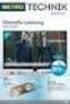 Movebox VGA Auto start with main power on Update with USB Stick or USB PC Output: VGA, S-video, video, audio Mpeg1, mpeg2, jpeg, mp3 Update of Videos or pictures works easily with USB Stick or USB No mechanical
Movebox VGA Auto start with main power on Update with USB Stick or USB PC Output: VGA, S-video, video, audio Mpeg1, mpeg2, jpeg, mp3 Update of Videos or pictures works easily with USB Stick or USB No mechanical
Inuktun Digital Video Recorder (DVR) Start Guide and Manual
 Inuktun Digital Video Recorder (DVR) Start Guide and Manual Version 1.6 June 2012 CONTENTS INTRODUCTION... 3 What s Included...3 Supported Devices and Protocols...3 Connecting your DVR...4 Installation
Inuktun Digital Video Recorder (DVR) Start Guide and Manual Version 1.6 June 2012 CONTENTS INTRODUCTION... 3 What s Included...3 Supported Devices and Protocols...3 Connecting your DVR...4 Installation
AC750 WiFi Range Extender
 Model EX6100 User Manual April 2014 202-11307-03 350 East Plumeria Drive San Jose, CA 95134 USA Support Thank you for selecting NETGEAR products. After installing your device, locate the serial number
Model EX6100 User Manual April 2014 202-11307-03 350 East Plumeria Drive San Jose, CA 95134 USA Support Thank you for selecting NETGEAR products. After installing your device, locate the serial number
Front LEDs... 2 Rear Ports... 3 BASIC INSTALLATION... 4 Connecting Your Router... 5 Network Configuration... 6
 0 P a g e Table of contents Front LEDs... 2 Rear Ports... 3 BASIC INSTALLATION... 4 Connecting Your Router... 5 Network Configuration... 6 Gateway Configuration... 11 Accessing your gateway... 11 Displaying
0 P a g e Table of contents Front LEDs... 2 Rear Ports... 3 BASIC INSTALLATION... 4 Connecting Your Router... 5 Network Configuration... 6 Gateway Configuration... 11 Accessing your gateway... 11 Displaying
Manufactured under license from Dolby laboratories. Dolby and the double-d symbol are trademarks of Dolby Laboratories.
 Getting Started Thank you for selecting NETGEAR products. After installing your device, locate the serial number on the label and use it to register your product at https://my.netgear.com. You must register
Getting Started Thank you for selecting NETGEAR products. After installing your device, locate the serial number on the label and use it to register your product at https://my.netgear.com. You must register
DATA PROJECTOR XJ-A135/XJ-A145/XJ-A235/ XJ-A245
 DATA PROJECTOR XJ-A135/XJ-A145/XJ-A235/ XJ-A245 E Data Projector Wireless Function Guide Be sure to read the precautions in the User s Guide (Basic Operations) that comes with the Data Projector. Be sure
DATA PROJECTOR XJ-A135/XJ-A145/XJ-A235/ XJ-A245 E Data Projector Wireless Function Guide Be sure to read the precautions in the User s Guide (Basic Operations) that comes with the Data Projector. Be sure
ENLTV-FM3. PCI TV Tuner Adapter with FM Radio. User s Guide
 ENLTV-FM3 PCI TV Tuner Adapter with FM Radio User s Guide User s Notice No part of this manual, including the products and software described in it, may be reproduced, transmitted, transcribed, stored
ENLTV-FM3 PCI TV Tuner Adapter with FM Radio User s Guide User s Notice No part of this manual, including the products and software described in it, may be reproduced, transmitted, transcribed, stored
Wireless Presentation Adaptor User s Manual
 Wireless Presentation Adaptor User s Manual (Model Name: WPS-Dongle 2) Version: 2.0 Date: Apr. 28, 2011 1 Table of Contents 1. Overview... 4 2. Quick Start... 6 3. Windows Client Utility... 9 3.1 Starting
Wireless Presentation Adaptor User s Manual (Model Name: WPS-Dongle 2) Version: 2.0 Date: Apr. 28, 2011 1 Table of Contents 1. Overview... 4 2. Quick Start... 6 3. Windows Client Utility... 9 3.1 Starting
Dual HD Giganet NAS Enclosure User s Manual
 Before you begin Dual HD Giganet NAS Enclosure User s Manual 1. If you purchased the Dual HD Giganet NAS enclosure (indicated as The NAS hereafter) to share your file or media with other computers, you
Before you begin Dual HD Giganet NAS Enclosure User s Manual 1. If you purchased the Dual HD Giganet NAS enclosure (indicated as The NAS hereafter) to share your file or media with other computers, you
XtreamerTV. Ver 1.* User Guide
 XtreamerTV. Ver 1.* User Guide What is XtreamerTV Congratulations and thank you very much for purchasing XtreamerTV. We hope you will enjoy using it as a great home entertainment device. XtreamerTV is
XtreamerTV. Ver 1.* User Guide What is XtreamerTV Congratulations and thank you very much for purchasing XtreamerTV. We hope you will enjoy using it as a great home entertainment device. XtreamerTV is
Ultra Thin Client TC-401 TC-402. Users s Guide
 Ultra Thin Client TC-401 TC-402 Users s Guide CONTENT 1. OVERVIEW... 3 1.1 HARDWARE SPECIFICATION... 3 1.2 SOFTWARE OVERVIEW... 4 1.3 HARDWARE OVERVIEW...5 1.4 NETWORK CONNECTION... 7 2. INSTALLING THE
Ultra Thin Client TC-401 TC-402 Users s Guide CONTENT 1. OVERVIEW... 3 1.1 HARDWARE SPECIFICATION... 3 1.2 SOFTWARE OVERVIEW... 4 1.3 HARDWARE OVERVIEW...5 1.4 NETWORK CONNECTION... 7 2. INSTALLING THE
NeoTV Streaming Player (NTV200)
 NeoTV Streaming Player (NTV200) User Manual 350 East Plumeria Drive San Jose, CA 95134 USA February 2012 202-10841-03 v1.0 2012 NETGEAR, Inc. All rights reserved No part of this publication may be reproduced,
NeoTV Streaming Player (NTV200) User Manual 350 East Plumeria Drive San Jose, CA 95134 USA February 2012 202-10841-03 v1.0 2012 NETGEAR, Inc. All rights reserved No part of this publication may be reproduced,
Go-digital Sale & Rent GmbH Seebadstrasse 16 A-5201 Seekirchen Telefon +43 (0) 650-4514371 email: juergen.messner@go-digital.at.
 Design LCD 17 17 inch LCD Panel Flash card reader mounted on the rear cabinet (jpeg, mpeg) Auto start with main power on Update with USB Stick or USB PC Power consumption 40 W Front sight: Update of Videos
Design LCD 17 17 inch LCD Panel Flash card reader mounted on the rear cabinet (jpeg, mpeg) Auto start with main power on Update with USB Stick or USB PC Power consumption 40 W Front sight: Update of Videos
DVB-T VERTO. User Manual HD TERRESTRIAL DIGITAL TV STB & PLAYER MT4162
 DVB-T VERTO HD TERRESTRIAL DIGITAL TV STB & PLAYER MT4162 User Manual EN 2 Index Index...2 Overview...2 Remote Control...3 Battery installation in remote control...4 Using remote control...4 Connections...4
DVB-T VERTO HD TERRESTRIAL DIGITAL TV STB & PLAYER MT4162 User Manual EN 2 Index Index...2 Overview...2 Remote Control...3 Battery installation in remote control...4 Using remote control...4 Connections...4
Gigabit Ethernet Hard Drive. User Guide
 Gigabit Ethernet Hard Drive User Guide Contents Introduction...2 Controls, Connectors and Indicators...2 Front Panel Area...2 Rear Panel Area...3 About the Hard Disk...4 Locating NAS Drive on Your Desk...5
Gigabit Ethernet Hard Drive User Guide Contents Introduction...2 Controls, Connectors and Indicators...2 Front Panel Area...2 Rear Panel Area...3 About the Hard Disk...4 Locating NAS Drive on Your Desk...5
LW310V2 Sweex Wireless 300N Router
 LW310V2 Sweex Wireless 300N Router Please notice! On the included CD-ROM you will find the Setup Wizard. This easy install procedure will show you how to setup the router step-by-step. Do not expose the
LW310V2 Sweex Wireless 300N Router Please notice! On the included CD-ROM you will find the Setup Wizard. This easy install procedure will show you how to setup the router step-by-step. Do not expose the
Installation of hard drive (2.5 or 3.5 inch)
 Safety Warning This product has been manufactured to comply with international safety standards. Please read the following safety precautions carefully. Safety instructions and Precautions 1. MAINS SUPPLY
Safety Warning This product has been manufactured to comply with international safety standards. Please read the following safety precautions carefully. Safety instructions and Precautions 1. MAINS SUPPLY
Frequently Asked Questions: Home Networking, Wireless Adapters, and Powerline Adapters for the BRAVIA Internet Video Link
 Frequently Asked Questions: Home Networking, Wireless Adapters, and Powerline Adapters for the BRAVIA Internet Video Link What is a home network? A home network is a way of connecting your BRAVIA Internet
Frequently Asked Questions: Home Networking, Wireless Adapters, and Powerline Adapters for the BRAVIA Internet Video Link What is a home network? A home network is a way of connecting your BRAVIA Internet
DMA2501. Full HD Digital Media Streamer. www.zyxel.com. Firmware Version 1.00 Edition 1, 4/2011. Copyright 2011 ZyXEL Communications Corporation
 DMA2501 Full HD Digital Media Streamer Firmware Version 1.00 Edition 1, 4/2011 www.zyxel.com www.zyxel.com Copyright 2011 ZyXEL Communications Corporation About This User's Guide About This User's Guide
DMA2501 Full HD Digital Media Streamer Firmware Version 1.00 Edition 1, 4/2011 www.zyxel.com www.zyxel.com Copyright 2011 ZyXEL Communications Corporation About This User's Guide About This User's Guide
Features Reference. About Unified Communication System. Before Using This Machine. Starting a Meeting. What You Can Do During the Meeting
 Features Reference About Unified Communication System Before Using This Machine Starting a Meeting What You Can Do During the Meeting Leaving a Meeting Managing Address Book Changing Network Configuration
Features Reference About Unified Communication System Before Using This Machine Starting a Meeting What You Can Do During the Meeting Leaving a Meeting Managing Address Book Changing Network Configuration
Point of View SmartTV-500 Center - Android 4.2. General notices for use...2 Disclaimer...2 Box Contents...2
 Point of View SmartTV-500 Center - Android 4.2 English Table of Contents General notices for use...2 Disclaimer...2 Box Contents...2 1.0 Product basics...3 1.1 Buttons and connections... 3 1.2 Connecting
Point of View SmartTV-500 Center - Android 4.2 English Table of Contents General notices for use...2 Disclaimer...2 Box Contents...2 1.0 Product basics...3 1.1 Buttons and connections... 3 1.2 Connecting
IP Camera (L series) User manual 2013-05 V1.1
 Dear users, the configuration for this camera is professional, so please read the user manual carefully before using the camera. IP Camera (L series) User manual 2013-05 V1.1 Statement If the user manual
Dear users, the configuration for this camera is professional, so please read the user manual carefully before using the camera. IP Camera (L series) User manual 2013-05 V1.1 Statement If the user manual
