Table of Contents. 1. Introduction Preface Packing List Cautions Connection View...
|
|
|
- Arleen Holt
- 8 years ago
- Views:
Transcription
1
2 Table of Contents 1. Introduction Preface Packing List Cautions Connection View Menu Language HDD Format About the Player Remote Control Main Functions Setup Menu Movie Library Photo Library Music Library File Manager Playlist Management Copy und Delete Function Internet Media SAMBA Server and Client FTP Server Virtual Remote Control Upgrading the Firmware Appendixes Frequently Asked Questions Copyrights and Trademarks Warranty GPL Statement / 59
3 1. Introduction 1.1 Preface Thank you very much for purchasing FANTEC S3600 Web. We hope you will enjoy using it as a great home entertainment partner. This player has the following functionality. A/V Output HDMI V1.3 for high-definition video and digital audio Composite & component video and stereo audio for analog audio-visual connection S/PDIF optical interface for high-fidelity digital audio Adjustable video output resolution (NTSC, PAL, 480p, 576p, 720p, 1080i, 1080p) Movie Playback Movie format: AVI, VOB, MKV, MOV, MP4, MPG, TS, WMV, DAT, IFO, RM, RMVB, ISO (DVD & BluRay), AVCHD, MTS, M2TS, M4V, ASF, FLV, XviD, DivX 3/4/5, DVD menu playback, H.264, resolution up to 720p/1080i/1080p Supports major audio formats (1080p HD video decoding) Fast forward/rewind View subtitle Subtitle control: color/offset/size Unicode (UTF8), BIG5 (Traditional Chinese), Western, Turkish, Central European, Greek, Cyrillic, SE European, Russian, Hebrew, Arabic, Japanese, Thai Music Playback Music format: MP3, OGG, WMA, WAV, AAC, FLAC, PCM, LPCM, MS-ADPCM, LC-AAC, HE-AAC, COOK, RA-Lossless Stereo/Dolby Digital AC3 5.1(pass-through & downmix to stereo) Dolby Digital Plus 7.1(pass-through) Dolby TrueHD 7.1(pass-through & downmix to stereo) DTS Digital Surround 5.1(pass-through & downmix to stereo) AAC 7.1 (pass-through & downmix to stereo) Fast forward/rewind Shuffle Repeat Photo Playback Photo format: HD JPEG, JPG, BMP, GIF, TIF, PNG You can view photos in slide show mode with background music. Zoom in/out, Rotate 3 / 59
4 Network Feature A/V streaming/transmission via Ethernet (10M/100M/1000M) & Wi-Fi (802.11b/g/n, optional) File sharing via Samba server FTP server A/V streaming via UPnP Media Server BitTorrent download Internet Radio (Please visit for available stations) Video podcast subscribe and download Web-based remote control for smart phones, iphone & PC Media Library Quick-Search, search files by keywords. A powerful search engine, allows you to browse multimedia files in most easy ways File Copy Supports copying & moving files among USB devices, esata HDD, and Network USB 2.0 Support USB HOST port x 2 (for USB storage devices),for connection of an USB DVD drive, an USB Y-cable is recommended 1 x SD / SDHC / MMC / MS / MS pro Card Reader Important: For users who want to use features like BT download, Podcast download, etc. it s necessary to connect an esata HDD and format it according to chapter 1.7 HDD Format before usage! Note: All the information contained in this manual was correct at the time of publication. However, as our engineers are always updating and improving the product, your device s software may have a slightly different appearance or modified functionality than presented in this manual. 4 / 59
5 1.2 Packing List Part Quantity Player 1 Remote Control 1 Remote Control Battery 2 AC/DC adaptor 1 Quick start guide 1 CD 1 Warranty card 1 Note: The actual contents in the package might be different from the packing list in the manual. 1.3 Cautions The FANTEC S3600 Web design and manufacture has your safety in mind. In order to safely and effectively use this player, please read the following before usage Usage Cautions User should not modify this player. If commercial hard disk is being used, the environmental temperature should be within +5 ~ Power The player s power voltage: DC 12V. When using this player, please connect the supplied AC adapter or AC adapter cable to the player s power jack. When placing the adapter cable, make sure it can not get damaged or be subject to pressure. To reduce the risk of electric shock, unplug the adapter first before cleaning it. Never connect the adapter to the player in a humid or dusty area. Do not replace the adapter or cable s wire or connector Radio Interference - If not properly shielded, almost all electronic devices will get radio interference. Under some conditions, your player might get interference. - The design of this player has followed the FCC/CE standard, and has followed the following rules: (1) This player may not cause harmful interference; (2) This player could accept some interference received including interference that may cause undesired operation Repair If the player has a problem, you should take it to an appointed repair center and let the specialists do the repair, never repair the player yourself, you might damage the player or endanger yourself or your data. 5 / 59
6 1.3.5 Disposing of the Player When you dispose of the player, be sure to dispose it appropriately. Some countries may regulate disposal of electrical device, please consult with your local authority Hard Disk Cautions The player uses an esata hard disk for data storage, in normal case, format or repair is not required. You should carefully read the < Frequently Asked Questions > chapter, and check our website for latest information before formatting the hard disk. - Physical impact may create bad sector in the hard disk, you can use CHKDSK to fix the problem. - All data stored in the player may be lost due to physical impact, electrical shock, power lost, HDD format etc. Please backup your data. - It is suggested to do defragment after a long period of usage. - Regularly backup the data in the hard disk so that it can be recovered in the event of data corruption or loss. Our company takes no responsibility for loss of data stored on the hard disk Others When using this player, please do not let the player come into contact with water or other liquid, if water is accidentally spilled on the player, please use a dry cloth to absorb the spillage. Electronic products are vulnerable, when using please avoid shaking or hitting the player, and do not press the buttons too hard. Do not let the player come into contact with water or other liquid. Do not disassemble the player, repair the player or change the design of the player, any damage done will not be included in the repair policy. Do not press the buttons of the player too hard. Avoid hitting the player with hard object, avoid shaking the player, and stay away from magnetic fields. During electrostatic discharge and the strong electromagnetic field, the product will malfunction, then unplug the power cable and the product will return to normal performance next time it is powered on. 6 / 59
7 1.4 Connection Connecting the Power Supply (1) Follow the picture and connect the AC adaptor to the player s DC IN jack; (2) Follow the picture and plug in the AC adaptor to the power outlet Connecting to an esata (External Serial ATA) HDD (1) Make sure the player is powered on; (2) Plug in the esata cable to the player s esata port; (3) Plug in the other end of the esata cable to the esata port of your external HDD. In this way, you can use features like BT download, Podcast download, etc. 7 / 59
8 1.4.3 Connecting a USB Device (1) Make sure the player is powered on; (2) Plug in the USB stick, USB DVD or USB HDD etc. to the USB HOST port of this player. In this way, you can browse contents on the USB device Connecting a Memory Card Memory card can be used by inserting to the card slot (1) Follow the picture to insert the memory card to the card slot properly; (2) Insert the card by following the arrow pointer in the picture. In this way, you can browse contents on the memory card Connecting to a TV A/V OUT (1) Follow the picture and plug in the 3 color connector to the player s A/V OUT jack; (2) Follow the picture and plug in the 3 color connector to the TV s A/V IN jack. In this way, you can enjoy the content in the player on TV or other display devices. 8 / 59
9 Y/Pb/Pr Component OUT (1) Follow the picture and plug in the connector of the YUV cable into the player s Y/Pb/Pr jack; (2) Follow the picture and plug in the 3 color connector to the TV s Y/Pb/Pr jack. Audio Connection while using Y/Pb/Pr Video out: First method: use the audio output from the A/V OUT jack; Second method: use the audio output from the S/PDIF optical jack HDMI OUT (1) Follow the picture and plug one connector on your HDMI cable to the player s HDMI jack; (2) Follow the picture and plug the other connector on your HDMI cable to the TV s HDMI jack. Note: The HDMI cable is an optional accessory sold separately. In this way, you can have the highest quality video and audio via a single cable. 9 / 59
10 1.4.6 Connecting to an Digital Amplifier (1) Follow the picture and plug in the Toslink connector of your optical fiber to the player s S/PDIF optical jack; (2) Follow the picture and plug in the other connector on your optical fiber to the digital audio device (digital amplifier or decoder). Note: Optical fiber cable is not supplied. In this way, you can enjoy powerful Dolby Digital/ Dolby Digital Plus/ Dolby TrueHD/ DTS or MPEG sound. DTS-HD sound is transferred via HDMI cable and an amplifier with HDMI interface is needed. (Please refer to Changing Audio Settings for configuration) Connecting to a network To connect to a LAN (Local Area Network) you require a cat5, cat5e or cat6 network cable (not supplied). (1) Connect one of the crystal plugs on the cable to the player s RJ45 LAN socket; (2) Connect the other crystal plug on the cable to a RJ45 LAN port on your router, switch, or hub devices Connecting to a wireless network (1) Make sure the player is powered on; (2) Plug the Wireless LAN USB Adapter (i.e. Wi-Fi USB Dongle) to the USB HOST port of the player. Note: The Wi-Fi Dongle is an optional accessory sold separately. (Please refer to Changing Network Settings for more details about wireless setup) 10 / 59
11 1.5 View Front Panel 1. POWER button & indicator Side Panel 2. USB 2.0 HOST port 2. Memory Card slot Rear Panel 1. USB 2.0 HOST port 2. e-sata port 3. Y/Pb/Pr OUT jack 4. DC-IN jack 5. A/V OUT jack 7. RJ45 LAN socket 6. HDMI jack 8. S/PDIF OPTICAL jack 11 / 59
12 1.6 Menu Language The system language of this player can be set to English or other languages. Change the language you wish in the setup menu, the selected language will take effect immediately. 1.7 HDD Format For users who wish to install a new esata HDD into the player, at first you have to format the hard disk. Please refer to the following procedures to format the hard disk. - Step 1: Select OK on the Warning page, press OK to confirm. Note: This page can be also accessed via Setup->System-> Format menu. - Step 2: Enter the default password Press the numerical buttons to input, and the OK button to confirm. - Step 3: Select Format, press OK, and then hard disk format will start. The formatting procedure will be finished within a few minutes. And then you can use the hard disk properly on the player. Note: HDD format will remove all data stored on the hard disk drive. Please take care and backup your data in advance! 12 / 59
13 2. About the Player 2.1 Remote Control All procedures in this manual can be carried out using the remote control buttons. See the following for details on each button and its function: 1. Power 2. Numeric buttons 3. Shuffle 4. VOL- 5. Mute 6. Menu 7. Home 8. Navigational buttons 9. OK 10. Stop 11. Play/Pause 12. FR 13. FF 14. Red 15. Green 16. Setup 17. TV SYS. 18. GOTO 19. Slow 20. Browser 21. Edit 22. Copy 23. A-B 24. Angle 25. Zoom 26. Audio 27. Subtitle 28. Yellow 29. Blue 30. Prev 31. Next 32. Info 33. Back 34. VOL+ 35. Repeat 36. Eject 13 / 59
14 No. Button Function 1 Power Press to enter standby mode or wake up. 2 Numeric buttons Press to enter channel numbers or numeric input when changing settings. 3 Shuffle Press to select shuffle mode during music playback. 4 VOL- Press to decrease the volume. 5 Mute Press to mute audio output, and press again to resume. 6 Menu Press to enable the option menu, where you can change the review mode of file manager and media library; Press to display or hide the option menu during playback. 7 Home Press to enter the home screen. 8 Navigational buttons Press the arrow buttons to select menu options, and the OK button to confirm. 9 OK Press OK button to confirm. 10 Stop Press to stop playback. 11 Play/ Pause Press to begin/pause playback. 12 FR Press to fast rewind the current playback. Press repeatedly to select speeds 13 FF Press to fast forward the current playback. Press repeatedly to select speeds. 14 Red Function is available in virtual keyboard. 15 Green Function is available in virtual keyboard. 16 Setup Press to enter the setup menu. 17 TV SYS. Press to switch between NTSC, PAL, 480P, 576P, 720P, 1080I, and 1080P. 18 GOTO Press to jump to a specific point on a title. Specify the point using Title, Chapter and Time. 19 Slow Press to play back in slow motion. Press the PLAY button to resume regular playback. 20 Browser Press to enter file manager. 21 Edit Press to enter file editing menu in file manager. Press to enter file selecting menu in media library. 22 Copy Press to enter file selecting menu. 23 A-B Press to set the beginning and end points of a section to repeat. 24 Angle Press to change the view angle during DVD (with multi-angle) playback. 25 Zoom Press to zoom the image (photo or video). 26 Audio Press to select an audio track. 27 Subtitle Press to set subtitle options. You can change the color/size/offset/text encoding of subtitle. 28 Yellow Reserved button. No function has been assigned to it yet. 29 Blue Reserved button. No function has been assigned to it yet. 30 Prev Press to view the previous file / page up. 31 Next Press to view the next file / page down. 32 Info Press to display current status. Press during playback, an onscreen display appears showing track number and time elapsed/remaining. 33 Back Press to return to the previous screen while navigating menus. 34 VOL+ Press to increase the volume. 35 Repeat Press to set repeat option. 36 Eject Press to safely remove the USB device. 14 / 59
15 3. Main Functions The Setup menu allows you to personalize and configure the preferences for your player. 3.1 Setup Menu To select a Setup option: - Select the Setup icon on the home screen, or press SETUP menu on the remote control. - Use the UP/DOWN navigational buttons to select an option, and then press OK. There are five Setup options, including System, Audio, Video, Network and MISC. Use the UP/DOWN navigational buttons to select a menu. Press OK to confirm. Press Back to cancel and display the previous menu screen Changing System Settings Use this menu to configure system settings. Menu Language - Select to choose the OSD (On-Screen Display) language. (English, Spanish, French, German, Italian, Korean, Dutch, Russian, Polish, Chinese, Czech, Slovenian, Romanian, Portuguese, Hebrew, Magyar, Slovakian, Greek, Japanese) Change system font - Select to change system font. Create a folder named Resource in the root directory of your USB or HDD, rename your font as font.ttf and then copy it to the folder. 15 / 59
16 Change Desktop - Select to change the photo of main menu. Create a folder named Resource in the root directory of your USB or HDD, rename your photo as desktop.png and then copy it to the folder. (Resolution of the picture: 1280x720) Text Encoding - Select to set the text encoding option (subtitle display) Time - Select to set the system time. Manual Press the left / right button to select each field and the up / down button to adjust each setting. Numeric buttons are available here. Press the OK button to confirm. DVD Auto-Play - Select to turn on/off USB DVD auto-play. If you connect the USB DVD drive, an USB Y-cable is recommended. Screen Saver - Select to turn on / off screen saver. DLNA DMR - Digital Media Renderer, can play content received from a digital media controller (DMC), which will find content from a digital media server (DMS) Device Name - Select to key in your desired device name to be seen in your network Mini KBD Language - Select to change the language of the mini keyboard. Scan storage - Select to set the scan mode of media library and keep media library up to date. Resume Play - Select to turn on / off resume playback (auto-bookmarking) feature for movies. 16 / 59
17 Format - Select to format your esata HDD. Restore Default - Select to restore factory defaults Changing Audio Settings Use this menu to configure audio settings Night Mode - Choose among Off / On / Comfort. If the option comfort is turned on, the audio output volume will be decreased to make you more comfortable. HDMI Output - Choose among LPCM, LPCM Multi-Ch and Pass-through. SPDIF Output - Choose among LPCM and Pass-through. Note: In Pass-through mode, Dolby TrueHD, Dolby Digital Plus, Dolby Digital, DTS sound can be by passed to the Digital amplifier Changing Video Settings Use this menu to configure video settings. 17 / 59
18 Aspect Ratio - Pan Scan 4:3: Display a wide picture on the entire screen and cuts off the redundant portions. Select when a standard 4:3 TV is connected. - Letter Box 4:3: Display a wide picture with two black borders on the top and bottom of 4:3 screen. Select when a standard 4:3 TV is connected. - 16:9: Compress the image to convert the whole image. Select when a 16:9 TV is connected. - 16:10: Compress the image to convert the whole image. Select when a 16:10 TV is connected. TV System - Select to adjust TV Type and video output resolution. This setting depends on your regional location. Include: NTSC / PAL / 480P / 576P / 720P 50HZ / 720P 60HZ / 1080I 50HZ / 1080I 60HZ / 1080P 50HZ / 1080P 60HZ. NTSC: United States, Canada, Japan, Mexico, the Philippines, South Korea, and Taiwan. PAL: Europe, Greenland, parts of Africa and South America, the Mideast, China, India, Australia, and Indonesia. Digital Noise Reduction - This option is to enable or disable the digital noise reduction. 1080p 24Hz - Choose this option to enable or disable 1080P 24HZ support. A TV set with 1080P 24HZ (24P) mode is needed. Plasma Mode - Help to protect your plasma TV by reducing the level of brightness. 18 / 59
19 Deep Color - Help to perform more detailed level of color depth, make continuous color change smoother. You can get more vivid color effects. A TV set with deep color support is needed. Screen Size - Adjust the video output size according to the size of TV screen. And press Zoom button to fit the screen size you have set during video playback Change Network Settings Use this menu to configure your network. Wired Lan Setup - DHCP IP (AUTO) Select to obtain IP address automatically. - FIX IP (MANUAL) Select to manually input the IP Address, Subnet Mask, Default Gateway, and DNS Server IP Address. 19 / 59
20 Wireless Setup - There are 3 mode for you to select, Infrastructure (AP) and Peer to Peer (Ad Hoc) and WPS (AP) mode. Follow the prompting message on the screen and press Red button to choose Peer to Peer (Ad Hoc) or WPS (AP) mode. This player can store up to three wireless network connections. Press OK to connect, press Back to cancel, and press Zoom to modify the parameters of the connection, press Red button to choose Peer to Peer (Ad Hoc) or WPS (AP). Infrastructure (AP) - Infrastructure mode is used to connect computers with wireless network adapters, also known as wireless clients, to an existing wired network with the help from wireless router or access point. Please follow following steps to configure your wireless network. Step 1: Scanning AP(Access Point)in your network Follow the prompting message on the screen and press the Zoom button to select Infrastructure (AP) mode and update the access points list, and all SSID will be displayed on the screen. Step 2: Enter WEP / WPA key. Press OK to input encryption keys via the virtual keyboard. Press the navigational buttons to select, OK to input, FF to move cursor left, FR to move cursor right, Zoom to switch between 20 / 59
21 uppercase and lowercase, Stop to delete a character, Red to make more symbols available, Green to change the language of the virtual keyboard, OK to confirm and to start testing the connection. The testing process will take for a while, please be patient to wait. If the test is ok, the network information (Profile Name, IP address, Subnet Mask, Gateway, etc.) will be displayed on the screen. Peer to Peer (Ad Hoc) - Peer to Peer mode, which is also called Ad Hoc mode or computer-to-computer mode, is used to connect wireless clients directly together, without the need for a wireless router or access point. Step 1: Specify your SSID name 21 / 59
22 Step 2: Specify your host IP WPS (AP) - WPS, Wi-Fi Protected Setup, is used to connect a wireless router directly, without searching SSID and inputting password. In this mode, you just need to configure the parameters of your router which support WPS function. There are two modes for you to select, PBC mode and PIN mode. PBC: First press the WPS button on the router or select the button mode in the configuration menu of the router, then select the PBC mode, the connection process will take for a while, please be patient to wait. PIN: Input the pin code when configure your router, then select the PIN mode, the connection process will take for a while, please be patient to wait. PPPOE Setup - Input the ADSL accountant and password in this menu, system will obtain IP address automatically from the server based on PPPOE protocol. Step 1: Select the connection interface, wired or wireless 22 / 59
23 Step 2: Press Right button to input your ADSL accountant Step 3: Press Right button to input your password and start to test the connection. BT - Select to turn BitTorrent download on On/Off. Please refer to BT download for more details on this unique feature of this product. NAS Mode - Select to turn NAS function On/Off. Please refer to 3.9 SAMBA Server for more details on NAS function of this product. FTP - Select to turn on / off FTP services and to configure your desired login User Name and Password. Please refer to 3.10 FTP Server for more details on this unique feature of this product. Host Name - Select to key in your desired host name to be seen in your network. 23 / 59
24 3.1.5 Miscellaneous Use this menu to adjust miscellaneous settings. Version Info - This tab shows you information about the firmware installed and about the material components of your player. Network Info - This tab shows you information about your network, MAC Address, IP address Gateway, Subnet. USB Upgrade - Select to update the firmware via a USB stick. Step 1: Copy install.img or extension files to the root directory of an USB stick, and connect it to an USB HOST port of the player. Step 2: Press OK to confirm. Pin Protection To prevent deleting files and formatting HDD by asking for a password. The default password is Press the numerical buttons to input, and the OK button to confirm. Folder Access Protection - Select the folder protection to prevent access to selected folders. The default password is Press the numerical buttons to input, and the enter button to confirm. In browser menu press the MENU button and selection the option Lock/Unlock to lock/unlock a folder. Password - Change the password. The default password is Press the numerical buttons to input, and the OK button to confirm. 24 / 59
25 3.2 Movie Library Select the Movies icon on the main menu to enter into movie library interface. Only supported files will be displayed. Please refer to chapter 5. Appendixes for more details about the supported file formats Movie Library Options In movie library, press MENU button to display the option menu, you can get following functions though the option menu. Quick-Search - Choose the Search option in the option menu and you can search for a media file by filter to locate the specific media file. View Mode - Choose a view mode among Thumbnails, List, and Preview from option menu or go to a specified folder. Filter Mode - Choose to filter by All Movies, Show DVDs or Flash Animation from option menu. Show DVDs - Choose to display DVD IFO,BD MV and ISO files directly in media library. During playback of DVDs, you can press Menu button, to get back to the Title Menu or Root Menu of the DVD. Sorting Mode - Choose to sort by Name, Size, Most Viewed or Recently Added from option menu. 25 / 59
26 3.2.2 Movie Playback Control You can access the following functions during playback. Button Play/Pause Prev/Next FR/FF Slow GOTO Menu Stop VOL+/- Audio Subtitle Repeat Zoom Info Function Pause or resume the current playback. View the previous or next file/chapter. Fast rewind or fast forward. Press repeatedly to select the speed. Play back in slow motion. Jump to a specific point on a title. Specify the point using Title, Chapter and Time. Display or hide the option menu during playback. Stop playback. Increase/decrease the volume. Select an audio track. Select a subtitle and change the color/size/offset/text encoding of subtitle. Set the repeat option. Zoom in the image. View the media information Movie Playback Options During movie playback, press Menu button to display or hide the option menu at the bottom of the screen. Next to audio track, subtitle, repeat mode, you also can get following functions though the option menu during video playback. DVD Menu - Select to return to the navigation menu (Title Menu / Root Menu) during DVD IFO or ISO playback. GOTO - Select to jump to a specific point on a title. Specify the point using Title, Chapter and Time. Video Setting - Select to adjust the value of Brightness, Contrast, Saturation and Hue. 26 / 59
27 3.3 Photo Library Select the Photo icon on the main menu to enter into photo library interface. Only supported files will be displayed. This player supports HD JPEG, JPG, BMP, GIF, TIF and PNG files Photo Library Options In photo library, press Menu button to display the option menu, you can get following functions though the option menu. Quick-Search - Choose the Search option in the option menu and you can search for a photo file by filter to locate the specific photo file. View Mode Choose a view mode among Thumbnails, List, and Preview from option menu Filter Mode - Choose to filter by Photo Directory, Date view, All Photos, or Albums from option menu. Sorting Mode - Choose to sort by Name, Recently Added or Recently Played from option menu Photo Playback Control You can access the following functions during photo playback. 27 / 59
28 Button Prev / Next Up / Down Menu Stop Zoom Function View the previous or next photo. Rotate a photo in any angle. Display or hide the option menu during playback. Stop playback. Zoom in the image Photo Playback Options During photo playback, press Menu button to display or hide the option menu at the bottom of the screen. You can get following functions though the Option menu during photo playback. Slideshow Control - Select to choose the Interval (Slide Timing) and Transition effect (Slide Transition) of the slideshow. Repeat Mode - Choose a repeat mode among Repeat off, Repeat all and Shuffle Loop from option menu. Select Music - Select to turn on/off Background music during slideshow playback. - Select music to specify the background music during photo playback. Video Setting - Select to adjust the value of Brightness, Contrast, Saturation and Hue. 28 / 59
29 3.4 Music Library Select the Music icon on the main menu to enter into music library interface. Only supported files will be displayed. This player supports MP3, OGG, WMA, WAV, AAC and FLAC audio files Music Library Options In music library, press Menu button to display the option menu, you can get following functions though the option menu. Quick-Search - Choose the Search option in the option menu and you can search for a photo by filter to locate the specific music. View Mode - Choose a view mode among Thumbnails, List, and Preview from option menu or go to a specified folder. Filter options - Choose Albums to search for music files by album. - Choose Artists to search for music files by artist. - Choose Genres to search for music files by genre. - Choose Years to search for music files by modified year. - Choose Playlists to search for music by generated playlist. Sorting Mode - Choose to sort by Name, Recently Added or Recently Played from option menu Music Playback Control You can access the following functions during music playback. 29 / 59
30 Button Play/Pause FR / FF Prev / Next Menu VOL+/- Repeat Shuffle Function Begin/Pause playback. Fast rewind or fast forward. Press repeatedly to select the speed. View the previous or next movie. Display or hide the option menu during playback. Increase/Decrease the volume. Set the repeat option. Select the shuffle mode Music Playback Options During music playback, press Menu button to display or hide the option menu at the bottom of the screen. You can get following functions though the Option menu during music playback. Repeat Mode - Choose a repeat mode among Repeat off, Repeat one, Repeat all and Shuffle Loop from option menu. 30 / 59
31 3.5 File Manager The file manager allows you to browse and play music, photo and movie files stored on an esata HDD, external USB device, memory card and network File Manager Options In file manager, press Menu button to display the option menu, you can get following functions though the option menu. View Mode - Choose a review mode among Thumbnails, List, and Preview from option menu. Filter options - Choose Movies to display all the the supported video files in current directory. - Choose Photos to display all the supported image files in the current directory. - Choose Music to display all the supported audio files in the current directory A/V Streaming via Network 31 / 59
32 You can stream your media files shared on the home network. Please refer to Changing Network Settings for more details on network settings. There are two ways to locate media files shared on your local network in the Network menu. One is to browse through workgroup; the other way is to browse through My_Shortcuts. You can choose the workgroup which your PC belongs to from the workgroup list, find your PC name, and press the OK button to confirm. Then you can select and play the shared media files that you are currently browsing. Note: While browsing high definition video files (resolution up to 720p / 1080i / 1080p) via WLAN, the video might be buffering. It is normal due to the limit of network speed or signal strength Browsing though workgroup You can choose the workgroup which your PC belongs to from the workgroup list, find your PC name, and press the OK button to confirm. Then you can select and play the shared media files that you want to browse. Note: Due to different network conditions, sometimes the workgroup might not be accessed or shown in the list. And then you need to use My_Shortcuts to browse shared files Browsing though My_Shortcuts You can also set Specific File Server IP and access it from My_Shortcuts in the menu. - Press the Green button and a popup menu appears. 32 / 59
33 - Select Add to open a popup menu where you can input Label, Net User ID, Net Password, Domain, Host Name, and Specific File Server IP. Select OK to confirm, Cancel to cancel, and Simple / Detail to switch between simple and advanced options. - Select the shortcut you added and press the OK button to confirm. Then you can select and play the shared media files on the destination computer A/V Streaming via UPnP-server A built-in UPnP (Universal Plug and Play) client has been integrated on the system, which enables the player to auto-detect UPnP Media Servers on the network to browse and stream media files from them Installing UPnP Media Server on your PC There re a lot of free and commercial UPnP Media Server software, such as Windows Media Connect, Windows Media Player 11, XBMC Media Center (Linux/Mac/Windows), MediaTomb (Linux), etc. Please install one of them on your computer. In the following chapters, we will take Windows Media Player 11 on Microsoft Windows XP SP2 for an example Sharing Media on your PC The Media Sharing feature of Windows Media Player 11 lets you enjoy the contents of your Windows Media Player library from anywhere in your home. Open Windows Media Player 11, click Library -> Add Library -> Advanced Options to add or remove media files from the library. 33 / 59
34 - Click Library -> Media Sharing, then you can allow or deny devices to access the media library. Click Allow to authorize your player Streaming Media on your Player - Connect your player to the home network (LAN or WLAN). - Visit Browser - > UPnP menu on the player, select the UPnP-server, and press OK. - Then you can browse the media library shared by Windows Media Player / 59
35 Note: Make sure your player and your computer are on the same local area network and subnet. Firewalls may prevent your player to communicate with your computer. Please open the ports manually and add your player to the trusted list, or disable the firewall temporarily. 3.6 Playlist Management Create music playlist To create a playlist, please enter the esata HDD via File Manger. The press Edit button on the remote control and select Multiple Select option. In the file explorer you can navigate by Up/Down/Left/Right/Next/Prev button and add or delete files to the File List by the Play/Pause button. In order to switch between different folders, please select the upper folder icon: To save the playlist, please press the Edit button and name the playlist Playback music playlist Enter the music library, press Menu button and choose Playlists to show your music playlists Create album playlist To create an album playlist, please enter the esata HDD via File Manger. The press Edit button on the remote control and select Multiple Select option. In the file explorer you can navigate by Up/Down/Left/Right/Next/Prev button and add or delete files to the File List by the Play/Pause button. In order to switch between different folders, please select the upper folder icon: 35 / 59
36 To save the album playlist, please press the Edit button and name the playlist Playback Album playlist Enter the photo library, press Menu button and choose Albums to show your album playlists. 3.7 Copy und Delete Function Copy under File Manager To start the copy function, please enter the HDD via File Manger. The press Edit button on the remote control and select Multiple Select option. In the file explorer you can navigate by Up/Down/Left/Right/Next/Prev button and add or delete files to the File List by the Play/Pause button. In order to switch between different folders, please select the upper folder icon: To start the copy procedure, please press the Edit button and select Copy. 36 / 59
37 Select the destination or create a new folder and then press Play/Pause button to finish the copy process. Note: If you want to copy a single file, just press Edit and then Copy to start the copy procedure Delete under File Manager To start the Delete function, please enter the HDD via File Manger. The press Edit button on the remote control and select Multiple Select option. In the file explorer you can navigate by Up/Down/Left/Right/Next/Prev button and add or delete files to the File List by the Play/Pause button. In order to switch between different folders, please select the upper folder icon: To start the Delete procedure, please press the Edit button and select Delete. Note: If you want to delete a single file, just press Edit and then Delete to start the delete procedure. 37 / 59
38 3.8 Internet Media This feature is additional function. All contents and services under this feature are provided by third-party service providers, our company does not offer any contents and services of this feature and it not responsible for any contents and services provided under this feature. Our company is not responsible for any operational stability of the contents and services, for example, if you cannot access certain web site for video streaming or news broadcast, or the content of a web site has been changed etc, are all responsible and control by the third-party service providers. If you find that these features cannot operate properly, please contact our customer service or visit our company website to obtain the relevant information. Here are the introductions of SHOUTcast radio, BT download and video podcast function SHOUTcast Radio Select SHOUTcast Radio icon to get all free internet radio stations, press OK to select and play radio station, press Back to come back Note: When you enter the Digital Radio menu at the first time, it will take several seconds to download data from the Internet, please be patient to wait; For more about SHOUTcast, please refer to the website: The following buttons can be used under this menu. Button Function UP / DOWN Move cursor up / down to select station, channel, and genre. PREV / NEXT Page up / down. ENTER Confirm and enter the selected menu. MENU Add / delete a station to / from Favourite while it is highlighted. PLAY Begin playback after a channel has been selected. STOP Stop playback. RETURN Return to the previous menu. Station - All downloaded stations will be listed under this menu. Genre - You can search for stations by genre (pop, rock, jazz, etc.) under this menu. 38 / 59
39 Favourite - Your favourite stations can be kept under this menu. Search - You can search for radio stations by Keyword. (Please visit for available stations) BT Download Select the BitTorrent icon on internet media menu. You can see the status of torrents download progress and configure the BT download settings in this menu. Press Left/Right button to enter into download menu and BT setup menu. Add a torrent Store your torrent files on an USB drive and then connect it to the device. Locate your torrent files in file manager menu, then press OK button to add the torrent files and start the download procedure. Download Menu After add the BT torrent files, the download progress can be displayed under Internet Media menu. 39 / 59
40 The following buttons can be used under this menu. Button Function Up/ Down Move cursor up / down. OK press to adjust the priority of the download task Play/Pause Stop Press to start/pause download. Press to stop the download. Return Return to the previous menu. BT setup Menu In the BT Setup menu, you can configure the following settings. Use Up/Down and OK to change the settings. - Set the maximum download rate. - Set the maximum upload rate. - Set the idle hours to start the next download automatically. - Set the seeding hours. - Set to delete the finished torrent files automatically or not. - Set the maximum number of simultaneous download tasks. Note: Please visit chapter BitTorrent management to get more information about web-based BT menu. 40 / 59
41 3.8.3 Video Podcast Select Video podcast on internet media menu, here are world, news, fun, technology, sports, downloading manager, subscribe manager. And here you can start view, subscribe and download video podcast. Video podcast catalog This product shows you five catalogs, there are world, fun, news, sport and technology. You can directly watch podcast files, subscribe or download it. To playback a podcast please enter your preferred podcast by the use Up/Down/Left/Right and OK button. To stop playback, please press the Stop button. Subscribe manager You can view all video podcast that you have subscribed. In order to unsubscribe a podcast please enter the Subscribe Manager and delete the podcast by pressing the Menu button. 41 / 59
42 Downloading manager You can see the status of video download progress. For additional option, please press the Menu button. To start playback of downloaded files, please press the Right button and select one of the podcast files. For additional option, please press the Menu button. 3.9 SAMBA Server and Client This player can be used either as a SAMBA Server or as a client SAMBA Client - You can stream media files shared on the home network. Please refer to A/V Streaming via Network for more details SAMBA Server - This product works as a NAS (Network Attached Storage) device when it is attached to the home network. This feature allows users to store and retrieve large amounts of data from their own local network. - When the network connection is done correctly and ready for use, please turn on SAMBA (NAS MODE) function in the setup menu in advance (refer to Changing Network Settings for more details), and then type in: \\IP Address or \\Host name in the Run window (click Run in the start menu) or in the address bar of Microsoft Internet Explorer. If the IP address of the product is , please type in: \\ , and click OK or press the Enter button on the keyboard. 42 / 59
43 Under Windows Vista and Windows 7, please type in: \\ at the search bar, then press the Enter button on the keyboard. You can manage the files stored on the internal hard disk of the product. In this way, you can also playback and copy files via network between your PC and the internal hard disk of this product. 43 / 59
44 3.10 FTP Server This product can also be used as a FTP Server as far as it is attached to your home network FTP Server Configuration to access via the Internet - Configure the username and password of the FTP Server. Setting up your device: - Assign a manual Fixed IP address for the product, for example Assign the same subnet mask as your router (usually ) - Assign the gateway of your router (router s local IP address, usually xxx.xxx).. - Assign the DNS address of your router (router s local IP address, usually xxx.xxx). Please refer to your router documentation on getting this information from your router Setting up your router: - Configure the FTP server service at your router and enter the IP address of your device, for example, Additionally set up the FTP port to port 21 (default). Use of a dynamic IP address - At common internet connections the WAN IP address of the internet connection is changing every 24 hours. For this reason, the use of a dynamic DNS is recommended. This allows you to access your device by an individually defined name and replaces the recurrent update of the WAN IP address of your router. - In order to get a DynDNS account, sign up for a free DDNS domain for one of the sites that offer this free service, such as More information can be found in various tutorials on the topic "Setting up dyndns" - Finally enter the account information on the DDNS page of your router and enter your host name, then user name and password. Please read the instruction manual of your router if your router supports the DDNS service and how to obtain this information for your router Accessing from a FTP program Use your favourite FTP application on your PC, for example ALFTP, which can be downloaded from At the FTP program connection page, you can enter your router s WAN IP address or your DDNS host name. 44 / 59
45 FTP Address: Your router s WAN IP address User ID: The User Name which was set under FTP, Network setup Password: The Password which was set under FTP, Network setup FTP Address: Your DDNS host name User ID: The User Name which was set under FTP, Network setup Password: The Password which was set under FTP, Network setup After login is successful, you will be able to upload/download files via FTP Server. 45 / 59
46 3.11 Virtual Remote Control This product is equipped with a virtual network remote control. This feature allows you to remote your player from wherever you are. To access the unit you can use your smartphone or computer as far as they are in the same local network Network Remote Control - To open the network remote control, please enter the IP address of the unit into your Microsoft Internet Explorer. E.g. IP address , and the port: 1024 (// :1024) Upload/Download files - You can view the status of your internal hard disk or the attached USB storage device from anywhere over the network/ internet. - For up- and downloading files, please use Microsoft Internet Explorer. Upload - Click on "Device" and then a select a drive (e.g. HDD). Then select the folder where the file should be uploaded. Next click the Browse button and select the file you want to upload. Finally click on the "Upload" button. Download - Click on "Device" and then a select a drive (e.g. HDD). At this point you see the content of your drive and are able to download the selected files BitTorrent management View and manage your BitTorrent tasks remotely over the network/ internet. 46 / 59
47 HTTP Server Configuration to access via the Internet Setting up your device: - Assign a manual Fixed IP address for the product, for example Assign the same subnet mask as your router (usually ) - Assign the gateway of your router (router s local IP address, usually xxx.xxx).. - Assign the DNS address of your router (router s local IP address, usually xxx.xxx). Please refer to your router documentation on getting this information from your router Setting up your router: - Configure the HTTP server service at your router and enter the IP address of your device, for example, Additionally set up the HTTP port to port 80 (default). Use of a dynamic IP address - At common internet connections the WAN IP address of the internet connection is changing every 24 hours. For this reason, the use of a dynamic DNS is recommended. This allows you to access your device by an individually defined name and replaces the recurrent update of the WAN IP address of your router. - In order to get a DynDNS account, sign up for a free DDNS domain for one of the sites that offer this free service, such as More information can be found in various tutorials on the topic "Setting up dyndns" - Finally enter the account information on the DDNS page of your router and enter your host name, then user name and password. Please read the instruction manual of your router if your router supports the DDNS service and how to obtain this information for your router. To access via HTTP server from out of your local network, launch a web browser such as Microsoft Internet Explorer and enter following data into the address bar: - where is the WAN IP address of your router. Please refer to your router documentation on getting this information from your router. - where DDNS-HOST-NAME is the host name which you have signed up for at your desired DDNS service provider. 47 / 59
48 4. Upgrading the Firmware The firmware is the operating system (OS) installed on the device. Firmware upgrades can bring new features, improvements and bug fixes. Please refer to USB Upgrade in chapter Miscellaneous for more details. You can also use the following method to upgrade the firmware: - Copy install.img to the root directory of a USB key; - Plug the USB key to the USB HOST port on the player; - Press and hold the POWER button on the front panel, and connect the player with power supply; - Wait for more than 30 seconds, and then loose your finger on the POWER button. Then the upgrade process will start automatically. The LED indicator on the front panel will be enlightened and flashing during installation. If it is connected to a TV set, an install page will appear on the TV screen. 48 / 59
49 5. Appendixes I/O INTERFACES SUPORTED: esata HDD Gigabit Ethernet port 10/100/1000 Mbps (RJ45) HDMI V1.3 interface USB 2.0 HOST port x 2 (compatible to USB 1.1) Card Reader (supports SD/SDHC/MMC/MS/MS Pro) Composite (CVBS) A/V jack Component Y/Pb/Pr jack S/PDIF optical jack DC-IN 12V FILE SYSTEM SURPORTED: FAT/FAT32/NTFS/EXT3 VIDEO FORMATS SUPPORTED: MKV, ISO (DVD & BluRay), AVCHD, MTS, M2TS, AVI, VOB, MOV, MP4, MPG, TS, WMV, DAT, IFO, RM, RMVB, M4V, ASF, FLV, XviD, DivX 3/4/5, DVD menu playback, H.264, resolution up to 720p/1080i/1080p AUDIO FORMATS SUPPORTED: MP3, OGG, WMA, WAV, AAC, FLAC ( kbps) Stereo/Dolby Digital AC3 5.1(pass-through & downmix to stereo), Dolby Digital Plus 7.1 (pass-through), Dolby TrueHD 7.1 (pass-through & downmix to stereo), DTS Digital Surround 5.1 (pass-through & downmix to stereo), AAC 7.1 (pass-through & downmix to stereo) PICTURE FORMATS SUPPORTED: HD JPEG, JPG, BMP, GIF, TIF, PNG (JPEG: 6048x MP) VIDEO CODECS SURPORTED: MPEG-1 HD MPEG-2 HD MPEG-4 SP/ASP/AVC (H.264) WMV9 (VC-1) RealNetworks (RM/RMVB) 8/9/10, up to 720p AUDIO CODECS SURPORTED: MP2/3, OGG Vorbis, WMA (DRM, and Advanced Profile not supported), PCM, LPCM, MS-ADPCM, LC-AAC, HE-AAC, COOK, RA-Lossless MENU LANGUAGE SUPPORTED: German, English, Spanish, French, Italian, Korean, Dutch, Russian, Polish, Chinese, Czech, Slovenian, Romanian, Portuguese, Hebrew, Magyar, Slovakian, Greek, Japanese 49 / 59
50 SUBTITLE FORMATS SURPORTED: SRT, SMI, SSA, ASS, IDX/SUB, SUB Subtitle control: color/offset/size Unicode (UTF8), BIG5 (Traditional Chinese), Western, Turkish, Central European, Greek, Cyrillic, SE European, Russian, Hebrew, Arabic, Japanese, Thai NETWORK FEATURE 10/100/1000Mbps Auto-Negotiation Ethernet b/g/n WiFI, up to 300Mbps (supported by optional WiFi USB Adapter) Note: The specifications and design of this product are subject to change without notice. 50 / 59
Table of Contents ENGLISH 2 / 54
 Table of Contents 1. Introduction... 3 1.1 Preface... 3 1.2 Packing List... 4 1.3 Cautions... 5 1.4 Connection... 6 1.5 View... 9 1.6 First steps... 10 1.7 HDD Format... 10 2. About the Player... 11 2.1
Table of Contents 1. Introduction... 3 1.1 Preface... 3 1.2 Packing List... 4 1.3 Cautions... 5 1.4 Connection... 6 1.5 View... 9 1.6 First steps... 10 1.7 HDD Format... 10 2. About the Player... 11 2.1
Table of Contents ENGLISH 2 / 55
 Table of Contents 1. Introduction... 3 1.1 Preface... 3 1.2 Packing List... 4 1.3 Cautions... 4 1.4 Connection... 6 1.5 View... 11 1.6 First steps... 12 1.7 HDD Format... 12 2. About the Player... 13 2.1
Table of Contents 1. Introduction... 3 1.1 Preface... 3 1.2 Packing List... 4 1.3 Cautions... 4 1.4 Connection... 6 1.5 View... 11 1.6 First steps... 12 1.7 HDD Format... 12 2. About the Player... 13 2.1
Home Multimedia Center. Movie Cube S120H. User s Manual (Version 1.0)
 Home Multimedia Center Movie Cube S120H User s Manual (Version 1.0) Table of Contents 1. Introduction... 4 1.1 Preface... 4 1.2 Packing List... 5 1.3 Cautions... 5 1.4 Connection... 7 1.5 Power On / Off...11
Home Multimedia Center Movie Cube S120H User s Manual (Version 1.0) Table of Contents 1. Introduction... 4 1.1 Preface... 4 1.2 Packing List... 5 1.3 Cautions... 5 1.4 Connection... 7 1.5 Power On / Off...11
Fantec 3DAluPlay. Manual
 Fantec 3DAluPlay Manual Table of Contents 1. Introduction... 3 1.1 Preface... 3 1.2 Packing List... 4 1.3 Cautions... 4 1.4 Connection... 6 1.5 View... 9 1.6 First steps... 10 1.7 HDD Format... 10 2. About
Fantec 3DAluPlay Manual Table of Contents 1. Introduction... 3 1.1 Preface... 3 1.2 Packing List... 4 1.3 Cautions... 4 1.4 Connection... 6 1.5 View... 9 1.6 First steps... 10 1.7 HDD Format... 10 2. About
Table of Contents. Click on the section s title for a faster navigation.
 User Information 1 Table of Contents Click on the section s title for a faster navigation. 1 User Information 3 1.1 Caution 3 2 Product Introduction 5 2.1 Product Overview 5 2.2 Package Contents 6 2.3
User Information 1 Table of Contents Click on the section s title for a faster navigation. 1 User Information 3 1.1 Caution 3 2 Product Introduction 5 2.1 Product Overview 5 2.2 Package Contents 6 2.3
Home Multimedia Center. Movie Cube N200. User s Manual
 Home Multimedia Center Movie Cube N200 User s Manual (Version 1.0.2) Table of Contents 1. User Information... 3 1.1 Cautions... 3 2. Product Introduction... 5 2.1 Product Overview... 5 2.2 Package Contents...
Home Multimedia Center Movie Cube N200 User s Manual (Version 1.0.2) Table of Contents 1. User Information... 3 1.1 Cautions... 3 2. Product Introduction... 5 2.1 Product Overview... 5 2.2 Package Contents...
HANTZ + PARTNER The Upgrade Company! www.hantz.com
 Quick Start Guide X3000 HD Network Media Player X3000 HD NETWORK MEDIA PLAYER POWER HANTZ + PARTNER The Upgrade Company! www.hantz.com A Get to know your HELIOS X3000 Thank you for purchasing the HELIOS
Quick Start Guide X3000 HD Network Media Player X3000 HD NETWORK MEDIA PLAYER POWER HANTZ + PARTNER The Upgrade Company! www.hantz.com A Get to know your HELIOS X3000 Thank you for purchasing the HELIOS
R Series R6S/R150/R160/R200S/R300/R900
 R Series R6S/R150/R160/R200S/R300/R900 Table of contents TABLE OF CONTENTS... 1 1.CONNECTING INTRODUCE... 3 2.EXPLANATION OF REMOTE CONTROL... 5 3.SYSTEM INITIALIZATION... 8 3.1 MENU LANGUAGE... 8 3.2
R Series R6S/R150/R160/R200S/R300/R900 Table of contents TABLE OF CONTENTS... 1 1.CONNECTING INTRODUCE... 3 2.EXPLANATION OF REMOTE CONTROL... 5 3.SYSTEM INITIALIZATION... 8 3.1 MENU LANGUAGE... 8 3.2
CONTENTS. Introduction... 1. The Remote Control... 2. Parts and Functions... 4 Quick Start... 5 PC Connection... 6. Network Connection...
 User Manual V 2.3.1 CONTENTS Introduction... 1 Features... 1 System Requirements... 1 The Remote Control... 2 Buttons... 2 Parts and Functions... 4 Quick Start... 5 PC Connection... 6 OS Support... 6
User Manual V 2.3.1 CONTENTS Introduction... 1 Features... 1 System Requirements... 1 The Remote Control... 2 Buttons... 2 Parts and Functions... 4 Quick Start... 5 PC Connection... 6 OS Support... 6
AirMedia-350 1.3. Network Multimedia Player 2.5 /3.5 SATA HDD Media Station HDMI. USB Host x2. USB Client x1. Wi-Fi (Optional) 10/100 Mbps.
 AirMedia-350 Network Multimedia Player 2.5 /3.5 SATA HDD Media Station T he AirMedia-350 is the next generation home networked appliance for playing the videos, photos, and music through internal hard
AirMedia-350 Network Multimedia Player 2.5 /3.5 SATA HDD Media Station T he AirMedia-350 is the next generation home networked appliance for playing the videos, photos, and music through internal hard
Contents V1.0. ONE Introduction...02. TWO Installation and Instructions...06 THREE FAQ...12
 Contents V1.0 ONE Introduction...02 1.1 Features...02 1.2 Specification...03 1.3 Package Contents...03 1.4 Remote Control Guide...04 1.5 Connection Chart...05 TWO Installation and Instructions...06 2.1
Contents V1.0 ONE Introduction...02 1.1 Features...02 1.2 Specification...03 1.3 Package Contents...03 1.4 Remote Control Guide...04 1.5 Connection Chart...05 TWO Installation and Instructions...06 2.1
Dual Bay Home Media Store. User Manual
 Dual Bay Home Media Store User Manual CH3HNAS2 V1.0 CONTENTS Chapter 1: Home Page... 3 Setup Wizard... 3 Settings... 3 User Management... 3 Download Station... 3 Online User Manual... 3 Support... 3 Chapter
Dual Bay Home Media Store User Manual CH3HNAS2 V1.0 CONTENTS Chapter 1: Home Page... 3 Setup Wizard... 3 Settings... 3 User Management... 3 Download Station... 3 Online User Manual... 3 Support... 3 Chapter
FULL HD DVB-T Media Player / Recorder. Based on board with Realyek RTD1283. FULL HD DVB-T Media Player/recorder (RTD 1283 board) PAGE 1/69
 FULL HD DVB-T Media Player / Recorder Based on board with Realyek RTD1283 FULL HD DVB-T Media Player/recorder (RTD 1283 board) PAGE 1/69 Table of Contents 1. Introduction...Errore. Il segnalibro non è
FULL HD DVB-T Media Player / Recorder Based on board with Realyek RTD1283 FULL HD DVB-T Media Player/recorder (RTD 1283 board) PAGE 1/69 Table of Contents 1. Introduction...Errore. Il segnalibro non è
Movie Cube. User s Guide to Wireless Function
 Movie Cube User s Guide to Wireless Function Table of Contents 1. WLAN USB Adapter Connection...3 2. Wireless Setup...4 2.1 Infrastructure (AP)...5 2.2 Peer to Peer (Ad Hoc)...7 2.3 Settings for PC...8
Movie Cube User s Guide to Wireless Function Table of Contents 1. WLAN USB Adapter Connection...3 2. Wireless Setup...4 2.1 Infrastructure (AP)...5 2.2 Peer to Peer (Ad Hoc)...7 2.3 Settings for PC...8
IPTV STB QUICK GUIDE. Detailed user manual download from www.my-home-television.com
 IPTV STB QUICK GUIDE Detailed user manual download from www.my-home-television.com Dolby Digital: Manufactured under license from Dolby Laboratories. Dolby and the double-d symbol are trademarks of Dolby
IPTV STB QUICK GUIDE Detailed user manual download from www.my-home-television.com Dolby Digital: Manufactured under license from Dolby Laboratories. Dolby and the double-d symbol are trademarks of Dolby
HD-TV100 MP Digital TV and media player
 HD-TV100 MP Digital TV and media player User s manual 1. Functions overview: FULL HD TV HD Digital TV with MPEG-4(H.264)&MPEG-2, HD&SD standard DVB-T. HDMI HD format output 1080I, also compatible with
HD-TV100 MP Digital TV and media player User s manual 1. Functions overview: FULL HD TV HD Digital TV with MPEG-4(H.264)&MPEG-2, HD&SD standard DVB-T. HDMI HD format output 1080I, also compatible with
Welcome. You re watching Apple TV. This guide contains all the information you need to get from setup to your sofa.
 Welcome. You re watching Apple TV. This guide contains all the information you need to get from setup to your sofa. Contents Chapter 1: Connect. 7 What s in the box 8 Apple TV at a glance 10 What you
Welcome. You re watching Apple TV. This guide contains all the information you need to get from setup to your sofa. Contents Chapter 1: Connect. 7 What s in the box 8 Apple TV at a glance 10 What you
NeoTV 350 HD Media Player (NTV350)
 NeoTV 350 HD Media Player (NTV350) User Manual 350 East Plumeria Drive San Jose, CA 95134 USA December 2010 202-10672-01 v1.0 2010 NETGEAR, Inc. All rights reserved. No part of this publication may be
NeoTV 350 HD Media Player (NTV350) User Manual 350 East Plumeria Drive San Jose, CA 95134 USA December 2010 202-10672-01 v1.0 2010 NETGEAR, Inc. All rights reserved. No part of this publication may be
Archives About ARCHOS TV+
 About ARCHOS TV+ General Questions I have installed a firmware/plug-in/game file on my Archos TV+ but it is not recognized by the device. You may have not correctly copied your file on the device. If it
About ARCHOS TV+ General Questions I have installed a firmware/plug-in/game file on my Archos TV+ but it is not recognized by the device. You may have not correctly copied your file on the device. If it
USER GUIDE FOR ANDROID DEVICES
 USER GUIDE FOR ANDROID DEVICES Compatibility: Android 2.3 or higher 1. Overview... 4 2. Install and Set Up... 4 2.1. Charge your Power Connect... 4 2.2. Charge your smartphone battery with Power Connect...
USER GUIDE FOR ANDROID DEVICES Compatibility: Android 2.3 or higher 1. Overview... 4 2. Install and Set Up... 4 2.1. Charge your Power Connect... 4 2.2. Charge your smartphone battery with Power Connect...
Movie Cube N150H. User s Manual
 Movie Cube N150H User s Manual (v1.0) TABLE OF CONTENTS 1. Main Features... 4 1.1 Front panel... 4 1.2 Back panel... 4 2. Remote Control... 5 3. Welcome Page... 6 4. Installation Guide... 6 5. Program...
Movie Cube N150H User s Manual (v1.0) TABLE OF CONTENTS 1. Main Features... 4 1.1 Front panel... 4 1.2 Back panel... 4 2. Remote Control... 5 3. Welcome Page... 6 4. Installation Guide... 6 5. Program...
Figure 1 Sample WiseLink screens, showing MP3 music files (left) and photos (right) available as shared files from your networked PC or media server
 SAMSUNG S GUIDE TO DLNA Welcome to the era of 21 st -century television! Samsung s added a new level of functionality to its HDTVs with DLNA CERTIFIED connectivity. Now, your compatible Samsung HDTV can
SAMSUNG S GUIDE TO DLNA Welcome to the era of 21 st -century television! Samsung s added a new level of functionality to its HDTVs with DLNA CERTIFIED connectivity. Now, your compatible Samsung HDTV can
Settings. Ver.3.0.*. Firmware
 Ver.3.0.*. Firmware Basic Setup 1. Adjusting output mode with TV output and Video output 1. Automatically adjust the TV output mode when connected via HDMI cable. Cycle through available resolutions. Remote
Ver.3.0.*. Firmware Basic Setup 1. Adjusting output mode with TV output and Video output 1. Automatically adjust the TV output mode when connected via HDMI cable. Cycle through available resolutions. Remote
Amcrest 960H DVR Quick Start Guide
 Amcrest 960H DVR Quick Start Guide Welcome Thank you for purchasing our Amcrest 960H DVR! This quick start guide will help you become familiar with our DVR in a very short time. Before installation and
Amcrest 960H DVR Quick Start Guide Welcome Thank you for purchasing our Amcrest 960H DVR! This quick start guide will help you become familiar with our DVR in a very short time. Before installation and
Gebruikershandleiding EnVivo HD Media Player
 Gebruikershandleiding EnVivo HD Media Player Voor nederlandstalige ondersteuning neemt u contact op met Teknihall support: 09004002001 1 INHOUDSOPGAVE Important Safety Instructions... 3 INTRODUCTION...
Gebruikershandleiding EnVivo HD Media Player Voor nederlandstalige ondersteuning neemt u contact op met Teknihall support: 09004002001 1 INHOUDSOPGAVE Important Safety Instructions... 3 INTRODUCTION...
Higth definition from A to Z. www.azbox-hd.com
 Higth definition from A to Z www.azbox-hd.com Do you Feel the full HD multimedia? Wifi Web Browser Yes, you read this correctly. O2media present a new line of AzBox HD receivers, with the AzBox HD Elite
Higth definition from A to Z www.azbox-hd.com Do you Feel the full HD multimedia? Wifi Web Browser Yes, you read this correctly. O2media present a new line of AzBox HD receivers, with the AzBox HD Elite
DMA-1100P. User s Guide. Digital Media Adapter. www.zyxel.com. Version 1.00 11/2007 Edition 1
 DMA-1100P Digital Media Adapter User s Guide Version 1.00 11/2007 Edition 1 www.zyxel.com About This User's Guide About This User's Guide Intended Audience This manual is intended for people who want
DMA-1100P Digital Media Adapter User s Guide Version 1.00 11/2007 Edition 1 www.zyxel.com About This User's Guide About This User's Guide Intended Audience This manual is intended for people who want
IMPORTANT SAFETY INSTRUCTIONS. When using this electronic device, basic precautions should always be taken, including the following:
 IMPORTANT SAFETY INSTRUCTIONS When using this electronic device, basic precautions should always be taken, including the following: 1. Read all instructions before using the product. 2. Do not use this
IMPORTANT SAFETY INSTRUCTIONS When using this electronic device, basic precautions should always be taken, including the following: 1. Read all instructions before using the product. 2. Do not use this
USER GUIDE FOR ANDROID DEVICES
 USER GUIDE FOR ANDROID DEVICES Compatibility: Android 2.3 or higher 1. Overview... 4 2. Install and Set Up... 4 2.1. Download Emtec Connect App... 4 2.2. Connect your Wi-Fi HDD to your smartphones/ tablets
USER GUIDE FOR ANDROID DEVICES Compatibility: Android 2.3 or higher 1. Overview... 4 2. Install and Set Up... 4 2.1. Download Emtec Connect App... 4 2.2. Connect your Wi-Fi HDD to your smartphones/ tablets
ONE Product Introduction... 2 Package contents...2 Features. 2 Product specifications... 3 Remote control guide..4 Connection ports...
 ONE Product Introduction..... 2 Package contents......2 Features. 2 Product specifications.... 3 Remote control guide..4 Connection ports... 5 TWO Activating media player....6 Setting...6 Video Output
ONE Product Introduction..... 2 Package contents......2 Features. 2 Product specifications.... 3 Remote control guide..4 Connection ports... 5 TWO Activating media player....6 Setting...6 Video Output
Wireless Presentation Adaptor User s Manual
 Wireless Presentation Adaptor User s Manual (Model Name: WP-920) Version: 4.1 Date: Mar. 22, 2010 1 Table of Contents 1. Overview... 4 2. Quick Start... 6 3. Windows Client Utility... 10 3.1 Starting Program...
Wireless Presentation Adaptor User s Manual (Model Name: WP-920) Version: 4.1 Date: Mar. 22, 2010 1 Table of Contents 1. Overview... 4 2. Quick Start... 6 3. Windows Client Utility... 10 3.1 Starting Program...
For Digital Signage. DSM80 TM Digital Signage Solution. DSM80 TM Control Software & Media Players
 DSM80 TM Control Software & Media Players For Digital Signage DSM80 TM Digital Signage Solution DSM80 TM Digital Signage Solution is a complete solution that allows anyone to easily build and manage a
DSM80 TM Control Software & Media Players For Digital Signage DSM80 TM Digital Signage Solution DSM80 TM Digital Signage Solution is a complete solution that allows anyone to easily build and manage a
Welcome. You re watching Apple TV. This guide contains all the information you need to get from setup to your sofa.
 Welcome. You re watching Apple TV. This guide contains all the information you need to get from setup to your sofa. Contents. 1. Connect 7 What s in the Box 8 What You Need 10 Apple TV at a Glance 12 Setting
Welcome. You re watching Apple TV. This guide contains all the information you need to get from setup to your sofa. Contents. 1. Connect 7 What s in the Box 8 What You Need 10 Apple TV at a Glance 12 Setting
Fit Clip Plus Portable Media Player
 Fit Clip Plus Portable Media Player User Guide BL 8GB Thank you for purchasing a Fit Clip Plus Portable Media Player! To get the most out of your Fit Clip Plus, please read this entire user guide carefully.
Fit Clip Plus Portable Media Player User Guide BL 8GB Thank you for purchasing a Fit Clip Plus Portable Media Player! To get the most out of your Fit Clip Plus, please read this entire user guide carefully.
This product has been manufactured to comply with international safety standards. Please read the following safety precautions carefully.
 Safety Warning This product has been manufactured to comply with international safety standards. Please read the following safety precautions carefully. Safety instructions and Precautions 1. MAINS SUPPLY
Safety Warning This product has been manufactured to comply with international safety standards. Please read the following safety precautions carefully. Safety instructions and Precautions 1. MAINS SUPPLY
WD TV Live HD Media Player Firmware Release Notes
 WD TV Live HD Media Player Firmware Release Notes These release notes provide information on the latest posting of firmware for the WD TV Live HD Media Player. These release notes provide information on
WD TV Live HD Media Player Firmware Release Notes These release notes provide information on the latest posting of firmware for the WD TV Live HD Media Player. These release notes provide information on
User Manual. (Based on Firmware v4) MED500X High Definition Multimedia Player
 User Manual (Based on Firmware v4) MED500X High Definition Multimedia Player INDEX page 1 page 2 page 3 page 4 page 5 page 6 page 7 page 8 page 9 page10 page11 page12 page13 page14 page15 page16 page17
User Manual (Based on Firmware v4) MED500X High Definition Multimedia Player INDEX page 1 page 2 page 3 page 4 page 5 page 6 page 7 page 8 page 9 page10 page11 page12 page13 page14 page15 page16 page17
EV-8000S. Features & Technical Specifications. EV-8000S Major Features & Specifications 1
 EV-8000S Features & Technical Specifications EV-8000S Major Features & Specifications 1 I. General Description EV-8000S is fully compliant with the international DVB standard and thus transmits digital
EV-8000S Features & Technical Specifications EV-8000S Major Features & Specifications 1 I. General Description EV-8000S is fully compliant with the international DVB standard and thus transmits digital
Quick Connection and Setup Guide
 3-300-262-13(1) Read this first Quick Connection and Setup Guide Quick start guide to main features GB HDD Network Audio System NAS-SC55PKE 2008 Sony Corporation Printed in Malaysia Table of Contents Checking
3-300-262-13(1) Read this first Quick Connection and Setup Guide Quick start guide to main features GB HDD Network Audio System NAS-SC55PKE 2008 Sony Corporation Printed in Malaysia Table of Contents Checking
FreeAgent Theater User Guide
 FreeAgent Theater User Guide FreeAgent Theater User Guide 2008 Seagate Technology LLC. All rights reserved. Seagate, Seagate Technology, the Wave logo, and FreeAgent are trademarks or registered trademarks
FreeAgent Theater User Guide FreeAgent Theater User Guide 2008 Seagate Technology LLC. All rights reserved. Seagate, Seagate Technology, the Wave logo, and FreeAgent are trademarks or registered trademarks
USER GUIDE. Web Interface
 USER GUIDE Web Interface 1. Overview... 4 2. Install and Set Up... 4 2.1. Charge your Wi-Fi HDD... 4 2.2. For Mac users... 5 2.3. Connect your Wi-Fi HDD to your computer (no Internet connection required)...
USER GUIDE Web Interface 1. Overview... 4 2. Install and Set Up... 4 2.1. Charge your Wi-Fi HDD... 4 2.2. For Mac users... 5 2.3. Connect your Wi-Fi HDD to your computer (no Internet connection required)...
DMA-1000 Series. User s Guide. Digital Media Adapter. www.zyxel.com. Version 1.00 3/2007 Edition 2
 DMA-1000 Series Digital Media Adapter User s Guide Version 1.00 3/2007 Edition 2 www.zyxel.com About This User's Guide About This User's Guide Intended Audience This manual is intended for people who
DMA-1000 Series Digital Media Adapter User s Guide Version 1.00 3/2007 Edition 2 www.zyxel.com About This User's Guide About This User's Guide Intended Audience This manual is intended for people who
Quick Start. Nighthawk X8 AC5300 Tri-Band WiFi Router Model R8500. Package Contents. NETGEAR, Inc. 350 East Plumeria Drive San Jose, CA 95134 USA
 Support Thank you for purchasing this NETGEAR product. You can visit www.netgear.com/support to register your product, get help, access the latest downloads and user manuals, and join our community. We
Support Thank you for purchasing this NETGEAR product. You can visit www.netgear.com/support to register your product, get help, access the latest downloads and user manuals, and join our community. We
System requirements for computers connected to the HDD AUDIO PLAYER [5] What you need to do before starting to use the HDD AUDIO PLAYER [11]
![System requirements for computers connected to the HDD AUDIO PLAYER [5] What you need to do before starting to use the HDD AUDIO PLAYER [11] System requirements for computers connected to the HDD AUDIO PLAYER [5] What you need to do before starting to use the HDD AUDIO PLAYER [11]](/thumbs/37/17792174.jpg) HDD AUDIO PLAYER HAP-Z1ES About the HDD AUDIO PLAYER Features of the HDD AUDIO PLAYER [1] Playable audio file formats [2] How to make and enter selections [3] How to input characters [4] System requirements
HDD AUDIO PLAYER HAP-Z1ES About the HDD AUDIO PLAYER Features of the HDD AUDIO PLAYER [1] Playable audio file formats [2] How to make and enter selections [3] How to input characters [4] System requirements
(2012 10 24) manual_tocomsat duo LITE.indd 20-1 2012-10-24 7:44:57
 (2012 10 24) manual_tocomsat duo LITE.indd 20-1 2012-10-24 7:44:57 TABLE OF CONTENTS Table of Contents Table of Contents Safety Warning General Information Package Contents & Features Front Panel Rear
(2012 10 24) manual_tocomsat duo LITE.indd 20-1 2012-10-24 7:44:57 TABLE OF CONTENTS Table of Contents Table of Contents Safety Warning General Information Package Contents & Features Front Panel Rear
EasyMP Multi PC Projection Operation Guide
 EasyMP Multi PC Projection Operation Guide Contents Introduction to EasyMP Multi PC Projection... 7 EasyMP Multi PC Projection Features... 7 Connection to Various Devices... 7 Four-Panel Display... 8
EasyMP Multi PC Projection Operation Guide Contents Introduction to EasyMP Multi PC Projection... 7 EasyMP Multi PC Projection Features... 7 Connection to Various Devices... 7 Four-Panel Display... 8
Parrot Zikmu by Starck. User guide
 Parrot Zikmu by Starck User guide Contents Getting started... 4 Installation... 4 Installation... 4 Maintenance and precautions... 5 Commands... 5 Turning the speakers on / off... 5 Selecting an audio
Parrot Zikmu by Starck User guide Contents Getting started... 4 Installation... 4 Installation... 4 Maintenance and precautions... 5 Commands... 5 Turning the speakers on / off... 5 Selecting an audio
USER GUIDE ixpand Flash Drive
 USER GUIDE ixpand Flash Drive 951 SanDisk Drive, Milpitas, CA 95035 2013 SanDisk Corporation. All rights reserved Introduction Getting Started Connecting to iphone/ipad Charging Understanding the LED indicator
USER GUIDE ixpand Flash Drive 951 SanDisk Drive, Milpitas, CA 95035 2013 SanDisk Corporation. All rights reserved Introduction Getting Started Connecting to iphone/ipad Charging Understanding the LED indicator
Welcome to myihome! This is a step-by-step guide that will teach you on how to use myihome in the simplest way.
 Welcome to myihome! This is a step-by-step guide that will teach you on how to use myihome in the simplest way. Syabas Technology Copyright (C) 2001-2006, All Right Reserved 1 Contents Introduction Introduction...
Welcome to myihome! This is a step-by-step guide that will teach you on how to use myihome in the simplest way. Syabas Technology Copyright (C) 2001-2006, All Right Reserved 1 Contents Introduction Introduction...
Technical Support. Trademarks
 Getting Started Technical Support Thank you for selecting NETGEAR products. After installing your device, locate the serial number on the label of your product and use it to register your product at https://my.netgear.com.
Getting Started Technical Support Thank you for selecting NETGEAR products. After installing your device, locate the serial number on the label of your product and use it to register your product at https://my.netgear.com.
Manager Express Release 3.0 Software User Manual Jan 2012
 Manager Express Release 3.0 Software User Manual Jan 2012 0 Contents 1. Overview... 1 1.1. What s new... 1 1.2. Conventions... 1 1.3. Content management Overview... 2 2. Installation... 2 2.1. Minimum
Manager Express Release 3.0 Software User Manual Jan 2012 0 Contents 1. Overview... 1 1.1. What s new... 1 1.2. Conventions... 1 1.3. Content management Overview... 2 2. Installation... 2 2.1. Minimum
3.5 EXTERNAL NETWORK HDD. User s Manual
 3.5 EXTERNAL NETWORK HDD User s Manual Table of Content Before You Use Key Features H/W Installation Illustration of Product LED Definition NETWORK HDD Assembly Setup the Network HDD Home Disk Utility
3.5 EXTERNAL NETWORK HDD User s Manual Table of Content Before You Use Key Features H/W Installation Illustration of Product LED Definition NETWORK HDD Assembly Setup the Network HDD Home Disk Utility
PC Free Operation Guide
 PC Free Operation Guide Contents 2 PC Free Summary What You Can Do Using PC Free................................ 4 PC Free Examples....................................................... 4 Specifications
PC Free Operation Guide Contents 2 PC Free Summary What You Can Do Using PC Free................................ 4 PC Free Examples....................................................... 4 Specifications
Network Video Recorder. Operation Manual
 Network Video Recorder Operation Manual Content 1 Product Description... 1 1.1 Product Overview... 1 1.2 Specification... 1 2 Product Structure Introduction... 2 2.1 Back Interface... 2 2.2 Front Panel...
Network Video Recorder Operation Manual Content 1 Product Description... 1 1.1 Product Overview... 1 1.2 Specification... 1 2 Product Structure Introduction... 2 2.1 Back Interface... 2 2.2 Front Panel...
WD TV HD Media Player Firmware Release Notes
 WD TV HD Media Player Firmware Release Notes These release notes provide information on the latest posting of firmware for the WD TV HD Media Player. This particular firmware updates the user interface
WD TV HD Media Player Firmware Release Notes These release notes provide information on the latest posting of firmware for the WD TV HD Media Player. This particular firmware updates the user interface
Bank. Wireless Portable Hard Drive. User s Manual
 Bank Wireless Portable Hard Drive User s Manual REGULATORY AND SAFETY INFORMATION FCC Compliance and Advisory Statement This device complies with Part 15 of the FCC rules. Operation is subject to the following
Bank Wireless Portable Hard Drive User s Manual REGULATORY AND SAFETY INFORMATION FCC Compliance and Advisory Statement This device complies with Part 15 of the FCC rules. Operation is subject to the following
ShareLink 200 Setup Guide
 ShareLink 00 Setup Guide This guide provides instructions for installing and connecting the Extron ShareLink 00. The ShareLink USB 00 Wireless Collaboration Gateway allows anyone to present content from
ShareLink 00 Setup Guide This guide provides instructions for installing and connecting the Extron ShareLink 00. The ShareLink USB 00 Wireless Collaboration Gateway allows anyone to present content from
Wireless Internet Camera
 Wireless Internet Camera Wireless G Mobile USB 2.0 Adapter with 3G Video Minimum System Requirements PC with: Windows XP/2000 1GHz processor Memory Size: 512MB 100MB of available hard drive space and a
Wireless Internet Camera Wireless G Mobile USB 2.0 Adapter with 3G Video Minimum System Requirements PC with: Windows XP/2000 1GHz processor Memory Size: 512MB 100MB of available hard drive space and a
Installation of hard drive (2.5 or 3.5 inch)
 Safety Warning This product has been manufactured to comply with international safety standards. Please read the following safety precautions carefully. Safety instructions and Precautions 1. MAINS SUPPLY
Safety Warning This product has been manufactured to comply with international safety standards. Please read the following safety precautions carefully. Safety instructions and Precautions 1. MAINS SUPPLY
BlackBerry Desktop Software User Guide
 BlackBerry Desktop Software User Guide Version: 2.4 SWD-1905381-0426093716-001 Contents Basics... 3 About the BlackBerry Desktop Software... 3 Set up your smartphone with the BlackBerry Desktop Software...
BlackBerry Desktop Software User Guide Version: 2.4 SWD-1905381-0426093716-001 Contents Basics... 3 About the BlackBerry Desktop Software... 3 Set up your smartphone with the BlackBerry Desktop Software...
MZK-NAS01SG User s Manual. Version. 1.0
 MZK-NAS01SG User s Manual Version. 1.0 Foreword Explanation of the Signals In order to let you set up and use this product correctly, please pay attention when reading or browsing the manual as you see
MZK-NAS01SG User s Manual Version. 1.0 Foreword Explanation of the Signals In order to let you set up and use this product correctly, please pay attention when reading or browsing the manual as you see
Go-digital Sale & Rent GmbH Seebadstrasse 16 A-5201 Seekirchen Telefon +43 (0) 650-4514371 email: juergen.messner@go-digital.at.
 Design LCD 17 17 inch LCD Panel Flash card reader mounted on the rear cabinet (jpeg, mpeg) Auto start with main power on Update with USB Stick or USB PC Power consumption 40 W Front sight: Update of Videos
Design LCD 17 17 inch LCD Panel Flash card reader mounted on the rear cabinet (jpeg, mpeg) Auto start with main power on Update with USB Stick or USB PC Power consumption 40 W Front sight: Update of Videos
DMA2501. Full HD Digital Media Streamer. www.zyxel.com. Firmware Version 1.00 Edition 1, 4/2011. Copyright 2011 ZyXEL Communications Corporation
 DMA2501 Full HD Digital Media Streamer Firmware Version 1.00 Edition 1, 4/2011 www.zyxel.com www.zyxel.com Copyright 2011 ZyXEL Communications Corporation About This User's Guide About This User's Guide
DMA2501 Full HD Digital Media Streamer Firmware Version 1.00 Edition 1, 4/2011 www.zyxel.com www.zyxel.com Copyright 2011 ZyXEL Communications Corporation About This User's Guide About This User's Guide
How To Set Up Flir Cloud Client For Pc Or Mac Or Mac (For Pc Or Ipad) On A Pc Or Pc Or Mouse (For Mac) On An Iphone Or Ipa) On Pc Or Tv (For Ipa
 Instruction Manual FLIR Cloud Services Client Instruction Manual FLIR Cloud Services Client #LX400018; r. 2.0/14567/14568; en-us iii Table of contents 1 Setting up FLIR Cloud Client for PC or Mac...1
Instruction Manual FLIR Cloud Services Client Instruction Manual FLIR Cloud Services Client #LX400018; r. 2.0/14567/14568; en-us iii Table of contents 1 Setting up FLIR Cloud Client for PC or Mac...1
Go-digital Sale & Rent GmbH Seebadstrasse 16 A-5201 Seekirchen Telefon +43 (0) 650-4514371 email: juergen.messner@go-digital.at.
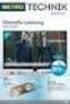 Movebox VGA Auto start with main power on Update with USB Stick or USB PC Output: VGA, S-video, video, audio Mpeg1, mpeg2, jpeg, mp3 Update of Videos or pictures works easily with USB Stick or USB No mechanical
Movebox VGA Auto start with main power on Update with USB Stick or USB PC Output: VGA, S-video, video, audio Mpeg1, mpeg2, jpeg, mp3 Update of Videos or pictures works easily with USB Stick or USB No mechanical
DATA PROJECTOR XJ-A147/XJ-A247/XJ-A257 XJ-M146/XJ-M156 XJ-M246/XJ-M256. XJ-A Series. XJ-M Series. Network Function Guide
 DATA PROJECTOR EN XJ-A Series XJ-A147/XJ-A247/XJ-A257 XJ-M Series XJ-M146/XJ-M156 XJ-M246/XJ-M256 Network Function Guide In this manual, XJ-A Series and XJ-M Series refer only to the specific models listed
DATA PROJECTOR EN XJ-A Series XJ-A147/XJ-A247/XJ-A257 XJ-M Series XJ-M146/XJ-M156 XJ-M246/XJ-M256 Network Function Guide In this manual, XJ-A Series and XJ-M Series refer only to the specific models listed
USING YOUR DMX PROFUSION
 Set Up Guide USING YOUR DMX PROFUSION io FOR 1 Connect 2 Set Up 3 Listen SIMPLE PERSONALIZED UNLIMITED ECONOMICAL LICENSED Welcome Thank you for choosing DMX to provide your Pandora listening experience
Set Up Guide USING YOUR DMX PROFUSION io FOR 1 Connect 2 Set Up 3 Listen SIMPLE PERSONALIZED UNLIMITED ECONOMICAL LICENSED Welcome Thank you for choosing DMX to provide your Pandora listening experience
User Guide. E-Series Routers
 User Guide E-Series Routers Table of Contents Table of Contents Product overview E900/E1200/E1500/E2500/E3200 1 Back view 1 Bottom view 1 E4200 2 Top view 2 Back view 2 Setting Up Your E-Series Router
User Guide E-Series Routers Table of Contents Table of Contents Product overview E900/E1200/E1500/E2500/E3200 1 Back view 1 Bottom view 1 E4200 2 Top view 2 Back view 2 Setting Up Your E-Series Router
DVB-T VERTO. User Manual HD TERRESTRIAL DIGITAL TV STB & PLAYER MT4162
 DVB-T VERTO HD TERRESTRIAL DIGITAL TV STB & PLAYER MT4162 User Manual EN 2 Index Index...2 Overview...2 Remote Control...3 Battery installation in remote control...4 Using remote control...4 Connections...4
DVB-T VERTO HD TERRESTRIAL DIGITAL TV STB & PLAYER MT4162 User Manual EN 2 Index Index...2 Overview...2 Remote Control...3 Battery installation in remote control...4 Using remote control...4 Connections...4
ImagineWorldClient Client Management Software. User s Manual. (Revision-2)
 ImagineWorldClient Client Management Software User s Manual (Revision-2) (888) 379-2666 US Toll Free (905) 336-9665 Phone (905) 336-9662 Fax www.videotransmitters.com 1 Contents 1. CMS SOFTWARE FEATURES...4
ImagineWorldClient Client Management Software User s Manual (Revision-2) (888) 379-2666 US Toll Free (905) 336-9665 Phone (905) 336-9662 Fax www.videotransmitters.com 1 Contents 1. CMS SOFTWARE FEATURES...4
Wifi Pan/Tilt IP Camera User Manual
 Wifi Pan/Tilt IP Camera User Manual Rev. 3.0 Software Version 3.00 May. 25 th.2009 Table of Contents 1. PRODUCT VIEWS...3 1.1. PRONT PANEL...3 1.2. BACK PANEL...3 1.3. ACCESSORIES...4 2. SETUP AND STARTUP...5
Wifi Pan/Tilt IP Camera User Manual Rev. 3.0 Software Version 3.00 May. 25 th.2009 Table of Contents 1. PRODUCT VIEWS...3 1.1. PRONT PANEL...3 1.2. BACK PANEL...3 1.3. ACCESSORIES...4 2. SETUP AND STARTUP...5
How To Use 1Bay 1Bay From Awn.Net On A Pc Or Mac Or Ipad (For Pc Or Ipa) With A Network Box (For Mac) With An Ipad Or Ipod (For Ipad) With The
 1-bay NAS User Guide INDEX Index... 1 Log in... 2 Basic - Quick Setup... 3 Wizard... 3 Add User... 6 Add Group... 7 Add Share... 9 Control Panel... 11 Control Panel - User and groups... 12 Group Management...
1-bay NAS User Guide INDEX Index... 1 Log in... 2 Basic - Quick Setup... 3 Wizard... 3 Add User... 6 Add Group... 7 Add Share... 9 Control Panel... 11 Control Panel - User and groups... 12 Group Management...
Point of View SmartTV-500 Center - Android 4.2. General notices for use...2 Disclaimer...2 Box Contents...2
 Point of View SmartTV-500 Center - Android 4.2 English Table of Contents General notices for use...2 Disclaimer...2 Box Contents...2 1.0 Product basics...3 1.1 Buttons and connections... 3 1.2 Connecting
Point of View SmartTV-500 Center - Android 4.2 English Table of Contents General notices for use...2 Disclaimer...2 Box Contents...2 1.0 Product basics...3 1.1 Buttons and connections... 3 1.2 Connecting
UK - USER MANUAL. Contents
 1 UK - USER MANUAL Contents Internet Radio Quickstart Guide 7 What you need before you can use your Internet radio 7 Controls 8 Connections 9 Steps for connecting your radio to your wireless network 10
1 UK - USER MANUAL Contents Internet Radio Quickstart Guide 7 What you need before you can use your Internet radio 7 Controls 8 Connections 9 Steps for connecting your radio to your wireless network 10
2 Setting Up the Hardware for a Wired Ethernet Network... 13. 3 Setting Up the Software for an Ethernet Network... 21
 Contents 1 Networking Basics............................................... 1 Selecting a network connection........................................ 2 Wired Ethernet network...........................................
Contents 1 Networking Basics............................................... 1 Selecting a network connection........................................ 2 Wired Ethernet network...........................................
Quick Start Guide English
 Quick Start Guide 1. Checking Accessories Quick Start Guide User s Manual Remote Control & Batteries Manual & Quick Start Guide HUMAX Wi-Fi USB Adapter (Supplied with HDR-2000T/1TB/WD) HDMI Cable Ethernet
Quick Start Guide 1. Checking Accessories Quick Start Guide User s Manual Remote Control & Batteries Manual & Quick Start Guide HUMAX Wi-Fi USB Adapter (Supplied with HDR-2000T/1TB/WD) HDMI Cable Ethernet
Wireless Display Adapter for Mobile Devices
 Wireless Display Adapter for Mobile Devices WIFI2HDMC / WIFI2HDMCGE *actual product may vary from photos DE: Bedienungsanleitung - de.startech.com FR: Guide de l'utilisateur - fr.startech.com ES: Guía
Wireless Display Adapter for Mobile Devices WIFI2HDMC / WIFI2HDMCGE *actual product may vary from photos DE: Bedienungsanleitung - de.startech.com FR: Guide de l'utilisateur - fr.startech.com ES: Guía
C n o t n e t n e t n s
 Preface Thank you for choosing our product, for a better understanding of the product, we recommend you read the instruction and safety information before use. Notice: This user manual is an operation
Preface Thank you for choosing our product, for a better understanding of the product, we recommend you read the instruction and safety information before use. Notice: This user manual is an operation
NSA310 Support Note Version 1.00 July, 2011
 NSA310 Support Note Version 1.00 July, 2011 [ 鍵 入 文 字 ] 1 Content Chapter 1 Applications... 3 1. NAS Starter Utility... 3 2. Auto Upload Service... 11 2.1 Auto-upload pictures to Flickr... 11 3. Package
NSA310 Support Note Version 1.00 July, 2011 [ 鍵 入 文 字 ] 1 Content Chapter 1 Applications... 3 1. NAS Starter Utility... 3 2. Auto Upload Service... 11 2.1 Auto-upload pictures to Flickr... 11 3. Package
MVS - Mini Video Speaker
 MVS - Mini Video Speaker Mini Clock Radio Night Vision Hidden Camera User Manual Spy Tec www.spytecinc.com GETTING STARTED Components Features Powering Up the Device Micro SD Memory Card for Data Storage
MVS - Mini Video Speaker Mini Clock Radio Night Vision Hidden Camera User Manual Spy Tec www.spytecinc.com GETTING STARTED Components Features Powering Up the Device Micro SD Memory Card for Data Storage
MobileLite Wireless G2 5-in-1 Mobile Companion User Manual
 MobileLite Wireless G2 5-in-1 Mobile Companion User Manual Document No. 480-MLWG2-021315.A00 Kingston MobileLite Wireless Page 1 of 21 Table of Contents Introduction... 3 What s Included:... 3 Getting
MobileLite Wireless G2 5-in-1 Mobile Companion User Manual Document No. 480-MLWG2-021315.A00 Kingston MobileLite Wireless Page 1 of 21 Table of Contents Introduction... 3 What s Included:... 3 Getting
Hi! Let s get started.
 Hi! Let s get started. What s in the box Roku 2 player Roku 2 enhanced remote Headphones 2 x AA batteries for remote A/V cable (RCA) Power adapter Get to know your Roku 2 A Front view B E C Back view
Hi! Let s get started. What s in the box Roku 2 player Roku 2 enhanced remote Headphones 2 x AA batteries for remote A/V cable (RCA) Power adapter Get to know your Roku 2 A Front view B E C Back view
NSA325 v2. Support Notes. Version 1.00 Aug, 2013
 NSA325 v2 Support Notes Version 1.00 Aug, 2013 1 Contents Chapter 1 Applications...4 1. NAS Starter Utility...4 1.1 NAS Starter Utility Installation...4 1.2 NSA325 v2 Initialization...5 1.3 Network setting...7
NSA325 v2 Support Notes Version 1.00 Aug, 2013 1 Contents Chapter 1 Applications...4 1. NAS Starter Utility...4 1.1 NAS Starter Utility Installation...4 1.2 NSA325 v2 Initialization...5 1.3 Network setting...7
Manual IB-3620 Series
 IB-RD3620SU3 1 IB-3620U3 CONTENT 1. Introduction... 3 1.1 General Information... 3 2. Hardware IB-3620 Series... 4 2.1 LED Indication / Button Front Panel... 4 2.2 Rear View... 5 3. HDD Installation...
IB-RD3620SU3 1 IB-3620U3 CONTENT 1. Introduction... 3 1.1 General Information... 3 2. Hardware IB-3620 Series... 4 2.1 LED Indication / Button Front Panel... 4 2.2 Rear View... 5 3. HDD Installation...
Link Link sys E3000 sys RE1000
 User Guide High Performance Extender Wireless-N Router Linksys Linksys RE1000 E3000Wireless-N Table of Contents Contents Chapter 1: Product Overview 1 Front 1 Top 1 Bottom 1 Back 2 Chapter 2: Advanced
User Guide High Performance Extender Wireless-N Router Linksys Linksys RE1000 E3000Wireless-N Table of Contents Contents Chapter 1: Product Overview 1 Front 1 Top 1 Bottom 1 Back 2 Chapter 2: Advanced
LOREX CLIENT Remote Software 4.0
 LOREX CLIENT Remote Software 4.0 Instruction Manual English Version 2.0 MODEL: L20WD800 Series www.lorexcctv.com Copyright 2008 LOREX Technology Inc. Table of Contents Table of Contents Software Installation...
LOREX CLIENT Remote Software 4.0 Instruction Manual English Version 2.0 MODEL: L20WD800 Series www.lorexcctv.com Copyright 2008 LOREX Technology Inc. Table of Contents Table of Contents Software Installation...
User s Manual. Copyright 2010 Vantec Thermal Technologies. All Rights Reserved.
 Copyright 2010 Vantec Thermal Technologies. All Rights Reserved. User s Manual Package Contents: 1 NextStar FX Gigabit NAS Adapter x1 2 AC Adapter x1 3 Installation Guide x1 4 Rubber Feet x4 5 User s CD
Copyright 2010 Vantec Thermal Technologies. All Rights Reserved. User s Manual Package Contents: 1 NextStar FX Gigabit NAS Adapter x1 2 AC Adapter x1 3 Installation Guide x1 4 Rubber Feet x4 5 User s CD
MEDIA CONTROL SERVER 2.0
 MEDIA CONTROL SERVER 2.0 Version 2.0 Getting Started Guide This getting started guide will help you install and configure the Autonomic Controls Media Control Server and Mirage client. Contents OVERVIEW...
MEDIA CONTROL SERVER 2.0 Version 2.0 Getting Started Guide This getting started guide will help you install and configure the Autonomic Controls Media Control Server and Mirage client. Contents OVERVIEW...
BlackBerry Link for Windows. Version: 1.2.3. User Guide
 BlackBerry Link for Windows Version: 1.2.3 User Guide Published: 2014-01-20 SWD-20140120093847797 Contents Related resources...5 Getting started...6 About BlackBerry Link... 6 Getting to know BlackBerry
BlackBerry Link for Windows Version: 1.2.3 User Guide Published: 2014-01-20 SWD-20140120093847797 Contents Related resources...5 Getting started...6 About BlackBerry Link... 6 Getting to know BlackBerry
Wireless Presentation Adaptor User s Manual
 Wireless Presentation Adaptor User s Manual (Model Name: WPS-Dongle 2) Version: 2.0 Date: Apr. 28, 2011 1 Table of Contents 1. Overview... 4 2. Quick Start... 6 3. Windows Client Utility... 9 3.1 Starting
Wireless Presentation Adaptor User s Manual (Model Name: WPS-Dongle 2) Version: 2.0 Date: Apr. 28, 2011 1 Table of Contents 1. Overview... 4 2. Quick Start... 6 3. Windows Client Utility... 9 3.1 Starting
ENLTV-FM3. PCI TV Tuner Adapter with FM Radio. User s Guide
 ENLTV-FM3 PCI TV Tuner Adapter with FM Radio User s Guide User s Notice No part of this manual, including the products and software described in it, may be reproduced, transmitted, transcribed, stored
ENLTV-FM3 PCI TV Tuner Adapter with FM Radio User s Guide User s Notice No part of this manual, including the products and software described in it, may be reproduced, transmitted, transcribed, stored
The range of Wi-Fi coverage and usage. Hub Computers which can
 300Mbps Wireless LAN Repeater Quick Start Guide Version:MZK-EX300N_QIG-A_V1.1 In order to guarantee the correct usage of our products, this guide gives instructions on how to set and use our products.
300Mbps Wireless LAN Repeater Quick Start Guide Version:MZK-EX300N_QIG-A_V1.1 In order to guarantee the correct usage of our products, this guide gives instructions on how to set and use our products.
N300 WiFi Range Extender
 Model EX2700 User Manual July 2014 202-11395-01 350 East Plumeria Drive San Jose, CA 95134 USA Support Thank you for selecting NETGEAR products. After installing your device, locate the serial number on
Model EX2700 User Manual July 2014 202-11395-01 350 East Plumeria Drive San Jose, CA 95134 USA Support Thank you for selecting NETGEAR products. After installing your device, locate the serial number on
Ultra Thin Client TC-401 TC-402. Users s Guide
 Ultra Thin Client TC-401 TC-402 Users s Guide CONTENT 1. OVERVIEW... 3 1.1 HARDWARE SPECIFICATION... 3 1.2 SOFTWARE OVERVIEW... 4 1.3 HARDWARE OVERVIEW...5 1.4 NETWORK CONNECTION... 7 2. INSTALLING THE
Ultra Thin Client TC-401 TC-402 Users s Guide CONTENT 1. OVERVIEW... 3 1.1 HARDWARE SPECIFICATION... 3 1.2 SOFTWARE OVERVIEW... 4 1.3 HARDWARE OVERVIEW...5 1.4 NETWORK CONNECTION... 7 2. INSTALLING THE
HD Digital Television Recorder. User s Manual HDR-7500T. The default password is 0000.
 HD Digital Television Recorder User s Manual HDR-7500T The default password is 0000. Notice English Thank you for purchasing a HUMAX product. Please read this user s manual carefully to be able to safely
HD Digital Television Recorder User s Manual HDR-7500T The default password is 0000. Notice English Thank you for purchasing a HUMAX product. Please read this user s manual carefully to be able to safely
IP Camera (L series) User manual 2013-05 V1.1
 Dear users, the configuration for this camera is professional, so please read the user manual carefully before using the camera. IP Camera (L series) User manual 2013-05 V1.1 Statement If the user manual
Dear users, the configuration for this camera is professional, so please read the user manual carefully before using the camera. IP Camera (L series) User manual 2013-05 V1.1 Statement If the user manual
Home Multimedia Center. Movie Cube D120H/D850H. User s Manual
 Home Multimedia Center Movie Cube D120H/D850H User s Manual (Version 1.0) Table of Contents 1. User Information...3 1.1 Caution...3 2. Product Introduction...5 2.1 Product Overview...5 2.2 Package Contents...7
Home Multimedia Center Movie Cube D120H/D850H User s Manual (Version 1.0) Table of Contents 1. User Information...3 1.1 Caution...3 2. Product Introduction...5 2.1 Product Overview...5 2.2 Package Contents...7
RKM MK902II User Manual. Shenzhen Rikomagic Tech Corp.,Ltd. Page0
 Shenzhen Rikomagic Tech Corp.,Ltd Page0 Table of Contents Declaration... 2 1. MK902 hardware introduce...3 1.1 Connector MK902II... 3 1.2 Device connection Instruction... 4 2. Remote control definition...5
Shenzhen Rikomagic Tech Corp.,Ltd Page0 Table of Contents Declaration... 2 1. MK902 hardware introduce...3 1.1 Connector MK902II... 3 1.2 Device connection Instruction... 4 2. Remote control definition...5
BlackArmor NAS 110 User Guide
 BlackArmor NAS 110 User Guide BlackArmor NAS 110 User Guide 2010 Seagate Technology LLC. All rights reserved. Seagate, Seagate Technology, the Wave logo, and FreeAgent are trademarks or registered trademarks
BlackArmor NAS 110 User Guide BlackArmor NAS 110 User Guide 2010 Seagate Technology LLC. All rights reserved. Seagate, Seagate Technology, the Wave logo, and FreeAgent are trademarks or registered trademarks
XtreamerTV. Ver 1.* User Guide
 XtreamerTV. Ver 1.* User Guide What is XtreamerTV Congratulations and thank you very much for purchasing XtreamerTV. We hope you will enjoy using it as a great home entertainment device. XtreamerTV is
XtreamerTV. Ver 1.* User Guide What is XtreamerTV Congratulations and thank you very much for purchasing XtreamerTV. We hope you will enjoy using it as a great home entertainment device. XtreamerTV is
