CONTENTS. Introduction The Remote Control Parts and Functions... 4 Quick Start... 5 PC Connection Network Connection...
|
|
|
- Claude Evans
- 8 years ago
- Views:
Transcription
1 User Manual V 2.3.1
2
3 CONTENTS Introduction... 1 Features... 1 System Requirements... 1 The Remote Control... 2 Buttons... 2 Parts and Functions... 4 Quick Start... 5 PC Connection... 6 OS Support... 6 Connecting via USB... 6 Upgrading Firmware... 6 Formatting the Internal HDD... 7 Network Connection... 8 Connecting Wired Ethernet... 8 Connecting Wireless... 8 Accessing Shared Folders on PC Mapping Network Drive from PC BitTorrent TV Connection Connecting to AV Equipments Using the AV Playback Function Browsing Media Files Timer Record Internet TV Setup Misc Audio Video Network Record Set Time DTV System Appendix Specifications Copyright and Trademarks... 30
4
5 Introduction Introduction Features Plays back Blu-ray ISO/H.264/WMV/VC-1/Xvid/MPEG-1/MPEG-2/RM/RMVB movie files, MP3/WMA/OGG/FLAC/AAC music files, JPEG/BMP/GIF/PNG photo and graphic files. Supports NTFS/FAT32 file system. Supports both NTSC and PAL TV systems. Supports 1080p video output. Supports HDMI and component video output. Supports Music Slideshow Supports external USB storage media playback. Supports playback via SAMBA Ethernet protocol. Supports USB wireless dongle. System Requirements A desktop or notebook PC with Ethernet port Available USB connection 350 MHz Pentium class processor or higher Operating systems: Microsoft Windows 7 / Windows Vista / Windows XP SP2 1
6 The Remote Control The Remote Control Buttons 1 STANDBY: Activate this device / Return to Standby 2 TV SYS: Switch output TV system to NTSC/PAL (Startup only) 3 RECALL: Jump back and forth between two channels 4 EPG: Display Electronic program guide (EPG) 5 GOTO: Jump to a specific time 6 INFO: Display file properties / played time 7 ZOOM: Enlarge image 8 SELECT: Teletext button 9 AUDIO: Switch audio tracks in a movie 10 SUBTITLE: Switch DVD subtitles; Switch Xvid subtitle On/Off 11 REPEAT: Change the repeat mode 12 : Shift Key. Press this button first and then press 0~9 buttons to input channel in DTV. 13 HOME: Return to Home Menu 14 RETURN: Return to parental folder 15 MENU: Display DVD menu; Show menu dialogue box (in browsing mode only) 16 Cursor buttons 17 : ENTER: Play/Pause the current selected file or folder : Fast rewind : Fast forward 2
7 The Remote Control 20 : Play the previous file 21 : Stop current playback 22 : Play the next file 23 : Volume down 24 : Volume up 25 : Mute 26 : Functions according to Teletext content 27 : Functions according to Teletext content 28 : Start recording/ repeat press for record length setup 29 : Functions according to Teletext content 30 : Functions according to Teletext content Note: This device must be activated before it will respond to commands from the remote control. When using the remote control, point the remote control towards the front of this device. The icon will appear on the screen when a button of non-available operation is pressed. 3
8 Parts and Functions Parts and Functions 1 Power LED: (Blue) Blinking: Received a remote control signal. Off: Power off. On: Power on. Fast blinking: Booting up/ Accessing data through PC connection. Power switch: Press this button to turn on this device. Press and hold this button for about 3 seconds to turn off this device. 2 USB type A connector: Connect the USB mass storage devices/ USB wireless dongle with this device using a USB cable. 3 Kensington Security Connects to a Kensington lock pin. Slot: 4 Component video Output component video signals. output connector: The colors of the jacks are green, blue and red. (cable not provided) 5 Composite audio/video Output composite video/audio signals. output connector: The colors of the jacks are yellow, red and white. 6 DVB-T IEC connector: Input DVB-T signal. Connect this jack to a DVB-T IEC cable. (cable not provided) 7 Power connector: Connect to the AC adapter. (DC 12V) 8 USB type B connector: Connecting this device with a PC using a USB cable. 9 Optical digital audio Output S/PDIF digital audio signal. Connect this jack to an AV receiver connector: with a TOSLINK cable. (cable not provided) 10 HDMI connector: Outputs digital video/audio signals with a HDMI cable. 11 RJ45 connector: Connect this device to Local Area Network (LAN) using a RJ45 cable. (cable not provided) 12 USB type A connector: Connect the USB mass storage devices/ USB wireless dongle with this device using a USB cable. 4
9 Quick Start Read before use. 1. Do not operate electronics with wet hands. 2. Do not operate this device in a bathroom or near water. 3. Do not bend cables in a sharp angle. 4. Keep this device and cables out of reach of children. 5. Keep this device and its accessories away from heat sources. Quick Start How do I use this device? This device plays media contents stored in its internal HDD, in an external USB storage connected to it, or on a server via SAMBA Ethernet protocol. In the Home Menu, select the mode and the medium you want to browse, and then press the playback. How do I copy media files into it? 1. Connect the AC adapter to this device. ENTER button to start 2. Connect this device to your computer with the USB cable. 3. Press the Power Switch on the front panel to turn on this device. 4. Copy files just like using a USB external HDD. (No additional software is needed!) 5. Disconnect this device from your computer using safe remove procedure of your OS. How do I play media files on my TV? 1. Connect this device to your TV with correct cables. 2. Plug the AC adapter into the Power Connector. 3. Press the Power Switch on the front panel to turn on this device, or press the STANDBY button on the remote control to activate this device. 4. Browse with the cursor buttons and the ENTER button. What if my TV screen displays unstable image? Press the TV SYS button repeatedly until the image goes steady. (This only works at startup) What if my USB wireless dongle does not work? This device works with certified USB wireless dongles only. Please consult your local distributor to purchase a certified USB wireless dongle. Please refer to Connecting Wireless for more information. (page 8) How to configure settings? Select and enter the Setup option in the Home Menu. 5
10 PC Connection PC Connection OS Support This device supports Microsoft Windows 7 / Windows Vista / Windows XP SP2. Some USB 2.0 Host Controllers may require updated device driver files to operate properly. If you have problems with your USB connection, visit the Windows Update web site to make sure you have the latest Service Packs and device drivers installed on your PC before contacting technical support. Connecting via USB 1. Connect the plug of AC adapter to the connector marked DC IN, plug the other end into an electric outlet. Note: When connecting the USB cable, be sure that the LED is off. 2. Connect the USB cable to the USB type B connector. Then connect the other end to computer s USB port. 3. Press the Power Switch on the front panel to turn on this device. 4. The computer will detect this device and you can start accessing the drive. Transferring Files on a USB Connection Copy files into the internal HDD of this device just like using a USB external HDD. You can do it with Windows Explorer or any other applications appropriate for this job in your specific OS. Always check that files have been copied to the device successfully. Always keep two copies of important files (an original and a backup). We are not liable for data loss or damage during file transfer or while store on the device. Disconnecting from USB 1. Close all programs or Explorer windows that are accessing this device Click the Safely Remove Hardware icon (, or ) on the System Tray and select the drive letter assigned to this device. When the system message safely removed appears, unplug the USB cable from the computer. Upgrading Firmware 1. Please consult your local distributor or vendor website for a firmware file.
11 PC Connection 2. Save the firmware file to the root folder of an USB mass storage device. Note: Do not copy the firmware file to a folder, else the update will not work 3. Connect this device to a TV and then connect the USB mass storage device to this device. 4. Press the STANDBY button on the remote control to activate this device. 5. Select Setup System System Upgrade in the Home Menu to perform upgrade. It may takes 3~5 minutes for the installation to complete. For a firmware update operation, the LED may blink during the installation process. If the message "Installation Error" displays during installing, please try the following steps to resume installation: 1. Try use another USB media to avoid hardware incompatibility. 2. Load the latest firmware file to the root of this USB media. 3. Plug in the USB media with firmware file and then reboot. Note: This device will automatically reboot several times to finish the installation. Do not turn it off during the installation process. This device will return to Home Menu after the firmware installation is completed. All settings in the Setup Menu will be set to default values after upgrade. Formatting the Internal HDD This device supports NTFS/FAT32 file system. Connect this device to a computer via USB connection (page 6), and then use the format utility of your OS to format the internal HDD. You may need to refer to the manual of your OS for detailed instruction of its format utility. Formatting the drive will erase all existing data! If you have files on the drive you want to save, move them to another drive before reformatting. Note: Do not partition the internal HDD - leave it as a single large volume. Partitioning the internal HDD may cause this device to halt. 7
12 Network Connection Network Connection Connecting Wired Ethernet 1. Use a RJ45 Ethernet cable to connect this device to a network router, hub, or switch; or connect this device to the Ethernet port on a networked computer. 2. If you have not already done so, connect this device to your TV. 3. Connect the power supply to this device. 4. Press the Power Switch on the front panel to turn on this device, or press the STANDBY button on the remote control to activate this device. The LED on the front cover will light up during booting-up. This device will be ready to use when the LED lights up steadily. 5. This device is automatically configured so you can browse and play back files stored on your network volumes. If you want to copy files from your network volumes to this device, you need to connect to it using a computer on the network. Connecting Wireless Note: This device only supports wireless dongle with Realtek RTL8187B/RTL8192/ RTL8191SU controller. Please consult your local distributor or vendor website for a certified USB wireless dongle. 1. Connect the wireless dongle to the USB host port. 2. If you have not already done so, connect this device to your TV. 3. Turn on your TV and change the input setting as needed to receive input from this device. Refer to the manual that came with the TV if you are uncertain how to do this. 4. Connect the power supply to this device. 5. Press the Power Switch on the front panel to turn on this device, or press the STANDBY button on the remote control to activate this device. 6. When the Home Menu displays on the TV, select Setup and press the ENTER button. 7. Select Network and press the ENTER button. 8
13 Network Connection 8. Select Wireless and press the ENTER button. 9. This device will list available wireless networks. Select your network and press the ENTER button. Note: If you need to enter a username and password to login to a network volume, press the ENTER button on the remote control. This will bring up a virtual keyboard on the TV display. Use the remote control cursor buttons and the ENTER button to select the necessary characters. Please always check CAPS before entering your password. 10. When the configuration is complete, this device will automatically connect to the wireless network. 11. Press the HOME button to return to Home Menu. 9
14 Network Connection Accessing Shared Folders on PC 1. Make sure the Workgroup of your PC are set as WORKGROUP. 2. From your Windows 7/Windows Vista PC, go to: Control Panel > Network and Internet > Network and Sharing Center. 10
15 Network Connection 3. (For Windows 7) Click on Change advanced sharing settings. 11
16 Network Connection 4. (For Windows 7) Select Turn on network discovery, Turn on file and printer sharing, Turn on sharing so anyone with network access can read and write files in the Public folders and Turn off password protected sharing. 12
17 Network Connection 5. (For Windows Vista) Click to turn on Network discovery, File sharing and Media sharing, and click to turn off Password protected sharing. 13
18 Network Connection 6. Right click on the folder you wish to share and select Properties. 7. Go to tab Sharing and click Share. 14
19 Network Connection 8. Click the drop-down list to choose Everyone and click Add. Make sure that Everyone is in the list and click Share button. 15
20 Network Connection Mapping Network Drive from PC 1. Open Windows Explorer and go to Tools Map Network Drive. 2. Assign the drive letter you like to use and key in \\ip_address\media_hdd at the folder section. Then click Finish. The IP address of this device can be found in Setup Network. 3. An extra drive letter will appear in your Windows Explorer of My Computer. BitTorrent 1. If you have not already done so, connect this device to the Internet. 2. Turn on BitTorrent service in Setup Network BitTorrent. 3. Open your web browser on your computer. In the address bar, enter the IP address of this device, which you can find in Setup Network. 4. Enter username and password, and then click Login button. The default value of username and password are as below: Username: admin Password: admin 16
21 BitTorrent Download 1. Click Add New Torrent button. Network Connection 2. Select a torrent file from your PC and then click Yes. 3. The select torrent file will be displayed. Check the box of a torrent file, and then you can select Start, Stop, Delete, Refresh, Down, and Up setting of this file. 4. Click Setting to set download/upload rate, seed setting, and simultaneous setting of your download. Visit Neighbor This function works with Microsoft IE browser only. Click Visit Neighbor to open the internal HDD as shared folder of this device. The option in Setup Network Network Sharing must be set as On for this function to take effect. Account Management Change the password of user admin. 17
22 TV Connection TV Connection Connecting to AV Equipments HDMI Connection The HDMI connector can output both digital audio/video signals. Many HDTV sets and digital AV receivers support this type of connection. To a TV: To an AV receiver: Note: Some TV sets are equipped with DVI input ports, which will receive video signals only, but these DVI ports use HDMI connectors instead of standard DVI connectors. If you find no audio signal output while using HDMI connection, connect the Composite Audio Connection or the Optical digital audio Connection as an auxiliary. Composite Audio/Video Connection The composite audio/video is compatible with most TV sets and AV amplifiers (receivers.) Yellow: Video signal; White: Left audio channel; Red: Right audio channel. Yellow White Red Component Video Connection (Y/Pb/Pr) If your TV supports Component Video input (Y/Pb/Pr), you can connect it for better video quality. You will have to connect the audio cable for audio output. 18
23 TV Connection Note: Some TV sets are equipped with separate composite and component audio inputs. Be sure that you have connected the correct one. White Red Green Blue Red SCART Video Connection If your TV is equipped with SCART input, connect the Composite connectors to a SCART adapter to output the audio/video signal. (SCART adapter not provided) Digital Audio Connection For a high quality digital audio, connect this connector to an AV receiver which equips a digital audio decoder. (cable not provided) DVB-T Connection For DVB-T signals, connect this connector to a DVB-T IEC cable. (DVB-T IEC cable not provided) Power Connection Connect the DC jack of the AC adapter to the connector marked DC IN and plug the other 19
24 TV Connection end into an electrical outlet. Activating for Playback 1. Turn on your TV and AV receiver. 2. Press the Power Switch on the front panel to turn on this device, or press the STANDBY button on the remote control to activate this device. The activation takes about 5-7 seconds, and the LED will blink at the same time. 3. After the LED stops blinking and glows steadily bright, this device is ready to use for playback. 4. After playback, press the STANDBY button again to return to Standby mode. Note: When using the remote control, point the remote control towards the front of this device. When turning the HDD into Standby mode, please avoid moving it for 2-3 minutes due to spin down of the device. Moving the HDD while it is still spinning may damage it. We are not liable for any data loss or damage caused by inappropriate or careless use. It is recommended to unplug the unit from the power socket completely when not in use. 20
25 Using the AV Playback Function Using the AV Playback Function When this device is connected to a TV and activated for playback, the Home Menu will display on the TV screen. You can also jump to the Home Menu during playback or while browsing other menus by pressing the HOME button on the remote control. You can use the cursor buttons on the remote control to navigate through menus, options, or files. Press the ENTER button to open a folder, select an option, or play a file. Press the RETURN button to return to a previous page or menu. Playlists can only be seen in All and Music modes. All All media files will be listed. Video Only video files will be listed. Photo Only photo files will be listed. Files and folders will be shown in large icons. Music Only music files will be listed. IMS Access Internet Media Services. (Internet TV, Picasa, Flickr and Weather) DTV DVB-T channels will be listed. Timer Record Record video on a timed schedule from DTV. Setup Set up configuration options for this device. Browsing Media Files Browse media files in local storage media (HDD/USB) and in network storage media (NET). HDD Browse folders and files located on the internal HDD. Note: HDD option will automatically be hidden if the internal HDD is absent. USB Browse folders and files located on an external USB device connected to the USB 2.0 host port on this device. If USB bus power is insufficient to power up the USB HDD, connect the AC adapter to the USB HDD. 21
26 Using the AV Playback Function Do not connect 2 USB HDDs to this device at the same time. Note: The USB device must be formatted NTFS or FAT32 to support playback on the TV. NET Browse shared network volumes via SAMBA protocol when this device is connected to network. UPNP Browse media files in a UPnP AV MediaServer in the same LAN with this device. Playing Media Files from HDD/USB 1. Select a location to browse for the media file you want to play. Select HDD if the file is saved on the internal HDD or USB if the file is located on an external USB device connected to this device. 2. Browse to the folder containing the media file you want to play (use the cursor buttons on the remote control to navigate through listed folders; press the to open a folder or subfolder). ENTER button 3. Select a media file and press the ENTER button to start playback. Playing Media Files from NET You can use this device to play media files from your network on your TV. 1. Connect this device to your home network. 2. From the Home Menu, select NET and press the ENTER button. 3. The NET menu will show volumes available on your network. Use the cursor buttons on the remote control to browse and to select media files you want to play. Note: If you need to enter a username and password to login to a network volume, press the ENTER button on the remote control. This will bring up a virtual keyboard on the TV display. Use the remote control cursor buttons and 22 the ENTER button to select the necessary characters. Please always check CAPS before entering your password. Playing Slideshow/Music Slideshow 1. Select the image file you want to start the slideshow, then press the ENTER button. This device will display all photo images in the folder consecutively with the selected display interval. 2. To set the display interval for your slideshow, select Setup in the Home Menu to access the Setup Menu. Select Misc Slideshow Interval, and select the time you want each photo to display. (page 26)
27 Using the AV Playback Function 3. If you want to play music with your slideshow, copy the music tracks to the same folder or subfolder as the image files. Name the music tracks in the order you would like them to play, for example, track01, track02, track03, etc. The option in Setup Misc Background Music must be set as On. Playing a DVD Folder A DVD folder contains complete files for a DVD movie. This device can play back a movie from a DVD folder just like playing back a DVD disc. To create a DVD folder, connect this device to your computer, insert the DVD disc into the computer's optical drive, and use My Computer or Windows Explorer to browse the disc. Copy the entire "VIDEO_TS" folder from the DVD to this device. To play the DVD movie, navigate to the VIDEO_TS folder, select the VIDEO_TS IFO file and press the Note: ENTER button on the remote control. If the DVD folder is incomplete, you can still play back the VOB files directly. Functions controlled by the IFO file, such as the selection of subtitles, chapters, and angles, will be lost. Some DVD discs cannot be copied because they have been protected with CSS protection. Always obey copyright and intellectual property rights. Do not copy DVDs with copyright and do not distribute them to others. Performing Copy, Paste, or Delete Operation By pressing the MENU button on a file in HDD, you can select Copy, Paste, Delete, or Unmark to perform these operations. You can only select Copy or Unmark in NET. Copy: Copy the selected file. Paste: Paste the selected file to HDD. Delete: Delete the selected file in HDD. Unmark: Cancel selection. Note: Editing Playlist Pasting a file to NET is prohibited. In the Music mode, by pressing the MENU button on a music file saved on the internal HDD, you can select Add to Playlist to add this music file to Quick_List.m3u in /Playlist folder on the internal HDD. By pressing the MENU button on a playlist file, you can select Edit to edit the playlist, or select Save As to save it as another m3u file. You can select Delete by pressing the Note: MENU button on an item in the playlist to delete it. Copy/Paste/Delete and Add to Playlist option will automatically be hidden if the internal HDD is absent. 23
28 Using the AV Playback Function Timer Record Edit Edit a schedule of recording. Source Select a DTV channel. Start Time Set start time of a recording schedule. Length Set recording length. Max length is 23hr59min. Repeat Select a repeat pattern of a recording schedule. Device Display the storage device of the recording schedule, which is fixed as HDD. Quality For DTV inputs, only SP quality is available. NICAM Enable NICAM audio input for DTV, which allows one stereo sound channel or two different mono sound channels to be recorded. Delete Delete a selected schedule, or delete all schedules. Status Disable a selected schedule. History View log of recordings. Note: If a Timer Record is going to be activated, Time Shifting will be inactivated. If a recording is being activated by pressing the button, both Timer Record and Time Shifting will be inactivated. Any ongoing schedule will be stopped. Internet TV Add an Internet TV URL 1. Acquire an mms or rtsp link of an Internet TV from website. 2. Use a text editor to capture (copy and paste) the complete path of the link and save the file with.url extension. The filename will be the name showing under Internet TV menu. 3. Copy the.url file to the NetTV folder in the internal HDD 4. You can also copy the.url files to a USB drive. After connecting the USB drive to this 24
29 Using the AV Playback Function device, you can browse them in the All mode of the Main Menu. Note: Only mms & rtsp links are supported. One.url file can only have one mms or rtsp link. That is, if you have multiple links, give each one of them a separate file. The Internet TV function requires the internal HDD to be installed to work. Once installed, the firmware will create a NetTV folder automatically. Please make sure that the links are alive. 25
30 Setup Setup Select SETUP in Home Menu to enter Setup Menu. Use the cursor buttons to select items. Press the ENTER button to enter a submenu or to confirm a selection. Press the RETURN button to return to previous folder. Press the Home Menu. Misc Slideshow Interval Set time to display each photo during slideshow. Transition Effect Set fade or transition options for slideshow display. HOME button to return to Background Music This function allows you to play photo slide show and music at the same time. Audio Output SPDIF RAW: SPDIF LPCM: HDMI RAW: HDMI LPCM: Volume Adjust audio volume. Use with an optical audio connection. Outputs digital audio without decoding. Use with an optical audio connection. Outputs two channel audio signal. Use with an HDMI connection. Outputs digital audio without decoding. Use with an HDMI connection. Outputs two channel audio signal. Video Video System The following video systems are available: NTSC/ PAL/ 480P/ 576P/ 720P 50HZ/ 720P 60HZ/ 1080i 50HZ/ 1080i 60HZ/ 1080p 50HZ/ 1080p 60HZ. Aspect Ratio Pan Scan 4:3: Displays the 16:9 images in Pan and Scan with a 4:3 ratio TV connected. Letter Box 4:3: Displays the 16:9 images in Letter Box with a 4:3 ratio TV connected. 16:9: Displays 16:9 images on a wide screen TV. Brightness Adjust brightness setting for video output to the TV. Contrast Adjust contrast setting for video output to the TV. 26
31 Setup Network When this device is connected to a network, the Network setup menu will display the IP address for either wired network with DHCP or wireless network. Wired DHCP: IP address for this device will be automatically assigned by the Network. Manual: Use to manually assign the IP Address, Subnet Mask, and Default Gateway used by this device. Use number pad on the remote control to enter the desired addresses. Wireless Available SSIDs will be shown. Input Authentic code to gain access. Note: Please select "Open System", "WEP-PSK 64bit/128bit", and "WPA1/2-PSK-AES/TKIP" authentication when setting up your wireless AP. BitTorrent Set BitTorrent service On/Off. Network Sharing Set Network Sharing (SAMBA server) service On/Off. Note: Record Note: BitTorrent and Network Sharing option will automatically be hidden if the internal HDD is absent. Record option will automatically be hidden if the internal HDD is absent. Time Shifting Set Time Shifting On/Off. When this function is turned on, you can pause, fast forward, or fast rewind the DTV program just like a DVD movie. ENTER: Play/Pause : Fast rewind : Fast forward : Jump to the beginning : Jump to the end Set Time Time Zone Select a time zone. Auto (via DTV) Set time via DTV. 27
32 Setup Manual Time Setting Set time manually. DTV Region Select a DVB-T region. Scan Channel Scan DVB-T channels. Set Channel Set DVB-T channels. System Menu Language Select the language used to display the OSD menus and information. Text Encoding Select a language code page for additional ANSI local code subtitle support. Restore Default Reset all settings to default values. System Upgrade Upgrade system firmware. Version Show system firmware version. 28
33 Appendix Specifications Appendix HARD DRIVE SUPPORT Internal Storage 3.5 SATA I/ SATA II HDD File System NTFS/ FAT32 INTERFACE USB 2.0 USB 2.0 type A host port x 2 USB 2.0 type B device port x 1 Ethernet 10/100M RJ45 connector x 1 Wireless Ready Wireless g (Realtek RTL8187B controller only) (not included) n (Realtek RTL8192/RTL8191SU controller only) (Support certified USB wireless dongle only) AUDIO/VIDEO INTERFACE Digital Input DVB-T input (IEC x 1) Analog Output Composite video and stereo audio out (RCA x 3) Component video jack (Y/Pb/Pr) (RCA x 3) Digital Output HDMI connector x 1 Optical S/PDIF output (TOSLINK x 1) MEDIA SUPPORT Audio Support MP3, WAV, OGG, WMA, AAC, FLAC, Dolby Digital, DTS Video Support MPEG-1(MPG/DAT), Blu-ray ISO, DVD Folder(IFO)/DVD ISO, MPEG-2(MPG/VOB/TS/M2TS), MPEG-4(Xvid/AVI/MP4/MOV/M4V), H.264/AVC/AVCHD(AVI/MKV/FLV/MOV/M4V/TS/M2TS), VC-1(AVI/MKV/M2TS) WMV9 (AVI/WMV/MKV), RM/RMVB(720p) File Extension AVI, MKV, MPG, VOB, IFO, TS, M2TS, MOV, M4V, WMV, FLV, RM, RMVB, ISO Photo Support JPEG (baseline), BMP, GIF, PNG DVD Folder DVD Menu/Audio/Subtitle/Angle Selection Xvid Subtitle Format IDX/SUB, SRT, ASS, SSA, SMI, PSB, SUB Music Slideshow Music playback during photo slideshow Max. Content Resolution Video 1920 x 1080 pixels JPEG 5120 x 3840 pixels (baseline) VIDEO OUTPUT TV System NTSC / PAL Screen Ratio 4:3 / 16:9 Component 480i / 480p / 576i / 576p / 720p(50/60Hz) / 1080i(50/60Hz) / 1080p(50/60Hz) HDMI 480p / 576p / 720p(50/60Hz) / 1080i(50/60Hz) / 1080p(50/60Hz) GENERAL Dimensions 202(L) x 151(W) x 52(H) mm 7.95(L) x 5.94(W) x 2.05(H) inch Weight 496g (Approx. without HDD) 29
34 Appendix Specifications are subject to change without prior notice. It is recommended to unplug the unit from the power socket completely when not in use. Always check that files have been copied to the device successfully. Always keep two copies of important files (an original and a backup). We are not liable for data loss or damage during file transfer or while store on the device. When turning the HDD into Standby mode, please avoid moving it for 2-3 minutes due to spin down of the device. Moving the HDD while it is still spinning may damage it. We are not liable for any data loss or damage caused by inappropriate or careless use. Copyright and Trademarks Microsoft, Windows, and Windows Media Player are registered trademarks of Microsoft Corporation. This product is protected by certain intellectual property rights of Microsoft. Use or distribution of such technology outside of this product is prohibited without a license from Microsoft. Manufactured under license from Dolby Laboratories. Dolby and the double-d symbol are trademarks of Dolby Laboratories. Manufactured under license under U.S. Patent # s: 5,451,942; 5,956,674; 5,974,380; 5,978,762; 6,487,535 & other U.S. and worldwide patents issued & pending. DTS and the Symbol are registered trademarks, & DTS 2.0+ Digital Out and the DTS logos are trademarks of DTS, Inc. Product includes software. DTS, Inc. All Rights Reserved. All other products are trademarks or registered trademarks of their respective owners and are hereby recognized as such. 30
HANTZ + PARTNER The Upgrade Company! www.hantz.com
 Quick Start Guide X3000 HD Network Media Player X3000 HD NETWORK MEDIA PLAYER POWER HANTZ + PARTNER The Upgrade Company! www.hantz.com A Get to know your HELIOS X3000 Thank you for purchasing the HELIOS
Quick Start Guide X3000 HD Network Media Player X3000 HD NETWORK MEDIA PLAYER POWER HANTZ + PARTNER The Upgrade Company! www.hantz.com A Get to know your HELIOS X3000 Thank you for purchasing the HELIOS
Movie Cube. User s Guide to Wireless Function
 Movie Cube User s Guide to Wireless Function Table of Contents 1. WLAN USB Adapter Connection...3 2. Wireless Setup...4 2.1 Infrastructure (AP)...5 2.2 Peer to Peer (Ad Hoc)...7 2.3 Settings for PC...8
Movie Cube User s Guide to Wireless Function Table of Contents 1. WLAN USB Adapter Connection...3 2. Wireless Setup...4 2.1 Infrastructure (AP)...5 2.2 Peer to Peer (Ad Hoc)...7 2.3 Settings for PC...8
HD-TV100 MP Digital TV and media player
 HD-TV100 MP Digital TV and media player User s manual 1. Functions overview: FULL HD TV HD Digital TV with MPEG-4(H.264)&MPEG-2, HD&SD standard DVB-T. HDMI HD format output 1080I, also compatible with
HD-TV100 MP Digital TV and media player User s manual 1. Functions overview: FULL HD TV HD Digital TV with MPEG-4(H.264)&MPEG-2, HD&SD standard DVB-T. HDMI HD format output 1080I, also compatible with
3.5 EXTERNAL NETWORK HDD. User s Manual
 3.5 EXTERNAL NETWORK HDD User s Manual Table of Content Before You Use Key Features H/W Installation Illustration of Product LED Definition NETWORK HDD Assembly Setup the Network HDD Home Disk Utility
3.5 EXTERNAL NETWORK HDD User s Manual Table of Content Before You Use Key Features H/W Installation Illustration of Product LED Definition NETWORK HDD Assembly Setup the Network HDD Home Disk Utility
MZK-NAS01SG User s Manual. Version. 1.0
 MZK-NAS01SG User s Manual Version. 1.0 Foreword Explanation of the Signals In order to let you set up and use this product correctly, please pay attention when reading or browsing the manual as you see
MZK-NAS01SG User s Manual Version. 1.0 Foreword Explanation of the Signals In order to let you set up and use this product correctly, please pay attention when reading or browsing the manual as you see
Higth definition from A to Z. www.azbox-hd.com
 Higth definition from A to Z www.azbox-hd.com Do you Feel the full HD multimedia? Wifi Web Browser Yes, you read this correctly. O2media present a new line of AzBox HD receivers, with the AzBox HD Elite
Higth definition from A to Z www.azbox-hd.com Do you Feel the full HD multimedia? Wifi Web Browser Yes, you read this correctly. O2media present a new line of AzBox HD receivers, with the AzBox HD Elite
Contents V1.0. ONE Introduction...02. TWO Installation and Instructions...06 THREE FAQ...12
 Contents V1.0 ONE Introduction...02 1.1 Features...02 1.2 Specification...03 1.3 Package Contents...03 1.4 Remote Control Guide...04 1.5 Connection Chart...05 TWO Installation and Instructions...06 2.1
Contents V1.0 ONE Introduction...02 1.1 Features...02 1.2 Specification...03 1.3 Package Contents...03 1.4 Remote Control Guide...04 1.5 Connection Chart...05 TWO Installation and Instructions...06 2.1
DVB-T VERTO. User Manual HD TERRESTRIAL DIGITAL TV STB & PLAYER MT4162
 DVB-T VERTO HD TERRESTRIAL DIGITAL TV STB & PLAYER MT4162 User Manual EN 2 Index Index...2 Overview...2 Remote Control...3 Battery installation in remote control...4 Using remote control...4 Connections...4
DVB-T VERTO HD TERRESTRIAL DIGITAL TV STB & PLAYER MT4162 User Manual EN 2 Index Index...2 Overview...2 Remote Control...3 Battery installation in remote control...4 Using remote control...4 Connections...4
This product has been manufactured to comply with international safety standards. Please read the following safety precautions carefully.
 Safety Warning This product has been manufactured to comply with international safety standards. Please read the following safety precautions carefully. Safety instructions and Precautions 1. MAINS SUPPLY
Safety Warning This product has been manufactured to comply with international safety standards. Please read the following safety precautions carefully. Safety instructions and Precautions 1. MAINS SUPPLY
AirMedia-350 1.3. Network Multimedia Player 2.5 /3.5 SATA HDD Media Station HDMI. USB Host x2. USB Client x1. Wi-Fi (Optional) 10/100 Mbps.
 AirMedia-350 Network Multimedia Player 2.5 /3.5 SATA HDD Media Station T he AirMedia-350 is the next generation home networked appliance for playing the videos, photos, and music through internal hard
AirMedia-350 Network Multimedia Player 2.5 /3.5 SATA HDD Media Station T he AirMedia-350 is the next generation home networked appliance for playing the videos, photos, and music through internal hard
Network Projector Operation Guide
 Network Projector Operation Guide Table of contents Preparation...3 Connecting the projector with your computer...3 Wired connection... 3 Wireless connection (for selective models)... 4 QPresenter...7
Network Projector Operation Guide Table of contents Preparation...3 Connecting the projector with your computer...3 Wired connection... 3 Wireless connection (for selective models)... 4 QPresenter...7
Gebruikershandleiding EnVivo HD Media Player
 Gebruikershandleiding EnVivo HD Media Player Voor nederlandstalige ondersteuning neemt u contact op met Teknihall support: 09004002001 1 INHOUDSOPGAVE Important Safety Instructions... 3 INTRODUCTION...
Gebruikershandleiding EnVivo HD Media Player Voor nederlandstalige ondersteuning neemt u contact op met Teknihall support: 09004002001 1 INHOUDSOPGAVE Important Safety Instructions... 3 INTRODUCTION...
Archives About ARCHOS TV+
 About ARCHOS TV+ General Questions I have installed a firmware/plug-in/game file on my Archos TV+ but it is not recognized by the device. You may have not correctly copied your file on the device. If it
About ARCHOS TV+ General Questions I have installed a firmware/plug-in/game file on my Archos TV+ but it is not recognized by the device. You may have not correctly copied your file on the device. If it
Installation of hard drive (2.5 or 3.5 inch)
 Safety Warning This product has been manufactured to comply with international safety standards. Please read the following safety precautions carefully. Safety instructions and Precautions 1. MAINS SUPPLY
Safety Warning This product has been manufactured to comply with international safety standards. Please read the following safety precautions carefully. Safety instructions and Precautions 1. MAINS SUPPLY
R Series R6S/R150/R160/R200S/R300/R900
 R Series R6S/R150/R160/R200S/R300/R900 Table of contents TABLE OF CONTENTS... 1 1.CONNECTING INTRODUCE... 3 2.EXPLANATION OF REMOTE CONTROL... 5 3.SYSTEM INITIALIZATION... 8 3.1 MENU LANGUAGE... 8 3.2
R Series R6S/R150/R160/R200S/R300/R900 Table of contents TABLE OF CONTENTS... 1 1.CONNECTING INTRODUCE... 3 2.EXPLANATION OF REMOTE CONTROL... 5 3.SYSTEM INITIALIZATION... 8 3.1 MENU LANGUAGE... 8 3.2
Figure 1 Sample WiseLink screens, showing MP3 music files (left) and photos (right) available as shared files from your networked PC or media server
 SAMSUNG S GUIDE TO DLNA Welcome to the era of 21 st -century television! Samsung s added a new level of functionality to its HDTVs with DLNA CERTIFIED connectivity. Now, your compatible Samsung HDTV can
SAMSUNG S GUIDE TO DLNA Welcome to the era of 21 st -century television! Samsung s added a new level of functionality to its HDTVs with DLNA CERTIFIED connectivity. Now, your compatible Samsung HDTV can
IPTV STB QUICK GUIDE. Detailed user manual download from www.my-home-television.com
 IPTV STB QUICK GUIDE Detailed user manual download from www.my-home-television.com Dolby Digital: Manufactured under license from Dolby Laboratories. Dolby and the double-d symbol are trademarks of Dolby
IPTV STB QUICK GUIDE Detailed user manual download from www.my-home-television.com Dolby Digital: Manufactured under license from Dolby Laboratories. Dolby and the double-d symbol are trademarks of Dolby
Iomega Home Media Network Hard Drive
 Page 1 of 75 Iomega Home Media Network Hard Drive Iomega, the stylized "i" logo, and all Iomega brand blocks are either registered trademarks or trademarks of Iomega Corporation in the United States and/or
Page 1 of 75 Iomega Home Media Network Hard Drive Iomega, the stylized "i" logo, and all Iomega brand blocks are either registered trademarks or trademarks of Iomega Corporation in the United States and/or
USER GUIDE. Web Interface
 USER GUIDE Web Interface 1. Overview... 4 2. Install and Set Up... 4 2.1. Charge your Wi-Fi HDD... 4 2.2. For Mac users... 5 2.3. Connect your Wi-Fi HDD to your computer (no Internet connection required)...
USER GUIDE Web Interface 1. Overview... 4 2. Install and Set Up... 4 2.1. Charge your Wi-Fi HDD... 4 2.2. For Mac users... 5 2.3. Connect your Wi-Fi HDD to your computer (no Internet connection required)...
Quick Start Guide NVR DS-7104NI-SL/W NVR. www.hikvision.com. First Choice For Security Professionals
 Quick Start Guide NVR DS-7104NI-SL/W NVR NOTE: For more detailed information, refer to the User s Manual on the CD-ROM. You must use your PC or MAC to access the files. www.hikvision.com Quick Start 1.
Quick Start Guide NVR DS-7104NI-SL/W NVR NOTE: For more detailed information, refer to the User s Manual on the CD-ROM. You must use your PC or MAC to access the files. www.hikvision.com Quick Start 1.
(2012 10 24) manual_tocomsat duo LITE.indd 20-1 2012-10-24 7:44:57
 (2012 10 24) manual_tocomsat duo LITE.indd 20-1 2012-10-24 7:44:57 TABLE OF CONTENTS Table of Contents Table of Contents Safety Warning General Information Package Contents & Features Front Panel Rear
(2012 10 24) manual_tocomsat duo LITE.indd 20-1 2012-10-24 7:44:57 TABLE OF CONTENTS Table of Contents Table of Contents Safety Warning General Information Package Contents & Features Front Panel Rear
Introduction... 3 Features... 3 Minimum Requirements... 3 Package Contents... 3 Understand your storage server... 4 Back Panel... 4 Front Panel...
 Introduction... 3 Features... 3 Minimum Requirements... 3 Package Contents... 3 Understand your storage server... 4 Back Panel... 4 Front Panel... 5 Getting started... 7 Chapter 1... 14 Status... 14 Chapter
Introduction... 3 Features... 3 Minimum Requirements... 3 Package Contents... 3 Understand your storage server... 4 Back Panel... 4 Front Panel... 5 Getting started... 7 Chapter 1... 14 Status... 14 Chapter
Network USB Storage Link
 Network USB Storage Link NUS1000 Users Manual V. 2.2 Table of Contents 1. Introduction... 2 2. Hardware & Installation... 3 3. Web Configuration... 6 4. Detailed Functions... 9 4.1. Status... 9 4.2. Setup...
Network USB Storage Link NUS1000 Users Manual V. 2.2 Table of Contents 1. Introduction... 2 2. Hardware & Installation... 3 3. Web Configuration... 6 4. Detailed Functions... 9 4.1. Status... 9 4.2. Setup...
Dual Bay Home Media Store. User Manual
 Dual Bay Home Media Store User Manual CH3HNAS2 V1.0 CONTENTS Chapter 1: Home Page... 3 Setup Wizard... 3 Settings... 3 User Management... 3 Download Station... 3 Online User Manual... 3 Support... 3 Chapter
Dual Bay Home Media Store User Manual CH3HNAS2 V1.0 CONTENTS Chapter 1: Home Page... 3 Setup Wizard... 3 Settings... 3 User Management... 3 Download Station... 3 Online User Manual... 3 Support... 3 Chapter
Movie Cube N150H. User s Manual
 Movie Cube N150H User s Manual (v1.0) TABLE OF CONTENTS 1. Main Features... 4 1.1 Front panel... 4 1.2 Back panel... 4 2. Remote Control... 5 3. Welcome Page... 6 4. Installation Guide... 6 5. Program...
Movie Cube N150H User s Manual (v1.0) TABLE OF CONTENTS 1. Main Features... 4 1.1 Front panel... 4 1.2 Back panel... 4 2. Remote Control... 5 3. Welcome Page... 6 4. Installation Guide... 6 5. Program...
ENLTV-FM3. PCI TV Tuner Adapter with FM Radio. User s Guide
 ENLTV-FM3 PCI TV Tuner Adapter with FM Radio User s Guide User s Notice No part of this manual, including the products and software described in it, may be reproduced, transmitted, transcribed, stored
ENLTV-FM3 PCI TV Tuner Adapter with FM Radio User s Guide User s Notice No part of this manual, including the products and software described in it, may be reproduced, transmitted, transcribed, stored
Home Multimedia Center. Movie Cube S120H. User s Manual (Version 1.0)
 Home Multimedia Center Movie Cube S120H User s Manual (Version 1.0) Table of Contents 1. Introduction... 4 1.1 Preface... 4 1.2 Packing List... 5 1.3 Cautions... 5 1.4 Connection... 7 1.5 Power On / Off...11
Home Multimedia Center Movie Cube S120H User s Manual (Version 1.0) Table of Contents 1. Introduction... 4 1.1 Preface... 4 1.2 Packing List... 5 1.3 Cautions... 5 1.4 Connection... 7 1.5 Power On / Off...11
CX Series. Video Recording Server. Quick Start Guide CX784 / CX788 / CX7816. Version 1.05.00
 CX Series Video Recording Server CX784 / CX788 / CX7816 Quick Start Guide Version 1.05.00 Contents 1.Introduction...1 1.1.Packages Contents...1 1.2.Hardware Features...2 1.3.Functional Features...4 1.4.Hard
CX Series Video Recording Server CX784 / CX788 / CX7816 Quick Start Guide Version 1.05.00 Contents 1.Introduction...1 1.1.Packages Contents...1 1.2.Hardware Features...2 1.3.Functional Features...4 1.4.Hard
How To Use 1Bay 1Bay From Awn.Net On A Pc Or Mac Or Ipad (For Pc Or Ipa) With A Network Box (For Mac) With An Ipad Or Ipod (For Ipad) With The
 1-bay NAS User Guide INDEX Index... 1 Log in... 2 Basic - Quick Setup... 3 Wizard... 3 Add User... 6 Add Group... 7 Add Share... 9 Control Panel... 11 Control Panel - User and groups... 12 Group Management...
1-bay NAS User Guide INDEX Index... 1 Log in... 2 Basic - Quick Setup... 3 Wizard... 3 Add User... 6 Add Group... 7 Add Share... 9 Control Panel... 11 Control Panel - User and groups... 12 Group Management...
NeoTV 350 HD Media Player (NTV350)
 NeoTV 350 HD Media Player (NTV350) User Manual 350 East Plumeria Drive San Jose, CA 95134 USA December 2010 202-10672-01 v1.0 2010 NETGEAR, Inc. All rights reserved. No part of this publication may be
NeoTV 350 HD Media Player (NTV350) User Manual 350 East Plumeria Drive San Jose, CA 95134 USA December 2010 202-10672-01 v1.0 2010 NETGEAR, Inc. All rights reserved. No part of this publication may be
Network Storage Server. User s Manual
 Network Storage Server User s Manual Introduction... 3 Features... 3 Minimum Requirements... 3 Package Contents... 3 Understand your Storage Server... 5 Back Panel... 5 Front Panel... 6 Getting started...
Network Storage Server User s Manual Introduction... 3 Features... 3 Minimum Requirements... 3 Package Contents... 3 Understand your Storage Server... 5 Back Panel... 5 Front Panel... 6 Getting started...
3.5 Mobile LAN Disk User Guide
 3.5 Mobile LAN Disk User Guide A new, unformatted HDD must be initialized before LAN operation. Via LAN connection, format HDD under administrator s user interface before use Refer to Nettool Quick Installation
3.5 Mobile LAN Disk User Guide A new, unformatted HDD must be initialized before LAN operation. Via LAN connection, format HDD under administrator s user interface before use Refer to Nettool Quick Installation
DVB-T2 DIGITAL TV BOX
 DVB-T2 DIGITAL TV BOX QUALITY OF DIGITAL TELEVISION MT4159 User Manual EN 2 Index Index...2 Introduction...3 Front panel...3 Rear panel...3 Remote control...4 Hardware configuration...5 Connecting tuner
DVB-T2 DIGITAL TV BOX QUALITY OF DIGITAL TELEVISION MT4159 User Manual EN 2 Index Index...2 Introduction...3 Front panel...3 Rear panel...3 Remote control...4 Hardware configuration...5 Connecting tuner
Ultra Thin Client TC-401 TC-402. Users s Guide
 Ultra Thin Client TC-401 TC-402 Users s Guide CONTENT 1. OVERVIEW... 3 1.1 HARDWARE SPECIFICATION... 3 1.2 SOFTWARE OVERVIEW... 4 1.3 HARDWARE OVERVIEW...5 1.4 NETWORK CONNECTION... 7 2. INSTALLING THE
Ultra Thin Client TC-401 TC-402 Users s Guide CONTENT 1. OVERVIEW... 3 1.1 HARDWARE SPECIFICATION... 3 1.2 SOFTWARE OVERVIEW... 4 1.3 HARDWARE OVERVIEW...5 1.4 NETWORK CONNECTION... 7 2. INSTALLING THE
FreeAgent Theater User Guide
 FreeAgent Theater User Guide FreeAgent Theater User Guide 2008 Seagate Technology LLC. All rights reserved. Seagate, Seagate Technology, the Wave logo, and FreeAgent are trademarks or registered trademarks
FreeAgent Theater User Guide FreeAgent Theater User Guide 2008 Seagate Technology LLC. All rights reserved. Seagate, Seagate Technology, the Wave logo, and FreeAgent are trademarks or registered trademarks
ShareLink 200 Setup Guide
 ShareLink 00 Setup Guide This guide provides instructions for installing and connecting the Extron ShareLink 00. The ShareLink USB 00 Wireless Collaboration Gateway allows anyone to present content from
ShareLink 00 Setup Guide This guide provides instructions for installing and connecting the Extron ShareLink 00. The ShareLink USB 00 Wireless Collaboration Gateway allows anyone to present content from
ONE Product Introduction... 2 Package contents...2 Features. 2 Product specifications... 3 Remote control guide..4 Connection ports...
 ONE Product Introduction..... 2 Package contents......2 Features. 2 Product specifications.... 3 Remote control guide..4 Connection ports... 5 TWO Activating media player....6 Setting...6 Video Output
ONE Product Introduction..... 2 Package contents......2 Features. 2 Product specifications.... 3 Remote control guide..4 Connection ports... 5 TWO Activating media player....6 Setting...6 Video Output
Go-digital Sale & Rent GmbH Seebadstrasse 16 A-5201 Seekirchen Telefon +43 (0) 650-4514371 email: juergen.messner@go-digital.at.
 Design LCD 17 17 inch LCD Panel Flash card reader mounted on the rear cabinet (jpeg, mpeg) Auto start with main power on Update with USB Stick or USB PC Power consumption 40 W Front sight: Update of Videos
Design LCD 17 17 inch LCD Panel Flash card reader mounted on the rear cabinet (jpeg, mpeg) Auto start with main power on Update with USB Stick or USB PC Power consumption 40 W Front sight: Update of Videos
LOREX CLIENT Remote Software 4.0
 LOREX CLIENT Remote Software 4.0 Instruction Manual English Version 2.0 MODEL: L20WD800 Series www.lorexcctv.com Copyright 2008 LOREX Technology Inc. Table of Contents Table of Contents Software Installation...
LOREX CLIENT Remote Software 4.0 Instruction Manual English Version 2.0 MODEL: L20WD800 Series www.lorexcctv.com Copyright 2008 LOREX Technology Inc. Table of Contents Table of Contents Software Installation...
3.5 Mobile LAN Disk. User Guide
 3.5 Mobile LAN Disk User Guide Contents 1. Hardware...2 1.1 Power...2 1.2 Ports...2 1.3 Reset Button...2 1.4 LEDs...2 1.5 Front View...3 1.6 Rear View...3 2. Installation....... 4 2.1 Requirements 4 2.2
3.5 Mobile LAN Disk User Guide Contents 1. Hardware...2 1.1 Power...2 1.2 Ports...2 1.3 Reset Button...2 1.4 LEDs...2 1.5 Front View...3 1.6 Rear View...3 2. Installation....... 4 2.1 Requirements 4 2.2
4. Rear View. Function Switches 1. Fixed IP 2. DHCP Floating IP 3. Auto IRIS (DC Driver LENS) 4. Fixed LENS (AES)
 4. Rear View 5 1.STATIC IP 2.DHCP 3.DC IRIS Mini USB 1 2 3 4 5 6 1. ALM-RST 2. ALM-IN 3. ALM-OUT 4. GND 5. RS485-6. RS485 + 1 2 3 4 5 6 7 DC Power Input: DC Jackψ2.1, DC12V---0.5A or higher. LAN/WAN Network
4. Rear View 5 1.STATIC IP 2.DHCP 3.DC IRIS Mini USB 1 2 3 4 5 6 1. ALM-RST 2. ALM-IN 3. ALM-OUT 4. GND 5. RS485-6. RS485 + 1 2 3 4 5 6 7 DC Power Input: DC Jackψ2.1, DC12V---0.5A or higher. LAN/WAN Network
Networking. General networking. Networking overview. Common home network configurations. Wired network example. Wireless network examples
 Networking General networking Networking overview A network is a collection of devices such as computers, printers, Ethernet hubs, wireless access points, and routers connected together for communication
Networking General networking Networking overview A network is a collection of devices such as computers, printers, Ethernet hubs, wireless access points, and routers connected together for communication
IMPORTANT SAFETY INSTRUCTIONS. When using this electronic device, basic precautions should always be taken, including the following:
 IMPORTANT SAFETY INSTRUCTIONS When using this electronic device, basic precautions should always be taken, including the following: 1. Read all instructions before using the product. 2. Do not use this
IMPORTANT SAFETY INSTRUCTIONS When using this electronic device, basic precautions should always be taken, including the following: 1. Read all instructions before using the product. 2. Do not use this
USER GUIDE FOR ANDROID DEVICES
 USER GUIDE FOR ANDROID DEVICES Compatibility: Android 2.3 or higher 1. Overview... 4 2. Install and Set Up... 4 2.1. Charge your Power Connect... 4 2.2. Charge your smartphone battery with Power Connect...
USER GUIDE FOR ANDROID DEVICES Compatibility: Android 2.3 or higher 1. Overview... 4 2. Install and Set Up... 4 2.1. Charge your Power Connect... 4 2.2. Charge your smartphone battery with Power Connect...
FULL HD DVB-T Media Player / Recorder. Based on board with Realyek RTD1283. FULL HD DVB-T Media Player/recorder (RTD 1283 board) PAGE 1/69
 FULL HD DVB-T Media Player / Recorder Based on board with Realyek RTD1283 FULL HD DVB-T Media Player/recorder (RTD 1283 board) PAGE 1/69 Table of Contents 1. Introduction...Errore. Il segnalibro non è
FULL HD DVB-T Media Player / Recorder Based on board with Realyek RTD1283 FULL HD DVB-T Media Player/recorder (RTD 1283 board) PAGE 1/69 Table of Contents 1. Introduction...Errore. Il segnalibro non è
DVB-T 730. User s Manual
 EPG Program Reservation There are 10 program timers to bring up reminder for a reserved program. 20 seconds before the start of the reserved program, a pop-up window will remind viewer. If no further instruction,
EPG Program Reservation There are 10 program timers to bring up reminder for a reserved program. 20 seconds before the start of the reserved program, a pop-up window will remind viewer. If no further instruction,
Go-digital Sale & Rent GmbH Seebadstrasse 16 A-5201 Seekirchen Telefon +43 (0) 650-4514371 email: juergen.messner@go-digital.at.
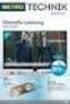 Movebox VGA Auto start with main power on Update with USB Stick or USB PC Output: VGA, S-video, video, audio Mpeg1, mpeg2, jpeg, mp3 Update of Videos or pictures works easily with USB Stick or USB No mechanical
Movebox VGA Auto start with main power on Update with USB Stick or USB PC Output: VGA, S-video, video, audio Mpeg1, mpeg2, jpeg, mp3 Update of Videos or pictures works easily with USB Stick or USB No mechanical
Network Video Recorder. Operation Manual
 Network Video Recorder Operation Manual Content 1 Product Description... 1 1.1 Product Overview... 1 1.2 Specification... 1 2 Product Structure Introduction... 2 2.1 Back Interface... 2 2.2 Front Panel...
Network Video Recorder Operation Manual Content 1 Product Description... 1 1.1 Product Overview... 1 1.2 Specification... 1 2 Product Structure Introduction... 2 2.1 Back Interface... 2 2.2 Front Panel...
USER GUIDE FOR ANDROID DEVICES
 USER GUIDE FOR ANDROID DEVICES Compatibility: Android 2.3 or higher 1. Overview... 4 2. Install and Set Up... 4 2.1. Download Emtec Connect App... 4 2.2. Connect your Wi-Fi HDD to your smartphones/ tablets
USER GUIDE FOR ANDROID DEVICES Compatibility: Android 2.3 or higher 1. Overview... 4 2. Install and Set Up... 4 2.1. Download Emtec Connect App... 4 2.2. Connect your Wi-Fi HDD to your smartphones/ tablets
Addonics T E C H N O L O G I E S. NAS Adapter. Model: NASU2. 1.0 Key Features
 1.0 Key Features Addonics T E C H N O L O G I E S NAS Adapter Model: NASU2 User Manual Convert any USB 2.0 / 1.1 mass storage device into a Network Attached Storage device Great for adding Addonics Storage
1.0 Key Features Addonics T E C H N O L O G I E S NAS Adapter Model: NASU2 User Manual Convert any USB 2.0 / 1.1 mass storage device into a Network Attached Storage device Great for adding Addonics Storage
GV-IP Decoder Box and GV-Pad
 GV-IP Decoder Box and GV-Pad User s Manual V1.01 Before attempting to connect or operate this product, please read these instructions carefully and save this manual for future use. DBV101-A-EN 2012 GeoVision,
GV-IP Decoder Box and GV-Pad User s Manual V1.01 Before attempting to connect or operate this product, please read these instructions carefully and save this manual for future use. DBV101-A-EN 2012 GeoVision,
ACS CLIENT SOFTWARE USER MANUAL
 ACS CLIENT SOFTWARE USER MANUAL 1 ACS USER GUIDE 1.1 System Requirement Recommended System Requirement OS CPU VGA RAM HDD WindowXP, Vista Pentium 4, 2Ghz 1024*768, 64MB 24bit color graphic card 1GB 20MB
ACS CLIENT SOFTWARE USER MANUAL 1 ACS USER GUIDE 1.1 System Requirement Recommended System Requirement OS CPU VGA RAM HDD WindowXP, Vista Pentium 4, 2Ghz 1024*768, 64MB 24bit color graphic card 1GB 20MB
NAS HARD DRIVE ENCLOSURE USER MANUAL. S T O R E n S H A R E MUSIC DATA PHOTO MOVIE
 NAS HARD DRIVE ENCLOSURE USER MANUAL S T O R E n S H A R E MUSIC DATA PHOTO MOVIE w w w. v a n t e c u s a. c o m Package Contents: NexStar LX External 3.5 HDD NAS Enclosure: User Manual NexStar LX External
NAS HARD DRIVE ENCLOSURE USER MANUAL S T O R E n S H A R E MUSIC DATA PHOTO MOVIE w w w. v a n t e c u s a. c o m Package Contents: NexStar LX External 3.5 HDD NAS Enclosure: User Manual NexStar LX External
User s Manual Ver. 2.3
 Office NAS 3.5 IDE/SATA Network Attached Storage Model # ANAS350 User s Manual Ver. 2.3 Table of Contents 1. Introduction... 3 1.1 Package Contents... 3 1.2 Features... 3 1.3 NAS Diagram... 4 2. Hard Drive
Office NAS 3.5 IDE/SATA Network Attached Storage Model # ANAS350 User s Manual Ver. 2.3 Table of Contents 1. Introduction... 3 1.1 Package Contents... 3 1.2 Features... 3 1.3 NAS Diagram... 4 2. Hard Drive
Network Storage System with 2 Bays
 USER GUIDE Network Storage System with 2 Bays Model: NAS200 About This Guide About This Guide Icon Descriptions While reading through the User Guide you may see various icons that call attention to specific
USER GUIDE Network Storage System with 2 Bays Model: NAS200 About This Guide About This Guide Icon Descriptions While reading through the User Guide you may see various icons that call attention to specific
User s Manual. Copyright 2010 Vantec Thermal Technologies. All Rights Reserved.
 Copyright 2010 Vantec Thermal Technologies. All Rights Reserved. User s Manual Package Contents: 1 NexStar FX Gigabit NAS Enclosure x1 2 AC Adapter x1 3 Installation Guide x1 4 Rubber Feet x4 5 User s
Copyright 2010 Vantec Thermal Technologies. All Rights Reserved. User s Manual Package Contents: 1 NexStar FX Gigabit NAS Enclosure x1 2 AC Adapter x1 3 Installation Guide x1 4 Rubber Feet x4 5 User s
Table of Contents. Русский Краткое руководство. Quick Start Guide. English. Table English of Contents
 Quick Quick Start Start Guide Quick Guide Start Краткое Краткое Guide Краткое руководство руководство English English Русский Русский English Русский Manufactured Manufactured under license under Manufactured
Quick Quick Start Start Guide Quick Guide Start Краткое Краткое Guide Краткое руководство руководство English English Русский Русский English Русский Manufactured Manufactured under license under Manufactured
User Guide Win7Zilla
 User Guide Win7Zilla Table of contents Section 1: Installation... 3 1.1 System Requirements... 3 1.2 Software Installation... 3 1.3 Uninstalling Win7Zilla software... 3 Section 2: Navigation... 4 2.1 Main
User Guide Win7Zilla Table of contents Section 1: Installation... 3 1.1 System Requirements... 3 1.2 Software Installation... 3 1.3 Uninstalling Win7Zilla software... 3 Section 2: Navigation... 4 2.1 Main
Wireless Presentation Adaptor User s Manual
 Wireless Presentation Adaptor User s Manual (Model Name: WPS-Dongle 2) Version: 2.0 Date: Apr. 28, 2011 1 Table of Contents 1. Overview... 4 2. Quick Start... 6 3. Windows Client Utility... 9 3.1 Starting
Wireless Presentation Adaptor User s Manual (Model Name: WPS-Dongle 2) Version: 2.0 Date: Apr. 28, 2011 1 Table of Contents 1. Overview... 4 2. Quick Start... 6 3. Windows Client Utility... 9 3.1 Starting
For Digital Signage. DSM80 TM Digital Signage Solution. DSM80 TM Control Software & Media Players
 DSM80 TM Control Software & Media Players For Digital Signage DSM80 TM Digital Signage Solution DSM80 TM Digital Signage Solution is a complete solution that allows anyone to easily build and manage a
DSM80 TM Control Software & Media Players For Digital Signage DSM80 TM Digital Signage Solution DSM80 TM Digital Signage Solution is a complete solution that allows anyone to easily build and manage a
HP MediaSmart Server Software Upgrade from v.2 to v.3
 HP MediaSmart Server Software Upgrade from v.2 to v.3 Table of Contents Table of Contents Upgrade Your Server Software to HP MediaSmart Server v.3 2 Before You Begin 3 What's New 3 Features That Will
HP MediaSmart Server Software Upgrade from v.2 to v.3 Table of Contents Table of Contents Upgrade Your Server Software to HP MediaSmart Server v.3 2 Before You Begin 3 What's New 3 Features That Will
User Manual V1.0. Remote Software
 User Manual V1.0 Notice: The information in this manual was current when published. The manufacturer reserves the right to revise and improve its products. All specifications are therefore subject to change
User Manual V1.0 Notice: The information in this manual was current when published. The manufacturer reserves the right to revise and improve its products. All specifications are therefore subject to change
USER MANUAL ITV101E v.1.0. PlayXtreme INTERNET TV HUB
 USER MANUAL ITV101E v.1.0 PlayXtreme INTERNET TV HUB CONTENTS About the Device... 1 Package Contents... 2 Design... 2 Front Panel... 3 Back Panel... 3 Getting Started... 4 Planning Your Network... 5 Connecting
USER MANUAL ITV101E v.1.0 PlayXtreme INTERNET TV HUB CONTENTS About the Device... 1 Package Contents... 2 Design... 2 Front Panel... 3 Back Panel... 3 Getting Started... 4 Planning Your Network... 5 Connecting
Using GIGABYTE Notebook for the First Time
 P55 V3.0 Congratulations on your purchase of the GIGABYTE Notebook. This manual will help you to get started with setting up your notebook. The final product configuration depends on the model at the point
P55 V3.0 Congratulations on your purchase of the GIGABYTE Notebook. This manual will help you to get started with setting up your notebook. The final product configuration depends on the model at the point
How To Use An Easymp Network Projection Software On A Projector On A Computer Or Computer
 EasyMP Network Projection Operation Guide Contents 2 Before Use Functions of EasyMP Network Projection....................... 5 Sharing the Projector....................................................
EasyMP Network Projection Operation Guide Contents 2 Before Use Functions of EasyMP Network Projection....................... 5 Sharing the Projector....................................................
Wireless Presentation System User s Manual
 Wireless Presentation System User s Manual (Model Name: WPS-Dongle) Version: 3.0 Date: August 19, 2009 Table of Contents 1. Overview...3 2. Quick Start...4 3. Windows Client Utility...7 3.1 Starting Program...7
Wireless Presentation System User s Manual (Model Name: WPS-Dongle) Version: 3.0 Date: August 19, 2009 Table of Contents 1. Overview...3 2. Quick Start...4 3. Windows Client Utility...7 3.1 Starting Program...7
Manager Express Release 3.0 Software User Manual Jan 2012
 Manager Express Release 3.0 Software User Manual Jan 2012 0 Contents 1. Overview... 1 1.1. What s new... 1 1.2. Conventions... 1 1.3. Content management Overview... 2 2. Installation... 2 2.1. Minimum
Manager Express Release 3.0 Software User Manual Jan 2012 0 Contents 1. Overview... 1 1.1. What s new... 1 1.2. Conventions... 1 1.3. Content management Overview... 2 2. Installation... 2 2.1. Minimum
Amcrest 960H DVR Quick Start Guide
 Amcrest 960H DVR Quick Start Guide Welcome Thank you for purchasing our Amcrest 960H DVR! This quick start guide will help you become familiar with our DVR in a very short time. Before installation and
Amcrest 960H DVR Quick Start Guide Welcome Thank you for purchasing our Amcrest 960H DVR! This quick start guide will help you become familiar with our DVR in a very short time. Before installation and
Link Link sys E3000 sys RE1000
 User Guide High Performance Extender Wireless-N Router Linksys Linksys RE1000 E3000Wireless-N Table of Contents Contents Chapter 1: Product Overview 1 Front 1 Top 1 Bottom 1 Back 2 Chapter 2: Advanced
User Guide High Performance Extender Wireless-N Router Linksys Linksys RE1000 E3000Wireless-N Table of Contents Contents Chapter 1: Product Overview 1 Front 1 Top 1 Bottom 1 Back 2 Chapter 2: Advanced
USING YOUR DMX PROFUSION
 Set Up Guide USING YOUR DMX PROFUSION io FOR 1 Connect 2 Set Up 3 Listen SIMPLE PERSONALIZED UNLIMITED ECONOMICAL LICENSED Welcome Thank you for choosing DMX to provide your Pandora listening experience
Set Up Guide USING YOUR DMX PROFUSION io FOR 1 Connect 2 Set Up 3 Listen SIMPLE PERSONALIZED UNLIMITED ECONOMICAL LICENSED Welcome Thank you for choosing DMX to provide your Pandora listening experience
Welcome. You re watching Apple TV. This guide contains all the information you need to get from setup to your sofa.
 Welcome. You re watching Apple TV. This guide contains all the information you need to get from setup to your sofa. Contents. 1. Connect 7 What s in the Box 8 What You Need 10 Apple TV at a Glance 12 Setting
Welcome. You re watching Apple TV. This guide contains all the information you need to get from setup to your sofa. Contents. 1. Connect 7 What s in the Box 8 What You Need 10 Apple TV at a Glance 12 Setting
Using AORUS Notebook for the First Time
 V2.0 Congratulations on your purchase of the AORUS Notebook! This Manual will help you to get started with setting up your notebook. For more detailed information, please visit our website at http://www.aorus.com.
V2.0 Congratulations on your purchase of the AORUS Notebook! This Manual will help you to get started with setting up your notebook. For more detailed information, please visit our website at http://www.aorus.com.
Using GIGABYTE Notebook for the First Time
 Congratulations on your purchase of the GIGABYTE Notebook. This manual will help you to get started with setting up your notebook. The final product configuration depends on the model at the point of your
Congratulations on your purchase of the GIGABYTE Notebook. This manual will help you to get started with setting up your notebook. The final product configuration depends on the model at the point of your
Using GIGABYTE Notebook for the First Time
 Congratulations on your purchase of the GIGABYTE Notebook P7! This Manual will help you to get started with setting up your notebook. For more detailed information, please visit our website at http://www.gigabyte.com.
Congratulations on your purchase of the GIGABYTE Notebook P7! This Manual will help you to get started with setting up your notebook. For more detailed information, please visit our website at http://www.gigabyte.com.
MobileLite Wireless G2 5-in-1 Mobile Companion User Manual
 MobileLite Wireless G2 5-in-1 Mobile Companion User Manual Document No. 480-MLWG2-021315.A00 Kingston MobileLite Wireless Page 1 of 21 Table of Contents Introduction... 3 What s Included:... 3 Getting
MobileLite Wireless G2 5-in-1 Mobile Companion User Manual Document No. 480-MLWG2-021315.A00 Kingston MobileLite Wireless Page 1 of 21 Table of Contents Introduction... 3 What s Included:... 3 Getting
Wireless Internet Camera
 Wireless Internet Camera Wireless G Mobile USB 2.0 Adapter with 3G Video Minimum System Requirements PC with: Windows XP/2000 1GHz processor Memory Size: 512MB 100MB of available hard drive space and a
Wireless Internet Camera Wireless G Mobile USB 2.0 Adapter with 3G Video Minimum System Requirements PC with: Windows XP/2000 1GHz processor Memory Size: 512MB 100MB of available hard drive space and a
User s Manual. Copyright 2010 Vantec Thermal Technologies. All Rights Reserved.
 Copyright 2010 Vantec Thermal Technologies. All Rights Reserved. User s Manual Package Contents: 1 NextStar FX Gigabit NAS Adapter x1 2 AC Adapter x1 3 Installation Guide x1 4 Rubber Feet x4 5 User s CD
Copyright 2010 Vantec Thermal Technologies. All Rights Reserved. User s Manual Package Contents: 1 NextStar FX Gigabit NAS Adapter x1 2 AC Adapter x1 3 Installation Guide x1 4 Rubber Feet x4 5 User s CD
EasyMP Multi PC Projection Operation Guide
 EasyMP Multi PC Projection Operation Guide Contents Introduction to EasyMP Multi PC Projection... 7 EasyMP Multi PC Projection Features... 7 Connection to Various Devices... 7 Four-Panel Display... 8
EasyMP Multi PC Projection Operation Guide Contents Introduction to EasyMP Multi PC Projection... 7 EasyMP Multi PC Projection Features... 7 Connection to Various Devices... 7 Four-Panel Display... 8
Settings. Ver.3.0.*. Firmware
 Ver.3.0.*. Firmware Basic Setup 1. Adjusting output mode with TV output and Video output 1. Automatically adjust the TV output mode when connected via HDMI cable. Cycle through available resolutions. Remote
Ver.3.0.*. Firmware Basic Setup 1. Adjusting output mode with TV output and Video output 1. Automatically adjust the TV output mode when connected via HDMI cable. Cycle through available resolutions. Remote
UK - USER MANUAL. Contents
 1 UK - USER MANUAL Contents Internet Radio Quickstart Guide 7 What you need before you can use your Internet radio 7 Controls 8 Connections 9 Steps for connecting your radio to your wireless network 10
1 UK - USER MANUAL Contents Internet Radio Quickstart Guide 7 What you need before you can use your Internet radio 7 Controls 8 Connections 9 Steps for connecting your radio to your wireless network 10
EasyMP Network Projection Operation Guide
 EasyMP Network Projection Operation Guide Contents 2 Before Use Functions of EasyMP Network Projection... 5 Sharing the Projector... 5 Various Screen Transfer Functions... 5 Installing the Software...
EasyMP Network Projection Operation Guide Contents 2 Before Use Functions of EasyMP Network Projection... 5 Sharing the Projector... 5 Various Screen Transfer Functions... 5 Installing the Software...
MEDIA CONTROL SERVER 2.0
 MEDIA CONTROL SERVER 2.0 Version 2.0 Getting Started Guide This getting started guide will help you install and configure the Autonomic Controls Media Control Server and Mirage client. Contents OVERVIEW...
MEDIA CONTROL SERVER 2.0 Version 2.0 Getting Started Guide This getting started guide will help you install and configure the Autonomic Controls Media Control Server and Mirage client. Contents OVERVIEW...
Dual HD Giganet NAS Enclosure User s Manual
 Before you begin Dual HD Giganet NAS Enclosure User s Manual 1. If you purchased the Dual HD Giganet NAS enclosure (indicated as The NAS hereafter) to share your file or media with other computers, you
Before you begin Dual HD Giganet NAS Enclosure User s Manual 1. If you purchased the Dual HD Giganet NAS enclosure (indicated as The NAS hereafter) to share your file or media with other computers, you
2 Setting Up the Hardware for a Wired Ethernet Network... 13. 3 Setting Up the Software for an Ethernet Network... 21
 Contents 1 Networking Basics............................................... 1 Selecting a network connection........................................ 2 Wired Ethernet network...........................................
Contents 1 Networking Basics............................................... 1 Selecting a network connection........................................ 2 Wired Ethernet network...........................................
OPERATION MANUAL. MV-410RGB Layout Editor. Version 2.1- higher
 OPERATION MANUAL MV-410RGB Layout Editor Version 2.1- higher Table of Contents 1. Setup... 1 1-1. Overview... 1 1-2. System Requirements... 1 1-3. Operation Flow... 1 1-4. Installing MV-410RGB Layout
OPERATION MANUAL MV-410RGB Layout Editor Version 2.1- higher Table of Contents 1. Setup... 1 1-1. Overview... 1 1-2. System Requirements... 1 1-3. Operation Flow... 1 1-4. Installing MV-410RGB Layout
Getting Started. rp5800, rp5700 and rp3000 Models
 Getting Started rp5800, rp5700 and rp3000 Models Copyright 2011 Hewlett-Packard Development Company, L.P. The information contained herein is subject to change without notice. Microsoft, Windows, and Windows
Getting Started rp5800, rp5700 and rp3000 Models Copyright 2011 Hewlett-Packard Development Company, L.P. The information contained herein is subject to change without notice. Microsoft, Windows, and Windows
Introduction. Overview. Contents. Linksys AC1200 Max Wi-Fi Range Extender. Front
 User Guide RE6500 Linksys AC1200 Max Wi-Fi Range Extender Introduction This User Guide can help you connect the extender to your network and solve common setup issues. You can find more help from our award-winning,
User Guide RE6500 Linksys AC1200 Max Wi-Fi Range Extender Introduction This User Guide can help you connect the extender to your network and solve common setup issues. You can find more help from our award-winning,
Network Video Recorder Quick Operation Guide
 Network Video Recorder Quick Operation Guide UD.6L0202B1283A01 TABLE OF CONTENTS NVR Pre-Installation... 2 NVR Installation... 2 Hard Disk Installation... 2 Front Panel... 4 Rear Panel... 5 Specifications...
Network Video Recorder Quick Operation Guide UD.6L0202B1283A01 TABLE OF CONTENTS NVR Pre-Installation... 2 NVR Installation... 2 Hard Disk Installation... 2 Front Panel... 4 Rear Panel... 5 Specifications...
EV-8000S. Features & Technical Specifications. EV-8000S Major Features & Specifications 1
 EV-8000S Features & Technical Specifications EV-8000S Major Features & Specifications 1 I. General Description EV-8000S is fully compliant with the international DVB standard and thus transmits digital
EV-8000S Features & Technical Specifications EV-8000S Major Features & Specifications 1 I. General Description EV-8000S is fully compliant with the international DVB standard and thus transmits digital
KViewCenter Software User Manual 2012 / 04 / 20 Version 2.2.1.0
 KViewCenter Software User Manual 2012 / 04 / 20 Version 2.2.1.0 Table of Contents Chapter 1. KViewCenter Interface... 5 1.1. Log in.... 5 1.2. Log out... 5 1.3. Control Panel... 6 1.4. Control Panel (Preview
KViewCenter Software User Manual 2012 / 04 / 20 Version 2.2.1.0 Table of Contents Chapter 1. KViewCenter Interface... 5 1.1. Log in.... 5 1.2. Log out... 5 1.3. Control Panel... 6 1.4. Control Panel (Preview
DMA-1100P. User s Guide. Digital Media Adapter. www.zyxel.com. Version 1.00 11/2007 Edition 1
 DMA-1100P Digital Media Adapter User s Guide Version 1.00 11/2007 Edition 1 www.zyxel.com About This User's Guide About This User's Guide Intended Audience This manual is intended for people who want
DMA-1100P Digital Media Adapter User s Guide Version 1.00 11/2007 Edition 1 www.zyxel.com About This User's Guide About This User's Guide Intended Audience This manual is intended for people who want
Table of Contents. Chapter1. Introduction...1. 1.1 Before Installation... 1 1.2 System Requirements... 1
 Table of Contents Chapter1. Introduction...1 1.1 Before Installation... 1 1.2 System Requirements... 1 Chapter2. IVS-110 1-Channel Internet Video Server...2 2.1 Package Content... 2 2.2 Physical Installation...
Table of Contents Chapter1. Introduction...1 1.1 Before Installation... 1 1.2 System Requirements... 1 Chapter2. IVS-110 1-Channel Internet Video Server...2 2.1 Package Content... 2 2.2 Physical Installation...
Table of Contents. 1. Introduction... 3. 1.1 Preface... 3. 1.2 Packing List... 5. 1.3 Cautions... 5. 1.4 Connection... 7. 1.5 View...
 Table of Contents 1. Introduction... 3 1.1 Preface... 3 1.2 Packing List... 5 1.3 Cautions... 5 1.4 Connection... 7 1.5 View... 11 1.6 Menu Language... 12 1.7 HDD Format... 12 2. About the Player... 13
Table of Contents 1. Introduction... 3 1.1 Preface... 3 1.2 Packing List... 5 1.3 Cautions... 5 1.4 Connection... 7 1.5 View... 11 1.6 Menu Language... 12 1.7 HDD Format... 12 2. About the Player... 13
PLA Series. User s Guide. Quick Start Guide. Powerline Ethernet Adapters. PLA4101, PLA4111, PLA4201, PLA4201 v2, PLA5205, PLA5215, PLA5206, PLA5405
 PLA Series Powerline Ethernet Adapters PLA4101, PLA4111, PLA4201, PLA4201 v2, PLA5205, PLA5215, PLA5206, PLA5405 Utility Version 7.0.1 Edition 1, 05/2014 Default Network Name: HomePlugAV Quick Start Guide
PLA Series Powerline Ethernet Adapters PLA4101, PLA4111, PLA4201, PLA4201 v2, PLA5205, PLA5215, PLA5206, PLA5405 Utility Version 7.0.1 Edition 1, 05/2014 Default Network Name: HomePlugAV Quick Start Guide
DVR-4TL/8TL/16TL Setup Guide
 Package Content DVR-4TL/8TL/16TL Setup Guide Inspect the DVR s packaging. Make sure that the DVR-4TL/8TL/16TL is packed properly. Remove all items from the box and make sure it contains the following items.
Package Content DVR-4TL/8TL/16TL Setup Guide Inspect the DVR s packaging. Make sure that the DVR-4TL/8TL/16TL is packed properly. Remove all items from the box and make sure it contains the following items.
Using GIGABYTE Notebook for the First Time
 Congratulations on your purchase of the GIGABYTE Notebook! This Manual will help you to get started with setting up your notebook. For more detailed information, please visit our website at http://www.gigabyte.com.
Congratulations on your purchase of the GIGABYTE Notebook! This Manual will help you to get started with setting up your notebook. For more detailed information, please visit our website at http://www.gigabyte.com.
EasyMP Network Projection Operation Guide
 EasyMP Network Projection Operation Guide Contents 2 About EasyMP Network Projection Functions of EasyMP Network Projection....................... 5 Various Screen Transfer Functions.......................................
EasyMP Network Projection Operation Guide Contents 2 About EasyMP Network Projection Functions of EasyMP Network Projection....................... 5 Various Screen Transfer Functions.......................................
BlackArmor NAS 110 User Guide
 BlackArmor NAS 110 User Guide BlackArmor NAS 110 User Guide 2010 Seagate Technology LLC. All rights reserved. Seagate, Seagate Technology, the Wave logo, and FreeAgent are trademarks or registered trademarks
BlackArmor NAS 110 User Guide BlackArmor NAS 110 User Guide 2010 Seagate Technology LLC. All rights reserved. Seagate, Seagate Technology, the Wave logo, and FreeAgent are trademarks or registered trademarks
Gigabit Ethernet Hard Drive. User Guide
 Gigabit Ethernet Hard Drive User Guide Contents Introduction...2 Controls, Connectors and Indicators...2 Front Panel Area...2 Rear Panel Area...3 About the Hard Disk...4 Locating NAS Drive on Your Desk...5
Gigabit Ethernet Hard Drive User Guide Contents Introduction...2 Controls, Connectors and Indicators...2 Front Panel Area...2 Rear Panel Area...3 About the Hard Disk...4 Locating NAS Drive on Your Desk...5
Single-bay NAS Server
 Single-bay NAS Server NAS-1100 User s Manual Copyright (C) 2004 PLANET Technology Corp. All rights reserved. The products and programs described in this User s Manual are licensed products of PLANET Technology,
Single-bay NAS Server NAS-1100 User s Manual Copyright (C) 2004 PLANET Technology Corp. All rights reserved. The products and programs described in this User s Manual are licensed products of PLANET Technology,
