Working with SAP Business One Studio Suite
|
|
|
- Martina Bryant
- 8 years ago
- Views:
Transcription
1 How to Guide SAP Business One 9.0 Document Version: All Countries
2 Typographic Conventions Type Style Example Description Words or characters quoted from the screen. These include field names, screen titles, pushbuttons labels, menu names, menu paths, and menu options. Textual cross-references to other documents. Example EXAMPLE Example Example <Example> Emphasized words or expressions. Technical names of system objects. These include report names, program names, transaction codes, table names, and key concepts of a programming language when they are surrounded by body text, for example, SELECT and INCLUDE. Output on the screen. This includes file and directory names and their paths, messages, names of variables and parameters, source text, and names of installation, upgrade and database tools. Exact user entry. These are words or characters that you enter in the system exactly as they appear in the documentation. Variable user entry. Angle brackets indicate that you replace these words and characters with appropriate entries to make entries in the system. EXAM PLE Keys on the keyboard, for example, F2 or EN TER SAP AG. All rights reserved. Typographic Conventions
3 Document History Version Date Change The first version Updated with 9.0 SP01 Document History 2013 SAP AG. All rights reserved. 3
4 Table of Contents Introduction... 5 Installing SAP Business One Studio... 5 Running SAP Business One Studio... 6 Terms and Definitions... 6 Related Documentation... 7 SAP Business One Studio Main Window... 8 Menu Button... 8 Toolbar... 9 Toolbox Window Docking Tool Windows Working with Add-on Projects in SAP Business One Studio Creating an Add-on Project Opening an Add-on Project or an External File Designing a Form Working with Tab Controls Working with Grids Working with Data Tables Working with Matrixes Working with Choose From Lists Example: Creating a Business Partner Field with Linked Button and Choose From List Functions Adding, Renaming or Deleting Forms in a Project Adding New User Forms Adding Existing User Forms Adding System Forms...20 Adding UDO Forms...20 Editing Active Forms in SAP Business One Exporting Updated Parts of a System Form Working with Add-on Projects in SAP Business One Studio for Microsoft Visual Studio Creating SAP Business One Add-on Projects Tool Windows in SAP Business One Studio for Microsoft Visual Studio Adding Forms in a Project Adding SAP Business One User Forms Adding SAP Business One System Forms Adding SAP Business One UDO Forms Loading an Existing B1s File to Your Project SAP Business One Suite Demo Script SAP AG. All rights reserved. Table of Contents
5 Introduction SAP Business One Studio Suite is a state-of-the-art development platform for SAP Business One extensions that dramatically improves partner development efficiency. It provides an effective integrated development environment (IDE) for partners to develop extension on top of SAP Business One. SAP Business One Studio Suite consists of two editions: SAP Business One Studio and SAP Business One Studio for Microsoft Visual Studio. SAP Business One Studio is an open platform based on the.net framework for a variety of designers. Currently, this platform supports two types of designer: Add-On Designer and Workflow Designer. In this document, SAP Business One Studio stands for SAP Business One Studio as add-on designer. You can use SAP Business One Studio to open SAP Business One system forms in edit mode, modify the existing controls and logic, or add new controls in forms. You can also design your own forms. SAP Business One Studio not only contains all the functionalities of ScreenPainter, but also enhances the functionalities and optimizes the usability of ScreenPainter. SAP Business One Studio for Microsoft Visual Studio is a deeply customized programming environment for SAP Business One. Besides the functionalities of SAP Business One Studio, SAP Business One Studio for Microsoft Visual Studio leverages the powerful capability of Microsoft Visual Studio in development functionalities such as code generation, project and item template wizard, code intelligence, friendly GUI, and so on. What's more, the add-on project generated by SAP Business One Studio for Microsoft Visual Studio is based on new object level event framework of SAP Business One SDK. Together with system form editing, SAP Business One Studio for Microsoft Visual Studio makes it much easier to write a typical SAP Business One add-on, and the code generated is much simpler and maintainable. SAP Business One Studio and SAP Business One Studio for Microsoft Visual Studio share with the same file format,.b1s, which is a package for all layout files and other relevant files. For using the two editions, a typical scenario is that a UI designer works on SAP Business One Studio for GUI drawling and polishing, and then a consultant works on it for customization. Afterwards, a developer can open the.b1s generated in SAP Business One Studio by SAP Business One Studio for Microsoft Visual Studio to program on it, and finish the complicated logic. Installing SAP Business One Studio Prerequisites The installation computer complies with all hardware and software requirements. For information on hardware and software requirements, refer to sappartneredge.com You have installed Microsoft.NET Framework 4.0. If you want to install SAP Business One Studio for Microsoft Visual Studio, you must install Microsoft Visual Studio Note If you are just designing your own UI layout, you do not need to install the SAP Business One client. Introduction 2013 SAP AG. All rights reserved. 5
6 Procedure To install SAP Business One Studio, perform the following steps: 1. Insert the SAP Business One Installation DVD and wait for the installation program to appear. 2. In the installation window, select the Client radio button. 3. In the Client Components window, select Optional Components and SAP Business One Studio. 4. Choose the Install button. 5. In the Welcome window, choose the Next button. 6. In the Customer Information window, specify the user name and company name. 7. In the Setup Type window, specify a setup type: Complete or Custom. If you choose Custom type: In the Choose Destination Location window: to accept the default location, choose the Next button; to select a different location, choose the Browse button. In the Select Features window, select SAP Business One Studio and/or SAP Business One Studio for Microsoft Visual Studio, and then choose the Next button. 8. In the Ready to Install the Program window, choose the Install button. 9. In the Setup Status window, the installation wizard performs the required system actions. 10. In the Complete window, choose the Finish button. Note Alternatively, you can install the SAP Business One Studio application from the DVD folders: Packages/B1Studio/setup.exe. Running SAP Business One Studio To run SAP Business One Studio, choose All Programs SAP Business One SAP Business One Studio, and choose SAP Business One Studio or SAP Business One Studio for Microsoft Visual Studio. Alternatively, if you have an SAP Business One client installed, in SAP Business One, from the Tools menu, choose SAP Business One Studio, and choose SAP Business One Studio or SAP Business One Studio for Microsoft Visual Studio. Terms and Definitions The following terms are used in this document. Term B1s Screen Painter Definition SAP Business One solution file An SAP Business One add-on. You can use Screen Painter to create user forms. The format of files generated by Screen Painter is.srf SAP AG. All rights reserved. Introduction
7 Term UI API UDO Form Definition SAP Business One SDK User Interface Application Programming Interface A form that is generated by the User-Defined Object Registration wizard. Related Documentation The documents listed in the table are referred to in this document. Document User Interface Standards and Guidelines SDK online help file SDK_EN.CHM Location and choose Release Family 9.0 SDK and Custom Development and choose Release Family 9.0 SDK and Custom Development Available also on the SAP Business One product DVD and in the download package from SAP Service Marketplace SAP Business One Administrator s Guide and choose Release Family 9.0 System Administration Available also on the SAP Business One product DVD and in the download package from SAP Service Marketplace Introduction 2013 SAP AG. All rights reserved. 7
8 SAP Business One Studio Main Window You can access all SAP Business One Studio functions from the SAP Business One Studio main window, which is divided into the following areas: Menu button located at the top of the SAP Business One Studio main window and provides some menu commands. For more information, see Menu Button. Toolbar located below the Menu button, and provides the icons for the commonly used functions. For more information, see Toolbar. Design area located in the middle of the SAP Business One Studio main window, and you can use this area to design your own forms. For more information, see Designing a Form. Tool windows: o Toolbox window contains the controls you can use to design your form. For more information, see Toolbox Window. o UI Outline window allows you to view items in a selected pane level and pane level 0. For example, when you select 2, the application displays items in pane level 2 and pane level 0. o Solution Explorer window allows you to view the forms in your solution. It contains three levels of items: solution level, project level and form level. o Properties window allows you to set and examine the properties of forms and form items. Note You can increase the viewing and editing space for the design area, depending on how you arrange the tool windows (Toolbox window, UI Outline window, Solution Explorer window and Properties window). You can drag the border of the windows to resize the window, click (Auto Hide) to hide the window, and also dock the windows to a new location (see Docking Tool Windows). Menu Button The SAP Business One Studio Menu button is located at the top of the SAP Business One Studio main window and contains the following menu commands: Menu Command New Open Save Current File (Ctrl + S ) Export Current File As (Ctrl + Shift + E ) Description/Activity Creates a new add-on project or a workflow project. Opens an existing solution/project or a file. Saves the current file. B1s is refreshed to latest. Exports the current file into the specified path. The file type is determined according to the project type. For example, you can export an add-on project file as a.srf file SAP AG. All rights reserved. SAP Business One Studio Main Window
9 Menu Command Save All (Ctrl + S hif t + S ) Recent Files Recent Solutions View Start Page Exit (Alt + F4) Description/Activity Saves all changes to the project. Shows the recently opened files. Shows the recently opened solutions. Opens or hides Start Page. Closes the SAP Business One Studio application. Toolbar The toolbar, located below the Menu button, is a collection of icons that provide easy access to commonly used functions. Active functions are shown in color, while inactive ones are grayed out. Toolbar Icon (Undo (Ctrl + Z )) (Redo (Ctrl + Y )) (Copy (Ctrl + C )) (Cut (Ctrl + X )) (Paste (Ctrl + V )) (Align Left) (Align Center) (Align Right) (Align Top) (Align Bottom) (Align Middle) (Scale Size) (Scale Height) (Scale Width) (Preview in SAP Business One) Description/Activity Reverses the most recent successful action. Redoes the last action that was undone. Copies the selected control or text onto the clipboard. Removes the selected control or text and places it on the clipboard. Inserts the contents of the clipboard at the current location. Aligns the left edges of the selected controls with the left edge of the last selected control. Vertically aligns the selected controls with the center of the last selected control. Aligns the right edges of the selected controls with the right edge of the last selected control. Aligns the top edges of the selected controls with the top edge of the last selected control. Aligns the bottom edges of the selected controls with the bottom edge of the last selected control. Horizontally aligns the selected controls with the center of the last selected control. Aligns the size of the selected controls with the last selected control. Aligns the height of the selected controls with the last selected control. Aligns the width of the selected controls with the last selected control. Enables you to preview the form in SAP Business One client. SAP Business One Studio Main Window 2013 SAP AG. All rights reserved. 9
10 Toolbar Icon (Settings) Description/Activity Enables you to select language and theme style of the user interface. There are 2 options of theme style: "Nova" has the same look as that for SAP Business One release 8.82; "NS" has the same look as that for SAP Business One 9.0. To apply the new settings, choose Update, and restart SAP Business One Studio. Toolbox Window The Toolbox window is a collection of controls that you can use to design your form. It contains UI Controls and Data Sources. To add a control, double-click it or drag and drop it into the design area: The newly added UI controls appear in the form;, you can modify the position, size, and other specific properties of the controls in the Properties window. The newly added data sources appear at the bottom of the design area; you can modify the properties in the Properties window. UI Controls UI Control StaticText Description/Activity Represents a label item. Specific Property: Caption - the text to display in the label. EditText Represents an edit text box. Specific Properties: DataSource - the data source bound to the edit text box. ChooseFromListUID - the unique ID of the ChooseFromList object to attach with this edit text box. ChooseFromListAlias - the database field by which to filter a ChooseFromList attached to the edit box. When you enter a value in the text box and then press the tab key, the ChooseFromList dialog is displayed with only those rows where the value of the field specified in this property starts with the entered text. After you select a value, the key of the selected row is entered into the edit text box. IsPassword - specifies whether the input data is of the same look and feel as a password field. SuppressZeros - indicates whether to hide leading zeros as well as trailing zeros after a decimal point. TabOrder - the order in which this edit text gets focus when you press the TAB key SAP AG. All rights reserved. SAP Business One Studio Main Window
11 UI Control ExtendedEditText Button Description/Activity Represents a text box that can display multiple lines. Represents a button. Specific Properties: ButtonType - indicates whether the button acts as a text button or an image button. Caption - the text to display on the button. ChooseFromListUID - the unique ID of the ChooseFromList object to attach with this button. Image - the path to an image displayed on the button. CheckBox OptionButton ComboBox Represents a check box. Represents an option button (radio button). Represents a combo box. Specific Properties: DataSource - the data source bound to the combo box. TabOrder- the order in which the combo box items get focus when you press the TAB key. ValidValues - the valid values for this combo box item. Add or remove valid values from the popup window. TabControl Represents a tab control, which is a container of the items to be shown on the tab page. In UI API, the tab control is named as folder. Specific properties for tab pages: AutoPaneSelection - indicates whether the tab control allows automatic pane selection. If you specify True, when you click on a tab, the application automatically sets the form pane level to the pane level bound to the tab control. Caption - the text to display on the tab page. Pane - the pane level of the tab. For more information, see Working with Tab Controls. Grid Represents a grid, which is a visual representation of a data table. Specific Properties: CollapseLevel - the number of columns grouped together, starting from the left-most column. For example, if you specify 2 for this property, all rows are grouped by the values in the first column, and all rows within each group are grouped by the values in the second column. Default value is 0, indicating not collapsed. Columns - the grid's columns. DataTableID - the data table bound to the grid. SelectionMode - indicates how rows can be selected. For more information, see Working with Grids. SAP Business One Studio Main Window 2013 SAP AG. All rights reserved. 11
12 UI Control Matrix Description/Activity Represents a matrix, which displays data in a table. Specific Properties: Columns - the collection of columns in the matrix. You can add or remove columns in the CollectionEditorForm window. MatrixLayout - the layout of the matrix. SelectionMode - indicates how rows can be selected. TabOrder - the order in which the items get focus when you press the TAB key. For more information, see Working with Matrixes. PictureBox Represents a picture box. LinkedButton Represents an arrow link ( ). Specific Property: Picture - the picture to display in the picture box. A linked button enables quick navigation between relevant objects. For example, a linked button next to the Customer field in the A/R Invoice form opens the Business Partner Master Data form for the relevant customer. Specific Properties: LinkTo - the unique ID of the control to which the linked button links. LinkedObject - the target object type of the linked button. ButtonCombo Represents an item that provides the functionality of a combo box and a button in a single control. Data Sources Data Source DB Data Source Description/Activity Represents a SAP Business One database table to be attached to a form. Specific Property: TableName - an SAP Business One database table, for example, OCRD. User Data Source Represents a container for item data that is not stored in the database. Specific Properties: DataType - the data type of the user data source. Size - the size of the user data source. UniqueID - the unique ID of the user data source. Data Tables Represents data in table form. Specific Properties: Type - the type of the data table, including Manual and Query types. Columns - the columns of the Manual type data table. Query - the specified condition (query) of the Query type data table SAP AG. All rights reserved. SAP Business One Studio Main Window
13 Data Source Description/Activity UniqueID - the unique ID of the data table. For more information, see Working with Data Tables. Choose From List Represents a ChooseFromList form. Specific Properties: MultiSelection - indicates whether you can select multiple items in the ChooseFromList form. ObjectType - the type of the object from which to generate the valid values. UniqueID - the unique ID of the ChooseFromList. For more information, see Working with Choose From Lists. Docking Tool Windows To dock the tool windows (Toolbox window, UI Outline window, Solution Explorer window, and Properties window) to a designated area, perform the following steps: 1. Select the window you want to dock. 2. Drag the window from its current location towards the middle of the SAP Business One main window. A guide diamond appears. 3. When the window you are dragging reaches the position where you want to dock it, move the pointer over the corresponding portion of the guide diamond. 4. To dock the window in the position indicated, release the mouse button. SAP Business One Studio Main Window 2013 SAP AG. All rights reserved. 13
14 Working with Add-on Projects in SAP Business One Studio This section introduces how to work with your add-on projects in SAP Business One Studio. Creating an Add-on Project You can create your new add-on forms with the same look and feel as the SAP Business One forms. Procedure 1. In the SAP Business One Studio main window, choose the Menu button and choose New Project Add-on. Alternatively, on the Start Page of SAP Business One Studio, choose New Add-on. 2. In the New Project window, specify the name and the location of your new project. 3. Specify the package name. Note By default, the package name is the same as the project name. The extension of a package (SAP Business One add-on solution) file is b1s. 4. If you need to create a project that does not contain any forms, select the Create Empty Project checkbox. 5. Choose OK. A default layout named NewForm 1 appears in the design area of the SAP Business One Studio main window. You can design your own form now. For more information, see Designing a Form. Opening an Add-on Project or an External File You can open an existing add-on project or a.srf file which was created by Screen Painter. Procedure 1. In the SAP Business One Studio main window, choose the Menu button and choose Open Solution/Project or Open File. Alternatively, on the Start Page of SAP Business One Studio, choose Open Project or Open File. 2. Specify the existing project or file you want to open. 3. Choose Open. The solution hierarchy appears in the Solution Explorer window SAP AG. All rights reserved. Working with Add-on Projects in SAP Business One Studio
15 Designing a Form In the design area of the SAP Business One Studio main window, you can design your own form. This procedure introduces the basic operation of designing a form. Procedure 1. In the Toolbox window, double-click or drag and drop a form item from the UI Controls area or the Data Source area. For example, double-click a button. A new button appears in the top left corner of the form. 2. Use drag and drop to position or resize the item on the form. Note When you drag the item, the application shows a red line which enables you to align the item with the existing ones. 3. Select the form or an item to set the properties. You can select the form or a form item either from the design area or from the UI Outline window. The UI Outline window groups form items in pane levels. 4. In the Properties window, edit the properties. 5. To preview the form in the SAP Business One client, click (Preview@B1Client). 6. Save the form. Working with Tab Controls A tab control is a container of the items to be shown on the tab page. In UI API, the tab control is named as folder. Procedure 1. Add a tab control. To add a tab control, in the Toolbox window, UI Controls area, double-click the TabControl icon. The tab control is added to the form with one tab page. If the tab control is active, a cross-shaped symbol appears at the top left of the tab control. 2. To add or remove a tab page, right-click the cross-shaped symbol and choose Add Tab Page or Remove Tab Page. 3. Specify properties for each tab page. To specify the pane level of the tab page, in the Properties window, set the AutoPaneSelection field to True, and in the Pane field, enter the pane level. 4. Add UI controls to the tab page area, and specify the FromPane, ToPane properties. Once the FromPane, ToPane properties are set, when you switch tab pages, the UI controls with the same pane level are displayed on the tab page. Working with Add-on Projects in SAP Business One Studio 2013 SAP AG. All rights reserved. 15
16 Working with Grids The grid control is a visual representation of a data table. Procedure 1. Add a grid control. To add a grid control, in the Toolbox window, UI Controls area, double-click the Grid icon. The grid control is added to the form without columns. 2. Add a data table. To add a data table, in the Toolbox window, Data Source area, double-click the Data Tables icon. For more information, see Working with Data Tables. 3. Bind the data table to the grid as follows: 1. Select the grid control you want to bind. 2. In the Properties window, under the Specific area, in the DataTableID field, select a data table to which you want to bind. Note o If the data table type is Query, the columns are not displayed in edit mode. To preview the columns, click (Preview@B1Client). o If the data table type is Manual, the columns are displayed in edit mode. 3. After binding a grid control to a data table of Manual type, you can set the Columns property. Perform the following steps: 1. In the Columns property field, click the button. The CollectionEditorForm window appears. 2. Select the column you want to edit from the list in the left area of the window. 3. In the Properties area, specify the column type. Note To set a column with a link button, select it_edit as the column type, and in the LinkObjectType field, specify the type of the object you want to connect to. Working with Data Tables You can use a data table to perform a free query, for example, JOIN, GROUP BY, and so on. You can also manually set the data table columns. Procedure 1. To add a data table, in the Toolbox window, Data Source area, double-click the Data Tables icon SAP AG. All rights reserved. Working with Add-on Projects in SAP Business One Studio
17 A new data table is created with a default unique ID and a type. Note You can change the default ID and type of the data table. However, changing the type results in the loss of the existing query or columns. 2. To set queries, change the data table type to Query, and in the Query property field, specify your query. If the data table is attached to a grid control, the grid is automatically filled with columns from the query. 3. To set columns for manual data tables, change the data table type to Manual and in the Columns property field, click the button. In the CollectionEditorForm window, you can modify the columns: o To add a new column, choose the Add button. A new column is created with a default name and type (ft_alphanumeric). You can change the column default name and type. o To delete the column, choose the Remove button. 4. To bind a data table (with Manual type) to an edit text control, perform the following steps: 1. In the Properties window of the edit text control, set the DataSource property to the data table. 2. In the Alias property, set the column of the data table. Working with Matrixes The matrix control displays data in a table. You specify each column manually and bind each column to a data source. Procedure 1. To add a matrix control, in the Toolbox window, UI Controls area, double-click the Matrix icon. The matrix control is added to the form with a default column Col_0. 2. In the Properties window, under the Specific area, in the Columns property field, click the button. The CollectionEditorForm window appears. 3. Choose the Add button to add new columns. 4. In the Properties area, specify the Type field of the column, the DataSource, Alias fields and the specific fields. 5. Add as many columns as needed, and choose the OK button. 6. To preview the matrix, click (Preview@B1Client). Working with Choose From Lists ChooseFromList is a basic functionality in the SAP Business One application. It allows you to open a ChooseFromList form, which displays a list of objects of the same type. Working with Add-on Projects in SAP Business One Studio 2013 SAP AG. All rights reserved. 17
18 Procedure 1. To add a ChooseFromList control, in the Toolbox window, Data Source area, double-click the Choose From List icon. A new ChooseFromList is created with a default unique ID. You can change the default ID. 2. In the Properties window, specify the ObjectType property, and enter the type of the object you want the Choose from List form to display. For example, enter 2 for business partners. You can connect EditText, Button, and Matrix/Grid column (with type it_edit or it_linked_button) items to a choose from list. 3. To connect EditText, Button, and Matrix/Grid column items to a choose from list, in the Properties window, specify the ChooseFromListUID field. 4. In the ChooseFromListAlias (EditText, Matrix/Grid column with type it_edit or it_link_button) field, enter the alias of the field you want to display. Example: Creating a Business Partner Field with Linked Button and Choose From List Functions The linked button function is often used together with the choose from list function. For example, you add a new field named BP Code. For this field, you want to have a choose from list to open the List of Business Partners window and a linked button to open the Business Partner Master Data window. Procedure 1. In the Toolbox window, UI Controls area, add a StaticText, a LinkedButton and an EditText. 2. In the Data Source area, add a DB Data Source and a Choose From List. 3. In the Properties window of the form, specify a valid value for the ObjectType filed. 4. Set the Choose From List properties. In the Properties window of the choose from list, in the ObjectType filed, enter 2, which represents business partners. For more information about other object types, see BoObjectTypes Enumeration in SDK Help Center. 5. Set the DB Data Source properties. In the Properties window of the DB data source, in the TableName filed, enter OCRD, which represents the SAP Business One system table for business partners. For more information about other system tables, see Database Tables Reference in SDK Help Center. 6. Connect the linked button with the BP Code edit text field. In the Properties window of the linked button, in the LinkTo field, paste the unique ID of the edit text; in the LinkedObject filed, enter Bind the DB data source to the BP Code edit text field. In the Properties window of the edit text, in the DataSource field, enter OCRD; in the Alias field, enter CardCode. 8. Connect the choose from list with the BP Code edit text field SAP AG. All rights reserved. Working with Add-on Projects in SAP Business One Studio
19 In the Properties window of the edit text, in the ChooseFromListUID field, enter the ID of the choose from list; in the ChooseFromListAutoFill field, select True; and in the ChooseFromListAlias field, enter CardCode. 9. To preview, click o When you click the choose from list icon of the BP Code field, the List of Business Partners window appears. o After you select a business partner from the list, the BP Code field is automatically filled and a linked button appears. o Click the linked button; the Business Partner Master Data window appears. Adding, Renaming or Deleting Forms in a Project To add forms in your project, right-click your project in the Solution Explorer window. From the context menu, you can add the following types of forms: New user form Existing user form System form UDO form To rename a form in your project, in the Solution Explorer window, right-click the form and choose Rename. To delete a form in your project, in the Solution Explorer window, right-click the form and choose Delete. Adding New User Forms A user form is a form designed by a partner. It can be generated from SAP Business One Studio, Screen Painter, UI API or your own code. To add a new user form, in the Solution Explorer window, right-click your project, and choose New Form. A new form opens in edit mode and appears in the Solution Explorer window. You can now design the new form. For more information, see Designing a Form. Adding Existing User Forms You can add an existing user form to your project. Procedure 1. In the Solution Explorer window, right-click your project, and choose Add Existing Form. 2. In the Add Existing Item window, select the form you want to add. 3. Choose Open. Working with Add-on Projects in SAP Business One Studio 2013 SAP AG. All rights reserved. 19
20 The form opens in edit mode and appears in the Solution Explorer window. Adding System Forms A system form is a standard SAP Business One form that you can add to your project. Procedure 1. In the Solution Explorer window, right-click your project, and choose Add System Form. 2. In the Add System Form window, select the form you want to add. Note 3. Choose OK. The Add System Form window lists the following system forms: o All currently opened system forms, if SAP Business One is running o The locally cached system forms The form opens in edit mode and appears in the Solution Explorer window. Note Once opened in edit mode, a system form will be cached up locally. 4. You can now modify the form. In edit mode of the system form, you can add new UI controls and modify the properties of the existing system items. 5. To preview the system form, you need to open the form in the SAP Business One client first, and then click (Preview@B1Client). Caution Deleting existing system items does not take effect when you preview the modified system form. Adding UDO Forms A UDO form is a form generated by the User-Defined Object Registration wizard. (To access the wizard, from the SAP Business One menu bar, choose Tools Customization Tools Objects Registration Wizard.) You can add a UDO form to your project. Procedure 1. In the Solution Explorer window, right-click your project, and choose Add UDO Form. 2. In the Company Login window, specify the details of the company you want to work with, and choose Login SAP AG. All rights reserved. Working with Add-on Projects in SAP Business One Studio
21 Field Server Server Type Company Name License Server User ID Password Description/Activity Specify the IP address or the machine name of the SAP Business One server. From the dropdown list, select a server type: MSSQL_2008, or MSSQL_2012. Specify the company defined on the selected SAP Business One server. Specify the license server. Specify your user name for the company you want to log on to. Enter your password. The UDO form that is registered appears in the List of UDO Forms window. Note Only the Header Line Style (new UDO style in SAP Business One 8.82) is supported. The Matrix Style (old UDO style) is not supported. 3. In the List of UDO Forms window, select the UDO form you want to add, and choose the Open button. The form opens in edit mode and appears in the Solution Explorer window. Note You can add more UDO forms. The application remembers the company logon information, and you do not need to specify it again. If you restart SAP Business One Studio, you just need to specify the Password field. 4. You can now modify the UDO form. 5. To preview the form, click (Preview@B1Client). 6. To save the changes, in the Solution Explorer window, right-click the form and choose Save to DB. When you reopen the form in the SAP Business One client, you can see the UDO form is modified. Editing Active Forms in SAP Business One In the SAP Business One client, you can edit the active system form through SAP Business One Studio or SAP Business One Studio for Microsoft Visual Studio. The active form means the current system form in the SAP Business One client. If you have multiple forms open in the SAP Business One client, the active form is the top one. Procedure 1. In SAP Business One, from the Tools menu, choose SAP Business One Studio. 2. If you want to edit the active form from SAP Business One Studio, choose Edit Active Form. o If SAP Business One Studio is already running, the application adds the active system form to the project. o If you have not yet opened SAP Business One Studio, the application runs SAP Business One Studio first, automatically creates a project, and opens the active form in the project. 3. If you want to edit the active form from SAP Business One Studio for Microsoft Visual Studio, choose Edit Active Form in Visual Studio. o If the SAP Business One Studio for Microsoft Visual Studio is already running, the application adds the active system form to the project. Working with Add-on Projects in SAP Business One Studio 2013 SAP AG. All rights reserved. 21
22 o If you have not yet opened Microsoft Visual Studio, the application does nothing for you. You need to open and create a project in Microsoft Visual Studio first, and then in SAP Business One, from the Tools menu, choose SAP Business One Studio, and choose Edit Active Form in Visual Studio. Exporting Updated Parts of a System Form If you edited a system form, you can export the updated part of the system form to a.srf file. Procedure 1. In the Solution Explorer window, right-click the system form and choose Export Updated Part As. 2. In the Export File As window, specify the file name. 3. Choose Save SAP AG. All rights reserved. Working with Add-on Projects in SAP Business One Studio
23 Working with Add-on Projects in SAP Business One Studio for Microsoft Visual Studio Creating SAP Business One Add-on Projects You can create your new add-on forms with the same look and feel as the SAP Business One forms. Procedure 1. In the Microsoft Visual Studio main window, choose New Project. After you install SAP Business One Studio for Microsoft Visual Studio, you can locate the SAP Business One template in the New Project dialog box by navigating the expanding list in the left pane under Installed Templates. 2. In the New Project window, from the Installed Templates area, select the SAP Business One template. 3. To create an add-on project with an empty user form, select SAP Business One Add-on Project and specify the name and the location of your new project. 4. To create an add-on project using an existing B1s file from SAP Business One Studio, select SAP Business One Add-on Project from B1s File. 5. Choose OK. A default form named Form1.b1f appears in the Solution Explorer window, and the layout of the form appears in the design area. A folder B1Studio is generated under C:\Temp\<YourAddOnProject>\<YourAddOnProject>\bin\Debug. You can design the layout of your form and the logic of the controls. For more information, see Designing a Form. Note When you create an SAP Business One add-on project, it adds the SAPbouiCom.Framework, which is for connecting the UI API application, handling LoadBatchAction, system/user/udo form events, and generating code. It includes: o Menu.cs - for adding menus and handling menu events o Programs.cs - for connecting the UI server and performing the initialization o SAPbouiCOM.Framework.Application.SBO_Application - the root COM object of UI API Sample Code: Application.SBO_Application.MessageBox("Hello world"); o SAPbouiCOM.Framework.FormBase.UIAPIRawForm - the original form COM object of UI API Sample Code: this.uiapirawform.close();//close form The SAPbouiCom.Framework contains all UI API COM objects and interfaces; therefore, we do not recommend that you replace it. Working with Add-on Projects in SAP Business One Studio for Microsoft Visual Studio 2013 SAP AG. All rights reserved. 23
24 Tool Windows in SAP Business One Studio for Microsoft Visual Studio The tool windows in SAP Business One Studio for Microsoft Visual Studio are very similar to the tool windows in SAP Business One Studio. The windows include: Toolbox window contains the controls you can use to design your form. For more information, see Toolbox Window. Note To program a certain control, double-click it. The code is automatically generated. UI Outline window allows you to view items in a selected pane. Note This window may not appear by default. To display the UI Outline window, from the menu bar, choose View Other Windows Outline Window. Solution Explorer window allows you to view the source files in your project. Note The project files also include SAP Business One UI API references and predefined menu options (Menu.cs). In runtime, by default, the newly added form appears at the bottom of the SAP Business One main menu. You can change the code if you want to open the form from another menu location. Properties window allows you to set and examine the properties and events of forms and form items. Note To register events of a control, in the Properties window, click (Events), and double-click the event property you want to edit. The code is automatically generated, and you can program as needed. You can drag the border of the windows to resize the window, click dock the windows to a new location (see Docking Tool Windows). (Auto Hide) to hide the window, and also The double-click function - you can double-click an item to add an event. The following are the default events that the system supports currently. Item Type Form EditText CheckBox OptionButton Button ComboBox Event LoadAfter KeyDownAfter ClickBefore ClickBefore ClickBefore ComboSelectAfter Toolbar - Located below the Menu button, the toolbar is a collection of icons providing easy access to commonly used functions. The functions are the same as those for SAP Business One Studio. See chapter 2.2 in this document SAP AG. All rights reserved. Working with Add-on Projects in SAP Business One Studio for Microsoft Visual Studio
25 Adding Forms in a Project To add forms in your project, in the Solution Explorer window, right-click your project. From the context menu, choose Add New Item. You can add the following types of forms: SAP Business One user form SAP Business One system form SAP Business One UDO form Adding SAP Business One User Forms An SAP Business One user form is a form designed by a partner. It can be generated from SAP Business One Studio, Screen Painter, UI API, or your own code. Procedure 1. In the Solution Explorer window, right-click your project and choose Add New Item. 2. In the Add New Item window, from the Installed Templates area, select the SAP Business One add-on template. 3. Choose SAP Business One User Form. A new form opens in edit mode and appears in the Solution Explorer window. You can now design the new form. For more information, see Designing a Form. In runtime, by default, the newly added form appears at the bottom of the SAP Business One main menu. Adding SAP Business One System Forms A system form is a standard SAP Business One form that you can add to your project. Procedure 1. In the Solution Explorer window, right-click your project, and choose Add New Item. 2. In the Add New Item window, from the Installed Templates area, select the SAP Business One add-on template. 3. Choose SAP Business One System Form. Note The Add System Form window lists the following system forms: o All currently opened system forms, if SAP Business One is running o The locally cached system forms Working with Add-on Projects in SAP Business One Studio for Microsoft Visual Studio 2013 SAP AG. All rights reserved. 25
26 4. Choose OK. The form opens in edit mode and appears in the Solution Explorer window. You can add user items, modify the properties of a system item, and register events, but you cannot delete existing system items. The modification is implemented after you reopen the system form. Adding SAP Business One UDO Forms A UDO form is a form generated by the User-Defined Object Registration wizard. (To access the wizard, from the SAP Business One menu bar, choose Tools Customization Tools Objects Registration Wizard.) You can add a UDO form to your project. Procedure 1. In the Solution Explorer window, right-click your project, and choose Add New Item. 2. In the Add New Item window, from the Installed Templates area, select the SAP Business One add-on template. 3. Choose SAP Business One UDO Form. 4. In the Company Login window, specify the details of the company with which you want to work, and choose Login. Field Server Server Type Company Name License Server User ID Password Description/Activity Specify the IP address or the machine name of the SAP Business One server. From the dropdown list, select a server type: MSSQL_2008, or MSSQL_2012. Specify the company defined on the selected SAP Business One server. Specify the license server. Specify your user name for the company to which you want to log on. Enter your password. The UDO form that is registered appears in the List of UDO Forms window. Note Only the Header Line Style (new UDO style in SAP Business One 8.82) is supported. The Matrix Style (old UDO style) is not supported. 5. In the List of UDO Forms window, select the UDO form you want to add, and choose the Open button. The form opens in edit mode and appears in the Solution Explorer window. Note The application remembers the company logon information, and if you want to add more UDO forms, you do not need to specify that information again. If you restart SAP Business One Studio, you just need to specify the Password field SAP AG. All rights reserved. Working with Add-on Projects in SAP Business One Studio for Microsoft Visual Studio
27 6. You can now modify the UDO form. To save the changes, in the Solution Explorer window, right-click the form and choose Save UDO to DB. When you reopen the form in the SAP Business One client, you can see the UDO form is modified. Loading an Existing B1s File to Your Project You can load your existing.b1s solution or.srf file (ScreenPainter file) in the following ways: Creating an Add-on Project Using an Existing B1s File 1. In the Microsoft Visual Studio main window, choose New Project. 2. In the New Project window, from the Installed Templates area, select the SAP Business One add-on template. 3. To create an add-on project using an existing B1s file from SAP Business One Studio, select SAP Business One Add-on Project from B1s File. 4. Choose OK. Adding an Existing B1s File to the Current Project 1. In the Solution Explorer window, right-click your project and choose Add Existing Business One File. 2. In the Open window, select the Business One Studio files (*.b1s) file you want to add. 3. Choose Open. The form opens in edit mode and appears in the Solution Explorer window. Adding an Existing SRF File to the Current Project 1. In the Solution Explorer window, right-click your project and choose Add Existing Business One File. 2. In the Open window, select the Business One Studio SRF files (*.srf) file you want to add. 3. Choose Open. The form opens in edit mode and appears in the Solution Explorer window. Working with Add-on Projects in SAP Business One Studio for Microsoft Visual Studio 2013 SAP AG. All rights reserved. 27
28 SAP Business One Suite Demo Script 1. Start SAP Business One and log on to a company. o Database: MadridDemo o User: manage o Password: Start SAP Business One and add a new project. 1. Choose Menu New Project Add-On. 2. Choose OK. 3. Create a user form; add an EditText with ChooseFromList; and add a grid with DataTable. 1. Add EditText, Grid, LinkedButton, DB DataSource, Data Table, and ChooseFromList. 2. Specify the controls properties as follows: o DB DataSource: SAP AG. All rights reserved. SAP Business One Suite Demo Script
29 o Data Table: o ChooseFromList: o EditText: o LinkedButton: LinkTo = Item_0; LinkedObject = 2 o Grid: DataTableID = DT_0 o Form: LinkedObject = 2 3. From Toolbar, choose Preview. The user form opens in the SAP Business One client. The grid displays all BPs. SAP Business One Suite Demo Script 2013 SAP AG. All rights reserved. 29
30 4. To select a business partner, choose the ChooseFromList icon. The system fills the business partner code in the EditText, To open the business partner form, choose the linked button. 4. Edit a system form (sales order); add a button and preview it. 1. In the SAP Business One client, choose MainMenu Sales Sales Order to open the original sales order. 2. Right-click the project node to add a system form SAP AG. All rights reserved. SAP Business One Suite Demo Script
31 3. Select Sales Order and choose Open (the other form is cache file in local that user opened). 4. From Toolbar, add the button and choose Preview. 5. Switch to the SAP Business One client to review the updates of the sales order form. 5. Edit a UDO form; add a button; and save the UDO to the database. 1. To open the original UDO form, in the SAP Business One client, choose Tools Default Forms UDO1- UDO1. SAP Business One Suite Demo Script 2013 SAP AG. All rights reserved. 31
32 2. To add a UDO form, right-click the project node. 3. Specify the DI connection information (password: 1234) and choose Log On. 4. To edit the UDO form, select UDO1 and choose OK. 5. Add the button and save the UDO to the database SAP AG. All rights reserved. SAP Business One Suite Demo Script
33 6. To review the updates, from the SAP Business One client, reopen the UDO form. 6. Start SAP Business One Studio for Microsoft Visual Studio and add a new project. 1. Choose Menu File New Project and select the C# project templates. o The template SAP Business One Add-on Project is for creating a new project. o The template SAP Business One Add-on Project from B1s File is for creating a project with the existing B1s file. SAP Business One Suite Demo Script 2013 SAP AG. All rights reserved. 33
34 2. Select SAP Business One Add-on Project and create a new project. 7. Add a button, a Button_ClickBefore event, and a popup message box if choosing the button. 1. Add a button. 2. Double-click the button to add a Button_ClickBefore event, 3. Add the UIAPI code as follows. 4. To run the add-on, from toolbar, or by using the F5 shortcut, choose Debug. In the main menu of the SAP Business One client, the add-on adds the user menu. 5. Choose the menu to open the user form. 6. Choose the button to open a message box SAP AG. All rights reserved. SAP Business One Suite Demo Script
35 7. Stop debugging and close all forms. 8. Edit a system form (sales order). Add a button and a Button_ClickBefore event; create a user form if choosing the button. 1. From the SAP Business One client, choose MainMenu Sales Sales Order to open the original sales order. 2. Right-click the project node to add a system form (sales order). SAP Business One Suite Demo Script 2013 SAP AG. All rights reserved. 35
36 3. Add a button. 4. Double-click the button to add a Button_ClickBefore event. 5. Add the UIAPI code as follows: SAP AG. All rights reserved. SAP Business One Suite Demo Script
37 6. To run the add-on, from toolbar, or by using the F5 shortcut, choose Debug. 7. From the SAP Business One client, open the sales order. The new button appears. To open the new form, choose the button. 9. Edit a system form (sales opportunity) from the menu; design the UIAPI code to set Remark as a mandatory field. 1. From SAP Business One, choose MainMenu Sales Opportunities Sales Opportunity to open the original sales opportunity form. 2. From the SAP Business One client, choose Edit Form in Visual Studio to edit the system form. 3. In UI Outline, change the pane level to Add a button. 5. Double-click the button to add a Button_ClickBefore event. 6. Add the UIAPI code as follows: SAP Business One Suite Demo Script 2013 SAP AG. All rights reserved. 37
How to Schedule Report Execution and Mailing
 How To Guide SAP Business One Document Version: 1.0 2012-09-02 Applicable Releases: SAP Business One 8.81 PL10 and higher, SAP Business One 8.82 Typographic Conventions Type Style Example Description Words
How To Guide SAP Business One Document Version: 1.0 2012-09-02 Applicable Releases: SAP Business One 8.81 PL10 and higher, SAP Business One 8.82 Typographic Conventions Type Style Example Description Words
Installation Guide Customized Installation of SQL Server 2008 for an SAP System with SQL4SAP.VBS
 Installation Guide Customized Installation of SQL Server 2008 for an SAP System with SQL4SAP.VBS Target Audience Technology Consultants System Administrators PUBLIC Document version: 1.00 09/16/2008 Document
Installation Guide Customized Installation of SQL Server 2008 for an SAP System with SQL4SAP.VBS Target Audience Technology Consultants System Administrators PUBLIC Document version: 1.00 09/16/2008 Document
K in Identify the differences between the universe design tool and the information design tool
 K in Identify the differences between the universe design tool and the information design tool The information design tool is a new modeling tool for the semantic layer that enables you to manipulate metadata
K in Identify the differences between the universe design tool and the information design tool The information design tool is a new modeling tool for the semantic layer that enables you to manipulate metadata
Process Archiving using NetWeaver Business Process Management
 Process Archiving using NetWeaver Business Process Management Applies to: NetWeaver Composition Environment 7.2, 7.3. For more information, visit the Business Process Modeling homepage. Summary This document
Process Archiving using NetWeaver Business Process Management Applies to: NetWeaver Composition Environment 7.2, 7.3. For more information, visit the Business Process Modeling homepage. Summary This document
SAP Master Data Governance- Hiding fields in the change request User Interface
 SAP Master Data Governance- Hiding fields in the change request User Interface Applies to: ERP 6 Ehp 5 SAP Master Data Governance. For more information, visit the Master Data Management homepage. Summary
SAP Master Data Governance- Hiding fields in the change request User Interface Applies to: ERP 6 Ehp 5 SAP Master Data Governance. For more information, visit the Master Data Management homepage. Summary
Maintaining Different Addresses and Email Ids for a Business Partner via CRM Web UI
 Maintaining Different Addresses and Email Ids for a Business Partner via CRM Web UI Applies to: CRM 7.0 SP09. For more information, visit the Customer Relationship Management homepage. Summary This article
Maintaining Different Addresses and Email Ids for a Business Partner via CRM Web UI Applies to: CRM 7.0 SP09. For more information, visit the Customer Relationship Management homepage. Summary This article
R/3 and J2EE Setup for Digital Signature on Form 16 in HR Systems
 R/3 and J2EE Setup for Digital Signature on Form 16 in HR Systems Agenda 1. R/3 - Setup 1.1. Transaction code STRUST 1.2. Transaction code SM59 2. J2EE - Setup 2.1. Key Storage 2.2. Security Provider 2.3.
R/3 and J2EE Setup for Digital Signature on Form 16 in HR Systems Agenda 1. R/3 - Setup 1.1. Transaction code STRUST 1.2. Transaction code SM59 2. J2EE - Setup 2.1. Key Storage 2.2. Security Provider 2.3.
How to Create a Support Message in SAP Service Marketplace
 How to Create a Support Message in SAP Service Marketplace Summary This document explains how to create a message (incident) on the SAP Service Marketplace. It is assumed that the customer has never logged
How to Create a Support Message in SAP Service Marketplace Summary This document explains how to create a message (incident) on the SAP Service Marketplace. It is assumed that the customer has never logged
Integration of SAP Netweaver User Management with LDAP
 Integration of SAP Netweaver User Management with LDAP Applies to: SAP Netweaver 7.0/7.1 Microsoft Active Directory 2003 Summary The document describes the detailed steps of configuring the integration
Integration of SAP Netweaver User Management with LDAP Applies to: SAP Netweaver 7.0/7.1 Microsoft Active Directory 2003 Summary The document describes the detailed steps of configuring the integration
Third Party Digital Asset Management Integration
 Third Party Digital Asset Management Integration Objectives At the end of this unit, you will be able to: Assign Digital Assets to CRM Objects Work with the Where-Used List Describe the necessary customizing
Third Party Digital Asset Management Integration Objectives At the end of this unit, you will be able to: Assign Digital Assets to CRM Objects Work with the Where-Used List Describe the necessary customizing
Portfolio and Project Management 5.0: Excel Integration for Financial and Capacity Planning
 Portfolio and Project Management 5.0: Excel Integration for Financial and Capacity Planning Applies to: Portfolio and Project Management 5.0 Summary Financial and Capacity planning for item, initiative
Portfolio and Project Management 5.0: Excel Integration for Financial and Capacity Planning Applies to: Portfolio and Project Management 5.0 Summary Financial and Capacity planning for item, initiative
UI Framework Simple Search in CRM WebClient based on NetWeaver Enterprise Search (ABAP) SAP Enhancement Package 1 for SAP CRM 7.0
 UI Framework Simple Search in CRM WebClient based on NetWeaver Enterprise Search (ABAP) SAP Enhancement Package 1 for SAP CRM 7.0 1 Objectives At the end of this unit, you will be able to: Use the new
UI Framework Simple Search in CRM WebClient based on NetWeaver Enterprise Search (ABAP) SAP Enhancement Package 1 for SAP CRM 7.0 1 Objectives At the end of this unit, you will be able to: Use the new
Integrating Easy Document Management System in SAP DMS
 Integrating Easy Document Management System in SAP DMS Applies to: SAP Easy Document Management System Version 6.0 SP12. For more information, visit the Product Lifecycle Management homepage. Summary This
Integrating Easy Document Management System in SAP DMS Applies to: SAP Easy Document Management System Version 6.0 SP12. For more information, visit the Product Lifecycle Management homepage. Summary This
Business One in Action - How can we post bank fees and charges while posting Incoming or Outgoing Payment transactions?
 Business One in Action - How can we post bank fees and charges while posting Incoming or Outgoing Payment transactions? Applies to: SAP Business One, Accounting, Banking and Reconciliation Summary: This
Business One in Action - How can we post bank fees and charges while posting Incoming or Outgoing Payment transactions? Applies to: SAP Business One, Accounting, Banking and Reconciliation Summary: This
Integration of Universal Worklist into Microsoft Office SharePoint
 Integration of Universal Worklist into Microsoft Office SharePoint Applies to: SAP NetWeaver Portal 7.01 SP3 Microsoft Office SharePoint 2007 For more information, visit the Portal and Collaboration homepage.
Integration of Universal Worklist into Microsoft Office SharePoint Applies to: SAP NetWeaver Portal 7.01 SP3 Microsoft Office SharePoint 2007 For more information, visit the Portal and Collaboration homepage.
Log Analysis Tool for SAP NetWeaver AS Java
 Log Analysis Tool for SAP NetWeaver AS Java Applies to: SAP NetWeaver 6.40, 7.0x, 7.1x, 7.20 and higher Summary Log Analysis is an SAP tool for analyzing list formatted logs and traces in Application Server
Log Analysis Tool for SAP NetWeaver AS Java Applies to: SAP NetWeaver 6.40, 7.0x, 7.1x, 7.20 and higher Summary Log Analysis is an SAP tool for analyzing list formatted logs and traces in Application Server
How to Configure Access Control for Exchange using PowerShell Cmdlets A Step-by-Step guide
 SAP How-to Guide Mobile Device Management SAP Afaria How to Configure Access Control for Exchange using PowerShell Cmdlets A Step-by-Step guide Applicable Releases: SAP Afaria 7 SP3 HotFix 06, SAP Afaria
SAP How-to Guide Mobile Device Management SAP Afaria How to Configure Access Control for Exchange using PowerShell Cmdlets A Step-by-Step guide Applicable Releases: SAP Afaria 7 SP3 HotFix 06, SAP Afaria
Budget Control by Cost Center
 SAP Business One Budget Control by Cost Center Ecosystem & Channels Readiness July 2011 Allows a precise follow up of costs booked using the cost accounting dimensions functionality as introduced in SAP
SAP Business One Budget Control by Cost Center Ecosystem & Channels Readiness July 2011 Allows a precise follow up of costs booked using the cost accounting dimensions functionality as introduced in SAP
How To Use the ESR Eclipse Tool with the Enterprise Service Repository
 How To Use the ESR Eclipse Tool with the Enterprise Service Repository Applies to: SAP NetWeaver Process Orchestration 7.31 SP2 SAP NetWeaver Process Integration PI 7.31 SP2 Summary With PI 7.31 SP2, an
How To Use the ESR Eclipse Tool with the Enterprise Service Repository Applies to: SAP NetWeaver Process Orchestration 7.31 SP2 SAP NetWeaver Process Integration PI 7.31 SP2 Summary With PI 7.31 SP2, an
SAPFIN. Overview of SAP ERP Financials COURSE OUTLINE. Course Version: 15 Course Duration: 2 Day(s)
 SAPFIN Overview of SAP ERP Financials. COURSE OUTLINE Course Version: 15 Course Duration: 2 Day(s) SAP Copyrights and Trademarks 2014 SAP AG. All rights reserved. No part of this publication may be reproduced
SAPFIN Overview of SAP ERP Financials. COURSE OUTLINE Course Version: 15 Course Duration: 2 Day(s) SAP Copyrights and Trademarks 2014 SAP AG. All rights reserved. No part of this publication may be reproduced
Table of Contents. How to Find Database Index usage per ABAP Report and Creating an Index
 How to Find Database Index usage per ABAP Report and Creating an Index Applies to: SAP NETWEAVER WEB AS ABAP. For more information, visit the ABAP homepage Summary The aim of this article is to show how
How to Find Database Index usage per ABAP Report and Creating an Index Applies to: SAP NETWEAVER WEB AS ABAP. For more information, visit the ABAP homepage Summary The aim of this article is to show how
How To Configure MDM to Work with Oracle ASM-Based Products
 SAP NetWeaver How-To Guide How To Configure MDM to Work with Oracle ASM-Based Products Applicable Releases: MDM 7.1 SP10 and later Version 1.0 June 2013 Copyright 2013 SAP AG. All rights reserved. No part
SAP NetWeaver How-To Guide How To Configure MDM to Work with Oracle ASM-Based Products Applicable Releases: MDM 7.1 SP10 and later Version 1.0 June 2013 Copyright 2013 SAP AG. All rights reserved. No part
Understanding HR Schema and PCR with an Example
 Understanding HR Schema and PCR with an Example Applies to: SAP ECC 6.0 version, SAP HCM module. For more information, visit the Enterprise Resource Planning homepage. Summary This document will provide
Understanding HR Schema and PCR with an Example Applies to: SAP ECC 6.0 version, SAP HCM module. For more information, visit the Enterprise Resource Planning homepage. Summary This document will provide
HR400 SAP ERP HCM Payroll Configuration
 HR400 SAP ERP HCM Payroll Configuration. COURSE OUTLINE Course Version: 15 Course Duration: 5 Day(s) SAP Copyrights and Trademarks 2014 SAP AG. All rights reserved. No part of this publication may be reproduced
HR400 SAP ERP HCM Payroll Configuration. COURSE OUTLINE Course Version: 15 Course Duration: 5 Day(s) SAP Copyrights and Trademarks 2014 SAP AG. All rights reserved. No part of this publication may be reproduced
Single Sign-On between SAP Portal and SuccessFactors
 Single Sign-On between SAP Portal and SuccessFactors Dimitar Mihaylov 7/1/2012 Contents 1. Overview... 3 2. Trust between SAP Portal 7.3 and SuccessFactors... 5 2.1. Initial configuration in SAP Portal
Single Sign-On between SAP Portal and SuccessFactors Dimitar Mihaylov 7/1/2012 Contents 1. Overview... 3 2. Trust between SAP Portal 7.3 and SuccessFactors... 5 2.1. Initial configuration in SAP Portal
ERP Quotation and Sales Order in CRM WebClient UI Detailed View. SAP Enhancement Package 1 for SAP CRM 7.0 CRM Sales - SFA
 ERP Quotation and Sales Order in CRM WebClient UI Detailed View SAP Enhancement Package 1 for SAP CRM 7.0 CRM Sales - SFA ERP Quote, Order, Quantity Contract in CRM WebClient UI Recognizing that many SAP
ERP Quotation and Sales Order in CRM WebClient UI Detailed View SAP Enhancement Package 1 for SAP CRM 7.0 CRM Sales - SFA ERP Quote, Order, Quantity Contract in CRM WebClient UI Recognizing that many SAP
How to Configure the Workflow Service and Design the Workflow Process Templates
 How-To Guide SAP Business One 9.0 Document Version: 1.0 2012-11-15 How to Configure the Workflow Service and Design the Workflow Process Templates Typographic Conventions Type Style Example Description
How-To Guide SAP Business One 9.0 Document Version: 1.0 2012-11-15 How to Configure the Workflow Service and Design the Workflow Process Templates Typographic Conventions Type Style Example Description
UI Framework Task Based User Interface. SAP Enhancement Package 1 for SAP CRM 7.0
 UI Framework Task Based User Interface SAP Enhancement Package 1 for SAP CRM 7.0 1 Agenda 1. Overview 2. Task Based User Interface 3. Further Information SAP 2009 / Page 2 2 Objectives of the Presentation
UI Framework Task Based User Interface SAP Enhancement Package 1 for SAP CRM 7.0 1 Agenda 1. Overview 2. Task Based User Interface 3. Further Information SAP 2009 / Page 2 2 Objectives of the Presentation
UI Framework Logo exchange without skin copy. SAP Enhancement Package 1 for SAP CRM 7.0
 UI Framework Logo exchange without skin copy SAP Enhancement Package 1 for SAP CRM 7.0 1 Objectives At the end of this unit, you will be able to: Change the logo within CRM 7.0 WebClient UI Add a logo
UI Framework Logo exchange without skin copy SAP Enhancement Package 1 for SAP CRM 7.0 1 Objectives At the end of this unit, you will be able to: Change the logo within CRM 7.0 WebClient UI Add a logo
AC200. Basics of Customizing for Financial Accounting: General Ledger, Accounts Receivable, Accounts Payable COURSE OUTLINE
 AC200 Basics of Customizing for Financial Accounting: General Ledger, Accounts Receivable, Accounts Payable. COURSE OUTLINE Course Version: 15 Course Duration: 5 Day(s) SAP Copyrights and Trademarks 2015
AC200 Basics of Customizing for Financial Accounting: General Ledger, Accounts Receivable, Accounts Payable. COURSE OUTLINE Course Version: 15 Course Duration: 5 Day(s) SAP Copyrights and Trademarks 2015
Enterprise Software - Applications, Technologies and Programming
 Enterprise Software - Applications, Technologies and Programming Dr. Uwe Kubach, Dr. Gregor Hackenbroich, Dr. Ralf Ackermann SAP Research 2010 SAP AG. All rights reserved. / Page 1 Abstract This lecture
Enterprise Software - Applications, Technologies and Programming Dr. Uwe Kubach, Dr. Gregor Hackenbroich, Dr. Ralf Ackermann SAP Research 2010 SAP AG. All rights reserved. / Page 1 Abstract This lecture
Secure MobiLink Synchronization using Microsoft IIS and the MobiLink Redirector
 Secure MobiLink Synchronization using Microsoft IIS and the MobiLink Redirector A whitepaper from ianywhere Author: Joshua Savill, Product Manager This whitepaper was written in the context of SQL Anywhere
Secure MobiLink Synchronization using Microsoft IIS and the MobiLink Redirector A whitepaper from ianywhere Author: Joshua Savill, Product Manager This whitepaper was written in the context of SQL Anywhere
Alert Notification in SAP Supply Network Collaboration. SNC Extension Guide
 Alert Notification in SAP Supply Network Collaboration SNC Extension Guide Version: 1.2 Date 08.02.2010 1 The SNC Extension Guide is a collection of tips and tricks on how to extend SAP Supply Network
Alert Notification in SAP Supply Network Collaboration SNC Extension Guide Version: 1.2 Date 08.02.2010 1 The SNC Extension Guide is a collection of tips and tricks on how to extend SAP Supply Network
How To Use the BPC Mass User Management Tool in BPC 10.0 NW
 How To Use the BPC Mass User Management Tool in BPC 10.0 NW Applies to: SAP BusinessObjects Planning & Consolidation 10.0, version for SAP NetWeaver. For more information, visit the Enterprise Performance
How To Use the BPC Mass User Management Tool in BPC 10.0 NW Applies to: SAP BusinessObjects Planning & Consolidation 10.0, version for SAP NetWeaver. For more information, visit the Enterprise Performance
Data Archiving in CRM: a Brief Overview
 Data Archiving in CRM: a Brief Overview Applies to: Developing Archiving Solutions in SAP CRM technology. For more information, visit the Customer Relationship Management homepage. Summary This document
Data Archiving in CRM: a Brief Overview Applies to: Developing Archiving Solutions in SAP CRM technology. For more information, visit the Customer Relationship Management homepage. Summary This document
SAP NetWeaver BRM 7.3
 SAP NetWeaver BRM 7.3 New Features Overview Arti Gopalan Solution Specialist SAP NetWeaver BRM NetWeaver Orchestration SAP Labs India Agenda Technical Components of NW BRM Rules Composer Rules Manager
SAP NetWeaver BRM 7.3 New Features Overview Arti Gopalan Solution Specialist SAP NetWeaver BRM NetWeaver Orchestration SAP Labs India Agenda Technical Components of NW BRM Rules Composer Rules Manager
BW Workspaces Use Cases
 BW Workspaces Use Cases Applies to SAP NetWeaver Business Warehouse 7.30 (BW7.30) SP05 and SAP NetWeaver Business Warehouse Accelerator 7.20 (BWA7.20)/HANA 1.0 running as a database for SAP NetWeaver BW
BW Workspaces Use Cases Applies to SAP NetWeaver Business Warehouse 7.30 (BW7.30) SP05 and SAP NetWeaver Business Warehouse Accelerator 7.20 (BWA7.20)/HANA 1.0 running as a database for SAP NetWeaver BW
SAP HANA Cloud Integration Document Version: 1.0-2012-12-22. Template Guide for SAP Sales and Operations Planning
 SAP HANA Cloud Integration Document Version: 1.0-2012-12-22 Template Guide for SAP Sales and Operations Planning Table of Contents 1 About the templates....3 2 Sales and Operations Planning templates....5
SAP HANA Cloud Integration Document Version: 1.0-2012-12-22 Template Guide for SAP Sales and Operations Planning Table of Contents 1 About the templates....3 2 Sales and Operations Planning templates....5
TM111. ERP Integration for Order Management (Shipper Specific) COURSE OUTLINE. Course Version: 15 Course Duration: 2 Day(s)
 TM111 ERP Integration for Order Management (Shipper Specific). COURSE OUTLINE Course Version: 15 Course Duration: 2 Day(s) SAP Copyrights and Trademarks 2014 SAP SE. All rights reserved. No part of this
TM111 ERP Integration for Order Management (Shipper Specific). COURSE OUTLINE Course Version: 15 Course Duration: 2 Day(s) SAP Copyrights and Trademarks 2014 SAP SE. All rights reserved. No part of this
How to Add an Attribute to a Case, Record and a Document in NW Folder Management (ex-records Management)
 How to Add an Attribute to a Case, Record and a Document in NW Folder Management (ex-records Management) Applies to: SAP Folder Management 2.4 & 3.0. For more information, visit the Enterprise Performance
How to Add an Attribute to a Case, Record and a Document in NW Folder Management (ex-records Management) Applies to: SAP Folder Management 2.4 & 3.0. For more information, visit the Enterprise Performance
Configuring Single Sign-on for SAP HANA
 Configuring Single Sign-on for SAP HANA Applies to: SAP BusinessObjects Business Intelligence platform 4.0 Feature Pack 3. For more information, visit the Business Objects homepage. Summary This document
Configuring Single Sign-on for SAP HANA Applies to: SAP BusinessObjects Business Intelligence platform 4.0 Feature Pack 3. For more information, visit the Business Objects homepage. Summary This document
Sample Universe on Microsoft OLAP Cube
 Sample Universe on Microsoft OLAP Cube Applies to: SAP BusinessObjects XI4, the information design tool and Microsoft Analysis Services 2005 & 2008. For more information, visit the Business Objects homepage.
Sample Universe on Microsoft OLAP Cube Applies to: SAP BusinessObjects XI4, the information design tool and Microsoft Analysis Services 2005 & 2008. For more information, visit the Business Objects homepage.
USDL XG WP3 SAP use case. Kay Kadner
 XG WP3 SAP use case Kay Kadner Customer Marketplace Company B Runtime Company D Innovation & Community Community Company A Repository Company C Repository Provider Provider 2 Integrated Demonstrator -
XG WP3 SAP use case Kay Kadner Customer Marketplace Company B Runtime Company D Innovation & Community Community Company A Repository Company C Repository Provider Provider 2 Integrated Demonstrator -
SAP How-To Guide: Develop a Custom Master Data Object in SAP MDG (Master Data Governance)
 SAP How-To Guide: Develop a Custom Master Data Object in SAP MDG (Master Data Governance) Applies to: SAP Master Data Governance running on SAP ERP 6 EhP 6 Master Data Governance. The Guide can also be
SAP How-To Guide: Develop a Custom Master Data Object in SAP MDG (Master Data Governance) Applies to: SAP Master Data Governance running on SAP ERP 6 EhP 6 Master Data Governance. The Guide can also be
Download and Install Crystal Reports for Eclipse via the Eclipse Software Update Manager
 Download and Install Crystal Reports for Eclipse via the Eclipse Software Update Manager Applies to: Crystal Reports for Eclipse version 2 Summary This document provides a step-by-step guide on how to
Download and Install Crystal Reports for Eclipse via the Eclipse Software Update Manager Applies to: Crystal Reports for Eclipse version 2 Summary This document provides a step-by-step guide on how to
Fixed Asset in SAP Business One 9.0
 Fixed Asset in SAP Business One 9.0 Hilko Mueller, Solution Management,SAP AG May 2013 2013 SAP AG. All rights reserved. 1 Agenda Fixed Asset Overview Fixed Asset Setup Fixed Asset Application Product
Fixed Asset in SAP Business One 9.0 Hilko Mueller, Solution Management,SAP AG May 2013 2013 SAP AG. All rights reserved. 1 Agenda Fixed Asset Overview Fixed Asset Setup Fixed Asset Application Product
User Experience in Custom Apps
 User Experience in Custom Apps p o w e r e d b y t h e S A P M o b i l e P l a t f o r m S e a n L o n g U X A r c h i t e c t M a n u e l S a e z - D i r e c t o r M o b i l e I n n o v a t i o n C e
User Experience in Custom Apps p o w e r e d b y t h e S A P M o b i l e P l a t f o r m S e a n L o n g U X A r c h i t e c t M a n u e l S a e z - D i r e c t o r M o b i l e I n n o v a t i o n C e
Duet Enterprise Add SAP ERP Reports and SAP BI Queries/Workbooks to Duet Enterprise Configuration
 Duet Enterprise Add SAP ERP Reports and SAP BI Queries/Workbooks to Duet Enterprise Configuration Applies to: Duet Enterprise 1.0, Feature Pack 1 for Duet Enterprise Summary This paper gives an overview
Duet Enterprise Add SAP ERP Reports and SAP BI Queries/Workbooks to Duet Enterprise Configuration Applies to: Duet Enterprise 1.0, Feature Pack 1 for Duet Enterprise Summary This paper gives an overview
Business Requirements... 3 Analytics... 3 Typical Use Cases... 8 Related Content... 9 Copyright... 10
 SAP BW Data Mining Analytics: Process Reporting Applies to: SAP BW Data Mining. For more information, visit the Analytics homepage. Summary SAP BW Data Mining serves as a process design platform for a
SAP BW Data Mining Analytics: Process Reporting Applies to: SAP BW Data Mining. For more information, visit the Analytics homepage. Summary SAP BW Data Mining serves as a process design platform for a
Sales Rush Sales Order Processing S01- Lean Baseline Package. SAP Lean Baseline Package Version: V1.500 Country: UK Language: EN Date: February 2006
 SAP Lean Baseline Package Version: V1.500 Country: UK Language: EN Date: February 2006 Sales Rush Sales Order Processing S01- Lean Baseline Package SAP AG Neurottstr. 16 69190 Walldorf Germany 1.1.1 Copyright
SAP Lean Baseline Package Version: V1.500 Country: UK Language: EN Date: February 2006 Sales Rush Sales Order Processing S01- Lean Baseline Package SAP AG Neurottstr. 16 69190 Walldorf Germany 1.1.1 Copyright
Creating New Dashboard Packages for SAP Business One 8.8
 Creating New Dashboard Packages for SAP Business One 8.8 Applies to: SAP Business One versions 8.8 PL12 or higher SAP Business One Integration Component (B1iC) SAP Business One Dashboard Packaging Wizard
Creating New Dashboard Packages for SAP Business One 8.8 Applies to: SAP Business One versions 8.8 PL12 or higher SAP Business One Integration Component (B1iC) SAP Business One Dashboard Packaging Wizard
NetWeaver Business Client (NWBC) for Incentives and Commissions Management (ICM)
 NetWeaver Business Client (NWBC) for Incentives and Commissions Management (ICM) Applies to: Enhancement Pack 5 (Ehp5), EA-APPL, Incentives and Commissions Management (FS-ICM). Summary This article discusses
NetWeaver Business Client (NWBC) for Incentives and Commissions Management (ICM) Applies to: Enhancement Pack 5 (Ehp5), EA-APPL, Incentives and Commissions Management (FS-ICM). Summary This article discusses
Application Lifecycle Management
 Application Lifecycle Management Best Practice Process Document ALM Process: ITSM - Incident Management Application Lifecycle Management Process ITSM Incident Management Problem Description: How to create,
Application Lifecycle Management Best Practice Process Document ALM Process: ITSM - Incident Management Application Lifecycle Management Process ITSM Incident Management Problem Description: How to create,
How To... Migrate Custom Portal Applications to SAP NetWeaver 7.3
 SAP NetWeaver How-To Guide How To... Migrate Custom Portal Applications to SAP NetWeaver 7.3 Applicable Releases: SAP NetWeaver 7.30 SP03 and above SAP NetWeaver 7.31 SP02 and above IT Practice / Topic
SAP NetWeaver How-To Guide How To... Migrate Custom Portal Applications to SAP NetWeaver 7.3 Applicable Releases: SAP NetWeaver 7.30 SP03 and above SAP NetWeaver 7.31 SP02 and above IT Practice / Topic
OData in a Nutshell. August 2011 INTERNAL
 OData in a Nutshell August 2011 INTERNAL Objectives At the end of this module, you will be able to: Understand the OData Standard and how it works. Understand how OData uses the Atom Protocol. Understand
OData in a Nutshell August 2011 INTERNAL Objectives At the end of this module, you will be able to: Understand the OData Standard and how it works. Understand how OData uses the Atom Protocol. Understand
How to Use the EPM Connector to Visualize BPC Data via SAP Crystal Dashboard Design (Xcelsius Dashboards)
 How to Use the EPM Connector to Visualize BPC Data via SAP Crystal Dashboard Design (Xcelsius Dashboards) Applies to: SAP BusinessObjects Planning and Consolidation 7.5, version for SAP NetWeaver. For
How to Use the EPM Connector to Visualize BPC Data via SAP Crystal Dashboard Design (Xcelsius Dashboards) Applies to: SAP BusinessObjects Planning and Consolidation 7.5, version for SAP NetWeaver. For
B1WS: B1 Web Services wrapper
 Applies to: SAP Business One application and SDK DI Server development. Summary This article describes the B1WS tool for SAP B1: this tool leverage on the B1 DI Server, on the.net platform and on Microsoft
Applies to: SAP Business One application and SDK DI Server development. Summary This article describes the B1WS tool for SAP B1: this tool leverage on the B1 DI Server, on the.net platform and on Microsoft
Sales Planning Detailed View. SAP Enhancement Package 1 for SAP CRM 7.0 CRM Sales - SFA
 Sales Planning Detailed View SAP Enhancement Package 1 for SAP CRM 7.0 CRM Sales - SFA Table of Contents 1. Overview of Sales Planning 2. Key Features of Sales Planning 3. Architecture 4. Further Information
Sales Planning Detailed View SAP Enhancement Package 1 for SAP CRM 7.0 CRM Sales - SFA Table of Contents 1. Overview of Sales Planning 2. Key Features of Sales Planning 3. Architecture 4. Further Information
SAP Service Tools for Performance Analysis
 SAP Service Tools for Performance Analysis Kerstin Knebusch Active Global Support Month 05, 2013 Public Performance Analysis Wait event based Focus on statements causing high load and / or high wait time
SAP Service Tools for Performance Analysis Kerstin Knebusch Active Global Support Month 05, 2013 Public Performance Analysis Wait event based Focus on statements causing high load and / or high wait time
Quick Guide EDI/IDoc Interfacing to SAP ECC from External System
 Quick Guide EDI/IDoc Interfacing to SAP ECC from External System Applies to: Up to ECC 6.0. For more information, visit the ABAP homepage. Summary IDoc Interface: EDI Application Scenario The application
Quick Guide EDI/IDoc Interfacing to SAP ECC from External System Applies to: Up to ECC 6.0. For more information, visit the ABAP homepage. Summary IDoc Interface: EDI Application Scenario The application
Xcelsius Dashboards on SAP NetWaver BW Implementation Best Practices
 Xcelsius Dashboards on SAP NetWaver BW Implementation Best Practices Patrice Le Bihan, SAP Intelligence Platform & NetWeaver RIG, Americas Dr. Gerd Schöffl, SAP Intelligence Platform & NetWeaver RIG, EMEA
Xcelsius Dashboards on SAP NetWaver BW Implementation Best Practices Patrice Le Bihan, SAP Intelligence Platform & NetWeaver RIG, Americas Dr. Gerd Schöffl, SAP Intelligence Platform & NetWeaver RIG, EMEA
Sending Additional Files from SAP Netweaver PI to third Party System
 Sending Additional Files from SAP Netweaver PI to third Party System Applies to: SAP Netweaver PI. Summary The document describes about a scenario where the requirement is to send multiple files from one
Sending Additional Files from SAP Netweaver PI to third Party System Applies to: SAP Netweaver PI. Summary The document describes about a scenario where the requirement is to send multiple files from one
Learning Series: SAP NetWeaver Process Orchestration, secure connectivity add-on 1c SFTP Adapter
 Learning Series: SAP NetWeaver Process Orchestration, secure connectivity add-on 1c SFTP Adapter Applies to: SAP NetWeaver Process Orchestration, Secure Connectivity Add-on 1.0 SP0 Summary This article
Learning Series: SAP NetWeaver Process Orchestration, secure connectivity add-on 1c SFTP Adapter Applies to: SAP NetWeaver Process Orchestration, Secure Connectivity Add-on 1.0 SP0 Summary This article
Accounts Receivable. SAP Best Practices
 Accounts Receivable SAP Best Practices Purpose, Benefits, and Key Steps Purpose This scenario deals with posting accounting data for customers in Accounts Receivable. Benefits The Accounts Receivable is
Accounts Receivable SAP Best Practices Purpose, Benefits, and Key Steps Purpose This scenario deals with posting accounting data for customers in Accounts Receivable. Benefits The Accounts Receivable is
SAP Sustainability Solutions: Achieving Customer Strategies
 SAP Sustainability Solutions: Achieving Customer Strategies BALAMURUGAN KALIA Vice President, Strategic Business Development SAP SEE YOUR WAY CLEAR Strategies for Success in the New Reality Pop Quiz? SAP
SAP Sustainability Solutions: Achieving Customer Strategies BALAMURUGAN KALIA Vice President, Strategic Business Development SAP SEE YOUR WAY CLEAR Strategies for Success in the New Reality Pop Quiz? SAP
Mass Maintenance of Procurement Data in SAP
 Mass Maintenance of Procurement Data in SAP Applies to: SAP ECC 5.0 & SAP ECC 6.0. For more information, visit the Enterprise Resource Planning homepage. Summary: This document helps the P2P consultants
Mass Maintenance of Procurement Data in SAP Applies to: SAP ECC 5.0 & SAP ECC 6.0. For more information, visit the Enterprise Resource Planning homepage. Summary: This document helps the P2P consultants
SAP Business ByDesign Reference Systems. Scenario Outline. SAP ERP Integration Scenarios
 SAP Business ByDesign Reference Systems Scenario Outline SAP ERP Integration Scenarios Content Scenario Overview Business Scenarios in a Reference System Introduction Typical Usage Process Illustration
SAP Business ByDesign Reference Systems Scenario Outline SAP ERP Integration Scenarios Content Scenario Overview Business Scenarios in a Reference System Introduction Typical Usage Process Illustration
How-to-Guide: Middleware Settings for Download of IPC Configuration (KB) Data from R/3 to CRM System
 How-to-Guide: Middleware Settings for Download of IPC Configuration (KB) Data from R/3 to CRM System Applies to: The IPC (Internet Pricing and Configurator). For more information, visit the Customer Relationship
How-to-Guide: Middleware Settings for Download of IPC Configuration (KB) Data from R/3 to CRM System Applies to: The IPC (Internet Pricing and Configurator). For more information, visit the Customer Relationship
Thread Dump Viewer for SAP NetWeaver AS Java
 Thread Dump Viewer for SAP NetWeaver AS Java Applies to: SAP NetWeaver AS Java 6.40 / 7.0X / 7.11 / 7.20 / 7.30 / 7.31 Summary The Thread Dump Viewer is a tool for reading thread dumps from SAP NetWeaver
Thread Dump Viewer for SAP NetWeaver AS Java Applies to: SAP NetWeaver AS Java 6.40 / 7.0X / 7.11 / 7.20 / 7.30 / 7.31 Summary The Thread Dump Viewer is a tool for reading thread dumps from SAP NetWeaver
SAP Portfolio and Project Management
 SAP Portfolio and Project New Features and Functions in 5.0 Suite Solution, SAP AG November 2010 Legal Disclaimer This presentation outlines our general product direction and should not be relied on in
SAP Portfolio and Project New Features and Functions in 5.0 Suite Solution, SAP AG November 2010 Legal Disclaimer This presentation outlines our general product direction and should not be relied on in
SAP Best Practices Lead Management (C30) Business Process Documentation
 Lead Management (C30) Business Process Documentation SAP CRM 7.0 September 2010 English SAP AG Dietmar-Hopp-Allee 16 69190 Walldorf Germany Copyright 2010 SAP AG. All rights reserved. No part of this publication
Lead Management (C30) Business Process Documentation SAP CRM 7.0 September 2010 English SAP AG Dietmar-Hopp-Allee 16 69190 Walldorf Germany Copyright 2010 SAP AG. All rights reserved. No part of this publication
Consume an External Web Service in a Nutshell with good old ABAP
 Consume an External Web Service in a Nutshell with good old ABAP Applies to: SAP_BASIS, Release 701, SP Level 8 Summary Have you ever tried to consume an external web service out of ABAP? This document
Consume an External Web Service in a Nutshell with good old ABAP Applies to: SAP_BASIS, Release 701, SP Level 8 Summary Have you ever tried to consume an external web service out of ABAP? This document
Configuring Distribution List in Compliant User Provisioning
 Configuring Distribution List in Compliant User Provisioning Applies To: GRC Access Control Suite for 5.3 Summary: Configuration of Distribution List in Compliant User Provisioning will allow a group of
Configuring Distribution List in Compliant User Provisioning Applies To: GRC Access Control Suite for 5.3 Summary: Configuration of Distribution List in Compliant User Provisioning will allow a group of
Data Source Enhancement Using User Exit
 Data Source Enhancement Using User Exit Applies to: Any SAP system from which data needs to be pulled into SAP BI system. Summary This document describes how to enhance a data source in the source system
Data Source Enhancement Using User Exit Applies to: Any SAP system from which data needs to be pulled into SAP BI system. Summary This document describes how to enhance a data source in the source system
RUN BETTER Become a Best-Run Business with Remote Support Platform for SAP Business One
 RUN BETTER Become a Best-Run Business with Remote Support Platform for SAP Business One September 2013 Customer External Become a Best-Run Business with Remote Support Platform for SAP Business One Run
RUN BETTER Become a Best-Run Business with Remote Support Platform for SAP Business One September 2013 Customer External Become a Best-Run Business with Remote Support Platform for SAP Business One Run
Variable Exit in Sap BI 7.0 - How to Start
 Variable Exit in Sap BI 7.0 - How to Start Applies to: This article is applicable to SAP BI 7.0. For more information, visit the Business Intelligence homepage. Summary This document provides an introduction
Variable Exit in Sap BI 7.0 - How to Start Applies to: This article is applicable to SAP BI 7.0. For more information, visit the Business Intelligence homepage. Summary This document provides an introduction
If you have additional questions regarding these name changes, please contact your SAP Account Executive.
 SAP BUSINESSOBJECTS BUSINESS INTELLIGENCE 4.0 RENAMING ANNOUNCEMENT In an effort to bring clarity around the BI solutions from SAP and use names that reflect the capabilities of our solutions, we have
SAP BUSINESSOBJECTS BUSINESS INTELLIGENCE 4.0 RENAMING ANNOUNCEMENT In an effort to bring clarity around the BI solutions from SAP and use names that reflect the capabilities of our solutions, we have
Implementing SSO between the Enterprise Portal and the EPM Add-In
 Implementing SSO between the Enterprise Portal and the EPM Add-In Applies to: SAP BusinessObjects Planning and Consolidation 10, version for SAP NetWeaver SP1 and higher EPM Add-In, SP3 and higher. For
Implementing SSO between the Enterprise Portal and the EPM Add-In Applies to: SAP BusinessObjects Planning and Consolidation 10, version for SAP NetWeaver SP1 and higher EPM Add-In, SP3 and higher. For
SAP NetWeaver BPM Tutorial for Beginners: My Name and Age BPM Tutorial
 SAP NetWeaver BPM Tutorial for Beginners: My Name and Age BPM Tutorial Applies to: SAP NetWeaver Composition Environment 7.20 SAP Business Process Management/ SAP BPM. Summary SAP BPM-Tutorial for Beginners.
SAP NetWeaver BPM Tutorial for Beginners: My Name and Age BPM Tutorial Applies to: SAP NetWeaver Composition Environment 7.20 SAP Business Process Management/ SAP BPM. Summary SAP BPM-Tutorial for Beginners.
SAP Cloud Strategy - Timeless Software. Frank Stienhans on behalf of Kaj van de Loo SAP
 SAP Strategy - Timeless Software Frank Stienhans on behalf of Kaj van de Loo SAP Decades-Long Relationships With the World s Largest Enterprises Trading Industries Consumer Industries Financial Process
SAP Strategy - Timeless Software Frank Stienhans on behalf of Kaj van de Loo SAP Decades-Long Relationships With the World s Largest Enterprises Trading Industries Consumer Industries Financial Process
SAP Central Process Scheduling (CPS) 8.0 by Redwood
 SAP Central Process Scheduling (CPS) 8.0 by Redwood What s new in SAP CPS 8.0? November 2010 Agenda 1. SAP Central Process Scheduling by Redwood Architecture Overview 2. Enhanced User Interface 3. New
SAP Central Process Scheduling (CPS) 8.0 by Redwood What s new in SAP CPS 8.0? November 2010 Agenda 1. SAP Central Process Scheduling by Redwood Architecture Overview 2. Enhanced User Interface 3. New
SAP DSM/BRFPlus System Architecture Considerations
 SAP DSM/BRFPlus System Architecture Considerations Applies to: SAP DSM and BRFPlus all releases. For more information, visit the SAP NetWeaver Decision Service Management Summary This document throws some
SAP DSM/BRFPlus System Architecture Considerations Applies to: SAP DSM and BRFPlus all releases. For more information, visit the SAP NetWeaver Decision Service Management Summary This document throws some
Compliant, Business-Driven Identity Management using. SAP NetWeaver Identity Management and SBOP Access Control. February 2010
 Compliant, Business-Driven Identity Management using SAP NetWeaver Identity Management and SBOP Access Control February 2010 Disclaimer This presentation outlines our general product direction and should
Compliant, Business-Driven Identity Management using SAP NetWeaver Identity Management and SBOP Access Control February 2010 Disclaimer This presentation outlines our general product direction and should
Intelligent Business Operations Chapter 1: Overview & Strategy
 Intelligent Business Operations Chapter 1: Overview & Strategy Legal Disclaimer The information in this presentation is confidential and proprietary to SAP and may not be disclosed without the permission
Intelligent Business Operations Chapter 1: Overview & Strategy Legal Disclaimer The information in this presentation is confidential and proprietary to SAP and may not be disclosed without the permission
How to Configure and Trouble Shoot Email Notification for Process Control 2.5
 SAP SOLUTIONS FOR GOVERNANCE, RISK, AND COMPLIANCE How-To Guide How to Configure and Trouble Shoot Email Notification for Process Control 2.5 SAP GRC Regional Implementation Group Applicable Releases:
SAP SOLUTIONS FOR GOVERNANCE, RISK, AND COMPLIANCE How-To Guide How to Configure and Trouble Shoot Email Notification for Process Control 2.5 SAP GRC Regional Implementation Group Applicable Releases:
How to Customize Notification Templates for AC 10.0 Workflow
 How to Customize Notification Templates for AC 10.0 Workflow Applies to: SAP BusinessObjects Access Control 10.0, Summary This how-to-guide explains how to set up the SAPconnect communication interface
How to Customize Notification Templates for AC 10.0 Workflow Applies to: SAP BusinessObjects Access Control 10.0, Summary This how-to-guide explains how to set up the SAPconnect communication interface
How to configure BusinessObjects Enterprise with Citrix Presentation Server 4.0
 How to configure BusinessObjects Enterprise with Citrix Presentation Server 4.0 Applies to: BusinessObjects Enterprise XI 3.0 Summary The objective of this document is to provide steps to install and configure
How to configure BusinessObjects Enterprise with Citrix Presentation Server 4.0 Applies to: BusinessObjects Enterprise XI 3.0 Summary The objective of this document is to provide steps to install and configure
AP 7.00. Integration with BRFplus VERSION V1.00 22 APRIL 2011 - SAP AG
 AP 7.00 Integration with BRFplus VERSION V1.00 22 APRIL 2011 - SAP AG Table of Contents 1. Introduction... 3 1.1 Time based prices... 3 1.2 Usage of BRFplus... 3 1.3 About this document... 3 1.4 Target
AP 7.00 Integration with BRFplus VERSION V1.00 22 APRIL 2011 - SAP AG Table of Contents 1. Introduction... 3 1.1 Time based prices... 3 1.2 Usage of BRFplus... 3 1.3 About this document... 3 1.4 Target
AC 10.0 Business Role Management
 AC 10.0 Business Role Management Customer Solution Adoption July 2011 Version 1.1 Purpose of this document This document allows implementation consultants and administrators to setup the required functionality
AC 10.0 Business Role Management Customer Solution Adoption July 2011 Version 1.1 Purpose of this document This document allows implementation consultants and administrators to setup the required functionality
CREATING A PURCHASE ORDER STORE RECORD WEB SERVICE
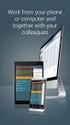 SAP BEST PRACTICES AND SERVICE SOLUTION MANAGEMENT CREATING A PURCHASE ORDER STORE RECORD WEB SERVICE Exercise / Solution ITAI SADAN, SOLUTION OFFICE, SAP AMERICA SAP BEST PRACTICES AND SERVICE SOLUTION
SAP BEST PRACTICES AND SERVICE SOLUTION MANAGEMENT CREATING A PURCHASE ORDER STORE RECORD WEB SERVICE Exercise / Solution ITAI SADAN, SOLUTION OFFICE, SAP AMERICA SAP BEST PRACTICES AND SERVICE SOLUTION
Learning Series: SAP NetWeaver Process Orchestration, business to business add-on EDI Separator Adapter
 Learning Series: SAP NetWeaver Process Orchestration, business to business add-on EDI Separator Adapter Applies to: SAP NetWeaver Process Orchestration, business to business add-on 1.0 SP00 Summary This
Learning Series: SAP NetWeaver Process Orchestration, business to business add-on EDI Separator Adapter Applies to: SAP NetWeaver Process Orchestration, business to business add-on 1.0 SP00 Summary This
Implementing Outlook Integration for SAP Business One
 Welcome to your RKT Live Expert Session Implementing Outlook Integration for SAP Business One Valerie Arguin Solution Manager Please note that we are recording this session! Your Presenter Please insert
Welcome to your RKT Live Expert Session Implementing Outlook Integration for SAP Business One Valerie Arguin Solution Manager Please note that we are recording this session! Your Presenter Please insert
SAP ERP 6.0 Enhancement Package 5 RKT for Embedded Org Chart in Manager Self-Services
 SAP ERP 6.0 Enhancement Package 5 RKT for Embedded Org Chart in Manager Self-Services June 2010 Agenda 1. Embedded Org Chart Control 2. Configuration 2010 SAP AG. All rights reserved. / Page 2 Embedded
SAP ERP 6.0 Enhancement Package 5 RKT for Embedded Org Chart in Manager Self-Services June 2010 Agenda 1. Embedded Org Chart Control 2. Configuration 2010 SAP AG. All rights reserved. / Page 2 Embedded
SOP through Long Term Planning Transfer to LIS/PIS/Capacity. SAP Best Practices
 SOP through Long Term Planning Transfer to LIS/PIS/Capacity SAP Best Practices Purpose, Benefits, and Key Steps Purpose Check if the budgeted sales quantities can be produced, assess material requirements
SOP through Long Term Planning Transfer to LIS/PIS/Capacity SAP Best Practices Purpose, Benefits, and Key Steps Purpose Check if the budgeted sales quantities can be produced, assess material requirements
Finding the Leak Access Logging for Sensitive Data. SAP Product Management Security
 Finding the Leak Access Logging for Sensitive Data SAP Product Management Security Disclaimer This document does not constitute a legally binding proposal, offer, quotation or bid on the part of SAP. SAP
Finding the Leak Access Logging for Sensitive Data SAP Product Management Security Disclaimer This document does not constitute a legally binding proposal, offer, quotation or bid on the part of SAP. SAP
Project Governance The Role Of The Business Process Owner
 Project Governance The Role Of The Business Process Owner Applies to: The Role of the Business Process Owner in Project Governance. For more information, visit the Organizational Change Management homepage.
Project Governance The Role Of The Business Process Owner Applies to: The Role of the Business Process Owner in Project Governance. For more information, visit the Organizational Change Management homepage.
SAP Best Practices Account and Contact Management (C66) Business Process Documentation
 Account and Contact Management (C66) Business Process Documentation SAP CRM 7.0 September 2010 English SAP AG Dietmar-Hopp-Allee 16 69190 Walldorf Germany Copyright 2010 SAP AG. All rights reserved. No
Account and Contact Management (C66) Business Process Documentation SAP CRM 7.0 September 2010 English SAP AG Dietmar-Hopp-Allee 16 69190 Walldorf Germany Copyright 2010 SAP AG. All rights reserved. No
Query, Read, Create and Update CLOUD FOR CUSTOMER ODATA SERVICE QUERY, READ, CREATE AND UPDATE
 ODATA SERVICE Query, Read, Create and Update CLOUD FOR CUSTOMER ODATA SERVICE QUERY, READ, CREATE AND UPDATE Version Date Completed Author Description/Comment 1.0 12-06-2014 Raghavendra Jadi, Unnati Hasija,
ODATA SERVICE Query, Read, Create and Update CLOUD FOR CUSTOMER ODATA SERVICE QUERY, READ, CREATE AND UPDATE Version Date Completed Author Description/Comment 1.0 12-06-2014 Raghavendra Jadi, Unnati Hasija,
AC 10.0 Customizing Workflows for Access Management
 AC 10.0 Customizing Workflows for Access Management Customer Solution Adoption June 2011 Version 2.0 Purpose of this document This document allows implementation consultants and administrators to setup
AC 10.0 Customizing Workflows for Access Management Customer Solution Adoption June 2011 Version 2.0 Purpose of this document This document allows implementation consultants and administrators to setup
How to Set Up an Authorization for a Business Partner in Customer Relationship Management (CRM) Internet Sales: Sample Case
 How to Set Up an Authorization for a Business Partner in Customer Relationship Management (CRM) Internet Sales: Sample Case Applies to: SAP CRM 4.0 Internet Sales and beyond Summary You want to set up
How to Set Up an Authorization for a Business Partner in Customer Relationship Management (CRM) Internet Sales: Sample Case Applies to: SAP CRM 4.0 Internet Sales and beyond Summary You want to set up
