Sugar Community Edition Application Guide
|
|
|
- Clifford Lester
- 8 years ago
- Views:
Transcription
1 Sugar Community Edition Application Guide Sugar Community Edition Application Guide Preface Getting Started User Interface Home Leads Contacts Accounts Opportunities Documents Calendar Calls Meetings s Tasks Notes Targets Target Lists Campaigns Cases Bugs Projects Export Import Employees 1
2 Sugar Community Edition Application Guide This page was not added to the PDF due to the following tag(s): article:topic-guide Sugar_Community_Edition_6.4/Sugar_Community_Edition_6.4.0_Application_Guide Updated: Tue, 27 Nov :03:10 GMT 2
3 Preface 1. Overview 2. The Sugar application 3. The Sugar Community 4. Audience 5. Feature Overview 6. Core Features 6.1. Sales Force Automation 6.2. Marketing Automation 6.3. Customer Support 6.4. Collaboration 6.5. Administration Overview Welcome to Sugar Community Edition, a commercial open source Customer Relationship Management (CRM) application. The Sugar application Sugar enables organizations to organize, populate, and maintain information efficiently on all aspects of their customer relationships. It provides integrated management of corporate information on customer accounts and contacts, sales leads and opportunities, plus activities such as calls, meetings, and assigned tasks. The system seamlessly blends all the functions required to manage information on many aspects of your business into an intuitive and user-friendly graphical interface. The system also offers a graphical dashboard to track the sales pipeline, the most successful lead sources, and the month-by-month outcomes for opportunities in the pipeline. The Sugar Community Sugar is based on an open source project, and therefore, advances quickly through the development and contribution of new features by its supporting community. Welcome to the community! Sugar_Community_Edition_6.4/Sugar_Community_Edition_6.4.0_Application_Guide Updated: Tue, 27 Nov :03:10 GMT 3
4 Audience This guide is designed for users and administrators who are new to Sugar, or to CRM and web-based applications. Feature Overview Sugar consists of modules, each of which represents a specific functional aspect of CRM such as Accounts, Activities, Leads, and Opportunities. For example, the Accounts module enables you to create and manage customer accounts, and the Activities module enables you to create and manage activities related to accounts, opportunities, etc. These modules are designed to help you manage customer accounts through each step of their life cycle, starting with generating and qualifying leads to customer support and resolving reported bugs. Many of these steps are interrelated and as a result, each module displays related information. For example, when you view the details of a particular account, the system also displays the related contacts, activities, opportunities, and bugs. You can view, edit, and create this information. As an administrator, you have the power to implement access control for these modules. You can customize the look and feel of Sugar across your organization. You can even create new modules if needed. Core Features Sales Force Automation Lead, Contact, and Opportunity management to pursue new business, share sales information, track deal progress, and record deal-related interactions Account management capabilities to provide a single view of customers across products, geographies, and status Marketing Automation Lead management for tracking and cultivating new leads marketing for touching prospects and customers with relevant offers Campaign management for tracking campaigns across multiple channels Sugar_Community_Edition_6.4/Sugar_Community_Edition_6.4.0_Application_Guide Updated: Tue, 27 Nov :03:10 GMT 4
5 Campaign Wizard to walk users through the process of gathering information such as the marketing channel, targets, and budget needed to execute a campaign effectively Campaign reporting to analyze the effectiveness of marketing activities Web-to-Lead forms to directly import campaign responses into Sugar and capture leads Customer Support Case management to centralize the service history of your customers and monitor how cases are handled Bug tracking to identify, prioritize, and resolve customer issues Collaboration Activity management for s, tasks, calls, and meetings Content syndication to consolidate third-party information sources Administration Edit user settings, views, and layouts quickly in a single location Customize the application in Studio to meets the exact needs of your organization Create custom modules in Module Builder Sugar_Community_Edition_6.4/Sugar_Community_Edition_6.4.0_Application_Guide/00_Preface Updated: Tue, 27 Nov :03:10 GMT 5
6 Getting Started 1. Overview 2. Prerequisites 2.1. Web browser window controls 3. Accessing Sugar and setting your User Preferences 4. Troubleshooting tips 5. Available languages 6. Configuring User Preferences 6.1. User session rules 6.2. Editing your User Preferences User Profile Password Advanced Layout Options Locale Settings External Accounts Access Downloads 7. Editing Settings 8. Managing your password 8.1. Changing your password 8.2. Resetting a forgotten password 9. Security timeout Overview This guide assumes that you have the required resources to access the Sugar application and you are familiar with how to use them. Contact your system administrator for issues and concerns. Prerequisites Ensure that you have the following installed and configured on your machine before using Sugar: A web browser application on your computer. For information on the supported browsers, see Supported Platform Components for Sugar. JavaScript support and cookie support enabled within the web browser used to access Sugar. Sugar_Community_Edition_6.4/Sugar_Community_Edition_6.4.0_Application_Guide/00_Preface Updated: Tue, 27 Nov :03:10 GMT 6
7 Network access to a server that is running the Sugar software. Your system or network administrator can provide you with a web address (URL) from which the system can be accessed. Note: For detailed information on supported versions for all the Sugar components, see Downloading and installing Sugar. Web browser window controls Sugar dynamically generates the HTML pages that the web browser displays when you click certain buttons on a web page. Sugar may not display these pages if you use the browser s Back and Forward buttons. It is recommended that you use the Actions bar on the module tab to navigate back and forth in the application. Note: Sugar is designed for a minimum 1024x768-pixelscreen display resolution. Accessing Sugar and setting your User Preferences Use a supported web browser to access the Sugar application. You will need a user account and login credentials to log into the application. The System Administrator must provide you with your user name and password. You can change your password after you log into Sugar. Troubleshooting tips Perform the tasks listed below if you cannot log into Sugar: Verify that the username and password are correct, including any upper-case letters Verify with your system administrator that you have the correct username and password Contact your system administrator to ensure that your account has not been disabled The Forgot Password? link displays in the Log In window if the Administrator has enabled this feature. Click this link if you cannot remember your password, enter your username and password in the relevant fields, and click Submit. Sugar will send you a link to the page where you can reset your password. Contact the administrator for a new password if this link is not available to you. Sugar_Community_Edition_6.4/Sugar_Community_Edition_6.4.0_Application_Guide/00_Preface Updated: Tue, 27 Nov :03:10 GMT 7
8 Available languages The default language in Sugar is US English.Administrators can install additional languages, if necessary. Language packs are available at Configuring User Preferences To access Sugar and configure your User Preferences 1. Enter the Sugar URL in the address bar of your web browser. This displays the Sugar Log In page with fields to enter your Sugar credentials. The Sugar Log In page also displays a Language drop-down field from which you can select the language that you want to display in Sugar. For information on using the Admin Wizard that displays when you login as an administrator, see Configuring Settings in Sugar. 2. Enter your username and password. 3. Click Log In. This displays the User Wizard if you are a regular user. The Sugar User Wizard guides you through the process of entering your Profile information and Locale settings in Sugar. You can change your profile information and locale settings in the Wizard if the administrator has already configured these settings for you. You can also change them from the User Preferences page after you log into Sugar. The administrator also configures a default SMTP server to send out notifications and alerts. An Settings tab displays in the Wizard if the administrator has enabled users to use this server for outgoing s. Specify your username and password in the Settings tab to send out s from that server. For information on user preferences, see Editing your User Preferences. 4. Click Next to navigate from one page to the next; make the desired changes to your settings, and click Finish to exit the wizard. This displays your Sugar Home page. You can now begin using the Sugar application. For information on using your Home page, see Home Module. User session rules Sugar has set the following rules for user sessions for security purposes: You cannot log into a Sugar instance simultaneously using the same account from two different machines or browsers. Two different users cannot log into a Sugar instance separately with two simultaneous sessions using the same username. When you are logged into a Sugar instance, if another person logs in using your credentials, you will be automatically logged out. Hence, to avoid conflict, it is recommended that you do not share your credentials with other users. Sugar_Community_Edition_6.4/Sugar_Community_Edition_6.4.0_Application_Guide/00_Preface Updated: Tue, 27 Nov :03:10 GMT 8
9 Sugar enables you to do the following: Concurrently log into Sugar through the Sugar Plug-in for Outlook (or other plug-ins and extensions using Web Service APIs) when logged into Sugar through a browser Open an unlimited number of pages of a Sugar instance within a single browser Editing your User Preferences When you log into Sugar, your name displays on the top right corner of the page. You can click it to view and edit your default settings. You can also view the list of modules you are allowed to access and your access permissions, such as View, Edit, and Delete, for each module. You can edit some of these settings to suit your requirements, such as the Sugar modules that you want to view when you login. You cannot change your level of access to modules or view modules that you are not allowed to access. User Profile This tab displays your profile information such as your full name, your Sugar username, phone number, address, title, and address. Employee Information Employee Information is entered by the administrator and displays information such as your title, your supervisor s name, and your contact information. Settings The Settings section displays your address and client. The system administrator has the ability to setup one or more addresses and specify your primary address for automated responses to s. For information on editing this information, see To change your settings. You can send s automatically if the administrator has setup an SMTP server and has enabled you to use the associated mail account to send s. Fields for the SMTP username and password are displayed if the administrator has not enabled you to use the mail account. Enter the username and password for your mail account to send out s using this SMTP server. For information on specifying another SMTP server from the s module see Configuring Settings. Password Use the Password tab to change your password. For more information on changing your password, see Managing your password. Advanced The Advanced tab displays the following sections: Sugar_Community_Edition_6.4/Sugar_Community_Edition_6.4.0_Application_Guide/00_Preface Updated: Tue, 27 Nov :03:10 GMT 9
10 User Settings In this section, you can change the default settings for the following: Export Delimiter. This is the character that will be used to separate field values when you export data from Sugar. The default is a comma (,). Import/Export Character Set. Select a character set from this drop-down list to export and import data and generate Vcards. The administrator sets the default export settings such as the delimiter used to separate data in export files and the default character set used to import and export data from Sugar. You can override the administrator s settings with your own. The default character set to export data is UTF-8. Specify the appropriate character encoding for your locale if your locale is not US or Western Europe. This ensures that the character set used by the Sugar system to create the exported file is mapped to the correct character set on your machine. For example, MS Windows uses SJIS in Japan. Users in this locale need to select SJIS as the default export character set instead of UTF-8. This character encoding setting is also used when importing data into Sugar. Show Full Names. Select this option to display your full name in My Activity Stream and in the Assigned to field in records. Notify on Assignment. When you enable this option, you will receive an notification when a record from any of the following modules is assigned to you: Accounts Contacts Opportunities Leads Meetings Calls Tasks Cases Bugs Quotas Campaigns Sugar_Community_Edition_6.4/Sugar_Community_Edition_6.4.0_Application_Guide/00_Preface Updated: Tue, 27 Nov :03:10 GMT 10
11 Projects Reminders. Select a default time interval as a reminder for calls and meetings from the Reminders drop-down list. Mail Merge. You can enable this option to merge data such as names and addresses from Sugar with form letter templates created in Word if you are using Sugar Plug-in for Word. This needs to be enabled by the System Administrator. You can also assign yourself to the role of a Group User through the User Management option on the Administration Home page if you are an administrator. Layout Options You can change the default settings for the following in this section: Grouped Modules. Select this checkbox to view module tabs in the navigation bar, based on pre-defined groups. All modules with appear in the navigation bar if this feature is not selected. Edit Tabs. Enables you to hide modules that you do not require. Move the module from the Display Tabs list to the Hide Tabs list using the right arrow to hide the module. Use the left arrow to move a module name from the Hide Tabs list to the Display Tabs list to display the module. These settings can be applied globally by the administrator. You can change the order in which module tabs display in Sugar. Select the module in the Display Tabs list and click the Up arrow to move up a module; click the Down arrow to move down the module. Number of tabs.enter a value to specify the maximum number of module tabs to display at the top of page before the overflow menu, indicated by a down arrow, appears. Subpanel Tabs. Enable this option to group subpanels into tabs in the Detail View of records. Locale Settings In this section, you can change the default settings for the following: Date Format. Select a format for date stamps from this drop-down list. The default is mm/dd/yyyy. Time Format. Select a format for time stamps from this drop-down list. The default is in hours. Time Zone. Set your time zone. Name Display Format. Specify display of names in records. The default is Salutation, First Name, and Last Name (sfl). Sugar_Community_Edition_6.4/Sugar_Community_Edition_6.4.0_Application_Guide/00_Preface Updated: Tue, 27 Nov :03:10 GMT 11
12 Sugar uses the specified Name Display Format in Quick Search to find related records when you enter a character in the Related to field within a record, such as a Call or a Meeting. When you type a character in the field, the system performs a quick search of possible values and presents a list of values starting with that character. If the Name Display Format specifies s f l (Salutation First Last), then Sugar displays a list of first names that start with the specified character. For example, if you enter A, the system displays first names starting with A. Similarly, if the Name display format specifies s l f, then the system displays last names starting with A. User Wizard Prompt. This is available to users with administrator privileges only. Select this to enable new users to go through the New User Wizard during first login. Currency. Select the currency to use in records from this drop-down list. The default is US Dollar. Currency Significant Digits. Select the number of digits that display after a decimal from this dropdown list. 1000s separator. Enter the character used to separate thousands. The default is comma (,). Decimal Symbol. Specify the decimal symbol to use. The default is a period (.). First Day of the Week. Specify the first day of the week that displays in Week, Month, and Year Views. Calendar Options Publish Key. Enter a key number to publish available/busy information from an external calendar application, such as Microsoft Outlook. Provide this key to users of other calendar applications if they want to view your calendar. Sugar allows access to your calendar to individuals who can provide this key. External Accounts The following Connectors are available in Sugar: LinkedIn View your LinkedIn contacts at a specific company (Sugar matches the company name in a Sugar field) InsideView View key sales intelligence directly in Lead, Account, Contact and Opportunity records, and get relevant company information, contacts, news, and social media insights within Sugar You can access the above external applications within Sugar if you have an existing account with the application. For all Connectors except LinkedIn and InsideView, this feature is available out of the box but needs to be enabled by the administrator. Note: You do not need to have an InsideView account. InsideView identifies user accounts by their addresses. If you have an existing account with InsideView, you are immediately connected to the their service. You can use their Sugar_Community_Edition_6.4/Sugar_Community_Edition_6.4.0_Application_Guide/00_Preface Updated: Tue, 27 Nov :03:10 GMT 12
13 free trial version if you do not have an account with InsideView. For more information, see Accessing InsideView. Also, unlike the other Connectors, LinkedIn and InsideView are enabled by default in all upgrades and new installs. Request your administrator to disable InsideView, if your organization does not want to use it. Access This tab displays the module access permissions that the administrator has granted you to perform specific actions such as editing and deleting records. The administrator can enable or disable access to any Sugar module. You cannot edit these settings. Roles Scroll down the Access page to view roles that the system administrator has assigned to you. You cannot edit your roles. Downloads This tab displays links to Sugar Plugins for Microsoft Outlook, Microsoft Word, and Microsoft Excel. Click the appropriate link to download a plug-in to your local machine. You can then install it on your machine. Click Reset User Preferences and OK to revert to your default settings after saving any changes that you made. Similarly, you can restore the default settings by clicking the Reset Homepage after customizing your Home Page. Editing Settings You can view and edit your default address. The default SMTP server is used to send s from Sugar if this has been enabled by the administrator. To change your settings 1. Click your name on the top right corner of the Sugar page. This displays the Users module. 2. Scroll down to the Settings sub-panel on the User Profile tab. 3. Overwrite existing address with new address and click Save to change an existing address. Click the plus (+) sign, populate new field, and click Save to add another address. You can add multiple addresses. The first address that you enter is selected as the primary address by default. Click the Primary button corresponding to the address that you want to specify as the new primary address to select a different address as the primary address. Sugar_Community_Edition_6.4/Sugar_Community_Edition_6.4.0_Application_Guide/00_Preface 13 Updated: Tue, 27 Nov :03:10 GMT
14 Select the Reply-to radio button corresponding to the address that you want to specify as the new reply-to address to specify a different address for automated responses to s. 4. Select the client of your choice from the Client drop-down list. Select Sugar Client to send s using the default client that the administrator has configured, or External Client to use an external client such as Microsoft Outlook. 5. Provider. This field displays the server address if you selected External Client. 6. Enter the SMTP user name and password for your account if you selected Sugar Client. (You will be using the administrator-configured SMTP server to send out s). 7. Click Send Test to send out a test to ensure that the settings are correct. 8. Click Save to save your settings; click Cancel to exit the page without saving your changes. Managing your password You will be provided with a temporary password when the administrator initially grants you access to Sugar. Change this password after you log into Sugar. Ensure that you choose a password that is easy for you to remember, but difficult for others to guess. You can change your password at any time. For security reasons, it is recommended that you change your password periodically. Changing your password 1. Log into Sugar and click your name on the top right corner of any Sugar page. This displays the Edit User page. 2. Click the Password tab. 3. Input current and new passwords in the relevant fields and click Save. Resetting a forgotten password The Forgot Password? link displays in the Log In window if the administrator has enabled the Forgotten Password feature. Follow the steps listed below to request for a new password if you have forgotten your existing one: Sugar_Community_Edition_6.4/Sugar_Community_Edition_6.4.0_Application_Guide/00_Preface Updated: Tue, 27 Nov :03:10 GMT 14
15 1. Click the Forgot Password? link in the Sugar Log In window. 2. Input relevant information in the User Name and Address fields and click Submit. This displays a message confirming that your request has been submitted. You will also receive an with a link to access thepassword Resetpage. Contact your system administrator for a temporary password if you do not see the Forgot Password?link in the Log In window. Log into Sugar with the temporary password and change it. Security timeout For security reasons, the system automatically logs you out if you do not perform any tasks for a specified period of time. This timeout period is determined by two factors: The lifetime of the PHP Session Cookie (PHPSESSID). The default lifetime is until the browser is closed. The PHP session timeout period. The default value is 1440 seconds (24 minutes). If you do not perform any tasks for a certain time period, the system logs you out either because the browser session or the PHP session timed out. Click any button on the page when you are ready to resume working. This automatically directs you to the Log In page. You can also close the web browser and navigate to the Log In page in a new browser window. Copyright SugarCRM Inc. Community Edition License Sugar_Community_Edition_6.4/Sugar_Community_Edition_6.4.0_Application_Guide/01_Getting_Started Updated: Tue, 27 Nov :03:10 GMT 15
16 User Interface 1. Overview 2. Application navigation 3. Common Module options 3.1. Sugar Modules 3.2. Grouped Modules 4. Viewing and managing record information 4.1. Tracking User Activity 4.2. Creating and Managing Records 4.3. Assigning Records to Users 4.4. Tracking and managing record History 4.5. Editing and Deleting Multiple Records 5. Integrating data from external sources 5.1. Integrating data through a Connector 5.2. Accessing InsideView 6. Managing Sugar Dashlets 6.1. To add Sugar Dashlets 6.2. To edit Sugar Dashlets 6.3. To manage Sugar Dashlets 7. My Activity Stream 8. Merging Duplicate Records 8.1. To merge duplicate records from the List View 8.2. To merge duplicates from the Detail View 9. Searching for Information in Sugar 9.1. Global Search 9.2. Basic Search 9.3. Advanced Search 9.4. Saving Search Criteria and Layout Overview The Sugar user interface consists of various modules designed to help you manage customer-related records such as contacts and accounts. Each module, representing a record type, groups the tools and functions needed to perform specific tasks. This enables you to work more efficiently. Sugar_Community_Edition_6.4/Sugar_Community_Edition_6.4.0_Application_Guide/01_Getting_Started Updated: Tue, 27 Nov :03:10 GMT 16
17 Application navigation You can relate records to one another. For example, a contact can be related to a specific account. When you view a record in Sugar, the system also displays related records. For example, the Detail View of an account displays related contacts in the Contacts sub-panel. When you log into Sugar, the Home module displays on the page. Tabs for other modules display alongside the Home tab. You can click a tabto open the module to view, create, and manage records. A drop-down menu is located on the far right of the module bar. You can use this menu to view sets of modules under groups, such as Sales, Marketing, Activities, and so on. This feature is available in all Sugar themes, except the Classic theme. The Home page displays a list of your activity records such as calls and meetings. It also displays s, accounts, opportunities, leads, and cases that are assigned to you. For more information, see Home Module. Common Module options The following options are available from any page in the Sugar application: Quick Create forms. You can access these forms from the sub-panel of a related record that displays in a record s Detail View. For example, you can create a contact from the Contacts sub-panel of an account s Detail View. Administrators can add, remove, and move fields to customize the Quick Create forms. Global Search field. This field, located in the top right corner of any Sugar page, enables users to enter a letter or a keyword to search all the modules for matching records. For more information, see Global Search. System links. System links, located at the top right-hand corner of any Sugar page, are common to all modules. These include your <name>, Logout, Employees, Support, Help, and About. When an administrator logs in, the Admin link is also visible. Your Name. Click this link, located at the top right of the page, to view your settings. These settings include your profile information, layout options, and so on. For more information, see Editing your User Preferences. Employees. Click this link to view a list of other employees in your organization. This list, maintained by the administrator, displays information such as name, title, phone number, department, and address. Click a name to view detailed information about the employee. Every user is listed as an employee. However, every employee may not be a Sugar user. For more information, see Employees Module. Sugar_Community_Edition_6.4/Sugar_Community_Edition_6.4.0_Application_Guide/01_Getting_Started Updated: Tue, 27 Nov :03:10 GMT 17
18 Admin. This link displays only if you login as the administrator. Click this link to access the Administration Home page to perform administrative tasks. For more information, see Administering Sugar. Support. Click this link to view the Sugar Support page, which provides links to Sugar documentation, Knowledge Base, FAQs, and training courses to guide you through the process of learning the Sugar application. Help. This is a context-aware link to the Application Guide. For example, if you click on the Help link in the Contacts module, you will be directed to the Contacts section of the Application Guide. About. Click this link to learn more about SugarCRM and view version information. This link also provides credits and source code references. Shortcuts menu. This menu lists options to perform actions such as creating and viewing records, and the last viewed record(s). Last Viewed. This list displays records that you last accessed within the module, as well as calls and meetings you recently scheduled. Place the cursor on a module tab to view this list. To access a record again, select the record link. Sugar Modules The core Sugar modules are as follows: Home. The Home module provides a quick view of your activities and assigned records in the form of Sugar Dashlets. For more information on this module, see Home Module. For more information on Dashlets, see Managing Sugar Dashlets. Accounts. Click this tab to view the Accounts module. Use this module to manage your customers. You can track information about an account, including website, address, number of employees and other data. You can link business subsidiaries to the parent organization to show relationships between accounts. For more information on creating accounts, see Accounts Module. Contacts. Click this tab to view the Contacts module. Use this module to track people involved in doing business with your organization. You can track contact information such as title, address, and phone number. Contacts are usually linked to an account. For more information, see Contacts Module. Opportunities. Click this tab to view the Opportunities module. Use this module to track potential customers. Opportunities help you manage your selling process by tracking attributes such as sales stages, probability of close, deal amount, and other information. For more information, see Opportunities Module. Sugar_Community_Edition_6.4/Sugar_Community_Edition_6.4.0_Application_Guide/01_Getting_Started Updated: Tue, 27 Nov :03:10 GMT 18
19 Calendar. Click this tab to view the Calendar module. Use this module to view scheduled activities (by day, week, month, or year) such as meetings, tasks, and calls. You can also share your calendar with your coworkers to coordinate your daily activities. For more information, see Calendar Module. Calls.Click this tab to view the Calls module. Use this module to manage outbound and incoming phone calls between you and your customers. For more information, see Calls Module. Meetings. Click this tab to view the Meetings module. Use this module to manage meetings, including both internal and external invitees, that you schedule or accept. For more information, see Meetings Module. s. Click this tab to view the s module. Use this module to send and receive s. You can also automate management and create templates for automated responses and -based marketing campaigns. For more information, see s Module. Tasks. Click this tab to view the Tasks module. Use this module to manage a list of actions that you need to complete by a specific date. For more information, see Tasks Module. Notes. Click this tab to view the Notes module. Use this module to manage notes and file attachments. For more information, see Notes Module. Documents. Click this tab to view the Documents module. Use this module to view a list of documents that you can download. You can also upload your own documents, assign publication and expiration dates, and specify the users who can access them. For more information, see Documents Module. Leads. Click this tab to view the Leads module. Use this module to track individuals or companies that are potential customers. When you choose fields in the Web to Leads form in Sugar from the fields in the Leads module, Sugar generates the HTML code to display the form and the code to connect entered field values to the fields in the Leads module. For more information, see Leads Module. Targets. Click this tab to view the Targets module. Use this module to track and manage targets. For more information see Targets Module. Target Lists. Click this tab to view the Target Lists module. Use this module to create target lists and to track and manage mass marketing campaigns. For more information see Target Lists Module. Sugar_Community_Edition_6.4/Sugar_Community_Edition_6.4.0_Application_Guide/01_Getting_Started Updated: Tue, 27 Nov :03:10 GMT 19
20 Campaigns. Click this tab to view the Campaigns module. Use this module to create and manage marketing campaigns. You can implement and track telemarketing, mail, or -based marketing campaigns. For more information, see Campaigns Module. Cases. Click this tab to view the Cases module. Use this module to help Customer Support manage product problems and inquiries by tracking information for each case such as its status and priority, the user assigned, as well as track related open and completed activities. For more information, see Cases Module. In addition, Sugar provides the following modules, which your administrator can make available to you: Projects. Click this tab to view the Projects module. Use this module to track and manage tasks for multiple projects. Tasks can be assigned to different users and assigned estimated hours of effort. You can update information as tasks progress or are completed. For more information, see Projects Module. Bug Tracker. Click this tab to view the Bug Tracker module. Use this module to report and track bugs associated with a product. Customer support representatives can manage software-related support problems or inquiries to completion by tracking information for each bug such as its status and priority, resolution, assigned user, release of software involved, type (defect or feature) as well as track related activities. For more information, see Bug Tracker Module. Grouped Modules Users have the option to view modules as individual module tabs, or as sets of modules belonging to one of the following groups: Sales - Home, Accounts, Contacts, Opportunities, and Leads Marketing - Home, Accounts, Contacts, Leads, Campaigns, Targets, and Target Lists Support - Home, Accounts, Contacts, Cases, and Bug Tracker Activities - Home, Calendar, Calls, Meetings, s, Tasks, and Notes Collaboration - Home, s, and Documents To view individual module tabs 1. Mouse over the All tab located next to the grouped module tabs. 2. Select the individual module tab listed under the All tab. Sugar_Community_Edition_6.4/Sugar_Community_Edition_6.4.0_Application_Guide/01_Getting_Started Updated: Tue, 27 Nov :03:10 GMT 20
21 3. Click the double right arrows >> located under the All tab to the right of all the modules to view more modules. 4. Select the individual module you want to view. Viewing and managing record information Every module represents a record type such as accounts or opportunities. Sugar provides three types of views for every module: List View, Detail View, and Edit View. List View: The List View displays links to individual records in a table format. By default, Sugar sorts records in descending order of their creation date. The List View also displays other relevant information such as the name, address, and phone number for each record. You can change the default view by adding or removing columns depending on the information that you want to view. For more information, see Searching for Information in Sugar. You can click a record name to view its details. Alternatively, if you have Edit permissions, you can click the Edit icon located next to the record name to navigate to the Edit View. The Actions drop-down list, located above the Name column in List View, provides options to perform actions such as Delete, , Mass Update, Merge, Add to Target List, and Export one or more records. Sugar paginates long List Views. Click any column name that has a double-arrow icon beside it to sort the list. Click the column name again to reverse the sort order. Detail View: The Detail View displays available information such as the record name, modified date, and related records. The related records are displayed in the separate sub-panels. For example, a Contact s Detail View displays sub-panels for related Activities, History, Documents, Opportunities, and so on. The Detail View enables you to edit, duplicate, find duplicates, manage subscriptions, and view change log for the record. You can also create, edit, and delete related records in the sub-panels. Edit View: The Edit View enables you to update existing information and add more details if needed. To view and edit a record 1. Click a record name in a module s List View, to see its Detail View. 2. Click Edit in the record s Detail View to edit the record. 3. Input the required information and click Save. Click Cancel to exit the Edit View without saving your changes. To manage related information in sub-panels The Detail View of a record displays related information in sub-panels. Each sub-panel consists of rows to list links to records. You can add more records to the list, if necessary. This feature enables you to Sugar_Community_Edition_6.4/Sugar_Community_Edition_6.4.0_Application_Guide/01_Getting_Started Updated: Tue, 27 Nov :03:10 GMT 21
22 quickly associate multiple records. For example, you can associate more than one contact with an account. To minimize a sub-panel, click the arrow located to the left of a sub-panel s name. This hides the sub-panel, but still displays its name and the arrow icon. Click the arrow icon to display the sub-panel. To move a sub-panel to a different location on the page, mouse over the sub-panel name, click and drag the panel to the desired location on the page. To create a new record, click Create below the sub-panel name. This displays the the Quick Create form. Input required information and click Save. Click Full Form to include additional details and click Save. To choose a record from an existing list, click Select above the sub-panel. A list of available records for the sub-panel displays in a separate window. To select one or more records from the list, click the box adjacent to the record name and then click Select. To delete a related record, click the rem icon located to the extreme right of the record row, and click OK. Tracking User Activity The Last Viewed bar displays recently accessed records, as well as calls and meetings you recently scheduled. Creating and Managing Records You can access a module only if the administrator grants you permission. Your ability to perform actions within a module, such as creating, editing, and deleting records also depend on the access permissions that the administrator grants you. Sugar displays existing records on a module s Home page. You can see this List View when you select the View option from the module menu. Assigning Records to Users When you create a record, by default, you are the user assigned to manage it. You can change the user assignment if required. When a record is assigned to a user, Sugar sends an notifying the user. You can view the assigned user from the record s Detail View and Edit View. To assign users to records Sugar_Community_Edition_6.4/Sugar_Community_Edition_6.4.0_Application_Guide/01_Getting_Started Updated: Tue, 27 Nov :03:10 GMT 22
23 1. Select the module in which you want to create a record. 2. Select Create from the Actions bar on any page within the module. For example, to create a record in the Accounts module, choose Create Account. Or Click the Create icon located on the top right of any page within the module. 3. Enter the record name. Sugar automatically assigns this record to you. 4. To change the assigned user, enter the user s name, or click the Select button to select it from the Users list; if you do not want to assign a user, click the Clear button to remove the existing user name from the field. 5. Click Save to save the record. To manage record assignments 1. To edit or delete an assigned user, click the record name in the List View. This displays the Detail View of the record. 2. Click Edit in the Detail View. This displays the Edit View of the record. 3. To assign your record to a different user, replace your name with the appropriate user s name. Alternatively, click Select and choose from the Users List. 4. Click Save. Tracking and managing record History The Detail View page of every record displays a History sub-panel that enables you to track recordrelated activities such as meetings, notes, attachments, and archived s. Each row in the panel displays icons to edit or remove a record. You can also use this sub-panel to create and record new activities. To track and manage record history 1. To view the details of a listed note, meeting, attachment, or , click its title. 2. To sort records in ascending or descending by date, click the Up or Down arrow located next to the Due Date column. 3. To add a note or to attach a file, click Create Note or Attachment. For more information, see Creating Notes and Attachments. Sugar_Community_Edition_6.4/Sugar_Community_Edition_6.4.0_Application_Guide/01_Getting_Started Updated: Tue, 27 Nov :03:10 GMT 23
24 4. To archive an , click Archive , copy the s contents into the form, and save it. 5. To view a summary of all the listed records, such as subject, status, and date, in a separate window, click View Summary. 6. To edit or delete a record, click the appropriate edit or rem icon respectively. Editing and Deleting Multiple Records Most of the modules provide a Mass Update sub-panel on their home page that enables you to edit or delete one or more of the listed records simultaneously. This feature is useful to update information shared by several records such as the assigned user. The fields that you can edit vary depending on the module. For example, in the Contacts module you can change the related account. To edit or delete multiple records 1. To edit information, in the module s List View, select the records that you want to edit. 2. From the Actions drop-down list, select Mass Update to view the Mass Update subpanel. 3. Make your changes and click Update. To reassign the record to a different user, click Select to choose a new user from the Users list. Other fields that display in this panel vary depending on the module. 4. Click Update to save your changes. The selected records are updated. Integrating data from external sources You can bring data into Sugar from external applications using Sugar Cloud Connectors. Typically, you use the import functionality to add a large volume of data from an external system. You can also use Connectors to view and add data to a Sugar record from third party data providers. This section discusses the following Connectors: LinkedIn and InsideView. Integrating data through a Connector To integrate data through a Connector Follow the steps listed below to integrate data through a Connector: Sugar_Community_Edition_6.4/Sugar_Community_Edition_6.4.0_Application_Guide/01_Getting_Started Updated: Tue, 27 Nov :03:10 GMT 24
25 1. Navigate to the record s Detail View. If the system administrator has enabled the LinkedIn Connector for the module, Sugar displays its symbol next to the account name. 2. Point the cursor at the LinkedIn symbol in the Sugar record, and from the pop-up window, select the connection that you want to view. Accessing InsideView You can access InsideView information only for the modules that have been enabled by your administrator. Sugar allows the following modules to be enabled for InsideView access: Accounts Contacts Leads Opportunities To view InsideView information Follow the steps listed below to view InsideView information related to a record: 1. Go to a module that has been enabled for InsideView access. 2. Select a record from the module s List View page. This displays the record s Detail View page. 3. Scroll down to the InsideView subpanel in the Detail View page to access InsideView information on the record. Click the up or down arrows next to the InsideView link to hide or display the InsideView panel within the records in the module. 4. Read the terms of use and privacy policy and select the checkbox if you are accessing InsideView for the first time. 5. Click Get Started. When you access the Detail View of Accounts, Opportunities, and Leads, InsideView performs a search based on values in the Account Name field and displays the results in the InsideView panel. For the Contacts module, InsideView searches for the Contact name and displays the results in the InsideView panel. You can narrow down search results by adding the Company name in the search field provided in the InsideView panel. Sugar_Community_Edition_6.4/Sugar_Community_Edition_6.4.0_Application_Guide/01_Getting_Started Updated: Tue, 27 Nov :03:10 GMT 25
26 Note: The extent and depth of information that you can access in InsideView depends on your InsideView subscription. For more information, see Managing Sugar Dashlets Sugar Dashlets are user-configurable panels that enable you to customize your Home page to view information of your choice. You can edit, add, and delete Sugar Dashlets. A Sugar Dashlet displays a list of records similar to a module s List View. You can add Sugar Dashlets for modules, charts, websites, and tools such as My Activity Stream and Team Notices. You can filter records based on criteria such as date, status, and subject, and specify the fields you want to view. You can add a Dashlet to your Home page for easy access to records that you have marked as your favorites. My Activity Stream enables users to notify each other immediately when one of them creates or modifies a record. User Feed enables users to post their status along with external links, images, and YouTube videos. For more information, see My Activity Stream. Jot Pad enables you to add a text area to your Home page to jot down tasks, personal or businessrelated, that you need to complete. You can add multiple Sugar Dashlets of the same kind and configure each one differently. For example, you can add more than one Activity Dashlet. By default, you can add a maximum of ten Sugar Dashlets on your Home page, but the administrator can change this setting. You can also move a Sugar Dashlet to a different location on the page. Note: Check with your administrator to ensure that the functionality has been enabled if you cannot add or move Sugar Dashlets. To add Sugar Dashlets 1. Click the Add Dashlets button on the Home page. This displays the Add menu in a separate window. 2. To add a module Sugar Dashlet, select the module on the Modules tab. You can add multiple Sugar Dashlets of the same type and configure each other differently. For example, you can add two Sugar Dashlets for Accounts and display different columns, filters, and so on. 3. Select a chart from the Charts tab to add a chart Sugar Dashlet. You can add a chart Dashlet to your Home page or to the Dashboard. The Charts tab displays predefined report charts under Basic Charts. Sugar_Community_Edition_6.4/Sugar_Community_Edition_6.4.0_Application_Guide/01_Getting_Started Updated: Tue, 27 Nov :03:10 GMT 26
27 4. To add a Jot Pad, or My Activity Stream, select it from the Tools tab. 5. Enter the URL in the appropriate field on the Web tab and click Add to add an external website or a news feed. This displays the Dashlet on your Home page. To edit Sugar Dashlets 1. Go to a Dashlet (for example, My Calls) and click the Edit Sugar Dashlet icon on the top right corner of the Dashlet. This displays the <Dashlet name> : Options pop-up window. You can change the Dashlet s title, the number of rows that it displays, and the fields that display as columns. You can also filter records that you want to view in the Dashlet, based on the subject, assigned user, due date, and so on. Click Save after you have made the desired changes to the Dashlet settings. 2. To sort a Dashlet by a column such as user name or start date, click the column name on the Home page. To manage Sugar Dashlets 1. To move a Sugar Dashlet, click anywhere on its title and drag and drop the Dashlet to its new location. 2. To remove a Sugar Dashlet, mouse over the title bar, click the Delete icon and then then click OK in the delete confirmation pop-up box. 3. To manually refresh a Sugar Dashlet, mouse over the title bar, and click the Refresh icon. My Activity Stream The My Activity Stream Dashlet on your Home page enables users to notify each other immediately when one of you creates a new contact, lead, opportunity, or case. Users are also notified when a lead is converted and when a case or opportunity is closed. My Activity Stream also enables you to post your status along with external links, images, and YouTube videos. Note: If you select the Show Full Name option in your User settings, your full name will display in My Activity Stream entries. To add a My Activity Stream Dashlet Sugar_Community_Edition_6.4/Sugar_Community_Edition_6.4.0_Application_Guide/01_Getting_Started Updated: Tue, 27 Nov :03:10 GMT 27
Sugar Community Edition User Guide. Version 5.2
 Sugar Community Edition User Guide Version 5.2 Copyright Information Version 5.2, 2008 Copyright 2004-2008 SugarCRM Inc. www.sugarcrm.com This document is subject to change without notice 1. License This
Sugar Community Edition User Guide Version 5.2 Copyright Information Version 5.2, 2008 Copyright 2004-2008 SugarCRM Inc. www.sugarcrm.com This document is subject to change without notice 1. License This
Sugar Professional User Guide. Version 5.2
 Sugar Professional User Guide Version 5.2 Copyright Information Sugar Professional User Guide Version 5.2, 2008 Copyright 2004-2008 SugarCRM Inc. www.sugarcrm.com This document is subject to change without
Sugar Professional User Guide Version 5.2 Copyright Information Sugar Professional User Guide Version 5.2, 2008 Copyright 2004-2008 SugarCRM Inc. www.sugarcrm.com This document is subject to change without
Sugar Open Source Version 3.5. User Guide
 Sugar Open Source Version 3.5 User Guide Copyright 2004-2005 SugarCRM Inc. www.sugarcrm.com Original version authored by: The Long Reach Corporation www.thelongreach.com This document is subject to change
Sugar Open Source Version 3.5 User Guide Copyright 2004-2005 SugarCRM Inc. www.sugarcrm.com Original version authored by: The Long Reach Corporation www.thelongreach.com This document is subject to change
Embraiz CRM System User Guide
 Embraiz CRM System User Guide Version Date Prepared By Remark V 1.0 2008-10-6 Lok shu V 2.0 2008-10-9 Yolanda Tang V 3.0 2008-12-11 Yolanda Tang Contents Preface... 4 About this user guide... 4 Audience...
Embraiz CRM System User Guide Version Date Prepared By Remark V 1.0 2008-10-6 Lok shu V 2.0 2008-10-9 Yolanda Tang V 3.0 2008-12-11 Yolanda Tang Contents Preface... 4 About this user guide... 4 Audience...
EMC Documentum Webtop
 EMC Documentum Webtop Version 6.5 User Guide P/N 300 007 239 A01 EMC Corporation Corporate Headquarters: Hopkinton, MA 01748 9103 1 508 435 1000 www.emc.com Copyright 1994 2008 EMC Corporation. All rights
EMC Documentum Webtop Version 6.5 User Guide P/N 300 007 239 A01 EMC Corporation Corporate Headquarters: Hopkinton, MA 01748 9103 1 508 435 1000 www.emc.com Copyright 1994 2008 EMC Corporation. All rights
Salesforce Customer Portal Implementation Guide
 Salesforce Customer Portal Implementation Guide Salesforce, Winter 16 @salesforcedocs Last updated: December 10, 2015 Copyright 2000 2015 salesforce.com, inc. All rights reserved. Salesforce is a registered
Salesforce Customer Portal Implementation Guide Salesforce, Winter 16 @salesforcedocs Last updated: December 10, 2015 Copyright 2000 2015 salesforce.com, inc. All rights reserved. Salesforce is a registered
STEPfwd Quick Start Guide
 CERT/Software Engineering Institute June 2016 http://www.sei.cmu.edu Table of Contents Welcome to STEPfwd! 3 Becoming a Registered User of STEPfwd 4 Learning the Home Page Layout 5 Understanding My View
CERT/Software Engineering Institute June 2016 http://www.sei.cmu.edu Table of Contents Welcome to STEPfwd! 3 Becoming a Registered User of STEPfwd 4 Learning the Home Page Layout 5 Understanding My View
How To Convert A Lead In Sugarcrm
 Attract. Convert. Retain. Lead Management in SugarCRM Written by: Josh Sweeney and Matthew Poer www.atcoresystems.com Atcore Systems, LLC 2010 All rights reserved. No part of this publication may be reproduced
Attract. Convert. Retain. Lead Management in SugarCRM Written by: Josh Sweeney and Matthew Poer www.atcoresystems.com Atcore Systems, LLC 2010 All rights reserved. No part of this publication may be reproduced
Results CRM 2012 User Manual
 Results CRM 2012 User Manual A Guide to Using Results CRM Standard, Results CRM Plus, & Results CRM Business Suite Table of Contents Installation Instructions... 1 Single User & Evaluation Installation
Results CRM 2012 User Manual A Guide to Using Results CRM Standard, Results CRM Plus, & Results CRM Business Suite Table of Contents Installation Instructions... 1 Single User & Evaluation Installation
Getting Started with Mamut Online Desktop
 // Mamut Business Software Getting Started with Mamut Online Desktop Getting Started with Mamut Online Desktop Contents Welcome to Mamut Online Desktop... 3 Getting Started... 6 Status... 23 Contact...
// Mamut Business Software Getting Started with Mamut Online Desktop Getting Started with Mamut Online Desktop Contents Welcome to Mamut Online Desktop... 3 Getting Started... 6 Status... 23 Contact...
Corporate Telephony Toolbar User Guide
 Corporate Telephony Toolbar User Guide 1 Table of Contents 1 Introduction...6 1.1 About Corporate Telephony Toolbar... 6 1.2 About This Guide... 6 1.3 Accessing The Toolbar... 6 1.4 First Time Login...
Corporate Telephony Toolbar User Guide 1 Table of Contents 1 Introduction...6 1.1 About Corporate Telephony Toolbar... 6 1.2 About This Guide... 6 1.3 Accessing The Toolbar... 6 1.4 First Time Login...
Dashboard Admin Guide
 MadCap Software Dashboard Admin Guide Pulse Copyright 2014 MadCap Software. All rights reserved. Information in this document is subject to change without notice. The software described in this document
MadCap Software Dashboard Admin Guide Pulse Copyright 2014 MadCap Software. All rights reserved. Information in this document is subject to change without notice. The software described in this document
Lead Management in Sugar 7
 Attract. Convert. Retain. Lead Management in Sugar 7 Written by: Josh Sweeney and Briana Gross www.atcoresystems.com Atcore Systems, LLC 2014 All rights reserved. No part of this publication may be reproduced
Attract. Convert. Retain. Lead Management in Sugar 7 Written by: Josh Sweeney and Briana Gross www.atcoresystems.com Atcore Systems, LLC 2014 All rights reserved. No part of this publication may be reproduced
Indiana Campaign Finance System Secure Site
 Indiana Campaign Finance System Secure Site Overview The Indiana Campaign Finance System is provided by the Indiana Election Division to enable campaign committees to manage contributions and expenditures,
Indiana Campaign Finance System Secure Site Overview The Indiana Campaign Finance System is provided by the Indiana Election Division to enable campaign committees to manage contributions and expenditures,
Set Up and Maintain Customer Support Tools
 Set Up and Maintain Customer Support Tools Salesforce, Winter 16 @salesforcedocs Last updated: December 10, 2015 Copyright 2000 2015 salesforce.com, inc. All rights reserved. Salesforce is a registered
Set Up and Maintain Customer Support Tools Salesforce, Winter 16 @salesforcedocs Last updated: December 10, 2015 Copyright 2000 2015 salesforce.com, inc. All rights reserved. Salesforce is a registered
User Guide. November 2010
 User Guide November 2010 Table of Contents Contact information...4 Support from your AppShore account...4 Support from www.appshore.com...4 Support from the AppShore team...4 Logging into AppShore...5
User Guide November 2010 Table of Contents Contact information...4 Support from your AppShore account...4 Support from www.appshore.com...4 Support from the AppShore team...4 Logging into AppShore...5
EMC Smarts Network Configuration Manager
 EMC Smarts Network Configuration Manager Version 9.4.1 Advisors User Guide P/N 302-002-279 REV 01 Copyright 2013-2015 EMC Corporation. All rights reserved. Published in the USA. Published October, 2015
EMC Smarts Network Configuration Manager Version 9.4.1 Advisors User Guide P/N 302-002-279 REV 01 Copyright 2013-2015 EMC Corporation. All rights reserved. Published in the USA. Published October, 2015
Getting Started - The Control Panel
 Table of Contents 1. Getting Started - the Control Panel Login Navigation Bar Domain Limits Domain User Account Properties Session Management 2. FTP Management Creating and Editing Users Accessing FTP
Table of Contents 1. Getting Started - the Control Panel Login Navigation Bar Domain Limits Domain User Account Properties Session Management 2. FTP Management Creating and Editing Users Accessing FTP
How To Use Senior Systems Cloud Services
 Senior Systems Cloud Services In this guide... Senior Systems Cloud Services 1 Cloud Services User Guide 2 Working In Your Cloud Environment 3 Cloud Profile Management Tool 6 How To Save Files 8 How To
Senior Systems Cloud Services In this guide... Senior Systems Cloud Services 1 Cloud Services User Guide 2 Working In Your Cloud Environment 3 Cloud Profile Management Tool 6 How To Save Files 8 How To
Does the GC have an online document management solution?
 This FAQ contains: Web File Services definition Access web file services Create a WFS folder Upload a document Email a link to a document folder Create WFS subscription Cancel existing subscription Create
This FAQ contains: Web File Services definition Access web file services Create a WFS folder Upload a document Email a link to a document folder Create WFS subscription Cancel existing subscription Create
Hosted VoIP Phone System. Admin Portal User Guide for. Call Center Administration
 Hosted VoIP Phone System Admin Portal User Guide for Call Center Administration Contents Table of Figures... 4 1 About this Guide... 6 2 Accessing the Hosted VoIP Phone System Administration Portal...
Hosted VoIP Phone System Admin Portal User Guide for Call Center Administration Contents Table of Figures... 4 1 About this Guide... 6 2 Accessing the Hosted VoIP Phone System Administration Portal...
Table of Contents. Welcome... 2. Login... 3. Password Assistance... 4. Self Registration... 5. Secure Mail... 7. Compose... 8. Drafts...
 Table of Contents Welcome... 2 Login... 3 Password Assistance... 4 Self Registration... 5 Secure Mail... 7 Compose... 8 Drafts... 10 Outbox... 11 Sent Items... 12 View Package Details... 12 File Manager...
Table of Contents Welcome... 2 Login... 3 Password Assistance... 4 Self Registration... 5 Secure Mail... 7 Compose... 8 Drafts... 10 Outbox... 11 Sent Items... 12 View Package Details... 12 File Manager...
Charter Business Phone. Online Control Panel Getting Started Guide. Document Version 1.0
 Charter Business Phone Online Control Panel Getting Started Guide Document Version 1.0 Table of Contents 1 About This Guide...4 2 Overview...5 2.1 Online Control Panel and Call Manager... 5 3 Manual and
Charter Business Phone Online Control Panel Getting Started Guide Document Version 1.0 Table of Contents 1 About This Guide...4 2 Overview...5 2.1 Online Control Panel and Call Manager... 5 3 Manual and
User Guide. User Guide Title Page Page i
 User Guide User Guide Title Page Page i Table of Contents Welcome 1 Welcome to Avvo Websites 1 Getting Started 2 Accessing your Avvo Website Dashboard 2 Dashboard Features 3 Screen Options 4 Submitting
User Guide User Guide Title Page Page i Table of Contents Welcome 1 Welcome to Avvo Websites 1 Getting Started 2 Accessing your Avvo Website Dashboard 2 Dashboard Features 3 Screen Options 4 Submitting
NYS OCFS CMS Contractor Manual
 NYS OCFS CMS Contractor Manual C O N T E N T S CHAPTER 1... 1-1 Chapter 1: Introduction to the Contract Management System... 1-2 CHAPTER 2... 2-1 Accessing the Contract Management System... 2-2 Shortcuts
NYS OCFS CMS Contractor Manual C O N T E N T S CHAPTER 1... 1-1 Chapter 1: Introduction to the Contract Management System... 1-2 CHAPTER 2... 2-1 Accessing the Contract Management System... 2-2 Shortcuts
Strategic Asset Tracking System User Guide
 Strategic Asset Tracking System User Guide Contents 1 Overview 2 Web Application 2.1 Logging In 2.2 Navigation 2.3 Assets 2.3.1 Favorites 2.3.3 Purchasing 2.3.4 User Fields 2.3.5 History 2.3.6 Import Data
Strategic Asset Tracking System User Guide Contents 1 Overview 2 Web Application 2.1 Logging In 2.2 Navigation 2.3 Assets 2.3.1 Favorites 2.3.3 Purchasing 2.3.4 User Fields 2.3.5 History 2.3.6 Import Data
SAP Digital CRM. Getting Started Guide. All-in-one customer engagement built for teams. Run Simple
 SAP Digital CRM Getting Started Guide All-in-one customer engagement built for teams Run Simple 3 Powerful Tools at Your Fingertips 4 Get Started Now Log on Choose your features Explore your home page
SAP Digital CRM Getting Started Guide All-in-one customer engagement built for teams Run Simple 3 Powerful Tools at Your Fingertips 4 Get Started Now Log on Choose your features Explore your home page
iglobe CRM SharePoint App Documentation Version 1.0.0.12 Thursday, January 30, 2014 Support contact iglobe: support@iglobe.dk
 Tuborg Boulevard 12,3 sal 2900 Hellerup, Denmark Phone: +45 28800025 URL: www.iglobe.dk iglobe CRM SharePoint App Version 1.0.0.12 Thursday, January 30, 2014 Support contact iglobe: support@iglobe.dk Contents
Tuborg Boulevard 12,3 sal 2900 Hellerup, Denmark Phone: +45 28800025 URL: www.iglobe.dk iglobe CRM SharePoint App Version 1.0.0.12 Thursday, January 30, 2014 Support contact iglobe: support@iglobe.dk Contents
Cloud. Hosted Exchange Administration Manual
 Cloud Hosted Exchange Administration Manual Table of Contents Table of Contents... 1 Table of Figures... 4 1 Preface... 6 2 Telesystem Hosted Exchange Administrative Portal... 7 3 Hosted Exchange Service...
Cloud Hosted Exchange Administration Manual Table of Contents Table of Contents... 1 Table of Figures... 4 1 Preface... 6 2 Telesystem Hosted Exchange Administrative Portal... 7 3 Hosted Exchange Service...
Configuration Information
 This chapter describes some basic Email Security Gateway configuration settings, some of which can be set in the first-time Configuration Wizard. Other topics covered include Email Security interface navigation,
This chapter describes some basic Email Security Gateway configuration settings, some of which can be set in the first-time Configuration Wizard. Other topics covered include Email Security interface navigation,
BusinessMan CRM. Contents. Walkthrough. Computech IT Services Ltd 2011. Tuesday, June 1 st 2014 Technical Document -1015 Version 6.
 Contents. Table of Figures... 2 Businessman Enterprise Overview... 3 System Settings... 3 Human Resources... 4 User Management... 5 Customers... 7 Prospects... 9 Document Management 9 Sales Dashboard...
Contents. Table of Figures... 2 Businessman Enterprise Overview... 3 System Settings... 3 Human Resources... 4 User Management... 5 Customers... 7 Prospects... 9 Document Management 9 Sales Dashboard...
Sage Intelligence Financial Reporting for Sage ERP X3 Version 6.5 Installation Guide
 Sage Intelligence Financial Reporting for Sage ERP X3 Version 6.5 Installation Guide Table of Contents TABLE OF CONTENTS... 3 1.0 INTRODUCTION... 1 1.1 HOW TO USE THIS GUIDE... 1 1.2 TOPIC SUMMARY...
Sage Intelligence Financial Reporting for Sage ERP X3 Version 6.5 Installation Guide Table of Contents TABLE OF CONTENTS... 3 1.0 INTRODUCTION... 1 1.1 HOW TO USE THIS GUIDE... 1 1.2 TOPIC SUMMARY...
General Product Questions... 3. Q. What is the Bell Personal Vault Vault?...4. Q. What is Bell Personal Vault Backup Manager?...4
 Frequently Asked Questions to be posted at: /faqs/ Table of Contents General Product Questions... 3 Q. What is the Bell Personal Vault Vault?...4 Q. What is Bell Personal Vault Backup Manager?...4 Q. What
Frequently Asked Questions to be posted at: /faqs/ Table of Contents General Product Questions... 3 Q. What is the Bell Personal Vault Vault?...4 Q. What is Bell Personal Vault Backup Manager?...4 Q. What
Getting Started With Citrix ShareFile
 Guide Getting Started With Citrix ShareFile Learn the basics of your ShareFile account. Plus, get the answers to some of our most frequently asked how-to questions. ShareFile.com Welcome to ShareFile!
Guide Getting Started With Citrix ShareFile Learn the basics of your ShareFile account. Plus, get the answers to some of our most frequently asked how-to questions. ShareFile.com Welcome to ShareFile!
SUCCESSFACTORS LEARNING USER OVERVIEW REFERENCE GUIDE
 SUCCESSFACTORS LEARNING USER OVERVIEW REFERENCE GUIDE SuccessFactors, Inc. 4401 Wilson Boulevard, Suite 400 Arlington, VA 22203 Tel: (703) 678-0000 www.successfactors.com Confidential and Proprietary For
SUCCESSFACTORS LEARNING USER OVERVIEW REFERENCE GUIDE SuccessFactors, Inc. 4401 Wilson Boulevard, Suite 400 Arlington, VA 22203 Tel: (703) 678-0000 www.successfactors.com Confidential and Proprietary For
Colligo Email Manager 6.0. Offline Mode - User Guide
 6.0 Offline Mode - User Guide Contents Colligo Email Manager 1 Key Features 1 Benefits 1 Installing and Activating Colligo Email Manager 2 Checking for Updates 3 Updating Your License Key 3 Managing SharePoint
6.0 Offline Mode - User Guide Contents Colligo Email Manager 1 Key Features 1 Benefits 1 Installing and Activating Colligo Email Manager 2 Checking for Updates 3 Updating Your License Key 3 Managing SharePoint
POINT OF SALES SYSTEM (POSS) USER MANUAL
 Page 1 of 24 POINT OF SALES SYSTEM (POSS) USER MANUAL System Name : POSI-RAD System Release Version No. : V4.0 Total pages including this covering : 23 Page 2 of 24 Table of Contents 1 INTRODUCTION...
Page 1 of 24 POINT OF SALES SYSTEM (POSS) USER MANUAL System Name : POSI-RAD System Release Version No. : V4.0 Total pages including this covering : 23 Page 2 of 24 Table of Contents 1 INTRODUCTION...
Presentation Reporting Quick Start
 Presentation Reporting Quick Start Topic 50430 Presentation Reporting Quick Start Websense Web Security Solutions Updated 19-Sep-2013 Applies to: Web Filter, Web Security, Web Security Gateway, and Web
Presentation Reporting Quick Start Topic 50430 Presentation Reporting Quick Start Websense Web Security Solutions Updated 19-Sep-2013 Applies to: Web Filter, Web Security, Web Security Gateway, and Web
AdventNet ManageEngine SupportCenter Plus :: User Guide. Table Of Contents INTRODUCTION... 3 REQUEST... 4. Creating a New Request...
 Table Of Contents INTRODUCTION... 3 REQUEST... 4 Creating a New Request... 5 Quick Create...5 Contact Details...5 Classifying Request Category...5 Prioritizing Request...6 Describe Request...6 Add Attachments
Table Of Contents INTRODUCTION... 3 REQUEST... 4 Creating a New Request... 5 Quick Create...5 Contact Details...5 Classifying Request Category...5 Prioritizing Request...6 Describe Request...6 Add Attachments
Call Recorder User Guide
 Call Recorder User Guide User Types The Call Recorder application includes a web based user interface. You must have the proper credentials to access the interface. There are two types of users of the
Call Recorder User Guide User Types The Call Recorder application includes a web based user interface. You must have the proper credentials to access the interface. There are two types of users of the
User s Guide For Department of Facility Services
 Doc s File Server User s Guide For Department of Facility Services For Ver : 7.2.88.1020 Rev : 1_05-27-2011 Created by : Elliott Jeyaseelan 2 Table of Contents SERVER LOGIN & AUTHENTICATION REQUIREMENTS
Doc s File Server User s Guide For Department of Facility Services For Ver : 7.2.88.1020 Rev : 1_05-27-2011 Created by : Elliott Jeyaseelan 2 Table of Contents SERVER LOGIN & AUTHENTICATION REQUIREMENTS
emobile Bulk Text User Guide Copyright Notice Copyright Phonovation Ltd
 emobile Bulk Text User Guide Copyright Notice Copyright Phonovation Ltd Important Notice: The Information contained in this document is subject to change without notice and should not be construed as a
emobile Bulk Text User Guide Copyright Notice Copyright Phonovation Ltd Important Notice: The Information contained in this document is subject to change without notice and should not be construed as a
Editor Manual for SharePoint Version 1. 21 December 2005
 Editor Manual for SharePoint Version 1 21 December 2005 ii Table of Contents PREFACE... 1 WORKFLOW... 2 USER ROLES... 3 MANAGING DOCUMENT... 4 UPLOADING DOCUMENTS... 4 NEW DOCUMENT... 6 EDIT IN DATASHEET...
Editor Manual for SharePoint Version 1 21 December 2005 ii Table of Contents PREFACE... 1 WORKFLOW... 2 USER ROLES... 3 MANAGING DOCUMENT... 4 UPLOADING DOCUMENTS... 4 NEW DOCUMENT... 6 EDIT IN DATASHEET...
Drake Hosted User Guide
 Drake Hosted User Guide Last Revision Date: 11/23/2015 Support.DrakeSoftware.com (828) 524-8020 Drake Hosted User Guide Copyright The Drake Hosted User Guide, Drake Tax Software, and any other related
Drake Hosted User Guide Last Revision Date: 11/23/2015 Support.DrakeSoftware.com (828) 524-8020 Drake Hosted User Guide Copyright The Drake Hosted User Guide, Drake Tax Software, and any other related
Sugar Open Source Administration Guide. Version 4.5.1
 Sugar Open Source Administration Guide Version 4.5.1 Copyright Information Version 4.5.1, 2007 Copyright 2004-2007 SugarCRM Inc. www.sugarcrm.com Original version authored by the Long Reach Corporation.
Sugar Open Source Administration Guide Version 4.5.1 Copyright Information Version 4.5.1, 2007 Copyright 2004-2007 SugarCRM Inc. www.sugarcrm.com Original version authored by the Long Reach Corporation.
Introduction to the Oracle Connector for Outlook
 Introduction to the Oracle Connector for Outlook 1. Introduction to the Oracle Connector for Outlook c. System Requirements for the Oracle Connector for Outlook d. Entry Differences between Oracle Calendar
Introduction to the Oracle Connector for Outlook 1. Introduction to the Oracle Connector for Outlook c. System Requirements for the Oracle Connector for Outlook d. Entry Differences between Oracle Calendar
What's New Feature Guide
 What's New Feature Guide W W W. M A X I M I Z E R. C O M 208 W. 1st Avenue, P +1 604 601 8000 Vancouver, BC, F +1 604 601 8001 V5Y 3T2, Canada E info@maximizer.com Notice of Copyright Published by Maximizer
What's New Feature Guide W W W. M A X I M I Z E R. C O M 208 W. 1st Avenue, P +1 604 601 8000 Vancouver, BC, F +1 604 601 8001 V5Y 3T2, Canada E info@maximizer.com Notice of Copyright Published by Maximizer
SAP BusinessObjects Business Intelligence Platform Document Version: 4.1 Support Package 5-2014-11-06. Business Intelligence Launch Pad User Guide
 SAP BusinessObjects Business Intelligence Platform Document Version: 4.1 Support Package 5-2014-11-06 Business Intelligence Launch Pad User Guide Table of Contents 1 Document history....7 2 Getting started
SAP BusinessObjects Business Intelligence Platform Document Version: 4.1 Support Package 5-2014-11-06 Business Intelligence Launch Pad User Guide Table of Contents 1 Document history....7 2 Getting started
InfoView User s Guide. BusinessObjects Enterprise XI Release 2
 BusinessObjects Enterprise XI Release 2 InfoView User s Guide BusinessObjects Enterprise XI Release 2 Patents Trademarks Copyright Third-party contributors Business Objects owns the following U.S. patents,
BusinessObjects Enterprise XI Release 2 InfoView User s Guide BusinessObjects Enterprise XI Release 2 Patents Trademarks Copyright Third-party contributors Business Objects owns the following U.S. patents,
CUSTOMER PORTAL USER GUIDE FEBRUARY 2007
 CUSTOMER PORTAL USER GUIDE FEBRUARY 2007 CONTENTS INTRODUCTION 1. Access to the system 2. Case Management 2.1 Create a case 2.2 Review & Access existing cases 2.3 Update a Case 2.4 Resolve and Close a
CUSTOMER PORTAL USER GUIDE FEBRUARY 2007 CONTENTS INTRODUCTION 1. Access to the system 2. Case Management 2.1 Create a case 2.2 Review & Access existing cases 2.3 Update a Case 2.4 Resolve and Close a
Sugar Community Edition Application Guide. Version 6.0.0
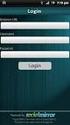 Sugar Community Edition Application Guide Version 6.0.0 Copyright Information Sugar Community Edition Application Guide Version 6.0.0, 2010 Copyright 2004-2010 SugarCRM Inc. www.sugarcrm.com This document
Sugar Community Edition Application Guide Version 6.0.0 Copyright Information Sugar Community Edition Application Guide Version 6.0.0, 2010 Copyright 2004-2010 SugarCRM Inc. www.sugarcrm.com This document
Resource Online User Guide JUNE 2013
 Resource Online User Guide JUNE 2013 CHASE PAYMENTECH SOLUTIONS MAKES NO WARRANTY OF ANY KIND, EITHER EXPRESSED OR IMPLIED, WITH REGARD TO THIS MATERIAL, INCLUDING, BUT NOT LIMITED TO, THE IMPLIED WARRANTIES
Resource Online User Guide JUNE 2013 CHASE PAYMENTECH SOLUTIONS MAKES NO WARRANTY OF ANY KIND, EITHER EXPRESSED OR IMPLIED, WITH REGARD TO THIS MATERIAL, INCLUDING, BUT NOT LIMITED TO, THE IMPLIED WARRANTIES
Increasing Productivity and Collaboration with Google Docs. Charina Ong Educational Technologist charina.ong@nus.edu.sg
 Increasing Productivity and Collaboration with Google Docs charina.ong@nus.edu.sg Table of Contents About the Workshop... i Workshop Objectives... i Session Prerequisites... i Google Apps... 1 Creating
Increasing Productivity and Collaboration with Google Docs charina.ong@nus.edu.sg Table of Contents About the Workshop... i Workshop Objectives... i Session Prerequisites... i Google Apps... 1 Creating
Table of Contents INTRODUCTION...2 HOME PAGE...3. Announcements... 6 Personalize... 7 Reminders... 9 Recent Items... 11 SERVICE CATALOG...
 Table of Contents INTRODUCTION...2 HOME PAGE...3 Announcements... 6 Personalize... 7 Reminders... 9 Recent Items... 11 SERVICE CATALOG...12 REQUEST...14 Request List View... 15 Creating a New Incident...
Table of Contents INTRODUCTION...2 HOME PAGE...3 Announcements... 6 Personalize... 7 Reminders... 9 Recent Items... 11 SERVICE CATALOG...12 REQUEST...14 Request List View... 15 Creating a New Incident...
Desktop and Plugins from Vonage Business
 Desktop and Plugins from Vonage Business Installation and User Guide The Vonage Business Desktop reinvents the way you interact with your phone service, giving you extra control and convenience to manage
Desktop and Plugins from Vonage Business Installation and User Guide The Vonage Business Desktop reinvents the way you interact with your phone service, giving you extra control and convenience to manage
OWA - Outlook Web App
 OWA - Outlook Web App Olathe Public Schools 0 Page MS Outlook Web App OPS Technology Department Last Revised: May 1, 2011 Table of Contents MS Outlook Web App... 1 How to Access the MS Outlook Web App...
OWA - Outlook Web App Olathe Public Schools 0 Page MS Outlook Web App OPS Technology Department Last Revised: May 1, 2011 Table of Contents MS Outlook Web App... 1 How to Access the MS Outlook Web App...
2013 EDITION. V-Camp Student. Guide. INTERACTIVE GUIDE Use the buttons shown below to navigate throughout this interactive PDF BACK
 V-Camp Student Guide INTERACTIVE GUIDE Use the buttons shown below to navigate throughout this interactive PDF BACK 03 EDITION V-Camp Student Guide Table of Contents Unit : Table of Contents...iii How
V-Camp Student Guide INTERACTIVE GUIDE Use the buttons shown below to navigate throughout this interactive PDF BACK 03 EDITION V-Camp Student Guide Table of Contents Unit : Table of Contents...iii How
Quick Start Guide. DocuSign for Dynamics CRM Online 3.1.3. Overview. Published August 2015
 Quick Start Guide DocuSign for Dynamics CRM Online 3.1.3 Published August 2015 Overview This guide provides information on installing, signing, and sending documents for signature with DocuSign for Dynamics
Quick Start Guide DocuSign for Dynamics CRM Online 3.1.3 Published August 2015 Overview This guide provides information on installing, signing, and sending documents for signature with DocuSign for Dynamics
Finance Reporting. Millennium FAST. User Guide Version 4.0. Memorial University of Newfoundland. September 2013
 Millennium FAST Finance Reporting Memorial University of Newfoundland September 2013 User Guide Version 4.0 FAST Finance User Guide Page i Contents Introducing FAST Finance Reporting 4.0... 2 What is FAST
Millennium FAST Finance Reporting Memorial University of Newfoundland September 2013 User Guide Version 4.0 FAST Finance User Guide Page i Contents Introducing FAST Finance Reporting 4.0... 2 What is FAST
BusinessObjects Enterprise InfoView User's Guide
 BusinessObjects Enterprise InfoView User's Guide BusinessObjects Enterprise XI 3.1 Copyright 2009 SAP BusinessObjects. All rights reserved. SAP BusinessObjects and its logos, BusinessObjects, Crystal Reports,
BusinessObjects Enterprise InfoView User's Guide BusinessObjects Enterprise XI 3.1 Copyright 2009 SAP BusinessObjects. All rights reserved. SAP BusinessObjects and its logos, BusinessObjects, Crystal Reports,
SonicWALL SSL VPN 3.5: Virtual Assist
 SonicWALL SSL VPN 3.5: Virtual Assist Document Scope This document describes how to use the SonicWALL Virtual Assist add-on for SonicWALL SSL VPN security appliances. This document contains the following
SonicWALL SSL VPN 3.5: Virtual Assist Document Scope This document describes how to use the SonicWALL Virtual Assist add-on for SonicWALL SSL VPN security appliances. This document contains the following
Vodafone Bulk Text. User Guide. Copyright Notice. Copyright Phonovation Ltd
 Vodafone Bulk Text User Guide Copyright Notice Copyright Phonovation Ltd Important Notice: The Information contained in this document is subject to change without notice and should not be construed as
Vodafone Bulk Text User Guide Copyright Notice Copyright Phonovation Ltd Important Notice: The Information contained in this document is subject to change without notice and should not be construed as
User Manual - Sales Lead Tracking Software
 User Manual - Overview The Leads module of MVI SLM allows you to import, create, assign and manage their leads. Leads are early contacts in the sales process. Once they have been evaluated and assessed,
User Manual - Overview The Leads module of MVI SLM allows you to import, create, assign and manage their leads. Leads are early contacts in the sales process. Once they have been evaluated and assessed,
Installation & Configuration Guide Professional Edition
 Installation & Configuration Guide Professional Edition Version 2.3 Updated January 2014 Table of Contents Getting Started... 3 Introduction... 3 Requirements... 3 Support... 4 Recommended Browsers...
Installation & Configuration Guide Professional Edition Version 2.3 Updated January 2014 Table of Contents Getting Started... 3 Introduction... 3 Requirements... 3 Support... 4 Recommended Browsers...
Registered Trademarks and Proprietary Names
 User's Guide Notice of Copyright Published by Maximizer Software Inc. Copyright 1988-2013 All rights reserved. Registered Trademarks and Proprietary Names Product names mentioned in this document may
User's Guide Notice of Copyright Published by Maximizer Software Inc. Copyright 1988-2013 All rights reserved. Registered Trademarks and Proprietary Names Product names mentioned in this document may
PowerSchool Parent Portal User Guide. PowerSchool 7.x Student Information System
 PowerSchool 7.x Student Information System Released December 2011 Document Owner: Documentation Services This edition applies to Release 7.1 of the [product name] software and to all subsequent releases
PowerSchool 7.x Student Information System Released December 2011 Document Owner: Documentation Services This edition applies to Release 7.1 of the [product name] software and to all subsequent releases
Version 4.61 or Later. Copyright 2013 Interactive Financial Solutions, Inc. All Rights Reserved. ProviderPro Network Administration Guide.
 Version 4.61 or Later Copyright 2013 Interactive Financial Solutions, Inc. All Rights Reserved. ProviderPro Network Administration Guide. This manual, as well as the software described in it, is furnished
Version 4.61 or Later Copyright 2013 Interactive Financial Solutions, Inc. All Rights Reserved. ProviderPro Network Administration Guide. This manual, as well as the software described in it, is furnished
INTERSPIRE EMAIL MARKETER
 INTERSPIRE EMAIL MARKETER Interspire Pty. Ltd. User s Guide Edition 1.3 April 2009 3 About This User s Guide How to Use This User s Guide This user s guide describes Interspire Email Marketer s Graphical
INTERSPIRE EMAIL MARKETER Interspire Pty. Ltd. User s Guide Edition 1.3 April 2009 3 About This User s Guide How to Use This User s Guide This user s guide describes Interspire Email Marketer s Graphical
Setting Up Person Accounts
 Setting Up Person Accounts Salesforce, Summer 15 @salesforcedocs Last updated: June 30, 2015 Copyright 2000 2015 salesforce.com, inc. All rights reserved. Salesforce is a registered trademark of salesforce.com,
Setting Up Person Accounts Salesforce, Summer 15 @salesforcedocs Last updated: June 30, 2015 Copyright 2000 2015 salesforce.com, inc. All rights reserved. Salesforce is a registered trademark of salesforce.com,
Custom Reporting System User Guide
 Citibank Custom Reporting System User Guide April 2012 Version 8.1.1 Transaction Services Citibank Custom Reporting System User Guide Table of Contents Table of Contents User Guide Overview...2 Subscribe
Citibank Custom Reporting System User Guide April 2012 Version 8.1.1 Transaction Services Citibank Custom Reporting System User Guide Table of Contents Table of Contents User Guide Overview...2 Subscribe
Council of Ontario Universities. COFO Online Reporting System. User Manual
 Council of Ontario Universities COFO Online Reporting System User Manual Updated September 2014 Page 1 Updated September 2014 Page 2 Table of Contents 1. Security... 5 Security Roles Defined in the Application...
Council of Ontario Universities COFO Online Reporting System User Manual Updated September 2014 Page 1 Updated September 2014 Page 2 Table of Contents 1. Security... 5 Security Roles Defined in the Application...
User Guide QAD Customer Relationship Management. Introduction Sales Management Marketing Management Customer Service
 User Guide QAD Customer Relationship Management Introduction Sales Management Marketing Management Customer Service 78-0707B QAD CRM 6.1 September 2008 This document contains proprietary information that
User Guide QAD Customer Relationship Management Introduction Sales Management Marketing Management Customer Service 78-0707B QAD CRM 6.1 September 2008 This document contains proprietary information that
Infoview XIR3. User Guide. 1 of 20
 Infoview XIR3 User Guide 1 of 20 1. WHAT IS INFOVIEW?...3 2. LOGGING IN TO INFOVIEW...4 3. NAVIGATING THE INFOVIEW ENVIRONMENT...5 3.1. Home Page... 5 3.2. The Header Panel... 5 3.3. Workspace Panel...
Infoview XIR3 User Guide 1 of 20 1. WHAT IS INFOVIEW?...3 2. LOGGING IN TO INFOVIEW...4 3. NAVIGATING THE INFOVIEW ENVIRONMENT...5 3.1. Home Page... 5 3.2. The Header Panel... 5 3.3. Workspace Panel...
iglobe CRM SharePoint App Documentation
 8/31/2014 iglobe CRM SharePoint App Documentation Apply to app version 1.1.0.2 Alon Ekelund Tuborg Boulevard 12,3 sal 2900 Hellerup Denmark Phone: +45 28800025 Support: support@iglobe.dk Other question:
8/31/2014 iglobe CRM SharePoint App Documentation Apply to app version 1.1.0.2 Alon Ekelund Tuborg Boulevard 12,3 sal 2900 Hellerup Denmark Phone: +45 28800025 Support: support@iglobe.dk Other question:
Telephony Toolbar Corporate. User Guide
 Telephony Toolbar Corporate User Guide Release 7.1 March 2011 Table of Contents 1 About This Guide...7 1.1 Open Telephony Toolbar - Corporate... 7 1.2 First Time Login... 8 1.3 Subsequent Use... 11 2 Using
Telephony Toolbar Corporate User Guide Release 7.1 March 2011 Table of Contents 1 About This Guide...7 1.1 Open Telephony Toolbar - Corporate... 7 1.2 First Time Login... 8 1.3 Subsequent Use... 11 2 Using
Virtual Communities Operations Manual
 Virtual Communities Operations Manual The Chapter Virtual Communities (VC) have been developed to improve communication among chapter leaders and members, to facilitate networking and communication among
Virtual Communities Operations Manual The Chapter Virtual Communities (VC) have been developed to improve communication among chapter leaders and members, to facilitate networking and communication among
Getting Started. Getting Started with Time Warner Cable Business Class. Voice Manager. A Guide for Administrators and Users
 Getting Started Getting Started with Time Warner Cable Business Class Voice Manager A Guide for Administrators and Users Table of Contents Table of Contents... 2 How to Use This Guide... 3 Administrators...
Getting Started Getting Started with Time Warner Cable Business Class Voice Manager A Guide for Administrators and Users Table of Contents Table of Contents... 2 How to Use This Guide... 3 Administrators...
email-lead Grabber Business 2010 User Guide
 email-lead Grabber Business 2010 User Guide Copyright and Trademark Information in this documentation is subject to change without notice. The software described in this manual is furnished under a license
email-lead Grabber Business 2010 User Guide Copyright and Trademark Information in this documentation is subject to change without notice. The software described in this manual is furnished under a license
Novell ZENworks Asset Management 7.5
 Novell ZENworks Asset Management 7.5 w w w. n o v e l l. c o m October 2006 USING THE WEB CONSOLE Table Of Contents Getting Started with ZENworks Asset Management Web Console... 1 How to Get Started...
Novell ZENworks Asset Management 7.5 w w w. n o v e l l. c o m October 2006 USING THE WEB CONSOLE Table Of Contents Getting Started with ZENworks Asset Management Web Console... 1 How to Get Started...
1. Online help for WorkZone Client 2016 4. 2. What's new 5. 3. Getting started with WorkZone Client 13. 4. Working with the user interface 15
 2016 Online help WorkZone Client 2016 Contents 1. Online help for WorkZone Client 2016 4 2. What's new 5 3. Getting started with WorkZone Client 13 4. Working with the user interface 15 4.1 Navigate the
2016 Online help WorkZone Client 2016 Contents 1. Online help for WorkZone Client 2016 4 2. What's new 5 3. Getting started with WorkZone Client 13 4. Working with the user interface 15 4.1 Navigate the
How To Log On To The Help Desk On Manageengine Service Desk Plus On Pc Or Mac Or Macbook Or Ipad (For Pc Or Ipa) On Pc/ Mac Or Ipo (For Mac) On A Pc Or Pc Or Mp
 Service Desk Plus: User Guide Introduction ManageEngine ServiceDesk Plus is comprehensive help desk and asset management software that provides help desk agents and IT managers, an integrated console to
Service Desk Plus: User Guide Introduction ManageEngine ServiceDesk Plus is comprehensive help desk and asset management software that provides help desk agents and IT managers, an integrated console to
Your complete guide to installing the info@hand Self-Service Portal and estore.
 Your complete guide to installing the info@hand Self-Service Portal and estore. Install the Portal & estore as shrink-wrapped software, or as add-ons to an existing Joomla! installation. Then configure
Your complete guide to installing the info@hand Self-Service Portal and estore. Install the Portal & estore as shrink-wrapped software, or as add-ons to an existing Joomla! installation. Then configure
Grapevine Mail User Guide
 Grapevine Mail User Guide Table of Contents Accessing Grapevine Mail...2 How to access the Mail portal... 2 How to login... 2 Grapevine Mail user guide... 5 Copying your contacts to the new Grapevine Mail
Grapevine Mail User Guide Table of Contents Accessing Grapevine Mail...2 How to access the Mail portal... 2 How to login... 2 Grapevine Mail user guide... 5 Copying your contacts to the new Grapevine Mail
Recruiter s Resource Guide
 Recruiter s Resource Guide First Edition 1.29.2015 Contents Section One Recruiting... 3 Accessing Team Georgia Careers... 4 My Setup Preferences... 5 Creating a Requisition... 6 Approving a Requisition...
Recruiter s Resource Guide First Edition 1.29.2015 Contents Section One Recruiting... 3 Accessing Team Georgia Careers... 4 My Setup Preferences... 5 Creating a Requisition... 6 Approving a Requisition...
Richmond Systems. SupportDesk Web Interface User Guide
 Richmond Systems SupportDesk Web Interface User Guide 1 Contents SUPPORTDESK WEB INTERFACE...3 INTRODUCTION TO THE WEB INTERFACE...3 FEATURES OF THE WEB INTERFACE...3 HELPDESK SPECIALIST LOGIN...4 SEARCHING
Richmond Systems SupportDesk Web Interface User Guide 1 Contents SUPPORTDESK WEB INTERFACE...3 INTRODUCTION TO THE WEB INTERFACE...3 FEATURES OF THE WEB INTERFACE...3 HELPDESK SPECIALIST LOGIN...4 SEARCHING
DarwiNet Client Level
 DarwiNet Client Level Table Of Contents Welcome to the Help area for your online payroll system.... 1 Getting Started... 3 Welcome to the Help area for your online payroll system.... 3 Logging In... 4
DarwiNet Client Level Table Of Contents Welcome to the Help area for your online payroll system.... 1 Getting Started... 3 Welcome to the Help area for your online payroll system.... 3 Logging In... 4
Sterling Call Center. Upgrade Guide. Release 9.2
 Sterling Call Center Upgrade Guide Release 9.2 Sterling Call Center Upgrade Guide Release 9.2 Note Before using this information and the product it supports, read the information in Notices on page 39.
Sterling Call Center Upgrade Guide Release 9.2 Sterling Call Center Upgrade Guide Release 9.2 Note Before using this information and the product it supports, read the information in Notices on page 39.
SonicWALL GMS Custom Reports
 SonicWALL GMS Custom Reports Document Scope This document describes how to configure and use the SonicWALL GMS 6.0 Custom Reports feature. This document contains the following sections: Feature Overview
SonicWALL GMS Custom Reports Document Scope This document describes how to configure and use the SonicWALL GMS 6.0 Custom Reports feature. This document contains the following sections: Feature Overview
Table Of Contents. Welcome to Abebooks HomeBase Inventory Management Software version 2.3... 1. Quick Tour... 2. Toolbar... 2
 HomeBase 2.3 Table Of Contents Welcome to Abebooks HomeBase Inventory Management Software version 2.3... 1 Quick Tour... 2 Toolbar... 2 Navigating in Abebooks HomeBase... 3 Getting Started... 3 Loading
HomeBase 2.3 Table Of Contents Welcome to Abebooks HomeBase Inventory Management Software version 2.3... 1 Quick Tour... 2 Toolbar... 2 Navigating in Abebooks HomeBase... 3 Getting Started... 3 Loading
Site Administrator Guide
 Site Administrator Guide Trademark Notice Blackboard, the Blackboard logos, and the unique trade dress of Blackboard are the trademarks, service marks, trade dress and logos of Blackboard, Inc. All other
Site Administrator Guide Trademark Notice Blackboard, the Blackboard logos, and the unique trade dress of Blackboard are the trademarks, service marks, trade dress and logos of Blackboard, Inc. All other
econtrol 3.5 for Active Directory & Exchange Administrator Guide
 econtrol 3.5 for Active Directory & Exchange Administrator Guide This Guide Welcome to the econtrol 3.5 for Active Directory and Exchange Administrator Guide. This guide is for system administrators and
econtrol 3.5 for Active Directory & Exchange Administrator Guide This Guide Welcome to the econtrol 3.5 for Active Directory and Exchange Administrator Guide. This guide is for system administrators and
Administering Jive for Outlook
 Administering Jive for Outlook TOC 2 Contents Administering Jive for Outlook...3 System Requirements...3 Installing the Plugin... 3 Installing the Plugin... 3 Client Installation... 4 Resetting the Binaries...4
Administering Jive for Outlook TOC 2 Contents Administering Jive for Outlook...3 System Requirements...3 Installing the Plugin... 3 Installing the Plugin... 3 Client Installation... 4 Resetting the Binaries...4
iview (v2.0) Administrator Guide Version 1.0
 iview (v2.0) Administrator Guide Version 1.0 Updated 5/2/2008 Overview This administrator guide describes the processes and procedures for setting up, configuring, running and administering the iview Operator
iview (v2.0) Administrator Guide Version 1.0 Updated 5/2/2008 Overview This administrator guide describes the processes and procedures for setting up, configuring, running and administering the iview Operator
DOMAIN CENTRAL HOSTING EMAIL
 Welcome to our hosting services, we have created the following documents to help you get up and running as quickly as possible. If at any stage you encounter difficulties, you are welcome to send a help
Welcome to our hosting services, we have created the following documents to help you get up and running as quickly as possible. If at any stage you encounter difficulties, you are welcome to send a help
Module One: Getting Started... 6. Opening Outlook... 6. Setting Up Outlook for the First Time... 7. Understanding the Interface...
 2 CONTENTS Module One: Getting Started... 6 Opening Outlook... 6 Setting Up Outlook for the First Time... 7 Understanding the Interface...12 Using Backstage View...14 Viewing Your Inbox...15 Closing Outlook...17
2 CONTENTS Module One: Getting Started... 6 Opening Outlook... 6 Setting Up Outlook for the First Time... 7 Understanding the Interface...12 Using Backstage View...14 Viewing Your Inbox...15 Closing Outlook...17
ACHieve Access 4.3 User Guide for Corporate Customers
 ACHieve Access 4.3 User Guide for Corporate Customers January 2015 Citizens Bank 1 February 2015 Table of Contents SECTION 1: OVERVIEW... 4 Chapter 1: Introduction... 5 How to Use This Manual... 5 Overview
ACHieve Access 4.3 User Guide for Corporate Customers January 2015 Citizens Bank 1 February 2015 Table of Contents SECTION 1: OVERVIEW... 4 Chapter 1: Introduction... 5 How to Use This Manual... 5 Overview
EMAIL CAMPAIGNS...5 LIST BUILDER FORMS...
 Basic User Guide Table of Contents INTRODUCTION...1 CAMPAIGNER FEATURES...1 WHO SHOULD READ THIS GUIDE?...1 GETTING STARTED...2 LOGGING IN TO CAMPAIGNER...2 DASHBOARD...3 Modify Your Dashboard...4 EMAIL
Basic User Guide Table of Contents INTRODUCTION...1 CAMPAIGNER FEATURES...1 WHO SHOULD READ THIS GUIDE?...1 GETTING STARTED...2 LOGGING IN TO CAMPAIGNER...2 DASHBOARD...3 Modify Your Dashboard...4 EMAIL
Table of Contents INTRODUCTION... 2 HOME PAGE... 3. Announcements... 7 Personalize & Change Password... 8 Reminders... 9 SERVICE CATALOG...
 Table of Contents INTRODUCTION... 2 HOME PAGE... 3 Announcements... 7 Personalize & Change Password... 8 Reminders... 9 SERVICE CATALOG... 11 Raising a Service Request... 12 Edit the Service Request...
Table of Contents INTRODUCTION... 2 HOME PAGE... 3 Announcements... 7 Personalize & Change Password... 8 Reminders... 9 SERVICE CATALOG... 11 Raising a Service Request... 12 Edit the Service Request...
TeamViewer 9 Manual Management Console
 TeamViewer 9 Manual Management Console Rev 9.2-07/2014 TeamViewer GmbH Jahnstraße 30 D-73037 Göppingen www.teamviewer.com Table of Contents 1 About the TeamViewer Management Console... 4 1.1 About the
TeamViewer 9 Manual Management Console Rev 9.2-07/2014 TeamViewer GmbH Jahnstraße 30 D-73037 Göppingen www.teamviewer.com Table of Contents 1 About the TeamViewer Management Console... 4 1.1 About the
