Sugar Open Source Administration Guide. Version 4.5.1
|
|
|
- Leon Kennedy
- 8 years ago
- Views:
Transcription
1 Sugar Open Source Administration Guide Version 4.5.1
2 Copyright Information Version 4.5.1, 2007 Copyright SugarCRM Inc. Original version authored by the Long Reach Corporation. This document is subject to change without notice. License The contents of this document are subject to the Sugar Public License and the SugarCRM Community License Agreement ( License ). You may not use this document except in compliance with the License that you choose. Disclaimer Software and documents distributed under the License are distributed on an AS IS basis, WITHOUT WARRANTY OF ANY KIND, either express or implied. See the License for the specific language governing rights and limitations under the License. Trademarks All SugarCRM logos in this document are registered trademarks of SugarCRM Inc. See the SugarCRM trademark policies at for more information on how SugarCRM trademarks can be used. 01/26/07
3 Contents Preface... 1 About this Guide...1 Overview...1 Core Features...2 Administration...2 What s New to Campaign Management...2 Reports...3 Module Loader...3 Related Documentation...3 System Administration... 5 Sugar Network...5 Sugar Support Portal...6 Sugar Updates...6 Online Documentation...7 System...7 System Settings...7 User Interface...7 Logos...8 LDAP and Active Directory Authentication Support...8 Proxy Settings...9 Customer Self-Service Portal...10 SkypeOut...10 Export...10 Advanced...11 Scheduler...12 Configuring Settings for Scheduler Jobs...12 Unix and Linux Systems...12 Troubleshooting Tips...16 Diagnostic Tool...18 Upgrade Wizard
4 Preface Locale Settings...24 User Interface...24 Default Currency...25 Database Collation...25 Backups...25 Repair...26 Currencies...27 Module Loader...28 Users...31 User Management...31 Role Management Settings...39 Manage Queue...43 Inbound Studio...46 Editing a Module...46 Editing the Layout...47 Creating and Managing Custom Fields...48 Exporting Custom Fields...48 Creating and Managing Drop-down Lists...49 Viewing and Managing Revisions...51 Configuring Module Tabs...52 Renaming Tabs...53 Configuring Group Tabs...53 Creating and Managing Portals...55 Repairing Custom Fields...56 Migrating Custom Fields...56 Bug Tracker...57 Index
5 Preface Welcome to Sugar Suite, an open source Customer Relationship Management (CRM) application. Sugar Suite enables organizations to efficiently organize, populate, and maintain information on all aspects of their customer relationships. It provides integrated management of corporate information on customer accounts and contacts, sales leads and opportunities, plus activities such as calls, meetings, and assigned tasks.the system seamlessly blends all of the functionality required to manage information on many aspects of your business into an intuitive and user-friendly graphical interface. The system also offers a graphical dashboard to track the sales pipeline, the most successful lead sources, and the month-by-month outcomes for opportunities in the pipeline. Sugar Suite is based on an open source project, and therefore, advances quickly through the development and contribution of new features by its supporting community. Welcome to the community! About this Guide Overview The is designed for system administrators of Sugar Suite. It describes how to configure Sugar Suite to manage user access across the organization. Sugar Suite consists of modules, each of which represents a specific functional aspect of CRM such as Accounts, Activities, Leads, and Opportunities. For example, the Accounts module enables you to create and manage customer accounts, and the Activities module enables you to create and manage activities related to accounts, opportunities, etc. These modules are designed to help you manage customer accounts through each step of their life cycle, starting with generating and qualifying leads to customer support and resolving reported bugs. Because many of these steps are 1
6 Preface interrelated, each module displays related information. For example, when you view the details of a particular account, the system also displays the related contacts, activities, opportunities, and bugs. You can not only view and edit this information but also create new information. As an administrator, you have the power to implement access control for these modules. You can customize the look and feel of Sugar Suite across your organization. You can even create new modules if needed. You can also create multiple forums as platforms of discussion on various topics amongst your users and customers. Core Features Administration Quickly edit user settings, views and layouts in a single location. Customize the application with Sugar Studio so that Sugar Suite meets the exact needs of your company. What s New to With each revision of the Sugar Suite software, significant advances are made in both the feature set and usability of the software. Some of the highlights of version are detailed below. Campaign Management Sugar now offers the following features for campaigns: You can now create Newsletter campaigns. A Newsletter campaign is an campaign that you can send out on a regular basis. The new Campaign Wizard allows you to create an campaign, a newsletter campaign, or other types such as mail and telesales campaigns. The new campaign diagnostic tool allows you to ensure that all the campaign requirements have been met such as setup, bounce-handling mailbox, and a scheduled job to send out the campaign s. The diagnostic tool allows users to have a quick understanding of the pending administrative tasks before scheduling the campaign. Sugar now provides an embedded ROI report that allows you to view the Return on Investment (ROI) for a campaign based on opportunities generated from the campaign. You can create a Web-to-Lead form within Sugar Suite. Users can drag and drop fields from the leads table, including custom fields, and create a ready to use Webto-Lead form. You can now link to campaigns from Leads, Contacts, and Opportunities modules. You can now embed images in campaign s to avoid them from getting reported as spam. 2
7 Preface Reports You can search for reports and view reports on the tracker located above the Shortcuts menu. You can now run reports for multiple modules that are related to each other. The limitation of one related module is not applicable in Sugar Suite now supports inner and outer joins in reports. Hence, you can now create queries to include, optionally, information from related modules when applicable. You can now run a report with multiple groupings of data. You can now select the ANY or ALL filter for reports with multiple queries. Module Loader The Module Loader has been enhanced to allow you to download modules and upgrades from the Server or from your local drive. You can also download new themes, language packs, and dashlets. Related Documentation Refer to the following guides for related information: Sugar Open Source User Guide: Describes how to use the Sugar Suite User Interface and modules. Sugar Open Source Installation Guide: Describes how to install Sugar Suite. Sugar Offline Client Installation Guide: Describe how to install and use the Sugar Offline Client. Sugar Plug-in for Microsoft Word: Describes how to install and use the Sugar Plug-in for Microsoft Word. 3
8 Preface 4
9 System Administration This section describes the various tasks that Sugar Suite administrators must perform. Topics include: Sugar Network on page 5 System on page 7 Users on page 31 on page 39 Studio on page 46 Bug Tracker on page 57 When you log in as Administrator, the Admin link displays at the top right. Click this link to view the Administration page. This page displays several sub-panels that group tasks according to the area of administration. Sugar Network This sub-panel includes options to access the Sugar Suite support, view license information, and download the latest Sugar Suite versions and documentation. 5
10 System Administration Sugar Support Portal Use this option to access the SugarCRM forums, search FAQs (Frequently Asked Questions), download the latest Sugar Suite version, buy network subscription, log into the network, file bugs, research reported bugs, and request new features. The SugarCRM forums cover discussions on a broad range of topics such as application previews, Sugar plug-ins for Microsoft Outlook and Microsoft Word, and localization. If you want to participate in the discussions, you will need to register your organization with SugarCRM, Inc. However, you can view postings on any of the forums without registering your organization. Sugar Updates Use this option to check automatically or manually for Sugar updates. If you choose to check for Sugar Suite updates automatically, you will be notified when new Sugar Suite versions or updates are available. To perform a manual check, click Check Now. If you already have the latest version, the message You have the latest version available displays at the bottom of the panel. 6
11 System System Online Documentation Use this option to view and download PDF copies of available Sugar Suite documentation on installing and using the application and plug-ins. The options listed under this section allow you to configure system-wide settings that apply to all users in your organization. However, users can override some default settings, such as the default date format, by specifying different settings in their My Accounts page. System Settings Use this option to configure the system settings for your organization. User Interface Use this sub-panel to configure the user interface. 1. Configure the following fields: 7
12 System Administration Listview items per page. Enter the maximum number of records you want displayed in the list view. The system paginates lists that contain more the specified number of records. Display server response times. By default, the Login page displays the time taken to respond when users attempt to log into the system. Deselect this box if you do not want to display this information. Prevent user customizable Homepage layout. Select this box if you want to prevent users from customizing their Home page layout. Maximum number of Dashlets on Homepage. Enter the maximum number of dashlets you want displayed on the Home page. Subpanel items per page. Enter the maximum number of records you want displayed in the list view. The system paginates lists that contain more than the specified number of records. Display tabs on login screen. By default, the Login page displays the Sugar Suite module tabs on the Login page. Deselect this box if you do not want to display these tabs on the Login page. Prevent user customizable subpanel layout. Select this box if you want to prevent users from customizing their detail page layout. Show Full Name (not Login). Select this box if you want the full name for users displayed instead of their login names. 2. To save the settings, click Save. 3. To restore the previous settings, click Restore. 4. To exit the page without saving your changes, click Cancel. Logos You can upload your organization s logo to display in the Sugar Suite User Interface. To upload logos 1. Configure any of the following fields: Current logo in use. Displays your current organization s logo that displays in the User Interface. Upload new logo. Enter the path to the location of the logo that you want to upload from your local machine. Or, click Browse to navigate to the location of the logo on your local machine. 2. To save the settings, click Save. 3. To restore the previous settings, click Restore; to exit the System Settings page without saving your changes, click Cancel. LDAP and Active Directory Authentication Support If your organization has implemented LDAP or Active Directory authentication, you can also enable authentication in Sugar Suite. When your users attempt to log into Sugar Suite, the application authenticates them against your LDAP directory or Active Directory. If authentication is successful, the user is allowed to log into Sugar Suite. 8
13 System To enable authentication 1. In the LDAP Authentication Support sub-panel, select the Enable LDAP box and enter the following information: Server. Enter the LDAP server name. Port Number. Enter the server s port number. Base DN. Enter the base DN name. Bind Attribute. Enter the attribute name that is used to bind the user s name in LDAP. Login attribute. Enter the attribute name that is used to search for the user in LDAP. Authenticated User. Enter the user name. Authenticated Password. Enter the user s password. Auto Create Users. Select this option check the Sugar Suite database for the user name and add it if it does not exist in the database. 2. To save the settings, click Save. 3. To restore the previous settings, click Restore. 4. To exit the System Settings page without saving your changes, click Cancel. Proxy Settings If you are using a proxy server to connect to the Sugar Suite application, you will need to enter the information here. To configure a proxy server 1. Configure any of the following fields: Use proxy server. If you want to connect to Sugar Suite through a proxy server, select this option. The system displays fields to specify the proxy host and port number. Proxy Host. Enter the name of the proxy server host Port. Enter the port number for the proxy host. Authentication. Select this box if you want to enable proxy authentication, which requires internal users to log into the proxy server with their user name and password. If you do not select this option, all internal users can access the proxy server. User Name. Enter the user name. Password. Enter a password for the user. 2. To save the settings, click Save. 3. To restore the previous settings, click Restore. 4. To exit the System Settings page without saving your changes, click Cancel. 9
14 System Administration Customer Self-Service Portal Select this option to integrate your organization s self-service portal with Sugar Suite. This enables your customers to access your Sugar Suite records such as Notes and Cases. To enable self-service portal 1. Select the Enable self-service portal integration box. 2. To save the setting, click Save. 3. To restore the previous setting, click Restore. 4. To exit the System Settings page without saving your changes, click Cancel. SkypeOut Select this option to allow users to make calls through Skype. To enable Skype 1. Select the Enable SkypeOut integration box. 2. To save the setting, click Save. 3. To restore the previous setting, click Restore. 4. To exit the System Settings page without saving your changes, click Cancel. Export Use this panel to specify export settings such as the delimiter used to separate data in export files and the default character set used to export data from Sugar Suite. The settings you specify here apply to all users in the organization. However, users can define a different default export character set on their My Account page to export data from Sugar Suite. This character encoding is also used when importing data into Sugar Suite. By default, Sugar Suite uses UTF-8 to store data and CP1252 to export data. For locales that use character encoding other than CP1252, you must specify the appropriate default character set. This ensures that the character set used by the Sugar system to create the exported file is mapped to the correct character set on the user s machine. For example, MS Windows uses SJIS in Japan. So, for users in this locale, you will need to select SJIS as the default export character set. By default, both users and administrators can export files from Sugar Suite. However, you can prevent users from exporting files. To export files 1. Set the following options: Delimiter. Specify the delimiter, such as a comma or a period, to use while exporting data. Default Export Character Set. The default is CP For locales other than US and Western Europe, select the appropriate character set from the drop-down list. 10
15 System Disable export. Select this option if you want to prevent users and administrators from exporting data export. Admin export only. Select this option if you want to allow only administrators to export data. 2. To save the settings, click Save. 3. To restore the previous settings, click Restore. 4. To exit the System Settings page without saving your changes, click Cancel. Advanced 1. Select any of the following advanced configuration options: Validate user IP address: Select this option to validate the IP addresses of users who log into Sugar Suite. Log slow queries. Select this option to log the system s slow responses to user queries in the sugarcrm.log file. Maximum upload size. Enter the maximum file size, in KB, that users are allowed to upload. Log memory usage. Select this option to record memory usage in the sugarcrm.log file. Slow query time threshold. Specify the threshold, in milliseconds, that defines slow queries. Queries that take longer than the threshold time are logged in the sugarcrm.log file. Display stack trace of errors. When you select this option, if an error occurs when users are running the application, the system displays where the error occurred in the application s stack trace. 2. To save the settings, click Save. 3. To restore the previous settings, click Restore; to exit the System Settings page without saving your changes, click Cancel. 11
16 System Administration Scheduler Use this option to schedule jobs such as dispatching s and pruning the database. The Scheduler integrates with external UNIX and Windows systems to run jobs that are scheduled through those systems. You can schedule the following types of job: Check Inbound Mailboxes. This job monitors inbound s in active mailboxes that you set up using the Inbound option in the panel of the Admin page. Run Nightly Process Bounced Campaigns s. This job polls any mailbox in which, the Possible Actions parameter is set to Bounce Handling. This is an essential component of Mass Campaign monitoring. Run Nightly Mass Campaigns. This job processes the outbound queue for your organization s mass campaign s. prunedatabase on 1st of Month. This job reads all the tables in your Sugar Suite database, finds records that have been soft-deleted (deleted = 1), creates a large SQL file, and physically deletes those records. It is mostly a performance job, and is not essential to the use of Sugar. The backup files are placed in cache/backups with timestamped filenames. Configuring Settings for Scheduler Jobs For UNIX and Linux systems, you can will need to add a new cronjob to your crontab. For Microsoft Windows, you can use the Task Scheduler. Unix and Linux Systems To add a new cronjob to your crontab 1. At the command prompt, type crontab -e. 2. Enter the following line to your crontab: * * * * * cd /path/to/sugar/crm; php -f cron.php > / dev/null 2&>1 3. Ensure that the /path/to/ is correct for your instance. 12
17 System 4. Save your changes and close. If you encounter problems, do the following: 1. Determine who the Apache server runs as. In a properly configured virtual host environment provided by your host, Apache will run as your Login user ID for files in your virtual directory. If you are unsure, contact the Customer Service department for your host. a. Search for a file named httpd.conf. Typically, this file is located in the /etc folder. It will vary with the distribution. b. Open the file using a text editor and locate a line that starts with User. The word(s) that follow it directly is the name of the User that Apache will run as on your system. 2. Determine the capabilities of your PHP installation. The Sugar Scheduler is designed to work with PHP and its extensions; specifically the database connector, the IMAP libraries, and the curl libraries. Ensure that the PHP binary (php-cli or just php) is available and has those libraries available. Search for the PHP binary as follows: a. Type which php. On most correctly configured PHP installations, you will find the binary in /usr/bin or /usr/local/bin. If so, move on to Step 3. Or b. Type find / -name php. Typically, this command will return a long list. Parse through the list to find an executable file named php. c. If you cannot find the PHP binary, scroll down to the Troubleshooting Tips at the end of this section and read item No Create a cronjob for the Apache user a. Type crontab -e -u [the Apache user]. b. Enter the following line to your crontab: * * * * * cd /path/to/sugar/crm; php -f cron.php > /dev/null 2&>1 c. To fine tune this job, change the first two *. The first is the Minutes value, the second is the Hours value. For example, to run the cronjob every 3 minutes, enter: "*/3 * * * * cd /path/to/sugar/crm; php -f cron.php > /dev/null 2&>1 4. Test the crontab line as follows to confirm that your system is ready to run: a. At a terminal prompt, copy and paste the command for your cronjob, and run it; the logic here is that if the command will execute successfully when run manually, the crontab will be able to execute successfully as well. b. If your cronjob looks as follows: * * * * * cd /var/www/html/sugarcrm; php -f cron.php > /dev/null 2&>1 13
18 System Administration type the command from "cd.." to "2&>1" into a terminal and press Enter. c. If any errors occur, refer to Troubleshooting Tips on page Save your changes and close. Microsoft Windows (2000, XP, Server) Systems Set up the Windows batch file as follows: 1. Create a batch file that will execute all the necessary commands. 2. Enter the following paths in the batch file: cd c:\path\to\your\sugarinstance This folder should contain the cron.php file. c:\path\to\your\php.exe -c c:\windows\php.ini -f cron.php 3. Run the batch file from a command prompt to ensure that the output has no errors. 4. If you encounter problems, do the following: a. Determine which PHP binary to use based on your PHP version. PHP 4.x If your system has a 4.x version of PHP, the PHP-CGI binary is named php.exe and is typically located in the root folder of your PHP install folder. To allow it to interact with the dynamic libraries, specify the location of the php.ini file. This can vary from system to system. If you are unsure, enter the following command: c:\php\php.exe -r phpinfo(); The system will identify the php.ini file and its location. PHP 5.x If your system has a 5.x version of PHP, the PHP-CGI binary is named phpcgi.exe (not php-cli.exe) and is typically located in the root folder of your PHP install folder. To allow it to interact with the dynamic libraries, specify the location of the php.ini file. This can vary from system to system. If you are unsure, enter the command described above. The system will identify the php.ini file and its location. 5. Create the batch file. a. Click Scheduler in the Systems panel of the Admin page. At the bottom of the default screen, you will see the contents of the commands you need to add to a batch file. b. Open notepad.exe, copy and paste what Sugar Suite s recommendation into a blank file. c. Change the Save As Type to "dropdown to All Files *.*. " and save it as a.bat file. Note: Remember that this is only a recommendation, and may not work for your particular instance. Pay attention to the folder paths as they are often the cause for problems with the Scheduler. 6. Test the batch file. 14
19 System a. From the command prompt, navigate to the folder where you saved the batch file. b. Enter the full name of the batch file to execute it. c. Note and correct any reported errors, usually related to unfound paths. 7. Create a scheduled task. a. Click Start and navigate to Control Panel/Scheduled Tasks/Add Scheduled Task. b. Go through the Wizard, browse to the batch file you just created, and select it. c. Schedule a daily job, and ensure that you select Open advanced properties for this task when I click finish. d. On the Advanced Properties page, navigate to the Schedule tab and then click Advanced. e. Check off Repeat task to enable the fields below it, and have it repeat Every Minute (or whatever you find appropriate. 8. Save your changes and close the Wizard. To schedule a job 1. In the Shortcuts menu of the Scheduler home page, click Create Scheduler. 2. In the Basic Setup sub-panel, enter the following information: Job Name. Enter a name for the job. Status. From the drop-down list, select Active to run the job at the specified intervals; select Inactive if you only want to save the job schedule information but not run the job. Job. Select a job from the drop-down list. The OR field is not used. Interval. Specify the time interval to check for new scheduled jobs. The default is every one minute daily. 3. For advanced options, click the Advanced Options link below the Job field. The Advanced Options sub-panel displays below. 4. Enter information for the following fields: Execute If Missed. Select this box to run any jobs that the scheduler missed. Date & Time Start. Click the Calendar icon and select the start date for the job; select the time, in hours and minutes, from the adjacent drop-down list. Date & Time End. Click the Calendar icon and select the end date for the job; select the time, in hours and minutes, from the adjacent drop-down list. Active From. From the drop-down list, select the time, in hours and minutes, when the job becomes active. Active To. From the drop-down list, select the time, in hours and minutes, when the job becomes inactive. 5. Click Save to create the job; click Cancel to exit the page without creating the job. 15
20 System Administration To manage scheduled jobs 1. In the System sub-panel of the Admin page, click Scheduler. The Schedule List page displays. 2. Select any job from the job list to view its settings or the Job log. You can edit, duplicate, or delete the settings. You can also delete a job by clicking the del icon corresponding to the job in the Schedule list. 3. To edit the settings, click Edit. 4. Make the necessary changes and click Save to update the settings; click Cancel to exit the page without saving your changes. Troubleshooting Tips Linux 1. The Sugar Scheduler fails to run even though the cron.log file shows that the crontab is triggering the new job. The Apache user's PATH does not include the location of the PHP binary. Change the crontab entry to include the FULL path to the PHP binary as shown below: * * * * * /usr/local/bin/php -f cron.php > /dev/null 2&>1 16
21 System The Apache user's PATH does not include the location of the php.ini file, and thus the external libraries (such as mod_mysql and mod_imap) are unavailable at run time. Change the crontab entry to include a PHP switch to explicitly define a php.ini to use as shown below. * * * * * php -c /path/to/your/php.ini -f cron.php > / dev/null 2&>1" 2. No PHP binary found or it is broken. Change the mechanism by which your cronjob calls Sugar's cron.php. Determine if this is an option at this time by finding either curl or wget on your system. This is done with the commands which curl and which wget. If you use curl, your crontab entry should look as follows: * * * * * curl --silent yoursugarcrminstance/cron.php If you use wget, your crontab entry should look like: * * * * * wget -q yoursugarcrminstance/cron.php Note: Both curl and wget have numerous switches that do not always map to different versions on different platforms. Experiment in the terminal until you find the perfect line, and add it as the line for your crontab entry. Windows. 1. The most common problem is that the PHP binary does not have the proper libraries available at run time. As a result, it cannot make calls to your database or to your server. To force PHP to be aware of these libraries, it needs to access the php.ini file, which in turn tells it where to find everything that is available. a. Locate the php.ini file: if you are unsure, run the following command: phpinfo(); The system identifies the php.ini file and its location. 2. The second most common breakage is incorrect paths to the extensions that PHP needs; a map is useless if the information is bad. a. Open php.ini in your favorite text editor. b. Find the section named Paths and Directories. c. The pertinent entry is extension_dir d. Keeping in mind that this file piggybacks on Window's $PATH$ variable, double-check the paths listed. e. Correct any errors - sometimes giving an absolute path solves hard-todiagnose problems, i.e., full path listing from c:\... onwards. Necessary extensions are disabled. f. Open your php.ini file in a text editor. g. Find the section named "Dynamic Extensions". 17
22 System Administration h. Scroll to the Windows-specific list. i. Make sure that the necessary extensions are uncommented (no ";" preceding the line). The bare minimum for Sugar Scheduler to run is to have php_curl, your database connector, typically php_mysql (for PHP5), and php_imap. j. Test the batch file again. Diagnostic Tool Use this option to capture system configuration for diagnostics and analysis. The diagnostic tool pulls up various information about the system and stores it in a zip file on the server for download. When you send a help request to Customer Support, you can attach the file because it summarizes all the basic information required to resolve the problem. To capture system configuration 1. In the Diagnostic Tool page, click Execute Diagnostic to run the tool. 2. To capture specific configuration information, click the Advanced link below the Execute Diagnostic button. The system displays a list of system configuration files. By default, the system captures configuration information for all the selected files. The system performs the following actions of these files: SugarCRM Config.php - Copies the config.php from the root directory after replacing the DB password with asterisk for security purposes. 18
23 System SugarCRM Custom directory - Copies the custom directory to a Zip file to enable Customer Support to know what has been customized through the Layout Editor. phpinfo() - Executes phpinfo and stores it in a file. MySQL - Configuration Table Dumps - copies a few tables from the DB and replaces sensitive information with asterisk for security purposes. MySQL - All Tables Schema - writes the schema for all tables to an HTML file. MySQL - General Information - Pulls up some general information, like MySQL version, character sets, etc. MD5 info - Runs md5 checks on all files in the sugar directory and compares it against a stock Sugar installation s md5s. This enables Customer Support to learn which, if any, files have been manually customized. BeanList/BeanFiles files exist - If a custom module has been loaded, and the author did not define these references correctly, it can cause problems. This action checks all the references to ensure they are correct. SugarCRM Log file - copies the log file. 3. Deselect the ones you do not want to view and then click Execute Diagnostic. The system creates a Zip file that contains the captured configuration information. 4. To view the file, click the Download the Diagnostic file link at the bottom of the page; to delete the file, click the Delete the Diagnostic file link. 19
24 System Administration 5. If you choose to download the Zip file, the File Download dialog box displays. To view Zip file contents, click Open, and click the file you want to view. To save the Zip file contents, click Save, and select a location on your local machine. Upgrade Wizard The Upgrade Wizard provides a quick way to upload and install new Sugar Suite versions as well as upgrade existing ones. Before using the Upgrade Wizard, ensure that the config.php file for your installation is writable. To upgrade your Sugar Suite application 1. Click the Upgrade Wizard option on the Administration page. The Upgrade Wizard screen displays. 2. Click Next. The System Checks screen displays. If the check finds no errors, the status of System Checks changes from Incomplete to Complete. 3. Click Next. 20
25 System The Upload Upgrade screen displays. 4. Click Browse to navigate to the location of the upgrade zip file and then click Upload Upgrade. The system displays the package to be installed. If you want to remove the file, click Delete Package. 5. Click Install. 6. Click Commit. The upgrade process, which consists of several steps, begins. 21
26 System Administration 7. Click Next to begin the system check. 8. After the System Check completes, click Next to begin the Preflight check. The Preflight Check screen displays and the Upgrader begins checking queries. 22
27 System To run customized queries, you can select Manual SQL Queries from the Database Update Method drop-down list, and enter your queries in the field that displays below. 9. After the query checking completes, click Next. The Commit Upgrade screen displays and the upload process begins. 10. After the upload completes, click Next. The Debrief screen confirms that the upgrade has been installed 23
28 System Administration 11. Click Done. The upgrade is now complete. Locale Settings Use this option to set system-wide default formats for date, time, language and salutation. If you are using MySQL, you can also specify how the collation order for records in the application. User Interface Default Date Format. From the drop-down list, select a date format for all records such as Accounts. Users can override the default format by setting a different date format in their My Account page. Default Time Format. From the drop-down list, select a time format to display in all records such as Cases. Users can override the default format by setting a different time format in their My Account page. 24
29 System Default Language. From the drop-down list, select the default language for the Sugar Suite User Interface. Users can select a different language from the login page, provided they have installed the appropriate language pack. Default Name Format. Enter the default salutation and name format to display in list views and detail views. You can specify any combination of salutation first name, and last name. For example: Mr. John Smith, Mr. Smith, or John Smith. Users can override the default format by setting a different time format in their My Account page. To save the settings, click Save; To exit the System Settings page without saving your changes, click Cancel. To restore the previous settings, click Restore. Default Currency Select this option if you want to override the default currency that you set during installation. Users can override the default currency that you specify on their My Account page. Currency name. Enter the name of the currency that your organization uses to conduct business. Currency symbol. Enter the symbol for the currency. ISO 4217 currency code. Enter the ISO code for the currency. 1000s separator. Specify a delimiter to separate thousands when users specify a numeric value for the amount. Decimal symbol. Specify a default decimal symbol. To save the settings, click Save. To restore the previous settings, click Restore; to exit the System Settings page without saving your changes, click Cancel. Database Collation This sub-panel displays only if you are using the MYSQL database. You can select the desired collation order from the drop-down list. The default is utf8_general_ci. To save the settings, click Save. To restore the previous settings, click Restore; to exit the System Settings page without saving your changes, click Cancel. Backups Use this option to backup the Sugar Suite configuration files. Note that this option does not backup the database. 25
30 System Administration To backup Sugar Suite configuration files 1. Click the Backups option in the System sub-panel on the Admin page. 2. In the Directory field, specify a directory that is writable by the same user as the Apache process. 3. In the Filename field, enter a file name for the Zip file including the.zip extension. 4. To confirm that backup can be performed, click the Confirm Settings button. 5. Click Run Backup to create the.zip file of your Sugar application files. Note: To backup your database information, refer to your database vendor's documentation. Repair Use this option to upgrade and rebuild data from a previous version of Sugar Suite for the current version of the program. The upgrade options include: Opportunities: Controls how currency fields within Opportunities are upgraded. This is needed to support an internationalized currency capability, which stores the currency type separately from the amount. Upgrade Custom Labels: Upgrades the format of the custom field labels in every language file. Upgrade Studio: Upgrades Studio to incorporate functionality such as rearranging fields to reconfigure a module s layout. 26
31 System Apply Daylight Savings Time Fix: Updates the time handling functionality for MySQL databases. This step is mandatory. Repair Database: This option is applicable to MYSQL databases only. It repairs your Sugar Suite database based on values defined in Vardefs. You can choose to display the SQL that will be executed on the screen, export SQL to a file, or execute SQL. Repair Entry Points: Run this script if you receive a 'Not A Valid Entry Point' error. Clear Chart Data Cache: Removes cached data files that charts use. Rebuild.htaccess file: Rebuilds.htaccess to limit access to certain files directly. Rebuild Audit: Checks and rebuilds the audit table. Rebuild Config File: Rebuilds the config.php file by updating the version and adding defaults when not explicitly declared. Rebuild Extensions: Rebuilds extensions including extended vardefs, language packs, menus, and administration. Rebuild Relationships: Rebuilds relationship metadata and drops the cache file. Rebuild Schedulers: Rebuilds your out-of-the box Scheduler jobs. Rebuild Dashlets: Rebuilds the Dashlets cache file. Rebuild Javascript Languages: Rebuilds Javascript versions of language files. Repair Roles: Repairs roles by adding all new modules that support access control as well as any new access controls to existing modules. Repair Indexes: Validates and, optionally, repairs database indexes against definitions in vardef files. Currencies Use the Currencies option to define currencies other than the US dollar. For each new currency that you define, you must enter the name, symbol (for example, $), conversion rate to the US $, and the currency code (such as CDN for the Canadian dollar). Note that each user can select his default currency in the User Management screen. 27
32 System Administration Note: To display the Euro symbol in charts, you will need to install Macromedia Flash8. Module Loader Use the Module Loader to upload the latest patches, custom modules, language packs, dashlets, and themes from Sugar Exchange. Custom modules are provided as Zip files. A history of all modules that have been queued and installed displays on the list. You can install a module directly from the Sugar Exchange to your Sugar application. You can also upload the module from Sugar Exchange to your local machine and then upload it to your Sugar application at a later date. When you installing a module directly from the Sugar Exchange, you can check for the latest version. To install a custom module, you must create a user name and password for sugar Exchange as described below. To install a module from Sugar Exchange 1. On the System sub-panel of the Administration Home page, click Module Loader. The Module Loader Home page displays. 2. To install a custom module from the Sugar server, on the Install from Sugar Exchange tab, enter your Sugar Exchange username and password. If you do not have one, click the Create an account link that is adjacent to UserName to view the registration form. Enter the information and click Send Registration. 3. Select the Accept Terms and Conditions box to accept the license agreement. 4. Click Login. 28
33 System 5. On the Install from Sugar Exchange tab, click the Plus sign (+) next to Modules The available custom modules display below. 6. Select the module that you want to install. The description and version number of the selected module displays on the Details tab below. 7. Click Download Selected and click OK to confirm your decision. 29
34 System Administration The downloaded module display below. 8. To install the module, click Install; to delete the module, click Delete Package. To check for updates, click Check for Updates. To install a module from your local machine 1. On the System sub-panel of the Administration Home page, click Module Loader. 2. On the Install from Local File tab, enter the path to the module or click Browse to navigate to the location of the module s.zip file. 3. Click Upload. The system queues the module on the local server for installation. 4. Click Install to unzip the module file; to unload the module, click Delete Package. The Module Loader unzips the Module file and displays a message stating that the module is ready to be installed. 30
35 Users 5. Click Commit to install the module. If the installation is successful, the system displays a message stating that the module installed successfully. 6. To go back to the Module Loader page, click Back to the Module Loader. The new module is listed on the page. To uninstall a module 1. To uninstall a module, click Uninstall on the Module Loader page. The system displays a message stating that the module is ready to be uninstalled 2. Click Commit to uninstall the module. The module is removed from Sugar Suite. Users Use this sub-panel to manage users and roles for your organization. User Management Use the User Management option to create, edit, activate, and deactivate users in Sugar Suite. You can create an end-user, an administrator, a group user, or a portal-only user. An end-user can access and use Sugar Suite modules but does not have administrative privileges. An administrator has administrative privileges in Sugar Suite to perform tasks such as creating users. A group user is a bucket that you use to collect inbound s for distribution. A group user is not a real user and, therefore, cannot log into Sugar Suite. You create a group user when you create a group for an inbound inbox as described in Inbound on page 43. For example, you can create a group user named Support to handle customer support issues. These tasks can then be distributed to the appropriate users from the group inbox. A portal-only user is a user who can log into portals created in Sugar Suite but cannot log into the Sugar Suite application. When you create a user, by default, the system creates an end-user unless you specify Administrator, Group User, or Portal Only User. After you create an end-user, administrator, or portal-only user, the user name displays in the users list on the Users Home page and the employees list on the Employees Home page. Group user names display in the users list as group users and does not display in the employees list. Note: You cannot delete users but you can deactivate them. 31
36 System Administration To create a user 1. In the Users sub-panel of the Administration Home page, click User Management. The Users Home page displays. 2. In the Shortcuts menu, click Create Users. 32
37 Users 3. On the Users page, enter the following information: a. In the top sub-panel, enter the user name, the login name and password, and the user status. b. In the User Settings sub-panel, select the appropriate box to specify whether the user is an administrator, an end-user, or a group user. If you do not select any of these options, the system creates an end-user. You can also specify whether the system should send an notification to the user when a record is assigned to that person. The system displays the default values for the date and time format, the time zone, and currency values as specified on the System Settings page. However, you can change these values for individual users if necessary. You can also specify automatic reminders for upcoming meetings and calls. c. The Locale Settings sub-panel displays the default values for the date and time format, the time zone, decimal symbol, and currency values as specified on the System Settings page. However, you can change these values for individual users if necessary. d. In the User Information sub-panel, specify the user s employee status, title, department, phone numbers, IM (Instant Messenger) type and ID. You can add comments in the Notes field, if necessary. e. In the Address Information sub-panel, specify the user s home address. f. In the Calendar Options sub-panel, you can enter a Publish Key to prevent others from publishing the user s calendar without authorization. g. In the Edit Tabs sub-panel, you can limit access to Sugar Suite modules by granting the user access to only specific modules. By default, the user has access to all the modules. To hide a module from the user s view, move the module tab to the Hide Tabs list using the Arrow buttons. Similarly, to display a module to a user, move it from the Hide Tabs list to the Display Tabs list. To apply these settings to all users, move the modules from the Hide Tabs list to the Remove Tabs list. To move up a module, select the module in the Display Tabs list and click the up arrow; to move down the module, click the down arrow. Use the Number of tabs to display box to specify the maximum number of module tabs to display in the User Interface. h. In the Options sub-panel, you can enter the user s addresses, the user name and address that displays in outbound s. You can also create or select an existing signature for the user. By default, the format is HTML, but you can change it to plain text format. You can also choose to display counts. i. In the Outbound Settings sub-panel, select the Mail transfer agent for the user s outbound s. You can choose either Sendmail or SMTP. j. In the Inbound Settings sub-panel, you can specify Mail Server information such as its address, protocol, port number, status, user name and password. To ensure that the settings are accurate, click the Test Settings button. Click Show Advanced to set the following options: 33
38 System Administration Use SSL. Select this box to use Secure Socket Layer (SSL) when connecting to the mail server. Leave Messages on Server. Select this box to save your inbound messages on the server instead of the Sugar Suite server. Import only since last check. Select this box to instruct the system to import only messages that are new since the last time you checked for messages. Note: Selecting this option could slow down performance because the server will check every message to ensure that you have not already read it. 4. To create the user, click Save; click Cancel to exit the page without saving your changes. 5. To change the user password, click Change Password, enter the new password, and save it. After you create the user, the system adds the user name to the user list on the Users Home page. To manage user information 1. To update the status of some or all users in the Users list, use the Mass Update section on the Users Home page as described in Editing and Deleting Multiple Records in the Sugar Open Source User Guide. 2. To view a user s details, click the user s name in the Users list. 3. To edit user details, on the detail page, click Edit, change the information as needed, and click Save. 4. To duplicate the user details, on the detail page, click Duplicate, edit the information as necessary, and click Save. 5. To change the user password, on the detail page, click Change Password, enter the new password, and click Save. Role Management Roles allows you to control what actions users are allowed to perform, what modules users are allowed to access, and what records in a module users are allowed to have access to in your Sugar Suite installation. Roles have the following characteristics: A role can allow users to view all records in any subset of modules (Professional and Enterprise installations only). A role can remove access to any subset of modules. A role can restrict or remove a user s ability to perform actions on records that they can view in any subset of modules. Users are only affected by roles that are assigned to them. Each user can be assigned zero, one, or multiple roles. Each role can be assigned to zero, one, or multiple users. 34
39 Users When you first install Sugar Suite, every user will have access to all modules. To restrict access to modules, restrict specific actions in a module, or control which records a user has access to, you will need to create roles. For example, if you want to prevent engineers in your organization from having access to opportunities, you can create a role that does not grant access to the Opportunities module. When you assign this role to an engineer, that individual will no longer be able to access the Opportunities module. For a junior sales representative, you may want to create a role that prevents them from deleting opportunities, accounts, or contacts and that will not let them export anything from the system. All changes to roles such as changing role definitions, granting, or revoking roles to and from users take effect upon new login sessions. When you deny access to a module, the related sub-panels that display on other module pages are also removed. Note: Because item records are assigned to a team to take action, a user must not only belong to the right role but also to the team assigned to a record in order to perform actions on that record. When you create a role, you specify the modules that assigned users can access, the user type such as end-user or administrator, and the actions that they can perform. Privileges are as follows: List: List views of records in the module. The user is unable to access the module's list view when this privilege is not available. View: View records in the module. The user is unable to access the module detail view when this privilege is not available. Edit: Edit records in the module. If None is selected, the Edit button is disabled on the detail page. Additionally, the user cannot use the Mass Update panel to update records for the module. Delete: Delete records in the module. If None is selected, the Delete button is disabled on the detail page. Export: Export record data in the module. The Export link located at the top of List views is removed when this privilege is not available to the user. Import: Import record data in the module. The Import link in the navigation bar does not appear when this privilege is not available. Access Type options are as follows: Enabled: permits the user to view the module. Disabled: hides the module from the user s view. Default: leaves the setting unchanged. User Type options are as follows: Normal: specifies end-user privileges in the module. Admin: specifies administrator privileges in the module. Default: leaves the setting unchanged. Action options are as follows: All: all users who are assigned to the role can perform the action. 35
Sugar Community Edition 6.4.0 Application Guide
 Sugar Community Edition 6.4.0 Application Guide Sugar Community Edition 6.4.0 Application Guide Preface Getting Started User Interface Home Leads Contacts Accounts Opportunities Documents Calendar Calls
Sugar Community Edition 6.4.0 Application Guide Sugar Community Edition 6.4.0 Application Guide Preface Getting Started User Interface Home Leads Contacts Accounts Opportunities Documents Calendar Calls
Sugar Open Source Installation Guide. Version 4.5.1
 Sugar Open Source Installation Guide Version 4.5.1 Sugar Open Source Installation Guide Version 4.5.1, 2007 Copyright 2004-2007 SugarCRM Inc. www.sugarcrm.com This document is subject to change without
Sugar Open Source Installation Guide Version 4.5.1 Sugar Open Source Installation Guide Version 4.5.1, 2007 Copyright 2004-2007 SugarCRM Inc. www.sugarcrm.com This document is subject to change without
Sugar Community Edition User Guide. Version 5.2
 Sugar Community Edition User Guide Version 5.2 Copyright Information Version 5.2, 2008 Copyright 2004-2008 SugarCRM Inc. www.sugarcrm.com This document is subject to change without notice 1. License This
Sugar Community Edition User Guide Version 5.2 Copyright Information Version 5.2, 2008 Copyright 2004-2008 SugarCRM Inc. www.sugarcrm.com This document is subject to change without notice 1. License This
Your complete guide to installing the info@hand Self-Service Portal and estore.
 Your complete guide to installing the info@hand Self-Service Portal and estore. Install the Portal & estore as shrink-wrapped software, or as add-ons to an existing Joomla! installation. Then configure
Your complete guide to installing the info@hand Self-Service Portal and estore. Install the Portal & estore as shrink-wrapped software, or as add-ons to an existing Joomla! installation. Then configure
Sugar Professional User Guide. Version 5.2
 Sugar Professional User Guide Version 5.2 Copyright Information Sugar Professional User Guide Version 5.2, 2008 Copyright 2004-2008 SugarCRM Inc. www.sugarcrm.com This document is subject to change without
Sugar Professional User Guide Version 5.2 Copyright Information Sugar Professional User Guide Version 5.2, 2008 Copyright 2004-2008 SugarCRM Inc. www.sugarcrm.com This document is subject to change without
Sugar Open Source Version 3.5. User Guide
 Sugar Open Source Version 3.5 User Guide Copyright 2004-2005 SugarCRM Inc. www.sugarcrm.com Original version authored by: The Long Reach Corporation www.thelongreach.com This document is subject to change
Sugar Open Source Version 3.5 User Guide Copyright 2004-2005 SugarCRM Inc. www.sugarcrm.com Original version authored by: The Long Reach Corporation www.thelongreach.com This document is subject to change
Sugar Community Edition Application Guide. Version 6.0.0
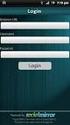 Sugar Community Edition Application Guide Version 6.0.0 Copyright Information Sugar Community Edition Application Guide Version 6.0.0, 2010 Copyright 2004-2010 SugarCRM Inc. www.sugarcrm.com This document
Sugar Community Edition Application Guide Version 6.0.0 Copyright Information Sugar Community Edition Application Guide Version 6.0.0, 2010 Copyright 2004-2010 SugarCRM Inc. www.sugarcrm.com This document
Configuring, Customizing, and Troubleshooting Outlook Express
 3 Configuring, Customizing, and Troubleshooting Outlook Express............................................... Terms you ll need to understand: Outlook Express Newsgroups Address book Email Preview pane
3 Configuring, Customizing, and Troubleshooting Outlook Express............................................... Terms you ll need to understand: Outlook Express Newsgroups Address book Email Preview pane
026-1010 Rev 7 06-OCT-2011. Site Manager Installation Guide
 026-1010 Rev 7 06-OCT-2011 Site Manager Installation Guide Retail Solutions 3240 Town Point Drive NW, Suite 100 Kennesaw, GA 30144, USA Phone: 770-425-2724 Fax: 770-425-9319 Table of Contents 1 SERVER
026-1010 Rev 7 06-OCT-2011 Site Manager Installation Guide Retail Solutions 3240 Town Point Drive NW, Suite 100 Kennesaw, GA 30144, USA Phone: 770-425-2724 Fax: 770-425-9319 Table of Contents 1 SERVER
Bitrix Site Manager ASP.NET. Installation Guide
 Bitrix Site Manager ASP.NET Installation Guide Contents Introduction... 4 Chapter 1. Checking for IIS Installation... 5 Chapter 2. Using An Archive File to Install Bitrix Site Manager ASP.NET... 7 Preliminary
Bitrix Site Manager ASP.NET Installation Guide Contents Introduction... 4 Chapter 1. Checking for IIS Installation... 5 Chapter 2. Using An Archive File to Install Bitrix Site Manager ASP.NET... 7 Preliminary
Out n About! for Outlook Electronic In/Out Status Board. Administrators Guide. Version 3.x
 Out n About! for Outlook Electronic In/Out Status Board Administrators Guide Version 3.x Contents Introduction... 1 Welcome... 1 Administration... 1 System Design... 1 Installation... 3 System Requirements...
Out n About! for Outlook Electronic In/Out Status Board Administrators Guide Version 3.x Contents Introduction... 1 Welcome... 1 Administration... 1 System Design... 1 Installation... 3 System Requirements...
EMC Documentum Webtop
 EMC Documentum Webtop Version 6.5 User Guide P/N 300 007 239 A01 EMC Corporation Corporate Headquarters: Hopkinton, MA 01748 9103 1 508 435 1000 www.emc.com Copyright 1994 2008 EMC Corporation. All rights
EMC Documentum Webtop Version 6.5 User Guide P/N 300 007 239 A01 EMC Corporation Corporate Headquarters: Hopkinton, MA 01748 9103 1 508 435 1000 www.emc.com Copyright 1994 2008 EMC Corporation. All rights
Getting Started - The Control Panel
 Table of Contents 1. Getting Started - the Control Panel Login Navigation Bar Domain Limits Domain User Account Properties Session Management 2. FTP Management Creating and Editing Users Accessing FTP
Table of Contents 1. Getting Started - the Control Panel Login Navigation Bar Domain Limits Domain User Account Properties Session Management 2. FTP Management Creating and Editing Users Accessing FTP
How To Use Senior Systems Cloud Services
 Senior Systems Cloud Services In this guide... Senior Systems Cloud Services 1 Cloud Services User Guide 2 Working In Your Cloud Environment 3 Cloud Profile Management Tool 6 How To Save Files 8 How To
Senior Systems Cloud Services In this guide... Senior Systems Cloud Services 1 Cloud Services User Guide 2 Working In Your Cloud Environment 3 Cloud Profile Management Tool 6 How To Save Files 8 How To
INSTALLATION GUIDE VERSION
 INSTALLATION GUIDE VERSION 4.1 2014 Copyright 2008 2014. All rights reserved. No part of this document may be reproduced or transmitted in any form or by any means electronic or mechanical, for any purpose
INSTALLATION GUIDE VERSION 4.1 2014 Copyright 2008 2014. All rights reserved. No part of this document may be reproduced or transmitted in any form or by any means electronic or mechanical, for any purpose
Using Avaya Aura Messaging
 Using Avaya Aura Messaging Release 6.3.2 Issue 1 December 2014 Contents Chapter 1: Getting Started... 4 Messaging overview... 4 Prerequisites... 4 Accessing your mailbox from any phone... 4 Accessing the
Using Avaya Aura Messaging Release 6.3.2 Issue 1 December 2014 Contents Chapter 1: Getting Started... 4 Messaging overview... 4 Prerequisites... 4 Accessing your mailbox from any phone... 4 Accessing the
Results CRM 2012 User Manual
 Results CRM 2012 User Manual A Guide to Using Results CRM Standard, Results CRM Plus, & Results CRM Business Suite Table of Contents Installation Instructions... 1 Single User & Evaluation Installation
Results CRM 2012 User Manual A Guide to Using Results CRM Standard, Results CRM Plus, & Results CRM Business Suite Table of Contents Installation Instructions... 1 Single User & Evaluation Installation
FileMaker Server 11. FileMaker Server Help
 FileMaker Server 11 FileMaker Server Help 2010 FileMaker, Inc. All Rights Reserved. FileMaker, Inc. 5201 Patrick Henry Drive Santa Clara, California 95054 FileMaker is a trademark of FileMaker, Inc. registered
FileMaker Server 11 FileMaker Server Help 2010 FileMaker, Inc. All Rights Reserved. FileMaker, Inc. 5201 Patrick Henry Drive Santa Clara, California 95054 FileMaker is a trademark of FileMaker, Inc. registered
NovaBACKUP. Storage Server. NovaStor / May 2011
 NovaBACKUP Storage Server NovaStor / May 2011 2011 NovaStor, all rights reserved. All trademarks are the property of their respective owners. Features and specifications are subject to change without notice.
NovaBACKUP Storage Server NovaStor / May 2011 2011 NovaStor, all rights reserved. All trademarks are the property of their respective owners. Features and specifications are subject to change without notice.
Audit Management Reference
 www.novell.com/documentation Audit Management Reference ZENworks 11 Support Pack 3 February 2014 Legal Notices Novell, Inc., makes no representations or warranties with respect to the contents or use of
www.novell.com/documentation Audit Management Reference ZENworks 11 Support Pack 3 February 2014 Legal Notices Novell, Inc., makes no representations or warranties with respect to the contents or use of
OpenCart. SugarCRM CE (Community Edition Only) Integration. Guide
 OpenCart SugarCRM CE (Community Edition Only) Integration Guide By Lim Tee Chert 23 June 2012 (last updated on: 08 January 2015) http://www.cartbooks.com Purpose: This is A Release for OpenCart SugarCRM
OpenCart SugarCRM CE (Community Edition Only) Integration Guide By Lim Tee Chert 23 June 2012 (last updated on: 08 January 2015) http://www.cartbooks.com Purpose: This is A Release for OpenCart SugarCRM
Version 4.61 or Later. Copyright 2013 Interactive Financial Solutions, Inc. All Rights Reserved. ProviderPro Network Administration Guide.
 Version 4.61 or Later Copyright 2013 Interactive Financial Solutions, Inc. All Rights Reserved. ProviderPro Network Administration Guide. This manual, as well as the software described in it, is furnished
Version 4.61 or Later Copyright 2013 Interactive Financial Solutions, Inc. All Rights Reserved. ProviderPro Network Administration Guide. This manual, as well as the software described in it, is furnished
FileMaker Server 13. FileMaker Server Help
 FileMaker Server 13 FileMaker Server Help 2010-2013 FileMaker, Inc. All Rights Reserved. FileMaker, Inc. 5201 Patrick Henry Drive Santa Clara, California 95054 FileMaker and Bento are trademarks of FileMaker,
FileMaker Server 13 FileMaker Server Help 2010-2013 FileMaker, Inc. All Rights Reserved. FileMaker, Inc. 5201 Patrick Henry Drive Santa Clara, California 95054 FileMaker and Bento are trademarks of FileMaker,
MailEnable Connector for Microsoft Outlook
 MailEnable Connector for Microsoft Outlook Version 2.23 This guide describes the installation and functionality of the MailEnable Connector for Microsoft Outlook. Features The MailEnable Connector for
MailEnable Connector for Microsoft Outlook Version 2.23 This guide describes the installation and functionality of the MailEnable Connector for Microsoft Outlook. Features The MailEnable Connector for
Exclaimer Signature Manager 2.0 User Manual
 Exclaimer Exclaimer UK +44 (0) 1252 531 422 USA 1-888-450-9631 info@exclaimer.com Contents GETTING STARTED... 10 Signature Manager Overview... 11 How does it Work?... 11 But That's Not All...... 12 And
Exclaimer Exclaimer UK +44 (0) 1252 531 422 USA 1-888-450-9631 info@exclaimer.com Contents GETTING STARTED... 10 Signature Manager Overview... 11 How does it Work?... 11 But That's Not All...... 12 And
Dashboard Admin Guide
 MadCap Software Dashboard Admin Guide Pulse Copyright 2014 MadCap Software. All rights reserved. Information in this document is subject to change without notice. The software described in this document
MadCap Software Dashboard Admin Guide Pulse Copyright 2014 MadCap Software. All rights reserved. Information in this document is subject to change without notice. The software described in this document
DiskPulse DISK CHANGE MONITOR
 DiskPulse DISK CHANGE MONITOR User Manual Version 7.9 Oct 2015 www.diskpulse.com info@flexense.com 1 1 DiskPulse Overview...3 2 DiskPulse Product Versions...5 3 Using Desktop Product Version...6 3.1 Product
DiskPulse DISK CHANGE MONITOR User Manual Version 7.9 Oct 2015 www.diskpulse.com info@flexense.com 1 1 DiskPulse Overview...3 2 DiskPulse Product Versions...5 3 Using Desktop Product Version...6 3.1 Product
Legal Notes. Regarding Trademarks. 2012 KYOCERA Document Solutions Inc.
 Legal Notes Unauthorized reproduction of all or part of this guide is prohibited. The information in this guide is subject to change without notice. We cannot be held liable for any problems arising from
Legal Notes Unauthorized reproduction of all or part of this guide is prohibited. The information in this guide is subject to change without notice. We cannot be held liable for any problems arising from
ADMINISTRATOR GUIDE VERSION
 ADMINISTRATOR GUIDE VERSION 4.0 2014 Copyright 2008 2014. All rights reserved. No part of this document may be reproduced or transmitted in any form or by any means electronic or mechanical, for any purpose
ADMINISTRATOR GUIDE VERSION 4.0 2014 Copyright 2008 2014. All rights reserved. No part of this document may be reproduced or transmitted in any form or by any means electronic or mechanical, for any purpose
3 Setting up Databases on a Microsoft SQL 7.0 Server
 3 Setting up Databases on a Microsoft SQL 7.0 Server Overview of the Installation Process To set up GoldMine properly, you must follow a sequence of steps to install GoldMine s program files, and the other
3 Setting up Databases on a Microsoft SQL 7.0 Server Overview of the Installation Process To set up GoldMine properly, you must follow a sequence of steps to install GoldMine s program files, and the other
Installation Guide for Pulse on Windows Server 2008R2
 MadCap Software Installation Guide for Pulse on Windows Server 2008R2 Pulse Copyright 2014 MadCap Software. All rights reserved. Information in this document is subject to change without notice. The software
MadCap Software Installation Guide for Pulse on Windows Server 2008R2 Pulse Copyright 2014 MadCap Software. All rights reserved. Information in this document is subject to change without notice. The software
Online Backup Client User Manual
 Online Backup Client User Manual Software version 3.21 For Linux distributions January 2011 Version 2.0 Disclaimer This document is compiled with the greatest possible care. However, errors might have
Online Backup Client User Manual Software version 3.21 For Linux distributions January 2011 Version 2.0 Disclaimer This document is compiled with the greatest possible care. However, errors might have
How To Install An Aneka Cloud On A Windows 7 Computer (For Free)
 MANJRASOFT PTY LTD Aneka 3.0 Manjrasoft 5/13/2013 This document describes in detail the steps involved in installing and configuring an Aneka Cloud. It covers the prerequisites for the installation, the
MANJRASOFT PTY LTD Aneka 3.0 Manjrasoft 5/13/2013 This document describes in detail the steps involved in installing and configuring an Aneka Cloud. It covers the prerequisites for the installation, the
Content Management System User Guide
 Content Management System User Guide support@ 07 3102 3155 Logging in: Navigate to your website. Find Login or Admin on your site and enter your details. If there is no Login or Admin area visible select
Content Management System User Guide support@ 07 3102 3155 Logging in: Navigate to your website. Find Login or Admin on your site and enter your details. If there is no Login or Admin area visible select
Amicus Link Guide: Outlook/Exchange E-mail
 Amicus Link Guide: Outlook/Exchange E-mail Applies to: Amicus Premium 2015 Synchronize your Amicus and Outlook e-mail. Choose a client-side link with your local Microsoft Outlook or a Server-side link
Amicus Link Guide: Outlook/Exchange E-mail Applies to: Amicus Premium 2015 Synchronize your Amicus and Outlook e-mail. Choose a client-side link with your local Microsoft Outlook or a Server-side link
Installation Guide for Pulse on Windows Server 2012
 MadCap Software Installation Guide for Pulse on Windows Server 2012 Pulse Copyright 2014 MadCap Software. All rights reserved. Information in this document is subject to change without notice. The software
MadCap Software Installation Guide for Pulse on Windows Server 2012 Pulse Copyright 2014 MadCap Software. All rights reserved. Information in this document is subject to change without notice. The software
Grapevine Mail User Guide
 Grapevine Mail User Guide Table of Contents Accessing Grapevine Mail...2 How to access the Mail portal... 2 How to login... 2 Grapevine Mail user guide... 5 Copying your contacts to the new Grapevine Mail
Grapevine Mail User Guide Table of Contents Accessing Grapevine Mail...2 How to access the Mail portal... 2 How to login... 2 Grapevine Mail user guide... 5 Copying your contacts to the new Grapevine Mail
SCOoffice Mail Connector For Microsoft Outlook. Installation Guide Outlook 2002
 SCOoffice Mail Connector For Microsoft Outlook Installation Guide Outlook 2002 Rev 1.2 14 Jan 2003 SCOoffice Mail Connector for Microsoft Outlook Installation Guide - Outlook XP Introduction This document
SCOoffice Mail Connector For Microsoft Outlook Installation Guide Outlook 2002 Rev 1.2 14 Jan 2003 SCOoffice Mail Connector for Microsoft Outlook Installation Guide - Outlook XP Introduction This document
Merak Outlook Connector User Guide
 IceWarp Server Merak Outlook Connector User Guide Version 9.0 Printed on 21 August, 2007 i Contents Introduction 1 Installation 2 Pre-requisites... 2 Running the install... 2 Add Account Wizard... 6 Finalizing
IceWarp Server Merak Outlook Connector User Guide Version 9.0 Printed on 21 August, 2007 i Contents Introduction 1 Installation 2 Pre-requisites... 2 Running the install... 2 Add Account Wizard... 6 Finalizing
MadCap Software. Upgrading Guide. Pulse
 MadCap Software Upgrading Guide Pulse Copyright 2014 MadCap Software. All rights reserved. Information in this document is subject to change without notice. The software described in this document is furnished
MadCap Software Upgrading Guide Pulse Copyright 2014 MadCap Software. All rights reserved. Information in this document is subject to change without notice. The software described in this document is furnished
Dell SupportAssist Version 2.0 for Dell OpenManage Essentials Quick Start Guide
 Dell SupportAssist Version 2.0 for Dell OpenManage Essentials Quick Start Guide Notes, Cautions, and Warnings NOTE: A NOTE indicates important information that helps you make better use of your computer.
Dell SupportAssist Version 2.0 for Dell OpenManage Essentials Quick Start Guide Notes, Cautions, and Warnings NOTE: A NOTE indicates important information that helps you make better use of your computer.
Site Administration. User s Guide
 Site Administration User s Guide Copyright 1997-2010. Cisco and/or its affiliates. All rights reserved. WEBEX, CISCO, Cisco WebEx, the CISCO logo, and the Cisco WebEx logo are trademarks or registered
Site Administration User s Guide Copyright 1997-2010. Cisco and/or its affiliates. All rights reserved. WEBEX, CISCO, Cisco WebEx, the CISCO logo, and the Cisco WebEx logo are trademarks or registered
How To Use Gfi Mailarchiver On A Pc Or Macbook With Gfi Email From A Windows 7.5 (Windows 7) On A Microsoft Mail Server On A Gfi Server On An Ipod Or Gfi.Org (
 GFI MailArchiver for Exchange 4 Manual By GFI Software http://www.gfi.com Email: info@gfi.com Information in this document is subject to change without notice. Companies, names, and data used in examples
GFI MailArchiver for Exchange 4 Manual By GFI Software http://www.gfi.com Email: info@gfi.com Information in this document is subject to change without notice. Companies, names, and data used in examples
FileMaker Server 14. FileMaker Server Help
 FileMaker Server 14 FileMaker Server Help 2007 2015 FileMaker, Inc. All Rights Reserved. FileMaker, Inc. 5201 Patrick Henry Drive Santa Clara, California 95054 FileMaker and FileMaker Go are trademarks
FileMaker Server 14 FileMaker Server Help 2007 2015 FileMaker, Inc. All Rights Reserved. FileMaker, Inc. 5201 Patrick Henry Drive Santa Clara, California 95054 FileMaker and FileMaker Go are trademarks
BillQuick Agent 2010 Getting Started Guide
 Time Billing and Project Management Software Built With Your Industry Knowledge BillQuick Agent 2010 Getting Started Guide BQE Software, Inc. 2601 Airport Drive Suite 380 Torrance CA 90505 Support: (310)
Time Billing and Project Management Software Built With Your Industry Knowledge BillQuick Agent 2010 Getting Started Guide BQE Software, Inc. 2601 Airport Drive Suite 380 Torrance CA 90505 Support: (310)
Dealer Services. Administrator Guide. DealerMail. *343087* September 15, 2010 64972-02
 Dealer Services Administrator Guide DealerMail *343087* September 15, 2010 64972-02 September 2010 These materials are the property of The Dealer Services Group of ADP, Inc. and are licensed to you for
Dealer Services Administrator Guide DealerMail *343087* September 15, 2010 64972-02 September 2010 These materials are the property of The Dealer Services Group of ADP, Inc. and are licensed to you for
Coveo Platform 7.0. Microsoft Dynamics CRM Connector Guide
 Coveo Platform 7.0 Microsoft Dynamics CRM Connector Guide Notice The content in this document represents the current view of Coveo as of the date of publication. Because Coveo continually responds to changing
Coveo Platform 7.0 Microsoft Dynamics CRM Connector Guide Notice The content in this document represents the current view of Coveo as of the date of publication. Because Coveo continually responds to changing
Site Administration. User s Guide
 Site Administration User s Guide Copyright 1997-2008. WebEx Communications, Inc. All Rights Reserved. WEBEX and the WEBEX LOGO are trademarks or registered trademarks of WebEx Communications, Inc. in the
Site Administration User s Guide Copyright 1997-2008. WebEx Communications, Inc. All Rights Reserved. WEBEX and the WEBEX LOGO are trademarks or registered trademarks of WebEx Communications, Inc. in the
Portions of this product were created using LEADTOOLS 1991-2009 LEAD Technologies, Inc. ALL RIGHTS RESERVED.
 Installation Guide Lenel OnGuard 2009 Installation Guide, product version 6.3. This guide is item number DOC-110, revision 1.038, May 2009 Copyright 1992-2009 Lenel Systems International, Inc. Information
Installation Guide Lenel OnGuard 2009 Installation Guide, product version 6.3. This guide is item number DOC-110, revision 1.038, May 2009 Copyright 1992-2009 Lenel Systems International, Inc. Information
Exclaimer Signature Manager 2.0 User Manual
 Exclaimer Exclaimer UK +44 (0) 1252 531 422 USA 1-888-450-9631 info@exclaimer.com Contents GETTING STARTED... 10 Signature Manager Overview... 11 How Does it Work?... 11 But That's Not All...... 12 And
Exclaimer Exclaimer UK +44 (0) 1252 531 422 USA 1-888-450-9631 info@exclaimer.com Contents GETTING STARTED... 10 Signature Manager Overview... 11 How Does it Work?... 11 But That's Not All...... 12 And
http://docs.trendmicro.com/en-us/smb/hosted-email-security.aspx
 Trend Micro Incorporated reserves the right to make changes to this document and to the product described herein without notice. Before installing and using the product, review the readme files, release
Trend Micro Incorporated reserves the right to make changes to this document and to the product described herein without notice. Before installing and using the product, review the readme files, release
VPOP3 Your email post office Getting Started Guide
 VPOP3 Your email post office Getting Started Guide VPOP3 Getting Started Guide, version 2.1 1 Copyright Statement This manual is proprietary information of Paul Smith Computer Services and is not to be
VPOP3 Your email post office Getting Started Guide VPOP3 Getting Started Guide, version 2.1 1 Copyright Statement This manual is proprietary information of Paul Smith Computer Services and is not to be
Strategic Asset Tracking System User Guide
 Strategic Asset Tracking System User Guide Contents 1 Overview 2 Web Application 2.1 Logging In 2.2 Navigation 2.3 Assets 2.3.1 Favorites 2.3.3 Purchasing 2.3.4 User Fields 2.3.5 History 2.3.6 Import Data
Strategic Asset Tracking System User Guide Contents 1 Overview 2 Web Application 2.1 Logging In 2.2 Navigation 2.3 Assets 2.3.1 Favorites 2.3.3 Purchasing 2.3.4 User Fields 2.3.5 History 2.3.6 Import Data
HP IMC Firewall Manager
 HP IMC Firewall Manager Configuration Guide Part number: 5998-2267 Document version: 6PW102-20120420 Legal and notice information Copyright 2012 Hewlett-Packard Development Company, L.P. No part of this
HP IMC Firewall Manager Configuration Guide Part number: 5998-2267 Document version: 6PW102-20120420 Legal and notice information Copyright 2012 Hewlett-Packard Development Company, L.P. No part of this
Online Backup Client User Manual
 For Mac OS X Software version 4.1.7 Version 2.2 Disclaimer This document is compiled with the greatest possible care. However, errors might have been introduced caused by human mistakes or by other means.
For Mac OS X Software version 4.1.7 Version 2.2 Disclaimer This document is compiled with the greatest possible care. However, errors might have been introduced caused by human mistakes or by other means.
Exchange 2010. Outlook Profile/POP/IMAP/SMTP Setup Guide
 Exchange 2010 Outlook Profile/POP/IMAP/SMTP Setup Guide September, 2013 Exchange 2010 Outlook Profile/POP/IMAP/SMTP Setup Guide i Contents Exchange 2010 Outlook Profile Configuration... 1 Outlook Profile
Exchange 2010 Outlook Profile/POP/IMAP/SMTP Setup Guide September, 2013 Exchange 2010 Outlook Profile/POP/IMAP/SMTP Setup Guide i Contents Exchange 2010 Outlook Profile Configuration... 1 Outlook Profile
Desktop Surveillance Help
 Desktop Surveillance Help Table of Contents About... 9 What s New... 10 System Requirements... 11 Updating from Desktop Surveillance 2.6 to Desktop Surveillance 3.2... 13 Program Structure... 14 Getting
Desktop Surveillance Help Table of Contents About... 9 What s New... 10 System Requirements... 11 Updating from Desktop Surveillance 2.6 to Desktop Surveillance 3.2... 13 Program Structure... 14 Getting
HP Service Manager. Software Version: 9.40 For the supported Windows and Linux operating systems. Application Setup help topics for printing
 HP Service Manager Software Version: 9.40 For the supported Windows and Linux operating systems Application Setup help topics for printing Document Release Date: December 2014 Software Release Date: December
HP Service Manager Software Version: 9.40 For the supported Windows and Linux operating systems Application Setup help topics for printing Document Release Date: December 2014 Software Release Date: December
How To Create An Easybelle History Database On A Microsoft Powerbook 2.5.2 (Windows)
 Introduction EASYLABEL 6 has several new features for saving the history of label formats. This history can include information about when label formats were edited and printed. In order to save this history,
Introduction EASYLABEL 6 has several new features for saving the history of label formats. This history can include information about when label formats were edited and printed. In order to save this history,
Installation and Configuration Guide
 Installation and Configuration Guide BlackBerry Resource Kit for BlackBerry Enterprise Service 10 Version 10.2 Published: 2015-11-12 SWD-20151112124827386 Contents Overview: BlackBerry Enterprise Service
Installation and Configuration Guide BlackBerry Resource Kit for BlackBerry Enterprise Service 10 Version 10.2 Published: 2015-11-12 SWD-20151112124827386 Contents Overview: BlackBerry Enterprise Service
IceWarp Server Windows Installation Guide
 IceWarp Unified Communications IceWarp Server Windows Installation Guide Version 11.3 Published on 2/6/2015 Contents IceWarp Server Windows... 4 Pre-requisites... 5 Launch Installer Wizard... 6 Select
IceWarp Unified Communications IceWarp Server Windows Installation Guide Version 11.3 Published on 2/6/2015 Contents IceWarp Server Windows... 4 Pre-requisites... 5 Launch Installer Wizard... 6 Select
SAM Server Utility User s Guide
 SAM Server Utility User s Guide Updated May 2012 Copyright 2010, 2012 by Scholastic Inc. All rights reserved. Published by Scholastic Inc. PDF0157 (PDF) SCHOLASTIC, READ 180, SYSTEM 44, SCHOLASTIC EXPERT
SAM Server Utility User s Guide Updated May 2012 Copyright 2010, 2012 by Scholastic Inc. All rights reserved. Published by Scholastic Inc. PDF0157 (PDF) SCHOLASTIC, READ 180, SYSTEM 44, SCHOLASTIC EXPERT
National Fire Incident Reporting System (NFIRS 5.0) NFIRS Data Entry/Validation Tool Users Guide
 National Fire Incident Reporting System (NFIRS 5.0) NFIRS Data Entry/Validation Tool Users Guide NFIRS 5.0 Software Version 5.6 1/7/2009 Department of Homeland Security Federal Emergency Management Agency
National Fire Incident Reporting System (NFIRS 5.0) NFIRS Data Entry/Validation Tool Users Guide NFIRS 5.0 Software Version 5.6 1/7/2009 Department of Homeland Security Federal Emergency Management Agency
SugarCRM CE (Community Edition Only) Plugin. Installation. Guide
 SugarCRM CE (Community Edition Only) Plugin Installation Guide Version 2.0 By Lim Tee Chert 23 June 2012 (last updated on: 08 January 2015) Purpose: This is for SugarCRM CE (Community Edition Only) plugin
SugarCRM CE (Community Edition Only) Plugin Installation Guide Version 2.0 By Lim Tee Chert 23 June 2012 (last updated on: 08 January 2015) Purpose: This is for SugarCRM CE (Community Edition Only) plugin
Version 1.7. Inbound Email Integration (POP3 and IMAP) Installation, Configuration and User Guide. Last updated October 2011
 Version 1.7 Inbound Email Integration (POP3 and IMAP) Installation, Configuration and User Guide Last updated October 2011 1 Introduction and Overview... 1 2 The Case for Email monitoring... 2 3 Installation
Version 1.7 Inbound Email Integration (POP3 and IMAP) Installation, Configuration and User Guide Last updated October 2011 1 Introduction and Overview... 1 2 The Case for Email monitoring... 2 3 Installation
Outlook Connector Installation & Configuration groupwaresolution.net Hosted MS Exchange Alternative On Linux
 Outlook Connector Installation & Configuration groupwaresolution.net Hosted MS Exchange Alternative On Linux Page 1 of 5 DOWNLOAD Please download the connector installer msi file and save it to your computer.
Outlook Connector Installation & Configuration groupwaresolution.net Hosted MS Exchange Alternative On Linux Page 1 of 5 DOWNLOAD Please download the connector installer msi file and save it to your computer.
Introduction to the Oracle Connector for Outlook
 Introduction to the Oracle Connector for Outlook 1. Introduction to the Oracle Connector for Outlook c. System Requirements for the Oracle Connector for Outlook d. Entry Differences between Oracle Calendar
Introduction to the Oracle Connector for Outlook 1. Introduction to the Oracle Connector for Outlook c. System Requirements for the Oracle Connector for Outlook d. Entry Differences between Oracle Calendar
Document History Revision 5.0.2 Date: October 30, 2006
 vtiger CRM 5.0.2 Installation Manual (For Wiindows OS) Document History Revision 5.0.2 Date: October 30, 2006 - 2 - Table of Contents 1. System Requirements...3 2. How do I choose right distribution?...4
vtiger CRM 5.0.2 Installation Manual (For Wiindows OS) Document History Revision 5.0.2 Date: October 30, 2006 - 2 - Table of Contents 1. System Requirements...3 2. How do I choose right distribution?...4
NETWRIX USER ACTIVITY VIDEO REPORTER
 NETWRIX USER ACTIVITY VIDEO REPORTER ADMINISTRATOR S GUIDE Product Version: 1.0 January 2013. Legal Notice The information in this publication is furnished for information use only, and does not constitute
NETWRIX USER ACTIVITY VIDEO REPORTER ADMINISTRATOR S GUIDE Product Version: 1.0 January 2013. Legal Notice The information in this publication is furnished for information use only, and does not constitute
email-lead Grabber Business 2010 User Guide
 email-lead Grabber Business 2010 User Guide Copyright and Trademark Information in this documentation is subject to change without notice. The software described in this manual is furnished under a license
email-lead Grabber Business 2010 User Guide Copyright and Trademark Information in this documentation is subject to change without notice. The software described in this manual is furnished under a license
MassTransit 6.0 Enterprise Web Configuration for Macintosh OS 10.5 Server
 MassTransit 6.0 Enterprise Web Configuration for Macintosh OS 10.5 Server November 6, 2008 Group Logic, Inc. 1100 North Glebe Road, Suite 800 Arlington, VA 22201 Phone: 703-528-1555 Fax: 703-528-3296 E-mail:
MassTransit 6.0 Enterprise Web Configuration for Macintosh OS 10.5 Server November 6, 2008 Group Logic, Inc. 1100 North Glebe Road, Suite 800 Arlington, VA 22201 Phone: 703-528-1555 Fax: 703-528-3296 E-mail:
User Manual for Web. Help Desk Authority 9.0
 User Manual for Web Help Desk Authority 9.0 2011ScriptLogic Corporation ALL RIGHTS RESERVED. ScriptLogic, the ScriptLogic logo and Point,Click,Done! are trademarks and registered trademarks of ScriptLogic
User Manual for Web Help Desk Authority 9.0 2011ScriptLogic Corporation ALL RIGHTS RESERVED. ScriptLogic, the ScriptLogic logo and Point,Click,Done! are trademarks and registered trademarks of ScriptLogic
User Guide. Time Warner Cable Business Class Cloud Solutions Control Panel. Hosted Microsoft Exchange 2007 Hosted Microsoft SharePoint 2007
 Chapter Title Time Warner Cable Business Class Cloud Solutions Control Panel User Guide Hosted Microsoft Exchange 2007 Hosted Microsoft SharePoint 2007 Version 1.1 Table of Contents Table of Contents...
Chapter Title Time Warner Cable Business Class Cloud Solutions Control Panel User Guide Hosted Microsoft Exchange 2007 Hosted Microsoft SharePoint 2007 Version 1.1 Table of Contents Table of Contents...
Synchronization Agent Configuration Guide
 SafeNet Authentication Service Synchronization Agent Configuration Guide 1 Document Information Document Part Number 007-012476-001, Revision A Release Date July 2014 Trademarks All intellectual property
SafeNet Authentication Service Synchronization Agent Configuration Guide 1 Document Information Document Part Number 007-012476-001, Revision A Release Date July 2014 Trademarks All intellectual property
Table of Contents. Welcome... 2. Login... 3. Password Assistance... 4. Self Registration... 5. Secure Mail... 7. Compose... 8. Drafts...
 Table of Contents Welcome... 2 Login... 3 Password Assistance... 4 Self Registration... 5 Secure Mail... 7 Compose... 8 Drafts... 10 Outbox... 11 Sent Items... 12 View Package Details... 12 File Manager...
Table of Contents Welcome... 2 Login... 3 Password Assistance... 4 Self Registration... 5 Secure Mail... 7 Compose... 8 Drafts... 10 Outbox... 11 Sent Items... 12 View Package Details... 12 File Manager...
XCloner Official User Manual
 XCloner Official User Manual Copyright 2010 XCloner.com www.xcloner.com All rights reserved. xcloner.com is not affiliated with or endorsed by Open Source Matters or the Joomla! Project. What is XCloner?
XCloner Official User Manual Copyright 2010 XCloner.com www.xcloner.com All rights reserved. xcloner.com is not affiliated with or endorsed by Open Source Matters or the Joomla! Project. What is XCloner?
1. Product Information
 ORIXCLOUD BACKUP CLIENT USER MANUAL LINUX 1. Product Information Product: Orixcloud Backup Client for Linux Version: 4.1.7 1.1 System Requirements Linux (RedHat, SuSE, Debian and Debian based systems such
ORIXCLOUD BACKUP CLIENT USER MANUAL LINUX 1. Product Information Product: Orixcloud Backup Client for Linux Version: 4.1.7 1.1 System Requirements Linux (RedHat, SuSE, Debian and Debian based systems such
MGC WebCommander Web Server Manager
 MGC WebCommander Web Server Manager Installation and Configuration Guide Version 8.0 Copyright 2006 Polycom, Inc. All Rights Reserved Catalog No. DOC2138B Version 8.0 Proprietary and Confidential The information
MGC WebCommander Web Server Manager Installation and Configuration Guide Version 8.0 Copyright 2006 Polycom, Inc. All Rights Reserved Catalog No. DOC2138B Version 8.0 Proprietary and Confidential The information
Administrator Operations Guide
 Administrator Operations Guide 1 What You Can Do with Remote Communication Gate S 2 Login and Logout 3 Settings 4 Printer Management 5 Log Management 6 Firmware Management 7 Installation Support 8 Maintenance
Administrator Operations Guide 1 What You Can Do with Remote Communication Gate S 2 Login and Logout 3 Settings 4 Printer Management 5 Log Management 6 Firmware Management 7 Installation Support 8 Maintenance
Configuration Information
 This chapter describes some basic Email Security Gateway configuration settings, some of which can be set in the first-time Configuration Wizard. Other topics covered include Email Security interface navigation,
This chapter describes some basic Email Security Gateway configuration settings, some of which can be set in the first-time Configuration Wizard. Other topics covered include Email Security interface navigation,
FileMaker Server 10 Help
 FileMaker Server 10 Help 2007-2009 FileMaker, Inc. All Rights Reserved. FileMaker, Inc. 5201 Patrick Henry Drive Santa Clara, California 95054 FileMaker, the file folder logo, Bento and the Bento logo
FileMaker Server 10 Help 2007-2009 FileMaker, Inc. All Rights Reserved. FileMaker, Inc. 5201 Patrick Henry Drive Santa Clara, California 95054 FileMaker, the file folder logo, Bento and the Bento logo
How To Install Caarcserve Backup Patch Manager 27.3.2.2 (Carcserver) On A Pc Or Mac Or Mac (Or Mac)
 CA ARCserve Backup Patch Manager for Windows User Guide r16 This Documentation, which includes embedded help systems and electronically distributed materials, (hereinafter referred to as the Documentation
CA ARCserve Backup Patch Manager for Windows User Guide r16 This Documentation, which includes embedded help systems and electronically distributed materials, (hereinafter referred to as the Documentation
National Fire Incident Reporting System (NFIRS 5.0) Configuration Tool User's Guide
 National Fire Incident Reporting System (NFIRS 5.0) Configuration Tool User's Guide NFIRS 5.0 Software Version 5.6 1/7/2009 Department of Homeland Security Federal Emergency Management Agency United States
National Fire Incident Reporting System (NFIRS 5.0) Configuration Tool User's Guide NFIRS 5.0 Software Version 5.6 1/7/2009 Department of Homeland Security Federal Emergency Management Agency United States
Installation & Configuration Guide
 Installation & Configuration Guide Bluebeam Studio Enterprise ( Software ) 2014 Bluebeam Software, Inc. All Rights Reserved. Patents Pending in the U.S. and/or other countries. Bluebeam and Revu are trademarks
Installation & Configuration Guide Bluebeam Studio Enterprise ( Software ) 2014 Bluebeam Software, Inc. All Rights Reserved. Patents Pending in the U.S. and/or other countries. Bluebeam and Revu are trademarks
Attix5 Pro Server Edition
 Attix5 Pro Server Edition V7.0.2 User Manual for Mac OS X Your guide to protecting data with Attix5 Pro Server Edition. Copyright notice and proprietary information All rights reserved. Attix5, 2013 Trademarks
Attix5 Pro Server Edition V7.0.2 User Manual for Mac OS X Your guide to protecting data with Attix5 Pro Server Edition. Copyright notice and proprietary information All rights reserved. Attix5, 2013 Trademarks
Cloud. Hosted Exchange Administration Manual
 Cloud Hosted Exchange Administration Manual Table of Contents Table of Contents... 1 Table of Figures... 4 1 Preface... 6 2 Telesystem Hosted Exchange Administrative Portal... 7 3 Hosted Exchange Service...
Cloud Hosted Exchange Administration Manual Table of Contents Table of Contents... 1 Table of Figures... 4 1 Preface... 6 2 Telesystem Hosted Exchange Administrative Portal... 7 3 Hosted Exchange Service...
www.novell.com/documentation Client User Guide GroupWise 2014 April 2014
 www.novell.com/documentation Client User Guide GroupWise 2014 April 2014 Legal Notices Novell, Inc., makes no representations or warranties with respect to the contents or use of this documentation, and
www.novell.com/documentation Client User Guide GroupWise 2014 April 2014 Legal Notices Novell, Inc., makes no representations or warranties with respect to the contents or use of this documentation, and
Vodafone Email Plus. User Guide for Windows Mobile
 Vodafone Email Plus User Guide for Windows Mobile 1 Table of Contents 1 INTRODUCTION... 4 2 INSTALLING VODAFONE EMAIL PLUS... 4 2.1 SETUP BY USING THE VODAFONE EMAIL PLUS ICON...5 2.2 SETUP BY DOWNLOADING
Vodafone Email Plus User Guide for Windows Mobile 1 Table of Contents 1 INTRODUCTION... 4 2 INSTALLING VODAFONE EMAIL PLUS... 4 2.1 SETUP BY USING THE VODAFONE EMAIL PLUS ICON...5 2.2 SETUP BY DOWNLOADING
WhatsUp Gold v16.2 Database Migration and Management Guide
 WhatsUp Gold v16.2 Database Migration and Management Guide Contents CHAPTER 1 How to use this guide CHAPTER 2 Migrating the WhatsUp Gold Microsoft SQL Server 2008 R2 Express Edition database to Microsoft
WhatsUp Gold v16.2 Database Migration and Management Guide Contents CHAPTER 1 How to use this guide CHAPTER 2 Migrating the WhatsUp Gold Microsoft SQL Server 2008 R2 Express Edition database to Microsoft
There are numerous ways to access monitors:
 Remote Monitors REMOTE MONITORS... 1 Overview... 1 Accessing Monitors... 1 Creating Monitors... 2 Monitor Wizard Options... 11 Editing the Monitor Configuration... 14 Status... 15 Location... 17 Alerting...
Remote Monitors REMOTE MONITORS... 1 Overview... 1 Accessing Monitors... 1 Creating Monitors... 2 Monitor Wizard Options... 11 Editing the Monitor Configuration... 14 Status... 15 Location... 17 Alerting...
NovaBACKUP Storage Server User Manual NovaStor / April 2013
 NovaBACKUP Storage Server User Manual NovaStor / April 2013 2013 NovaStor, all rights reserved. All trademarks are the property of their respective owners. Features and specifications are subject to change
NovaBACKUP Storage Server User Manual NovaStor / April 2013 2013 NovaStor, all rights reserved. All trademarks are the property of their respective owners. Features and specifications are subject to change
Plesk 11 Manual. Fasthosts Customer Support
 Fasthosts Customer Support Plesk 11 Manual This guide covers everything you need to know in order to get started with the Parallels Plesk 11 control panel. Contents Introduction... 3 Before you begin...
Fasthosts Customer Support Plesk 11 Manual This guide covers everything you need to know in order to get started with the Parallels Plesk 11 control panel. Contents Introduction... 3 Before you begin...
HP A-IMC Firewall Manager
 HP A-IMC Firewall Manager Configuration Guide Part number: 5998-2267 Document version: 6PW101-20110805 Legal and notice information Copyright 2011 Hewlett-Packard Development Company, L.P. No part of this
HP A-IMC Firewall Manager Configuration Guide Part number: 5998-2267 Document version: 6PW101-20110805 Legal and notice information Copyright 2011 Hewlett-Packard Development Company, L.P. No part of this
WebSpy Vantage Ultimate 2.2 Web Module Administrators Guide
 WebSpy Vantage Ultimate 2.2 Web Module Administrators Guide This document is intended to help you get started using WebSpy Vantage Ultimate and the Web Module. For more detailed information, please see
WebSpy Vantage Ultimate 2.2 Web Module Administrators Guide This document is intended to help you get started using WebSpy Vantage Ultimate and the Web Module. For more detailed information, please see
www.novell.com/documentation Jobs Guide Identity Manager 4.0.1 February 10, 2012
 www.novell.com/documentation Jobs Guide Identity Manager 4.0.1 February 10, 2012 Legal Notices Novell, Inc. makes no representations or warranties with respect to the contents or use of this documentation,
www.novell.com/documentation Jobs Guide Identity Manager 4.0.1 February 10, 2012 Legal Notices Novell, Inc. makes no representations or warranties with respect to the contents or use of this documentation,
PORTAL ADMINISTRATION
 1 Portal Administration User s Guide PORTAL ADMINISTRATION GUIDE Page 1 2 Portal Administration User s Guide Table of Contents Introduction...5 Core Portal Framework Concepts...5 Key Items...5 Layouts...5
1 Portal Administration User s Guide PORTAL ADMINISTRATION GUIDE Page 1 2 Portal Administration User s Guide Table of Contents Introduction...5 Core Portal Framework Concepts...5 Key Items...5 Layouts...5
Trend Micro Incorporated reserves the right to make changes to this document and to the products described herein without notice.
 Trend Micro Incorporated reserves the right to make changes to this document and to the products described herein without notice. Before installing and using the software, please review the readme files,
Trend Micro Incorporated reserves the right to make changes to this document and to the products described herein without notice. Before installing and using the software, please review the readme files,
Attix5 Pro Plug-ins. V6.2 User Manual. Cover. for Microsoft Windows. Your guide to installing and using Attix5 Pro plug-ins. Last updated: 2011/10
 Attix5 Pro Plug-ins V6.2 User Manual Cover for Microsoft Windows Your guide to installing and using Attix5 Pro plug-ins. Last updated: 2011/10 SERVER EDITION V6.0 for MICROSOFT WINDOWS Copyright Notice
Attix5 Pro Plug-ins V6.2 User Manual Cover for Microsoft Windows Your guide to installing and using Attix5 Pro plug-ins. Last updated: 2011/10 SERVER EDITION V6.0 for MICROSOFT WINDOWS Copyright Notice
Set Up and Maintain Customer Support Tools
 Set Up and Maintain Customer Support Tools Salesforce, Winter 16 @salesforcedocs Last updated: December 10, 2015 Copyright 2000 2015 salesforce.com, inc. All rights reserved. Salesforce is a registered
Set Up and Maintain Customer Support Tools Salesforce, Winter 16 @salesforcedocs Last updated: December 10, 2015 Copyright 2000 2015 salesforce.com, inc. All rights reserved. Salesforce is a registered
