User Manual. Windows Car Program Thomaston Road Macon, GA or when local, (sales)
|
|
|
- Jeffrey Hubbard
- 8 years ago
- Views:
Transcription
1 User Manual Windows Car Program 6211 Thomaston Road Macon, GA or when local, (sales) Website: Version
2 User Manual Page 2 Contents WHERE CAN I FIND...? PAGE # Windows Car Program... 1 Main Screen of Wayne Reaves Windows Car Program... 6 Introduction:... 6 Accounts Receivable... 7 Accounts to Sell... 7 Add / Edit Side Note... 7 Add Old Customers to Computer... 7 Adjusting Customer Balance... 7 Cancel Insurance... 7 Cash Forecast... 7 Cash Forecasting Report... 7 Change A Payment Due Date... 7 Change an Account Number... 7 Change Financial Data... 8 Check credit report for customer... 8 Contacting Past Due Customer... 8 Credit Customers Account... 8 Delete a Deposit... 8 Delete a Payment... 8 Delete Customers Account... 8 Delete Payments... 8 Editing Customer Information... 8 Insurance policy, updating... 8 List Customers by Name... 8 Locate Customer... 8 Net Payoff day letter Print... 9 Collections for Leased Cars Print... 9 Collections List Print... 9 Payment History - Print... 9 Payment Schedule - Print... 9 Payment Book Print... 9 Receipt - Reprint... 9 Repair Disclaimer... 9 Take a Payment... 9 Take payment for side note...10 Transferring single customer to different A/R Type...10 Buying and Selling Accounts...10 Accounts to Sell...10 Purchase outside notes...10 Reverse sale of account...10 Sell customer s account to in-house finance company...10 Sell customer s account to outside finance company...10 Sell Finance Company note to an outside finance company...10
3 Wayne Reaves Software Systems User Manual Page 3 Inventory...11 Add a Car to Inventory...11 Add a new make / model...11 Add repairs to vehicle (after sale)...11 Add repairs to vehicle (before sale)...11 Buyer s Guide, printing...11 Delete Inventory...11 Floor Plan listing...11 Look at Inventory...11 Print Buyer s Guide...11 Print Inventory...11 Reports & Forms Printing...12 Accounts to Sell Report...12 Agreement to Provide Insurance...12 Bill of Sale...12 Cancelled / Expired Insurance...12 Cars Purchase Report...12 Cash Forecasting Report...12 Cash Sheet Adjustment Report...12 Cash Sheet Report...12 Collector s Report...12 Credit Application...12 Customer Summary...12 Floor Plan Listing...12 Inventory Report, Master...13 Inventory Report, Salesman...13 Late List...13 Money Collected Analysis...13 Open Pending Sales Report...13 Possible Damage Disclosure...13 Privacy Disclosure Forms...13 Repair Costs...13 Repair Disclaimer...13 Repossession Agreement...13 Repossession Report, standard...13 Repossession Report, Write-off...13 Sales Contract...14 Sales Report Standard...14 Sales Tax Report (Accrual Method)...14 Sales Tax Report (Cash Method)...14 Salvage Title Disclaimer...14 Side Notes Report...14 Summary of Sales Activity...14 Title Reassignment Form...14 Trade-In Odometer Disclosure...14 Sales...15 Buy Here Pay Here Lease Quote...15 Cancel a Car Sale...15
4 User Manual Page 4 Credit Application, printing...15 Credit Check...15 Change Financial information on a deal...15 Delete a pending sale...15 Delete a Wholesale deal...15 Deposits, receiving...15 Deposits, removing...15 Edit Wholesale deal...15 Figure Payment...15 Lease a Car...15 Lien Holders, setting up...16 Reload a Pending Sale...16 Reprint Forms on Sold Cars...16 Reverse a Payoff...16 Sell a Car...16 Program Menus Review:...17 System Menu...17 Car Sales...17 Privacy Disclosure call-out menu...17 Rent to Own menu...18 WholeSale menu...18 Lease menu...18 Accounts Receivable Menu...19 List Customer call-out menu...19 Sell \ Buy Accounts call-out menu...20 Repossessions call-out menu...20 Charge Off & Bankruptcy call-out menu...20 Inventory Menu...21 CAC Financing for Dealers call-out menu...21 Reports Menu...21 Sales Reports call-out menu...22 Inventory Reports call-out menu...22 Account Receivables Reports call-out menu...22 Cash Sheet / Transactions Reports call-out menu...24 Tax Reports call-out menu...24 Finance Company Reports call-out menu...24 Special State Reports call-out menu...25 Wholesale Reports call-out menu...25 Lease Reports call-out menu...25 Report to Credit Bureau call-out menu...26 Utilities Menu...26 Setup Company call-out menu...26 Passwords and Security Codes call-out menu...27 Maintain Lookup Tables call-out menu...27 Special Utilities call-out menu...27 Setup / Change Program...28 Add 4 digit security code...28 Backing up data and files...28 Change master password...28
5 User Manual Page 5 Lien Holders, setting up...28 Restoring Data and Files...28 *Tip: If you have multiple programs on the same server, your folder should be named something else than VCARS Setup Commission Module...28 Setup Credit Bureau...28 Performing Basic Program Functions...29 Selling a Car...29 Sell a Car Page 1 Personal Information...29 Sell a Car Page 2 Credit Application...29 Sell a Car Page 3 Inventory Screen...30 Sell a Car Page 4 Finance Screen...30 Customer wants you to finance the car (BHPH)...31 Cash Sale...32 Print Forms Screen (for customers using the Plain Paper printing option)...33 Special Section on Plain Paper Forms...33 Special Section on Rent to Own (RTO)...34 Taking Payments...35 Adding Cars to Inventory...36 Black Book...37 Setting Up Company Information...37 General Information...38 Finance Screen...39 Finance Screen Printing...41 Defaults 1, 2, and Websites Understanding How the System Works:...42 Other Things to Know...43 Setting up a Network...43 Setting up the server:...43 Setting up the Workstation...43 Working with Program Extensions (Response Codes)...44 How do I keep from being bothered by the pop-up screen?...44 Setting up with a Credit Bureau...44 Notes:
6 User Manual Page 6 Main Screen of Wayne Reaves Windows Car Program Introduction: Thank you for purchasing the Wayne Reaves Dealer Management program. You have joined the ranks of thousands that have come before you into what you will come to appreciate as the best tailored program for the retailer, lessor, & renter of motor vehicles of many shapes & sizes. You may have also joined the many Wayne Reaves Website dealers that enjoy the ease & convenience of marketing their vehicles 24 hours a day on the World Wide Web, and quickly uploading their inventory to autotrader.com, cars.com, etc from information already entered into their retail system. If you ever have any questions about the program, please use the contact information on the front of this manual to reach us. , Phone, & Fax are the best ways to reach our support personnel. In case of billing inquiries, please use our Phone or Fax numbers only. Let s begin the journey into your program...
7 User Manual Page 7 Accounts Receivable Accounts to Sell On the Accounts Receivable Menu choose 5 Sell \ Buy Accounts, and then choose 6 Accounts to Sell Report. Add / Edit Side Note Add Old Customers to Computer Adjusting Customer Balance Cancel Insurance Cash Forecast Cash Forecasting Report Change A Payment Due Date Change an Account Number Notes: On the Accounts Receivable Menu choose 1 Post Payments, enter security code. Find & open customer file and choose 9 Add/ Ed Side Note from the Pick Action Menu. On the Accounts Receivable Menu choose d Add old Car Customers to Computer. On the Utilities Menu choose 6 Special Utilities then choose 1 Adjust Customer Balance. Also found in Pick Action Menu when looking at customer s account screen. On the Accounts Receivable Menu choose c Enter Canceled Insurance. On the Accounts Receivable Menu choose 4 Payments Due Today. Enter security code, and select dates and A/R types. On the Accounts Receivable Menu choose a Payments Due Today. Enter security code and select dates and A/R types. On the Accounts Receivable Menu choose 1 Post Payments. Enter security code and find customer. From the Pick Action Menu choose 1 Take Payments, type 0 for the payment amount E change due date; then save receipt. On the Utilities Menu choose 6 Special Utilities, then 6 Change an Account Number. Select the account number you wish to change.
8 User Manual Page 8 Change Financial Data Check credit report for customer Contacting Past Due Customer Credit Customers Account Delete a Deposit Delete a Payment Delete Customers Account Delete Payments Editing Customer Information Insurance policy, updating On the Utilities Menu choose 6 Special Utilities, then a Change Financial Data on a Deal. On the Car Sales Menu choose 1 Sell A Car. Enter the customer information and press the N key. Choose Credit Bureau button at the bottom of screen. On the Accounts Receivable Menu choose 6 Print Individual Past Due Letters. On the Utilities Menu choose 6 Special Utilities then choose 1 Adjust Customer Balances. On the Car Sales Menu choose 7 Deposit System. On the Accounts Receivable Menu choose 3 Adjust Payment ledger. On the Utilities Menu choose 6 Special Utilities then choose 8 Delete customer with audit trail or 9 Delete customer without an audit trail. On the Accounts Receivable Menu choose 3 Adjust Payment Ledger. On the Accounts Receivable Menu select 2 Edit Accounts. On the Accounts Receivable Menu choose 2 edit customer information, select customer and T down to Insurance Company field then hold down the C key and M. List Customers by Name Locate Customer Net Payoff On the Accounts Receivable Menu choose 4 List Customers then choose option 1 By Name or 2 By [account] Number from the sub-menu. On the System Menu choose 6 Locate Customer. Click Take payment hot key on right edge of the screen. Enter
9 User Manual Page 9 security code, pull up customer and choose 5 Net Payoff. 10 day letter Print Collections for Leased Cars Print Collections List Print Payment History - Print Payment Schedule - Print Payment Book Print Receipt - Reprint Repair Disclaimer Take a Payment Notes: On the Accounts Receivable Menu choose b then 1 Repossession Letters. Input repossession details and print the letter that you need (10 day/ 20 day/ release / etc.). On the Accounts Receivable Menu and choose 8 Lease Collections. On the Accounts Receivable Menu choose 7 Work Collections For Car Lot. Input specifications & account type range, choose default action & go into work screen. Use the Take Payments hot key; enter security code, pull up customer screen and choose 6 Print Payment History. Use the Take Payments hot key; enter security code, pull up customer screen. Select Other Features on the Pick Action Menu. Choose 6 Payment Schedule to print. On the Car Sales Menu choose 5 Reload Old Deal to Print Forms. Select customer and N to the Print Forms Screen. For Plain Paper, choose Payment Coupons from forms list. For Okidata, choose Payment Book option on forms list. Use the Take Payments hot key, enter security code, pull up customer, choose 2 View Transactions/Reprint Receipt. Use the Take payment hot key, enter security code, pull up customer, choose a Other Features then 3 Repair Disclaimer. Choose the Take Payment hot key, enter security code, select customer, and choose 1 Post Payments.
10 User Manual Page 10 Take payment for side note Transferring single customer to different A/R Type Choose the Take Payment hot key, enter security code, select customer, and choose 7 Pay Side Note. On the Utilities menu choose6 Special Utilities then 3 Transfer Single Customer To Different A/R Type). Buying and Selling Accounts Accounts to Sell Purchase outside notes Reverse sale of account Sell customer s account to in-house finance company Sell customer s account to outside finance company Sell Finance Company note to an outside finance company Notes: On the Accounts Receivable Menu choose 5 Sell \ Buy Accounts. On the Accounts Receivable Menu choose 5 Sell \ Buy Accounts; choose 4 Purchase Outside Notes Into In-house Finance Company. On the Utilities Menu choose 6 Special Utilities then choose 2 Reverse Sale of Account. On the Accounts Receivable Menu choose 5 Sell \ Buy Accounts. Choose 1 Sell Account To In-house Finance Company. On the Accounts Receivable Menu choose 5 Sell \ Buy Accounts. Choose number 2 Sell Account To Outside Finance Company. On the Accounts Receivable Menu choose 5 Sell \ Buy Accounts, then 3 Sell Accounts Receivable to outside Finance Company.
11 User Manual Page 11 Inventory Add a Car to Inventory Add a new make / model Add repairs to vehicle (after sale) Add repairs to vehicle (before sale) Buyer s Guide, printing Delete Inventory On the Inventory Menu, choose 1 Add New Vehicle to Inventory. OR Use Add Car hot key at right edge of main screen. On the Inventory Menu choose 7 Add / Edit Make & Models. Choose I key on keyboard to add Make & Model. On the Inventory Menu, choose 4 Add Repair to Vehicle. Use the Add Repair hot key at the right edge of main screen. Make sure that you choose to list sold cars when finding vehicle that has already been sold. On the Inventory Menu, choose 4 Add Repair to Vehicle. Use the Add Repair hot key at right edge of main screen. On the Inventory Menu choose a Print Buyer s Guide On the Inventory Menu choose 6 Delete vehicle from inventory. Floor Plan listing Look at Inventory Print Buyer s Guide On the Reports Menu choose 2 Inventory Reports then 4 Floor Plan Listing. On the Inventory Menu choose 2 View/Edit Inventory Quick or 3 View/Edit Inventory Browse. Option 2 shows all models grouped under each chosen make; option 3 gives you all cars listed by Make and Model on one screen. On the Inventory Menu choose a Print Buyer s Guide. Print Inventory On the Reports Menu choose 2 Inventory Reports and select 1 Master Inventory Report. Notes:
12 User Manual Page 12 Reports & Forms Printing Accounts to Sell Report Agreement to Provide Insurance Bill of Sale Cancelled / Expired Insurance Cars Purchase Report Cash Forecasting Report Cash Sheet Adjustment Report Cash Sheet Report On the Accounts Receivable Menu choose 5 Sell \ Buy Accounts then choose 6 Accounts to Sell Report. When selling a car (or reloading an old sale), go to the Print Forms Screen and choose Agreement to Provide Insurance. When selling a car (or reloading an old sale), go to the Print Forms Screen and choose Bill of Sale. On the Reports Menu choose 3 Accounts Receivable Reports. Choose the letter i Cancelled / Expired Insurance. On the Reports Menu choose 2 Inventory Reports then 8 Cars Purchased. On the Accounts Receivable Menu choose 9 Payments Due Today. Enter security code. Enter date range and include multiple payments? YES. On the Reports Menu choose 4 Cash Sheet\Transaction Reports then choose 2 Adjustment Report. On the Reports Menu choose 4 Cash Sheet \ Transaction Reports then choose 1 Cash Sheet. Collector s Report On the Reports Menu choose 3 Accounts Receivable Reports then select a Collectors Report. Credit Application On the Car Sales Menu choose 1 Sell A Car... On the second screen (already have screens 1 and 2 filled in) choose Print Credit App at the bottom of the screen. Customer Summary On the Reports Menu choose 3 Accounts Receivable Reports then choose 1 Customer Summary. Floor Plan Listing On the Reports Menu choose 2 Inventory Reports. Choose 4 Floor Plan Listing.
13 User Manual Page 13 Inventory Report, Master Inventory Report, Salesman Late List On the Reports Menu choose 2 Inventory Reports then choose 1 Print Master Inventory Report. On the Reports Menu choose 2 Inventory Reports then choose 2 Salesman s Inventory Report. On the Reports Menu choose 3 Accounts Receivable Reports then choose 3 Late List Money Late List. Money Collected Analysis Open Pending Sales Report Possible Damage Disclosure Privacy Disclosure Forms Repair Costs Repair Disclaimer Repossession Agreement Repossession Report, standard Repossession Report, Write-off On the Reports Menu choose 3 Accounts Receivable Reports then choose 2 Profit on Money Collected. On the Reports Menu choose 1 Sales Reports then choose 8 Open Pending Sales Reports. When selling a car (or reloading pending / old sale), go to the Print Forms Screen and choose Possible Damage Disclosure. On the Car Sales Menu choose 7 Privacy Disclosure. On the Reports Menu choose 2 Inventory Reports and 3 Repair Cost. On the Accounts Receivable Menu choose 1 Post Payment. After pulling up customer, select a Other Features and choose 3 Repair Disclaimer. When selling a car, go to the Print Forms Screen. Choose Repossession Agreement. On the Reports Menu choose 3 Accounts Receivable then choose 5 Standard Repossession Report. On the Reports Menu choose 3 Accounts Receivable then choose 6 Write-off Repossession Report.
14 User Manual Page 14 Sales Contract Sales Report Standard Sales Tax Report (Accrual Method) Sales Tax Report (Cash Method) Salvage Title Disclaimer Side Notes Report When selling a car (or reprinting forms on sold cars or reloading a pending sale), go to the Print Forms Screen and choose 1 Contract. Please note that the lien holder (selected on the previous screen) determines the contract that prints. If it is a BHPH deal, you will load the one that Wayne Reaves has provided. If multiplepart contracts are used, these must print to your dot matrix forms printer as defined in your Printer Settings screen. On the Reports Menu choose 1 Sales Reports then choose 1 Standard Sales Report. On the Reports Menu choose 5 Tax Reports then choose 2 Accrual Method. On the Reports Menu choose 5 Tax Reports then choose 1 Cash Method. When selling a car (or reprinting forms on sold cars or reloading a pending sale), go to the Print Forms Screen. Choose Salvage Title Disclaimer. On the Reports Menu choose 3 Accounts Receivable Report then choose f Side Notes Report. Summary of Sales Activity Title Reassignment Form Trade-In Odometer Disclosure Notes: On the Reports Menu choose 1 Sales Reports and 4 Summarize Sales Activity. When selling a car (or reprinting forms on sold cars or reloading a pending sale), go to the Print Forms Screen. Select Title Reassignment Form. (Georgia Only) When selling a car (or reprinting forms on sold cars or reloading a pending sale), go to the Print Forms Screen. Select -Odometer Disclosure (Trade) from the list.
15 Sales Wayne Reaves Software Systems User Manual Page 15 Buy Here Pay Here Lease Quote On the Lease menu 4 BHPH Quick Quote. Cancel a Car Sale On the Utilities Menu choose 6 Special Utilities then choose 8 Delete or Cancel Sale, Lease, or Note Purchase, etc. Credit Application, printing Credit Check Change Financial information on a deal Delete a pending sale Delete a Wholesale deal Deposits, receiving Deposits, removing On the Car Sales Menu choose 1 Sell A Car... On the second screen (already have screens 1 and 2 filled in) choose Print Credit App at the bottom of the screen. On the Car Sales Menu choose 1 Sell A Car. Fill in the first screen, and after printing the credit application on the second page (and getting it signed), click on Credit Bureau. You should call tech support before doing this procedure. We need to help you decide on a case-by-case basis if what you are trying to do will give you the outcome you desire. Changing the finance information could result in the interest charge being different than what is on the signed contract. On the Car Sales Menu choose 4 Reload Pending Sale. Highlight the customer that needs to be deleted and press the = Key. (delete key) On the Wholesale Menu choose 3 Change / Delete a Deal. On the Car Sales Menu choose 6 Deposit System. If this is a new deposit, press the insert key to begin inputting new receipt. On the Car Sales Menu choose 6 Deposit System. Press the = key to delete a deposit. (delete key) Edit Wholesale deal On the WholeSale Menu choose 3 Change / Delete Deal. Figure Payment Click on the Figure Payment hot key on the right edge of the main screen. Lease a Car On the Lease Menu choose 1 Lease to Own a Car. (continued on next page)
16 User Manual Page 16 Lien Holders, setting up Reload a Pending Sale On the Utilities Menu choose 8 Forms Maintenance. Highlight Alternate Finance Forms and select the form name from the list of names on the right pane. If you do not see the form you need, call tech support. Often several companies will use the same contract. Once you have selected the form, click the Modify Selected Form button. Then CREATE DUPLICATE and make note of form number. Then modify with lien holder information by changing form name & company name, address, etc. as needed. On the Car Sales Menu choose 4 Reload Pending Sale. Reprint Forms on Sold Cars On the Car Sales Menu choose 5 Reload Old Deal to Print Forms. Select the customer that you want to reprint and press the N key until you get to the Print Forms Screen. Reprint form(s) as necessary. Reverse a Payoff On the Utilities Menu choose 6 Special Utilities then choose 5 Reverse Payoff / Payout. Sell a Car Notes: Use the Sell Car Hot Key on the right edge of main screen.
17 User Manual Page 17 Program Menus Review: In this section we will review the program menus & any options they contain: System Menu Tip: The X command will always close ANY pull-down or call-out menu in the system. Car Sales Privacy Disclosure call-out menu Notes: 1. Tells where the program is installed and where the data is housed, what version of the program you are running, and other seldom-important info. 2. Processes re-indexing data tables. 3. Removes deleted records in tables. 4. Running error log (for tech support) 5. Opens Credit Bureau Option 6. Locates a customer system-wide 7. Opens WRCS Checkbook if installed. 8. Opens built-in Rolodex feature. A. Opens screen to backup your data. B. Opens screen to restore your data. C. For Tech Support use only. D. Opens Windows Word Pad E. For Tech Support use only. F. Updates to Program detail. 1. Opens group of pages used to sell a car. 2. Opens Mini payment calculator. 3. Opens normal deal screen to figure a mock deal. 4. Reloads uncompleted saved deal. 5. Reloads completed saved deal. 6. Opens customer deposit screen. 7. Opens menu to print privacy forms. 8. Opens Contact Manager (usually used with Dealer Website feature. 1. Reports who needs a new Privacy form. 2. Gives option to print forms by date. 3. Marks customer as keep private. 4. Reports who Marked customers are. 5. Reports who has gotten form & when. 6. Prints individual Privacy form history. 7. Prints individual Privacy form.
18 User Manual Page 18 Rent to Own menu WholeSale menu Lease menu 1. Opens screens to input Rent deal. 2. Reload uncompleted saved deal. 3. Open screen to figure Rent numbers 4. Reload completed saved deal to print. 5. Check in & close Rental deal. 6. Report for deals currently open. 7. Inventory report for currently rented vehicles. 8. Accounts that are past due paying you. 9. Report on closed rental deals A. Letter to declare vehicle stolen. B. Letter to declare insurance expired. C. Report for Rental Deals for FLORIDA. 1. Open screens to Wholesale a Car through Auction or other Dealer for Resale. 2. Reload completed saved deal to print. 3. Reload completed saved deal to change or delete Wholesale deal. 1. Open screens to Lease a Car. 2. Reload uncompleted Lease Deal. 3. Reload completed Lease Deal to print. 4. Calculate deal numbers for Lease Deal. 5. Calculate deal for Outside Finance. 6. Adjust cost value for Leased Inventory. Notes:
19 Accounts Receivable Menu Tip: The Operations Summary by Date is a quick graphical way to view various activities happening in your system. These include daily recaps of Payment collected, Cars added to inventory, Payments due, Wholesale deals made, Leases made, Customer birthdays, Repos processed, Insurance expirations, etc. Wayne Reaves Software Systems User Manual Page 19 A. Open Screen(s) to Take payment on account, figure payout/payoff, Terminate Lease, Adjust balance, give Credit, see payment history, etc. B. Open screen to change customer credit application information & save change. C. Edit customer balance / Delete RTO payments. D. List of Customers (By Name / Number) E. Open menu for Buying & Selling Accts. F. Print letter to individual customer. G. Open On-Screen Collections Module. H. Open Collections for Lease/RTO deals. I. Print report of Past Due customers. A. Print report for payments coming due. B. Open Account Repossessions Menu. C. Input Customer s Cancelled Insurance. D. Open Screens to add old customer. E. Report showing accounts with low balances. F. Report showing account type balances. G. Open Calendar-based screen for activity based on day-of-week details. H. Open screen that prints other-than-pastdue letters to customers (in bulk form). I. Open Charge Off & Bankruptcy Menu. List Customer call-out menu Notes: 1. Find Customer by Last name (to get account number information only) 2. Find Customer by Account Number.
20 User Manual Page 20 Sell \ Buy Accounts call-out menu Repossessions call-out menu Charge Off & Bankruptcy call-out menu 1. Open screen to sell BHPH deal to Related Finance Company (RFC). 2. Open screen to sell BHPH to Nonrelated finance company. 3. Sell RFC account to Non-RFC. 4. Purchase account into RFC. 5. Purchase old notes into RFC. 6. Report showing accounts you want to offer to sell. 7. BHPH Report special to Shilson group dealers. 8. BHPH Report special to Dealer Finance Affiliates. 9. Lease Report special to Shilson group dealers. A. Static Pool Report for Leedom Financial Services dealers. 1. Open menu to process Repossessions for BHPH accounts. 2. Records sale & prints letter. 3. Records sale of Repo only. 1. Open menu to record Charge Offs & Bankruptcy. 2. Change status of accounts (from Bankruptcy to Charge Off & Vice Versa.) Notes:
21 Inventory Menu CAC Financing for Dealers call-out menu Reports Menu Wayne Reaves Software Systems User Manual Page Open screen to add new vehicle. 2. Quick view/edit inventory info. 3. Browse list of cars in inventory. 4. Add repair ticket to vehicle. 5. View vehicle history (sales performance history for make/model/year matches.) 6. Delete vehicle from inventory. 7. Add makes & models to system. 8. Open screen to mark repair as paid. 9. Print vehicle options for vehicle window. A. Print Buyer s Guides for vehicle window B. Print DMV Forms for vehicle. C. Add/Edit/Delete Floor Plan Company s terms for inv. cost. D. Uploads inventory data to CAC (Credit Acceptance Corporation see below.) 1. Sends data to CAC. 2. Edit secured password. 3. Help Screen / Info. 1. Open Sales Reports Menu. 2. Open Inventory Reports Menu. 3. Open Account Receivables Reports Menu. 4. Open Cash Sheet/Transactions Reports Menu. 5. Open Tax Reports Menu. 6. Open Finance Company Reports Menu. 7. Open Special State Reports Menu. 8. Open Wholesale Reports Menu. 9. Open Lease Reports Menu. A. Print Mailing Labels/Address Report Menu. B. Open Report to Credit Bureau Menu. C. Open Custom Report Writer. D. Open Form Creator. E. Disregard in this edition.
22 User Manual Page 22 Sales Reports call-out menu Inventory Reports call-out menu Notes: 1. Comprehensive Sales report. 2. Group Sales by sales type report. 3. Group Sales by zip code report. 4. Same as #1 but without customer detail on report. 5. Report of salesman s commission. 6. Same as accounts receivable menu, letter E. 7. Prints report of upcoming customer s birthdays. 8. Shows list of uncompleted saved deals. 9. Shows list of collected deposits. A. Recaps Deposit activity report. B. Recaps Non-BHPH activity report. C. Recaps Names Checked OFAC. D. Lists Customers addresses. 1. Comprehensive Inventory Report. 2. Inventory Report sans-cost info. 3. Detailed Report of cost per car per lot. 4. Recaps inventory not paid for on floor plan. 5. Recaps any vehicles not marked as Title In? Y es. 6. Recaps all repair bills not marked as paid? Y es. 7. Recaps vendor activity showing all work done within date range. 8. Recaps cars purchased dates report. 9. Simple Inventory report with one line per vehicle, cost column optional. A. Report based on purchased date to guesstimate what was on lot by date. B. Recaps number of days since purchase. C. Similar to 4, but not dealing with floor planning. D. Recaps emission inspection dates. E. Add / Edit /Delete Floor Plan terms.
23 User Manual Page 23 Account Receivables Reports call-out menu 1. Comprehensive BHPH account detail. 2. Recap current profit on BHPH collected. 3. Recaps accounts that are past due. 4. Recaps forgiven late charges to date. 5. Info on repossessed accounts by date. 6. Info on written-off accounts previous repossessed by date 7. 30/60/90 day balances per account. 8. Quick one-page accounts summary. 9. Recap of notes taken for collections. A. Recap of collection staff activity. B. Shows car sales vs. repossession ratios. C. Shows which vehicles traded-in need payoff check sent by dealer. D. Recaps unpaid finance company deals. E. Shows which deals done using P.O.S. financing still need payment from them. F. Recaps accounts carrying side notes. G. Report for transaction types including voids, payoffs, bad checks, repairs, charge backs, credits, & lienholder payments by date range. H. Recaps principal & interest breakdowns by payment dates or per account totals. I. Recaps accounts with lapsed insurance. J. Report showing which titles have been sent and which have not. K. Recaps accounts not showing first payment being posted yet. L. Same as Accounts Receivable Menu, Letter E. M. Recaps accounts of loan notes that you sold to finance companies. N. Recaps uncollected pickup payments. O. Reports balances bracketed by multiple date ranges P. Recaps total profit realized on Repos. Q. Reports which accounts are in Chargeoff or Bankruptcy status. R. Recaps payments collected after account was charged off or placed into bankruptcy status.
24 User Manual Page 24 Cash Sheet / Transactions Reports call-out menu Tip: The Recency Report helps you to better prioritize your delinquency actions. The Recency Report essentially allows you to determine, of all delinquent accounts, which ones actually have an arrangement in place or have been paying on their account recently. Tax Reports call-out menu 1. Recaps payments of ALL types for date range given. 2. Recaps any ledger adjustments, deletions, and other 4-digit coded activity 3. Recaps payments marked as CASH exclusively. 4. Recaps seldom-researched transactions such as Voids, Payoffs, Bad Checks, Repairs, Chargebacks, Credits, & Bank Checks. 5. Recaps activity in transaction number order by date range. 6. Alerts you to individuals that have paid more than $10k cash. 7. Recaps Form 8300 screen appearances in program. 8. Recaps Payment Activity (see tip). 1. Recaps tax collected on sales & payments within date range specified for states & customers paying on Cash Method basis. 2. Recaps tax charged on sales made within date range provided. 3. Report showing tax credits earned during date range on Repos. 4. Special FL ONLY version of #3. 5. Special FL ONLY Exempt Report. 6. Special TN ONLY Tax Report. Finance Company Reports call-out menu 1. Recaps balances of active accounts. 2. Finance company version of BHPH customer summary. 3. Recaps accounts bought into RFC. 4. OLD VERSION Sold notes report. 5. NEW VERSION Sold notes report. 6. Recaps profit BHPH company made. 7. Recaps lost money on deals for CPA. 8. Recaps payment percentages owed to 3 rd -party finance companies.
25 User Manual Page 25 Special State Reports call-out menu Wholesale Reports call-out menu Lease Reports call-out menu 1. Prints AL & MS Title Remittance form. 2. Make corrections to sales in #1. 3. Prints AL Sales Listing. 4. Prints FL Doc Stamp report by date. 5. Prints FL Temp Tag report (no longer needed). 6. Prints FL Vehicle Purchased Log. 7. Prints FL Vehicle SOLD Log. 8. Prints TN Temp Tag Report. 9. Prints TN Sales Tax Report (also on Tax Reports Menu.) A. Prints Additional TN Temp Tag. B. SC Annual Vehicles Sold Report. C. MO Monthly Sales Recap Report. D. KS Monthly Sales Recap Report. E. VA Temporary Tag Report. F. GA: Locate sale by temporary tag. 1. Recaps wholesale deals between date range. 2. Report on wholesale buyers to you. 3. Recap of purchase activity grouped by Wholesale accounts. 4. Recap of wholesale deals grouped by your lot salesman recorded on deal. 5. Recap of wholesale deals grouped by buyer recorded on deal. 6. Status of Title In recorded on deals. 1. Active Lease Status report. 2. Lease account version of BHPH Customer Summary report. 3. Lease account Late Payment report. 4. Inventory report of Leased Vehicles. 5. Cancelled insurance report. 6. FL specific Lease Rent report. 7. Payment Breakdown report. 8. Localized Lease Report by Zip Code. 9. Lease account version of BHPH Low Balances report. A. Lease Cap Cost Balances report. B. Recaps when Lease Contract Ends.
26 User Manual Page 26 Report to Credit Bureau call-out menu Utilities Menu Setup Company call-out menu 1. Opens options for creating the report file you will use with a 3 rd party credit reporting program. 2. If using TSB service, clicking here will open their program on your screen. 1. Opens Setup Company call-out menu. 2. Used to change registration info. 3. Opens Passwords call-out menu. 4. Changes PC Date & Time. 5. Opens Lookup Tables call-out menu. 6. Opens Special Utilities call-out menu. 7. For Wayne Reaves Use ONLY. 8. Opens Forms Maintenance menu. 9. Add / Edit system letters. A. Opens Printer Setup screen (independent for each network PC.) B. Opens Credit Bureau settings. C. Opens Starter Interrupt settings (On- Time/ Passtime specifically.) D. Opens any saved system reports. E. Opens Webpage Setup menu. F. Information about FL temp tag setup. 1. Sets up all your car lot information & settings (program options.) 2. Sets up your Related finance company info & settings. 3. Sets up your printing options for Wholesale Bill of Sale. 4. Sets up your Leasing company information & settings. Notes:
27 User Manual Page 27 Passwords and Security Codes call-out menu Maintain Lookup Tables call-out menu Special Utilities call-out menu Tip: Options E & F are temporary solutions any deleted pending sales or deleted customers go into a holding area until you run the housekeeping routine on the System Menu. Housekeeping removes any deleted records from the system permanently. If the account you are looking for cannot be found in these screens, chances are your periodic housekeeping has already cleared them out. 1. Allows you to change the Master Password for the program. 2. Allows you to change password-protected access throughout the program. 3. Allows you to add / edit / delete 4-digit codes for your staff. 1. Add/Edit/Delete Vehicle Make & Model. 2. A/E/D Counties You Use. 3. A/E/D Credit Life Insurance Rates. 4. A/E/D Disability Insurance Rates. 5. A/E/D Vehicle Styles (2door, Pickup, etc.) 6. A/E/D Auctions where you buy vehicles. 7. A/E/D Repair Ticket Vendors. 8. A/E/D Vehicle Color Choices (where states allow them.) 9. A/E/D County Tax Rates. A. A/E/D Inventory Categories (for web). 1. Edit customer balances feature & defer payment on Rule of 78 accounts. 2. Reverses sale to any finance company. 3. Moves customer between unprotected type numbers. 4. Moves all customers to another type. 5. Reverses payoff done on account. 6. Lets you change customer to another unused account number. 7. Cancels repossession / moves to active. 8. Delete saved deal but keep transaction information intact. 9. Delete saved deal erasing transactions. A. Make changes to financial arrangements on saved deal. USE CAREFULLY! B. Opens screen that allows you to alter inventory value by lot # ranges. C. Open & Edit default commission values. D. Recaps account numbers changed when records are converted into this program. E. Any deleted pending sales still in the system can be restored to pending status. F. Reverses action by menu items 8 & 9. G. Reverses charge off & bankruptcy accts.
28 User Manual Page 28 Setup / Change Program When changing company information, call Technical Support ( ) and we will help you change these protected fields while keeping our records updated at the same time. Add 4 digit security code Backing up data and files Change master password On the Utilities Menu choose 3 Passwords and Security Codes then choose 3 Maintain 4 Digit Codes. Add, Edit, or Delete as needed. On the System Menu choose a Backup data and files. If using a USB drive, have it plugged in FIRST before clicking A. On the Utilities Menu choose 3 Passwords and Security codes. Choose 1 Change Master Password. Then type in current password first, then input new password. X & Save changes. Lien Holders, setting up Restoring Data and Files *Tip: If you have multiple programs on the same server, your folder should be named something else than VCARS. Setup Commission Module Setup Credit Bureau Notes: See first item on page 15. On the System Menu (with USB drive already plugged in or CD in disk drive), Click b Restore Data and Files. When you type the drive letter where your backup file is, ALSO PRESS ENTER to open the box to select the file you want to restore. Then input drive where your car program is installed and if prompted, select the exact VCARS folder where these files will go.* Then Restore ALL files. Then 99% of the time, you must Run a Car Program Update. On the Utilities Menu choose 6 Special Utilities then choose c Setup Commission Module. On the Utilities Menu choose b Credit Bureau Setup.
29 User Manual Page 29 Performing Basic Program Functions Selling a Car Press the Sell Car hot key on the right side of the screen. The Car Sales screen will appear. This screen is the first of five screens. You can get to the subsequent screens by pressing the N key on the keyboard or clicking on the Page Down button at the bottom right of the screen. Sell a Car Page 1 Personal Information The first page is personal information. Most of this information should be completed even for cash sales. All should be completed for finance sales. To enter all insurance information, press the ctrl + spacebar keys on the keyboard. You will get insurance information screen. Click here to get to the next page Sell a Car Page 2 Credit Application The second page contains information that is more relevant to collecting accounts. The more information you put in this page now will make it easier for you to find your customer when they need reminding to make timely payments on their account (on financed deals.) There are a few important buttons at the bottom of this page. The Print Credit Application button, located at the bottom of the screen, prints a completed credit application that must be signed by the customer. You should keep this application on file even if you do not sell the vehicle to the person. Once you have the credit application signed, you may click on Credit Bureau button. You should read the section about CREDCO later in the documentation to determine the best way to setup your system. If you decline to sell to the customer because of information obtained in their credit report, you must print & mail a DENIAL OF CREDIT letter (Button found under Credit Bureau button and on Pending Sales screen if deal is saved there.) The Privacy Statement button prints the initial privacy statement form. Any person who gives you personal information must sign the privacy statement & the form must be kept on file.
30 User Manual Page 30 Sell a Car Page 3 Inventory Screen This screen helps you select the vehicle that you want to sell to the customer. It operates just like the Quick View screen under the Inventory Menu. The first item that is displayed is Enter Number. This selection allows you to choose whether to locate your vehicle by Make & Model, stock number, last 4 digits of VIN, or add new car. Choosing make & model is usually the easiest option. Instead of choosing number one, you scroll down to the make of the vehicle that you are selling and press Enter. Next, all of the models will be displayed. Pick the correct model for this deal and press Enter. You will then be at the inventory screen shown here. Be sure to re-check some very important numbers: VIN Mileage ACV Title In? Change this to N to select a different vehicle Change this to Y to make changes to the vehicle information shown here. If you change anything here, you will see a prompt to save these changes to the permanent inventory file. Sell a Car Page 4 Finance Screen Because there are so many different types of deals, the finance screen is sensitive to the type deal you choose in the upper left corner. Although we can t cover each option in full detail here, we will look at a Buy-Here Pay-Here deal and a Cash Sale closely. Keep in mind that your trainer from Wayne Reaves will spend more time telling you how to work this screen in particular in order to build the deal in a fashion that is satisfactory to both you and your customer. Topic Continued on next page.
31 User Manual Page 31 Customer wants you to finance the car (BHPH) The buy-here pay-here sale is one of the easiest because you are controlling all of the numbers. Even if you do not do buy-here pay-here, you should look at this section. Price of car before any ads The BP type of deal means the dealer charges interest on the amount to finance. Fees: Doc Cost of doing business. Title Amount state allows you to charge for tag and title. Rate of interest you are charging customer Cash down is the customer s initial down payment. Pick-up payments are additional down payments that must be collected before the 2 nd regular car payment. First Payment Date is date of first regular payment. In some cases, changing this date also changes the finance charge and/or interest rate. You can tell the computer the number of the payments or the amount of the payment. Customers can pay you: Monthly, semi-monthly, bi-weekly, or weekly. Once you have put the numbers into place, you can look at the right side of the screen and see the results. On the above deal, you can see the payment amount came out to $393.43, and the customer left your office owing you $ The finance screen is very important in relation to the contract you are building. You should always check your numbers to make sure that the contract is correct, as both parties want it. Notes:
32 User Manual Page 32 Cash Sale The cash sale is very basic. You simply change the type of deal to C or CL. The regular C type is for a cash sale where the customer is walking in the door with a check (or cash) in hand. The CL type is for the cash sale that involves a local bank. The customer deals with their local bank, and they are approved for a loan. The bank simply wants you to put them in as the lien holder. For example, the customer walks in with a check from the bank for $22,000. Your retail price was $25,000 + tax, tag, and title. By clicking the Special Financing button (or Right Clicking on the screen) you will get a menu that offers many shortcuts. You may choose number 3 (Out the Door Price) if the negotiated total was $22,000. You will get the results shown below. Input the negotiated total price offer here. Deal rates These are the numbers that are a result of the cash offer. Standard Rates These are the numbers that you were originally asking for the vehicle. Once completed, you can choose to either Accept Cash Offer or Reject Cash Offer. Click here to calculate the difference. Notes:
33 User Manual Page 33 Print Forms Screen (for customers using the Plain Paper printing option) This screen contains all of the necessary forms that need to be printed. We will point at some important forms to make sure that you get printed and some final things to look at before closing the deal. This is a listing of forms that can be printed. Look below for more explanation on forms. Make sure that you save the records when you are through. Special Section on Plain Paper Forms Reminder this screen only applies to Wayne Reaves customers that have a Plain Paper button. The plain paper forms button is located just below the account & Type numbers on the Print Forms screen. Once you have clicked this button, a green-bar grid will appear with all of the forms listed and check boxes to the left. You may choose to print a single form or you may choose to print all selected forms. In order to select a form, click on the check box in the Batch Print column. You may also choose to setup a personalized list for each type of deal. For instance, if you are selling a cash sale, you will see a button at the bottom right that reads Setup Personalized List for Cash Sales. If you click on that button you will be taken to a default selection screen where you can choose only the forms that you wish to show on a cash sale. You could select Bill of Sale, Buyer s Guide, etc; however, you would not want to select a Finance Contract. The next time you sold a cash sale, only the custom forms would show in the list. This usually helps cut down on the confusion of showing a list of 20 forms, when you really only need to see about 14, for example. You will setup the custom list of forms for every type of deal that you sell; Cash, Buy-Here Pay-Here, or for Outside Financing. However, you do not have to use the custom feature. You may just choose to show all forms on every deal. One item to watch out for is forms that may require you to print on the front and the back of the same piece of paper, like the Buyer s Guide and some of the Title Applications. For those forms, you will get a screen prompting you to take the last printed page and place it back in the tray in the appropriate manner if your printer does not feature automatic duplexing.
34 User Manual Page 34 Special Section on Rent to Own (RTO) Screens 1-3 are similar to retail deal screens. This is the RTO deal screen. Before you do your first Rent to Own deal, you should complete both the Edit Rent Company & Edit Rent Setup screens. These contain the default values that your contracts will use when filling in necessary details, such as company Processing Fee, Max Miles per year, Which RTO contract you will be using, etc. Your affiliated RTO contract company should explain how their respective program works and how to complete these screens and create these deals for you. The following are facts about using Rent To Own to add to your company s business: All Valid Drivers Licenses OK (domestic or foreign) Dealership maintains ownership of vehicle. Grand theft auto if your customer leaves town without paying you. No Repo letters to send out. Avoid Bankruptcy problems. Customer required to maintain & repair Vehicle. Call Wayne Reaves for Liability Insurance information. Additional inventory information for RTO deals would include GPS tracking information, etc.
35 User Manual Page 35 Taking Payments Click on the Take Payments hot key on the right edge of the screen. You will be taken to a screen that has customers on the bottom of the screen and a place to type in the customer s name or account number at the top of the screen. If the account has been paid out or repossessed, you must type the customer s account number in the box to get the account. If the account is still active, you can type the last name or account number to find them. The deal type shown represents the type of deal (Retail, Lease, Wholesale, or Rent to Own.) Once you select or click the customer, you get their payment screen. This is the customer s personal information. You can view more information by clicking on the Customer edit option on the Pick Action menu. This is the Pickup Payment information. It gives you the original amount of the pickup payments, the amount that has been paid, and the Due Date of the payments. Next Due Date of the account. This is the amount that the customer owes you today, minus any late fees also now owed. This is the amount of the late charges that the customer owes. This is the total amount that the customer should pay today. Clicking here gives you a net payoff including any interest to be rebated if not already paid by the customer. Clicking on the options on the right performs different functions. Here is a look at some of the most common. 1. Take Payment allows you to receive money against the customer s account. Once you enter this screen, you can allocate money to pickup payments, late charges, etc. 2. View Transactions allows you to view all of the customer s payments and reprint a receipt for one of the payments. 3. Selecting a different customer takes you back to the lookup screen. 4. Collection notes allows you to make notes and read past notes that have been made on the customer s account. 5. Net Payoff gives you the net payoff of the account and allows you to post that amount. 6. Payment history and collection notes allows you to view or print the payment history of the customer and examine any notes that have been made on the customer. 7. Pay side note gives you the option of allowing the customer to pay on a side note. Side notes can be created for repairs or other miscellaneous charges. They are not the same as pickup payments.
36 User Manual Page Customer edit gives you the option to edit any of the personal information on the customer. This option displays the first two pages of the car sale screen. 9. Add / Edit side note is related to number 7. You can use this option to add any side notes. Adding Cars to Inventory One of the first things that you need to do is add all of your vehicles into the inventory. The rule of thumb is to add your purchases to inventory immediately upon purchasing them. Not only will it keep your records up to date so that you can sell the car immediately, but it will also print out the Buyer s Guide so that you can place the Guide in the window of the vehicles and avoid heavy fines. A 17 digit VIN will search for vehicle detail thru our VIN decoder feature to assist you when adding vehicle to inventory. The program automatically exempts the car by age, but you can over-ride the program and force it to print mileage. Financial data on the vehicle New to this version is the addition of detailed Floor Plans, adding Pictures, Rent to Own details, numbers for printing title applications for Motorcycles, and Internet options if using websites. Once you have added all of the information on the inventory screen, press the ESC key on the keyboard. You will then be asked what forms you would like to print. Buyer s Guide This option will print the Buyer s Guide for the vehicle that you have just entered into inventory. Optional Equipment List This option will print a form used to tell prospective customers about the options and features on a vehicle. Bill of Sale This option prints a Bill of Sale to your company from whom the vehicle was purchased. Consignment Agreement This option prints a consignment agreement between your company and the person who owns the vehicle. This option is only used when you do not own the vehicle. Once you have finished printing all of the forms, choose Quit Printing and you will be returned to the menu. Notes:
Buy Here Pay Here & Lease Here Pay Here Software Buying Guide brought to you by:
 Buy Here Pay Here & Lease Here Pay Here Software Buying Guide brought to you by: 7405 N Tamiami Trail Sarasota, FL 34243 800-654-4955 constellationauto.com Buy Here Pay Here Software Checklist General
Buy Here Pay Here & Lease Here Pay Here Software Buying Guide brought to you by: 7405 N Tamiami Trail Sarasota, FL 34243 800-654-4955 constellationauto.com Buy Here Pay Here Software Checklist General
The POS system can track sales by various payment methods like cash, checks, credit cards, coupons, and gift certificates.
 Point-Of-Sale Overview You can use the Point-of-Sale module (POS) to create Cash Receipts, Invoices, and receive A/R Payments. In addition, you can create returns for Receipts and Invoices. The POS system
Point-Of-Sale Overview You can use the Point-of-Sale module (POS) to create Cash Receipts, Invoices, and receive A/R Payments. In addition, you can create returns for Receipts and Invoices. The POS system
CAPS LOCK must be ON: when entering login information
 OLRS (Online Registration System) Virginia Rental DEALER TITLE ONLY New User Guide Rental Dealer ID Rental Dealer Password CAPS LOCK must be ON: when entering login information OLRS Customer Support Phone:
OLRS (Online Registration System) Virginia Rental DEALER TITLE ONLY New User Guide Rental Dealer ID Rental Dealer Password CAPS LOCK must be ON: when entering login information OLRS Customer Support Phone:
MOTOR VEHICLE DEALER SALESPERSON STUDY GUIDE MATERIALS
 MOTOR VEHICLE DEALER SALESPERSON STUDY GUIDE MATERIALS 2201 West Broad Street, Suite 104 Richmond, Virginia 23220 804-367-1100 www.mvdb.virginia.gov MVDB 35 REVISED 07/01/15 INTRODUCTION This study guide
MOTOR VEHICLE DEALER SALESPERSON STUDY GUIDE MATERIALS 2201 West Broad Street, Suite 104 Richmond, Virginia 23220 804-367-1100 www.mvdb.virginia.gov MVDB 35 REVISED 07/01/15 INTRODUCTION This study guide
DMS Guide. Nowcom Corporation
 DMS Guide Nowcom Corporation 2 Administration and Settings Dealer Center DMS allows you to manage your dealership settings in one location. 1. Click on the Admin icon and select dealer options. 4. Create
DMS Guide Nowcom Corporation 2 Administration and Settings Dealer Center DMS allows you to manage your dealership settings in one location. 1. Click on the Admin icon and select dealer options. 4. Create
Avoiding the 9 most common dealer violations. TIADA ANNUAL CONFERENCE August 11, 2015 San Antonio, Texas
 Avoiding the 9 most common dealer violations TIADA ANNUAL CONFERENCE August 11, 2015 San Antonio, Texas Most Common Dealer Violations #1 Failure to Timely Transfer Title Texas Trans Code 501.0234 #2 Selling
Avoiding the 9 most common dealer violations TIADA ANNUAL CONFERENCE August 11, 2015 San Antonio, Texas Most Common Dealer Violations #1 Failure to Timely Transfer Title Texas Trans Code 501.0234 #2 Selling
Microsoft Dynamics GP. Inventory Control
 Microsoft Dynamics GP Inventory Control Copyright Copyright 2010 Microsoft. All rights reserved. Limitation of liability This document is provided as-is. Information and views expressed in this document,
Microsoft Dynamics GP Inventory Control Copyright Copyright 2010 Microsoft. All rights reserved. Limitation of liability This document is provided as-is. Information and views expressed in this document,
USER MANUAL FOR INTERNET BANKING (IB) SERVICE
 USER MANUAL FOR INTERNET BANKING (IB) SERVICE Content: Introduction and General questions. Accessing and using Internet Banking. 1. Log In, Log Out and Printing screen/transaction information 2. Inquiries
USER MANUAL FOR INTERNET BANKING (IB) SERVICE Content: Introduction and General questions. Accessing and using Internet Banking. 1. Log In, Log Out and Printing screen/transaction information 2. Inquiries
Motor Vehicle. Transfer Guide
 Minnesota Department of Public Safety Driver and Vehicle Services 445 Minnesota Street Saint Paul, Minnesota 55101 Motor Vehicle General Information for Dealers Transfer Guide November 2012 TABLE OF CONTENTS
Minnesota Department of Public Safety Driver and Vehicle Services 445 Minnesota Street Saint Paul, Minnesota 55101 Motor Vehicle General Information for Dealers Transfer Guide November 2012 TABLE OF CONTENTS
New Cars Buying from a Licensed Dealer New Vehicle Warranty Florida s New Car Lemon Law
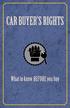 Buying a car is one of the most important and most expensive decisions most of us have to make. There is certainly no shortage of vehicles available, but buyers must know what to look for, what to ask
Buying a car is one of the most important and most expensive decisions most of us have to make. There is certainly no shortage of vehicles available, but buyers must know what to look for, what to ask
Moneyspire Help Manual. 2015 Moneyspire Inc. All rights reserved.
 Moneyspire Help Manual 2015 Moneyspire Inc. All rights reserved. Getting Started Getting started with Moneyspire is easy. When you first start the program, you will be greeted with the welcome screen.
Moneyspire Help Manual 2015 Moneyspire Inc. All rights reserved. Getting Started Getting started with Moneyspire is easy. When you first start the program, you will be greeted with the welcome screen.
Microsoft Dynamics GP. Payables Management
 Microsoft Dynamics GP Payables Management Copyright Copyright 2010 Microsoft. All rights reserved. Limitation of liability This document is provided as-is. Information and views expressed in this document,
Microsoft Dynamics GP Payables Management Copyright Copyright 2010 Microsoft. All rights reserved. Limitation of liability This document is provided as-is. Information and views expressed in this document,
With Contract Collector, all the functions and features you will ever need for Loan Servicing are available in one complete integrated system.
 With Contract Collector, all the functions and features you will ever need for Loan Servicing are available in one complete integrated system. Powerful Contract Collector comes complete with a General
With Contract Collector, all the functions and features you will ever need for Loan Servicing are available in one complete integrated system. Powerful Contract Collector comes complete with a General
Last Updated on 11/06/2008. www.jobprotech.com
 Last Updated on 11/06/2008 www.jobprotech.com Copyright JobPro Technology, 2008 How to Use this Guide This manual is designed as a reference for JobPro customers. It is not intended to be a replacement
Last Updated on 11/06/2008 www.jobprotech.com Copyright JobPro Technology, 2008 How to Use this Guide This manual is designed as a reference for JobPro customers. It is not intended to be a replacement
TOPS v3.2.1 Calendar/Scheduler User Guide. By TOPS Software, LLC Clearwater, Florida
 TOPS v3.2.1 Calendar/Scheduler User Guide By TOPS Software, LLC Clearwater, Florida Document History Version Edition Date Document Software Trademark Copyright First Edition Second Edition 02 2007 09-2007
TOPS v3.2.1 Calendar/Scheduler User Guide By TOPS Software, LLC Clearwater, Florida Document History Version Edition Date Document Software Trademark Copyright First Edition Second Edition 02 2007 09-2007
Point of Sale Auto Insurance Program. Arceri & Associates, Inc. 3342 Esplanade Avenue New Orleans, LA 70119 (504) 484-6393
 Point of Sale Auto Program By Arceri & Associates, Inc. 3342 Esplanade Avenue New Orleans, LA 70119 (504) 484-6393 Weekly or Bi-Weekly Car Note Weekly Car Weekly Car Weekly Car Equals Success! You set
Point of Sale Auto Program By Arceri & Associates, Inc. 3342 Esplanade Avenue New Orleans, LA 70119 (504) 484-6393 Weekly or Bi-Weekly Car Note Weekly Car Weekly Car Weekly Car Equals Success! You set
FrontDesk Installation And Configuration
 Chapter 2 FrontDesk Installation And Configuration FrontDesk v4.1.25 FrontDesk Software Install Online Software Activation Installing State Related Databases Setting up a Workstation Internet Transfer
Chapter 2 FrontDesk Installation And Configuration FrontDesk v4.1.25 FrontDesk Software Install Online Software Activation Installing State Related Databases Setting up a Workstation Internet Transfer
All rights reserved. Banyon Data Systems, Inc. www.banyon.com
 Banyon Data Systems PROPERTY MANAGEMENT (Zoning Violation / Citation Module) All rights reserved By Banyon Data Systems, Inc. www.banyon.com 2 PROPERTY MANAGEMENT SETUP BDS Property Management is an MODULE
Banyon Data Systems PROPERTY MANAGEMENT (Zoning Violation / Citation Module) All rights reserved By Banyon Data Systems, Inc. www.banyon.com 2 PROPERTY MANAGEMENT SETUP BDS Property Management is an MODULE
BUSINESS AUTO ONLINE
 AMERICAN SERVICE INSURANCE COMPANY COMMERCIAL BUSINESS UNIT BUSINESS AUTO ONLINE TRAINING GUIDE WEBSITE: http://atlas-fin.com For your convenience, here is our Contact Information: PHONE #: (847) 472-6700
AMERICAN SERVICE INSURANCE COMPANY COMMERCIAL BUSINESS UNIT BUSINESS AUTO ONLINE TRAINING GUIDE WEBSITE: http://atlas-fin.com For your convenience, here is our Contact Information: PHONE #: (847) 472-6700
for Sage 100 ERP Accounts Receivable Overview Document
 for Sage 100 ERP Accounts Receivable Document 2012 Sage Software, Inc. All rights reserved. Sage Software, Sage Software logos, and the Sage Software product and service names mentioned herein are registered
for Sage 100 ERP Accounts Receivable Document 2012 Sage Software, Inc. All rights reserved. Sage Software, Sage Software logos, and the Sage Software product and service names mentioned herein are registered
PRINTER S PLAN 2000 USER S GUIDE. Chapter 9 A/R
 PRINTER S PLAN 2000 USER S GUIDE Chapter 9 A/R Accounts Receivable...............................328 Posting.......................................329 Applying Payments...............................333
PRINTER S PLAN 2000 USER S GUIDE Chapter 9 A/R Accounts Receivable...............................328 Posting.......................................329 Applying Payments...............................333
Rent Magic Documentation
 Rent Magic Documentation Copyright 2004-2006 Rent Magic Software Inc. All Rights Reserved. Page 1 of 87 Table of Contents Rent Magic Documentation 1 Table of Contents 2 Getting Started 6 Quick Installation
Rent Magic Documentation Copyright 2004-2006 Rent Magic Software Inc. All Rights Reserved. Page 1 of 87 Table of Contents Rent Magic Documentation 1 Table of Contents 2 Getting Started 6 Quick Installation
Microsoft Dynamics GP. Electronic Signatures
 Microsoft Dynamics GP Electronic Signatures Copyright Copyright 2011 Microsoft. All rights reserved. Limitation of liability This document is provided as-is. Information and views expressed in this document,
Microsoft Dynamics GP Electronic Signatures Copyright Copyright 2011 Microsoft. All rights reserved. Limitation of liability This document is provided as-is. Information and views expressed in this document,
TIPS AND TRICKS for the CORE ACCOUNTING MODULES REMINDER:
 REMINDER: Please remember that this document is meant to be a guideline with some ideas of ways you can use MAS 90 / 200 core accounting modules more fully. However, your settings or process may not work
REMINDER: Please remember that this document is meant to be a guideline with some ideas of ways you can use MAS 90 / 200 core accounting modules more fully. However, your settings or process may not work
Dealer License Renewal Home Study Study Guide
 Dealer License Renewal Home Study Study Guide Please remember if you paid for this course by credit card: LEGAL DISCLAIMER @ View this Disclaimer Online: http://www.gotplates.com/disclaimer.html Standard
Dealer License Renewal Home Study Study Guide Please remember if you paid for this course by credit card: LEGAL DISCLAIMER @ View this Disclaimer Online: http://www.gotplates.com/disclaimer.html Standard
Dealer Management Solutions for Franchised Dealers
 Dealer Management Solutions for Franchised Dealers 1 DMS for Franchised Dealers 2 Dealer Management Solutions for Franchised Dealerships What separates Dealertrack DMS from the competition? Our unique
Dealer Management Solutions for Franchised Dealers 1 DMS for Franchised Dealers 2 Dealer Management Solutions for Franchised Dealerships What separates Dealertrack DMS from the competition? Our unique
Postage Accounting Module User Guide
 Postage Accounting Module User Guide Table Of Contents INTRODUCTION...1 ACCOUNTING PRINCIPLES...1 Access Postage Accounting...2 LOGGING IN AND SECURITY...2 SETTING THE INTERACTION BETWEEN POSTAGE ACCOUNTING
Postage Accounting Module User Guide Table Of Contents INTRODUCTION...1 ACCOUNTING PRINCIPLES...1 Access Postage Accounting...2 LOGGING IN AND SECURITY...2 SETTING THE INTERACTION BETWEEN POSTAGE ACCOUNTING
NOTE: You will need to receive the trade item into your inventory through the receiving system to complete any trade-in activity.
 RETAIL POINT OF SALE PROGRAM NAME: PSENTRY MENU OPTION TITLE: Retail Point Of Sale MAIN MODULE: SALES/SHIPPING HELP KEY ACTIVE: YES PROGRAM OVERVIEW The Point of Sale System is used to process "over the
RETAIL POINT OF SALE PROGRAM NAME: PSENTRY MENU OPTION TITLE: Retail Point Of Sale MAIN MODULE: SALES/SHIPPING HELP KEY ACTIVE: YES PROGRAM OVERVIEW The Point of Sale System is used to process "over the
for Sage 100 ERP Accounts Payable Overview Document
 for Sage 100 ERP Accounts Payable Document 2012 Sage Software, Inc. All rights reserved. Sage Software, Sage Software logos, and the Sage Software product and service names mentioned herein are registered
for Sage 100 ERP Accounts Payable Document 2012 Sage Software, Inc. All rights reserved. Sage Software, Sage Software logos, and the Sage Software product and service names mentioned herein are registered
Sales and Use Tax Application for Refund. Sales and Use Tax. Application. Have Questions? Inside. Use the enclosed form to request a refund for:
 Sales and Use Tax Application for Refund Have Questions? Call 850-617-8585 Inside Frequently Asked Questions... p. 2-3 For Information, Forms, and Online Filing...p. 3 Application Form...p. 4 Documentation
Sales and Use Tax Application for Refund Have Questions? Call 850-617-8585 Inside Frequently Asked Questions... p. 2-3 For Information, Forms, and Online Filing...p. 3 Application Form...p. 4 Documentation
Microsoft Dynamics GP. Sales Order Processing
 Microsoft Dynamics GP Sales Order Processing Copyright Copyright 2007 Microsoft Corporation. All rights reserved. Complying with all applicable copyright laws is the responsibility of the user. Without
Microsoft Dynamics GP Sales Order Processing Copyright Copyright 2007 Microsoft Corporation. All rights reserved. Complying with all applicable copyright laws is the responsibility of the user. Without
Microsoft Dynamics GP. Receivables Management
 Microsoft Dynamics GP Receivables Management Copyright Copyright 2010 Microsoft. All rights reserved. Limitation of liability This document is provided as-is. Information and views expressed in this document,
Microsoft Dynamics GP Receivables Management Copyright Copyright 2010 Microsoft. All rights reserved. Limitation of liability This document is provided as-is. Information and views expressed in this document,
Frequently Asked Questions
 Frequently Asked Questions About IAA 1. Who is Insurance Auto Auctions? Insurance Auto Auctions (IAA) is a leading auto auction company selling all kinds of cars, trucks, SUV's and motorcycles. We combine
Frequently Asked Questions About IAA 1. Who is Insurance Auto Auctions? Insurance Auto Auctions (IAA) is a leading auto auction company selling all kinds of cars, trucks, SUV's and motorcycles. We combine
Dealer Management Solutions for Independent Dealers
 Dealer Management Solutions for Independent Dealers 1 DMS for Independent Dealers What separates Dealertrack DMS from the competition? Our unique combination of smarter technology, robust functionality
Dealer Management Solutions for Independent Dealers 1 DMS for Independent Dealers What separates Dealertrack DMS from the competition? Our unique combination of smarter technology, robust functionality
8.0.0.0.0 Accounts Receivable. I. Overview Definitions and Abbreviations. Equipment and Supplies Required
 8.0.0.0.0 Accounts Receivable I. Overview Definitions and Abbreviations Equipment and Supplies Required Page 1 of 36 Revised October 2015 Version 4 II. Job Position(s) Accounts Receivable Clerk Page 2
8.0.0.0.0 Accounts Receivable I. Overview Definitions and Abbreviations Equipment and Supplies Required Page 1 of 36 Revised October 2015 Version 4 II. Job Position(s) Accounts Receivable Clerk Page 2
Microsoft Dynamics GP. Bank Reconciliation
 Microsoft Dynamics GP Bank Reconciliation Copyright Copyright 2007 Microsoft Corporation. All rights reserved. Complying with all applicable copyright laws is the responsibility of the user. Without limiting
Microsoft Dynamics GP Bank Reconciliation Copyright Copyright 2007 Microsoft Corporation. All rights reserved. Complying with all applicable copyright laws is the responsibility of the user. Without limiting
Sage 300 ERP 2012. Bank Services User's Guide
 Sage 300 ERP 2012 Bank Services User's Guide This is a publication of Sage Software, Inc. Copyright 2014. Sage Software, Inc. All rights reserved. Sage, the Sage logos, and the Sage product and service
Sage 300 ERP 2012 Bank Services User's Guide This is a publication of Sage Software, Inc. Copyright 2014. Sage Software, Inc. All rights reserved. Sage, the Sage logos, and the Sage product and service
Microsoft Dynamics GP. Project Accounting Accounting Control Guide
 Microsoft Dynamics GP Project Accounting Accounting Control Guide Copyright Copyright 2007 Microsoft Corporation. All rights reserved. Complying with all applicable copyright laws is the responsibility
Microsoft Dynamics GP Project Accounting Accounting Control Guide Copyright Copyright 2007 Microsoft Corporation. All rights reserved. Complying with all applicable copyright laws is the responsibility
Navigating within QuickBooks
 Navigating within QuickBooks The simplest way to navigate within QuickBooks is to work from the home page. Looking at the home page, you will notice the most common functions within QuickBooks are represented
Navigating within QuickBooks The simplest way to navigate within QuickBooks is to work from the home page. Looking at the home page, you will notice the most common functions within QuickBooks are represented
Point of Sale Program
 Point of Sale Auto Program By Arceri & Associates, Inc. Preferred Vendor for Lessors Buying Group or Bi- Note Equals Success! You set up your customer with weekly or bi-weekly car payments to help them
Point of Sale Auto Program By Arceri & Associates, Inc. Preferred Vendor for Lessors Buying Group or Bi- Note Equals Success! You set up your customer with weekly or bi-weekly car payments to help them
Microsoft Dynamics GP. Bill of Materials
 Microsoft Dynamics GP Bill of Materials Copyright Copyright 2010 Microsoft. All rights reserved. Limitation of liability This document is provided as-is. Information and views expressed in this document,
Microsoft Dynamics GP Bill of Materials Copyright Copyright 2010 Microsoft. All rights reserved. Limitation of liability This document is provided as-is. Information and views expressed in this document,
Microsoft Dynamics GP. Cashbook Bank Management
 Microsoft Dynamics GP Cashbook Bank Management Copyright Copyright 2010 Microsoft. All rights reserved. Limitation of liability This document is provided as-is. Information and views expressed in this
Microsoft Dynamics GP Cashbook Bank Management Copyright Copyright 2010 Microsoft. All rights reserved. Limitation of liability This document is provided as-is. Information and views expressed in this
Welcome to ComputerEase 10.0
 Welcome to ComputerEase 10.0 This manual is designed to walk you through basic functions by ComputerEase Software, Inc. This manual will be a useful tool as you explore ComputerEase. If you have upgraded
Welcome to ComputerEase 10.0 This manual is designed to walk you through basic functions by ComputerEase Software, Inc. This manual will be a useful tool as you explore ComputerEase. If you have upgraded
Microsoft Dynamics GP. Field Service - Contract Administration
 Microsoft Dynamics GP Field Service - Contract Administration Copyright Copyright 2008 Microsoft Corporation. All rights reserved. Complying with all applicable copyright laws is the responsibility of
Microsoft Dynamics GP Field Service - Contract Administration Copyright Copyright 2008 Microsoft Corporation. All rights reserved. Complying with all applicable copyright laws is the responsibility of
Introduction to Motorcentral. Illustration of the common functions you can perform using Motorcentral
 Introduction to Motorcentral Illustration of the common functions you can perform using Motorcentral 1 Table of Contents Screen Layout... 4 Managing Stock... 5 Adding a Vehicle into Stock... 6 Creating
Introduction to Motorcentral Illustration of the common functions you can perform using Motorcentral 1 Table of Contents Screen Layout... 4 Managing Stock... 5 Adding a Vehicle into Stock... 6 Creating
February 2010 Version 6.1
 HansaWorld University Point Of Sales (POS) Training Material HansaWorld Ltd. February 2010 Version 6.1 Table Of Contents INTRODUCTION...5 What is Point Of Sales?...5 THE 4 DIFFERENT WAYS OF USING POS...6
HansaWorld University Point Of Sales (POS) Training Material HansaWorld Ltd. February 2010 Version 6.1 Table Of Contents INTRODUCTION...5 What is Point Of Sales?...5 THE 4 DIFFERENT WAYS OF USING POS...6
Understanding Vehicle Financing
 Understanding Vehicle Financing Understanding Vehicle Financing With prices averaging more than $31,000 for a new vehicle and $17,000 for a used model from a dealership, you might consider financing or
Understanding Vehicle Financing Understanding Vehicle Financing With prices averaging more than $31,000 for a new vehicle and $17,000 for a used model from a dealership, you might consider financing or
Figure: 7 TAC 84.809(b)
 Figure: 7 TAC 84.809(b) MOTOR VEHICLE RETAIL INSTALLMENT SALES CONTRACT (Optional: DATE ) BUYER SELLER/CREDITOR ADDRESS ADDRESS CITY STATE ZIP CITY STATE ZIP PHONE PHONE The Buyer is referred to as "I"
Figure: 7 TAC 84.809(b) MOTOR VEHICLE RETAIL INSTALLMENT SALES CONTRACT (Optional: DATE ) BUYER SELLER/CREDITOR ADDRESS ADDRESS CITY STATE ZIP CITY STATE ZIP PHONE PHONE The Buyer is referred to as "I"
Client Database chapter4page 1 of 15
 Client Database chapter4page 1 of 15 Client Database Tutorial This database module is for use with the following programs from AbbottSoft I-Rent Software I-Sell POS Software XPressSell POS Software QuickFix
Client Database chapter4page 1 of 15 Client Database Tutorial This database module is for use with the following programs from AbbottSoft I-Rent Software I-Sell POS Software XPressSell POS Software QuickFix
LETTERS, LABELS & EMAIL
 22 LETTERS, LABELS & EMAIL Now that we have explored the Contacts and Contact Lists sections of the program, you have seen how to enter your contacts and group contacts on lists. You are ready to generate
22 LETTERS, LABELS & EMAIL Now that we have explored the Contacts and Contact Lists sections of the program, you have seen how to enter your contacts and group contacts on lists. You are ready to generate
How To Use A Bank Service On A Bank System
 Sage 300 ERP 2014 Bank Services User's Guide This is a publication of Sage Software, Inc. Copyright 2014. Sage Software, Inc. All rights reserved. Sage, the Sage logos, and the Sage product and service
Sage 300 ERP 2014 Bank Services User's Guide This is a publication of Sage Software, Inc. Copyright 2014. Sage Software, Inc. All rights reserved. Sage, the Sage logos, and the Sage product and service
FACT SHEET. Buying or Selling Your Vehicle in Pennsylvania
 FACT SHEET Buying or Selling Your Vehicle in Pennsylvania PURPOSE The purpose of this fact sheet is to inform Pennsylvania residents of the proper procedures when buying or selling a vehicle in Pennsylvania
FACT SHEET Buying or Selling Your Vehicle in Pennsylvania PURPOSE The purpose of this fact sheet is to inform Pennsylvania residents of the proper procedures when buying or selling a vehicle in Pennsylvania
Entity Overview...6 Owners...6 Property...7 Tenant...8 Mortgage...9
 Operating Manual 1 Table of Contents Introduction 3 Business Elements 6 Entity Overview...6 Owners...6 Property...7 Tenant...8 Mortgage...9 Transactional details 10 Income Transactions... 10 Expense Transactions...
Operating Manual 1 Table of Contents Introduction 3 Business Elements 6 Entity Overview...6 Owners...6 Property...7 Tenant...8 Mortgage...9 Transactional details 10 Income Transactions... 10 Expense Transactions...
AFN-SchoolStoreManagerGuide-032703
 032703 2003 Blackbaud, Inc. This publication, or any part thereof, may not be reproduced or transmitted in any form or by any means, electronic, or mechanical, including photocopying, recording, storage
032703 2003 Blackbaud, Inc. This publication, or any part thereof, may not be reproduced or transmitted in any form or by any means, electronic, or mechanical, including photocopying, recording, storage
AgencyPro. Cash Accounting Workflow
 AgencyPro Cash Accounting Workflow This document is a supplemental accounting guide to reiterate the general processes outlined during the first accounting training. Some of the outlined processes differ
AgencyPro Cash Accounting Workflow This document is a supplemental accounting guide to reiterate the general processes outlined during the first accounting training. Some of the outlined processes differ
Chapter 28. Poi nt of Sale But. FrontDesk v4.1.25. Point of Sale Menus. Voiding Invoices. Redeeming Gift Certificates. Revised on: 06/10/2009
 Chapter 28 Point of Sale FrontDesk v4.1.25 Point of Sale Poi nt of Sale But tons Point of Sale Menus Opening and Closing Register Drawers Making a Sale Voiding Invoices Reprinting Receipts Selling Gift
Chapter 28 Point of Sale FrontDesk v4.1.25 Point of Sale Poi nt of Sale But tons Point of Sale Menus Opening and Closing Register Drawers Making a Sale Voiding Invoices Reprinting Receipts Selling Gift
POS-X Stock Manager User s Guide
 POS-X Stock Manager User s Guide Version 1.3 Copyright 2005 POS-X Inc. All rights reserved. POS-X.com 1-800-790-8657 1 POS-X Stock Manager User s Guide Stock Manager Version 1.1.67 POS-X Inc. Telephone:
POS-X Stock Manager User s Guide Version 1.3 Copyright 2005 POS-X Inc. All rights reserved. POS-X.com 1-800-790-8657 1 POS-X Stock Manager User s Guide Stock Manager Version 1.1.67 POS-X Inc. Telephone:
How To Sync Between Quickbooks And Act
 QSalesData User Guide Note: In addition to this User Guide, we have an extensive Online Video Library that you can access from our website: www.qsalesdata.com/onlinevideos Updated: 11/14/2014 Installing
QSalesData User Guide Note: In addition to this User Guide, we have an extensive Online Video Library that you can access from our website: www.qsalesdata.com/onlinevideos Updated: 11/14/2014 Installing
Microsoft Dynamics GP. Cashbook Bank Management
 Microsoft Dynamics GP Cashbook Bank Management Copyright Copyright 2007 Microsoft Corporation. All rights reserved. Complying with all applicable copyright laws is the responsibility of the user. Without
Microsoft Dynamics GP Cashbook Bank Management Copyright Copyright 2007 Microsoft Corporation. All rights reserved. Complying with all applicable copyright laws is the responsibility of the user. Without
CDC Enterprise Inventory Management System. The Basics
 CDC Enterprise Inventory Management System The Basics Page 2 of 71 Table of Contents 1 User Manager:... 6 1.1 Create New User:... 7 1.2 User Permissions... 7 1.3 Edit Existing User:... 8 1.4 Register User:...
CDC Enterprise Inventory Management System The Basics Page 2 of 71 Table of Contents 1 User Manager:... 6 1.1 Create New User:... 7 1.2 User Permissions... 7 1.3 Edit Existing User:... 8 1.4 Register User:...
Microsoft Dynamics GP. Field Service Service Call Management
 Microsoft Dynamics GP Field Service Service Call Management Copyright Copyright 2011 Microsoft. All rights reserved. Limitation of liability This document is provided as-is. Information and views expressed
Microsoft Dynamics GP Field Service Service Call Management Copyright Copyright 2011 Microsoft. All rights reserved. Limitation of liability This document is provided as-is. Information and views expressed
COMMON COMMERCIAL PROGRAM AND SYSTEM QUESITONS
 COMMON COMMERCIAL PROGRAM AND SYSTEM QUESITONS This information we hope will be of help when quoting and issuing policies In the InsurPas system. The list is far from all inclusive. We are always trying
COMMON COMMERCIAL PROGRAM AND SYSTEM QUESITONS This information we hope will be of help when quoting and issuing policies In the InsurPas system. The list is far from all inclusive. We are always trying
Create a New Stock Item. Click Stock on top bar of buttons on main screen. To enter a new stock item onto the system click New.
 Chapter 6 Stock 139 140 Create a New Stock Item Click Stock on top bar of buttons on main screen. Stock Section To enter a new stock item onto the system click New. This will open the Stock Wizard. New
Chapter 6 Stock 139 140 Create a New Stock Item Click Stock on top bar of buttons on main screen. Stock Section To enter a new stock item onto the system click New. This will open the Stock Wizard. New
Banyon Data Systems Point of Sale-Property Tax Entry Version 10
 Banyon Data Systems Point of Sale-Property Tax Entry Version 10 1 Property Tax Entry Module INSTALLATION Follow the installation instructions you received with your CD. It s a simple and easy installation
Banyon Data Systems Point of Sale-Property Tax Entry Version 10 1 Property Tax Entry Module INSTALLATION Follow the installation instructions you received with your CD. It s a simple and easy installation
MODULE 2: SMARTLIST, REPORTS AND INQUIRIES
 MODULE 2: SMARTLIST, REPORTS AND INQUIRIES Module Overview SmartLists are used to access accounting data. Information, such as customer and vendor records can be accessed from key tables. The SmartList
MODULE 2: SMARTLIST, REPORTS AND INQUIRIES Module Overview SmartLists are used to access accounting data. Information, such as customer and vendor records can be accessed from key tables. The SmartList
Totally Internet Based Software. System Setup. Strategy Systems, Inc. PO Box 2136 Rogers, AR 72757 (479) 271-7400
 Totally Internet Based Software System Setup Strategy Systems, Inc. PO Box 2136 Rogers, AR 72757 (479) 271-7400 Adding Users... 1 User Information Tab... 1 Operations Tab... 2 Accounting Tab... 2 Display
Totally Internet Based Software System Setup Strategy Systems, Inc. PO Box 2136 Rogers, AR 72757 (479) 271-7400 Adding Users... 1 User Information Tab... 1 Operations Tab... 2 Accounting Tab... 2 Display
South Carolina Department of Motor Vehicles
 South Carolina Department of Motor Vehicles Form 400 Application for Certificate of Title and Registration for Motor Vehicle or Manufactured Home/Mobile Home SECTION A EXPEDITE (additional $20.00 fee)
South Carolina Department of Motor Vehicles Form 400 Application for Certificate of Title and Registration for Motor Vehicle or Manufactured Home/Mobile Home SECTION A EXPEDITE (additional $20.00 fee)
Need help? The Accounts Payable Help Documentation is designed to make your Accounts Payable experience as efficient as possible.
 Need help? The Accounts Payable Help Documentation is designed to make your Accounts Payable experience as efficient as possible. All you have to do to navigate through this document is simply use the
Need help? The Accounts Payable Help Documentation is designed to make your Accounts Payable experience as efficient as possible. All you have to do to navigate through this document is simply use the
Step-by-Step Instructions for Using OPOL Order Manager
 Step-by-Step Instructions for Using OPOL Order Manager Getting Started: 1. Once you have logged on to OPOL, you will automatically be taken to the Order Manager screen. At the bottom of the screen there
Step-by-Step Instructions for Using OPOL Order Manager Getting Started: 1. Once you have logged on to OPOL, you will automatically be taken to the Order Manager screen. At the bottom of the screen there
Dealer Services Procedure Guide. Version 1.0
 Dealer Services Procedure Guide Version 1.0 Author: Sarah Powell Date: 19 May 2009 1 Table of Contents 1. Introduction...3 2. Accessing Dealer Services...4 3. Floorplan...5 4. Transfers...7 4.1 Transfer
Dealer Services Procedure Guide Version 1.0 Author: Sarah Powell Date: 19 May 2009 1 Table of Contents 1. Introduction...3 2. Accessing Dealer Services...4 3. Floorplan...5 4. Transfers...7 4.1 Transfer
Dynamics GP 50 More Tips in 50 Minutes
 Financial Tip #1 Use Keyboard Shortcuts for Marking Cleared Transactions in Bank Rec Transactions >> Financial >> Reconcile Bank Statement Select the first transaction, then type CTRL+B (Begin Range).
Financial Tip #1 Use Keyboard Shortcuts for Marking Cleared Transactions in Bank Rec Transactions >> Financial >> Reconcile Bank Statement Select the first transaction, then type CTRL+B (Begin Range).
What s New in Accounts Receivable!
 What s New in Accounts Receivable! By Mike Ausderan Welcome to What s New in Accounts Receivable; Once again my name is Mike Ausderan, I m a trainer at Britannia. During this webinar we will be covering
What s New in Accounts Receivable! By Mike Ausderan Welcome to What s New in Accounts Receivable; Once again my name is Mike Ausderan, I m a trainer at Britannia. During this webinar we will be covering
ACCRUAL ACCOUNTING WORKFLOW
 ACCRUAL ACCOUNTING WORKFLOW TABLE OF CONTENTS COMPANY ACCOUNT NUMBERS... 2 POLICY ENTRY... 2 Agency Bill... 2 Direct Bill... 3 Transaction Detail... 3 CLIENT PAYMENTS... 4 Agency Billed Payment... 4 Direct
ACCRUAL ACCOUNTING WORKFLOW TABLE OF CONTENTS COMPANY ACCOUNT NUMBERS... 2 POLICY ENTRY... 2 Agency Bill... 2 Direct Bill... 3 Transaction Detail... 3 CLIENT PAYMENTS... 4 Agency Billed Payment... 4 Direct
Utility Billing Software Version 10 +
 Utility Billing Software Version 10 + Table of Contents 2 INSTALLATION... 5 LOCATION OF DATA... 5 PASSWORDS... 5 SERVICES... 11 ADDING A NEW SERVICE... 11 METERED SERVICES... 12 TRANSIENT SERVICES... 12
Utility Billing Software Version 10 + Table of Contents 2 INSTALLATION... 5 LOCATION OF DATA... 5 PASSWORDS... 5 SERVICES... 11 ADDING A NEW SERVICE... 11 METERED SERVICES... 12 TRANSIENT SERVICES... 12
Dynamics GP Year End Closing Processes
 Dynamics GP Year End Closing Processes FOLLOWING ARE THE COMBINED STEPS FROM THE MICROSOFT DYNAMICS GP YEAR END CLOSING PROCEDURES. WHEN TO CLOSE AND THE ORDER FOR CLOSING MODULES (1) Inventory Fiscal
Dynamics GP Year End Closing Processes FOLLOWING ARE THE COMBINED STEPS FROM THE MICROSOFT DYNAMICS GP YEAR END CLOSING PROCEDURES. WHEN TO CLOSE AND THE ORDER FOR CLOSING MODULES (1) Inventory Fiscal
Microsoft Dynamics GP. Bill of Materials
 Microsoft Dynamics GP Bill of Materials Copyright Copyright 2007 Microsoft Corporation. All rights reserved. Complying with all applicable copyright laws is the responsibility of the user. Without limiting
Microsoft Dynamics GP Bill of Materials Copyright Copyright 2007 Microsoft Corporation. All rights reserved. Complying with all applicable copyright laws is the responsibility of the user. Without limiting
Table of Contents. Contents. Introduction. The Main Menu...1 The Fleet Manager...3. Step #2 - PM Schedule...8
 Contents I Table of Contents 1 2 3 4 5 6 7 8 9 10 11 12 13 Introduction...1 The Main Menu...1 The Fleet Manager...3 Step #1 - Establishing...6 Locations/Departments Step #2 - PM Schedule...8 Setup Step
Contents I Table of Contents 1 2 3 4 5 6 7 8 9 10 11 12 13 Introduction...1 The Main Menu...1 The Fleet Manager...3 Step #1 - Establishing...6 Locations/Departments Step #2 - PM Schedule...8 Setup Step
Sage 300 ERP 2014. Tax Services User's Guide
 Sage 300 ERP 2014 Tax Services User's Guide This is a publication of Sage Software, Inc. Copyright 2014. Sage Software, Inc. All rights reserved. Sage, the Sage logos, and the Sage product and service
Sage 300 ERP 2014 Tax Services User's Guide This is a publication of Sage Software, Inc. Copyright 2014. Sage Software, Inc. All rights reserved. Sage, the Sage logos, and the Sage product and service
Ticketing Manual. Ticketing Agents, Coordinator, and Advanced Users. Updated: 07/06/12
 Ticketing Manual Ticketing Agents, Coordinator, and Advanced Users Updated: 07/06/12 Table of Contents Creating Your Event... 2 1.1 Create Your Venue... 2 1.2 Create Your Event... 4 1.3 Enable Your Event...
Ticketing Manual Ticketing Agents, Coordinator, and Advanced Users Updated: 07/06/12 Table of Contents Creating Your Event... 2 1.1 Create Your Venue... 2 1.2 Create Your Event... 4 1.3 Enable Your Event...
Dr. Debra Sherrill Central Piedmont Community College
 Dr. Debra Sherrill Central Piedmont Community College 2 Understand the types of installment loans. Identify ways to pay for college. Know how to purchase a car. 3 I. Introduction to Financial Terms II.
Dr. Debra Sherrill Central Piedmont Community College 2 Understand the types of installment loans. Identify ways to pay for college. Know how to purchase a car. 3 I. Introduction to Financial Terms II.
State of Colorado Motor Vehicle Dealer Board
 State of Colorado Motor Vehicle Dealer Board Dealer - Wholesaler - Salesperson - Auction Dealer Mastery Examination Official Form Please Print Legibly Applicant Information - - First Name M.I. Last Name
State of Colorado Motor Vehicle Dealer Board Dealer - Wholesaler - Salesperson - Auction Dealer Mastery Examination Official Form Please Print Legibly Applicant Information - - First Name M.I. Last Name
MAS 90 MAS 200 Tips, Tricks and Frequently Asked Questions (FAQ s) Prepared by: The Fitzgerald Group August 11, 2004
 MAS 90 MAS 200 Tips, Tricks and Frequently Asked Questions (FAQ s) Prepared by: The Fitzgerald Group August 11, 2004 This is a compilation of ideas from The Fitzgerald Group staff, from clients and from
MAS 90 MAS 200 Tips, Tricks and Frequently Asked Questions (FAQ s) Prepared by: The Fitzgerald Group August 11, 2004 This is a compilation of ideas from The Fitzgerald Group staff, from clients and from
Accounts Payable User s Guide. Version 7.6 2210.AP76
 Accounts Payable User s Guide Version 7.6 2210.AP76 1995, 1997, 2000, 2003 2010 by Open Systems Holdings Corp. All rights reserved. No part of this manual may be reproduced by any means without the written
Accounts Payable User s Guide Version 7.6 2210.AP76 1995, 1997, 2000, 2003 2010 by Open Systems Holdings Corp. All rights reserved. No part of this manual may be reproduced by any means without the written
Microsoft Dynamics GP. Payment Document Management
 Microsoft Dynamics GP Payment Document Management Copyright Copyright 2007 Microsoft Corporation. All rights reserved. Complying with all applicable copyright laws is the responsibility of the user. Without
Microsoft Dynamics GP Payment Document Management Copyright Copyright 2007 Microsoft Corporation. All rights reserved. Complying with all applicable copyright laws is the responsibility of the user. Without
Getting Started Guide. Trimble Accubid Enterprise Software
 Getting Started Guide Trimble Accubid Enterprise Software Revision A August 2013 F Toronto Office Trimble Canada Ltd. 7725 Jane Street Concord, Ontario L4K 1X4 Copyright and Trademarks 2005-2013 Trimble
Getting Started Guide Trimble Accubid Enterprise Software Revision A August 2013 F Toronto Office Trimble Canada Ltd. 7725 Jane Street Concord, Ontario L4K 1X4 Copyright and Trademarks 2005-2013 Trimble
Accounts Receivable Reference Guide
 Last Updated: March 7, 2009 About this Guide This Guide is for use by SedonaOffice customers only. This guide is not meant to serve as an operating or training manual, its purpose is to provide an overview
Last Updated: March 7, 2009 About this Guide This Guide is for use by SedonaOffice customers only. This guide is not meant to serve as an operating or training manual, its purpose is to provide an overview
INVENTORY MANAGEMENT. TechStorm. http://www.gotechstorm.com/howto/inventorymanagement.pdf
 INVENTORY MANAGEMENT TechStorm http://www.gotechstorm.com/howto/inventorymanagement.pdf Inventory Management Table Of Contents Add Inventory Items In Tablet... 3 Transaction Flow for Adding Inventory in
INVENTORY MANAGEMENT TechStorm http://www.gotechstorm.com/howto/inventorymanagement.pdf Inventory Management Table Of Contents Add Inventory Items In Tablet... 3 Transaction Flow for Adding Inventory in
Effective December 12, 2007 Wyoming Department of Transportation Vehicle Dealers CHAPTER 5
 Wyoming Department of Transportation Vehicle Dealers CHAPTER 5 Section 1. Authority and Purpose. The Wyoming Department of Transportation (the department) promulgates these rules of practice and procedure
Wyoming Department of Transportation Vehicle Dealers CHAPTER 5 Section 1. Authority and Purpose. The Wyoming Department of Transportation (the department) promulgates these rules of practice and procedure
How to Define Authorizations
 SAP Business One How-To Guide PUBLIC How to Define Authorizations Applicable Release: SAP Business One 8.8 All Countries English September 2009 Table of Contents Introduction... 3 Authorizations Window...
SAP Business One How-To Guide PUBLIC How to Define Authorizations Applicable Release: SAP Business One 8.8 All Countries English September 2009 Table of Contents Introduction... 3 Authorizations Window...
Integrated Accounting System for Mac OS X and Windows
 Integrated Accounting System for Mac OS X and Windows Program version: 6.2 110111 2011 HansaWorld Ireland Limited, Dublin, Ireland Preface Books by HansaWorld is a powerful accounting system for the Mac
Integrated Accounting System for Mac OS X and Windows Program version: 6.2 110111 2011 HansaWorld Ireland Limited, Dublin, Ireland Preface Books by HansaWorld is a powerful accounting system for the Mac
MARKET LINE COMPUTERS TOTAL RENTAL: PRE-TRAINING MANUAL
 MARKET LINE COMPUTERS TOTAL RENTAL: PRE-TRAINING MANUAL Thank you for choosing Total Rental as your Rental Management software. This pre-training manual will coincide with Total Rental customization according
MARKET LINE COMPUTERS TOTAL RENTAL: PRE-TRAINING MANUAL Thank you for choosing Total Rental as your Rental Management software. This pre-training manual will coincide with Total Rental customization according
Common Accounting and Tax Problems. Steven Carstens, CPA Steven Goldberg, CPA Shilson, Goldberg, Cheung & Associates
 Common Accounting and Tax Problems Steven Carstens, CPA Steven Goldberg, CPA Shilson, Goldberg, Cheung & Associates Problem #1: Filing your dealership's tax return on the cash basis of accounting. In general,
Common Accounting and Tax Problems Steven Carstens, CPA Steven Goldberg, CPA Shilson, Goldberg, Cheung & Associates Problem #1: Filing your dealership's tax return on the cash basis of accounting. In general,
User Guide for Version 8.0+ Copyright 1995-2015 by W G Software, Inc., All Rights Reserved.
 User Guide for Version 8.0+ Copyright 1995-2015 by W G Software, Inc., All Rights Reserved. TABLE OF CONTENTS GETTING STARTED 6 Installation and Setup... 6 Installation and Requirements... 6 Basic Concepts...
User Guide for Version 8.0+ Copyright 1995-2015 by W G Software, Inc., All Rights Reserved. TABLE OF CONTENTS GETTING STARTED 6 Installation and Setup... 6 Installation and Requirements... 6 Basic Concepts...
AppFolio Property Manager User Guide
 AppFolio Property Manager User Guide January, 2010 AppFolio, Inc. 55 Castilian Dr. Goleta, CA 93117 805.617.2167 866.648.1536 info@appfolio.com sales@appfolio.com services@appfolio.com support@appfolio.com
AppFolio Property Manager User Guide January, 2010 AppFolio, Inc. 55 Castilian Dr. Goleta, CA 93117 805.617.2167 866.648.1536 info@appfolio.com sales@appfolio.com services@appfolio.com support@appfolio.com
MSI Parking Tickets Version 4.0
 MSI Parking Tickets Version 4.0 User s Guide Municipal Software, Inc. 1850 W. Winchester Road, Ste 209 Libertyville, IL 60048 Phone: (847) 362-2803 Fax: (847) 362-3347 Contents are the exclusive property
MSI Parking Tickets Version 4.0 User s Guide Municipal Software, Inc. 1850 W. Winchester Road, Ste 209 Libertyville, IL 60048 Phone: (847) 362-2803 Fax: (847) 362-3347 Contents are the exclusive property
ONE POS User Manual. A brief hand guide for ONE ERP POS SYSTEM MYIT SOLUTION. Latest update on: 03/09/12
 ONE POS User Manual A brief hand guide for ONE ERP POS SYSTEM MYIT SOLUTION Latest update on: 03/09/12 TABLE OF CONTENTS CHAPTER 1 - SETTINGS Database Setup... 3 Printer Configuration... 5 Cash Drawer
ONE POS User Manual A brief hand guide for ONE ERP POS SYSTEM MYIT SOLUTION Latest update on: 03/09/12 TABLE OF CONTENTS CHAPTER 1 - SETTINGS Database Setup... 3 Printer Configuration... 5 Cash Drawer
Microsoft Dynamics GP. Invoicing
 Microsoft Dynamics GP Invoicing Copyright Copyright 2007 Microsoft Corporation. All rights reserved. Complying with all applicable copyright laws is the responsibility of the user. Without limiting the
Microsoft Dynamics GP Invoicing Copyright Copyright 2007 Microsoft Corporation. All rights reserved. Complying with all applicable copyright laws is the responsibility of the user. Without limiting the
WINDOWS POINT OF SALE (WinPOS) Property Tax Entry Module
 WINDOWS POINT OF SALE (WinPOS) Property Tax Entry Module WinPOS - Property Tax Entry Module INSTALLATION Follow the installation instructions you received with your CD. It s a simple and easy installation
WINDOWS POINT OF SALE (WinPOS) Property Tax Entry Module WinPOS - Property Tax Entry Module INSTALLATION Follow the installation instructions you received with your CD. It s a simple and easy installation
Blackbaud FundWare Accounts Receivable Guide VOLUME 1 SETTING UP ACCOUNTS RECEIVABLE
 Blackbaud FundWare Accounts Receivable Guide VOLUME 1 SETTING UP ACCOUNTS RECEIVABLE VERSION 7.50, JULY 2008 Blackbaud FundWare Accounts Receivable Guide Volume 1 USER GUIDE HISTORY Date Changes June 2000
Blackbaud FundWare Accounts Receivable Guide VOLUME 1 SETTING UP ACCOUNTS RECEIVABLE VERSION 7.50, JULY 2008 Blackbaud FundWare Accounts Receivable Guide Volume 1 USER GUIDE HISTORY Date Changes June 2000
Microsoft Dynamics GP. Field Service - Service Call Management
 Microsoft Dynamics GP Field Service - Service Call Management Copyright Copyright 2008 Microsoft Corporation. All rights reserved. Complying with all applicable copyright laws is the responsibility of
Microsoft Dynamics GP Field Service - Service Call Management Copyright Copyright 2008 Microsoft Corporation. All rights reserved. Complying with all applicable copyright laws is the responsibility of
