Manual Book-keeping Vs Computerized Accounting
|
|
|
- Cameron Malone
- 8 years ago
- Views:
Transcription
1 Page 1 of 13 Further Inside At This Level Last Edit: 24-Jul-09 Abhinav Junior College Sub: - Information Technology Std: -XII Manual Book-Keeping Manual Book-keeping Vs Computerized Accounting In manual Book-Keeping, you first create ledgers; carry forward previous year s closing balance as Opening Balance for the current year. Record cash transaction in Cash Book and non-cash transactions in Journal (or subsidiary books), then amounts from Cash Book and Journal are posted into respective ledgers. Whenever, you need to know balance of any ledger, you are required to total amounts in both Debit and Credit columns of the ledger and compute the difference to derive the closing balance for the Ledger as on that date. To prepare Final Accounts (Profit & Loss A/c, Balance Sheet) for any period, you have to compute closing balance of ledgers for the period and then prepare a Trial Balance. From Trial Balance, you post Nominal accounts to Profit & Loss A/c, Real & Personal ledgers to Balance Sheet. Next year, when you create New Year books, again you create all the ledgers afresh and enter opening balance (a sheer repetition and monotonous job.) Since Posting, casting, totaling and balancing all are done manually, this leaves enough room for errors. At the time of finalization of accounts, it s a common scenario that Accountants are burning mid-night oil to tally Trial balance. And even after spending few sleepless nights, if accounts do not match, they are forced to leave an entry in Final Accounts Difference in Trial Balance having no explanation. Computerized Accounting When you opt for Computerized Accounting first time, you have to create all the ledgers and enter opening balance (in subsequent years you need not to create the Ledgers again or carry forward previous year s closing balance as opening balance since it would be carried forward on it s own by the software) and classify at this stage. Thereafter, you enter all transactions in Vouchers (different types of Vouchers to record diverse nature of transactions). That s all you have to do and everything else (like posting to Ledger, preparation of Trial Balance, Final Accounts etc.) is done by the software. In computerized accounting, while creating new ledger, you are required to classify it suitably under relevant accounts Group to tell the software the nature of the Ledger and where it will appear. This is necessary at this stage as all Reports are prepared on-line the moment you enter transactions (Vouchers). In case of Manual Book-Keeping, this classification is done at later stage (after preparation of Trial Balance, Nominal Accounts are transferred to Profit & Loss Account through Journal Entry, Real & Personal Accounts are posted to Balance Sheet under proper heading i.e. Groups). Year-end Entries In manual book-keeping, you are required to pass Journal entries to transfer closing balance of all nominal accounts to prepare Profit & Loss Accounts, which you are not required to do in case of computerized accounting. The software does this job on it s own. In next year, only closing balance of Real and Personal accounts are carried and nominal accounts balance is zeroed by the software (for which you pass Journal entries in manual book-keeping). The advantages are that your accounts are always open and any modification is instantly reflected.
2 Page 2 of 13 Why Tally is Popular? Welcome to TALLY, a friendly business accounting software. Tally is a popular software because of its following user-friendly features: 1. It is user-friendly and can be used, even by a novice, in the field of computers and Accounting, thus giving you full control over every aspect of your business accounting. 2. You don t have to wait for days on end to have a quick look at the financial status of your Business/Firm. Tally provides you instant results. 3. You don t have to memorise Codes for your accounts, Debtors and Creditors. Leave this to Tally. 4. it is flexible and can be customized to suit your daily work schedules and needs, like customizing Vouchers, Final Reports etc. 5. It is highly secured against data tampering. Different labels of security designed with different authorities for data access and usage. 6. It has interactive online Help to bail you out from any confusion. Requirements for installing TALLY as 6.3 Hardware Requirements: The following minimum configuration is required by TALLY for efficient response: Processor: IBM PC compatible computers with CPU s of the Intel family or better. RAM or Main Memory: 32 MB suggested for Windows 98 and 64 MB for windows 2000 as minimum. Disk Storage: At least 10 MB of free hard disk storage space. Tally programs require less than 3 Mb. Approximately 1 MB of space is required for every 1000 transaction. Installation Drive: CD ROM drive. Operating System Software: Tally works on all major PC operating platforms, viz. Microsoft Windows 95 and above. In fact, the Tally pack contains the versions for Windows 95/98/ME and Windows NT/2000 Operating Systems. Tally is able to auto-detect the operating system platform. In a network environment, your data could reside on any file server including Windows 98/ME, NT/2000, Netware, Unix and Linux servers. The network protocol supported is primarily TCP/IP. Other protocols could be used with TCP/IP running on top. INTRODUCTION TO TALLY Opening Screen of Tally The opening screen of Tally is shown in Figure below. It contains the following components: 1. The top bar of the screen contains the product message and version, system date and time. 2. The middle bar of the screen is basically divided into two sections:
3 Page 3 of 13 a) Left Hand Side: This portion contains the following information: Current company: It gives the information of the Companies that are already loaded or selected. Current period: It is the Financial Year of the currently loaded company. List of selected companies: Displays all the active Companies. The currently selected company will be in bold letters Date of last entry Displays last voucher entry date. Right hand side displays the pop-up menu, from where the instructions to Tally are given. Button Panel: the buttons on the panel help you perform various functions. These buttons can be selected simply by clicking on them. The functions of these buttons are discussed later. Direct Command: Press Ctrl and N keys simultaneously or click on this area to activate it. Even if the mouse does not work, you can type commands in plain English in this area and execute them. Note on the Buttons on the Button Panel The underlined and non-underlined buttons work differently. You will have to press Alt key and the corresponding Function key simultaneously if an option is underlined. You can even invoke a button just by placing the mouse-pointer on it and clicking the left mouse-button. Accounts Configuration Features and Configuration We notice the buttons F11 & F12 in almost every screen, which permits to activate / de-activate options. Tally controls operational Features through F11: Features button and allows to configure settings through F12: Configure button. F11: Features button appear almost in every screen upon selecting a company. You get same option irrespective of screen where you launch it. Features settings are Company specific. You can activate an option for one company and de-activate the same for another company. F12 : Configure is contextsensitive. You get different options on launching this button at different screens. Configuration option relevant to the specific screen would appear. The settings you make through F12:Configure is global (and not company specific), change made becomes effective for all the companies you work with Tally. Note :Some features like multi-currency and multi-locations, once enabled and used, cannot be modified. the two features. Cost centers and Bill-wise details must be activated in features screen to be available for ledger accounts. Feature changes (F11:Features)affect only the current company but configuration changes (F12: Configure) affect all the open companies. Groups In the modern way of accounting, all financial entries are performed using Leders or account heads. Tally follows the Single Ledger concept of accounting. It is advisable to Group / Classify ledger information based on their functions. Groups are helpful in classifying and identifying account heads
4 Page 4 of 13 based on their nature. Grouping helps in presenting summarized information. Regrouping of accounts is also permitted by Tally. The single ledger concept eliminates the need for sub ledgers and corresponding control accounts in General Ledger. Traditionally, grouping of accounts is a postaccounting activity, but it leads to delayed reports that are not available at hand when required. At the highest level of grouping, accounts are classified into Assets, Liabilities, Income and Expenses. Groups by Default (Pre-defined Groups) : Tally provides you with a number of pre-defined Groups to save you from unnecessary burden of creating frequently used Groups. In these Groups, some are Primary and some are Subgroups. Subgroup is a part of the main group. Predefined Groups Revenue in Nature Capital in Nature 1Capital Account 1 Sales Account i. Reserves and Surplus [Retained Earnings] 2 Purchase Account a. Bank Accounts b. Cash-in hand c. Deposits (Asset) d. Loans & Advances (Assets) e. Stock-in-hand f. Sundry Debtors 3 Current Liabilities 3 Income Direct a. Duties and Taxes b. Provisions c. Sundry Creditors 4 Fixed Assets 4 Indirect Income[ Income Indirect] 5 Investments 5 Direct Expenses[ Expenses Direct] 6 Loans (Liability) a. Bank OD Accounts [Bank OCC Accounts] b. Secured Loans c. Unsecured Loans 7 Suspense Account 8 Miscellaneous Expenses (Asset) 9 Branch / Divisions Alias names for the Groups are shown inside a square bracket. Detailed Description of Pre-Defined Groups 6 Indirect Expenses [Expenses Indirect]
5 Page 5 of 13 1) Capital Assets It holds Capital and Reserves of the company. For example, Proprietor s or Owner s Capital Account, Partners Capital Account, Share Capital. a) Reserves and Surplus [Retained Earnings] : Related to Reserves. Retained Earnings is the alias name for Reserves and Surplus, e.g. Capital Reserve, General Reserve, Reserve for Depreciation. 2) Current Assets : It consists of 6 subgroups. If all the assets of the company could not be allocated in any of these subgroups then the primary group Current Assets can accommodate it. a) Bank Accounts : It holds Current Savings, Short-Term Deposits, etc. b) Cash-in-Hand : This holds Ledger Account for Cash. More than one Cash Account can be opened if needed, e.g. Petty Cash A/c. c) Deposits (Asset) : It holds deposits like Fixed Deposits, Rental Deposits, Security Deposits, etc. that is the deposits made by the Company (not received). d) Loans & Advances (Assets) : It is for holding loans given by the company which are nontrading in nature, e.g. Salary Advance, Advance for Purchase of Fixed Assets, etc. e) Stock-in-Hand : It holds Opening and Closing Stock. It is a special Group. The balances depend on the type of Inventory Management option selected while creating a company, e.g. Raw Materials A/c, Work-in-Progress, Finished Goods, etc. i) Integrated Accounts-cum-Inventory : Transactions in Inventory records are permitted and the corresponding changes are reflected in the Balance Sheet as Closing Stock. You just can not alter the Closing Stock balance directly. ii) Non-integrated Accounts-cum-Inventory : No transaction permitted. It holds only the Opening and Closing balances. The authorized users can directly alter closing balances as no Vouchers can be passed for these accounts. f) Sundry Debtors : It holds the accounts of the debtors, who owe money to the business. 3) Current Liabilities : It holds the Outstanding Liabilities, Statutory Liabilities and some other minor liabilities. Liabilities such as PF, TDS, ESI also fall under this Group. a) Duties and Taxes : it holds the accounts of trade duties, Excise, Local Sales Tax, Central Sales Tax. b) Provisions : This acts as a reserve like Provision for Depreciation, Provision for Taxation, etc. c) Sundry Creditors : It holds the account of the trade Creditors of the Company. [One should not open the Supplier Account under Purchase Account Group, as Purchase A/c is a Revenue A/c.] 4) Fixed Assets : It is a convenient place for holding the Fixed Assets of the company. 5) Investments : It holds the accounts of overall investments, like Bonds, Shares, Govt., Securities, Long-Term Bank Deposits, etc. 6) Loans (Liability) : It keeps an account of the Loans taken by the Company. a) Bank OD Accounts [Bank OCC Accounts] : Bank OCC is the alias name for Bank OD Accounts. It holds Over Draft Account like Hypothecation Accounts, Bill Discounting
6 Page 6 of 13 Account, etc. of the Bank. b) Secured Loans : It holds the accounts of the loans taken by the company from Banks and other Financial Bodies by mortgaging its Fixed Assets. It is a secured loan so it has to be returned from the fixed asset of the company even if the company fails. c) Unsecured Loans : This is an unconditional loan obtained from Partners / Directors or outside parties. 7) Suspense Account :As the name implies, it is created when there is some discrepancy in the Balance Sheet. It is a Balance Sheet item, e.g. Travelling Advance whose details will be known only after the submission of TA bill. 8) Miscellaneous Expenses (Asset) : This is mainly for legal disclosure requirements, like Schedule VI of Indian Companies Act. It is rarely used. 9) Branch / Divisions : It holds the accounts of all the Sister Concerns, Branches, Divisions, Affiliation, etc. of the existing company. 10) Sales Account : It holds the different Sales Accounts. The Sales Account can be categorized as Types of Sale (Domestic Sales, Export Sales) and the Tax slabs. To have an idea of net sales after return, one can even open an account Sales Return under the Group Domestic Sales. [don t open Customers account under the Group Sales Account.] 11) Purchase Account : It holds the accounts related to purchase. 12) Direct Income [Income Direct] : It holds the account of the direct income like income due to sales of goods. A Professional Service Company may like to open an account as Professional Fees instead of Sales Account, under this Group. 13) Indirect Income [Income Indirect] : It holds the accounts of non-sale indirect income, like income from Rent Received, Commissions Received, Interest Received, etc. 14) Direct Expenses [Expenses Direct] : It holds the direct trading expenses of the factory, like Wages paid to Labours, Transportation, Electricity Bill. 15) Indirect Expenses [Expenses Indirect] : Expenses incurred in the administrative building, like Salary paid to Staff, Maintenance of Vehicle, etc. Tally automatically opens the Profit & Loss Account which is a reserved primary account. You may use this account to pass adjustment entries through journal vouchers, e.g. transfer of profit or loss to Capital or Reserve account. Ledgers Ledgers are the actual account heads to which a transaction is identified. Ledgers are very important for Voucher entries. In Tally, Ledgers are allocated to within Groups for better control of the Accounts. As you create a Company, two Ledger Accounts Cash and Profit and Loss A/c are created by default. You cannot create another Profit and Loss A/c but any number of Cash accounts may be created. Note :-- Only the authorized users can alter Ledgers. One can not alter :
7 Page 7 of 13 o o o Parent of Ledger under the Group Cash-in-hand or Bank Account if there are entries in that account. Parent of a Ledger under Purchase or Sales Account or Sundry Debtors or Creditors if there are entries in these accounts. Closing Balance of a Ledger Account. But this can be altered for account under the Group Stock-in-hand. Cost Categories and Cost Centres Centres It is a unit of an organization to which transactions (usually revenue) are allocated. We can have the details of all the transactions from a Centre. The ledger account shows only the nature of a transaction, it does not give any idea of the unit or organization involved though one may have some idea about it from Narration. The centers are of the following two types: Cost Centre: When only costs or expenses are allocated to these centers then they are termed as Cost Centres. Profit Centre: When income is also allocated to these centres, then they are termed as Profit Centres. Cost Categories : It allows allocation of a transaction to several sets of Cost Centres (parallel allocation). Note : -- The concept of Cost Centres and Cost Categories is similar to Ledgers and Groups respectively. By default Tally maintains a Cost Category as Primary. Vouchers In Tally A voucher is the basic recording document. Vouchers are used for recording day-to-day transactions. Tally has several Pre-Defined Vouchers with different formats, for different types of transactions. You have the facility to even modify the existing formats as per your need. Vouchers can be created only in Single mode. Pre-Defined Vouchers Contra Voucher : This Voucher is used for fund transfer between Cash and Bank accounts only. Like Fund transfer from one Bank / Cash account, to another Bank / Cash account cash deposits / withdrawals into / from Bank. Follow the steps to get this voucher displayed on your desktop: Gateway of Tally Voucher Entry Click on the F4 : Contra button on the Button Panel to have the Contra Voucher creation screen. Purchases We have following three types of Vouchers for purchase. 1. Purchase Voucher : This Voucher records all entries relates to purchases. If inventory values are affected for purchase accounts in case of Acct-with-Inventory companies, item details must be given. Perform the following steps to have this Voucher on your desktop: Gateway of Tally Voucher Entry Click on the F9: Purchase button on the Button. Panel to
8 Page 8 of 13 Sales get the Purchase Voucher creation screen.this voucher is used to place purchase orders of the goods to the suppliers. This voucher is for outward return of rejected goods. The rejected goods are sent back to the supplier. For sales, we have following types of Vouchers. 1. Sales Voucher : This voucher records all entries related to sales. You need to enter the item details if inventory value gets affected due to sales. It is very useful when sale entry is not made through Invoice. Perform the following steps to have this Voucher on your desktop: Gateway of Tally Voucher Entry Click on the F8 : Sales button on the Bottom panel to get the Sales Voucher creation screen. This voucher is used for recording orders for supply of goods or services. It is used for making customer s Invoices. This is return inward of the sold goods by the customers. Payment Voucher This voucher records all the payments made through Bank and Cash. Perform the following steps to have Payment Voucher creation screen: Gateway of Tally Voucher Entry Click on the F5: Payment button present on the Button Panel to have the Payment Voucher Creation screen. Receipt Voucher The purpose of this voucher is to record all receipts into bank or cash accounts. Perform the following steps to have Receipt Voucher creation screen: Gateway of Tally Voucher Entry Click on the F6:Receipt button on the Button Panel to have the Receipt Voucher Creation screen. Journal Voucher These are for rectification / adjustment entries. Invoke the Voucher Features screen by clicking on the F11:Features button on the Button Panel. In the Voucher Features screen, activate the field Use Debit / Credit Notes? By typing Yes for it. Journal Vouchers are of three types: i. Journal ii. iii. Credit Note Voucher Debit Note Voucher i. Journal : It is for adjustments between any two ledgers. No outside parties, like Debtor, Creditor, Branches / Division are involved. Perform the following steps to have this Voucher on your desktop: Gateway of Tally Voucher Entry Click on F7:Journal button on Button Panel. A menu with three options Journal, Credit Note and Debit Note, pops-up. Select Jounal option by highlighting it and pressing the Enter key. ii. Credit Note Voucher : This note is useful in case of return of a part of goods by the customer due to incorrect supply or due to overcharging. Perform the following steps to have this
9 Page 9 of 13 Voucher creation screen: iii. Gateway of Tally Voucher Entry Click on the F7:Journal button on the Button Panel. A menu with three options Journal, Credit Note and Debit Note pops up. Select Credit note option by highlighting it and pressing thee Enter key. Debit Note Voucher : This note is raised in case of Return Outward (Purchase Return) of damaged goods to the supplier or in case of under-charging a customer. Memo Voucher As the name implies, it is a Non-Accounting voucher whose entries do not affect your accounts at all. The entries in this voucher are not posted into ledgers, instead they are stored in a separate Memo Register. A Memo Voucher can be converted into a regular voucher, for inclusion in your books of accounts. Perform the following steps to have this Voucher creation screen on your desktop: Gateway of Tally Voucher Entry Click on the F10:Memos button on the Button Panel. The Memo Vouchers are of two types: i. Memorandum Voucher: This type of memo Voucher can be used in many situations such as: a. Suspense Payments: Suppose an employee takes an advance for his traveling expenses. Until and unless the expenses are incurred, the actual expenditure details cannot be worked out. A Memo Voucher can be entered for advance and can be entered for advance and can be turned to Payment Voucher after receiving the details of the expenditure incurred. b. Vouchers are not verified at the time of entry : At times, you may not understand the details in a Voucher. You can enter a Memo Voucher under such conditions, which can be amended after receiving the details. c. Items given on approval : Memo Vouchers can be entered for items, which are approved. This Voucher may be amended into a proper Sales Voucher depending upon the outcome. d. Reminder service: Memo Vouchers may be entered for future transactions, such as Dates of Insurance Premiums, Tax due, Installment Payments, Post-Dated cheques. Tally may be set to remind you a date before the due date of these transactions. Post-dated Vouchers : You can mark Vouchers as Post-dated while entering them. Tally will include the post-dated vouchers only on the due date. The Post-Dated button on the Button Panel toggles between Post-dated and Current options. Suppose you pay installments for and item in the last week of every month. You can set-up the payments in advance, which will be included in the books, by marking them regular on the due date. FlowCart of voucher type selection: Does the transaction involve:
10 Page 10 of 13 Any Cash or Bank A/c NO Receipt Net Inflow of Money Net Outflow Journal NO Any Party Sales Sales Transaction Payment Contra Net Inflow / Outflow is zero Purchase Debit Purchase Transaction Purchase Return / debit Party a/c Sales Return / credit Party a/c Receipt Purchase Order A Purchase Order can be easily generated by Tally and the same can be directly sent to the Supplier. The Order position can be seen in the Stock Summary. The Purchase Order Book lists all the Purchase Orders placed and the Sales Order Book lists all the Sales Orders received. Balance Sheet It is a statement of Assets and Liabilities. You can view the Balance Sheet by pressing the alphabet B on the Gateway of Tally screen: Gateway of Tally Balance Sheet Configuring Balance Sheet You can even change the configuration of the Balance Sheet by using the buttons on the Button Panel. The buttons are discussed below: F1:Detailed : To have the Closing Balance of the Sub-Groups or Leders under each Primary Group. This gives you the break-up of the Grouped figures in the Balance Sheet. This button toggles between F1:Detailed and F1:Condensed. F7:Valuation : To change the Valuation method for Closing Stock. This button will be enabled only if you have activated the option Integrate Accounts & Inventory? In F11: Features menu. New Column : It allows you to add new columns to the Balance Sheet of the active Company. You can get the Balance Sheet of another active Company or the same Company
11 Page 11 of 13 for different periods in this new column. Alter Column : To alter the details (Period, Stock Valuation Method, etc.),place the cursor in the column to be altered and press the Alt and A keys together or click on this button. Del Column : To delete the columns added to the Balance Sheet, just place the cursor in the column to be deleted and press the Alt and D keys together or click on this button. Auto Column : This button allows you to add multiple columns to the Balance Sheet. The New Column button allows you to add only one column at a time, but this button allows you to add as many columns as you wish in one go. When you click on this button, a sub-menu of Column details pops-up prompting you to specify the required details. The various options given in the Column Details sub-menu are described as follows: i. Company : This option is very helpful for comparative analysis of all the active companies. It gives you their Balance Sheet s in different columns. ii. iii. iv. Daily : To get the Balance Sheet on a daily basis. Half Yearly : To get the Balance Sheet on a half yearly basis. Month-wise : To get the Balance Sheet for every month. v. Quarterly : To get the Balance Sheet quarterly. vi. vii. Weekly : To get the Balance Sheet weekly. Yearly : To get the Balance Sheet yearly. F9 : Inv Rep : Allows you to directly invoke Inventory Reports menu without going back to the Gateway of Tally screen. F10:Acc Rep : Allows you to directly invoke Accounting Reports menu without going back to Gateway of Tally screen. To get the Closing Stock in the balance Sheet and the Profit and Loss Statement, activate Integrate Accounts & Inventory? Option in F11 : Features. F12 : Configure : Allows you to configure your Balance Sheet. Fields in the Balance Sheet Configuration screen are explained as follows : i. Show Vertical balance Sheet? : All Multi-column reports of the Balance Sheet are shown in a vertical layout. You can select Y or N as required. ii. Profit or Loss both as Liability? Select Yes or No. iii. Show Percentages? : To see the figures in Balance Sheet along with break-up with respect to Capita A/C. iv. Show Working Capital Figures? To have working capital in the Balance Sheet of Current Assets and Current Liabilities. v. Method of showing Balance Sheet? By default, the Balance Sheet has horizontal layout with Liabilities on the left side and Assets on the right side. A window, pops-up with options to change the default settings of the Assets and Liabilities side in the Balance Sheet.
12 Page 12 of 13 vi. Appearance of Names : A menu pops up with various styles for the display of Name. vii. Scale Factor for values? For rounding the figures in the Balance Sheet to the nearest scale factor. F12: Range : This button is used to display information based on some search condition. You can combine the search using the operators OR and AND. You get the Range of information in Report menu, by pressing Alt and F12 keys together or by clicking on this button. Suppose, you frame a query for displaying Ledgers having Opening Balance as Non-Zero OR Groups having Total Debit Transactions greater than 50,000. Now, to get a Balance Sheet Satisfying the above query, proceed as follows: Step 1: Select the option Ledgers from the Type of Info sub-menu in the Range of Information in Report menu and press Enter. A sub-menu pops up Step 2: Select the option Opening Balance from the sub-menu, another sub-menu Range of Info. Pops-up Step 3: Select the option as NON-ZERO from the Range of Info. Sub-menu, instantly you get a Conditional sub-menu Step 4: Select the Or option in the Condition menu, and press Enter. The Type of Info. Submenu pops-up. Step 5: Select the Group option in the Type of Info. Sub-menu. A sub-menu named Particulars gets displayed on the screen. Step 6: Select the Total Debit Transaction option in the Particulars pop-up list. Another submenu Range of Info. Gets displayed. Step 7: Select the greater than option in the sub-menu. Step 8: Now type in the last field. Step 9: Finally, select End of List option to end the search. You have the Balance Sheet based on your query. F12: Value : You can specify the Vouchers to be used in calculation by selecting this button. You get the Value to Calculate in Report menu by clicking on this button or by pressing Ctrl and F12 keys simultaneously. Now, let us make a Balance Sheet on the following Query. Calculate balances using Vouchers having date equal to OR Billed Quantity greater than 40,000. To get a Balance Sheet satisfying this Query, proceed as follows: Step 1: Click on the F12: Value button and select the Date option in the Particulars sub-menu, you get a screen once you press the Enter key. Step 2: From the Range of Info. Menu selects the equal to option. You get another sub-menu displayed on your screen. Step 3: Type the date and press Enter. A condition sub-menu gets displayed Step 4: Select the Or option from the condition sub-menu, to combine the search condition. A
13 Page 13 of 13 particulars sub-menu pops-up. Step 5: Select the Billed Qty option from the Particulars pop-up list. A range of Info. Sub-menu gets displayed Step 6: Select the option greater than from the Range of Info. Sub-menu and type the value as 40,000. Step 7: Select the End of List option to end the search. You get the desired Balance Sheet satisfying the your query. This site is authored and maintained by M/s Cyber Planet for Abhinav Vidyalay & Jr. College. The said institution provides educational services in the area of primary, secondary & higher secondary education and thus the content is the intellectual property of the staff and students of this institution. No part of it may be reproduced without the consent of the institution.
Creating a Company involves providing basic information about the company whose books of accounts are to be maintained in Tally.ERP 9.
 Creating a Company Creating a Company involves providing basic information about the company whose books of accounts are to be maintained in Tally.ERP 9. Go to Gateway of Tally > (Alt+F3) Company Info.
Creating a Company Creating a Company involves providing basic information about the company whose books of accounts are to be maintained in Tally.ERP 9. Go to Gateway of Tally > (Alt+F3) Company Info.
COMPUTERISED ACCOUNTING WITH TALLY
 UNIVERSITY OF CALICUT SCHOOL OF DISTANCE EDUCATION B Com (Specialization Computer applications) (2011 Admission Onwards) VI Semester COMPUTERISED ACCOUNTING WITH TALLY QUESTION BANK 1. Tally package is
UNIVERSITY OF CALICUT SCHOOL OF DISTANCE EDUCATION B Com (Specialization Computer applications) (2011 Admission Onwards) VI Semester COMPUTERISED ACCOUNTING WITH TALLY QUESTION BANK 1. Tally package is
Tally.ERP 9 ABHINAV PUBLICATIONS. By Prof. Bhutada Mrs. Archana Joshi. www.abhinavpublications.com. Notes For Computer Course Tally.
 TALLY.ERP 9 NOTE FOR COMPUTER COURSE Tally.ERP 9 By Prof. Bhutada Mrs. Archana Joshi ABHINAV PUBLICATIONS Mobile : 9850850003, Tel. : (07264) 242622 www.abhinavpublications.com Notes For Computer Course
TALLY.ERP 9 NOTE FOR COMPUTER COURSE Tally.ERP 9 By Prof. Bhutada Mrs. Archana Joshi ABHINAV PUBLICATIONS Mobile : 9850850003, Tel. : (07264) 242622 www.abhinavpublications.com Notes For Computer Course
Lesson 5: Voucher Entry in Tally.ERP 9
 Lesson 5: Voucher Entry in Tally.ERP 9 Lesson Objectives On completion of this lesson, you will be able to Describe the purpose of the Tally.ERP 9 Accounting Vouchers Create and alter Accounting Vouchers
Lesson 5: Voucher Entry in Tally.ERP 9 Lesson Objectives On completion of this lesson, you will be able to Describe the purpose of the Tally.ERP 9 Accounting Vouchers Create and alter Accounting Vouchers
Chapter- 3. Voucher Entries
 Chapter- 3 Voucher Entries In manual accounting, we record transactions through Journal Entries. In Computerized Accounting Systems (e.g. Tally), we do it through voucher entry. Normally, a transaction
Chapter- 3 Voucher Entries In manual accounting, we record transactions through Journal Entries. In Computerized Accounting Systems (e.g. Tally), we do it through voucher entry. Normally, a transaction
Overview of Computerised Accounting System
 Chapter- 1 Overview of Computerised Accounting System Introduction A Computerized Accounting System is now a basic necessity and no longer a luxury among businesses of whatever orientation and size. In
Chapter- 1 Overview of Computerised Accounting System Introduction A Computerized Accounting System is now a basic necessity and no longer a luxury among businesses of whatever orientation and size. In
Volume 1 Volume 2 Volume 3. 8 Chapters 7 Chapters 4 Chapters 301 Pages 447 Pages 332 Pages
 LEARNING TALLY.ERP 9 The content of these books is developed by Tally Solutions (P) Ltd., and complies with the prescribed syllabus of Study Materials which is in three Volumes include 19 Chapters and
LEARNING TALLY.ERP 9 The content of these books is developed by Tally Solutions (P) Ltd., and complies with the prescribed syllabus of Study Materials which is in three Volumes include 19 Chapters and
INTRODUCTION SAHAJ ACCOUNTING
 INTRODUCTION Welcome to SAHAJ ACCOUNTING software, not just accounting, complete business solutions. Whether you plan to manage your personal accounts or the finances of your business, you can use SAHAJ
INTRODUCTION Welcome to SAHAJ ACCOUNTING software, not just accounting, complete business solutions. Whether you plan to manage your personal accounts or the finances of your business, you can use SAHAJ
Tally.ERP 9 at a Glance
 Tally.ERP 9 at a Glance The information contained in this document represents the current view of Tally Solutions Pvt. Ltd., ( Tally in short) on the topics discussed as of the date of publication. Because
Tally.ERP 9 at a Glance The information contained in this document represents the current view of Tally Solutions Pvt. Ltd., ( Tally in short) on the topics discussed as of the date of publication. Because
Page 1 of 38 www.experttraining.in Youtube.com/ViralJadhav viral@experttraining.in +91 9558821174
 Page 1 of 38 www.experttraining.in Youtube.com/ViralJadhav viral@experttraining.in +91 9558821174 Don t just learn Data Entry in Tally.. Learn Complete Accounting and Taxation System with Industry Experts.
Page 1 of 38 www.experttraining.in Youtube.com/ViralJadhav viral@experttraining.in +91 9558821174 Don t just learn Data Entry in Tally.. Learn Complete Accounting and Taxation System with Industry Experts.
LESSON 1: INTRODUCTION TO FINAL ACCOUNT
 CONTENTS LESSON 1: INTRODUCTION TO FINAL ACCOUNT 1.0. Aims and Objectives 1.1 Introduction 1.1.1. Definition 1.2. Sundry Debtors 1.3. Sundry Creditors 1.4. Final Accounts 1.5. Trading Account 1.5.1. Balancing
CONTENTS LESSON 1: INTRODUCTION TO FINAL ACCOUNT 1.0. Aims and Objectives 1.1 Introduction 1.1.1. Definition 1.2. Sundry Debtors 1.3. Sundry Creditors 1.4. Final Accounts 1.5. Trading Account 1.5.1. Balancing
Lesson 6: Advanced Accounting in Tally.ERP 9
 Lesson 6: Advanced Accounting in Tally.ERP 9 Lesson Objectives On completion of this lesson, you will be able to Maintain Bill-wise Details Create and maintain Cost Centres Create and maintain Multiple
Lesson 6: Advanced Accounting in Tally.ERP 9 Lesson Objectives On completion of this lesson, you will be able to Maintain Bill-wise Details Create and maintain Cost Centres Create and maintain Multiple
TRAINING MATERIAL TALLY MODEL COMPANY
 TRAINING MATERIAL & TALLY MODEL COMPANY INDEX SR NO. PARTICULARS PAGE NO. 1 Basic Principles of Accounting 2 4 2 Golden Rules of Accounting 5 5 3 First Screen 6 6 4 Select Company 7 7 5 Choose Company
TRAINING MATERIAL & TALLY MODEL COMPANY INDEX SR NO. PARTICULARS PAGE NO. 1 Basic Principles of Accounting 2 4 2 Golden Rules of Accounting 5 5 3 First Screen 6 6 4 Select Company 7 7 5 Choose Company
Special Key Combination
 ICST Institute Tally.erp9 Notes Page 1 of 6 Tally.erp9 Shortcuts The shortcut keys appear in button names in the button bar (right side of the Tally ). You can either click the button from the button bar
ICST Institute Tally.erp9 Notes Page 1 of 6 Tally.erp9 Shortcuts The shortcut keys appear in button names in the button bar (right side of the Tally ). You can either click the button from the button bar
Introduction to QuickBooks Online Edition Course Manual
 Introduction to QuickBooks Online Edition Course Manual Module 8 End of Period Activities and Financial Statements Copyright Notice. Each module of the Introduction To QuickBooks Course Manual may be viewed
Introduction to QuickBooks Online Edition Course Manual Module 8 End of Period Activities and Financial Statements Copyright Notice. Each module of the Introduction To QuickBooks Course Manual may be viewed
BUSINESS BOOKKEEPING & ACCOUNTS Designed to produce bookkeeping and accounts personnel trained in the
 INTERNATIONAL DIPLOMA PROGRAM ON BUSINESS BOOKKEEPING & ACCOUNTS Designed to produce bookkeeping and accounts personnel trained in the MODERN PRACTICAL METHODS OF ACCOUNTING Trained and competent bookkeeping
INTERNATIONAL DIPLOMA PROGRAM ON BUSINESS BOOKKEEPING & ACCOUNTS Designed to produce bookkeeping and accounts personnel trained in the MODERN PRACTICAL METHODS OF ACCOUNTING Trained and competent bookkeeping
Any business activity, be it manufacturing, servicing or trading, involves
 chp-12.qxd 10/18/05 12:45 PM Page 119 CHAPTER 12 Bookkeeping and Accounting and Financial Statements Any business activity, be it manufacturing, servicing or trading, involves monetary transactions. At
chp-12.qxd 10/18/05 12:45 PM Page 119 CHAPTER 12 Bookkeeping and Accounting and Financial Statements Any business activity, be it manufacturing, servicing or trading, involves monetary transactions. At
110 Questions(with Answers) On Accounting Basics FREE E-book from http://basiccollegeaccounting.com
 (http://basiccollegeaccounting.com) Dedicated to helping Students & Teachers NOTE: 110 Questions & Answers on True Or False on Accounting Basics ACCOUNTING CONCEPTS & DOUBLE ENTRY SYSTEM True False 1.
(http://basiccollegeaccounting.com) Dedicated to helping Students & Teachers NOTE: 110 Questions & Answers on True Or False on Accounting Basics ACCOUNTING CONCEPTS & DOUBLE ENTRY SYSTEM True False 1.
FINACS INVENTORY Page 1 of 9 INVENTORY TABLE OF CONTENTS. 1. Stock Movement...2 2. Physical Stock Adjustment...7. (Compiled for FINACS v 2.12.
 FINACS INVENTORY Page 1 of 9 INVENTORY TABLE OF CONTENTS 1. Stock Movement...2 2. Physical Stock Adjustment...7 (Compiled for FINACS v 2.12.002) FINACS INVENTORY Page 2 of 9 1. Stock Movement Inventory
FINACS INVENTORY Page 1 of 9 INVENTORY TABLE OF CONTENTS 1. Stock Movement...2 2. Physical Stock Adjustment...7 (Compiled for FINACS v 2.12.002) FINACS INVENTORY Page 2 of 9 1. Stock Movement Inventory
NON-INTEGRAL OR COST LEDGER ACCOUNTING SYSTEM
 CHAPTER 7 NON-INTEGRAL OR COST LEDGER ACCOUNTING SYSTEM INTRODUCTION Just as financial accounting system is maintained with certain objectives in view, cost accounting system is often distinctively maintained
CHAPTER 7 NON-INTEGRAL OR COST LEDGER ACCOUNTING SYSTEM INTRODUCTION Just as financial accounting system is maintained with certain objectives in view, cost accounting system is often distinctively maintained
idelpi Software Quick Install and Basic Configuration Guide
 idelpi Software Quick Install and Basic Configuration Guide (Trial version) This documentation helps you in installing the trial version of idelpi construction software on your computer. Prerequisites
idelpi Software Quick Install and Basic Configuration Guide (Trial version) This documentation helps you in installing the trial version of idelpi construction software on your computer. Prerequisites
CHAPTER 1: END-OF-CHAPTER QUESTIONS
 PLEASE NOTE: You do not have permission to share the following information with anyone who is not currently registered for BUS 93 at Chabot College. Such permission must be obtained from the publisher
PLEASE NOTE: You do not have permission to share the following information with anyone who is not currently registered for BUS 93 at Chabot College. Such permission must be obtained from the publisher
REACH TRADING SOFTWARE USER MANUAL
 REACH TRADING SOFTWARE USER MANUAL First go to www.reachaccountant.com and download desktop software found at the left hand side bottom under Industrial Verticals (B2C) and follow the steps. While downloading
REACH TRADING SOFTWARE USER MANUAL First go to www.reachaccountant.com and download desktop software found at the left hand side bottom under Industrial Verticals (B2C) and follow the steps. While downloading
Fact is Fully computerized financial business accounting software. it is develop by Vedica Software Pvt. Ltd. in Culcatta.
 Fact is Fully computerized financial business accounting software. it is develop by Vedica Software Pvt. Ltd. in Culcatta. Fact Accounting for Windows User Guide Key Features FACT Accounting for Windows
Fact is Fully computerized financial business accounting software. it is develop by Vedica Software Pvt. Ltd. in Culcatta. Fact Accounting for Windows User Guide Key Features FACT Accounting for Windows
Opening Balances Process for a business that is VAT registered using the standard scheme or is NOT VAT registered
 Opening Balances Process for a business that is VAT registered using the standard scheme or is NOT VAT registered Correct opening balances are the key to bookkeeping activities. If you do not enter them
Opening Balances Process for a business that is VAT registered using the standard scheme or is NOT VAT registered Correct opening balances are the key to bookkeeping activities. If you do not enter them
Paper 2 Accounting (Syllabus 2008)
 Section A- FINANCIAL ACCOUNTING 1. Which of the following is not a Fixed Asset? (a) Building (b) Bank balance (c) Plant (d) Goodwill [Hints: (b) Fixed asset is an asset held with the intention of being
Section A- FINANCIAL ACCOUNTING 1. Which of the following is not a Fixed Asset? (a) Building (b) Bank balance (c) Plant (d) Goodwill [Hints: (b) Fixed asset is an asset held with the intention of being
Tally 9 List of Shortcuts 1
 Tally 9 List of Shortcuts 1 Keys ALT + 2 ALT + A ALT + C Functions To Duplicate a voucher To Add a voucher / To Alter the column in columnar report To create a master at a voucher screen (if it has not
Tally 9 List of Shortcuts 1 Keys ALT + 2 ALT + A ALT + C Functions To Duplicate a voucher To Add a voucher / To Alter the column in columnar report To create a master at a voucher screen (if it has not
Equity. Types of Equity Accounts. Business Types and Equity Accounts
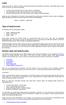 Equity Equity, also known as capital or net worth, is the amount owners have invested in a business. In the equity section of your chart of accounts, you must do three things: show the initial investment
Equity Equity, also known as capital or net worth, is the amount owners have invested in a business. In the equity section of your chart of accounts, you must do three things: show the initial investment
Navigating within QuickBooks
 Navigating within QuickBooks The simplest way to navigate within QuickBooks is to work from the home page. Looking at the home page, you will notice the most common functions within QuickBooks are represented
Navigating within QuickBooks The simplest way to navigate within QuickBooks is to work from the home page. Looking at the home page, you will notice the most common functions within QuickBooks are represented
Paper 2: Accounting _Syllabus 2008
 TRIAL BALANCE and RECTIFICATION OF ERRORS Practice paper 2 1. Which of these errors does not affect agreement of Trial Balance. a) Errors of principle. b) Complete omission in subsidiary books. c) Compensating
TRIAL BALANCE and RECTIFICATION OF ERRORS Practice paper 2 1. Which of these errors does not affect agreement of Trial Balance. a) Errors of principle. b) Complete omission in subsidiary books. c) Compensating
Accounts Receivable User Manual
 Accounts Receivable User Manual Confidential Information This document contains proprietary and valuable, confidential trade secret information of APPX Software, Inc., Richmond, Virginia Notice of Authorship
Accounts Receivable User Manual Confidential Information This document contains proprietary and valuable, confidential trade secret information of APPX Software, Inc., Richmond, Virginia Notice of Authorship
Wings 2013 Accounting Lite Manual
 Wings 2013 Accounting Lite Manual January 2013 Wings Infonet Ltd, Hyderabad, India No part of this manual can be reproduced in any manner whatsoever or translated in any manner without the written permission
Wings 2013 Accounting Lite Manual January 2013 Wings Infonet Ltd, Hyderabad, India No part of this manual can be reproduced in any manner whatsoever or translated in any manner without the written permission
Hansa Financials HansaWorld
 Hansa Financials HansaWorld Integrated Accounting, CRM and ERP System for Macintosh, Windows, Linux, PocketPC 2002 and AIX Volume 2b: Accounting Package Nominal Ledger and Multi-Currency 2003 Hansa Business
Hansa Financials HansaWorld Integrated Accounting, CRM and ERP System for Macintosh, Windows, Linux, PocketPC 2002 and AIX Volume 2b: Accounting Package Nominal Ledger and Multi-Currency 2003 Hansa Business
February 2010 Version 6.1
 HansaWorld University Point Of Sales (POS) Training Material HansaWorld Ltd. February 2010 Version 6.1 Table Of Contents INTRODUCTION...5 What is Point Of Sales?...5 THE 4 DIFFERENT WAYS OF USING POS...6
HansaWorld University Point Of Sales (POS) Training Material HansaWorld Ltd. February 2010 Version 6.1 Table Of Contents INTRODUCTION...5 What is Point Of Sales?...5 THE 4 DIFFERENT WAYS OF USING POS...6
NDA-30141 ISSUE 1 STOCK # 200893. CallCenterWorX-Enterprise IMX MAT Quick Reference Guide MAY, 2000. NEC America, Inc.
 NDA-30141 ISSUE 1 STOCK # 200893 CallCenterWorX-Enterprise IMX MAT Quick Reference Guide MAY, 2000 NEC America, Inc. LIABILITY DISCLAIMER NEC America, Inc. reserves the right to change the specifications,
NDA-30141 ISSUE 1 STOCK # 200893 CallCenterWorX-Enterprise IMX MAT Quick Reference Guide MAY, 2000 NEC America, Inc. LIABILITY DISCLAIMER NEC America, Inc. reserves the right to change the specifications,
Mustafa Khuwaja - CAT Finalist
 1 Run through the Flashcards as often as you can during your final revision period. The day before the exam, try to go through the Flashcards again. You will be well on your way to passing your exams.
1 Run through the Flashcards as often as you can during your final revision period. The day before the exam, try to go through the Flashcards again. You will be well on your way to passing your exams.
FINAL ACCOUNTS FINAL ACCOUNTS AND THE TRIAL BALANCE
 12 FINAL ACCOUNTS For most businesses, the final accounts, which are produced at the end of each financial year, comprise: trading account profit and loss account balance sheet Final accounts can be presented
12 FINAL ACCOUNTS For most businesses, the final accounts, which are produced at the end of each financial year, comprise: trading account profit and loss account balance sheet Final accounts can be presented
A guide to business cash flow management
 A guide to business cash flow management Contents 01. Cash flow management 01 02. Practical steps to managing cash flow 04 03. Improving everyday cash flow 06 04. How to manage cash flow surpluses and
A guide to business cash flow management Contents 01. Cash flow management 01 02. Practical steps to managing cash flow 04 03. Improving everyday cash flow 06 04. How to manage cash flow surpluses and
VT Transaction. Accounting/bookkeeping package for Windows. Contents
 Contents Introduction 3 Overview 3 Who should use VT Transaction 3 Installing/starting VT Transaction 3 System requirements 4 Chart of accounts templates 4 Starting a new company or business in VT Transaction
Contents Introduction 3 Overview 3 Who should use VT Transaction 3 Installing/starting VT Transaction 3 System requirements 4 Chart of accounts templates 4 Starting a new company or business in VT Transaction
Bookkeeping Proficiency
 Bookkeeping Proficiency (Exam) Your AccountingCoach PRO membership includes lifetime access to all of our materials. Take a quick tour by visiting www.accountingcoach.com/quicktour. Table of Contents (click
Bookkeeping Proficiency (Exam) Your AccountingCoach PRO membership includes lifetime access to all of our materials. Take a quick tour by visiting www.accountingcoach.com/quicktour. Table of Contents (click
Sage Accounting A Step by Step Guide
 Sage Accounting A Step by Step Guide Integra Accounting Limited Chartered Certified Accountants 5 Station Road Hinckley Leicestershire LE10 1AW Tel: 01455 238551 Email: enquiries@integra-accounting.co.uk
Sage Accounting A Step by Step Guide Integra Accounting Limited Chartered Certified Accountants 5 Station Road Hinckley Leicestershire LE10 1AW Tel: 01455 238551 Email: enquiries@integra-accounting.co.uk
Accounting, CPT Chapter 6 CA PRATHAP SS
 Accounting, CPT Chapter 6 CA PRATHAP SS INTRODUCTION Preparation of Final Accounts is the last phase of the Accounting Process. INTRODUCTION The process of accounting starts from Transaction then entered
Accounting, CPT Chapter 6 CA PRATHAP SS INTRODUCTION Preparation of Final Accounts is the last phase of the Accounting Process. INTRODUCTION The process of accounting starts from Transaction then entered
How To Use Hansaworld Enterprise
 HansaWorld Enterprise Integrated Accounting, CRM and ERP System for Macintosh, Windows, Linux, PocketPC 2003 and AIX Stock Module Program version: 5.1 2006-10-20 2006 HansaWorld Ireland Limited, Dublin,
HansaWorld Enterprise Integrated Accounting, CRM and ERP System for Macintosh, Windows, Linux, PocketPC 2003 and AIX Stock Module Program version: 5.1 2006-10-20 2006 HansaWorld Ireland Limited, Dublin,
ProStix Smartstore Training Manual - Accounts Payable. 2014 Sterland Computing
 ProStix Smartstore Training Manual - Accounts Payable Contents 3 Table of Contents Accounts Payable 4 1 Introduction to... Accounts Payable 4 2 Accounts Payable... Terminology 6 3 PreRequisites... 9 4
ProStix Smartstore Training Manual - Accounts Payable Contents 3 Table of Contents Accounts Payable 4 1 Introduction to... Accounts Payable 4 2 Accounts Payable... Terminology 6 3 PreRequisites... 9 4
EasyPC Training. Accounting Basics
 EasyPC Training Accounting Basics Contents Accounting Basics... 3 The Accounting Equation... 3 Assets... 3 Liabilities... 3 Owner s Equity... 3 The Balance Sheet... 5 Double Entry Bookkeeping... 6 Ledger
EasyPC Training Accounting Basics Contents Accounting Basics... 3 The Accounting Equation... 3 Assets... 3 Liabilities... 3 Owner s Equity... 3 The Balance Sheet... 5 Double Entry Bookkeeping... 6 Ledger
Integrated Accounting System for Mac OS X
 Integrated Accounting System for Mac OS X Program version: 6.3 110401 2011 HansaWorld Ireland Limited, Dublin, Ireland Preface Standard Accounts is a powerful accounting system for Mac OS X. Text in square
Integrated Accounting System for Mac OS X Program version: 6.3 110401 2011 HansaWorld Ireland Limited, Dublin, Ireland Preface Standard Accounts is a powerful accounting system for Mac OS X. Text in square
Moneyspire Help Manual. 2015 Moneyspire Inc. All rights reserved.
 Moneyspire Help Manual 2015 Moneyspire Inc. All rights reserved. Getting Started Getting started with Moneyspire is easy. When you first start the program, you will be greeted with the welcome screen.
Moneyspire Help Manual 2015 Moneyspire Inc. All rights reserved. Getting Started Getting started with Moneyspire is easy. When you first start the program, you will be greeted with the welcome screen.
EasyBooks Professional
 EasyBooks Professional Introduction EasyBooks Professional is a Multi Client Bookkeeping System that provides separate Cashbook, Customer and Supplier systems for different clients or separate business
EasyBooks Professional Introduction EasyBooks Professional is a Multi Client Bookkeeping System that provides separate Cashbook, Customer and Supplier systems for different clients or separate business
PREPARING FINAL ACCOUNTS. part
 15_1312MH_CH09 27/1/05 8:38 am Page 87 PREPARING part 3 FINAL ACCOUNTS 9 The final accounts of sole traders 10 Accounting principles, concepts and policies 11 Depreciation and fixed assets 12 Bad debts
15_1312MH_CH09 27/1/05 8:38 am Page 87 PREPARING part 3 FINAL ACCOUNTS 9 The final accounts of sole traders 10 Accounting principles, concepts and policies 11 Depreciation and fixed assets 12 Bad debts
BillQuick Agent 2010 Getting Started Guide
 Time Billing and Project Management Software Built With Your Industry Knowledge BillQuick Agent 2010 Getting Started Guide BQE Software, Inc. 2601 Airport Drive Suite 380 Torrance CA 90505 Support: (310)
Time Billing and Project Management Software Built With Your Industry Knowledge BillQuick Agent 2010 Getting Started Guide BQE Software, Inc. 2601 Airport Drive Suite 380 Torrance CA 90505 Support: (310)
INTRODUCTION TO FARM AND RANCH ACCOUNTING USING QUICKEN
 INTRODUCTION TO FARM AND RANCH ACCOUNTING USING QUICKEN Larry K. Bond Extension Economist and Associate Professor Department of Economics Utah State University May 1995 Economic Institute Study Paper ~
INTRODUCTION TO FARM AND RANCH ACCOUNTING USING QUICKEN Larry K. Bond Extension Economist and Associate Professor Department of Economics Utah State University May 1995 Economic Institute Study Paper ~
Infusion Business Software Update 8.200
 Infusion Business Software Update 8.200 Administration The re-index process now has an option to complete all the Integrity checks for Customers, Suppliers, Products and Financials along with a History
Infusion Business Software Update 8.200 Administration The re-index process now has an option to complete all the Integrity checks for Customers, Suppliers, Products and Financials along with a History
Process Accounts Payable and Receivable
 Process Accounts Payable and Receivable UNIT PURPOSE On successful completion of this unit the learner will be able to maintain financial records of a business using both manual accounting processes and
Process Accounts Payable and Receivable UNIT PURPOSE On successful completion of this unit the learner will be able to maintain financial records of a business using both manual accounting processes and
Getting Started with POS. Omni POS Getting Started Manual. switched on accounting
 Omni POS Getting Started Manual switched on accounting i i Getting Started with Omni POS Table Of Contents Overview...1 Setting up POS...2 Initial Steps...2 Tellers...2 POS Clearing Account...3 Printing...4
Omni POS Getting Started Manual switched on accounting i i Getting Started with Omni POS Table Of Contents Overview...1 Setting up POS...2 Initial Steps...2 Tellers...2 POS Clearing Account...3 Printing...4
Accounting Startup in Mamut Business Software. Content
 ACCOUNTING STARTUP IN MAMUT BUSINESS SOFTWARE Accounting Startup in Mamut Business Software Content 1 WELCOME... 4 2 THE TOOLBAR EXPLAINED... 5 3 GETTING STARTED... 6 3.1 Navigating... 6 3.2 Accounting
ACCOUNTING STARTUP IN MAMUT BUSINESS SOFTWARE Accounting Startup in Mamut Business Software Content 1 WELCOME... 4 2 THE TOOLBAR EXPLAINED... 5 3 GETTING STARTED... 6 3.1 Navigating... 6 3.2 Accounting
Learning Objectives: Quick answer key: Question # Multiple Choice True/False. 14.1 Describe the important of accounting and financial information.
 0 Learning Objectives: 14.1 Describe the important of accounting and financial information. 14.2 Differentiate between managerial and financial accounting. 14.3 Identify the six steps of the accounting
0 Learning Objectives: 14.1 Describe the important of accounting and financial information. 14.2 Differentiate between managerial and financial accounting. 14.3 Identify the six steps of the accounting
UNIVERSITY EXAMINATIONS COURSE TITLE: FINANCIAL ACCOUNTING DATE: 19/08/2010
 KABARAK UNIVERSITY UNIVERSITY EXAMINATIONS /2010 ACADEMIC YEAR FOR THE DEGREE OF MASTER OF BUSINESS ADMINISTRATION COURSE CODE: ACCT 510 COURSE TITLE: FINANCIAL ACCOUNTING STREAM: DAY: TIME: MBA THURSDAY
KABARAK UNIVERSITY UNIVERSITY EXAMINATIONS /2010 ACADEMIC YEAR FOR THE DEGREE OF MASTER OF BUSINESS ADMINISTRATION COURSE CODE: ACCT 510 COURSE TITLE: FINANCIAL ACCOUNTING STREAM: DAY: TIME: MBA THURSDAY
Is a feature that enables the user to save existent data to any internal or external storage device and restore it back once required.
 Part I General Features Introduction Complete business solution designed to help users enhance their business management capabilities. Combines unlimited information collection and powerful innovative
Part I General Features Introduction Complete business solution designed to help users enhance their business management capabilities. Combines unlimited information collection and powerful innovative
How To Use A Bank Service On A Bank System
 Sage 300 ERP 2014 Bank Services User's Guide This is a publication of Sage Software, Inc. Copyright 2014. Sage Software, Inc. All rights reserved. Sage, the Sage logos, and the Sage product and service
Sage 300 ERP 2014 Bank Services User's Guide This is a publication of Sage Software, Inc. Copyright 2014. Sage Software, Inc. All rights reserved. Sage, the Sage logos, and the Sage product and service
Coimisiún na Scrúduithe Stáit State Examinations Commission. Leaving Certificate 2014. Marking Scheme. Accounting. Higher Level
 Coimisiún na Scrúduithe Stáit State Examinations Commission Leaving Certificate 2014 Marking Scheme Accounting Higher Level Note to teachers and students on the use of published marking schemes Marking
Coimisiún na Scrúduithe Stáit State Examinations Commission Leaving Certificate 2014 Marking Scheme Accounting Higher Level Note to teachers and students on the use of published marking schemes Marking
Accounting User Manual
 Accounting User Manual Page 1 of 86 Accounting User Manual Accounting User Manual Page 2 of 86 Copyright All rights reserved. No part of this documentation may be copied, photocopied, reproduced, translated,
Accounting User Manual Page 1 of 86 Accounting User Manual Accounting User Manual Page 2 of 86 Copyright All rights reserved. No part of this documentation may be copied, photocopied, reproduced, translated,
SOLE TRADER FINAL ACCOUNTS
 6 SOLE TRADER FINAL ACCOUNTS CASE STUDY Starting out in business Olivia Boulton used to work as a buyer of kitchen and cookware goods for a large department store in central London. She was good at her
6 SOLE TRADER FINAL ACCOUNTS CASE STUDY Starting out in business Olivia Boulton used to work as a buyer of kitchen and cookware goods for a large department store in central London. She was good at her
Department of Management Studies
 Department of Management Studies 1 BACHELOR OF MANAGEMENT STUDIES DEGREE PROGRAMME FINANCIAL & COST ACCOUNTING MCU 1206 DAY SCHOOL 01 15/08/2015 Content Unit Slides Time (hrs.) UNIT 01 INTRODUCTION TO
Department of Management Studies 1 BACHELOR OF MANAGEMENT STUDIES DEGREE PROGRAMME FINANCIAL & COST ACCOUNTING MCU 1206 DAY SCHOOL 01 15/08/2015 Content Unit Slides Time (hrs.) UNIT 01 INTRODUCTION TO
Settle multiple bills through Bill Settlement in Tally.ERP 9
 Settle multiple bills through Bill Settlement in Tally.ERP 9 Did you know that the Tally.ERP 9 system lets you settle several outstanding bills for a party at one go? Bills for which the actual transfer
Settle multiple bills through Bill Settlement in Tally.ERP 9 Did you know that the Tally.ERP 9 system lets you settle several outstanding bills for a party at one go? Bills for which the actual transfer
Implementation of Value Added Tax in Tally.ERP 9
 Implementation of Value Added Tax in Tally.ERP 9 The information contained in this document is current as of the date of publication and subject to change. Because Tally must respond to changing market
Implementation of Value Added Tax in Tally.ERP 9 The information contained in this document is current as of the date of publication and subject to change. Because Tally must respond to changing market
Your Guide to setting up Sage One Accounting from your Accountant. Setting Up Sage One Accounting
 Your Guide to setting up Sage One Accounting from your Accountant Setting Up Sage One Accounting 1 Contents Introduction Introduction...3 Quick Start Guide entering key business information...4 Set Up
Your Guide to setting up Sage One Accounting from your Accountant Setting Up Sage One Accounting 1 Contents Introduction Introduction...3 Quick Start Guide entering key business information...4 Set Up
Omni Getting Started Manual. switched on accounting
 Omni Getting Started Manual switched on accounting Omni Getting Started Table of Contents Install & Register... 3 Install and Register... 3 Omni Programs... 3 Users... 4 Creating Companies... 5 Create
Omni Getting Started Manual switched on accounting Omni Getting Started Table of Contents Install & Register... 3 Install and Register... 3 Omni Programs... 3 Users... 4 Creating Companies... 5 Create
Sage 300 ERP 2012. Bank Services User's Guide
 Sage 300 ERP 2012 Bank Services User's Guide This is a publication of Sage Software, Inc. Copyright 2014. Sage Software, Inc. All rights reserved. Sage, the Sage logos, and the Sage product and service
Sage 300 ERP 2012 Bank Services User's Guide This is a publication of Sage Software, Inc. Copyright 2014. Sage Software, Inc. All rights reserved. Sage, the Sage logos, and the Sage product and service
UNIVERSITY OF CAMBRIDGE INTERNATIONAL EXAMINATIONS 0452 ACCOUNTING. 0452/01 Paper 1 (Multiple Choice), maximum mark 40
 www.xtremepapers.com UNIVERSITY OF CAMBRIDGE INTERNATIONAL EXAMINATIONS International General Certificate of Secondary Education MARK SCHEME for the June 2004 question papers 0452 ACCOUNTING 0452/01 Paper
www.xtremepapers.com UNIVERSITY OF CAMBRIDGE INTERNATIONAL EXAMINATIONS International General Certificate of Secondary Education MARK SCHEME for the June 2004 question papers 0452 ACCOUNTING 0452/01 Paper
CHAPTER 4. Final Accounts
 CHAPTER 4 Final Accounts Meaning Preparation of final account is the last stage of the accounting cycle. The basic objective of every concern maintaining the book of accounts is to find out the profit
CHAPTER 4 Final Accounts Meaning Preparation of final account is the last stage of the accounting cycle. The basic objective of every concern maintaining the book of accounts is to find out the profit
Trend Micro Incorporated reserves the right to make changes to this document and to the products described herein without notice.
 Trend Micro Incorporated reserves the right to make changes to this document and to the products described herein without notice. Before installing and using the software, please review the readme files,
Trend Micro Incorporated reserves the right to make changes to this document and to the products described herein without notice. Before installing and using the software, please review the readme files,
REPORT ON CANDIDATES WORK IN THE CARIBBEAN SECONDARY EDUCATION CERTIFICATE EXAMINATION JANUARY 2013
 CARIBBEAN EXAMINATIONS COUNCIL REPORT ON CANDIDATES WORK IN THE CARIBBEAN SECONDARY EDUCATION CERTIFICATE EXAMINATION JANUARY 2013 PRINCIPLES OF ACCOUNTS GENERAL PROFICIENCY EXAMINATION Copyright 2013
CARIBBEAN EXAMINATIONS COUNCIL REPORT ON CANDIDATES WORK IN THE CARIBBEAN SECONDARY EDUCATION CERTIFICATE EXAMINATION JANUARY 2013 PRINCIPLES OF ACCOUNTS GENERAL PROFICIENCY EXAMINATION Copyright 2013
ADDING OPENING BALANCES
 ADDING OPENING BALANCES This document outlines how to enter Opening Balances when you are starting with GlobalBake s native accounting features. In order to bring on the opening balances you will need
ADDING OPENING BALANCES This document outlines how to enter Opening Balances when you are starting with GlobalBake s native accounting features. In order to bring on the opening balances you will need
Lesson 4: Creating Inventory Masters in Tally.ERP 9
 Lesson 4: Creating Inventory Masters in Tally.ERP 9 Lesson Objectives On completion of this lesson, you will be able to understand The basic functions of the Tally.ERP 9 Inventory System Creating and maintaining
Lesson 4: Creating Inventory Masters in Tally.ERP 9 Lesson Objectives On completion of this lesson, you will be able to understand The basic functions of the Tally.ERP 9 Inventory System Creating and maintaining
Accounts Payable and Inventory Management
 Accounts Payable and Inventory Management 2013 SedonaOffice Users Conference Presented by: Lisa Gambatese & Laurie Goodrich Table of Contents Accounts Payable G/L Account Defaults (AP) 4 A/P Setup Processing
Accounts Payable and Inventory Management 2013 SedonaOffice Users Conference Presented by: Lisa Gambatese & Laurie Goodrich Table of Contents Accounts Payable G/L Account Defaults (AP) 4 A/P Setup Processing
Grade 10 Accounting Notes SET 2: Basics Cash Retail Business Cash Transactions. Name: JCansfield Page 1 of 27
 Grade 10 Accounting Notes SET 2: Basics Cash Retail Business Cash Transactions Name: JCansfield Page 1 of 27 Accounting Cycle The Accounting cycle takes place over 12 months. We refer to this as the Financial
Grade 10 Accounting Notes SET 2: Basics Cash Retail Business Cash Transactions Name: JCansfield Page 1 of 27 Accounting Cycle The Accounting cycle takes place over 12 months. We refer to this as the Financial
Implementation of Value Added Tax in Tally.ERP 9
 Implementation of Value Added Tax in Tally.ERP 9 The information contained in this document is current as of the date of publication and subject to change. Because Tally must respond to changing market
Implementation of Value Added Tax in Tally.ERP 9 The information contained in this document is current as of the date of publication and subject to change. Because Tally must respond to changing market
Glossary of Accounting Terms
 Glossary of Accounting Terms Account - Something to which transactions are assigned. Accounts in MYOB are in one of eight categories: Asset Liability Equity Income Cost of sales Expense Other income Other
Glossary of Accounting Terms Account - Something to which transactions are assigned. Accounts in MYOB are in one of eight categories: Asset Liability Equity Income Cost of sales Expense Other income Other
MARK SCHEME for the October/November 2014 series 0452 ACCOUNTING. 0452/23 Paper 2, maximum raw mark 120
 CAMBRIDGE INTERNATIONAL EXAMINATIONS Cambridge International General Certificate of Secondary Education MARK SCHEME for the October/November series 0452 ACCOUNTING 0452/23 Paper 2, maximum raw mark 120
CAMBRIDGE INTERNATIONAL EXAMINATIONS Cambridge International General Certificate of Secondary Education MARK SCHEME for the October/November series 0452 ACCOUNTING 0452/23 Paper 2, maximum raw mark 120
Page 1 of 55 www.vijayadarsh.com Youtube.com/c/StayLearningNewdelhi Contact@vijayAdarsh.com +919268373738
 Page 1 of 55 www.vijayadarsh.com Youtube.com/c/StayLearningNewdelhi Contact@vijayAdarsh.com +919268373738 About StayLearning StayLearning (a Division of AASS) believes in educating their students with
Page 1 of 55 www.vijayadarsh.com Youtube.com/c/StayLearningNewdelhi Contact@vijayAdarsh.com +919268373738 About StayLearning StayLearning (a Division of AASS) believes in educating their students with
Accounts Payable 6.4 User Manual
 Accounts Payable 6.4 User Manual Accounts Payable TABLE OF CONTENTS Accounts Payable User Manual Introduction... 3 Purpose... 3 Accounts Payable Overview... 3 Enter Payable... 4 General Info... 6 Remit
Accounts Payable 6.4 User Manual Accounts Payable TABLE OF CONTENTS Accounts Payable User Manual Introduction... 3 Purpose... 3 Accounts Payable Overview... 3 Enter Payable... 4 General Info... 6 Remit
Accounting Basics. Prepared for First Year MBA
 Accounting Basics Prepared for First Year MBA Overview S No Particulars 01 Introduction to Accounting 02 Accounting Equation 03 Types of Transactions 04 Purchase and Sales 05 Types of Accounts 06 Golden
Accounting Basics Prepared for First Year MBA Overview S No Particulars 01 Introduction to Accounting 02 Accounting Equation 03 Types of Transactions 04 Purchase and Sales 05 Types of Accounts 06 Golden
INVENTORY SET UP LESSON 6. Lesson 6: Inventory Set up LEARNING OUTCOME LEARNING OBJECTIVES
 INVENTORY SET UP LESSON 6 LEARNING OUTCOME The purpose of this lesson is to successfully set up the Inventory Module s defaults and master files. Lesson 6: Inventory Set up LEARNING OBJECTIVES On completion
INVENTORY SET UP LESSON 6 LEARNING OUTCOME The purpose of this lesson is to successfully set up the Inventory Module s defaults and master files. Lesson 6: Inventory Set up LEARNING OBJECTIVES On completion
Spreadsheet User Guide. First-Year Course
 Spreadsheet User Guide with Solutions First-Year Course For Use With Glencoe Accounting: Online Learning Center Bothell, WA Chicago, IL Columbus, OH New York, NY CONTENTS Section 1 Introduction 1 Section
Spreadsheet User Guide with Solutions First-Year Course For Use With Glencoe Accounting: Online Learning Center Bothell, WA Chicago, IL Columbus, OH New York, NY CONTENTS Section 1 Introduction 1 Section
RECORDING OF TRANSACTIONS (JOURNAL ENTRIES, LEDGER AND TRIAL BALANCE)
 Source Document : RECORDING OF TRANSACTIONS (JOURNAL ENTRIES, LEDGER AND TRIAL BALANCE) A document which provides evidence of the transactions is called the Source Document such as Cash memo, Invoice etc.
Source Document : RECORDING OF TRANSACTIONS (JOURNAL ENTRIES, LEDGER AND TRIAL BALANCE) A document which provides evidence of the transactions is called the Source Document such as Cash memo, Invoice etc.
Chapter 21 The Statement of Cash Flows Revisited
 Chapter 21 The Statement of Cash Flows Revisited AACSB assurance of learning standards in accounting and business education require documentation of outcomes assessment. Although schools, departments,
Chapter 21 The Statement of Cash Flows Revisited AACSB assurance of learning standards in accounting and business education require documentation of outcomes assessment. Although schools, departments,
Accounting. Getting Started Guide
 Accounting Getting Started Guide Sage 50 Canadian Edition Getting Started Guide Getting Started...1 Setting Up Your Company...3 Setting Up Customers and Suppliers...8 Setting Up Items... 10 Essential Tasks...
Accounting Getting Started Guide Sage 50 Canadian Edition Getting Started Guide Getting Started...1 Setting Up Your Company...3 Setting Up Customers and Suppliers...8 Setting Up Items... 10 Essential Tasks...
MARK SCHEME for the October/November 2008 question paper 0452 ACCOUNTING. 0452/03 Paper 3, maximum raw mark 100
 www.xtremepapers.com UNIVERSITY OF CAMBRIDGE INTERNATIONAL EXAMINATIONS International General Certificate of Secondary Education MARK SCHEME for the October/November question paper 0452 ACCOUNTING 0452/03
www.xtremepapers.com UNIVERSITY OF CAMBRIDGE INTERNATIONAL EXAMINATIONS International General Certificate of Secondary Education MARK SCHEME for the October/November question paper 0452 ACCOUNTING 0452/03
Week 6 Accounting Information Systems 1/6
 Week 5 Horngren, Chapter 8, Accounting Information Systems When we have collected the data from transactions and then analysed and summarised the economic effect of those transactions the process has involved
Week 5 Horngren, Chapter 8, Accounting Information Systems When we have collected the data from transactions and then analysed and summarised the economic effect of those transactions the process has involved
ACCOUNTING 1 (ACN101- M)
 1 ACCOUNTING 1 (ACN101- M) STUDY UNIT 1: THE NATURE AND FUNCTION OF ACCOUNTING DEFINITION: Accounting can be defined as the orderly & systematic recording of the monetary values of financial transactions
1 ACCOUNTING 1 (ACN101- M) STUDY UNIT 1: THE NATURE AND FUNCTION OF ACCOUNTING DEFINITION: Accounting can be defined as the orderly & systematic recording of the monetary values of financial transactions
CompuBal. Video Helps. 1. Introduction Video. 2. Permanent Information Video. a. Direct feeding Video. b. Import form Accounting software Video
 CompuBal Video Helps 1. Introduction Video 2. Permanent Information Video 3. Input of the data a. Direct feeding Video b. Import form Accounting software Video c. Feeding through Trial balance Video 4.
CompuBal Video Helps 1. Introduction Video 2. Permanent Information Video 3. Input of the data a. Direct feeding Video b. Import form Accounting software Video c. Feeding through Trial balance Video 4.
ACCOUNTING FOR BUSINESS TRANSACTIONS
 MODULE - 1 4 ACCOUNTING FOR BUSINESS TRANSACTIONS You visit the shop of a person known to you and observe the activities he/ she is doing. He/she is selling goods for cash and on credit, collecting payments,
MODULE - 1 4 ACCOUNTING FOR BUSINESS TRANSACTIONS You visit the shop of a person known to you and observe the activities he/ she is doing. He/she is selling goods for cash and on credit, collecting payments,
Getting Started Tutorial
 Getting Started Tutorial Welcome This tutorial will introduce you to the main functions of your AccountRight software. You can use this tutorial with the current version of MYOB AccountRight Basics. This
Getting Started Tutorial Welcome This tutorial will introduce you to the main functions of your AccountRight software. You can use this tutorial with the current version of MYOB AccountRight Basics. This
Integrated Accounting System for Mac OS X and Windows
 Integrated Accounting System for Mac OS X and Windows Program version: 6.2 110111 2011 HansaWorld Ireland Limited, Dublin, Ireland Preface Books by HansaWorld is a powerful accounting system for the Mac
Integrated Accounting System for Mac OS X and Windows Program version: 6.2 110111 2011 HansaWorld Ireland Limited, Dublin, Ireland Preface Books by HansaWorld is a powerful accounting system for the Mac
TheFinancialEdge. Administration Guide
 TheFinancialEdge Administration Guide 110309 2009 Blackbaud, Inc. This publication, or any part thereof, may not be reproduced or transmitted in any form or by any means, electronic, or mechanical, including
TheFinancialEdge Administration Guide 110309 2009 Blackbaud, Inc. This publication, or any part thereof, may not be reproduced or transmitted in any form or by any means, electronic, or mechanical, including
Product Release Information
 Product Release Information From :- R & D To :- Marketing Product :- BUSY Version :- 14 (Rel 1.0 Beta) Compilation Date :- 30.09.2013 Document Date :- 30.09.2013 Major Changes 1. Soft lock implemented.
Product Release Information From :- R & D To :- Marketing Product :- BUSY Version :- 14 (Rel 1.0 Beta) Compilation Date :- 30.09.2013 Document Date :- 30.09.2013 Major Changes 1. Soft lock implemented.
ACCOUNT RECEIVABLES TABLE OF CONTENTS
 ACCOUNT RECEIVABLES TABLE OF CONTENTS 1. SETUP CUSTOMER...2 2. CUSTOMER LISTING...6 3. CUSTOMER INVOICE...7 4. CUSTOMER INVOICE LISTING...12 5. ENTER CREDITS / REFUNDS...14 6. CUSTOMER CREDITS LISTING...20
ACCOUNT RECEIVABLES TABLE OF CONTENTS 1. SETUP CUSTOMER...2 2. CUSTOMER LISTING...6 3. CUSTOMER INVOICE...7 4. CUSTOMER INVOICE LISTING...12 5. ENTER CREDITS / REFUNDS...14 6. CUSTOMER CREDITS LISTING...20
Getting Started 7. The Customer Ledger 19
 Contents Contents 1 Getting Started 7 Introduction 8 Starting Sage 50 9 Sage 50 Desktop Views 10 Settings 11 Company Preferences 1 Currency & the Euro 15 Customer & Supplier Defaults 16 Finance Rates 18
Contents Contents 1 Getting Started 7 Introduction 8 Starting Sage 50 9 Sage 50 Desktop Views 10 Settings 11 Company Preferences 1 Currency & the Euro 15 Customer & Supplier Defaults 16 Finance Rates 18
School Administration Software some features
 School Administration Software some features August 2006 Introduction This is a multi-user GUI based complete system software for any size of school to manage their day-today operations. The software has
School Administration Software some features August 2006 Introduction This is a multi-user GUI based complete system software for any size of school to manage their day-today operations. The software has
