CipherMail Gateway Quick Setup Guide
|
|
|
- Alvin Reeves
- 8 years ago
- Views:
Transcription
1 CIPHERMAIL ENCRYPTION CipherMail Gateway Quick Setup Guide October 10, 2015, Rev: 9537
2 Copyright 2015, ciphermail.com.
3 CONTENTS CONTENTS Contents 1 Introduction 4 2 Typical setups Direct delivery Via relay With virus scanner With virus scanner via relay Network config IP address Hostname DNS Direct delivery setup Configure relay domains Configure MTA hostname Configure internal relay host Configure external relay host Enable Reject unverified recipient Configure My Networks Apply new MTA settings Add internal domains Configure internal mail server Test outgoing Test incoming Configure firewall (or MX records) Final test Via relay setup Configure relay domains Configure MTA hostname Configure internal relay host Configure external relay host Enable Reject unverified recipient Configure My Networks Apply new MTA settings Add internal domains Configure internal mail server Test incoming Configure the relay server Final test With virus scanner setup Configure relay domains Configure MTA hostname Configure internal relay host Configure external relay host Enable Reject unverified recipient
4 CONTENTS CONTENTS 6.6 Configure My Networks Apply new MTA settings Add internal domains Configure virus scanner Test outgoing Test incoming Configure firewall (or MX records) Final test With virus scanner via relay setup Configure relay domains Configure MTA hostname Configure internal relay host Configure external relay host Enable Reject unverified recipient Configure My Networks Apply new MTA settings Add internal domains Configure virus scanner Test incoming Configure the relay server Final test A SMTP HELO/EHLO name 33 B Exchange 2010 send connector 33 C Simulate a mail client using telnet 34 3
5 2 TYPICAL SETUPS Figure 1: Direct delivery 1 Introduction This guide briefly explains how to configure a CipherMail gateway for sending and receiving . This guide does not explain how to configure the gateway for encryption or data leak prevention. For configuring encryption and data leak prevention, see the other guides. Note This guide assumes that the gateway has already been installed but not yet configured, either using the virtual appliance or using the provided installation packages. See the quick install guide or the virtual appliance guide for details on how to install the gateway. 2 Typical setups The CipherMail gateway is an SMTP server which protects at the gateway level. The gateway should therefore be placed within the existing infrastructure. The exact placement of the gateway depends on the infrastructure and requirements (for example whether or not there is a centralized virus scanner). The four most typical setups will be handled: direct delivery (fig. 1), via relay (fig. 2), with virus scanner (fig. 3) and with virus scanner via relay (fig. 4). 2.1 Direct delivery In this setup (fig. 1), the CipherMail gateway is placed between the internal mail server (for example Exchange) and the Internet. The internal mail server sends for external recipients to the CipherMail gateway and the Cipher- Mail gateway directly delivers to the external recipients via MX lookups. The Ciphermail gateway receives from external senders and forwards the to the internal mail server. 2.2 Via relay In this setup (fig. 2), the CipherMail gateway is placed between the internal mail server (for example Exchange) and an SMTP relay server (also known as 4
6 2.3 With virus scanner 3 NETWORK CONFIG Figure 2: Relay Figure 3: Virus scanner direct front-end server ). The internal mail server sends for external recipients to the CipherMail gateway and the CipherMail gateway forwards the for external recipients to the SMTP relay server. The SMTP relay server directly delivers to the external recipients via MX lookups. Note: The relay server can be internally and externally hosted. For example the relay server can be provided by your ISP. 2.3 With virus scanner In this setup (fig. 3), the CipherMail gateway is placed between the centralized virus scanner and the Internet. The internal mail server sends for external recipients to the virus scanner, the virus scanner forwards the to the CipherMail gateway and the CipherMail gateway directly delivers to the external recipients via MX lookups. 2.4 With virus scanner via relay In this setup (fig. 4), the CipherMail gateway is placed between the centralized virus scanner and an SMTP relay server (also known as front-end server ). The internal mail server sends for external recipients to the virus scanner, the virus scanner forwards the to the CipherMail gateway and the CipherMail gateway forwards the for external recipients to the SMTP relay server. The SMTP relay server directly delivers to the external recipients via MX lookups. 3 Network config The following network settings must be configured for a functional gateway: IP address, hostname and DNS. 5
7 3.1 IP address 3 NETWORK CONFIG Figure 4: Virus scanner via relay Note The network settings page is only available for the Ciphermail Virtual Appliance. If the gateway has been manually installed, the network should be configured with the tools provided by the operating system. This part can be skipped if the network is already configured. The network settings can be configured from the WEB GUI. The network info page can be opened by clicking Admin network. The Network info page will be opened which provides all the relevant network information like DNS servers, network interfaces etc. (see figure 5). Note: Since most network settings should be configured from the WEB GUI, the WEB GUI should have a valid IP before the WEB GUI can be accessed. The IP address can be configured with the console system application by logging into the console. See the Virtual Appliance Guide for more information. 3.1 IP address The available network interfaces can be configured by clicking interfaces. This opens the interfaces page (see figure 6). A network interface can be configured by clicking the gear icon of the interface. The network interface can be configured for a dynamic IP address (DHCP) or for a static IP address (see figure 7 Set the IP address of the gateway appliance. 3.2 Hostname With the hostname page, the hostname of the gateway can set (see figure 8. The hostname is used by many of the networking programs to identify the machine. Note: It s advised to use a fully qualified hostname. 6
8 3.2 Hostname 3 NETWORK CONFIG Figure 5: Network info Figure 6: Network interfaces Set the hostname of the gateway appliance to the fully qualified hostname. 7
9 3.3 DNS 4 DIRECT DELIVERY SETUP Figure 7: Network interface Figure 8: Hostname 3.3 DNS The gateway requires at least one DNS server. The DNS server can be configured with the DNS page (see figure 9) Configure at least one DNS server entry. 4 Direct delivery setup This section explains the Direct setup where the CipherMail gateway is placed between the internal mail server (for example Exchange) and the Internet. (see figure 1). The following steps will be described: 1. Configure relay domains. 2. Configure MTA hostname. 8
10 4.1 Configure relay domains 4 DIRECT DELIVERY SETUP Figure 9: DNS 3. Configure CipherMail to deliver for the relay domains to the internal mail server. 4. Configure CipherMail to directly deliver for external recipients. 5. Enable Reject unverified recipient. 6. Allow internal mail server to relay to external recipients. 7. Apply new MTA settings. 8. Add internal domains. 9. Configure the internal mail server to relay for external recipients via the CipherMail gateway. 10. Test outgoing Test incoming Configure firewall (or MX records) to deliver incoming to CipherMail gateway. 13. Final test. 4.1 Configure relay domains The relay domains are the domains of the gateway for which the internal mail server handles . The relay domains should match all the domains of the internal mail server. The relay domains can be configured on the MTA settings page (see figure 10). 9
11 4.2 Configure MTA hostname 4 DIRECT DELIVERY SETUP For each domain, fill-in the Add domain field and press the Add button. 4.2 Configure MTA hostname The MTA hostname can be configured by setting the My hostname field (see figure 10). It is advised that the MTA hostname be set to the fully qualified domain name of the external IP address and that the reverse lookup of the external IP address (i.e., PTR record) is equal to the MTA hostname. If for whatever reason the MTA hostname cannot be set to the fully qualified domain name of the external IP address, or the reverse lookup does not match the MTA hostname, the SMTP helo name should be manually set to the reverse lookup of the external IP address (see appendix A for more information about HELO/EHLO name). Note: The MTA hostame should be different from the name of the virus scanner and the external relay server. If the MTA (Postfix) detects that the hostname of the server it connects to is the same as it s own hostname, the will be bounced and a the following message will appear in the MTA log: status=bounced (mail for [x.x.x.x] loops back to myself). This check was added to prevent mail loops. Set hostname to fully qualified domain name. 4.3 Configure internal relay host After has been handled by the gateway, sent to any of the relay domains should be forwarded to the internal mail server. Set Internal relay host to the hostname or IP address of the internal server. For most setups, port should be set to 25 and mx should not be selected. 4.4 Configure external relay host With the Direct delivery setup, sent to external recipients will be delivered directly to the mail servers of the recipients using MX records. By leaving 10
12 4.4 Configure external relay host 4 DIRECT DELIVERY SETUP Figure 10: MTA config 11
13 4.4 Configure external relay host 4 DIRECT DELIVERY SETUP Figure 11: MTA advanced config 12
14 4.5 Enable Reject unverified recipient 4 DIRECT DELIVERY SETUP External relay host empty, CipherMail will deliver to external recipients using MX records. Set External relay host to an empty (i.e., blank) value. 4.5 Enable Reject unverified recipient A mail server should know which recipients are valid recipients for a relay domain before accepting the message (i.e., the mail server should know whether there is a valid inbox for the recipient). If an is accepted for relay but the next server (i.e., the internal mail server) does not accept the message because the recipient is not valid, the should be bounced by the receiving server. Bouncing an after accepting the message is called backscatter. Systems that generate backscatter can end up being listed on a mail blacklist (RBL). By enabling Reject unverified recipient the gateway learns which recipient addresses are valid or not by querying the server it relays to. When an is received for an unknown recipient, the server asks the server it relays to whether the recipient is a valid recipient or not. The message is only accepted when the next server reports that the recipient is a valid. The result of this verification process is cached. The reject code is the SMTP result code used when the is not accepted. This should initially be set to 450 (which tells the connecting SMTP server that the message is not accepted because of a temporary error). It should be changed to 550 (permanent error) when the verification procedure works correctly. See the Postfix documentation for more information on address verification 1. Select Reject unverified recipient 4.6 Configure My Networks To encrypt outgoing , the internal mail server should send all outgoing via the CipherMail gateway. The internal mail server should therefore be allowed to send to all external recipient via the CipherMail gateway. Add the IP address of the internal mail server to My Networks. 1 See 13
15 4.7 Apply new MTA settings 4 DIRECT DELIVERY SETUP Figure 12: Locality 4.7 Apply new MTA settings Now all the required MTA configuration changes are done, the new MTA settings should be applied. Click Apply on the MTA config page to apply the new MTA settings. 4.8 Add internal domains The CipherMail gateway needs to encrypt for external recipients and decrypt for internal recipients. The gateway therefore has to know which recipients are internal and which recipients are external. The user property Locality determines whether a recipient is internal or external. In most setups, all domains from the relay domains should be internal because the gateway is configured to handle incoming for this domains. For every domain configured as a relay domain take the following steps: 1. Add a new domain ( Domains add domain ) 2. For Locality, deselect inherit and set Locality to Internal (see figure 12) 3. Apply settings 4.9 Configure internal mail server To allow the CipherMail gateway to encrypt outgoing , all outgoing should be handled by the CipherMail gateway. The internal mail server should 14
16 4.10 Test outgoing 4 DIRECT DELIVERY SETUP therefore be configured to relay via the CipherMail gateway. Because every mail server is configured differently, we refer you to the documentation of the internal mail server on how to configure the mail server to relay via an external server. For a brief overview on how to configure Exchange 2010, see appendix B. Configure the internal mail server to relay via the CipherMail gateway Test outgoing To test whether the CipherMail gateway can send to external recipients, use the built-in Send tool (Admin other send ). This test tool will directly send an from the CipherMail gateway to the external recipients. Send a test to an external recipient using the Send tool. To test whether the internal mail server can send to external recipients via the CipherMail gateway, send an from a mail client connected to the internal mail server and check the MTA logs of CipherMail to see whether the is actually relayed via the CipherMail gateway. Send a test to an external recipient with a mail client and check the MTA logs of CipherMail whether it was relayed via CipherMail Test incoming It should be tested whether the CipherMail gateway can deliver to the internal mail server. To test this, should be sent to a valid recipient. The best way to test this is by sending an with an client configured to connect to the CipherMail gateway on the SMTP port (25). Alternatively, telnet can be used to simulate and client by directly connecting to port 25 of the CipherMail gateway (see appendix C) for more information on how to send an using telnet. 15
17 4.12 Configure firewall (or MX records) 4 DIRECT DELIVERY SETUP Send a test to a valid internal recipient with a mail client directly connected to the CipherMail gateway or using telnet and check whether it was delivered Configure firewall (or MX records) The complete mail flow has been configured. However mail sent by external senders is still delivered to the internal mail server and not to the CipherMail gateway. The best way to make sure that incoming is delivered to the CipherMail gateway and not to the internal mail server is by changing NAT rules on the firewall (i.e., tell the firewall to translate the external IP address to the internal IP address of the CipherMail gateway on port 25). Alternatively if the firewall does not support this, the external DNS MX records can be modified to point to the CipherMail gateway. Note: Changing DNS records might take some time before all DNS servers are updated. It s therefore advised to first try to use a firewall rule to redirect mail to the CipherMail gateway. Set a firewall rule to redirect incoming external mail to the CipherMail gateway Final test Now the complete mail flow has been setup, incoming and outgoing mail should be tested. Test outgoing by sending a message from an internal mail client to an external recipient. Test incoming by sending a message from an external account to an internal recipient. 16
18 5 VIA RELAY SETUP 5 Via relay setup In this setup (figure 2), the CipherMail gateway is placed between the internal mail server (for example Exchange) and an SMTP relay server (also known as front-end server ). The internal mail server sends for external recipients to the CipherMail gateway and the CipherMail gateway forwards the for external recipients to the SMTP relay server. The following steps will be described: 1. Configure relay domains. 2. Configure MTA hostname. 3. Configure CipherMail to deliver for the relay domains to the internal mail server. 4. Configure CipherMail to deliver for external recipients to the relay server. 5. Enable Reject unverified recipient. 6. Allow internal mail server to relay to external recipients. 7. Apply new MTA settings. 8. Add internal domains. 9. Configure the internal mail server to relay for external recipients via the CipherMail gateway. 10. Test incoming Configure the relay mail server to deliver for internal recipients to the CipherMail gateway. 12. Final test. 5.1 Configure relay domains The relay domains are the domains of the gateway for which the internal mail server handles . The relay domains should match all the domains of the internal mail server. To relay domains can be configured on the MTA settings page (see figure 10). For each domain, fill-in the Add domain field and press the Add button. 17
19 5.2 Configure MTA hostname 5 VIA RELAY SETUP 5.2 Configure MTA hostname The MTA hostname can be configured by setting the My hostname field (see figure 10). Note: The MTA hostame should be different from the name of the virus scanner and the external relay server. If the MTA (Postfix) detects that the hostname of the server it connects to is the same as it s own hostname, the will be bounced and a the following message will appear in the MTA log: status=bounced (mail for [x.x.x.x] loops back to myself). This check was added to prevent mail loops. Set hostname. 5.3 Configure internal relay host After has been handled by the gateway, sent to any of the relay domains should be forwarded to the internal mail server. Set Internal relay host to the hostname or IP address of the internal server. For most setups, port should be set to 25 and mx should not be selected. 5.4 Configure external relay host With the Via relay setup, sent to external recipients will be relayed via the relay server. The CipherMail gateway therefore has to be configured to relay for external recipient via the relay server. Set External relay host to the hostname or IP address of the relay server. For most setups, port should be set to 25 and mx should not be selected. Note: If the relay server requires username/password authentication, add the credentials for the relay to the SASL settings (see MTA sasl). 18
20 5.5 Enable Reject unverified recipient 5 VIA RELAY SETUP 5.5 Enable Reject unverified recipient A mail server should know which recipients are valid recipients for a relay domain before accepting the message (i.e., the mail server should know whether there is a valid inbox for the recipient). If an is accepted for relay but the next server (i.e., the internal mail server) does not accept the message because the recipient is not valid, the should be bounced by the receiving server. Bouncing an after accepting the message is called backscatter. Systems that generate backscatter can end up being listed on a mail blacklist (RBL). By enabling Reject unverified recipient the gateway learns which recipient addresses are valid or not by querying the server it relays to. When an is received for an unknown recipient, the server asks the server it relays to whether the recipient is a valid recipient or not. The message is only accepted when the next server reports that the recipient is a valid. The result of this verification process is cached. The reject code is the SMTP result code used when the is not accepted. This should initially be set to 450 (which tells the connecting SMTP server that the message is not accepted because of a temporary error). It should be changed to 550 (permanent error) when the verification procedure works correctly. See the Postfix documentation for more information on address verification 2. Note: If the relay server already knows which recipients are valid recipients or not, for example using LDAP, there is not need to enable Reject unverified recipient. Select Reject unverified recipient 5.6 Configure My Networks To encrypt outgoing , the internal mail server should send all outgoing via the CipherMail gateway. The internal mail server should therefore be allowed to send to all external recipient via the CipherMail gateway. Add the IP address of the internal mail server to My Networks. 5.7 Apply new MTA settings Now all the required MTA configuration changes are done, the new MTA settings should be applied. 2 See 19
21 5.8 Add internal domains 5 VIA RELAY SETUP Click Apply on the MTA config page to apply the new MTA settings. 5.8 Add internal domains The CipherMail gateway needs to encrypt for external recipients and decrypt for internal recipients. The gateway therefore has to know which recipients are internal and which recipients are external. The user property Locality determines whether a recipient is internal or external. In most setups, all domains from the relay domains should be internal because the gateway is configured to handle incoming for this domains. For every domain configured as a relay domain take the following steps: 1. Add a new domain ( Domains add domain ) 2. For Locality, deselect inherit and set Locality to Internal (see figure 12) 3. Apply settings 5.9 Configure internal mail server To allow the CipherMail gateway to encrypt outgoing , all outgoing should be handled by the CipherMail gateway. The internal mail server should therefore be configured to relay via the CipherMail gateway. Because every mail server is configured differently, we refer you to the documentation of the internal mail server on how to configure the mail server to relay via an external server. For a brief overview on how to configure Exchange 2010, see appendix B. Configure the internal mail server to relay via the CipherMail gateway Test incoming It should be tested whether the CipherMail gateway can deliver to the internal mail server. To test this, should be sent to a valid recipient. The best way to test this is by sending an with an client configured to 20
22 5.11 Configure the relay server 6 WITH VIRUS SCANNER SETUP connect to the CipherMail gateway on the SMTP port (25). Alternatively, telnet can be used to simulate and client by directly connecting to port 25 of the CipherMail gateway (see appendix C) for more information on how to send an using telnet. Send a test to a valid internal recipient with a mail client directly connected to the CipherMail gateway or using telnet and check whether it was delivered Configure the relay server The relay server should be configured to relay all incoming for the relay domains to the CipherMail gateway. Because every mail server is configured differently, we refer you to the documentation of the relay server server on how to configure the relay server. Configure the relay server to relay incoming for the relay domains via the CipherMail gateway Final test Now the complete mail flow has been setup, incoming and outgoing mail should be tested. Test outgoing by sending a message from an internal mail client to an external recipient. Test incoming by sending a message from an external account to an internal recipient. 6 With virus scanner setup In this setup (figure 3), the CipherMail gateway is placed between the centralized virus scanner and the Internet. The internal mail server sends for external recipients to the virus scanner, the virus scanner forwards the 21
23 6.1 Configure relay domains 6 WITH VIRUS SCANNER SETUP to the CipherMail gateway and the CipherMail gateway directly delivers to the external recipients via MX lookups. The following steps will be described: 1. Configure relay domains. 2. Configure MTA hostname. 3. Configure CipherMail to deliver for the relay domains to the virus scanner. 4. Configure CipherMail to directly deliver for external recipients. 5. Enable Reject unverified recipient. 6. Allow virus scanner to relay to external recipients. 7. Apply new MTA settings. 8. Add internal domains. 9. Configure the virus scanner to relay for external recipients via the CipherMail gateway. 10. Test outgoing Test incoming Configure firewall (or MX records) to deliver incoming to CipherMail gateway. 13. Final test. 6.1 Configure relay domains The relay domains are the domains of the gateway for which the internal mail server handles . The relay domains should match all the domains of the internal mail server. To relay domains can be configured on the MTA settings page (see figure 10). For each domain, fill-in the Add domain field and press the Add button. 22
24 6.2 Configure MTA hostname 6 WITH VIRUS SCANNER SETUP 6.2 Configure MTA hostname The MTA hostname can be configured by setting the My hostname field (see figure 10). It is advised that the MTA hostname be set to the fully qualified domain name of the external IP address and that the reverse lookup of the external IP address (i.e., PTR record) is equal to the MTA hostname. If for whatever reason the MTA hostname cannot be set to the fully qualified domain name of the external IP address, or the reverse lookup does not match the MTA hostname, the SMTP helo name should be manually set to the reverse lookup of the external IP address (see appendix A for more information about HELO/EHLO name). Note: The MTA hostame should be different from the name of the virus scanner and the external relay server. If the MTA (Postfix) detects that the hostname of the server it connects to is the same as it s own hostname, the will be bounced and a the following message will appear in the MTA log: status=bounced (mail for [x.x.x.x] loops back to myself). This check was added to prevent mail loops. Set hostname to fully qualified domain name. 6.3 Configure internal relay host After has been handled by the gateway, sent to any of the relay domains should be forwarded to the virus scanner. Set Internal relay host to the hostname or IP address of the virus scanner. For most setups, port should be set to 25 and mx should not be selected. 6.4 Configure external relay host With the virus scanner setup, sent to external recipients will be delivered directly to the mail servers of the recipients using MX records. By leaving External relay host empty, CipherMail will deliver to external recipients using MX records. Set External relay host to an empty (i.e., blank) value. 23
25 6.5 Enable Reject unverified recipient 6 WITH VIRUS SCANNER SETUP 6.5 Enable Reject unverified recipient A mail server should know which recipients are valid recipients for a relay domain before accepting the message (i.e., the mail server should know whether there is a valid inbox for the recipient). If an is accepted for relay but the next server (i.e., the internal mail server) does not accept the message because the recipient is not valid, the should be bounced by the receiving server. Bouncing an after accepting the message is called backscatter. Systems that generate backscatter can end up being listed on a mail blacklist (RBL). By enabling Reject unverified recipient the gateway learns which recipient addresses are valid or not by querying the server it relays to. When an is received for an unknown recipient, the server asks the server it relays to whether the recipient is a valid recipient or not. The message is only accepted when the next server reports that the recipient is a valid. The result of this verification process is cached. The reject code is the SMTP result code used when the is not accepted. This should initially be set to 450 (which tells the connecting SMTP server that the message is not accepted because of a temporary error). It should be changed to 550 (permanent error) when the verification procedure works correctly. See the Postfix documentation for more information on address verification 3. Select Reject unverified recipient 6.6 Configure My Networks To encrypt outgoing , the virus scanner should send all outgoing via the CipherMail gateway. The virus scanner should therefore be allowed to send to all external recipient via the CipherMail gateway. Add the IP address of the virus scanner to My Networks. 6.7 Apply new MTA settings Now all the required MTA configuration changes are done, the new MTA settings should be applied. Click Apply on the MTA config page to apply the new MTA settings. 3 See 24
26 6.8 Add internal domains 6 WITH VIRUS SCANNER SETUP 6.8 Add internal domains The CipherMail gateway needs to encrypt for external recipients and decrypt for internal recipients. The gateway therefore has to know which recipients are internal and which recipients are external. The user property Locality determines whether a recipient is internal or external. In most setups, all domains from the relay domains should be internal because the gateway is configured to handle incoming for this domains. For every domain configured as a relay domain take the following steps: 1. Add a new domain ( Domains add domain ) 2. For Locality, deselect inherit and set Locality to Internal (see figure 12) 3. Apply settings 6.9 Configure virus scanner To allow the CipherMail gateway to encrypt outgoing , all outgoing should be handled by the CipherMail gateway. The virus scanner should therefore be configured to relay via the CipherMail gateway. Because every mail server is configured differently, we refer you to the documentation of the virus scanner on how to configure the mail server to relay via an external server. Configure the virus scanner to relay via the CipherMail gateway Test outgoing To test whether the CipherMail gateway can send to external recipients, use the built-in Send tool (Admin other send ). This test tool will directly send an from the CipherMail gateway to the external recipients. Send a test to an external recipient using the Send tool. 25
27 6.11 Test incoming 6 WITH VIRUS SCANNER SETUP To test whether the virus scanner mail server can send to external recipients via the CipherMail gateway, send an from a mail client connected to the internal mail server and check the MTA logs of CipherMail to see whether the is actually relayed via the CipherMail gateway. Send a test to an external recipient with a mail client and check the MTA logs of CipherMail whether it was relayed via CipherMail Test incoming It should be tested whether the CipherMail gateway can deliver to the virus scanner. To test this, should be sent to a valid recipient. The best way to test this is by sending an with an client configured to connect to the CipherMail gateway on the SMTP port (25). Alternatively, telnet can be used to simulate and client by directly connecting to port 25 of the CipherMail gateway (see appendix C) for more information on how to send an using telnet. Send a test to a valid internal recipient with a mail client directly connected to the CipherMail gateway or using telnet and check whether it was delivered Configure firewall (or MX records) The complete mail flow has been configured. However mail sent by external senders is still delivered to the virus scanner and not to the CipherMail gateway. The best way to make sure that incoming is delivered to the CipherMail gateway and not to the virus scanner is by changing NAT rules on the firewall (i.e., tell the firewall to translate the external IP address to the internal IP address of the CipherMail gateway on port 25). Alternatively if the firewall does not support this, the external DNS MX records can be modified to point to the CipherMail gateway. Note: Changing DNS records might take some time before all DNS servers are updated. It s therefore advised to first try to use a firewall rule to redirect mail to the CipherMail gateway. Set a firewall rule to redirect incoming external mail to the CipherMail gateway. 26
28 6.13 Final test 7 WITH VIRUS SCANNER VIA RELAY SETUP 6.13 Final test Now the complete mail flow has been setup, incoming and outgoing mail should be tested. Test outgoing by sending a message from an internal mail client to an external recipient. Test incoming by sending a message from an external account to an internal recipient. 7 With virus scanner via relay setup In this setup (figure 4), the CipherMail gateway is placed between the centralized virus scanner and an SMTP relay server (also known as front-end server ). The internal mail server sends for external recipients to the virus scanner, the virus scanner forwards the to the CipherMail gateway and the CipherMail gateway forwards the for external recipients to the SMTP relay server. The following steps will be described: 1. Configure relay domains. 2. Configure MTA hostname. 3. Configure CipherMail to deliver for the relay domains to the virus scanner. 4. Configure CipherMail to deliver for external recipients to the relay server. 5. Enable Reject unverified recipient. 6. Allow virus scanner to relay to external recipients. 7. Apply new MTA settings. 8. Add internal domains. 9. Configure the virus scanner to relay for external recipients via the CipherMail gateway. 10. Test incoming Configure the relay mail server to deliver for internal recipients to the CipherMail gateway. 12. Final test. 27
29 7.1 Configure relay domains7 WITH VIRUS SCANNER VIA RELAY SETUP 7.1 Configure relay domains The relay domains are the domains of the gateway for which the internal mail server handles . The relay domains should match all the domains of the internal mail server. To relay domains can be configured on the MTA settings page (see figure 10). For each domain, fill-in the Add domain field and press the Add button. 7.2 Configure MTA hostname The MTA hostname can be configured by setting the My hostname field (see figure 10). Note: The MTA hostame should be different from the name of the virus scanner and the external relay server. If the MTA (Postfix) detects that the hostname of the server it connects to is the same as it s own hostname, the will be bounced and a the following message will appear in the MTA log: status=bounced (mail for [x.x.x.x] loops back to myself). This check was added to prevent mail loops. Set hostname. 7.3 Configure internal relay host After has been handled by the gateway, sent to any of the relay domains should be forwarded to the virus scanner. Set Internal relay host to the hostname or IP address of the virus scanner. For most setups, port should be set to 25 and mx should not be selected. 28
30 7.4 Configure external relay7host WITH VIRUS SCANNER VIA RELAY SETUP 7.4 Configure external relay host With the virus scanner via relay setup, sent to external recipients will be relayed via the relay server. The CipherMail gateway therefore has to be configured to relay for external recipient via the relay server. Set External relay host to the hostname or IP address of the relay server. For most setups, port should be set to 25 and mx should not be selected. Note: If the relay server requires username/password authentication, add the credentials for the relay to the SASL settings (see MTA sasl). 7.5 Enable Reject unverified recipient A mail server should know which recipients are valid recipients for a relay domain before accepting the message (i.e., the mail server should know whether there is a valid inbox for the recipient). If an is accepted for relay but the next server (i.e., the internal mail server) does not accept the message because the recipient is not valid, the should be bounced by the receiving server. Bouncing an after accepting the message is called backscatter. Systems that generate backscatter can end up being listed on a mail blacklist (RBL). By enabling Reject unverified recipient the gateway learns which recipient addresses are valid or not by querying the server it relays to. When an is received for an unknown recipient, the server asks the server it relays to whether the recipient is a valid recipient or not. The message is only accepted when the next server reports that the recipient is a valid. The result of this verification process is cached. The reject code is the SMTP result code used when the is not accepted. This should initially be set to 450 (which tells the connecting SMTP server that the message is not accepted because of a temporary error). It should be changed to 550 (permanent error) when the verification procedure works correctly. See the Postfix documentation for more information on address verification 4. Note: If the relay server already knows which recipients are valid recipients or not, for example using LDAP, there is not need to enable Reject unverified recipient. Select Reject unverified recipient 4 See 29
31 7.6 Configure My Networks 7 WITH VIRUS SCANNER VIA RELAY SETUP 7.6 Configure My Networks To encrypt outgoing , the virus scanner should send all outgoing via the CipherMail gateway. The virus scanner should therefore be allowed to send to all external recipient via the CipherMail gateway. Add the IP address of the virus scanner to My Networks. 7.7 Apply new MTA settings Now all the required MTA configuration changes are done, the new MTA settings should be applied. Click Apply on the MTA config page to apply the new MTA settings. 7.8 Add internal domains The CipherMail gateway needs to encrypt for external recipients and decrypt for internal recipients. The gateway therefore has to know which recipients are internal and which recipients are external. The user property Locality determines whether a recipient is internal or external. In most setups, all domains from the relay domains should be internal because the gateway is configured to handle incoming for this domains. For every domain configured as a relay domain take the following steps: 1. Add a new domain ( Domains add domain ) 2. For Locality, deselect inherit and set Locality to Internal (see figure 12) 3. Apply settings 7.9 Configure virus scanner To allow the CipherMail gateway to encrypt outgoing , all outgoing should be handled by the CipherMail gateway. The virus scanner should therefore be configured to relay via the CipherMail gateway. 30
32 7.10 Test incoming 7 WITH VIRUS SCANNER VIA RELAY SETUP Because every mail server is configured differently, we refer you to the documentation of the virus scanner on how to configure the mail server to relay via an external server. Configure the virus scanner to relay via the CipherMail gateway Test incoming It should be tested whether the CipherMail gateway can deliver to the virus scanner. To test this, should be sent to a valid recipient. The best way to test this is by sending an with an client configured to connect to the CipherMail gateway on the SMTP port (25). Alternatively, telnet can be used to simulate and client by directly connecting to port 25 of the CipherMail gateway (see appendix C) for more information on how to send an using telnet. Send a test to a valid internal recipient with a mail client directly connected to the CipherMail gateway or using telnet and check whether it was delivered Configure the relay server The relay server should be configured to relay all incoming for the relay domains to the CipherMail gateway. Because every mail server is configured differently, we refer you to the documentation of the relay server server on how to configure the relay server. Configure the relay server to relay incoming for the relay domains via the CipherMail gateway Final test Now the complete mail flow has been setup, incoming and outgoing mail should be tested. Test outgoing by sending a message from an internal mail client to an external recipient. 31
33 7.12 Final test 7 WITH VIRUS SCANNER VIA RELAY SETUP Test incoming by sending a message from an external account to an internal recipient. 32
34 B EXCHANGE 2010 SEND CONNECTOR A SMTP HELO/EHLO name The SMTP HELO/EHLO name is the name the SMTP server identifies itself with when connecting to another SMTP server. Some servers check whether the HELO/EHLO name is equal to the reverse lookup of the IP address (i.e., querying the PTR record). If the reverse IP lookup and HELO/EHLO name do not match, some mail servers might flag the mail as spam. If the CipherMail gateway is used to directly send to external recipients (i.e., outgoing is not relayed through an external relay host) the gateway should be setup with the correct HELO/EHLO. The SMTP helo name should be equal to the reverse lookup of the external IP address. If the SMTP hostname of the Ciphermail gateway is set to the external hostname and the reverse IP lookup matches the hostname, the SMTP helo name can be left empty because the SMTP helo name defaults to the hostname. Checking the HELO/EHLO name whether the HELO/EHLO name is correctly setup can be checked using the helo check services from abuseat.org/helocheck.html by sending an to helocheck@cbl.abuseat.org. The will be immediately bounced. The bounce message contains the HELO name used by the gateway. <helocheck@cbl.abuseat.org>: host mail-in.cbl.abuseat.org said: 550 HELO for IP was "secure.djigzo.com" (in reply to RCPT TO command) Where is the external IP address of the gateway (IP address will be different for every server) and secure.djigzo.com was the HELO name used by the gateway. B Exchange 2010 send connector To configure Exchange 2010 to direct all outbound via an external SMTP server, an SMTP connector should be added. To create the SMTP Connector, follow the steps below: 1. In the Exchange Admin Console select Microsoft Exchange Organization Configuration Hub Transport 2. Right click and select New Send Connector or on the right hand side in s select New Send Connector 3. In the Name field, type a meaningful name for this connector 4. In the Select the intended use for this connector field, select Custom 5. On the Address space page click the Add button and select SMTP Address Space 6. Set address space to Address =* and cost to 1 and click Next 33
35 C SIMULATE A MAIL CLIENT USING TELNET 7. On the Network settings page, select Route mail through the following smart host and then click the Add button 8. Specify the IP address or the Fully qualified domain name of the Cipher- Mail gateway. Click Next. 9. On the Configure smart host authentication settings page, leave the smart host authentication setting as None and click Next 10. Add the Source Sever and click Next 11. The New Send Connector page, check that everything is correct and then click New 12. On the Completion page, check that the wizard completed successfully, and then click Finish to close the wizard For more information on managing connectors see com/en-us/library/bb125128%28v=exchg.141%29.aspx C Simulate a mail client using telnet By directly connecting to port 25 of the CipherMail gateway with telnet, a mail client can be simulated. This can be used for example to directly send a test . To send a test , use the following steps: connect with telnet $ telnet Trying Connected to Escape character is '^]'. 220 ciphermail.example.com ESMTP CipherMail Replace with the IP address of the CipherMail gate- Note: way. Issue the EHLO command: ehlo test.example.com The SMTP server should respond with all the supported enhanced SMTP commands: 250-ciphermail.example.com 250-PIPELINING 250-SIZE VRFY 250-STARTTLS 250-ENHANCEDSTATUSCODES 250 8BITMIME 34
36 C SIMULATE A MAIL CLIENT USING TELNET Issue the MAIL command: mail from:<test@example.com> The SMTP server should respond with Ok: Ok Specify the recipient(s) (repeat for multiple recipients): rcpt to:<test@ciphermail.com> The SMTP server should respond with Ok: Ok Or with an error if the recipient is not allowed: <test@ciphermail.com>: Relay access denied A Relay access denied error is issued if the recipient is not in a relay domain or, if the IP address of the machine from which the telnet command is issued is not added to My Networks. Issue the DATA command: data The SMTP server should respond with: 354 End data with <CR><LF>.<CR><LF> Type the mail content (including headers) and end with. : Subject: test test. The SMTP server should respond with: Ok: queued as *** Issue the QUIT command: quit 35
Ciphermail Gateway Administration Guide
 CIPHERMAIL EMAIL ENCRYPTION Ciphermail Gateway Administration Guide October 10, 2015, Rev: 10214 Copyright 2008-2015, ciphermail.com. Acknowledgements: Thanks goes out to Andreas Hödle for feedback. CONTENTS
CIPHERMAIL EMAIL ENCRYPTION Ciphermail Gateway Administration Guide October 10, 2015, Rev: 10214 Copyright 2008-2015, ciphermail.com. Acknowledgements: Thanks goes out to Andreas Hödle for feedback. CONTENTS
Ciphermail Gateway Administration Guide
 CIPHERMAIL EMAIL ENCRYPTION Ciphermail Gateway Administration Guide September 23, 2014, Rev: 9112 Copyright 2008-2014, ciphermail.com. Acknowledgements: Thanks goes out to Andreas Hödle for feedback. CONTENTS
CIPHERMAIL EMAIL ENCRYPTION Ciphermail Gateway Administration Guide September 23, 2014, Rev: 9112 Copyright 2008-2014, ciphermail.com. Acknowledgements: Thanks goes out to Andreas Hödle for feedback. CONTENTS
Ciphermail for BlackBerry Quick Start Guide
 CIPHERMAIL EMAIL ENCRYPTION Ciphermail for BlackBerry Quick Start Guide June 19, 2014, Rev: 8975 Copyright 2010-2014, ciphermail.com. Introduction This guide will explain how to setup and configure a Ciphermail
CIPHERMAIL EMAIL ENCRYPTION Ciphermail for BlackBerry Quick Start Guide June 19, 2014, Rev: 8975 Copyright 2010-2014, ciphermail.com. Introduction This guide will explain how to setup and configure a Ciphermail
How To Configure Forefront Threat Management Gateway (Forefront) For An Email Server
 Owner of the content within this article is www.isaserver.org Written by Marc Grote www.it-training-grote.de Configuring and using the E-Mail protection feature in Microsoft Forefront Threat Management
Owner of the content within this article is www.isaserver.org Written by Marc Grote www.it-training-grote.de Configuring and using the E-Mail protection feature in Microsoft Forefront Threat Management
escan SBS 2008 Installation Guide
 escan SBS 2008 Installation Guide Following things are required before starting the installation 1. On SBS 2008 server make sure you deinstall One Care before proceeding with installation of escan. 2.
escan SBS 2008 Installation Guide Following things are required before starting the installation 1. On SBS 2008 server make sure you deinstall One Care before proceeding with installation of escan. 2.
Setting up Microsoft Office 365
 Setup Guide Revision F Using McAfee SaaS Email Protection to Secure Exchange Online in Microsoft Office 365 Setting up Microsoft Office 365 Use this guide to configure Microsoft Office 365 and Microsoft
Setup Guide Revision F Using McAfee SaaS Email Protection to Secure Exchange Online in Microsoft Office 365 Setting up Microsoft Office 365 Use this guide to configure Microsoft Office 365 and Microsoft
Setting up Microsoft Office 365
 Integration Guide Revision G McAfee SaaS Email Protection Securing Exchange Online in Microsoft Office 365 Setting up Microsoft Office 365 Use this guide to configure Microsoft Office 365 and Microsoft
Integration Guide Revision G McAfee SaaS Email Protection Securing Exchange Online in Microsoft Office 365 Setting up Microsoft Office 365 Use this guide to configure Microsoft Office 365 and Microsoft
Implementing MDaemon as an Email Security Gateway to Exchange Server
 Implementing MDaemon as an Email Security Gateway to Exchange Server Introduction MDaemon is widely deployed as a very effective antispam/antivirus gateway to Exchange. For optimum performance, we recommend
Implementing MDaemon as an Email Security Gateway to Exchange Server Introduction MDaemon is widely deployed as a very effective antispam/antivirus gateway to Exchange. For optimum performance, we recommend
Guardian Digital Secure Mail Suite Quick Start Guide
 Guardian Digital Secure Mail Suite Quick Start Guide Copyright c 2004 Guardian Digital, Inc. Contents 1 Introduction 1 2 Contacting Guardian Digital 2 3 Purpose of This Document 3 3.1 Terminology...............................
Guardian Digital Secure Mail Suite Quick Start Guide Copyright c 2004 Guardian Digital, Inc. Contents 1 Introduction 1 2 Contacting Guardian Digital 2 3 Purpose of This Document 3 3.1 Terminology...............................
Email Services Deployment. Administrator Guide
 Email Services Deployment Administrator Guide Email Services Deployment Guide Documentation version: 1.0 Legal Notice Legal Notice Copyright 2013 Symantec Corporation. All rights reserved. Symantec, the
Email Services Deployment Administrator Guide Email Services Deployment Guide Documentation version: 1.0 Legal Notice Legal Notice Copyright 2013 Symantec Corporation. All rights reserved. Symantec, the
Serial Deployment Quick Start Guide
 PaperClip em 4 11/19/2007 Serial Deployment Quick Start Guide This checklist should be completed before installing the em4 Relay. Your answers with the associated screens will enable you to install and
PaperClip em 4 11/19/2007 Serial Deployment Quick Start Guide This checklist should be completed before installing the em4 Relay. Your answers with the associated screens will enable you to install and
FaxCore Ev5 Email-To-Fax Setup Guide
 1 FaxCore Ev5 - Email-To-Fax Setup Guide Version 1.0.0 FaxCore Ev5 Email-To-Fax Setup Guide 2 FaxCore Ev5 - Email-To-Fax Setup Guide Contents The Email To Fax Setup Guide... 3 FaxCore Email Integration
1 FaxCore Ev5 - Email-To-Fax Setup Guide Version 1.0.0 FaxCore Ev5 Email-To-Fax Setup Guide 2 FaxCore Ev5 - Email-To-Fax Setup Guide Contents The Email To Fax Setup Guide... 3 FaxCore Email Integration
F-Secure Messaging Security Gateway. Deployment Guide
 F-Secure Messaging Security Gateway Deployment Guide TOC F-Secure Messaging Security Gateway Contents Chapter 1: Deploying F-Secure Messaging Security Gateway...3 1.1 The typical product deployment model...4
F-Secure Messaging Security Gateway Deployment Guide TOC F-Secure Messaging Security Gateway Contents Chapter 1: Deploying F-Secure Messaging Security Gateway...3 1.1 The typical product deployment model...4
Basic Exchange Setup Guide
 Basic Exchange Setup Guide The following document and screenshots are provided for a single Microsoft Exchange Small Business Server 2003 or Exchange Server 2007 setup. These instructions are not provided
Basic Exchange Setup Guide The following document and screenshots are provided for a single Microsoft Exchange Small Business Server 2003 or Exchange Server 2007 setup. These instructions are not provided
Configuring Your Gateman Email Server
 Configuring Your Gateman Email Server Your Gateman Lifestyle Server includes an Email Server that provides users access to email via an email client and via your web browser using your laptop and mobile
Configuring Your Gateman Email Server Your Gateman Lifestyle Server includes an Email Server that provides users access to email via an email client and via your web browser using your laptop and mobile
Articles Fighting SPAM in Lotus Domino
 Page 1 of 5 Articles Fighting SPAM in Lotus Domino For many e-mail administrators these days, the number one complaint from the users and managers is unsolicited emails flooding the system, commonly called
Page 1 of 5 Articles Fighting SPAM in Lotus Domino For many e-mail administrators these days, the number one complaint from the users and managers is unsolicited emails flooding the system, commonly called
Instructions for Configuring Microsoft Exchange 2007/2010 for smarshencrypt
 Instructions for Configuring Microsoft Exchange 2007/2010 for smarshencrypt Versions Addressed: Microsoft Exchange 2007/2010 Document Updated: March 25, 2015 Co nfidential Copyright 2015 Smarsh, Inc. All
Instructions for Configuring Microsoft Exchange 2007/2010 for smarshencrypt Versions Addressed: Microsoft Exchange 2007/2010 Document Updated: March 25, 2015 Co nfidential Copyright 2015 Smarsh, Inc. All
1 You will need the following items to get started:
 QUICKSTART GUIDE 1 Getting Started You will need the following items to get started: A desktop or laptop computer Two ethernet cables (one ethernet cable is shipped with the _ Blocker, and you must provide
QUICKSTART GUIDE 1 Getting Started You will need the following items to get started: A desktop or laptop computer Two ethernet cables (one ethernet cable is shipped with the _ Blocker, and you must provide
What is a Mail Gateway?... 1 Mail Gateway Setup... 2. Peering... 3 Domain Forwarding... 4 External Address Verification... 4
 Contents CHAPTER 1 IMail Secure Server as a Mail Gateway What is a Mail Gateway?... 1 Mail Gateway Setup... 2 CHAPTER 2 Possible Mail Gateway Configurations Peering... 3 Domain Forwarding... 4 External
Contents CHAPTER 1 IMail Secure Server as a Mail Gateway What is a Mail Gateway?... 1 Mail Gateway Setup... 2 CHAPTER 2 Possible Mail Gateway Configurations Peering... 3 Domain Forwarding... 4 External
POP3 Connector for Exchange - Configuration
 Eclarsys PopGrabber POP3 Connector for Exchange - Configuration PopGrabber is an excellent replacement for the POP3 connector included in Windows SBS 2000 and 2003. It also works, of course, with Exchange
Eclarsys PopGrabber POP3 Connector for Exchange - Configuration PopGrabber is an excellent replacement for the POP3 connector included in Windows SBS 2000 and 2003. It also works, of course, with Exchange
How to Configure edgebox as an Email Server
 intelligence at the edge of the network www.critical-links.com edgebox V4.5 Introduction: The Email Server panel allows the simple configuration edgebox as an email (Sendmail) server. edgebox uses Smarthost
intelligence at the edge of the network www.critical-links.com edgebox V4.5 Introduction: The Email Server panel allows the simple configuration edgebox as an email (Sendmail) server. edgebox uses Smarthost
Setup Guide for Exchange Server
 Setup Guide for Exchange Server Table of Contents Overview... 1 A. Exchange Server 2007/2010 Inbound Mail... 2 B. Exchange Server 2007/2010 Outbound Mail (optional)... 8 C. Exchange Server 2003/2000 Inbound
Setup Guide for Exchange Server Table of Contents Overview... 1 A. Exchange Server 2007/2010 Inbound Mail... 2 B. Exchange Server 2007/2010 Outbound Mail (optional)... 8 C. Exchange Server 2003/2000 Inbound
Frequently Asked Questions
 Frequently Asked Questions Table of Contents DNS Settings... 3 MX record... 3 SPF record... 3 Configuring Outbound... 3 Smart host configuration for Exchange 2003... 3 Smart host configuration for Exchange
Frequently Asked Questions Table of Contents DNS Settings... 3 MX record... 3 SPF record... 3 Configuring Outbound... 3 Smart host configuration for Exchange 2003... 3 Smart host configuration for Exchange
MailGuard and Microsoft Exchange 2007
 MailGuard and Microsoft Exchange 2007 Contents: Introduction - The purpose of this document. Protecting OUTBOUND email - Send your outbound email through MailGuard. MailGuard and Sender Policy Framework
MailGuard and Microsoft Exchange 2007 Contents: Introduction - The purpose of this document. Protecting OUTBOUND email - Send your outbound email through MailGuard. MailGuard and Sender Policy Framework
Best Practices Revision A. McAfee Email Gateway 7.x Appliances
 Best Practices Revision A McAfee Email Gateway 7.x Appliances COPYRIGHT Copyright 2012 McAfee, Inc. Do not copy without permission. TRADEMARK ATTRIBUTIONS McAfee, the McAfee logo, McAfee Active Protection,
Best Practices Revision A McAfee Email Gateway 7.x Appliances COPYRIGHT Copyright 2012 McAfee, Inc. Do not copy without permission. TRADEMARK ATTRIBUTIONS McAfee, the McAfee logo, McAfee Active Protection,
Installing Policy Patrol on a separate machine
 Policy Patrol 3.0 technical documentation July 23, 2004 Installing Policy Patrol on a separate machine If you have Microsoft Exchange Server 2000 or 2003 it is recommended to install Policy Patrol on the
Policy Patrol 3.0 technical documentation July 23, 2004 Installing Policy Patrol on a separate machine If you have Microsoft Exchange Server 2000 or 2003 it is recommended to install Policy Patrol on the
Basic Exchange Setup Guide
 Basic Exchange Setup Guide The following document and screenshots are provided for a single Microsoft Exchange Small Business Server 2003 or Exchange Server 2007 setup. These instructions are not provided
Basic Exchange Setup Guide The following document and screenshots are provided for a single Microsoft Exchange Small Business Server 2003 or Exchange Server 2007 setup. These instructions are not provided
Ciphermail Gateway PDF Encryption Setup Guide
 CIPHERMAIL EMAIL ENCRYPTION Ciphermail Gateway PDF Encryption Setup Guide March 6, 2014, Rev: 5454 Copyright c 2008-2014, ciphermail.com. CONTENTS CONTENTS Contents 1 Introduction 4 2 Portal 4 3 PDF encryption
CIPHERMAIL EMAIL ENCRYPTION Ciphermail Gateway PDF Encryption Setup Guide March 6, 2014, Rev: 5454 Copyright c 2008-2014, ciphermail.com. CONTENTS CONTENTS Contents 1 Introduction 4 2 Portal 4 3 PDF encryption
Appendix D: Configuring Firewalls and Network Address Translation
 Appendix D: Configuring Firewalls and Network Address Translation The configuration information in this appendix will help the network administrator plan and configure the network architecture for Everserve.
Appendix D: Configuring Firewalls and Network Address Translation The configuration information in this appendix will help the network administrator plan and configure the network architecture for Everserve.
Configuration Information
 Configuration Information Email Security Gateway Version 7.7 This chapter describes some basic Email Security Gateway configuration settings, some of which can be set in the first-time Configuration Wizard.
Configuration Information Email Security Gateway Version 7.7 This chapter describes some basic Email Security Gateway configuration settings, some of which can be set in the first-time Configuration Wizard.
Government of Canada Managed Security Service (GCMSS) Annex A-5: Statement of Work - Antispam
 Government of Canada Managed Security Service (GCMSS) Date: June 8, 2012 TABLE OF CONTENTS 1 ANTISPAM... 1 1.1 QUALITY OF SERVICE...1 1.2 DETECTION AND RESPONSE...1 1.3 MESSAGE HANDLING...2 1.4 CONFIGURATION...2
Government of Canada Managed Security Service (GCMSS) Date: June 8, 2012 TABLE OF CONTENTS 1 ANTISPAM... 1 1.1 QUALITY OF SERVICE...1 1.2 DETECTION AND RESPONSE...1 1.3 MESSAGE HANDLING...2 1.4 CONFIGURATION...2
Installing GFI MailSecurity
 Installing GFI MailSecurity Introduction This chapter explains how to install and configure GFI MailSecurity. You can install GFI MailSecurity directly on your mail server or you can choose to install
Installing GFI MailSecurity Introduction This chapter explains how to install and configure GFI MailSecurity. You can install GFI MailSecurity directly on your mail server or you can choose to install
Email Migration Manual (For Outlook 2010)
 Email Migration Manual (For Outlook 2010) By SYSCOM (USA) May 13, 2013 Version 2.2 1 Contents 1. How to Change POP3/SMTP Setting for Outlook 2010... 3 2. How to Login to Webmail... 10 3. How to Change
Email Migration Manual (For Outlook 2010) By SYSCOM (USA) May 13, 2013 Version 2.2 1 Contents 1. How to Change POP3/SMTP Setting for Outlook 2010... 3 2. How to Login to Webmail... 10 3. How to Change
ArcMail Technology Defender Mail Server Configuration Guide for Microsoft Exchange Server 2003 / 2000
 ArcMail Technology Defender Mail Server Configuration Guide for Microsoft Exchange Server 2003 / 2000 Version 3.2 ArcMail Technology 401 Edwards Street, Suite 1601 Shreveport, LA 71101 Support: (888) 790-9252
ArcMail Technology Defender Mail Server Configuration Guide for Microsoft Exchange Server 2003 / 2000 Version 3.2 ArcMail Technology 401 Edwards Street, Suite 1601 Shreveport, LA 71101 Support: (888) 790-9252
Quick Start Guide Sendio Hosted
 Sendio Email System Protection Appliance Quick Start Guide Sendio Hosted Sendio 6.x and 7.x Sendio, Inc. 4911 Birch St, Suite 150 Newport Beach, CA 92660 USA +1.949.274.4375 www.sendio.com QUICK START
Sendio Email System Protection Appliance Quick Start Guide Sendio Hosted Sendio 6.x and 7.x Sendio, Inc. 4911 Birch St, Suite 150 Newport Beach, CA 92660 USA +1.949.274.4375 www.sendio.com QUICK START
Deployment Guide. For the latest version of this document please go to: http://www.exchangedefender.com/documentation.php
 Deployment Guide For the latest version of this document please go to: http://www.exchangedefender.com/documentation.php ExchangeDefender Introduction The purpose of this guide is to familiarize you with
Deployment Guide For the latest version of this document please go to: http://www.exchangedefender.com/documentation.php ExchangeDefender Introduction The purpose of this guide is to familiarize you with
Simple Scan to Email Setup Guide
 Simple Scan to Email Setup Guide Document Centre 555/545/535 Dc04cc0336 Scan to Email Scanning to email from a Xerox DC 555/545/535 requires the support of external email services on a network. These services
Simple Scan to Email Setup Guide Document Centre 555/545/535 Dc04cc0336 Scan to Email Scanning to email from a Xerox DC 555/545/535 requires the support of external email services on a network. These services
Email Configuration Network Management Card-2
 Email Configuration Network Management Card-2 AP9630, AP9631 and 2GrPDUs(AP8XXX) Email Overview The NMC can be configured to send email to up to four recipients when it encounters a problem or event selected
Email Configuration Network Management Card-2 AP9630, AP9631 and 2GrPDUs(AP8XXX) Email Overview The NMC can be configured to send email to up to four recipients when it encounters a problem or event selected
How to Configure the Windows DNS Server
 Windows 2003 How to Configure the Windows DNS Server How to Configure the Windows DNS Server Objective This document demonstrates how to configure domains and record on the Windows 2003 DNS Server. Windows
Windows 2003 How to Configure the Windows DNS Server How to Configure the Windows DNS Server Objective This document demonstrates how to configure domains and record on the Windows 2003 DNS Server. Windows
eprism Email Security Appliance 6.0 Release Notes What's New in 6.0
 eprism Email Security Appliance 6.0 Release Notes St. Bernard is pleased to announce the release of version 6.0 of the eprism Email Security Appliance. This release adds several new features while considerably
eprism Email Security Appliance 6.0 Release Notes St. Bernard is pleased to announce the release of version 6.0 of the eprism Email Security Appliance. This release adds several new features while considerably
Setting Up Sharp MX-Color Imagers To Scan To Email
 Setting Up Sharp MX-Color Imagers To Scan To Email MX-2300, MX-2600, MX-2700, MX-3100, MX-3501, MX-4501, MX-5500, MX-6200, MX-6201, MX-7000, MX-7001, MX-M850, MX-M950, MX-M1100 Step 1. Click Start > Run
Setting Up Sharp MX-Color Imagers To Scan To Email MX-2300, MX-2600, MX-2700, MX-3100, MX-3501, MX-4501, MX-5500, MX-6200, MX-6201, MX-7000, MX-7001, MX-M850, MX-M950, MX-M1100 Step 1. Click Start > Run
SPAMfighter SMTP Anti Spam Server
 SPAMfighter SMTP Anti Spam Server Users Manual Copyright SPAMfighter ApS 2005 Revised 4/27/2006 1 Table of Contents 2 Terminology...3 3 Technology...4 3.1 Tunneling and Interception...4 3.2 Content Classification...5
SPAMfighter SMTP Anti Spam Server Users Manual Copyright SPAMfighter ApS 2005 Revised 4/27/2006 1 Table of Contents 2 Terminology...3 3 Technology...4 3.1 Tunneling and Interception...4 3.2 Content Classification...5
Installing GFI MailSecurity
 Installing GFI MailSecurity Introduction This chapter explains how to install and configure GFI MailSecurity. You can install GFI MailSecurity directly on your mail server or you can choose to install
Installing GFI MailSecurity Introduction This chapter explains how to install and configure GFI MailSecurity. You can install GFI MailSecurity directly on your mail server or you can choose to install
Installing GFI MailEssentials
 Installing GFI MailEssentials Introduction to installing GFI MailEssentials This chapter explains the procedure on how to install and configure GFI MailEssentials. GFI MailEssentials can be installed in
Installing GFI MailEssentials Introduction to installing GFI MailEssentials This chapter explains the procedure on how to install and configure GFI MailEssentials. GFI MailEssentials can be installed in
Application Note 02 Advanced SMTP setup
 Application Note 02 Advanced SMTP setup A regular SMTP setup may not work if the SMTP server cannot be directly addressed. The following two methods provide an alternative, when the SMTP server cannot
Application Note 02 Advanced SMTP setup A regular SMTP setup may not work if the SMTP server cannot be directly addressed. The following two methods provide an alternative, when the SMTP server cannot
Installing GFI MailEssentials
 Installing GFI MailEssentials Introduction to installing GFI MailEssentials This chapter shows you how to install and configure GFI MailEssentials. GFI MailEssentials can be installed in two ways: Installation
Installing GFI MailEssentials Introduction to installing GFI MailEssentials This chapter shows you how to install and configure GFI MailEssentials. GFI MailEssentials can be installed in two ways: Installation
T E C H N I C A L S A L E S S O L U T I O N
 Trend Micro Email Encryption Gateway 5.0 Deployment Guide January 2009 Trend Micro, Inc. 10101 N. De Anza Blvd. Cupertino, CA 95014 USA T +1.800.228.5651 / +1.408.257.1500 F +1.408.257.2003 www.trendmicro.com
Trend Micro Email Encryption Gateway 5.0 Deployment Guide January 2009 Trend Micro, Inc. 10101 N. De Anza Blvd. Cupertino, CA 95014 USA T +1.800.228.5651 / +1.408.257.1500 F +1.408.257.2003 www.trendmicro.com
BarricadeMX. QUICK GUIDE FOR COMMON TASKS Step by step instructions for Getting started with BarricadeMX, version 2.x Fort Systems Ltd 2009
 2009 BarricadeMX QUICK GUIDE FOR COMMON TASKS Step by step instructions for Getting started with BarricadeMX, version 2.x Fort Systems Ltd 2009 This Quick Guide for Common Tasks This reference is intended
2009 BarricadeMX QUICK GUIDE FOR COMMON TASKS Step by step instructions for Getting started with BarricadeMX, version 2.x Fort Systems Ltd 2009 This Quick Guide for Common Tasks This reference is intended
Configuration Guide for Exchange 2003, 2007 and 2010
 Configuration Guide for Exchange 2003, 2007 and 2010 Table of Contents Exchange 2013... 2 Configuring Outbound Smart Host... 2 Configure Access Restriction to Prevent DoS Attacks... 2 Exchange 2007/2010...
Configuration Guide for Exchange 2003, 2007 and 2010 Table of Contents Exchange 2013... 2 Configuring Outbound Smart Host... 2 Configure Access Restriction to Prevent DoS Attacks... 2 Exchange 2007/2010...
8.7. NET SatisFAXtion Email Gateway Installation Guide. For NET SatisFAXtion 8.7. Contents
 NET SatisFAXtion Email Gateway Installation Guide For NET SatisFAXtion 8.7 Contents Install Microsoft Virtual SMTP Server 2 XP and 2003 2 2008 and 2008 R2 2 Windows 7 2 Upgrade Path 2 Configure Microsoft
NET SatisFAXtion Email Gateway Installation Guide For NET SatisFAXtion 8.7 Contents Install Microsoft Virtual SMTP Server 2 XP and 2003 2 2008 and 2008 R2 2 Windows 7 2 Upgrade Path 2 Configure Microsoft
Versions Addressed: Microsoft Exchange 2003 Document Updated: March 25, 2015 Co nfidential Copyright 2015 Smarsh, Inc. All rights reserved.
 Instructions for Configuring Microsoft Exchange 2003 For Outbound smarshdlp/encrypt Versions Addressed: Microsoft Exchange 2003 Document Updated: March 25, 2015 Co nfidential Copyright 2015 Smarsh, Inc.
Instructions for Configuring Microsoft Exchange 2003 For Outbound smarshdlp/encrypt Versions Addressed: Microsoft Exchange 2003 Document Updated: March 25, 2015 Co nfidential Copyright 2015 Smarsh, Inc.
Email Migration Manual (For Outlook Express 6)
 Email Migration Manual (For Outlook Express 6) By SYSCOM (USA) May 13, 2013 Version 1.0 1 Contents 1. How to Change POP3/SMTP Setup for Outlook Express... 3 2. How to Login to Webmail... 7 3. How to Change
Email Migration Manual (For Outlook Express 6) By SYSCOM (USA) May 13, 2013 Version 1.0 1 Contents 1. How to Change POP3/SMTP Setup for Outlook Express... 3 2. How to Login to Webmail... 7 3. How to Change
Exim4U. Email Server Solution For Unix And Linux Systems
 Email Server Solution For Unix And Linux Systems General Overview, Feature Comparison and Screen Shots Exim4U Email Server Solution For Unix And Linux Systems Version 2.x.x October 12, 2012 Copyright 2009
Email Server Solution For Unix And Linux Systems General Overview, Feature Comparison and Screen Shots Exim4U Email Server Solution For Unix And Linux Systems Version 2.x.x October 12, 2012 Copyright 2009
Technical Note. ISP Protection against BlackListing. FORTIMAIL Deployment for Outbound Spam Filtering. Rev 2.2
 Technical Note ISP Protection against BlackListing FORTIMAIL Deployment for Outbound Spam Filtering Rev 2.2 April 14, 2009 Table of Contents 1 Objective IP address protection... 3 1.1 Context... 3 1.2
Technical Note ISP Protection against BlackListing FORTIMAIL Deployment for Outbound Spam Filtering Rev 2.2 April 14, 2009 Table of Contents 1 Objective IP address protection... 3 1.1 Context... 3 1.2
Service Launch Guide (US Customer) SEG Filtering
 Secure Network Gateway / Secure E-Mail Gateway (SEG) Service Service Launch Guide Service Launch Guide (US Customer) SEG Filtering Overview The following information will guide you through the steps required
Secure Network Gateway / Secure E-Mail Gateway (SEG) Service Service Launch Guide Service Launch Guide (US Customer) SEG Filtering Overview The following information will guide you through the steps required
Using WinGate 6 Email. Concepts, Features, and Configurations.
 WinGate Feature Guide Using WinGate 6 Email Concepts, Features, and Configurations. Neil Gooden Qbik New Zealand Limited Rev 1.0 December 2004 2 Introduction...3 Basic Email Concepts... 3 Differences in
WinGate Feature Guide Using WinGate 6 Email Concepts, Features, and Configurations. Neil Gooden Qbik New Zealand Limited Rev 1.0 December 2004 2 Introduction...3 Basic Email Concepts... 3 Differences in
How to set up a multifunction device or application to send email using Office 365
 How to set up a multifunction device or application to send email using Office 365 Exchange Online 232 out of 424 rated this helpful Applies to: Exchange Online Topic Last Modified: 2015 10 14 You can
How to set up a multifunction device or application to send email using Office 365 Exchange Online 232 out of 424 rated this helpful Applies to: Exchange Online Topic Last Modified: 2015 10 14 You can
WaveWare Technologies, Inc. We Deliver Information at the Speed of Light
 WaveWare Technologies, Inc. We Deliver Information at the Speed of Light Enterprise Messaging Software WaveWare Enterprise SMTP Email Server How-to Send an Email to a Pager Please Note This How to Guide
WaveWare Technologies, Inc. We Deliver Information at the Speed of Light Enterprise Messaging Software WaveWare Enterprise SMTP Email Server How-to Send an Email to a Pager Please Note This How to Guide
Core Protection Suite
 Core Protection Suite Admin Guide Spam Soap, Inc. 3193 Red Hill Avenue Costa Mesa, CA 92626 United States p.866.spam.out f.949.203.6425 e. info@spamsoap.com www.spamsoap.com Contents EMAIL PROTECTION OVERVIEW...3
Core Protection Suite Admin Guide Spam Soap, Inc. 3193 Red Hill Avenue Costa Mesa, CA 92626 United States p.866.spam.out f.949.203.6425 e. info@spamsoap.com www.spamsoap.com Contents EMAIL PROTECTION OVERVIEW...3
Mail system components. Electronic Mail MRA MUA MSA MAA. David Byers
 Electronic Mail PRINCIPLES DNS ARCHITECTURES SPAM Mail system components () () David Byers MRA davby@ida.liu.se IDA/ADIT/IISLAB Mail User Agent Reads and writes e-mail Writes e-mail to using (usually)
Electronic Mail PRINCIPLES DNS ARCHITECTURES SPAM Mail system components () () David Byers MRA davby@ida.liu.se IDA/ADIT/IISLAB Mail User Agent Reads and writes e-mail Writes e-mail to using (usually)
A D M I N I S T R A T O R V 1. 0
 A D M I N I S T R A T O R F A Q V 1. 0 2011 Fastnet SA, St-Sulpice, Switzerland. All rights reserved. Reproduction in whole or in part in any form of this manual without written permission of Fastnet SA
A D M I N I S T R A T O R F A Q V 1. 0 2011 Fastnet SA, St-Sulpice, Switzerland. All rights reserved. Reproduction in whole or in part in any form of this manual without written permission of Fastnet SA
Standard Guide. Standard Guide. Standard Guide
 Table of Contents 1. Introduction 1 1.1. Introduction 1 1.2. Prerequisites 1.3. How Internet Email Works 2. 3. 2 Overview 3 2.1. Overview 3 2.2. Structure of MailEnable 3-4 2.3. Administration 4-5 2.4.
Table of Contents 1. Introduction 1 1.1. Introduction 1 1.2. Prerequisites 1.3. How Internet Email Works 2. 3. 2 Overview 3 2.1. Overview 3 2.2. Structure of MailEnable 3-4 2.3. Administration 4-5 2.4.
Installing and Setting up Microsoft DNS Server
 Training Installing and Setting up Microsoft DNS Server Introduction Versions Used Windows Server 2003 Setup Used i. Server Name = martini ii. Credentials: User = Administrator, Password = password iii.
Training Installing and Setting up Microsoft DNS Server Introduction Versions Used Windows Server 2003 Setup Used i. Server Name = martini ii. Credentials: User = Administrator, Password = password iii.
Cannot send Autosupport e-mail, error message: Unknown User
 Cannot send Autosupport e-mail, error message: Unknown User Symptoms Unable to send Autosupport e-mails and the following error message is reported: asup.smtp.fail http://now.netapp.com/eservice/ems?emsaction=details&eventid=200573&software=ontap&em
Cannot send Autosupport e-mail, error message: Unknown User Symptoms Unable to send Autosupport e-mails and the following error message is reported: asup.smtp.fail http://now.netapp.com/eservice/ems?emsaction=details&eventid=200573&software=ontap&em
Email on the RaQ 3. General. Email server. Services
 Email on the RaQ 3 General This document explains the following email functions available on the RaQ 3: email server and Simple Mail Transfer Protocol (SMTP) server configuring the email parameters email
Email on the RaQ 3 General This document explains the following email functions available on the RaQ 3: email server and Simple Mail Transfer Protocol (SMTP) server configuring the email parameters email
sendmail Cookbook Craig Hunt O'REILLY' Beijing Cambridge Farnham Koln Paris Sebastopol Taipei Tokyo
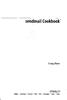 sendmail Cookbook Craig Hunt O'REILLY' Beijing Cambridge Farnham Koln Paris Sebastopol Taipei Tokyo Table of Contents Preface xi 1. Getting Started 1 1.1 Downloading the Latest Release 5 1.2 Installing
sendmail Cookbook Craig Hunt O'REILLY' Beijing Cambridge Farnham Koln Paris Sebastopol Taipei Tokyo Table of Contents Preface xi 1. Getting Started 1 1.1 Downloading the Latest Release 5 1.2 Installing
How to configure Incoming Email Enabled Libraries in MOSS2007 RTM using Exchange 2007 in an Active Directory Domain.
 How to configure Incoming Email Enabled Libraries in MOSS2007 RTM using Exchange 2007 in an Active Directory Domain. By Steve Smith, MVP SharePoint Portal Server, MCT Combined Knowledge www.combined-knowledge.com
How to configure Incoming Email Enabled Libraries in MOSS2007 RTM using Exchange 2007 in an Active Directory Domain. By Steve Smith, MVP SharePoint Portal Server, MCT Combined Knowledge www.combined-knowledge.com
Releasing blocked email in Data Security
 Releasing blocked email in Data Security IN-TopicInfo:Topic 41101/ Updated: 02-May-2011 Applies To: Websense Data Security v7.1.x Websense Data Security v7.5.x Websense Data Security v7.6.x - v7.8x SMTP
Releasing blocked email in Data Security IN-TopicInfo:Topic 41101/ Updated: 02-May-2011 Applies To: Websense Data Security v7.1.x Websense Data Security v7.5.x Websense Data Security v7.6.x - v7.8x SMTP
Migration User Guides: The Console Email Application Setup Guide
 Migration User Guides: The Console Email Application Setup Guide Version 1.0 1 Contents Introduction 3 What are my email software settings? 3 Popular email software setup tutorials 3 Apple Mail OS Maverick
Migration User Guides: The Console Email Application Setup Guide Version 1.0 1 Contents Introduction 3 What are my email software settings? 3 Popular email software setup tutorials 3 Apple Mail OS Maverick
APPLICATION NOTE. Do-more Email functionality. What it can do and what it can t do. Setting up the email function
 APPLICATION NOTE THIS INFORMATION PROVIDED BY AUTOMATIONDIRECT.COM TECHNICAL SUPPORT These documents are provided by our technical support department to assist others. We do not guarantee that the data
APPLICATION NOTE THIS INFORMATION PROVIDED BY AUTOMATIONDIRECT.COM TECHNICAL SUPPORT These documents are provided by our technical support department to assist others. We do not guarantee that the data
Installation Guide For ChoiceMail Enterprise Edition
 Installation Guide For ChoiceMail Enterprise Edition How to Install ChoiceMail Enterprise On A Server In Front Of Your Company Mail Server August, 2004 Version 2.6x Copyright DigiPortal Software, 2002-2004
Installation Guide For ChoiceMail Enterprise Edition How to Install ChoiceMail Enterprise On A Server In Front Of Your Company Mail Server August, 2004 Version 2.6x Copyright DigiPortal Software, 2002-2004
Email Migration Project Plan for Cisco Cloud Email Security
 Sales Tool Email Migration Project Plan for Cisco Cloud Email Security 2014 Cisco and/or its affiliates. All rights reserv ed. This document is Cisco Conf idential. For Channel Partner use only. Not f
Sales Tool Email Migration Project Plan for Cisco Cloud Email Security 2014 Cisco and/or its affiliates. All rights reserv ed. This document is Cisco Conf idential. For Channel Partner use only. Not f
Converting Prospects to Purchasers.
 CONFIGURE MICROSOFT OFFICE 365 AND MICROSOFT EXCHANGE TO CAPTURE LASSO EMAIL The following instructions are for clients who wish to configure Microsoft Office 365 or Microsoft Exchange to record email
CONFIGURE MICROSOFT OFFICE 365 AND MICROSOFT EXCHANGE TO CAPTURE LASSO EMAIL The following instructions are for clients who wish to configure Microsoft Office 365 or Microsoft Exchange to record email
Transferring Your Internet Services
 Page 1 of 6 Transferring Your Internet Services Below you will find the instructions necessary to move your web hosting, email, and DNS services to NuVox. The Basics Transferring your domain name Preparing
Page 1 of 6 Transferring Your Internet Services Below you will find the instructions necessary to move your web hosting, email, and DNS services to NuVox. The Basics Transferring your domain name Preparing
Migration Quick Reference Guide for Administrators
 Migration Quick Reference Guide for Administrators 10 Easy Steps for Migration Maximize Performance with Easy Settings Changes Communicating with Your Users Reporting Spam Resources Page 1 10 Easy Steps
Migration Quick Reference Guide for Administrators 10 Easy Steps for Migration Maximize Performance with Easy Settings Changes Communicating with Your Users Reporting Spam Resources Page 1 10 Easy Steps
Borderware MXtreme. Secure Email Gateway QuickStart Guide. Copyright 2005 CRYPTOCard Corporation All Rights Reserved
 Borderware MXtreme Secure Email Gateway QuickStart Guide Copyright 2005 CRYPTOCard Corporation All Rights Reserved http://www.cryptocard.com Overview MXtreme is a hardened appliance with a highly robust
Borderware MXtreme Secure Email Gateway QuickStart Guide Copyright 2005 CRYPTOCard Corporation All Rights Reserved http://www.cryptocard.com Overview MXtreme is a hardened appliance with a highly robust
Simple Mail Transfer Protocol
 Page 1 of 6 Home : Network Programming Simple Mail Transfer Protocol Contents What is SMTP? Basics of SMTP SMTP Commands Relaying of Messages Time Stamps and Return Path in Message Header Mail Exchangers
Page 1 of 6 Home : Network Programming Simple Mail Transfer Protocol Contents What is SMTP? Basics of SMTP SMTP Commands Relaying of Messages Time Stamps and Return Path in Message Header Mail Exchangers
Enhanced Spam Defence
 Enhanced Spam Defence An approach to making SMTP connect time blocking a reliable method for e-mail filtering By John Jensen, Topsec Technology Ltd. As the spam problem keeps growing and the associated
Enhanced Spam Defence An approach to making SMTP connect time blocking a reliable method for e-mail filtering By John Jensen, Topsec Technology Ltd. As the spam problem keeps growing and the associated
Advanced Settings. Help Documentation
 Help Documentation This document was auto-created from web content and is subject to change at any time. Copyright (c) 2016 SmarterTools Inc. Advanced Settings Abuse Detection SmarterMail has several methods
Help Documentation This document was auto-created from web content and is subject to change at any time. Copyright (c) 2016 SmarterTools Inc. Advanced Settings Abuse Detection SmarterMail has several methods
eprism Email Security Suite
 Guide eprism 2505 eprism Email Security Suite 800-782-3762 www.edgewave.com 2001 2012 EdgeWave. All rights reserved. The EdgeWave logo is a trademark of EdgeWave Inc. All other trademarks and registered
Guide eprism 2505 eprism Email Security Suite 800-782-3762 www.edgewave.com 2001 2012 EdgeWave. All rights reserved. The EdgeWave logo is a trademark of EdgeWave Inc. All other trademarks and registered
Outlook 2010 Setup Guide (POP3)
 Versions Addressed: Microsoft Office Outlook 2010 Document Updated: 8/31/2012 Copyright 2012 Smarsh, Inc. All rights Purpose: This document will assist the end user in configuring Outlook 2010 to access
Versions Addressed: Microsoft Office Outlook 2010 Document Updated: 8/31/2012 Copyright 2012 Smarsh, Inc. All rights Purpose: This document will assist the end user in configuring Outlook 2010 to access
Sage HRMS 2014 Sage Employee Self Service Tech Installation Guide for Windows 2003, 2008, and 2012. October 2013
 Sage HRMS 2014 Sage Employee Self Service Tech Installation Guide for Windows 2003, 2008, and 2012 October 2013 This is a publication of Sage Software, Inc. Document version: October 17, 2013 Copyright
Sage HRMS 2014 Sage Employee Self Service Tech Installation Guide for Windows 2003, 2008, and 2012 October 2013 This is a publication of Sage Software, Inc. Document version: October 17, 2013 Copyright
Configuration Guide. Follow the simple steps given in this document when you are going to run Lepide Active Directory Cleaner for the first time.
 Configuration 2015 Guide Follow the simple steps given in this document when you are going to run Lepide Active Directory Cleaner for the first time. Configuration Guide for the Lepide Active Directory
Configuration 2015 Guide Follow the simple steps given in this document when you are going to run Lepide Active Directory Cleaner for the first time. Configuration Guide for the Lepide Active Directory
policyd-weight and some unorthodox approaches to eliminating spam
 policyd-weight and some unorthodox approaches to eliminating spam LinuxForum 2007 Copenhagen, 03. March 2007 policyd-weight by Robert Felber 1 policyd-weight by Robert Felber What does it do?... and why
policyd-weight and some unorthodox approaches to eliminating spam LinuxForum 2007 Copenhagen, 03. March 2007 policyd-weight by Robert Felber 1 policyd-weight by Robert Felber What does it do?... and why
Erado Archiving & Setup Instruction Microsoft Exchange 2010 Push Journaling
 Erado Archiving & Setup Instruction Microsoft Exchange 2010 Push Journaling Contents: Step 1: Create Mail Contact Step 2: Create a Local Journal Mailbox Step 3: Create an SMTP send connector Step 4: Create
Erado Archiving & Setup Instruction Microsoft Exchange 2010 Push Journaling Contents: Step 1: Create Mail Contact Step 2: Create a Local Journal Mailbox Step 3: Create an SMTP send connector Step 4: Create
Setting up Sharp MX-Color Imagers for Inbound Fax Routing to Email or Network Folder
 Setting up Sharp MX-Color Imagers for Inbound Fax Routing to Email or Network Folder MX-2300, MX-2600, MX-2700, MX-3100, MX-3501, MX-4501, MX-5500, MX-6200, MX-6201, MX-7000, MX-7001, *MX-M850, *MX-M950,
Setting up Sharp MX-Color Imagers for Inbound Fax Routing to Email or Network Folder MX-2300, MX-2600, MX-2700, MX-3100, MX-3501, MX-4501, MX-5500, MX-6200, MX-6201, MX-7000, MX-7001, *MX-M850, *MX-M950,
Comodo KoruMail Software Version 4.0
 St rat Comodo KoruMail Software Version 4.0 Admin Guide Guide Version 4.0.030615 Comodo Security Solutions 1255 Broad Street Clifton, NJ 07013 Table of Contents 1 Introduction to KoruMail Messaging Gateway...5
St rat Comodo KoruMail Software Version 4.0 Admin Guide Guide Version 4.0.030615 Comodo Security Solutions 1255 Broad Street Clifton, NJ 07013 Table of Contents 1 Introduction to KoruMail Messaging Gateway...5
How to configure Exchange Smart Host
 How to configure Exchange Smart Host In Exchange 2003, it's possible to configure a smarthost on the Default SMTP Virtual Server but, if you do it this way, you can only set a single smarthost. The preferred
How to configure Exchange Smart Host In Exchange 2003, it's possible to configure a smarthost on the Default SMTP Virtual Server but, if you do it this way, you can only set a single smarthost. The preferred
Load Balancing Exchange 2007 SP1 Hub Transport Servers using Windows Network Load Balancing Technology
 Load Balancing Exchange 2007 SP1 Hub Transport Servers using Windows Network Load Balancing Technology Introduction Exchange Server 2007 (RTM and SP1) Hub Transport servers are resilient by default. This
Load Balancing Exchange 2007 SP1 Hub Transport Servers using Windows Network Load Balancing Technology Introduction Exchange Server 2007 (RTM and SP1) Hub Transport servers are resilient by default. This
Websense Email Security Transition Guide
 Websense Email Security Transition Guide Websense Email Security Gateway v7.6 2011, Websense Inc. All rights reserved. 10240 Sorrento Valley Rd., San Diego, CA 92121, USA R140611760 Published August 2011
Websense Email Security Transition Guide Websense Email Security Gateway v7.6 2011, Websense Inc. All rights reserved. 10240 Sorrento Valley Rd., San Diego, CA 92121, USA R140611760 Published August 2011
Sophos Email Appliance Configuration Guide
 Sophos Email Appliance Configuration Guide Sophos TOC 3 Contents Copyrights and Trademarks...4 Setup and Configuration Guide...4 Product Overview...4 Installing a Virtual Appliance...7 Initial Configuration...9
Sophos Email Appliance Configuration Guide Sophos TOC 3 Contents Copyrights and Trademarks...4 Setup and Configuration Guide...4 Product Overview...4 Installing a Virtual Appliance...7 Initial Configuration...9
Exchange 2010 Journaling Guide
 Websense Email Security Solutions v7.3 Websense Advanced Email Encryption Copyright 1996-2011 Websense, Inc. All rights reserved. This document contains proprietary and confidential information of Websense,
Websense Email Security Solutions v7.3 Websense Advanced Email Encryption Copyright 1996-2011 Websense, Inc. All rights reserved. This document contains proprietary and confidential information of Websense,
Instructions Microsoft Outlook Express Page 1
 Instructions Microsoft Outlook Express Page 1 Instructions Microsoft Outlook Express This manual is written for users who already have an e-mail account configured in Outlook Express and will therefore
Instructions Microsoft Outlook Express Page 1 Instructions Microsoft Outlook Express This manual is written for users who already have an e-mail account configured in Outlook Express and will therefore
How To Configure Multiburb Smt On A Sidewinder G2 In A Load Sharing Environment
 A PPLICATION N O T E Configuring multi-burb Sendmail with load sharing High Availability This document provides the steps that are needed to configure multi-burb Sendmail in a load sharing High Availability
A PPLICATION N O T E Configuring multi-burb Sendmail with load sharing High Availability This document provides the steps that are needed to configure multi-burb Sendmail in a load sharing High Availability
MailFoundry Users Manual. MailFoundry User Manual Revision: MF2005071100 Copyright 2005, Solinus Inc. All Rights Reserved
 MailFoundry User Manual Revision: MF2005071100 Copyright 2005, Solinus Inc. All Rights Reserved Page 1 of 91 Chapter 1: Introduction... 4 What are Spam Profiles?... 4 Models Covered In This Manual... 4
MailFoundry User Manual Revision: MF2005071100 Copyright 2005, Solinus Inc. All Rights Reserved Page 1 of 91 Chapter 1: Introduction... 4 What are Spam Profiles?... 4 Models Covered In This Manual... 4
Core Filtering Admin Guide
 Core Filtering Admin Guide 3193 Red Hill Avenue Costa Mesa, CA 92626 United States p.866.spam.out f.949.203.6425 e. info@spamsoap.com www.spamsoap.com Table of Contents Login... 3 Overview... 3 Quarantine...
Core Filtering Admin Guide 3193 Red Hill Avenue Costa Mesa, CA 92626 United States p.866.spam.out f.949.203.6425 e. info@spamsoap.com www.spamsoap.com Table of Contents Login... 3 Overview... 3 Quarantine...
Configuring Security for SMTP Traffic
 4 Configuring Security for SMTP Traffic Securing SMTP traffic Creating a security profile for SMTP traffic Configuring a local traffic SMTP profile Assigning an SMTP security profile to a local traffic
4 Configuring Security for SMTP Traffic Securing SMTP traffic Creating a security profile for SMTP traffic Configuring a local traffic SMTP profile Assigning an SMTP security profile to a local traffic
Quick Start Guide. Sendio Email System Protection Appliance. Sendio 5.0
 Sendio Email System Protection Appliance Quick Start Guide Sendio 0 Sendio, Inc. 4911 Birch St, Suite 150 Newport Beach, CA 92660 USA +949.274375 www.sendio.com QUICK START GUIDE SENDIO This Quick Start
Sendio Email System Protection Appliance Quick Start Guide Sendio 0 Sendio, Inc. 4911 Birch St, Suite 150 Newport Beach, CA 92660 USA +949.274375 www.sendio.com QUICK START GUIDE SENDIO This Quick Start
Barracuda Spam Firewall Administrator s Guide
 Barracuda Spam Firewall Administrator s Guide 1 Copyright Copyright 2005, Barracuda Networks www.barracudanetworks.com v3.2.22 All rights reserved. Use of this product and this manual is subject to license.
Barracuda Spam Firewall Administrator s Guide 1 Copyright Copyright 2005, Barracuda Networks www.barracudanetworks.com v3.2.22 All rights reserved. Use of this product and this manual is subject to license.
