RECOVER IT ALL: HARD DISK DRIVE DATA RECOVERY MANUAL
|
|
|
- Nicholas Williams
- 8 years ago
- Views:
Transcription
1 RECOVER IT ALL: HARD DISK DRIVE DATA RECOVERY MANUAL INDEX: Quick Recovery Fast Logical Scan Slow Logical Scan Recovery Status Window Copying Files Saving and retrieving drive scans Find file from active scan Build boot record Build partition record This portion of the manual contains only the data recovery options of Recover It All Professional. Please see the help file included with both the demo and full version of the software for other Utility features. Recover It All Professional is a file system data recovery solution for almost all catastrophic instances of file and or data loss. Whether files has been deleted, drive formatted, or file system corrupted, Recover It All Professional will help you recover your data. If you have any questions please do not hesitate to contact us at: URL: Phone: dial toll free: or direct For Sales: sales@dtidata.com For Support: support@dtidata.com Operating system requirements: Recover It All Professional runs in Windows NT/2000/XP. However, you may recover any Win 9.x or ME by installing the drive as a slave or secondary drive under a Win NT 4.0 system or higher. Quick Recovery
2 Step 1: Choose a Physical Drive Once you have executed Recover It all Professional (RIAP) you will notice a list of physical drives in the lower left hand corner of the screen. Each line item will contain the data of "Phy ID", "Type", and "Size". Move the mouse cursor over the drive you wish to scan and 'double-click'. The software will begin its scan for all valid 'partitions' or 'logical drives'. A red status bar will be seen across the bottom of the screen marking the scans progress. When the scan has finished the next step will be to choose a logical drive for recovery. NOTE: You may stop the physical scan at any time by clicking on the 'File' menu option and choosing 'Terminate Scan'. Step 2: Choose a Logical Drive When the physical scan has completed you will notice a list of 'logical drives' in the lower right hand quadrant of the screen. Each line item will contain the data of "Logical LBA", "File System", and "Size". Normally if you see a logical LBA of '63', that is the first logical drive on the physical drive. In other words, it may very well be your 'C:\' drive. Move the mouse cursor over the logical drive you wish to scan and 'double click' The software will then begin its scan for all directories and files. You will notice a red status bar across the bottom of the screen. This denotes phase one of the scan. Once phase one has been completed a tan bar will start across the bottom of the screen. This denotes the beginning of phase two. You may see several passes of the tan bar depending upon how many files you have, and how corrupt the file system has become. Once phase two has completed a green status bar will start across the bottom of the screen. This denotes the final phase of the file system recovery, or phase three. When phase three has completed you will be presented with a directory structure in the center of the screen as well as a list of files in the current active directory on the right side of the screen. The recovery in now ready for step three. Step 3: Select Files for Copying Now that the file system rebuild has been completed you may go through the 'treed' directories and look for the files you want to copy. Next to each directory you will notice a small square. By clicking on the square next to a directory you are marking all files, and sub-directories of the directory for copying. If you wish to only copy certain files you may use the square next to each file name, then only those files will be marked for copying. There are times when you may only want certain file types to be marked. If you want to recover Word files, or Excel files, or just a few 'JPG' files you may use the 'File Filter'
3 menu option to help you. Once you have selected your files for copying it is time to move to the final phase of the recovery. Step four. Step 4: Copy Files Copying files is a simple task. Simply click on the 'File' item of the menu bar. Once that is displayed you will notice two menu items, one the offers 'Copy Marked Files w/directories' and the other 'Copy Marked Files Flat'. The first item will copy the files and keep the directory structure intact. The second item allows you to copy files without any directory structure. This could be used for just a few files, however it needs to be noted that if files are copied from different directories you may have duplicate file names. If this occurs then the software will append a numeric value to the file name. Once you have chosen the method of transfer you will be presented with a browse window. Use this window to choose which drive, and which directory to send the recovered files too. You will also have the option to create a directory to send the data to. This method is highly recommended. After you have chosen the drive and directory destination the purple status bar will begin its march across the bottom of the screen. You will also notice as each file is copied the file name will be displayed in the status window as well as an orange progress bar to mark the files copy status. Once the purple status bar has reached the end the recovery is finished. NOTE: Do not copy the recovered files to the damaged drive, it will only damage the file system even more as well as corrupting any data on the drive. There is no way to ensure that the data you have recovered is in fact 'good'. There are many factors that can in fact, corrupt data. Viruses, operating system, faulty hardware, and a hundred and one more things can cause your data to corrupt. In order to help you make some type of determination on whether your particular set of data may be corrupt the software has a 'Verify Integrity' function that will peruse the current listed file structure and find data anomalies. All data that the software encounters that may be corrupted will be highlighted in red text. Fast Logical Scan The fast logical scan is the function you should use to recover deleted files. If the drive has been formatted, the file system corrupted by virus or operating system anomalies, or you just can't see your files then use the Slow Logical Scan to recover your data. This scan peruses the active file system and has a very high rate for recovery. In other words, if you perform this scan, and you see your files there is an excellent possibility that you will be able to retrieve the data. However, there is never a guarantee that you will be able to retrieve your data and it should be noted that the NTFS file system has a much higher recovery rate than FAT file systems.
4 After performing a fast scan the directory tree structure may be such that the files you are looking for are not in their proper directories. Although this happens more in a slow logical scan there is the possibility that you may see it here. If this is the case, then use the File Filter menu option to help you find where the lost files have been placed. The tree will also display an 'Unlinked Data' and an 'Orphan Files' directory. Many times you can find your files in these directories. Slow Logical Scan The Slow Logical Scan enables recovery from drives that have been formatted, file systems corrupted, or where the data cannot be viewed from a Fast Logical Scan. The slow scan takes a thorough look at the entire drive and not just the current active file system. After a slow scan the directory tree structure may be such that the files you are looking for are not in their proper directories. If this is the case, then use the File Filter menu option to help you find where the lost files have been placed. The tree will also display an 'Unlinked Data' and an 'Orphan Files' directory. Many times after a slow scan you can find your files in these directories. The slow scan option is the last resort for recovering your data. If after executing a slow scan you cannot see your files then this software will not be able to help you. Recovery Status Window Throughout the recovery there are several milestones that the software reaches. Each one of these milestones is an integral part of the recovery. In order to facilitate a comprehensive monitoring of each recovery stage a small 'Recovery Status' window has been made available. The following is an explanation of each status line item. LBA: This item denotes which raw drive sector is being currently analyzed. LBA is an acronym for Logical Block Addressing which is defined as viewing the drive in a linear state in contrast to a Cylinder-Head-Sector geometrical view. T-Rem: During certain drive analyzing periods there may be a long time lapse, T- Rem or Time Remaining will display the amount of time until this particular stage is finished. Rd Err: If you are currently analyzing a drive that may have bad media this item will help convey that. Rd Err or Read Error tracks how many bad sector reads were encountered during a recovery.
5 T-Dirs: After a physical scan has been completed the next step is to execute a logical drive scan. During the logical scan the software will encounter valid or 'intact' directories. The T-Dirs or Total Directories item displays this information. T-Files: After a physical scan has been completed the next step is to execute a logical drive scan. During the logical scan the software will encounter numerous files. The T-Files or Total Files item displays this information. M-Bytes: Once the logical scan has been completed it is time to peruse the displayed file system and decide which files you want to recover. As each File/Directory is marked the M-Bytes of Marked Bytes indicator displays the total bytes currently set for copying. M-Bytes: Once the logical scan has been completed it is time to peruse the displayed file system and decide which files you want to recover. As each File/Directory is marked the M-Files of Marked Files indicator displays the total files currently set for copying. Copying Files Once the file system rebuild has been completed you are presented with a directory tree structure. Next to each directory you will notice a small square. By clicking on the square next to a directory you are marking all files, as well as any sub-directories of the current active directory. If you wish to only copy files and not entire directories you may use the square next to each file name. By clicking on the file square and not the directory square you only mark those files. There are times when you may only want certain file types to be marked. If you want to recover Word files, or Excel files, or just a few 'JPG' files the 'File Filter' menu option will help you. Once you have selected your files for copying it is time copy them. Copying files is a simple task. Simply click on the 'File' item of the menu bar. Once that is displayed you will notice two menu items, one the offers 'Copy Marked Files w/directories' and the other 'Copy Marked Files Flat'. The first item will copy the files and keep the directory structure intact. The second item allows you to copy files without any directory structure. This could be used for just a few files, however it needs to be noted that if files are copied from different directories you may have duplicate file names. If this occurs then the software will append a numeric value to the file name. When you have chosen the method of transfer you will be presented with a browse window. Use this window to choose which drive, and which directory to send the recovered files too. You will also have the option to create a directory to send the data to. This method is highly recommended and a directory name of "Recovered Data" could be used. After you have chosen the drive and directory destination a purple status bar will begin its march across the bottom of the screen. You will also notice as each file is copied the file name will be displayed in the status window as well as an orange progress
6 bar to mark the files copy status. Once the purple status bar has reached its end the copy is finished. NOTE: Do not copy the recovered files to the damaged drive, it will only damage the file system even more as well as corrupting any data on the drive. Saving and retrieving drive scans There are times when a scan seems to take forever. They can last for hours, sometimes days depending upon the size of the drive as well as the damage to the file system. In order to keep from having to rescan the drive either because you are using the demo, or you need to change some things on the system and try another approach, there is a way to save the ACTIVE scan. An ACTIVE scan is designated as one where you have scanned one of the LBA listings on the right side of the main dialog box and a list of folders and files are displayed. Those folders and files are then ones saved. There may be multiple LBA drives listed, but only the one currently listing files and folders are saved. In order to SAVE a scan just go to the main menu title 'File' and click on 'Save Current Scan'. You will be presented with a dialog box that allows you to pick the folder where you want the file saved. The file name is 'Save Scan.dti' and cannot be changed. If you have multiple scans you want to save without overwriting the previous save then make a new folder and place the new scan in there. After you have chosen the folder, the data will be written to the hard disk. The 'Save Scan.dti' file may become very large (10 mb or more) so make sure you have room on the drive. Also, never write a saved scan to the drive you are trying to recover. In order to SAVE a scan just go to the main menu title 'File' and click on 'Load Scan'. You will be presented with a dialog box that allows you to choose the saved file. Once you have chosen the file it will be loaded into the software and become the ACTIVE scan. All other LBA drives listed, as well as any ACTIVE scan will be deleted in preference to the loaded saved scan. In other words. if you have a scan that you don't want messed with, don't load a saved scan. You will know that you have had a successful load by the LBA listing displaying the text (SAVED) after the file system designator. This function is pretty easy to use, just remember where you saved the original scan so that when you go to load it won't be lost. Verify Integrity menu option Although there is not a 'fool proof' method for ensuring the files you see within the current active directory structure are in good shape, there are some things that can be
7 checked to alert you to bad data. By utilizing the 'Verify Integrity' option of the software you can get an indication of the data corruption you may or may not be experiencing. To use the function just click on the menu option 'Verify Integrity' and highlight 'Verify Selected Files'. Click on that function and the software will scan each marked file for data inconsistencies. If through the AI testing of the software a data problem is detected then that file, and all related files will be marked as 'corrupt' and be displayed in red. NOTE: Although files may be marked in red and may be corrupt it is only the software s 'best guess' as to the state of your data. Conversely, if a file is displayed as blue it does not necessarily mean that the data is in a 'usable' state. Find Files From an ACTIVE Scan There may be times when you only want to recover certain types of files. You may have important Word files, or perhaps some Excel spread sheet files, or just s few pictures that you have fond memories of and cannot be replaced. If this is the case then the 'Find Files From an ACTIVE Scan' option will help you. Click on this option and a dialog box will appear. The finder has two modes of operation, pre-set file types, and user defined. The pre-set mode is a set of options that will encompass certain groups of file types. For instance, 'Graphics Formats' will include 'jpg', 'bmp', 'gif', and 'tiff' files. Each file grouping will have a few of the file types in it and will make it easier for you to select. If, however, you have a specific file type, or the group files does not have your file format then you may enter the type you are looking for. As an example you may type in '*.mdf', *.mdb", "*.ldf", and '*.ldb" in order to find all database files for SQL Server. The format for this is *.mdf, *.mdb, *.ldf, *.ldb. Just remember everything is comma delimited. The next step is to "Find Selected File Types" under the "File" menu item. This will scan the ACTIVE directory structure and match all files that meet your criteria. As each file is found it will be placed in a list on the finder dialog window. It will also be marked on the main user screen. A maximum of 2000 files will be listed in the finder dialog window, but all files found will be marked on the main list. Once all the files have been found and placed in the list you may then mark any files you want for transfer by clicking on the box next to the file name. If you want to mark all the files for transfer just use the "Mark All Files" option under the "Options" menu item. Once you have marked all of the files you wish to transfer you may then "Copy" them to a directory. To copy the files just use the "Copy Marked Files" item under "File " on the main menu bar. A window will pop-up and allow you to choose the directory you wish to copy the files too. ****** NOTE ******
8 THE FILES WILL BE COPIED TO THE DIRECTORY WITHOUT A DIRECTORY STRUCTURE. ANY DUPLICATE FILE NAMES WILL HAVE A NUMBER APPENDED TO IT. You may stop the copy at any time by using the "Stop Copy" item under "File" on the main menu bar. This option is for those who have a few files and do not want to have to scan the entire file structure looking for them. Build Boot Record The boot record is one of the keys to initializing the operating system. If this cornerstone has somehow been corrupted, or you are receiving error messages such as 'No operating system found.", then this little utility may be the answer to your dilemma. A word of caution here. This function will WRITE data to sectors of the hard drive. Anytime that a write is performed there is a possibility for more corruption, so use this function only in emergencies. However, if you have nerves of steel and are willing to sacrifice all, then by all means, read on and enter the dark steamy plane of boot record creation... Muahahahahahaha!!! Under the "Utilities' menu option click on the menu item which displays 'Build Boot Record'. You will be presented with a dialog box, very similar to the one you are viewing now. There are several fields that need some explanation. They are as follows.
9 LBA Sector: This field contains the sector where the boot record is to reside. On a single partitioned drive the is normally 63, however placement of the boot record depends upon how the drive has been partitioned, is there as diagnostic partition, is this the primary boot partition, and many other factors too numerous too mention here. Total Sectors: See and read the explanation for the Total Sector entry. It will give you an idea of how to calculate the partition size. Start Cluster: This field is two fold depending upon the file system you are currently working with. If you are using a FAT32 type file system then this field will hold the start cluster for the FAT table. Although this is normally '2' it is dynamic and can give you a headache. If you are fortunate enough to be working on an NTFS file system then the values could either be '4' or '786432'. The latter is not an arbitrary number but has something to do with the fact that its hex counterpart is displayed as 'C0000' which kind of looks like 'C0000L', which might be a little Microsoft engineer joke. Who knows? Anyhoo, those are the two normal values, however, once again this is a virtual value and can be anything especially if this is a converted file system. Sectors Per FAT: You're on your own on this. Hopefully you will have some fragment of data that can tell you how to do calculate FAT size. Just remember there is almost always 2 FATS, so whatever the FAT size is, the double it and put that value in the field. If this value is incorrect, then the entire partition will be skewed since the first cluster starts at the end of both FATS. Good luck! Sectors Per Cluster: Under an NTFS file system this value is almost always 8, unless the file system was converted from FAT32, then the value is usually '1'. Under a FAT file system this is one of the following values 1, 2, 4, 8, 16, 32, 64, 128, 256. Always a multiple of 2. Cluster size is in direct relation to Total Sectors, and the FAT size is in direct relation to the cluster size. Conversely, the knee bone is connected to the leg bone, and the leg bone is connected to the thigh bone. But, I digress. Now that we have all of the fields filled in, we can send our boot record to the hard drive and create mayhem beyond compare. Just click on the 'Write' button. You will receive a warning telling you that you are writing to the hard drive and doing so may stunt your growth. Ignore said warning if you TRULY want to write the boot record. That is it for this particular utility. If you have any questions, please feel free to call tech support. They love it when I put that in the documentation!!!
10 Build Partition Record There are times when the software may not recognize the correct partitioning of the drive. This may be due to a virus overwriting the original partition record, an accidental 'fdisk', operating system anomaly, software anomaly or a plethora of other causes that would boggle the minds of lesser men. However, we have a solution that will bring a smile to your face and possibly your data online. A word of caution here, this function will WRITE data to sectors of the hard drive. Anytime that a write is performed there is a possibility for more corruption, so use this function only in emergencies. If, however, you are stout of heart and spirit, then by all means, read on... grasshopper. Under the "Utilities' menu option click on the menu item which displays 'Build Partition Record'. You will be presented with a dialog box, not unlike the one you are viewing now. There are several fields that need some explanation. They are as follows. Start Head, Start Sector, Start Cylinder: These three fields are the starting delimiter for the partition. On a single partitioned drive the normal parameters are 0, 1, 0 respectively. That is, start head 1, start sector 1, start cylinder 0. You will use this most of the time unless you have some type of diagnostic partition, boot handler, or the partition lies along the nether regions of the drive. End Head, End Sector, End Cylinder: These three fields are the other side of the coin, or the ending delimiter for the partition. On a single partitioned drive the normal parameters are 254, 63, 1023 respectively. That is, end head 254, end sector 63, end cylinder Once again you will use these most of the time unless you have some type of weird inverted, upside down sideways configuration which would change the sector, or head count. One note here, the ending head will never exceed 254, the ending sector will never exceed 63, and the ending cylinder will almost never exceed 1023, NT 4.0 not withstanding.
11 Reserved Sectors: This fields value is the total sectors from the partition record to the boot record, where the boot record is considered the actual beginning of the partition, otherwise known as the logical drive. On a single partitioned drive this is normally 63 sectors. If you have a multi-partition drive this value will vary greatly. Total Sectors: This field is somewhat self explanatory, however, I will give you the following formula to use when calculating the proper total sectors. For an 80 gigabyte drive the total sectors on the drive is However some drive manufacturers do not use the standard bytes per megabyte as a basis for their drive calculations. the will say that bytes equals one megabyte, and therefore when looking at the capacity of their drives they will seem larger than the really are. Haven't you ever wondered why you were sold an 80 gigabyte drive but windows properties shows it as anywhere between 74 and 76 gigabytes. You know now the reason why. The secret is out, the genie has escaped the bottle, and I am now the pariah of the hard drive industry. To properly report the total sectors on a drive partition you multiply the heads, times the sectors, times the cylinders minus the reserved sectors. So, on an 80 GB hard drive the heads would be 255, the sectors would be 63 and the cylinders would most likely be That gives your sectors, minus the 63 reserved sectors or a final tally of sectors for a single partitioned drive. Simple? Not! I suggest you call tech support for help on this. LBA Sector: This field connotes where to place you newly configured partition. On a single partitioned drive the LBA sector will be 0. Bootable: This little check box is very important. Without marking the partition as bootable the boot code will not execute, and your computer will just hang as if it were waiting for a light to turn green. However, only mark the partition bootable if it is the primary, and boot partition. Now that we have all of the fields filled in, we can send our partition to the hard drive and etch it onto the medium so that all will know that we have been there. Just click on the 'Write' button. You will receive a warning telling you that you are writing to the hard drive and doing so may cause a preponderance of maladies including ring worm and the creeping crud. Ignore said warning if you TRULY want to write the partition. That is it for this particular utility. If you have any questions, please feel free to call tech support. Legal Notice: Recover It All is a Trademark of dtidata.com, Inc. All other Trademarks are property of their respective owners. Copyright dtidata.com, Inc, 2004.
RECOVER IT ALL NOW. User Manual. Version 1.0
 RECOVER IT ALL NOW User Manual Version 1.0 Recover It All Now Ver. 1.0 is a comprehensive data recovery utility that offers a quick and easy solution to catastrophic data loss. RIA Now is a Windows based
RECOVER IT ALL NOW User Manual Version 1.0 Recover It All Now Ver. 1.0 is a comprehensive data recovery utility that offers a quick and easy solution to catastrophic data loss. RIA Now is a Windows based
Seagate File Recovery Software for Windows - User Guide August 2015
 Seagate Recovery Services Seagate File Recovery Software for Windows - User Guide August 2015 The Seagate File Recovery for Windows PC support includes:: - - - - - - -) these specific error messages: broken
Seagate Recovery Services Seagate File Recovery Software for Windows - User Guide August 2015 The Seagate File Recovery for Windows PC support includes:: - - - - - - -) these specific error messages: broken
3. If your drive is a laptop or notebook drive, please go to section I.II.I. Laptop Drive.
 Step by Step: Doing a Data Recovery with GetDataBack Here's how you do everything right when doing a data recovery with GetDataBack: Do not write anything anymore to the drive you want to recover the data
Step by Step: Doing a Data Recovery with GetDataBack Here's how you do everything right when doing a data recovery with GetDataBack: Do not write anything anymore to the drive you want to recover the data
NovaBACKUP. User Manual. NovaStor / November 2011
 NovaBACKUP User Manual NovaStor / November 2011 2011 NovaStor, all rights reserved. All trademarks are the property of their respective owners. Features and specifications are subject to change without
NovaBACKUP User Manual NovaStor / November 2011 2011 NovaStor, all rights reserved. All trademarks are the property of their respective owners. Features and specifications are subject to change without
Updates Click to check for a newer version of the CD Press next and confirm the disc burner selection before pressing finish.
 Backup. If your computer refuses to boot or load Windows or if you are trying to restore an image to a partition the Reflect cannot lock (See here), and then you will have to start your PC using a rescue
Backup. If your computer refuses to boot or load Windows or if you are trying to restore an image to a partition the Reflect cannot lock (See here), and then you will have to start your PC using a rescue
Migrating a Windows PC to Run in VMware Fusion VMware Fusion 2.0
 Technical Note Migrating a Windows PC to Run in VMware Fusion VMware Fusion 2.0 This technical note describes the process for migrating an existing Windows PC to run as a virtual machine with VMware Fusion
Technical Note Migrating a Windows PC to Run in VMware Fusion VMware Fusion 2.0 This technical note describes the process for migrating an existing Windows PC to run as a virtual machine with VMware Fusion
Schools Remote Access Server
 Schools Remote Access Server This system is for school use only. Not for personal or private file use. Please observe all of the school district IT rules. 6076 State Farm Rd., Guilderland, NY 12084 Phone:
Schools Remote Access Server This system is for school use only. Not for personal or private file use. Please observe all of the school district IT rules. 6076 State Farm Rd., Guilderland, NY 12084 Phone:
QUICK RECOVERY FOR RAID
 Quick Recovery for RAID Features File Systems Supported Who suffers most Recovery Modes De-Stripper File Recovery Frequently Asked Questions QUICK RECOVERY FOR RAID Quick Recovery for RAID 0, RAID 5. Quick
Quick Recovery for RAID Features File Systems Supported Who suffers most Recovery Modes De-Stripper File Recovery Frequently Asked Questions QUICK RECOVERY FOR RAID Quick Recovery for RAID 0, RAID 5. Quick
Recover Data for Windows Software
 Recover Data for Windows Software Recover Data for Windows Recover Data for FAT & NTFS software recovers the lost, damaged, or formatted partitions of the OS. It retrieves the deleted or corrupted files
Recover Data for Windows Software Recover Data for Windows Recover Data for FAT & NTFS software recovers the lost, damaged, or formatted partitions of the OS. It retrieves the deleted or corrupted files
Seagate Manager. User Guide. For Use With Your FreeAgent TM Drive. Seagate Manager User Guide for Use With Your FreeAgent Drive 1
 Seagate Manager User Guide For Use With Your FreeAgent TM Drive Seagate Manager User Guide for Use With Your FreeAgent Drive 1 Seagate Manager User Guide for Use With Your FreeAgent Drive Revision 1 2008
Seagate Manager User Guide For Use With Your FreeAgent TM Drive Seagate Manager User Guide for Use With Your FreeAgent Drive 1 Seagate Manager User Guide for Use With Your FreeAgent Drive Revision 1 2008
AccXES Account Management Tool Administrator s Guide Version 10.0
 AccXES Account Management Tool Administrator s Guide Version 10.0 701P41531 May 2004 Trademark Acknowledgments XEROX, AccXES, The Document Company, and the identifying product names and numbers herein
AccXES Account Management Tool Administrator s Guide Version 10.0 701P41531 May 2004 Trademark Acknowledgments XEROX, AccXES, The Document Company, and the identifying product names and numbers herein
COMPUTER FORENSICS. DAVORY: : DATA RECOVERY
 COMPUTER FORENSICS. DAVORY: : DATA RECOVERY Supervised By: Dr. Lo ai Tawalbeh New York Institute of Technology (NYIT)-Amman-2006 TOPICS Definition Recovery from what?? Davory SOFTWARE. Restore Software.
COMPUTER FORENSICS. DAVORY: : DATA RECOVERY Supervised By: Dr. Lo ai Tawalbeh New York Institute of Technology (NYIT)-Amman-2006 TOPICS Definition Recovery from what?? Davory SOFTWARE. Restore Software.
Windows Data Recovery Home 6.0
 Installation Guide Stellar Phoenix Windows Data Recovery Home 6.0 Overview Stellar Phoenix Windows Data Recovery - Home edition is a complete solution to recover lost data from your hard disks and removable
Installation Guide Stellar Phoenix Windows Data Recovery Home 6.0 Overview Stellar Phoenix Windows Data Recovery - Home edition is a complete solution to recover lost data from your hard disks and removable
Auslogics BoostSpeed 5 Manual
 Page 1 Auslogics BoostSpeed 5 Manual [ Installing and using Auslogics BoostSpeed 5 ] Page 2 Table of Contents What Is Auslogics BoostSpeed?... 3 Features... 3 Compare Editions... 4 Installing the Program...
Page 1 Auslogics BoostSpeed 5 Manual [ Installing and using Auslogics BoostSpeed 5 ] Page 2 Table of Contents What Is Auslogics BoostSpeed?... 3 Features... 3 Compare Editions... 4 Installing the Program...
Stellar Phoenix. SQL Database Repair 6.0. Installation Guide
 Stellar Phoenix SQL Database Repair 6.0 Installation Guide Overview Stellar Phoenix SQL Database Repair software is an easy to use application designed to repair corrupt or damaged Microsoft SQL Server
Stellar Phoenix SQL Database Repair 6.0 Installation Guide Overview Stellar Phoenix SQL Database Repair software is an easy to use application designed to repair corrupt or damaged Microsoft SQL Server
RAID Utility User s Guide Instructions for setting up RAID volumes on a computer with a MacPro RAID Card or Xserve RAID Card.
 RAID Utility User s Guide Instructions for setting up RAID volumes on a computer with a MacPro RAID Card or Xserve RAID Card. 1 Contents 3 RAID Utility User s Guide 3 Installing the RAID Software 4 Running
RAID Utility User s Guide Instructions for setting up RAID volumes on a computer with a MacPro RAID Card or Xserve RAID Card. 1 Contents 3 RAID Utility User s Guide 3 Installing the RAID Software 4 Running
Ontrack EasyRecovery User s Guide
 Ontrack EasyRecovery User s Guide Page i Ontrack EasyRecovery User Guide Notice to Users Ontrack EasyRecovery software has been developed, licensed and copyrighted by Kroll Ontrack Inc. Use of the software
Ontrack EasyRecovery User s Guide Page i Ontrack EasyRecovery User Guide Notice to Users Ontrack EasyRecovery software has been developed, licensed and copyrighted by Kroll Ontrack Inc. Use of the software
Help System. Table of Contents
 Help System Table of Contents 1 INTRODUCTION...1 2 GETTING STARTED!... 2 2.1 Installation...2 2.2 Wizard...3 2.3 Browse Method:...7 2.4 Search Method:...7 2.5 Surface Scan Method:... 8 3 RECOVERING DELETED
Help System Table of Contents 1 INTRODUCTION...1 2 GETTING STARTED!... 2 2.1 Installation...2 2.2 Wizard...3 2.3 Browse Method:...7 2.4 Search Method:...7 2.5 Surface Scan Method:... 8 3 RECOVERING DELETED
Active Data Recovery Software. User Guide. Version Number 2.1
 Active Data Recovery Software User Guide Version Number 2.1 Active@ Partition Recovery END-USER LICENSE AGREEMENT Copyright 1998-2002 Active Data Recovery Software. All rights reserved. IMPORTANT-READ
Active Data Recovery Software User Guide Version Number 2.1 Active@ Partition Recovery END-USER LICENSE AGREEMENT Copyright 1998-2002 Active Data Recovery Software. All rights reserved. IMPORTANT-READ
User Guide Replica Automatic Backup System
 User Guide Replica Automatic Backup System 2009 Seagate Technology Contents 1 Getting Started with the Seagate Replica Automatic Backup System...4 Replica s First Steps...4 Safely Disconnect...4 Using
User Guide Replica Automatic Backup System 2009 Seagate Technology Contents 1 Getting Started with the Seagate Replica Automatic Backup System...4 Replica s First Steps...4 Safely Disconnect...4 Using
Data recovery from a drive with physical defects within the firmware Service Area, unrecoverable using
 SalvationDATA Data Recovery Example Application: Image from the HDD with serious bad sectors in the Data Area by Data Compass What failures can Data Compass help to solve? 1.Logical Malfunctions Partition
SalvationDATA Data Recovery Example Application: Image from the HDD with serious bad sectors in the Data Area by Data Compass What failures can Data Compass help to solve? 1.Logical Malfunctions Partition
ERserver. iseries. Work management
 ERserver iseries Work management ERserver iseries Work management Copyright International Business Machines Corporation 1998, 2002. All rights reserved. US Government Users Restricted Rights Use, duplication
ERserver iseries Work management ERserver iseries Work management Copyright International Business Machines Corporation 1998, 2002. All rights reserved. US Government Users Restricted Rights Use, duplication
Active @ UNDELETE Users Guide
 Active @ UNDELETE Users Guide Contents 2 Contents Legal Statement...5 Active@ UNDELETE Overview... 6 Getting Started with Active@ UNDELETE... 7 Active@ UNDELETE Views And Windows... 7 Recovery Explorer
Active @ UNDELETE Users Guide Contents 2 Contents Legal Statement...5 Active@ UNDELETE Overview... 6 Getting Started with Active@ UNDELETE... 7 Active@ UNDELETE Views And Windows... 7 Recovery Explorer
9 Preferences 9.1 General 9.2 Preview 9.3 Scan Engine 9.3.1 Cloning Preferences 9.3.2 File Modules 9.3.2.1 Top Level File Modules Preferences 9.3.2.
 Table of Contents 1 Introduction 1.1 Welcome 1.2 Latest Version of the Software 1.3 Contact Prosoft Engineering 1.4 About the Demo 1.5 System Requirements 1.6 General Usage 1.7 Basic Recovery Tips 1.8
Table of Contents 1 Introduction 1.1 Welcome 1.2 Latest Version of the Software 1.3 Contact Prosoft Engineering 1.4 About the Demo 1.5 System Requirements 1.6 General Usage 1.7 Basic Recovery Tips 1.8
MFR IT Technical Guides
 MFR IT Technical Guides Windows 8.1 Backup and Recovery Page 1 of 33 Table of Contents 1 Glossary... 3 2 Backup Strategy... 4 3 Windows Backup Options... 5 3.1 Windows File History Backup... 5 3.2 Windows
MFR IT Technical Guides Windows 8.1 Backup and Recovery Page 1 of 33 Table of Contents 1 Glossary... 3 2 Backup Strategy... 4 3 Windows Backup Options... 5 3.1 Windows File History Backup... 5 3.2 Windows
Active @ UNDELETE Users Guide
 Active @ UNDELETE Users Guide Contents 2 Contents Legal Statement...5 Active@ UNDELETE Overview... 6 Getting Started with Active@ UNDELETE... 7 Active@ UNDELETE Views And Windows... 7 Recovery Explorer
Active @ UNDELETE Users Guide Contents 2 Contents Legal Statement...5 Active@ UNDELETE Overview... 6 Getting Started with Active@ UNDELETE... 7 Active@ UNDELETE Views And Windows... 7 Recovery Explorer
TM Online Storage: StorageSync
 TM Online Storage: StorageSync 1 Part A: Backup Your Profile 1: How to download and install StorageSync? Where to download StorageSync? You may download StorageSync from your e-storage account. Please
TM Online Storage: StorageSync 1 Part A: Backup Your Profile 1: How to download and install StorageSync? Where to download StorageSync? You may download StorageSync from your e-storage account. Please
Stellar Phoenix Windows Data Recovery. Stellar Phoenix Windows Data Recovery 5.0 User Guide
 Stellar Phoenix Windows Data Recovery Stellar Phoenix Windows Data Recovery 5.0 User Guide Overview Stellar Phoenix Windows Data Recovery - Professional edition is a complete solution to recover lost data
Stellar Phoenix Windows Data Recovery Stellar Phoenix Windows Data Recovery 5.0 User Guide Overview Stellar Phoenix Windows Data Recovery - Professional edition is a complete solution to recover lost data
SiS964 RAID. User s Manual. Edition. Trademarks V1.0 P/N: 91-187-U49-M2-0E
 SiS964 RAID User s Manual Edition V1.0 P/N: 91-187-U49-M2-0E Trademarks All brand or product names mentioned are trademarks or registered trademarks of their respective holders. CONTENTS Introduction...
SiS964 RAID User s Manual Edition V1.0 P/N: 91-187-U49-M2-0E Trademarks All brand or product names mentioned are trademarks or registered trademarks of their respective holders. CONTENTS Introduction...
Moving the Web Security Log Database
 Moving the Web Security Log Database Topic 50530 Web Security Solutions Version 7.7.x, 7.8.x Updated 22-Oct-2013 Version 7.8 introduces support for the Web Security Log Database on Microsoft SQL Server
Moving the Web Security Log Database Topic 50530 Web Security Solutions Version 7.7.x, 7.8.x Updated 22-Oct-2013 Version 7.8 introduces support for the Web Security Log Database on Microsoft SQL Server
Data Recovery Wizard
 Data Recovery Wizard User guide - 1 - Table of contents Introduction...- 3 - Welcome...- 3 - How to use this manual...- 3 - About EaseUS Data Recovery Wizard...- 5 - Edition Statement...- 5 - New Features
Data Recovery Wizard User guide - 1 - Table of contents Introduction...- 3 - Welcome...- 3 - How to use this manual...- 3 - About EaseUS Data Recovery Wizard...- 5 - Edition Statement...- 5 - New Features
2.6.1 Creating an Acronis account... 11 2.6.2 Subscription to Acronis Cloud... 11. 3 Creating bootable rescue media... 12
 USER'S GUIDE Table of contents 1 Introduction...3 1.1 What is Acronis True Image 2015?... 3 1.2 New in this version... 3 1.3 System requirements... 4 1.4 Install, update or remove Acronis True Image 2015...
USER'S GUIDE Table of contents 1 Introduction...3 1.1 What is Acronis True Image 2015?... 3 1.2 New in this version... 3 1.3 System requirements... 4 1.4 Install, update or remove Acronis True Image 2015...
Acronis Disk Director Server 10.0. User s guide
 Acronis Disk Director Server 10.0 User s guide Copyright Acronis, Inc., 2000 2010. All rights reserved. Windows and MS-DOS are registered trademarks of Microsoft Corporation. All other trademarks and copyrights
Acronis Disk Director Server 10.0 User s guide Copyright Acronis, Inc., 2000 2010. All rights reserved. Windows and MS-DOS are registered trademarks of Microsoft Corporation. All other trademarks and copyrights
Working with Windows Handout
 Working with Windows Handout INTRODUCTION Welcome! This class is a continuation of Introduction to Windows and will build upon information taught in that class. In the last class, you learned about the
Working with Windows Handout INTRODUCTION Welcome! This class is a continuation of Introduction to Windows and will build upon information taught in that class. In the last class, you learned about the
How To Set Up A Raid On A Hard Disk Drive On A Sasa S964 (Sasa) (Sasa) (Ios) (Tos) And Sas964 S9 64 (Sata) (
 SiS964/SiS180 SATA w/ RAID User s Manual Quick User s Guide Version 0.3 Edition December 2003 Copyright 2003 Silicon Integrated Systems Corp. Trademarks SiS is a registered trademark of Silicon Integrated
SiS964/SiS180 SATA w/ RAID User s Manual Quick User s Guide Version 0.3 Edition December 2003 Copyright 2003 Silicon Integrated Systems Corp. Trademarks SiS is a registered trademark of Silicon Integrated
SiS964/SiS180 SATA w/ RAID User s Manual. Quick User s Guide. Version 0.3
 SiS964/SiS180 SATA w/ RAID User s Manual Quick User s Guide Version 0.3 Edition December 2003 Copyright 2003 Silicon Integrated Systems Corp. Trademarks SiS is a registered trademark of Silicon Integrated
SiS964/SiS180 SATA w/ RAID User s Manual Quick User s Guide Version 0.3 Edition December 2003 Copyright 2003 Silicon Integrated Systems Corp. Trademarks SiS is a registered trademark of Silicon Integrated
MANAGING DISK STORAGE
 1 Chapter 12 MANAGING DISK STORAGE Chapter 12: MANAGING DISK STORAGE 2 CHAPTER OVERVIEW Understand disk-storage concepts and terminology Distinguish between basic and dynamic storage Identify the types
1 Chapter 12 MANAGING DISK STORAGE Chapter 12: MANAGING DISK STORAGE 2 CHAPTER OVERVIEW Understand disk-storage concepts and terminology Distinguish between basic and dynamic storage Identify the types
PGP Portable Quick Start Guide Version 10.2
 PGP Portable Quick Start Guide Version 10.2 Introduction to PGP Portable Use PGP Portable to distribute encrypted files to users who do not have PGP Desktop software. Use PGP Portable to transport files
PGP Portable Quick Start Guide Version 10.2 Introduction to PGP Portable Use PGP Portable to distribute encrypted files to users who do not have PGP Desktop software. Use PGP Portable to transport files
Mac Basics: Time Machine backs up your Mac
 Mac Basics: Time Machine backs up your Mac Learn how to set up Time Machine to perform backups, how to restore items, how to use System Restore to return your entire Mac to a specific date, how to migrate
Mac Basics: Time Machine backs up your Mac Learn how to set up Time Machine to perform backups, how to restore items, how to use System Restore to return your entire Mac to a specific date, how to migrate
What is My Teamwork? What s new in this release? MY TEAMWORK 5.0 QUICK START GUIDE
 MY TEAMWORK 5.0 QUICK START GUIDE What is My Teamwork? My Teamwork is a converged communications solution that combines presence-aware instant messaging with the ability to make phone calls, conference
MY TEAMWORK 5.0 QUICK START GUIDE What is My Teamwork? My Teamwork is a converged communications solution that combines presence-aware instant messaging with the ability to make phone calls, conference
Enterprise Erase LAN
 Enterprise Erase LAN Network Erasing and Asset Management Server Version 2.0 Users Guide 888.700.8560 toll free www.tabernus.com 11130 Jollyville Rd Suite 301 Austin, TX 78757 Table of Contents 1 Product
Enterprise Erase LAN Network Erasing and Asset Management Server Version 2.0 Users Guide 888.700.8560 toll free www.tabernus.com 11130 Jollyville Rd Suite 301 Austin, TX 78757 Table of Contents 1 Product
Introduction to MS WINDOWS XP
 Introduction to MS WINDOWS XP Mouse Desktop Windows Applications File handling Introduction to MS Windows XP 2 Table of Contents What is Windows XP?... 3 Windows within Windows... 3 The Desktop... 3 The
Introduction to MS WINDOWS XP Mouse Desktop Windows Applications File handling Introduction to MS Windows XP 2 Table of Contents What is Windows XP?... 3 Windows within Windows... 3 The Desktop... 3 The
EaseUS. EaseUS Data Recovery Wizard User guide
 EaseUS Data Recovery Wizard User guide 1 Introduction... 3 Welcome... 3 How to use this manual... 3 About EaseUS Data Recovery Wizard... 3 Edition statement... 3 New Features in EaseUS Data Recovery Wizard
EaseUS Data Recovery Wizard User guide 1 Introduction... 3 Welcome... 3 How to use this manual... 3 About EaseUS Data Recovery Wizard... 3 Edition statement... 3 New Features in EaseUS Data Recovery Wizard
Moving the TRITON Reporting Databases
 Moving the TRITON Reporting Databases Topic 50530 Web, Data, and Email Security Versions 7.7.x, 7.8.x Updated 06-Nov-2013 If you need to move your Microsoft SQL Server database to a new location (directory,
Moving the TRITON Reporting Databases Topic 50530 Web, Data, and Email Security Versions 7.7.x, 7.8.x Updated 06-Nov-2013 If you need to move your Microsoft SQL Server database to a new location (directory,
QUICK RECOVERY FOR DBASE
 QUICK RECOVERY FOR DBASE QUICK RECOVERY FOR DBASE Operation steps Who Suffers most Features 100% data recovery is possible if Recovery Modes Frequently asked Questions Quick Recovery for Dbase Quick Recovery
QUICK RECOVERY FOR DBASE QUICK RECOVERY FOR DBASE Operation steps Who Suffers most Features 100% data recovery is possible if Recovery Modes Frequently asked Questions Quick Recovery for Dbase Quick Recovery
Seagate File Recovery for MAC. Seagate Recovery Services
 Seagate File Recovery for MAC Seagate Recovery Services The Seagate File Recovery for Mac support includes:: - these specific error messages: broken file name; file already exists; bad sectors option;
Seagate File Recovery for MAC Seagate Recovery Services The Seagate File Recovery for Mac support includes:: - these specific error messages: broken file name; file already exists; bad sectors option;
Hosting Users Guide 2011
 Hosting Users Guide 2011 eofficemgr technology support for small business Celebrating a decade of providing innovative cloud computing services to small business. Table of Contents Overview... 3 Configure
Hosting Users Guide 2011 eofficemgr technology support for small business Celebrating a decade of providing innovative cloud computing services to small business. Table of Contents Overview... 3 Configure
SATA RAID Function (Only for chipset Sil3132 used) User s Manual
 SATA RAID Function (Only for chipset Sil3132 used) User s Manual 12ME-SI3132-001 Table of Contents 1 WELCOME...4 1.1 SATARAID5 FEATURES...4 2 AN INTRODUCTION TO RAID...5 2.1 DISK STRIPING (RAID 0)...5
SATA RAID Function (Only for chipset Sil3132 used) User s Manual 12ME-SI3132-001 Table of Contents 1 WELCOME...4 1.1 SATARAID5 FEATURES...4 2 AN INTRODUCTION TO RAID...5 2.1 DISK STRIPING (RAID 0)...5
Ans.: You can find your activation key for a Recover My Files by logging on to your account.
 Faqs > Recover Q1. I lost my activation key Ans.: You can find your activation key for a Recover My Files by logging on to your account. Q2. I purchased on-line, when will my activation key be sent to
Faqs > Recover Q1. I lost my activation key Ans.: You can find your activation key for a Recover My Files by logging on to your account. Q2. I purchased on-line, when will my activation key be sent to
Centran Version 4 Getting Started Guide KABA MAS. Table Of Contents
 Page 1 Centran Version 4 Getting Started Guide KABA MAS Kaba Mas Welcome Kaba Mas, part of the world-wide Kaba group, is the world's leading manufacturer and supplier of high security, electronic safe
Page 1 Centran Version 4 Getting Started Guide KABA MAS Kaba Mas Welcome Kaba Mas, part of the world-wide Kaba group, is the world's leading manufacturer and supplier of high security, electronic safe
owncloud Configuration and Usage Guide
 owncloud Configuration and Usage Guide This guide will assist you with configuring and using YSUʼs Cloud Data storage solution (owncloud). The setup instructions will include how to navigate the web interface,
owncloud Configuration and Usage Guide This guide will assist you with configuring and using YSUʼs Cloud Data storage solution (owncloud). The setup instructions will include how to navigate the web interface,
Utilities. 2003... ComCash
 Utilities ComCash Utilities All rights reserved. No parts of this work may be reproduced in any form or by any means - graphic, electronic, or mechanical, including photocopying, recording, taping, or
Utilities ComCash Utilities All rights reserved. No parts of this work may be reproduced in any form or by any means - graphic, electronic, or mechanical, including photocopying, recording, taping, or
Operating Instructions (For Document Manager and Document Viewer)
 Operating Instructions (For Document Manager and Document Viewer) Software Model No. DP-C262/C322 Editing Documents General Description System Requirements Document Management Menus Explanation Basic Operations
Operating Instructions (For Document Manager and Document Viewer) Software Model No. DP-C262/C322 Editing Documents General Description System Requirements Document Management Menus Explanation Basic Operations
R-MAIL for Outlook Express
 R-MAIL for Outlook Express User's Manual (C) Copyright 2006 R-tools Technology Inc. 2002...2006 R-tools Technology Inc. All rights reserved. No part of this User's Manual may be copied, altered, or transferred
R-MAIL for Outlook Express User's Manual (C) Copyright 2006 R-tools Technology Inc. 2002...2006 R-tools Technology Inc. All rights reserved. No part of this User's Manual may be copied, altered, or transferred
Microsoft SQL Server Guide. Best Practices and Backup Procedures
 Microsoft SQL Server Guide Best Practices and Backup Procedures Constellation HomeBuilder Systems Inc. This document is copyrighted and all rights are reserved. This document may not, in whole or in part,
Microsoft SQL Server Guide Best Practices and Backup Procedures Constellation HomeBuilder Systems Inc. This document is copyrighted and all rights are reserved. This document may not, in whole or in part,
Migrate Joomla 1.5 to 2.5 with SP Upgrade
 Migrate Joomla 1.5 to 2.5 with SP Upgrade The Migration Process We're going to use the following steps to move this site to Joomla 2.5: Install Joomla 2.5 in a subdirectory Make the migration from 1.5
Migrate Joomla 1.5 to 2.5 with SP Upgrade The Migration Process We're going to use the following steps to move this site to Joomla 2.5: Install Joomla 2.5 in a subdirectory Make the migration from 1.5
Cleaning your Windows 7, Windows XP and Macintosh OSX Computers
 Cleaning your Windows 7, Windows XP and Macintosh OSX Computers A cleaning of your computer can help your computer run faster and make you more efficient. We have listed some tools and how to use these
Cleaning your Windows 7, Windows XP and Macintosh OSX Computers A cleaning of your computer can help your computer run faster and make you more efficient. We have listed some tools and how to use these
NovaBACKUP. User Manual. NovaStor / May 2014
 NovaBACKUP User Manual NovaStor / May 2014 2014 NovaStor, all rights reserved. All trademarks are the property of their respective owners. Features and specifications are subject to change without notice.
NovaBACKUP User Manual NovaStor / May 2014 2014 NovaStor, all rights reserved. All trademarks are the property of their respective owners. Features and specifications are subject to change without notice.
Zinstall HDD User Guide
 Zinstall HDD User Guide Thank you for purchasing Zinstall. If you have any questions, issues or problems, please contact us: Toll-free phone: (877) 444-1588 International callers: +1-877-444-1588 Support
Zinstall HDD User Guide Thank you for purchasing Zinstall. If you have any questions, issues or problems, please contact us: Toll-free phone: (877) 444-1588 International callers: +1-877-444-1588 Support
IBM Rapid Restore PC powered by Xpoint - v2.02 (build 6015a)
 IBM Rapid Restore PC powered by Xpoint - v2.02 (build 6015a) User s Reference Guide Internal IBM Use Only This document only applies to the software version listed above and information provided may not
IBM Rapid Restore PC powered by Xpoint - v2.02 (build 6015a) User s Reference Guide Internal IBM Use Only This document only applies to the software version listed above and information provided may not
SystemTools Software Inc. NTFS and Share Permissions Reporting
 SystemTools Software Inc. NTFS and Share Permissions Reporting SystemTools Software s Tech Support department receives numerous requests asking about permissions reporting, so we ve decided to create this
SystemTools Software Inc. NTFS and Share Permissions Reporting SystemTools Software s Tech Support department receives numerous requests asking about permissions reporting, so we ve decided to create this
User's Guide. RecoveryExpert. www.acronis.com. Compute with confidence
 User's Guide RecoveryExpert Compute with confidence www.acronis.com Copyright SWsoft, 2000-2002. All rights reserved. Linux is a registered trademark of Linus Torvalds. OS/2 is a registered trademarks
User's Guide RecoveryExpert Compute with confidence www.acronis.com Copyright SWsoft, 2000-2002. All rights reserved. Linux is a registered trademark of Linus Torvalds. OS/2 is a registered trademarks
VirtualCenter Database Maintenance VirtualCenter 2.0.x and Microsoft SQL Server
 Technical Note VirtualCenter Database Maintenance VirtualCenter 2.0.x and Microsoft SQL Server This document discusses ways to maintain the VirtualCenter database for increased performance and manageability.
Technical Note VirtualCenter Database Maintenance VirtualCenter 2.0.x and Microsoft SQL Server This document discusses ways to maintain the VirtualCenter database for increased performance and manageability.
StarWind iscsi SAN Software: Implementation of Enhanced Data Protection Using StarWind Continuous Data Protection
 StarWind iscsi SAN Software: Implementation of Enhanced Data Protection Using StarWind Continuous Data Protection www.starwindsoftware.com Copyright 2008-2011. All rights reserved. COPYRIGHT Copyright
StarWind iscsi SAN Software: Implementation of Enhanced Data Protection Using StarWind Continuous Data Protection www.starwindsoftware.com Copyright 2008-2011. All rights reserved. COPYRIGHT Copyright
DISK DEFRAG Professional
 auslogics DISK DEFRAG Professional Help Manual www.auslogics.com / Contents Introduction... 5 Installing the Program... 7 System Requirements... 7 Installation... 7 Registering the Program... 9 Uninstalling
auslogics DISK DEFRAG Professional Help Manual www.auslogics.com / Contents Introduction... 5 Installing the Program... 7 System Requirements... 7 Installation... 7 Registering the Program... 9 Uninstalling
Version 4.1 USER S MANUAL Technical Support (800) 870-1101
 ESSENTIAL FORMS Version 4.1 USER S MANUAL Technical Support (800) 870-1101 401 Francisco St., San Francisco, CA 94133 (800) 286-0111 www.essentialpublishers.com (c) Copyright 2004 Essential Publishers,
ESSENTIAL FORMS Version 4.1 USER S MANUAL Technical Support (800) 870-1101 401 Francisco St., San Francisco, CA 94133 (800) 286-0111 www.essentialpublishers.com (c) Copyright 2004 Essential Publishers,
How To Backup A Database In Navision
 Making Database Backups in Microsoft Business Solutions Navision MAKING DATABASE BACKUPS IN MICROSOFT BUSINESS SOLUTIONS NAVISION DISCLAIMER This material is for informational purposes only. Microsoft
Making Database Backups in Microsoft Business Solutions Navision MAKING DATABASE BACKUPS IN MICROSOFT BUSINESS SOLUTIONS NAVISION DISCLAIMER This material is for informational purposes only. Microsoft
Installing a Second Operating System
 Installing a Second Operating System Click a link below to view one of the following sections: Overview Key Terms and Information Operating Systems and File Systems Managing Multiple Operating Systems
Installing a Second Operating System Click a link below to view one of the following sections: Overview Key Terms and Information Operating Systems and File Systems Managing Multiple Operating Systems
Installing LearningBay Enterprise Part 2
 Installing LearningBay Enterprise Part 2 Support Document Copyright 2012 Axiom. All Rights Reserved. Page 1 Please note that this document is one of three that details the process for installing LearningBay
Installing LearningBay Enterprise Part 2 Support Document Copyright 2012 Axiom. All Rights Reserved. Page 1 Please note that this document is one of three that details the process for installing LearningBay
MFR IT Technical Guides
 MFR IT Technical Guides Windows 7 Backup and Recovery Page 1 of 33 Table of Contents 1 Glossary... 3 2 Backup Strategy... 4 3 Windows Backup Options... 5 3.1 Windows Backup... 5 3.2 Windows System Image
MFR IT Technical Guides Windows 7 Backup and Recovery Page 1 of 33 Table of Contents 1 Glossary... 3 2 Backup Strategy... 4 3 Windows Backup Options... 5 3.1 Windows Backup... 5 3.2 Windows System Image
File Scavenger Version 3.2. User s Guide. Comprehensive Data Recovery Tool. Revision: 4 Date: September 2010 QueTek Consulting Corporation
 File Scavenger Version 3.2 Comprehensive Data Recovery Tool For Microsoft Windows 7, Vista, XP, 2008, 2003, 2000 and NT User s Guide Revision: 4 Date: September 2010 QueTek Consulting Corporation COPYRIGHT
File Scavenger Version 3.2 Comprehensive Data Recovery Tool For Microsoft Windows 7, Vista, XP, 2008, 2003, 2000 and NT User s Guide Revision: 4 Date: September 2010 QueTek Consulting Corporation COPYRIGHT
DSHS Secure FTP Instructions
 DSHS Secure FTP Instructions NOTE: Screenshots are for illustration purposes only! Please follow written directions! Important directions will be in RED. Getting logged into the DSHS secure ftp server:
DSHS Secure FTP Instructions NOTE: Screenshots are for illustration purposes only! Please follow written directions! Important directions will be in RED. Getting logged into the DSHS secure ftp server:
Creating and Managing Shared Folders
 Creating and Managing Shared Folders Microsoft threw all sorts of new services, features, and functions into Windows 2000 Server, but at the heart of it all was still the requirement to be a good file
Creating and Managing Shared Folders Microsoft threw all sorts of new services, features, and functions into Windows 2000 Server, but at the heart of it all was still the requirement to be a good file
EaseUS Partition Master
 Reviewer s Guide Contents Introduction... 2 Chapter 1... 3 What is EaseUS Partition Master?... 3 Versions Comparison... 4 Chapter 2... 5 Using EaseUS Partition Master... 5 Partition Manager... 5 Disk &
Reviewer s Guide Contents Introduction... 2 Chapter 1... 3 What is EaseUS Partition Master?... 3 Versions Comparison... 4 Chapter 2... 5 Using EaseUS Partition Master... 5 Partition Manager... 5 Disk &
2.8.1 Creating an Acronis account... 15 2.8.2 Subscription to Acronis Cloud... 16. 3 Creating bootable rescue media... 16
 USER'S GUIDE Table of contents 1 Introduction...3 1.1 What is Acronis True Image 2015?... 3 1.2 New in this version... 3 1.3 System requirements... 4 1.4 Install, update or remove Acronis True Image 2015...
USER'S GUIDE Table of contents 1 Introduction...3 1.1 What is Acronis True Image 2015?... 3 1.2 New in this version... 3 1.3 System requirements... 4 1.4 Install, update or remove Acronis True Image 2015...
EaseUS Data Recovery Wizard User Guide
 EaseUS Data Recovery Wizard User Guide EaseUS Data Recovery Wizard is an easy-to-use hard drive data recovery software that allows you to easily recover lost data from PC, laptop, hard drive or storage
EaseUS Data Recovery Wizard User Guide EaseUS Data Recovery Wizard is an easy-to-use hard drive data recovery software that allows you to easily recover lost data from PC, laptop, hard drive or storage
RAID Utility User Guide. Instructions for setting up RAID volumes on a computer with a Mac Pro RAID Card or Xserve RAID Card
 RAID Utility User Guide Instructions for setting up RAID volumes on a computer with a Mac Pro RAID Card or Xserve RAID Card Contents 3 RAID Utility User Guide 3 The RAID Utility Window 4 Running RAID Utility
RAID Utility User Guide Instructions for setting up RAID volumes on a computer with a Mac Pro RAID Card or Xserve RAID Card Contents 3 RAID Utility User Guide 3 The RAID Utility Window 4 Running RAID Utility
HP RDX Continuous Data Protection Software Quickstart Guide
 HP RDX Continuous Data Protection Software Quickstart Guide *5697-3351* HP Part Number: 5697-3351 Published: May 2014 Edition: Fourth Copyright 2008 2014 Hewlett-Packard Development Company, L.P. Microsoft,
HP RDX Continuous Data Protection Software Quickstart Guide *5697-3351* HP Part Number: 5697-3351 Published: May 2014 Edition: Fourth Copyright 2008 2014 Hewlett-Packard Development Company, L.P. Microsoft,
M5281/M5283. Serial ATA and Parallel ATA Host Controller. RAID BIOS/Driver/Utility Manual
 Serial ATA and Parallel ATA Host Controller Rev. 0.96 December 03, 2003 Copyright 2003 ULi Electronics Inc. All rights reserved. COPYRIGHT NOTICE All information in this document is considered ULi Electronics
Serial ATA and Parallel ATA Host Controller Rev. 0.96 December 03, 2003 Copyright 2003 ULi Electronics Inc. All rights reserved. COPYRIGHT NOTICE All information in this document is considered ULi Electronics
Scribe Online Integration Services (IS) Tutorial
 Scribe Online Integration Services (IS) Tutorial 7/6/2015 Important Notice No part of this publication may be reproduced, stored in a retrieval system, or transmitted in any form or by any means, photocopying,
Scribe Online Integration Services (IS) Tutorial 7/6/2015 Important Notice No part of this publication may be reproduced, stored in a retrieval system, or transmitted in any form or by any means, photocopying,
So you want to create an Email a Friend action
 So you want to create an Email a Friend action This help file will take you through all the steps on how to create a simple and effective email a friend action. It doesn t cover the advanced features;
So you want to create an Email a Friend action This help file will take you through all the steps on how to create a simple and effective email a friend action. It doesn t cover the advanced features;
7.1 General 7.2 Preview 7.3 Scan Engine 7.3.1 Cloning Preferences 7.3.2 File Modules 7.3.2.1 Top Level File Modules Preferences 7.3.2.
 Table of Contents 1 Introduction 1.1 Welcome 1.2 What Makes Data Rescue Different? 1.3 Latest Version of the Software 1.4 Contact Prosoft Engineering 1.5 About the Demo 1.6 System Requirements 1.7 General
Table of Contents 1 Introduction 1.1 Welcome 1.2 What Makes Data Rescue Different? 1.3 Latest Version of the Software 1.4 Contact Prosoft Engineering 1.5 About the Demo 1.6 System Requirements 1.7 General
Table of Contents. Rebit 5 Help
 Rebit 5 Help i Rebit 5 Help Table of Contents Getting Started... 1 Making the First Recovery Point... 1 Don't Forget to Create a Recovery Media... 1 Changing Backup Settings... 1 What Does Rebit 5 Do?...
Rebit 5 Help i Rebit 5 Help Table of Contents Getting Started... 1 Making the First Recovery Point... 1 Don't Forget to Create a Recovery Media... 1 Changing Backup Settings... 1 What Does Rebit 5 Do?...
DocAve 4.1 Backup User Guide
 September 2007 DocAve 4.1 Backup User Guide Additional user guides available at http://www.avepoint.com/support AvePoint DocAve TM 4.1 Enterprise Backup User Guide 1 Copyright 2001-2007 AvePoint, Inc.
September 2007 DocAve 4.1 Backup User Guide Additional user guides available at http://www.avepoint.com/support AvePoint DocAve TM 4.1 Enterprise Backup User Guide 1 Copyright 2001-2007 AvePoint, Inc.
Sophos SafeGuard File Encryption for Mac Quick startup guide. Product version: 6.1
 Sophos SafeGuard File Encryption for Mac Quick startup guide Product version: 6.1 Document date: January 2014 Contents 1 About SafeGuard File Encryption for Mac...3 2 First use...4 3 Working with SafeGuard
Sophos SafeGuard File Encryption for Mac Quick startup guide Product version: 6.1 Document date: January 2014 Contents 1 About SafeGuard File Encryption for Mac...3 2 First use...4 3 Working with SafeGuard
4 II. Installation. 6 III. Interface specification. 9 1. Partition selection view. 9 1.1. Partition selection panel. 9 1.2.
 Contents 2 I. Introduction 4 II. Installation 6 9 1. Partition selection view 9 1.1. Partition selection panel 9 1.2. Information panel 11 1.2.1. Current configuration 11 1.2.2. Storage information 12
Contents 2 I. Introduction 4 II. Installation 6 9 1. Partition selection view 9 1.1. Partition selection panel 9 1.2. Information panel 11 1.2.1. Current configuration 11 1.2.2. Storage information 12
ACTIVE@ UNDELETE 7.0 USER GUIDE
 ACTIVE@ UNDELETE 7.0 USER GUIDE COPYRIGHT Copyright 27, LSOFT TECHNOLOGIES INC. All rights reserved. No part of this documentation may be reproduced in any form or by any means or used to make any derivative
ACTIVE@ UNDELETE 7.0 USER GUIDE COPYRIGHT Copyright 27, LSOFT TECHNOLOGIES INC. All rights reserved. No part of this documentation may be reproduced in any form or by any means or used to make any derivative
Table of Contents. Introduction: 2. Settings: 6. Archive Email: 9. Search Email: 12. Browse Email: 16. Schedule Archiving: 18
 MailSteward Manual Page 1 Table of Contents Introduction: 2 Settings: 6 Archive Email: 9 Search Email: 12 Browse Email: 16 Schedule Archiving: 18 Add, Search, & View Tags: 20 Set Rules for Tagging or Excluding:
MailSteward Manual Page 1 Table of Contents Introduction: 2 Settings: 6 Archive Email: 9 Search Email: 12 Browse Email: 16 Schedule Archiving: 18 Add, Search, & View Tags: 20 Set Rules for Tagging or Excluding:
PRODUCT GUIDE. N u c l e u s D a t a R e c o v e r y. C o m P r i v a t e L i m i t e d
 PRODUCT GUIDE Table of Contents 1. Introduction to Kernel for SharePoint Server... 4 1.1 Using this Manual... 4 1.2 About Kernel for SharePoint Server... 5 1.3 Salient Features... 5 1.4 Who Should Use
PRODUCT GUIDE Table of Contents 1. Introduction to Kernel for SharePoint Server... 4 1.1 Using this Manual... 4 1.2 About Kernel for SharePoint Server... 5 1.3 Salient Features... 5 1.4 Who Should Use
APBA Baseball Version 5.75 Installation and Upgrade Guide
 APBA Baseball Version 5.75 Installation and Upgrade Guide APBA Games 816 Curie Drive Alpharetta, GA 30005 http://www.apbagames.com/ Copyright 2012 APBA International, Inc. All Rights Reserved Contents
APBA Baseball Version 5.75 Installation and Upgrade Guide APBA Games 816 Curie Drive Alpharetta, GA 30005 http://www.apbagames.com/ Copyright 2012 APBA International, Inc. All Rights Reserved Contents
Clickfree Software User Guide
 Clickfree Software User Guide Last Revised: Nov 2, 2011 Clickfree_backup_software_user_guide_v1.0 Clickfree and the Clickfree logo are trademarks or registered trademarks of Storage Appliance Corporation.
Clickfree Software User Guide Last Revised: Nov 2, 2011 Clickfree_backup_software_user_guide_v1.0 Clickfree and the Clickfree logo are trademarks or registered trademarks of Storage Appliance Corporation.
Chapter Contents. Operating System Activities. Operating System Basics. Operating System Activities. Operating System Activities 25/03/2014
 Chapter Contents Operating Systems and File Management Section A: Operating System Basics Section B: Today s Operating Systems Section C: File Basics Section D: File Management Section E: Backup Security
Chapter Contents Operating Systems and File Management Section A: Operating System Basics Section B: Today s Operating Systems Section C: File Basics Section D: File Management Section E: Backup Security
How to protect, restore and recover SQL 2005 and SQL 2008 Databases
 How to protect, restore and recover SQL 2005 and SQL 2008 Databases Introduction This document discusses steps to set up SQL Server Protection Plans and restore protected databases using our software.
How to protect, restore and recover SQL 2005 and SQL 2008 Databases Introduction This document discusses steps to set up SQL Server Protection Plans and restore protected databases using our software.
Table of Contents SQL Server Option
 Table of Contents SQL Server Option STEP 1 Install BPMS 1 STEP 2a New Customers with SQL Server Database 2 STEP 2b Restore SQL DB Upsized by BPMS Support 6 STEP 2c - Run the "Check Dates" Utility 7 STEP
Table of Contents SQL Server Option STEP 1 Install BPMS 1 STEP 2a New Customers with SQL Server Database 2 STEP 2b Restore SQL DB Upsized by BPMS Support 6 STEP 2c - Run the "Check Dates" Utility 7 STEP
Installing the Webstation
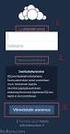 CardioPerfect Webstation 1.0 Installing the Webstation Directions for Use Welch Allyn 4341 State Street Road Skaneateles Falls, NY 13153-0220 USA www.welchallyn.com Welch Allyn CardioPerfect Webstation
CardioPerfect Webstation 1.0 Installing the Webstation Directions for Use Welch Allyn 4341 State Street Road Skaneateles Falls, NY 13153-0220 USA www.welchallyn.com Welch Allyn CardioPerfect Webstation
VX Search File Search Solution. VX Search FILE SEARCH SOLUTION. User Manual. Version 8.2. Jan 2016. www.vxsearch.com info@flexense.com. Flexense Ltd.
 VX Search FILE SEARCH SOLUTION User Manual Version 8.2 Jan 2016 www.vxsearch.com info@flexense.com 1 1 Product Overview...4 2 VX Search Product Versions...8 3 Using Desktop Product Versions...9 3.1 Product
VX Search FILE SEARCH SOLUTION User Manual Version 8.2 Jan 2016 www.vxsearch.com info@flexense.com 1 1 Product Overview...4 2 VX Search Product Versions...8 3 Using Desktop Product Versions...9 3.1 Product
Scan to PC Desktop: Image Retriever 5.2 for Xerox WorkCentre C2424
 Scan to PC Desktop: Image Retriever 5.2 for Xerox WorkCentre C2424 Scan to PC Desktop includes Image Retriever, which is designed to monitor a specified folder on a networked file server or local drive
Scan to PC Desktop: Image Retriever 5.2 for Xerox WorkCentre C2424 Scan to PC Desktop includes Image Retriever, which is designed to monitor a specified folder on a networked file server or local drive
Microsoft Outlook 2000 Configuration Creation of a SPAM Filter
 Microsoft Outlook 2000 Configuration Creation of a SPAM Filter This user guide aims to equip and facilitates users in creation of SPAM filtering mechanism to counter the ever increasing SPAM emails received
Microsoft Outlook 2000 Configuration Creation of a SPAM Filter This user guide aims to equip and facilitates users in creation of SPAM filtering mechanism to counter the ever increasing SPAM emails received
Converting a Parallels Virtual Machine to Run in VMware Fusion VMware Fusion 1.0
 Technical Note Converting a Parallels Virtual Machine to Run in VMware Fusion VMware Fusion 1.0 This technical note describes the process for moving a virtual machine from Parallels Desktop for Mac to
Technical Note Converting a Parallels Virtual Machine to Run in VMware Fusion VMware Fusion 1.0 This technical note describes the process for moving a virtual machine from Parallels Desktop for Mac to
NTFS Undelete User Manual
 NTFS Undelete User Manual What is NTFS Undelete? NTFS Undelete is a small utility that scans your hard drive for all files that can be undeleted and attempts to recover them for you. Sounds like magic?
NTFS Undelete User Manual What is NTFS Undelete? NTFS Undelete is a small utility that scans your hard drive for all files that can be undeleted and attempts to recover them for you. Sounds like magic?
