Rico Pfirstinger THE. to Get the Most Out of Your Camera
|
|
|
- Madeline Bradford
- 8 years ago
- Views:
Transcription
1 Rico Pfirstinger THE to Get the Most Out of Your Camera
2 v Table of Contents 1. YOUR X-T1 SYSTEM THINGS YOU SHOULD KNOW ABOUT YOUR CAMERA TIP 1: RTFM! Read The Fuji Manual! It is included with your camera. You have a choice between the printed version and the PDF version on the CD that comes with the camera TIP 2: Get a few spare batteries. You can buy suitable batteries either from Fujifilm or from a third party TIP 3: Get a suitable battery charger and a travel adapter TIP 4: Make sure that your camera and lenses are running with the latest firmware TIP 5: Things to remember when upgrading your firmware TIP 6: Use fast memory cards with at least 80 MB/s write speed TIP 7: Your camera is automatically numbering your images. With a little trick, you can reset the frame counter and even assign a new starting number TIP 8: Always use High Performance Mode! TIP 9: Keep the camera sensor clean! TIP 10: Do-it-yourself sensor cleaning for tough sensor spots THINGS YOU SHOULD KNOW ABOUT YOUR LENSES TIP 11: X-mount compatible Samyang lenses are just like adapted lenses! TIP 12: Zeiss Touit lenses TIP 13: Decoding XF18 135mmF R LM OIS WR TIP 14: The optical image stabilizer (OIS) has its quirks! TIP 15: XF23mmF1.4 R and XF14mmF2.8 R are different beasts! TIP 16: Use the Lens Modulation Optimizer (LMO)!
3 vi Table of Contents TIP 17: Things you should know about digital lens corrections TIP 18: Use the included lens hood! TIP 19: Lens protection filters yes or no? TIP 20: 39mm filters can be tricky! USEFUL ACCESSORIES TIP 21: Optional handgrips TIP 22: Off-camera TTL flash with a Canon OC-E3 TTL extension cord TIP 23: Remote shutter release: two options for the X-T USING THE FUJIFILM X-T READY, SET, GO! TIP 24: Recommended settings for your X-T TIP 25: Avoiding the camera menus: practical shortcuts for your X-T TIP 26: Always shoot FINE+RAW! TIP 27: Pick a suitable image format! TIP 28: The magical half-press MONITOR AND VIEWFINDER TIP 29: Make use of the eye sensor! TIP 30: Instant review TIP 31: The DISP/BACK button can be tricky! TIP 32: WYSIWYG What You See Is What You Get! TIP 33: White balance simulation in manual mode on or off? TIP 34: Using the Natural Live View EXPOSING RIGHT TIP 35: Choosing the right metering method TIP 36: Linking spot metering to AF frames
4 Table of Contents vii TIP 37: Using the live view and live histogram TIP 38: Auto exposure (AE) with modes P, A, and S TIP 39: Using manual exposure M TIP 40: Using aperture priority A TIP 41: Using shutter priority S TIP 42: Using program AE P and program shift TIP 43: Playing it safe with auto exposure bracketing TIP 44: Long exposures TIP 45: ISO settings what s the deal? TIP 46: What you should know about extended ISO TIP 47: Stay away from ISO 51200! TIP 48: Auto-ISO and minimum shutter speed TIP 49: Auto-ISO in manual mode M : the misomatic TIP 50: ISO-Bracketing: It s just a gimmick! TIP 51: Extending the dynamic range TIP 52: Extending the dynamic range for RAW shooters TIP 53: JPEG settings for RAW shooters TIP 54: Extending the dynamic range for JPEG shooters TIP 55: Creating HDR images with the X-T TIP 56: Using the electronic shutter FOCUSING WITH THE X-T TIP 57: CDAF and PDAF: what s the difference? TIP 58: AF-S or AF-C? TIP 59: AF-S modes: Multi vs. Area TIP 60: Selecting an AF frame TIP 61: Choosing a suitable AF frame size TIP 62: Manual focus and zone focusing TIP 63: Manual focus assistants: focus peaking and digital split image... 93
5 viii Table of Contents TIP 64: Focus check: use the magnifier tool! TIP 65: One-Touch-AF (Instant AF) TIP 66: Using AF+MF TIP 67: Pre-AF: a relic of the past TIP 68: Using face detection TIP 69: Using AF-Lock TIP 70: Focusing in poor light TIP 71: Macro: focusing at close distances TIP 72: Focusing on moving subjects (1): the autofocus trick TIP 73: Focusing on moving subjects (2): the focus trap TIP 74: Focusing on moving subjects (3): AF Tracking TIP 75: Focus priority vs. Release priority WHITE BALANCE AND JPEG PARAMETERS TIP 76: Custom white balance: a little effort can go a long way TIP 77: Infrared photography TIP 78: Changing color tints with WB SHIFT TIP 79: Film simulations: it s all about the look TIP 80: Contrast settings: working with highlights and shadows TIP 81: Skin tones: smooth or with texture? TIP 82: Color saturation TIP 83: Choosing a color space: srgb or Adobe RGB? TIP 84: Using custom settings (usage profiles) TIP 85: Working with the built-in RAW converter TIP 86: Comparing RAW converters Fujifilm film simulations Extended dynamic range (DR200%, DR400%) Digital lens corrections TIP 87: Displaying EXIF metadata
6 Table of Contents ix 2.6 BURST MODE, MOTION PANORAMA, MOVIES, AND THE SELF-TIMER TIP 88: Using burst mode TIP 89: Shooting motion panoramas TIP 90: Shooting video with the X-T TIP 91: Using the self-timer FLASH PHOTOGRAPHY TIP 92: Flash photography in modes P and A : slow shutter speed limits. 149 TIP 93: Controlling the surrounding light component of flash photography TIP 94: Controlling the flash light component TIP 95: 2nd curtain flash synchronization: what s the deal? TIP 96: Flash synchronization: where s the limit? TIP 97: Red-eye removal: a two-step affair TIP 98: Little slave: the EF-X TIP 99: Flash vs. Silent Mode TIP 100: Using third-party flash units USING ADAPTED LENSES TIP 101: Finding the right lens adapter TIP 102: Adapting third-party lenses: here s how TIP 103: Exposing with adapted lenses TIP 104: Focusing with adapted lenses TIP 105: Using the Fujifilm M-mount adapter TIP 106: Quality considerations TIP 107: Speed Booster: miracle or trick? WIRELESS REMOTE CONTROL, TETHERING, AND CAMERA LOCK TIP 108: Using the Camera Remote App TIP 109: Tethering with Adobe Lightroom and Fujifilm HS-V TIP 110: Lock Yourself Out! ANYTHING ELSE? TIP 111: Forums, blogs, and workshops: be a part of it!
7 16 Your X-T1 System TIP 14 The optical image stabilizer (OIS) has its quirks! With the exception of the XF16 55mmF2.8 zoom, all XF and XC zoom lenses feature built-in optical image stabilization (OIS). Switch on the OIS to prevent camera shake and blurry images in situations that require you to take handheld shots at a slower-than-usual shutter speed. XF lenses offer a dedicated OIS on/off switch on the lens barrel. The OIS in XC lenses is controlled through a camera menu. For handheld shots, an old rule of thumb recommends using shutter speeds that are at least as fast as the reciprocal of the full-frame-equivalent focal length that is in use. For example, with a 50mm lens and an APS-C crop factor of 1.5, the minimum safe shutter speed for handheld camera use would be [1/(50 1.5)]s = 1/75s. In other words, when you are shooting handheld with a 50mm lens and don t want shaky images, you should use shutter speeds that are at least as fast as 1/75s. Or you can use the OIS to add a few more stops. Of course, rules of thumb don t apply to everybody. Some users have quite steady hands and some have rather shaky hands. The settings and equipment that work for me may not work for you. However, the OIS will always give you a few extra stops of shutter-speed headroom. In SHOOTING MENU > IS MODE, you can choose between two basic OIS modes: OIS mode 1 is the default setting. It s always stabilizing the image, even when you are just looking through the viewfinder before you press the shutter button. OIS mode 2 only engages when you fully depress the shutter button to take an image. Please note that the OIS can also introduce camera shake, especially at fast shutter speeds. This adverse effect is more likely to occur in OIS mode 1 than in mode 2. However, OIS mode 1 is more effective when used at very slow shutter speeds, such as 1/15s, 1/8s, or even 1/4s.
8 Things You Should Know About Your Lenses Fig. 12: The optical image stabilizer of the XF18 135mm in action: Thanks to a slow shutter speed of 1/10s, I could still use ISO 200 minutes before nightfall. Even at a full-frame equivalent of 202mm, the OIS was able to successfully compensate for any camera shake caused by my hands. These are my recommendations for using the OIS: Only use (switch on) the OIS when necessary. When you are using fast shutter speeds that don t require image stabilization, you can safely turn the OIS off to eliminate it as a potential interference. I prefer to use the OIS in mode 2 ( shooting only ). Mode 1 is useful at very slow shutter speeds and when you are using very long focal lengths because the camera will also stabilize the live view image, making it easier to compose a shot. Turn off the OIS when you are working from a tripod or with shutter speeds that are slower than a second. You should also switch it off for panning shots. By the way, the OIS emits a soft humming sound, even when the function is turned off. Don t worry about the noise. 17
9 (...)
10 23 Things You Should Know About Your Lenses Use the included lens hood! TIP 18 With the single exception of the XF27mmF2.8 pancake lens, all Fujifilm XF and XC lenses come with a fitted lens hood, which should be used whenever possible. Apart from its optical benefits, the hood protects the lens and the front glass element from damage. Lens hoods can pose problems, too: they make the lens appear bigger than it actually is, and they can shade the camera flash or the autofocus assist light. They also use up extra space in your bag, although most hoods can be reverse-mounted on the lens for transport purposes. When you shoot with a small shoe-mounted flash, or when you depend on using the AF assist lamp, it s best to remove the lens hood. Lens protection filters yes or no? Digital cameras like the X-T1 don t require the UV or skylight filters that used to be very popular in the days of analog film photography. This means that a permanently affixed filter has no optical purpose, but only serves as a protective glass. This additional glass can have a negative effect on image quality, especially at night and when you shoot against a bright light source. Filters increase the chance of ghosting, unwanted reflections, or a loss of contrast. This is why I recommend using protective glass only in situations that actually require this additional protection layer. In most situations, the lens hood should provide sufficient protection. If you still decide to use a filter, make sure to choose a high-quality product. Fujifilm offers suitable protective filters that feature the same Super EBC coating used on all of their XF/XC lenses. Be prepared to pay a premium, though. TIP 19
11 24 Your X-T1 System TIP 20 39mm filters can be tricky! The XF60mmF2.4 R and XF27mmF2.8 lenses require filters with a 39mm thread. It s important that those filters are designed in a way that allows the inner lens barrel to freely retract into the outer barrel while the filter is attached. If this isn t possible (for example, because a thin step-up ring is directly attached to the lens or because the filter s overall diameter is too large), the lens can be damaged when the filter or step-up ring collides with the outer barrel of the lens. A typical indicator for this and other mechanical lens problems is a message alerting you that the camera needs to be switched off and on again. A possible solution is putting a spacer (a suitable 39mm filter, for example) between the lens and the step-up ring. You should remove the glass from the spacer, so any cheap/old/unused 39mm filter will do the job as long as it fits and doesn t interfere with the outer lens barrel when the inner barrel is retracting. Fig. 14: A 39mm protection filter by Fujifilm. A filter like this can also be used as a spacer between the lens (XF60 or XF27) and a step-up ring.
12 (...)
13 50 Using the Fujifilm X-T1 TIP 35 Choosing the right metering method There are three different metering methods available to measure the amount of light that goes through the lens and hits the image sensor: Average metering calculates an unweighted average of the total light that hits the entire sensor area. Spot metering, on the other hand, is merely looking at two percent of the sensor area. The metering area covers about the size of a medium-sized autofocus frame in the center of the image. Alternatively, firmware 3.00 and higher also lets you link spot metering to the size and position of the active autofocus frame. Multi or matrix metering calculates a weighted average of the total light that hits the sensor. The weight is a result of 256 metering areas (the matrix) that the camera evaluates and compares to typical scenarios. That s why multi metering is considered smarter than the two other methods. For example, multi metering is designed to recognize when you are shooting against the sun. All three metering methods return exposure recommendations based on middle gray. In other words, when you take a picture of a black wall and then a picture of a white wall, the results (with all three metering methods) will look middle gray. This means: If you want the black wall to actually look dark black in the resulting image, you have to manually adjust the exposure downwards. If you want the white wall to actually look bright white in the resulting image, you have to manually adjust the exposure upwards.
14 Exposing Right Fig. 18: This illustration shows a black sheet of paper and a white sheet of paper. Both were photographed with the camera s spot metering without any exposure correction. As you can see, the camera delivered a middle-gray exposure in both cases. In order to get an image that reflects the actual brightness of the subject, the metered exposure has to be adjusted. Since you have read the owner s manual, you know that Fujifilm offers a few recommendations regarding exposure compensation in certain scenarios. For example, the manual recommends a correction of + 1 EV when you are shooting in snowfields, or 2/3 EV when you are shooting subjects in spotlight. Instead of these rules, I recommend a more precise and methodical course of action using the live view and the live histogram. To minimize corrective adjustments, it s best to select a metering method that fits the subject or the job at hand: Multi metering is a general-purpose method. Since it is supposed to be smarter than the two other methods, there s a good chance that you won t have to apply any corrective adjustments to the proposed exposure while using this metering method. Average metering is quite useful for shooting landscapes and will often yield a darker exposure than multi metering, at least when sky and clouds are involved. Average metering is a very neutral metering method that is more likely to stay consistent despite small changes in composition (or framing) than multi metering and spot 51
15 52 Using the Fujifilm X-T1 metering. I recommend average metering if you want to take a series of shots of the same subjects under similar conditions. In such cases, average metering will help you keep the exposure consistent. Spot metering bases its measurements on one particular spot of the overall image. This means you have to work very precisely to make sure you are metering the appropriate part (spot) of the image. The resulting exposure recommendation will expose this spot with middle-gray brightness. For example, if you spot meter a backlit face against the sun, the metered exposure will display the face with middle-gray brightness (or zone 5 in the famous Ansel Adams zone system). If that s too dark for your taste, you can use the exposure compensation dial to lift the exposure by + 1/3 EV or + 2/3 EV. On the other hand, if the person has dark skin, you may want to reduce the exposure with a correction in the opposite direction. It s up to you to choose the zone (brightness) of the spot-metered part of the image. Spot metering is the most powerful and challenging metering method. It s useful when the light is very difficult too difficult for multi and average metering. Typical examples are isolated bright objects in front of a dark background (and vice versa), such as a musician or an actor on a stage, or strongly backlit subjects. Whenever your exposure has to be spot on, spot metering is your friend. That said, it s pretty obvious that spot metering requires you to meter very precisely. Even small changes of where you are pointing the camera can lead to dramatic changes in the metered result. This is why it can be useful to combine spot metering with the camera s AE-L button. AE-L will lock your exposure to prevent it from changing as soon as you alter your composition or your subject starts to move away from your metering spot.
16 53 Exposing Right Alternatively, you can use spot metering in manual mode M. In this mode, metering doesn t affect the exposure because you are setting all the exposure parameters (shutter speed, aperture, and ISO) manually. Spot metering in manual mode helps you determine the brightness level (zone) of any part of your image for any given exposure. The exposure scale in the left part of the viewfinder or LCD tells you exactly how much brighter or darker than middle gray (zone 5) the spot metered object would appear in your shot. Don t forget to disable Auto-ISO in manual mode M. If you don t, the camera will still operate in some kind of AE mode (I call it misomatic ); in this mode, the ISO setting will be the exposure variable that s automatically adjusted. Linking spot metering to AF frames Traditionally, spot metering covers the center of the frame with an area that s about as large as a medium-sized (standard) autofocus frame. However, by selecting SHOOTING MENU > INTERLOCK SPOT AE & FOCUS AREA > ON, you can link the spot metering area to the position and size of your active autofocus frame. This is a very useful feature if you are using one of the camera s 48 AF frames that aren t in the center, since it s likely that your focus area covers the same part of your subject that is also relevant for exposure metering (such as the brightly lit face of a stage actor who is standing in front of a dark background). If you want to decouple spot metering from the AF area and limit it to the very center of the frame, make sure to select SHOOTING MENU > INTERLOCK SPOT AE & FOCUS AREA > OFF. TIP 36
17 (...)
18 62 Using the Fujifilm X-T1 TIP 44 Long exposures Long exposures can lead to impressive results. Fireworks, night shots, water surfaces, stars, or clouds: exposure times of several seconds or minutes capture the course of time in a single photograph. Of course, this only works if you put the camera on a tripod or a solid surface. Fig. 20: Night shot with 30 seconds of exposure in T mode. Make sure to use a solid tripod and a remote shutter release for these kinds of shots. You have two basic options: Set the shutter-speed dial to T (Time) and then use the front command dial to set a shutter speed between 2 seconds and 30 seconds. In order to avoid camera shake, use a remote shutter release or the self-timer to take the shot.
19 63 Exposing Right Set the shutter speed dial to B (Bulb), then press and hold the shutter as long as you want the camera to expose. The maximum length is 60 minutes. Obviously, it makes sense to use a remote shutter release that can be locked for the duration of the shot. For good-quality results, make sure to set SHOOTING MENU > LONG EXPOSURE NR > ON. By doing so, the camera will perform a dark-frame subtraction depending on what ISO and exposure time is used. Dark-frame subtraction doubles the effective exposure duration, so be patient. ISO settings what s the deal? The meaning of ISO in the digital realm is often misunderstood. Higher ISO settings don t increase the sensor s sensitivity. The sensor in your X-T1 is calibrated to its native ISO 200, and this remains the same no matter what ISO you set in the camera. To be clear, there s no difference between taking a shot with f/5.6 and 1/60s at either ISO 100 or at ISO In both cases the sensor is exposed to the exact same amount of light (or photons). The amount of light (the real exposure) is solely determined by aperture and shutter speed. So what exactly is ISO doing? ISO determines the amount of signal amplification that s applied to the image recorded by the sensor. ISO 200, the sensor s native setting, is equivalent to the camera s basic calibration. At ISO 400, the signal (or sensor data) is amplified by one aperture stop to brighten the image and increase its exposure. At ISO 800, the amplification amounts to two stops, and so on. At ISO 25600, the additional amplification of the light recorded by the sensor amounts to seven stops. It s not surprising that image quality decreases when ISO amplification increases; noise and artifacts are also amplified along with the actual image data. TIP 45
20 64 Using the Fujifilm X-T1 The amplification we are talking about means brightening the image by increasing its exposure. If you are familiar with external RAW converters such as Lightroom, you know there s an exposure slider. Moving this slider to the left or right changes the exposure (and hence the ISO) of an image. So the concept of ISO amplification isn t limited to the camera itself it s part of the entire workflow from exposure via RAW file (digital negative) to the final JPEG or TIFF file (digital print). If you take a shot with an ISO 800 setting, you re telling the camera to expose the image two stops darker than it would at its base ISO of 200, then amplify (brighten) that image two stops to compensate for the underexposure. Regarding image quality and ISO, there s a basic rule: Lower ISO settings lead to higher-quality results, hence the general recommendation to keep the ISO settings as low as possible. However, we obviously can t shoot with ISO 200 all the time, especially in low-light situations. There are two basic methods to amplify a digital image: Analog/digital hybrid-amplification prior to writing the RAW file: This method applies a mix of analog and digital signal processing to amplify or push the image to the brightness level that corresponds to the ISO setting. The digitized result of this process is then saved as a RAW file. Digital amplification (push) after writing the RAW file: This method changes the brightness of an image during RAW processing after the RAW file has been written. The metadata (aka instructions) in the RAW file will tell the RAW converter what to do, or you can simply adjust the brightness (and hence ISO) by moving your RAW converter s exposure slider. You can also use your X-T1 s built-in RAW converter to increase or decrease the exposure of an image after it s been recorded.
21 Exposing Right Digital amplification during RAW processing is beneficial because it s reversible. If the amplification (exposure) is too strong, you can always take it back. ISO (aka exposure amplification) is a volatile aspect of the photography process because it can be changed anytime: in-camera, prior to writing the RAW file, or later during RAW processing. Your X-T1 makes use of this flexibility: up to ISO settings of 1600, the camera uses a combination of analog and digital signal amplification, and the result of this process is burned into the RAW file. Higher ISO settings beyond 1600 are realized by digitally pushing the ISO 1600 RAW file during RAW processing. Here s an example: If you shoot a scene with f/5.6 and 1/60s at ISO 1600, and then shoot the same scene again with f/5.6 and 1/60s at ISO 6400, the camera will save exactly the same RAW data in both cases. The difference will only be visible in the respective JPEGs, since the ISO 6400 shot will be pushed up two stops during RAW conversion. The sensor in your X-T1 is a so-called ISOless sensor. This means that there s no relevant quality difference between conventional signal amplification prior to writing a RAW file and digital amplification later during RAW conversion. This is great, because it allows you to digitally increase the ISO (aka brightness/exposure) of your shots during RAW processing, either in-camera or with external software such as Lightroom. Pushing the exposure up later in Lightroom won t look any different than choosing a higher ISO setting when you take the shot. 65
22 66 Using the Fujifilm X-T1 Fig. 21: ISOless sensor (1): This shot was taken at ISO 800, with classic analog/digital in-camera amplification from base-iso 200 to ISO 800. The ISO 800 result was then burned into the RAW file. Fig. 22: ISOless sensor (2): This shot was also taken at ISO 800. However, the amplification from ISO 200 to ISO 800 took place digitally during RAW conversion. You won t be able to see any quality difference between the two shots in this ebook, so I invite you to take a look at full-size samples that are uploaded to Flickr. Click here to access the sample album. Also note that since the X-E2 and X-T1 share the same sensor and processor (and hence the same image quality), I have interchanged samples from both cameras in this book.
23 (...)
24 69 Exposing Right Stay away from ISO 51200! TIP 47 The X-T1 also offers ISO as an extended ISO setting. To use it, you have to change the camera s default settings by assigning ISO to one of the two H positions on the ISO dial. This can be done under SET-UP > ISO DIAL SETTING. In practical terms, ISO rarely offers sufficient image quality for serious applications, so my recommendation is to not use it. It s an extended ISO setting, which forces the camera to operate in JPEG-only mode, so you can t get a RAW file of your shots. As a better alternative, I recommend underexposing the images at ISO 6400 in FINE+RAW mode. Then use an external RAW converter to further push them up 3 stops. Auto-ISO and minimum shutter speed You can automate the task of selecting the best (or lowest) ISO setting possible for any given shooting situation. Auto-ISO is an option on the ISO dial (the A position) and can be configured under SHOOTING MENU > ISO AUTO SETTING: DEFAULT SENSITIVITY: This is the lower ISO limit. The camera will always try to use this ISO setting as long as the other parameters allow it. MAX. SENSITIVITY: This is the upper ISO limit. The camera s Auto-ISO will never go beyond this point. MIN. SHUTTER SPEED: Auto-ISO will automatically increase the ISO setting (up to the MAX. SENSITIVITY threshold) when the minimum shutter speed cannot be realized. TIP 48
25 70 Using the Fujifilm X-T1 Obviously, MIN. SHUTTER SPEED is only relevant in auto exposure (AE) modes A and P, because the shutter speed is set manually in modes M and S. Auto-ISO makes sure that within the lower and the upper ISO limits, the camera will always use a shutter speed that is at least as fast as the set minimal shutter speed. Here s an example: Let s say you are shooting in mode A (aperture priority) in bright light conditions using f/5.6. Auto-ISO is set to ISO 200 as the lower limit and ISO 6400 as the upper limit. You have set 1/125s as your minimum shutter speed, because you want to avoid motion blur while taking pictures of people walking in the street. As long as the light is bright, there is no problem. The camera will use ISO 200 with shutter speeds at least as fast as 1/125s. However, as the sun sets, it becomes impossible to successfully use 1/125s at f/5.6 and ISO 200, so Auto-ISO will increase the ISO to ensure that the shutter speed doesn t drop below 1/125s. This continues as the light conditions deteriorate until Auto-ISO reaches the upper ISO limit (in our case, ISO 6400). What now? Since the camera can t increase the ISO any further, it will start to reduce the shutter speed to values slower than 1/125s in order to still ensure a correct exposure. In mode S (shutter priority), the photographer sets the shutter speed. In this mode, Auto-ISO will increase the ISO setting only when the aperture is already wide open. This can be a problem with fast lenses like the XF56mmF1.2, XF35mmF1.4, or XF23mmF1.4. When shot wide open, the depth of field of these lenses is quite limited (to say the least). That s why Auto-ISO is better used in modes P or A, at least in concert with fast lenses. You can read more about Auto-ISO in my X-Pert Corner column here.
26 (...)
27 86 Using the Fujifilm X-T1 TIP 57 CDAF and PDAF: what s the difference? Both AF methods offer distinct qualities that can be useful during your daily shooting: CDAF is focusing on surfaces and works best with areas that offer a lot of contrast. A solid white or black wall doesn t work well with CDAF, but a checkered wall works great. It s the same with clothes: unicolor may not work, but patterned clothes work wonderfully. CDAF operates with a trial/error approach: it keeps adjusting the focus until it finds the distance setting with the utmost contrast. CDAF doesn t directly go to the optimal focus setting, which results in heightened autofocus motor activity and visible focus hunting, because the AF is going back and forth until it finds the optimal focus position. PDAF in the X-T1 loves focusing on edges, especially vertical edges (or horizontal ones if you hold the camera in portrait orientation). Unlike CDAF, PDAF is able to directly determine the distance to an object, so there s no need for focus hunting. That s why PDAF is considerably faster. Both methods depend on good light to work with maximum efficiency. The brighter a scene is and the more contrast it has, the better. This means that bright lenses with large maximum aperture openings are beneficial, because they allow the AF to work with more light and less depth of field. The latter also helps increase the precision of the CDAF. It s worth noting that most lenses are less bright near their edges than they are in their center (this effect is called vignetting), so in bad lighting, the CDAF may work less efficiently with AF frames that are located far off the center.
28 87 Focusing with the X-T1 AF-S or AF-C? Your X-T1 features two basic AF modes that can be selected with the focus selector at the front of the camera: AF-S (AF Single) is meant for stationary subjects. Once you half-press the shutter button, the camera will focus on the object covered by the active AF frame and lock the distance as long as you keep the shutter button half- depressed. Then, you can either fully press the shutter button to take the shot, or you can take your finger off the shutter release and try again. AF-C (AF Continuous) is meant for moving subjects, especially those that move towards or away from the camera. When you half-press the shutter button, the camera starts focusing on the object covered by the active AF frame and continuously adjusts the distance to the moving object as long as you keep the shutter button half-depressed. In the viewfinder, this may look like the camera is continuously hunting, while the green AF confirmation dot in the bottom left corner of the screen keeps going on and off. Don t worry! This is normal: the hybrid AF (PDAF and CDAF) has a pretty good track record of getting the moving object in focus when the shutter button is finally fully depressed. Just make sure that the active AF frame always covers the part of the image that is supposed to be in focus. Don t forget that PDAF (with its predictive tracking capability) is only available in concert with one of the nine central AF frames. Prediction is quite useful with objects that are moving fast towards or away from the camera. Every camera experiences a small delay between pressing the shutter and actually recording the image. This shutter lag can be taken into account by the predictive PDAF: the camera isn t focusing on the object s current position, but on the position the object is predicted to be when the image is actually captured. TIP 58
29 (...)
30 121 White Balance and JPEG Parameters Changing color tints with WB SHIFT TIP 78 WB SHIFT offers the opportunity to correct (or introduce) color tint to any shot. You can adjust the color tint as an add-on to every white balance setting either before you take a shot, or in the built-in RAW converter. You can set a different white balance shift for each of the X-T1 s white balance options (Auto, Kelvin, the seven presets, and three Custom white balance selections). You can do this by changing the tint between green and yellow on the X-axis and between yellow and blue on the Y-axis of the display that automatically appears after you select one of the twelve white balance options. I recommend a neutral setting here, especially since things can easily become confusing. As mentioned before, there s a different white balance shift setting for each of the twelve white balance options, meaning the camera can store twelve different white balance shift settings at once. This makes it easy to forget a previously set correction, which is why I recommend introducing white balance shift only after the fact during RAW conversion. Here s where you can actually see, for example, that the skin tones in a portrait may look too reddish and require an adjustment. Film simulations: it s all about the look The importance of film simulations for the overall look of a JPEG is often underestimated. Film simulations influence not just color grading but also color saturation, dynamic range, and contrast of the resulting JPEGs. For this reason, picking a film simulation is always my first step when I m adjusting JPEG parameters. As with all JPEG parameters, film simulations have no effect on the actual RAW file: the digital negative. Instead, they only affect the JPEGs that are generated in the camera: the digital TIP 79
31 122 Using the Fujifilm X-T1 prints. The X-T1 offers six different color film simulations, four black-and-white modes, and one sepia option: PROVIA is the standard, all-purpose setting of your X-T1. The name reminds us of Fuji s popular Provia slide film. ASTIA is another color slide film derivate with softer highlights and pleasing skin tones. It s often used for portraits, but can also work with landscape shots that feature a lot of vegetation. A special treat of this film simulation is its bluish shadows. VELVIA is a very contrast-heavy, color-saturated derivate of the legendary Fuji Velvia slide film. It s mostly used for landscape and nature shots and is definitely not the best choice for portrait work. CLASSIC CHROME is Fuji s latest film simulation. It has already become quite popular. That s understandable, since it reminds us of the golden era of LIFE magazine color photography. The distinctive look of Classic Chrome is equally suitable for landscapes and portraits. Fig. 44: The distinctive look of CLASSIC CHROME has earned it many fans in a very short time
32 White Balance and JPEG Parameters PRO NEG. HI is derived from a negative film that was specifically made for portraits. It delivers accurate and pleasing skin tones with nice contrast, adding some punch to the image. PRO NEG. STD is the most neutral film simulation of the X-T1. Featuring flat contrast, subdued colors, and high dynamic range, it can look dull at first, but the JPEGs are usable for further post-processing. Fuji recommends this film simulation for studio portraits in a flash setup. Fig. 45: Antagonists: PRO NEG. STD and VELVIA illustrate the bandwidth of Fuji s different film simulation modes. On the left you can see the PRO NEG. STD version of a shot, and on the right its VELVIA cousin. B&W is Fuji s standard black-and-white conversion. Black-and-white photography depends on different gray levels being assigned to different colors. In order to increase the contrast, many photographers combine B&W with increased SHADOW TONE and HIGHLIGHT TONE settings. Additionally, noise reduction is decreased to reveal more detail and display more noise that gives the appearance of film grain. MONOCHROME+Ye FILTER adds a digital yellow filter to the black-and-white conversion. This typically results in a slight increase of contrast because yellow parts of the color images will be represented by brighter gray tones. 123
33 124 Using the Fujifilm X-T1 MONOCHROME+R FILTER adds a red filter to the blackand-white conversion. This means that skin tones will become brighter, which will camouflage reddish skin impurities. Conversely, blue skies will be darkened, adding contrast between clouds and the sky. MONOCHROME+G FILTER adds a green filter to the blackand-white conversion. This filter will add texture to skin tones and can potentially emphasize impurities. SEPIA results in a sepia-toned monochrome JPEG with an antique touch. The best way to learn about film simulations is to use and compare the different options. The easiest way to do so is with the camera s internal RAW converter. Take the RAW file of a shot and process it with all available film simulations, then import the JPEGs into your computer and compare them on your monitor. Fig. 46: Comparing B&W options: From left to right, first row: unfiltered B&W, green filter, and yellow filter. Second row: red filter, sepia, and the original shot in color.
34 (...)
35 155 Flash Photography 2nd curtain flash synchronization: what s the deal? Flash photographs are double exposures consisting of surrounding light and flash light. When you shoot the surrounding light with a slow shutter speed, there is the question of when the flash (with its much faster shutter speed) should fire. Normally, the flash is fired at the beginning of an exposure when the shutter curtain opens. However, selecting 2ND CURTAIN SYNC. makes the flash fire at the end of the exposure when the shutter curtain closes. Fig. 55: First vs. second curtain sync: This examples shows the same scene photographed with first curtain sync (above) and second curtain sync (below). The shot above shows how the flash freezes the moving vehicle at the beginning of the exposure while the shot below shows it being frozen at the end of the exposure. The second curtain version looks more natural and avoids the false impression of the car moving backwards. This is also a good example to examine in terms of the nature of flash photographs as double exposures. You can see how the slow shutter speed captures the moving vehicle as a blurry trail of light, while the fast flash instantly freezes parts of it. TIP 95
36 156 Using the Fujifilm X-T1 Naturally, moving objects change their position during the exposure of a shot. Synchronizing on the second curtain ensures that the flash is freezing moving objects where they are at the end of the exposure as opposed to the beginning. This often results in the moving object appearing more natural in the image. TIP 96 Flash synchronization: where s the limit? Officially, the fastest flash sync speed of the X-T1 is 1/180s. In exposure modes P and A, the camera will never offer a shutter speed faster than 1/180s. If this is too slow for the current light conditions, the surrounding light component will be overexposed. In this case, the shutter speed of 1/180s will be displayed in red. To avoid overexposure, stop down the lens, reduce ISO (but never below 200), or use a neutral density (ND) filter in front of the lens. In exposure modes S and M, you are able to select shutter speeds faster than 1/180s. The X-T1 will honor these settings in flash mode, but there will be a price to pay: the resulting images will display some partial shadowing of the flash. It s often possible to use shutter speeds as fast as 1/200s or 1/250s without visible negative effects. It very much depends on the type of flash you are using. Its power setting plays a role, as well. Proceed at your own risk! High-speed synchronization (HSS) is currently not supported by the X-T1.
37 (...)
38 169 Using Adapted Lenses Speed Booster: miracle or trick? Speed Booster and Speed Booster Ultra from Metabones are very special adapters. They convert the focal lengths of fullframe lenses to their APS-C equivalents. This means that the adapted lens covers the same angle of view on your X-T1 as it would on a full-frame camera. Take my Carl Zeiss Sonnar T* 2.8/180 MM as an example. It s a classic telephoto lens with a Contax/Yashica fullframe mount. Adapting this lens to my X-T1 without Speed Booster causes the results to look like images taken with a 270mmF4.2 lens on a full-frame camera. That s because there is a crop factor of 1.5 between full-frame and APS-C. Of course, many users of full-frame lenses would like to use them on a smaller APS-C camera like the X-T1, yet keep the angle of view and depth of field constant. Speed Booster can do that for you because it reduces the focal length of the adapted lens by a factor of With Speed Booster, my 2.8/180mm full-frame Sonnar turns into a 2/128mm APS-C lens. Is there are price to pay? Well, yes, since Speed Booster isn t cheap. With regards to image quality, the MTF of the new lens is improved, but there s a chance of vignetting when Speed Booster is used to adapt fast lenses. In any case, Speed Booster is better than knock-off products such as Lens Turbo. Speed Booster increases the speed (or maximum aperture) of a lens by about one stop, so you can use faster shutter speeds or lower ISO settings. For example, let s assume you need ISO 800 to shoot a scene with your fullframe DSLR at f/2.8 (wide open) with a 180mm lens and 1/1000s. On the X-T1, Speed Booster turns this lens into a 128mmF2 lens with the same angle of view. Shooting wide open (now f/2) at 1/1000s, you can drop the ISO to 400. Since full-frame sensors tend to offer an ISO advantage of about TIP 107
39 170 Using the Fujifilm X-T1 one stop over APS-C, the results from both cameras should be equivalent, because the X-T1 sensor can compensate its smaller size by applying 1 EV less ISO amplification. Speed Booster is available for several classic mounts, such as Canon FD, Nikon G, Contax/Yashica (Zeiss), Minolta MD, Contarex, ALPA, and Leica R. Sadly, there is no Speed Booster for Leica M, because an M adapter would be too thin to house the necessary optics. Fig. 62: Metabones Speed Booster with Contax mount 2.9 WIRELESS REMOTE CONTROL, TETHERING, AND CAMERA LOCK There are several options to remotely control your X-T1 beyond a remote shutter release. A popular one is Fuji s own Camera Remote app. It works with wireless ios and Android devices, and it allows you to remotely control your camera by providing a live view image and a touch-screen interface to set the focus point, change exposure parameters, and take a shot. Studio photographers often have another requirement: they want to tether the camera to their computer. That
40 171 Wireless Remote Control, Tethering, and Camera Lock way, images aren t recorded in the camera, but instead automatically transferred to a PC or laptop where they can be displayed and processed. Since spring 2015, Adobe Lightroom supports this kind of tethering. There s also a custom software package from Fujifilm called HS-V5 that works with Windows computers and provides an interface with full control over virtually all camera features and settings. It also includes a live view image. Using the Camera Remote App Camera Remote allows you to control the X-T1 from an Android or ios device running Fuji s Cam Remote app. The wireless connection is based on the camera s or smartphone s Wi-fi capabilities. In order to use Camera Remote, you have to download and install the free Cam Remote app on your smartphone or tablet. You can find download links, instructions, and additional information here. Important: Make sure that you use the Cam Remote App and not the older Camera App. Here s how Camera Remote works with ios devices (and it shouldn t be much different for Android users): Select SHOOTING MENU > WIRELESS COMMUNICATION on your camera. The X-T1 now enters wireless mode and emits a Wi-fi signal. Hook up your smartphone s or tablet s Wi-fi with the camera s Wi-fi network. Each camera comes with a unique network name that you can customize in SET-UP > CONNECTION SETTING > WIRELESS SETTING > GENERAL SETTINGS > NAME. Open the Cam Remote app and select Remote Control. The mobile device will now assume control over the camera and display a live view image along with options TIP 108
41 172 Using the Fujifilm X-T1 to adjust shutter speed, aperture or exposure compensation. There s also a virtual shutter button and a small shooting menu that allows you to adjust parameters like ISO, film simulation, white balance, macro, flash mode or self-timer. In order to autofocus on a specific part of the live view image, double-tap with your finger on it. Focus will be confirmed with a green rectangle, and the camera will issue a confirmation beep. If no focus lock can be established, the rectangle will appear in red. Adjust your exposure parameters as required. The brightness of the live view will change accordingly. Please note that there s no live histogram. Fig. 63: Camera Remote offers a simple interface to control your camera with a smartphone or tablet. To autofocus, double-tap on a specific part of the WYSIWYG live view and wait for the green confirmation rectangle to appear. Sadly, there is no live histogram, and you can t magnify the live view. There is a rudimentary shooting menu, a virtual shutter button and a playback button that allows you to review images and transfer JPEGs to your mobile device.
42 Wireless Remote Control, Tethering, and Camera Lock Here are a few things you might want to know about Camera Remote: Fuji s Camera Remote app allows you to adjust exposure parameters (aperture, shutter speed, ISO, exposure compensation), but you can t remotely change the camera s exposure mode. This means that you have to manually set the camera to either P, A, S, or M mode before you select WIRELESS COMMUNICATION in the shooting menu. In order to change the exposure mode during remote shooting, you have to first disconnect Camera Remote, make the desired changes in the camera, and then start over with a new connection as directed above. There s no electronic level indicator and no live histogram in the Camera Remote live view on your mobile device. You can change several shooting parameters from within the Camera Remote app (ISO, film simulation, white balance preset, macro, flash mode, self-timer), but other parameters (such as dynamic range or Auto-ISO minimum shutter speed) have to be preset in the camera before entering wireless communication mode. There is no bulb functionality in Camera Remote, so your maximum exposure time is 30 seconds. If you need more, better use a conventional (tethered or wireless) remote shutter release. The X-T1 also allows you to shoot video with Camera Remote. 173
Specifications. Model Name Number of effective pixels Image sensor
 Specifications Model Name Number of effective pixels Image sensor DIGITAL CAMERA FUJIFILM X-T1 FUJIFILM X-T1 16.3 million pixels 23.6mm 15.6mm(APS-C)X-Trans II CMOS with primary color filter Total number
Specifications Model Name Number of effective pixels Image sensor DIGITAL CAMERA FUJIFILM X-T1 FUJIFILM X-T1 16.3 million pixels 23.6mm 15.6mm(APS-C)X-Trans II CMOS with primary color filter Total number
ACADEMY GUIDE SERIES PRODUCT PHOTOGRAPHY 101. Using a Smartphone
 ACADEMY GUIDE SERIES PRODUCT PHOTOGRAPHY 101 Using a Smartphone Contents About This Guide 4 Product Photography: Why Bother? 5 Do I Really Need a Tripod? 7 Using the Self-Timer 9 Using a Background 10
ACADEMY GUIDE SERIES PRODUCT PHOTOGRAPHY 101 Using a Smartphone Contents About This Guide 4 Product Photography: Why Bother? 5 Do I Really Need a Tripod? 7 Using the Self-Timer 9 Using a Background 10
picture real beauty Capture real beauty with the one you love
 picture real beauty Capture real beauty with the one you love Lina Dove invites you to experience photography for yourself and capture images of beauty that live around you. To help, we ve taken the principles
picture real beauty Capture real beauty with the one you love Lina Dove invites you to experience photography for yourself and capture images of beauty that live around you. To help, we ve taken the principles
ACTION AND PEOPLE PHOTOGRAPHY
 ACTION AND PEOPLE PHOTOGRAPHY These notes are written to complement the material presented in the Nikon School of Photography Action and People Photography class. Helpful websites: Nikon USA Nikon Learn
ACTION AND PEOPLE PHOTOGRAPHY These notes are written to complement the material presented in the Nikon School of Photography Action and People Photography class. Helpful websites: Nikon USA Nikon Learn
EVIDENCE PHOTOGRAPHY TEST SPECIFICATIONS MODULE 1: CAMERA SYSTEMS & LIGHT THEORY (37)
 EVIDENCE PHOTOGRAPHY TEST SPECIFICATIONS The exam will cover evidence photography involving crime scenes, fire scenes, accident scenes, aircraft incident scenes, surveillances and hazardous materials scenes.
EVIDENCE PHOTOGRAPHY TEST SPECIFICATIONS The exam will cover evidence photography involving crime scenes, fire scenes, accident scenes, aircraft incident scenes, surveillances and hazardous materials scenes.
What is a DSLR and what is a compact camera? And newer versions of DSLR are now mirrorless
 1 2 What is a DSLR and what is a compact camera? And newer versions of DSLR are now mirrorless 3 The Parts Your camera is made up of many parts, but there are a few in particular that we want to look at
1 2 What is a DSLR and what is a compact camera? And newer versions of DSLR are now mirrorless 3 The Parts Your camera is made up of many parts, but there are a few in particular that we want to look at
18-270mm F/3.5-6.3 Di II VC PZD for Canon, Nikon (Model B008) 18-270mm F/3.5-6.3 Di II PZD for Sony (Model B008)
 R 18-270mm F/3.5-6.3 Di II VC PZD for Canon, Nikon (Model B008) 18-270mm F/3.5-6.3 Di II PZD for Sony (Model B008) Thank you for purchasing the Tamron lens as the latest addition to your photographic equipment.
R 18-270mm F/3.5-6.3 Di II VC PZD for Canon, Nikon (Model B008) 18-270mm F/3.5-6.3 Di II PZD for Sony (Model B008) Thank you for purchasing the Tamron lens as the latest addition to your photographic equipment.
Understanding Exposure for Better Photos Now
 Understanding Exposure for Better Photos Now Beginner Photography Tutorials Created exclusively for Craftsy by Nicholas Donner TABLE OF CONTENTS 01 02 05 07 10 12 Meet the Expert Shutter Speed Aperture
Understanding Exposure for Better Photos Now Beginner Photography Tutorials Created exclusively for Craftsy by Nicholas Donner TABLE OF CONTENTS 01 02 05 07 10 12 Meet the Expert Shutter Speed Aperture
The Basics of Digital Photography and How to Take Better Pictures. Instructor: Kate Key Kate Key Photography
 The Basics of Digital Photography and How to Take Better Pictures Instructor: Kate Key Kate Key Photography Digital Point and Shoot Cameras (Digital Compact Cameras)-Lower budget lighter camera that allow
The Basics of Digital Photography and How to Take Better Pictures Instructor: Kate Key Kate Key Photography Digital Point and Shoot Cameras (Digital Compact Cameras)-Lower budget lighter camera that allow
Diversifying VRC Services within a studio department: The Portfolio Photography Room
 VRA Bulletin Volume 42 Issue 2 Article 6 May 2016 Diversifying VRC Services within a studio department: The Portfolio Photography Room Lia Pileggi University of Colorado Boulder, lia.pileggi@colorado.edu
VRA Bulletin Volume 42 Issue 2 Article 6 May 2016 Diversifying VRC Services within a studio department: The Portfolio Photography Room Lia Pileggi University of Colorado Boulder, lia.pileggi@colorado.edu
SP AF 90mm F/2.8 Di Macro 1:1 (Model 272E)
 SP AF 90mm F/2.8 Di Macro 1:1 (Model 272E) Thank you for purchasing this Tamron lens as the latest addition to your photographic equipment. Before using your new lens, please read the contents of this
SP AF 90mm F/2.8 Di Macro 1:1 (Model 272E) Thank you for purchasing this Tamron lens as the latest addition to your photographic equipment. Before using your new lens, please read the contents of this
SHOW MORE SELL MORE. Top tips for taking great photos
 SHOW MORE SELL MORE Top tips for taking great photos TAKE BETTER PICTURES. SELL MORE STUFF. The more clear, crisp, quality pictures you show, the easier it is for buyers to find your listings and make
SHOW MORE SELL MORE Top tips for taking great photos TAKE BETTER PICTURES. SELL MORE STUFF. The more clear, crisp, quality pictures you show, the easier it is for buyers to find your listings and make
AF 70~300 mm F/4-5.6 Di LD Macro 1:2 (Model A17)
 AF 70~300 mm F/4-5.6 Di LD Macro 1:2 (Model A17) Thank you for purchasing the Tamron lens as the latest addition to your photographic equipment. Di II lens (Digitally Integrated) series are designed for
AF 70~300 mm F/4-5.6 Di LD Macro 1:2 (Model A17) Thank you for purchasing the Tamron lens as the latest addition to your photographic equipment. Di II lens (Digitally Integrated) series are designed for
Shutter Speed in Digital Photography
 Shutter Speed in Digital Photography [Notes from Alan Aldrich as presented to the Hawkesbury Camera Club in April 2014] Light is a form of energy and as such behaves as formulated in the general power
Shutter Speed in Digital Photography [Notes from Alan Aldrich as presented to the Hawkesbury Camera Club in April 2014] Light is a form of energy and as such behaves as formulated in the general power
SP AF 17~50 mm F/2.8 XR Di-II LD Aspherical [IF] (Model A16)
![SP AF 17~50 mm F/2.8 XR Di-II LD Aspherical [IF] (Model A16) SP AF 17~50 mm F/2.8 XR Di-II LD Aspherical [IF] (Model A16)](/thumbs/40/20837175.jpg) SP AF 17~50 mm F/2.8 XR Di-II LD Aspherical [IF] (Model A16) Thank you for purchasing the Tamron lens as the latest addition to your photographic equipment. Di II lens (Digitally Intigrated) series are
SP AF 17~50 mm F/2.8 XR Di-II LD Aspherical [IF] (Model A16) Thank you for purchasing the Tamron lens as the latest addition to your photographic equipment. Di II lens (Digitally Intigrated) series are
A Beginner's Guide to Simple Photography Concepts: ISO, Aperture, Shutter Speed Depth of Field (DOF) and Exposure Compensation
 A Beginner's Guide to Simple Photography Concepts: ISO, Aperture, Shutter Speed Depth of Field (DOF) and Exposure Compensation There are 3 things that affect your image quality in photography; ISO, Aperture
A Beginner's Guide to Simple Photography Concepts: ISO, Aperture, Shutter Speed Depth of Field (DOF) and Exposure Compensation There are 3 things that affect your image quality in photography; ISO, Aperture
EF70-300mm f/4-5.6 IS USM
 EF70-300mm f/4-5.6 IS USM ENG Instruction Thank you for purchasing a Canon product. Dedicated to EOS cameras, the Canon EF70-300mm f/4-5.6 IS USM lens is a highperformance telephoto zoom lens equipped
EF70-300mm f/4-5.6 IS USM ENG Instruction Thank you for purchasing a Canon product. Dedicated to EOS cameras, the Canon EF70-300mm f/4-5.6 IS USM lens is a highperformance telephoto zoom lens equipped
User Manual. PIXPRO Remote Viewer. KODAK PIXPRO Digital Cameras SMART LENS Cameras. Models: S-1/AZ651/AZ525/AZ526/AZ527 SL5/SL10/SL25. Ver. 3.
 User Manual PIXPRO Remote Viewer For: KODAK PIXPRO Digital Cameras SMART LENS Cameras Models: S-1/AZ651/AZ525/AZ526/AZ527 SL5/SL10/SL25 Ver. 3.0 Before You Start Declaration of Conformity Responsible Party:
User Manual PIXPRO Remote Viewer For: KODAK PIXPRO Digital Cameras SMART LENS Cameras Models: S-1/AZ651/AZ525/AZ526/AZ527 SL5/SL10/SL25 Ver. 3.0 Before You Start Declaration of Conformity Responsible Party:
Filters for Digital Photography
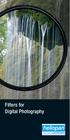 Filters for Digital Photography LICHTFILTER Whether for analog or Digital Photography: The best results are achieved by using correction filters - not by digitally enhancing in a software program as once
Filters for Digital Photography LICHTFILTER Whether for analog or Digital Photography: The best results are achieved by using correction filters - not by digitally enhancing in a software program as once
SP AF 300mm F/2.8 LD [IF] for Canon (Model 360EE)
![SP AF 300mm F/2.8 LD [IF] for Canon (Model 360EE) SP AF 300mm F/2.8 LD [IF] for Canon (Model 360EE)](/thumbs/40/21493790.jpg) SP AF 300mm F/2.8 LD [IF] for Canon (Model 360EE) We greatly appreciate your purchase of this Tamron lens. The Tamron SP AF 300mm F/2.8 LD [IF] is a fast telephoto lens developed for Canon AF single-reflex
SP AF 300mm F/2.8 LD [IF] for Canon (Model 360EE) We greatly appreciate your purchase of this Tamron lens. The Tamron SP AF 300mm F/2.8 LD [IF] is a fast telephoto lens developed for Canon AF single-reflex
Contents. www.iphotographycourse.com
 Contents Secret #1 - You really need the right equipment... 3 Secret #2 - Know the sport you will be photographing... 5 Secret #3 - Get in the right location... 6 Secret #4 - Know how to use your camera's
Contents Secret #1 - You really need the right equipment... 3 Secret #2 - Know the sport you will be photographing... 5 Secret #3 - Get in the right location... 6 Secret #4 - Know how to use your camera's
EF-S55-250mm f/4-5.6 IS STM COPY ENG. Instructions
 EF-S55-250mm f/4-5.6 IS STM ENG Instructions Thank you for purchasing a Canon product. The Canon EF-S55-250mm f/4-5.6 IS STM is a high-performance telephoto zoom lens that makes movie shooting comfortable.
EF-S55-250mm f/4-5.6 IS STM ENG Instructions Thank you for purchasing a Canon product. The Canon EF-S55-250mm f/4-5.6 IS STM is a high-performance telephoto zoom lens that makes movie shooting comfortable.
Professional. Setting Guide
 Professional Setting Guide Table of Contents Taking Photographs 1 Improving Camera Response... 2 Settings by Subject... 6 Matching Settings to Your Goal... 12 Reducing Camera Blur: Vibration Reduction...12
Professional Setting Guide Table of Contents Taking Photographs 1 Improving Camera Response... 2 Settings by Subject... 6 Matching Settings to Your Goal... 12 Reducing Camera Blur: Vibration Reduction...12
SUFFOLK COUNTY COMMUNITY COLLEGE Course Outline for ART145: Digital Photography I
 SUFFOLK COUNTY COMMUNITY COLLEGE Course Outline for ART145: Digital Photography I Semester: Fall 2010 Section: Digital Photography I - 95412 - ART 145 301 Location: Eastern Campus, Orient Building, Room
SUFFOLK COUNTY COMMUNITY COLLEGE Course Outline for ART145: Digital Photography I Semester: Fall 2010 Section: Digital Photography I - 95412 - ART 145 301 Location: Eastern Campus, Orient Building, Room
One Week to Better Photography
 One Week to Better Photography Introduction and Lesson 1 Digital Camera Basics Images can inform, enlighten, delight and make our world a better place. Anyone can press the shutter button on a camera.
One Week to Better Photography Introduction and Lesson 1 Digital Camera Basics Images can inform, enlighten, delight and make our world a better place. Anyone can press the shutter button on a camera.
Technologies Explained PowerShot G12
 Technologies Explained PowerShot G12 EMBARGO: 14 th September, 2010, 10:00 (CEST) Genuine Canon 28mm wide-angle, 5x optical zoom lens Developed using the same processes and high-quality standards employed
Technologies Explained PowerShot G12 EMBARGO: 14 th September, 2010, 10:00 (CEST) Genuine Canon 28mm wide-angle, 5x optical zoom lens Developed using the same processes and high-quality standards employed
Capture high-resolution pictures. Fill the frame with the item. Show the scale. Keep your photos from tinting. Capture detailed close-up shots.
 SHOW MORE SELL MORE Top tips for taking great photos TAKE BETTER PICTURES. SELL MORE STUFF. The more clear, crisp, quality pictures you show, the easier it is for buyers to find your listings and make
SHOW MORE SELL MORE Top tips for taking great photos TAKE BETTER PICTURES. SELL MORE STUFF. The more clear, crisp, quality pictures you show, the easier it is for buyers to find your listings and make
EF70-200mm F2.8L IS USM. Instruction
 EF70-200mm F2.8L IS USM Instruction Thank you for purchasing a Canon USM lens. The Canon EF 70-200mm f/2.8l IS USM is a high-performance, telephoto zoom lens dedicated to Canon EOS cameras. It is equipped
EF70-200mm F2.8L IS USM Instruction Thank you for purchasing a Canon USM lens. The Canon EF 70-200mm f/2.8l IS USM is a high-performance, telephoto zoom lens dedicated to Canon EOS cameras. It is equipped
EF-S18-55mm f/3.5-5.6 IS II COPY ENG. Instruction
 EF-S18-55mm f/3.5-5.6 IS II ENG Instruction Thank you for purchasing a Canon product. The Canon EF-S18-55mm f/3.5-5.6 IS II lens is a high-performance standard zoom lens developed for digital SLRs compatible
EF-S18-55mm f/3.5-5.6 IS II ENG Instruction Thank you for purchasing a Canon product. The Canon EF-S18-55mm f/3.5-5.6 IS II lens is a high-performance standard zoom lens developed for digital SLRs compatible
The New Canon PowerShot S95
 Press Release EMBARGO: 19 th August, 2010, 05:00 BST Pocket power for the serious photographer Canon launches the new PowerShot S95 United Kingdom, Republic of Ireland, 19 th August 2010 Canon today unveils
Press Release EMBARGO: 19 th August, 2010, 05:00 BST Pocket power for the serious photographer Canon launches the new PowerShot S95 United Kingdom, Republic of Ireland, 19 th August 2010 Canon today unveils
Understanding Depth Of Field, Aperture, and Shutter Speed Supplement to Mastering the Nikon D7000
 Understanding Depth Of Field, Aperture, and Shutter Speed Supplement to Mastering the Nikon D7000 This supplemental information is intended for readers of Mastering the Nikon 7000 only. Please do not distribute
Understanding Depth Of Field, Aperture, and Shutter Speed Supplement to Mastering the Nikon D7000 This supplemental information is intended for readers of Mastering the Nikon 7000 only. Please do not distribute
Basic Manual Control of a DSLR Camera
 Basic Manual Control of a DSLR Camera Naixn 2008 Photographers don t just take photographs - they make them! Produced by Yon Ankersmit for curious-eye.com 2009 Digital Single Lens Reflex Camera The basic
Basic Manual Control of a DSLR Camera Naixn 2008 Photographers don t just take photographs - they make them! Produced by Yon Ankersmit for curious-eye.com 2009 Digital Single Lens Reflex Camera The basic
Fast Track to Wireless Speedlights
 Fast Track to Wireless Speedlights The Nikon Creative Lighting System offers a comprehensive selection of revolutionary lighting tools to match virtually any need. This system features the world s most
Fast Track to Wireless Speedlights The Nikon Creative Lighting System offers a comprehensive selection of revolutionary lighting tools to match virtually any need. This system features the world s most
A Photographer s. E-Guide To Making Sharp. Photographs
 S c o t t B o u r n e A Photographer s E-Guide To Making Sharp Photographs All text and photographs by Scott Bourne Except For Bourne Portrait Courtesy M. Katz This entire publication is Copyright 2012
S c o t t B o u r n e A Photographer s E-Guide To Making Sharp Photographs All text and photographs by Scott Bourne Except For Bourne Portrait Courtesy M. Katz This entire publication is Copyright 2012
Photography Workshop
 Photography Workshop Lesson plans This is designed to explain the power- point presentations and to give guidelines as to how to structure the lessons. Moses Stevens 7/29/2008 Teaching Schedule: Day 1
Photography Workshop Lesson plans This is designed to explain the power- point presentations and to give guidelines as to how to structure the lessons. Moses Stevens 7/29/2008 Teaching Schedule: Day 1
Nikon 4200 CoolPix Camera Staff Digital Photo Camera Parts:
 Nikon 4200 CoolPix Camera Staff Digital Photo Camera Parts: Page 1 Page 2 Battery: Nikon 4200 Coolpix camera contains one rechargeable battery. To charge the battery, remove from battery chamber and insert
Nikon 4200 CoolPix Camera Staff Digital Photo Camera Parts: Page 1 Page 2 Battery: Nikon 4200 Coolpix camera contains one rechargeable battery. To charge the battery, remove from battery chamber and insert
BlackVue Cloud App Overview...3. Getting Started...6. Basic Menu Screens...15. BlackVue Cloud...24. BlackVue Wi-Fi...40. Internal Memory...
 Table of Contents BlackVue Cloud App Overview...3 Key Functions When Cloud is Connected...4 Key Functions When Wi-Fi Connection is Made...4 Key Features of Internal Memory...4 Supported Devices...5 Getting
Table of Contents BlackVue Cloud App Overview...3 Key Functions When Cloud is Connected...4 Key Functions When Wi-Fi Connection is Made...4 Key Features of Internal Memory...4 Supported Devices...5 Getting
Shutter & Aperture Research & Demonstrations
 Camera Exercises ART-162 Winter 2013 version CX-162-CameraExercises-2013W.A3 Page 1 CX-2.1 Shutter & Aperture Research & Demonstrations 10 Explanations in part 2 are well done: submit written answers.
Camera Exercises ART-162 Winter 2013 version CX-162-CameraExercises-2013W.A3 Page 1 CX-2.1 Shutter & Aperture Research & Demonstrations 10 Explanations in part 2 are well done: submit written answers.
COOLPIX DIGITAL CAMERAS The three categories of cameras expand on the COOLPIX commitment to cutting-edge technology, legendary Nikon performance, and
 COMPARISON GUIDE COOLPIX DIGITAL CAMERAS The three categories of cameras expand on the COOLPIX commitment to cutting-edge technology, legendary Nikon performance, and extraordinary ease of use. Whether
COMPARISON GUIDE COOLPIX DIGITAL CAMERAS The three categories of cameras expand on the COOLPIX commitment to cutting-edge technology, legendary Nikon performance, and extraordinary ease of use. Whether
Aperture, Shutter speed and iso
 Aperture, Shutter speed and iso These are the building blocks of good photography and making good choices on the combination of these 3 controls will give superior results than you will get by using the
Aperture, Shutter speed and iso These are the building blocks of good photography and making good choices on the combination of these 3 controls will give superior results than you will get by using the
TS-E24mm f/3.5l TS-E45mm f/2.8 TS-E90mm f/2.8 Instructions
 TS-E24mm f/3.5l TS-E45mm f/2.8 TS-E90mm f/2.8 ENG Instructions Thank you for purchasing a Canon product. Canon s TS-E lenses are tilt-shift lenses designed for EOS cameras. The tilt-shift mechanism enables
TS-E24mm f/3.5l TS-E45mm f/2.8 TS-E90mm f/2.8 ENG Instructions Thank you for purchasing a Canon product. Canon s TS-E lenses are tilt-shift lenses designed for EOS cameras. The tilt-shift mechanism enables
How To Use A Iphone Or Ipad Camera
 USER MANUAL WB350F/WB351F/WB352F Click a topic This user manual includes detailed usage instructions for your camera. Please read this manual thoroughly. Basic troubleshooting Quick reference Contents
USER MANUAL WB350F/WB351F/WB352F Click a topic This user manual includes detailed usage instructions for your camera. Please read this manual thoroughly. Basic troubleshooting Quick reference Contents
BASIC EXPOSURE APERTURES, SHUTTER SPEEDS AND PHOTO TERMINOLOGY
 BASIC EXPOSURE APERTURES, SHUTTER SPEEDS AND PHOTO TERMINOLOGY EXPOSURE Exposure is the response of a photographic emulsion to light. The emulsion is made of a material (silver) that is sensitive to light.
BASIC EXPOSURE APERTURES, SHUTTER SPEEDS AND PHOTO TERMINOLOGY EXPOSURE Exposure is the response of a photographic emulsion to light. The emulsion is made of a material (silver) that is sensitive to light.
EF-S18-135mm f/3.5-5.6 IS
 EF-S18-135mm f/3.5-5.6 IS ENG Instruction Thank you for purchasing a Canon product. The Canon EF-S18-135mm f/3.5-5.6 IS lens is a high-performance high-magnification zoom lens equipped with an Image Stabilizer,
EF-S18-135mm f/3.5-5.6 IS ENG Instruction Thank you for purchasing a Canon product. The Canon EF-S18-135mm f/3.5-5.6 IS lens is a high-performance high-magnification zoom lens equipped with an Image Stabilizer,
EF24-105mm f/4l IS USM
 EF24-105mm f/4l IS USM ENG Instruction Thank you for purchasing a Canon product. The Canon EF24-105mm f/4l IS USM lens is a high-performance standard zoom lens developed for EOS cameras. It is equipped
EF24-105mm f/4l IS USM ENG Instruction Thank you for purchasing a Canon product. The Canon EF24-105mm f/4l IS USM lens is a high-performance standard zoom lens developed for EOS cameras. It is equipped
Camera Settings Guide
 " " and " " are trademarks or registered trademarks of Sony Corporation. All other company and product names mentioned herein are used for identification purposes only and may be the trademarks or registered
" " and " " are trademarks or registered trademarks of Sony Corporation. All other company and product names mentioned herein are used for identification purposes only and may be the trademarks or registered
Over Exposed Under Exposed
 Shutter Speed Shutter speed is a setting on your camera which controls the length of time the shutter is open, allowing light through the lens to the sensor inside your camera. Shutter speeds can go from
Shutter Speed Shutter speed is a setting on your camera which controls the length of time the shutter is open, allowing light through the lens to the sensor inside your camera. Shutter speeds can go from
ZEISS Education Program Price Information
 ZEISS Education Program Price Information ZEISS Education Program Discount Program for Students and Educators Camera lenses from ZEISS are used by millions of photographers all over the world: in SLR or
ZEISS Education Program Price Information ZEISS Education Program Discount Program for Students and Educators Camera lenses from ZEISS are used by millions of photographers all over the world: in SLR or
http://www.mynikon.com.pl (En) INSTRUCTION MANUAL
 http://www.mynikon.com.pl (En) INSTRUCTION MANUAL En Introduction Thank you for purchasing the Nikon F65/F65D a camera that is sure to make photography a bigger part of your life. Get to know your F65/F65D
http://www.mynikon.com.pl (En) INSTRUCTION MANUAL En Introduction Thank you for purchasing the Nikon F65/F65D a camera that is sure to make photography a bigger part of your life. Get to know your F65/F65D
DIGITAL PHOTOGRAPHY BASICS FOR BEGINNERS
 DIGITAL PHOTOGRAPHY BASICS FOR BEGINNERS by Robert Berdan rberdan@scienceandart.org www.canadiannaturephotographer.com These notes are free to use by anyone learning or teaching photography. 1. Choosing
DIGITAL PHOTOGRAPHY BASICS FOR BEGINNERS by Robert Berdan rberdan@scienceandart.org www.canadiannaturephotographer.com These notes are free to use by anyone learning or teaching photography. 1. Choosing
Watch Your Garden Grow
 Watch Your Garden Grow The Brinno GardenWatchCam is a low cost, light weight, weather resistant, battery operated time-lapse camera that captures the entire lifecycle of any garden season by taking photos
Watch Your Garden Grow The Brinno GardenWatchCam is a low cost, light weight, weather resistant, battery operated time-lapse camera that captures the entire lifecycle of any garden season by taking photos
CONTENTS. Page 3 Badge requirements. Page 4 Portraits. Page 5 Still life. Page 6 Landscapes and seascapes. Page 7 Sport or action shots
 PHOTOGRAPHING STYLES & SUBJECTS PHOTOGRAPHER ACTIVITY BADGE 2 CONTENTS Page 3 Badge requirements Page 4 Portraits Page 5 Still life Page 6 Landscapes and seascapes Page 7 Sport or action shots Page 8 Time-lapse
PHOTOGRAPHING STYLES & SUBJECTS PHOTOGRAPHER ACTIVITY BADGE 2 CONTENTS Page 3 Badge requirements Page 4 Portraits Page 5 Still life Page 6 Landscapes and seascapes Page 7 Sport or action shots Page 8 Time-lapse
Multi-Zone Adjustment
 Written by Jonathan Sachs Copyright 2008 Digital Light & Color Introduction Picture Window s 2-Zone Adjustment and3-zone Adjustment transformations are powerful image enhancement tools designed for images
Written by Jonathan Sachs Copyright 2008 Digital Light & Color Introduction Picture Window s 2-Zone Adjustment and3-zone Adjustment transformations are powerful image enhancement tools designed for images
EOS 450D: get ready to play
 Press release EMBARGO: 24 January, 2008, 05:00 CET EOS 450D: get ready to play Hi-res versions of these and other images can be downloaded from http://www.canoneurope.com/press_centre/image_library/product_images/index.asp
Press release EMBARGO: 24 January, 2008, 05:00 CET EOS 450D: get ready to play Hi-res versions of these and other images can be downloaded from http://www.canoneurope.com/press_centre/image_library/product_images/index.asp
The Digital Dog. Exposing for raw (original published in Digital Photo Pro) Exposing for Raw
 Exposing for raw (original published in Digital Photo Pro) The Digital Dog Exposing for Raw You wouldn t think changing image capture from film to digital photography would require a new way to think about
Exposing for raw (original published in Digital Photo Pro) The Digital Dog Exposing for Raw You wouldn t think changing image capture from film to digital photography would require a new way to think about
[2011] Digital. Photography Lesson Plan 2. The Subject
![[2011] Digital. Photography Lesson Plan 2. The Subject [2011] Digital. Photography Lesson Plan 2. The Subject](/thumbs/27/9828966.jpg) Digital [2011] Photography Lesson Plan 2 [This lesson is intended to engage the students with the concepts of art in photography. We will be discussing the use of compositions, background, foreground and
Digital [2011] Photography Lesson Plan 2 [This lesson is intended to engage the students with the concepts of art in photography. We will be discussing the use of compositions, background, foreground and
Error! Bookmark not defined. Error! Bookmark not defined. Error! Bookmark not defined.
 Remote Lighting Kit Table of Contents Lighting Kit Overview 2 System Requirements 3 Basic Concepts of Wireless Routers and Networks 4 Basic Concepts of Network Light Bulbs 8 Planning Your Lighting Network
Remote Lighting Kit Table of Contents Lighting Kit Overview 2 System Requirements 3 Basic Concepts of Wireless Routers and Networks 4 Basic Concepts of Network Light Bulbs 8 Planning Your Lighting Network
User Manual PIXPRO SP360. (Smart Device Version) For KODAK PIXPRO SP360 Action Cam. Ver. 5.1
 User Manual PIXPRO SP360 (Smart Device Version) For KODAK PIXPRO SP360 Action Cam Ver. 5.1 Before You Start Declaration of Conformity Responsible Party: JK Imaging Ltd. Address: JK Imaging Ltd., 17239
User Manual PIXPRO SP360 (Smart Device Version) For KODAK PIXPRO SP360 Action Cam Ver. 5.1 Before You Start Declaration of Conformity Responsible Party: JK Imaging Ltd. Address: JK Imaging Ltd., 17239
A collection of example photos. This guide introduces various SB-5000 flash techniques and example photos. 2016 Nikon Corporation
 A collection of example photos This guide introduces various SB-5000 flash techniques and example photos 2016 Nikon Corporation TT6D01(11) 8MSA9811-01 En Index 1 Bounce flash Pages 3 4 2 Daylight flash
A collection of example photos This guide introduces various SB-5000 flash techniques and example photos 2016 Nikon Corporation TT6D01(11) 8MSA9811-01 En Index 1 Bounce flash Pages 3 4 2 Daylight flash
Instruction Manual DIGITAL CAMERA. Basic guide. Mastering the E-400. Improving your shooting skills Shooting guides. Shooting functions
 EN DIGITAL CAMERA Instruction Manual Basic guide Mastering the E-400 Improving your shooting skills Shooting guides Shooting functions Playback functions Customizing the settings / functions of your camera
EN DIGITAL CAMERA Instruction Manual Basic guide Mastering the E-400 Improving your shooting skills Shooting guides Shooting functions Playback functions Customizing the settings / functions of your camera
QUALITY SUPER 8 MOVIE CAMERAS
 QUALITY SUPER 8 MOVIE CAMERAS CHINON'S NEW SLIM LINE SOUND SUPER 8 CAMERAS WITH BIG PLUS FEATURES CHINON 30RXL - A SERIOUS SUPER 8 SOUND CAMERA FOR PEOPLE WHO ARE SERIOUS ABOUT THEIR MOVIES. You won't
QUALITY SUPER 8 MOVIE CAMERAS CHINON'S NEW SLIM LINE SOUND SUPER 8 CAMERAS WITH BIG PLUS FEATURES CHINON 30RXL - A SERIOUS SUPER 8 SOUND CAMERA FOR PEOPLE WHO ARE SERIOUS ABOUT THEIR MOVIES. You won't
En Wireless Mobile Utility (Android) User s Manual. D610, D600, D7100, D5300, D5200, D3300, Df 0 2 26
 1 En Wireless Mobile Utility (Android) User s Manual Install the Wireless Mobile Utility on your smart device (smartphone or tablet) to download pictures from a camera or take pictures remotely. The Wireless
1 En Wireless Mobile Utility (Android) User s Manual Install the Wireless Mobile Utility on your smart device (smartphone or tablet) to download pictures from a camera or take pictures remotely. The Wireless
Technologies Explained PowerShot G1 X
 Technologies Explained PowerShot G1 X EMBARGO: 9 th January 2012, 15:00 (CET) A high-quality camera in its own right or the perfect complement to a professional DSLR, the PowerShot G1 X combines EOS sensor
Technologies Explained PowerShot G1 X EMBARGO: 9 th January 2012, 15:00 (CET) A high-quality camera in its own right or the perfect complement to a professional DSLR, the PowerShot G1 X combines EOS sensor
Viewfinder Indicators. Mode button. Do not use any device with a sharp tip. Autofocus frame
 INSTRUCTIONS Viewfinder Indicators Mode button Spot frame Autofocus frame SUBJECT Flash Autofocus Power focus Shutter speed Aperture setting Exposure compensation / Manual exposure Spot metering MACRO
INSTRUCTIONS Viewfinder Indicators Mode button Spot frame Autofocus frame SUBJECT Flash Autofocus Power focus Shutter speed Aperture setting Exposure compensation / Manual exposure Spot metering MACRO
CANON XA 10 IMPORTANT VIDEO & AUDIO SETTINGS
 CANON XA 10 IMPORTANT VIDEO & AUDIO SETTINGS Review these settings on your camera prior to capturing footage. The last page contains a labeled diagram of the XA 10. Initialize Memory: FUNC > MENU > Wrench
CANON XA 10 IMPORTANT VIDEO & AUDIO SETTINGS Review these settings on your camera prior to capturing footage. The last page contains a labeled diagram of the XA 10. Initialize Memory: FUNC > MENU > Wrench
Carl Zeiss Vario-Tessar T* FE 4/24-70 ZA OSS Review. E.J. Peiker
 Carl Zeiss Vario-Tessar T* FE 4/24-70 ZA OSS Review by E.J. Peiker The Carl Zeiss Vario-Tessar T* FE 4/24-70 ZA OSS lens, henceforth to be called the Zeiss 24-70, is a Sony E mount lens designed for the
Carl Zeiss Vario-Tessar T* FE 4/24-70 ZA OSS Review by E.J. Peiker The Carl Zeiss Vario-Tessar T* FE 4/24-70 ZA OSS lens, henceforth to be called the Zeiss 24-70, is a Sony E mount lens designed for the
Digital Camera Glossary
 Digital Camera Glossary Compaq Flash This is the memory card with the largest physical size and storage capacity. About the size of a matchbook and weighing about half an ounce, these cards come with a
Digital Camera Glossary Compaq Flash This is the memory card with the largest physical size and storage capacity. About the size of a matchbook and weighing about half an ounce, these cards come with a
Colorado State University. Guide for 4-H Photography Judges
 Colorado State University Guide for 4-H Photography Judges Photography Criteria Use the following criteria to help you judge 4-H photography. TECHNICAL FOCUS Adjustments of the distance setting on a lens
Colorado State University Guide for 4-H Photography Judges Photography Criteria Use the following criteria to help you judge 4-H photography. TECHNICAL FOCUS Adjustments of the distance setting on a lens
Lifehacker Night School "The Basics of Photography"
 Lifehacker Night School "The Basics of Photography" by Adam Dachis http://lifehacker.com/nightschool Basics of Photography: Taking Better Photos by Understanding How Your Digital Camera Works Adam Dachis
Lifehacker Night School "The Basics of Photography" by Adam Dachis http://lifehacker.com/nightschool Basics of Photography: Taking Better Photos by Understanding How Your Digital Camera Works Adam Dachis
En Wireless Mobile Utility (Android) User s Manual. D750, D610, D600, D7200, D7100, D5500, D5300, D5200, D3300, Df 0 2 31
 1 En Wireless Mobile Utility (Android) User s Manual Install the Wireless Mobile Utility on your smart device (smartphone or tablet) to download pictures from a camera or take pictures remotely. The Wireless
1 En Wireless Mobile Utility (Android) User s Manual Install the Wireless Mobile Utility on your smart device (smartphone or tablet) to download pictures from a camera or take pictures remotely. The Wireless
EF70-300mm f/4-5.6l IS USM
 EF70-300mm f/4-5.6l IS USM ENG Instruction Thank you for purchasing a Canon product. Dedicated to EOS cameras, the Canon EF70-300mm f/4-5.6l IS USM lens is a highperformance telephoto zoom lens equipped
EF70-300mm f/4-5.6l IS USM ENG Instruction Thank you for purchasing a Canon product. Dedicated to EOS cameras, the Canon EF70-300mm f/4-5.6l IS USM lens is a highperformance telephoto zoom lens equipped
Photography of Cultural Heritage items
 Photography of Cultural Heritage items A lot of people only get to know art pieces through photographic reproductions. Nowadays with digital imaging far more common than traditional analogue photography,
Photography of Cultural Heritage items A lot of people only get to know art pieces through photographic reproductions. Nowadays with digital imaging far more common than traditional analogue photography,
This course description will be replaced with one currently under review by College Council.
 New York City College of Technology The City University of New York Department of Communication Design 2330 Digital Photography Course Description This course will explore the foundational concepts of
New York City College of Technology The City University of New York Department of Communication Design 2330 Digital Photography Course Description This course will explore the foundational concepts of
Tips for better photos
 A photograph can be a great tool for communicating the MDC message. Done well, photos grab your attention and convey lots of information in a brief glance. Now that there are more high-quality digital
A photograph can be a great tool for communicating the MDC message. Done well, photos grab your attention and convey lots of information in a brief glance. Now that there are more high-quality digital
COMMERCIAL PHOTOGRAPHY Basic Digital Photography
 COMMERCIAL PHOTOGRAPHY Basic Digital Photography This course is part of a sequence of courses that prepares individuals to use artistic techniques combined with a commercial perspective to effectively
COMMERCIAL PHOTOGRAPHY Basic Digital Photography This course is part of a sequence of courses that prepares individuals to use artistic techniques combined with a commercial perspective to effectively
Motion Activated Camera User Manual
 Brinno MAC200 User Manual Last Modified on 12/23/2015 7:51 pm EST Motion Activated Camera User Manual www.brinno.com Register@online http://www.brinno.com/support/register.html contact us: customerservice@brinno.com
Brinno MAC200 User Manual Last Modified on 12/23/2015 7:51 pm EST Motion Activated Camera User Manual www.brinno.com Register@online http://www.brinno.com/support/register.html contact us: customerservice@brinno.com
WILDLIFE PHOTOGRAPHY ESSENTIALS. Richard Seeley Photography rev 1
 WILDLIFE PHOTOGRAPHY ESSENTIALS Richard Seeley Photography rev 1 Agenda Why Wildlife? Wildlife and Shutter Speed Get Close, Safely Autofocus Points (AF points) Keep It Steady Metering for Wildlife Understand
WILDLIFE PHOTOGRAPHY ESSENTIALS Richard Seeley Photography rev 1 Agenda Why Wildlife? Wildlife and Shutter Speed Get Close, Safely Autofocus Points (AF points) Keep It Steady Metering for Wildlife Understand
Camera Resolution Explained
 Camera Resolution Explained FEBRUARY 17, 2015 BY NASIM MANSUROV Although the megapixel race has been going on since digital cameras had been invented, the last few years in particular have seen a huge
Camera Resolution Explained FEBRUARY 17, 2015 BY NASIM MANSUROV Although the megapixel race has been going on since digital cameras had been invented, the last few years in particular have seen a huge
If you are working with the H4D-60 or multi-shot cameras we recommend 8GB of RAM on a 64 bit Windows and 1GB of video RAM.
 Phocus 2.7.6 Windows read-me December 5 2013 Installation To install Phocus, run the installation bundle called Phocus 2.7.6 Setup.exe. This bundle contains Phocus, Hasselblad Device Drivers, Microsoft.NET
Phocus 2.7.6 Windows read-me December 5 2013 Installation To install Phocus, run the installation bundle called Phocus 2.7.6 Setup.exe. This bundle contains Phocus, Hasselblad Device Drivers, Microsoft.NET
Samsung NX1000 Specifications
 Samsung NX1000 Specifications * Specifications are subject to change without prior notice * All trademarks are the property of their respective owners Specification NX 1000 Image sensor CMOS Sensor size
Samsung NX1000 Specifications * Specifications are subject to change without prior notice * All trademarks are the property of their respective owners Specification NX 1000 Image sensor CMOS Sensor size
http://fujifilm-x.com/x-t1/
 http://fujifilm-x.com/x-t1/ To ensure correct usage, read owner's manual carefully before using your equipment. All photos, illustrations, drawings and other images in this brochure are intended for illustrative
http://fujifilm-x.com/x-t1/ To ensure correct usage, read owner's manual carefully before using your equipment. All photos, illustrations, drawings and other images in this brochure are intended for illustrative
SE05: Getting Started with Cognex DataMan Bar Code Readers - Hands On Lab Werner Solution Expo April 8 & 9
 SE05: Getting Started with Cognex DataMan Bar Code Readers - Hands On Lab Werner Solution Expo April 8 & 9 Learning Goals: At the end of this lab, the student should have basic familiarity with the DataMan
SE05: Getting Started with Cognex DataMan Bar Code Readers - Hands On Lab Werner Solution Expo April 8 & 9 Learning Goals: At the end of this lab, the student should have basic familiarity with the DataMan
2. Using a Visible Light Blocking Filter on a standard Digital Camera
 Black and White Infra-Red - Many years ago I shot some images with black and white Infrared film, but I never had the success with it that I would have liked. I put that down to the fact that infra-red
Black and White Infra-Red - Many years ago I shot some images with black and white Infrared film, but I never had the success with it that I would have liked. I put that down to the fact that infra-red
Digital Photography Composition. Kent Messamore 9/8/2013
 Digital Photography Composition Kent Messamore 9/8/2013 Photography Equipment versus Art Last week we focused on our Cameras Hopefully we have mastered the buttons and dials by now If not, it will come
Digital Photography Composition Kent Messamore 9/8/2013 Photography Equipment versus Art Last week we focused on our Cameras Hopefully we have mastered the buttons and dials by now If not, it will come
for Canon/ Nikon digital SLR cameras INSTRUCTION MANUAL
 for Canon/ Nikon digital SLR cameras INSTRUCTION MANUAL Thank you for purchasing a Nissin product Before using this flash unit, please read this instruction manual and refer your camera owner s manual
for Canon/ Nikon digital SLR cameras INSTRUCTION MANUAL Thank you for purchasing a Nissin product Before using this flash unit, please read this instruction manual and refer your camera owner s manual
How an electronic shutter works in a CMOS camera. First, let s review how shutters work in film cameras.
 How an electronic shutter works in a CMOS camera I have been asked many times how an electronic shutter works in a CMOS camera and how it affects the camera s performance. Here s a description of the way
How an electronic shutter works in a CMOS camera I have been asked many times how an electronic shutter works in a CMOS camera and how it affects the camera s performance. Here s a description of the way
Rodenstock Photo Optics
 Rogonar Rogonar-S Rodagon Apo-Rodagon N Rodagon-WA Apo-Rodagon-D Accessories: Modular-Focus Lenses for Enlarging, CCD Photos and Video To reproduce analog photographs as pictures on paper requires two
Rogonar Rogonar-S Rodagon Apo-Rodagon N Rodagon-WA Apo-Rodagon-D Accessories: Modular-Focus Lenses for Enlarging, CCD Photos and Video To reproduce analog photographs as pictures on paper requires two
MACRO PHOTO LENS. MP-E 65mm f/2.8 1-5 ENG. Instruction
 MACRO PHOTO LENS MP-E 65mm f/2.8 1-5 ENG Instruction Thank you for purchasing a Canon product. Canon Macro Photo Lens MP-E 65mm f/2.8 1-5 is a high-magnification macro lens that can magnify the subject
MACRO PHOTO LENS MP-E 65mm f/2.8 1-5 ENG Instruction Thank you for purchasing a Canon product. Canon Macro Photo Lens MP-E 65mm f/2.8 1-5 is a high-magnification macro lens that can magnify the subject
The Ultimate Guide For Buying Your First Digital SLR
 The Author of DSLR buyer s Guide is Beno Ibrahim from Nikon D3200 News, it s a free Ebook, you can use it and send it to your friends or for your readers in your site/social media/ email list, but without
The Author of DSLR buyer s Guide is Beno Ibrahim from Nikon D3200 News, it s a free Ebook, you can use it and send it to your friends or for your readers in your site/social media/ email list, but without
Creating a Planogram Database
 Creating a Planogram Database Creating a planogram database is perhaps the most difficult part of creating planograms. Once your database is finished, however, it can be maintained with little effort and
Creating a Planogram Database Creating a planogram database is perhaps the most difficult part of creating planograms. Once your database is finished, however, it can be maintained with little effort and
CHAPTER 2: USING THE CAMERA WITH THE APP
 TABLE OF CONTENTS OVERVIEW... 1 Front of your camera... 1 Back of your camera... 2 ACCESSORIES... 3 CHAPTER 1: Navigating the Mobile Application... 4 Device List: How to Use this Page... 4 My Messages:
TABLE OF CONTENTS OVERVIEW... 1 Front of your camera... 1 Back of your camera... 2 ACCESSORIES... 3 CHAPTER 1: Navigating the Mobile Application... 4 Device List: How to Use this Page... 4 My Messages:
PHOTOGRAPHY CURRICULUM
 PHOTOGRAPHY CURRICULUM NEWTOWN SCHOOLS NEWTOWN, CT. September, 2001 PHILOSOPHY Business and Technology The philosophy of business and technology education is to assist students in becoming productive and
PHOTOGRAPHY CURRICULUM NEWTOWN SCHOOLS NEWTOWN, CT. September, 2001 PHILOSOPHY Business and Technology The philosophy of business and technology education is to assist students in becoming productive and
product. Please read this instruction before setup your VenomXTM.
 Tuact Corp. Ltd. TM Venom X mouse controller combo Setup Software Instruction Thank you for purchasing our VenomXTM product. Please read this instruction before setup your VenomXTM. Introduction Venom
Tuact Corp. Ltd. TM Venom X mouse controller combo Setup Software Instruction Thank you for purchasing our VenomXTM product. Please read this instruction before setup your VenomXTM. Introduction Venom
CONDENSED POWER COMPARISON SHEET
 CONDENSED POWER Sensor & Resolution Sensor Size 23.5mm 15.7mm (DX) 23.5mm x 15.6mm (DX) 23.6mm x 15.8mm (DX) Resolution 20.9MP DX-format CMOS sensor without OLPF 24.2MP DX-format CMOS sensor without OLPF
CONDENSED POWER Sensor & Resolution Sensor Size 23.5mm 15.7mm (DX) 23.5mm x 15.6mm (DX) 23.6mm x 15.8mm (DX) Resolution 20.9MP DX-format CMOS sensor without OLPF 24.2MP DX-format CMOS sensor without OLPF
En Wireless Mobile Utility (ios) User s Manual. D750, D610, D600, D7200, D7100, D5500, D5300, D5200, D3300, Df 0 2 27
 1 En Wireless Mobile Utility (ios) User s Manual Install the Wireless Mobile Utility on your ios device (iphone, ipad, or ipod touch) to download pictures from a camera or take pictures remotely. The Wireless
1 En Wireless Mobile Utility (ios) User s Manual Install the Wireless Mobile Utility on your ios device (iphone, ipad, or ipod touch) to download pictures from a camera or take pictures remotely. The Wireless
White paper. In the best of light The challenges of minimum illumination
 White paper In the best of light The challenges of minimum illumination Table of contents 1. Introduction 3 2. The puzzle of light sensitivity 3 3. Do not be fooled! 5 4. Making the smarter choice 6 1.
White paper In the best of light The challenges of minimum illumination Table of contents 1. Introduction 3 2. The puzzle of light sensitivity 3 3. Do not be fooled! 5 4. Making the smarter choice 6 1.
INSTRUCTION MANUAL All-In-One GSM Home Alarm System SB-SP7200-GSM
 INSTRUCTION MANUAL All-In-One GSM Home Alarm System SB-SP7200-GSM Revised: August 28, 2014 PRODUCT REFERENCE MOUNTING ACCESSORIES PIR / MOTION DETECTION UNIT MAIN UNIT POWER ADAPTER MOUNTING ACCESSORIES
INSTRUCTION MANUAL All-In-One GSM Home Alarm System SB-SP7200-GSM Revised: August 28, 2014 PRODUCT REFERENCE MOUNTING ACCESSORIES PIR / MOTION DETECTION UNIT MAIN UNIT POWER ADAPTER MOUNTING ACCESSORIES
Digital exposure-based workflow Digital Imaging II classes Columbia College Chicago Photography Department Revised 20100522
 Digital exposure-based workflow Digital Imaging II classes Columbia College Chicago Photography Department Revised 20100522 Goal The goal of this workflow is to allow you to create master image files of
Digital exposure-based workflow Digital Imaging II classes Columbia College Chicago Photography Department Revised 20100522 Goal The goal of this workflow is to allow you to create master image files of
A. Scan to PDF Instructions
 Revised 08/17/11 Scan to PDF Instructions (Epson scanner example) Scan to PDF Adobe Acrobat 9.0 A. Scan to PDF Instructions Refer to the user manual for your scanner. These instructions are for an Epson
Revised 08/17/11 Scan to PDF Instructions (Epson scanner example) Scan to PDF Adobe Acrobat 9.0 A. Scan to PDF Instructions Refer to the user manual for your scanner. These instructions are for an Epson
4K 30, 25, 24 Ultra Wide 3840x2160. 24 Ultra Wide 3840x2160. 30, 25 Ultra Wide 2704x1520. 2.7K 4:3 30, 25 Ultra Wide 2704x2028
 Weight Camera: 3.1oz (89g) Camera with housing: 5.4oz (152g) Video Mode Video Resolutions Video Resolution Frames Per Second (fps) NTSC/PAL Field of View (FOV) Screen Resolution 4K 30, 25, 24 Ultra Wide
Weight Camera: 3.1oz (89g) Camera with housing: 5.4oz (152g) Video Mode Video Resolutions Video Resolution Frames Per Second (fps) NTSC/PAL Field of View (FOV) Screen Resolution 4K 30, 25, 24 Ultra Wide
