Professional. Setting Guide
|
|
|
- Jade Chandler
- 8 years ago
- Views:
Transcription
1 Professional Setting Guide
2 Table of Contents Taking Photographs 1 Improving Camera Response... 2 Settings by Subject... 6 Matching Settings to Your Goal Reducing Camera Blur: Vibration Reduction...12 Preserving Natural Contrast: Active D-Lighting...13 Quick Setting Selection: Shooting Menu Banks...14 Finding Controls in the Dark: Button Backlights...15 Reducing Noise at High ISO Sensitivities...15 Reducing Noise and Blur: Auto ISO Sensitivity Control.. 16 Reducing Shutter Noise: Quiet and Silent Release...17 Optimizing White Balance...18 Varying White Balance: White Balance Bracketing...22 Copying White Balance from a Photograph...26 Creating a Multiple Exposure...28 Choosing a Memory Card for Playback...30 Copying Pictures Between Memory Cards...31 Copying Settings to Other D4 Cameras...31 Keeping the Camera Level: Virtual Horizon...32 Composing Photographs: The Framing Grid...34 Resizing Photographs for Upload: Resize...34 ii
3 Autofocus Tips Focusing with the AF-ON Button...35 Choosing the Number of Focus Points...35 AF-C Priority Selection...36 AF-Area Mode...38 Focus Point Selection and Camera Orientation...41 Adjusting Autofocus to the Lens: AF Fine-Tune...42 Focus Tracking with Lock-On...44 Movies 45 Before Filming Sound...46 Movie Settings...47 Starting Movie Live View...50 Exposure Mode...51 White Balance...51 Using Autofocus...52 Lens Vibration Reduction (VR)...54 Adjusting Settings During Live View...55 The Information Display...56 Checking Focus...57 Filming Movies Starting and Ending Recording...58 Editing Movies...59 Time-Lapse Movies Time-Lapse Movies...60 HDMI Output iii
4 Table of Contents First-Time Users 67 Customizing the Command Dials...68 Reversing Indicators...68 Choosing the Primary Slot...69 Adjusting Monitor Brightness...69 Choosing the Monitor off Delay...69 Metering...70 iv
5 Taking Photographs This chapter describes how the camera can be configured for improved shutter response and settings adjusted for different subjects, and gives tips on using autofocus. 1
6 Improving Camera Response This section introduces settings for reliably and quickly photographing athletes and other moving subjects. Continuous-Servo AF (AF-C) Press the AF-mode button and rotate the main command dial to select AF-C. Focus is adjusted continuously while the shutter-release button is pressed halfway or the B button is pressed. AF-mode button Main command dial Dynamic-Area AF Press the AF-mode button and rotate the sub-command dial until dynamic-area AF is selected in the viewfinder and top control panel. The focus point is selected manually prior to shooting, but if the subject briefly leaves the selected focus point, the camera will focus based on data from surrounding focus points (choose from 9, 21, and 51 points as described on page 38). Top control panel AF-mode button Sub-command dial Viewfinder 2
7 A Custom Settings a1 AF-C priority selection > Release: The camera gives priority to shutter release over focus, ensuring that you never miss a shot (page 36). a10 Store points by orientation > Yes: Select separate focus points in landscape and portrait orientations for quick framing (page 41). c2 Standby timer > 1 min: Reactivating the exposure meters introduces a slight delay. Choose settings around 1 min according to your subject, but note that longer times increase the drain on the battery. f1 Multi-selector center button > Playback mode > Zoom on/off: Use the center of the multi selector for close inspection of focus during playback. 3
8 Taking Photographs f3 Assign Fn button/f4 Assign preview button > Press > MY MENU: Add Custom settings bank to My Menu and then use the Fn or Pv button to quickly select a bank according to the scene. To add items to My Menu: 1 Select Add items. In My Menu, highlight Add items and press Add items. Navigate to the item you wish to add and press J, then position the new item and press J again to add it to My Menu. Custom Settings Banks Custom settings are stored in four banks (A, B, C, and D). Changes to one bank have no effect on the others. f10 Customize command dials > Menus and playback > On: Use the main command dial to scroll through pictures in full-frame playback without changing the zoom ratio, a handy feature when you want to check focus for multiple pictures.
9 f16 Assign movie record button > Press + command dial > ISO sensitivity: When taking photos, use your right hand on the movie record button and main command dial to set ISO sensitivity without taking your eye from the viewfinder. Lens Vibration Reduction (VR) Lens VR switch > OFF: Vibration is unlikely to affect photographs at shutter speeds of s or faster. For accurate framing at high shutter speeds, turn vibration reduction off. D Playback Menu Playback Menu Image review > Off: Turning image review off improves shutter response during burst photography. Pictures can be viewed by pressing K. Improving Camera Response 5
10 Settings by Subject In addition to the changes described above under Improving Camera Response, you can fine-tune settings to improve response for specific subjects. Situation Most team sports (e.g., soccer/rugby). Choose these basic settings if subjects are often partially obscured by other objects or focus shifts quickly between nearby and distant subjects. Subjects are often obscured by other athletes (e.g., track events). Select a long lock-on to maintain focus on your subject. Lock-on target Subjects appear suddenly or are hard to track (e.g., diving/ski-jumping). Increasing number of dynamic-area focus points ensures that camera will focus based on information from surrounding focus points if subject briefly leaves selected focus point. Most effective where there is separation between subject and background. 6
11 AF-C priority selection (page 36) AF-area mode (page 38) Focus tracking with lock-on (page 44) See also Release 3 (Normal) High-contrast scenes, backlighting: page 13 Release or Focus + release Dynamicarea AF (9 points) 3 (Normal) to 5 (Long) Focus tracking with lock-on: page 44 AF-C priority selection: page 36 Release Dynamicarea AF (21 points) 3 (Normal) High-contrast scenes: page 13 7
12 Taking Photographs Situation Outer focus points are used (e.g., speed skating). Increase number of dynamic-area focus points by one level when framing pictures in tall (portrait) orientation. Choose Focus + release for improved focus when photographing ball sports and in other situations in which precise timing is not a priority. Subjects move rapidly; camera orientation changes often (e.g., figure skating). Increase number of dynamic-area focus points. Increase lock-on times for pairs events, where subjects are often obscured by partner and camera may focus background in gap between subjects. For improved framing, choose Yes for Custom Setting a10 (Store points by orientation). Subjects move and/or change rapidly (e.g., hockey or when alternately framing the pitcher and a runner when shooting from the bench in baseball). Reduce lock-on times for improved response in situations that call for rapid changes of subject. 8
13 AF-C priority selection (page 36) AF-area mode (page 38) Settings by Subject Focus tracking with lock-on (page 44) See also Focus + release Dynamicarea AF (21 points) 3 (Normal) AF-C priority selection: page 36 Release Dynamicarea AF (9 or 21 points) 3 (Normal) or 5 (Long) AF-area mode: page 38 Focus point selection and camera orientation: page 41 Focus tracking with lock-on: page 44 Release Dynamicarea AF (9 points) or single-point AF Off or 1 (Short) AF-area mode: page 38 Focus tracking with lock-on: page 44 9
14 Taking Photographs Situation Time between focus and shooting is short and there are obstacles between autofocus target and camera (e.g., volleyball or swimming). Use single-point AF to prevent camera focusing on obstacles such as volleyball net or splashes, and set standby timer to 1 minute or longer for improved shutter response. If the camera has trouble focusing when high frame advance rates are selected in continuous release mode, try lowering the frame rate. 10
15 AF-C priority selection (page 36) AF-area mode (page 38) Settings by Subject Focus tracking with lock-on (page 44) See also Release Single-point AF 3 (Normal) The standby timer: page 3 11
16 Matching Settings to Your Goal Reducing Camera Blur: Vibration Reduction Vibration reduction (VR) is supported with VR lenses. To reduce camera blur, choose a setting suited to the subject. Situation Moving subjects shot at shutter speeds of s or faster: Because blur is less likely, OFF is recommended at fast shutter speeds. Stationary subjects; panning shots of moving subjects: Select ON or NORMAL to reduce the effects of vibration. Photos taken from cars, boats, helicopters, or other unstable platforms: Select ACTIVE. Note that the image in the viewfinder may be affected by panning or excessive vibration. Photographs taken with a tripod: Select TRIPOD, but note that NORMAL is suggested if the head is not fixed or you are using a monopod. VR mode OFF ON/ NORMAL ACTIVE TRIPOD Note that depending on the lens, some of the above VR modes may not be available. Note Frame rates may drop at settings other than OFF. 12
17 Preserving Natural Contrast: Active D-Lighting Active D-Lighting helps preserve details in highlights and shadows. Use Active D-Lighting for natural contrast when photographing day matches in stadiums and other venues that mix sunlight and shade. Note Noise may appear when Active D-Lighting is used at high ISO sensitivities. The following settings are suggested: Active D-Lighting: Auto 1 Metering: Matrix 2 Exposure mode: e, f, or g 2 1 Choose Extra high 1 or 2 if Auto fails to produce desired results, but note that noise may increase. 2 Desired results may not be achieved with center-weighted or spot metering or in exposure mode h. 13
18 14 Taking Photographs Quick Setting Selection: Shooting Menu Banks Use the Shooting menu bank option in the shooting menu when you need to switch rapidly from one group of settings to another, for example when alternating between sunlight and shade. Shooting Menu Banks Shooting menu settings are stored in four banks (A, B, C, and D). To store a particular combination of frequentlyused settings, select a bank using the Shooting menu bank option in the shooting menu and set the camera to the desired settings. The new settings will be restored the next time the bank is selected. With some exceptions, changes to one bank have no effect on the others. Extended Menu Banks To include exposure mode, shutter speed (modes f and h only), and aperture (modes g and h only) settings in the shooting menu banks, select On for Extended menu banks in the shooting menu. Shooting Menu Bank Selection When shooting menu bank selection is assigned to the Fn or Pv button using the Press + command dials option for Custom Setting f3 (Assign Fn button) or f4 (Assign preview button), menu banks can be selected by pressing the button and rotating a command dial.
19 Matching Settings to Your Goal Finding Controls in the Dark: Button Backlights If you are having trouble finding camera controls in the dark, rotate the power switch toward D to activate the control panel and button backlights. The backlights remain on for 6 s after the switch is released. The Standby Timer If On is selected for Custom Setting d10 (LCD illumination), the control panel and button backlights will remain on while the standby timer is active. Extend the timer to keep the backlights lit longer. Reducing Noise at High ISO Sensitivities Use the High ISO NR option in the shooting menu to reduce noise (randomly-spaced bright pixels or fog) at high ISO sensitivities. Option High Normal Low Off Description Reduce noise, particularly in photographs taken at high ISO sensitivities. Noise reduction is only performed at sensitivities of 3200 and higher. The amount of noise reduction is less than the amount performed when Low is selected for High ISO NR. 15
20 Taking Photographs Reducing Noise and Blur: Auto ISO Sensitivity Control When On is selected for ISO sensitivity settings > Auto ISO sensitivity control in the shooting menu, the camera automatically adjusts ISO sensitivity if optimal exposure can not be achieved at the value selected by the user. Auto ISO sensitivity control can be finetuned using the following options. Maximum sensitivity: Choose the maximum value available for auto ISO sensitivity control (200 Hi 4). The minimum is ISO 100. Minimum shutter speed: In exposure modes e and g, sensitivity will only be adjusted if shutter speed would otherwise be slower than this value (¼,000 1 s or Auto). If Auto is selected, the camera will adjust the threshold for auto ISO sensitivity control according to the focal length of the lens. Tips We recommend that you use matrix metering (L) and choose exposure mode e or g. Exposure compensation can be used. 16
21 Matching Settings to Your Goal Reducing Shutter Noise: Quiet and Silent Release To reduce the amount of noise made by the shutter during viewfinder photography, rotate the release mode dial to J. In live view, shutter noise can be eliminated by selecting Silent for Live view photography in the shooting menu (note that while FX format pictures taken when Quiet is selected for Live view photography are the same size as those taken during viewfinder photography about 16.2 megapixels those taken when Silent is selected are only about 2.5 megapixels in size). The effects of these settings are summarized below. Viewfinder J (Quiet) Release mode Live view Quiet Silent 1 Shutter sound Slight Slight 2 None 2 Burst shooting n/a Up to 11 fps Up to 24 fps 3 1. JPEG only. 2. Mirror slap audible at start and end of live view. 3. Bursts may be up to 5 s long. 17
22 Taking Photographs Optimizing White Balance If auto white balance does not produce the desired results, you can try another setting, choose a color temperature, or use preset manual white balance as described below. Choosing a Setting Press the U button and rotate the main command dial until the desired setting is displayed in the rear control panel. U button Main command dial Rear control panel 18
23 Matching Settings to Your Goal Choosing a Color Temperature To choose a color temperature for the amber (A) blue (B) axis, select a white balance setting of K (Choose color temp.) as described opposite and then press the U button and rotate the sub-command dial until the desired value is displayed in the rear control panel. U button Sub-command dial Rear control panel To enter a value directly in increments of 10 K, press the U button and use the multi selector, pressing 4 or 2 to highlight digits and 1 or 3 to change. 19
24 Taking Photographs Preset Manual White Balance To choose a white balance preset, select a white balance setting of L (page 18) and then press the U button and rotate the sub-command dial until the desired preset (d-1 to d-4) is displayed in the rear control panel. U button Sub-command dial Rear control panel To measure white balance for the selected preset, place a neutral gray or white object under the lighting that will be used in the final photograph and follow the steps below. 1 Choose manual focus mode. Rotate the focus-mode selector to M. Note The camera may be unable to measure white balance at high ISO sensitivities. If the camera fails to measure white balance, reduce ISO sensitivity and try again. 20
25 2 3 4 Select direct measurement mode. Press the U button briefly and then press the button until the L icon in the rear control panel starts to flash. A flashing D will also appear in the top control panel and viewfinder. The displays will flash for about 6 s. Matching Settings to Your Goal Measure white balance. Before the indicators stop flashing, frame the reference object so that it fills the viewfinder and press the shutter-release button all the way down. The camera will measure a value for white balance and store it in the selected preset. No photograph will be recorded; white balance can be measured accurately even when the camera is not in focus. Check the results. If the camera was able to measure a value for white balance, C will flash in the control panels for about 6 s, while the viewfinder will show a flashing a. Choosing a White Balance Preset Press the U button and rotate the sub-command dial to select from presets d-1 to d-4. 21
26 Taking Photographs Varying White Balance: White Balance Bracketing Use bracketing if you have trouble adjusting white balance. Every time you take a photo, the camera will create multiple copies, each with a different white balance. 1 Select white balance bracketing. Select WB bracketing for Custom Setting e6 (Auto bracketing set). Note that white balance bracketing is not available with NEF (RAW) image quality options. 2 Choose the number of copies. Pressing the D button, rotate the main command dial to choose the number of copies (up to 9). Number of copies 22 D button Main command dial At settings other than 0, a W icon and bracketing indicator appear in the top control panel and M is displayed in the viewfinder. Top control panel White balance bracketing indicator
27 3 Matching Settings to Your Goal Select a bracketing increment. Pressing the D button, rotate the sub-command dial to choose an increment of 1 (5 mired), 2 (10 mired), or 3 (15 mired). Bracketing increment D button Sub-command Top control panel dial Programs with increments of 1 are shown below. Control panel No. of copies Increment Bracketing order B 1 B / 0 / 2 B 3 1 A 1 A / 2 A / B 0 / 1 B 2 1 A 0 / 1 A 3 1 A, 1 B 0 / 1 A / 1 B 5 1 A, 1 B 0 / 2 A / 1 A / 1 B / 2 B 7 1 A, 1 B 0 / 3 A / 2 A / 1 A / 1 B / 2 B / 3 B 9 1 A, 1 B 0 / 4 A / 3 A / 2 A / 1 A / 1 B / 2 B / 3 B / 4 B 23
28 4 Frame a photograph, focus, and shoot. Each shot is processed to create the selected number of copies; with each copy, white balance is incremented by the selected amount, starting from the value selected for white balance fine-tuning. If space is insufficient for all the copies, n and the icon for the affected card will flash in the top control panel, j will flash in the viewfinder, and the shutter release will be disabled. Shooting can begin when a new memory card is inserted. 24
29 Matching Settings to Your Goal Cancelling Bracketing To cancel bracketing, press the D button and rotate the main command dial until the number of copies is 0 (r) and W is no longer displayed. The program last in effect will be restored the next time bracketing is activated. Bracketing can also be cancelled by performing a two-button reset, although in this case the bracketing program will not be restored the next time bracketing is activated. White Balance Bracketing White balance bracketing affects color temperature (amber blue) only. No adjustments are made on the green magenta axis. In self-timer mode, the number of copies specified in the white-balance program will be created each time the shutter is released, regardless of the option selected for Custom Setting c3 (Self-timer) > Number of shots. If the camera is turned off while the memory card access lamp is lit, the camera will power off only after all copies have been recorded. 25
30 Taking Photographs Copying White Balance from a Photograph Follow the steps below to copy a value for white balance from an existing photograph to a selected preset. 1 Select preset manual white balance. Press G and select White balance in the shooting menu. Highlight Preset manual and press 2. 2 Select a destination. Highlight the destination preset (d-1 to d-4) and press the center of the multi selector. 3 Choose Select image. Highlight Select image and press 2. 26
31 4 Highlight a source image. Highlight the source image. To view the highlighted image full frame, press and hold the X button. Matching Settings to Your Goal To view images in other locations, press W and select the desired card and folder. 5 Copy white balance. Press J to copy the white balance value for the highlighted photograph to the selected preset. Using the Copied Value To set white balance to the copied value, press the U button and rotate the sub-command dial to select the preset chosen in Step 2. 27
32 Taking Photographs Creating a Multiple Exposure Record from 2 to 10 exposures in a single photo. 1 Select Multiple exposure. Select Multiple exposure in the shooting menu. 2 3 Select a mode. Highlight Multiple exposure mode and press 2, then highlight one of the following and press J to select the highlighted option and return to the multiple exposure menu. 0 On (series): Shoot a series of multiple exposures. Multiple exposure shooting will continue until you select Off. On (single photo): Take a single multiple exposure. Normal shooting resumes when the multiple exposure has been recorded. Choose the number of shots. Highlight Number of shots and press 2. Press 1 or 3 to choose the number of exposures and press J to return to the multiple exposure menu. 28
33 4 5 Matching Settings to Your Goal Adjust gain. Select Auto gain and choose from the following options. On: Gain is adjusted according to number of exposures actually recorded (gain for each exposure is set to ½ for 2 exposures, 1 3 for 3 exposures, etc.). Off: Gain is not adjusted when a multiple exposure is recorded. Recommended if background is dark. Frame a photograph, focus, and shoot. The multiple exposure icon (n) will flash while multiple exposure shooting is in progress. If On (single photo) is selected for multiple exposure mode, normal shooting will resume when a multiple exposure is completed; otherwise, multiple exposure mode will end only when Off is selected. The n icon clears from the display when multiple exposure shooting ends. 29
34 Taking Photographs Interrupting Multiple Exposures To interrupt a multiple exposure before the specified number of exposures have been taken, select Off for multiple exposure mode. If shooting ends before the specified number of exposures have been taken, a multiple exposure will be created from the exposures that have been recorded to that point. If Auto gain is on, gain will be adjusted to reflect the number of exposures actually recorded. Note that shooting will end automatically if: A two-button reset is performed The camera is turned off The battery is exhausted Any of the individual exposures is deleted before shooting is complete Choosing a Memory Card for Playback When two cards are inserted, you can choose the card from which pictures are played back by pressing J and 1 during playback, or by displaying 72 images in thumbnail view and pressing W. A card selection menu will be displayed; highlight the desired slot and press 2, then highlight a folder and press J. 30
35 Matching Settings to Your Goal Copying Pictures Between Memory Cards When two memory cards are inserted, you can use the options in the playback Copy image(s) menu to copy pictures between the two cards (images will not be copied if there is not enough space on the destination card or if Enable is selected for Network > Network connection in the setup menu). Select source: Choose the source card. Select image(s): Select the pictures to be copied. Select destination folder: Choose the destination folder on the remaining memory card. Copy image(s): Copy the selected pictures to the specified destination. Copying Settings to Other D4 Cameras The Save/load settings option in the setup menu can be used to share settings among D4 cameras. Select Save settings to save settings to a memory card (an error will be displayed if the card is full), Load settings to load saved settings from a memory card. Note that Save/load settings is only available when a memory card is inserted in the camera, and that Load settings is only available if the card contains saved settings. 31
36 Taking Photographs Keeping the Camera Level: Virtual Horizon Roll and pitch data from the camera tilt sensor can be displayed for assistance in levelling the camera on a tripod and in other similar situations. The Monitor The Virtual horizon option in the setup menu is used to display a virtual horizon in the monitor. The roll reference line turns green if the camera is tilted neither left nor right, while the pitch reference line turns green and a dot appears in the center of the display if the camera is tilted neither forward nor back. Each division is equivalent to 5. Camera level Camera tilted left or right In live view, you can display a virtual horizon over the view in the monitor by pressing the R button. Camera tilted forward or back 32 Tilt The displays may not be accurate when the camera is tilted at a sharp angle forward or back. Tilt will not be displayed if the camera is unable to measure it.
37 Matching Settings to Your Goal The Viewfinder When Viewfinder virtual horizon is selected for Custom Setting f3 (Assign Fn button) or f4 (Assign preview button) > Press, pressing the button displays pitch and roll indicators in the viewfinder. Roll Camera tilted right Camera horizontal Camera tilted left Pitch Camera tilted forward Camera vertical Camera tilted back The roles of the indicators are reversed when the camera is rotated to take pictures in tall (portrait) orientation. 33
38 Taking Photographs Composing Photographs: The Framing Grid For help composing photographs, select On for Custom Setting d6 (Viewfinder grid display) to display a framing grid in the viewfinder. Framing grid Resizing Photographs for Upload: Resize Use the Resize option in the retouch menu to create small copies of selected photographs. Resized Copies Playback zoom may not be available when resized copies are displayed. Copies created from NEF (RAW), NEF (RAW) + JPEG, or TIFF (RGB) photos have an image quality of JPEG fine; copies created from JPEG photos have the same image quality as the original. Photos taken at an image area of 5 : 4 (30 24) can not be resized. 34
39 Autofocus Tips Focusing with the AF-ON Button If AF-ON only is selected for Custom Setting a4 (AF activation), the B button can be used to focus and the shutter-release button to release the shutter. To lock focus or suspend autofocus when an obstacle comes between you and the subject, release the B button. B button In the AF-ON position, the focus operation selection switch on some telephoto lenses functions in the same way as the B button. Choosing the Number of Focus Points Custom Setting a7 (Number of focus points) can be used to choose the focus points available for manual focus point selection. Choose 11 points for faster focus point selection when composing photographs. 35
40 Taking Photographs AF-C Priority Selection Custom Setting a1 (AF-C priority selection) controls whether the camera gives priority to focus or shutter release. G Release: Pictures can be taken whether or not the camera is in focus. Frame rates do not slow during burst photography. B Focus + release: In burst mode, priority is given to focus for the first frame and to release for later frames. Frame rates do not slow. E Release + focus: In burst mode, priority is given to release for the first frame and to focus for later frames. Frame rates slow as needed to allow camera to focus. F Focus: Pictures can only be taken when the camera is in focus. 36
41 Autofocus Tips : Subject not in focus : Subject in focus : Shutter released 37
42 Taking Photographs AF-Area Mode AF-area modes are described below. AF-area mode Single-point AF Top control Sample focus- panel Viewfinder point display 9-point dynamic-area AF * 21-point dynamic-area AF * 51-point dynamic-area AF * 3D-tracking 38 Auto-area AF * Only active focus point is displayed in viewfinder. Remaining points provide information to assist focus operation.
43 Autofocus Tips Description The focus point is selected manually. The camera focuses on the subject in the selected focus point only. Choose for subjects you can keep framed in the selected focus point. The focus point is selected manually. The camera focuses on the subject in the selected focus point when autofocus is initiated, but if the subject later leaves the selected point for brief periods, the camera will focus based on information from surrounding points. Choose for low-contrast subjects if the camera has difficulty focusing or for active subjects that are hard to keep framed in a single point, and increase the number of points if the subject is moving unpredictably or occupies a large area of the frame. Choose a setting one level higher for subjects at the edge of the frame. The initial focus point is selected manually. The camera uses color information to track subjects that leave the selected focus point and selects new focus points as required. The camera automatically detects the subject and selects the focus point. 39
44 Taking Photographs Focus Point Selection and Aperture The focus points available vary with the maximum aperture of the lens. Maximum aperture f/5.6 or faster: Focus point selection is supported with all 51 points: 15 cross sensors ( ) at the center of the display and 18 line sensors ( ) on either side. Maximum aperture slower than f/5.6 but faster than f/8 (e.g., a lens with a maximum aperture of f/4 on a TC-17E II teleconverter): Focus point selection is supported with 15 points: 9 cross sensors at the center of the display and 3 line sensors on either side. Maximum aperture f/8 (e.g., a lens with a maximum aperture of f/4 on a TC-20E III teleconverter): Focus point selection is supported with 11 points: a cross sensor at the center of the display, 4 line sensors on either side, and 1 line sensor above and below. The four points shown by symbols are available only for dynamic-area AF. 40
45 Autofocus Tips Focus Point Selection and Camera Orientation When Yes is selected for Custom Setting a10 (Store points by orientation), separate focus points can be selected for wide (landscape) orientation and for tall (portrait) orientation (camera rotated 90 clockwise or counterclockwise). If No is selected, the same focus point will be used regardless of camera orientation. 41
46 Taking Photographs Adjusting Autofocus to the Lens: AF Fine-Tune If you find that certain lenses do not produce the desired results with autofocus, you can adjust focus for each lens using the AF fine-tune > Saved value or Default options in the setup menu (note that AF tuning may interfere with normal focus; use only when required). Option AF fine tune (On/Off) Description On: Turn AF tuning on for all saved lenses. Off: Turn AF tuning off. Saved value Tune AF for the current lens (CPU lenses only). Default List saved values Choose the AF tuning value used if no previously saved value exists for the current lens (CPU lenses only). List previously saved AF tuning values. If you are using more than one lens of the same type, you can add an identifier to the lens name (for example, the last two digits of the lens serial number). 42
47 Autofocus Tips Checking Focus Position a ruler at an angle so that one of the rules is at the same distance from the camera as a vertical surface such as the cover of a book stood upright. Using autofocus, focus on the vertical surface and then photograph the selected rule using focus lock. The illustration below shows how to interpret the results. Camera focuses in front of selected rule: adjust finetuning upward. Camera focuses on selected rule: no adjustment required. Camera focuses behind selected rule: adjust finetuning downward. 43
48 Taking Photographs Focus Tracking with Lock-On By preventing the camera from refocusing when your subject is briefly obscured by another object, focus tracking with lock-on ensures that the camera will continue to track the main subject once the obstacle has moved away (continuous-servo AF only). Choose the length of time before the camera refocuses from 5 (Long), 4, 3 (Normal), 2, and 1 (Short). To refocus before lock-on ends, press the B or shutter-release button again. Camera will wait before refocusing on objects behind the subject Camera will track and focus on objects the same distance from the camera as the subject Camera will wait before refocusing on objects in front of the subject Note: Turn lock-on off for improved response when you need to switch rapidly from one subject to another and in other similar situations. 44
49 Movies This chapter covers basic camera settings and tips and tricks you can use when shooting movies, in the order you will use them during filming. 45
50 46 Before Filming Before filming, ready the camera as described below. Sound The D4 supports the following sound recording features. External Microphones The optional ME-1 stereo microphone can be used to record sound in stereo or to avoid recording lens noise during autofocus. To reduce low-frequency noise, including that produced by the wind, rotate the low-cut filter switch from FLAT to L-CUT. Note that noise from the switch may be recorded if the control is operated during filming. Headphones Third-party headphones can be attached via the headphone connector so that you can check sound during filming. Note that headphone and microphone settings can not be adjusted during shooting; before recording, check headphone volume in the live view display (page 55) and adjust headphone volume and microphone sensitivity as necessary. Microphone Sensitivity Microphone sensitivity can be adjusted before recording using the Movie settings > Microphone option in the shooting menu. If sound levels can be predicted, adjust sensitivity manually so that peak volume does not exceed 12 db. Choose Auto if sound levels can not be predicted in advance.
51 Movie Settings In addition to microphone sensitivity, the following options can be adjusted using Movie settings. Frame Size, Frame Rate, and Movie Quality Frame size, frame rate, and movie quality can be chosen using Frame size/frame rate and Movie quality. The camera offers sizes of , , and pixels, rates of 60 (59.94), 50, 30 (29.97), 25, or 24 (23.976) fps, and normal and high quality. Frame size/frame rate Movie quality 47
52 Movies Image Area Using an FX lens with movie live view gives you a choice of two crops in addition to the standard FX-based format: 1. To record movies with a crop factor 2.7 that of an FX format lens used with a non-dx image area, select a crop option for Movie options > Frame size/frame rate in the shooting menu. The effective lens focal length will increase by 2.7 for a telephoto effect and movies will be recorded at a higher quality than when an FX-based movie format is used. 2. To record movies with a crop factor of 1.5, select DX for Image area > Choose image area in the shooting menu. Note that movies recorded at this setting show a slight drop in image-quality when compared to movies recorded in an FX-based movie format. FX-based movie format DX-based movie format crop Crop factor: 1.5 Crop factor:
53 Before Filming Destination Choose the slot to which movies are recorded. The menu shows the time available on each card; recording ends automatically when no time remains. Live view can be used to record movies up to 29 minutes 59 seconds in length. ISO Sensitivity Range ISO Sensitivity Range Choose the range of ISO sensitivities available during recording in modes e, f, and g. Note that because noise (randomly-spaced bright pixels, fog, and lines) tends to increase at high ISO sensitivities, 200 to is recommended in most situations. 49
54 Movies Starting Movie Live View 1 Select movie live view. Rotate the live view selector to 1. 2 Start live view. Press the a button. Live view selector a button The Shutter-Release Button If Record movies is selected for Custom Setting g4 (Assign shutter button), you can press the shutter-release button halfway once to start live view and then press it halfway again to focus (autofocus only) or all the way down to start recording (page 58). To end movie live view, press the a button. 50
55 Before Filming Exposure Mode Before recording, press the I (Q) button and rotate the main command dial to choose an exposure mode. The settings that can be adjusted in movie live view are determined by the exposure mode as shown below. Aperture Shutter speed ISO sensitivity Exposure comp. e, f g h * * Slower speeds produce smoother results: at a frame rate of 30 fps, for example, choose speeds between 1 30 s and s. If flickering lights cause flicker or banding in the movie, change the shutter speed and check the effect in the monitor. If the local power supply is 50 Hz, choose a shutter speed of 1 50 s. White Balance Press the U button and rotate the main command dial to choose a white balance option. Note that you must exit live view to measure preset white balance (page 20). U button Main command dial Rear control panel 51
56 Movies Using Autofocus To focus using autofocus, rotate the focus-mode selector to AF and select autofocus and AF-area modes as described below. Focus-mode selector Choosing a Focus Mode Press the AF-mode button and rotate the main command dial until the desired mode is displayed in the monitor. AF-mode button Main command Monitor dial Choose AF-S (single-servo AF) or AF-F (full-time servo AF): AF-S: The camera focuses when the shutter-release button is pressed halfway. If the camera is able to focus, the focus point will be displayed in green and focus will lock while the shutter-release button is pressed halfway. AF-F: The camera focuses continuously until the shutterrelease button is pressed halfway to lock focus. The focus point is displayed in green when the camera focuses. 52
57 Before Filming Choosing an AF-Area Mode Press the AF-mode button and rotate the sub-command dial until the desired mode is displayed in the monitor. AF-mode button Sub-command dial Monitor! 5 6 & Face-priority AF: Camera focuses on faces. If multiple faces (up to 35) are detected, desired subject can be chosen with multi selector. Wide-area AF: For handheld shots of landscapes and other subjects. Focus point can be positioned with multi selector. Normal-area AF: Use multi selector to position focus point for pin-point focus on selected spot in frame. Subject-tracking AF: Position focus point over subject and press center of multi selector to track subject as it moves through frame. Press center of multi selector again to end tracking. Note The built-in microphone may record sounds made by the lens during autofocus. An optional ME-1 external microphone can be used for reduced lens noise (page 46). 53
58 Movies Lens Vibration Reduction (VR) We recommend using VR lenses with the vibration reduction ON/OFF switch in the ON position. If the lens has a vibration reduction mode switch, choose NORMAL for hand-held photography or when using a monopod. Vibration reduction should generally be turned off when the camera is on a tripod, although an exception can be made for a lens such as the AF-S NIKKOR 200mm f/2g ED VR II, which automatically detects tripod vibration. Vibration reduction should also be turned off if you notice shake during filming when panning a camera that is mounted on a tripod. Tripod Mode Some lenses, such as the AF-S NIKKOR 400 mm f/2.8g ED VR, offer vibration reduction with a TRIPOD option that is generally recommended when the camera is mounted on a tripod. NORMAL is however preferred if the tripod head is not fixed or you are using a monopod. 54
59 Before Filming Adjusting Settings During Live View You can highlight the microphone sensitivity, headphone volume, or monitor brightness indicator in the live view display by holding W and pressing 4 or 2, and then adjust the highlighted setting by pressing 1 or 3. Headphone volume Microphone sensitivity Sound level Monitor brightness Note that microphone sensitivity and headphone volume can not be adjusted during recording, and that brightness applies to the display in the monitor only and has no effect on movies. 55
60 Movies The Information Display Press the R button to choose the information displayed during movie live view. Information on Information off Framing guides Virtual horizon Histogram Hide indicators when the camera is connected to an external recording device (page 64). 56
61 Checking Focus If Zoom on/off is selected for Custom Setting f1 (Multi selector center button) > Live view, you can press the center of the multi selector to zoom in on the current focus point. The initial zoom setting can be selected from low, medium, and high magnification by highlighting Zoom on/off option in the multi selector center button menu and pressing 2. Focus zoom is not available during movie recording. Before Filming Navigation window Subject Tracking In subject-tracking AF, pressing the center of the multi selector locks tracking on the subject in the focus point (page 53). Press the X button to zoom in on your subject and check focus. 57
62 Filming Movies Starting and Ending Recording Press the movie-record button to start recording. If Record movies is selected for Custom Setting g4 (Assign shutter button), you can start and end movie recording by pressing the shutter-release button all the way down. If the camera is mounted on a tripod, you can reduce camera shake by using the release on an optional MC-36 or MC-30 remote cord to start and end recording (movie live view can also be started by pressing the shutter-release button on the remote cord halfway). Recording indicator Time remaining Taking Photographs If Live frame grab is selected for Custom Setting g4 (Assign shutter button), you can press the shutter-release button all the way down to take photographs without interrupting movie recording. The resulting photos are about 2.1 megapixels in size and have an aspect ratio of 16 : 9. 58
63 Filming Movies Editing Movies The Edit movie option in the retouch menu can be used to create edited copies of the movies on the memory card. Select Choose start/end point to trim unwanted footage in amounts as small as 0.5 s, or Save selected frames to save selected frames as JPEG stills. 59
64 Time-Lapse Movies Time-Lapse Movies Follow the steps below to create silent time-lapse movies from photos taken automatically at selected intervals. The resulting movie is recorded at the settings currently selected for Movie settings in the shooting menu. We recommend that you connect the camera to an AC power supply using an optional EH-6b AC adapter and EP-6 power connector to ensure that shooting is not interrupted. 1 Select Time-lapse photography. Select Time-lapse photography in the shooting menu. 2 Choose the interval. The dialog at right will be displayed. Choose an interval of from 1 s to 10 minutes (the selected setting is shown in the bottom section of the dialog) and press 2 to proceed to the next step. 60
65 3 4 Choose the shooting time. Enter a shooting time of from 1 minute to 7 hours 59 minutes (the selected setting is shown in the bottom section of the dialog) and press 2 to proceed. Start shooting. Highlight On and press J (to return to the shooting menu without starting time-lapse photography, select Off). Shooting will begin after 3 s. Time-Lapse Movies The length of the movie that will be recorded at current settings and the space available on the memory card are shown at the bottom of the time-lapse photography dialog. Length recorded/ maximum length Card status Frame size/rate 61
66 Movies Interrupting Time-Lapse Photography Time-lapse photography will end automatically if the battery is exhausted. The following will also end time-lapse photography: Selecting Start > Off for Time-lapse photography Pressing J between frames or immediately after a frame is recorded Turning the camera off Removing the lens Connecting a USB or HDMI cable Inserting a memory card into an empty slot Pressing the shutter-release button all the way down to take a photograph A movie will be created from the frames shot to the point where time-lapse photography ended. Normal photography can be resumed once time-lapse photography ends. Note that time-lapse photography will end and no movie will be recorded if the power source is removed or disconnected or the destination memory card is ejected. 62
67 Time-Lapse Movies Time Lapse Photography Time-lapse photography is not available in live view, at a shutter speed of A or when bracketing, High Dynamic Range (HDR), multiple exposure, or interval timer photography is active. To record changes in brightness, use manual exposure; for consistent framing, colors and focus, turn vibration reduction off, choose a white balance setting other than auto, and use manual focus. When time-lapse photographs are recorded with a crop option selected for movie frame size, the area used for metering exposure, flash level, and auto white balance is not the same as the area in the final photographs, with the result that optimal results may not be achieved. Take test shots and check the results in the monitor. 63
68 HDMI Output The camera can be connected to HDMI recording devices. Connect to HDMI device The HDMI option in the setup menu controls HDMI output. Output Resolution Auto is recommended. Other settings should be used only if Auto does not produce the desired results. Advanced Adjust settings as follows: Output range: Auto. Choose Limited range (16 235) or Full range (0 255) only if the camera is unable to detect the correct RGB video signal output range. Output display size: 100% Live view on-screen display: Off 64
69 HDMI Recording The D4 does not compress HDMI output, with the result that the camera can be connected to an HDMI recording device and movie footage recorded at a higher quality than if it were saved to a memory card. Note that while movies are being recorded with the camera, the camera may output movie footage at a smaller frame size than that selected for Frame size/frame rate. 65
70 66
71 First-Time Users 67
72 Customizing the Command Dials Custom Setting f10: Customize Command Dials Reverse rotation: Reverse the direction of rotation for the main and sub-command dials when making adjustments to Exposure compensation and/or Shutter speed/aperture (these settings also apply to the command dials for vertical shooting). Highlight options and press 2 to select or deselect, then highlight Done and press J. Change main/sub: If Off is selected, the main command dial controls shutter speed and the sub-command dial controls aperture. If On is selected, the main command dial will control aperture and the sub-command dial shutter speed. If On (Mode A) is selected, the main command dial will be used to set aperture in exposure mode g only. This setting also applies to the command dials for vertical shooting. Reversing Indicators Custom Setting f13: Reverse Indicators If (V) is selected, the exposure indicators in the top control panel and information display are displayed with positive values on the left and negative values on the right. Select (W) to display negative values on the left and positive values on the right. 68 First-Time Users
73 First-Time Users Choosing the Primary Slot When using two memory cards, you can choose one as the primary card using the Primary slot selection item in the shooting menu. Adjusting Monitor Brightness The Monitor brightness option in the setup menu can be used to adjust monitor brightness for playback, menus, and the information display. Option Auto Manual Description When the monitor is on, monitor brightness is automatically adjusted according to ambient lighting conditions. Care should be taken not to cover the ambient brightness sensor. Press 1 or 3 to choose monitor brightness. Choose higher values for increased brightness, lower values for reduced brightness. Choosing the Monitor off Delay Custom Setting c4: Monitor off Delay Choose how long the monitor remains on when no operations are performed. 69
74 First-Time Users Metering To choose how the camera sets exposure, press the Y button and rotate the main command dial until the desired metering option is displayed in the viewfinder and top control panel. Choose from matrix (L), center-weighted (M), and spot (N) metering. Top control panel Y button Main command dial Viewfinder 70
75 71
76 2012 Nikon Corporation Printed in Japan CS SB#### (11)
CONDENSED POWER COMPARISON SHEET
 CONDENSED POWER Sensor & Resolution Sensor Size 23.5mm 15.7mm (DX) 23.5mm x 15.6mm (DX) 23.6mm x 15.8mm (DX) Resolution 20.9MP DX-format CMOS sensor without OLPF 24.2MP DX-format CMOS sensor without OLPF
CONDENSED POWER Sensor & Resolution Sensor Size 23.5mm 15.7mm (DX) 23.5mm x 15.6mm (DX) 23.6mm x 15.8mm (DX) Resolution 20.9MP DX-format CMOS sensor without OLPF 24.2MP DX-format CMOS sensor without OLPF
En Wireless Mobile Utility (Android) User s Manual. D610, D600, D7100, D5300, D5200, D3300, Df 0 2 26
 1 En Wireless Mobile Utility (Android) User s Manual Install the Wireless Mobile Utility on your smart device (smartphone or tablet) to download pictures from a camera or take pictures remotely. The Wireless
1 En Wireless Mobile Utility (Android) User s Manual Install the Wireless Mobile Utility on your smart device (smartphone or tablet) to download pictures from a camera or take pictures remotely. The Wireless
Nikon 4200 CoolPix Camera Staff Digital Photo Camera Parts:
 Nikon 4200 CoolPix Camera Staff Digital Photo Camera Parts: Page 1 Page 2 Battery: Nikon 4200 Coolpix camera contains one rechargeable battery. To charge the battery, remove from battery chamber and insert
Nikon 4200 CoolPix Camera Staff Digital Photo Camera Parts: Page 1 Page 2 Battery: Nikon 4200 Coolpix camera contains one rechargeable battery. To charge the battery, remove from battery chamber and insert
Specifications. Model Name Number of effective pixels Image sensor
 Specifications Model Name Number of effective pixels Image sensor DIGITAL CAMERA FUJIFILM X-T1 FUJIFILM X-T1 16.3 million pixels 23.6mm 15.6mm(APS-C)X-Trans II CMOS with primary color filter Total number
Specifications Model Name Number of effective pixels Image sensor DIGITAL CAMERA FUJIFILM X-T1 FUJIFILM X-T1 16.3 million pixels 23.6mm 15.6mm(APS-C)X-Trans II CMOS with primary color filter Total number
1 ImageBrowser Software Guide
 1 ImageBrowser Software Guide Table of Contents (1/2) Chapter 1 Try It! ImageBrowser Starting ImageBrowser -------------------------------------------------- 4 Importing Images to Your Computer ---------------------------------
1 ImageBrowser Software Guide Table of Contents (1/2) Chapter 1 Try It! ImageBrowser Starting ImageBrowser -------------------------------------------------- 4 Importing Images to Your Computer ---------------------------------
picture real beauty Capture real beauty with the one you love
 picture real beauty Capture real beauty with the one you love Lina Dove invites you to experience photography for yourself and capture images of beauty that live around you. To help, we ve taken the principles
picture real beauty Capture real beauty with the one you love Lina Dove invites you to experience photography for yourself and capture images of beauty that live around you. To help, we ve taken the principles
1 ImageBrowser Software User Guide
 1 ImageBrowser Software User Guide Table of Contents (1/2) Chapter 1 Try It! ImageBrowser Chapter 2 What is ImageBrowser? Chapter 3 Starting ImageBrowser... 4 Downloading Images to Your Computer... 9 Printing
1 ImageBrowser Software User Guide Table of Contents (1/2) Chapter 1 Try It! ImageBrowser Chapter 2 What is ImageBrowser? Chapter 3 Starting ImageBrowser... 4 Downloading Images to Your Computer... 9 Printing
DIGITAL CAMERA. User's Manual
 DIGITAL CAMERA User's Manual En Where to Find It Find what you re looking for from: i The Q&A Index pp. iv ix Know what you want to do but don t know the function name? Find it from the question and answer
DIGITAL CAMERA User's Manual En Where to Find It Find what you re looking for from: i The Q&A Index pp. iv ix Know what you want to do but don t know the function name? Find it from the question and answer
User Manual. PIXPRO Remote Viewer. KODAK PIXPRO Digital Cameras SMART LENS Cameras. Models: S-1/AZ651/AZ525/AZ526/AZ527 SL5/SL10/SL25. Ver. 3.
 User Manual PIXPRO Remote Viewer For: KODAK PIXPRO Digital Cameras SMART LENS Cameras Models: S-1/AZ651/AZ525/AZ526/AZ527 SL5/SL10/SL25 Ver. 3.0 Before You Start Declaration of Conformity Responsible Party:
User Manual PIXPRO Remote Viewer For: KODAK PIXPRO Digital Cameras SMART LENS Cameras Models: S-1/AZ651/AZ525/AZ526/AZ527 SL5/SL10/SL25 Ver. 3.0 Before You Start Declaration of Conformity Responsible Party:
DIGITAL CAMERA. Reference Manual
 DIGITAL CAMERA Reference Manual En Thank you for your purchase of a Nikon single-lens reflex (SLR) digital camera. To get the most from your camera, please be sure to read all instructions thoroughly and
DIGITAL CAMERA Reference Manual En Thank you for your purchase of a Nikon single-lens reflex (SLR) digital camera. To get the most from your camera, please be sure to read all instructions thoroughly and
En Wireless Mobile Utility (Android) User s Manual. D750, D610, D600, D7200, D7100, D5500, D5300, D5200, D3300, Df 0 2 31
 1 En Wireless Mobile Utility (Android) User s Manual Install the Wireless Mobile Utility on your smart device (smartphone or tablet) to download pictures from a camera or take pictures remotely. The Wireless
1 En Wireless Mobile Utility (Android) User s Manual Install the Wireless Mobile Utility on your smart device (smartphone or tablet) to download pictures from a camera or take pictures remotely. The Wireless
En Wireless Mobile Utility (ios) User s Manual. D750, D610, D600, D7200, D7100, D5500, D5300, D5200, D3300, Df 0 2 27
 1 En Wireless Mobile Utility (ios) User s Manual Install the Wireless Mobile Utility on your ios device (iphone, ipad, or ipod touch) to download pictures from a camera or take pictures remotely. The Wireless
1 En Wireless Mobile Utility (ios) User s Manual Install the Wireless Mobile Utility on your ios device (iphone, ipad, or ipod touch) to download pictures from a camera or take pictures remotely. The Wireless
Nikon D7000 Experience
 Nikon D7000 Experience 0 Nikon D7000 Experience The Still Photographer s Guide to Operation and Image Creation with the Nikon D7000 by Douglas J. Klostermann Full Stop. good writing for better photography
Nikon D7000 Experience 0 Nikon D7000 Experience The Still Photographer s Guide to Operation and Image Creation with the Nikon D7000 by Douglas J. Klostermann Full Stop. good writing for better photography
Fast Track to Wireless Speedlights
 Fast Track to Wireless Speedlights The Nikon Creative Lighting System offers a comprehensive selection of revolutionary lighting tools to match virtually any need. This system features the world s most
Fast Track to Wireless Speedlights The Nikon Creative Lighting System offers a comprehensive selection of revolutionary lighting tools to match virtually any need. This system features the world s most
COOLPIX DIGITAL CAMERAS The three categories of cameras expand on the COOLPIX commitment to cutting-edge technology, legendary Nikon performance, and
 COMPARISON GUIDE COOLPIX DIGITAL CAMERAS The three categories of cameras expand on the COOLPIX commitment to cutting-edge technology, legendary Nikon performance, and extraordinary ease of use. Whether
COMPARISON GUIDE COOLPIX DIGITAL CAMERAS The three categories of cameras expand on the COOLPIX commitment to cutting-edge technology, legendary Nikon performance, and extraordinary ease of use. Whether
Digital Photography. Digital Cameras and Digital Photography. Your camera. Topics Your Camera Exposure Shutter speed and f-stop Image Size Editing
 Digital Cameras and Digital Photography Topics Your Camera Exposure Shutter speed and f-stop Image Size Editing Faculty Innovating with Technology Program Aug 15, 2006 Digital Photography Your camera Virtually
Digital Cameras and Digital Photography Topics Your Camera Exposure Shutter speed and f-stop Image Size Editing Faculty Innovating with Technology Program Aug 15, 2006 Digital Photography Your camera Virtually
Motion Activated Camera User Manual
 Brinno MAC200 User Manual Last Modified on 12/23/2015 7:51 pm EST Motion Activated Camera User Manual www.brinno.com Register@online http://www.brinno.com/support/register.html contact us: customerservice@brinno.com
Brinno MAC200 User Manual Last Modified on 12/23/2015 7:51 pm EST Motion Activated Camera User Manual www.brinno.com Register@online http://www.brinno.com/support/register.html contact us: customerservice@brinno.com
WARNING. Getting to know your camera
 Thank you for purchasing this Kogan HD sports action camera. You should read these instructions thorough before use. The camera has no internal memory, so prior to taking photographs or footage, you should
Thank you for purchasing this Kogan HD sports action camera. You should read these instructions thorough before use. The camera has no internal memory, so prior to taking photographs or footage, you should
CANON XA 10 IMPORTANT VIDEO & AUDIO SETTINGS
 CANON XA 10 IMPORTANT VIDEO & AUDIO SETTINGS Review these settings on your camera prior to capturing footage. The last page contains a labeled diagram of the XA 10. Initialize Memory: FUNC > MENU > Wrench
CANON XA 10 IMPORTANT VIDEO & AUDIO SETTINGS Review these settings on your camera prior to capturing footage. The last page contains a labeled diagram of the XA 10. Initialize Memory: FUNC > MENU > Wrench
18-270mm F/3.5-6.3 Di II VC PZD for Canon, Nikon (Model B008) 18-270mm F/3.5-6.3 Di II PZD for Sony (Model B008)
 R 18-270mm F/3.5-6.3 Di II VC PZD for Canon, Nikon (Model B008) 18-270mm F/3.5-6.3 Di II PZD for Sony (Model B008) Thank you for purchasing the Tamron lens as the latest addition to your photographic equipment.
R 18-270mm F/3.5-6.3 Di II VC PZD for Canon, Nikon (Model B008) 18-270mm F/3.5-6.3 Di II PZD for Sony (Model B008) Thank you for purchasing the Tamron lens as the latest addition to your photographic equipment.
What is a DSLR and what is a compact camera? And newer versions of DSLR are now mirrorless
 1 2 What is a DSLR and what is a compact camera? And newer versions of DSLR are now mirrorless 3 The Parts Your camera is made up of many parts, but there are a few in particular that we want to look at
1 2 What is a DSLR and what is a compact camera? And newer versions of DSLR are now mirrorless 3 The Parts Your camera is made up of many parts, but there are a few in particular that we want to look at
Digital Camera. LCD Screen. Canon Power Shot A530. Features: Features:
 Digital Camera Canon Power Shot A530 Features: Special Note: The cameras have been configured for 1600 x 1200 pixels with Normal resolution. This is more than adequate for all classroom projects and will
Digital Camera Canon Power Shot A530 Features: Special Note: The cameras have been configured for 1600 x 1200 pixels with Normal resolution. This is more than adequate for all classroom projects and will
Technologies Explained PowerShot G12
 Technologies Explained PowerShot G12 EMBARGO: 14 th September, 2010, 10:00 (CEST) Genuine Canon 28mm wide-angle, 5x optical zoom lens Developed using the same processes and high-quality standards employed
Technologies Explained PowerShot G12 EMBARGO: 14 th September, 2010, 10:00 (CEST) Genuine Canon 28mm wide-angle, 5x optical zoom lens Developed using the same processes and high-quality standards employed
Classroom Setup... 2 PC... 2 Document Camera... 3 DVD... 4 Auxiliary... 5. Lecture Capture Setup... 6 Pause and Resume... 6 Considerations...
 Classroom Setup... 2 PC... 2 Document Camera... 3 DVD... 4 Auxiliary... 5 Lecture Capture Setup... 6 Pause and Resume... 6 Considerations... 6 Video Conferencing Setup... 7 Camera Control... 8 Preview
Classroom Setup... 2 PC... 2 Document Camera... 3 DVD... 4 Auxiliary... 5 Lecture Capture Setup... 6 Pause and Resume... 6 Considerations... 6 Video Conferencing Setup... 7 Camera Control... 8 Preview
Digital Photo Frame DPF-XR100/VR100. Digital Photo Frame Handbook. Before operation. Basic operations. Advanced operations. Using with a computer
 4-259-436-11 (1) Digital Photo Frame DPF-XR100/VR100 Before operation Basic operations Advanced operations Using with a computer Error messages Troubleshooting Additional information Digital Photo Frame
4-259-436-11 (1) Digital Photo Frame DPF-XR100/VR100 Before operation Basic operations Advanced operations Using with a computer Error messages Troubleshooting Additional information Digital Photo Frame
DVR 940HD Digital Video Camera
 DVR 940HD Digital Video Camera User Manual 2010 Sakar International, Inc. All rights reserved. Windows and the Windows logo are registered trademarks of Microsoft Corporation. All other trademarks are
DVR 940HD Digital Video Camera User Manual 2010 Sakar International, Inc. All rights reserved. Windows and the Windows logo are registered trademarks of Microsoft Corporation. All other trademarks are
Contents. www.iphotographycourse.com
 Contents Secret #1 - You really need the right equipment... 3 Secret #2 - Know the sport you will be photographing... 5 Secret #3 - Get in the right location... 6 Secret #4 - Know how to use your camera's
Contents Secret #1 - You really need the right equipment... 3 Secret #2 - Know the sport you will be photographing... 5 Secret #3 - Get in the right location... 6 Secret #4 - Know how to use your camera's
http://www.mynikon.com.pl (En) INSTRUCTION MANUAL
 http://www.mynikon.com.pl (En) INSTRUCTION MANUAL En Introduction Thank you for purchasing the Nikon F65/F65D a camera that is sure to make photography a bigger part of your life. Get to know your F65/F65D
http://www.mynikon.com.pl (En) INSTRUCTION MANUAL En Introduction Thank you for purchasing the Nikon F65/F65D a camera that is sure to make photography a bigger part of your life. Get to know your F65/F65D
Canon Vixia HFS10 High Definition Camcorder Quick Start Guide
 School of Communications Design Media Lab Canon Vixia HFS10 High Definition Camcorder Quick Start Guide The Canon HFS10 is a Hard Drive/Flash Memory camera. This means the footage can be recorded to a
School of Communications Design Media Lab Canon Vixia HFS10 High Definition Camcorder Quick Start Guide The Canon HFS10 is a Hard Drive/Flash Memory camera. This means the footage can be recorded to a
User Manual PIXPRO SP360. (Smart Device Version) For KODAK PIXPRO SP360 Action Cam. Ver. 5.1
 User Manual PIXPRO SP360 (Smart Device Version) For KODAK PIXPRO SP360 Action Cam Ver. 5.1 Before You Start Declaration of Conformity Responsible Party: JK Imaging Ltd. Address: JK Imaging Ltd., 17239
User Manual PIXPRO SP360 (Smart Device Version) For KODAK PIXPRO SP360 Action Cam Ver. 5.1 Before You Start Declaration of Conformity Responsible Party: JK Imaging Ltd. Address: JK Imaging Ltd., 17239
EVIDENCE PHOTOGRAPHY TEST SPECIFICATIONS MODULE 1: CAMERA SYSTEMS & LIGHT THEORY (37)
 EVIDENCE PHOTOGRAPHY TEST SPECIFICATIONS The exam will cover evidence photography involving crime scenes, fire scenes, accident scenes, aircraft incident scenes, surveillances and hazardous materials scenes.
EVIDENCE PHOTOGRAPHY TEST SPECIFICATIONS The exam will cover evidence photography involving crime scenes, fire scenes, accident scenes, aircraft incident scenes, surveillances and hazardous materials scenes.
ViviCam X018 Digital Camera
 ViviCam X018 Digital Camera User Manual 2010 Sakar International, Inc. All rights reserved. Windows and the Windows logo are registered trademarks of Microsoft Corporation. All other trademarks are the
ViviCam X018 Digital Camera User Manual 2010 Sakar International, Inc. All rights reserved. Windows and the Windows logo are registered trademarks of Microsoft Corporation. All other trademarks are the
Watch Your Garden Grow
 Watch Your Garden Grow The Brinno GardenWatchCam is a low cost, light weight, weather resistant, battery operated time-lapse camera that captures the entire lifecycle of any garden season by taking photos
Watch Your Garden Grow The Brinno GardenWatchCam is a low cost, light weight, weather resistant, battery operated time-lapse camera that captures the entire lifecycle of any garden season by taking photos
2. Precautions. 1. Introduction. Index
 User Manual 1. Introduction 2. Precautions Thank you for purchasing the Veho K-Series HD camcorder. Its small size, integrated design and easy to use functions mean that you can record and photograph anytime,
User Manual 1. Introduction 2. Precautions Thank you for purchasing the Veho K-Series HD camcorder. Its small size, integrated design and easy to use functions mean that you can record and photograph anytime,
EF70-200mm F2.8L IS USM. Instruction
 EF70-200mm F2.8L IS USM Instruction Thank you for purchasing a Canon USM lens. The Canon EF 70-200mm f/2.8l IS USM is a high-performance, telephoto zoom lens dedicated to Canon EOS cameras. It is equipped
EF70-200mm F2.8L IS USM Instruction Thank you for purchasing a Canon USM lens. The Canon EF 70-200mm f/2.8l IS USM is a high-performance, telephoto zoom lens dedicated to Canon EOS cameras. It is equipped
EF-S55-250mm f/4-5.6 IS STM COPY ENG. Instructions
 EF-S55-250mm f/4-5.6 IS STM ENG Instructions Thank you for purchasing a Canon product. The Canon EF-S55-250mm f/4-5.6 IS STM is a high-performance telephoto zoom lens that makes movie shooting comfortable.
EF-S55-250mm f/4-5.6 IS STM ENG Instructions Thank you for purchasing a Canon product. The Canon EF-S55-250mm f/4-5.6 IS STM is a high-performance telephoto zoom lens that makes movie shooting comfortable.
USER S MANUAL Kodiak Series Wireless Trail Camera
 USER S MANUAL Kodiak Series Wireless Trail Camera Contents 1. Introduction... 0 1.1 Functionality Introduction... Error! Bookmark not defined. 1.2 Applications... 0 1.3 Power Supply... 1 1.4 Attention...
USER S MANUAL Kodiak Series Wireless Trail Camera Contents 1. Introduction... 0 1.1 Functionality Introduction... Error! Bookmark not defined. 1.2 Applications... 0 1.3 Power Supply... 1 1.4 Attention...
ViviCam F127 Digital Camera
 ViviCam F127 Digital Camera User Manual 2009-2012 Sakar International, Inc. All rights reserved. Windows and the Windows logo are registered trademarks of Microsoft Corporation. All other trademarks are
ViviCam F127 Digital Camera User Manual 2009-2012 Sakar International, Inc. All rights reserved. Windows and the Windows logo are registered trademarks of Microsoft Corporation. All other trademarks are
Samsung NX1000 Specifications
 Samsung NX1000 Specifications * Specifications are subject to change without prior notice * All trademarks are the property of their respective owners Specification NX 1000 Image sensor CMOS Sensor size
Samsung NX1000 Specifications * Specifications are subject to change without prior notice * All trademarks are the property of their respective owners Specification NX 1000 Image sensor CMOS Sensor size
AF 70~300 mm F/4-5.6 Di LD Macro 1:2 (Model A17)
 AF 70~300 mm F/4-5.6 Di LD Macro 1:2 (Model A17) Thank you for purchasing the Tamron lens as the latest addition to your photographic equipment. Di II lens (Digitally Integrated) series are designed for
AF 70~300 mm F/4-5.6 Di LD Macro 1:2 (Model A17) Thank you for purchasing the Tamron lens as the latest addition to your photographic equipment. Di II lens (Digitally Integrated) series are designed for
1 Upload existing photos and movies
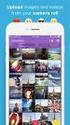 Network Guide En What Networks Can Do for You This manual describes how to connect to a network, access the camera remotely, and upload images to computers and ftp servers over Ethernet connections. Once
Network Guide En What Networks Can Do for You This manual describes how to connect to a network, access the camera remotely, and upload images to computers and ftp servers over Ethernet connections. Once
SP AF 90mm F/2.8 Di Macro 1:1 (Model 272E)
 SP AF 90mm F/2.8 Di Macro 1:1 (Model 272E) Thank you for purchasing this Tamron lens as the latest addition to your photographic equipment. Before using your new lens, please read the contents of this
SP AF 90mm F/2.8 Di Macro 1:1 (Model 272E) Thank you for purchasing this Tamron lens as the latest addition to your photographic equipment. Before using your new lens, please read the contents of this
4K 30, 25, 24 Ultra Wide 3840x2160. 24 Ultra Wide 3840x2160. 30, 25 Ultra Wide 2704x1520. 2.7K 4:3 30, 25 Ultra Wide 2704x2028
 Weight Camera: 3.1oz (89g) Camera with housing: 5.4oz (152g) Video Mode Video Resolutions Video Resolution Frames Per Second (fps) NTSC/PAL Field of View (FOV) Screen Resolution 4K 30, 25, 24 Ultra Wide
Weight Camera: 3.1oz (89g) Camera with housing: 5.4oz (152g) Video Mode Video Resolutions Video Resolution Frames Per Second (fps) NTSC/PAL Field of View (FOV) Screen Resolution 4K 30, 25, 24 Ultra Wide
For Safe Use of Your Camera
 For Safe Use of Your Camera Thank you for buying a Samsung Digital Camera. Prior to using this camera, please read this user manual thoroughly. When you require After Sales service, please bring the camera
For Safe Use of Your Camera Thank you for buying a Samsung Digital Camera. Prior to using this camera, please read this user manual thoroughly. When you require After Sales service, please bring the camera
The New Canon PowerShot S95
 Press Release EMBARGO: 19 th August, 2010, 05:00 BST Pocket power for the serious photographer Canon launches the new PowerShot S95 United Kingdom, Republic of Ireland, 19 th August 2010 Canon today unveils
Press Release EMBARGO: 19 th August, 2010, 05:00 BST Pocket power for the serious photographer Canon launches the new PowerShot S95 United Kingdom, Republic of Ireland, 19 th August 2010 Canon today unveils
EF70-300mm f/4-5.6 IS USM
 EF70-300mm f/4-5.6 IS USM ENG Instruction Thank you for purchasing a Canon product. Dedicated to EOS cameras, the Canon EF70-300mm f/4-5.6 IS USM lens is a highperformance telephoto zoom lens equipped
EF70-300mm f/4-5.6 IS USM ENG Instruction Thank you for purchasing a Canon product. Dedicated to EOS cameras, the Canon EF70-300mm f/4-5.6 IS USM lens is a highperformance telephoto zoom lens equipped
Transferring Pictures Slide Shows Sorting Pictures. Retouch Retouch (NEF/RAW) Editing Movies
 ViewNX 2 Reference Manual Quick Links ViewNX 2 Version 2.7.1 Transferring Pictures Slide Shows Sorting Pictures Retouch Retouch (NEF/RAW) Editing Movies Printing Pictures Web Services E-Mail A Save where
ViewNX 2 Reference Manual Quick Links ViewNX 2 Version 2.7.1 Transferring Pictures Slide Shows Sorting Pictures Retouch Retouch (NEF/RAW) Editing Movies Printing Pictures Web Services E-Mail A Save where
Mirror Mount Video Monitor/Recorder with Front and Rear View Night Cameras PLCMDVR5
 Mirror Mount Video Monitor/Recorder with Front and Rear View Night Cameras PLCMDVR5 www.pyleaudio.com Instruction Manual Installation and Connection: 1. Please disconnect your car battery. 2. In the contents
Mirror Mount Video Monitor/Recorder with Front and Rear View Night Cameras PLCMDVR5 www.pyleaudio.com Instruction Manual Installation and Connection: 1. Please disconnect your car battery. 2. In the contents
Camera Settings Guide
 " " and " " are trademarks or registered trademarks of Sony Corporation. All other company and product names mentioned herein are used for identification purposes only and may be the trademarks or registered
" " and " " are trademarks or registered trademarks of Sony Corporation. All other company and product names mentioned herein are used for identification purposes only and may be the trademarks or registered
Transferring Pictures Slide Shows. Retouch (NEF/RAW) Editing Movies. Printing Pictures Web Services
 Quick Links ViewNX 2 Version 2.7.1 Transferring Pictures Slide Shows Sorting Pictures Retouch Retouch (NEF/RAW) Editing Movies Printing Pictures Web Services E-Mail A Save where otherwise stated, the illustrations
Quick Links ViewNX 2 Version 2.7.1 Transferring Pictures Slide Shows Sorting Pictures Retouch Retouch (NEF/RAW) Editing Movies Printing Pictures Web Services E-Mail A Save where otherwise stated, the illustrations
Basic Operations If you are using the camera for the first time, read this section.
 Camera User Guide The serial number of this product is given on the bottom face of the camera. Basic Operations If you are using the camera for the first time, read this section. This section provides
Camera User Guide The serial number of this product is given on the bottom face of the camera. Basic Operations If you are using the camera for the first time, read this section. This section provides
Nikon Firmware Update for Coolpix 5000 Version 1.7
 Nikon Firmware Update for Coolpix 5000 Version 1.7 Notes: 1. It is most important that you follow the supplied directions; failure to follow all of the steps may result in your camera being disabled. 2.
Nikon Firmware Update for Coolpix 5000 Version 1.7 Notes: 1. It is most important that you follow the supplied directions; failure to follow all of the steps may result in your camera being disabled. 2.
Nikon D300 User s Guide 2009 Ken Rockwell. All Rights Reserved.
 A Ken Rockwell Publication Nikon D300 User s Guide 2009 Ken Rockwell. All Rights Reserved. I support my growing family through my website, KenRockwell.com, and these online PDFs. Please enjoy reading this
A Ken Rockwell Publication Nikon D300 User s Guide 2009 Ken Rockwell. All Rights Reserved. I support my growing family through my website, KenRockwell.com, and these online PDFs. Please enjoy reading this
ACTION AND PEOPLE PHOTOGRAPHY
 ACTION AND PEOPLE PHOTOGRAPHY These notes are written to complement the material presented in the Nikon School of Photography Action and People Photography class. Helpful websites: Nikon USA Nikon Learn
ACTION AND PEOPLE PHOTOGRAPHY These notes are written to complement the material presented in the Nikon School of Photography Action and People Photography class. Helpful websites: Nikon USA Nikon Learn
How to Manage your Digital Camera
 Camera User Guide The serial number of this product is given on the bottom face of the camera. Basic Operations If you are using the camera for the first time, read this section. This section provides
Camera User Guide The serial number of this product is given on the bottom face of the camera. Basic Operations If you are using the camera for the first time, read this section. This section provides
ViviCam 7028 Digital Camera
 ViviCam 7028 Digital Camera User Manual 2010 Sakar International, Inc. All rights reserved. Windows and the Windows logo are registered trademarks of Microsoft Corporation. All other trademarks are the
ViviCam 7028 Digital Camera User Manual 2010 Sakar International, Inc. All rights reserved. Windows and the Windows logo are registered trademarks of Microsoft Corporation. All other trademarks are the
One Week to Better Photography
 One Week to Better Photography Introduction and Lesson 1 Digital Camera Basics Images can inform, enlighten, delight and make our world a better place. Anyone can press the shutter button on a camera.
One Week to Better Photography Introduction and Lesson 1 Digital Camera Basics Images can inform, enlighten, delight and make our world a better place. Anyone can press the shutter button on a camera.
SP AF 17~50 mm F/2.8 XR Di-II LD Aspherical [IF] (Model A16)
![SP AF 17~50 mm F/2.8 XR Di-II LD Aspherical [IF] (Model A16) SP AF 17~50 mm F/2.8 XR Di-II LD Aspherical [IF] (Model A16)](/thumbs/40/20837175.jpg) SP AF 17~50 mm F/2.8 XR Di-II LD Aspherical [IF] (Model A16) Thank you for purchasing the Tamron lens as the latest addition to your photographic equipment. Di II lens (Digitally Intigrated) series are
SP AF 17~50 mm F/2.8 XR Di-II LD Aspherical [IF] (Model A16) Thank you for purchasing the Tamron lens as the latest addition to your photographic equipment. Di II lens (Digitally Intigrated) series are
User Manual I1010Q16DCZ
 User Manual I1010Q16DCZ Explanation, Note and Warning *Explanation: important information, which can help you better use your tablet PC. *Note: indicates that not observing the content may result in hardware
User Manual I1010Q16DCZ Explanation, Note and Warning *Explanation: important information, which can help you better use your tablet PC. *Note: indicates that not observing the content may result in hardware
AI Servo AF Custom Function. ISO Speed Settings Guide
 AI Servo AF Custom Function & ISO Speed Settings Guide AI Servo AF Custom Function & ISO Speed Settings Guide AI Servo AF Custom Functions Custom functions for personalized AI Servo AF settings to capture
AI Servo AF Custom Function & ISO Speed Settings Guide AI Servo AF Custom Function & ISO Speed Settings Guide AI Servo AF Custom Functions Custom functions for personalized AI Servo AF settings to capture
Infrared Scouting Camera. Ltl 5210(5MP) & Ltl 5210A(12MP) USER S MANUAL
 Infrared Scouting Camera Ltl 5210(5MP) & Ltl 5210A(12MP) USER S MANUAL 2 Contents I. Quick Introduction Front Bottom Part and Switch Battery Cover Function Switch Preview Testing Mode Automatic Infrared
Infrared Scouting Camera Ltl 5210(5MP) & Ltl 5210A(12MP) USER S MANUAL 2 Contents I. Quick Introduction Front Bottom Part and Switch Battery Cover Function Switch Preview Testing Mode Automatic Infrared
Digital Photo Frame User s Manual
 OM6075US001-CMYK Digital Photo Frame User s Manual Questions? Need Some Help? This manual should help you understand your new product. If you still have questions, call our help line found on the insert
OM6075US001-CMYK Digital Photo Frame User s Manual Questions? Need Some Help? This manual should help you understand your new product. If you still have questions, call our help line found on the insert
The only change is a fix of an issue with Ixpress 384 16-shot quality that appeared in V. 3.6.5.
 FlexColor 3.6.6 read me The only change is a fix of an issue with Ixpress 384 16-shot quality that appeared in V. 3.6.5. FlexColor 3.6.5 read me New camera features Support for the Ixpress 96C, 132C and
FlexColor 3.6.6 read me The only change is a fix of an issue with Ixpress 384 16-shot quality that appeared in V. 3.6.5. FlexColor 3.6.5 read me New camera features Support for the Ixpress 96C, 132C and
PS236 Getac Camera. Operation Guide
 PS236 Getac Camera Copyright and Copies. The Software (including any copy thereof) is owned by Getac or its suppliers and is protected by copyright and patent laws. The Software copy is licensed to you
PS236 Getac Camera Copyright and Copies. The Software (including any copy thereof) is owned by Getac or its suppliers and is protected by copyright and patent laws. The Software copy is licensed to you
Instructions. Set up the camera driver. Take a picture. Insert the USB cable. Check the camera s power. Check [Removable Disk]
![Instructions. Set up the camera driver. Take a picture. Insert the USB cable. Check the camera s power. Check [Removable Disk] Instructions. Set up the camera driver. Take a picture. Insert the USB cable. Check the camera s power. Check [Removable Disk]](/thumbs/25/6908822.jpg) User Manual Thank you for buying a Samsung camera. This manual will guide you through using the camera, including capturing images, downloading images and using the application software. Please read this
User Manual Thank you for buying a Samsung camera. This manual will guide you through using the camera, including capturing images, downloading images and using the application software. Please read this
Operation Manual. For the safe use of your camera, be sure to read the Safety Precautions thoroughly before use.
 Operation Manual For the safe use of your camera, be sure to read the Safety Precautions thoroughly before use. Using These Manuals The three manuals included are for your Caplio RX. 1. Please read this
Operation Manual For the safe use of your camera, be sure to read the Safety Precautions thoroughly before use. Using These Manuals The three manuals included are for your Caplio RX. 1. Please read this
BLU Vivo 4.3 User Manual
 BLU Vivo 4.3 User Manual 1 Table of Contents Phone Safety Information... 3 Appearance and Key Functions... 4 Installation and Charging... 5 Phone Operation... 7 Communication... 10 Camera... 11 Gallery...
BLU Vivo 4.3 User Manual 1 Table of Contents Phone Safety Information... 3 Appearance and Key Functions... 4 Installation and Charging... 5 Phone Operation... 7 Communication... 10 Camera... 11 Gallery...
Take Pictures on your Android Tablet or Phone
 Take Pictures on your Android Tablet or Phone Google Camera App Free app you can install from the Play store Take a photo Tap here to take a photo Zoom out: Pinch two fingers together on the screen. Zoom
Take Pictures on your Android Tablet or Phone Google Camera App Free app you can install from the Play store Take a photo Tap here to take a photo Zoom out: Pinch two fingers together on the screen. Zoom
If you are working with the H4D-60 or multi-shot cameras we recommend 8GB of RAM on a 64 bit Windows and 1GB of video RAM.
 Phocus 2.7.6 Windows read-me December 5 2013 Installation To install Phocus, run the installation bundle called Phocus 2.7.6 Setup.exe. This bundle contains Phocus, Hasselblad Device Drivers, Microsoft.NET
Phocus 2.7.6 Windows read-me December 5 2013 Installation To install Phocus, run the installation bundle called Phocus 2.7.6 Setup.exe. This bundle contains Phocus, Hasselblad Device Drivers, Microsoft.NET
QUALITY SUPER 8 MOVIE CAMERAS
 QUALITY SUPER 8 MOVIE CAMERAS CHINON'S NEW SLIM LINE SOUND SUPER 8 CAMERAS WITH BIG PLUS FEATURES CHINON 30RXL - A SERIOUS SUPER 8 SOUND CAMERA FOR PEOPLE WHO ARE SERIOUS ABOUT THEIR MOVIES. You won't
QUALITY SUPER 8 MOVIE CAMERAS CHINON'S NEW SLIM LINE SOUND SUPER 8 CAMERAS WITH BIG PLUS FEATURES CHINON 30RXL - A SERIOUS SUPER 8 SOUND CAMERA FOR PEOPLE WHO ARE SERIOUS ABOUT THEIR MOVIES. You won't
620HD DVR. User Manual
 620HD DVR User Manual 2010 Sakar International, Inc. All rights reserved. Windows and the Windows logo are registered trademarks of Microsoft Corporation. All other trademarks are the property of their
620HD DVR User Manual 2010 Sakar International, Inc. All rights reserved. Windows and the Windows logo are registered trademarks of Microsoft Corporation. All other trademarks are the property of their
Viewfinder Indicators. Mode button. Do not use any device with a sharp tip. Autofocus frame
 INSTRUCTIONS Viewfinder Indicators Mode button Spot frame Autofocus frame SUBJECT Flash Autofocus Power focus Shutter speed Aperture setting Exposure compensation / Manual exposure Spot metering MACRO
INSTRUCTIONS Viewfinder Indicators Mode button Spot frame Autofocus frame SUBJECT Flash Autofocus Power focus Shutter speed Aperture setting Exposure compensation / Manual exposure Spot metering MACRO
ActiView. Visual Presenter Image Software User Manual - English
 ActiView Visual Presenter Image Software User Manual - English Date: 05/02/2013 Table of Contents 1. Introduction... 3 2. System Requirements... 3 3. Install ActiView - Windows OS... 4 4. Install ActiView
ActiView Visual Presenter Image Software User Manual - English Date: 05/02/2013 Table of Contents 1. Introduction... 3 2. System Requirements... 3 3. Install ActiView - Windows OS... 4 4. Install ActiView
POWER NETWORK. 800-02577-iPcams 2/10 Rev. A
 POWER NETWORK Total Connect Online Help Guide for: ip Cameras ipcam-wi Camera ipcam-pt Pan and Tilt Camera 800-02577-iPcams 2/10 Rev. A POWER NETWORK ip Cameras Online Help Guide This guide covers the
POWER NETWORK Total Connect Online Help Guide for: ip Cameras ipcam-wi Camera ipcam-pt Pan and Tilt Camera 800-02577-iPcams 2/10 Rev. A POWER NETWORK ip Cameras Online Help Guide This guide covers the
ACADEMY GUIDE SERIES PRODUCT PHOTOGRAPHY 101. Using a Smartphone
 ACADEMY GUIDE SERIES PRODUCT PHOTOGRAPHY 101 Using a Smartphone Contents About This Guide 4 Product Photography: Why Bother? 5 Do I Really Need a Tripod? 7 Using the Self-Timer 9 Using a Background 10
ACADEMY GUIDE SERIES PRODUCT PHOTOGRAPHY 101 Using a Smartphone Contents About This Guide 4 Product Photography: Why Bother? 5 Do I Really Need a Tripod? 7 Using the Self-Timer 9 Using a Background 10
English Table of Contents
 Table of Contents WideCam F100 Features 1 Set up the device 2 I.P.M setting 3 Arcsoft Webcam Companion 4 4 How to use Webcam Companion4 5-12 Trouble shooting for WideCam F100 12-13 i Symbol for Separate
Table of Contents WideCam F100 Features 1 Set up the device 2 I.P.M setting 3 Arcsoft Webcam Companion 4 4 How to use Webcam Companion4 5-12 Trouble shooting for WideCam F100 12-13 i Symbol for Separate
COMMERCIAL PHOTOGRAPHY Basic Digital Photography
 COMMERCIAL PHOTOGRAPHY Basic Digital Photography This course is part of a sequence of courses that prepares individuals to use artistic techniques combined with a commercial perspective to effectively
COMMERCIAL PHOTOGRAPHY Basic Digital Photography This course is part of a sequence of courses that prepares individuals to use artistic techniques combined with a commercial perspective to effectively
USER MANUAL. GE-Digital Camera. G Series G2 A Series A735/A835 E Series E840s/E1035 A1030/A1230 E1235
 USER MANUAL GE-Digital Camera G Series G2 A Series A735/A835 E Series E840s/E1035 A1030/A1230 E1235 ii WARNING To prevent fire or shock hazard, do not expose the unit to rain or moisture. For customers
USER MANUAL GE-Digital Camera G Series G2 A Series A735/A835 E Series E840s/E1035 A1030/A1230 E1235 ii WARNING To prevent fire or shock hazard, do not expose the unit to rain or moisture. For customers
EF-S18-55mm f/3.5-5.6 IS II COPY ENG. Instruction
 EF-S18-55mm f/3.5-5.6 IS II ENG Instruction Thank you for purchasing a Canon product. The Canon EF-S18-55mm f/3.5-5.6 IS II lens is a high-performance standard zoom lens developed for digital SLRs compatible
EF-S18-55mm f/3.5-5.6 IS II ENG Instruction Thank you for purchasing a Canon product. The Canon EF-S18-55mm f/3.5-5.6 IS II lens is a high-performance standard zoom lens developed for digital SLRs compatible
DVR 508 Digital Video Camcorder User s Manual
 DVR 508 Digital Video Camcorder User s Manual 2010 Sakar International, Inc. All rights reserved. Windows and the Windows logo are registered trademarks of Microsoft Corporation. All other trademarks are
DVR 508 Digital Video Camcorder User s Manual 2010 Sakar International, Inc. All rights reserved. Windows and the Windows logo are registered trademarks of Microsoft Corporation. All other trademarks are
contents Table of Operation Search MENU/Settings Search Index Cyber-shot Handbook DSC-HX5/HX5V/HX5C 2010 Sony Corporation 4-172-668-11(1)
 Cyber-shot Handbook DSC-HX5/HX5V/HX5C 2010 Sony Corporation 4-172-668-11(1) GB How to use this handbook Click on a button at upper right to jump to the corresponding page. This is convenient when searching
Cyber-shot Handbook DSC-HX5/HX5V/HX5C 2010 Sony Corporation 4-172-668-11(1) GB How to use this handbook Click on a button at upper right to jump to the corresponding page. This is convenient when searching
Using the Olympus C4000 REV. 04/2006
 Using the Olympus C4000 REV. 04/2006 In the digital photographic world, information is captured and stored as data not as pictures. The input device (camera) converts light to a series of 1 s and 0 s and
Using the Olympus C4000 REV. 04/2006 In the digital photographic world, information is captured and stored as data not as pictures. The input device (camera) converts light to a series of 1 s and 0 s and
Florida Department of Education Student Performance Standards
 Florida Department of Education Student Performance Standards 2015 2016 Course Title: Digital Photography 1 Course Number: 8201310 Course Credit: 1 Course Description: This course provides competencies
Florida Department of Education Student Performance Standards 2015 2016 Course Title: Digital Photography 1 Course Number: 8201310 Course Credit: 1 Course Description: This course provides competencies
Pictorial User s Guide
 S-T IMAGING Pictorial User s Guide Copyright 2008 ST Imaging, Inc. a division of Digital Check Corp. All Rights Reserved. Table of Contents Getting Started... 1 Adjust for Viewing...1 Loading Microfilm...2
S-T IMAGING Pictorial User s Guide Copyright 2008 ST Imaging, Inc. a division of Digital Check Corp. All Rights Reserved. Table of Contents Getting Started... 1 Adjust for Viewing...1 Loading Microfilm...2
Web: www.stp.hu; www.logipix.eu; www.walkdvr.com
 StP Technical Development Ltd. version: 1 Contact: Address: 11-13. Késmárk st., 1158 Budapest, Hungary Phone: +36 1 410-0556; +36 20 480-5933 Fax: +36 1 414-0913 E-mail: info@stp.hu Technical support:
StP Technical Development Ltd. version: 1 Contact: Address: 11-13. Késmárk st., 1158 Budapest, Hungary Phone: +36 1 410-0556; +36 20 480-5933 Fax: +36 1 414-0913 E-mail: info@stp.hu Technical support:
INSTRUCTION MANUAL All-In-One GSM Home Alarm System SB-SP7200-GSM
 INSTRUCTION MANUAL All-In-One GSM Home Alarm System SB-SP7200-GSM Revised: August 28, 2014 PRODUCT REFERENCE MOUNTING ACCESSORIES PIR / MOTION DETECTION UNIT MAIN UNIT POWER ADAPTER MOUNTING ACCESSORIES
INSTRUCTION MANUAL All-In-One GSM Home Alarm System SB-SP7200-GSM Revised: August 28, 2014 PRODUCT REFERENCE MOUNTING ACCESSORIES PIR / MOTION DETECTION UNIT MAIN UNIT POWER ADAPTER MOUNTING ACCESSORIES
XTC400. Recommended Smartphone App. Action Connect. Scan To download for IOS and Android
 XTC400 Recommended Smartphone App Action Connect Scan To download for IOS and Android Table of Contents Download and Install.... 3 Tutorial.... 4 Connecting... 5 Shoot.... 6 Video Mode... 6 Photo Mode....
XTC400 Recommended Smartphone App Action Connect Scan To download for IOS and Android Table of Contents Download and Install.... 3 Tutorial.... 4 Connecting... 5 Shoot.... 6 Video Mode... 6 Photo Mode....
Microsoft Picture Manager. Picture Manager
 Picture Manager Picture Manager allows you to easily edit and organize the pictures on your computer. Picture Manager is an application that was included with Microsoft Office suite for Windows 2003 and
Picture Manager Picture Manager allows you to easily edit and organize the pictures on your computer. Picture Manager is an application that was included with Microsoft Office suite for Windows 2003 and
I AM PURE PHOTOGRAPHY. www.europe-nikon.com
 I AM PURE PHOTOGRAPHY www.europe-nikon.com Walk Slowly As I ascend the mountain path, the alpine air washes away everyday concerns. Free from haste and competition, I become my true creative self again,
I AM PURE PHOTOGRAPHY www.europe-nikon.com Walk Slowly As I ascend the mountain path, the alpine air washes away everyday concerns. Free from haste and competition, I become my true creative self again,
How To Use A Iphone Or Ipad Camera
 USER MANUAL WB350F/WB351F/WB352F Click a topic This user manual includes detailed usage instructions for your camera. Please read this manual thoroughly. Basic troubleshooting Quick reference Contents
USER MANUAL WB350F/WB351F/WB352F Click a topic This user manual includes detailed usage instructions for your camera. Please read this manual thoroughly. Basic troubleshooting Quick reference Contents
Ultra Dashcam. with Smartphone app control INSTRUCTION MANUAL
 Ultra Dashcam with Smartphone app control EN INSTRUCTION MANUAL 1 Getting to know the Dashcam GPS Receiver Slot 1 Camera Lens Micro HDMI Port 2 Speaker 1 For future application 2 Requires Micro HDMI to
Ultra Dashcam with Smartphone app control EN INSTRUCTION MANUAL 1 Getting to know the Dashcam GPS Receiver Slot 1 Camera Lens Micro HDMI Port 2 Speaker 1 For future application 2 Requires Micro HDMI to
TUTA B12. User Manual GSM REMOTE CAMERA. Manual version 3.0
 TUTA B12 GSM REMOTE CAMERA User Manual Manual version 3.0 TUTA Series GSM Remote Camera Thank you for purchasing the TUTA camera. This camera is a remotely controlled image-capturing device consisting
TUTA B12 GSM REMOTE CAMERA User Manual Manual version 3.0 TUTA Series GSM Remote Camera Thank you for purchasing the TUTA camera. This camera is a remotely controlled image-capturing device consisting
Canon PowerShot SX150 IS
 MassArt Studio Foundation: Digital Media Workshops: Canon PowerShot SX150 IS Revised 10/01/2012 Overview is handout covers the Canon PowerShot SX150 IS camera and highlights some features and functionality.
MassArt Studio Foundation: Digital Media Workshops: Canon PowerShot SX150 IS Revised 10/01/2012 Overview is handout covers the Canon PowerShot SX150 IS camera and highlights some features and functionality.
Digital Image Requirements for New Online US Visa Application
 Digital Image Requirements for New Online US Visa Application As part of the electronic submission of your DS-160 application, you will be asked to provide an electronic copy of your photo. The photo must
Digital Image Requirements for New Online US Visa Application As part of the electronic submission of your DS-160 application, you will be asked to provide an electronic copy of your photo. The photo must
Shooting and Playback Functions
 Camera User Guide Quick Guide Using the Various Shooting and Playback Functions Changing Camera Settings Installing Software The serial number of this product is given on the bottom face of the camera.
Camera User Guide Quick Guide Using the Various Shooting and Playback Functions Changing Camera Settings Installing Software The serial number of this product is given on the bottom face of the camera.
Digital Still Camera DSC-F77A
 3-086-183-11(1) Digital Still Camera Operating Instructions Before operating the unit, please read this manual thoroughly, and retain it for future reference. Getting started Shooting still images Viewing
3-086-183-11(1) Digital Still Camera Operating Instructions Before operating the unit, please read this manual thoroughly, and retain it for future reference. Getting started Shooting still images Viewing
Photosmart 945 Digital Camera with HP Instant Share
 HP Photosmart 945 Digital Camera with HP Instant Share user's manual User's Manual Trademark and Copyright Information 2003 Copyright Hewlett-Packard Development Company, LP Reproduction, adaptation,
HP Photosmart 945 Digital Camera with HP Instant Share user's manual User's Manual Trademark and Copyright Information 2003 Copyright Hewlett-Packard Development Company, LP Reproduction, adaptation,
The Basics of Digital Photography and How to Take Better Pictures. Instructor: Kate Key Kate Key Photography
 The Basics of Digital Photography and How to Take Better Pictures Instructor: Kate Key Kate Key Photography Digital Point and Shoot Cameras (Digital Compact Cameras)-Lower budget lighter camera that allow
The Basics of Digital Photography and How to Take Better Pictures Instructor: Kate Key Kate Key Photography Digital Point and Shoot Cameras (Digital Compact Cameras)-Lower budget lighter camera that allow
Camera User Guide. Do not connect the USB cable yet! About other documentation. Quick Guide. A Variety of Shooting Techniques/Playback
 Camera User Guide Quick Guide A Variety of Shooting Techniques/Playback Changing Camera Settings Installing Software The serial number of this product is given on the bottom face of the camera. Troubleshooting
Camera User Guide Quick Guide A Variety of Shooting Techniques/Playback Changing Camera Settings Installing Software The serial number of this product is given on the bottom face of the camera. Troubleshooting
