TIME OFFICE MANUAL A BRIEF
|
|
|
- Florence Robinson
- 8 years ago
- Views:
Transcription
1 TIME OFFICE MANUAL A BRIEF We welcome you to a brief introduction of our Application Software. As the name TimeDESK suggest, the software is used as a vital tool for the HR and Accounts Departments for generation of various types of Attendance and Payroll Reports. The software is robust software which can be installed and run on any Windows Operating Platform. The software can be integrated with any make/model of the readers to generate different types of Attendance and Payroll Reports. The software has the features to cater to any office establishments (like factories, offices. Call centers etc). All the parameters of Attendance like OT, Leave Module, Round the Clock Working etc are well taken into consideration to generate the Attendance. The software can work for On roll / Casual / Daily Basis / Piece Rate employees. The greatest advantage of having this type of system lies in the point that the HR/Accounts Department can bank on this software for the correct and factual data. This is in both ways convenient to the employee as well the employer as transparency is maintained. Important Features Of TimeDesk Software Multiple companies / Multiple Units creation in the same software. Exhaustive fields for Employee Database Option to declare the Company Policy in advance as per the company rules. Option to create individual policies for each employee. Option to consider various types of punches of the employees. Auto processing of data Auto er option for Monthly Attendance / Exceptional Report to each employee. Query Analyzer for proper database support. Data Import for master employees. Auto er Option Duplicate checking of entries Many times an employee (mainly workers) map drop his card more than once in quick succession just to ensure and reassure himself that his attendance is marked. However, second punch is normally treated as OUT punch. To circumvent such situation and ignore all the repeat punches received within a specified time. Say, 5 minutes or 10 minutes etc., a provision exists so that the repeat punches of the same employee received within this period will not be treated as OUT punch. Night Shift Operation TimeDesk software works even for night shift operation i.e., person entering during night hours of one day can leave the next day morning or afternoon. PUNCHING PATTERNS ALLOWED FOR EMPLOYEES IN THE COMPANY Single Punch : If desired it is possible to do away with the OUT punching for employees leaving at the shift end time only. In this case employees will have to record IN time only. OUT will be automatically assumed to be the shift end time. However, persons leaving early or staying overtime are expected to punch OUT time also and such recordings will be accounted. Double Punch : Both IN and OUT timing are recorded.
2 Four Punch : In addition to the two punches recorded while coming IN and going OUT you can also Record LUNCH IN and LUNCH OUT timings. Multiple Punch: Maximum 20 punches are allowed. For directors, senior executives it may not be mandatory to record attendance daily. However, for the sake of proper records, and at the same time keeping in view their busy schedules, a feature has been provided by which it automatically posts IN/OUT timings, without actually punching. If they do punch, the same will be recorded or otherwise it will be inserted automatically as per their shift timings. For specific employees who are often doing outside work like peons, purchase personnel, account personnel requiring to go to bank etc., the punching can be multiple i.e. the personnel are required to punch the card when going out and when coming in. The time the person spends inside the office and outside for official purposes can be monitored. Owing to carious practical reason this facility is only for the day shift operations and is meant only for the white-collar employees who come in the general shift of the offices / factories. This Facility will not be extended at present to night shift operation or for workers. More over in night shifts, such Requirement hardly exists. THE SOLUTION TO VARIOUS PRACTICAL PROBLEMS EXPERIENCED IN THE INDUSTRY ARE GIVEN BELOW: For employee going out for official work and not expected to come back, he is supposed to register his OUT time, while going out for work. His early departure status can be changed to ON DUTY through gate pass entry option. This is required to be done only if the time loss to the company of that specific employee is to be monitored and to be used for deduction in salary. Similarly for employee coming IN late after attending to the official work before shift start time, he will register his IN time and the late arrival status can be changed to ON DUTY through gate pass voucher entry. This is required to be used for deduction in salary. For person going out of station for official work, his attendance will be marked through Leave/Tour Voucher entry. Person staying for overtime, will have to register his OUT time only when he finally leaves the work place. He is not expected to register his time at regular shift end time. If a person genuinely forgets to being the card and in case the company allows for such entries to be done then there is a provision for manual punch entry at computer level so that the entry can be entered by an authorized person. If the employee misses either the IN or the OUT punch, the software has the intelligence to point out these cases and help the operator to interact with these individuals who are trying to manual entry can be done as explained above. All the reports can be obtained on screen / printer / file / . All reports can be obtained in: Employee code wise Department wise Paycode wise Selected Department & category wise. Category wise Unit wise Designation Wise
3 This software handles such key data like employee s daily attendance utmost care has been taken in making the software secure enough to stop manipulation of data. HOW TO GET STARTED Double click on TimeDESK shortcut it will show you the registry of various files that are required to run the software as given below: Upon initialization of the same, the software will show a screen as given below for a valid user name and password. Enter a user name and password that is valid for Time Office then click Log-In button. After validation of the user name and password the main screen as given below will be displayed:
4 ATTENDANCE MASTERS The Time Office contains 7 types of masters the details of which are given below. All the masters have five level of sub command menu like: Append Modify Delete Find Close To add new record. - To modify an existing record. Go to the record and the same can be deleted. To find a record for Modification or Deletion To close the Form COMPANY MASTER It is possible to have different companies in the same premises for the sake of administration or any other reasons. In this case you can use single software to do all the time office jobs, and you can differentiate the employees by declaring a company and adding company code to each employee. When you open the company master you will get a browse window which contains all the details of available companies. Each company has unique company code. This code is required to enter against each employee in the Master (Employee) and in various reports to assign the employee to a specific company. However it is not required to remember all the company codes. The Time Office software facilitates company code. Now you can click on Append button to add new company. If you want to modify or delete an existing company you are required to select it first and click on the appropriate button. The Append/Modify form will look like this. Here you can enter/modify your company details.
5 The company code should be a unique value UNIT MASTER A single company can have multiple units located at different places. The unit Master helps us to create multiple units in a single company. The unit may be located at different locations/areas like Noida, New Delhi, Gurgaon etc. When you open the Unit master you will get a browse window contain all the details of available units. Here you can enter your Unit details. The Unit code should be a unique value. Now you can click on Append button to add new unit. If you want to modify or delete an existing unit you are required to select it first and click on the appropriate button. The Append/Modify form will look like this. DEPARTMENT MASTER Here we enter the details of each department. When you are selecting the department master you will get a browse window with the details of the existing departments. Like in the case of Company Master you can add, modify or delete the department entries. When you select Append or Modify option, it will give you a Department Master Entry form like, DESIGNATION MASTER Here we enter the details of designation available in the organization. When you select the Designation master you will get a browse window with the details of the existing designations. Like in the case of other masters you can add, modify or delete the designation entries. When you select Append or Modify option, it will give you a Designation Master Entry form like :
6 CATEGORY MASTER Here we enter the details of Category available in the organization. When you select the Category master you will get a browse window with the details of the existing categories. Like in the case of other masters you can add, modify or delete the category entries. When you select Append or Modify option, it will give you a Category Master Entry form like: SHIFT MASTER Through this option we declare all the possible shifts in the company along with the details.
7 Shifts are identified by their unique shift code. You can enter any valid 3 character code here except OFF and IGN because these shifts are reserved. Overtime start after and Overtime deduct after defines the minimum and maximum limit for the Overtime calculation. If you are giving any value in the Overtime deduction field, it will deduct that many hours from the individuals overtime. Shift code : Insert the new shift code. Shift Start Time : This is the shift starting time. Shift End Time : This is the shift end time. Shift Hours : This is the time period that the shift contains, if this is wrong, it is sure that yours overtime and overstay will be wrong. Lunch Start Time : This is the starting time of lunch. Lunch Duration : This is the duration of lunch. Lunch End Time : This is the end time of lunch. Lunch deduction : This is the time period that will be deducted from the working hours. Overtime deduct after : This is the limit period after which the OT won t be considered e.g. If OT deduct after is initialized as 3.00 hrs and employee having OT 5.00 hrs. Then it would consider 3.00 hrs. only. Overtime start after : This is the minimum time period for OT consideration e.g. If OT start after is initialized as 15 minutes the OT will be calculated for only those employees, the time for which is more than 15 minutes. Overtime deduction : This is the time period that will deduct from the overtime hours. Shift Position : Three types of shift Night : That means last three punches of the next date only. Day Half :That means first three punches of the same date only. :This is the half-day shift for half day weekly off. EMPLOYEE MASTER This is the most important master. It contains information about each employee and ways of computing and evaluating attendance data for daily and monthly reports. Through this form you can go to any employee s master record and check various status, modify any information of particular record, add new employee records, delete existing master records.
8 Above screen show the Employee master from has five buttons 1. Append: To add new record 2. Modify : To modify existing record 3. Delete : To delete existing record 4. Find : To locate any employee detail through name 5. Close : To close the current window The entire employee personal details like name, address, shift details like weekly off day, shift pattern etc is entered through this option. Because of data intensity this form is arranged into four racks.official Details, Personal Details, Time Office Policy and Shift / WO Policy. By selecting the tabs you can shift from rack to rack. The first screens contain the official details of an employee, the second screen contains the personnel details of an employee. The third contains the time office policies applicable for that employee and the fourth contains the shift information relating to that employee.
9 The first field Active decides whether the employee is on roll or not. System will not do processing or run duty roster for the non-active employees. The pay code and card no should be unique. You can assign the respective company, Unit Department, category and Designation to each employee, which he/she belongs to. You can even include the scanned photographs of employee and employee signature.. Permissible late arrival decides the duration an employee can come late without marking as late. Same way permissible early departure is the allowed early departure duration.
10 Maximum working hours in a day decides, upto what time system should look for out punch, after the In punch. If the employee can work round the clock, the Round The Clock Work field should be selected. If you are deselecting the Consider Time Loss field, system will not calculate time loss (including late arrival and early departure). If hours worked duration is lesser than the Present Marking Duration system will mark that employee as absent. If you want to enable automatic half day assignment, you can select the Half Day Marking field. If you are selecting it you are required to give two more information to complete the calculations i.e. Maximum absent hours for half day and Minimum absent hours for half day. Here you are giving the limits for half-day assignment. Overtime and Overstay will be calculated only if the respective fields are selected. The forth and the last screen contains the auto shift and duty roster related information. The first field asks for the shift type. Possible shift types are Fixed, Rotational & Ignore. In case of fixed shift the employee s shift will be fixed for all the time. E.g. General shift will be there for Officers. In case of rotational shift type, you can specify the pattern of the shift in which the shifts for that employee rotates. Here you are required to enter two more fields to complete the shift pattern i.e. Shift change after how many days and Shift remaining days. The former field is clear, i.e. it will be 7 if st weekly shift change is there. Duty roster is created from the 1 day of year or from the date of joining whichever is earlier. Shift remaining days specify the number of days that are remaining in the first allocated shift i.e. the first shift in the duty roster. In addition to the shift details you are also required to give weekly off information to complete the duty roster information. If you are not interested in entering each employee's shift details, the system can be used for automatically changing the shifts. For this purpose all the possible shifts in which an employee can come should be entered in the Authorized Shifts field.
11 MANUAL VOUCHER Transactions are used to make modifications in the table data. It can be a Punch Entry for Attendance to manually do the punching, OS to OT conversion, Shift Change Date Wise or Shift Change Date Range Wise. The details of which are given below: PUNCH ENTRY FOR ATTENDENCE This option is used to add or delete the punches. When you are selecting this from the main menu, you will get an entry form like: Now you can give the paycode in the first text box. If that employee is a non-rtc employee, you can do manual punch day by only. But if it is a RTC case, you can do manual punch from the date you are giving in the Process from column upto the date in which the End of Day Clearance is done. In that case system will rearrange the whole punches also. If you want to delete one punch, you first select that punch by clicking on the second grid and press Delete key. OVERSTAY TO OVERTIME OS-OT Voucher is using to enter the value of overtime manually. Once you give the paycode and date, you will get a screen like,
12 SHIFT CHANGE DATE WISE In case an employee is allowed to work in shifts than his usual shift, this change will have to be notified, in order to rectify the late / early and overstay / overtime duration s. You will be asked the employee code s and the date s for shift change. After entering the employee code and date the screen looks as given above below highlighting at Shift. You have to enter the required shift, When your change option is entered all the status (Arrival / Departure, Working hour, OT etc. will be computed automatically and can seen on the spot in the screen. SHIFT CHANGE DATE RANGE WISE This voucher is used to change the shift for a range of employees and also for a date range.
13 SHIFT CHANGE DATE EMPLOYEE WISE This voucher is used to change the shift for a range of employees and also for a date range. HOLIDAY Here you are declaring all the holidays applicable for whole employees. When you are selecting the Holiday from the Transaction menu you will get a browse window with the details of the entered holidays. When you are declaring a new holiday, an add holiday form will come up like,
14 On holidays OT Amount will be OT * overtime Rate * OT Factor. If you are declaring holiday against some weekly off (normally against Sunday) you can specify that date in the adjusted against field, so that the system will transfer the entire shift assigned for the holiday to the week off i.e. the adjusted against day. Do not forget to select Company and Department selection to declare Holiday. When you are adding or deleting any holiday system will perform an automatic processing to make effect of holiday declaration, so there is no need for any sort of explicit processing. AUTO ER: On clicking following screen is displayed, in this are send to the desired person automatically by clicking on start sending button. In this report regarding monthly attendance and exceptional reports are send.
15 PROCESS ROSTER CREATION The Attendance Register is to be prepared for each year. It creates a yearly record. Selecting option All will create attendance Register for each & every employee of the organization. For creating Attendance Register of a particular employee or for creating Attendance Register of selected date of a particular month to the last day of the same month of that year.
16 ROSTER UPDATION If the shift policies of a particular employee changes which will be affective for the remaining year this option is used. First of all make the changes in the employee master followed by selecting the date, month and the year from which this change is to be made effective; through the Roster Updation option. BACK PROCESS For processing an already processed date this option is used. LEAVE MASTER LEAVE MANAGEMENT All the possible leaves an employee can take are entered through this option. Maximum of twenty types of leave can be entered to the system. For adding or modifying a record the following form occurs.
17 Here Leave field and Leave Code are unique names. Possible value range of Leave field is L01 to L20. In Leave Code we can enter leaves like CL, EL etc. Weekly Off include (Yes/No) If yes then the weekly off coming between the leaves will be considered as leave else it will be considered as weekly off. Holiday Include (Yes/No) The calculation of the leave is done in the same fashion as in the case of Weekly Off include. If you want to specify the opening balance of the leave i.e. accrued leave you are required to select the Leave Accruable (Yes/No). Leaves like On duty or Leave without pay, should not be entered here. In the leave type you can specify either Leave or Present or absent. E.g. It will be Leave in case of CL or SL or EL and it will be Present in case of On duty and it will be Absent in case of Leave without pay. Sanction limit (Min & Max)- here one can set the sanction limit for a particular leave for example if Min value is 2 in that case you can t apply less than 2 leave,if Max value is 20 you can t apply more than 20 leave in a single stretch. Carried and Fixed- This option can be used for carry forward leave in next year this will calculate the leave based on formula you have set. BALANCE LEAVE ENTRY As we specified in the Leave Master here we are specifying how much leave an employee can avail in the current year. When you are selecting the Accrued leave master from the main menu. Leave credited to each employee s account will be entered through this option. You will be asked to enter employee s code range [Paycode from and Paycode to] according to your requirement you have to enter. The screen will be seen as follows:-
18 LEAVE APPLICATION You can use this to enter any type leaves or tours for single or group of employees for a single or multiple days. Before using this Transaction, you should make sure that, all possible leave types are defined in the leave master. Once you give the paycode (single or range) and date you can select the leave, you want to enter. For the ease of work, system will select the first leave in the leave master as the default leave. If you want change the leave type, simply click on it. And you will get a list, which will show even the balance also. AUTO BALANCE This Option is used to automatic calculation of Leave of previous year and set as opening balance for current year. LEAVE VERIFICATION Option used to mark absent if WO/HLD falls between absent days and Mark absent on WO if no of present less than defined mo of days.
19 COMPANY POLICY ADMINISTRATION On clicking on it following screen is displayed: It includes the general details / rules / policies which are followed by the company. There is no provision for modifying or deleting the existing setup master information. This is intended to prevent the possible mistakes. Three columns are there in this form. We can give any value to the Setup Register No. Field. But the entries with the highest Setup ID value will be taken as the default system parameters. Late arrival upto Permissible Late Arrival duration (in minutes) will not be
20 considered as late arrival. If the duration between two punches is less than the Duplicate check minutes system will ignore the second punch. The next three parameters define the equation for the Missing and reverification report. I.e. If the hours worked is greater than Maximum working minutes to verify or late arrival is greater than Max. Late arrival duration or early departure is greater than Max. Early departure duration or status is MIS then that record will come in the Missing and reverification report. The next five parameters define the automatic half-day assignment rules. If Half-day marking option is selected then the system will check the following conditions to assign half day and short leave. If Absenteeism hours between Minimum Absent hours for half day and Maximum absent hours for half day and Half day marking is selected, then status will be HLF i.e. Half Day. If Absenteeism hours less than Minimum Absent hours for half day And > 0 And Half day marking & Short leave marking both checked, then the status will be SRT i.e. Short Leave. If Hours worked < Present Marking Duration then the status will be A i.e. Absent. Over time will be calculated only if over time allowed is selected. Same way over stay will be calculated only if over stay allowed is selected. If Over stay allowed is selected then we can select or deselect the Over stay minus option also. Normally the Overstay is calculated using the following formulae. Overstay = Hours Worked Shift Hours It can be a minus figure also; say when the employee works less than the shift hours. In this case if Over stay minus is deselected system will convert the overstay to zero. MaxWrkDuration defines the duration after which the system can accept the following punches after the first punch. In punch will be accepted upto the value of End time for In punch of next day. If the employee is a non-rtc case system will ignore these two parameters. If the Auto shift allowed is selected then we can set the boundaries for automatic shift assignment. i.e. if the In punch is between (Shift Start Time PermisEarlyMinAutoShift) and (Shift Start Time + PermisLateMinAutoShift) then system will assign that shift. Cut off start time and Cut off end time defines the time width in which the system can search for In punch while taking spot report for RTC employees. Out pass hours and Out pass frequency are the duration and frequency for permissible out going. If is Present on week off present is selected, then the system will count PresentValue as 1 and Wo_Value as 0; if an employee punches on a week off. It applies to is Present on Holiday present also. In the Overtime policies, we can select one formulae to calculate the over time. USER RIGHTS Through this option new users can be created or the existing users and their rights can be modified. While selecting the user privileges from the main menu you will get a browse window with the details of the existing users like
21 When you are running the setup program system will add a default user i.e. the Administrator with the default password. When you add or modify one user you will get an entry form like, Here you change the password, you can alter the rights i.e what all options a user can access. VERIFICATION Before taking any general report you have to run this option. It will mark absent on weekly off / Holiday if the employee is absent before and after the weekly off / Holiday. Click the OK button for verification if you don t want then click Cancel button. DAILY TIME OFFICE REPORT This report can be generated after transferring the data from the TIMEDESK machine into your computer. Management for making quick decisions may require these reports. All the following reports can be taken just after the shift start time. Please ensure that you transfer data of previous days before generating reports like Daily Performance, Over Time etc.
22 Late Arrival : This report provides the information of all the employees who have come late on the date specified. Absenteeism : It provides the information of the employees who are absent on the date specified. Attendance : This report shows the attendance of all the employees on the date specified. This report shows department wise analysis: showing number of employees present, absent, on leave and having weekly off on the date specified. Department Summary : This report shows the department wise attendance details of employees like total employees in the department, number of presents, absent, on leave and on weekly off. Early Arrival : This report shows the information of employees who have come earlier than the shift in time on the date specified. Shift Wise Presence : This report shows the attendance details of employee s shift wise. It shows the number of days present, absent, weekly off, leave, OT and OT amount. Machine Raw Punch : This report shows all the punches of that day including the manual punches (suffixed by the character "M" which distinguishes it from the machine punch). Manual Punch Audit : This report can only be generated if authorized personnel do any manual punch on that day. Daily Performance : This report shows the performance of all the employees on the selected date. The information s includes Employees name, shift of the employee, shift start time, details of all the punches, total hours worked, OT, OT amount etc.
23 Early Departure : This report shows total loss hours for the company, employee wise, on account of their early departure. It also shows the no of days the employee has left early. Time Loss : If an employee comes after the permissible late arrival time or takes excess time for lunch than the allowed lunch duration time or goes before the permissible early departure time then the case is considered as a time loss. Details of such employees are obtained through this kind of report. Over Time: Generated for Employees who work more than the working hours; the excess working hours is considered as over time (if allowed in Employee Master) and reflected in this report. Over Time Summary: This report shows the department wise over time status of employees on that day. Shift Change Statement: In case an employee is allowed to work in a shift other than his/her usual shift (through the authorized shift assignment of the Employee Master) the automatic shift change checks the arrival time of the employee and allocates the shift nearest to it. This change is notified through the shift change statement as it indicates the actual shift and changed shift of that employee. Out Work: In case the software is set to calculate two punches, this report shows the punches in between the in punch and out punch, as out work of the employees on that day. Missing And Reverification : This report shows the details of employees whose in or out punch is missing and of the employees who have worked more than the permissible maximum working hours etc. Our Software brings to your notice the abnormalities for correction. Continuous Late Arrival: This report shows the name of the employee who is coming continuous late (after permissible late arrival time) by more than the specified days. Continuous Early Departure: This report shows the information of employees who are leaving before the permissible early Departure time continuously. Continuous Absenteeism: This report shows the information of employees who have been absent continuously for specified number of day (s) till the current date. MONTHLY These reports are generated monthly.
24 Performance Register: This report shows the Monthly performance of an employee, horizontally. Employee Wise Performance: This report shows the Monthly performance of an employee vertically. Employee Wise Attendance: This report shows the attendance details of employees like total present, absent, leave, weekly off, OT and OT amount for a month. Department Wise Attendance: This report shows the department wise attendance details of employees like total employees in the department, number of presents, absents, leaves and weekly off. Shift Wise Attendance: This report shows the attendance details of employee s shift wise. It shows the number of days present, absent, weekly off, leave, OT and OT amount. Muster Roll: This report shows the entire month s attendance details of all the employees in a single chart. This report can be generated on 80 columns or 132- column stationery. This specimen is for 80 columns. The same report in a better manner can be generated in 132 columns. Form No-12: This report provides information of attendance of each and every employee date wise divided into two parts. This report also shows the total working hours, over time hours and details of all deductions. Over Time Register: Employees who work more than the working hours; the excess working hours is considered as over time (if allowed in Employee Master) and reflected in this report. Over Time Summary: This report shows the department wise over time status of employees on that day.
25 Shift schedule: This report shows the shift chart of the employees of a month. This report can be generated for all shifts (fixed, rotational, ignorable) / rotational shifts only / fixed shifts only. This chart shows shift pattern, weekly off (First and second) and the shift of each day employee wise. Early Departure: This report shows total loss hours for the company, employee wise, on account of their early departure before permissible time limit. It also shows the no of days the employee has left early. Time Loss and Over Stay: Only those employees name will be shown in this report who have come after the permissible late arrival time and worked more than the working hours. This report consists of the total late hours, number of days late and total over stay employee wise. Late and Over Stay: This report shows the information of all the employees who have come late on the date specified. You can take this report any time after the shift start time. YEARLY This report shows the all Yearly Report according to your selection like, Form No. 14, Yearly Attendance Details and Form.
26 NOTICE This is for sending Notice and Memo for each department. Late Arrival Notice: After capturing the date from the TIMEDESK machine you can get the information of late arrival of the Employee. For this report you have select a particular date and then press the generate button for generation of report and send the Notice / Memo. Absenteeism : This report shows the attendance chart of the Employees on the desired date. It is used for any date of which data has been captured from the terminal. Continuous Late Arrival : This report shows continuously how many days the Employee is late. Continuous Early Departure : This report shows continuously how many days the Employees is early Departure. Continuous Absenteeism : This report shows how many days the Employee is Continuous Absenteeism. LEAVE This provide various leave regarding details as in under:
27 Sanctioned Leaves : This report shows the details of leaves sanctioned like sanctioned leave date, leave amount, voucher number etc. employee wise. Leave Card : This is the card which can be given to employees showing his / her leave status (Accrued, consumed and balance) till date. Accrued Leaves : This report shows employee wise leave wise accrued leaves till date. Consumed Leaves :This report employee wise consumption of each leave till date. Balance Leaves : This report shows employee wise balance of each leave till date. Leave Register : This report shows employee wise accrual, date wise consumption with reason and balance of each leave GRAPH You can generate the chart (Bar, Pie and Line Charts for the following reports). This is helpful for visual analysis of the records. MASTER This report shows the all Master information according to your selection like, Declared Holiday, Company, Department, Category, Shift, Employee, Personal Information of Employee.
28 REPORT WRITER This is used to generate user level report as per the master fields. Selection Criteria When you click the selection buttons then you have an option for selection criteria means if you want to generate a report for a particular Company or Department or Category wise or between the paycode then this is useful for you.
To install the TimeWatch application, insert the setup cd in cd drive. In setup cd you will find these file.
 Powered By: Topics: Installation Process Operation User Manual Installation Manual: To install the TimeWatch application, insert the setup cd in cd drive. In setup cd you will find these file. Support
Powered By: Topics: Installation Process Operation User Manual Installation Manual: To install the TimeWatch application, insert the setup cd in cd drive. In setup cd you will find these file. Support
SAVIOR Multi Application S/W System TOS 7.X.1
 SAVIOR Multi Application S/W System TOS 7.X.1 Welcome to the SAVIOR Multi Application S/W System for processing Attendance / Access / Canteen / Vehicle Parking / Visitor data, and generating relevent reports.
SAVIOR Multi Application S/W System TOS 7.X.1 Welcome to the SAVIOR Multi Application S/W System for processing Attendance / Access / Canteen / Vehicle Parking / Visitor data, and generating relevent reports.
MANUAL FOR eclocklite TIME ATTENDANCE AND PAYROLL SOFTWARE
 MANUAL FOR eclocklite TIME ATTENDANCE AND PAYROLL SOFTWARE About eclocklite eclocklite is the kind of application software which reduces the human efforts. It keeps the records of the employee at regular
MANUAL FOR eclocklite TIME ATTENDANCE AND PAYROLL SOFTWARE About eclocklite eclocklite is the kind of application software which reduces the human efforts. It keeps the records of the employee at regular
User Manual Payroll Lite. User Manual Payroll Lite
 User Manual Payroll Lite Powered By: ( ISO 9001 : 2000 Certified ) A-1, 1 st Floor, DDA Shed,Okhla-II, New Delhi 19 Email-Support@admantechnologies.com 011-43119696 TIMEWATCH PAYROLL SOFTWARE TimeWatch
User Manual Payroll Lite Powered By: ( ISO 9001 : 2000 Certified ) A-1, 1 st Floor, DDA Shed,Okhla-II, New Delhi 19 Email-Support@admantechnologies.com 011-43119696 TIMEWATCH PAYROLL SOFTWARE TimeWatch
Attendance Management
 Attendance Management User Guide Installation Login File Setup Machine Setup Company Master Department Master Category Master Designation Master Shift master Shift Pattern Master Leave Master Holiday Master
Attendance Management User Guide Installation Login File Setup Machine Setup Company Master Department Master Category Master Designation Master Shift master Shift Pattern Master Leave Master Holiday Master
isecure Time Attendance A&E Specification Document - Tender Specifications Specification Document - Tender
 isecure Time Attendance A&E Specification Document - Tender Specifications Document Version 1.0 Application Version 1.0 Date of Creation: 14/10/2013 isecure Time Attendance System Sr. Description No. 1
isecure Time Attendance A&E Specification Document - Tender Specifications Document Version 1.0 Application Version 1.0 Date of Creation: 14/10/2013 isecure Time Attendance System Sr. Description No. 1
Electronic Timekeeping Supervisors Manual
 Swarthmore College Electronic Timekeeping Supervisors Manual Modified from: National Times Systems, Inc. (2007). Attendance on Demand User Manual, 1.11.07. Cinnaminson, NJ. 1 Original publication: Attendance
Swarthmore College Electronic Timekeeping Supervisors Manual Modified from: National Times Systems, Inc. (2007). Attendance on Demand User Manual, 1.11.07. Cinnaminson, NJ. 1 Original publication: Attendance
Table of Contents TIME CLOCK...2
 Table of Contents TIME CLOCK...2 PUNCH IN / OUT...2 CLOCK IN / OUT BREAK...2 DAILY WAGE COST...3 Wage Cost Log...4 Wage Cost Setup...4 TODAY S TIME TOTALS...5 PAY PERIOD REPORT...5 PAY PERIOD SUMMARY REPORT...5
Table of Contents TIME CLOCK...2 PUNCH IN / OUT...2 CLOCK IN / OUT BREAK...2 DAILY WAGE COST...3 Wage Cost Log...4 Wage Cost Setup...4 TODAY S TIME TOTALS...5 PAY PERIOD REPORT...5 PAY PERIOD SUMMARY REPORT...5
for 740 N. Plankinton Ave 12463 Rancho Bernardo Rd Suite 730 PMB #157 Milwaukee, Wisconsin 53203 San Diego, CA 92128 (800) 654-0441 (866) 402-8901
 for Integrated Time Systems Advanced Time Concepts 740 N. Plankinton Ave 12463 Rancho Bernardo Rd Suite 730 PMB #157 Milwaukee, Wisconsin 53203 San Diego, CA 92128 www.integratedtime.com www.timesystems.biz
for Integrated Time Systems Advanced Time Concepts 740 N. Plankinton Ave 12463 Rancho Bernardo Rd Suite 730 PMB #157 Milwaukee, Wisconsin 53203 San Diego, CA 92128 www.integratedtime.com www.timesystems.biz
essl Time Attendance and Payroll Management Help Manual Help Manual Document Ver 3.0
 Help Manual Document Ver 3.0 1 Table of Contents WHAT IS ESSL ETIMETRACKLITE TIME ATTENDANCE AND PAYROLL SOFTWARE?... 4 Why You Should Use Time Attendance and Payroll?... 4 essl - etimetrack-lite Features...
Help Manual Document Ver 3.0 1 Table of Contents WHAT IS ESSL ETIMETRACKLITE TIME ATTENDANCE AND PAYROLL SOFTWARE?... 4 Why You Should Use Time Attendance and Payroll?... 4 essl - etimetrack-lite Features...
YWCA. ADP ezlabormanager. User s Manual
 YWCA ADP ezlabormanager User s Manual Table of Contents Page Section 1 Introduction 2 Section 1: System Requirements 3 Section 2: Logging on to ezlabor 6 Section 3: Supervisor Setup 7 Section 4: Verify
YWCA ADP ezlabormanager User s Manual Table of Contents Page Section 1 Introduction 2 Section 1: System Requirements 3 Section 2: Logging on to ezlabor 6 Section 3: Supervisor Setup 7 Section 4: Verify
TIME MANAGEMENT TIME MANAGEMENT. Document : UM_TM.doc Revision : 24 May 2007 Last printed: 2007/05/24 12:32 PM
 TIME TIME USER MANUAL Page 1 of 19 TABLE OF CONTENTS 1 GENERAL OVERVIEW...3 2 ICONS OVERVIEW...3 3 TIME PROCESSING...4 4 TIME DATA...5 5 OVERTIME AUTHORIZATION...6 6 EMPLOYEE DATA...7 7 TIME CONFIGURATION...8
TIME TIME USER MANUAL Page 1 of 19 TABLE OF CONTENTS 1 GENERAL OVERVIEW...3 2 ICONS OVERVIEW...3 3 TIME PROCESSING...4 4 TIME DATA...5 5 OVERTIME AUTHORIZATION...6 6 EMPLOYEE DATA...7 7 TIME CONFIGURATION...8
SAFESCAN TA-Software / TA + -Software TIME ATTENDANCE SOFTWARE MANUAL ENGLISH NEDERLANDS DEUTSCH FRANÇAIS ESPAÑOL ITALIANO PORTUGUÊS
 SAFESCAN TA-Software / TA + -Software TIME ATTENDANCE SOFTWARE MANUAL ENGLISH NEDERLANDS DEUTSCH FRANÇAIS ESPAÑOL ITALIANO PORTUGUÊS TABLE OF CONTENTS INTRODUCTION AND DIRECTIONS FOR USE 1. THE BASICS
SAFESCAN TA-Software / TA + -Software TIME ATTENDANCE SOFTWARE MANUAL ENGLISH NEDERLANDS DEUTSCH FRANÇAIS ESPAÑOL ITALIANO PORTUGUÊS TABLE OF CONTENTS INTRODUCTION AND DIRECTIONS FOR USE 1. THE BASICS
Dayforce HCM Employee Access Employee Guide
 Dayforce HCM Employee Access Employee Guide Contents Employee Tasks... 2 Dayforce HCM Login... 2 Tool Bar Buttons... 3 Time Entry 4 Time Clock Entry 4 Hours Entry..6 Time In/Out Manually Entered..7 Salaried
Dayforce HCM Employee Access Employee Guide Contents Employee Tasks... 2 Dayforce HCM Login... 2 Tool Bar Buttons... 3 Time Entry 4 Time Clock Entry 4 Hours Entry..6 Time In/Out Manually Entered..7 Salaried
InTime v6.1.xxx Easy Users Guide
 InTime v6.1.xxx Easy Users Guide First Steps 3 Installing 3 InTime Brief Instructions 3 Basic settings 3 Registration 3 Adding Employees 3 Collecting Data from terminals 4 Editing clocking data 4 Printing
InTime v6.1.xxx Easy Users Guide First Steps 3 Installing 3 InTime Brief Instructions 3 Basic settings 3 Registration 3 Adding Employees 3 Collecting Data from terminals 4 Editing clocking data 4 Printing
How To Setup & Use Insight Salon & Spa Software Payroll - Australia
 How To Setup & Use Insight Salon & Spa Software Payroll - Australia Introduction The Insight Salon & Spa Software Payroll system is one of the most powerful sections of Insight. It can save you a lot of
How To Setup & Use Insight Salon & Spa Software Payroll - Australia Introduction The Insight Salon & Spa Software Payroll system is one of the most powerful sections of Insight. It can save you a lot of
NOVAtime Payroll Tech Training Manual
 2014 NOVAtime Payroll Tech Training Manual City of Lee's Summit 04/10/2014 Contents 1.0 Welcome!... 4 2.0 Accessing NOVAtime... 5 2.1 Logging In... 5 3.0 Dashboard... 7 4.0 Timesheet Hourly Detail... 8
2014 NOVAtime Payroll Tech Training Manual City of Lee's Summit 04/10/2014 Contents 1.0 Welcome!... 4 2.0 Accessing NOVAtime... 5 2.1 Logging In... 5 3.0 Dashboard... 7 4.0 Timesheet Hourly Detail... 8
isecure User Manual For Time Attendance
 isecure User Manual For Time Attendance Document Version 1.0 Application Version 1.0 Date of Creation: 14/10/2013 C O N T E N T S 1. Conventions Used in this document... 4 2. Login Page:... 4 3. Home Page:...
isecure User Manual For Time Attendance Document Version 1.0 Application Version 1.0 Date of Creation: 14/10/2013 C O N T E N T S 1. Conventions Used in this document... 4 2. Login Page:... 4 3. Home Page:...
EMPLOYEE TIME ENTRY: Premise of ReportWare s Timekeeping Software: ReportWare
 EMPLOYEE TIME ENTRY: Premise of ReportWare s Timekeeping Software: ReportWare s Timekeeping Software is designed to give you exceptional control over your own time tracking and interaction with your payroll
EMPLOYEE TIME ENTRY: Premise of ReportWare s Timekeeping Software: ReportWare s Timekeeping Software is designed to give you exceptional control over your own time tracking and interaction with your payroll
Using Net2 Timesheet. Net2 AN1029. Timesheet software. Configuring Clocking In and Clocking Out readers
 Using Timesheet Timesheet software This program provides basic time and attendance reporting when used with the access control system. A user must be defined as an operator to log in to. The level of detail
Using Timesheet Timesheet software This program provides basic time and attendance reporting when used with the access control system. A user must be defined as an operator to log in to. The level of detail
Time and Attendance User Manual. By SmartLinx Solutions, LLC.
 Time and Attendance User Manual By SmartLinx Solutions, LLC. 1 Index I. Introduction 1. What is Time and Attendance? 2. What is included in the Time and Attendance package? 3. How is Time and Attendance
Time and Attendance User Manual By SmartLinx Solutions, LLC. 1 Index I. Introduction 1. What is Time and Attendance? 2. What is included in the Time and Attendance package? 3. How is Time and Attendance
Employee Tracker Time & Attendance System. Time Banking
 Employee Tracker Time & Attendance System Time Banking Table of Contents 2. Overview 3. Absent Codes 5. Time Bank Setup 7. Assign Time Banks to Employees 11. Time Bank Withdrawals from Transactions 13.
Employee Tracker Time & Attendance System Time Banking Table of Contents 2. Overview 3. Absent Codes 5. Time Bank Setup 7. Assign Time Banks to Employees 11. Time Bank Withdrawals from Transactions 13.
KEY FEATURES OF THE SOFTWARE
 A BRIEF e-timedesk Employees Leave and Attendance Management Software is a comprehensive Web based Attendance Tracking software. It works with the desktop edition to give more flexibility to organization
A BRIEF e-timedesk Employees Leave and Attendance Management Software is a comprehensive Web based Attendance Tracking software. It works with the desktop edition to give more flexibility to organization
Paychex Time and Labor Online User s Guide
 Paychex Time and Labor Online User s Guide This manual is the property of Paychex, Inc. and should never be removed from the office premises without the manager's express permission. Copyright 2014 Paychex,
Paychex Time and Labor Online User s Guide This manual is the property of Paychex, Inc. and should never be removed from the office premises without the manager's express permission. Copyright 2014 Paychex,
Kronos 6 Work Force Time Keeping System. Manager Procedure Manual
 Kronos 6 Work Force Time Keeping System Manager Procedure Manual Table of Contents Kronos Manager Procedure Manual Log In to Kronos https://kronos.rit.edu/wfc/logon... 1 Punches Access an Employee Timecard...
Kronos 6 Work Force Time Keeping System Manager Procedure Manual Table of Contents Kronos Manager Procedure Manual Log In to Kronos https://kronos.rit.edu/wfc/logon... 1 Punches Access an Employee Timecard...
Table of Contents. Part I Introduction. Part II Getting Started. Part III Employee Control. Part IV Device Management. Part V Reports. Contents ...
 Contents I Table of Contents Part I Introduction 1 1 AIM-Time... Attendance Summary 1 Part II Getting Started 2 1 Software... Installation 2 2 Configure... Company Settings 8 Part III Employee Control
Contents I Table of Contents Part I Introduction 1 1 AIM-Time... Attendance Summary 1 Part II Getting Started 2 1 Software... Installation 2 2 Configure... Company Settings 8 Part III Employee Control
Time & Attendance System user manual. Version 3.17 BFLEX Attendance Software User Manual. Page 1 of 51
 Version 3.17 BFLEX Attendance Software User Manual Page 1 of 51 Catalog Catalog... 2 1, How to installation... 4 2, How to login... 7 3, About the main window... 9 4, About the employee Profiles... 10
Version 3.17 BFLEX Attendance Software User Manual Page 1 of 51 Catalog Catalog... 2 1, How to installation... 4 2, How to login... 7 3, About the main window... 9 4, About the employee Profiles... 10
Attendance System User Manual
 Attendance System User Manual Version 2.0 Last edited on 18 October2012 Table of Contents 1 Software Installation... 5 2 Login and Interface Preview... 8 2.1 Login... 8 2.2 Main Window... 8 2.3 Child Window...
Attendance System User Manual Version 2.0 Last edited on 18 October2012 Table of Contents 1 Software Installation... 5 2 Login and Interface Preview... 8 2.1 Login... 8 2.2 Main Window... 8 2.3 Child Window...
TimeSaver for Hourly Timesheet Employees
 Hourly Timesheet Employees TIMESAVER FOR HOURLY TIMESHEET EMPLOYEES Table of Contents GETTING STARTED LOG-ON AND NAVIGATION... 3 LOGGING ON TO TIMESAVER... 3 INTRODUCING TIMESAVER... 5 USING FULL SCREEN
Hourly Timesheet Employees TIMESAVER FOR HOURLY TIMESHEET EMPLOYEES Table of Contents GETTING STARTED LOG-ON AND NAVIGATION... 3 LOGGING ON TO TIMESAVER... 3 INTRODUCING TIMESAVER... 5 USING FULL SCREEN
Overview of Kronos iseries Manager
 REVISED: 10/07/2013 Table of Contents OVERVIEW OF KRONOS ISERIES MANAGER... 3 LOGGING INTO KRONOS... 4 TIME LIMIT... 5 CHANGING YOUR PASSWORD... 6 UNDERSTANDING THE DISPLAY... 7 GENIE VIEWS... 8 Hours
REVISED: 10/07/2013 Table of Contents OVERVIEW OF KRONOS ISERIES MANAGER... 3 LOGGING INTO KRONOS... 4 TIME LIMIT... 5 CHANGING YOUR PASSWORD... 6 UNDERSTANDING THE DISPLAY... 7 GENIE VIEWS... 8 Hours
Payco, Inc. Evolution and Employee Portal. Payco Services, Inc.., 2013. 1 Home
 Payco, Inc. Evolution and Employee Portal Payco Services, Inc.., 2013 1 Table of Contents Payco Services, Inc.., 2013 Table of Contents Installing Evolution... 4 Commonly Used Buttons... 5 Employee Information...
Payco, Inc. Evolution and Employee Portal Payco Services, Inc.., 2013 1 Table of Contents Payco Services, Inc.., 2013 Table of Contents Installing Evolution... 4 Commonly Used Buttons... 5 Employee Information...
Time Attendance Management System
 Time Attendance Management System User Manual Version 1.5 Last edited on 8 September 2008-1 - Table of Contents 1 Software Installation... 4 2 Login and Interface Preview... 7 2.1 Login... 7 2.2 Main Window...
Time Attendance Management System User Manual Version 1.5 Last edited on 8 September 2008-1 - Table of Contents 1 Software Installation... 4 2 Login and Interface Preview... 7 2.1 Login... 7 2.2 Main Window...
NEW USER MANUAL 1- LANGUAGE SELECTION.
 NEW USER MANUAL In this manual we will guide you through the basic setup of your software. We will start by assuming that your Time Attendance terminal is already set-up and your software has been activated.
NEW USER MANUAL In this manual we will guide you through the basic setup of your software. We will start by assuming that your Time Attendance terminal is already set-up and your software has been activated.
TULSA PUBLIC SCHOOLS KRONOS TIME CLOCK MANAGERS MANUAL
 TULSA PUBLIC SCHOOLS KRONOS TIME CLOCK MANAGERS MANUAL July, 2005 Table of Contents page Enrolling Employees 3 Logging into Kronos 3 Scheduling Employees 5 Changing Existing Pattern 10 Time Periods 11
TULSA PUBLIC SCHOOLS KRONOS TIME CLOCK MANAGERS MANUAL July, 2005 Table of Contents page Enrolling Employees 3 Logging into Kronos 3 Scheduling Employees 5 Changing Existing Pattern 10 Time Periods 11
CDC Enterprise Inventory Management System. The Basics
 CDC Enterprise Inventory Management System The Basics Page 2 of 71 Table of Contents 1 User Manager:... 6 1.1 Create New User:... 7 1.2 User Permissions... 7 1.3 Edit Existing User:... 8 1.4 Register User:...
CDC Enterprise Inventory Management System The Basics Page 2 of 71 Table of Contents 1 User Manager:... 6 1.1 Create New User:... 7 1.2 User Permissions... 7 1.3 Edit Existing User:... 8 1.4 Register User:...
Time Clock Employee Guide This guide shows you how to do all employee-related functions in the GHG timekeeping system.
 Time Clock Employee Guide This guide shows you how to do all employee-related functions in the GHG timekeeping system. Browsing to the Timekeeping System To open the GHG Login page, double-click the Timeclock
Time Clock Employee Guide This guide shows you how to do all employee-related functions in the GHG timekeeping system. Browsing to the Timekeeping System To open the GHG Login page, double-click the Timeclock
A0 Time & Attendance. Management System. Software Manual
 A0 Time & Attendance Management System Software Manual Application: Fingerprint terminal, Fingerprint access control terminal, Fingerprint terminal with access control and visible walky-talky system, IC/ID
A0 Time & Attendance Management System Software Manual Application: Fingerprint terminal, Fingerprint access control terminal, Fingerprint terminal with access control and visible walky-talky system, IC/ID
User s Guide. (For TimeClock Pearl, Version 4)
 by User s Guide (For TimeClock Pearl, Version 4) 2013 Affinity Systems, Inc. All Rights Reserved. Affinity Systems, Inc. 5024 S. Bur Oak, Suite 100 Sioux Falls, SD 57108 www.timeclockpearl.com TimeClock
by User s Guide (For TimeClock Pearl, Version 4) 2013 Affinity Systems, Inc. All Rights Reserved. Affinity Systems, Inc. 5024 S. Bur Oak, Suite 100 Sioux Falls, SD 57108 www.timeclockpearl.com TimeClock
Time Clock Team Roles and Responsibilities
 Time Clock Team Roles and Responsibilities The following outlines the Time Clock Team Roles and Responsibilities for Go Live Preparation: Agency Point of Contact Facilitate and coordinate agency efforts
Time Clock Team Roles and Responsibilities The following outlines the Time Clock Team Roles and Responsibilities for Go Live Preparation: Agency Point of Contact Facilitate and coordinate agency efforts
ONE POS User Manual. A brief hand guide for ONE ERP POS SYSTEM MYIT SOLUTION. Latest update on: 03/09/12
 ONE POS User Manual A brief hand guide for ONE ERP POS SYSTEM MYIT SOLUTION Latest update on: 03/09/12 TABLE OF CONTENTS CHAPTER 1 - SETTINGS Database Setup... 3 Printer Configuration... 5 Cash Drawer
ONE POS User Manual A brief hand guide for ONE ERP POS SYSTEM MYIT SOLUTION Latest update on: 03/09/12 TABLE OF CONTENTS CHAPTER 1 - SETTINGS Database Setup... 3 Printer Configuration... 5 Cash Drawer
Time & Attendance and Payroll Transaction Entry
 Time & Attendance and Payroll Transaction Entry Accessing GP... 1 Accessing the terminal server... 1 What do I do if I can t access the terminal server?... 2 Creating a shortcut to the Remote Desktop Connection
Time & Attendance and Payroll Transaction Entry Accessing GP... 1 Accessing the terminal server... 1 What do I do if I can t access the terminal server?... 2 Creating a shortcut to the Remote Desktop Connection
DarwiNet Client Level
 DarwiNet Client Level Table Of Contents Welcome to the Help area for your online payroll system.... 1 Getting Started... 3 Welcome to the Help area for your online payroll system.... 3 Logging In... 4
DarwiNet Client Level Table Of Contents Welcome to the Help area for your online payroll system.... 1 Getting Started... 3 Welcome to the Help area for your online payroll system.... 3 Logging In... 4
Time & Attendance Supervisor Basics for ADP Workforce Now. Automatic Data Processing, LLC ES Canada
 Time & Attendance Supervisor Basics for ADP Workforce Now Automatic Data Processing, LLC ES Canada ADP s Trademarks The ADP Logo, ADP, ADP Workforce Now and IN THE BUSINESS OF YOUR SUCCESS are registered
Time & Attendance Supervisor Basics for ADP Workforce Now Automatic Data Processing, LLC ES Canada ADP s Trademarks The ADP Logo, ADP, ADP Workforce Now and IN THE BUSINESS OF YOUR SUCCESS are registered
IRIS Payroll Business
 18/02/2014 IRIS Payroll Business Getting Started Guide 18/02/2014 Dear Customer Thank you for purchasing IRIS Payroll Business and welcome to your Getting Started Guide. This guide is intended as a quick
18/02/2014 IRIS Payroll Business Getting Started Guide 18/02/2014 Dear Customer Thank you for purchasing IRIS Payroll Business and welcome to your Getting Started Guide. This guide is intended as a quick
Human Resource Management System. Feature List
 Introduction : Human Resource Management System Feature List Human Resourse Management(HRM) system is a complete Web based payroll and time management suite that offers : employee scheduling attendance
Introduction : Human Resource Management System Feature List Human Resourse Management(HRM) system is a complete Web based payroll and time management suite that offers : employee scheduling attendance
Hourly Time Reporting & Absence Management
 Hourly Time Reporting & Absence Management Employee Guide The University of Houston System (UHS) is excited to present our new Time Reporting & Absence Management (TRAM) process. We will be going from
Hourly Time Reporting & Absence Management Employee Guide The University of Houston System (UHS) is excited to present our new Time Reporting & Absence Management (TRAM) process. We will be going from
ProExtra eclaiming User Guide
 ProExtra eclaiming User Guide Welcome to ProExtra eclaiming. You can use this system to submit claims to ProCare, for the services you have provided to patients referred to you by their GPs. You will need
ProExtra eclaiming User Guide Welcome to ProExtra eclaiming. You can use this system to submit claims to ProCare, for the services you have provided to patients referred to you by their GPs. You will need
Basics Series-4006 Email Basics Version 9.0
 Basics Series-4006 Email Basics Version 9.0 Information in this document is subject to change without notice and does not represent a commitment on the part of Technical Difference, Inc. The software product
Basics Series-4006 Email Basics Version 9.0 Information in this document is subject to change without notice and does not represent a commitment on the part of Technical Difference, Inc. The software product
Sentric, Inc. Web Pay User Guide
 Sentric, Inc. Web Pay User Guide Thank you for choosing Sentric, Inc as your payroll service provider! This User Guide, in combination with Web Pay training by one of our Implementation Specialists, will
Sentric, Inc. Web Pay User Guide Thank you for choosing Sentric, Inc as your payroll service provider! This User Guide, in combination with Web Pay training by one of our Implementation Specialists, will
MobileAsset Users Manual Web Module
 MobileAsset Users Manual Web Module Copyright Wasp Barcode Technologies 2010 No part of this publication may be reproduced or transmitted in any form or by any means without the written permission of Wasp
MobileAsset Users Manual Web Module Copyright Wasp Barcode Technologies 2010 No part of this publication may be reproduced or transmitted in any form or by any means without the written permission of Wasp
ZKTime 8.0 User Manual
 ZKTime 8.0 User Manual Version: 1.2 Software Version: ZKTime 8.0.5 Date: Jan. 2011 About This Manual This document introduces the main function, the user interface and operations of the system. For installation,
ZKTime 8.0 User Manual Version: 1.2 Software Version: ZKTime 8.0.5 Date: Jan. 2011 About This Manual This document introduces the main function, the user interface and operations of the system. For installation,
Table of Contents INTRODUCTION... 2 HOME... 3. Dashboard... 5 Reminders... 8 Announcements... 12 Preferences... 13 Recent Items... 15 REQUESTS...
 Table of Contents INTRODUCTION... 2 HOME... 3 Dashboard... 5 Reminders... 8 Announcements... 12 Preferences... 13 Recent Items... 15 REQUESTS... 16 Request List View... 17 Requests based on Filters...
Table of Contents INTRODUCTION... 2 HOME... 3 Dashboard... 5 Reminders... 8 Announcements... 12 Preferences... 13 Recent Items... 15 REQUESTS... 16 Request List View... 17 Requests based on Filters...
Microsoft Access 2010 Overview of Basics
 Opening Screen Access 2010 launches with a window allowing you to: create a new database from a template; create a new template from scratch; or open an existing database. Open existing Templates Create
Opening Screen Access 2010 launches with a window allowing you to: create a new database from a template; create a new template from scratch; or open an existing database. Open existing Templates Create
Integrated Accounting System for Mac OS X and Windows
 Integrated Accounting System for Mac OS X and Windows Program version: 6.2 110111 2011 HansaWorld Ireland Limited, Dublin, Ireland Preface Books by HansaWorld is a powerful accounting system for the Mac
Integrated Accounting System for Mac OS X and Windows Program version: 6.2 110111 2011 HansaWorld Ireland Limited, Dublin, Ireland Preface Books by HansaWorld is a powerful accounting system for the Mac
Time Matters and Billing Matters 11.1. User Guide
 Time Matters and Billing Matters 11.1 User Guide About this guide This guide provides steps to achieve basic, commonly performed tasks. For additional details, including interface elements and advanced
Time Matters and Billing Matters 11.1 User Guide About this guide This guide provides steps to achieve basic, commonly performed tasks. For additional details, including interface elements and advanced
FAQs (revised 11/21/13) About NYU mytime. Access to NYU mytime
 In this handout, we have listed typical questions and answers about NYU mytime. If you need step by step directions on how to use NYU mytime, please review the online training FIN 220 or the Quick Steps
In this handout, we have listed typical questions and answers about NYU mytime. If you need step by step directions on how to use NYU mytime, please review the online training FIN 220 or the Quick Steps
CANADA SAVINGS BONDS WEB TRANSMISSION GUIDE 2014. csb.gc.ca PAYROLL SAVINGS PROGRAM 20$ 40$ 80$ 50 $ 30$ WEBGUIDE-14
 7 WEB TRANSMISSION GUIDE 204 CANADA SAVINGS BONDS csb.gc.ca PAYROLL SAVINGS PROGRAM 40$ 5$ 30$ 0$ 20$ 80$ 70$ 0$ What are you saving for? 50 $ 40$ 20 0$ 80$ 4 20$ 7 7 $ $ $ $ $ $ $ $ $ $ $ $ WEBGUIDE-4
7 WEB TRANSMISSION GUIDE 204 CANADA SAVINGS BONDS csb.gc.ca PAYROLL SAVINGS PROGRAM 40$ 5$ 30$ 0$ 20$ 80$ 70$ 0$ What are you saving for? 50 $ 40$ 20 0$ 80$ 4 20$ 7 7 $ $ $ $ $ $ $ $ $ $ $ $ WEBGUIDE-4
Stock Control. Tutorial Guide API PRO. Open.7
 Tutorial Guide API PRO Stock Control Open.7 Module 2.4, the Stock control system, is one of the API PRO basic modules. The system handles spare parts on stock (stock items), stock levels and purchase needs
Tutorial Guide API PRO Stock Control Open.7 Module 2.4, the Stock control system, is one of the API PRO basic modules. The system handles spare parts on stock (stock items), stock levels and purchase needs
EXCEL PIVOT TABLE David Geffen School of Medicine, UCLA Dean s Office Oct 2002
 EXCEL PIVOT TABLE David Geffen School of Medicine, UCLA Dean s Office Oct 2002 Table of Contents Part I Creating a Pivot Table Excel Database......3 What is a Pivot Table...... 3 Creating Pivot Tables
EXCEL PIVOT TABLE David Geffen School of Medicine, UCLA Dean s Office Oct 2002 Table of Contents Part I Creating a Pivot Table Excel Database......3 What is a Pivot Table...... 3 Creating Pivot Tables
Is This The How-to For You?
 This document is for UNE Professional staff who need to create and submit a timesheet. Only staff members employed on a casual basis are required to complete and submit a timesheet. If you are a member
This document is for UNE Professional staff who need to create and submit a timesheet. Only staff members employed on a casual basis are required to complete and submit a timesheet. If you are a member
7.1 Transfers... 7.2 Cancellations & Refunds.. 8 - Net Rate Module for Agent Processing...
 OPERATOR USER MANUAL 2008 TABLE OF CONTENTS 1- Registration 1.1 Open Website... 1.2 Registration Type. 1.3 Welcome Page. 1.4 Log In Page.. 1.5 Company Information Page 1.6 Registration Confirmation Page.
OPERATOR USER MANUAL 2008 TABLE OF CONTENTS 1- Registration 1.1 Open Website... 1.2 Registration Type. 1.3 Welcome Page. 1.4 Log In Page.. 1.5 Company Information Page 1.6 Registration Confirmation Page.
Alliance Payroll Services, Inc. Millennium Report Writer
 Alliance Payroll Services, Inc. Millennium Report Writer Introduction to Millennium Table of Contents Table of Contents Symbols Used in this Manual Chapter 1 - Overview of Report Writer Tool Accessing
Alliance Payroll Services, Inc. Millennium Report Writer Introduction to Millennium Table of Contents Table of Contents Symbols Used in this Manual Chapter 1 - Overview of Report Writer Tool Accessing
Using Delphi Data with Excel and Access
 $FDGHPLF&RPSXWLQJ &RPSXWHU 7UDLQLQJ 6XSSRUW 6HUYLFHV 1HWZRUNLQJ6HUYLFHV :HEHU%XLOGLQJ Using Delphi Data with Excel and Access Using Delphi Data The raw data used to create the CSU financial, human resource,
$FDGHPLF&RPSXWLQJ &RPSXWHU 7UDLQLQJ 6XSSRUW 6HUYLFHV 1HWZRUNLQJ6HUYLFHV :HEHU%XLOGLQJ Using Delphi Data with Excel and Access Using Delphi Data The raw data used to create the CSU financial, human resource,
FLEXIBLE WORKING HOURS SCHEME (FLEXITIME) AND ATTENDANCE RECORDING FOR TECHNICIANS, TECHNICAL OFFICERS AND SENIOR TECHNICAL OFFICERS IN THE INSTITUTE
 FLEXIBLE WORKING HOURS SCHEME (FLEXITIME) AND ATTENDANCE RECORDING FOR TECHNICIANS, TECHNICAL OFFICERS AND SENIOR TECHNICAL OFFICERS IN THE INSTITUTE 1. BASIC PRINCIPLES OF FLEXIBLE WORKING HOURS 1.1 The
FLEXIBLE WORKING HOURS SCHEME (FLEXITIME) AND ATTENDANCE RECORDING FOR TECHNICIANS, TECHNICAL OFFICERS AND SENIOR TECHNICAL OFFICERS IN THE INSTITUTE 1. BASIC PRINCIPLES OF FLEXIBLE WORKING HOURS 1.1 The
Top 5 things to know about Kronos
 Using Kronos Tips for Using Kronos (Table of Contents) How to find a specific employee s timecard... 1 How to enter time into a missed punch... 2 How to use Calculate Totals... 2 How to change the type
Using Kronos Tips for Using Kronos (Table of Contents) How to find a specific employee s timecard... 1 How to enter time into a missed punch... 2 How to use Calculate Totals... 2 How to change the type
CONFIGURING ASCENTIS HR 3 ASCENTIS HR SECURITY 27 CREATING & MAINTAINING BENEFIT PLANS 41 SETTING UP LEAVE & ATTENDANCE POLICIES 71
 Table of Contents CONFIGURING ASCENTIS HR 3 DATA DEPENDENCIES 4 COMPANY INFORMATION 5 KEY TABLES IN SETUP MANAGER 9 REVIEW QUESTIONS: 25 ASCENTIS HR SECURITY 27 DEFINING ROLES 28 CREATING USERS 33 MAINTAINING
Table of Contents CONFIGURING ASCENTIS HR 3 DATA DEPENDENCIES 4 COMPANY INFORMATION 5 KEY TABLES IN SETUP MANAGER 9 REVIEW QUESTIONS: 25 ASCENTIS HR SECURITY 27 DEFINING ROLES 28 CREATING USERS 33 MAINTAINING
Attendance Management System User Manual
 Attendance Management System User Manual Version 2.0 Last Revise Date: 2009.08.26-1 - Table of Contents Introduction... 4 Software Installation... 4 Login... 8 Interface Preview... 8 Main Window... 8 Child
Attendance Management System User Manual Version 2.0 Last Revise Date: 2009.08.26-1 - Table of Contents Introduction... 4 Software Installation... 4 Login... 8 Interface Preview... 8 Main Window... 8 Child
ACHieve Access 4.3 User Guide for Corporate Customers
 ACHieve Access 4.3 User Guide for Corporate Customers January 2015 Citizens Bank 1 February 2015 Table of Contents SECTION 1: OVERVIEW... 4 Chapter 1: Introduction... 5 How to Use This Manual... 5 Overview
ACHieve Access 4.3 User Guide for Corporate Customers January 2015 Citizens Bank 1 February 2015 Table of Contents SECTION 1: OVERVIEW... 4 Chapter 1: Introduction... 5 How to Use This Manual... 5 Overview
ezlabormanager for Administrators Handout Manual
 ezlabormanager for Administrators Handout Manual V12281072192EZ18CANENG 2010 ADP, Inc. ADP s Trademarks The ADP Logo, ezlabormanager, and pay@work are registered trademarks ADP, Inc. PaySpecialist is a
ezlabormanager for Administrators Handout Manual V12281072192EZ18CANENG 2010 ADP, Inc. ADP s Trademarks The ADP Logo, ezlabormanager, and pay@work are registered trademarks ADP, Inc. PaySpecialist is a
Gateway2Travel Manual
 Gateway2Travel Manual Hotels Transfers www.gateway.be 1 Content GENERAL 3 1. USE 4 1.1 ACCESS... 4 1.2 START SCREEN... 4 1.3 INDIVIDUAL SETTINGS (PER PC)... 4 2. HOTELS 5 2.1 SELECTION SCREEN... 5 2.2
Gateway2Travel Manual Hotels Transfers www.gateway.be 1 Content GENERAL 3 1. USE 4 1.1 ACCESS... 4 1.2 START SCREEN... 4 1.3 INDIVIDUAL SETTINGS (PER PC)... 4 2. HOTELS 5 2.1 SELECTION SCREEN... 5 2.2
Materials prepared by Research Foundation for Mental Hygiene, Inc. Central Office
 LEAVE AND ACCRUAL TRACKING SYSTEM (LATS) USER S GUIDE February 2006 Materials prepared by Research Foundation for Mental Hygiene, Inc. Central Office 1 TABLE OF CONTENTS Logging On...2 LOGGING ON THE FIRST
LEAVE AND ACCRUAL TRACKING SYSTEM (LATS) USER S GUIDE February 2006 Materials prepared by Research Foundation for Mental Hygiene, Inc. Central Office 1 TABLE OF CONTENTS Logging On...2 LOGGING ON THE FIRST
TOPS PROFESSIONAL ACCOUNTS PAYABLE MANUAL. By TOPS Software, LLC Clearwater, FL
 TOPS PROFESSIONAL ACCOUNTS PAYABLE MANUAL By TOPS Software, LLC Clearwater, FL Document History Version Edition Date Document Software Version 1 10-2011 TOPS-AP 10-10-11 Professional Version 4 Trademark
TOPS PROFESSIONAL ACCOUNTS PAYABLE MANUAL By TOPS Software, LLC Clearwater, FL Document History Version Edition Date Document Software Version 1 10-2011 TOPS-AP 10-10-11 Professional Version 4 Trademark
Employer Online Access Documentation
 Employer Online Access Documentation BBCS Payroll Services Online Portal The following has been provided as a brief introduction to the Online Access Portal for BBCS Payroll Customers. It is to help you
Employer Online Access Documentation BBCS Payroll Services Online Portal The following has been provided as a brief introduction to the Online Access Portal for BBCS Payroll Customers. It is to help you
TimeClock Plus 6.0 Management Application REFERENCE MANUAL
 TimeClock Plus 6.0 Management Application REFERENCE MANUAL TABLE OF CONTENTS Introduction to Electronic Timekeeping...5 Procedural Guidelines...5 Due Dates/Deadlines...5 Work Agreements...6 Access the
TimeClock Plus 6.0 Management Application REFERENCE MANUAL TABLE OF CONTENTS Introduction to Electronic Timekeeping...5 Procedural Guidelines...5 Due Dates/Deadlines...5 Work Agreements...6 Access the
Getting Started with POS. Omni POS Getting Started Manual. switched on accounting
 Omni POS Getting Started Manual switched on accounting i i Getting Started with Omni POS Table Of Contents Overview...1 Setting up POS...2 Initial Steps...2 Tellers...2 POS Clearing Account...3 Printing...4
Omni POS Getting Started Manual switched on accounting i i Getting Started with Omni POS Table Of Contents Overview...1 Setting up POS...2 Initial Steps...2 Tellers...2 POS Clearing Account...3 Printing...4
DIRECT PAYMENTS (ACH TRANSFER MODULE)
 DIRECT PAYMENTS (ACH TRANSFER MODULE) Direct payments is an add on module to utility billing that allows customers to pay their utility bill by a recur ACH payment. Please note that the term ACH (Automatic
DIRECT PAYMENTS (ACH TRANSFER MODULE) Direct payments is an add on module to utility billing that allows customers to pay their utility bill by a recur ACH payment. Please note that the term ACH (Automatic
MANUAL USER GUIDE FOR EMR PRIMARY HEALTH CARE SYSTEM
 MANUAL USER GUIDE FOR EMR PRIMARY HEALTH CARE SYSTEM By Faustin GASHAYIJA Version 1.0 1 Table of contents Contents Table of contents... 2 Browser... 4 Log in openmrs website... 4 OpenMRS welcome page...
MANUAL USER GUIDE FOR EMR PRIMARY HEALTH CARE SYSTEM By Faustin GASHAYIJA Version 1.0 1 Table of contents Contents Table of contents... 2 Browser... 4 Log in openmrs website... 4 OpenMRS welcome page...
WA Manager Alarming System Management Software Windows 98, NT, XP, 2000 User Guide
 WA Manager Alarming System Management Software Windows 98, NT, XP, 2000 User Guide Version 2.1, 4/2010 Disclaimer While every effort has been made to ensure that the information in this guide is accurate
WA Manager Alarming System Management Software Windows 98, NT, XP, 2000 User Guide Version 2.1, 4/2010 Disclaimer While every effort has been made to ensure that the information in this guide is accurate
Time & Attendance Manager Basics
 Time & Attendance Manager Basics Handout Manual V03261272136EZ18CMB2 2012 ADP, Inc. ADP s Trademarks The ADP Logo, ADP Workforce Now, and ezlabormanager are registered trademarks of ADP, Inc. In the Business
Time & Attendance Manager Basics Handout Manual V03261272136EZ18CMB2 2012 ADP, Inc. ADP s Trademarks The ADP Logo, ADP Workforce Now, and ezlabormanager are registered trademarks of ADP, Inc. In the Business
Time & Attendance for ADP Workforce Now. Automatic Data Processing, LLC. ES Canada
 Time & Attendance for ADP Workforce Now Automatic Data Processing, LLC. ES Canada ADP s Trademarks The ADP Logo, ADP, ADP Workforce Now and IN THE BUSINESS OF YOUR SUCCESS are registered trademarks of
Time & Attendance for ADP Workforce Now Automatic Data Processing, LLC. ES Canada ADP s Trademarks The ADP Logo, ADP, ADP Workforce Now and IN THE BUSINESS OF YOUR SUCCESS are registered trademarks of
Sage Payroll Services
 SAGE ACCPAC Sage Accpac ERP Sage Payroll Services Integration Guide 2006 Sage Accpac International, Inc. All rights reserved. Sage Software, Sage Software logos, and all Sage Accpac product and service
SAGE ACCPAC Sage Accpac ERP Sage Payroll Services Integration Guide 2006 Sage Accpac International, Inc. All rights reserved. Sage Software, Sage Software logos, and all Sage Accpac product and service
Creating and Using Forms in SharePoint
 Creating and Using Forms in SharePoint Getting started with custom lists... 1 Creating a custom list... 1 Creating a user-friendly list name... 1 Other options for creating custom lists... 2 Building a
Creating and Using Forms in SharePoint Getting started with custom lists... 1 Creating a custom list... 1 Creating a user-friendly list name... 1 Other options for creating custom lists... 2 Building a
VIDEO DOCUMENTATION IEP Log in, Student List and Menu Options
 VIDEO DOCUMENTATION IEP Log in, Student List and Menu Options The July 1 st, 2013 IOWA IDEA INTEGRATED DATA SYSTEM encompasses the Child Find, IEP, IFSP and IMS applications. The two approved browsers
VIDEO DOCUMENTATION IEP Log in, Student List and Menu Options The July 1 st, 2013 IOWA IDEA INTEGRATED DATA SYSTEM encompasses the Child Find, IEP, IFSP and IMS applications. The two approved browsers
Creating a Database in Access
 Creating a Database in Access Microsoft Access is a database application. A database is collection of records and files organized for a particular purpose. For example, you could use a database to store
Creating a Database in Access Microsoft Access is a database application. A database is collection of records and files organized for a particular purpose. For example, you could use a database to store
Maitre D Back Office User Manual
 Maitre D Back Office User Manual Maitre D software serves you better Page 1 of 135 The Maitre'D Back Office Start-up Guide is intended primarily for restaurant owners and managers, but is equally suited
Maitre D Back Office User Manual Maitre D software serves you better Page 1 of 135 The Maitre'D Back Office Start-up Guide is intended primarily for restaurant owners and managers, but is equally suited
Desktop Fax. Administration and Fax Management User Guide
 Desktop Fax Administration and Fax Management User Guide Table of Contents Welcome to Desktop Fax... 0 Desktop Fax Management... 0 Login to Desktop Fax... 1 Navigation... 1 Getting Started with Desktop
Desktop Fax Administration and Fax Management User Guide Table of Contents Welcome to Desktop Fax... 0 Desktop Fax Management... 0 Login to Desktop Fax... 1 Navigation... 1 Getting Started with Desktop
GETTING STARTED - PAYROLL ABSENCE AND ATTENDANCE REPORTING
 GETTING STARTED - PAYROLL ABSENCE AND ATTENDANCE REPORTING Desktop Settings: Please make certain you have followed the SAP setup instruction as outlined in the Setup and Navigation document. If you fail
GETTING STARTED - PAYROLL ABSENCE AND ATTENDANCE REPORTING Desktop Settings: Please make certain you have followed the SAP setup instruction as outlined in the Setup and Navigation document. If you fail
STIClassroom Win Rosters and Lesson Plans
 STIClassroom Win Rosters and Lesson Plans Student Class Roster From this screen, teachers can access the items described below (access rights to these features must first be granted in Principal s Module).
STIClassroom Win Rosters and Lesson Plans Student Class Roster From this screen, teachers can access the items described below (access rights to these features must first be granted in Principal s Module).
timeqplus User Guide Publication: 06-0414-000 Date of Publication: Sept. 12, 2013 Revision:
 timeqplus User Guide Publication: 06-0414-000 Date of Publication: Sept. 12, 2013 Revision: C Contacting Acroprint When contacting customer support, please have your product CD and registration information
timeqplus User Guide Publication: 06-0414-000 Date of Publication: Sept. 12, 2013 Revision: C Contacting Acroprint When contacting customer support, please have your product CD and registration information
Electronic Timekeeping System (ETS) Training Manual
 Electronic Timekeeping System (ETS) Training Manual There are three major roles and levels of security that govern the use of ETS and each level of security allows the user access to certain areas, screen,
Electronic Timekeeping System (ETS) Training Manual There are three major roles and levels of security that govern the use of ETS and each level of security allows the user access to certain areas, screen,
Payroll Basics for ADP Workforce Now. Automatic Data Processing, LLC ES Canada
 Payroll Basics for ADP Workforce Now Automatic Data Processing, LLC ES Canada PAYROLL LEVEL 1 FOR WORKFORCE NOW ADP s Trademarks The ADP Logo and ADP Workforce Now are registered trademarks of ADP, Inc.
Payroll Basics for ADP Workforce Now Automatic Data Processing, LLC ES Canada PAYROLL LEVEL 1 FOR WORKFORCE NOW ADP s Trademarks The ADP Logo and ADP Workforce Now are registered trademarks of ADP, Inc.
AdventNet ManageEngine SupportCenter Plus :: User Guide. Table Of Contents INTRODUCTION... 3 REQUEST... 4. Creating a New Request...
 Table Of Contents INTRODUCTION... 3 REQUEST... 4 Creating a New Request... 5 Quick Create...5 Contact Details...5 Classifying Request Category...5 Prioritizing Request...6 Describe Request...6 Add Attachments
Table Of Contents INTRODUCTION... 3 REQUEST... 4 Creating a New Request... 5 Quick Create...5 Contact Details...5 Classifying Request Category...5 Prioritizing Request...6 Describe Request...6 Add Attachments
K1 Access Control Management System User s Manual
 Table of contents K1 Access Control Management System User s Manual Aug 2010 1 Table of contents Table of Contents Chapter 1 System Installation and Configuration 1.1 System Operation Flow Chart... 1 1.2
Table of contents K1 Access Control Management System User s Manual Aug 2010 1 Table of contents Table of Contents Chapter 1 System Installation and Configuration 1.1 System Operation Flow Chart... 1 1.2
Wellspring FAX Service 1 September 2015
 Training Notes 1 September 2015 Wellspring Software, Inc., offers a Fax Service that can be used with PrintBoss from any computer that has internet access. Faxes are sent from PrintBoss through the internet
Training Notes 1 September 2015 Wellspring Software, Inc., offers a Fax Service that can be used with PrintBoss from any computer that has internet access. Faxes are sent from PrintBoss through the internet
V2.0 Attendance System Hardware Suite Guide Instructions Manual
 CONTENTS TA920 V2.0 Attendance System Hardware Suite Guide Instructions Manual Chapter One - Introduction 1.1 Communication Port 5 1.2 Power Source Control. 5 1.3 Attendance Users. 6 1.4 Registering Ways..
CONTENTS TA920 V2.0 Attendance System Hardware Suite Guide Instructions Manual Chapter One - Introduction 1.1 Communication Port 5 1.2 Power Source Control. 5 1.3 Attendance Users. 6 1.4 Registering Ways..
1. Introduction 3 Overview 1.1 Profiles
 QUICK START GUIDE In this guide, you will find a brief summary of the steps needed to begin using your FingerCheck Workforce Management Solution. To see detailed instructions on all of the features available,
QUICK START GUIDE In this guide, you will find a brief summary of the steps needed to begin using your FingerCheck Workforce Management Solution. To see detailed instructions on all of the features available,
Rehab Notes Management System
 Rehab Time The Rehab Time module is integral to determining staff productivity and practice profitability. It is designed to function as a time clock. Each staff member simply logs in and punches in/out
Rehab Time The Rehab Time module is integral to determining staff productivity and practice profitability. It is designed to function as a time clock. Each staff member simply logs in and punches in/out
ONLINE TIMESHEETS. Training for easytimesheet
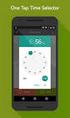 ONLINE TIMESHEETS Training for easytimesheet The Basics Time is entered online www.hardwirellc.com/timesheet DCAA compliant daily, by job, change reasons, audit log. We bill labor for some jobs based on
ONLINE TIMESHEETS Training for easytimesheet The Basics Time is entered online www.hardwirellc.com/timesheet DCAA compliant daily, by job, change reasons, audit log. We bill labor for some jobs based on
account multiple solutions
 Quick Start Guide 1 Our easy to use guide will get you up and running in no time! The guide will assist you with: Generating your Sage Pay login Navigation Creating contacts Creating system users Setting
Quick Start Guide 1 Our easy to use guide will get you up and running in no time! The guide will assist you with: Generating your Sage Pay login Navigation Creating contacts Creating system users Setting
BioEnable SmartSuite Time Attendance Management Software Facts
 FAQs BioEnable SmartSuite Time Attendance Management Software Facts How does BioEnable SmartSuite work? BioEnable Smartsuite uses a biometric device data that store a unique employee ID of each employee
FAQs BioEnable SmartSuite Time Attendance Management Software Facts How does BioEnable SmartSuite work? BioEnable Smartsuite uses a biometric device data that store a unique employee ID of each employee
