Electronic Timekeeping System (ETS) Training Manual
|
|
|
- Hillary Preston
- 8 years ago
- Views:
Transcription
1 Electronic Timekeeping System (ETS) Training Manual There are three major roles and levels of security that govern the use of ETS and each level of security allows the user access to certain areas, screen, menu bars and command buttons. The major roles in ETS include the following: The Supervisor/Manager (Approver) The Timekeeper The Division of Human Resources Staff The Employee/Timekeeper: The web based timekeeping system was designed and developed to enable employees to better collect, submit for approval, and track time and attendance information. This system reduces the complexity of entering and maintaining time and attendance information and ensures a secure electronic connection to the Personnel Cabinet s Payroll Time and Labor (PTL) system, which maintains leave balances and information necessary for the State Treasury to issue pay checks. The following are screens; menu bars and command buttons that will be utilized by the employee: ETS Welcome Screen ETS Menu Bar ETS User Information Frame Time Summary Screen (View Only) Time Entry Screen Leave Balance Window (View Only) Work Schedule Screen (View Only) Employee Information Window (View Only) Different Pay Period Screen (View Only) The Timekeeper: The web-based timekeeping system was designed and developed to enable timekeepers to better collect, submit for approval and track time and attendance information. This system greatly minimizes the effort required by timekeepers on or near pre-established time and attendance information deadlines. The system allows timekeepers to monitor time and attendance information on-line, update relevant information on-line, and eliminates the requirement for manual keying of time and attendance information before payroll is run. The following are screens, menu bars, and command bars that a timekeeper would utilize in his/her role as an agency timekeeper. These are in addition to
2 the options listed above that the timekeeper will utilize when performing time and attendance functions relative to his/her personal time and attendance information. ETS Timekeeper Menu Bar Timekeeping/Approvals Screen (contains information for only those employees for which the timekeeper has been granted approval/responsibility) Approvers Maintenance Screen Reports Screen Supervisor/Manager/PVA Approver: The timekeeping system was designed and developed to enable supervisors/managers to better collect, submit for approval and track time and attendance information. Features, such as electronic authorization and control, provide a secure and centralized storage of all time and attendance records with embedded formulas and calculations. This system eases the complexity of entering and maintaining time and attendance information for employees. Embedded formulas and calculations eliminates the necessity for supervisors to spend an inordinate amount of time each pay period reconciling beginning leave balances, time used/earned, and ending leave balances. The following are screens, menu bars, and command bars that a supervisor/manager would utilize in his/her supervisory role. These are in addition to the options listed above that the supervisor will utilize when performing time and attendance functions relative to his/her personal time and attendance information. ETS Supervisor/Manager Menu Bar Approve Button Disapprove Button It is important to remember that ETS is NOT a sign-in/sign-out log for employees. It IS and enforcement tool of exception reporting based on the employee s approved work schedule entered into the system. It is a matter between the employee and his/her supervisor/manager to ensure that the approved time and attendance information is entered and approved accordingly.
3 I. ETS FUNCTIONS PERFORMED AS AN EMPLOYEE: A. HOW TO ACCESS ETS ETS is a web-based timekeeping system. Because of the web-based technology, only Finance and Administration Cabinet staff can access it. It is displayed using Finance and Administration Cabinet personal computers with Microsoft s Internet Explorer and Windows NT software servers. The information below contains pictorial views of how to launch and utilize ETS. To open ETS, click on the icon listed below on your personal computer. Every Finance and Administration Cabinet employee will have this icon loaded on his/her PC. Clicking the icon pictured above will automatically access the Welcome Screen pictured below:
4 This screen will appear for 10 seconds then the appropriate Time Summary Screen and Menu Bars will appear automatically without intervention from you. You can also single click anywhere on this screen to advance to your Time Summary Screen without waiting the required 10 seconds. For security reasons, the system will automatically log you out should activity in the system remain idle for at least 40 minutes. As an additional security safeguard, each employee is required to have and use a password protected screen saver as well. B. ETS MENU BARS ACCESSIBLE TO ALL EMPLOYEES: The Time Summary Screen shown below is automatically displayed on the employee s PC after the Welcome Screen has timed out.
5 ETS Main Menu: Below is the ETS menu bar. This is the standard tool bar available to all employees, supervisors, managers and timekeepers. Timekeepers and supervisors/managers will have access to other menu bars, which will be discussed later. Time Summary: The Time Summary Screen reflects time and attendance information that has been entered for the pay period shown as Pay Period Ending: under the menu bar at the top of the time summary screen. The default is the current pay period according to the system clock. The Time Summary Screen contains certain information that is automatically transferred from information in ETS. Please note: There is a difference if the employee is also a timekeeper or supervisor/manager. The timekeeper or supervisor/manager will have a My Time Summary option rather than the Time Summary option. The standard navigation bar and user information remain at the top of every screen.
6 Work Schedule: By clicking on this menu choice, the user will view only their approved work schedule. Employees cannot change their schedule, but must submit the appropriate paperwork to the supervisor to be approved. Either timekeepers or the supervisor/manager must make all work schedule changes. Employee Info: By clicking on this menu choice, the user will see a window that displays key information about that particular employee such as their name, their position number, employment type, overtime status and work schedule option. This information is view only for all employees. Different Pay Period: By clicking on this menu choice, the user will see a window with a drop down box that allows the user to choose and view timesheets from pre-defined pay period dates and ranges. This information is view only for all employees. Help: By clicking on this menu choice, the user will see the ETS on-line help instructions. Exit: By clicking on this menu choice, the user will close ETS and return to the Internet. C. ETS USER INFORMATION FRAME: This frame and its contents remain on every screen. It is unique to the user that is logged on. This information comes from information stored in UPPS and can not be updated by the employee. Name: This information reflects the employee s name as it is recorded on the official request for personnel action (P-1). The first thing you should always do when accessing ETS Time Summary Screen is check to ensure that your name is listed in the NAME field at the top of the screen. This is especially important for timekeepers and managers as they will have access to several employees timesheets. Pay Period Ending: This field reflects the current pay period. OT Status: This is the current overtime status as recorded on the employee s official request for personnel action (P-1). This overtime code can only be changed by HR staff after the appropriate paperwork is completed, approved by supervisor, and submitted to HR. AWS Option: This is the employee s current Alternate Work Schedule. This information reflects the most recent work schedule approved by the
7 employee s supervisor and entered in ETS by the employee s timekeeper, supervisor or HR payroll staff. An employee cannot change his/her own work schedule in ETS. D. HOW THE EMPLOYEE ENTERS TIME AND ATTENDANCE INFORMATION IN ETS: After the Welcome Screen times out, or the employee clicks the screen, the Time Summary sheet is displayed. The time summary screen is for viewing only. Information cannot be entered on this sheet. Also, once time and attendance information is submitted by the employee and approved by the supervisor, the time summary sheet is locked and cannot be altered. The Time Summary Screen contains certain information that is automatically transferred from information in UPPS. Date: this is a date that is hyperlinked to the ETS system. The dates are color-coded. They appear blue if the date is a weekday and pink if a
8 weekend date. The colors may be different based on local PC settings. Dates cannot be changed by employee, timekeepers or managers. Regular Hours: This field reflects actual hours scheduled to work (or hours left to work if exceptions have already been entered in ETS). This number is based on the Normal Work Schedule (Week 1 and Week 2) coming from the employee s work schedule in ETS. Regular hours are based on a workweek that is from 12:01 a.m. Sunday morning through 12:00 midnight Saturday. The regular hours cannot be changed except through the work schedule change process. The date is also system generated. Steps to follow in entering time and attendance information: Here is an example of how you access the time entry screen from the time summary sheet. Double click on the date for which you want to enter time exceptions that is listed on either the left-hand side or right-hand side of the Time Summary Sheet. (example above) Clicking the appropriate date will automatically take you to the Time Entry Screen. When clicking on the date link, the employee is taken to the Time Entry Screen for that date and the cursor is parked at the top left waiting for input. The purpose of the Time Entry Screen is to allow the employee, timekeeper or supervisor/manager to enter exceptions to the work schedule on a daily basis. Several edits and validations have been added to ensure that time and attendance rules and regulations are followed. The Time Entry Screen also contains the Leave Balances Window, which shows employee leave balances as of that day. There are several options for error messages on this screen that assist the user in entering time and attendance information correctly.
9 Once you are in this screen you can update the time entry records a long as the records have not previously been submitted and approved. Any updates to previously approved timesheets must be approved by the supervisor, and submitted to the Human Resources Division, Payroll Branch. All changes to this screen will be made through UPPS by Payroll Staff. When entering time and attendance information (exceptions from the approved work schedule/leave time take or compensatory time earned or overtime worked), enter the start time of the leave time taken, comp time earned or overtime worked in the first Start box on the time entry screen. Then enter the end time in the End box. (Example: An employee is scheduled to work from 8:00 a.m. to 4:30 p.m. The employee leaves work at 3 p.m. You would enter the start time as 3:00 p.m. and the end time would be entered as 4:30 p.m.) There are five sets of blocks available to enter time exceptions each day. Time entered is based on the quarter hour rule (i.e.: all time and attendance information entered will be calculated on a quarter hour basis only. For example, if an employee enters a start time of 8:10 a.m. and was scheduled to start work at 8:00 a.m., ETS will automatically prompt the employee to allocate.25 leave to one of the categories listed). There are some time saving features built into the time entry screen.
10 If the minutes to be entered are.00, you can just enter the numeric hour and not the minutes. Also, you do not have to type AM or PM. The system will automatically generate the rest for you. For example, if you come to work at 9:00 a.m., you can enter 9 and hit the TAB key, which will automatically enter a start and end time of 9:00 a.m. and reposition the cursor to the End box so that you can enter an end time for the leave taken. ETS also makes some assumptions about time due to standard state government work schedules. For example: if an 8 is entered as a start time, the system automatically assumes this is AM. If it should be PM, the employee must enter the entire information including PM (8:00pm). Only numeric characters may be entered with the exception of:, a, p, and m. If start and end times are equal to the start and end times in the approved work schedule for that day, the system calculates the time and no exception is entered for that day. The employee must always enter a start time before an end time can be entered. ETS verifies that the appropriate time is entered. If not, an error message will appear on the screen prompting a revision/correction needed.
11 F. OVERTIME EARNED: This area contains three (3) fields for each day. This information is system generated based on the employee s overtime status code contained in ETS. When time worked outside the regular hours available to work on the employee s approved work schedule is entered in the start and end time boxes, one of the boxes (Comp Time 1.0, Comp Time 1.5 or Over Time Paid 1.5) will be automatically filled in. These fields are not updatable by the employee. Comp Time 1.0 applies to an exempt employee (OT Status of 1) who is only eligible to earn compensatory time at an hour-for-hour rate. Comp Time 1.5 applies to a non-exempt employee (OT Status of 2) who is eligible to earn compensatory time at a time-and-a-half rate for all hours worked over 40 in any given workweek. Over Time Paid 1.5 applies to a non-exempt employee (OT Status of 3) who is eligible to be paid as actual compensation at a time-and-a-half rate for all hours worked over 40 in any given workweek. G. NORMAL LEAVE TAKEN: This area contains 12 fields to be used to input information for the specified day in the pay period. After start and end times are entered, a message will prompt the employee to allocate a specified number of hours to Normal Leave Hours taken. After each start and end time entry is made, ETS will prompt the employee to allocate a certain number of hours as leave taken to one of the options listed (ie: annual, sick, etc.) See example below:
12 The employee can choose to allocate leave time taken as follows: Annual Annual leave hours taken off during the regular work day. Sick Sick leave hours taken off during the regular work day. Comp Compensatory leave taken off during the regular work day. Holiday Authorized holiday leave taken off during the regular work day. All holidays are programmed into the system as 7.50 or 8.00 hours of holiday leave, which does not require the employee to enter start and end times for the holiday. Blood Authorized, pre-approved, leave for the donation of blood during the regular work day. Policy allows 4 hours of blood leave if preapproved. However, if the employee does not use all four hours to donate blood and returns to work, he/she is entitled to the difference as straight hour-for-hour compensatory time earned. Vote Authorized, pre-approved, leave to vote during regular work hours. Policy allows for 4 hours of voting leave if pre-approved. However, if the employee does not use all four hours to vote and returns to work, he/she is entitled to the difference as straight hour-for-hour compensatory time earned. Family Authorized Family Medical Leave hours used during a regular work day. Jury Authorized leave from work to serve as a member of a jury, or to respond to a court subpoena, during a regular work day. Election Authorized leave from work to perform volunteer duty at the election polls during a federal, state or local election that occurs during a regular work day.
13 Military Authorized leave to perform military service during a regular work day. The parameters of the statute governing military leave (i.e.: the limit of 75 hours of military leave per federal calendar year (October through September) is not defined in ETS. The employee, supervisor and timekeeper must keep up with Military Leave used to ensure that the employee is in compliance with the applicable statute. Government Government/Agency directed leave is leave authorized by direction of the state or agency in emergency or other situations. AWL Adverse weather leave is an authorized leave used when weather affects an employee s ability to report to work. Policy allows the employee to make up the time in a certain time period, which is not tracked by ETS. Leave time taken cannot exceed the employee s leave balances available for that pay period. If time is entered in excess of the available balance, an error message will be generated for the employee. Reasons ETS contains one field per day that allows the employee to enter a text message to further explain the exception entries for the day. Leave Without Pay This field is reserved for the authorized employee to enter time off that is to be reported as Leave Without Pay as appropriate. WOP hours for the day plus Hours Worked and Leave Taken cannot be greater than the regular hours to be worked on that day. H. EXITING THE TIME ENTRY SCREEN: After all start and end times are entered and time is allocated to the appropriate totals box, the employee may choose one of the four options listed at the bottom of the Time Entry Screen as follows. Save: If this option is clicked by the employee, the button will command ETS to save the time entry records for the specific date. This command will return the user to the Time Summary Screen. Save/Next: If this option is clicked by the employee, the button will command ETS to save the time entry records for the specific date. Additionally, the user will be taken to the next available date on the Time Entry Screen, which may be any day of the week including Saturday or Sunday. Previous If this option is clicked by the employee, this button will command ETS to NOT save the time entry records for the specific date
14 shown. However, the user will be taken to the Previous Available Date on the Time Entry Screen. Next If this option is clicked by the employee, this button will command ETS to NOT save time entry records for the specific date shown. However, the user will be taken to the Next Available Date on the Time Entry Screen. Clear If clicked by the employee, this button will command ETS to NOT save the time entry records for the specific date shown on the drop-down box. This command will also clear all unsaved time entries in the fields allowing clear entries. SUBMITTING THE TIMESHEET FOR APPROVAL: After the employee has entered all time and attendance exceptions for the pay period, he/she must: Review all information contained on the Time Summary Screen to ensure that it is correct as entered; Submit the timesheet to his/her supervisor for approval at the end of the pay period. The supervisor will communicate the required time for this to be done to the employee. To submit the timesheet to the supervisor, the employee clicks the SUBMIT button listed at the top of the Time Summary Screen. Understand that the information on the Time Summary CAN NOT be changed after it is submitted to the supervisor for review and approval. Contact the supervisor if an error is found after the timesheet is submitted. The supervisor can then Disapprove the timesheet, which will release it to the employee for further corrections and updates provided that the supervisor has not approved the timesheet. I. SPECIAL NOTE ON ENTERING BLOOD AND VOTE LEAVE: The blood and vote buttons are raised, colored buttons awaiting command. To use either blood or vote leave, the employee must FIRST click on either of these buttons as appropriate for type of leave being utilized. After clicking the button, the cursor is repositioned above in the start/end blocks located to the farthermost right of the time entry screen. The employee enters the actual start and end times used to donate blood or vote (time out of the office) and hits the enter key,
15 the tab key or clicks the mouse anywhere outside of this field. ETS will then automatically calculate the blood or vote time and compensatory time allowed by the approver if appropriate and enters the appropriate leave in either the vote box, or the compensatory time earned box. Example: The employee is scheduled to work from 8:00 a.m. to 4:30 p.m. on Election Day. The employee votes on the way to work and works for the rest of the day. The employee would click on vote, enter the 8:00 to 8:30 a.m. in the start and end times of the box located at the right side of the Time Entry Screen (where cursor is automatically repositioned). ETS will then automatically allocate.50 in vote leave and 3.50 in straight comp earned (Comp 1.0). I. LEAVE BALANCE WINDOW: This information is contained on the right hand side of the time entry screen. Beginning Balances - These fields reflect leave balances available to the employee to be used at the beginning of the specific pay period. These
16 balances are loaded directly from UPPS each night. This may cause a discrepancy in leave balances for a few days after the end of the pay period until the Department of Personnel runs payroll for the previous pay period. The balances will update and be correct after payroll is complete. Beginning Balances also include any donated and received sick or annual leave processed during the pay period. Time Used - These fields reflect all leave time used and entered on the Time Entry Screen for the specific pay period. Annual/Sick Accrual Rate - These fields reflect the amount of annual and sick hours the employee earns per month, provided a minimum of 100 hours have either been worked or used as approved leave in any given month. These amounts are determined by the employee s months of service and are populated from UPPS. This time is earned only if the employee works, or is on approved paid leave, for 100 or more hours in any given calendar month. The time is earned on the last day of the pay period at the end of the month (30 th or 31 st ), but cannot be used until after the first day of the following month. Comp and WOP Earned These fields reflect any compensatory time earned and leave without pay used for the specific pay period. Paid OT This field refers to any 1.5 overtime paid for the specific pay period. 10+/20+ - This field reflects hours earned automatically when the employee reaches their 10 and 20 year anniversary date, which is hours at each anniversary date. The sick leave balances will automatically be increased by sick hours. This time is loaded from UPPS and entered in Sick Beginning Balances in the next pay period following the anniversary date. BLK 50 This field refers to any payment due for a block of 50 hours of compensatory time earned for the specific pay period. This occurs automatically when the employee s compensatory leave balance equals or exceeds 240 total hours in accordance with statutes and regulations governing payroll. If a block 50 payment is issued, the employee s comp leave balance will automatically be reduced by 50 hours. Family This field refers to all Family Medical Leave that has been used during the calendar year. This total automatically resets to zero (0) at the beginning of each calendar year. Ending Balances Hours These fields reflect the employee s ending leave balances as total hours after ETS timesheets are processed and approved for the specific pay period. Ending Balances Day These fields reflect the employee s ending leave balances as total days after ETS timesheets are processed and approved for the specific pay period. Work Week 1, Work Week 2 and Work Week 3 - This information is related to a pay period that begins and ends on days other than Mondays or Fridays. ETS runs continual calculations on hours worked in any given week (full week, or split work week) and determines whether or not the
17 hours worked should qualify the employee to earn compensatory time at a time-and-one-half rate or be paid at a time-and-one-half rate for any hours worked in any given work week in compliance with the Fair Labor Standards Act and Commonwealth of Kentucky policies, procedures, statutes and regulations II. WORK SCHEDULE SCREEN: The work schedule screen enables the employee to view their current approved work schedule utilized in ETS to make leave balance calculations. This screen also enables the designated timekeeper or approver to update the employees effective work schedule.
18 Employees have two options from which to choose a work schedule as follows: 1. Option A Standard state government default work schedule. This schedule reflects a schedule of working five days a week, Monday through Friday, from 8:00 a.m. to 4:30 p.m. with a lunch period from 12:00 noon to 1:00 p.m. 2. Option B This option reflects a schedule of working five days a week, Monday through Friday, 7.50 hours per day, but with flexibility related to start and end times as well as lunch breaks. This option must be requested by the employee by completing the appropriate form, approved by the supervisor and submitted to the timekeeper for necessary changes to be made to work schedule. Normal Work Schedule Week One & Normal Work Schedule Week Two - These are headings to the fields that contain the employee s approved and effective work schedule. This screen is view only by the employee, but can be edited by the timekeeper, supervisor or manager. When start, lunch and end times are being entered in the work schedule screen, ETS will check to ensure that the time being entered is in an acceptable time format. If the entry is incorrect, the entry will be stopped with the display of an explanation message. Hours - The hours available to be worked in any regular work day is automatically populated after the start, end and lunch times are entered. Total hours - refer to the total scheduled hours to be worked in Work Week 1 and Work Week 2. These hours are always either or Any other hours indicates a work schedule entered incorrectly. Effective Date - This is the effective date of the work schedule being entered. This can only be a Monday and must be a date before the beginning of the pay period in which the work schedule is to become effective. For example if the first day of the pay period is a Monday, May 2, 2005, this would be the effective date of the work schedule being entered to be effective for the first pay period in May. However, if the pay period begins on the 15 th which falls on a Tuesday, the effective date of the work schedule change must be entered as May 14 th, which is a Monday. The effective date must be entered in a MM/DD/YYYY format. (05/02/2005) Show Previous Work Schedule Clicking this option allows the employee to view work schedules that had been approved and utilized in previous pay periods. Show Future Work Schedules ETS allows work schedules to be entered for employees with an effective date in future pay periods. Clicking this option allows the employee to view work schedules that have been entered and saved in ETS to become effective at a later date.
19 III. EMPLOYEE INFORMATION WINDOW: This table reflects employee information that is automatically populated from information contained in the employee s official request for personnel action (P-1) and stored in UPPS. The purpose of the Employee Information Screen is to summarize key information regarding the user (or the current employee if the user is reviewing the screen through the Timekeeping/Approvals Screen). This information is view only and cannot be updated by the employee, timekeeper or manager. Changes will be made when HR Staff processes an official request for personnel action (P-1). This information is unique to the employee and is listed as follows: Employee Name Position Code This indicates the employee s 16-digi position number. This information if maintained in UPPS and is downloaded into ETS nightly. Employment Type Employment Type can be one of the following: 1. F = Permanent Full Time, Merit or Non-Merit 2. P = Part-time, hourly wage employee. 3. L = Part-time employee working under 100 hours per month. 4. I = Interim employee, not working over 9 months in any calendar year.
20 OT Status This indicates the current overtime status code for the employee. The options are as follows: 1. 1 = Compensatory time is earned on an hour-for-hour basis for any hours worked over 40 in any work week. No overtime and no compensatory time earned at a time-and-one-half rate is allowed = Compensatory time is earned at a time-and-one-half rate for all hours worked over 40 in any work week = Overtime pay is earned at a time-and-a-half rate for all hours worked over 40 in any workweek. NOTE: Overtime status changes can be made only once every six (6) months and must be submitted on the appropriate form that has been approved by a manager or supervisor. Annual Months of Service This indicates the number of months of service credit that the employee has earned while working for state government, for which annual leave was granted. This information is updated from UPPS and is used to determine leave accrual rates for the employee. Sick Months of Service - This indicates the number of months of service credit that the employee has earned while working for state government, for which sick leave was granted. This information is updated from UPPS and is used to determine leave accrual rates for the employee. It is also used to determine when the employee has met the 10 and 20 year thresholds of service to qualify for additional lump sums of sick leave. Address This indicates the internet address for the employee. This address was entered by the employee at their initial ETS sign on (or by HR staff at a later date). This address may be the supervisor s address if the employee does not have an address.
21 IV. DIFFERENT PAY PERIOD: This screen allows the user to select a different pay period to view historical information submitted on timesheets. Select a Pay Period This drop down box allows the user to view timesheets that have previously been submitted and approved. The user highlights the pay period date of the timesheet they need to view and hit the OK button to bring up the appropriate timesheet. A CANCEL button is also available if the user should decide they do not want to view any timesheets from a different pay period. Select a VOIDED Pay Period ETS is programmed to allow HR staff to VOID an employee s timesheet. When this happens, a blank timesheet is built the next day for the employee. All previously entered time and attendance records are voided, but saved here for the employee s convenience. The user highlights the pay period date of the timesheet he/she wants to view and clicks the OK button to bring up the appropriate timesheet. A CANCEL button is also available if the user should decide they do not want to view any timesheets from a different pay period. The Voided pay period feature is also used when your timekeeper adjusts your Work Schedule Screen or- the state s payroll system updates ETS and your Employee Info Window changes (i.e. Position Code or OT status code).
22
Banner Web Time and Leave Reporting Non-Exempt Employees Table of Contents Time and Leave Processing... 2. Getting to Your Leave Screens...
 Banner Web Time and Leave Reporting Non-Exempt Employees Table of Contents Time and Leave Processing... 2 Introduction... 2 Objectives... 2 General Business Rules for Non-exempt Regular Employees... 3
Banner Web Time and Leave Reporting Non-Exempt Employees Table of Contents Time and Leave Processing... 2 Introduction... 2 Objectives... 2 General Business Rules for Non-exempt Regular Employees... 3
Task: Reporting Time for Non-Exempt Employees
 College Office Professionals Program Training Module Reporting Time - Page 1 of 5 Objective Task: Reporting Time for Non-Exempt Employees At the end of this training, the participant will be able to correctly
College Office Professionals Program Training Module Reporting Time - Page 1 of 5 Objective Task: Reporting Time for Non-Exempt Employees At the end of this training, the participant will be able to correctly
Non-Exempt RealTime Online Employee User Guide
 Non-Exempt RealTime Online Employee User Guide Updated 1/8/2015 Table of Contents Introduction... 4 Non-Exempt RealTime Employee Responsibilities and Deadlines... 4 Approval Requirement and Deadline...
Non-Exempt RealTime Online Employee User Guide Updated 1/8/2015 Table of Contents Introduction... 4 Non-Exempt RealTime Employee Responsibilities and Deadlines... 4 Approval Requirement and Deadline...
Time Reporting System (TRS)
 External Affairs How to Use the Time Reporting System (TRS) Table of Contents The Time Reporting System (TRS)... 1 TRS Login... 1 Supervisor s Opening Window... 5 Reporting Your Time... 6 Supervisor s
External Affairs How to Use the Time Reporting System (TRS) Table of Contents The Time Reporting System (TRS)... 1 TRS Login... 1 Supervisor s Opening Window... 5 Reporting Your Time... 6 Supervisor s
Time Clock Procedures. Logging in to Web Clock. Midway ISD Basic Time Clock Operations for Employees
 Time Clock Procedures is intended to provide you with the information to make basic time sheet entries and to do other basic functions. The Time Clock Procedures has more information and reflects the official
Time Clock Procedures is intended to provide you with the information to make basic time sheet entries and to do other basic functions. The Time Clock Procedures has more information and reflects the official
TULSA PUBLIC SCHOOLS KRONOS TIME CLOCK MANAGERS MANUAL
 TULSA PUBLIC SCHOOLS KRONOS TIME CLOCK MANAGERS MANUAL July, 2005 Table of Contents page Enrolling Employees 3 Logging into Kronos 3 Scheduling Employees 5 Changing Existing Pattern 10 Time Periods 11
TULSA PUBLIC SCHOOLS KRONOS TIME CLOCK MANAGERS MANUAL July, 2005 Table of Contents page Enrolling Employees 3 Logging into Kronos 3 Scheduling Employees 5 Changing Existing Pattern 10 Time Periods 11
Kronos Online Approval Process (Facility)
 Kronos Online Approval Process (Facility) The Kronos online supervisory approval process will allow supervisors to easily review and approve timecards as well as view employee leave balances and run reports
Kronos Online Approval Process (Facility) The Kronos online supervisory approval process will allow supervisors to easily review and approve timecards as well as view employee leave balances and run reports
Banner Web Time Entry
 Banner Web Time Entry Employee Web Timekeeping Manual TABLE OF CONTENTS Introduction...1 Timeframes and Deadlines...1 Signing onto MyIIT and Web Time Entry...2 Transaction Status...3 Entering Time...4
Banner Web Time Entry Employee Web Timekeeping Manual TABLE OF CONTENTS Introduction...1 Timeframes and Deadlines...1 Signing onto MyIIT and Web Time Entry...2 Transaction Status...3 Entering Time...4
Time and Leave Keeping HR, JE, 10/16/13
 Time and Leave Keeping HR, JE, 10/16/13 Part 1 The Fair Labor Standards Act What is the FLSA? FLSA stands for the Fair Labor Standards Act of 1938 The Fair Labor Standards Act (FLSA) establishes minimum
Time and Leave Keeping HR, JE, 10/16/13 Part 1 The Fair Labor Standards Act What is the FLSA? FLSA stands for the Fair Labor Standards Act of 1938 The Fair Labor Standards Act (FLSA) establishes minimum
Northern VA Community College. Human Resources Management System. Manager Toolkit
 Northern VA Community College Human Resources Management System Manager Toolkit Northern Virginia Community College HRMS Manager s Toolkit January 13, 2014 Table of Contents A Friendly Reminder: Attendance
Northern VA Community College Human Resources Management System Manager Toolkit Northern Virginia Community College HRMS Manager s Toolkit January 13, 2014 Table of Contents A Friendly Reminder: Attendance
Submit Employee Time Section
 Submit Employee Time Section Located under the Actions section (Employee Home page), the options that allow employees to enter work time transactions in Paychex Time and Labor Online are listed below.
Submit Employee Time Section Located under the Actions section (Employee Home page), the options that allow employees to enter work time transactions in Paychex Time and Labor Online are listed below.
Dayforce HCM Employee Access Employee Guide
 Dayforce HCM Employee Access Employee Guide Contents Employee Tasks... 2 Dayforce HCM Login... 2 Tool Bar Buttons... 3 Time Entry 4 Time Clock Entry 4 Hours Entry..6 Time In/Out Manually Entered..7 Salaried
Dayforce HCM Employee Access Employee Guide Contents Employee Tasks... 2 Dayforce HCM Login... 2 Tool Bar Buttons... 3 Time Entry 4 Time Clock Entry 4 Hours Entry..6 Time In/Out Manually Entered..7 Salaried
Guidelines for Online Time Sheet Towson University Non Exempt Employees Page 1
 Non Exempt Employees Page 1 ACCESSING THE WEB 1. Click on Netscape Communicator or Microsoft Internet Explorer. 2. There are several ways to access your timesheet from this point which may depend on your
Non Exempt Employees Page 1 ACCESSING THE WEB 1. Click on Netscape Communicator or Microsoft Internet Explorer. 2. There are several ways to access your timesheet from this point which may depend on your
Web Time Entry for Employees
 Web Time Entry for Employees TABLE OF CONTENTS TITLE PAGE Introduction...I 2012-2013 Bi-Weekly Payroll Calendar...II 2012-2013 Faculty Payroll Calendar...III 2012-2013 Monthly Payroll Calendar... IV 2012-2013
Web Time Entry for Employees TABLE OF CONTENTS TITLE PAGE Introduction...I 2012-2013 Bi-Weekly Payroll Calendar...II 2012-2013 Faculty Payroll Calendar...III 2012-2013 Monthly Payroll Calendar... IV 2012-2013
Unanet User Guide: Timesheets & Expenses Getting Started Submitting Timesheets Submitting Expenses Contacts & Support
 Unanet User Guide: Timesheets & Expenses Getting Started Submitting Timesheets Submitting Expenses Contacts & Support 395 West Passaic Street Rochelle Park New Jersey 07662 www.insys.com Getting Started
Unanet User Guide: Timesheets & Expenses Getting Started Submitting Timesheets Submitting Expenses Contacts & Support 395 West Passaic Street Rochelle Park New Jersey 07662 www.insys.com Getting Started
Time Entry/Leave Reporting
 HOW DO I REPORT MY TIME? Students Web Time Entry begins December 6, 2010 o Time not in approved status by the deadline each pay period must be submitted to the Payroll Office on a paper timesheet. This
HOW DO I REPORT MY TIME? Students Web Time Entry begins December 6, 2010 o Time not in approved status by the deadline each pay period must be submitted to the Payroll Office on a paper timesheet. This
Time Reporting through Web-time Entry for Non-Exempt Employees
 Time Reporting through Web-time Entry for Non-Exempt Employees Introduction Web Time Entry Self Service Web Time Entry is a web-based time entry system designed to improve accuracy and eliminate loss or
Time Reporting through Web-time Entry for Non-Exempt Employees Introduction Web Time Entry Self Service Web Time Entry is a web-based time entry system designed to improve accuracy and eliminate loss or
GETTING STARTED - PAYROLL ABSENCE AND ATTENDANCE REPORTING
 GETTING STARTED - PAYROLL ABSENCE AND ATTENDANCE REPORTING Desktop Settings: Please make certain you have followed the SAP setup instruction as outlined in the Setup and Navigation document. If you fail
GETTING STARTED - PAYROLL ABSENCE AND ATTENDANCE REPORTING Desktop Settings: Please make certain you have followed the SAP setup instruction as outlined in the Setup and Navigation document. If you fail
WEB TIME AND LEAVE ENTRY (WTLE) AND APPROVAL
 WEB TIME AND LEAVE ENTRY (WTLE) AND APPROVAL A How-To for Employees and Supervisors The University of Idaho primarily uses an online system to record, review and approve time and leave for employees. This
WEB TIME AND LEAVE ENTRY (WTLE) AND APPROVAL A How-To for Employees and Supervisors The University of Idaho primarily uses an online system to record, review and approve time and leave for employees. This
ONLINE TIMESHEETS. Training for easytimesheet
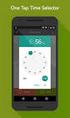 ONLINE TIMESHEETS Training for easytimesheet The Basics Time is entered online www.hardwirellc.com/timesheet DCAA compliant daily, by job, change reasons, audit log. We bill labor for some jobs based on
ONLINE TIMESHEETS Training for easytimesheet The Basics Time is entered online www.hardwirellc.com/timesheet DCAA compliant daily, by job, change reasons, audit log. We bill labor for some jobs based on
TimeSaver for Hourly Timesheet Employees
 Hourly Timesheet Employees TIMESAVER FOR HOURLY TIMESHEET EMPLOYEES Table of Contents GETTING STARTED LOG-ON AND NAVIGATION... 3 LOGGING ON TO TIMESAVER... 3 INTRODUCING TIMESAVER... 5 USING FULL SCREEN
Hourly Timesheet Employees TIMESAVER FOR HOURLY TIMESHEET EMPLOYEES Table of Contents GETTING STARTED LOG-ON AND NAVIGATION... 3 LOGGING ON TO TIMESAVER... 3 INTRODUCING TIMESAVER... 5 USING FULL SCREEN
TimeClock Plus 6.0 Management Application REFERENCE MANUAL
 TimeClock Plus 6.0 Management Application REFERENCE MANUAL TABLE OF CONTENTS Introduction to Electronic Timekeeping...5 Procedural Guidelines...5 Due Dates/Deadlines...5 Work Agreements...6 Access the
TimeClock Plus 6.0 Management Application REFERENCE MANUAL TABLE OF CONTENTS Introduction to Electronic Timekeeping...5 Procedural Guidelines...5 Due Dates/Deadlines...5 Work Agreements...6 Access the
YWCA. ADP ezlabormanager. User s Manual
 YWCA ADP ezlabormanager User s Manual Table of Contents Page Section 1 Introduction 2 Section 1: System Requirements 3 Section 2: Logging on to ezlabor 6 Section 3: Supervisor Setup 7 Section 4: Verify
YWCA ADP ezlabormanager User s Manual Table of Contents Page Section 1 Introduction 2 Section 1: System Requirements 3 Section 2: Logging on to ezlabor 6 Section 3: Supervisor Setup 7 Section 4: Verify
HR PAYROLL SYSTEM 9 01/2015 THE HR PAYROLL SYSTEM ID NUMBER: NCID ACCOUNT POSITION SETTINGS IN THE HR PAYROLL SYSTEM
 HR PAYROLL SYSTEM THE HR PAYROLL SYSTEM The Human Resource Payroll Integrated System, originally known as BEACON, is the primary program for maintaining employee master data to include hours worked and
HR PAYROLL SYSTEM THE HR PAYROLL SYSTEM The Human Resource Payroll Integrated System, originally known as BEACON, is the primary program for maintaining employee master data to include hours worked and
This guide provides basic information regarding the Kuali Time system for employees. It includes directions for:
 Kuali Time Employee Guide Using This Guide This guide provides basic information regarding the Kuali Time system for employees. It includes directions for: o Logging in o Understanding timesheet layout
Kuali Time Employee Guide Using This Guide This guide provides basic information regarding the Kuali Time system for employees. It includes directions for: o Logging in o Understanding timesheet layout
Materials prepared by Research Foundation for Mental Hygiene, Inc. Central Office
 LEAVE AND ACCRUAL TRACKING SYSTEM (LATS) USER S GUIDE February 2006 Materials prepared by Research Foundation for Mental Hygiene, Inc. Central Office 1 TABLE OF CONTENTS Logging On...2 LOGGING ON THE FIRST
LEAVE AND ACCRUAL TRACKING SYSTEM (LATS) USER S GUIDE February 2006 Materials prepared by Research Foundation for Mental Hygiene, Inc. Central Office 1 TABLE OF CONTENTS Logging On...2 LOGGING ON THE FIRST
Oklahoma State University Policy and Procedures. TIMEKEEPING AND OVERTIME (In Compliance with the Fair Labor Standards Act)
 Oklahoma State University Policy and Procedures TIMEKEEPING AND OVERTIME (In Compliance with the Fair Labor Standards Act) 3-0742 ADMINISTRATION & FINANCE JUNE 2015 1.00 PURPOSE 1.01 An integral part of
Oklahoma State University Policy and Procedures TIMEKEEPING AND OVERTIME (In Compliance with the Fair Labor Standards Act) 3-0742 ADMINISTRATION & FINANCE JUNE 2015 1.00 PURPOSE 1.01 An integral part of
Paychex Time and Labor Online User s Guide
 Paychex Time and Labor Online User s Guide This manual is the property of Paychex, Inc. and should never be removed from the office premises without the manager's express permission. Copyright 2014 Paychex,
Paychex Time and Labor Online User s Guide This manual is the property of Paychex, Inc. and should never be removed from the office premises without the manager's express permission. Copyright 2014 Paychex,
Overview of Kronos iseries Manager
 REVISED: 10/07/2013 Table of Contents OVERVIEW OF KRONOS ISERIES MANAGER... 3 LOGGING INTO KRONOS... 4 TIME LIMIT... 5 CHANGING YOUR PASSWORD... 6 UNDERSTANDING THE DISPLAY... 7 GENIE VIEWS... 8 Hours
REVISED: 10/07/2013 Table of Contents OVERVIEW OF KRONOS ISERIES MANAGER... 3 LOGGING INTO KRONOS... 4 TIME LIMIT... 5 CHANGING YOUR PASSWORD... 6 UNDERSTANDING THE DISPLAY... 7 GENIE VIEWS... 8 Hours
UCSB. Kronos 6.3. Timekeeper Manual
 UCSB Kronos 6.3 Timekeeper Manual TABLE OF CONTENTS i. Introduction 1 I. Non Exempt Employees 3 II. Exempt Employees 13 III. Managers 19 Definition of a Kronos Manager 21 General Navigation 22 Managing
UCSB Kronos 6.3 Timekeeper Manual TABLE OF CONTENTS i. Introduction 1 I. Non Exempt Employees 3 II. Exempt Employees 13 III. Managers 19 Definition of a Kronos Manager 21 General Navigation 22 Managing
Timekeeping Policy. A guide for Employees, Timekeepers, Approvers, and Department Managers/Supervisors
 Timekeeping Policy A guide for Employees, Timekeepers, Approvers, and Department Managers/Supervisors TABLE OF CONTENTS TIMEKEEPING SYSTEM OVERVIEW... 1 TIMEKEEPING PROCEDURES... 1 RESPONSIBILITIES OF
Timekeeping Policy A guide for Employees, Timekeepers, Approvers, and Department Managers/Supervisors TABLE OF CONTENTS TIMEKEEPING SYSTEM OVERVIEW... 1 TIMEKEEPING PROCEDURES... 1 RESPONSIBILITIES OF
Employee Access Supervisor / Approver Guide. Waller Independent School District
 Employee Access Supervisor / Approver Guide Waller Independent School District Revised 8/5/2012 Table of Contents Introduction... 1 Getting Started... 1 Changing Your Initial Password... 2 Supervisor /
Employee Access Supervisor / Approver Guide Waller Independent School District Revised 8/5/2012 Table of Contents Introduction... 1 Getting Started... 1 Changing Your Initial Password... 2 Supervisor /
Q1: What law regulates the payment of overtime?
 Guidance for managing Non-Exempt Staff Q1: What law regulates the payment of overtime? A: The Fair Labor Standards Act (FLSA) establishes minimum wage, overtime pay, recordkeeping, and child labor standards
Guidance for managing Non-Exempt Staff Q1: What law regulates the payment of overtime? A: The Fair Labor Standards Act (FLSA) establishes minimum wage, overtime pay, recordkeeping, and child labor standards
Time Reporting System
 Time Reporting System Technical Documentation Background TRS Website: https://etsuul.etsu.edu/trs/login Purpose The system was upgraded in 2009 at the request of Internal Audit following a State Audit
Time Reporting System Technical Documentation Background TRS Website: https://etsuul.etsu.edu/trs/login Purpose The system was upgraded in 2009 at the request of Internal Audit following a State Audit
PeopleSoft 9.0 Revised April 2015. Time Processor Procedure Manual (CANVAS Edition)
 PeopleSoft 9.0 Revised April 2015 Time Processor Procedure Manual (CANVAS Edition) Table of Contents Chapter 1: Getting Started.. 4 Difference between positive time entry and exception time entry Difference
PeopleSoft 9.0 Revised April 2015 Time Processor Procedure Manual (CANVAS Edition) Table of Contents Chapter 1: Getting Started.. 4 Difference between positive time entry and exception time entry Difference
NAVIGATION. Save this page as a favorite for easy access to PeopleSoft.
 Time Entry & epaf NAVIGATION Users of PeopleSoft HR gain access to this system by requesting a PeopleSoft account. To apply for an account, complete the PeopleSoft Account Application available on the
Time Entry & epaf NAVIGATION Users of PeopleSoft HR gain access to this system by requesting a PeopleSoft account. To apply for an account, complete the PeopleSoft Account Application available on the
1. Employee Records. 1a. Identity Management Tool
 1. Employee Records Each employee, in order to be paid through the MyTime system, must have an active MyTime record. The employee record contains information about the employee, such as their name, ID
1. Employee Records Each employee, in order to be paid through the MyTime system, must have an active MyTime record. The employee record contains information about the employee, such as their name, ID
My Time. Time Tracking. C&T Employees
 My Time Time Tracking C&T Employees Welcome!! We re glad you re here! 2 Course Schedule Overview Time Tracking Time Off Requests Questions 3 Time Capture Overview My Time is accessed through the My University
My Time Time Tracking C&T Employees Welcome!! We re glad you re here! 2 Course Schedule Overview Time Tracking Time Off Requests Questions 3 Time Capture Overview My Time is accessed through the My University
etime Employee User Guide
 Board of Regents of the University System of Georgia etime Employee User Guide for Approvers/Supervisors 1 Contents etime.... 3 Adding Time and Comments or Viewing Your Time Card....4-7 View Your Time
Board of Regents of the University System of Georgia etime Employee User Guide for Approvers/Supervisors 1 Contents etime.... 3 Adding Time and Comments or Viewing Your Time Card....4-7 View Your Time
EmpCenter Employee Training for Harvey Mudd College. TR-01: Time and Attendance Employee Functions
 ` EmpCenter Employee Training for Harvey Mudd College TR-01: Time and Attendance Employee Functions LEGAL NOTICES Copyright 2012 WorkForce Software All Rights Reserved. WorkForce Software 38705 Seven Mile
` EmpCenter Employee Training for Harvey Mudd College TR-01: Time and Attendance Employee Functions LEGAL NOTICES Copyright 2012 WorkForce Software All Rights Reserved. WorkForce Software 38705 Seven Mile
Overview: Page 1 of 10. Issued: 03/01/2013 Revised: 08/25/2014
 Overview: The Fiscal Accountability Rule 10.13 - Time and Attendance establishes the time and attendance rule for the City and County of Denver. The Fiscal Accountability Rule (FAR) and this procedure
Overview: The Fiscal Accountability Rule 10.13 - Time and Attendance establishes the time and attendance rule for the City and County of Denver. The Fiscal Accountability Rule (FAR) and this procedure
Payco, Inc. Evolution and Employee Portal. Payco Services, Inc.., 2013. 1 Home
 Payco, Inc. Evolution and Employee Portal Payco Services, Inc.., 2013 1 Table of Contents Payco Services, Inc.., 2013 Table of Contents Installing Evolution... 4 Commonly Used Buttons... 5 Employee Information...
Payco, Inc. Evolution and Employee Portal Payco Services, Inc.., 2013 1 Table of Contents Payco Services, Inc.., 2013 Table of Contents Installing Evolution... 4 Commonly Used Buttons... 5 Employee Information...
TRAINING GUIDE. Timesheet Administration
 TRAINING GUIDE Timesheet Administration Timesheet Administration The Timesheet allows you to track the hours you work and edit hours worked by yourself and the employees you supervise. In addition, you
TRAINING GUIDE Timesheet Administration Timesheet Administration The Timesheet allows you to track the hours you work and edit hours worked by yourself and the employees you supervise. In addition, you
Staff Web Time Entry Approver s Handbook
 Staff Web Time Entry Approver s Handbook Office of Human Resources Go Live Date: July 8, 2012 Welcome to Phase II of Web Time Entry. Effective July 8, 2012, Bi-Weekly non-exempt staff will enter their
Staff Web Time Entry Approver s Handbook Office of Human Resources Go Live Date: July 8, 2012 Welcome to Phase II of Web Time Entry. Effective July 8, 2012, Bi-Weekly non-exempt staff will enter their
Loyola Marymount University. mytime. Employee Training Guide
 ` Loyola Marymount University mytime Employee Training Guide LEGAL NOTICES Copyright 2011 WorkForce Software All Rights Reserved. WorkForce Software 38705 Seven Mile Road Suite 300 Livonia, MI 48152 www.workforcesoftware.com
` Loyola Marymount University mytime Employee Training Guide LEGAL NOTICES Copyright 2011 WorkForce Software All Rights Reserved. WorkForce Software 38705 Seven Mile Road Suite 300 Livonia, MI 48152 www.workforcesoftware.com
YOUR GUIDE TO THE iphone MOBILE APP WITH 1st SOURCE
 YOUR GUIDE TO THE iphone MOBILE APP WITH 1st SOURCE Strong. Stable. Local. Personal. 10/12 Install, Sign On and View Account Balances 1. Visit the iphone App Store on your iphone and search for 1st Source
YOUR GUIDE TO THE iphone MOBILE APP WITH 1st SOURCE Strong. Stable. Local. Personal. 10/12 Install, Sign On and View Account Balances 1. Visit the iphone App Store on your iphone and search for 1st Source
PCI Home Quick-Start Guide www.pcihome.net
 PCI Home Quick-Start Guide www.pcihome.net Page 1 of 9 Getting Started in PCI Home PCI Home is a website that is a resource for PCI employees to find Company forms, documents, procedures, phone numbers,
PCI Home Quick-Start Guide www.pcihome.net Page 1 of 9 Getting Started in PCI Home PCI Home is a website that is a resource for PCI employees to find Company forms, documents, procedures, phone numbers,
for 740 N. Plankinton Ave 12463 Rancho Bernardo Rd Suite 730 PMB #157 Milwaukee, Wisconsin 53203 San Diego, CA 92128 (800) 654-0441 (866) 402-8901
 for Integrated Time Systems Advanced Time Concepts 740 N. Plankinton Ave 12463 Rancho Bernardo Rd Suite 730 PMB #157 Milwaukee, Wisconsin 53203 San Diego, CA 92128 www.integratedtime.com www.timesystems.biz
for Integrated Time Systems Advanced Time Concepts 740 N. Plankinton Ave 12463 Rancho Bernardo Rd Suite 730 PMB #157 Milwaukee, Wisconsin 53203 San Diego, CA 92128 www.integratedtime.com www.timesystems.biz
Exempt Employees ADP etime Training Manual
 Exempt Employees ADP etime Training Manual August 2014 Table of Contents Introduction Page 3 Accessing etime Page 4 How to Request Exception Time Page 6 Retracting Exception Time That Has Not Been Approved
Exempt Employees ADP etime Training Manual August 2014 Table of Contents Introduction Page 3 Accessing etime Page 4 How to Request Exception Time Page 6 Retracting Exception Time That Has Not Been Approved
Reporting Time (for Exempt and Non Exempt Employees)
 Reporting Time (for Exempt and Non Exempt ) Use this procedure as a guide to enter time during the work week, including a combination of: Daily work hours, and Intermittent leave. This is time off in a
Reporting Time (for Exempt and Non Exempt ) Use this procedure as a guide to enter time during the work week, including a combination of: Daily work hours, and Intermittent leave. This is time off in a
Web Time Sheet Procedures
 Web Time Sheet Procedures General Policies Hourly paid students are paid on a weekly basis. A time sheet for an hourly paid student must be submitted at the end of each week worked. Students should not
Web Time Sheet Procedures General Policies Hourly paid students are paid on a weekly basis. A time sheet for an hourly paid student must be submitted at the end of each week worked. Students should not
Payroll Services Saint Louis University
 Payroll Services Employee Web Time Entry Saint Louis University Office of the Controller Table of Contents Chapter One: Employee Web Time Entry...1-1 Lesson 1-1: Web Time Entry Flowchart... 1-2 Lesson
Payroll Services Employee Web Time Entry Saint Louis University Office of the Controller Table of Contents Chapter One: Employee Web Time Entry...1-1 Lesson 1-1: Web Time Entry Flowchart... 1-2 Lesson
HR21 Employee & Manager Self Service. Employee User Guide
 West Lothian Council HR21 Employee & Manager Self Service Employee User Guide HR Services January 2015 Version 8 Data Label: Public Page 1 of 23 Contents 1. WHAT IS HR21... 3 2. PASSWORD PROTECTION...
West Lothian Council HR21 Employee & Manager Self Service Employee User Guide HR Services January 2015 Version 8 Data Label: Public Page 1 of 23 Contents 1. WHAT IS HR21... 3 2. PASSWORD PROTECTION...
Using the NuView Employee Self-Service Module Time Attendance / Time Entry. Introduction. Logging In
 Using the NuView Employee Self-Service Module Time Attendance / Time Entry Introduction The hourly employee self-service time entry process is changing. As Cort-web is phased out, NuView will be implemented
Using the NuView Employee Self-Service Module Time Attendance / Time Entry Introduction The hourly employee self-service time entry process is changing. As Cort-web is phased out, NuView will be implemented
Frequently Asked Questions webta
 Frequently Asked Questions webta Q1. What is webta? Q2. How does webta work? Q3. How do I access webta? Q4. What can I do when I have tried numerous times to log into webta and have been unsuccessful?
Frequently Asked Questions webta Q1. What is webta? Q2. How does webta work? Q3. How do I access webta? Q4. What can I do when I have tried numerous times to log into webta and have been unsuccessful?
Using HRMS Time and Labor For Online Time Tracking
 Using HRMS Time and Labor For Online Time Tracking For Department Payroll Administrators Human Resources Office July 1, 2009 Revised: August 5, 2009 Table of Contents Overview...3 Approving Payable Time
Using HRMS Time and Labor For Online Time Tracking For Department Payroll Administrators Human Resources Office July 1, 2009 Revised: August 5, 2009 Table of Contents Overview...3 Approving Payable Time
B. ACTUAL TIME IN- After arriving at the workplace, the time an employee actually begins work.
 SECTION: PAY/BENEFITS Subject: TIMEKEEPING POLICY Date: 01/06/15 Approved by: Ordinance No. 15-01-01 Revision Date: I. STATEMENT OF PURPOSE AND OVERVIEW: The City of Frisco is subject to numerous laws
SECTION: PAY/BENEFITS Subject: TIMEKEEPING POLICY Date: 01/06/15 Approved by: Ordinance No. 15-01-01 Revision Date: I. STATEMENT OF PURPOSE AND OVERVIEW: The City of Frisco is subject to numerous laws
Quick Reference Guide for Student Employees
 E T I MES H EET Quick Reference Guide for Student Employees 1. Log in https://webapp.mis.vanderbilt.edu/c2hr You will need a VUnetID and epassword to log in. 2. Select Preferred Approver To select your
E T I MES H EET Quick Reference Guide for Student Employees 1. Log in https://webapp.mis.vanderbilt.edu/c2hr You will need a VUnetID and epassword to log in. 2. Select Preferred Approver To select your
WEB TIME SHEETS - TOWSON UNIVERSITY. For Contingent and Student Employees. Web Time Sheets
 For Contingent and Student Employees Web Time Sheets Table of Contents CHAPTER 1 Getting Started: Logging On 2 CHAPTER 2 Completing Electronic Time Sheets 4 Selecting Time Sheets 4 Entering Time 5 Totals
For Contingent and Student Employees Web Time Sheets Table of Contents CHAPTER 1 Getting Started: Logging On 2 CHAPTER 2 Completing Electronic Time Sheets 4 Selecting Time Sheets 4 Entering Time 5 Totals
Banner Web Time Entry. Banner Web Time Entry (WTE) Time Entry User Guide
 Banner Web Time Entry Banner Web Time Entry (WTE) Time Entry User Guide Overview Banner s Web Time Entry module automates the time entry collection, calculation and approval process for job assignments.
Banner Web Time Entry Banner Web Time Entry (WTE) Time Entry User Guide Overview Banner s Web Time Entry module automates the time entry collection, calculation and approval process for job assignments.
Actions Review of My Actions including requesting time off Page 3
 KRONOS EMPLOYEE GUIDE Kronos Review of general Kronos set up Page 2 Actions Review of My Actions including requesting time off Page 3 Reports Review of My Reports Page 4 TimeClock Review of how to access
KRONOS EMPLOYEE GUIDE Kronos Review of general Kronos set up Page 2 Actions Review of My Actions including requesting time off Page 3 Reports Review of My Reports Page 4 TimeClock Review of how to access
VTHR 101 ESS & Time Entry
 VTHR 101 ESS & Time Entry Agenda Overview & Basic Navigation Personal Information Payroll Information Time Entry Oracle Peoplesoft VTHR 3 1 Password 8 characters long 1 number Expires every 90 days No
VTHR 101 ESS & Time Entry Agenda Overview & Basic Navigation Personal Information Payroll Information Time Entry Oracle Peoplesoft VTHR 3 1 Password 8 characters long 1 number Expires every 90 days No
SOUTH CAROLINA BUDGET AND CONTROL BOARD OVERTIME/COMPENSATORY TIME POLICY AND PROCEDURE
 SOUTH CAROLINA BUDGET AND CONTROL BOARD OVERTIME/COMPENSATORY TIME POLICY AND PROCEDURE THE LANGUAGE USED IN THIS DOCUMENT DOES NOT CREATE AN EMPLOYMENT CONTRACT BETWEEN THE EMPLOYEE AND THE AGENCY. THIS
SOUTH CAROLINA BUDGET AND CONTROL BOARD OVERTIME/COMPENSATORY TIME POLICY AND PROCEDURE THE LANGUAGE USED IN THIS DOCUMENT DOES NOT CREATE AN EMPLOYMENT CONTRACT BETWEEN THE EMPLOYEE AND THE AGENCY. THIS
BI-WEEKLY PAYROLL TIME & ATTENDANCE (TARS) TRAINING
 BI-WEEKLY PAYROLL TIME & ATTENDANCE (TARS) TRAINING January 2013 Agenda About Bi-weekly Pay TARS Changing Roles and Responsibilities Time Reporters Department Pre-approvers Supervisors FBO Service Center
BI-WEEKLY PAYROLL TIME & ATTENDANCE (TARS) TRAINING January 2013 Agenda About Bi-weekly Pay TARS Changing Roles and Responsibilities Time Reporters Department Pre-approvers Supervisors FBO Service Center
for NON-EXEMPT EMPLOYEES
 for NON-EXEMPT EMPLOYEES 1 To Access KRONOS via Web Application: **Please Note: Google Chrome should not be used at this time to access the KRONOS Application. ** 1. Log into Gibson Online 2. Select the
for NON-EXEMPT EMPLOYEES 1 To Access KRONOS via Web Application: **Please Note: Google Chrome should not be used at this time to access the KRONOS Application. ** 1. Log into Gibson Online 2. Select the
Timecard - Workforce Genie
 Table of Contents INTRODUCTION TO KRONOS... 3 PAYROLL CYCLE... 4 ACCESSING KRONOS... 5 NAVIGATION...11 WORKFORCE TIMEKEEPER PAGE...11 Navigation Bar...11 Header...11 Menu...11 Using Help...14 Log Off...15
Table of Contents INTRODUCTION TO KRONOS... 3 PAYROLL CYCLE... 4 ACCESSING KRONOS... 5 NAVIGATION...11 WORKFORCE TIMEKEEPER PAGE...11 Navigation Bar...11 Header...11 Menu...11 Using Help...14 Log Off...15
URI Online Time Cards
 URI Online Time Cards Some facts to know 1. Time cards are due to be approved by 12 noon on the last Friday of a pay period. Employees who have a job with scheduled weekend hours have until 10am on Monday
URI Online Time Cards Some facts to know 1. Time cards are due to be approved by 12 noon on the last Friday of a pay period. Employees who have a job with scheduled weekend hours have until 10am on Monday
[FREQUENTLY ASKED QUESTIONS]
![[FREQUENTLY ASKED QUESTIONS] [FREQUENTLY ASKED QUESTIONS]](/thumbs/27/12197640.jpg) 2012 [FREQUENTLY ASKED QUESTIONS] Frequently Asked Questions General Topics How do I find my Michigan Tech User ID and ISO Password? Your Michigan Tech User ID is your email address, ending right before
2012 [FREQUENTLY ASKED QUESTIONS] Frequently Asked Questions General Topics How do I find my Michigan Tech User ID and ISO Password? Your Michigan Tech User ID is your email address, ending right before
Regulation No: 2.8. 2. Compensatory time is accrued at one and one-half hours for each hour of overtime earned.
 I. OVERTIME PAY Under the Fair Labor Standards Act, an employer who requires or permits an employee to work overtime is generally required to pay the employee premium pay for such overtime work. Unless
I. OVERTIME PAY Under the Fair Labor Standards Act, an employer who requires or permits an employee to work overtime is generally required to pay the employee premium pay for such overtime work. Unless
South Dakota Board of Regents. Web Time Entry. Student. Training Manual & User s Guide
 South Dakota Board of Regents Web Time Entry Student Training Manual & User s Guide Web Time Entry Self Service Web Time Entry is a web-based time entry system designed to improve accuracy and eliminate
South Dakota Board of Regents Web Time Entry Student Training Manual & User s Guide Web Time Entry Self Service Web Time Entry is a web-based time entry system designed to improve accuracy and eliminate
Document Services Online Customer Guide
 Document Services Online Customer Guide Logging in... 3 Registering an Account... 3 Navigating DSO... 4 Basic Orders... 5 Getting Started... 5 Attaching Files & Print Options... 7 Advanced Print Options
Document Services Online Customer Guide Logging in... 3 Registering an Account... 3 Navigating DSO... 4 Basic Orders... 5 Getting Started... 5 Attaching Files & Print Options... 7 Advanced Print Options
Colgate University Web Time Entry Frequently Asked Questions
 Colgate University Web Time Entry Frequently Asked Questions Employee What is Web Time Entry (WTE)?... 3 Can I still submit a paper time sheet instead of using web time entry?... 3 Where do I access Web
Colgate University Web Time Entry Frequently Asked Questions Employee What is Web Time Entry (WTE)?... 3 Can I still submit a paper time sheet instead of using web time entry?... 3 Where do I access Web
K R O N O S. Time and Attendance System USER S MANUAL
 K R O N O S Time and Attendance System USER S MANUAL 0 TABLE OF CONTENTS 1. Overview 2 2. Accessing the Kronos System 2 3. Sign-on Screen 2 4. User Interface.. 3 5. Editing Employee Timecard.. 5 6. Approving
K R O N O S Time and Attendance System USER S MANUAL 0 TABLE OF CONTENTS 1. Overview 2 2. Accessing the Kronos System 2 3. Sign-on Screen 2 4. User Interface.. 3 5. Editing Employee Timecard.. 5 6. Approving
UCHC Time & Attendance System Department of Human Resources. Web Based Users Salaried Employees
 UCHC Time & Attendance System Department of Human Resources Web Based Users Salaried Employees Prepared by the Department of Human Resources Date: December 2009 PHONE: (860) 679-2426 FAX: (860) 679-1051
UCHC Time & Attendance System Department of Human Resources Web Based Users Salaried Employees Prepared by the Department of Human Resources Date: December 2009 PHONE: (860) 679-2426 FAX: (860) 679-1051
TIME TRACKING AT LANTANA
 TIME TRACKING AT LANTANA Overview As a services company, labor is Lantana s primary cost of doing business and, in many cases, labor hours are directly billable to our clients. Accurate timekeeping is
TIME TRACKING AT LANTANA Overview As a services company, labor is Lantana s primary cost of doing business and, in many cases, labor hours are directly billable to our clients. Accurate timekeeping is
User s Guide. Table of Contents
 09/2009 User s Guide Table of Contents Getting Started 01. Logging In 1.1 Changing Login Name and Password 02. Entering Upgrade Codes Setting Up Your System Establishing Communication 03. Adding Clock
09/2009 User s Guide Table of Contents Getting Started 01. Logging In 1.1 Changing Login Name and Password 02. Entering Upgrade Codes Setting Up Your System Establishing Communication 03. Adding Clock
Online Payment Center T-Mobile User s Guide
 Online Payment Center T-Mobile User s Guide Table of Contents Introduction... 3 Features... 3 Getting Started... 4 Starting Qpay Online Payment Center... 4 Login... 4 Changing Your Password... 5 Navigating...
Online Payment Center T-Mobile User s Guide Table of Contents Introduction... 3 Features... 3 Getting Started... 4 Starting Qpay Online Payment Center... 4 Login... 4 Changing Your Password... 5 Navigating...
Policy Statement PAYROLL TIME AND LEAVE REPORTING
 Policy Statement PAYROLL TIME AND LEAVE REPORTING It is the policy of the County of Monterey to pay all employees for time worked in an accurate and timely manner, in accordance with applicable Federal
Policy Statement PAYROLL TIME AND LEAVE REPORTING It is the policy of the County of Monterey to pay all employees for time worked in an accurate and timely manner, in accordance with applicable Federal
Employee Web Time Entry Overview. Employees will access timesheets by accessing www.wcu.edu and selecting My Cat
 Employee Web Time Entry Overview Employees will access timesheets by accessing www.wcu.edu and selecting My Cat Using your 92# and password, log into My Cat Once reaching your (My Cat homepage) select
Employee Web Time Entry Overview Employees will access timesheets by accessing www.wcu.edu and selecting My Cat Using your 92# and password, log into My Cat Once reaching your (My Cat homepage) select
On your desktop double-click the Qqest Time and Attendance Systems icon:
 - 1 - On your desktop double-click the Qqest Time and Attendance Systems icon: You will be prompted for your Username, Password, and Company Code: Enter your information, then click the Login button. Passwords
- 1 - On your desktop double-click the Qqest Time and Attendance Systems icon: You will be prompted for your Username, Password, and Company Code: Enter your information, then click the Login button. Passwords
Electronic Timekeeping Supervisors Manual
 Swarthmore College Electronic Timekeeping Supervisors Manual Modified from: National Times Systems, Inc. (2007). Attendance on Demand User Manual, 1.11.07. Cinnaminson, NJ. 1 Original publication: Attendance
Swarthmore College Electronic Timekeeping Supervisors Manual Modified from: National Times Systems, Inc. (2007). Attendance on Demand User Manual, 1.11.07. Cinnaminson, NJ. 1 Original publication: Attendance
Guide to Recording of Leaves and Additional Hours or Overtime for Postdoctoral Fellow Appointments
 Guide to Recording of Leaves and Additional Hours or Overtime for Postdoctoral Fellow Appointments This guide includes the following topics: Background information Steps to Follow for Recordings Leave,
Guide to Recording of Leaves and Additional Hours or Overtime for Postdoctoral Fellow Appointments This guide includes the following topics: Background information Steps to Follow for Recordings Leave,
The Art Institute of Chicago School of the Art Institute of Chicago
 The Art Institute of Chicago School of the Art Institute of Chicago ARTICtime (WorkForce Software Time and Attendance System) Student Employment Supervisor Guide Updated May 11, 2012 This guide supplements
The Art Institute of Chicago School of the Art Institute of Chicago ARTICtime (WorkForce Software Time and Attendance System) Student Employment Supervisor Guide Updated May 11, 2012 This guide supplements
Self Service Time Entry Time Only
 Self Service Time Entry Time Only Introduction Welcome to this Self Service Time Entry session. This session is intended for employees that report hours worked, leave taken, and other payroll information
Self Service Time Entry Time Only Introduction Welcome to this Self Service Time Entry session. This session is intended for employees that report hours worked, leave taken, and other payroll information
SOUTH CAROLINA DEPARTMENT OF ADMINISTRATION OVERTIME/COMPENSATORY TIME POLICY AND PROCEDURE
 SOUTH CAROLINA DEPARTMENT OF ADMINISTRATION OVERTIME/COMPENSATORY TIME POLICY AND PROCEDURE THE LANGUAGE USED IN THIS DOCUMENT DOES NOT CREATE AN EMPLOYMENT CONTRACT BETWEEN THE EMPLOYEE AND THE AGENCY.
SOUTH CAROLINA DEPARTMENT OF ADMINISTRATION OVERTIME/COMPENSATORY TIME POLICY AND PROCEDURE THE LANGUAGE USED IN THIS DOCUMENT DOES NOT CREATE AN EMPLOYMENT CONTRACT BETWEEN THE EMPLOYEE AND THE AGENCY.
Banner Web Time Entry. University of Dallas
 Banner Web Time Entry University of Dallas 8/1/2011 Log on to Banner Self Service Information System. Double click Enter Secure Area. Can anybody else get access to my personal data? The only way anybody
Banner Web Time Entry University of Dallas 8/1/2011 Log on to Banner Self Service Information System. Double click Enter Secure Area. Can anybody else get access to my personal data? The only way anybody
Payroll 101 Training. Summer Finance Conference July 2015
 Payroll 101 Training Summer Finance Conference July 2015 Topics Duties and Responsibilities Work Assignments and Procedures Timesheet Procedures Payroll Reporting Procedures Payroll Process Why It s Important
Payroll 101 Training Summer Finance Conference July 2015 Topics Duties and Responsibilities Work Assignments and Procedures Timesheet Procedures Payroll Reporting Procedures Payroll Process Why It s Important
Your Guide to Kelly Web Time
 Your Guide to Kelly Web Time About Kelly Web Time Kelly Web Time is a web based time-keeping system that enables you to submit and track your timesheets via the Internet. Your timesheets are then automatically
Your Guide to Kelly Web Time About Kelly Web Time Kelly Web Time is a web based time-keeping system that enables you to submit and track your timesheets via the Internet. Your timesheets are then automatically
"Base Daily Hours" Average hours that an employee will work in a normal workday.
 2490 Payroll PURPOSE: To establish the College s payroll procedure regarding pay schedules, classification, absences and to comply with the requirements of the Fair Labor Standards Act. DEFINITIONS "Base
2490 Payroll PURPOSE: To establish the College s payroll procedure regarding pay schedules, classification, absences and to comply with the requirements of the Fair Labor Standards Act. DEFINITIONS "Base
PASF Smart Form (PASF) - Data Entry for: Student Employment
 PASF Smart Form (PASF) - Data Entry for: Student Employment Updated The Student Employment Office - Dartmouth College - 7 Lebanon Street - Suite 203 - Hanover, NH 03755 PHONE: (603) 646-3641 Table of Contents
PASF Smart Form (PASF) - Data Entry for: Student Employment Updated The Student Employment Office - Dartmouth College - 7 Lebanon Street - Suite 203 - Hanover, NH 03755 PHONE: (603) 646-3641 Table of Contents
Time & Attendance Manager Basics
 Time & Attendance Manager Basics Handout Manual V03261272136EZ18CMB2 2012 ADP, Inc. ADP s Trademarks The ADP Logo, ADP Workforce Now, and ezlabormanager are registered trademarks of ADP, Inc. In the Business
Time & Attendance Manager Basics Handout Manual V03261272136EZ18CMB2 2012 ADP, Inc. ADP s Trademarks The ADP Logo, ADP Workforce Now, and ezlabormanager are registered trademarks of ADP, Inc. In the Business
Time, Attendance and Leave (TAL) Users Guide for Hourly Employees
 Time, Attendance and Leave (TAL) Users Guide for Hourly Employees 1. Overview The TAL system is designed to ensure employee s time and attendance are recorded properly and routed through appropriate channels.
Time, Attendance and Leave (TAL) Users Guide for Hourly Employees 1. Overview The TAL system is designed to ensure employee s time and attendance are recorded properly and routed through appropriate channels.
MyAurion Approve a Timekeeper Form
 Purpose: This guide lists the steps required for an approver (finance or administrative officer) to approve a Timekeeper (TK) form. If you need to update the TK form prior to its approval, please refer
Purpose: This guide lists the steps required for an approver (finance or administrative officer) to approve a Timekeeper (TK) form. If you need to update the TK form prior to its approval, please refer
EMPLOYEE TIME ENTRY: Premise of ReportWare s Timekeeping Software: ReportWare
 EMPLOYEE TIME ENTRY: Premise of ReportWare s Timekeeping Software: ReportWare s Timekeeping Software is designed to give you exceptional control over your own time tracking and interaction with your payroll
EMPLOYEE TIME ENTRY: Premise of ReportWare s Timekeeping Software: ReportWare s Timekeeping Software is designed to give you exceptional control over your own time tracking and interaction with your payroll
Hourly Time Reporting & Absence Management
 Hourly Time Reporting & Absence Management Employee Guide The University of Houston System (UHS) is excited to present our new Time Reporting & Absence Management (TRAM) process. We will be going from
Hourly Time Reporting & Absence Management Employee Guide The University of Houston System (UHS) is excited to present our new Time Reporting & Absence Management (TRAM) process. We will be going from
Montgomery I.S.D. 2015-2016 Payroll Procedures Manual
 Montgomery I.S.D. 2015-2016 Payroll Procedures Manual Table of Contents SECTION A GENERAL INFORMATION 01. INTRODUCTION... 2 02. LOCATION........ 2 03. PAYROLL CONTACT INFORMATION... 2 04. PAY DATES...
Montgomery I.S.D. 2015-2016 Payroll Procedures Manual Table of Contents SECTION A GENERAL INFORMATION 01. INTRODUCTION... 2 02. LOCATION........ 2 03. PAYROLL CONTACT INFORMATION... 2 04. PAY DATES...
etime Employee User Guide
 Board of Regents of the University System of Georgia etime Employee User Guide for Approvers/Supervisors Page 1 Content Registering for Self Service.......................................................
Board of Regents of the University System of Georgia etime Employee User Guide for Approvers/Supervisors Page 1 Content Registering for Self Service.......................................................
Berry College Student Work and Experiential Learning Office. Student User Guide. JobX. TimesheetX
 Berry College Student Work and Experiential Learning Office Student User Guide JobX Features for Students Search for Jobs: Use any number of search criteria to find jobs and receive automated email when
Berry College Student Work and Experiential Learning Office Student User Guide JobX Features for Students Search for Jobs: Use any number of search criteria to find jobs and receive automated email when
CONFIGURING ASCENTIS HR 3 ASCENTIS HR SECURITY 27 CREATING & MAINTAINING BENEFIT PLANS 41 SETTING UP LEAVE & ATTENDANCE POLICIES 71
 Table of Contents CONFIGURING ASCENTIS HR 3 DATA DEPENDENCIES 4 COMPANY INFORMATION 5 KEY TABLES IN SETUP MANAGER 9 REVIEW QUESTIONS: 25 ASCENTIS HR SECURITY 27 DEFINING ROLES 28 CREATING USERS 33 MAINTAINING
Table of Contents CONFIGURING ASCENTIS HR 3 DATA DEPENDENCIES 4 COMPANY INFORMATION 5 KEY TABLES IN SETUP MANAGER 9 REVIEW QUESTIONS: 25 ASCENTIS HR SECURITY 27 DEFINING ROLES 28 CREATING USERS 33 MAINTAINING
