CRM DRIVEN SOLUTIONS FOR SPORT & LEISURE GREEN 4 ECOMMS 4 USER GUIDE
|
|
|
- Wilfred Roberts
- 7 years ago
- Views:
Transcription
1 CRM DRIVEN SOLUTIONS FOR SPORT & LEISURE GREEN 4 ECOMMS 4 USER GUIDE (0) marketing@green4s
2 CONTENTS About this Document... 3 Non-Disclosure... 3 Copyright... 3 Document Control... 3 Contact Introduction What s New? Marketing in CRM The Process Audiences Marketing Lists Communication Audiences Communication Audiences Vs Marketing Lists - In Brief Communication Files Creating a Communication File Communication Templates An Example of the types Of Templates used: Communications Creating a Communication Formatting Attributes Testing the Communication Starting the Communication Statistics and Reporting Accessing Statistics
3 ABOUT THIS DOCUMENT This document has been prepared as a User Guide for EComms 4. NON-DISCLOSURE All information contained in this document is to be treated as confidential information provided for the purpose of using Green 4 Solutions modules. COPYRIGHT Green 4 Solutions Ltd While every effort has been made to ensure the accuracy of the information contained in this publication, the information is supplied without representation or warranty of any kind, is subject to change without notice and does not represent a commitment on the part of Green 4 Solutions Limited. Green 4 Solutions Limited therefore, assumes no responsibility and shall have no liability, consequential or otherwise, of any kind arising from this material or any part thereof, or any supplementary materials subsequently issued by Green 4 Solutions Limited. Green 4 Solutions Limited has made every effort to ensure the accuracy of this material. DOCUMENT CONTROL Version Date Change Initials /10/2014 This is a new document JW /11/2014 Updated What s New section CP /03/2015 Formatting Attributes Section Added JW 3
4 CONTACT Any correspondence should be addressed to: Product Development Green 4 Solutions Limited Midland Court Central Park Lutterworth Leicestershire LE17 4PN UK Phone: +44 (0) support@green4solutions.com Web: 4
5 1. INTRODUCTION 1.1 WHAT S NEW? The following points outline the updates that have been implemented with Version 4. Communication Audiences the communication audience can now comprise of any entity in the system, not just the recipients of the communication i.e. contact, lead or account. For example, you can now create an audience comprising of bookings made that include a certain product. On the communication form, if a Communication Audience is selected, there is a drop down box to select a field that defines the relationship between the entity and the audience. In this booking example, the drop down would show a list of any fields on the booking e.g. the Purchaser could be selected and the communication could be sent to all contacts who made the purchase. Communication Files and Templates - the mechanism for attaching Communication templates and Communication files has changed. This enables you to store templates and files as notes in CRM and access them in the future should amendments be required. Communications - the HTML editor used when creating a communication has been updated. Communications the facility to add a Regarding field through the HTML editor has been included. This enables you to easily add fields relating to the communications content e.g. adding the Booking Reference to a Booking Confirmation MARKETING IN CRM Microsoft Dynamics CRM is a business software application that allows companies of all sizes to track, manage and report on their customer interactions. A powerful addition made by Green 4 Solutions is the ability to communicate with clients through , directly from the system itself. The marketing functionality in Green 4 Ecommunications can be utilised in a number of ways to distribute different formats. Some examples of the type of communications that can be sent from the system include: Types of Ecommunications Newsletter Definition These types of engagement s can be sent periodically (usually bi weekly or monthly) and can provide customers with updates about your business. Promotional s Booking Confirmations An example of this may be a ticketing for a football club, sent during the week before a fixture. This may contain an offer for the game. These s can be triggered automatically from the system through Workflows once a booking is made. They will include booking reference details and event information. The content viewed by the audience members can be personalised using information extracted from the Microsoft CRM database. The strength of Green 4 Ecommunications is the ability to target communications to audience members, ensuring only relevant materials are issued and that these materials are personalised for the recipient. 5
6 During the running of an Ecommunication the pages visited by audience members are recorded using click stream analysis. This analysis can be used to audit the success or failure of the communication campaign. In addition the audit information collected can be used to build a profile of each user s interests. Through profiling the outcome of previous Ecommunication campaigns, you can further refine your audience member selections ensuring improved targeting of future Ecommunications. Finally, Ecommunications can give audience members the opportunity to update the information you hold. By using communications in this way you can ensure the accuracy of your data THE PROCESS To create an to send out to your customers, the diagram below offers a step by step process to achieve this. Each step is explored in further detail throughout this document. Process Communication Audience Communication Files Definition Created either using Communication Audiences or Marketing Lists. These are the contacts that will be receiving the electronic material. Can be images or documents. They are the individual elements that can contribute to the look and feel of an . I.e. used on an if it requires a header image, this would need to be uploaded to the CRM in order to add it to an through communications. Communication Template HTML files that define the structure and appearance of an communication distributed to a particular audience. They are created outside of CRM and subsequently imported ready for distribution. This process is usually managed by Green 4 Solutions. Communication Results A communication is where the itself is constructed and sent. All components (templates, files, audiences) are pulled together at this point. Once the has been sent, statistics can be used to see how successful the campaign which can then be used to inform future campaigns, ensuring continual improvements. 6
7 2. AUDIENCES The audience for your communication is built using either Marketing Lists or Communication Audiences. These are the contacts that will be receiving the electronic materials MARKETING LISTS The Marketing List option allows you to create either a static or dynamic list of contacts, accounts or leads. A dynamic Marketing List will update whenever the data in CRM does. For example, if a dynamic Marketing List is set up with all contacts with an addresses added, if there was an import of 5,000 additional contacts with addresses they would automatically be added to the Marketing List. Static Marketing Lists work in the opposite way, once the group has been created, they will not update, regardless of whether or not the data in CRM does. Dynamic Marketing List cannot be used in conjunction with the Green 4 Ecommunications. To create a Marketing List in Microsoft CRM: a) From the Navigation Panel, select Marketing. b) In the Marketing Area of Microsoft CRM, select Marketing Lists c) The Marketing Lists View will be displayed. Select New on the ribbon d) The Marketing Lists Form will be displayed. 7
8 e) Enter the following. Name. Enter a name to call your marketing list. Member Type. From the drop down list enter the Member Type from the choice of Account, Contact or Lead. Type. Select for your marketing list to either be Static or Dynamic. Is Members List. Select Yes or No depending on if the list is for Members. Purpose. Enter a reason as to why the marketing list has been created. Source. Enter the Source of the marketing list. Modified On. This filed will automatically update. Currency. The default currency will already be displayed in the field. Cost. If applicable, enter the cost of the marketing list. Last Used On. This filed will automatically update. Locked. Select Yes if the marketing list is to be locked. Owner. The Owner of the Marketing List will automatically be displayed. Description. Enter a description of the Marketing List. f) Select Save on the ribbon g) Under Common in the Form Navigation Panel select Marketing List Members h) Select Manage Members on the ribbon 8
9 i) The Manage Members dialogue box will appear. Select one of the following before selecting Ok to find members to add to the Marketing List. Use Lookup to add members. Select if you would like to simply add contacts to the marketing list Use Advanced Find to add members. Select if you would like to add contacts to the marketing lists based on a certain search criteria. Use Advanced Find to remove members. Select if you would like to remove contacts from the marketing list based on a certain search criteria. Use Advanced Find to evaluate members. Select if you would like to evaluate which contacts to keep in the marketing list based on a certain search criteria. This can be used to update the marketing list. j) Once the list is complete, select Save and Close on the ribbon. 9
10 2.2. COMMUNICATION AUDIENCES Communication audiences are built using a set of predefined Audience Rules (created by Green 4 Solutions); these are set up in order to easily segment large portions of the database, based upon criteria such as address, bookings, fixtures, communications received, etc. Communication audiences allow the end user to easily collate a number of contacts with the end goal of communicating to them through or SMS. Communication audiences are dynamic they will automatically update when the audience is used based on the criteria initially defined through the audience rules. Below is a step by step guide to creating a Communication Audience: a) From the Navigation Panel, select Marketing b) In the Marketing Area of Microsoft CRM, select Communication Audiences c) The Communication Audiences View will be displayed. Select New on the ribbon d) The Communication Audiences Form will be displayed. 10
11 e) Enter a Name for the audience and select the Audience Type from the drop down list. Select Save on the ribbon Note. Before rules can be added for your audience you must select Save after entering the Name and Audience Type. f) Use the Rules area to define the rules that determine membership of the audience. For example the type of rules are in place allow users to add contacts with a birthday in the next 7 days. Select Add new rule in the rules area. g) Upon selecting Add new rule the Communication Audience Rule Wizard will be displayed, select Next on the first window that is shown. This will bring you to the Specify Rule Type widow. Select one of the following before clicking Next. o o Add members. Select if you would like to create a rule that will add members to the list. Remove members. Select if you would like to create a rule that will remove members form the list. 11
12 o Evaluate members. Select if you would like to create a rule that will evaluate which members to keep in the list. h) After selecting Next the Specify the Rule Criteria window will open. This is where the category and criteria of your rule is selected. To choose a category select the drop down menu at the top of the window and select the relevant category. i) After choosing the Category, the criteria related to it will be displayed. Select the relevant criteria from the list that is shown and click on Next. This will add a rule to the Rules Area. Repeat the above process until all the required rules are added to the Rules Area. j) Once rules have been added, the Update Count button can be used to make sure the number of contacts is correct. k) The order of the rules is important. Make sure the rule adding the majority of members is on top, and then remove and evaluate from there. l) Once the rules are complete, select Save on the ribbon 12
13 2.3. COMMUNICATION AUDIENCES VS MARKETING LISTS - IN BRIEF Both marketing lists and communication audiences can be repeatedly used with different communications. However, the subtle difference between the two methods of defining your audience is that marketing lists are static and are not automatically updated each time a communication is run, whereas communication audiences are dynamic and are automatically refreshed each time the audience is used. Communication audiences ensure that new customers who meet your audience criteria are automatically included. There are also two silent rules automatically running on all communication audiences. These are the removal of inactive contacts and the removal of unsubscribed contacts, increasing the effectiveness off your audience. Audience Rules Audience Rules Dynamic Easy English language queries Saved search criteria only The rules governing communication audience memberships are dynamic. This means that the audience members will update when the data does. For example if an audience rule is in place to add contacts with all addresses, whenever a new contact is added to the database - with an address, the contact will automatically become a member of this audience. Audience rule queries are written in straightforward English language. For example, adding contacts with a birthday after a certain date. The rule used would be Contacts with Birthdate after DD/MM/YY, with the date being added via a calendar look up. The search criteria governing audience rules are saved and not editable. Whilst audience rules try to provide as much flexibility in its ability to segment data, there may be queries that are not achievable through the rules already outlined. Audience rules can be added or modified upon request by Green 4. Marketing Lists Marketing Lists Static Complex queries Complete flexibility on data search The rules governing a marketing list are static. This means that once a query is run and members added to a marketing list they will not update, regardless of whether or not the data changes. The language used in advanced find is not as straightforward as audience rules. Some knowledge of how the database functions may be required in order to execute more complex queries It is very rare that a segment of data is not achievable through the advanced find functionality that governs membership of a marketing list. 13
14 3. COMMUNICATION FILES Communication files can be images or documents. They are the individual elements that can contribute to the look and feel of an . An example of a communication file is the header of an , or images to form a part of the . An example of when a communication file would be used on an is if it requires a header image, this would need to be uploaded to the CRM in order to add it to an through communications. Communication folders help to group files into separate groups for better organisation. When a communication file is added to the system it will be necessary to add the file to a communication folder. When adding a communication file to a communication, you will need to access the communication folder, before selecting the image to add to the CREATING A COMMUNICATION FILE Below is a step by step guide to creating a new communication file: a) From the Navigation Pane select Marketing b) In the Marketing Area of Microsoft CRM, select Communication Files c) The Communication Files View will be displayed. Select New on the ribbon d) The Communication Files Form will be displayed. 14
15 e) Enter the following: Name. Enter a name for the File. Parent Folder. The file needs to be associated with a communication folder. Click the look up button and select either an existing folder, or create a New one. f) Select Save on the ribbon. Note. Before a file can be uploaded you must select Save after completing Name and Parent Folder fields. g) Select the Add tab on the ribbon before selecting Attach File. h) An attachment box will appear. Use the Browse button to search for the relevant file on your computer. Once this is completed, select Attach. The file should appear in the Note section of the Communication File form. i) Next, in the Upload Communication File section of the form ensure that the Select File field is complete with the file that you have just uploaded. j) Once all required fields are complete, select Save on the ribbon k) Select Save and Close on the ribbon. 15
16 4. COMMUNICATION TEMPLATES Communication templates are HTML files that define the structure and appearance of an communication distributed to a particular audience. They are created outside of CRM and subsequently imported ready for distribution. This process is usually managed by Green 4 Solutions. Templates have attributes that define where certain content will be situated These regions of the are fully editable from within CRM It is important to consider which template will be best for your suite of communications. AN EXAMPLE OF THE TYPES OF TEMPLATES USED: Template Type Standard Template E-flyer Booking Confirmation Password Reminder Survey Templates Definition This template offers the user full flexibility in terms of what content the has. All regions of the (header, main body, footer, background colours etc.) are editable from within the CRM system, this is a suitable template for organisations wishing to continual modify and adapt the communications. This template requires a series of images to be added to the communication in order to create a full flyer type image to be distributed. The reason it is separated into a number of images is that some providers will only accept images of a certain size, and may therefore delete some of the image if it is too large. This is a generic template that is deployed when ticketing is deployed as part of the system. When a booking is made it automatically distributes a communication to the booking contact with details of the booking and event. This is also a standard template that is used in conjunction with user portals. When a contact signs in through the forgotten password section, an is generated containing the contacts password. This type of template can be designed however a customer wishes. When Green 4 Ecommunications is deployed the customer will be typically provided with a range of templates that suit the requirements for the organisation. In the unlikely event that you are required to upload a new communication template, below is a step by step guide to how this can be achieved: a) In the navigation area select Marketing before selecting Communication Templates. b) The Communication Templates View will be displayed. Select New on the ribbon. 16
17 c) The Communication Template Form will be displayed. Enter the following: Name. Enter a name for the Communication Template. Publication Status. This will be already completed and will change to reflect the status of the Communication Template. Description. Enter a description of the Communication Template. d) Select Save in the ribbon. Note. Before a template can be selected you must select Save after completing the name field. 17
18 e) In order to upload a new template, select the Add tab in the ribbon before selecting Attach File. f) An Attachment box will appear. Select Browse and choose the template zip file from the location saved. g) Click Attach, the template file will appear in the Notes section of the Communication Template form. Ensure that the Available Templates field is selected with the zip file that you have just uploaded. h) Once all required fields are complete, select Save and Close on the ribbon. 18
19 5. COMMUNICATIONS A communication is where the itself is constructed and sent. All previously discussed components (templates, files, audiences) are pulled together at this point. The below diagram aims to demonstrate the process involved in generating and sending a communication from CRM: 5.1. CREATING A COMMUNICATION Below is a step by step breakdown of how to create a communication: a) From the Navigation Panel select Marketing. b) With the Marketing area, select Communications in the Form Navigation Panel. 19
20 c) The Communications View will be displayed. Select New on the ribbon. d) The Communications Form will be displayed. Using the General section of the form complete the following details: Name. Enter a name for the communication. Communication Type. Use the drop down list to select if the Communication is to be Automated or Manual. Automated would be selected for an that is triggered by a workflow when sent out i.e. a booking confirmation. Description. Enter a description of the communication. Campaign. Use the Lookup to select the relevant Campaign or create a new campaign. Audience Type. Select the audience type to be used. The audience type selected will determine which communication audiences or marketing lists will be used. There is a choice of Contact, Account or Lead. Template. Use the Lookup Records Dialog to select the template created previously. Audience. If using a Communication Audience to define the recipients of the communication, use the audience field to select the communication audience. Active. This field will automatically update. Recipient Lookup. This filed will be greyed out. Publish By . Tick this box if you would like your communication to be published by . Publish By SMS. Tick this box if you would like your communication to be published by SMS. Note. To send ecomms via SMS, an SMS template would need to be in place and an account with an SMS supplier. Green 4 have an interface with the supplier esendex. 20
21 Test Address. If publishing the communication by , enter a test address for the communication to be tested upon Test Item Count. Enter the number of test communications that the Test Address will receive. SMS Test Number. If publishing the communication by SMS, enter a SMS number for the communication to be tested upon. Start Date. Enter a start date for the communication. End Date. Enter an end date for the communication. The end date will determine when the communication landing pages expire. e) Once the details are complete select Save on the ribbon. Note. The layout of the and SMS tab and the Mappings area will differ depending on which Template is being used. f) Select the and SMS tab heading in the Form Navigation Panel and enter the following details: Subject. Enter a subject line for the communication . Addresses. Enter the following details to be used on the communication s: i. To Name. The database field Full Name will be automatically selected. ii. To Address. The database field will be automatically selected. iii. From Name. Enter the name of the person the should appear to have come from. iv. From Address. Enter the address of the person the should appear to have come from. v. BCC Name and Address. Enter the name and address of the account that will receive the blank carbon copies of the communication s. It should be remembered that the selected address will receive a copy of each of the s sent as part of the 21
22 communication, e.g. if you have 100 audience members the BCC address will receive 100 e- mails. Template. Enter the following details: i. Template Page. Select the page from the template materials which is to be used as the initial sent to recipients. g) Select the Mappings heading in the Form Navigation Panel, this is where the content and appearance of the communication is added and created, however it must be noted that how the mapping area is displayed depends on the communication template that is being used. For each substitution added to your template materials it will be necessary to map either a database field or enter a default value using the Mappings tab. Complete the relevant fields that are displayed in the mapping area. Note. When selecting the Background Colour of your Communication, HTML Colour Codes must be used, the codes are easily accessible online. For example, enter #00539b for blue. I. To edit the individual Mappings select the pencil icon alongside the white box: II. This will open the HTML editor: 22
23 III. The HTML editor allows users to directly add and edit the content and appearance of an . When content is added to the editor it is automatically converted into HTML. The editor aims to provide a user friendly way of designing content. Images can be uploaded; hyperlinks can be created as well as general text and table functionality. h) Select the Attachments heading in the Form Navigation Panel. This is where it is possible to upload the images that are to be embedded in the communication as follows: I. In order to upload an attachment, select the Add tab in the ribbon before selecting Attach File. II. III. An Attachment box will appear. Select Browse and choose the template zip file from the location saved. Click Attach, the file will appear in the Notes section. In the Attachments section of the Communication form select the attachment from the drop down menu before selecting Upload. 23
24 i) Select the Replacements heading in the Form Navigation Panel. All of the replaceable images included in the communication materials will be listed. Use the drop-down list to select the file to be used as a replacement. The drop-down list will detail each of the images added to the communication using the Files area of the form. j) Select the Portal and RSS heading in the Form Navigation Panel. If publishing the communication via your customer portal or by RSS define the following properties: Category. Select the category under which the communication will appear. There are a choice of the following: o o o o o o General News Offers Kids Team News Advert Title. Enter the title of the communication. Body. Enter the teaser text that will be displayed to customers. Image. Select the image to be displayed. Read More Page. Select the communication page that readers will click-through to. m) Select the Notes heading in the Form Navigation Panel. Enter any additional information relating to the communication. n) Select Save on the ribbon. 24
25 5.2. FORMATTING ATTRIBUTES When adding attributes to the communication in the HTML editor there are a number of formatting rules that must be followed. The tables below demonstrate the formats that must take place when formatting outputs for Dates, Numbers and Currency: Formatting Output Dates: When formatting output for Dates use. Note the difference between the upper and lower case lettering. d = Day M = Month Y = Year H = Hour m=minute s=second Symbol Example date Output d 01/02/ dd 01/02/ ddd 20/01/1965 Wed dddd 20/01/1965 Wednesday M 20/01/ MM 20/01/ MMM 20/01/1965 Jan MMMM 20/01/1965 January yy 20/01/ yyyy 20/01/ H 20/01/ :54:32 1 HH 20/01/ :54:32 01 m 20/01/ :54:32 54 mm 20/01/ :54:
26 s 20/01/ :54:32 32 ss 20/01/ :54:32 32 ddd, dd MMM yyyy HH:mm 20/01/ :54:32 Wed, 20 Jan :54 Formatting Numbers: When formatting Numbers use: Symbol Example Number Output #,## , It is possible to set different formats for positive, negative and zero values Combined Symbols Positive number Negative number Zero Positive output Negative output Zero output #,##0.00;(#,##0.00); , (1,234.57) 0 Formatting Currency: When formatting Currency use (or use number formatting) The C will put the correct currency symbol for the locale Symbol Example Number Output C ,
27 5.3. TESTING THE COMMUNICATION Before you issue your communication to your target audience it is advisable to thoroughly test the materials. In some circumstances materials added through the HTML editor may appear correctly, but once the is sent to an inbox it may render incorrectly, modifying the content may be required and multiple tests may be necessary to resolve any rendering issues. To run a test communication: a) With the communication open select Manage Communication on the ribbon. b) The Manage Communications dialog will be displayed. Select Test the Communication followed by OK. c) The Test Communication will be sent to the address that has been entered in the Test Address field. d) Check the communication materials sent to the test address STARTING THE COMMUNICATION Once you are satisfied with the appearance and content of the communication you can run the live communication. Running a live communication is a two stage process: Publish and Start. 27
28 Stage Publish Start Definition By publishing a communication, the gets sent to Green 4 Solutions servers and is ready to be started at the time and date previously set on the communication form. By starting a communication, you are setting the to be sent to recipients addresses at the time of the start date on the communication form. To run a live communication: a) With the communication open select Manage Communication on the ribbon. b) The Manage Communication dialog will be displayed. Select one of the following options: Publish the Communication. Select to publish the communication but not issue materials to customers. This option should be used for time-critical communications, as there will be no delay in the sending of communication s whilst materials are published to the server. Once the communication has been published it will be necessary to return to the Manage Communications dialog and select Start the Communication once you are ready for the communication to be issued to recipients. Publish and Start the Communication. Select to publish and start the communication in a single action. 28
29 6. STATISTICS AND REPORTING Communication Audience Communication Files Communication Template Communication Results Sending communications directly from the CRM system enables a closed loop approach to an organisation s marketing. During the running of an Ecommunication the pages visited by audience members are recorded using click stream analysis. This analysis can be used to audit the success or failure of the communication campaign. In addition the audit information collected can be used to build a profile of each user s interests. Through profiling the outcome of previous Ecommunication campaigns, you can further refine your audience member selections ensuring improved targeting of future Ecommunications. Once the has been sent, statistics can be used to see how successful the campaign which can then be used to inform future campaigns, ensuring continual improvements. It is usually recommended that statistics and ROI be reported on 7 days following the publishing of a communication, allowing time for recipients to open, click or purchase on the back of the . Statistics can be used to report on the following recipient interactions with an o o o o Actual number of s sent opens Clicks Unsubscribes Reporting on the successes and failures of campaigns not only gives users the opportunity to improve on future campaigns, but also measure the success in terms of ROI. For example, following a campaign advertising match tickets a user may try to analyse the contacts who clicked on a particular story, and then went on to buy the ticket advertised in that story ACCESSING STATISTICS To access statistics for a certain communication in Microsoft CRM: a) In the Marketing Area of Microsoft CRM, select Communications. b) The Marketing Lists View will be displayed. Select the communication you want to report on, double click to open. c) The Communication form will now open. d) Under the common menu on the left hand toolbar select Statistics. 29
30 e) This will display the Statistics linked to the for example: Publish Progress. This displays the number of s that have been published. Progress. This displays the progress of the s that have been sent. It is possible to see if any s have failed to send or been supressed here. bounces. This displays if any s have bounced. Web Page Hits. This displays if any web pages have been hit as a result of the being sent. Click Throughs. This displays if any click throughs from the to a linked page have occurred. 30
Web Forms for Marketers 2.3 for Sitecore CMS 6.5 and
 Web Forms for Marketers 2.3 for Sitecore CMS 6.5 and later User Guide Rev: 2013-02-01 Web Forms for Marketers 2.3 for Sitecore CMS 6.5 and later User Guide A practical guide to creating and managing web
Web Forms for Marketers 2.3 for Sitecore CMS 6.5 and later User Guide Rev: 2013-02-01 Web Forms for Marketers 2.3 for Sitecore CMS 6.5 and later User Guide A practical guide to creating and managing web
Using Blackboard ConnectTxt Outlook Add-in
 Using Blackboard ConnectTxt Outlook Add-in This document is intended for those using: Outlook Add-in 1.1 Microsoft Outlook Versions 2003 (11), 2007 (12) and 2010 (14) Date: 24 th July 2012 Contents 1.
Using Blackboard ConnectTxt Outlook Add-in This document is intended for those using: Outlook Add-in 1.1 Microsoft Outlook Versions 2003 (11), 2007 (12) and 2010 (14) Date: 24 th July 2012 Contents 1.
Reference and Help Manual. Advanced Mode & SMS / Texting
 Reference and Help Manual Advanced Mode & SMS / Texting Reference and Help Manual Advanced Mode & SMS / Texting To view a section click on any header below: Advanced Mode & SMS / Texting... 2... 7... 8
Reference and Help Manual Advanced Mode & SMS / Texting Reference and Help Manual Advanced Mode & SMS / Texting To view a section click on any header below: Advanced Mode & SMS / Texting... 2... 7... 8
How To Create A Campaign On Facebook.Com
 Seriously powerful email marketing, made easy Table of Contents DOTMAILER QUICK START GUIDE... 3 Main Screen... 4 Getting Started... 6 STEP 1: CAMPAIGN SETTINGS... 7 STEP 2: CAMPAIGN CONTENT... 8 Editing
Seriously powerful email marketing, made easy Table of Contents DOTMAILER QUICK START GUIDE... 3 Main Screen... 4 Getting Started... 6 STEP 1: CAMPAIGN SETTINGS... 7 STEP 2: CAMPAIGN CONTENT... 8 Editing
Email Marketing. User Guide. July 2012. Welcome to AT&T Website Solutions SM
 July 2012 Email Marketing User Guide Welcome to AT&T Website Solutions SM We are focused on providing you the very best web hosting service including all the tools necessary to establish and maintain a
July 2012 Email Marketing User Guide Welcome to AT&T Website Solutions SM We are focused on providing you the very best web hosting service including all the tools necessary to establish and maintain a
Non-Profit Solution for Microsoft Dynamics CRM
 Non-Profit Solution for Microsoft Dynamics CRM 1 Non-Profit Solution for Microsoft Dynamics CRM Users Guide Table of Contents Introduction... 2 Overview... 2 Default Objects... 2 Screen Elements... 3 Required
Non-Profit Solution for Microsoft Dynamics CRM 1 Non-Profit Solution for Microsoft Dynamics CRM Users Guide Table of Contents Introduction... 2 Overview... 2 Default Objects... 2 Screen Elements... 3 Required
Content Author's Reference and Cookbook
 Sitecore CMS 6.5 Content Author's Reference and Cookbook Rev. 110621 Sitecore CMS 6.5 Content Author's Reference and Cookbook A Conceptual Overview and Practical Guide to Using Sitecore Table of Contents
Sitecore CMS 6.5 Content Author's Reference and Cookbook Rev. 110621 Sitecore CMS 6.5 Content Author's Reference and Cookbook A Conceptual Overview and Practical Guide to Using Sitecore Table of Contents
E-Mail Campaign Manager 2.0 for Sitecore CMS 6.6
 E-Mail Campaign Manager 2.0 Marketer's Guide Rev: 2014-06-11 E-Mail Campaign Manager 2.0 for Sitecore CMS 6.6 Marketer's Guide User guide for marketing analysts and business users Table of Contents Chapter
E-Mail Campaign Manager 2.0 Marketer's Guide Rev: 2014-06-11 E-Mail Campaign Manager 2.0 for Sitecore CMS 6.6 Marketer's Guide User guide for marketing analysts and business users Table of Contents Chapter
Digital Marketing EasyEditor Guide Dynamic
 Surveys ipad Segmentation Reporting Email Sign up Email marketing that works for you Landing Pages Results Digital Marketing EasyEditor Guide Dynamic Questionnaires QR Codes SMS 43 North View, Westbury
Surveys ipad Segmentation Reporting Email Sign up Email marketing that works for you Landing Pages Results Digital Marketing EasyEditor Guide Dynamic Questionnaires QR Codes SMS 43 North View, Westbury
TABLE OF CONTENTS. Creating an Account Why Use enewsletters. Setting Up an enewsletter Account. Create/Send Logging In.
 ENEWSLETTER GUIDE TABLE OF CONTENTS Creating an Account Why Use enewsletters Setting Up an enewsletter Account 3 3 Create/Send Logging In Saved Drafts Creating a New Campaign Adding Content to a New Campaign
ENEWSLETTER GUIDE TABLE OF CONTENTS Creating an Account Why Use enewsletters Setting Up an enewsletter Account 3 3 Create/Send Logging In Saved Drafts Creating a New Campaign Adding Content to a New Campaign
USER GUIDE. PowerMailChimp CRM 2011
 USER GUIDE PowerMailChimp CRM 2011 Contents About PowerMailChimp Getting Started Dynamics CRM Marketing Lists and MailChimp Groups Existing CRM Marketing Lists Creating a new CRM Marketing List PowerMailChimp
USER GUIDE PowerMailChimp CRM 2011 Contents About PowerMailChimp Getting Started Dynamics CRM Marketing Lists and MailChimp Groups Existing CRM Marketing Lists Creating a new CRM Marketing List PowerMailChimp
IBM Unica emessage Version 8 Release 6 February 13, 2015. User's Guide
 IBM Unica emessage Version 8 Release 6 February 13, 2015 User's Guide Note Before using this information and the product it supports, read the information in Notices on page 403. This edition applies to
IBM Unica emessage Version 8 Release 6 February 13, 2015 User's Guide Note Before using this information and the product it supports, read the information in Notices on page 403. This edition applies to
BCSD WebMail Documentation
 BCSD WebMail Documentation Outlook Web Access is available to all BCSD account holders! Outlook Web Access provides Webbased access to your e-mail, your calendar, your contacts, and the global address
BCSD WebMail Documentation Outlook Web Access is available to all BCSD account holders! Outlook Web Access provides Webbased access to your e-mail, your calendar, your contacts, and the global address
BulkSMS Text Messenger Product Manual
 BulkSMS Text Messenger Product Manual 1. Installing the software 1.1. Download the BulkSMS Text Messenger Go to www.bulksms.com and choose your country. process. Click on products on the top menu and select
BulkSMS Text Messenger Product Manual 1. Installing the software 1.1. Download the BulkSMS Text Messenger Go to www.bulksms.com and choose your country. process. Click on products on the top menu and select
BIGPOND ONLINE STORAGE USER GUIDE Issue 1.1.0-18 August 2005
 BIGPOND ONLINE STORAGE USER GUIDE Issue 1.1.0-18 August 2005 PLEASE NOTE: The contents of this publication, and any associated documentation provided to you, must not be disclosed to any third party without
BIGPOND ONLINE STORAGE USER GUIDE Issue 1.1.0-18 August 2005 PLEASE NOTE: The contents of this publication, and any associated documentation provided to you, must not be disclosed to any third party without
Customer admin guide. UC Management Centre
 Customer admin guide UC Management Centre June 2013 Contents 1. Introduction 1.1 Logging into the UC Management Centre 1.2 Language Options 1.3 Navigating Around the UC Management Centre 4 4 5 5 2. Customers
Customer admin guide UC Management Centre June 2013 Contents 1. Introduction 1.1 Logging into the UC Management Centre 1.2 Language Options 1.3 Navigating Around the UC Management Centre 4 4 5 5 2. Customers
Table of Contents. Real Magnet netforum Integration User s Guide
 Table of Contents Introduction / Overview..2 Set Up and Configuration 2 Functionality...2 A. Ad-Hoc/One Time List Transfer from Avectra to Real Magnet.2 B. Scheduled List Transfers from Avectra to Real
Table of Contents Introduction / Overview..2 Set Up and Configuration 2 Functionality...2 A. Ad-Hoc/One Time List Transfer from Avectra to Real Magnet.2 B. Scheduled List Transfers from Avectra to Real
User s Guide for the Texas Assessment Management System
 User s Guide for the Texas Assessment Management System Version 8.3 Have a question? Contact Pearson s Austin Operations Center. Call 800-627-0225 for technical support Monday Friday, 7:30 am 5:30 pm (CT),
User s Guide for the Texas Assessment Management System Version 8.3 Have a question? Contact Pearson s Austin Operations Center. Call 800-627-0225 for technical support Monday Friday, 7:30 am 5:30 pm (CT),
ECDL. European Computer Driving Licence. Database Software BCS ITQ Level 1. Syllabus Version 1.0
 ECDL European Computer Driving Licence Database Software BCS ITQ Level 1 Using Microsoft Access 2013 Syllabus Version 1.0 This training, which has been approved by BCS, includes exercise items intended
ECDL European Computer Driving Licence Database Software BCS ITQ Level 1 Using Microsoft Access 2013 Syllabus Version 1.0 This training, which has been approved by BCS, includes exercise items intended
Microsoft Office Access 2007 Basics
 Access(ing) A Database Project PRESENTED BY THE TECHNOLOGY TRAINERS OF THE MONROE COUNTY LIBRARY SYSTEM EMAIL: TRAININGLAB@MONROE.LIB.MI.US MONROE COUNTY LIBRARY SYSTEM 734-241-5770 1 840 SOUTH ROESSLER
Access(ing) A Database Project PRESENTED BY THE TECHNOLOGY TRAINERS OF THE MONROE COUNTY LIBRARY SYSTEM EMAIL: TRAININGLAB@MONROE.LIB.MI.US MONROE COUNTY LIBRARY SYSTEM 734-241-5770 1 840 SOUTH ROESSLER
Email Basics. a. Click the arrow to the right of the Options button, and then click Bcc.
 Email Basics Add CC or BCC You can display the Bcc box in all new messages that you compose. In a new message, do one of the following: 1. If Microsoft Word is your e-mail editor a. Click the arrow to
Email Basics Add CC or BCC You can display the Bcc box in all new messages that you compose. In a new message, do one of the following: 1. If Microsoft Word is your e-mail editor a. Click the arrow to
GETTING STARTED CREATE A NEW EMAIL. 1 P age
 How To: Create an Email from a Template (One Time Custom Email & Recurring Custom Email) This documentation is designed to walk through the necessary steps to create a new One Time Custom Email and a Recurring
How To: Create an Email from a Template (One Time Custom Email & Recurring Custom Email) This documentation is designed to walk through the necessary steps to create a new One Time Custom Email and a Recurring
Training Manual. Version 6
 Training Manual TABLE OF CONTENTS A. E-MAIL... 4 A.1 INBOX... 8 A.1.1 Create New Message... 8 A.1.1.1 Add Attachments to an E-mail Message... 11 A.1.1.2 Insert Picture into an E-mail Message... 12 A.1.1.3
Training Manual TABLE OF CONTENTS A. E-MAIL... 4 A.1 INBOX... 8 A.1.1 Create New Message... 8 A.1.1.1 Add Attachments to an E-mail Message... 11 A.1.1.2 Insert Picture into an E-mail Message... 12 A.1.1.3
Introducing our new Editor: Email Creator
 Introducing our new Editor: Email Creator To view a section click on any header below: Creating a Newsletter... 3 Create From Templates... 4 Use Current Templates... 6 Import from File... 7 Import via
Introducing our new Editor: Email Creator To view a section click on any header below: Creating a Newsletter... 3 Create From Templates... 4 Use Current Templates... 6 Import from File... 7 Import via
The document may be freely distributed in its entirety, either digitally or in printed format, to all EPiServer Mail users.
 Copyright This document is protected by the Copyright Act. Changes to the contents, or partial copying of the contents, may not be done without permission from the copyright holder. The document may be
Copyright This document is protected by the Copyright Act. Changes to the contents, or partial copying of the contents, may not be done without permission from the copyright holder. The document may be
Sitecore E-Commerce Cookbook
 Sitecore E-Commerce Cookbook Rev: 2013-07-23 Sitecore E-Commerce Services 2.1 on CMS 7.0 Sitecore E-Commerce Cookbook A marketer's guide to Sitecore E-Commerce Services Sitecore E-Commerce Cookbook Table
Sitecore E-Commerce Cookbook Rev: 2013-07-23 Sitecore E-Commerce Services 2.1 on CMS 7.0 Sitecore E-Commerce Cookbook A marketer's guide to Sitecore E-Commerce Services Sitecore E-Commerce Cookbook Table
ONBASE OUTLOOK CLIENT GUIDE for 2010 and 2013
 To install Outlook 2010/2013 client Note: NOT currently compatible with Windows 10. Make sure your version of outlook is 32bit if not reinstall your version of Microsoft Office to the 32bit version. Must
To install Outlook 2010/2013 client Note: NOT currently compatible with Windows 10. Make sure your version of outlook is 32bit if not reinstall your version of Microsoft Office to the 32bit version. Must
Dubai Financial Services Authority EPRS User Guide v3.docx Page 1 of 42
 Page 1 of 42 Table of Contents 1 Introduction... 3 1.1 Objective of the User Guide... 3 1.2 About EPRS... 3 1.3 Security... 3 1.4 Overview of EPRS Submission Process... 4 1.4.1 Data Entry... 4 1.4.2 Validation...
Page 1 of 42 Table of Contents 1 Introduction... 3 1.1 Objective of the User Guide... 3 1.2 About EPRS... 3 1.3 Security... 3 1.4 Overview of EPRS Submission Process... 4 1.4.1 Data Entry... 4 1.4.2 Validation...
MICROSOFT OUTLOOK 2011 READ, SEARCH AND PRINT E-MAILS
 MICROSOFT OUTLOOK 2011 READ, SEARCH AND PRINT E-MAILS Lasted Edited: 2012-07-10 1 Find the Inbox... 3 Check for New Mail... 4 Manually check for new messages... 4 Change new incoming e-mail schedule options...
MICROSOFT OUTLOOK 2011 READ, SEARCH AND PRINT E-MAILS Lasted Edited: 2012-07-10 1 Find the Inbox... 3 Check for New Mail... 4 Manually check for new messages... 4 Change new incoming e-mail schedule options...
Contents. Introduction. Creating a list. Growing your list. Managing unsubscribes. Handling spam complaints. Managing bounces
 Managing your data Contents 01 02 03 04 05 06 07 08 09 10 11 Introduction Creating a list Growing your list Managing unsubscribes Handling spam complaints Managing bounces Dealing with Out of Office notifications
Managing your data Contents 01 02 03 04 05 06 07 08 09 10 11 Introduction Creating a list Growing your list Managing unsubscribes Handling spam complaints Managing bounces Dealing with Out of Office notifications
User Guide. emoney for Outlook
 User Guide emoney for Outlook Table of Contents INTRODUCTION... 2 SYSTEM REQUIREMENTS... 2 Required Installations... 2 INSTALLATION PROCESS... 2 FIRST TIME SETUP... 8 EMONEY CLIENT PANE... 17 Client Contact
User Guide emoney for Outlook Table of Contents INTRODUCTION... 2 SYSTEM REQUIREMENTS... 2 Required Installations... 2 INSTALLATION PROCESS... 2 FIRST TIME SETUP... 8 EMONEY CLIENT PANE... 17 Client Contact
OUTLOOK WEB APP (OWA): MAIL
 Office 365 Navigation Pane: Navigating in Office 365 Click the App Launcher and then choose the application (i.e. Outlook, Calendar, People, etc.). To modify your personal account settings, click the Logon
Office 365 Navigation Pane: Navigating in Office 365 Click the App Launcher and then choose the application (i.e. Outlook, Calendar, People, etc.). To modify your personal account settings, click the Logon
Using SMTP over BGAN
 Using SMTP over BGAN Version 02 10 April 2008 inmarsat.com/bgan Whilst the information has been prepared by Inmarsat in good faith, and all reasonable efforts have been made to ensure its accuracy, Inmarsat
Using SMTP over BGAN Version 02 10 April 2008 inmarsat.com/bgan Whilst the information has been prepared by Inmarsat in good faith, and all reasonable efforts have been made to ensure its accuracy, Inmarsat
Getting Started The Windows SharePoint Services Window
 QUICK Source Microsoft Windows SharePoint Services 3.0 for Windows Server 2003 Getting Started The Windows SharePoint Services Window Browser Toolbars - allow the user to navigate in the browser. Link
QUICK Source Microsoft Windows SharePoint Services 3.0 for Windows Server 2003 Getting Started The Windows SharePoint Services Window Browser Toolbars - allow the user to navigate in the browser. Link
SharePoint 2007 Get started User Guide. Team Sites
 SharePoint 2007 Get started User Guide Team Sites Contents 1. Overview... 2 1.1 What is SharePoint?... 2 1.2 What is a SharePoint Team Site?... 2 1.3 SharePoint user permissions... 2 2. Team Site features...
SharePoint 2007 Get started User Guide Team Sites Contents 1. Overview... 2 1.1 What is SharePoint?... 2 1.2 What is a SharePoint Team Site?... 2 1.3 SharePoint user permissions... 2 2. Team Site features...
Rx Medical. SMD Utility. Task Scheduler Configuration
 Rx Medical SMD Utility Task Scheduler Configuration This document contains important information for all Rx Medical users. Please ensure this document is circulated amongst all your staff. We suggest these
Rx Medical SMD Utility Task Scheduler Configuration This document contains important information for all Rx Medical users. Please ensure this document is circulated amongst all your staff. We suggest these
Microsoft Outlook Introduction
 Microsoft Outlook Introduction Division of Information Technology February 2016 Contents Document Management History... 3 Introduction... 4 Getting Started... 4 Using MS Outlook... 4 What MS Outlook looks
Microsoft Outlook Introduction Division of Information Technology February 2016 Contents Document Management History... 3 Introduction... 4 Getting Started... 4 Using MS Outlook... 4 What MS Outlook looks
SAP CRM 2007 - Campaign Automation
 SAP CRM 2007 - Campaign Automation Applies to: SAP CRM 7.0 For more information, visit the Customer Relationship Management homepage Summary Campaign Automation is designed to help you in the increasingly
SAP CRM 2007 - Campaign Automation Applies to: SAP CRM 7.0 For more information, visit the Customer Relationship Management homepage Summary Campaign Automation is designed to help you in the increasingly
UOFL SHAREPOINT ADMINISTRATORS GUIDE
 UOFL SHAREPOINT ADMINISTRATORS GUIDE WOW What Power! Learn how to administer a SharePoint site. [Type text] SharePoint Administrator Training Table of Contents Basics... 3 Definitions... 3 The Ribbon...
UOFL SHAREPOINT ADMINISTRATORS GUIDE WOW What Power! Learn how to administer a SharePoint site. [Type text] SharePoint Administrator Training Table of Contents Basics... 3 Definitions... 3 The Ribbon...
Virtual Communities Operations Manual
 Virtual Communities Operations Manual The Chapter Virtual Communities (VC) have been developed to improve communication among chapter leaders and members, to facilitate networking and communication among
Virtual Communities Operations Manual The Chapter Virtual Communities (VC) have been developed to improve communication among chapter leaders and members, to facilitate networking and communication among
Email User Manual. [Outlook Web App 2013]
![Email User Manual. [Outlook Web App 2013] Email User Manual. [Outlook Web App 2013]](/thumbs/30/14055838.jpg) [Outlook Web App 2013] Central Information Systems Division March 2014 Table of Contents 1. To Login... 4 2. To Logout... 5 3. Change Password... 5 4. Email Messaging... 6 4.1 Create a New Mail... 6 4.2
[Outlook Web App 2013] Central Information Systems Division March 2014 Table of Contents 1. To Login... 4 2. To Logout... 5 3. Change Password... 5 4. Email Messaging... 6 4.1 Create a New Mail... 6 4.2
Mailing lists process, creation and approval. Mailing lists process, creation and approval
 Mailing lists process, creation and approval Steps to creating your mailing list 1. Establish whether there is a generic mailing list that can be used (i.e. a list a sector or team use for every mailing)
Mailing lists process, creation and approval Steps to creating your mailing list 1. Establish whether there is a generic mailing list that can be used (i.e. a list a sector or team use for every mailing)
Click-n-Print User Guide
 Click-n-Print User Guide Selecting PDF print module Page 2 Selecting an Email Campaign Page 4 Viewing Campaign Reports and Analysis Page 7 Creating Mailing Lists Page 8 Adding HTML variables Page 9 Searching/Adding
Click-n-Print User Guide Selecting PDF print module Page 2 Selecting an Email Campaign Page 4 Viewing Campaign Reports and Analysis Page 7 Creating Mailing Lists Page 8 Adding HTML variables Page 9 Searching/Adding
This handout, along with additional supporting Outlook handouts, and other information can be found at www.med.wayne.edu/msis/somputing/email.
 Outlook Web Access Introduction Users who are away from their computers, as well as users who share a computer, can take advantage of Outlook Web Access to access your account on SOM's Exchange Server
Outlook Web Access Introduction Users who are away from their computers, as well as users who share a computer, can take advantage of Outlook Web Access to access your account on SOM's Exchange Server
Sending Email on Blue Hornet
 Sending Email on Blue Hornet STEP 1 Gathering Your Data A. For existing data from Advance or Outlook, pull email address, first name, last name, and any other variable data you would like to use in the
Sending Email on Blue Hornet STEP 1 Gathering Your Data A. For existing data from Advance or Outlook, pull email address, first name, last name, and any other variable data you would like to use in the
emarketer system Benefits
 emarketer system Impart media s emarketer system, our all-in-one email marketing software, includes everything you need to create, send, track and profit from email marketing. As well as newsletters, the
emarketer system Impart media s emarketer system, our all-in-one email marketing software, includes everything you need to create, send, track and profit from email marketing. As well as newsletters, the
Microsoft Access 2007 Advanced Queries
 Microsoft Access 2007 Advanced Queries When you run a query in Microsoft Access 2007, it is not only able to display records, but also able to perform specific tasks and actions based on user defined criteria.
Microsoft Access 2007 Advanced Queries When you run a query in Microsoft Access 2007, it is not only able to display records, but also able to perform specific tasks and actions based on user defined criteria.
Microsoft Expression Web
 Microsoft Expression Web Microsoft Expression Web is the new program from Microsoft to replace Frontpage as a website editing program. While the layout has changed, it still functions much the same as
Microsoft Expression Web Microsoft Expression Web is the new program from Microsoft to replace Frontpage as a website editing program. While the layout has changed, it still functions much the same as
CHAPTER 8: MANAGING LEADS
 Chapter 8: Managing Leads CHAPTER 8: MANAGING LEADS Objectives Introduction The objectives are: Understand the process for using leads in Microsoft Dynamics CRM. Create and import leads into Microsoft
Chapter 8: Managing Leads CHAPTER 8: MANAGING LEADS Objectives Introduction The objectives are: Understand the process for using leads in Microsoft Dynamics CRM. Create and import leads into Microsoft
INTERSPIRE EMAIL MARKETER
 INTERSPIRE EMAIL MARKETER Interspire Pty. Ltd. User s Guide Edition 1.3 April 2009 3 About This User s Guide How to Use This User s Guide This user s guide describes Interspire Email Marketer s Graphical
INTERSPIRE EMAIL MARKETER Interspire Pty. Ltd. User s Guide Edition 1.3 April 2009 3 About This User s Guide How to Use This User s Guide This user s guide describes Interspire Email Marketer s Graphical
Produced by: Flinders University Centre for Educational ICT
 Produced by: Flinders University Centre for Educational ICT Introduction to Outlook 2010 Contents Microsoft Online Services Sign-in to Outlook/Exchange... 2 Key Features... 3 Outlook Screen... 4 To-Do
Produced by: Flinders University Centre for Educational ICT Introduction to Outlook 2010 Contents Microsoft Online Services Sign-in to Outlook/Exchange... 2 Key Features... 3 Outlook Screen... 4 To-Do
Content Author's Reference and Cookbook
 Sitecore CMS 6.2 Content Author's Reference and Cookbook Rev. 091019 Sitecore CMS 6.2 Content Author's Reference and Cookbook A Conceptual Overview and Practical Guide to Using Sitecore Table of Contents
Sitecore CMS 6.2 Content Author's Reference and Cookbook Rev. 091019 Sitecore CMS 6.2 Content Author's Reference and Cookbook A Conceptual Overview and Practical Guide to Using Sitecore Table of Contents
Richmond Systems. SupportDesk Web Interface User Guide
 Richmond Systems SupportDesk Web Interface User Guide 1 Contents SUPPORTDESK WEB INTERFACE...3 INTRODUCTION TO THE WEB INTERFACE...3 FEATURES OF THE WEB INTERFACE...3 HELPDESK SPECIALIST LOGIN...4 SEARCHING
Richmond Systems SupportDesk Web Interface User Guide 1 Contents SUPPORTDESK WEB INTERFACE...3 INTRODUCTION TO THE WEB INTERFACE...3 FEATURES OF THE WEB INTERFACE...3 HELPDESK SPECIALIST LOGIN...4 SEARCHING
Vodafone Business Product Management Group. Hosted Services Announcer Pro V4.6 User Guide
 Vodafone Business Product Management Group Hosted Services Announcer Pro V4.6 User Guide Vodafone Group 2010 Other than as permitted by law, no part of this document may be reproduced, adapted, or distributed,
Vodafone Business Product Management Group Hosted Services Announcer Pro V4.6 User Guide Vodafone Group 2010 Other than as permitted by law, no part of this document may be reproduced, adapted, or distributed,
About SharePoint Server 2007 My Sites
 SharePoint How To s / My Sites of 6 About SharePoint Server 007 My Sites Use your My Site to store files and collaborate with your co-workers online. My Sites have public and private pages. Use your public
SharePoint How To s / My Sites of 6 About SharePoint Server 007 My Sites Use your My Site to store files and collaborate with your co-workers online. My Sites have public and private pages. Use your public
Egress Switch Secure Workspace 2.x. Administration Guide
 Egress Switch Secure Workspace 2.x Administration Guide November 2015 Confidentiality Statement This document contains information confidential and proprietary to Egress Software Technologies. It shall
Egress Switch Secure Workspace 2.x Administration Guide November 2015 Confidentiality Statement This document contains information confidential and proprietary to Egress Software Technologies. It shall
messagingarchitects.com
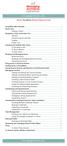 messagingarchitects.com Novell GroupWise 8 Quick Reference Card GroupWise Main Window... 1 Home View... 1 Adding a Panel... 1 Navigation, Tools and Folder List... 2 Nav Bar... 2 Customizing the Nav Bar...
messagingarchitects.com Novell GroupWise 8 Quick Reference Card GroupWise Main Window... 1 Home View... 1 Adding a Panel... 1 Navigation, Tools and Folder List... 2 Nav Bar... 2 Customizing the Nav Bar...
15R1 Enterprise Email Integration and Functionality
 Help Documents 15R1 Enterprise Email Integration and Functionality The integration of email within Enterprise allows Enterprise users to mirror their Microsoft Outlook. or other SMTP or IMAP email, including
Help Documents 15R1 Enterprise Email Integration and Functionality The integration of email within Enterprise allows Enterprise users to mirror their Microsoft Outlook. or other SMTP or IMAP email, including
TUTORIAL: Campaigns Gold-Vision 6
 Tutorial Objectives: Campaigns Page No. Campaign Structure What is a Campaign? 2 3 Creating a Campaign Recipient List Campaign List Options 4 Creating a New Campaign: Create from current list Add to existing
Tutorial Objectives: Campaigns Page No. Campaign Structure What is a Campaign? 2 3 Creating a Campaign Recipient List Campaign List Options 4 Creating a New Campaign: Create from current list Add to existing
Create an Email Campaign. Create & Send Your Newsletter
 Create an Email Campaign Create & Send Your Newsletter Free Easy Fast -1- Create an Email Campaign 1 For sending a newsletter or a bulk email, you need to create an Email Campaign, click on the CAMPAIGN
Create an Email Campaign Create & Send Your Newsletter Free Easy Fast -1- Create an Email Campaign 1 For sending a newsletter or a bulk email, you need to create an Email Campaign, click on the CAMPAIGN
If you have signed up for a free trial and want some guidance on the next steps, check out our Quick Start Guide.
 Using little green plane is a breeze. If you have signed up for a free trial and want some guidance on the next steps, check out our Quick Start Guide. This gives you everything you need to create stunning
Using little green plane is a breeze. If you have signed up for a free trial and want some guidance on the next steps, check out our Quick Start Guide. This gives you everything you need to create stunning
Sage Accountants Business Cloud Advanced Features Guide
 Sage Accountants Business Cloud Advanced Features Guide VERSION 1.0 September 2013 Contents Adding custom fields to address books 3 Creating dynamic content 5 Using dynamic content in your campaigns 9
Sage Accountants Business Cloud Advanced Features Guide VERSION 1.0 September 2013 Contents Adding custom fields to address books 3 Creating dynamic content 5 Using dynamic content in your campaigns 9
BusinessMan CRM. Contents. Walkthrough. Computech IT Services Ltd 2011. Tuesday, June 1 st 2014 Technical Document -1015 Version 6.
 Contents. Table of Figures... 2 Businessman Enterprise Overview... 3 System Settings... 3 Human Resources... 4 User Management... 5 Customers... 7 Prospects... 9 Document Management 9 Sales Dashboard...
Contents. Table of Figures... 2 Businessman Enterprise Overview... 3 System Settings... 3 Human Resources... 4 User Management... 5 Customers... 7 Prospects... 9 Document Management 9 Sales Dashboard...
Clean Up Email Rules Quick Steps Search Tools Change Views Export Data Convert email to tasks Contact Groups. Outlook Functions
 Clean Up Email Rules Quick Steps Search Tools Change Views Export Data Convert email to tasks Contact Groups Outlook Functions Clean Up: New ways to manage conversations and remove redundant emails: Email
Clean Up Email Rules Quick Steps Search Tools Change Views Export Data Convert email to tasks Contact Groups Outlook Functions Clean Up: New ways to manage conversations and remove redundant emails: Email
Implicit Sync. Professional Edition Users Guide
 1159 Sonora Court, Suite #305 Sunnyvale, CA 94086 Tel: (408) 737-9609 Implicit Sync User Guide Implicit Sync Professional Edition Users Guide Implicit Inc. May 2013 Version 2.6 Rev. 3 Copyright 2004-2013
1159 Sonora Court, Suite #305 Sunnyvale, CA 94086 Tel: (408) 737-9609 Implicit Sync User Guide Implicit Sync Professional Edition Users Guide Implicit Inc. May 2013 Version 2.6 Rev. 3 Copyright 2004-2013
The first thing to do is choose if you are creating a mail merge for printing or an e-mail merge for distribution over e-mail.
 Create a mail or e-mail merge Use mail or e-mail merge when you want to create a large number of documents that are mostly identical but include some unique information. For example, you can use mail merge
Create a mail or e-mail merge Use mail or e-mail merge when you want to create a large number of documents that are mostly identical but include some unique information. For example, you can use mail merge
KPN SMS mail. Send SMS as fast as e-mail!
 KPN SMS mail Send SMS as fast as e-mail! Quick start Start using KPN SMS mail in 5 steps If you want to install and use KPN SMS mail quickly, without reading the user guide, follow the next five steps.
KPN SMS mail Send SMS as fast as e-mail! Quick start Start using KPN SMS mail in 5 steps If you want to install and use KPN SMS mail quickly, without reading the user guide, follow the next five steps.
Mail Merge in Word. Workbook
 Mail Merge in Word Workbook Edition 3 December 2007 Mail Merge in Word Edition 3, December, 2007 Document Number: B.2.-WB.3468 iv Preface Preface The Mail Merge feature enables you to take information
Mail Merge in Word Workbook Edition 3 December 2007 Mail Merge in Word Edition 3, December, 2007 Document Number: B.2.-WB.3468 iv Preface Preface The Mail Merge feature enables you to take information
Vodafone PC SMS 2010. (Software version 4.7.1) User Manual
 Vodafone PC SMS 2010 (Software version 4.7.1) User Manual July 19, 2010 Table of contents 1. Introduction...4 1.1 System Requirements... 4 1.2 Reply-to-Inbox... 4 1.3 What s new?... 4 2. Installation...6
Vodafone PC SMS 2010 (Software version 4.7.1) User Manual July 19, 2010 Table of contents 1. Introduction...4 1.1 System Requirements... 4 1.2 Reply-to-Inbox... 4 1.3 What s new?... 4 2. Installation...6
EMAIL CAMPAIGNS...5 LIST BUILDER FORMS...
 Basic User Guide Table of Contents INTRODUCTION...1 CAMPAIGNER FEATURES...1 WHO SHOULD READ THIS GUIDE?...1 GETTING STARTED...2 LOGGING IN TO CAMPAIGNER...2 DASHBOARD...3 Modify Your Dashboard...4 EMAIL
Basic User Guide Table of Contents INTRODUCTION...1 CAMPAIGNER FEATURES...1 WHO SHOULD READ THIS GUIDE?...1 GETTING STARTED...2 LOGGING IN TO CAMPAIGNER...2 DASHBOARD...3 Modify Your Dashboard...4 EMAIL
Sitecore E-Commerce OMS Cookbook
 Sitecore E-Commerce OMS Cookbook Rev: 2011-09-12 Sitecore E-Commerce Fundamental Edition 1.1 Sitecore E-Commerce OMS Cookbook A marketer's guide to the Sitecore E-Commerce Fundamental Edition and the OMS
Sitecore E-Commerce OMS Cookbook Rev: 2011-09-12 Sitecore E-Commerce Fundamental Edition 1.1 Sitecore E-Commerce OMS Cookbook A marketer's guide to the Sitecore E-Commerce Fundamental Edition and the OMS
Visual Dialogue User Guide. Version 6.1
 Visual Dialogue User Guide Version 6.1 2015 Pitney Bowes Software Inc. All rights reserved. This document may contain confidential and proprietary information belonging to Pitney Bowes Inc. and/or its
Visual Dialogue User Guide Version 6.1 2015 Pitney Bowes Software Inc. All rights reserved. This document may contain confidential and proprietary information belonging to Pitney Bowes Inc. and/or its
Outlook Web Access. PRECEDED by v\
 Outlook Web Access Logging in to OWA (Outlook Web Access) from Home 1. Login page http://mail.vernonct.org/exchange 2. To avoid these steps each time you login, you can add the login page to your favorites.
Outlook Web Access Logging in to OWA (Outlook Web Access) from Home 1. Login page http://mail.vernonct.org/exchange 2. To avoid these steps each time you login, you can add the login page to your favorites.
Microsoft Word 2007 - Mail Merge
 Microsoft Word 2007 - Mail Merge Mail merge is a tool which allows you to create form letters, mailing labels and envelopes by linking a main document to a set of data or data source. It is the process
Microsoft Word 2007 - Mail Merge Mail merge is a tool which allows you to create form letters, mailing labels and envelopes by linking a main document to a set of data or data source. It is the process
Note: Before E-Z Mail can be installed; Microsoft Outlook or Lotus Notes must be installed on your system.
 Note: Before E-Z Mail can be installed; Microsoft Outlook or Lotus Notes must be installed on your system. Install E-Z Mail by using the E-Z Mail installation on the original CDS installation disk, or
Note: Before E-Z Mail can be installed; Microsoft Outlook or Lotus Notes must be installed on your system. Install E-Z Mail by using the E-Z Mail installation on the original CDS installation disk, or
Microsoft SharePoint Products & Technologies
 Tips & Tricks / SharePoint Page 1 of 2 Microsoft SharePoint Products & Technologies SharePoint Products and Technologies provide you enterprise-scale capabilities to meet businesscritical needs such as
Tips & Tricks / SharePoint Page 1 of 2 Microsoft SharePoint Products & Technologies SharePoint Products and Technologies provide you enterprise-scale capabilities to meet businesscritical needs such as
Outlook Web App McKinney ISD 5/27/2011
 Outlook Web App McKinney ISD 5/27/2011 Outlook Web App Tutorial Outlook Web Access allows you to gain access to your messages, calendars, contacts, tasks and public folders from any computer with internet
Outlook Web App McKinney ISD 5/27/2011 Outlook Web App Tutorial Outlook Web Access allows you to gain access to your messages, calendars, contacts, tasks and public folders from any computer with internet
GroupWise Calendar GroupWise Task Lists GroupWise Reminder Notes Recurring Events Proxy Access Shared Folders
 GroupWise Calendar GroupWise Task Lists GroupWise Reminder Notes Recurring Events Proxy Access Shared Folders Table of Contents Calendar Overview...1 Different Calendar Views...1 Set Default View...1 Set
GroupWise Calendar GroupWise Task Lists GroupWise Reminder Notes Recurring Events Proxy Access Shared Folders Table of Contents Calendar Overview...1 Different Calendar Views...1 Set Default View...1 Set
HHS Accelerator: Invoices and Payments
 HHS Accelerator: Invoices and Payments Table of Contents Monitoring the Status of an Invoice.....3 View Invoices Listed in HHS Accelerator 3 Stages of an Invoice.. 4 Filter Invoices..... 5 Submit an Invoice....6
HHS Accelerator: Invoices and Payments Table of Contents Monitoring the Status of an Invoice.....3 View Invoices Listed in HHS Accelerator 3 Stages of an Invoice.. 4 Filter Invoices..... 5 Submit an Invoice....6
Microsoft Word 2013: Mail Merge
 Microsoft Word 2013: Mail Merge Mail merge is a tool which allows you to create form letters, mailing labels and envelopes by linking a main document to a data source. It is the process of combining a
Microsoft Word 2013: Mail Merge Mail merge is a tool which allows you to create form letters, mailing labels and envelopes by linking a main document to a data source. It is the process of combining a
CMU/SCS Computing Facilities. Microsoft Outlook 2010 Calendar Guide
 CMU/SCS Computing Facilities Microsoft Outlook 2010 Calendar Guide Table of Contents Opening Outlook... 2 Finding your Calendar... 2 Creating entries on your calendar... 2 Appointments... 2 Meetings...
CMU/SCS Computing Facilities Microsoft Outlook 2010 Calendar Guide Table of Contents Opening Outlook... 2 Finding your Calendar... 2 Creating entries on your calendar... 2 Appointments... 2 Meetings...
Producing Standards Based Content with ToolBook
 Producing Standards Based Content with ToolBook Contents Using ToolBook to Create Standards Based Content... 3 Installing ToolBook... 3 Creating a New ToolBook Book... 3 Modifying an Existing Question...
Producing Standards Based Content with ToolBook Contents Using ToolBook to Create Standards Based Content... 3 Installing ToolBook... 3 Creating a New ToolBook Book... 3 Modifying an Existing Question...
Results CRM 2012 User Manual
 Results CRM 2012 User Manual A Guide to Using Results CRM Standard, Results CRM Plus, & Results CRM Business Suite Table of Contents Installation Instructions... 1 Single User & Evaluation Installation
Results CRM 2012 User Manual A Guide to Using Results CRM Standard, Results CRM Plus, & Results CRM Business Suite Table of Contents Installation Instructions... 1 Single User & Evaluation Installation
Using Outlook 2007. Outlook Screen
 Using Outlook 2007 Outlook is an electronic mail program. You can read your mail, reply to messages, compose messages, and keep an address book in Outlook. In addition, Outlook also has a Calendar, list
Using Outlook 2007 Outlook is an electronic mail program. You can read your mail, reply to messages, compose messages, and keep an address book in Outlook. In addition, Outlook also has a Calendar, list
SmartLink for Outlook User Guide
 SmartLink for Outlook User Guide Copyright 1998-2006 E-Z Data, Inc. All Rights Reserved No part of this documentation may be copied, reproduced, or translated in any form without the prior written consent
SmartLink for Outlook User Guide Copyright 1998-2006 E-Z Data, Inc. All Rights Reserved No part of this documentation may be copied, reproduced, or translated in any form without the prior written consent
Composite.Community.Newsletter - User Guide
 Composite.Community.Newsletter - User Guide Composite 2014-11-19 Composite A/S Nygårdsvej 16 DK-2100 Copenhagen Phone +45 3915 7600 www.composite.net Contents 1 INTRODUCTION... 4 1.1 Who Should Read This
Composite.Community.Newsletter - User Guide Composite 2014-11-19 Composite A/S Nygårdsvej 16 DK-2100 Copenhagen Phone +45 3915 7600 www.composite.net Contents 1 INTRODUCTION... 4 1.1 Who Should Read This
NEW FEATURE OVERVIEW SPRINGCM S APPROVAL WORKFLOW TOOL (AKA ROUTING AND APPROVAL WORKFLOW)
 NEW FEATURE OVERVIEW SPRINGCM S APPROVAL WORKFLOW TOOL (AKA ROUTING AND APPROVAL WORKFLOW) SpringCM is deploying a new series of enhancements to the Approval workflow. Approval Workflows is a core platform
NEW FEATURE OVERVIEW SPRINGCM S APPROVAL WORKFLOW TOOL (AKA ROUTING AND APPROVAL WORKFLOW) SpringCM is deploying a new series of enhancements to the Approval workflow. Approval Workflows is a core platform
Outlook Web Access E-mail
 Outlook Web Access E-mail A. Accessing the mailbox via the Internet 1. Open your browser Firebox or Internet Explorer 2. In the URL address location box, key mail.asbury.edu for students and mail2.asbury.edu
Outlook Web Access E-mail A. Accessing the mailbox via the Internet 1. Open your browser Firebox or Internet Explorer 2. In the URL address location box, key mail.asbury.edu for students and mail2.asbury.edu
Job Streaming User Guide
 Job Streaming User Guide By TOPS Software, LLC Clearwater, Florida Document History Version Edition Date Document Software Trademark Copyright First Edition 08 2006 TOPS JS AA 3.2.1 The names of actual
Job Streaming User Guide By TOPS Software, LLC Clearwater, Florida Document History Version Edition Date Document Software Trademark Copyright First Edition 08 2006 TOPS JS AA 3.2.1 The names of actual
Six Steps to Completing a Mail-Merge
 Six Steps to Completing a Mail-Merge Mail merging means to plug data from an address table into form letters, e-mail messages, envelopes, address labels, or a directory (a list or catalog, for example).
Six Steps to Completing a Mail-Merge Mail merging means to plug data from an address table into form letters, e-mail messages, envelopes, address labels, or a directory (a list or catalog, for example).
UF Health SharePoint 2010 Introduction to Content Administration
 UF Health SharePoint 2010 Introduction to Content Administration Email: training@health.ufl.edu Web Page: http://training.health.ufl.edu Last Updated 2/7/2014 Introduction to SharePoint 2010 2.0 Hours
UF Health SharePoint 2010 Introduction to Content Administration Email: training@health.ufl.edu Web Page: http://training.health.ufl.edu Last Updated 2/7/2014 Introduction to SharePoint 2010 2.0 Hours
ACS EPF Download Manager Technical Guide. Table of Contents
 Table of Contents Introduction... 3 Administration... 3 Disclaimer... 3 System Requirements... 3 Software Download... 3 Software Installation... 4 Preparing for the Installation... 4 Unzip the Software
Table of Contents Introduction... 3 Administration... 3 Disclaimer... 3 System Requirements... 3 Software Download... 3 Software Installation... 4 Preparing for the Installation... 4 Unzip the Software
Microsoft Dynamics CRM 2013 Applications Introduction Training Material Version 2.0
 Microsoft Dynamics CRM 2013 Applications Introduction Training Material Version 2.0 www.firebrandtraining.com Course content Module 0 Course Content and Plan... 4 Objectives... 4 Course Plan... 4 Course
Microsoft Dynamics CRM 2013 Applications Introduction Training Material Version 2.0 www.firebrandtraining.com Course content Module 0 Course Content and Plan... 4 Objectives... 4 Course Plan... 4 Course
How To Use Cleanersmate Software On A Pc Or Mac Or Macbook Or Macintosh (For Pc Or Pc) With A Computer Or Mac (For Mac) With An Ipa Or Mac Xp (For A Mac) On A Computer With
 User Guide Installation... 2 Using CleanersMate... 3 Initial Settings... 3 Clients... 3 Clients Summary Screen... 4 Adding a New Client... 4 Deleting an Existing Client... 4 Editing an Existing Client...
User Guide Installation... 2 Using CleanersMate... 3 Initial Settings... 3 Clients... 3 Clients Summary Screen... 4 Adding a New Client... 4 Deleting an Existing Client... 4 Editing an Existing Client...
Microsoft Office. Mail Merge in Microsoft Word
 Microsoft Office Mail Merge in Microsoft Word TABLE OF CONTENTS Microsoft Office... 1 Mail Merge in Microsoft Word... 1 CREATE THE SMS DATAFILE FOR EXPORT... 3 Add A Label Row To The Excel File... 3 Backup
Microsoft Office Mail Merge in Microsoft Word TABLE OF CONTENTS Microsoft Office... 1 Mail Merge in Microsoft Word... 1 CREATE THE SMS DATAFILE FOR EXPORT... 3 Add A Label Row To The Excel File... 3 Backup
SMS (txt) appointment reminders
 SMS (txt) appointment reminders SMS (txt) messages are able to be automatically sent to patients to remind them of their forthcoming appointments. Being mindful of patient privacy related issues and the
SMS (txt) appointment reminders SMS (txt) messages are able to be automatically sent to patients to remind them of their forthcoming appointments. Being mindful of patient privacy related issues and the
Introduction to SharePoint For Team Site Owner/Administrators. Instructional Guide
 Instructional Guide Class Goals: 1. Understanding & Navigating the SP Team Site Structure 2. Using SP to create & maintain a collaborative site for your team: Planning & Design, Lists, Libraries, Web Parts
Instructional Guide Class Goals: 1. Understanding & Navigating the SP Team Site Structure 2. Using SP to create & maintain a collaborative site for your team: Planning & Design, Lists, Libraries, Web Parts
Microsoft Outlook 2013
 N E W S L E T T E R IT Computer Technical Support Newsletter Microsoft Outlook 2013 June 02, 2014 Vol.1, No.4 TABLE OF CONTENTS Using the Windows 8.1 Start....1 Turning Off the Windows....2 Windows Mobility
N E W S L E T T E R IT Computer Technical Support Newsletter Microsoft Outlook 2013 June 02, 2014 Vol.1, No.4 TABLE OF CONTENTS Using the Windows 8.1 Start....1 Turning Off the Windows....2 Windows Mobility
TestManager Administration Guide
 TestManager Administration Guide RedRat Ltd July 2015 For TestManager Version 4.57-1 - Contents 1. Introduction... 3 2. TestManager Setup Overview... 3 3. TestManager Roles... 4 4. Connection to the TestManager
TestManager Administration Guide RedRat Ltd July 2015 For TestManager Version 4.57-1 - Contents 1. Introduction... 3 2. TestManager Setup Overview... 3 3. TestManager Roles... 4 4. Connection to the TestManager
Business Process Management IBM Business Process Manager V7.5
 Business Process Management IBM Business Process Manager V7.5 Federated task management for BPEL processes and human tasks This presentation introduces the federated task management feature for BPEL processes
Business Process Management IBM Business Process Manager V7.5 Federated task management for BPEL processes and human tasks This presentation introduces the federated task management feature for BPEL processes
